Page 1
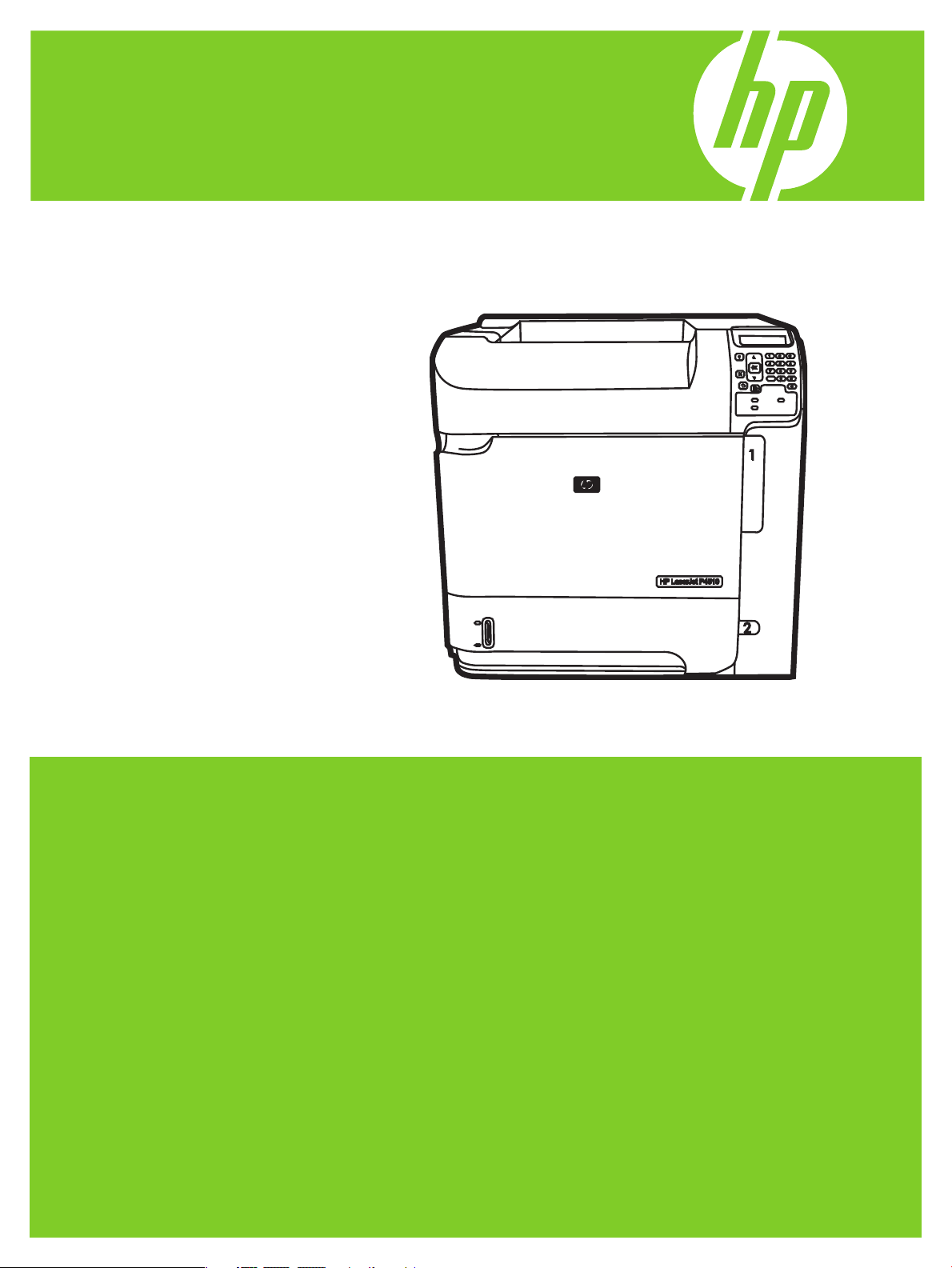
HP LaserJet P4010 and P4510 Series Printers
Getting Started Guide
Vodič za početak rada
Příručka Začínáme
Bevezetés a termék használatába
Podręczna instrukcja obsługi
Ghid de iniţiere
Priručnik za početak rada
Príručka na začiatok práce
Priročnik za začetek uporabe
Page 2
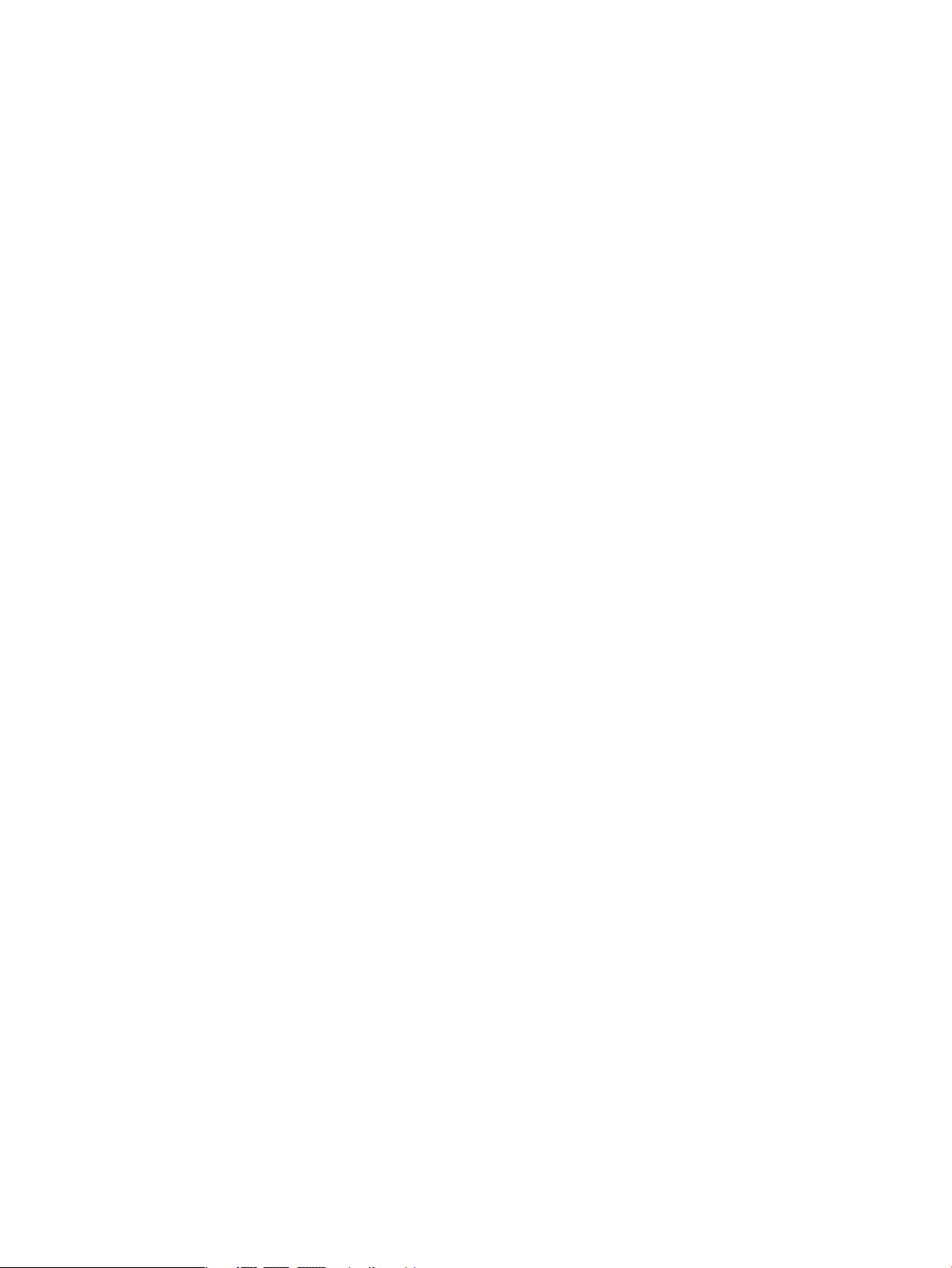
Copyright and License
© 2008 Copyright Hewlett-Packard Development Company, L.P.
Reproduction, adaptation or translation without prior written
permission is prohibited, except as allowed under the copyright
laws.
The information contained herein is subject to change without
notice.
The only warranties for HP products and services are set forth in
the express warranty statements accompanying such products
and services. Nothing herein should be construed as constituting
an additional warranty. HP shall not be liable for technical or
editorial errors or omissions contained herein.
Part number: CB506-91002
Edition 1, 8/2008
FCC Regulations
This equipment has been tested and found to comply with the
limits for a Class B digital device, pursuant to Part 15 of the FCC
rules. These limits are designed to provide reasonable protection
against harmful interference in a residential installation. This
equipment generates, uses, and can radiate radio-frequency
energy. If this equipment is not installed and used in accordance
with the instructions, it may cause harmful interference to
radio communications. However, there is no guarantee that
interference will not occur in a particular installation. If this
equipment does cause harmful interference to radio or television
reception, which can be determined by turning the equipment
off and on, correct the interference by one or more of the
following measures:
• Reorient or relocate the receiving antenna.
• Increase separation between equipment and receiver.
• Connect equipment to an outlet on a circuit different from
that to which the receiver is located.
• Consult your dealer or an experienced radio/TV technician.
Any changes or modications to the product that are not
expressly approved by HP could void the user’s authority to
operate this equipment. Use of a shielded interface cable is
required to comply with the Class B limits of Part 15 of FCC
rules. For more regulatory information, see the electronic
user guide. Hewlett-Packard shall not be liable for any direct,
indirect, incidental, consequential, or other damage alleged in
connection with the furnishing or use of this information.
Trademark Credits
Windows® is a U.S. registered trademark of Microsoft
Corporation.
Page 3
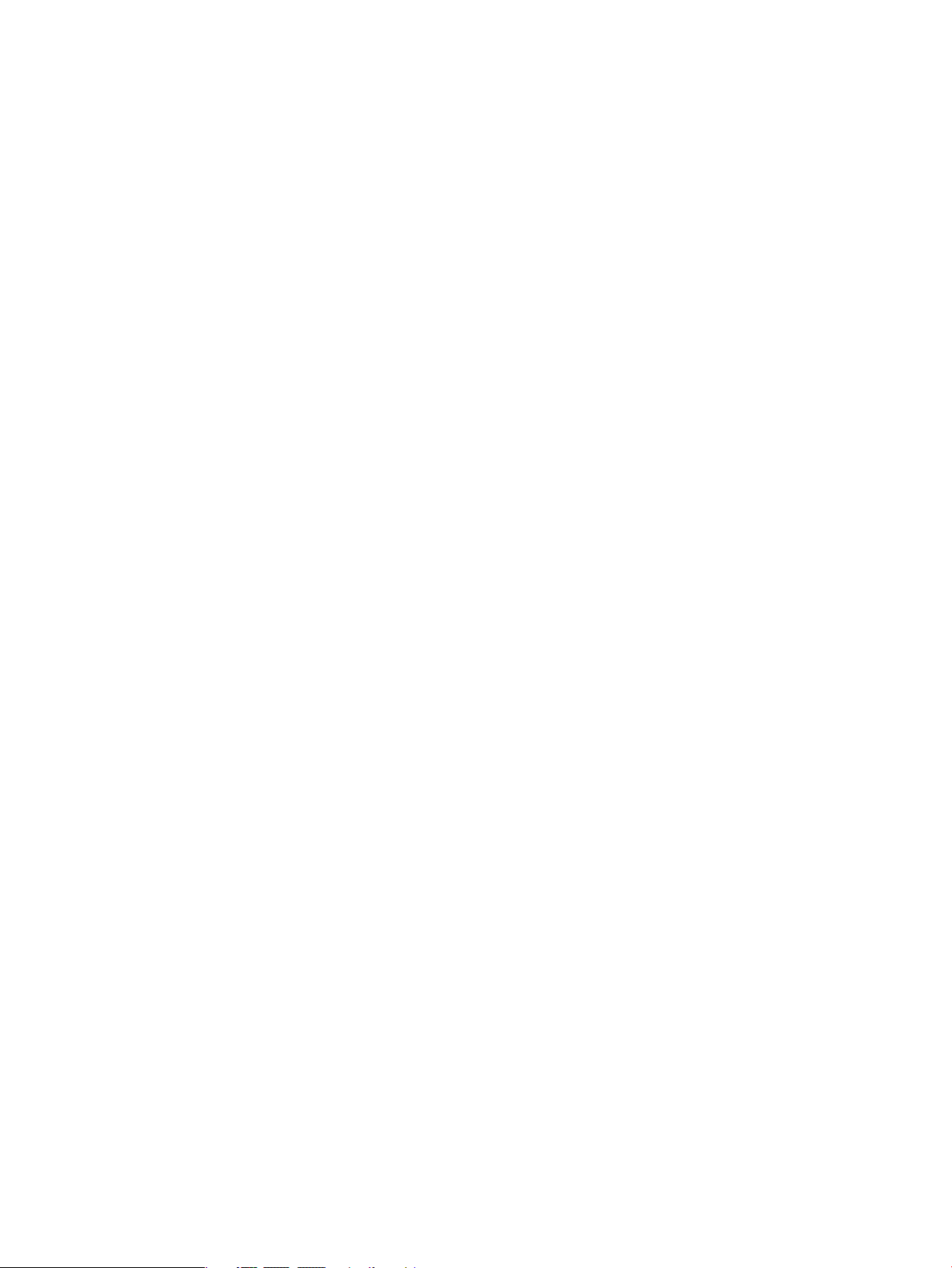
Hardware setup................................................................................................................................. 2
Software setup
Windows USB....................................................................................................................... 9
Windows Network................................................................................................................. 14
Macintosh USB...................................................................................................................... 21
Macintosh Network................................................................................................................ 29
Postavljanje hardvera.......................................................................................................................... 2
Postavljanje softvera
Windows - USB...................................................................................................................... 9
Windows - mreža................................................................................................................... 14
Macintosh - USB..................................................................................................................... 21
Macintosh - mreža.................................................................................................................. 29
Nastavení hardwaru........................................................................................................................... 2
Nastavení softwaru
Windows – připojení USB....................................................................................................... 9
Windows – síťové připojení..................................................................................................... 14
Macintosh – připojení USB...................................................................................................... 21
Macintosh – síťové připojení.................................................................................................... 29
Hardvertelepítés................................................................................................................................. 2
Szoftvertelepítés
Windows USB........................................................................................................................ 9
Windows hálózat................................................................................................................... 14
Macintosh USB...................................................................................................................... 21
Macintosh hálózat.................................................................................................................. 29
Konfiguracja sprzętu........................................................................................................................... 2
Konfiguracja oprogramowania
Połączenie USB w systemie Windows........................................................................................ 9
Sieć w systemie Windows........................................................................................................ 14
Połączenie USB z komputerem Macintosh.................................................................................. 21
Sieć w systemie Macintosh....................................................................................................... 29
Configurare hardware......................................................................................................................... 2
Configurare software
USB Windows........................................................................................................................ 9
Reţea Windows...................................................................................................................... 14
USB Macintosh....................................................................................................................... 21
Reţea Macintosh..................................................................................................................... 29
Podešavanje hardvera........................................................................................................................ 2
Podešavanje softvera
Windows USB........................................................................................................................ 9
Windows mreža..................................................................................................................... 14
Macintosh USB....................................................................................................................... 21
Macintosh mreža.................................................................................................................... 29
Nastavenie hardvéru.......................................................................................................................... 2
Nastavenie softvéru
Windows USB........................................................................................................................ 9
Sieť v systéme Windows.......................................................................................................... 14
Macintosh USB...................................................................................................................... 21
Sieť v systéme Macintosh......................................................................................................... 29
Namestitev strojne opreme.................................................................................................................. 2
Namestitev programske opreme
USB – Windows..................................................................................................................... 9
Omrežje – Windows............................................................................................................... 14
USB – Macintosh.................................................................................................................... 21
Omrežje – Macintosh.............................................................................................................. 29
Page 4
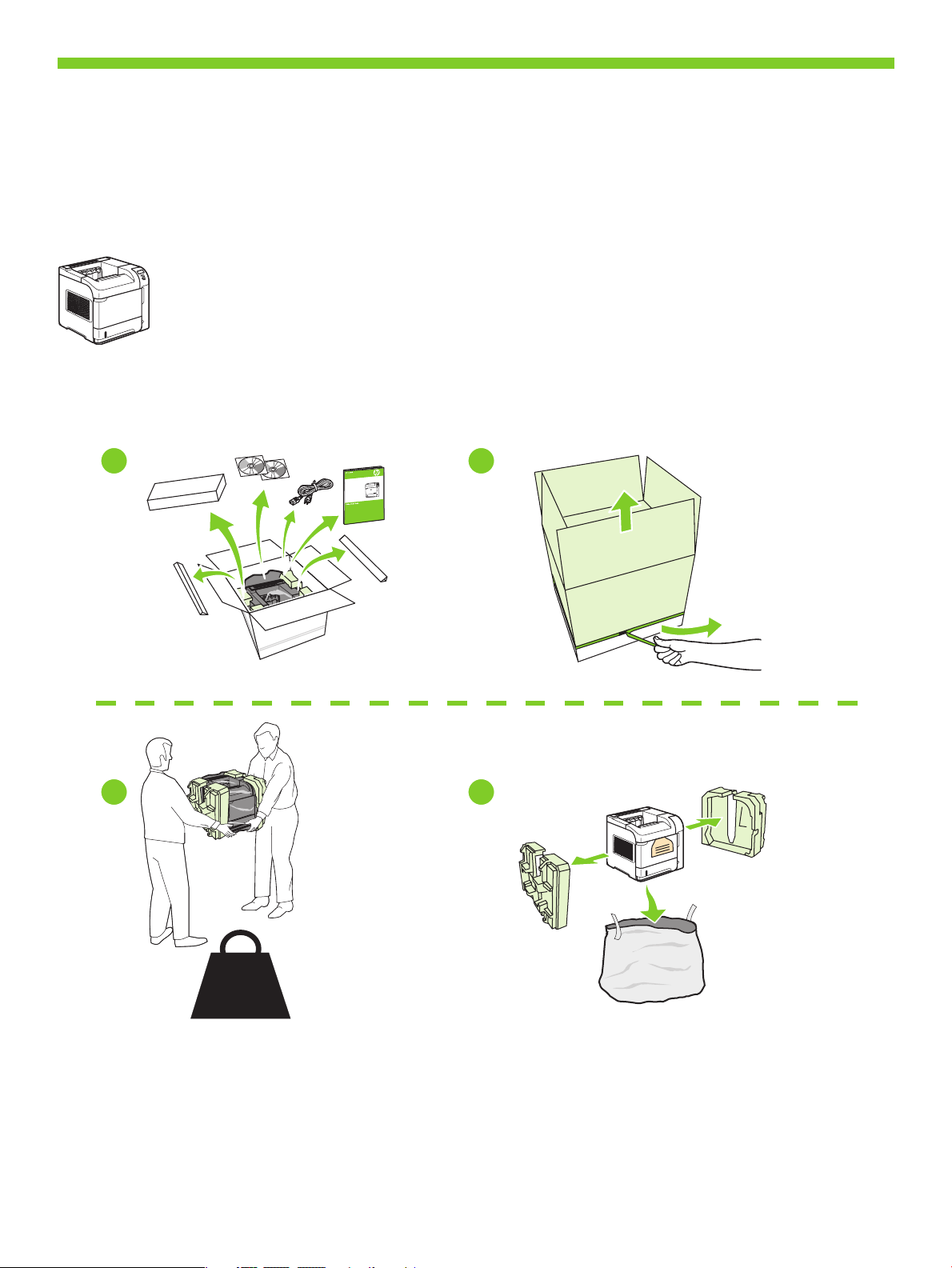
1
23.5 kg
52 lb
Unpack the product.
Csomagolja ki a készüléket. Rozpakuj urządzenie. Despachetaţi produsul.
Raspakujte proizvod. Produkt rozbaľte. Napravo vzemite iz embalaže.
HP LaserJet P4014 Printer (CB506A)
HP LaserJet P4014n Printer (CB507A)
HP LaserJet P4014dn Printer (CB512A)
HP LaserJet P4015n Printer (CB509A)
HP LaserJet P4015dn Printer (CB526A)
HP LaserJet P4515n Printer (CB514A)
1 2
Raspakirajte proizvod. Vybalte zařízení.
3
4
1
Page 5
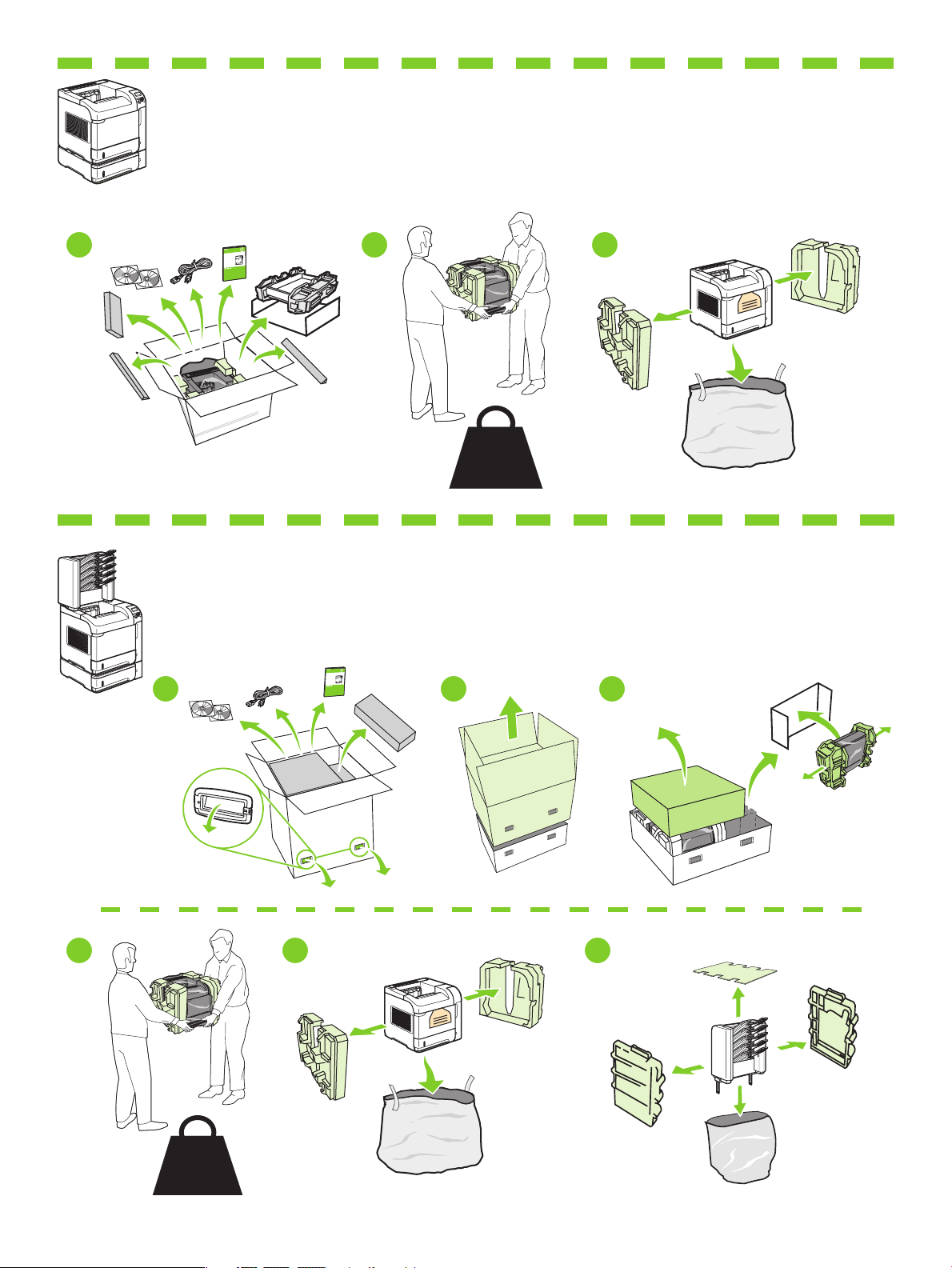
23.5 kg
52 lb
25.8 kg
57 lb
HP LaserJet P4015tn Printer (CB510A)
HP LaserJet P4015x Printer (CB511A)
HP LaserJet P4515tn Printer (CB515A)
HP LaserJet P4515x Printer (CB516A)
1 2 3
HP LaserJet P4515xm Printer (CB517A)
1 2 3
4 5 6
2
Page 6
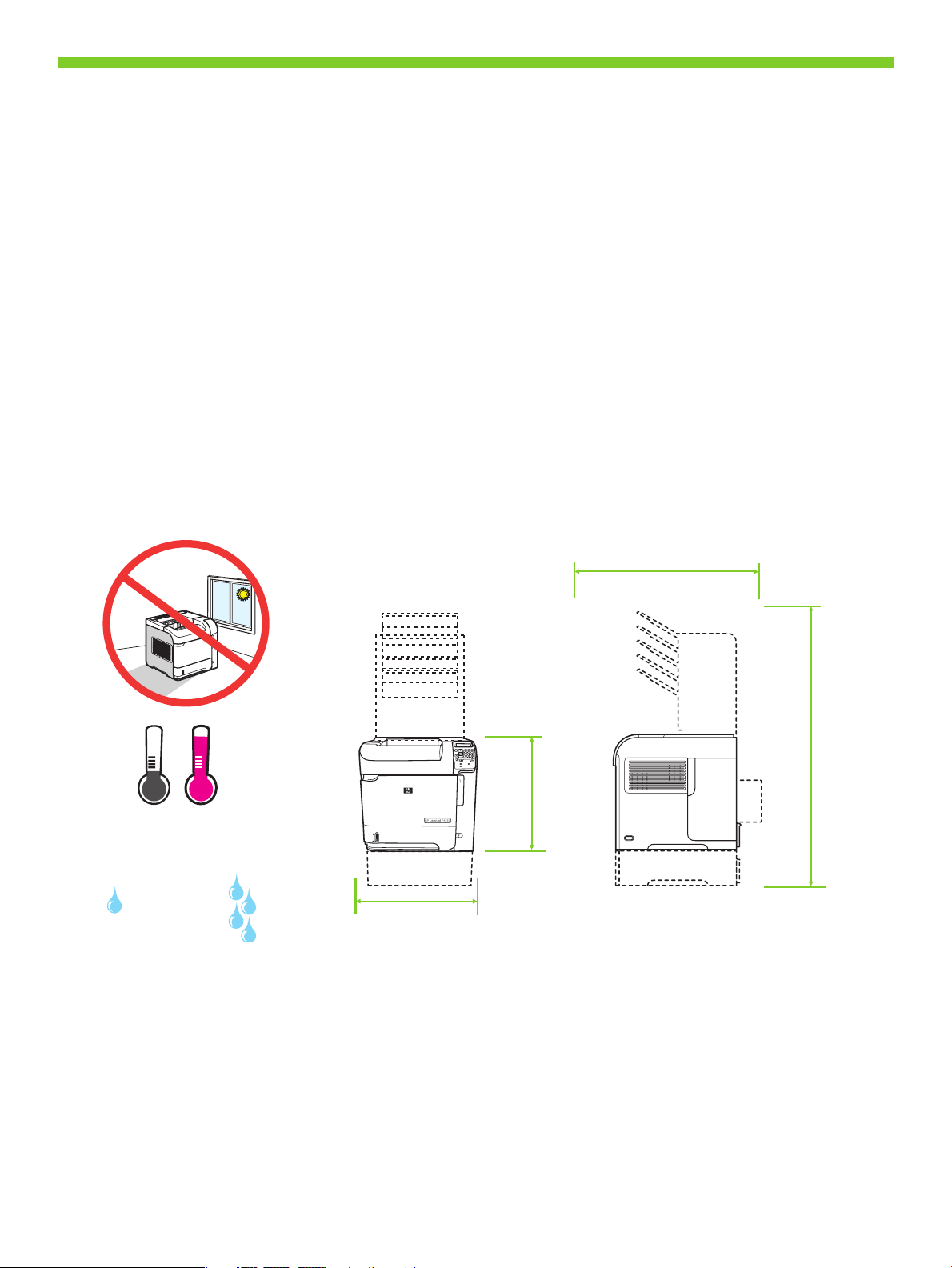
2
10˚ - 32.5˚C
(50˚ - 90.5˚F)
10% - 90%
425 mm (16.5 inches)
94 mm (15.5 inches)
955 mm (.6 inches)
5 mm (21.0 inches)
Select a sturdy, well-ventilated, dust-free area to position the product.
Za postavljanje proizvoda odaberite čvrstu, prozračnu površinu na kojoj nema prašine.
Zařízení umístěte na pevnou plochu v dobře odvětrávané a bezprašné oblasti.
Válasszon stabil, jól szellőző, pormentes helyet a készülék számára.
Urządzenie należy umieścić w pomieszczeniu o dobrej wentylacji i wolnym od kurzu.
Alegeţi o suprafaţă solidă aflată într-un loc bine ventilat şi ferit de praf pentru a amplasa produsul.
Uređaj postavite na stabilnu podlogu u prostoriji sa dobrom ventilacijom i bez prašine.
Na umiestnenie produktu vyberte stabilné, dobre vetrané a bezprašné miesto.
Za postavitev naprave izberite trden, dobro prezračevan in čist prostor.
Page 7
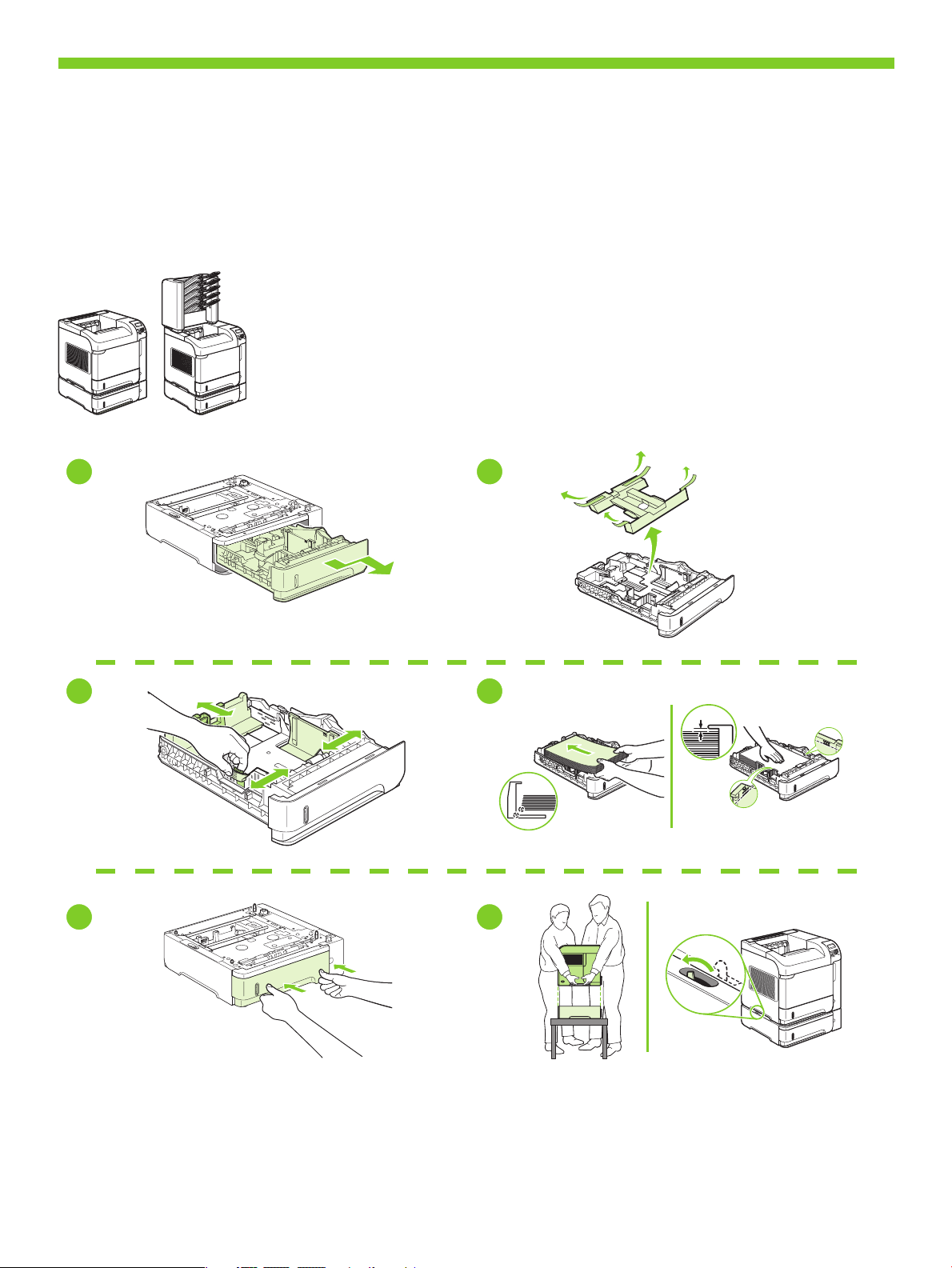
Install the 500-sheet tray.
Nainstalujte zásobník na 500 listů. Szerelje fel az 500 lapos tálcát.
Zamontuj w urządzeniu podajnik na 500 arkuszy papieru. Instalaţi tava pentru 500 de coli.
Instalirajte ležišta za papir kapaciteta 500 listova. Nainštalujte zásobník na 500 hárkov.
Namestite pladenj za 500 listov.
HP LaserJet P4015tn Printer (CB510A)
HP LaserJet P4015x Printer (CB511A)
HP LaserJet P4515tn Printer (CB515A)
HP LaserJet P4515x Printer (CB516A)
HP LaserJet P4515xm Printer (CB517A)
Montirajte ladice za 500 listova.
1
3
5
2
4
6
4
Page 8
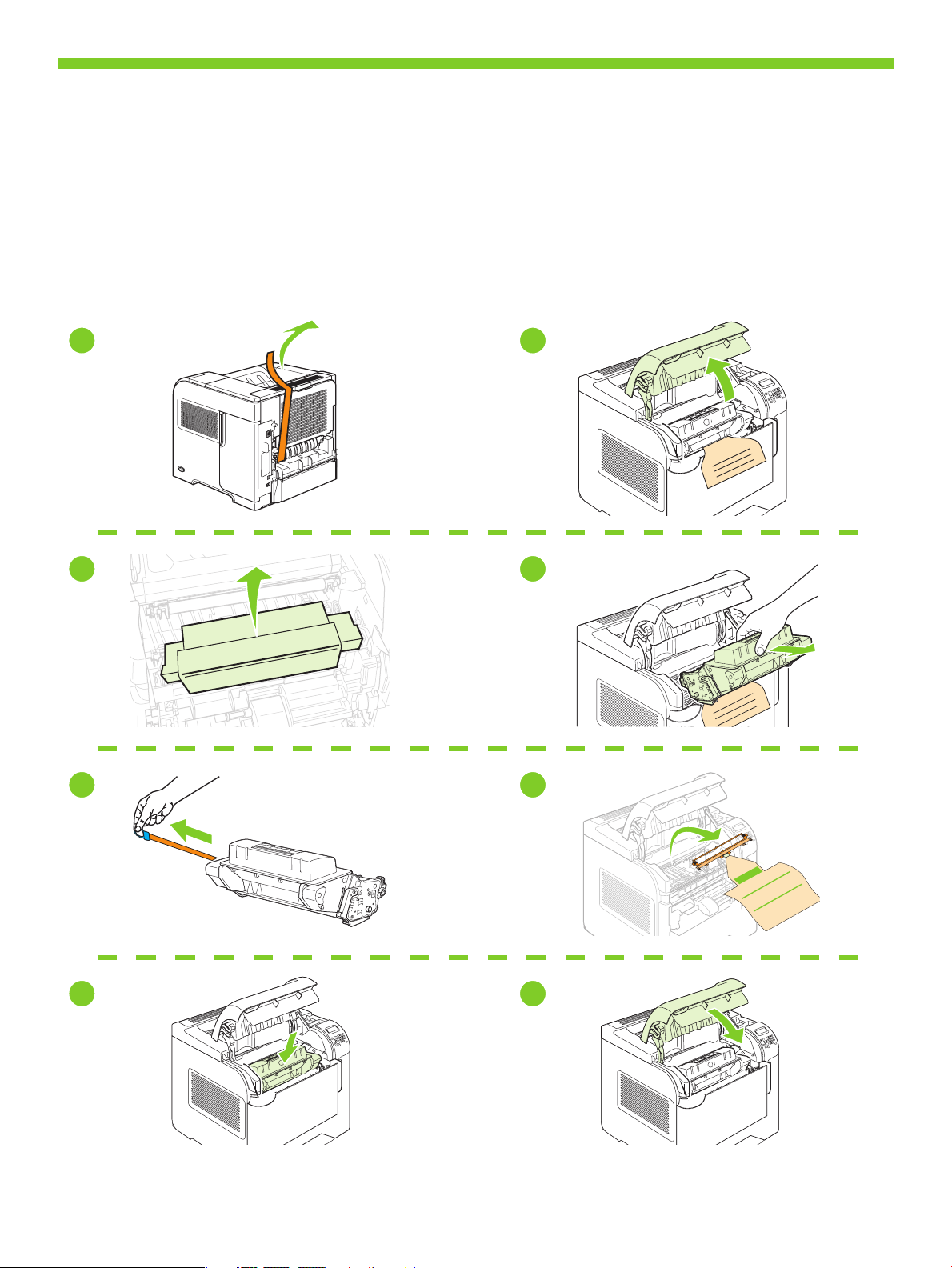
4
Remove the packing material.
Uklonite ambalažu.
Odstraňte balicí materiál.
Usuń materiały opakowaniowe.
Uklonite pakovanje u kome ste dobili proizvod.
Odstranite embalažo.
1 2
3 4
Távolítsa el a csomagolóanyagot.
Îndepărtaţi ambalajul.
Odstráňte baliaci materiál.
5 6
7 8
5
Page 9
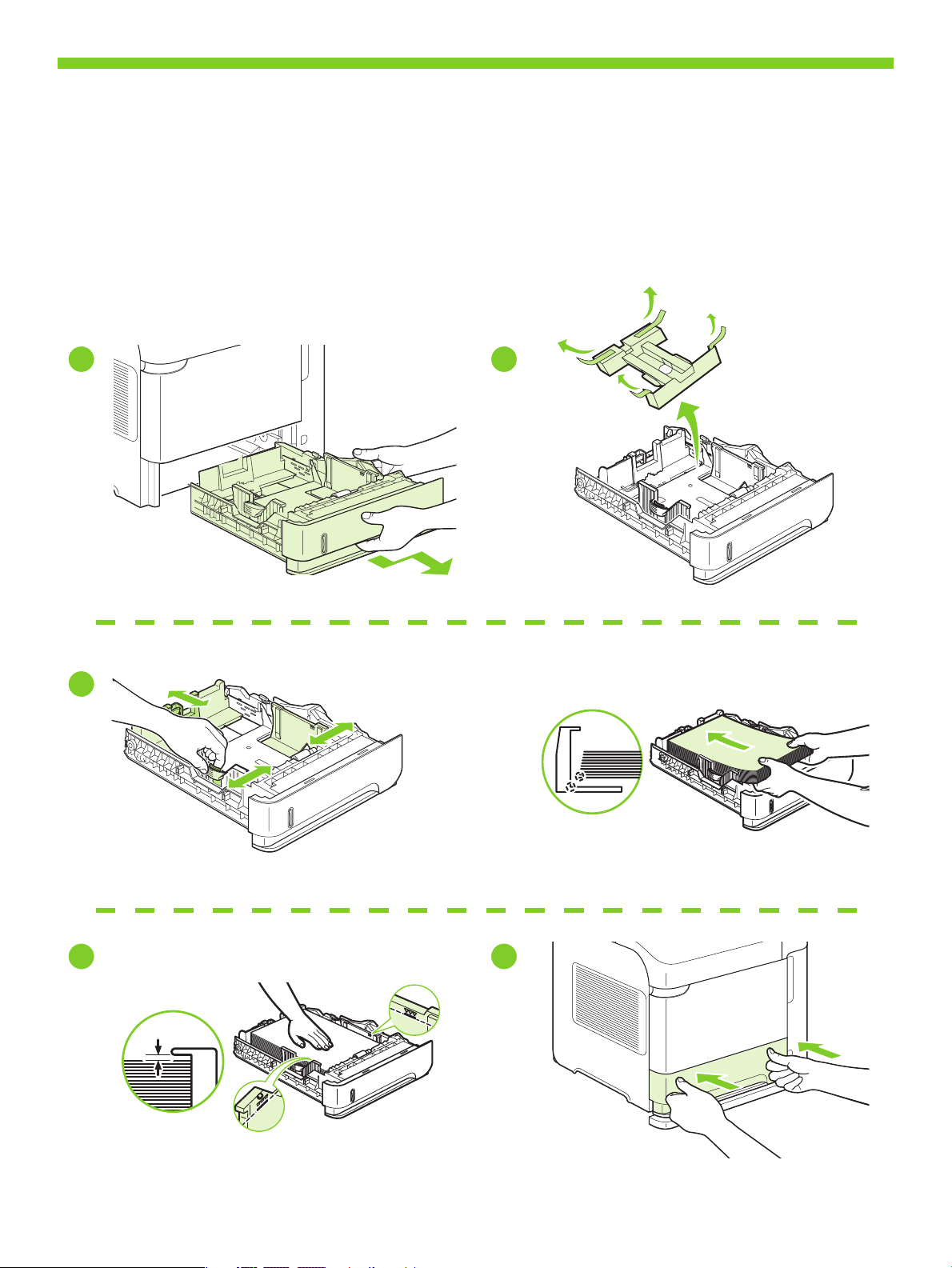
5
Load paper.
Vložte papír. Töltsön be papírt.
Włóż papier. Încărcaţi hârtie.
Umetnite papir. Vložte papier.
Naložite papir.
1 2
Umetnite papir.
3
4 5
6
Page 10

6
Install the 5-bin mailbox.
Nainstalujte schránku s 5 přihrádkami. Szerelje fel az 5 tálcás szortert.
Zainstaluj sortownik 5-pojemnikowy. Instalaţi caseta de mesaje cu 5 sertare.
Instalirajte držač za papir sa 5 pregrada. Nainštalujte 5-priehradkovú schránku na poštu.
Namestite nabiralnik s 5 predali.
HP LaserJet P4515xm Printer (CB517A)
1 2 3
Montirajte izlazni sandučić s 5 pretinaca.
Page 11
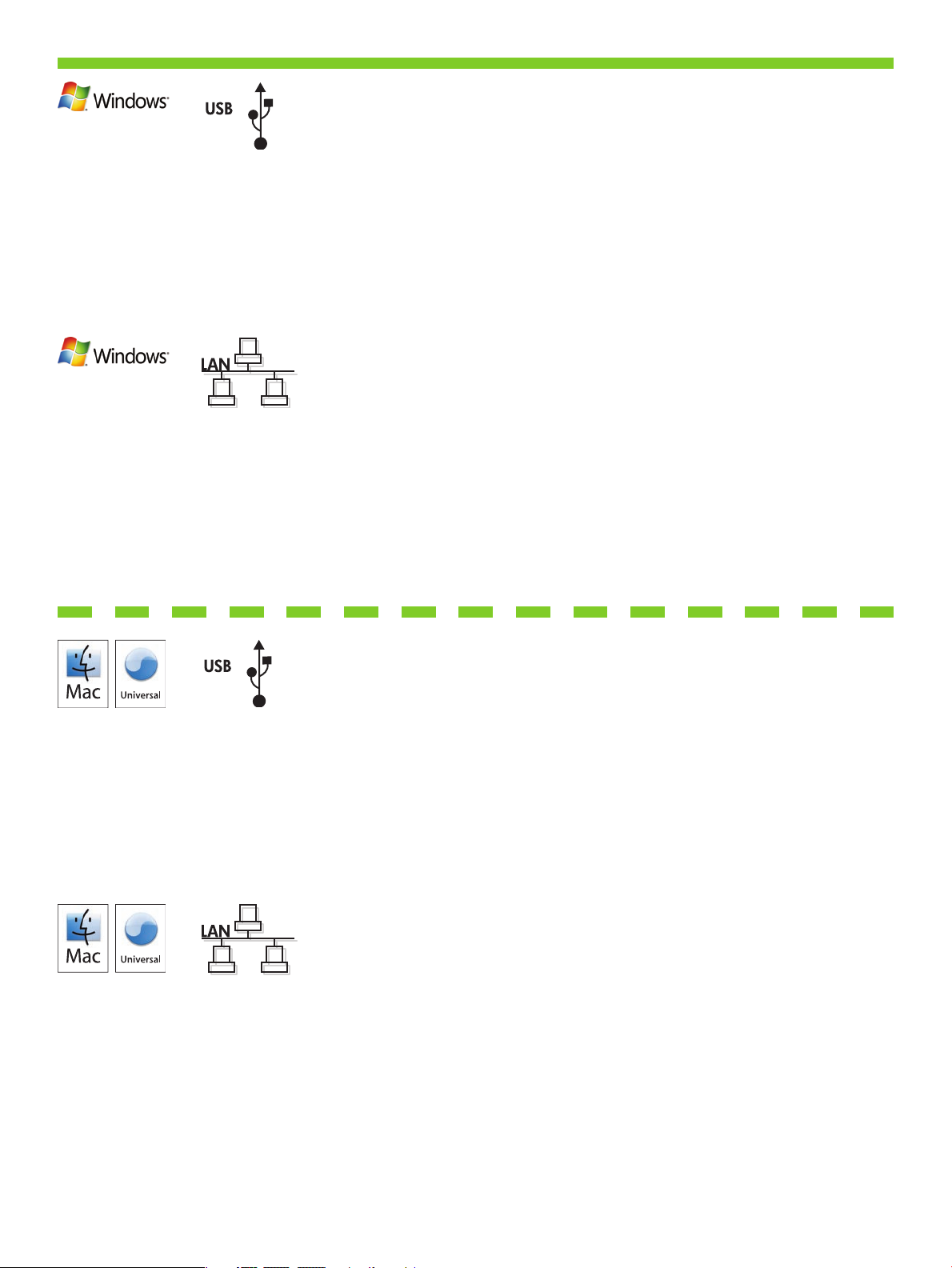
For USB connections, go to page 9.
Za USB vezu idite na stranicu 9.
Informace o připojení USB najdete na straně 9.
W celu uzyskania informacji na temat połączenia USB
przejdź do strony 9.
Za USB vezu, idite na stranicu 9.
Za povezave USB pojdite na 9. stran.
For network connections, go to page 14.
Informace o síťovém připojení najdete na straně 14.
W celu uzyskania informacji na temat połączenia
sieciowego przejdź do strony 14.
Za mrežnu vezu, idite na stranicu 14.
Za omrežne povezave pojdite na 14. stran.
USB-kapcsolat esetén lásd a 9. oldalt.
Pentru conexiuni USB, deplasaţi-vă la pagina 9.
Pri pripojení cez rozhranie USB prejdite na stranu 9.
Za mrežne veze idite na stranicu 14.
Hálózati kapcsolat esetén lásd a 14. oldalt.
Pentru conexiuni de reţea, deplasaţi-vă la pagina 14.
Pri sieťovom pripojení prejdite na stranu 14.
For USB connections, go to page 21.
Informace o připojení USB najdete na straně 21.
W celu uzyskania informacji na temat połączenia USB
przejdź do strony 21.
Za USB vezu, idite na stranicu 21.
Za povezave USB pojdite na 21. stran.
For network connections, go to page 29.
Informace o síťovém připojení najdete na straně 29.
W celu uzyskania informacji na temat połączenia
sieciowego przejdź do strony 29.
Za mrežnu vezu, idite na stranicu 29.
Za omrežne povezave pojdite na 29. stran.
Za USB veze idite na stranicu 21.
USB-kapcsolat esetén lásd a 21. oldalt.
Pentru conexiuni USB, deplasaţi-vă la pagina 21.
Pri pripojení cez rozhranie USB prejdite na stranu 21.
Za mrežne veze idite na stranicu 29.
Hálózati kapcsolat esetén lásd a 29. oldalt.
Pentru conexiuni de reţea, deplasaţi-vă la pagina 29.
Pri sieťovom pripojení prejdite na stranu 29.
8
Page 12
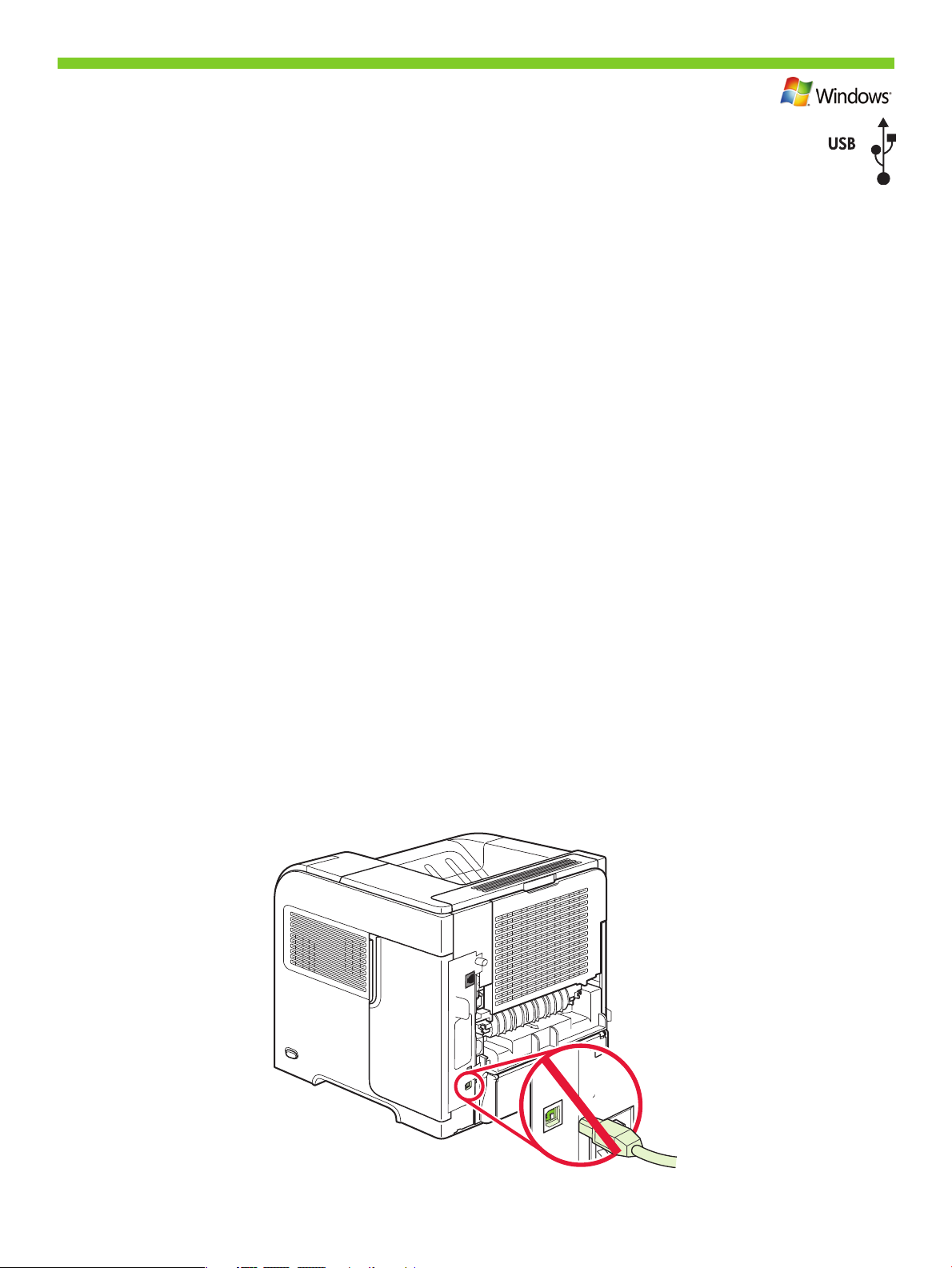
USB connection
Spajanje putem USB kabela
Připojení USB
USB-kábeles kapcsolat
Połączenie USB
Conexiunea USB
USB veza
Pripojenie cez rozhranie USB
Povezava USB
Caution! Do not connect USB now. Wait until the software prompts you.
Oprez! Nemojte sad priključivati USB kabel. Pričekajte dok se u softveru ne pojavi odzivnik.
Pozor! Zatím nepřipojujte kabel USB. Počkejte, až software zobrazí výzvu.
Figyelem! Ne most csatlakoztassa az USB-t. Várjon, míg a szoftver kéri.
Uwaga! W tym momencie nie podłączaj kabla USB. Poczekaj na odpowiednie polecenie programu.
Precauţie! Nu conectaţi acum cablul USB. Aşteptaţi până când software-ul vă solicită acest lucru.
Oprez! Nemojte odmah povezati USB kabl. Sačekajte da softver to zatraži od vas.
Upozornenie! Kábel USB teraz nepripájajte. Počkajte, kým vás k tomu nevyzve softvér.
Pozor! Kabla USB zaenkrat še ne priključite. Počakajte, da vas k temu pozove programska oprema.
9
Page 13
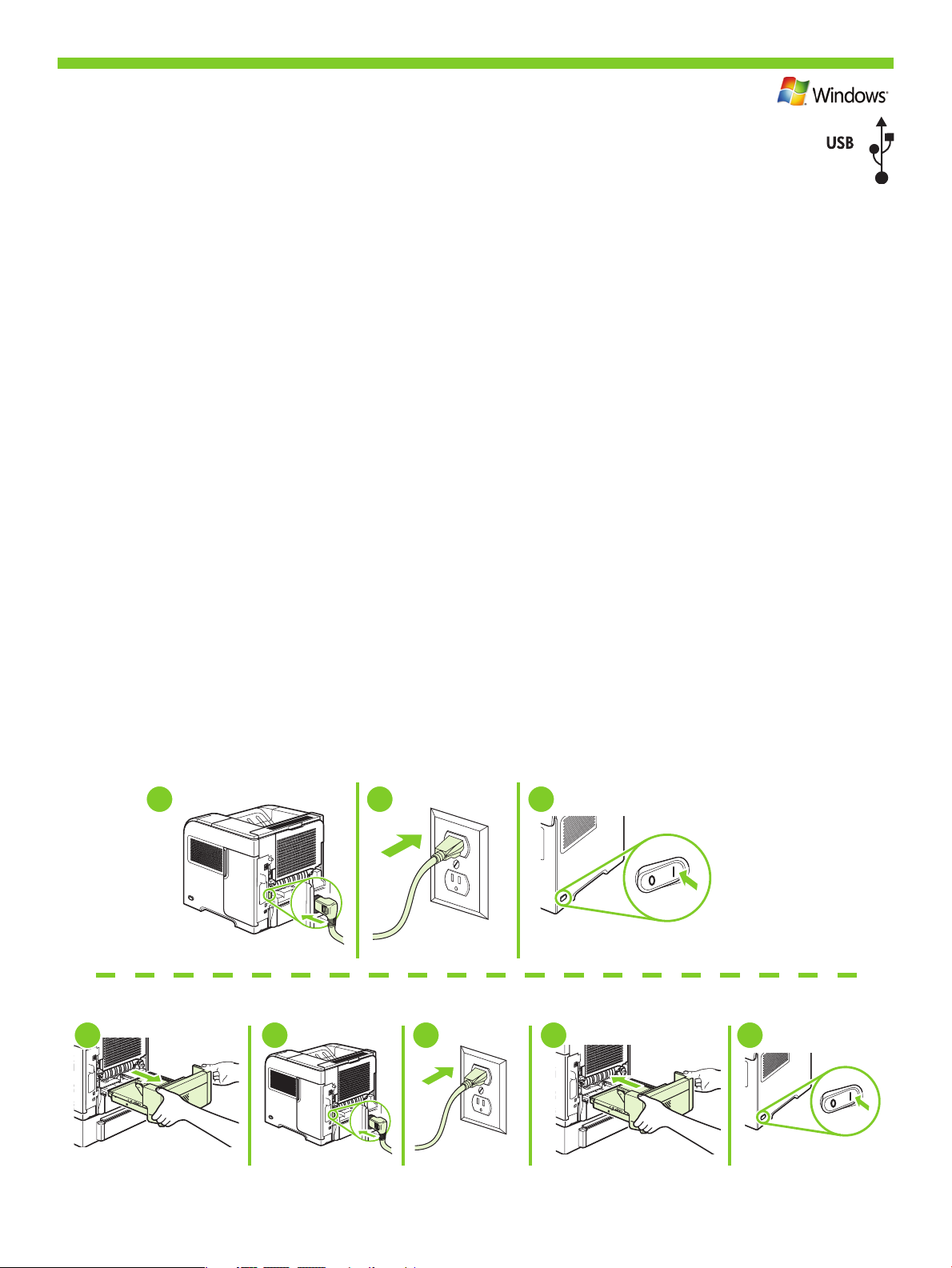
8
Connect the power, and turn on the product. If the duplexer is installed (CB511A, CB512A, CB516A,
CB51A, and CB526A), pull it out so you can connect the power cord, and then push the duplexer in.
Priključite proizvod na izvor napajanja te ga uključite. Ako je umetnut dodatak za obostrani ispis (CB511A,
CB512A, CB516A, CB517A i CB526A), izvucite ga kako biste mogli priključiti kabel napajanja, a zatim ga
ponovo gurnite na mjesto.
Připojte napájecí kabel a zapněte zařízení. Je-li nainstalována duplexní jednotka (CB511A, CB512A, CB516A,
CB517A a CB526A), vytáhněte ji, abyste mohli připojit napájecí kabel, a potom ji zasuňte zpět.
Csatlakoztassa a tápkábelt, majd kapcsolja be a készüléket. Ha duplexer (CB511A, CB512A, CB516A, CB517A és
CB526A) van felszerelve, húzza ki, majd csatlakoztassa a tápkábelt, és dugja vissza a duplexert.
Podłącz kabel zasilania i włącz urządzenie. Jeśli zamontowano w urządzeniu duplekser (CB511A, CB512A,
CB516A, CB517A i CB526A), wyjmij go w celu podłączenia kabla zasilania, a następnie włóż go ponownie.
Conectaţi sursa de alimentare şi porniţi produsul. Dacă este instalat un dispozitiv pentru imprimare duplex
(CB511A, CB512A, CB516A, CB517A şi CB526A), scoateţi-l pentru a putea conecta cablul de alimentare şi apoi
introduceţi-l la loc.
Priključite napajanje, a zatim uključite proizvod. Ako je instaliran dodatak za dvostrano štampanje (CB511A,
CB512A, CB516A, CB517A i CB526A), izvucite ga da biste mogli da priključite kabl za napajanje, a zatim ga
vratite na mesto.
Zapojte napájanie a potom zapnite produkt. Ak je nainštalovaná duplexná jednotka (CB511A, CB512A, CB516A,
CB517A a CB526A), vytiahnite ju, aby ste mohli pripojiť napájací kábel a potom ju zatlačte.
Priključite napajanje in nato vklopite napravo. Če je nameščena enota za obojestransko tiskanje (CB511A,
CB512A, CB516A, CB517A in CB526A), jo izvlecite, tako da lahko priključite napajalni kabel, in jo nato potisnite
nazaj.
1 2
CB511A, CB512A, CB516A, CB517A, CB526A
3
1 2
3
10
4
5
Page 14

9
On the control panel, if prompted, press to select a language, the date, and the time for the product.
Press OK to accept selections.
Kada to bude zatraženo, na upravljačkoj ploči pritisnite za odabir jezika, datuma i vremena za
proizvod. Pritisnite OK za prihvaćanje odabira.
Při výzvě vyberte na ovládacím panelu jazyk, datum a čas zařízení stisknutím tlačítka . Výběr potvrďte stisknutím
tlačítka OK.
Ha a rendszer kéri, a kezelőpanel gombjával állítsa be a készüléken a nyelvet, a dátumot és az időt. Az OK
gombbal fogadja el a kiválasztott elemeket.
Po wyświetleniu odpowiedniego monitu na panelu sterowania naciśnij przycisk , aby wybrać język, datę i godzinę,
które będą wyświetlane w urządzeniu. Naciśnij przycisk OK, aby zaakceptować wybrane wartości.
Dacă vi se solicită, pe panoul de control, apăsaţi pentru a selecta o limbă, data şi ora pentru produs. Apăsaţi pe
OK pentru a accepta selecţiile.
Na kontrolnoj tabli, ako se to od vas traži, kliknite na dugme da biste izabrali jezik, datum i vreme za proizvod.
Pritisnite dugme OK da potvrdite izbor.
Na ovládacom paneli po vyzvaní stlačte tlačidlo , aby ste vybrali jazyk, dátum a čas pre produkt. Výbery prijmete
stlačením tlačidla OK.
Če vas naprava pozove, na nadzorni plošči s tipko izberite jezik, datum in čas naprave. Pritisnite OK (V redu), da
potrdite izbore.
11
Page 15

10
H
P
La
se
r
Jet XXXXX
Pr
in
te
r
HP
La
se
r
Jet M1319
S
er
i
es
Quit all programs on the computer. Install the software from the CD. Follow the onscreen instructions.
When prompted, select Connected directly to this computer, and then click Next. Do not connect the
USB cable until the Looking for new hardware screen appears. At the end of the installation, click
Finish. If prompted, restart the computer.
Zatvorite sve programe na računalu. Instalirajte programe s CD-a. Slijedite upute na zaslonu. Kada se to od vas
zatraži, odaberite Connected directly to this computer (Povezan izravno s ovim računalom), a zatim pritisnite Next
(Sljedeće). Ne priključujte USB kabel dok se ne prikaže zaslon Looking for new hardware (Traženje novog hardvera).
Na kraju instalacije pritisnite Finish (Završi). Ako se prikaže odzivnik, ponovo pokrenite računalo.
Ukončete veškeré programy v počítači. Nainstalujte software z disku CD. Postupujte podle pokynů na obrazovce. Při
výzvě vyberte možnost Připojena přímo k tomuto počítači a klepněte na tlačítko Další. Kabel USB nepřipojujte, dokud
se neobjeví obrazovka Vyhledávání nového hardwaru. Po provedení instalace klepněte na tlačítko Dokončit. Pokud
k tomu budete vyzváni, restartujte počítač.
Lépjen ki minden futó alkalmazásból a számítógépen. Telepítse a szoftvert a CD-ről. Kövesse a képernyőn megjelenő
utasításokat. Amikor a rendszer kéri, válassza a Közvetlenül a számítógéphez csatlakozik opciót, majd kattintson
a Tovább gombra. Ne csatlakoztassa az USB-kábelt, amíg meg nem jelenik az Új hardver keresése képernyő. A
telepítés végeztével kattintson a Befejezés elemre. Ha erre kéri a rendszer, indítsa újra a számítógépet.
Zamknij wszystkie programy na komputerze. Zainstaluj oprogramowanie z dysku CD. Postępuj zgodnie z instrukcjami
wyświetlanymi na ekranie. Po wyświetleniu monitu wybierz pozycję Bezpośrednie połączenie z komputerem, a
następnie kliknij przycisk Dalej. Po wyświetleniu ekranu Wyszukiwanie nowego urządzenia podłącz kabel USB. Po
zakończeniu procesu instalacji kliknij przycisk Zakończ. Jeśli zostanie wyświetlony odpowiedni komunikat, uruchom
ponownie komputer.
Închideţi toate programele care rulează pe computer. Instalaţi software-ul de pe CD. Urmaţi instrucţiunile afişate pe
ecran. Când vi se solicită, selectaţi Connected directly to this computer (Conectat direct la acest computer) şi apoi
faceţi clic pe Next (Următor). Nu conectaţi cablul USB înainte de apariţia mesajului Looking for new hardware
(Căutare hardware nou). La sfârşitul instalării, faceţi clic pe Finish (Finalizare). Dacă vi se solicită, reporniţi
calculatorul.
Zatvorite sve programe na računaru. Instalirajte softver sa CD-a. Pratite uputstva na ekranu. Kada se to od vas bude
tražilo, izaberite stavku Connected directly to this computer (Povezano direktno na ovaj računar), a zatim kliknite na
dugme Next (Dalje). Nemojte da priključujete USB kabl dok se prikazuje ekran Looking for new hardware (Traženje
novog hardvera). Nakon dovršetka instalacije kliknite na dugme Finish (Završi). Ako se to od vas zatraži, ponovo
pokrenite računar.
Ukončite všetky programy na počítači. Nainštalujte softvér z disku CD. Postupujte podľa pokynov na obrazovke. Po
vyzvaní vyberte položku Connected directly to this computer (Pripojené priamo k tomuto počítaču) a potom kliknite na
tlačidlo Next (Ďalej). Nepripájajte kábel USB, kým sa nezobrazí obrazovka Looking for new hardware (Vyhľadávanie
nového hardvéru). Na konci inštalácie kliknite na tlačidlo Finish (Dokončiť). Po vyzvaní reštartujte počítač.
Zaprite vse programe. Namestite programsko opremo s CD-ja. Sledite navodilom na zaslonu. Ko vas program pozove,
izberite Connected directly to this computer (Povezano neposredno s tem računalnikom) in kliknite Next (Naprej).
Kabla USB ne priključite, dokler se ne prikaže zaslon Looking for new hardware (Iskanje nove strojne opreme). Ko je
namestitev končana, kliknite Finish (Končaj). Če vas program pozove, znova zaženite računalnik.
12
Page 16

Windows USB setup is complete. For more information about the following topics, see the electronic
User Guide on the CD-ROM or go to:
www.hp.com/support/hpljp4010series or www.hp.com/support/hpljp4510series.
• Detailed user instructions. • Important safety notices.
• Troubleshooting information. • Regulatory information.
Postavljanje USB veze u sustavu Windows je dovršeno. Više informacija o sljedećim temama potražite u
elektroničkom korisničkom priručniku na CD-ROM-u ili idite na:
www.hp.com/support/hpljp4010series ili www.hp.com/support/hpljp4510series.
• Detaljne korisničke upute. • Važne sigurnosne napomene.
• Informacije za rješavanje problema. • Informacije o zakonskim propisima.
Nastavení USB v systému Windows je dokončeno. Další informace najdete v elektronické uživatelské
příručce na disku CD-ROM nebo na stránkách:
www.hp.com/support/hpljp4010series nebo www.hp.com/support/hpljp4510series.
• Podrobné informace pro uživatele. • Důležitá bezpečnostní upozornění.
• Informace o odstraňování problémů. • Informace o předpisech.
A Windows USB-telepítés megtörtént. A következő témakörök részletes leírásához nyissa meg a CDROM lemezen lévő elektronikus felhasználói kézikönyvet, vagy látogasson el a következő webhelyre:
www.hp.com/support/hpljp4010series vagy www.hp.com/support/hpljp4510series.
• Részletes felhasználói útmutató • Fontos biztonsági tudnivalók
• Hibaelhárítási tudnivalók • Az előírásokkal kapcsolatos tudnivalók
Konfiguracja w systemie Windows w oparciu o połączenie USB jest zakończona. Więcej informacji
na następujące tematy zawiera zamieszczony na dysku CD-ROM podręcznik użytkownika w wersji
elektronicznej i strona internetowa pod adresem:
www.hp.com/support/hpljp4010series lub www.hp.com/support/hpljp4510series.
• Szczegółowe instrukcje dla użytkownika. • Ważne informacje dotyczące bezpieczeństwa.
• Informacje dotyczące rozwiązywania problemów. • Informacje dotyczące przepisów.
Configurarea conexiunii USB în Windows este finalizată. Pentru informaţii suplimentare despre
următoarele subiecte, consultaţi ghidul electronic al utilizatorului de pe CD-ROM sau vizitaţi:
www.hp.com/support/hpljp4010series sau www.hp.com/support/hpljp4510series.
• Instrucţiuni detaliate pentru utilizator. • Note importante referitoare la siguranţă.
• Informaţii de depanare. • Informaţii despre norme.
Windows USB instalacija je završena. Za više informacija o sledećim temama, pogledajte Uputstvo za
upotrebu u elektronskom formatu na CD-ROM-u ili idite na adresu:
www.hp.com/support/hpljp4010series ili www.hp.com/support/hpljp4510series.
• Detaljna uputstva za korisnika. • Važna bezbednosna obaveštenja.
• Informacije o rešavanju problema. • Informacije o propisima.
Inštalácia cez rozhranie USB v systéme Windows sa dokončila. Ďalšie informácie o nasledujúcich
témach nájdete v elektronickej používateľskej príručke na disku CD-ROM alebo prejdite na lokalitu:
www.hp.com/support/hpljp4010series alebo www.hp.com/support/hpljp4510series.
• Podrobné pokyny pre používateľa. • Dôležité bezpečnostné upozornenia.
• Informácie o riešení problémov. • Regulačné informácie.
Namestitev prek povezave USB v programu Windows je končana. Za več informacij o naslednjih
temah si oglejte elektronski uporabniški priročnik na CD-ROM-u ali pojdite na mesto:
www.hp.com/support/hpljp4010series ali www.hp.com/support/hpljp4510series.
• Podrobna uporabniška navodila. • Pomembna varnostna obvestila.
• Informacije o odpravljanju težav. • Upravne informacije.
1
Page 17

Network connection. Connect the network cable to the product and to the network.
Mrežna veza. Mrežni kabel priključite na uređaj i na mrežu.
Připojení k síti. Síťový kabel připojte k produktu a k síti.
Hálózati kapcsolat Csatlakoztassa a hálózati kábelt a készülékhez és a hálózathoz.
Połączenie sieciowe. Podłącz kabel sieciowy do produktu i do sieci.
Conexiune de reţea. Conectaţi cablul de reţea la produs şi la reţea.
Mrežna veza. Priključite mrežni kabl na uređaj i mrežu.
Sieťové pripojenie. Pripojte sieťový kábel k produktu a k sieti.
Omrežna povezava. Omrežni kabel priključite na napravo in v omrežje.
14
Page 18

8
Connect the power, and turn on the product. If the duplexer is installed (CB511A, CB512A, CB516A,
CB51A, and CB526A), pull it out so you can connect the power cord, and then push the duplexer in.
Priključite proizvod na izvor napajanja te ga uključite. Ako je umetnut dodatak za obostrani ispis
(CB511A, CB512A, CB516A, CB517A i CB526A), izvucite ga kako biste mogli priključiti kabel napajanja,
a zatim ga ponovo gurnite na mjesto.
Připojte napájecí kabel a zapněte zařízení. Je-li nainstalována duplexní jednotka (CB511A, CB512A, CB516A, CB517A a
CB526A), vytáhněte ji, abyste mohli připojit napájecí kabel, a potom ji zasuňte zpět.
Csatlakoztassa a tápkábelt, majd kapcsolja be a készüléket. Ha duplexer (CB511A, CB512A, CB516A, CB517A és
CB526A) van felszerelve, húzza ki, majd csatlakoztassa a tápkábelt, és dugja vissza a duplexert.
Podłącz kabel zasilania i włącz urządzenie. Jeśli zamontowano w urządzeniu duplekser (CB511A, CB512A, CB516A,
CB517A i CB526A), wyjmij go w celu podłączenia kabla zasilania, a następnie włóż go ponownie.
Conectaţi sursa de alimentare şi porniţi produsul. Dacă este instalat un dispozitiv pentru imprimare duplex (CB511A,
CB512A, CB516A, CB517A şi CB526A), scoateţi-l pentru a putea conecta cablul de alimentare şi apoi introduceţi-l la
loc.
Priključite napajanje, a zatim uključite proizvod. Ako je instaliran dodatak za dvostrano štampanje (CB511A, CB512A,
CB516A, CB517A i CB526A), izvucite ga da biste mogli da priključite kabl za napajanje, a zatim ga vratite na mesto.
Zapojte napájanie a potom zapnite produkt. Ak je nainštalovaná duplexná jednotka (CB511A, CB512A, CB516A,
CB517A a CB526A), vytiahnite ju, aby ste mohli pripojiť napájací kábel a potom ju zatlačte.
Priključite napajanje in nato vklopite napravo. Če je nameščena enota za obojestransko tiskanje (CB511A, CB512A,
CB516A, CB517A in CB526A), jo izvlecite, tako da lahko priključite napajalni kabel, in jo nato potisnite nazaj.
1 2
CB511A, CB512A, CB516A, CB517A, CB526A
1 2 3
3
4 5
15
Page 19

9
On the control panel, if prompted, press to select a language, the date, and the time for the
product. Press OK to accept selections. After Ready appears on the display, wait 0 seconds.
Kada to bude zatraženo, na upravljačkoj ploči pritisnite za odabir jezika, datuma i vremena za
proizvod. Pritisnite OK za prihvaćanje odabira. Nakon što se na zaslonu prikaže Ready (Spreman),
pričekajte 30 sekundi.
Při výzvě vyberte na ovládacím panelu jazyk, datum a čas zařízení stisknutím tlačítka . Výběr potvrďte stisknutím
tlačítka OK. Když se na displeji zobrazí nápis Připraveno, počkejte 30 sekund.
Ha a rendszer kéri, a kezelőpanel gombjával állítsa be a készüléken a nyelvet, a dátumot és az időt. Az OK
gombbal fogadja el a kiválasztott elemeket. Miután a kijelzőn megjelent az Üzemkész üzenet, várjon további
30 másodpercig.
Po wyświetleniu monitu na panelu sterowania naciśnij przycisk , aby wybrać język, datę i godzinę, które będą
wyświetlane w urządzeniu. Naciśnij przycisk OK, aby zaakceptować wybrane wartości. Po wyświetleniu komunikatu
Gotowe zaczekaj 30 sekund.
Dacă vi se solicită, pe panoul de control, apăsaţi pentru a selecta o limbă, data şi ora pentru produs. Apăsaţi pe OK
pentru a accepta selecţiile. După apariţia mesajului Ready (Gata) pe afişaj, aşteptaţi 30 de secunde.
Na kontrolnoj tabli, ako se to od vas traži, kliknite na dugme da biste izabrali jezik, datum i vreme za proizvod.
Pritisnite dugme OK da potvrdite izbor. Nakon što se na ekranu pojavi natpis Ready (Spreman), sačekajte 30 sekundi.
Na ovládacom paneli po vyzvaní stlačte tlačidlo , aby ste vybrali jazyk, dátum a čas pre produkt. Výbery prijmete
stlačením tlačidla OK. Potom, čo sa na displeji zobrazí Ready (Pripravené), 30 sekúnd počkajte.
Če vas naprava pozove, na na nadzorni plošči s tipko izberite jezik, datum in čas naprave. Pritisnite OK (V redu),
da potrdite izbore. Ko se na zaslonu prikaže Ready (V pripravljenosti), počakajte 30 sekund.
16
Page 20

10
IPv4
IPv6
Find the IP address by printing a Conguration page. At the product control panel, press Menu ,
press to highlight INFORMATION and then press OK. Press to highlight PRINT CONFIGURATION
and then press OK.
Potražite IP adresu ispisivanjem stranice konfiguracije. Na upravljačkoj ploči proizvoda pritisnite
Izbornik , pritisnite kako biste označili INFORMATION (Informacije), a zatim pritisnite OK.
Pritisnite kako biste označili PRINT CONFIGURATION (Konfiguracija ispisa), a zatim pritisnite OK.
Adresu IP naleznete, vytisknete-li konfigurační stránku. Na ovládacím panelu zařízení stiskněte tlačítko Nabídka ,
stisknutím tlačítka zvýrazněte položku INFORMACE a poté stiskněte tlačítko OK. Stisknutím tlačítka zvýrazněte
možnost TISK KONFIGURACE a poté stiskněte tlačítko OK.
Az IP-címhez nyomtassa ki a Konfigurációs oldalt. A termék kezelőpaneljén nyomja meg a Menü elemet,
majd gombbal jelölje ki az INFORMÁCIÓ részt, és nyomja meg az OK gombot. A gomb segítségével jelölje ki a
KONFIGURÁCIÓ NYOMTATÁSA elemet, majd nyomja meg az OK gombot.
Odszukaj adres IP po wydrukowaniu strony konfiguracji. Na panelu sterowania produktu naciśnij przycisk Menu ,
naciśnij przycisk , aby podświetlić opcję INFORMACJE, a następnie naciśnij przycisk OK. Naciśnij przycisk , aby
zaznaczyć opcję USTAWIENIA DRUKOWANIA, a następnie naciśnij przycisk OK.
Tipăriţi o pagină de configurare pentru a afla adresa IP. Pe panoul de control al produsului, apăsaţi Menu (Meniu) ,
apăsaţi pentru a evidenţia INFORMATION (Informaţii) şi apoi apăsaţi OK. Apăsaţi pentru a evidenţia
PRINT CONFIGURATION (Imprimare configuraţie) şi apoi apăsaţi OK.
Saznajte IP adresu tako što ćete odštampati stranicu sa konfiguracijom. Na kontrolnoj tabli proizvoda, izaberite stavku
Meni , pritisnite dugme da biste označili INFORMATION (Informacije), a zatim pritisnite dugme OK. Pritisnite da
biste označili PRINT CONFIGURATION (Odštampaj konfiguraciju), a zatim kliknite na dugme OK.
Vytlačením konfiguračnej strany nájdite IP adresu. Na ovládacom paneli produktu stlačte tlačidlo Menu , stlačením
tlačidla označte položku INFORMATION (INFORMÁCIE) a potom stlačte tlačidlo OK. Stlačením označte položku
PRINT CONFIGURATION (KONFIGURÁCIA TLAČE) a potom stlačte tlačidlo OK.
Poiščite IP-naslov tako, da natisnete konfiguracijsko stran. Na nadzorni plošči naprave pritisnite Meni ,
s tipko označite INFORMATION (Informacije) in pritisnite OK (V redu). S tipko označite PRINT CONFIGURATION
(Tiskanje konfiguracije) in pritisnite OK (V redu).
1
Page 21

11
If the Conguration page lists the IP address as 169.254.X.X, you must manually assign the address. See
the User Guide on the product CD-ROM for advanced network-conguration instructions. They are in the
chapter called Connectivity.
Ako se na stranici s konfiguracijom ispišu IP adrese, kao što je 169.254.X.X, morate ručno dodijeliti
adresu. Dodatne upute za mrežnu konfiguraciju potražite u korisničkom vodiču na CD-ROM-u
isporučenom uz proizvod. Nalaze se u poglavlju naslovljenom Povezivost.
Pokud konfigurační stránka uvádí adresu IP 169.254.X.X, musíte adresu přiřadit ručně. Pokyny k pokročilé síťové
konfiguraci najdete v uživatelské příručce na disku CD-ROM k zařízení. Jsou uvedeny v kapitole Připojení.
Ha a Konfigurációs oldalon a 169.254.X.X IP-cím látható, manuálisan kell hozzárendelni a címet. A speciális
hálózati konfiguráció leírását lásd a termék CD-ROM lemezén található felhasználói kézikönyvben. Az információk a
Csatlakoztathatóság c. fejezetben találhatók.
Jeśli na stronie konfiguracji adres IP ma postać ciągu 169.254.X.X, należy go przypisać ręcznie. Więcej informacji
dotyczących zaawansowanych opcji konfiguracji sieci można znaleźć w podręczniku użytkownika urządzenia
znajdującym się na dysku CD-ROM. Instrukcje te można znaleźć w rozdziale Łączność.
Dacă, în pagina de configurare, adresa IP apare sub forma 169.254.X.X, trebuie să asignaţi dvs. manual adresa.
Consultaţi ghidul utilizatorului de pe CD-ROM-ul produsului pentru instrucţiuni avansate de configurare a reţelei. Acestea
se află în capitolul denumit Conectivitatea.
Ako je na stranici za konfiguraciju IP adresa prikazana u obliku 169.254.X.X, morate ručno da dodelite adresu.
Pogledajte uputstvo za upotrebu na CD-ROM-u da biste dobili uputstva za naprednu konfiguraciju u mreži. Ona se
nalaze u poglavlju koje se zove Povezivanje.
Ak konfiguračná strana obsahuje IP adresu vo formáte 169.254.X.X, budete musieť adresu priradiť manuálne. Pokročilé
pokyny konfigurácie siete nájdete v používateľskej príručke na disku CD-ROM produktu. Nachádzajú sa v kapitole s
názvom Connectivity (Možnosti pripojenia).
Če je na konfiguracijski strani IP-naslov naveden kot 169.254.X.X, morate naslov dodeliti ročno. Navodila za napredno
konfiguracijo omrežja si lahko ogledate v uporabniškem priročniku na CD-ROM-u naprave. Najdete jih v poglavju
Povezljivost.
18
Page 22

12
H
P
La
se
r
Jet XXXXX
Pr
in
te
r
HP
La
se
r
Jet M1319
S
er
i
es
Quit all open programs on the print server or on each computer that will share the product. Install
the software from the CD. Follow the onscreen instructions. When prompted, select Connected to the
Network, and then click Next. The installer shows the available printers. Select the printer that has the
appropriate IP address. Click Finish. If prompted, restart the computer.
Zatvorite sve otvorene programe na ispisnom poslužitelju ili će svako računalo moći koristiti uređaj. Instalirajte programe
s CD-a. Slijedite upute na zaslonu. Kada se to od vas zatraži, odaberite Connected to the Network (Povezan s mrežom),
a zatim pritisnite Next (Sljedeće). Program za instaliranje pokazuje dostupne pisače. Odaberite pisač koji ima
odgovarajuću IP adresu. Pritisnite Finish (Završi). Ako se prikaže odzivnik, ponovo pokrenite računalo.
Ukončete všechny otevřené programy na tiskovém serveru nebo v každém počítači, který bude zařízení sdílet.
Nainstalujte software z disku CD. Postupujte podle pokynů na obrazovce. Při výzvě vyberte možnost Připojena
prostřednictvím sítě a klepněte na tlačítko Další. Instalační program zobrazí dostupné tiskárny. Vyberte tiskárnu
s odpovídající adresou IP. Klepněte na tlačítko Dokončit. Pokud k tomu budete vyzváni, restartujte počítač.
Lépjen ki a nyomtatókiszolgálón, illetve a terméket megosztó gépeken futó összes programból. Telepítse a szoftvert
a CD-ről. Kövesse a képernyőn megjelenő utasításokat. Amikor a rendszer kéri, válassza a Hálózatra csatlakozik
opciót, majd kattintson a Tovább gombra. A telepítőprogram megmutatja a rendelkezésre álló nyomtatókat. Válassza
ki a megfelelő IP-címmel rendelkező nyomtatót. Kattintson a Befejezés gombra. Ha erre kéri a rendszer, indítsa újra a
számítógépet.
Zamknij wszystkie otwarte programy na serwerze druku lub na wszystkich komputerach współdzielących produkt.
Zainstaluj oprogramowanie z dysku CD. Postępuj zgodnie z instrukcjami wyświetlanymi na ekranie. Po wyświetleniu
monitu wybierz pozycję Połączenie z siecią, a następnie kliknij przycisk Dalej. Instalator wyświetla listę dostępnych
drukarek. Wybierz drukarkę o właściwym adresie IP. Kliknij przycisk Zakończ. Jeśli zostanie wyświetlony odpowiedni
komunikat, uruchom ponownie komputer.
Închideţi toate programele deschise pe serverul de imprimare sau pe fiecare calculator care va partaja produsul.
Instalaţi software-ul de pe CD. Urmaţi instrucţiunile afişate pe ecran. Când vi se solicită, selectaţi opţiunea Connected
to the Network (Conectat la reţea) şi apoi faceţi clic pe Next (Următor). Programul de instalare afişează imprimantele
disponibile. Selectaţi imprimanta care are adresa IP corespunzătoare. Faceţi clic pe Finish (Finalizare). Dacă vi se
solicită, reporniţi calculatorul.
Zatvorite sve otvorene programe na serveru za štampanje, odnosno na svakom računaru koji će koristiti ovaj štampač.
Instalirajte softver sa CD-a. Pratite uputstva na ekranu. Kada se to od vas zatraži, izaberite opciju Connected to the
Network (Povezan sa mrežom), a zatim kliknite na dugme Next (Sledeće). Program za instalaciju će prikazati dostupne
štampače. Izaberite štampač koji ima odgovarajuću IP adresu. Kliknite na dugme Finish (Završi). Ako se to od vas
zatraži, ponovo pokrenite računar.
Ukončite všetky otvorené programy na serveri tlačiarne alebo na každom počítači, ktorý bude produkt zdieľať.
Nainštalujte softvér z disku CD. Postupujte podľa pokynov na obrazovke. Po vyzvaní vyberte položku Connected to the
Network (Pripojené k sieti) a potom kliknite na tlačidlo Next (Ďalej). Inštalačný program zobrazí dostupné tlačiarne.
Vyberte tlačiareň, ktorá má príslušnú IP adresu. Kliknite na tlačidlo Finish (Dokončiť). Po vyzvaní reštartujte počítač.
Zaprite vse programe, ki so odprti v tiskalnem strežniku oziroma v računalnikih, ki bodo imeli napravo v skupni rabi.
Namestite programsko opremo s CD-ja. Sledite navodilom na zaslonu. Ko vas naprava pozove, izberite Connected to
the Network (Povezano v omrežje) in kliknite Next (Naprej). Program za namestitev prikaže razpoložljive tiskalnike.
Izberite tiskalnik z ustreznim IP-naslovom. Kliknite Finish (Končaj). Če vas program pozove, znova zaženite računalnik.
19
Page 23

Windows network setup is complete. For more information about the following topics, see the electronic
User Guide on the CD-ROM or go to:
www.hp.com/support/hpljp4010series or www.hp.com/support/hpljp4510series.
• Detailed user instructions. • Important safety notices.
• Troubleshooting information. • Regulatory information.
Postavljanje mrežne veze u sustavu Windows je dovršeno. Više informacija o sljedećim temama
potražite u elektroničkom korisničkom priručniku na CD-ROM-u ili idite na:
www.hp.com/support/hpljp4010series ili www.hp.com/support/hpljp4510series.
• Detaljne korisničke upute. • Važne sigurnosne napomene.
• Informacije za rješavanje problema. • Informacije o zakonskim propisima.
Síťové nastavení v systému Windows je dokončeno. Další informace najdete v elektronické uživatelské
příručce na disku CD-ROM nebo na stránkách:
www.hp.com/support/hpljp4010series nebo www.hp.com/support/hpljp4510series.
• Podrobné informace pro uživatele. • Důležitá bezpečnostní upozornění.
• Informace o odstraňování problémů. • Informace o předpisech.
A Windows hálózati telepítés megtörtént. A következő témakörök részletes leírásához nyissa meg
a CD-ROM lemezen lévő elektronikus felhasználói kézikönyvet, vagy látogasson el a következő
webhelyre:
www.hp.com/support/hpljp4010series vagy www.hp.com/support/hpljp4510series.
• Részletes felhasználói útmutató • Fontos biztonsági tudnivalók
• Hibaelhárítási tudnivalók • Az előírásokkal kapcsolatos tudnivalók
Konfiguracja w systemie Windows w oparciu o połączenie sieciowe jest zakończona. Więcej
informacji na następujące tematy zawiera zamieszczony na dysku CD-ROM podręcznik użytkownika w
wersji elektronicznej i strona internetowa pod adresem:
www.hp.com/support/hpljp4010series lub www.hp.com/support/hpljp4510series.
• Szczegółowe instrukcje dla użytkownika. • Ważne informacje dotyczące bezpieczeństwa.
• Informacje dotyczące rozwiązywania problemów. • Informacje dotyczące przepisów.
Configurarea reţelei în Windows este finalizată. Pentru informaţii suplimentare despre următoarele
subiecte, consultaţi ghidul electronic al utilizatorului de pe CD-ROM sau vizitaţi:
www.hp.com/support/hpljp4010series sau www.hp.com/support/hpljp4510series.
• Instrucţiuni detaliate pentru utilizator. • Note importante referitoare la siguranţă.
• Informaţii de depanare. • Informaţii despre norme.
Windows mrežna instalacija je završena. Za više informacija o sledećim temama, pogledajte Uputstvo
za upotrebu u elektronskom formatu na CD-ROM-u ili idite na adresu:
www.hp.com/support/hpljp4010series ili www.hp.com/support/hpljp4510series.
• Detaljna uputstva za korisnika. • Važna bezbednosna obaveštenja.
• Informacije o rešavanju problema. • Informacije o propisima.
Sieťová inštalácia v systéme Windows sa dokončila. Ďalšie informácie o nasledujúcich témach nájdete
v elektronickej používateľskej príručke na disku CD-ROM alebo prejdite na lokalitu:
www.hp.com/support/hpljp4010series alebo www.hp.com/support/hpljp4510series.
• Podrobné pokyny pre používateľa. • Dôležité bezpečnostné upozornenia.
• Informácie o riešení problémov. • Regulačné informácie.
Omrežna namestitev v programu Windows je končana. Za več informacij o naslednjih temah si oglejte
elektronski uporabniški priročnik na CD-ROM-u ali pojdite na mesto:
www.hp.com/support/hpljp4010series ali www.hp.com/support/hpljp4510series.
• Podrobna uporabniška navodila. • Pomembna varnostna obvestila.
• Informacije o odpravljanju težav. • Upravne informacije.
20
Page 24

USB connection Caution! Do not connect USB now.
Spajanje putem USB kabela
Přípojka USB
USB-kábeles kapcsolat
Połączenie USB
Conexiunea USB
USB veza
Pripojenie cez rozhranie USB
Oprez! Nemojte sad priključivati USB kabel.
Pozor! Zatím nepřipojujte kabel USB.
Figyelem! Ne most csatlakoztassa az USB-t.
Uwaga! W tym momencie nie podłączaj kabla USB.
Precauţie! Nu conectaţi acum cablul USB.
Oprez! Nemojte odmah povezati USB kabl.
Upozornenie! Kábel USB teraz nepripájajte.
Pozor! Kabla USB zaenkrat še ne priključite.Povezava USB
21
Page 25

8
Connect the power, and turn on the product. If the duplexer is installed (CB511A, CB512A, CB516A,
CB51A, and CB526A), pull it out so you can connect the power cord, and then push the duplexer in.
Priključite proizvod na izvor napajanja te ga uključite. Ako je umetnut dodatak za obostrani ispis
(CB511A, CB512A, CB516A, CB517A i CB526A), izvucite ga kako biste mogli priključiti kabel
napajanja, a zatim ga ponovo gurnite na mjesto.
Připojte napájecí kabel a zapněte zařízení. Je-li nainstalována duplexní jednotka (CB511A, CB512A,
CB516A, CB517A a CB526A), vytáhněte ji, abyste mohli připojit napájecí kabel, a potom ji zasuňte zpět.
Csatlakoztassa a tápkábelt, majd kapcsolja be a készüléket. Ha duplexer (CB511A, CB512A, CB516A, CB517A és
CB526A) van felszerelve, húzza ki, majd csatlakoztassa a tápkábelt, és dugja vissza a duplexert.
Podłącz kabel zasilania i włącz urządzenie. Jeśli zamontowano w urządzeniu duplekser (CB511A, CB512A,
CB516A, CB517A i CB526A), wyjmij go w celu podłączenia kabla zasilania, a następnie włóż go ponownie.
Conectaţi sursa de alimentare şi porniţi produsul. Dacă este instalat un dispozitiv pentru imprimare duplex
(CB511A, CB512A, CB516A, CB517A şi CB526A), scoateţi-l pentru a putea conecta cablul de alimentare şi apoi
introduceţi-l la loc.
Priključite napajanje, a zatim uključite proizvod. Ako je instaliran dodatak za dvostrano štampanje (CB511A,
CB512A, CB516A, CB517A i CB526A), izvucite ga da biste mogli da priključite kabl za napajanje, a zatim ga
vratite na mesto.
Zapojte napájanie a potom zapnite produkt. Ak je nainštalovaná duplexná jednotka (CB511A, CB512A, CB516A,
CB517A a CB526A), vytiahnite ju, aby ste mohli pripojiť napájací kábel a potom ju zatlačte.
Priključite napajanje in nato vklopite napravo. Če je nameščena enota za obojestransko tiskanje (CB511A,
CB512A, CB516A, CB517A in CB526A), jo izvlecite, tako da lahko priključite napajalni kabel, in jo nato potisnite
nazaj.
1 2
CB511A, CB512A, CB516A, CB517A, CB526A
3
1 2
3
22
4
5
Page 26

9
On the control panel, if prompted, press to select a language, the date, and the time for the
product. Press OK to accept selections. After Ready appears on the display, wait 0 seconds.
Kada to bude zatraženo, na upravljačkoj ploči pritisnite za odabir jezika, datuma i vremena za
proizvod. Pritisnite OK za prihvaćanje odabira. Nakon što se na zaslonu prikaže Ready (Spreman),
pričekajte 30 sekundi.
Při výzvě vyberte na ovládacím panelu jazyk, datum a čas zařízení stisknutím tlačítka . Výběr potvrďte stisknutím
tlačítka OK. Když se na displeji zobrazí nápis Připraveno, počkejte 30 sekund.
Ha a rendszer kéri, a kezelőpanel gombjával állítsa be a készüléken a nyelvet, a dátumot és az időt. Az
OK gombbal fogadja el a kiválasztott elemeket. Miután a kijelzőn megjelent a Kész üzenet, várjon további
30 másodpercig.
Po wyświetleniu odpowiedniego monitu na panelu sterowania naciśnij przycisk , aby wybrać język, datę i godzinę,
które będą wyświetlane w urządzeniu. Naciśnij przycisk OK, aby zaakceptować wybrane wartości. Po wyświetleniu
komunikatu Gotowe zaczekaj 30 sekund.
Dacă vi se solicită, pe panoul de control, apăsaţi pentru a selecta o limbă, data şi ora pentru produs. Apăsaţi pe OK
pentru a accepta selecţiile. După apariţia mesajului Ready (Gata) pe afişaj, aşteptaţi 30 de secunde.
Na kontrolnoj tabli, ako se to od vas traži, kliknite na dugme da biste izabrali jezik, datum i vreme za proizvod.
Pritisnite dugme OK da potvrdite izbor. Nakon što se na ekranu pojavi natpis Ready (Spreman), sačekajte 30 sekundi.
Na ovládacom paneli po vyzvaní stlačte tlačidlo , aby ste vybrali jazyk, dátum a čas pre produkt. Výbery prijmete
stlačením tlačidla OK. Potom, čo sa na displeji zobrazí Ready (Pripravené), 30 sekúnd počkajte.
Če vas naprava pozove, na nadzorni plošči s tipko izberite jezik, datum in čas naprave. Pritisnite OK (V redu), da
potrdite izbore. Ko se na zaslonu prikaže Ready (V pripravljenosti), počakajte 30 sekund.
2
Page 27

10
H
P
La
se
r
Jet XXXXX
Pr
in
te
r
HP
La
se
r
Jet M1319
S
er
i
es
Install the software from the CD. Complete the Easy Install. Click Quit when the installation is nished.
Instalirajte programe s CD-a. Izvršite Easy Install (Jednostavnu instalaciju). Pritisnite Quit (Prekid) kada se
instalacija završi.
Nainstalujte software z disku CD. Proveďte snadnou instalaci. Po dokončení instalace klepněte na tlačítko
Quit (Konec).
Telepítse a szoftvert a CD-ről. Végezze el az Easy Install (Egyszerű telepítés) folyamatát. A telepítés
befejeződésekor kattintson a Quit (Kilépés) pontra.
Zainstaluj oprogramowanie z dysku CD. Zakończ operację Szybka instalacja. Kliknij pozycję Quit (Zamknij), gdy
instalacja dobiegnie końca.
Instalaţi software-ul de pe CD. Finalizaţi procesul Easy Install (Instalare uşoară). Faceţi clic pe Quit (Ieşire) după
finalizarea instalării.
Instalirajte softver sa CD-a. Pokrenite Easy Install (Jednostavnu instalaciju). Kliknite na dugme Quit (Izađi) kada se
instalacija završi.
Nainštalujte softvér z disku CD. Dokončite Easy Install (Jednoduchú inštaláciu). Po dokončení inštalácie kliknite na
tlačidlo Quit (Ukončiť).
Namestite programsko opremo s CD-ja. Dokončajte postopek Easy Install (Preprosta namestitev). Ko je namestitev
končana, kliknite Quit (Zapri).
11
Connect the USB cable between the product and the computer.
Proizvod i računalo povežite pomoću USB kabela.
Produkt a počítač propojte kabelem USB.
Csatlakoztassa az USB-kábelt a készülék és a számítógép között.
Podłącz kablem USB produkt z komputerem.
Conectaţi cablul USB între produs şi computer.
Proizvod i računar spojite USB kablom.
Kábel USB pripojte medzi produkt a počítač.
S kablom USB povežite napravo in računalnik.
24
Page 28

12
On the computer hard drive, open Applications, open Utilities, and then open Print Center. If the
product name displays in the printer list, go to step 1.
Otherwise, click Add or +, and then select USB from the drop-down list. Select the product name from
the printer list.
Na tvrdom disku računala otvorite Applications (Aplikacije), zatim Utilities (Uslužni programi), a zatim
otvorite Print Center (Centar za ispis). Ako se naziv proizvoda prikaže na popisu pisača, idite na
korak 13.
Pritisnite Add (Dodaj) ili +, a zatim s padajućeg popisa odaberite USB. S popisa pisača odaberite naziv
uređaja.
Na pevném disku počítače otevřete položku Applications (Aplikace), Utilities (Obslužné programy) a Print Center
(Tiskové centrum). Pokud se název produktu objeví v přehledu tiskáren, přejděte ke kroku 13.
V opačném případě klepněte na příkaz Add (Přidat) nebo tlačítko + a potom z rozevíracího seznamu vyberte položku
USB. V seznamu tiskáren vyberte název zařízení.
A számítógép merevlemezén nyissa meg az Applications (Alkalmazások), majd a Utilities (Segédprogramok), végül a
Print Center (Nyomtatóközpont) elemet. Ha a termék neve megjelenik a nyomtatólistán, folytassa a 13. ponttal.
Kattintson az Add (Hozzáadás) vagy a + elemre, majd a legördülő listából válassza ki az USB elemet. Válassza ki a
termék nevét a nyomtatók listájáról.
Na dysku twardym komputera otwórz kolejno teczki Applications (Programy) i Utilities (Narzędzia), a następnie uruchom
program Print Center (Centrum drukowania). Jeśli nazwa urządzenia jest wyświetlana na liście drukarek, przejdź do
kroku 13.
W przeciwnym wypadku puknij przycisk Add (Dodaj) lub +, a następnie wybierz opcję USB z listy rozwijanej. Wybierz
nazwę urządzenia z listy drukarek.
OS X V10.2.8
De pe hard discul calculatorului, deschideţi Applications (Aplicaţii), deschideţi Utilities (Utilitare) şi apoi deschideţi Print
Center (Centru de imprimare). Dacă numele produsului este afişat în lista de imprimante, deplasaţi-vă la pasul 13.
În caz contrar, faceţi clic pe Add (Adăugare) sau pe + şi apoi selectaţi USB din lista verticală. Selectaţi numele
echipamentului din lista cu imprimante.
Na čvrstom disku računara otvorite fasciklu Applications (Aplikacije), fasciklu Utilities (Uslužni programi), a zatim otvorite
fasciklu Print Center (Centar za štampanje). Ako je ime proizvoda prikazano u listi štampača, idite na korak 13.
Kliknite na dugme Add (Dodaj) ili na +, a zatim sa padajuće liste izaberite stavku USB. Izaberite ime štampača sa liste
štampača.
Na pevnom disku počítača otvorte položku Applications (Aplikácie), otvorte položku Utilities (Pomocné programy) a
potom otvorte položku Print Center (Centrum tlače). Ak sa názov produktu objaví v zozname tlačiarní, prejdite na krok 13.
V opačnom prípade kliknite na položku Add (Pridať) alebo + a potom z rozbaľovacieho zoznamu vyberte položku USB.
Zo zoznamu tlačiarní vyberte názov produktu.
Na trdem disku računalnika odprite Applications (Aplikacije), Utilities (Pripomočki) in nato Printer Center (Tiskalni
center). Če je na seznamu tiskalnikov prikazano ime naprave, pojdite na 13. korak.
Drugače pa kliknite Add (Dodaj) ali + in nato na spustnem seznamu izberite USB. Na seznamu tiskalnikov izberite ime
naprave.
25
Page 29

OS X V10.3, V10.4
At the computer, open the Apple menu and click System Preferences and then click Print & Fax. If the
product name appears in the printer list, go to step 1.
Otherwise, click Add or +, and then select Default Browser or Default. Select the product name from
the printer list.
Otvorite izbornik Apple na računalu, pritisnite System Preferences (Preference sustava), a zatim Print & Fax
(Ispis i faksiranje). Ako se naziv proizvoda prikaže na popisu pisača, idite na korak 13.
U suprotnom pritisnite Add (Dodaj) ili +, a zatim odaberite Default Browser (Zadani preglednik) ili Default
(Zadano). S popisa pisača odaberite naziv uređaja.
Otevřete nabídku Apple v počítači, klepněte na tlačítko System Preferences (Předvolby systému) a poté klepněte na
položku Print & Fax (Tisk a fax). Pokud se název zařízení objeví v přehledu tiskáren, přejděte ke kroku 13.
V opačném případě klepněte na příkaz Add (Přidat) nebo tlačítko + a potom vyberte položku Default Browser (Výchozí
prohlížeč) nebo Default (Výchozí). V seznamu tiskáren vyberte název zařízení.
Nyissa meg a számítógépen az Apple menüt, és kattintson a System Preferences (Rendszerbeállítások), majd a Print &
Fax (Nyomtatás és fax) gombra. Ha a termék neve megjelenik a nyomtatólistán, folytassa a 13. ponttal.
Máskülönben kattintson az Add (Hozzáadás) vagy a + opcióra, majd válassza ki a Default Browser (Alapértelmezett
böngésző) vagy a Default (Alapértelmezett) elemet.
Na ekranie komputera puknij polecenie System Preferences (Właściwości systemu), a następnie opcję Print & Fax
(Drukowanie i faksowanie). Jeśli nazwa urządzenia jest wyświetlana na liście drukarek, przejdź do kroku 13.
W przeciwnym wypadku puknij przycisk Add (Dodaj) lub +, a następnie wybierz opcję Default Browser (Przeglądarka
domyślna) lub Default (Domyślna). Wybierz nazwę urządzenia z listy drukarek.
Pe computer, deschideţi meniul Apple şi faceţi clic pe System Preferences (Preferinţe sistem) şi apoi faceţi clic pe Print &
Fax (Imprimare şi fax). Dacă numele produsului apare în lista de imprimante, deplasaţi-vă la pasul 13.
În caz contrar, faceţi clic pe Add (Adăugare) sau pe + şi apoi selectaţi Default Browser (Browser implicit) sau Default
(Implicit). Selectaţi numele echipamentului din lista cu imprimante.
Na računaru, otvorite Apple meni i izaberite stavku System Preferences (Sistemski izbori), a zatim stavku Print & Fax
(Štampač i faks). Ako je ime proizvoda prikazano u listi štampača, idite na korak 13.
Kliknite na dugme Add (Dodaj) ili na +, a zatim izaberite Default Browser (Podrazumevani pregledač) ili Default
(Podrazumevano). Izaberite ime štampača sa liste štampača.
V počítači otvorte ponuku Apple, kliknite na položku System Preferences (Preferencie systému) a potom na položku Print
& Fax (Tlač a fax). Ak sa názov produktu objaví v zozname tlačiarní, prejdite na krok 13.
V opačnom prípade kliknite na položku Add (Pridať) alebo + a potom vyberte položku Default Browser (Predvolený
prehliadač) alebo Default (Predvolené). Zo zoznamu tlačiarní vyberte názov produktu.
V računalniku odprite meni Apple in kliknite System Preferences (Sistemske nastavitve) ter nato Print & Fax (Tiskanje in
faksiranje). Če je na seznamu tiskalnikov prikazano ime naprave, pojdite na 13. korak.
Drugače pa kliknite Add (Dodaj) ali + in nato izberite Default Browser (Privzeti brskalnik) ali Default (Privzeto). Na
seznamu tiskalnikov izberite ime naprave.
26
Page 30

1
Congure the product software to recognize the installed accessories. Click Add. The Installable
Options dialog box appears. Select the product options that you are using.
Konfigurirajte softver proizvoda tako da prepozna instalirane dodatke. Pritisnite Add (Dodaj). Pojavit će se
dijaloški okvir Installable Options (Opcije koje se mogu instalirati). Odaberite opcije uređaja koje koristite.
Nakonfigurujte software zařízení, aby rozeznal nainstalované příslušenství. Klepněte na tlačítko Add (Přidat).
Objeví se dialogové okno Installable Options (Možnosti instalace). Vyberte možnosti zařízení, které používáte.
Állítsa be a termékszoftvert, hogy felismerje a telepített tartozékokat. Kattintson az Add (Hozzáadás) gombra. Megjelenik
az Installable Options (Telepíthető opciók) párbeszédpanel. Válassza ki az Ön által használt termékopciókat.
Skonfiguruj oprogramowanie urządzenia, aby możliwe było wykrycie akcesoriów. Kliknij przycisk Add (Dodaj).
Wyświetlone zostanie okno dialogowe Installable Options (Opcje instalacyjne). Wybierz opcje urządzenia, które
mają być używane.
Configuraţi software-ul produsului pentru a recunoaşte accesoriile instalate. Faceţi clic pe Add (Adăugare). Va
apărea caseta de dialog Installable Options (Opţiuni instalabile). Selectaţi opţiunile produsului pe care doriţi să le
utilizaţi.
Konfigurišite softver za proizvod da bi prepoznao dodatnu opremu koja je instalirana. Kliknite na dugme Add
(Dodaj). Pojaviće se dijalog Installable Options (Opcije za instalaciju). Izaberite opcije uređaja koje koristite.
Nakonfigurujte softvér produktu, aby rozpoznal nainštalované príslušenstvo. Kliknite na tlačidlo Pridať. Zobrazí sa
dialógové okno Installable Options (Inštalovateľné možnosti). Vyberte možnosti produktu, ktoré používate.
Konfigurirajte programsko opremo naprave tako, da bo prepoznala nameščeno dodatno opremo. Kliknite Add
(Dodaj). Prikaže se pogovorno okno Installable Options (Možnosti, ki jih je mogoče namestiti). Izberite možnosti
naprave, ki jih uporabljate.
2
Page 31

Macintosh USB setup is complete. For more information about the following topics, see the electronic
User Guide on the CD-ROM or go to:
www.hp.com/support/hpljp4010series or www.hp.com/support/hpljp4510series.
• Detailed user instructions. • Important safety notices.
• Troubleshooting information. • Regulatory information.
Postavljanje USB veze na Macintosh računalu. Više informacija o sljedećim temama potražite u
elektroničkom korisničkom priručniku na CD-ROM-u ili idite na:
www.hp.com/support/hpljp4010series ili www.hp.com/support/hpljp4510series.
• Detaljne korisničke upute. • Važne sigurnosne napomene.
• Informacije za rješavanje problema. • Informacije o zakonskim propisima.
Nastavení USB v systému Macintosh je dokončeno. Další informace najdete v elektronické uživatelské
příručce na disku CD-ROM nebo na stránkách:
www.hp.com/support/hpljp4010series nebo www.hp.com/support/hpljp4510series.
• Podrobné informace pro uživatele. • Důležitá bezpečnostní upozornění.
• Informace o odstraňování problémů. • Informace o předpisech.
A Macintosh USB-telepítés megtörtént. A következő témakörök részletes leírásához nyissa meg a CD-ROM
lemezen lévő elektronikus felhasználói kézikönyvet, vagy látogasson el a következő webhelyre:
www.hp.com/support/hpljp4010series vagy www.hp.com/support/hpljp4510series.
• Részletes felhasználói útmutató • Fontos biztonsági tudnivalók
• Hibaelhárítási tudnivalók • Az előírásokkal kapcsolatos tudnivalók
Konfiguracja na komputerze Macintosh w oparciu o połączenie USB jest zakończona. Więcej
informacji na następujące tematy zawiera zamieszczony na dysku CD-ROM podręcznik użytkownika w
wersji elektronicznej i strona internetowa pod adresem:
www.hp.com/support/hpljp4010series lub www.hp.com/support/hpljp4510series.
• Szczegółowe instrukcje dla użytkownika. • Ważne informacje dotyczące bezpieczeństwa.
• Informacje dotyczące rozwiązywania problemów. • Informacje dotyczące przepisów.
Configurarea conexiunii USB în Macintosh este finalizată. Pentru informaţii suplimentare despre
următoarele subiecte, consultaţi ghidul electronic al utilizatorului de pe CD-ROM sau vizitaţi:
www.hp.com/support/hpljp4010series sau www.hp.com/support/hpljp4510series.
• Instrucţiuni detaliate pentru utilizator. • Note importante referitoare la siguranţă.
• Informaţii de depanare. • Informaţii despre norme.
Macintosh USB instalacija je završena. Za više informacija o sledećim temama, pogledajte Uputstvo za
upotrebu u elektronskom formatu na CD-ROM-u ili idite na adresu:
www.hp.com/support/hpljp4010series ili www.hp.com/support/hpljp4510series.
• Detaljna uputstva za korisnika. • Važna bezbednosna obaveštenja.
• Informacije o rešavanju problema. • Informacije o propisima.
Inštalácia cez rozhranie USB pri počítači Macintosh sa dokončila. Ďalšie informácie o nasledujúcich
témach nájdete v elektronickej používateľskej príručke na disku CD-ROM alebo prejdite na lokalitu:
www.hp.com/support/hpljp4010series alebo www.hp.com/support/hpljp4510series.
• Podrobné pokyny pre používateľa. • Dôležité bezpečnostné upozornenia.
• Informácie o riešení problémov. • Regulačné informácie.
Namestitev prek povezave USB v računalniku Macintosh je končana. Za več informacij o naslednjih
temah si oglejte elektronski uporabniški priročnik na CD-ROM-u ali pojdite na mesto:
www.hp.com/support/hpljp4010series ali www.hp.com/support/hpljp4510series.
• Podrobna uporabniška navodila. • Pomembna varnostna obvestila.
• Informacije o odpravljanju težav. • Upravne informacije.
28
Page 32

Network connection. Connect the network cable to the product and to the network.
Mrežna veza. Mrežni kabel priključite na uređaj i na mrežu.
Připojení k síti. Síťový kabel připojte k produktu a k síti.
Hálózati kapcsolat. Csatlakoztassa a hálózati kábelt a készülékhez és a hálózathoz.
Połączenie sieciowe. Podłącz kabel sieciowy do produktu i do sieci.
Conexiune de reţea. Conectaţi cablul de reţea la produs şi la reţea.
Mrežna veza. Priključite mrežni kabl na uređaj i mrežu.
Sieťové pripojenie. Pripojte sieťový kábel k produktu a k sieti.
Omrežna povezava. Omrežni kabel priključite na napravo in v omrežje.
29
Page 33

8
Connect the power, and turn on the product. If the duplexer is installed (CB511A, CB512A, CB516A,
CB51A, and CB526A), pull it out so you can connect the power cord, and then push the duplexer in.
Priključite proizvod na izvor napajanja te ga uključite. Ako je umetnut dodatak za obostrani ispis
(CB511A, CB512A, CB516A, CB517A i CB526A), izvucite ga kako biste mogli priključiti kabel napajanja,
a zatim ga ponovo gurnite na mjesto.
Připojte napájecí kabel a zapněte zařízení. Je-li nainstalována duplexní jednotka (CB511A, CB512A, CB516A, CB517A
a CB526A), vytáhněte ji, abyste mohli připojit napájecí kabel, a potom ji zasuňte zpět.
Csatlakoztassa a tápkábelt, majd kapcsolja be a készüléket. Ha duplexer (CB511A, CB512A, CB516A, CB517A és
CB526A) van felszerelve, húzza ki, majd csatlakoztassa a tápkábelt, és dugja vissza a duplexert.
Podłącz kabel zasilania i włącz urządzenie. Jeśli zainstalowano w urządzeniu duplekser (CB511A, CB512A, CB516A,
CB517A i CB526A), wyjmij go w celu podłączenia kabla zasilania, a następnie włóż go ponownie.
Conectaţi sursa de alimentare şi porniţi produsul. Dacă este instalat un dispozitiv pentru imprimare duplex (CB511A,
CB512A, CB516A, CB517A şi CB526A), scoateţi-l pentru a putea conecta cablul de alimentare şi apoi introduceţi-l la
loc.
Priključite napajanje, a zatim uključite proizvod. Ako je instaliran dodatak za dvostrano štampanje (CB511A, CB512A,
CB516A, CB517A i CB526A), izvucite ga da biste mogli da priključite kabl za napajanje, a zatim ga vratite na mesto.
Zapojte napájanie a potom zapnite produkt. Ak je nainštalovaná duplexná jednotka (CB511A, CB512A, CB516A,
CB517A a CB526A), vytiahnite ju, aby ste mohli pripojiť napájací kábel a potom ju zatlačte.
Priključite napajanje in nato vklopite napravo. Če je nameščena enota za obojestransko tiskanje (CB511A, CB512A,
CB516A, CB517A in CB526A), jo izvlecite, tako da lahko priključite napajalni kabel, in jo nato potisnite nazaj.
1 2
CB511A, CB512A, CB516A, CB517A, CB526A
1 2
3
3
4
5
0
Page 34

9
On the control panel, if prompted, press to select a language, the date, and the time for the
product. Press OK to accept selections. After Ready appears on the display, wait 0 seconds.
Kada to bude zatraženo, na upravljačkoj ploči pritisnite za odabir jezika, datuma i vremena za
proizvod. Pritisnite OK za prihvaćanje odabira. Nakon što se na zaslonu prikaže Ready (Spreman),
pričekajte 30 sekundi.
Při výzvě vyberte na ovládacím panelu jazyk, datum a čas zařízení stisknutím tlačítka . Výběr potvrďte stisknutím
tlačítka OK. Když se na displeji zobrazí nápis Připraveno, počkejte 30 sekund.
Ha a rendszer kéri, a kezelőpanel gombjával állítsa be a készüléken a nyelvet, a dátumot és az időt. Az OK
gombbal fogadja el a kiválasztott elemeket. Miután a kijelzőn megjelent a Ready (Üzemkész) üzenet, várjon további
30 másodpercig.
Po wyświetleniu monitu na panelu sterowania naciśnij przycisk , aby wybrać język, datę i godzinę, które będą
wyświetlane w urządzeniu. Naciśnij przycisk OK, aby zaakceptować wybrane wartości. Po wyświetleniu komunikatu
Gotowe zaczekaj 30 sekund.
Dacă vi se solicită, pe panoul de control, apăsaţi pentru a selecta o limbă, data şi ora pentru produs. Apăsaţi pe OK
pentru a accepta selecţiile. După apariţia mesajului Ready (Gata) pe afişaj, aşteptaţi 30 de secunde.
Na kontrolnoj tabli, ako se to od vas traži, kliknite na dugme da biste izabrali jezik, datum i vreme za proizvod.
Pritisnite dugme OK da potvrdite izbor. Nakon što se na ekranu pojavi natpis Ready (Spreman), sačekajte 30 sekundi.
Na ovládacom paneli po vyzvaní stlačte tlačidlo , aby ste vybrali jazyk, dátum a čas pre produkt. Výbery prijmete
stlačením tlačidla OK. Potom, čo sa na displeji zobrazí Ready (Pripravené), 30 sekúnd počkajte.
Če vas naprava pozove, na nadzorni plošči s tipko izberite jezik, datum in čas naprave. Pritisnite OK (V redu), da
potrdite izbore. Ko se na zaslonu prikaže Ready (V pripravljenosti), počakajte 30 sekund.
1
Page 35

10
IPv4
IPv6
Find the IP address by printing a Conguration page. At the product control panel, press Menu ,
press to highlight INFORMATION and then press OK. Press to highlight PRINT CONFIGURATION
and then press OK.
Potražite IP adresu ispisivanjem stranice konfiguracije. Na upravljačkoj ploči proizvoda pritisnite
Izbornik , pritisnite kako biste označili INFORMATION (Informacije), a zatim pritisnite OK.
Pritisnite kako biste označili PRINT CONFIGURATION (Konfiguracija ispisa), a zatim pritisnite OK.
Adresu IP naleznete, vytisknete-li konfigurační stránku. Na ovládacím panelu zařízení stiskněte tlačítko Nabídka ,
stisknutím tlačítka zvýrazněte položku INFORMACE a poté stiskněte tlačítko OK. Stisknutím tlačítka zvýrazněte
možnost TISK KONFIGURACE a poté stiskněte tlačítko OK.
Az IP-címhez nyomtassa ki a Konfigurációs oldalt. A termék kezelőpaneljén nyomja meg a Menu (Menü) elemet, majd
gombbal jelölje ki az INFORMATION (INFORMÁCIÓ) részt, és nyomja meg az OK gombot. A gomb segítségével jelölje
ki a PRINT CONFIGURATION (KONFIGURÁCIÓ NYOMTATÁSA) elemet, majd nyomja meg az OK gombot.
Odszukaj adres IP po wydrukowaniu strony konfiguracji. Na panelu sterowania produktu naciśnij przycisk Menu i
przycisk ,aby zaznaczyć opcję INFORMACJE, a następnie naciśnij przycisk OK. Naciśnij przycisk , aby zaznaczyć
opcję USTAWIENIA DRUKOWANIA, a następnie naciśnij przycisk OK.
Tipăriţi o pagină de configurare pentru a afla adresa IP. Pe panoul de control al produsului, apăsaţi Menu (Meniu) ,
apăsaţi pentru a evidenţia INFORMATION (Informaţii) şi apoi apăsaţi OK. Apăsaţi pentru a evidenţia PRINT
CONFIGURATION (Imprimare configuraţie) şi apoi apăsaţi OK.
Saznajte IP adresu tako što ćete odštampati stranicu sa konfiguracijom. Na kontrolnoj tabli za proizvod, izaberite stavku
Meni , kliknite na dugme da biste označili INFORMATION (Informacije), a zatim kliknite na dugme OK.
Pritisnite da biste označili PRINT CONFIGURATION (Odštampaj konfiguraciju), a zatim kliknite na dugme OK.
Vytlačením konfiguračnej strany nájdite IP adresu. Na ovládacom paneli produktu stlačte tlačidlo Menu , stlačením
tlačidla označte položku INFORMATION (INFORMÁCIE) a potom stlačte tlačidlo OK. Stlačením označte položku
PRINT CONFIGURATION (KONFIGURÁCIA TLAČE) a potom stlačte tlačidlo OK.
Poiščite IP-naslov tako, da natisnete konfiguracijsko stran. Na nadzorni plošči naprave pritisnite Meni ,
s tipko označite INFORMATION (Informacije) in pritisnite OK (V redu). S tipko označite PRINT CONFIGURATION
(Tiskanje konfiguracije) in pritisnite OK (V redu).
2
Page 36

11
If the Conguration page lists the IP address as 169.254.X.X, you must manually assign the address. See
the User Guide on the product CD-ROM for advanced network-conguration instructions. They are in the
chapter called Connectivity.
Ako se na stranici s konfiguracijom ispišu IP adrese, kao što je 169.254.X.X, morate ručno dodijeliti
adresu. Dodatne upute za mrežnu konfiguraciju potražite u korisničkom vodiču na CD-ROM-u
isporučenom uz proizvod. Nalaze se u poglavlju naslovljenom Povezivost.
Pokud konfigurační stránka uvádí adresu IP 169.254.X.X, musíte adresu přiřadit ručně. Pokyny k pokročilé síťové
konfiguraci najdete v uživatelské příručce na disku CD-ROM k zařízení. Jsou uvedeny v kapitole Připojení.
Ha a Konfigurációs oldalon a 169.254.X.X IP-cím látható, manuálisan kell hozzárendelni a címet. A speciális hálózati
konfiguráció leírását lásd a termék CD-ROM lemezén található felhasználói kézikönyvben. Az információk a Connectivity
(Csatlakoztatás) c. fejezetben találhatók.
Jeśli na stronie konfiguracji adres IP ma postać ciągu 169.254.X.X, należy go przypisać ręcznie. Więcej informacji
dotyczących zaawansowanych opcji konfiguracji sieci można znaleźć w podręczniku użytkownika urządzenia
znajdującym się na dysku CD-ROM. Instrukcje te można znaleźć w rozdziale Łączność.
Dacă, în pagina de configurare, adresa IP apare sub forma 169.254.X.X, trebuie să asignaţi dvs. manual adresa.
Consultaţi ghidul utilizatorului de pe CD-ROM-ul produsului pentru instrucţiuni avansate de configurare a reţelei. Acestea
se află în capitolul denumit Connectivity (Conectivitate).
Ako je na stranici za konfiguraciju IP adresa prikazana u obliku 169.254.X.X, morate ručno da dodelite adresu.
Pogledajte uputstvo za upotrebu na CD-ROM-u da biste dobili uputstva za naprednu konfiguraciju. Ona se nalaze u
poglavlju koje se zove Povezivanje.
Ak konfiguračná strana obsahuje IP adresu vo formáte 169.254.X.X, budete musieť adresu priradiť manuálne. Pokročilé
pokyny konfigurácie siete nájdete v používateľskej príručke na disku CD-ROM produktu. Nachádzajú sa v kapitole s
názvom Connectivity (Možnosti pripojenia).
Če je na konfiguracijski strani IP-naslov naveden kot 169.254.X.X, morate naslov dodeliti ročno. Navodila za napredno
konfiguracijo omrežja si lahko ogledate v uporabniškem priročniku na CD-ROM-u naprave. Najdete jih v poglavju
Povezljivost.
Page 37

12
Quit all open programs on the print server or on each computer that will share the product. Install the
software from the CD. Complete the Easy Install. Click Quit when the installation is nished.
Zatvorite sve otvorene programe na ispisnom poslužitelju ili će svako računalo moći koristiti uređaj.
Instalirajte programe s CD-a. Izvršite Easy Install (Jednostavnu instalaciju). Pritisnite Quit (Prekid) kada se
instalacija završi.
Ukončete všechny otevřené programy na tiskovém serveru nebo v každém počítači, který bude zařízení
sdílet. Nainstalujte software z disku CD. Proveďte snadnou instalaci. Po dokončení instalace klepněte na
tlačítko Quit (Konec).
Lépjen ki a nyomtatószerveren, illetve a terméket megosztó gépeken futó összes programból. Telepítse a szoftvert a CD-ről.
Végezze el az Easy Install (Egyszerű telepítés) folyamatát. A telepítés befejeződésekor kattintson a Quit (Kilépés) pontra.
Zamknij wszystkie otwarte programy na serwerze druku lub na wszystkich komputerach współdzielących produkt.
Zainstaluj oprogramowanie z dysku CD. Zakończ operację Easy Install (Szybka instalacja). Kliknij pozycję Quit
(Zamknij), gdy instalacja dobiegnie końca.
Închideţi toate programele deschise pe serverul de imprimare sau pe fiecare calculator care va partaja produsul. Instalaţi
software-ul de pe CD. Finalizaţi procesul Easy Install (Instalare uşoară). Faceţi clic pe Quit (Ieşire) după finalizarea
instalării.
Zatvorite sve otvorene programe na serveru za štampanje, odnosno na svakom računaru koji će koristiti ovaj štampač.
Instalirajte softver sa CD-a. Pokrenite Easy Install (Jednostavnu instalaciju). Kliknite na dugme Quit (Izađi) kada se
instalacija završi.
Ukončite všetky otvorené programy na serveri tlačiarne alebo na každom počítači, ktorý bude produkt zdieľať.
Nainštalujte softvér z disku CD. Dokončite Easy Install (Jednoduchú inštaláciu). Po dokončení inštalácie kliknite na tlačidlo
Quit (Ukončiť).
Zaprite vse programe, ki so odprti v tiskalnem strežniku oziroma v računalnikih, ki bodo imeli napravo v skupni rabi.
Namestite programsko opremo s CD-ja. Dokončajte postopek Easy Install (Preprosta namestitev). Ko je namestitev
končana, kliknite Quit (Zapri).
4
Page 38

1
On the computer hard drive, open Applications, open Utilities, and then open Print Center. Click Add.
From the drop-down list, select the connection type.
Rendezvous: Select the product from the list. Select the printer model if one is not already selected.
IP Printing: Enter the IP address for the product. Select the printer model if one is not already selected.
Na tvrdom disku računala otvorite Applications (Aplikacije), zatim Utilities (Uslužni programi), a zatim
otvorite Print Center (Centar za ispis). Pritisnite Add (Dodaj). Iz padajućeg popisa odaberite vrstu veze.
Rendezvous: S popisa odaberite uređaj. Ukoliko već nije odabran, odaberite model pisača.
IP ispis: Upišite IP adresu uređaja. Ukoliko već nije odabran, odaberite model pisača.
Na pevném disku počítače otevřete položku Applications (Aplikace), Utilities (Obslužné programy) a Print Center
(Tiskové centrum). Klepněte na tlačítko Add (Přidat). Z rozevíracího seznamu vyberte typ připojení.
Rendezvous: Ze seznamu vyberte zařízení. Vyberte model tiskárny, pokud ještě není vybrán.
IP Printing: Zadejte adresu IP zařízení. Vyberte model tiskárny, pokud ještě není vybrán.
A számítógép merevlemezén nyissa meg az Applications (Alkalmazások), majd a Utilities (Segédprogramok), végül
a Print Center (Nyomtatóközpont) elemet. Kattintson az Add (Hozzáadás) gombra. A legördülő listából válassza ki
a csatlakozás típusát.
Rendezvous: Válassza ki a terméket a listából. Ha még nincs kiválasztva nyomtatótípus, válasszon ki egyet.
IP-nyomtatás: Adja meg a termékhez tartozó IP-címet. Ha még nincs kiválasztva nyomtatótípus, válasszon ki egyet.
Na dysku twardym komputera otwórz kolejno teczki Applications (Programy) i Utilities (Narzędzia), a następnie
uruchom program Print Center (Centrum drukowania). Kliknij przycisk Add (Dodaj). Z listy rozwijanej wybierz typ
połączenia.
Rendezvous: Wybierz urządzenie z listy. Wybierz model drukarki, jeśli nie jest jeszcze wybrany.
IP Printing (Drukowanie IP): Wprowadź adres IP urządzenia. Wybierz model drukarki, jeśli nie jest jeszcze
wybrany.
OS X V10.2.8
De pe hard discul calculatorului, deschideţi Applications (Aplicaţii), deschideţi Utilities (Utilitare) şi apoi deschideţi
Print Center (Centru de imprimare). Faceţi clic pe Add (Adăugare). Selectaţi tipul de conexiune din lista verticală.
Rendezvous: Selectaţi din listă echipamentul. Dacă nu este deja detectat, selectaţi modelul de imprimantă.
Imprimare IP: Introduceţi adresa IP a produsului. Dacă nu este deja detectat, selectaţi modelul de imprimantă.
Na čvrstom disku računara otvorite fasciklu Applications (Aplikacije), fasciklu Utilities (Uslužni programi), a zatim
otvorite fasciklu Print Center (Centar za štampanje). Kliknite na dugme Add (Dodaj). Izaberite tip veze sa padajuće
liste.
Rendezvous: Izaberite željeni uređaj sa liste. Izaberite model štampača ako već nije izabran.
IP adresa štampača: Unesite IP adresu uređaja. Izaberite model štampača ako već nije izabran.
Na pevnom disku počítača otvorte položku Applications (Aplikácie), otvorte položku Utilities (Pomocné programy)
a potom otvorte položku Print Center (Centrum tlače). Kliknite na tlačidlo Pridať. Z rozbaľovacieho zoznamu
vyberte typ pripojenia.
Rendezvous: Produkt vyberte zo zoznamu. Vyberte model tlačiarne, ak už nie je zvolený.
IP tlače: Zadajte IP adresu produktu. Vyberte model tlačiarne, ak už nie je zvolený.
Na trdem disku računalnika odprite Applications (Aplikacije), Utilities (Pripomočki) in nato Printer Center (Tiskalni
center). Kliknite Add (Dodaj). Na spustnem seznamu izberite vrsto povezave.
Rendezvous: Na seznamu izberite napravo. Izberite model tiskalnika, če še ni izbran.
IP Printing (Tiskanje prek protokola IP): Vnesite IP-naslov za napravo. Izberite model tiskalnika, če še ni izbran.
5
Page 39

OS X V10.3, V10.4
At the computer, open the Apple menu and click System Preferences and then click Print & Fax. Click
Add or +, and then select the connection type.
Default Browser: Select the product from the list. From the Print Using drop-down list, select the printer
model if one is not already selected.
IP Printer: From the Protocol drop-down list, select HP Jetdirect – Socket. Enter the IP address for the
product. From the Print Using drop-down list, select the printer model if one is not already selected.
Otvorite izbornik Apple na računalu, pritisnite System Preferences (Preference sustava), a zatim Print & Fax (Ispis i
faksiranje). Pritisnite Add (Dodaj) ili +, a zatim odaberite vrstu veze.
Default Browser (Zadani preglednik): S popisa odaberite uređaj. S padajućeg popisa Print Using (Ispiši pomoću)
odaberite model pisača, ukoliko već nije odabran.
IP Printer (IP pisač): S padajućeg popisa s protokolima odaberite HP Jetdirect Socket. Upišite IP adresu uređaja.
S padajućeg popisa Print Using (Ispiši pomoću) odaberite model pisača, ukoliko već nije odabran.
Otevřete nabídku Apple v počítači, klepněte na tlačítko System Preferences (Předvolby systému) a poté klepněte na
položku Print & Fax (Tisk a fax). Klepněte na příkaz Add (Přidat) nebo tlačítko + a potom vyberte typ připojení.
Default Browser (Výchozí prohlížeč): Ze seznamu vyberte zařízení. Z rozevíracího seznamu Print Using (Tisk pomocí)
vyberte model tiskárny, pokud ještě není vybrán.
IP Printer (Tiskárna IP): Z rozevíracího seznamu protokolu vyberte položku HP Jetdirect – Socket. Zadejte adresu IP
zařízení. Z rozevíracího seznamu Print Using (Tisk pomocí) vyberte model tiskárny, pokud ještě není vybrán.
Nyissa meg a számítógépen az Apple menüt, és kattintson a System Preferences (Rendszerbeállítások), majd a Print &
Fax (Nyomtatás és fax) gombra. Kattintson az Add (Hozzáadás) vagy + gombra, és válassza ki a csatlakozás típusát.
Default Browser (Alapértelmezett Böngésző): Válassza ki a terméket a listából. A Print Using (Nyomtatás a következővel:)
legördülő listából válassza ki a nyomtatótípust, amennyiben még nincs kiválasztva egy sem.
IP Printer (IP-nyomtató): A Protokoll legördülő listából válassza ki a HP Jetdirect – Socket elemet. Adja meg a termékhez
tartozó IP-címet. A Print Using (Nyomtatás a következővel:) legördülő listából válassza ki a nyomtatótípust, amennyiben
még nincs kiválasztva egy sem.
Na ekranie komputera puknij polecenie System Preferences (Właściwości systemu), a następnie opcję Print & Fax
(Drukowanie i faksowanie). Kliknij przycisk Add (Dodaj) lub +, a następnie wybierz rodzaj połączenia.
Default Browser (Przeglądarka domyślna): Wybierz urządzenie z listy. Z listy rozwijanej Print Using (Drukuj przy użyciu)
wybierz model drukarki, jeśli jeszcze nie został wybrany.
IP Printer (Drukarka IP): Z listy rozwijanej Protocol (Protokół) wybierz opcję HP Jetdirect – Socket. Wprowadź adres IP
urządzenia. Z listy rozwijanej Print Using (Drukuj przy użyciu) wybierz model drukarki, jeśli jeszcze nie został wybrany.
Skonfiguruj oprogramowanie urządzenia, aby możliwe było wykrycie akcesoriów. Kliknij przycisk Add (Dodaj).
6
Page 40

Pe computer, deschideţi meniul Apple şi faceţi clic pe System Preferences (Preferinţe sistem) şi apoi faceţi
clic pe Print & Fax (Imprimare şi fax). Faceţi clic pe Add (Adăugare) sau pe + şi apoi selectaţi tipul
conexiunii.
Browser implicit: Selectaţi din listă echipamentul. Dacă nu a fost detectat încă niciun model de
imprimantă, selectaţi unul din caseta verticală Print Using (Imprimare cu ajutorul).
Imprimantă IP: Din lista verticală Protocol, selectaţi HP Jetdirect – Socket. Introduceţi adresa IP a
produsului. Dacă nu a fost detectat încă niciun model de imprimantă, selectaţi unul din caseta verticală
Print Using (Imprimare cu ajutorul).
Na računaru, otvorite Apple meni i izaberite stavku System Preferences (Sistemski izbori), a zatim stavku Print & Fax
(Štampač i faks). Kliknite na dugme Add (Dodaj) ili na +, a zatim izaberite tip veze.
Podrazumevani Web pregledač: Izaberite željeni uređaj sa liste. Sa padajuće liste Print Using (Štampaj na), izaberite
model štampača ako već nije izabran.
IP adresa štampača: Sa padajuće liste Protokol, izaberite stavku HP Jetdirect – Socket. Unesite IP adresu uređaja. Sa
padajuće liste Print Using (Štampaj na), izaberite model štampača ako već nije izabran.
V počítači otvorte ponuku Apple, kliknite na položku System Preferences (Preferencie systému) a potom na položku Print
& Fax (Tlač a fax). Kliknite na položku Add (Pridať) alebo + a potom vyberte typ pripojenia.
Predvolený prehliadač: Produkt vyberte zo zoznamu. Z rozbaľovacieho zoznamu Print Using (Tlač pomocou) vyberte
model tlačiarne, ak už nie je zvolený.
IP tlačiarne: Z rozbaľovacieho zoznamu protokolu vyberte položku HP Jetdirect - Socket. Zadajte IP adresu produktu. Z
rozbaľovacieho zoznamu Print Using (Tlač pomocou) vyberte model tlačiarne, ak už nie je zvolený.
V računalniku odprite meni Apple in kliknite System Preferences (Sistemske nastavitve) ter nato Print & Fax (Tiskanje in
faksiranje). Kliknite Add (Dodaj) ali + in nato izberite vrsto povezave.
Default Browser (Privzeti brskalnik): Na seznamu izberite napravo. Na spustnem seznamu Print Using (Tiskanje z) izberite
model tiskalnika, če še ni izbran.
IP Printer (Tiskalnik IP): Na spustnem seznamu Protocol (Protokol) izberite HP Jetdirect - Socket. Vnesite IP-naslov za
napravo. Na spustnem seznamu Print Using (Tiskanje z) izberite model tiskalnika, če še ni izbran.
Page 41

14
Congure the product software to recognize the installed accessories. Click Add. The Installable
Options dialog box appears. Select the product options that you are using.
Konfigurirajte softver proizvoda tako da prepozna instalirane dodatke. Pritisnite Add (Dodaj). Pojavit
će se dijaloški okvir Installable Options (Opcije koje se mogu instalirati). Odaberite opcije uređaja
koje koristite.
Nakonfigurujte software zařízení, aby rozeznal nainstalované příslušenství. Klepněte na tlačítko Add (Přidat). Objeví se
dialogové okno Installable Options (Možnosti instalace). Vyberte možnosti zařízení, které používáte.
Állítsa be a termékszoftvert, hogy felismerje a telepített tartozékokat. Kattintson az Add (Hozzáadás) gombra. Megjelenik
az Installable Options (Telepíthető opciók) párbeszédpanel. Válassza ki az Ön által használt termékopciókat.
Wyświetlone zostanie okno dialogowe Installable Options (Opcje instalacyjne). Wybierz opcje urządzenia, które mają
być używane.
Konfiguracja na komputerze Macintosh w oparciu o połączenie sieciowe jest zakończona. Więcej informacji na
Configuraţi software-ul produsului pentru a recunoaşte accesoriile instalate. Faceţi clic pe Add (Adăugare). Va apărea
caseta de dialog Installable Options (Opţiuni instalabile). Selectaţi opţiunile produsului pe care doriţi să le utilizaţi.
OS X V10.3, V10.4
Konfigurišite softver za proizvod da bi prepoznao dodatnu opremu koja je instalirana. Kliknite na dugme Add (Dodaj).
Pojaviće se dijalog Installable Options (Opcije za instalaciju). Izaberite opcije uređaja koje koristite.
Nakonfigurujte softvér produktu, aby rozpoznal nainštalované príslušenstvo. Kliknite na tlačidlo Pridať. Zobrazí sa
dialógové okno Installable Options (Inštalovateľné možnosti). Vyberte možnosti produktu, ktoré používate.
Konfigurirajte programsko opremo naprave tako, da bo prepoznala nameščeno dodatno opremo. Kliknite Add (Dodaj).
Prikaže se pogovorno okno Installable Options (Možnosti, ki jih je mogoče namestiti). Izberite možnosti naprave, ki jih
uporabljate.
8
Page 42

Macintosh network setup is complete. For more information about the following topics, see the electronic
User Guide on the CD-ROM or go to:
www.hp.com/support/hpljp4010series or www.hp.com/support/hpljp4510series.
• Detailed user instructions. • Important safety notices.
• Troubleshooting information. • Regulatory information.
Postavljanje mrežne veze na Macintosh računalu je dovršeno. Više informacija o sljedećim temama
potražite u elektroničkom korisničkom priručniku na CD-ROM-u ili idite na:
www.hp.com/support/hpljp4010series or www.hp.com/support/hpljp4510series.
• Detaljne korisničke upute. • Važne sigurnosne napomene.
• Informacije za rješavanje problema. • Informacije o zakonskim propisima.
Síťové nastavení v systému Macintosh je dokončeno. Další informace najdete v elektronické uživatelské
příručce na disku CD-ROM nebo na stránkách:
www.hp.com/support/hpljp4010series nebo www.hp.com/support/hpljp4510series.
• Podrobné informace pro uživatele. • Důležitá bezpečnostní upozornění.
• Informace o odstraňování problémů. • Informace o předpisech.
A Macintosh hálózati telepítés megtörtént. A következő témakörök részletes leírásához nyissa meg
a CD-ROM lemezen lévő elektronikus felhasználói kézikönyvet, vagy látogasson el a következő
webhelyre:
www.hp.com/support/hpljp4010series vagy www.hp.com/support/hpljp4510series.
• Részletes felhasználói útmutató • Fontos biztonsági tudnivalók
• Hibaelhárítási tudnivalók • Az előírásokkal kapcsolatos tudnivalók
następujące tematy zawiera zamieszczony na dysku CD-ROM podręcznik użytkownika w wersji
elektronicznej i strona internetowa pod adresem:
www.hp.com/support/hpljp4010series lub www.hp.com/support/hpljp4510series.
• Szczegółowe instrukcje dla użytkownika. • Ważne informacje dotyczące bezpieczeństwa.
• Informacje dotyczące rozwiązywania problemów. • Informacje dotyczące przepisów.
Configurarea reţelei în Macintosh este finalizată. Pentru informaţii suplimentare despre următoarele
subiecte, consultaţi ghidul electronic al utilizatorului de pe CD-ROM sau vizitaţi:
www.hp.com/support/hpljp4010series sau www.hp.com/support/hpljp4510series.
• Instrucţiuni detaliate pentru utilizator. • Note importante referitoare la siguranţă.
• Informaţii de depanare. • Informaţii despre norme.
Macintosh mrežna instalacija je završena. Za više informacija o sledećim temama, pogledajte Uputstvo
za upotrebu u elektronskom formatu na CD-ROM-u ili idite na adresu:
www.hp.com/support/hpljp4010series ili www.hp.com/support/hpljp4510series.
• Detaljna uputstva za korisnika. • Važna bezbednosna obaveštenja.
• Informacije o rešavanju problema. • Informacije o propisima.
Sieťová inštalácia pre počítač Macintosh sa dokončila. Ďalšie informácie o nasledujúcich témach
nájdete v elektronickej používateľskej príručke na disku CD-ROM alebo prejdite na lokalitu:
www.hp.com/support/hpljp4010series alebo www.hp.com/support/hpljp4510series.
• Podrobné pokyny pre používateľa. • Dôležité bezpečnostné upozornenia.
• Informácie o riešení problémov. • Regulačné informácie.
Omrežna namestitev v računalniku Macintosh je končana. Za več informacij o naslednjih temah si
oglejte elektronski uporabniški priročnik na CD-ROM-u ali pojdite na mesto:
www.hp.com/support/hpljp4010series ali www.hp.com/support/hpljp4510series.
• Podrobna uporabniška navodila. • Pomembna varnostna obvestila.
• Informacije o odpravljanju težav. • Upravne informacije.
9
Page 43

Page 44

© 2008 Hewlett-Packard Development Company, L.P.
www.hp.com
*CB506-91002*
*CB506-91002*
CB506-91002
