Page 1
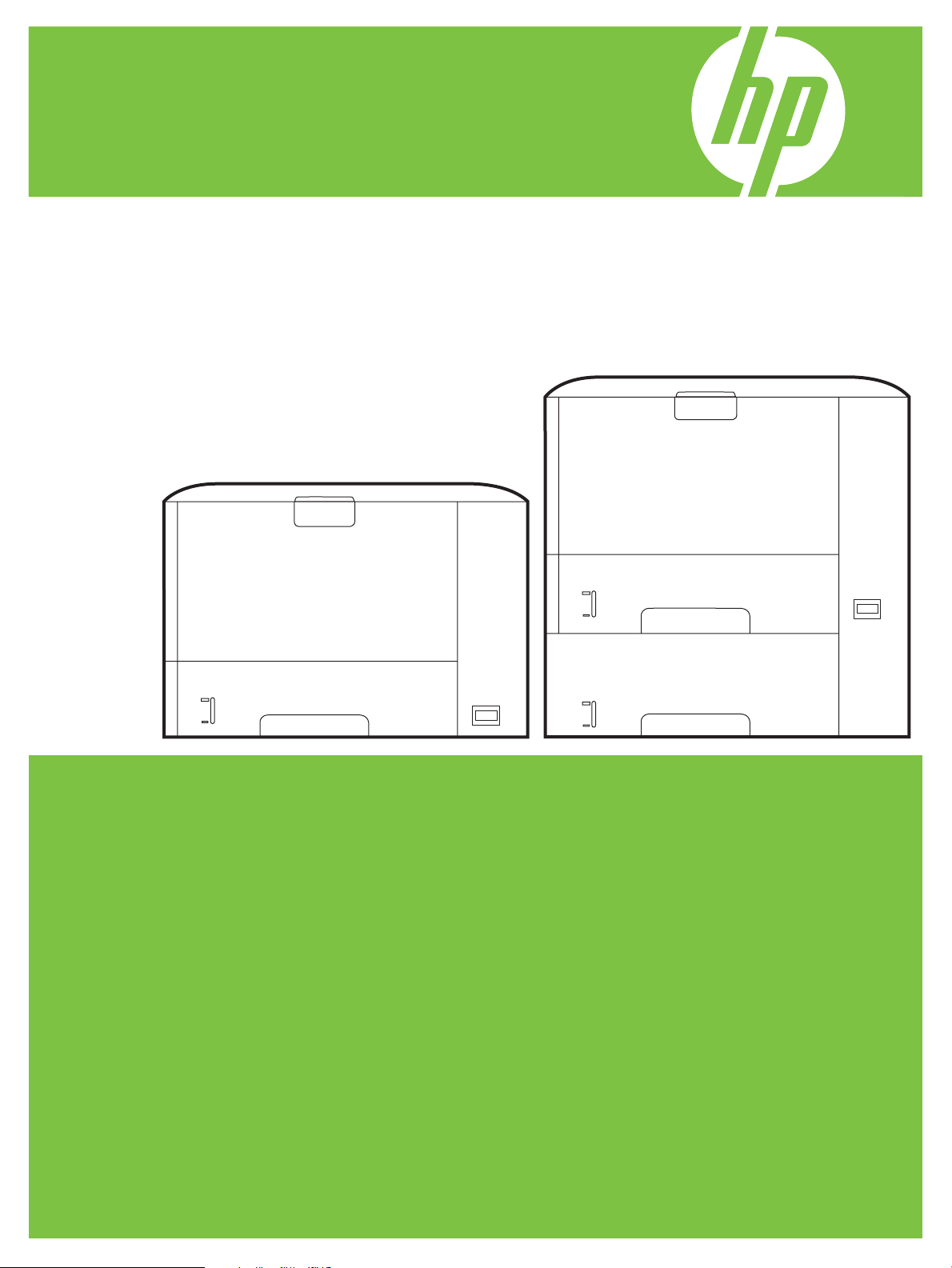
HP LaserJet P3005 Series Printers
Getting Started Guide
Page 2
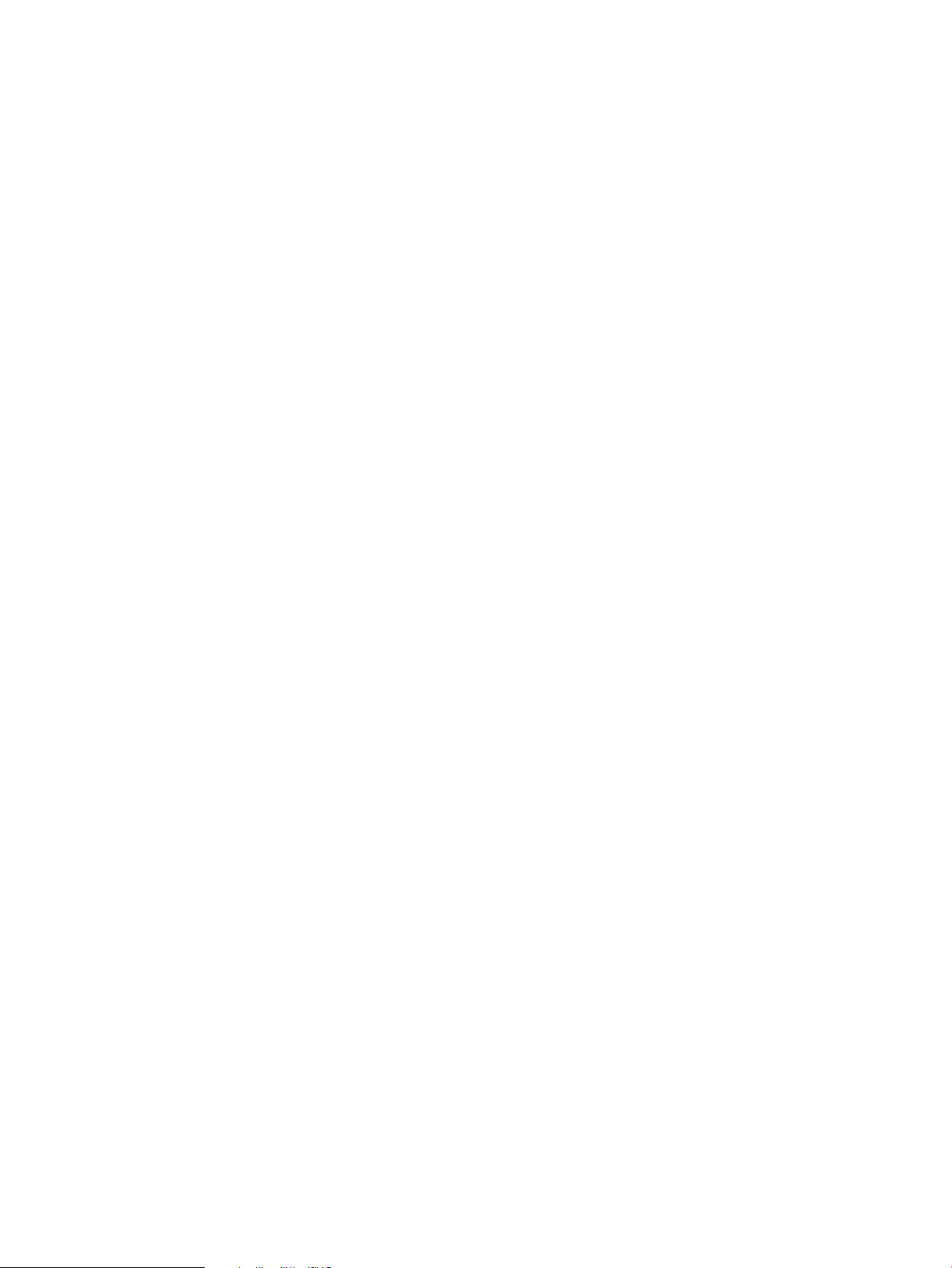
Copyright and License
© 2006 Copyright Hewlett-Packard De velopment Company, L.P.
Reproduction, adaptation or translation without prior written permission is
prohibited, except as allowed under the copyright laws.
The information contained herein is subject to change without notice.
The only warranties for HP products and services are set forth in the
express warranty statements accompanying such products and services.
Nothing herein should be construed as constituting an additional warranty .
HP shall not be liable for technical or editorial errors or omissions
contained herein.
Part number: Q7812-90946
Edition 1, 10/2006
FCC Regulations
This equipment has been tested and found to comply with the limits for a
Class B digital printer, pursuant to Part 15 of the FCC rules. These limits
are designed to provide reasonable protection against harmful
interference in a residential installation. This equipment generates, uses,
and can radiate radio-frequency energy. If this equipment is not installed
and used in accordance with the instructions, it may cause harmful
interference to radio communications. Howe ver, there is no guarantee that
interference will not occur in a particular installation. If this equipment does
cause harmful interference to radio or television reception, which can be
determined by turning the equipment off and on, correct the interference
by one or more of the following measures:
• Reorient or relocate the receiving antenna. Increase separation
between equipment and receiver.
• Connect equipment to an outlet on a circuit different from that to
which the receiver is located.
• Consult your dealer or an experienced radio/TV technician.
Any changes or modifications to the printer that are not expressly
approved by HP could void the user’s authority to operate this equipment.
Use of a shielded interface cable is required to comply with the Class B
limits of Part 15 of FCC rules. For more regulatory information, see the
HP LaserJet P3005 Series printer electronic user guide. Hewlett-Packard
shall not be liable for any direct, indirect, incidental, consequential, or other
damage alleged in connection with the furnishing or use of this
information.
Trademark Credits
Windows® is a U.S. registered trademark of Microsoft Corporation.
1
Page 3
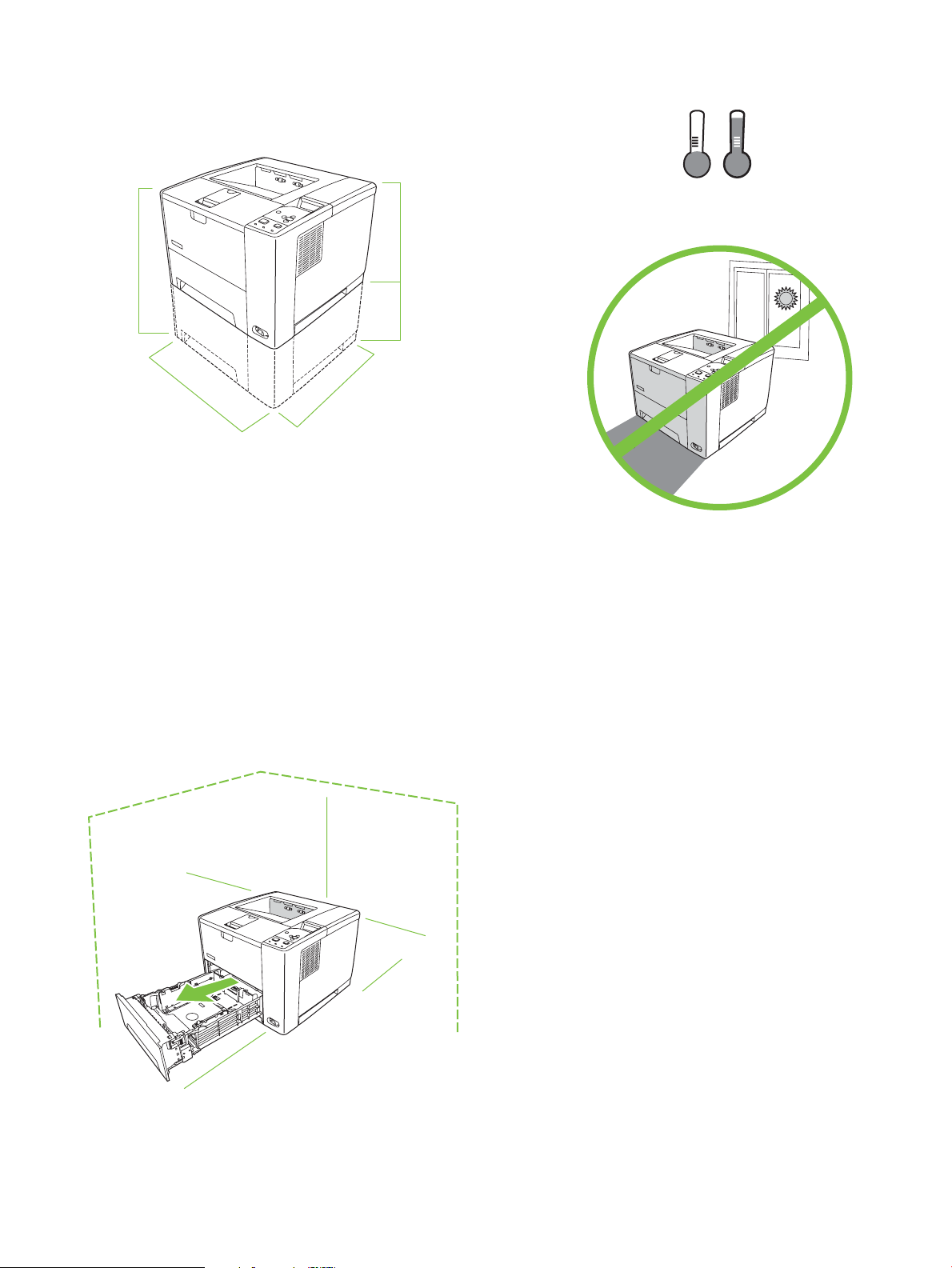
474 mm
(18.6 in)
426 mm (16.7 in)
309 mm
(12.17 in)
165 mm
(6.5 in)
410 mm (16.14 in)
17˚ - 25˚C
(62.6˚ - 77˚F)
89 mm (3.5 in)
381 mm (15.0 in)
254 mm (10
.0 in)
89 mm (3.5 in)
178 mm
(7.0 in)
Select a sturdy, well-ventilated, dust-free area to
position the printer.
2
Page 4
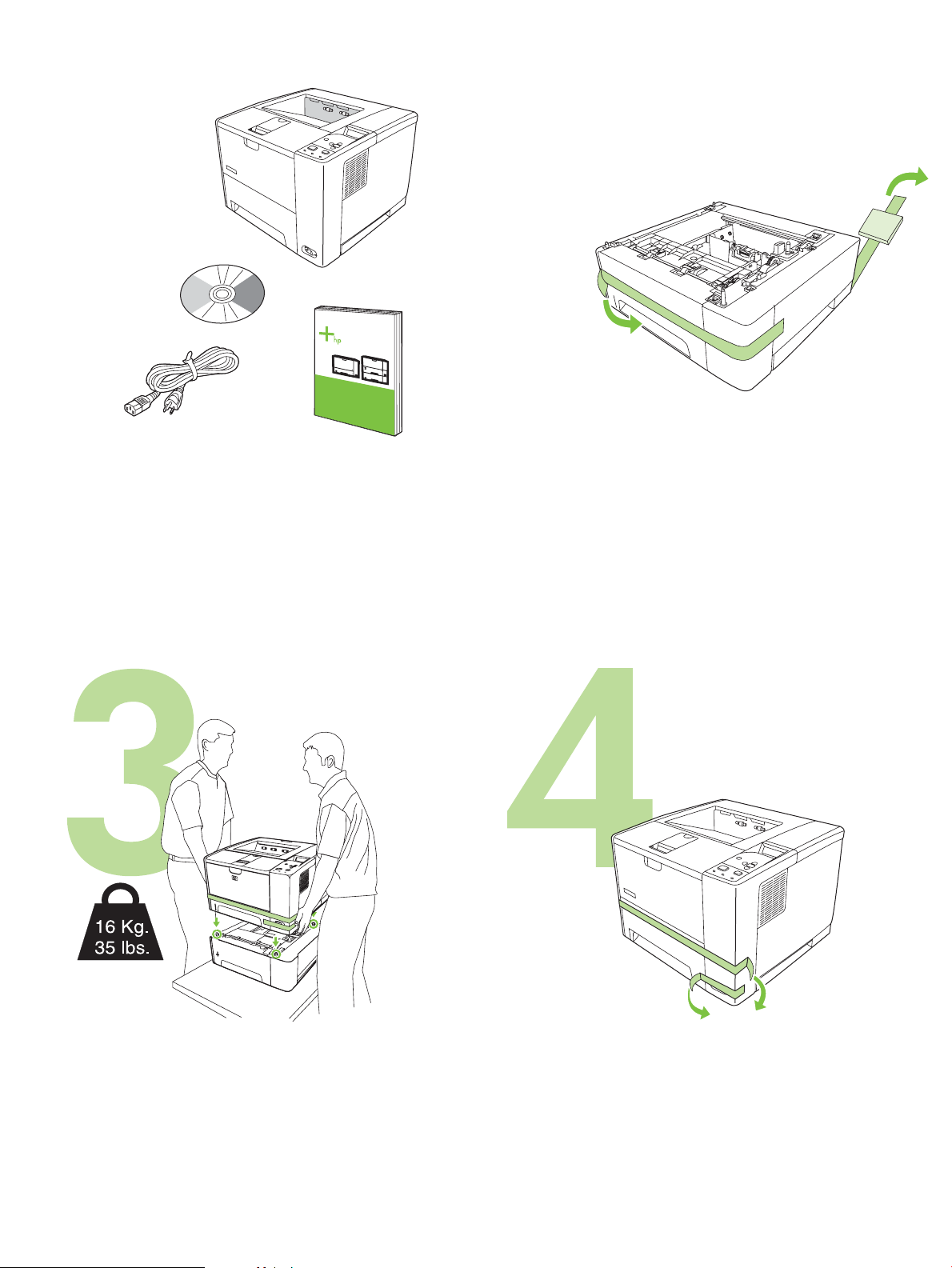
Q7817A
1
Check the contents of the box.
2
If you have a tray3, remove the tape and cardboard.
If the printer came with a tray 3, place the printer on top of it. Remove all of the orange tape.
3
Page 5
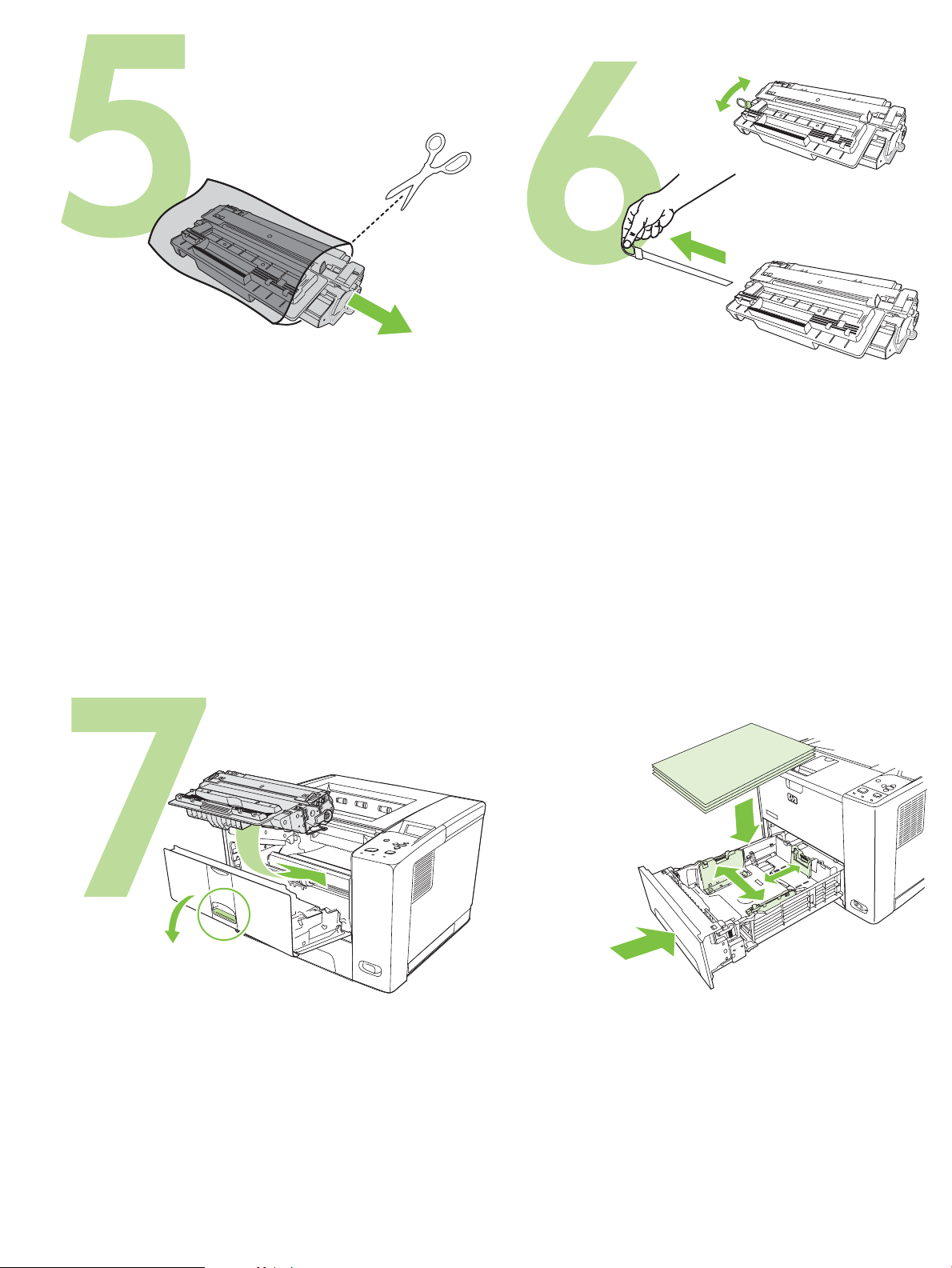
Remove the print cartridge from the bag. Remove the shipping locks and tape from the print cartridge.
Install the print cartridge.
8
Load paper and close the trays.
4
Page 6
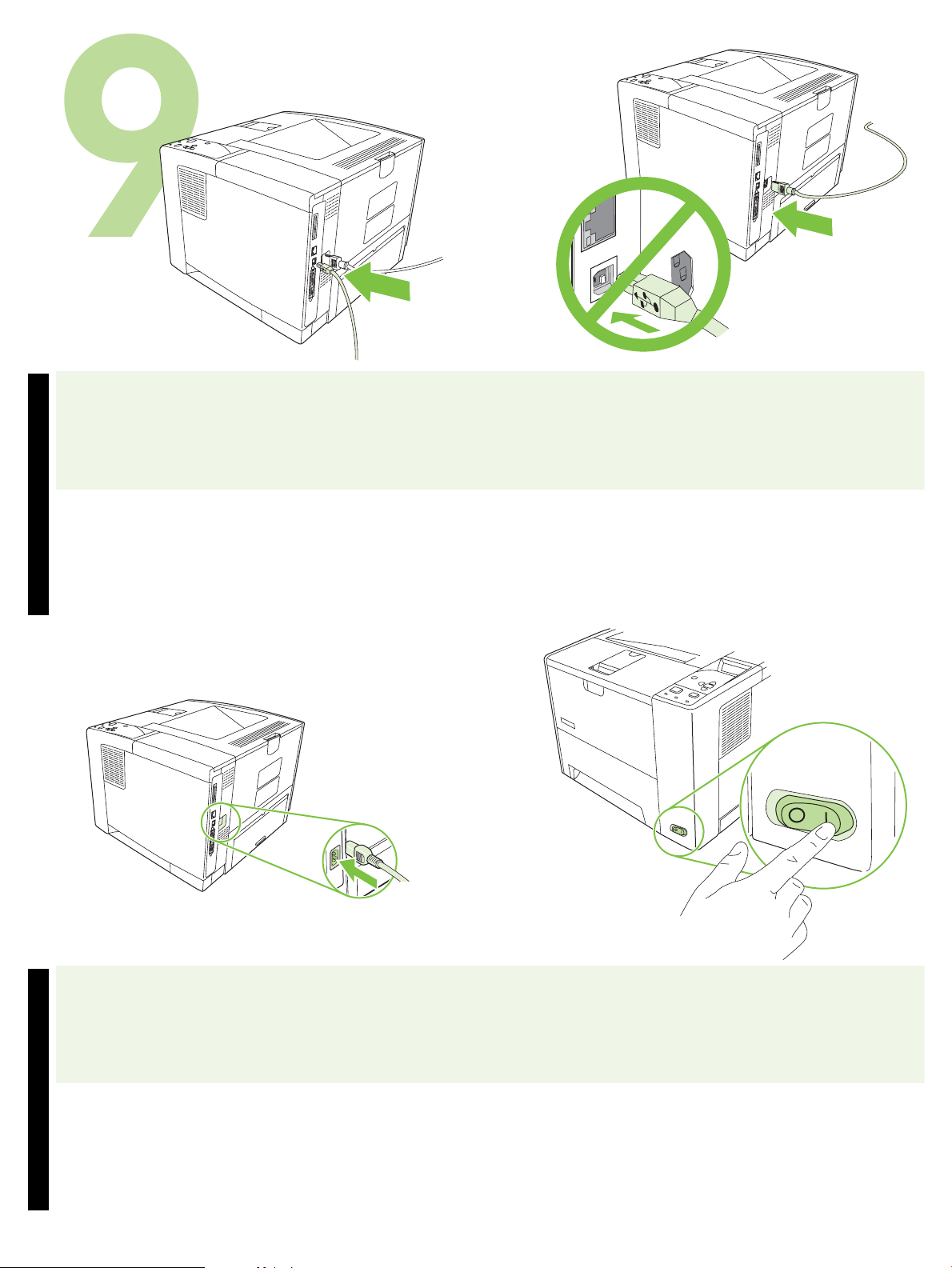
9.1) If installing the printer on a network, connect the network cable. 9.2) Do not plug in the USB cable. Wait until you are prompted during the
software installation to connect the USB cable.
English
9.3) Connect the power cable. 9.4) Tur n on the printer.
English
5
Page 7
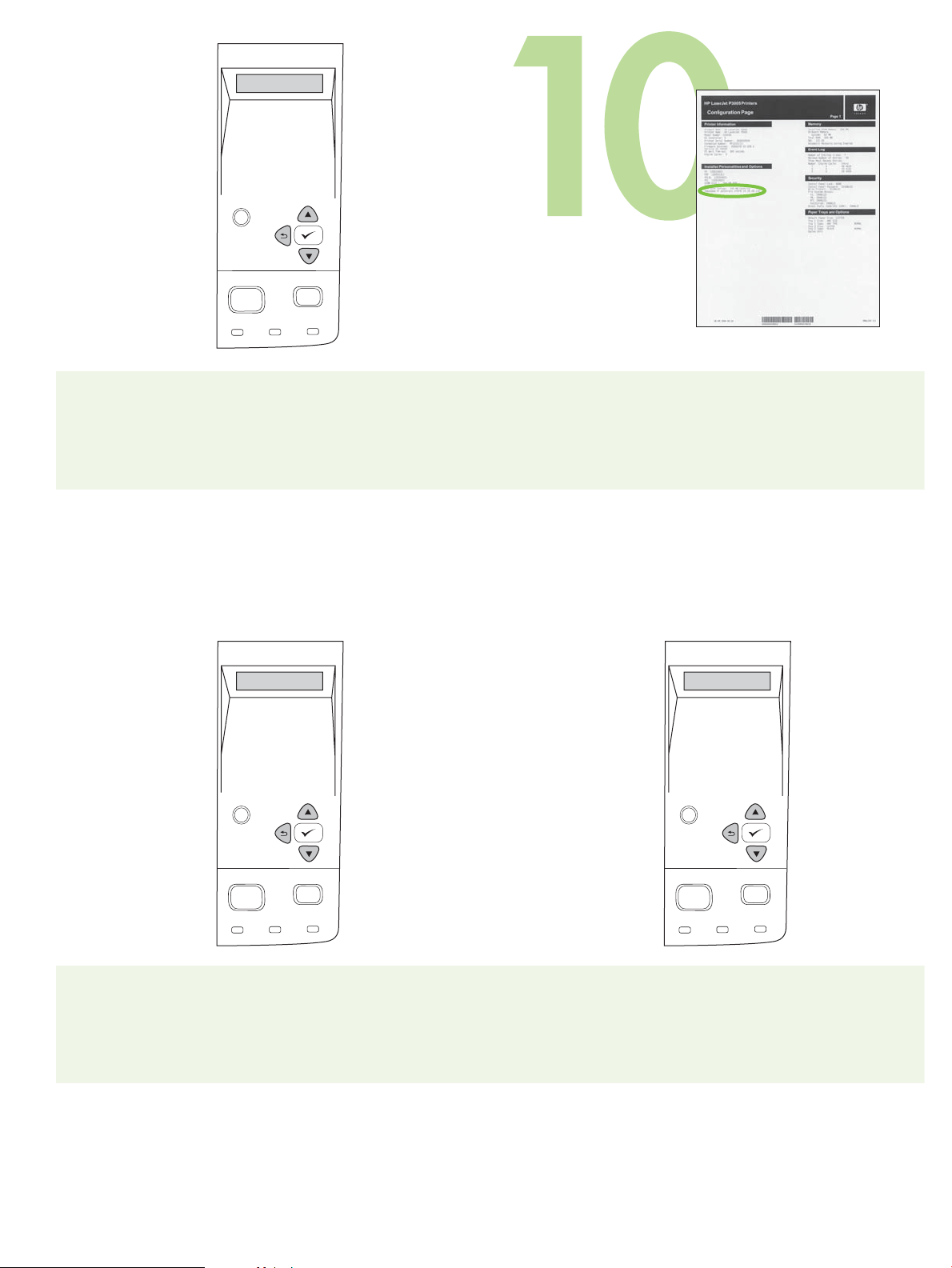
?
Menu Stop
Ready Data Attention
9.5) When you are prompted at the control panel, enter the language,
date, and time.
?
10.1) If you are connected to a network, print a configuration page and
check for a valid IP Address. On the control panel, touch Menu,
Information, and Print Configuration.
?
Menu Stop
Ready Data Attention
Note: Several networks provide IP addresses automatically. If the IP
address shows a series of zeros, make sure that you are connected to the
network and go to step 10.2.
Menu Stop
Ready Data Attention
10.2) Configure the IP address (if necessary). On the control panel,
press Menu. Scroll to and touch Configure Device, I/O, and then
Embedded Jetdirect.
6
Page 8
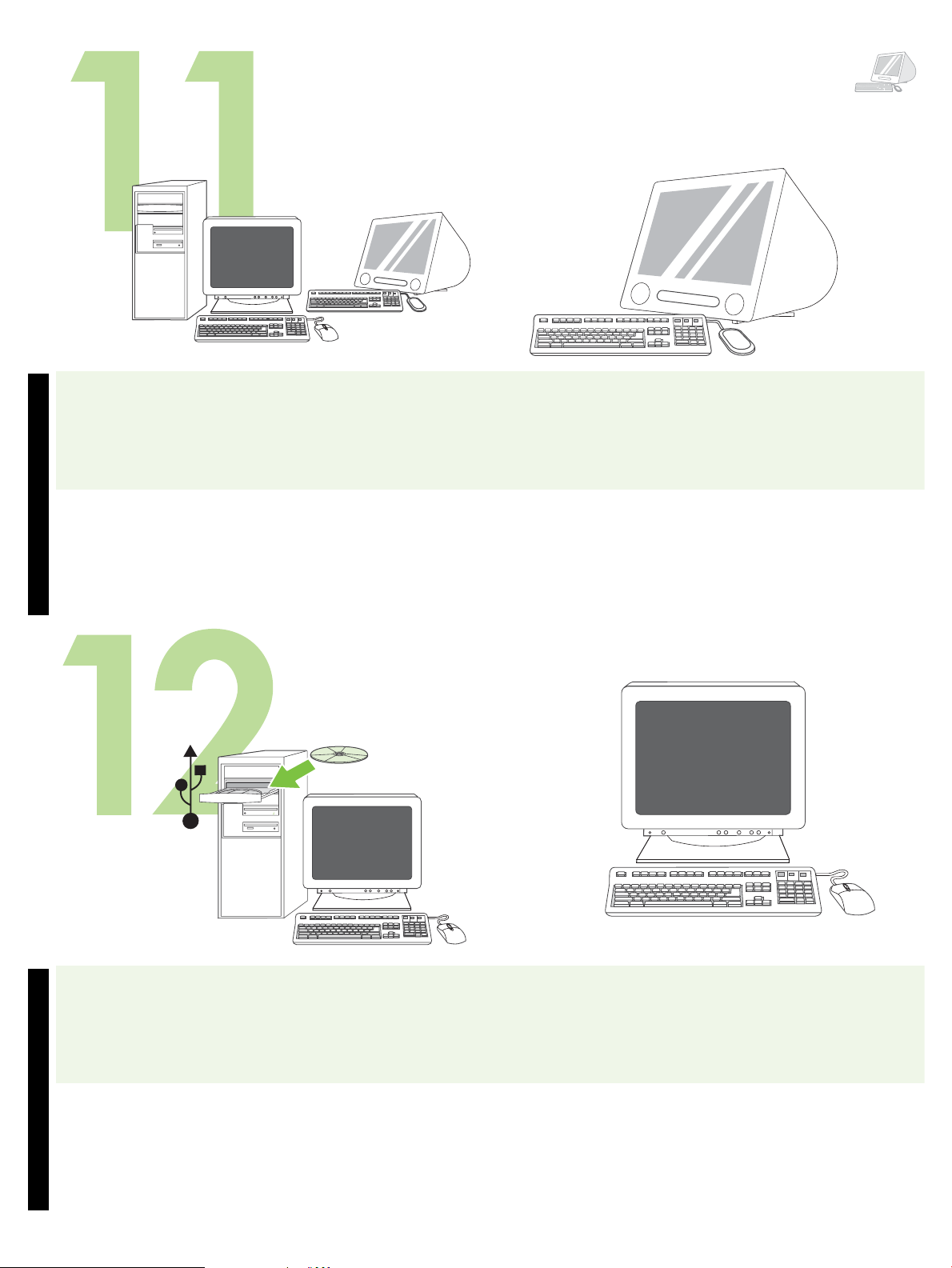
Macintosh
Prepare for software installation. HP recommends closing all
unnecessary programs prior to installing the printing system software.
English
For Macintosh software installation instructions, go to step 13 on page8.
Install the software. 12.1) Insert the CD that came with the printer. On
the welcome screen, click Install Printer. The Setup Wizard appears.
Note: If the welcome screen does not appear, click Start, and then Run.
Type X:SETUP (replace X with CD-ROM drive letter), and click OK.
English
12.2) Follow the onscreen instructions in the Setup Wizard.
7
Page 9

12.3) If prompted, connect a USB cable to the computer. Note: HP does
not recommend using USB hubs. Use a USB cable that is no longer than
2 meters (6.5 feet).
Macintosh
12.4) Click Finish. If prompted, restart the computer. Go to step 14 on
page 9.
Macintosh
Connect to a Macintosh computer. 13.1) Place the CD in the CD-ROM
drive and run the installer. Complete an easy install. Note: Install the
software before connecting the USB cable.
13.2) Connect a USB cable between the printer and the computer.
Note: HP does not recommend using USB hubs. Use a USB cable that is
no longer than 2 meters (6.5 feet).
Important: Perform steps 13.3-13.7 only if the USB cable was connected
before the software was installed. Otherwise, go to step 14 on page 9.
8
Page 10

Macintosh Macintosh
13.3) From Apple System Preferences (available in the Apple drop-down
menu) click Print, and then click the Printing tab at the top of the window .
13.4) To add your printer, click the “+” icon to launch the Printer Browser.
By default, the Printer Browser displays printers that are connected
through USB, Bonjour, and AppleTalk networking.
English
Macintosh
13.5) From the Printer Browser window, select the HP printer. Note: If
HP software is installed, the software should automatically be configured
for Macintosh OS X V 10.4.
13.6) Click Add to create a printer queue, and then follow the prompt to
manually configure the printer’s installable options. Note: Macintosh OS X
V 10.2 and V 10.3 might require you to manually select the printer model
from the Printer Model drop-down menu. 13.7) Under Model Name, select
the printer, click Add, and go to step 14.
English
Test the software installation. Print a page from any program to make
sure that the software is installed correctly. Note: If the page failed to print,
reinstall the software. If the page fails to print after reinstalling, go to
www.hp.com/support/LJP3005.
9
Page 11

15
Congratulations! The printer is ready to use. The user guide is located on
the CD. See www.hp.com/support /LJP3005 for more information or
support.
Note: Save the box es and the packing materials in case you need to
transport the printer.
Register your printer. Register at www .register.hp.com. This is the
quickest and easiest way for you to register to receive the following
information: technical support updates, enhanced support options, ideas
and ways to use your new HP printer, and news about emerging
technologies.
10
Page 12

Troubleshooting
Area Symptom Cause/Remedy
Control-panel
display
Print Not printing 1) Check the network or USB cable. See pages 5 or 8 for more information.
Other All symptoms See the user guide on the CD for more information.
Blank 1) Make sure that the power cable is connected to a working power outlet.
2) Make sure that the printer is turned on. See page 5 for more information.
2) If you are printing over a network, print a configuration page and make sure
that the IP address is correct.
3) Reinstall the print driver.
Jams 1) Make sure that the orange packing tape and cardboard have been removed.
See page 3 for more information.
2) Make sure that you are using supported paper. See the user guide on the
CD for more information.
3) Make sure that the media guides in the paper tray are adjusted correctly.
Blank pages Make sure that the strip is removed from the print cartridge. See page 4 for
more information.
Printer does not recognize
Letter/A4 paper loaded in
the tray
Make sure that the media guides in the paper tray are adjusted correctly.
ENWW
11
Page 13

12
Page 14

HEWW
13
Page 15

15
14
Page 16

MacintoshMacintosh
Macintosh
15
Page 17

Macintosh
Macintosh
16
Page 18

Macintosh
17
Page 19

?
Menu Stop
Ready Data Attention
?
Menu Stop
Ready Data Attention
?
Menu Stop
Ready Data Attention
18
Page 20

19
Page 21

8
20
Page 22

Q7817A
2
1
21
Page 23

17˚ - 25˚C
(62.6˚ - 77˚F)
474 mm
(18.6 in)
309 mm
(12.17 in)
165 mm
(6.5 in)
426 mm (16.7 in)
410 mm (16.14 in)
22
89 mm (3.5 in)
381 mm (15.0 in)
254 mm (10
.0 in)
89 mm (3.5 in)
178 mm
(7.0 in)
Page 24

© 2006 Hewlett-Packard Development Company, L.P.
www.hp.com
*Q7812-90946*
*Q7812-90946*
Q7812 -90946
