Page 1
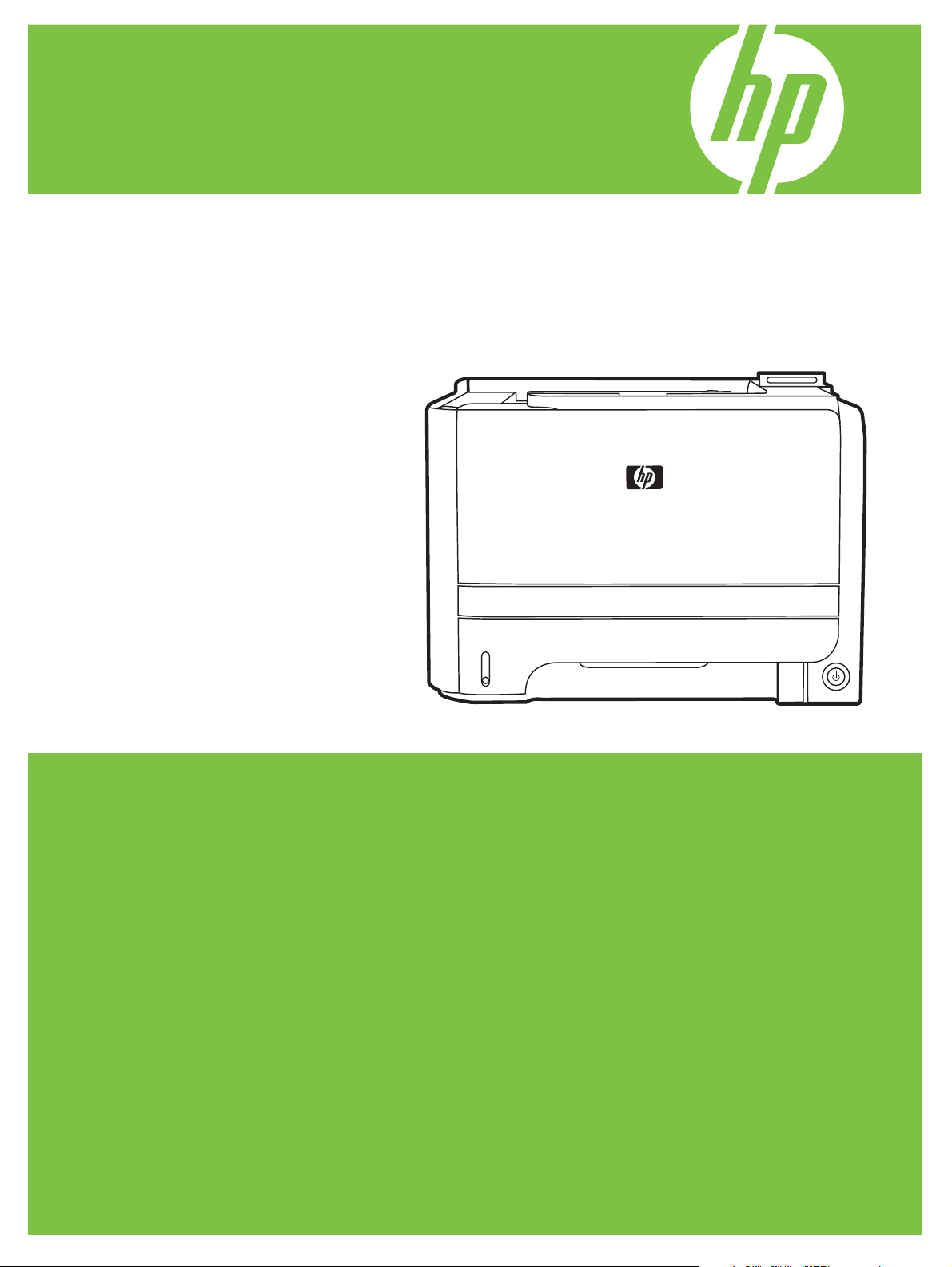
HP LaserJet P2050 Series Printer
User Guide
Page 2
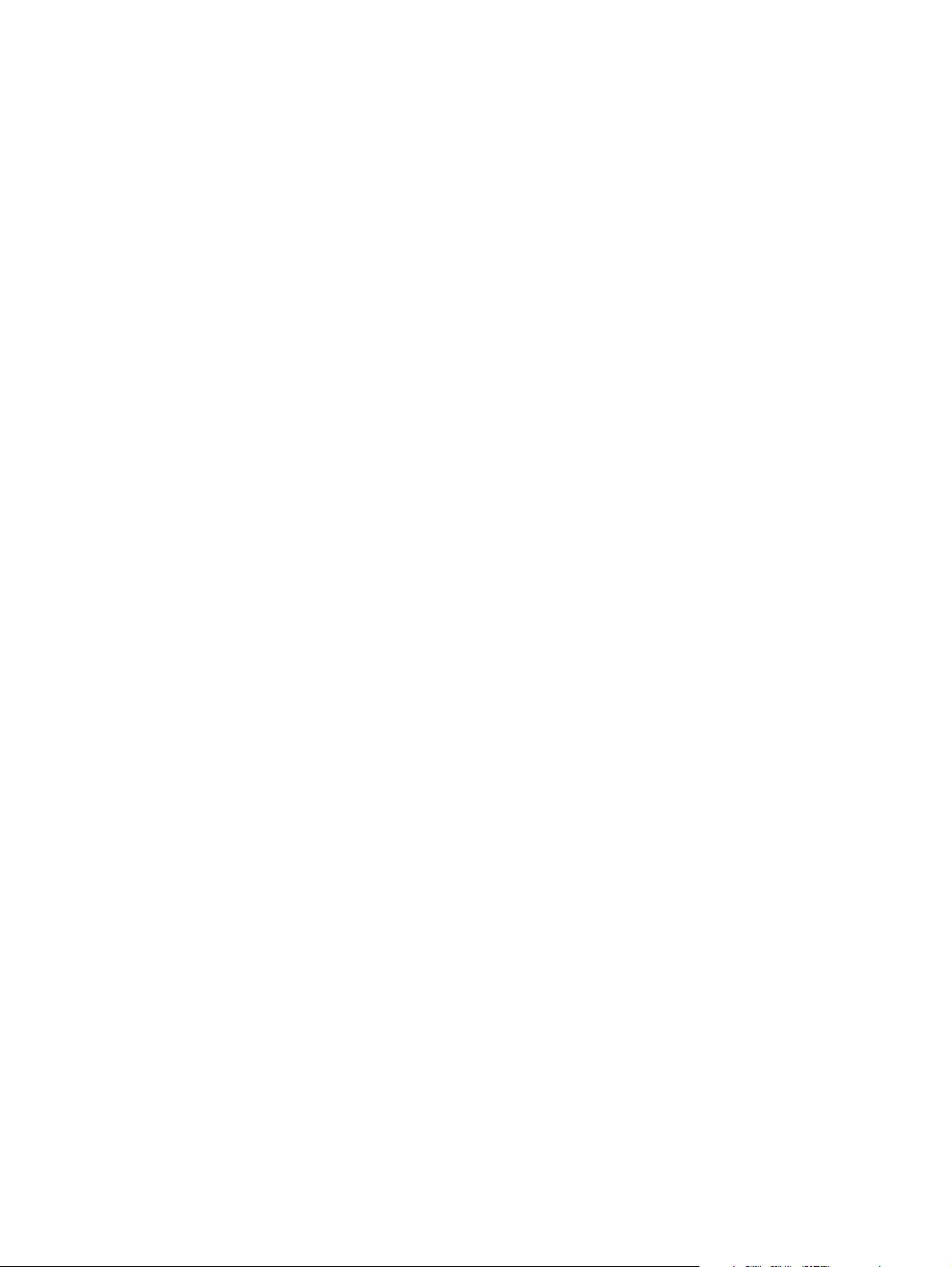
Page 3
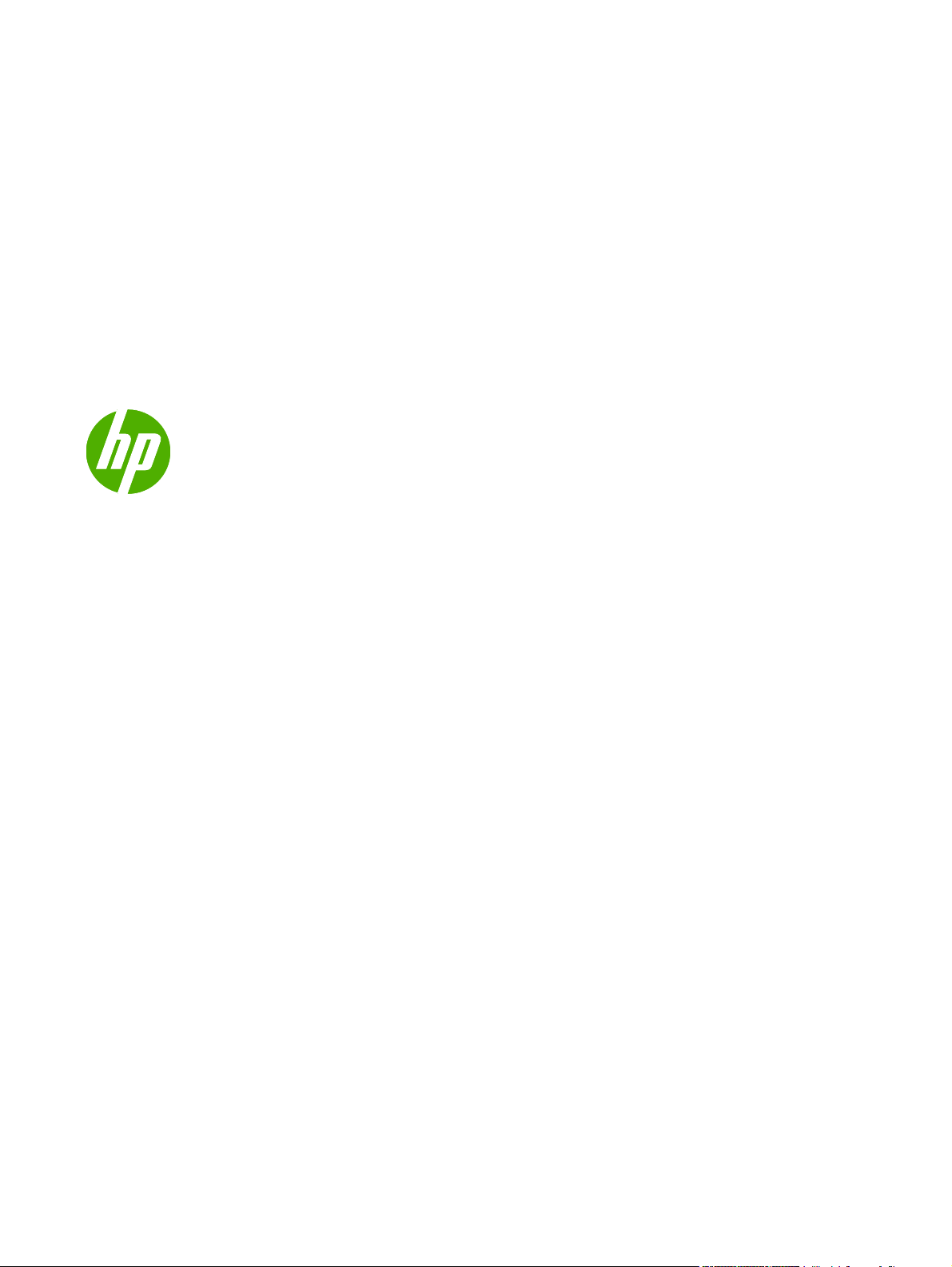
HP LaserJet P2050 Series Printer
User Guide
Page 4
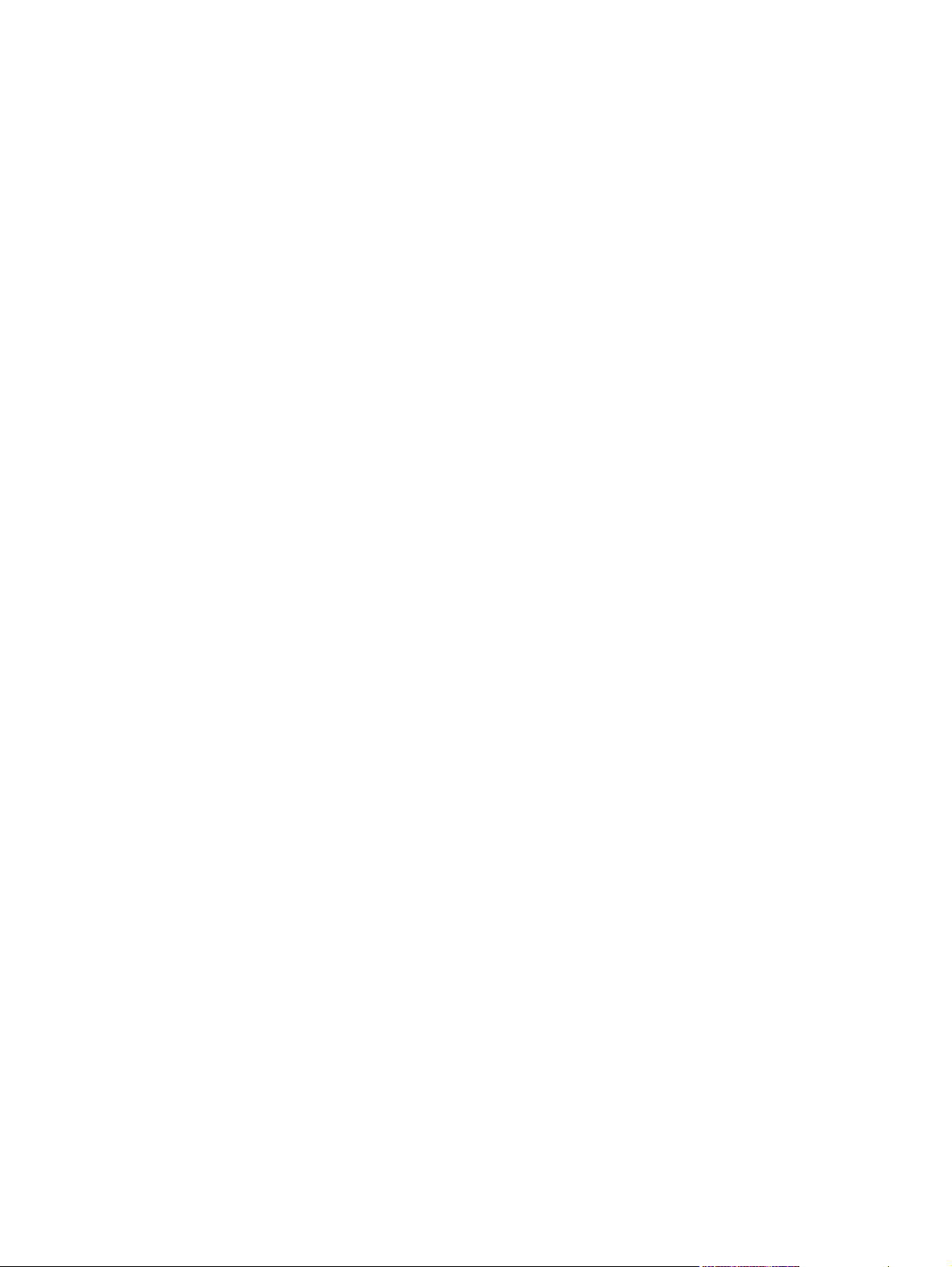
Copyright and License
© 2009 Copyright Hewlett-Packard
Development Company, L.P.
Trademark Credits
®
, Acrobat®, and PostScript® are
Adobe
trademarks of Adobe Systems Incorporated.
Reproduction, adaptation, or translation
without prior written permission is prohibited,
except as allowed under the copyright laws.
The information contained herein is subject
to change without notice.
The only warranties for HP products and
services are set forth in the express warranty
statements accompanying such products
and services. Nothing herein should be
construed as constituting an additional
warranty. HP shall not be liable for technical
or editorial errors or omissions contained
herein.
Part number: CE457-90902
Edition 3, 11/2009
Intel® Core™ is a trademark of Intel
Corporation in the U.S. and other countries.
Microsoft®, Windows®, and Windows®XP
are U.S. registered trademarks of Microsoft
Corporation.
Windows Vista™ is either a registered
trademark or trademark of Microsoft
Corporation in the United States and/or other
countries.
®
is a registered trademark of The Open
UNIX
Group.
ENERGY STAR and the ENERGY STAR
mark are registered U.S. marks.
Page 5
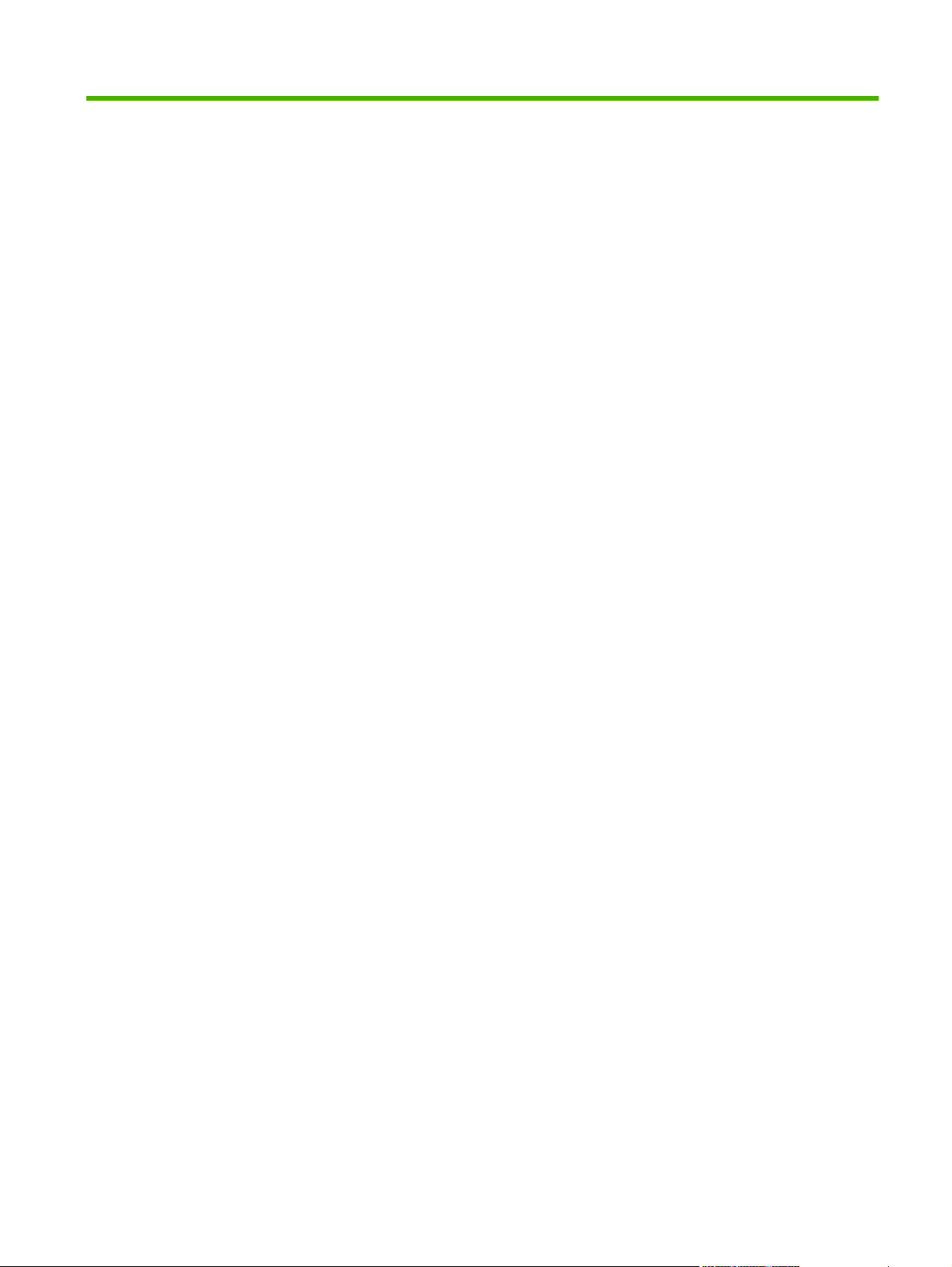
Table of contents
1 Product basics
Product comparison ............................................................................................................................. 2
HP LaserJet P2050 Series models ...................................................................................... 2
Product features ................................................................................................................................... 3
Product walkaround .............................................................................................................................. 5
Front view ............................................................................................................................ 5
Rear view ............................................................................................................................. 6
Interface ports ...................................................................................................................... 7
Model and serial-number label location ............................................................................... 7
2 Control panel
Control-panel layout ........................................................................................................................... 10
Use the control-panel menus ............................................................................................................. 11
Use the menus ................................................................................................................... 11
Reports menu ..................................................................................................................................... 12
System setup menu ............................................................................................................................ 13
Service menu ..................................................................................................................................... 15
Network config. menu ......................................................................................................................... 16
3 Software for Windows
Supported operating systems for Windows ........................................................................................ 20
Supported printer drivers for Windows ............................................................................................... 20
HP Universal Print Driver (UPD) ........................................................................................................ 21
UPD installation modes ..................................................................................................... 21
Priority for print settings ...................................................................................................................... 22
Change printer-driver settings for Windows ....................................................................................... 23
Software installation types for Windows ............................................................................................. 24
Remove software for Windows ........................................................................................................... 24
Supported utilities for Windows .......................................................................................................... 25
HP ToolboxFX ................................................................................................................... 25
Supported network utilities for Windows ............................................................................................ 26
HP Web Jetadmin .............................................................................................................. 26
Embedded Web server ...................................................................................................... 26
Software for other operating systems ................................................................................................. 26
ENWW iii
Page 6
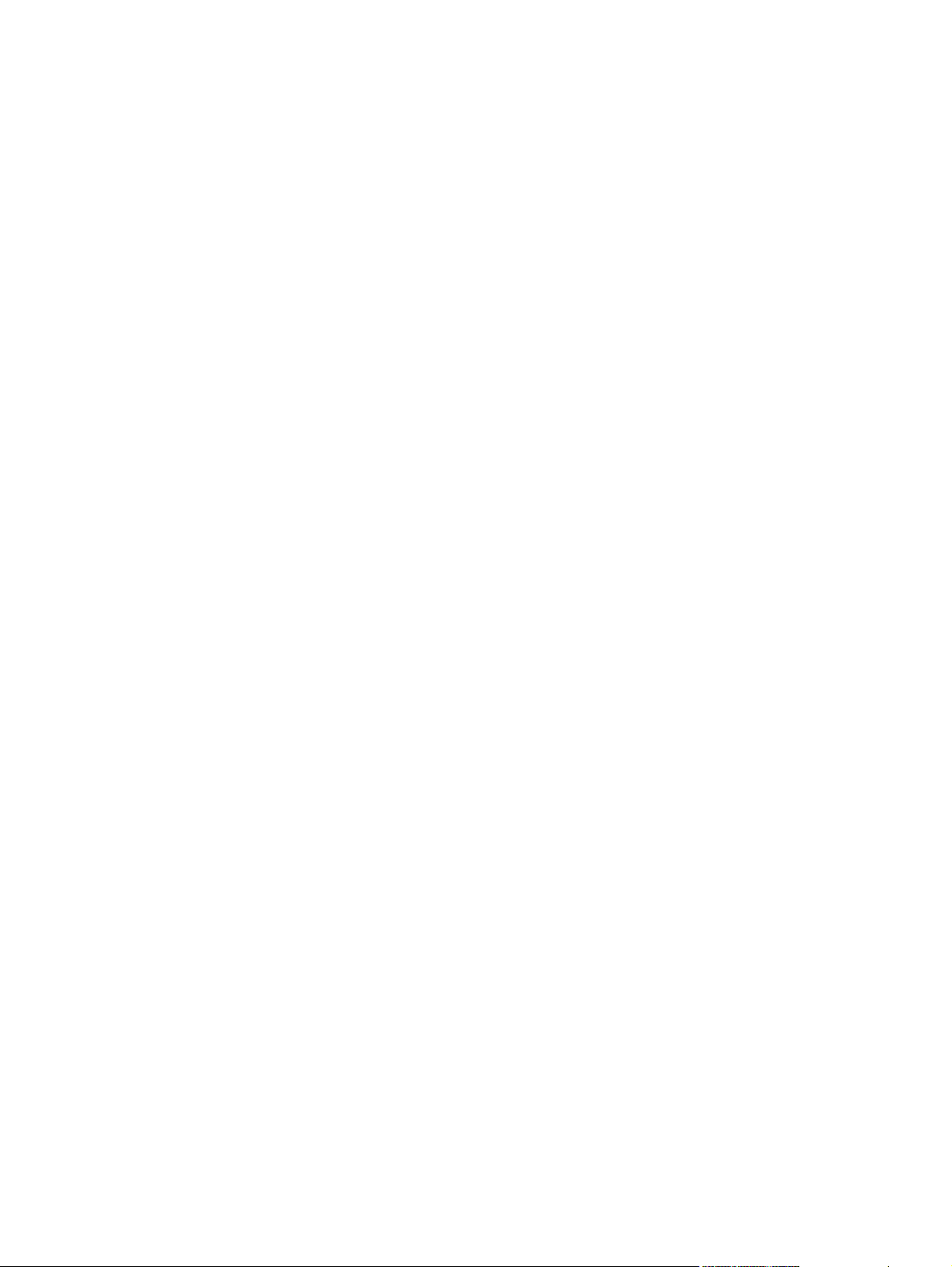
4 Use the product with Macintosh
Software for Macintosh ....................................................................................................................... 28
Supported operating systems for Macintosh ..................................................................... 28
Supported printer drivers for Macintosh ............................................................................. 28
Remove software from Macintosh operating systems ....................................................... 28
Priority for print settings for Macintosh .............................................................................. 28
Change printer-driver settings for Macintosh ..................................................................... 29
Supported utilities for Macintosh ........................................................................................ 29
Embedded Web server ..................................................................................... 29
Use features in the Macintosh printer driver ....................................................................................... 30
Print ................................................................................................................................... 30
Create and use printing presets in Macintosh ................................................... 30
Resize documents or print on a custom paper size .......................................... 30
Print a cover page ............................................................................................. 30
Use watermarks ................................................................................................ 31
Print multiple pages on one sheet of paper in Macintosh ................................. 31
Print on both sides of the page ......................................................................... 32
Use the Services menu ..................................................................................... 33
5 Connectivity
USB configuration .............................................................................................................................. 36
Connect the USB cable ..................................................................................................... 36
Network configuration ......................................................................................................................... 37
Supported network protocols ............................................................................................. 37
Install the product on a network ......................................................................................... 38
Configure the network product ........................................................................................... 39
View or change network settings ...................................................................... 39
Set or change the network password ................................................................ 39
IP address ......................................................................................................... 40
Link speed setting ............................................................................................. 41
Automatic configuration .................................................................... 40
Manual configuration ........................................................................ 40
IPv4 and IPv6 settings ...................................................................... 40
6 Paper and print media
Understand paper and print media use .............................................................................................. 44
Supported paper and print media sizes .............................................................................................. 45
Custom paper sizes ............................................................................................................................ 46
Supported paper and print media types ............................................................................................. 47
Tray and bin capacity ......................................................................................................................... 48
Special paper or print media guidelines ............................................................................................. 49
Load trays ........................................................................................................................................... 50
Paper orientation for loading trays ..................................................................................... 50
iv ENWW
Page 7
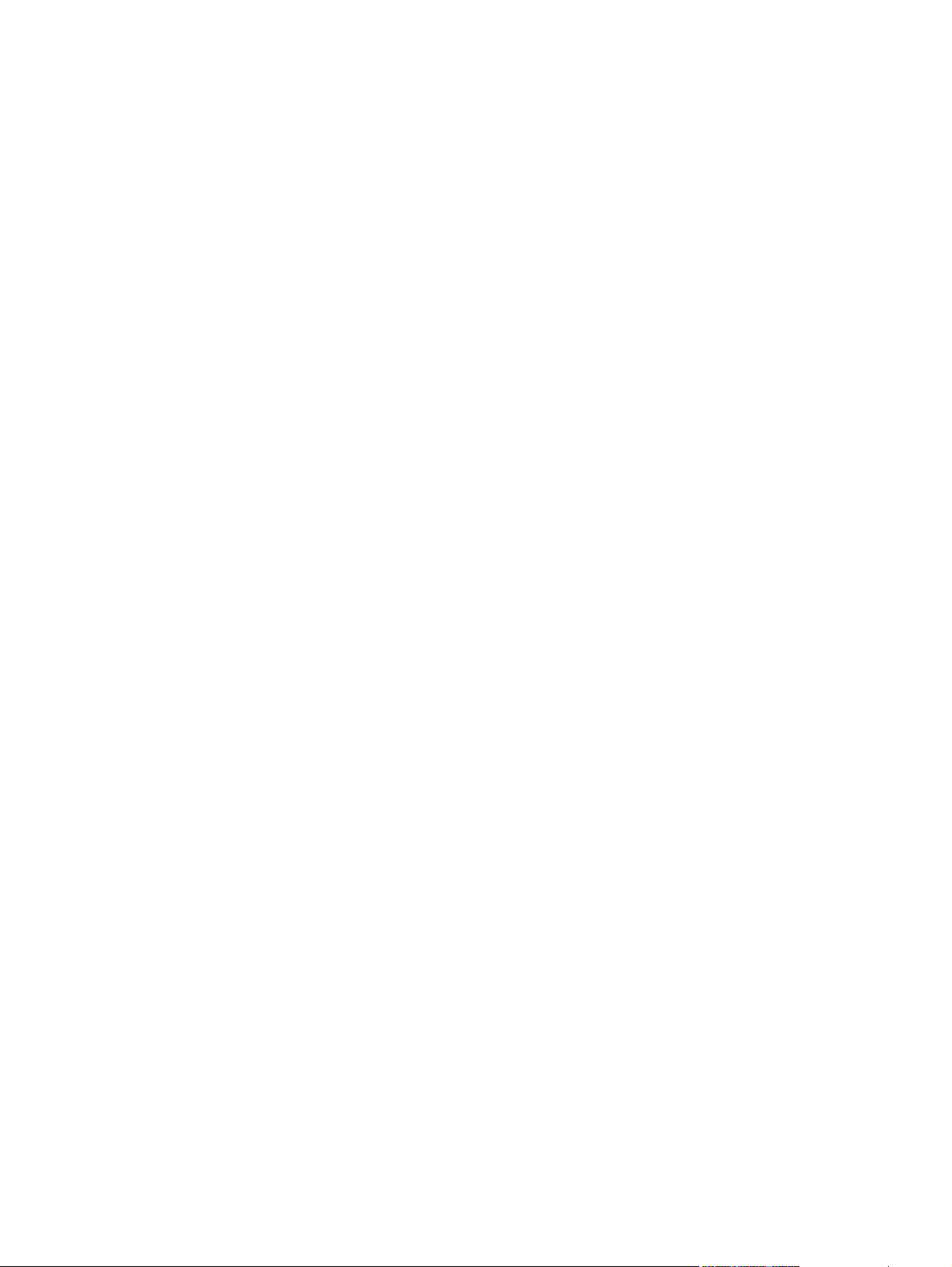
Tray 1 ................................................................................................................................. 51
Tray 2 and optional Tray 3 ................................................................................................. 52
Manual feed ....................................................................................................................... 53
Configure trays ................................................................................................................................... 54
Use paper output options .................................................................................................................. 55
Print to the top (standard) output bin ................................................................................. 55
Print to the straight-through paper path (rear output) ........................................................ 56
7 Use product features
EconoMode ........................................................................................................................................ 58
Quiet mode ......................................................................................................................................... 59
8 Print tasks
Cancel a print job ............................................................................................................................... 62
Stop the current print job from the control panel ................................................................ 62
Stop the current print job from the software program ........................................................ 62
Use features in the Windows printer driver ........................................................................................ 63
Open the printer driver ....................................................................................................... 63
Use printing shortcuts ........................................................................................................ 63
Set paper and quality options ............................................................................................ 64
Set document effects ......................................................................................................... 64
Set document finishing options .......................................................................................... 65
Obtain support and product-status information .................................................................. 66
Set advanced printing options ........................................................................................... 67
Load A6-size paper ........................................................................................... 52
9 Manage and maintain the product
Print the information pages ................................................................................................................ 70
Use the HP ToolboxFX software ........................................................................................................ 71
View HP ToolboxFX ........................................................................................................... 71
Status ................................................................................................................................. 72
Event log ........................................................................................................... 72
Alerts .................................................................................................................................. 73
Set up Status Alerts .......................................................................................... 73
Set up E-mail Alerts .......................................................................................... 73
Help ................................................................................................................................... 73
Device Settings .................................................................................................................. 74
Device Information ............................................................................................ 74
Paper Handling ................................................................................................. 75
Printing .............................................................................................................. 75
PCL5c ............................................................................................................... 75
PostScript .......................................................................................................... 75
Print quality ....................................................................................................... 75
ENWW v
Page 8
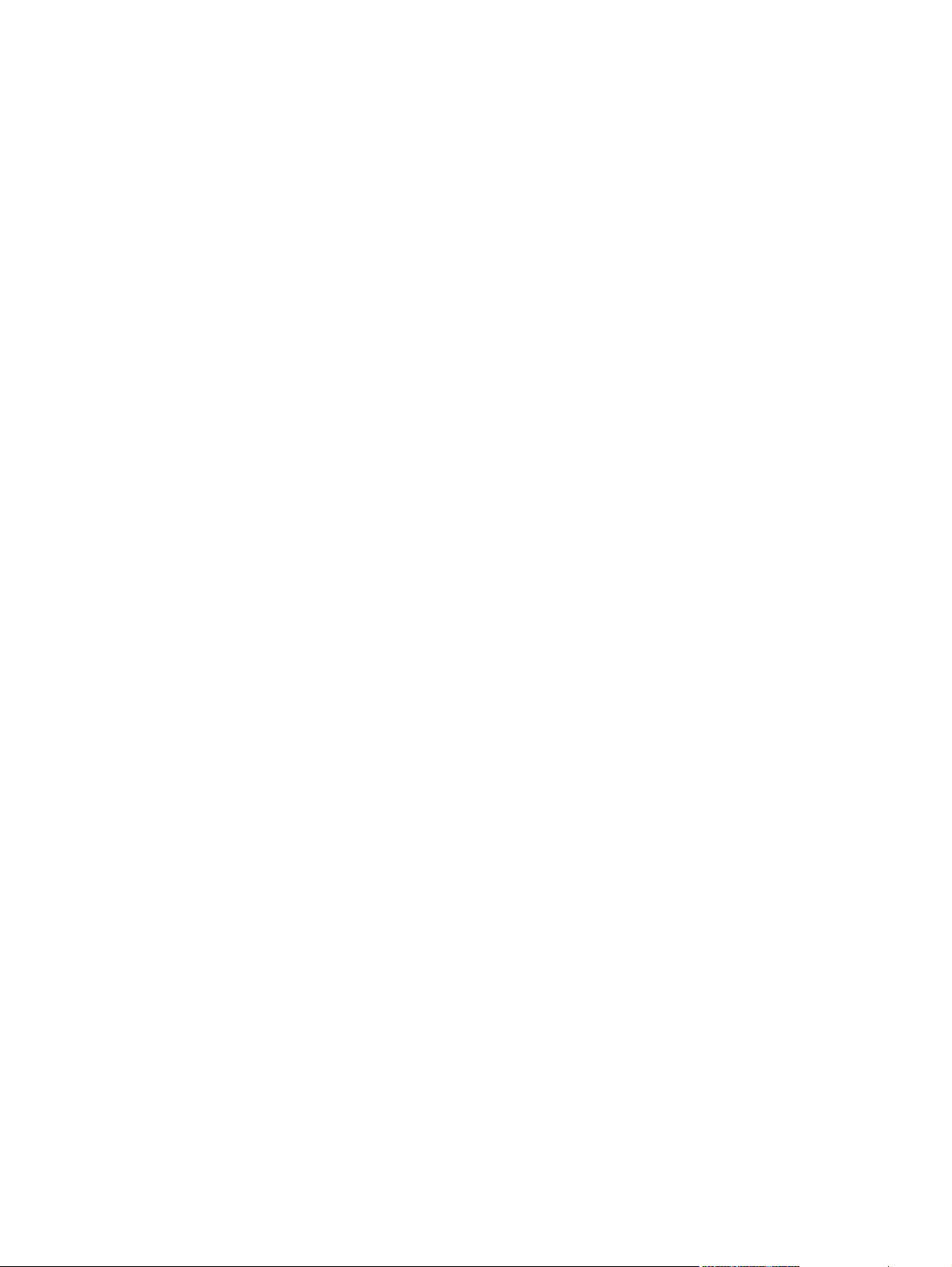
Paper Types ...................................................................................................... 76
System Setup .................................................................................................... 76
Troubleshooting ................................................................................................ 76
Network Settings ................................................................................................................ 76
Shop for Supplies .............................................................................................................. 76
Other Links ........................................................................................................................ 76
Manage a network product ................................................................................................................. 77
Embedded Web server ...................................................................................................... 77
Open the embedded Web server ...................................................................... 77
Status tab .......................................................................................................... 77
Settings tab ....................................................................................................... 78
Networking tab .................................................................................................. 78
Links .................................................................................................................. 78
Use HP Web Jetadmin software ........................................................................................ 78
Use security features ......................................................................................................... 78
Secure the embedded Web server ................................................................... 78
Lock the product ................................................................................................................................. 79
Manage supplies ................................................................................................................................ 80
Supplies life ....................................................................................................................... 80
Manage the print cartridge ................................................................................................. 80
Print-cartridge storage ....................................................................................... 80
Use genuine HP print cartridges ....................................................................... 80
HP policy on non-HP print cartridges ................................................................ 80
Print-cartridge authentication ............................................................................ 80
HP fraud hotline and Web site .......................................................................... 80
Replace supplies and parts ................................................................................................................ 82
Supply replacement guidelines .......................................................................................... 82
Redistribute toner .............................................................................................................. 82
Change the print cartridge ................................................................................................. 83
Install memory .................................................................................................................................... 85
Install product memory ...................................................................................................... 85
Check DIMM installation .................................................................................................... 88
Save resources (permanent resources) ........................................................................... 88
Enable memory for Windows ............................................................................................. 89
Clean the product ............................................................................................................................... 90
Clean the print-cartridge area ............................................................................................ 90
Clean the paper path ......................................................................................................... 91
Clean the Tray 1 pickup roller ............................................................................................ 92
Clean the Tray 2 pickup roller ............................................................................................ 95
10 Solve problems
Solve general problems .................................................................................................................... 100
Troubleshooting checklist ................................................................................................ 100
vi ENWW
Page 9
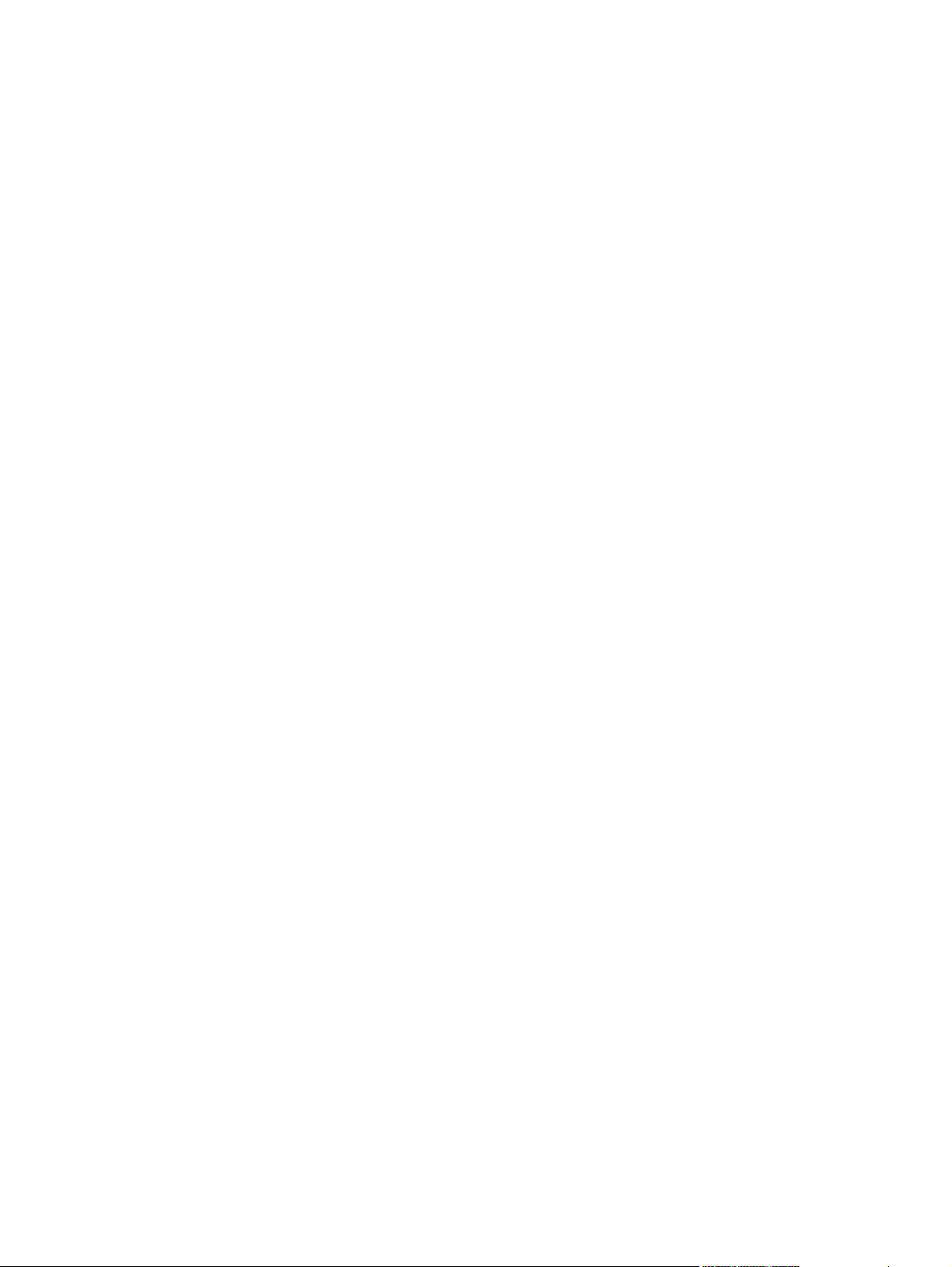
Factors that affect product performance .......................................................................... 101
Restore factory settings .................................................................................................................... 101
Interpret control-panel messages ..................................................................................................... 102
Control-panel messages .................................................................................................. 102
Jams ................................................................................................................................................. 106
Common causes of jams ................................................................................................. 106
Jam locations ................................................................................................................... 107
Clear jams ........................................................................................................................ 107
Internal areas .................................................................................................. 107
Print-cartridge area and paper path ................................................ 107
Duplex paper path (duplex models only) ........................................ 109
Input trays ....................................................................................................... 112
Tray 1 ............................................................................................. 112
Tray 2 ............................................................................................. 113
Tray 3 ............................................................................................. 115
Output bins ...................................................................................................... 116
Solve print-quality problems ............................................................................................................. 118
Print-quality problems associated with paper .................................................................. 118
Print-quality problems associated with the environment .................................................. 118
Print-quality problems associated with jams .................................................................... 118
Image defect examples .................................................................................................... 119
Light print or faded .......................................................................................... 119
Toner specks ................................................................................................... 119
Dropouts .......................................................................................................... 119
Vertical lines .................................................................................................... 120
Gray background ............................................................................................. 120
Toner smear .................................................................................................... 120
Loose toner ..................................................................................................... 120
Vertical repetitive defects ................................................................................ 121
Misformed characters ...................................................................................... 121
Page skew ....................................................................................................... 121
Curl or wave .................................................................................................... 122
Wrinkles or creases ......................................................................................... 122
Toner scatter outline ....................................................................................... 122
Solve performance problems ........................................................................................................... 123
Solve connectivity problems ............................................................................................................. 124
Solve direct-connect problems ........................................................................................ 124
Solve network problems .................................................................................................. 124
Solve common Windows problems ................................................................................................. 126
Solve common Macintosh problems ................................................................................................ 127
Solve Linux problems ....................................................................................................................... 129
ENWW vii
Page 10
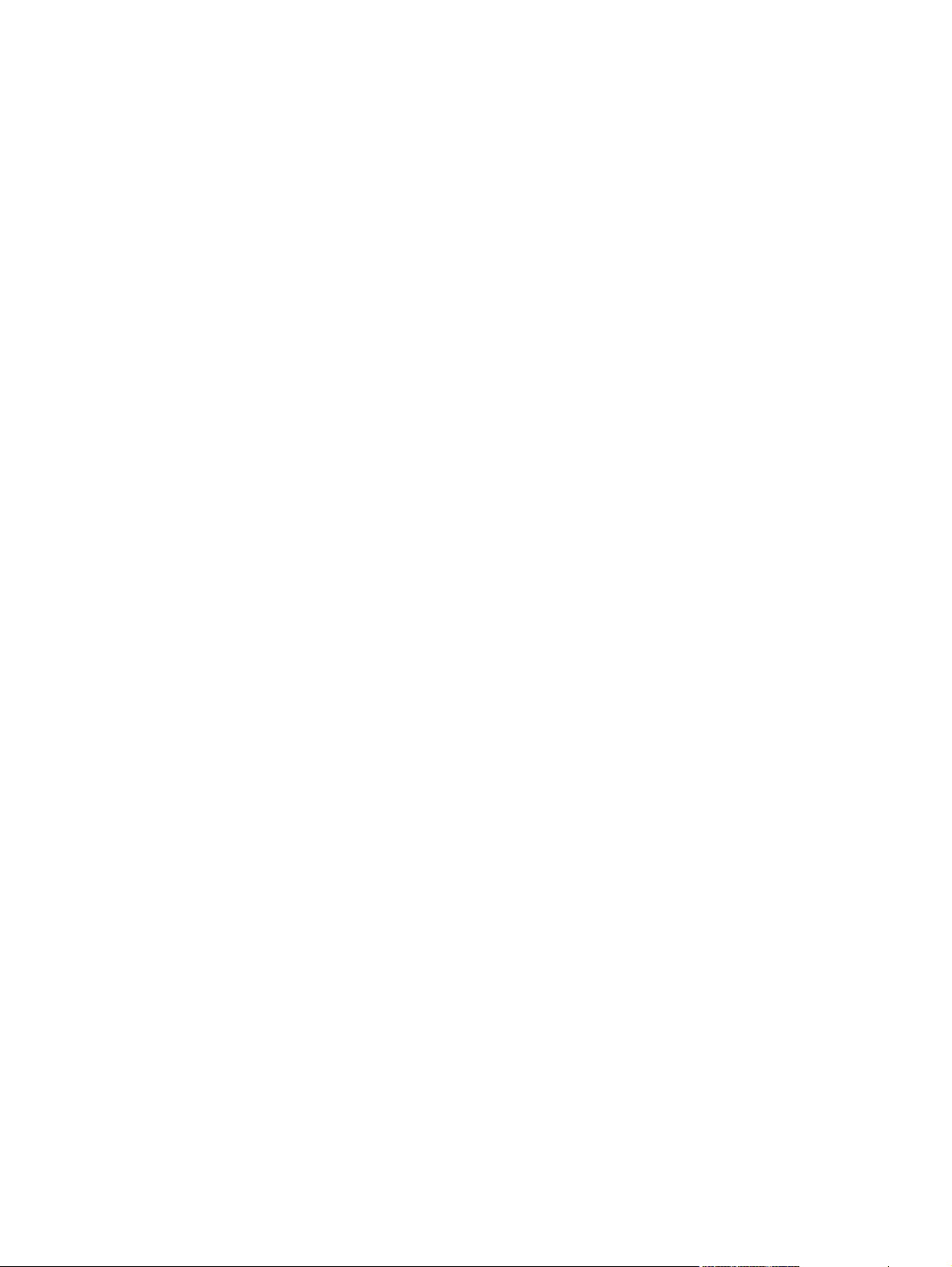
Appendix A Supplies and accessories
Order parts, accessories, and supplies ............................................................................................ 132
Order directly from HP ..................................................................................................... 132
Order through service or support providers ..................................................................... 132
Order directly through the HP ToolboxFX software ......................................................... 132
Part numbers .................................................................................................................................... 133
Paper-handling accessories ............................................................................................ 133
Print cartridges ................................................................................................................. 133
Memory ............................................................................................................................ 133
Cables and interfaces ...................................................................................................... 133
Appendix B Service and support
Hewlett-Packard limited warranty statement .................................................................................... 136
Print cartridge limited warranty statement ........................................................................................ 137
End User License Agreement .......................................................................................................... 138
Customer self-repair warranty service .............................................................................................. 140
Customer support ............................................................................................................................. 141
HP maintenance agreements ........................................................................................................... 142
On-site service agreements ............................................................................................. 142
Next-day on-site service .................................................................................. 142
Weekly (volume) on-site service ..................................................................... 142
Repack the product .......................................................................................................... 142
Extended warranty ........................................................................................................... 143
Appendix C Specifications
Physical specifications ..................................................................................................................... 146
Power consumption, electrical specifications, and acoustic emissions ............................................ 146
Operating environment ..................................................................................................................... 146
Appendix D Regulatory information
FCC regulations ............................................................................................................................... 148
Environmental product stewardship program ................................................................................... 149
Protecting the environment .............................................................................................. 149
Ozone production ............................................................................................................ 149
Power consumption ......................................................................................................... 149
Toner consumption .......................................................................................................... 149
Paper use ........................................................................................................................ 149
Plastics ............................................................................................................................ 149
HP LaserJet print supplies ............................................................................................... 149
Return and recycling instructions ..................................................................................... 150
United States and Puerto Rico ........................................................................ 150
Multiple returns (more than one cartridge) ..................................... 150
Single returns ................................................................................. 150
viii ENWW
Page 11
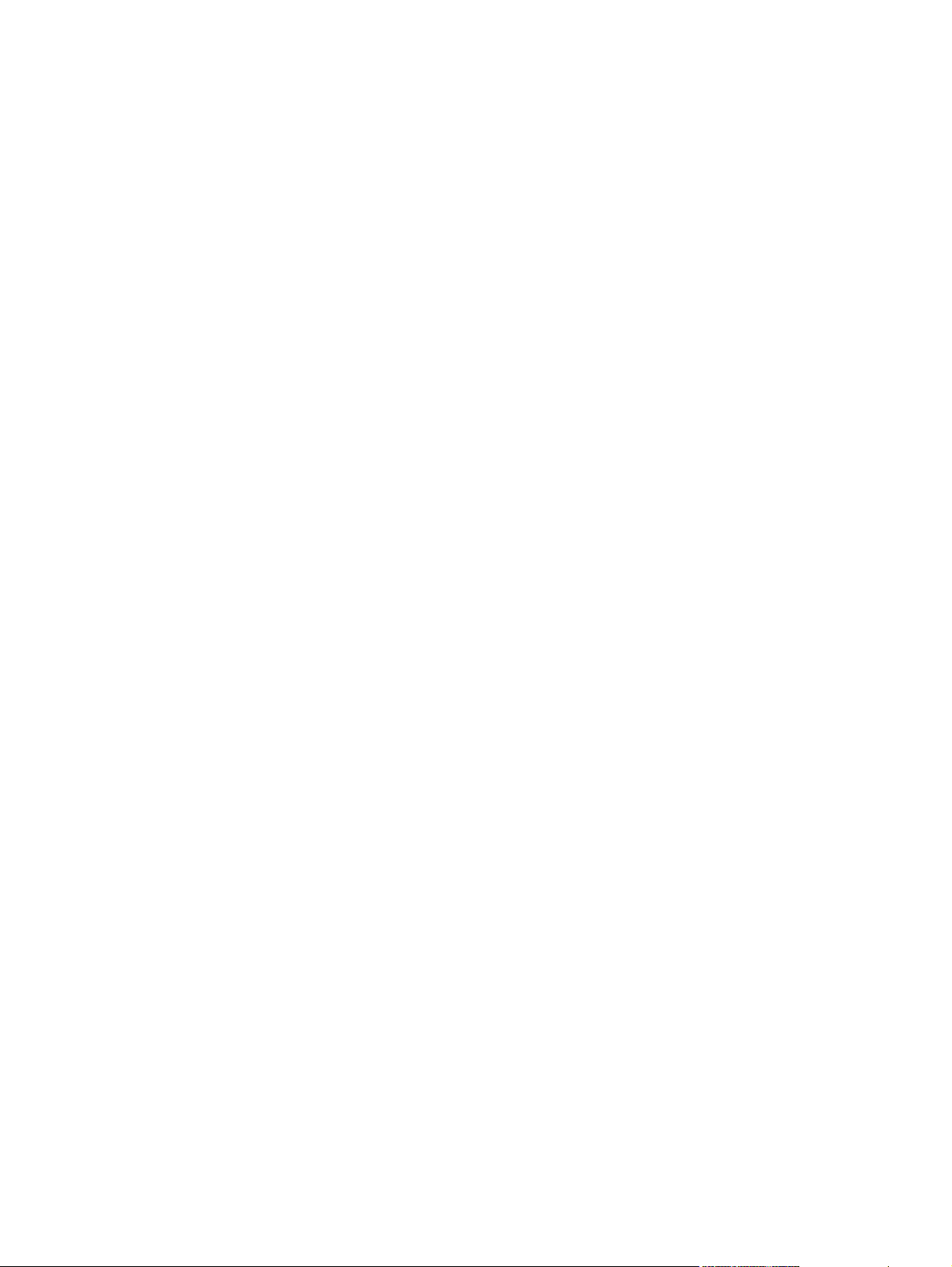
Shipping .......................................................................................... 150
Non-U.S. returns ............................................................................................. 150
Paper ............................................................................................................................... 150
Material restrictions .......................................................................................................... 15 1
Disposal of waste equipment by users in private households in the European Union ... . 151
Material Safety Data Sheet (MSDS) ................................................................................ 151
For more information ....................................................................................................... 151
Declaration of conformity .................................................................................................................. 152
Declaration of conformity ................................................................................................. 152
Safety statements ............................................................................................................................. 153
Laser safety ..................................................................................................................... 153
Canadian DOC regulations .............................................................................................. 153
VCCI statement (Japan) .................................................................................................. 153
Power cord statement (Japan) ......................................................................................... 153
EMC statement (Korea) ................................................................................................... 153
Laser statement for Finland ............................................................................................. 154
Substances Table (China) ............................................................................................... 155
Index ................................................................................................................................................................. 157
ENWW ix
Page 12
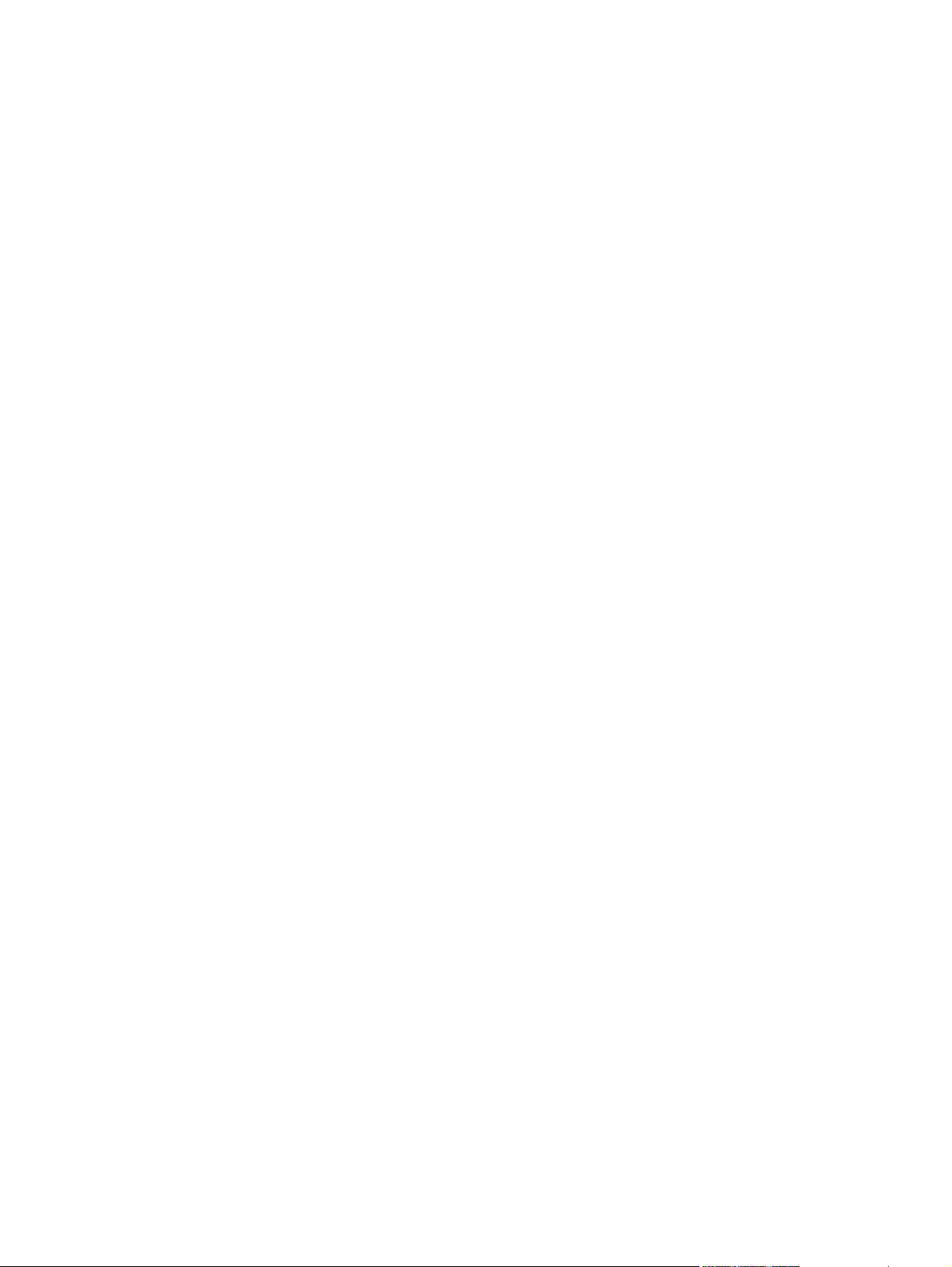
x ENWW
Page 13
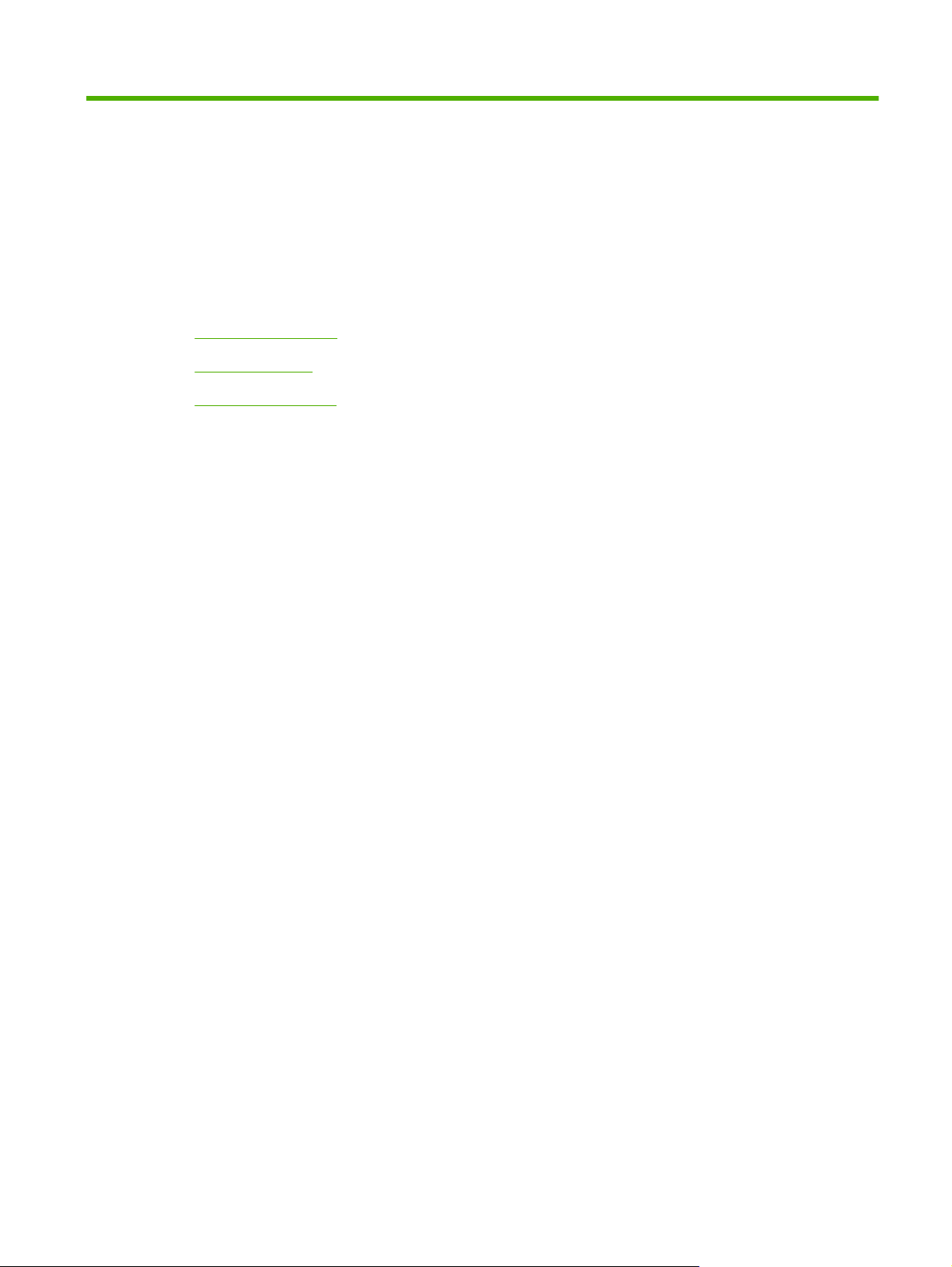
1 Product basics
Product comparison
●
Product features
●
Product walkaround
●
ENWW 1
Page 14
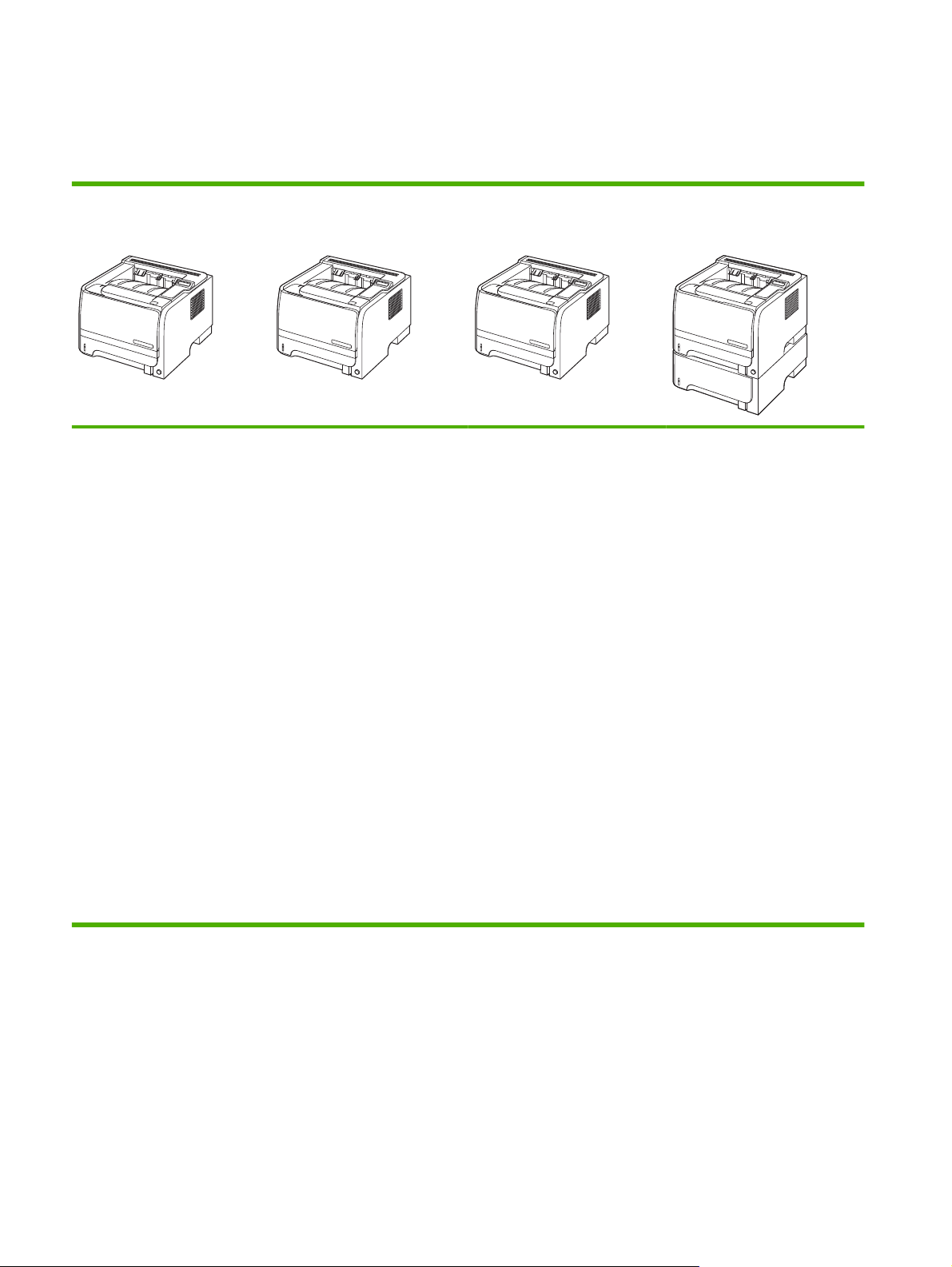
Product comparison
HP LaserJet P2050 Series models
HP LaserJet P2055 printer
CE456A
Prints up to 35 pages per
●
minute (ppm) on Letter size
paper and 33 ppm on A4
size paper
Contains 64 megabytes
●
(MB) of random access
memory (RAM) and is
expandable to 320 MB.
HP print cartridge, rated for
●
up to 2,300 pages
Tray 1 holds up to 50 sheets
●
HP LaserJet P2055d printer
CE457A
Has the same features as the
HP LaserJet P2055 model
printer, plus the following:
Two-sided printing
●
(duplexing)
HP LaserJet P2055dn printer
CE459A
Has the same features as the
HP LaserJet P2055d model
printer, plus the following:
HP Jetdirect Standard
●
Gigabit Ethernet embedded
print server
Contains 128 MB RAM and
●
is expandable to 384 MB.
HP LaserJet P2055x printer
CE460A
Has the same features as the
HP LaserJet P2055dn model
printer, plus the following:
Additional 500-sheet tray
●
(Tray 3)
Tray 2 holds up to 250
●
sheets
125-sheet face-down output
●
bin
Straight-through output
●
path
2-line control-panel display
●
Hi-speed USB 2.0 port
●
One open dual inline
●
memory module (DIMM)
slot
2 Chapter 1 Product basics ENWW
Page 15
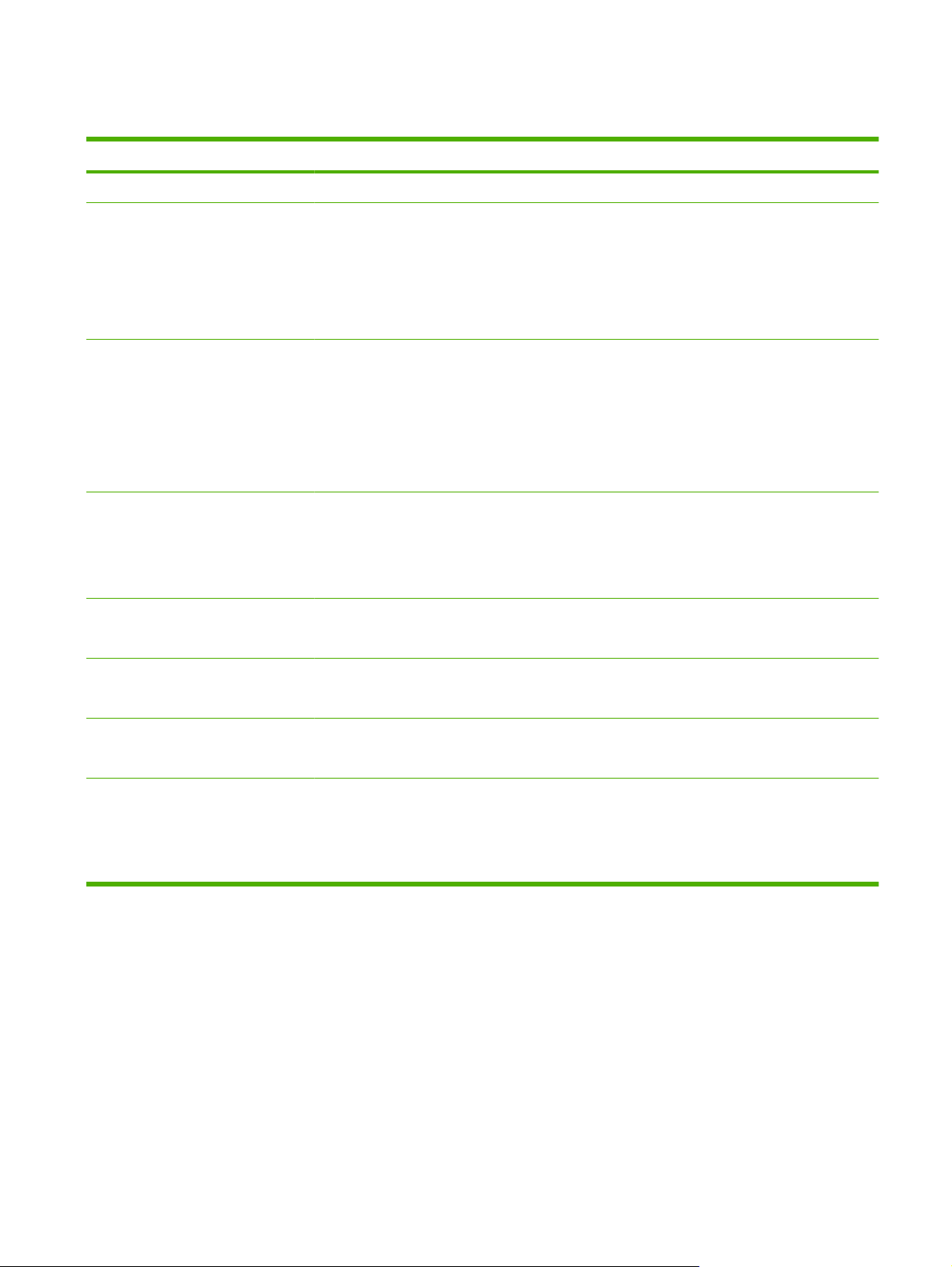
Product features
Feature Description
Performance
User interface
Printer drivers
Resolution
Fonts
600 MHz processor
●
2-line display
●
HP ToolboxFX software (a Web-based status and problem-solving tool)
●
Windows® and Macintosh printer drivers
●
Embedded Web server to access support and order supplies (for network-connected models
●
only)
HP PCL 5 Universal Print Driver for Windows (HP UPD PCL 5) (available for download from
●
the Web)
HP PCL 6
●
HP postscript emulation Universal Print Driver for Windows (HP UPD PS) (available for
●
download from the Web)
XPS (XML Paper Specification) Driver (available for download from the Web)
●
FastRes 1200—produces 1200-dots-per-inch (dpi) print quality for fast, high-quality printing of
●
business text and graphics
ProRes 1200—produces 1200-dpi printing for the best quality in line art and graphic images
●
600 dpi—provides the fastest printing
●
45 internal scalable fonts available for PCL and 35 for HP UPD postscript emulation
●
80 device-matching screen fonts in TrueType format available with the software solution
●
Accessories
Connectivity
Supplies
HP 500-sheet input tray
●
HP Jetdirect external print server
●
Hi-Speed USB 2.0 connection
●
RJ.45 network connection (network models only)
●
The supplies status page contains information about toner level, page count, and approximate
●
pages remaining.
The product checks for an authentic HP print cartridge at installation.
●
Integration with HP Sure Supply Web site for easy replacement-cartridge reordering
●
ENWW Product features 3
Page 16
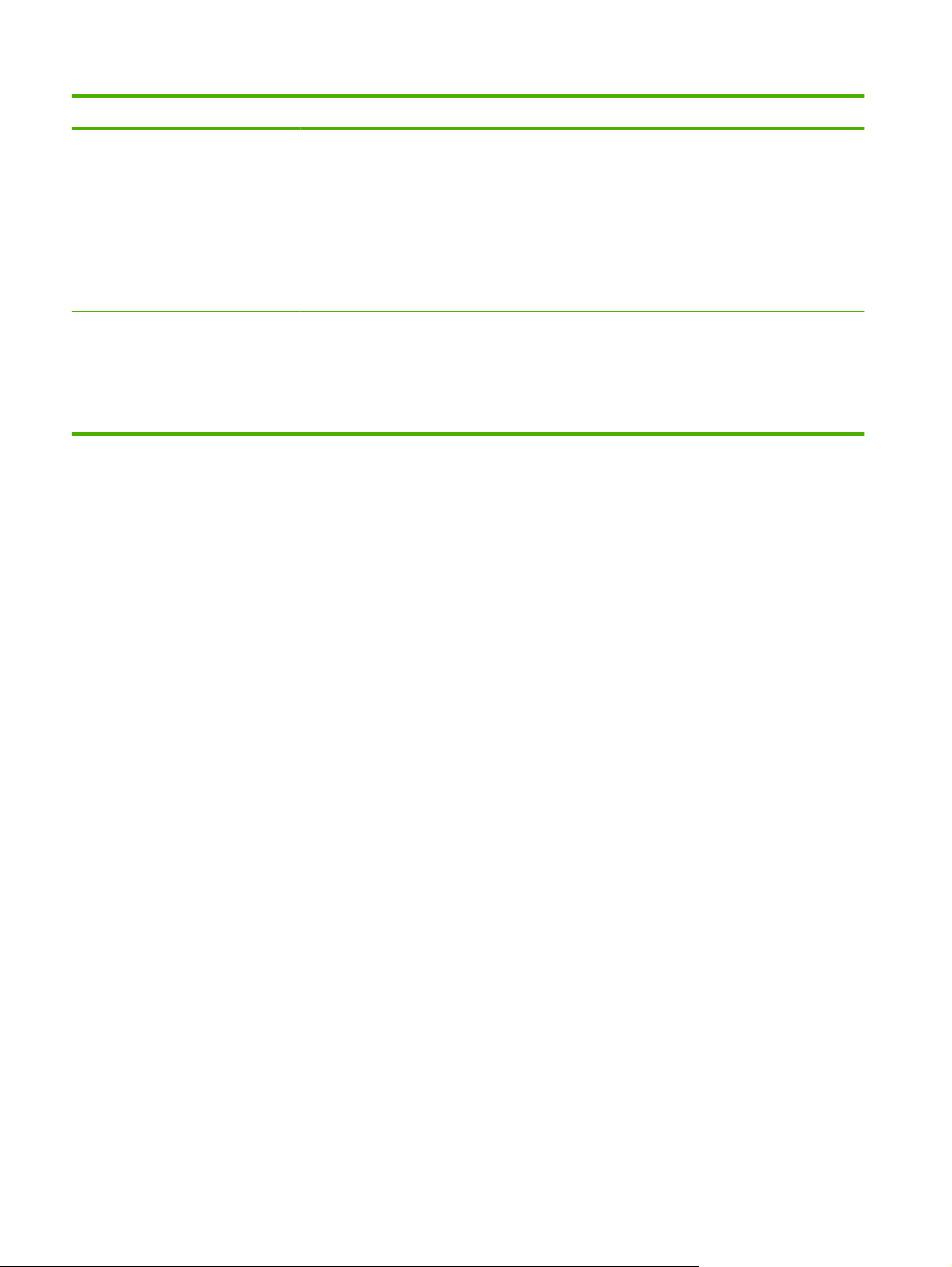
Feature Description
Supported operating systems
Accessibility
®
Microsoft
●
Macintosh OS X V10.3, V10.4, V10.5, and later
●
Novell NetWare
●
Unix
●
Linux
●
Citrix
●
The online user guide is compatible with text screen-readers.
●
The print cartridge can be installed and removed by using one hand.
●
All doors and covers can be opened by using one hand.
●
Paper can be loaded in Tray 1 by using one hand.
●
Windows® 2000, Windows® Server 2003, Windows® XP, and Windows Vista™
®
4 Chapter 1 Product basics ENWW
Page 17
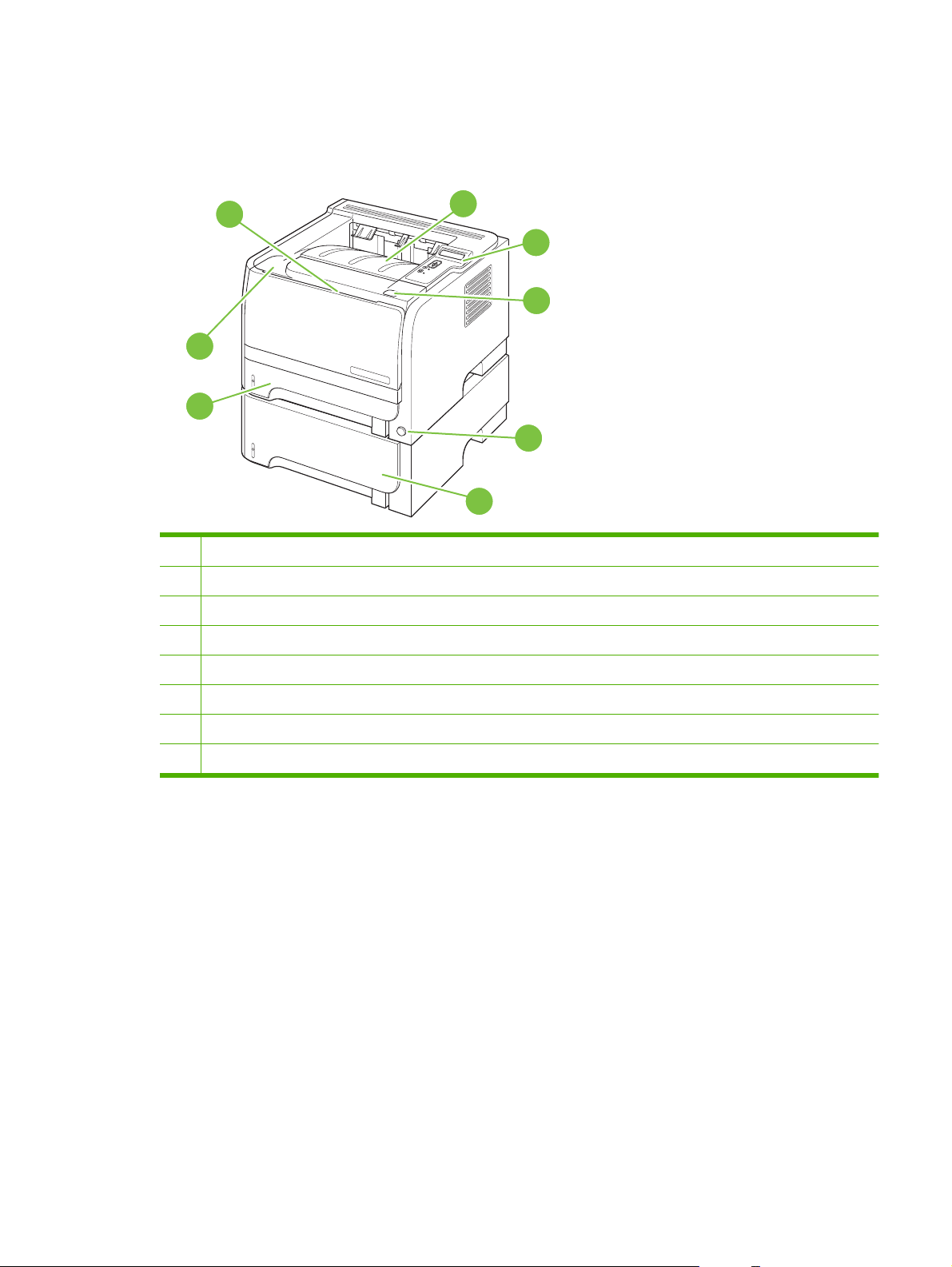
Product walkaround
Front view
1
8
7
1 Tray 1 (pull to open)
2 Top output bin
3 Control panel
4 Print-cartridge-door release button
5 On/off switch
2
3
4
5
6
6 Optional Tray 3 (included with the HP LaserJet P2055x printer)
7 Tray 2
8 Print-cartridge door
ENWW Product walkaround 5
Page 18
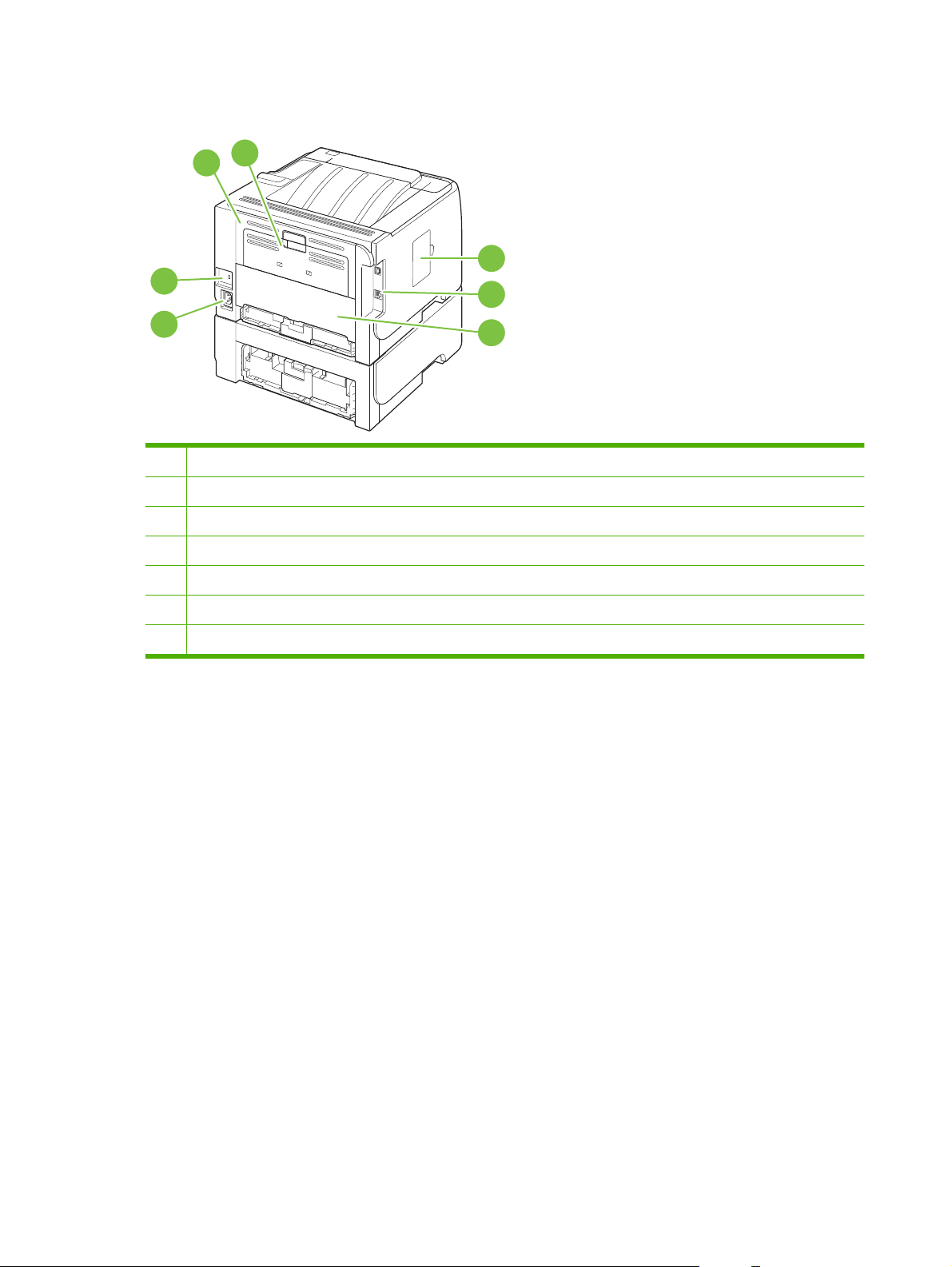
Rear view
7
1
2
3
4
6
1 Jam-release door (pull the green handle to open)
2 Straight-through paper path (pull to open)
3 DIMM cover (provides access to the DIMM slot)
4 Interface ports
5 Rear duplex jam-release door (duplex models only)
6 Power connection
7 Slot for a cable-type security lock
5
6 Chapter 1 Product basics ENWW
Page 19
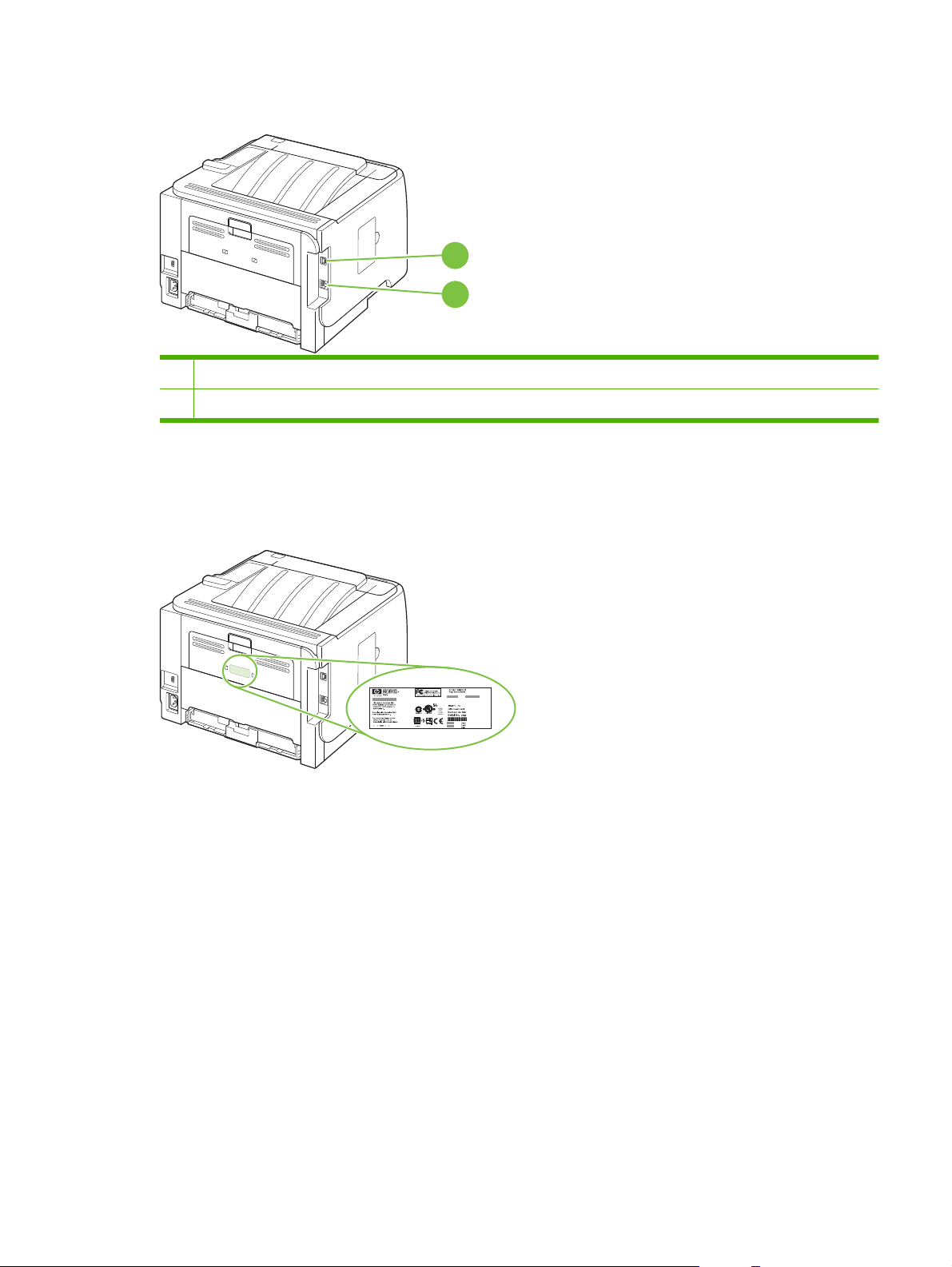
Interface ports
1
2
1 Hi-speed USB 2.0 connection, for connecting directly to a computer
2 RJ.45 network connection (network models only)
Model and serial-number label location
The label that contains the model and serial numbers is on the outside of the rear output (straight-through
paper path).
ENWW Product walkaround 7
Page 20
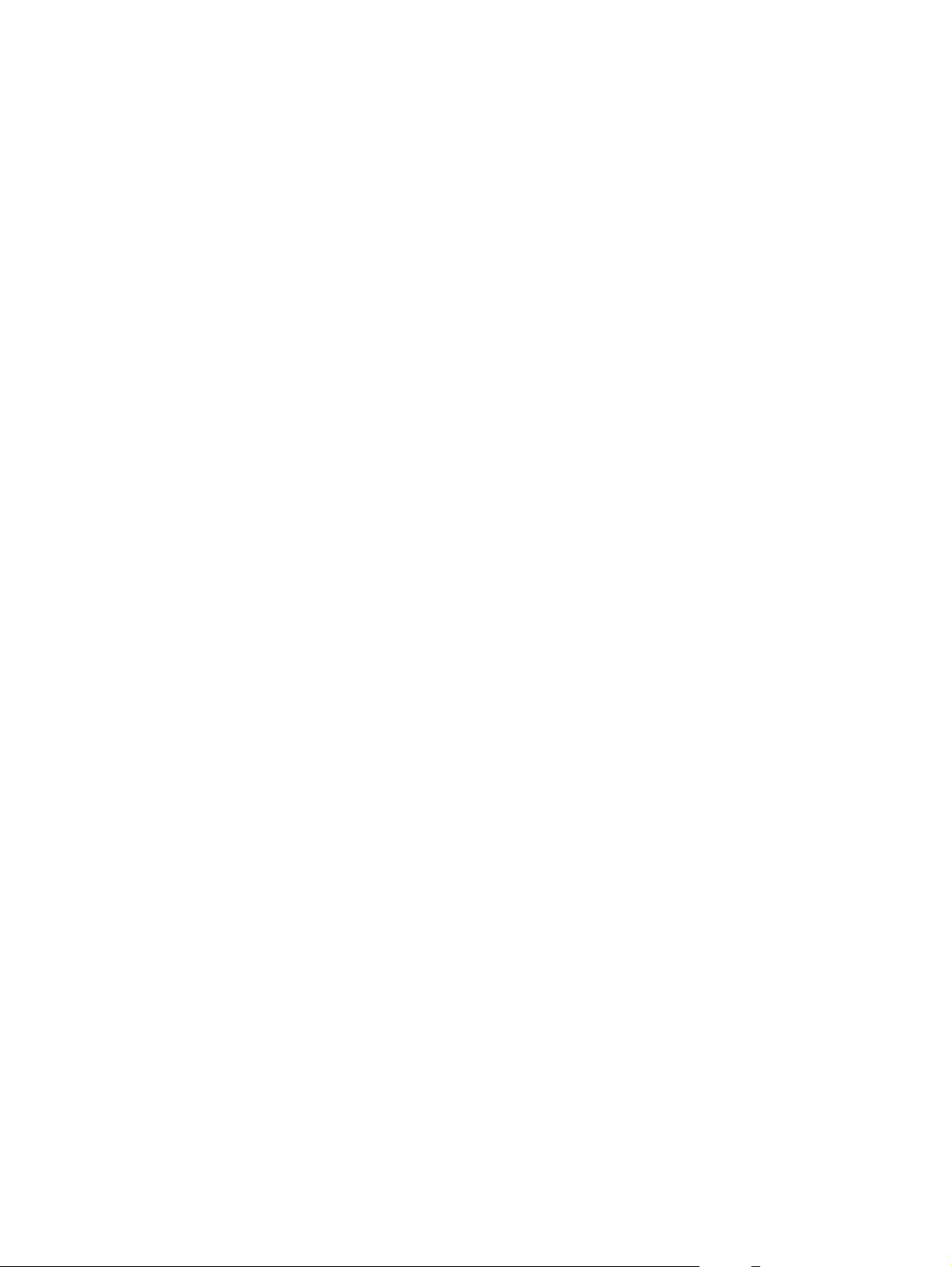
8 Chapter 1 Product basics ENWW
Page 21
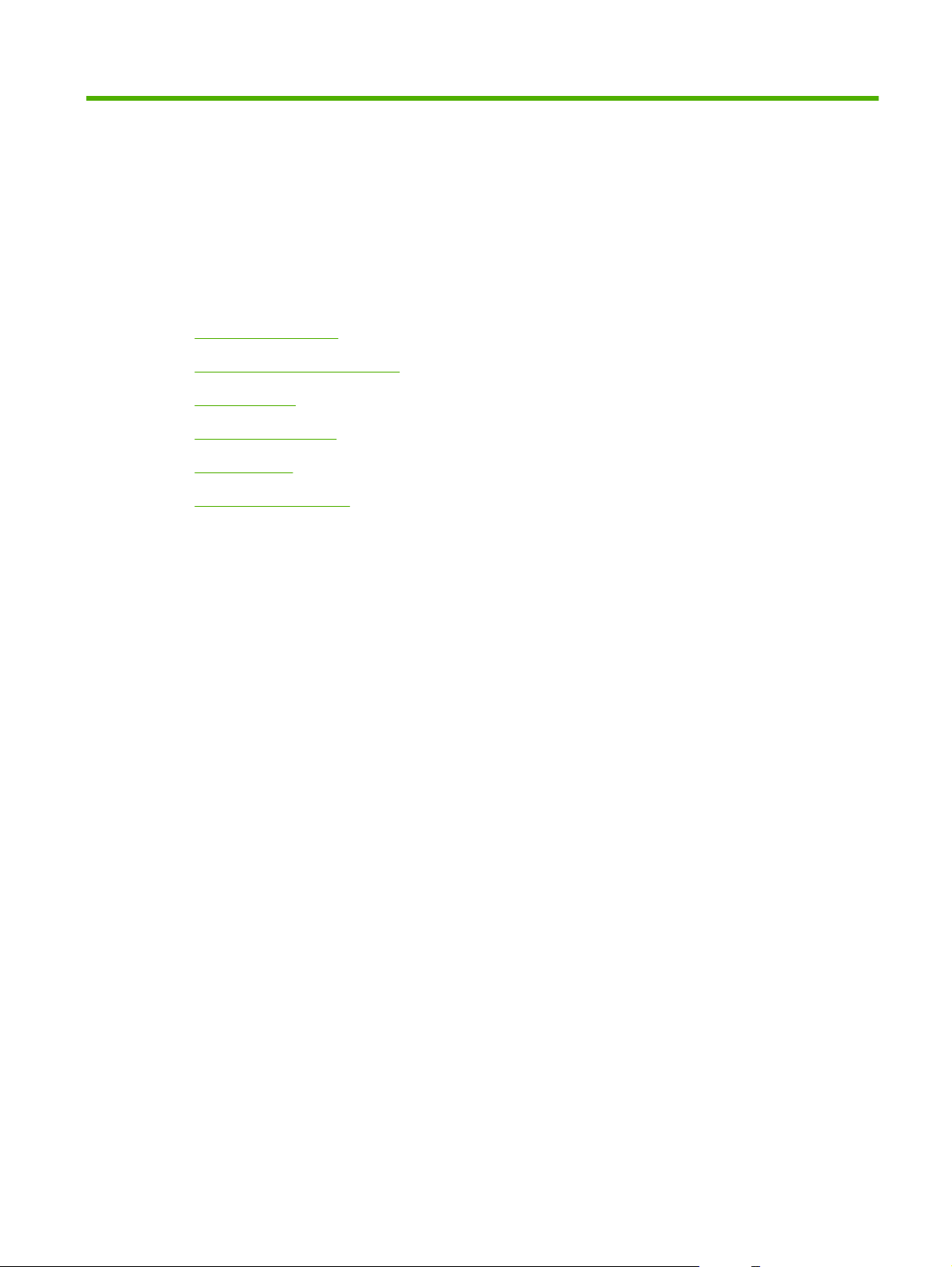
2 Control panel
Control-panel layout
●
Use the control-panel menus
●
Reports menu
●
System setup menu
●
Service menu
●
Network config. menu
●
ENWW 9
Page 22
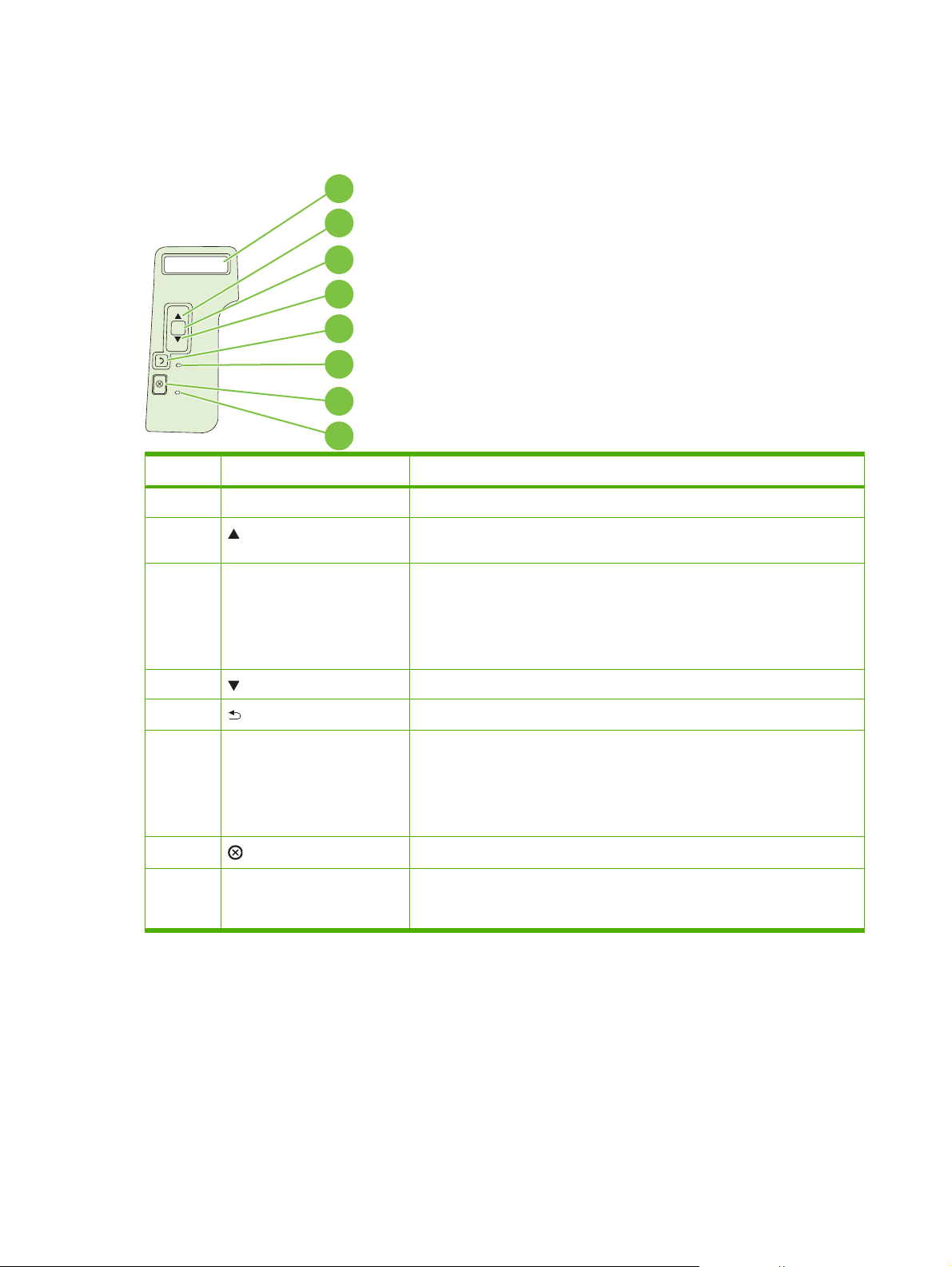
Control-panel layout
Use the control panel to obtain product and job status information and to configure the product.
1
2
3
4
OK
5
6
7
8
Number Button or light Function
1 Control-panel display Shows status information, menus, and error messages
2 Up arrow Navigates to the next submenu or the next value in a menu selection list, moves
the cursor forward a single position, or increases the value of numeric items
3 OK button
4 Down arrow Navigates to the next item in the list, or decreases the value of numeric items
5 Back button Backs up one level in the menu tree or backs up one numeric entry
6 Ready light
Saves the selected value for an item
●
Performs the action that is associated with the item that is highlighted on
●
the control-panel display
Clears an error condition when the condition is clearable
●
On: The product is online and ready to accept data to print.
●
Off: The product cannot accept data because it is offline (paused) or has
●
experienced an error.
Blinking: The product is processing a job.
●
7 Cancel button Cancels the current print job
8 Error light
Off: The product is functioning without error.
●
Blinking: Action is required. See the control-panel display.
●
10 Chapter 2 Control panel ENWW
Page 23
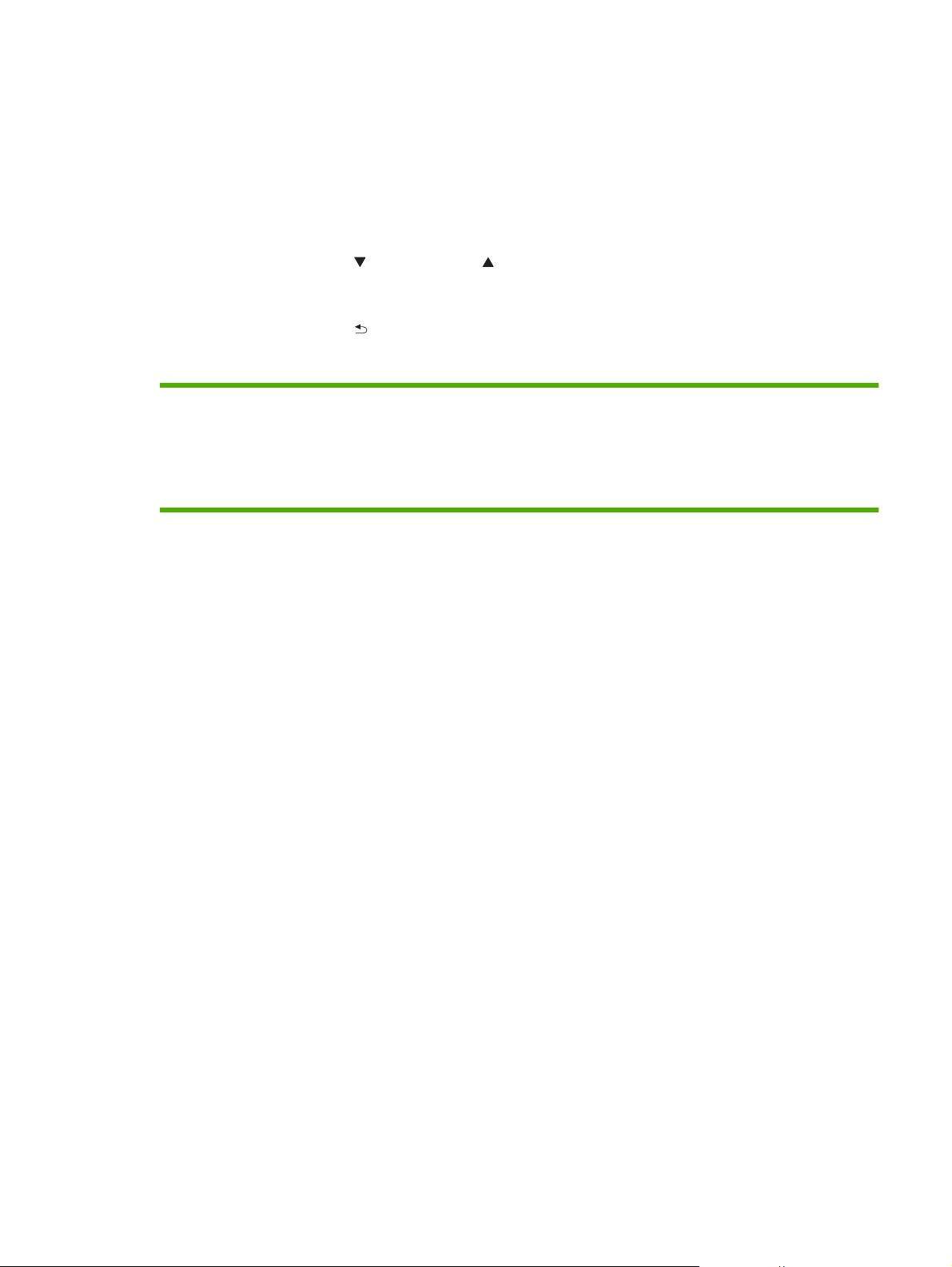
Use the control-panel menus
To gain access to the control-panel menus, complete the steps below.
Use the menus
1. Press OK.
2. Press the down arrow
3. Press OK to select the appropriate option.
4. Press the back button
The following are the main menus.
Main menus Reports
or the up arrow to navigate the listings.
to return to the previous level.
System setup
Service
Network config.
ENWW Use the control-panel menus 11
Page 24
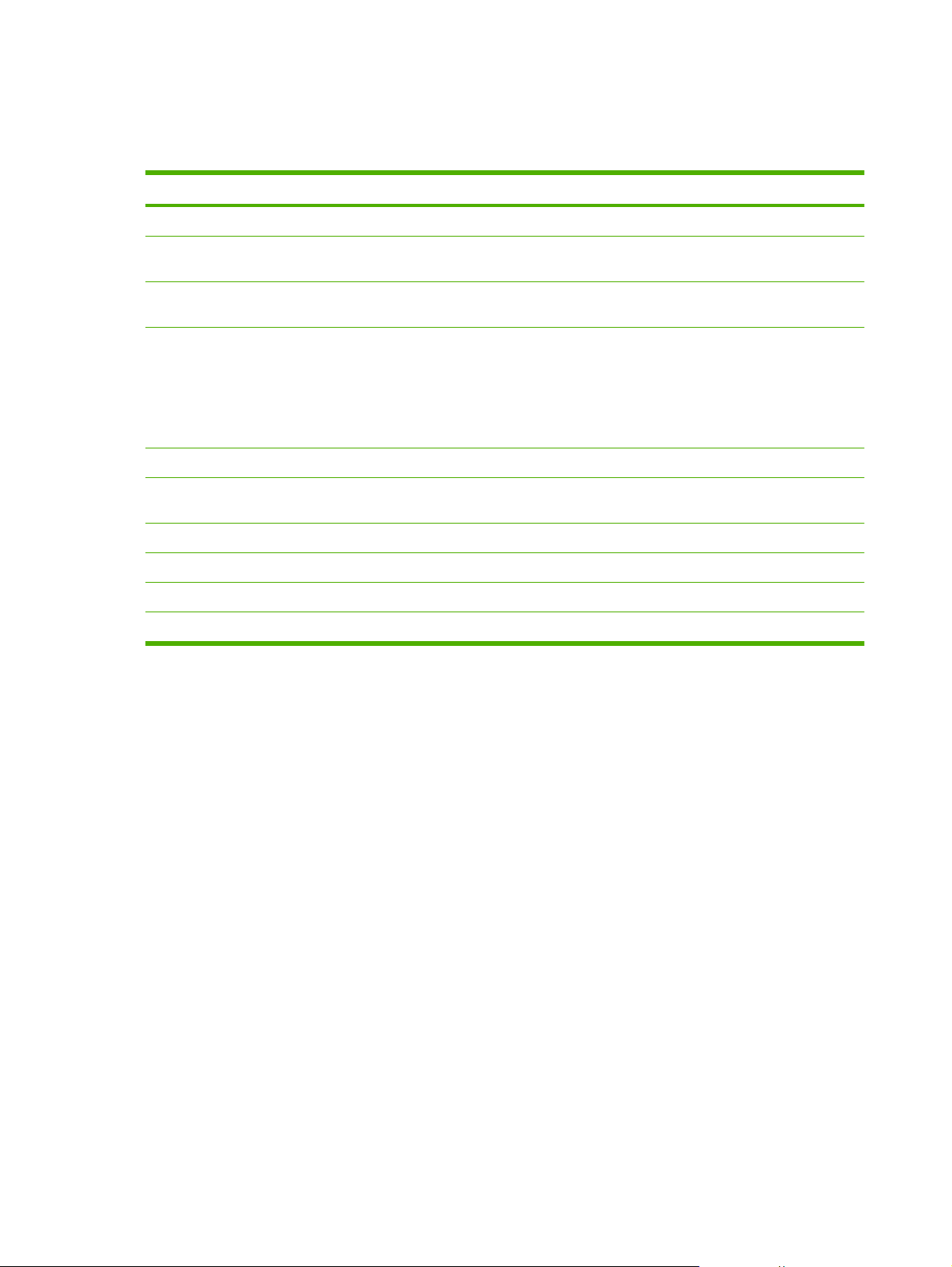
Reports menu
Use the Reports menu to print reports that provide information about the product.
Menu item Description
Demo page Prints a page that demonstrates print quality.
Menu structure Prints a map of the control-panel-menu layout. The active settings for each menu
are listed.
Config report Prints a list of all the product settings. Includes network information when the product
Supplies status Prints the status for the print cartridge, including the following information:
Network report Prints a list of all product network settings
Usage page Prints a page that lists PCL 5 pages, PCL 6 pages, PS pages, pages that were
PCL font list Prints a list of all the PCL 5 fonts that are installed
PS font list Prints a list of all the PostScript (PS) fonts that are installed
PCL 6 font list Prints a list of all the PCL 6 fonts that are installed
Service page Prints the service report
is connected to a network.
Estimated pages remaining
●
Part number
●
Number of pages printed
●
jammed or mispicked in the product; and reports the page count
12 Chapter 2 Control panel ENWW
Page 25
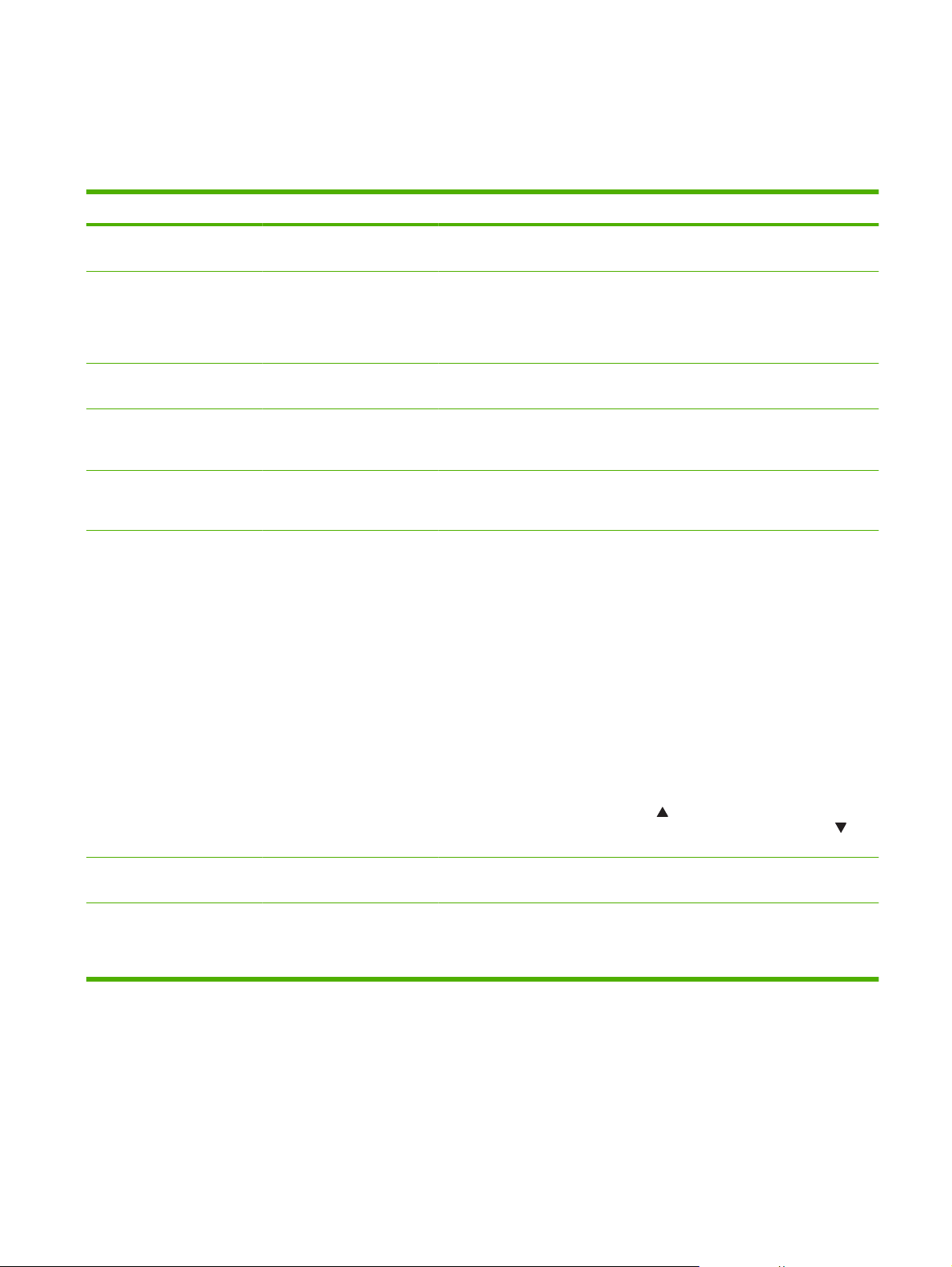
System setup menu
Use this menu to establish basic product settings. The System setup menu has several sub-menus.
Each is described in the following table.
Menu item Sub-menu item Sub-menu item Description
Language Select the language for the control-panel
display messages and the product reports.
Quiet mode On
Off
Paper setup Def. paper size A list of available paper sizes
appears.
Def. paper type A list of available paper types
Tray n
NOTE: n = 1, 2, or 3
Paper out action Wait forever
appears.
Paper type
Paper size
Override
Cancel
Enable or disable quiet mode. When quiet
mode is turned on, the product prints at a
slower speed.
The default setting is Off.
Select the size for printing internal reports or
any print job that does not specify a size.
Select the media type for printing internal
reports or any print job that does not specify
a type.
Select the default size and type for the tray
from the list of available sizes and types.
Select how the product should react when a
print job requires a size or type that is not
available or when a specified tray is empty.
Select Wait forever to make the product wait
until you load the correct media and press
OK. This is the default setting.
Select Override to print on a different size or
type after a specified delay.
Select Cancel to automatically cancel the
print job after a specified delay.
If you select either Override or Cancel, the
control panel prompts you to specify the
number of seconds to delay. Press the up
to increase the time, up to
arrow
3600 seconds. Press the down arrow
decrease the time.
Print quality Cartridge low (1-20) The percentage threshold determines when
the product begins reporting low toner.
Print density (1–5) Select how much toner to apply to thicken
edges and lines.
The default setting is 3.
to
ENWW System setup menu 13
Page 26
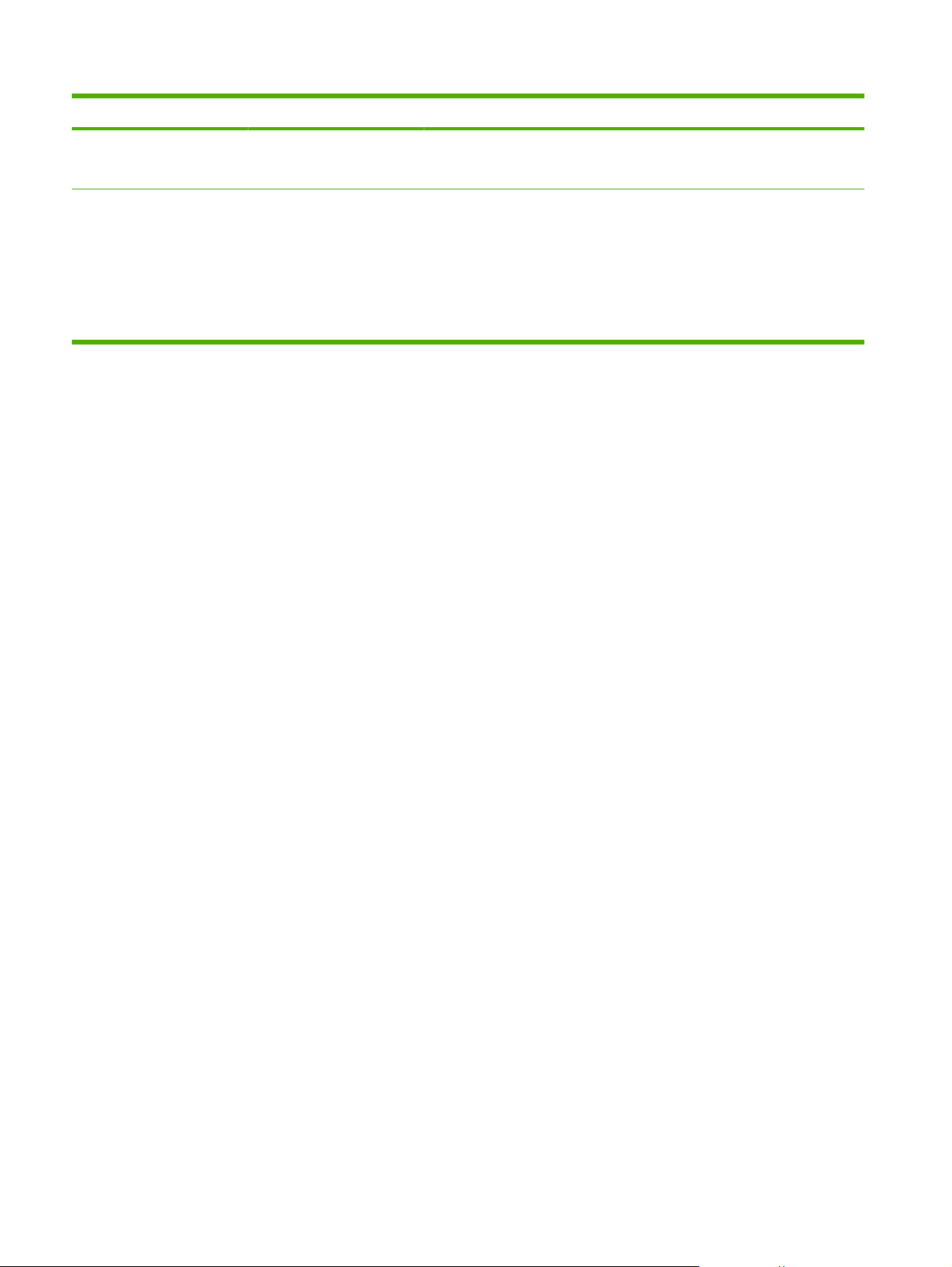
Menu item Sub-menu item Sub-menu item Description
Courier font Regular
Dark
Display contrast Medium
Darker
Darkest
Lightest
Lighter
Select a version of the Courier font.
The default is Regular.
Adjust the contrast of the LCD.
14 Chapter 2 Control panel ENWW
Page 27
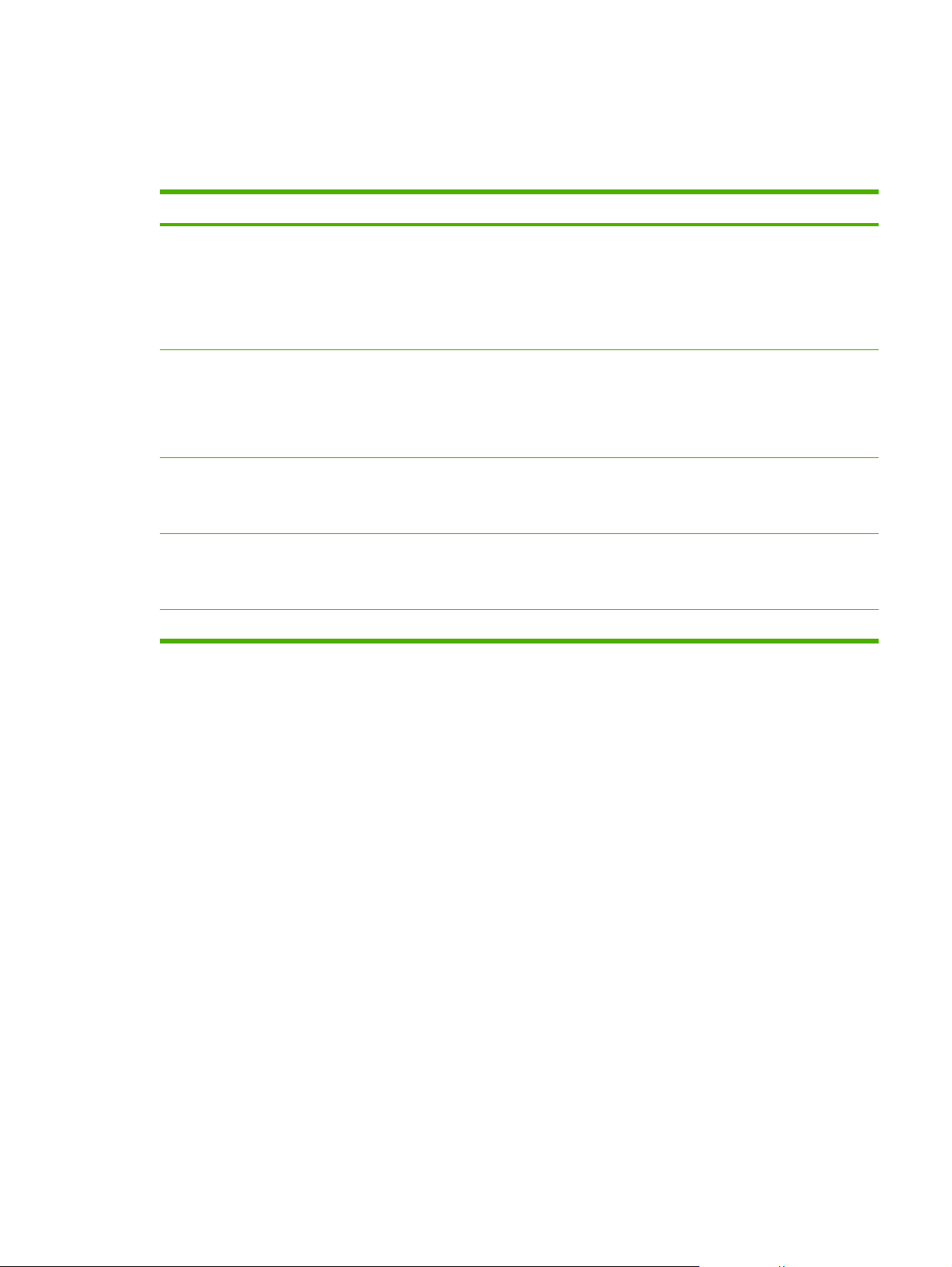
Service menu
Use this menu to restore default settings, clean the product, and activate special modes that affect print
output.
Menu item Description
Cleaning mode Use this option to clean the product if you see toner specks or other marks on the
USB speed Sets the USB speed to High or Full. For the product to actually operate at high
printed output. The cleaning process removes dust and excess toner from the paper
path.
When you select this item, the product prompts you to load plain paper in Tray 1 and
then press OK to start the cleaning process. Wait until the process is complete.
Discard the page that prints.
speed, it must have high speed enabled and be connected to an EHCI host controller
that is also operating at high speed. This menu item also does not reflect the current
operating speed of the product.
The default setting is High.
Less paper curl If printed pages are consistently curled, use this option to set the product to a mode
Archive print If you are printing pages that will be stored for a long time, use this option to set the
Restore defaults Resets all customized settings to the factory default values.
that reduces curl.
The default setting is Off.
product to a mode that reduces toner smearing and dusting.
The default setting is Off.
ENWW Service menu 15
Page 28
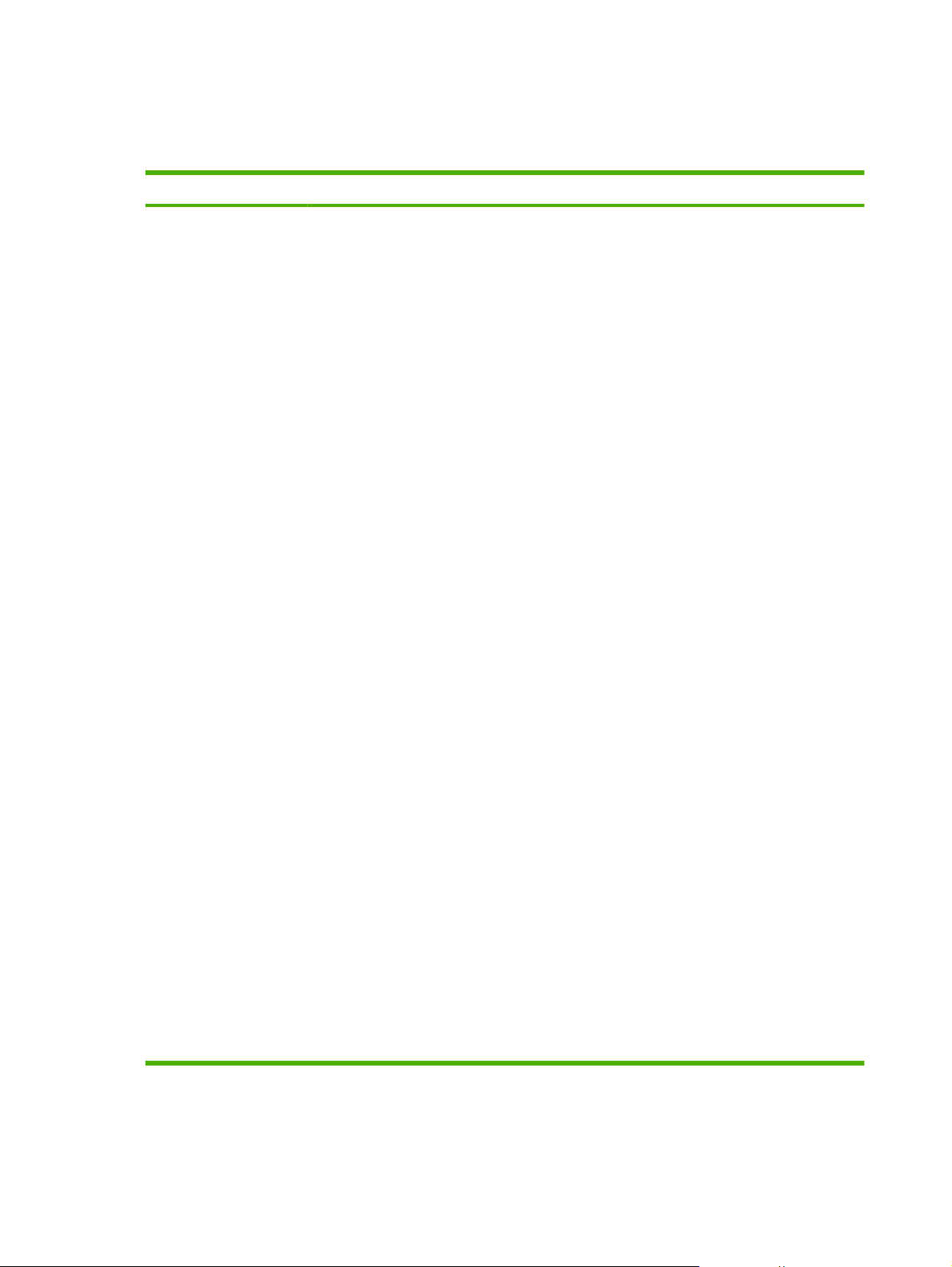
Network config. menu
Use this menu to establish network configuration settings.
Menu item Description
CFG TCP/IP Access the TCP/IP menu and set TCP/IP protocol parameters.
BOOTP=YES* Enable IPv4 configuration by a BOOTP Server.
●
DHCP=YES* Enable IPv4 configuration by a DHCP Server.
●
If DHCP=YES* and the print server has a DHCP lease, you can configure the following DHCP
settings:
RELEASE: Select whether to release (YES) or save (NO) the current lease.
●
RENEW: Select whether to renew (YES or NO) the lease.
●
AUTO IP=YES* Automatically assign a link-local IPv4 address in the form 169.254.x.x.
If you specify BOOTP=NO*, DHCP=NO* and AUTO IP=NO*, you can manually set the following
TCP/IPv4 parameters from the control panel:
Each byte of the IPv4 address (IP)
●
Subnet Mask (SM)
●
Syslog Server (LG)
●
Default Gateway (GW)
●
Idle Timeout period (default is 270 seconds, 0 disables the timeout)
●
CFG DNS 1: IPv4 address of a primary DNS server (one byte at a time).
CFG DNS 2: IPv4 address of a secondary DNS server (one byte at a time).
IPV6 = YES*: Enable IPv6 operation. Select NO to disable IPv6 operation.
POLICY=RTR_AV/RTR_UN/ALWAYS: Set one of the following IPv6 addressing policies:
RTR_AV: (default) Stateful auto-configuration method is determined by a router. The router
●
specifies whether the print server obtains its address, configuration information, or both from
a DHCPv6 server.
RTR_UN: Attempt to obtain stateful configuration from a DHCPv6 server (when a router is
●
not available).
ALWAYS: Always attempt to obtain stateful configuration from a DHCPv6 server (whether
●
or not a router is available).
MANUAL= KEEP/DISABLE: Set the behavior of a manually configured IPv6 address detected on
the print server.
KEEP (default): Maintain the address in an active state.
●
DISABLE: Maintain the address but in an inactive state.
●
Print an HP Jetdirect configuration page to verify your settings. (The print server can overwrite
selected parameters with values that ensure proper operation.)
16 Chapter 2 Control panel ENWW
Page 29
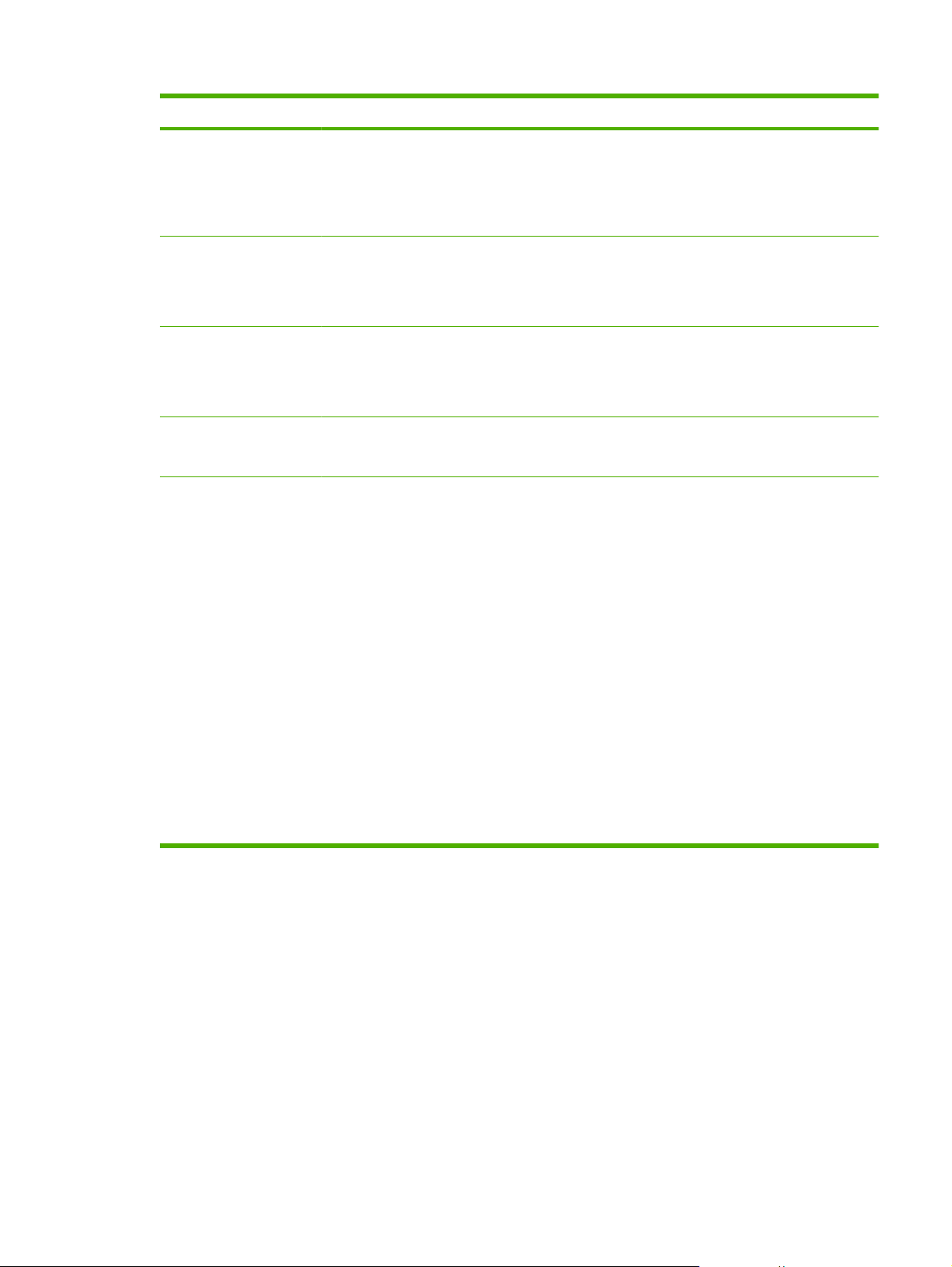
Menu item Description
WEB Embedded Web server accepts communications using HTTPS (Secure HTTP) only, or both HTTP
and HTTPS.
HTTPS: Accept only HTTPS (print server appears as a secure site).
●
HTTP/HTTPS: Accept either HTTP or HTTPS.
●
SECURITY Reset current security settings to factory defaults.
KEEP (default): Retain current security settings.
●
RESET: Reset security settings to factory defaults.
●
FIREWALL Disable Firewall.
KEEP (default): Retain Firewall operation as configured.
●
DISABLE: Disable Firewall operation.
●
PRINT Print a configuration page for the selected item.
SECURITY: Print the current security settings.
CFG LINK Manually configure the HP Jetdirect print server's network link.
Set the link speed and communication mode. These must match the network. The available
settings depend on the print server model.
CAUTION: Changing the link setting can cause the loss of network communication with the print
server.
AUTO (default): Use auto-negotiation to set the highest link speed and communication mode
●
allowed. If auto-negotiation fails, either 100TX HALF or 10TX HALF is set depending on the
detected link speed of the hub/switch port. (A 1000T half-duplex selection is not supported.)
10T HALF: 10 Mbps, half-duplex operation.
●
10T FULL: 10 Mbps, Full-duplex operation.
●
100TX HALF: 100 Mbps, half-duplex operation.
●
100TX FULL: 100 Mbps, full-duplex operation.
●
100TX AUTO: Limits auto-negotiation to a maximum link speed of 100 Mbps.
●
1000TX FULL: 1000 Mbps, full-duplex operation.
●
ENWW Network config. menu 17
Page 30
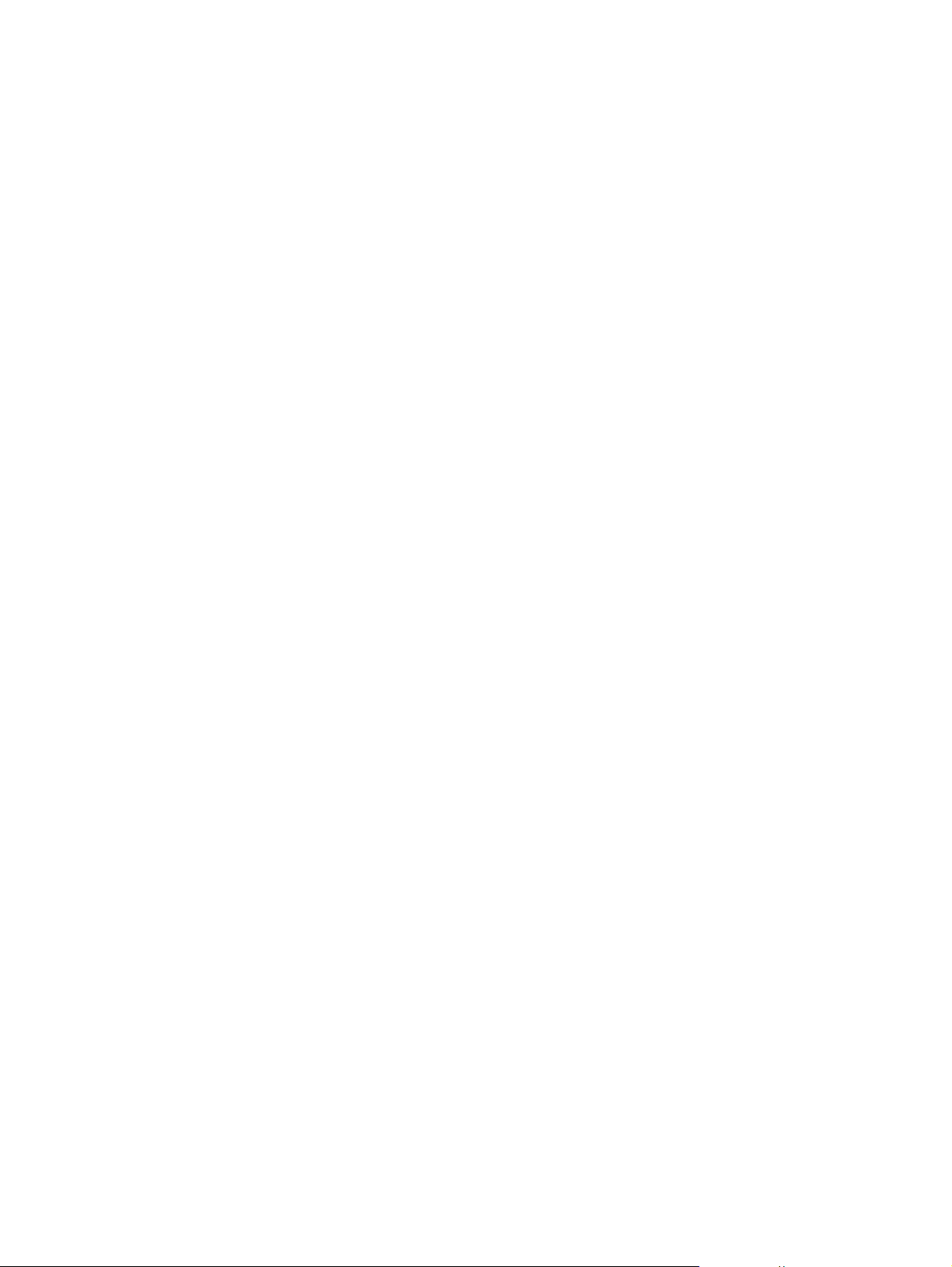
18 Chapter 2 Control panel ENWW
Page 31

3 Software for Windows
Supported operating systems for Windows
●
Supported printer drivers for Windows
●
HP Universal Print Driver (UPD)
●
Priority for print settings
●
Change printer-driver settings for Windows
●
Software installation types for Windows
●
Remove software for Windows
●
Supported utilities for Windows
●
Supported network utilities for Windows
●
Software for other operating systems
●
ENWW 19
Page 32

Supported operating systems for Windows
The product supports the following Windows operating systems:
Windows XP (32-bit and 64-bit)
●
Windows Server 2003 (32-bit and 64-bit)
●
Windows 2000 (driver only)
●
Windows Vista (32-bit and 64-bit)
●
Supported printer drivers for Windows
HP PCL 5 Universal Print Driver (HP UPD PCL 5) (available for download from the Web)
●
HP PCL 6 (on the product CD)
●
HP postscript emulation Universal Print Driver (HP UPD PS) (available for download from the Web)
●
XPS (XML Paper Specification) driver (available for download from the Web)
●
The printer drivers include online Help that has instructions for common printing tasks and also describes
the buttons, checkboxes, and drop-down lists that are in the printer driver.
NOTE: For more information about the UPD, see www.hp.com/go/upd.
20 Chapter 3 Software for Windows ENWW
Page 33

HP Universal Print Driver (UPD)
The HP Universal Print Driver (UPD) for Windows is a single driver that gives you instant access to
virtually any HP LaserJet product, from any location, without downloading separate drivers. It is built on
proven HP print driver technology and has been tested thoroughly and used with many software
programs. It is a powerful solution that performs consistently over time.
The HP UPD communicates directly with each HP product, gathers configuration information, and then
customizes the user interface to show the product’s unique, available features. It automatically enables
features that are available for the product, such as two-sided printing and stapling, so you do not need
to enable them manually.
For more information, go to
UPD installation modes
Traditional mode
Dynamic mode
www.hp.com/go/upd.
Use this mode if you are installing the driver from a CD for a single computer.
●
When installed with this mode, UPD operates like traditional printer drivers.
●
If you use this mode, you must install UPD separately for each computer.
●
Use this mode if you are installing the driver for a mobile computer, so you can
●
discover and print to HP products in any location.
Use this mode if you are installing UPD for a workgroup.
●
To use this mode, download UPD from the Internet. See
●
upd.
www.hp.com/go/
ENWW HP Universal Print Driver (UPD) 21
Page 34

Priority for print settings
Changes to print settings are prioritized depending on where the changes are made:
NOTE: The names of commands and dialog boxes might vary depending on your software program.
Page Setup dialog box: Click Page Setup or a similar command on the File menu of the program
●
you are working in to open this dialog box. Settings changed here override settings changed
anywhere else.
Print dialog box: Click Print, Print Setup, or a similar command on the File menu of the program
●
you are working in to open this dialog box. Settings changed in the Print dialog box have a lower
priority and do not override changes made in the Page Setup dialog box.
Printer Properties dialog box (printer driver): Click Properties in the Print dialog box to open
●
the printer driver. Settings changed in the Printer Properties dialog box do not override settings
anywhere else in the printing software.
Default printer driver settings: The default printer driver settings determine the settings used in
●
all print jobs, unless settings are changed in the Page Setup, Print, or Printer Properties dialog
boxes.
Printer control panel settings: Settings changed at the printer control panel have a lower priority
●
than changes made anywhere else.
22 Chapter 3 Software for Windows ENWW
Page 35

Change printer-driver settings for Windows
Change the settings for all print jobs
until the software program is closed
1. On the File menu in the software
program, click Print.
2. Select the driver, and then click
Properties or Preferences.
The steps can vary; this procedure is
most common.
Change the default settings for all
print jobs
1. Windows XP and Windows
Server 2003 (using the default
Start menu view): Click Start, and
then click Printers and Faxes.
-or-
Windows 2000, Windows XP, and
Windows Server 2003 (using the
Classic Start menu view): Click
Start, click Settings, and then click
Printers.
-or-
Windows Vista: Click Start, click
Control Panel, and then in the
category for Hardware and
Sound click Printer.
2. Right-click the driver icon, and then
select Printing Preferences.
Change the product configuration
settings
1. Windows XP and Windows
Server 2003 (using the default
Start menu view): Click Start, and
then click Printers and Faxes.
-or-
Windows 2000, Windows XP, and
Windows Server 2003 (using the
Classic Start menu view): Click
Start, click Settings, and then click
Printers.
-or-
Windows Vista: Click Start, click
Control Panel, and then in the
category for Hardware and
Sound click Printer.
2. Right-click the driver icon, and then
select Properties.
3. Click the Device Settings tab.
ENWW Change printer-driver settings for Windows 23
Page 36

Software installation types for Windows
You can choose from the following types of software installations:
Basic Installation (Recommended). Installs the minimum set of drivers and software. This
●
installation type is recommended for network installations.
Full Installation. Installs the full set of drivers and software, including status, alerting, and
●
troubleshooting tools. This installation type is recommended for direct-connect installations.
Custom Installation. Use this option to select which drivers to install and whether to install the
●
internal fonts. This installation type is recommended for advanced users and system
administrators.
Remove software for Windows
1. Click Start, and then click All Programs.
2. Click HP, and then click the product name.
3. Click the option to uninstall the product, and then follow the onscreen instructions to remove the
software.
24 Chapter 3 Software for Windows ENWW
Page 37

Supported utilities for Windows
HP ToolboxFX
HP ToolboxFX is a software program that you can use for the following tasks:
Checking the product status
●
Checking the supplies status and ordering supplies online
●
Setting up alerts
●
Setting up e-mail notification for certain product and supplies events
●
Viewing and changing product settings
●
Viewing product documentation
●
Gaining access to troubleshooting and maintenance tools
●
You can view HP ToolboxFX when the product is directly connected to your computer or is connected
to a network. To use HP ToolboxFX, perform a recommended software installation.
ENWW Supported utilities for Windows 25
Page 38

Supported network utilities for Windows
HP Web Jetadmin
HP Web Jetadmin is a browser-based management tool for HP Jetdirect-connected printers within your
intranet, and it should be installed only on the network administrator’s computer.
To download a current version of HP Web Jetadmin and for the latest list of supported host systems,
visit
www.hp.com/go/webjetadmin.
When installed on a host server, a Windows client can gain access to HP Web Jetadmin by using a
supported Web browser (such as Microsoft® Internet Explorer 4.x or Netscape Navigator 4.x or later)
by navigating to the HP Web Jetadmin host.
Embedded Web server
The device is equipped with an embedded Web server, which provides access to information about
device and network activities. This information appears in a Web browser, such as Microsoft Internet
Explorer, Netscape Navigator, Apple Safari, or Firefox.
The embedded Web server resides on the device. It is not loaded on a network server.
The embedded Web server provides an interface to the device that anyone who has a networkconnected computer and a standard Web browser can use. No special software is installed or
configured, but you must have a supported Web browser on your computer. To gain access to the
embedded Web server, type the IP address for the device in the address line of the browser. (To find
the IP address, print a configuration page. For more information about printing a configuration page,
see
Print the information pages on page 70.)
For a complete explanation of the features and functionality of the embedded Web server, see
Embedded Web server on page 77.
Software for other operating systems
OS Software
UNIX To download the HP UNIX modelscripts, follow these steps.
1. Go to
2. Type the name of the product in the product name box.
3. In the list of operating systems, click UNIX.
4. Download the appropriate file or files.
Linux For information, go to www.hp.com/go/linuxprinting.
www.hp.com, and click Software & Driver Download.
26 Chapter 3 Software for Windows ENWW
Page 39

4 Use the product with Macintosh
Software for Macintosh
●
Use features in the Macintosh printer driver
●
ENWW 27
Page 40

Software for Macintosh
Supported operating systems for Macintosh
The product supports the following Macintosh operating systems:
Mac OS X V10.3, V10.4, V10.5, and later
●
NOTE: For Mac OS X V10.4 and later, PPC and Intel® Core™ Processor Macs are supported.
Supported printer drivers for Macintosh
The HP installer provides PostScript® Printer Description (PPD) files, Printer Dialog Extensions (PDEs),
and the HP Printer Utility for use with Macintosh computers.
The PPDs, in combination with the Apple PostScript printer drivers, provide access to device features.
Use the Apple PostScript printer driver that comes with the computer.
Remove software from Macintosh operating systems
To remove the software from a Macintosh computer, drag the PPD files to the trash can.
Priority for print settings for Macintosh
Changes to print settings are prioritized depending on where the changes are made:
NOTE: The names of commands and dialog boxes might vary depending on your software program.
Page Setup dialog box: Click Page Setup or a similar command on the File menu of the program
●
you are working in to open this dialog box. Settings changed here might override settings changed
anywhere else.
Print dialog box: Click Print, Print Setup, or a similar command on the File menu of the program
●
you are working in to open this dialog box. Settings changed in the Print dialog box have a lower
priority and do not override changes made in the Page Setup dialog box.
Default printer driver settings: The default printer driver settings determine the settings used in
●
all print jobs, unless settings are changed in the Page Setup, Print, or Printer Properties dialog
boxes.
Printer control panel settings: Settings changed at the printer control panel have a lower priority
●
than changes made anywhere else.
28 Chapter 4 Use the product with Macintosh ENWW
Page 41

Change printer-driver settings for Macintosh
Change the settings for all print jobs
until the software program is closed
1. On the File menu, click Print.
2. Change the settings that you want
on the various menus.
Change the default settings for all
print jobs
1. On the File menu, click Print.
2. Change the settings that you want
3. On the Presets menu, click Save
These settings are saved in the
Presets menu. To use the new settings,
you must select the saved preset option
every time you open a program and print.
Supported utilities for Macintosh
on the various menus.
as and type a name for the preset.
Change the product configuration
settings
Mac OS X V10.3 or Mac OS X V10.4
1. From the Apple menu, click System
Preferences and then Print &
Fax.
2. Click Printer Setup.
3. Click the Installable Options
menu.
Mac OS X V10.5
1. From the Apple menu, click System
Preferences and then Print &
Fax.
2. Click Options & Supplies.
3. Click the Driver menu.
4. Select the driver from the list, and
configure the installed options.
Embedded Web server
The device is equipped with an embedded Web server, which provides access to information about
device and network activities. This information appears in a Web browser, such as Microsoft Internet
Explorer, Netscape Navigator, Apple Safari, or Firefox.
The embedded Web server resides on the device. It is not loaded on a network server.
The embedded Web server provides an interface to the device that anyone who has a networkconnected computer and a standard Web browser can use. No special software is installed or
configured, but you must have a supported Web browser on your computer. To gain access to the
embedded Web server, type the IP address for the device in the address line of the browser. (To find
the IP address, print a configuration page. For more information about printing a configuration page,
see
Print the information pages on page 70.)
For a complete explanation of the features and functionality of the embedded Web server, see
Embedded Web server on page 77.
ENWW Software for Macintosh 29
Page 42

Use features in the Macintosh printer driver
Create and use printing presets in Macintosh
Use printing presets to save the current printer driver settings for reuse.
Create a printing preset
1. On the File menu, click Print.
2. Select the driver.
3. Select the print settings.
4. In the Presets box, click Save As..., and type a name for the preset.
5. Click OK.
Use printing presets
1. On the File menu, click Print.
2. Select the driver.
3. In the Presets box, select the printing preset that you want to use.
NOTE: To use printer-driver default settings, select Standard.
Resize documents or print on a custom paper size
You can scale a document to fit on a different size of paper.
1. On the File menu, click Print.
2. Open the Paper Handling menu.
3. In the area for Destination Paper Size, select Scale to fit paper size, and then select the size
from the drop-down list.
4. If you want to use only paper that is smaller than the document, select Scale down only.
Print a cover page
You can print a separate cover page for your document that includes a message (such as “Confidential”).
1. On the File menu, click Print.
2. Select the driver.
3. Open the Cover Page menu, and then select whether to print the cover page Before Document
or After Document.
4. In the Cover Page Type menu, select the message that you want to print on the cover page.
NOTE: To print a blank cover page, select Standard as the Cover Page Type.
30 Chapter 4 Use the product with Macintosh ENWW
Page 43

Use watermarks
A watermark is a notice, such as “Confidential,” that is printed in the background of each page of a
document.
1. On the File menu, click Print.
2. Open the Watermarks menu.
3. Next to Mode, select the type of watermark to use. Select Watermark to print a semi-transparent
message. Select Overlay to print a message that is not transparent.
4. Next to Pages, select whether to print the watermark on all pages or on the first page only.
5. Next to Text, select one of the standard messages, or select Custom and type a new message in
the box.
6. Select options for the remaining settings.
Print multiple pages on one sheet of paper in Macintosh
You can print more than one page on a single sheet of paper. This feature provides a cost-effective way
to print draft pages.
1. On the File menu, click Print.
2. Select the driver.
3. Open the Layout menu.
4. Next to Pages per Sheet, select the number of pages that you want to print on each sheet (1, 2,
4, 6, 9, or 16).
5. Next to Layout Direction, select the order and placement of the pages on the sheet.
6. Next to Borders, select the type of border to print around each page on the sheet.
ENWW Use features in the Macintosh printer driver 31
Page 44
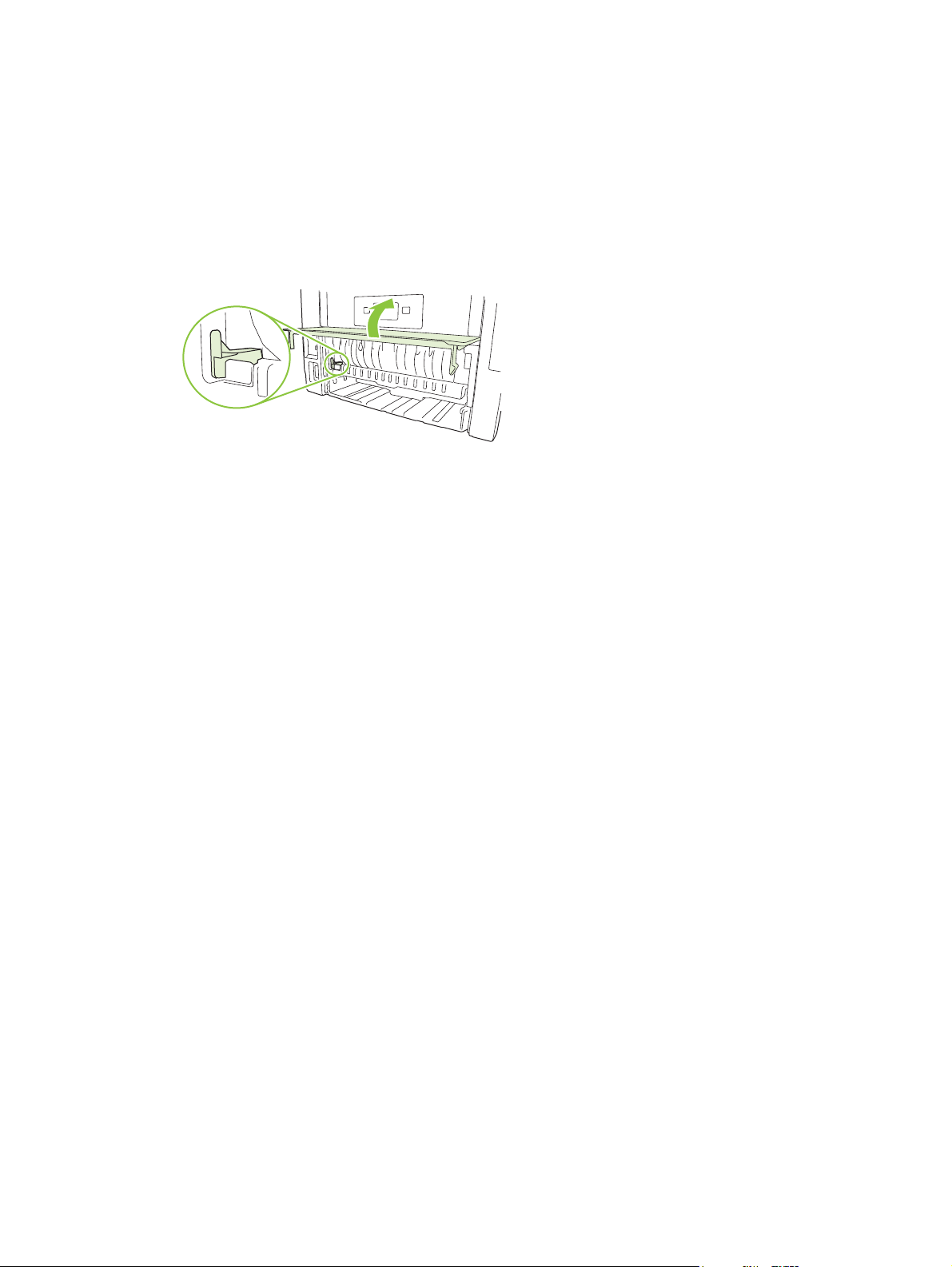
Print on both sides of the page
Use automatic two-sided printing (duplex models only)
1. Set the product for the correct width of paper that you are using. At the back of the product, lift the
duplex jam-release door, and locate the blue paper-width selection lever.
Letter and Legal-size paper: Push the lever in.
●
A4-size paper: Pull the lever out.
●
2. Insert enough paper into one of the trays to accommodate the print job. If you are loading special
paper such as letterhead, load it in one of the following ways:
For Tray 1, load the letterhead paper face-up with the top edge feeding into the product first.
●
For all other trays, load the letterhead paper face-down with the top edge at the front of the
●
tray.
3. On the File menu, click Print.
4. Open the Layout menu.
5. Next to Two-Sided, select either Long-Edge Binding or Short-Edge Binding.
6. Click Print.
Print on both sides manually
1. Insert enough paper into one of the trays to accommodate the print job. If you are loading special
paper such as letterhead, load it in one of the following ways:
For Tray 1, load the letterhead paper face-up with the top edge feeding into the product first.
●
For all other trays, load the letterhead paper face-down with the top edge at the front of the
●
tray.
2. On the File menu, click Print.
3. On the Finishing menu, select Manually Print on 2nd Side.
4. Click Print. Follow the instructions in the pop-up window that appears on the computer screen
before placing the output stack in Tray 1 for printing the second half.
5. Go to the product, and remove any blank paper that is in Tray 1.
6. Insert the printed stack face-up into Tray 1 with the top edge feeding into the product first. You
must print the second side from Tray 1.
7. If prompted, press the appropriate control-panel button to continue.
32 Chapter 4 Use the product with Macintosh ENWW
Page 45

Use the Services menu
If the product is connected to a network, use the Services menu to obtain product and supply-status
information.
1. On the File menu, click Print.
2. Open the Services menu.
3. To open the embedded Web server and perform a maintenance task, do the following:
a. Select Device Maintenance.
b. Select a task from the drop-down list.
c. Click Launch.
4. To go to various support Web sites for this device, do the following:
a. Select Services on the Web.
b. Select Internet Services, and select an option from the drop-down list.
c. Click Go!.
ENWW Use features in the Macintosh printer driver 33
Page 46

34 Chapter 4 Use the product with Macintosh ENWW
Page 47

5 Connectivity
USB configuration
●
Network configuration
●
ENWW 35
Page 48

USB configuration
The product has a Hi-Speed USB 2.0 port. The USB cable can be a maximum of 2 meters (6 feet) long.
Connect the USB cable
Plug the USB cable into the product. Plug the other end of the USB cable into the computer.
1 Type B USB port
2 Type B USB connector
36 Chapter 5 Connectivity ENWW
Page 49

Network configuration
You might need to configure certain network parameters on the product. You can configure these
parameters from the control panel, the embedded Web server, or for most networks, from the HP Web
Jetadmin software.
Supported network protocols
The product supports the TCP/IP network protocol. It is the most widely used and accepted networking
protocol. Many networking services utilize this protocol. This product also supports IPv4 and IPv6. The
following tables list the networking services/protocols that are supported on the product.
Table 5-1 Printing
Service name Description
port9100 (Direct Mode) The default TCP/IP printing port on the HP Jetdirect print
Line printer daemon (LPD) LPD provides line printer spooling services for TCP/IP
WS Print Use the Microsoft Web Services for Devices (WSD) Print
server, accessed by software such as HP Standard Port
systems. Use LPD services on the HP Jetdirect print server.
services supported on the HP Jetdirect print server.
Table 5-2 Network product discovery
Service name Description
SLP (Service Location Protocol) Device Discovery Protocol, used to help find and configure
network devices. Used primarily by Microsoft-based software
programs.
mDNS (multicast Domain Name Service - also known as
“Rendezvous” or “Bonjour”)
WS Discovery Allows Microsoft WS discovery protocols on the print server.
LLMNR (TCP/IP v6) Indicates whether link local multicast name resolution
NetBIOS over TCP/IP Provides communication among applications on separate
Device Discovery Protocol, used to help find and configure
network devices. Used primarily by Apple Macintosh-based
software programs.
(LLMNR) requests are responded to over IPv6.
computers within a local area network. Because the
programming interface runs through TCP/IP (NBT), each
computer in the network has both a NetBIOS name and an IP
address relevant to a host name (even though the two names
might not be the same).
DNS Client DNS domain name that the HP Jetdirect print server resides in
(for example, support.hp.com).
Table 5-3 Messaging and management
Service name Description
HTTP (hypertext transfer protocol) Allows Web browsers to communicate with embedded Web
EWS (embedded Web server) Allows a user to manage the product through a Web browser.
server.
ENWW Network configuration 37
Page 50

Table 5-3 Messaging and management (continued)
Service name Description
SNMP (simple network management protocol) Used by network programs for product management. SNMP
V3 and standard MIB-II (Management Information Base)
objects are supported.
Web Jetadmin (WJA) Management application that provides controlled access to
HP Jetdirect and printer features.
EPC HP Easy Printer Care Software 2.0 (EPC 2.0) provides
HP Web Jetadmin-type functions for small and micro
businesses with up to 15 HP LaserJet products. EPC 2.0
delivers effortless laser printer upkeep and protection for your
printing investment, as well as simple, consolidated supplies
replenishment.
Table 5-4 IP addressing
Service name Description
DHCP (dynamic host configuration protocol) For Automatic IP address assignment. DHCP server provides
the product with an IP address. Generally requires no user
intervention for product to obtain IP address from a DHCP
server.
BOOTP (bootstrap protocol) For Automatic IP address assignment. BOOTP server
Auto IP For Automatic IP address assignment. If neither a DHCP
Manual IP Manually configure the IP address on the print server using the
provides the product with an IP address. Requires
administrator to input the product MAC hardware address on
BOOTP server in order for product to obtain an IP address from
that server.
server nor a BOOTP server is present, this service allows the
product to generate a unique IP address.
printer control panel or the embedded Web server.
Telnet Set configuration parameters by using the default IP address
RARP You can configure the print server to use RARP on UNIX and
ARP/PING You can configure an HP Jetdirect print server with an IP
Install the product on a network
In this configuration, the product is connected directly to the network and can be configured to allow all
computers on the network to print directly to the product.
to create a Telnet connection from your system to the HP
Jetdirect print server. Once configured, the print server saves
the configuration when turned off and then turned on.
Linux systems. Use RARP to answer the print server's RARP
request and supply the print server with the IP address. The
RARP method allows you to only configure the IP address.
address using the arp command from a supported system.
The workstation from which the configuration is made must be
located on the same network segment as the HP Jetdirect print
server.
38 Chapter 5 Connectivity ENWW
Page 51

NOTE: This mode is the recommended network configuration for the product.
1. Before turning on the product, connect the product directly to the network by inserting a network
cable into the product network port.
2. Turn on the product, wait 2 minutes, and then use the control panel to print a configuration page.
NOTE: Make sure that an IP address is listed on the configuration page before proceeding to the
next step. If an IP address is not present, reprint the configuration page.
3. Insert the product CD into the computer. If the software installer does not start, navigate to the
setup.exe file on the CD and double-click the file.
4. Follow the installer instructions.
NOTE: When the installer prompts for a network address, provide the IP address listed on the
configuration page that you printed before starting the installer program, or search for the product
on the network.
5. Allow the installation process to complete.
Configure the network product
View or change network settings
You can use the embedded Web server to view or change IP configuration settings.
1. Print a configuration page, and locate the IP address.
If you are using IPv4, the IP address contains only digits. It has this format:
●
xxx.xxx.xxx.xxx
If you are using IPv6, the IP address is a hexadecimal combination of characters and digits.
●
It has this format:
xxxx::xxx:xxxx:xxxx:xxxx
2. Type the IP address into the address line of a Web browser to open the embedded Web server.
3. Click the Networking tab to obtain network information. You can change settings as needed.
Set or change the network password
Use the embedded Web server to set a network password or change an existing password.
1. Open the embedded Web server and click the Networking tab.
2. In the left-side pane, click Authorization.
NOTE: If a password has previously been set, you are prompted to type the password. Type the
password, and then click the Apply button.
3. Type the new password in the Password box and in the Confirm Password box.
4. At the bottom of the window, click the Apply button to save the password.
ENWW Network configuration 39
Page 52

IP address
The product IP address can be set manually, or it can be configured automatically via DHCP, BootP, or
AutoIP.
Automatic configuration
1. On the control panel, press OK.
2. Use the arrow buttons to select Network config., and then press OK.
3. Use the arrow buttons to select either BOOTP or DHCP, and then press OK.
4. Use the arrow buttons to select Yes, and then press OK.
It may take several minutes before the automatic IP address is ready for use.
5. Use the Back or Cancel button to leave the Network config. menu.
NOTE: Specific automatic IP modes (such as BOOTP, DHCP, or AutoIP) can be changed by using
the embedded Web server or HP ToolboxFX only. If AutoIP is disabled, HP default IP (192.0.0.192) will
automatically be enabled.
Manual configuration
1. On the control panel, press OK.
2. Use the arrow buttons to select Network config., and then press OK.
3. Use the arrow buttons to select CFG TCP/IP, and then press OK.
4. Use the arrow buttons to select BOOTP, make sure the value is No, and then press OK.
5. Use the arrow buttons to select DHCP, make sure the value is No, and then press OK.
6. Use the arrow buttons to select IP BYTE 1, and then press OK.
7. Use the arrow buttons to change the value of IP BYTE 1, and then press OK.
8. Repeat steps 6 and 7 for IP BYTE 2, IP BYTE 3, and IP BYTE 4. Also, repeat steps 6 and 7 for
the Subnet Mask (SM BYTE 1, SM BYTE 2, SM BYTE 3, SM BYTE 4) and Default Gateway (GW
BYTE 1, GW BYTE 2, GW BYTE 3, GW BYTE 4).
9. Use the Back or Cancel button to leave the Network config. menu.
IPv4 and IPv6 settings
The IPv4 and IPv6 protocols can be configured manually. The IPv4 protocol can be set from
HP ToolboxFX or from the product control panel. The IPv6 protocol can be set from the product control
panel or the embedded Web server.
40 Chapter 5 Connectivity ENWW
Page 53

Link speed setting
NOTE: Incorrect changes to the link speed setting might prevent the product from communicating with
other network devices. For most situations, the product should be left in automatic mode. Changes can
cause the product to power cycle. Changes should be made only while the product is idle.
1. On the control panel, press OK.
2. Use the arrow buttons to select Network config., and then press OK.
3. Use the arrow buttons to select CFG LINK, and then press OK.
4. Use the arrow buttons to select LINK, and then press OK.
5. Use the arrow buttons to select one of the following settings.
AUTO
●
10T HALF
●
10T FULL
●
100TX HALF
●
100TX FULL
●
100TX AUTO
●
1000TX FULL
●
NOTE: The setting must match with the network product to which you are connecting (a network
hub, switch, gateway, router, or computer).
ENWW Network configuration 41
Page 54
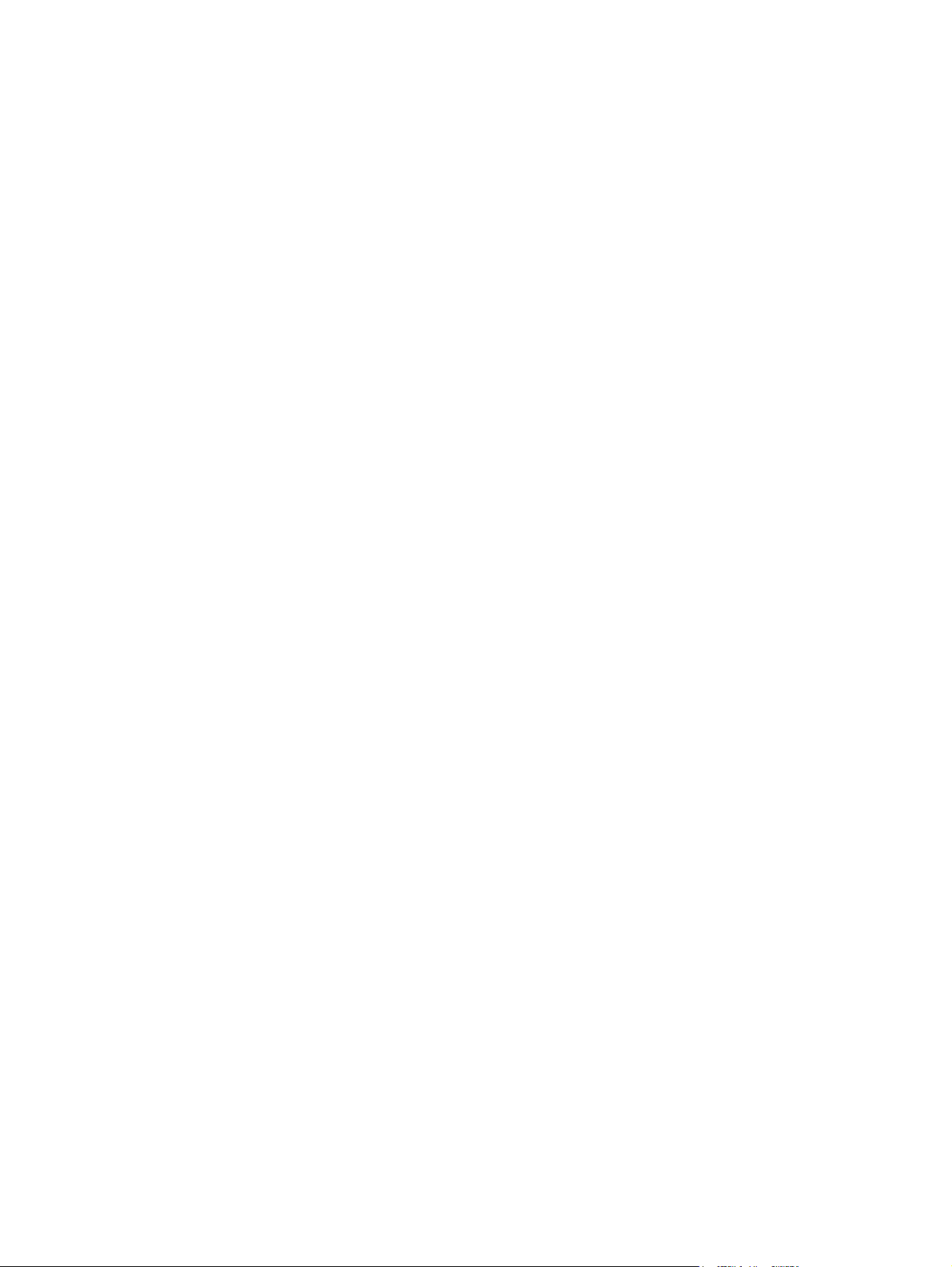
42 Chapter 5 Connectivity ENWW
Page 55

6 Paper and print media
Understand paper and print media use
●
Supported paper and print media sizes
●
Custom paper sizes
●
Supported paper and print media types
●
Tray and bin capacity
●
Special paper or print media guidelines
●
Load trays
●
Configure trays
●
Use paper output options
●
ENWW 43
Page 56

Understand paper and print media use
This product supports a variety of paper and other print media in accordance with the guidelines in this
user guide. Paper or print media that does not meet these guidelines might cause the following problems:
Poor print quality
●
Increased jams
●
Premature wear on the product, requiring repair
●
For best results, use only HP-brand paper and print media designed for laser printers or multiuse. Do
not use paper or print media made for inkjet printers. Hewlett-Packard Company cannot recommend
the use of other brands of media because HP cannot control their quality.
It is possible for paper to meet all of the guidelines in this user guide and still not produce satisfactory
results. This might be the result of improper handling, unacceptable temperature and/or humidity levels,
or other variables over which Hewlett-Packard has no control.
CAUTION: Using paper or print media that does not meet Hewlett-Packard's specifications might
cause problems for the product, requiring repair. This repair is not covered by the Hewlett-Packard
warranty or service agreements.
44 Chapter 6 Paper and print media ENWW
Page 57

Supported paper and print media sizes
This product supports a number of paper sizes, and it adapts to various media.
NOTE: To obtain best results, select the correct paper size and type in the printer driver before printing.
Table 6-1 Supported paper and print media sizes
Size and dimensions Tray 1 Tray 2 Optional 500-sheet
Tray 3
Letter
216 x 279 mm (8.5 x 11 inches)
Legal
216 x 356 mm (8.5 x 14 inches)
A4
210 x 297 mm (8.27 x 11.69 inches)
A5
148 x 210 mm (5.83 x 8.27 inches)
A6
105 x 148 mm (4.1 x 5.8 inches)
B5 (JIS)
182 x 257 mm (7.17 x 10.12 inches)
Executive
184 x 267 mm (7.24 x 10.51 inches)
Duplexer (duplex
models only)
Postcard (JIS)
100 x 148 mm (3.9 x 5.8 inches)
Double Postcard (JIS)
148 x 200 mm (5.8 x 7.9 inches)
16K
184 x 260 mm (7.2 x 10.2 inches)
16K
195 x 270 mm (7.7 x 10.6 inches)
16K
197 x 273 mm (7.8 x 10.8 inches)
8.5 x 13
216 x 330 mm (8.5 x 13 inches)
Envelope Commercial #10
105 x 241 mm (4.13 x 9.49 inches)
ENWW Supported paper and print media sizes 45
Page 58

Table 6-1 Supported paper and print media sizes (continued)
Size and dimensions Tray 1 Tray 2 Optional 500-sheet
Envelope B5 ISO
176 x 250 mm (6.7 x 9.8 inches)
Envelope C5 ISO
162 x 229 mm (6.93 x 9.84 inches)
Envelope DL ISO
110 x 220 mm (4.33 x 8.66 inches)
Envelope Monarch
98 x 191 mm (3.9 x 7.5 inches)
Custom
76 x 127 mm to 216 x 356 mm
(3.0 x 5.0 inches to 8.5 x 14 inches)
Tray 3
Custom paper sizes
This product supports a variety of custom paper sizes. Supported custom sizes are sizes that are within
the minimum- and maximum-size guidelines for the product but are not listed in the supported paper
sizes table. When using a supported custom size, specify the custom size in the print driver, and load
the paper in a tray that supports custom sizes.
Duplexer (duplex
models only)
46 Chapter 6 Paper and print media ENWW
Page 59

Supported paper and print media types
For a complete list of specific HP-brand paper that this product supports, go to www.hp.com/support/
ljp2050series.
Paper type (control panel) Paper type (printer driver) Tray 1 Tray 2 Optional 500-
sheet Tray 3
PLAIN 75–95 G Plain
LIGHT 60-74 G Light 60-74g
MID-WEIGHT Mid-weight
HEAVY 111–130 G Heavy 111–130g
EXTRA HEAVY 131–175 G Extra heavy 131–175g
TRANSPARENCY Monochrome Laser
Transparency
LABELS Labels
LETTERHEAD Letterhead
PREPRINTED Preprinted
PREPUNCHED Prepunched
COLOR Colored
ROUGH Rough
BOND Bond
Duplexer
(duplex
models only)
RECYCLED Recycled
ENVELOPE Envelope
ENWW Supported paper and print media types 47
Page 60

Tray and bin capacity
Tray or bin Paper type Specifications Quantity
Tray 1 Paper Range:
60 g/m
(54 lb) bond
Envelopes
Less than 60 g/m2 (16 lb) bond to
90 g/m
Labels Maximum 0.23 mm (0.009 inch)
thick
Transparencies Minimum 0.13 mm (0.005 inch)
thick
Tray 2 Paper Range:
60 g/m
(36 lb) bond
Transparencies Minimum 0.13 mm (0.005 inch)
thick
Optional 500-sheet Tray 3 Paper Range:
60 g/m
(36 lb) bond
Transparencies Minimum 0.13 mm (0.005 inch)
thick
Standard top bin Paper
2
(16 lb) bond to 200 g/m
2
(24 lb) bond
2
(16 lb) bond to 135 g/m
2
(16 lb) bond to 135 g/m
Maximum stack height: 5 mm
(0.3 inch)
2
Equivalent to 50 sheets of 75 g/
2
(20 lb) bond
m
Up to 10 envelopes
Maximum stack height: 5 mm
(0.3 inch)
Maximum stack height: 5 mm
(0.3 inch)
Equivalent to 250 sheets of 75 g/
2
m
(20 lb) bond
2
Maximum stack height for A6
paper: 15 mm (0.59 inch)
Maximum stack height: 26 mm
(1.0 inch)
Equivalent to 500 sheets of 75 g/
2
m
(20 lb) bond
2
Maximum stack height for A6
paper: 40 mm (1.6 inches)
Maximum stack height: 54 mm
(2.1 inches)
Up to 125 sheets of 75 g/m
lb) bond
2
(20
48 Chapter 6 Paper and print media ENWW
Page 61

Special paper or print media guidelines
This product supports printing on special media. Use the following guidelines to obtain satisfactory
results. When using special paper or print media, be sure to set the type and size in your print driver to
obtain the best print results.
CAUTION: HP LaserJet printers use fusers to bond dry toner particles to the paper in very precise
dots. HP laser paper is designed to withstand this extreme heat. Using inkjet paper not designed for this
technology could damage your printer.
Media type Do Do not
Envelopes
Labels
Transparencies
Letterhead or preprinted forms
Heavy paper
Store envelopes flat.
●
Use envelopes where the seam
●
extends all the way to the corner of
the envelope.
Use peel-off adhesive strips that
●
are approved for use in laser
printers.
Use only labels that have no
●
exposed backing between them.
Use Labels that lie flat.
●
Use only full sheets of labels.
●
Use only transparencies that are
●
approved for use in laser printers.
Place transparencies on a flat
●
surface after removing them from
the product.
Use only letterhead or forms
●
approved for use in laser printers.
Use only heavy paper that is
●
approved for use in laser printers
and meets the weight specifications
for this product.
Do not use envelopes that are
●
wrinkled, nicked, stuck together, or
otherwise damaged.
Do not use envelopes that have
●
clasps, snaps, windows, or coated
linings.
Do not use self-stick adhesives or
●
other synthetic materials.
Do not use labels that have wrinkles
●
or bubbles, or are damaged.
Do not print partial sheets of labels.
●
Do not use transparent print media
●
not approved for laser printers.
Do not use raised or metallic
●
letterhead.
Do not use paper that is heavier
●
than the recommended media
specification for this product unless
it is HP paper that has been
approved for use in this product.
Glossy or coated paper
Use only glossy or coated paper
●
that is approved for use in laser
printers.
Do not use glossy or coated paper
●
designed for use in inkjet products.
ENWW Special paper or print media guidelines 49
Page 62

Load trays
Paper orientation for loading trays
If you are using paper that requires a specific orientation, load it according to the information in the
following table.
Tray Single-sided printing Duplex printing (duplex
Tray 1 Face-up
Top edge leading into the product
All other trays Face-down
Top edge at the front of the tray
models only)
Face-up
Top edge leading into the product
Face-down
Top edge at the front of the tray
Envelope printing
Front of envelope face-up
Short edge with postage leading
into the product
Use only Tray 1 for printing
envelopes.
50 Chapter 6 Paper and print media ENWW
Page 63

Tray 1
Tray 1 is accessed from the front of the printer. The printer prints from tray 1 before attempting to print
from other trays.
Media guides ensure that the media is correctly fed into the printer and that the print is not skewed
(crooked on the media). When loading media, adjust the media guides to match the width of the media
that you are using.
ENWW Load trays 51
Page 64

Tray 2 and optional Tray 3
Media guides ensure that the media feeds correctly into the printer and that the print is not skewed.
Tray 2 has side and rear media guides. When loading media, adjust the media guides to match the
length and width of the media that you are using.
NOTE: When you add new media, make sure that you remove all of the media from the input tray and
straighten the stack of new media. This reduces jams by preventing multiple sheets of media from
feeding through the printer at one time.
Load A6-size paper
When loading A6-size paper, adjust the length by sliding forward only the center panel of the rear media
guide.
52 Chapter 6 Paper and print media ENWW
Page 65

Manual feed
You can use manual feed when printing mixed media. For example, you can use manual feed to print
an envelope, then a letter, then an envelope, and so on. Load envelopes in Tray 1 and load letterhead
into Tray 2.
To print using manual feed, open the printer Properties or Printer Setup, and then select Manual Feed
(tray 1) from the Source Tray drop-down list. After you have enabled manual feed, press the OK button
to print.
ENWW Load trays 53
Page 66

Configure trays
1. Press OK.
2. Press the down arrow
3. Press the down arrow
4. Press the down arrow
5. Press the down arrow
6. Press the down arrow
7. Press OK to save the settings.
to select System setup, and then press OK.
to select Paper setup, and then press OK.
to select the desired tray, and then press OK.
to select Paper type or Paper size, and then press OK.
to select the size or type.
54 Chapter 6 Paper and print media ENWW
Page 67

Use paper output options
The product has two output locations: the top (standard) output bin and the straight-through paper path
(rear output).
Print to the top (standard) output bin
The top output bin collects paper face-down, in the correct order. The top output bin should be used for
most print jobs, including transparencies. To use the top output bin, be sure that the rear output (straightthrough paper path) is closed. To avoid jams, do not open or close the rear output while the product is
printing.
ENWW Use paper output options 55
Page 68

Print to the straight-through paper path (rear output)
The product always uses the straight-through paper path if it is open. Paper exits face-up, with the last
page on top (reverse order).
Printing from Tray 1 to the rear output provides the straightest path. Opening the straight-through paper
path might improve performance with the following paper types:
Envelopes
●
Labels
●
Small custom-size paper
●
Postcards
●
2
Paper heavier than 120 g/m
●
To open the straight-through paper path, grasp the handle at the top of the rear door, and pull the door
down.
NOTE: Be sure to open the straight-through paper path, not the jam-release door.
(32 lb)
56 Chapter 6 Paper and print media ENWW
Page 69

7 Use product features
EconoMode
●
Quiet mode
●
ENWW 57
Page 70

EconoMode
This product has an EconoMode option for printing drafts of documents. Using EconoMode can use
less toner and decrease the cost per page. However, using EconoMode can also reduce print quality.
HP does not recommend full-time use of EconoMode. If EconoMode is used full-time, the toner supply
might outlast the mechanical parts in the print cartridge. If print quality begins to degrade under these
circumstances, you will need to install a new print cartridge, even if there is toner supply remaining in
the cartridge.
Enable or disable EconoMode in any of these ways:
In the embedded Web server (network models only), open the Settings tab and select the
●
Configure Device option. Navigate to the Print Quality submenu.
In the Windows PCL printer driver, open the Paper/Quality tab, and select the EconoMode option.
●
58 Chapter 7 Use product features ENWW
Page 71

Quiet mode
This product has a quiet mode that reduces noise during printing. When quiet mode is turned on, the
product prints at a slower speed.
Follow these steps to enable quiet mode.
1. On the control panel, press OK.
2. Press the down arrow
3. Press the down arrow
4. Press the down arrow
to select System setup, and then press OK.
to select Quiet mode, and then press OK.
to select On, and then press OK.
ENWW Quiet mode 59
Page 72

60 Chapter 7 Use product features ENWW
Page 73

8 Print tasks
Cancel a print job
●
Use features in the Windows printer driver
●
ENWW 61
Page 74

Cancel a print job
You can stop a print request by using the control panel or by using the software program. For instructions
about how to stop a print request from a computer on a network, see the online Help for the specific
network software.
NOTE: It can take some time for all printing to clear after you have canceled a print job.
Stop the current print job from the control panel
Press the Cancel button
on the control panel.
Stop the current print job from the software program
When you send the print job, a dialog box appears briefly on the screen, giving you the option to cancel
the print job.
If several requests have been sent to the product through your software, they might be waiting in a print
queue (for example, in Windows Print Manager). See the software documentation for specific
instructions about canceling a print request from the computer.
If a print job is waiting in a print queue or print spooler, delete the print job there.
1. Windows XP and Windows Server 2003 (using the default Start menu view): Click Start, click
Settings, and then click Printers and Faxes.
-or-
Windows 2000, Windows XP, and Windows Server 2003 (using the Classic Start menu
view): Click Start, click Settings, and then click Printers.
-or-
Windows Vista: Click Start, click Control Panel, and then in the category for Hardware and
Sound click Printer.
2. In the list of printers, double-click the name of this product to open the print queue or spooler.
3. Select the print job that you want to cancel, and then press Delete.
62 Chapter 8 Print tasks ENWW
Page 75

Use features in the Windows printer driver
NOTE: The following information is for the HP PCL 6 printer driver.
Open the printer driver
How do I Steps to perform
Open the printer driver On the File menu in the software program, click Print. Select
the printer, and then click Properties or Preferences.
Get help for any printing option Click the ? symbol in the upper-right corner of the printer driver,
Use printing shortcuts
To perform the following tasks, open the printer driver and click the Printing Shortcuts tab.
NOTE: In previous HP printer drivers, this feature was called Quick Sets.
How do I Steps to perform
Use a printing shortcut Select one of the shortcuts, and then click OK to print the job
Create a custom printing shortcut a) Select an existing shortcut as a base. b) Select the print
and then click any item in the printer driver. A pop-up message
displays that provides information about the item. Or, click
Help to open the online Help.
with the predefined settings.
options for the new shortcut. c) Click Save As, type a name for
the shortcut, and click OK.
ENWW Use features in the Windows printer driver 63
Page 76

Set paper and quality options
To perform the following tasks, open the printer driver and click the Paper/Quality tab.
How do I Steps to perform
Select a page size Select a size from the Paper size drop-down list.
Select a custom page size a) Click Custom. The Custom Paper Size dialog box opens.
Select a paper source Select a tray from the Paper source drop-down list.
Select a paper type Select a type from the Paper type drop-down list.
Print covers on different paper
Print the first or last page on different paper
Adjust the resolution of printed images In the Print Quality area, select an option from the drop-down
Select draft-quality printing In the Print Quality area, click EconoMode.
Set document effects
To perform the following tasks, open the printer driver and click the Effects tab.
How do I Steps to perform
b) Type a name for the custom size, specify the dimensions,
and click OK.
a) In the Special pages area, click Covers or Print pages on
different paper, and then click Settings. b) Select an option
to print a blank or preprinted front cover, back cover, or both.
Or, select an option to print the first or last page on different
paper. c) Select options from the Paper source and Paper
type drop-down lists, and then click Add. d) Click OK.
list. See the printer-driver online Help for information about
each of the available options.
Scale a page to fit on a selected paper size Click Print document on, and then select a size from the drop-
down list.
Scale a page to be a percent of the actual size Click % of actual size, and then type the percent or adjust the
Print a watermark a) Select a watermark from the Watermarks drop-down list.
Add or edit watermarks
NOTE: The printer driver must be stored on your computer
for this to work.
slider bar.
b) To print the watermark on the first page only, click First page
only. Otherwise, the watermark is printed on each page.
a) In the Watermarks area, click Edit. The Watermark
Details dialog box opens. b) Specify the settings for the
watermark, and then click OK.
64 Chapter 8 Print tasks ENWW
Page 77

Set document finishing options
To perform the following tasks, open the printer driver and click the Finishing tab.
How do I Steps to perform
Print on both sides (duplex models only) 1. Set the product for the correct width of paper that you are
using. At the back of the product, lift the duplex jamrelease door, and locate the blue paper-width selection
lever.
Letter and Legal-size paper: Push the lever in.
◦
A4-size paper: Pull the lever out.
◦
2. Insert enough paper into one of the trays to accommodate
the print job. If you are loading special paper such as
letterhead, load it in one of the following ways:
For Tray 1, load the letterhead paper face-up with
◦
the top edge feeding into the product first.
For all other trays, load the letterhead paper face-
◦
down with the top edge at the front of the tray.
3. In the printer driver, click Print on both sides. If you will
bind the document along the top edge, click Flip pages
up.
4. Click the OK button to print the job.
Print a booklet (duplex models only) 1. Set the product for the correct width of paper that you are
using. At the back of the product, lift the duplex jamrelease door, and locate the blue paper-width selection
lever.
Letter and Legal-size paper: Push the lever in.
◦
A4-size paper: Pull the lever out.
◦
ENWW Use features in the Windows printer driver 65
Page 78
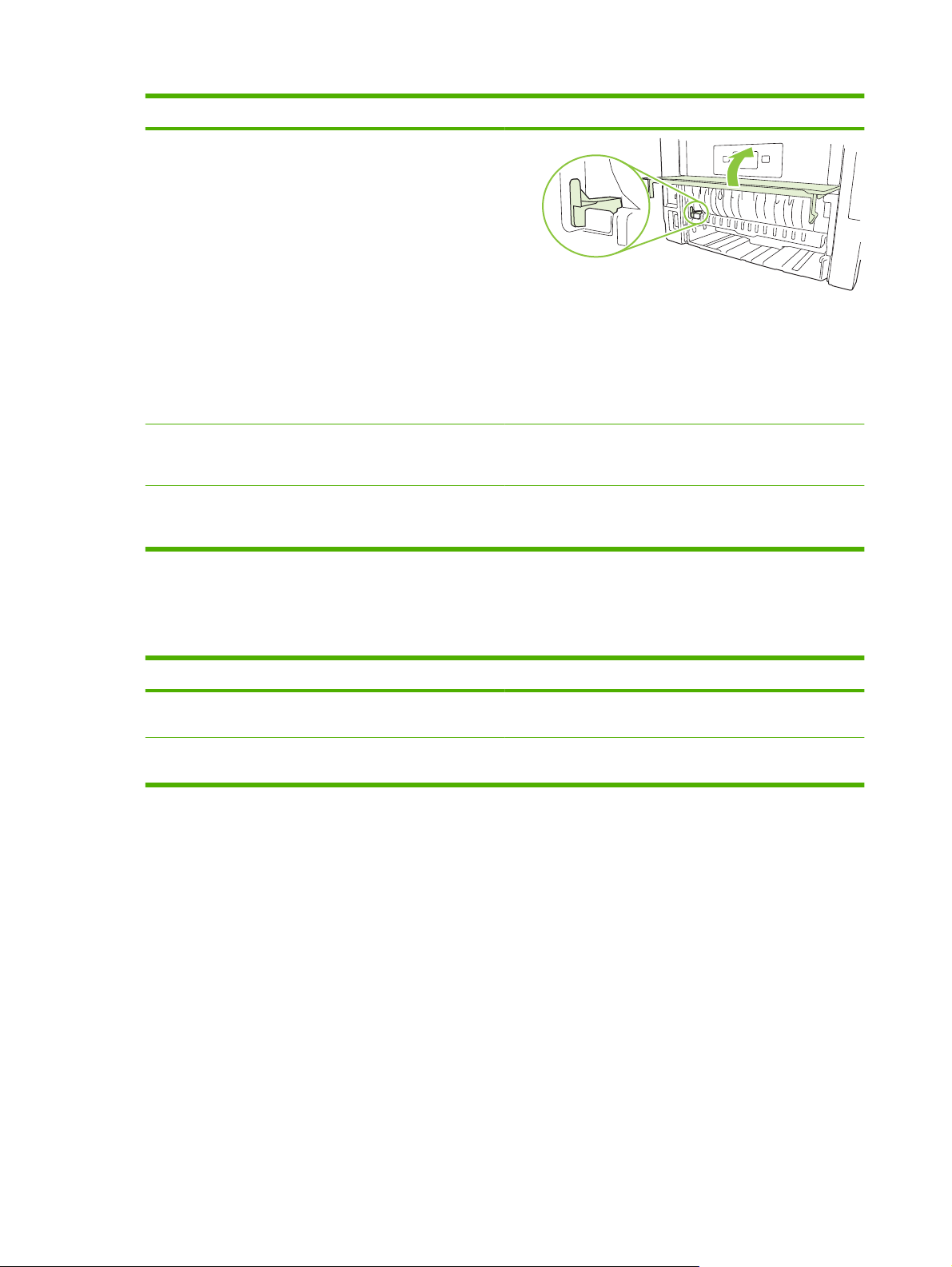
How do I Steps to perform
2. In the printer driver, click Print on both sides.
3. In the Booklet layout drop-down list, click Left binding
or Right binding. The Pages per sheet option
automatically changes to 2 pages per sheet.
4. Click the OK button to print the job.
Print multiple pages per sheet a) Select the number of pages per sheet from the Pages per
sheet drop-down list. b) Select the correct options for Print
page borders, Page order, and Orientation.
Select page orientation a) In the Orientation area, click Portrait or Landscape. b) To
print the page image upside down, click Rotate by 180
degrees.
Obtain support and product-status information
To perform the following tasks, open the printer driver and click the Services tab.
How do I Steps to perform
Obtain support information for the product and order supplies
online
Check the status of the product, including the level of supplies Click the Device and Supplies Status icon. The Device
In the Internet Services drop-down list, select a support
option, and click Go!
Status page of the HP embedded Web server opens.
66 Chapter 8 Print tasks ENWW
Page 79

Set advanced printing options
To perform the following tasks, open the printer driver and click the Advanced tab.
How do I Steps to perform
Select advanced printing options In any of the sections, click a current setting to activate a drop-
Change the number of copies that are printed
NOTE: If the software program that you are using does not
provide a way to print a particular number of copies, you can
change the number of copies in the driver.
Changing this setting affects the number of copies for all print
jobs. After your job has printed, restore this setting to the
original value.
Load letterhead or preprinted paper the same way for every
job, whether printing on one or both sides of the page
Change the order in which pages are printed a) Open the Document Options section, and then open the
down list so you can change the setting.
Open the Paper/Output section, and then enter the number of
copies to print. If you select 2 or more copies, you can select
the option to collate the pages.
a) Open the Document Options section, and then open the
Printer Features section. b) In the Alternative Letterhead
Mode drop-down list, select On. c) At the product, load the
paper the same way you would for printing on both sides.
Layout Options section. b) In the Page Order drop-down list,
select Front to Back to print the pages in the same order as
they are in the document, or select Back to Front to print the
pages in the reverse order.
ENWW Use features in the Windows printer driver 67
Page 80

68 Chapter 8 Print tasks ENWW
Page 81
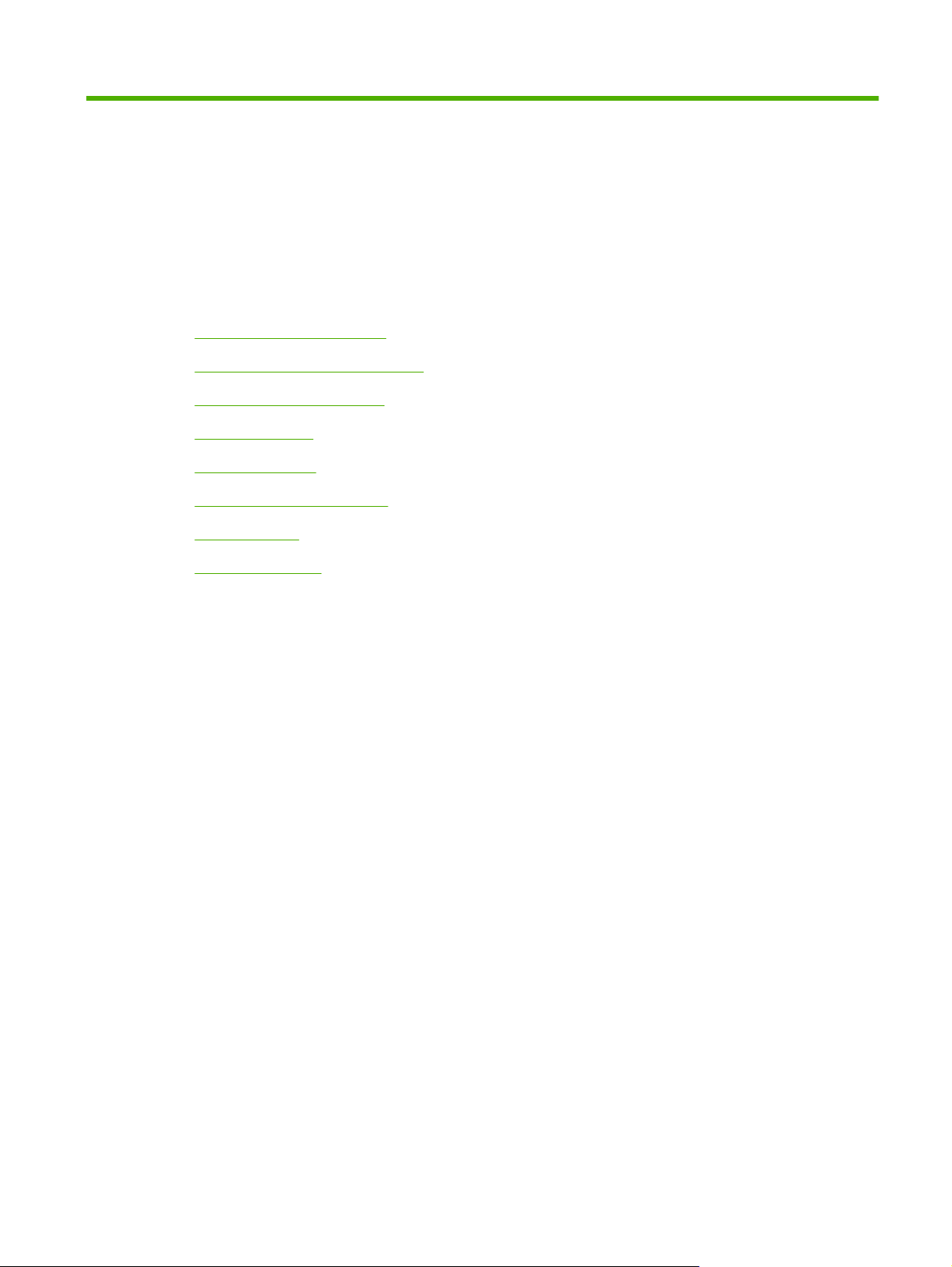
9 Manage and maintain the product
Print the information pages
●
Use the HP ToolboxFX software
●
Manage a network product
●
Lock the product
●
Manage supplies
●
Replace supplies and parts
●
Install memory
●
Clean the product
●
ENWW 69
Page 82

Print the information pages
From the product control panel, you can print information pages that give details about the product and
its current configuration using the Reports menu.
Name of report Description
Demo page Prints a page that demonstrates print quality.
Menu structure Prints the control-panel menu map that shows the layout and
Config report Prints the current product configuration.
Supplies status Prints a supplies status page that shows the supplies levels for
Network Report Prints a list of all product network settings.
Usage Page Prints a page that shows a count of all paper sizes that have
PCL Font List Prints a PCL font list that shows all the PCL fonts that are
PS font list Prints a PS font list that shows all the PS fonts that are currently
PCL 6 Font List Prints a list of all the PCL6 fonts that are installed.
Service Page Prints the service report.
Print the information pages
1. Press OK.
current settings for the control-panel menu items.
the product, an approximate number of pages remaining,
cartridge-usage information, the serial number, a page count,
and ordering information, when available.
passed through the product, lists whether they were one-sided
or two-sided (duplex models only), and shows a page count.
currently available to the product.
available to the product.
2. Press the down arrow
3. Press the down arrow
to select Reports, and then press OK.
to select the required report, and then press OK to print.
70 Chapter 9 Manage and maintain the product ENWW
Page 83

Use the HP ToolboxFX software
HP ToolboxFX is a program that you can use to complete the following tasks:
Check the product status.
●
Configure the product settings.
●
View troubleshooting information.
●
View online documentation.
●
You can view HP ToolboxFX when the product is directly connected to a computer or when it is
connected to the network. You must perform the recommended full software installation to use
HP ToolboxFX.
View HP ToolboxFX
Open HP ToolboxFX in one of these ways:
In the Windows system tray or on your desktop, double-click the HP ToolboxFX icon.
●
On the Windows Start menu, click Programs (or All Programs in Windows XP), click HP, click
●
HP LaserJet P2050 Series, and then click HP ToolboxFX.
ENWW Use the HP ToolboxFX software 71
Page 84

Status
The Status folder contains links to the following main pages:
●
●
●
●
●
●
Event log
The Event log is a table that contains codes corresponding to error messages that have appeared on
the product control-panel display, a brief description of each error, and the number of pages that printed
when each error occurred. For more information about error messages, see
messages on page 102.
Device status. This page indicates product conditions such as a jam or an empty tray. After you
correct a problem, click Refresh status to update the product status.
Supplies status. View details such as the estimated percent of toner remaining in the print
cartridge and the number of pages that have been printed with the current print cartridge. This page
also has links for ordering supplies and for finding recycling information.
Device configuration. View a detailed description of the current product configuration, including
the amount of memory installed and whether optional trays are installed.
Network summary. View a detailed description of the current network configuration, including the
IP address and network status.
Print info pages. Print the Configuration page and other information pages, such as the Supplies
status page.
Event log. View a history of product errors. The most recent error is listed first.
Interpret control-panel
72 Chapter 9 Manage and maintain the product ENWW
Page 85

Alerts
The Alerts folder contains links to the following main pages:
Set up Status Alerts. Set up the product to send you pop-up alerts for certain events, such as low
●
toner levels.
Set up E-mail Alerts. Set up the product to send you e-mail alerts for certain events, such as low
●
toner levels.
Set up Status Alerts
Use this to set up the product so that it sends alerts to your computer when jams, low levels of toner in
HP print cartridges, a non-HP print cartridge in use, empty input trays, and specific error messages
occur.
Select to receive a pop-up, a system tray icon, a desktop alert, or any combination of these. The popup and desktop alerts only appear when the product is printing from the computer on which you set up
the alerts. Desktop alerts are only visible momentarily, and disappear automatically.
Change the Cartridge low threshold setting, which sets the toner level that causes a low toner alert,
on the System setup page.
NOTE: You must click Apply before your changes take effect.
Set up E-mail Alerts
Help
Use this to configure up to two e-mail addresses to receive alerts when certain events occur. You can
specify different events for each e-mail address. Use the information for the e-mail server that will send
out the e-mail alert messages for the product.
NOTE: You can only configure e-mail alerts to be sent from a server that does not require user
authentication. If your e-mail server requires you to log in with a username and password, you cannot
enable e-mail alerts.
NOTE: You must click Apply before your changes take effect.
The Help folder contains links to the following main pages:
Troubleshooting. View troubleshooting help topics, print troubleshooting pages, and clean the
●
product.
Paper and Print Media. Print information about how to obtain optimal results from your product
●
using various types of paper and print media.
How do I? Link to the user-guide index.
●
User Guide. View information about the product usage, warranty, specifications, and support. The
●
User Guide is available in both HTML and PDF format.
ENWW Use the HP ToolboxFX software 73
Page 86

Device Settings
The Device Settings folder contains links to the following main pages:
Device Information. View information such as the product description and a contact person.
●
Paper Handling. Configure trays or change the product paper-handling settings, such as default
●
paper size and default paper type.
Printing. Change the default product print settings, such as number of copies and paper
●
orientation.
PCL 5. Change the PCL settings.
●
PostScript. Change the PS settings.
●
Paper Types. Change the mode settings for each media type, such as letterhead, prepunched, or
●
glossy paper.
System Setup. Change the system settings, such as jam recovery and auto-continue. Change the
●
Cartridge low threshold setting, which sets the toner level that causes a low toner alert.
Troubleshooting. Gain access to various procedures required to maintain the product.
●
Password. Set a password to protect the device settings. Once a password is set, users will be
●
prompted to enter the password before being allowed to change device settings. This password is
the same as the embedded Web server password.
Device Information
The Device Information page stores data about your product for future reference. The information that
you type in the fields on this page appears on the Configuration page. You can type any character in
each of these fields.
NOTE: You must click Apply before your changes take effect.
74 Chapter 9 Manage and maintain the product ENWW
Page 87

Paper Handling
Use these options to configure your default settings. These are the same options that are available on
the control-panel menus on the control panel. For more information, see
on page 11.
The following options are available for handling print jobs when the product is out of media:
Select Wait for paper to be loaded.
●
Select Cancel from the Paper out action drop-down list to cancel the print job.
●
Select Override from the Paper out time drop-down list to send the print job to another paper tray.
●
The Paper out time field specifies how long the product waits before acting on your selections. You
can specify from 0 to 3600 seconds.
NOTE: You must click Apply before your changes take effect.
Printing
Use these options to configure the settings for all print functions. These are the same options that are
available on the control panel. For more information, see
NOTE: You must click Apply before your changes take effect.
Use the control-panel menus
Use the control-panel menus on page 11.
PCL5c
Use these options to configure the settings when you are using the PCL print personality.
NOTE: You must click Apply before your changes take effect.
PostScript
Use this option when you are using the PostScript print personality. When the Print PostScript error
option is turned on, the PostScript error page automatically prints when PostScript errors occur.
NOTE: You must click Apply before your changes take effect.
Print quality
Use the HP ToolboxFX print-quality options to improve the appearance of print jobs. These are the same
options that are available on the product control panel. For more information, see
menus on page 11.
The four options provided for controlling print quality are resolution, REt (Resolution Enhancement
technology), print density, and EconoMode.
●
●
Use the control-panel
Resolution. Select 600 resolution for average print jobs and Fast Res 1200 for higher-quality print
jobs. Select ProRes 1200 for the highest-quality print job, but a longer printing time.
REt. You can turn on REt, which HP provides for improved print quality.
Print density. For increased print density, select a higher number. For decreased print density,
●
select a lower number.
EconoMode. Turn EconoMode on when you are printing average print jobs. EconoMode is a
●
feature that allows the product to use less toner per page. Selecting this option might extend the
ENWW Use the HP ToolboxFX software 75
Page 88

life of the toner supply and might reduce cost per page. However, it will also reduce print quality.
The printed image is lighter, but it is adequate for printing drafts or proofs. HP does not recommend
full-time use of EconoMode. If EconoMode is used full-time, it is possible that the toner supply will
outlast the mechanical parts in the print cartridge. If print quality begins to degrade under these
circumstances, you will need to install a new print cartridge, even if there is toner supply remaining
in the cartridge.
NOTE: You must click Apply before the changes take effect.
Paper Types
Use these options to configure print modes that correspond to the various media types. To reset all
modes to factory default settings, select Restore modes.
NOTE: You must click Apply before your changes take effect.
System Setup
Use these system settings to configure miscellaneous print settings. These settings are not available
on the control panel.
NOTE: You must click Apply before your changes take effect.
Troubleshooting
During the printing process, paper, toner and dust particles can accumulate inside the product. Over
time, this buildup can cause print-quality problems such as toner specks or smearing. The HP ToolboxFX
provides an easy method for cleaning the paper path. For more information, see
on page 91.
Network Settings
The network administrator can use this tab to control the network-related settings for the product when
it is connected to an IP-based network.
Shop for Supplies
This button, at the top of each page, links to a Web site where you can order replacement supplies. You
must have Internet access to use this feature.
Other Links
This section contains links that connect you to the Internet. You must have Internet access in order to
use any of these links. If you use a dial-up connection and did not connect when you first opened
HP ToolboxFX, you must connect before you can visit these Web sites. Connecting might require that
you close HP ToolboxFX and reopen it.
HP Instant Support. Connects to the HP Instant Support Web site.
●
Support and Troubleshooting. Connects to the support site for the product where you can search
●
for help with a specific problem.
Clean the paper path
Product Registration. Connects to the HP product registration Web site.
●
76 Chapter 9 Manage and maintain the product ENWW
Page 89

Manage a network product
Embedded Web server
The embedded Web server allows you to view product and network status and to manage printing
functions from your computer. Use the embedded Web server for the following tasks:
View product status information
●
Determine the remaining life on all supplies and order new ones
●
View and change the size and type of paper loaded in each tray
●
View and change the product default configuration settings
●
View and change network configuration
●
You do not need to install any software on the computer. Use one of these supported Web browsers:
Internet Explorer 6.0 (and later)
●
Netscape Navigator 7.0 (and later)
●
Firefox 1.0 (and later)
●
Mozilla 1.6 (and later)
●
Opera 7.0 (and later)
●
Safari 1.2 (and later)
●
Konqueror 3.2 (and later)
●
The embedded Web server works when the product is connected to a TCP/IP-based network. The
embedded Web server does not support IPX-based connections or direct USB connections.
NOTE: You do not have to have Internet access to open and use the embedded Web server. However,
if you click a link on any of the pages, you must have Internet access in order to go to the site associated
with the link.
Open the embedded Web server
To open the embedded Web server, type the IP address or hostname of the product in the address field
of a supported Web browser.
TIP: After you open the URL, bookmark it so that you can return to it quickly in the future.
The embedded Web server has three tabs that contain settings and information about the product: the
Status tab, the Settings tab, and the Networking tab.
Status tab
This tab provides information about product and supplies status, product and network configuration, and
supplies reordering.
ENWW Manage a network product 77
Page 90

Settings tab
This tab allows you to configure the product from your computer. If this product is networked, consult
with the network administrator before changing settings on this tab.
Networking tab
This tab allows the network administrator to control network-related settings for the product when it is
connected to an IP-based network.
Links
Links are located in the upper-right part of the Status pages. You must have Internet access in order to
use any of these links. If you use a dial-up connection and did not connect when you first opened the
embedded Web server, you must connect before you can visit these Web sites. Connecting might
require that you close the embedded Web server and reopen it.
Order Supplies. Click this link to connect to the Sure Supply Web site and order genuine
●
HP supplies from HP or a reseller of your choice.
Product Support. Click this link to connect to the support site for the product. You can search for
●
help regarding general topics.
Use HP Web Jetadmin software
HP Web Jetadmin is a Web-based software solution for remotely installing, monitoring, and
troubleshooting network-connected peripherals. The intuitive browser interface simplifies cross-platform
management of a wide range of devices, including HP and non-HP devices. Management is proactive,
allowing network administrators the ability to resolve issues before users are affected. Download this
free, enhanced-management software at
www.hp.com/go/webjetadmin_software.
To obtain plug-ins to HP Web Jetadmin, click plug-ins, and then click the download link that is next to
the name of the plug-in that you want. The HP Web Jetadmin software can automatically notify you
when new plug-ins are available. On the Product Update page, follow the directions to automatically
connect to the HP Web site.
If installed on a host server, HP Web Jetadmin is available to any client through a supported Web
browser, such as Microsoft Internet Explorer 6.0 for Windows or Netscape Navigator 7.1 for Linux.
Browse to the HP Web Jetadmin host.
NOTE: Browsers must be Java™-enabled. Browsing from an Apple PC is not supported.
Use security features
The product supports security standards and recommended protocols that help you keep the product
secure, protect critical information on your network, and simplify the way you monitor and maintain the
product.
For in-depth information about HP's secure imaging and printing solutions, visit
secureprinting. The site provides links to white papers and FAQ documents about security features.
Secure the embedded Web server
You can configure the embedded Web server so that access to some tabs requires a password.
Set or change the network password on page 39.
See
www.hp.com/go/
78 Chapter 9 Manage and maintain the product ENWW
Page 91

Lock the product
The product has a slot that you can use to attach a cable-type security lock.
ENWW Lock the product 79
Page 92

Manage supplies
Using, storing, and monitoring the print cartridge can help ensure high-quality output.
Supplies life
For information regarding specific product yield, see www.hp.com/go/learnaboutsupplies.com.
To order supplies, see
Supplies and accessories on page 131.
Manage the print cartridge
Print-cartridge storage
Do not remove the print cartridge from its package until you are ready to use it.
CAUTION: To prevent damage to the print cartridge, do not expose it to light for more than a few
minutes.
Use genuine HP print cartridges
When you use a genuine new HP print cartridge, you can obtain the following supplies information:
Percentage of supplies remaining
●
Estimated number of pages remaining
●
Number of pages printed
●
HP policy on non-HP print cartridges
Hewlett-Packard Company cannot recommend the use of non-HP print cartridges, either new or
remanufactured.
NOTE: Any damage caused by a non-HP print cartridge is not covered under the HP warranty and
service agreements.
To install a new HP print cartridge, see Change the print cartridge on page 83. To recycle the used
cartridge, follow the instructions included with the new cartridge.
Print-cartridge authentication
The device automatically authenticates the print cartridge when it is inserted into the device. During
authentication, the device notifies you whether a cartridge is a genuine HP print cartridge.
If the device control-panel message states that this is not a genuine HP print cartridge and you believe
you purchased an HP print cartridge, see
HP fraud hotline and Web site on page 80.
HP fraud hotline and Web site
Call the HP fraud hotline (1-877-219-3183, toll-free in North America) or go to www.hp.com/go/
anticounterfeit when you install an HP print cartridge and the control-panel message says the cartridge
is non-HP. HP will help determine if the cartridge is genuine and take steps to resolve the problem.
80 Chapter 9 Manage and maintain the product ENWW
Page 93

Your print cartridge might not be a genuine HP print cartridge if you notice the following:
You are experiencing a high number of problems with the print cartridge.
●
The cartridge does not look like it usually does (for example, the orange pull tab is missing, or the
●
packaging differs from HP packaging).
ENWW Manage supplies 81
Page 94

Replace supplies and parts
Supply replacement guidelines
Keep the following guidelines in mind when setting up the product.
Sufficient space is required above and in the front of the product for removing supplies.
●
The product should be located on a flat, sturdy surface.
●
NOTE: Hewlett-Packard recommends the use of HP supplies in this product. Use of non-HP supplies
can cause problems requiring service that is not covered by the HP warranty or service agreements.
Redistribute toner
When toner is low, faded or light areas appear on the printed page. You might be able to temporarily
improve print quality by redistributing the toner.
1. Push the button to open the print-cartridge door, and then remove the print cartridge.
2. To redistribute the toner, gently rock the print cartridge from front to back.
CAUTION: If toner gets on your clothing, wipe it off with a dry cloth and wash the clothing in cold
water. Hot water sets toner into the fabric.
82 Chapter 9 Manage and maintain the product ENWW
Page 95

3. Reinsert the print cartridge into the product, and then close the print-cartridge door.
If the print is still light, install a new print cartridge.
Change the print cartridge
When a print cartridge approaches the end of useful life, you are prompted to order a replacement. You
can continue printing with the current cartridge until redistributing the toner no longer yields acceptable
print quality.
1. Push the button to open the print-cartridge door, and then remove the print cartridge.
2. Remove the new print cartridge from the bag. Place the used print cartridge in the bag for recycling.
ENWW Replace supplies and parts 83
Page 96

3. Grasp both sides of the print cartridge and distribute the toner by gently rocking the print cartridge.
CAUTION: Do not touch the shutter or the surface of the roller.
4. Bend the tab on the left side of the cartridge until the tab breaks loose. Pull the tab until all the tape
is removed from the cartridge. Place the tab and tape in the print-cartridge box to return for
recycling.
5. Align the print cartridge with the tracks inside the product, insert the print cartridge until it is firmly
seated, and then close the print-cartridge door.
6. Installation is complete. Place the used print cartridge in the box in which the new cartridge arrived.
See the enclosed recycling guide for recycling instructions.
For additional help, go to
www.hp.com/support/ljp2050series.
84 Chapter 9 Manage and maintain the product ENWW
Page 97

Install memory
NOTE: Single inline memory modules (SIMMs) used in previous HP LaserJet products are not
compatible with the product.
Install product memory
This product has one DIMM slot.
CAUTION: Static electricity can damage DIMMs. When handling DIMMs, either wear an antistatic
wrist strap or frequently touch the surface of the DIMM antistatic package, then touch bare metal on the
product.
If you have not already done so, print a configuration page to find out how much memory is installed in
the product before adding more memory. See
1. After the configuration page has printed, turn the product off and disconnect the power cord.
Print the information pages on page 70.
2. Disconnect all interface cables.
ENWW Install memory 85
Page 98

3. Open the DIMM-access door on the left side of the product.
4. Remove the DIMM from the antistatic package.
CAUTION: To reduce the possibility of damage caused by static electricity, always wear an
electrostatic discharge (ESD) wrist strap or touch the surface of the antistatic package before
handling DIMMs.
5. Hold the DIMM by the edges, and align the notches on the DIMM with the DIMM slot. (Check that
the locks on each side of the DIMM slot are open.)
86 Chapter 9 Manage and maintain the product ENWW
Page 99

6. Hold the DIMM at a 45-degree angle, and then push the upper contacts of the DIMM firmly into the
slot. Make sure that the locks on each side of the DIMM snap into place.
CAUTION: Pressing the DIMM straight down will damage the contact pins.
NOTE: To remove a DIMM, first release the locks.
ENWW Install memory 87
Page 100

7. Close the access door, and press firmly until it snaps into place.
8. Reconnect the interface cables and the power cord.
9. Turn the product on.
Check DIMM installation
After installing the DIMM, make sure that the installation was successful.
1. Turn the product on. Check that the Ready light is illuminated after the product has gone through
the startup sequence. If an error message appears, a DIMM might have been incorrectly installed.
See
Interpret control-panel messages on page 102.
2. Print a configuration page (see
3. Check the memory section on the configuration page and compare it to the configuration page that
was printed before the memory installation. If the amount of memory has not increased, the DIMM
might not be installed correctly, or the DIMM might be defective. Repeat the installation procedure.
If necessary, install a different DIMM.
NOTE: If you installed a product language (personality), check the "Installed Personalities and
Options" section on the configuration page. This area should list the new product language.
Print the information pages on page 70).
Save resources (permanent resources)
Utilities or jobs that you download to the product sometimes include resources (for example, fonts,
macros, or patterns). Resources that are internally marked as permanent remain in the product memory
until you turn the product off.
88 Chapter 9 Manage and maintain the product ENWW
