Page 1
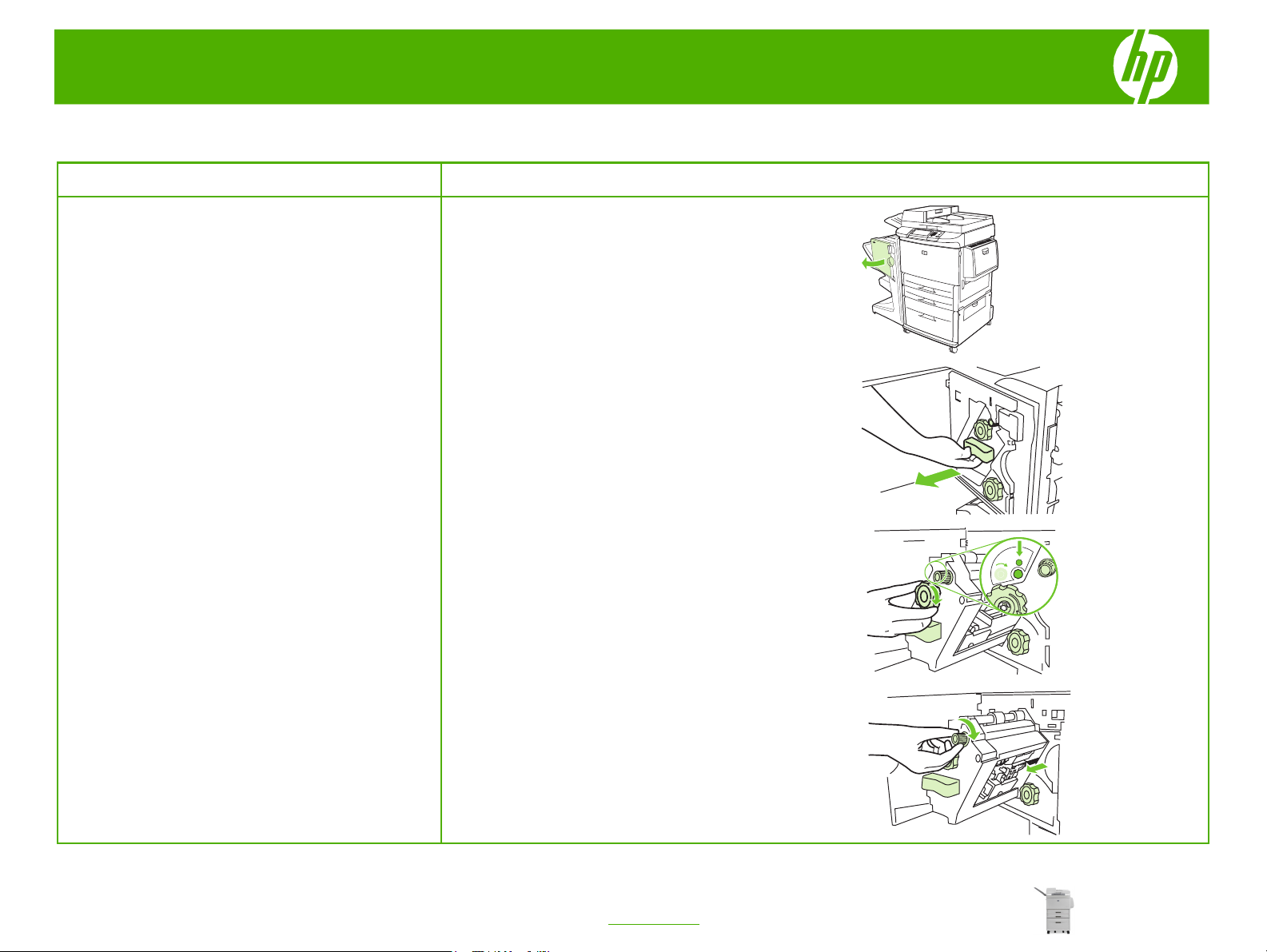
HP LaserJet M9040/M9050 MFP Series – Clear Jams
Clear staple jams
How do I? Steps to perform
1 Open the stapler-unit door.
Clear a staple jam from the multifunction
finisher
2 Slide the stapler unit toward you.
3 Turn the large green knob until you see the blue dot (this
indicates that the stapler is fully open).
CAUTION: The blue dot must appear in the window of the
stapler unit before you remove the staple cartridge. If you
try to remove the staple cartridge before the blue dot
appears in the window, you could damage the device.
© 2008 Copyright Hewlett-Packard
Development Company, L.P.
4 Turn the small green knob at the top of the stapler unit
clockwise until the staple cartridge moves to the left of the
stapler unit.
1
www.hp.com
Page 2
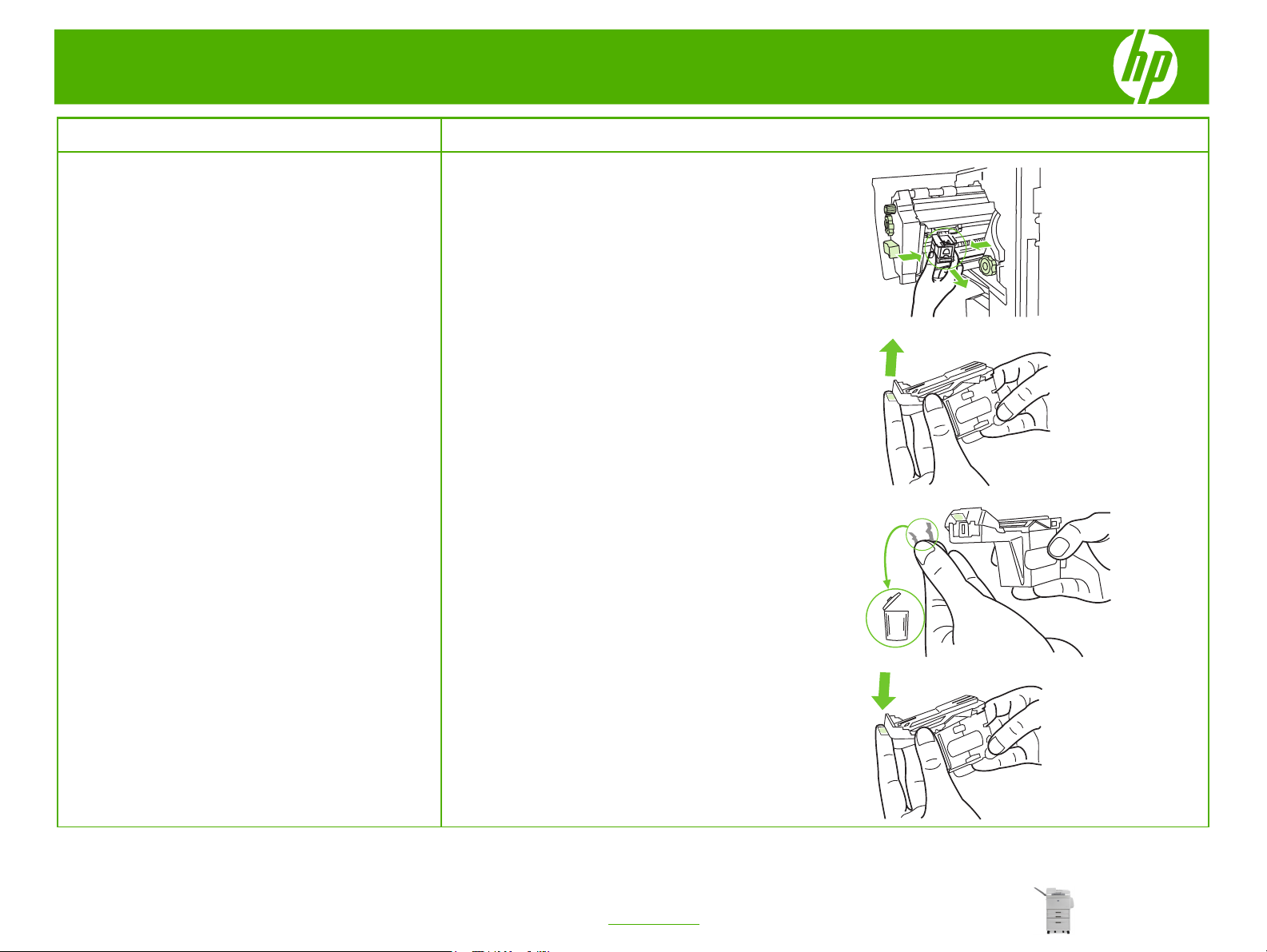
HP LaserJet M9040/M9050 MFP Series – Clear Jams
How do I? Steps to perform
5 Remove the staple cartridge.
Clear a staple jam from the multifunction
finisher (continued)
6 Pull up on the lever labeled with a green dot.
7 Remove the damaged staple.
© 2008 Copyright Hewlett-Packard
Development Company, L.P.
8 Press down on the lever labeled with a green dot.
2
www.hp.com
Page 3
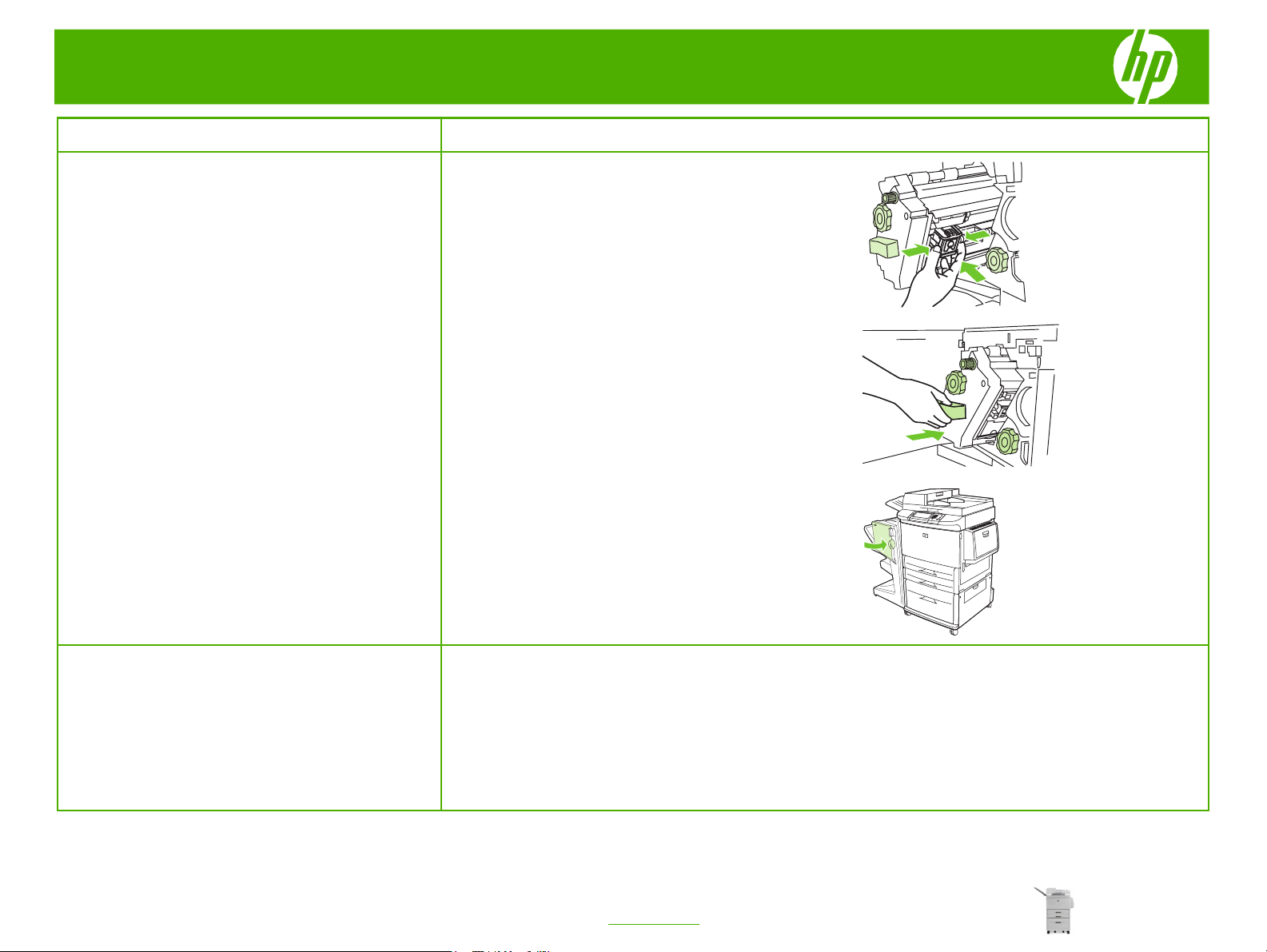
HP LaserJet M9040/M9050 MFP Series – Clear Jams
How do I? Steps to perform
9 Reinstall the staple cartridge.
10 Slide the stapler unit into the device.
11 Close the stapler-unit door.
Clear a jam in the upper half of the stapler
head in the multifunction finisher
© 2008 Copyright Hewlett-Packard
Development Company, L.P.
1 Follow steps 1 through 4 of the procedure to clear a staple
jam from the multifunction finisher.
3
www.hp.com
Page 4
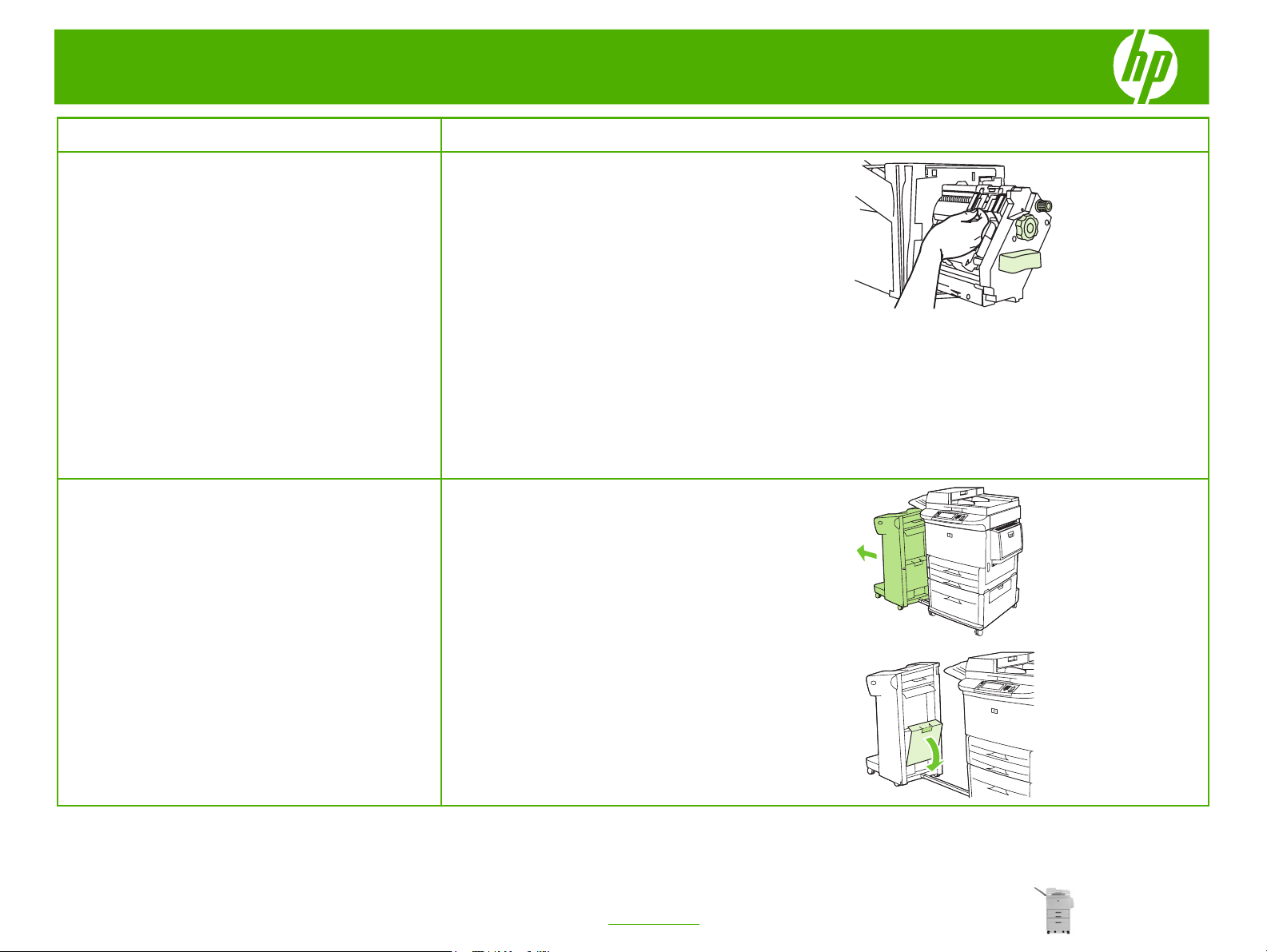
HP LaserJet M9040/M9050 MFP Series – Clear Jams
How do I? Steps to perform
2 Locate the damaged staple at the back of the stapler
Clear a jam in the upper half of the stapler
head in the multifunction finisher
(continued)
Clear a staple jam from the stapler/stacker
head, and remove the staple.
3 Follow steps 10 through 11 from the procedure to clear a
staple jam from the multifunction finisher.
1 Move the stapler/stacker away from the MFP.
© 2008 Copyright Hewlett-Packard
Development Company, L.P.
2 Open the stapler unit door.
4
www.hp.com
Page 5
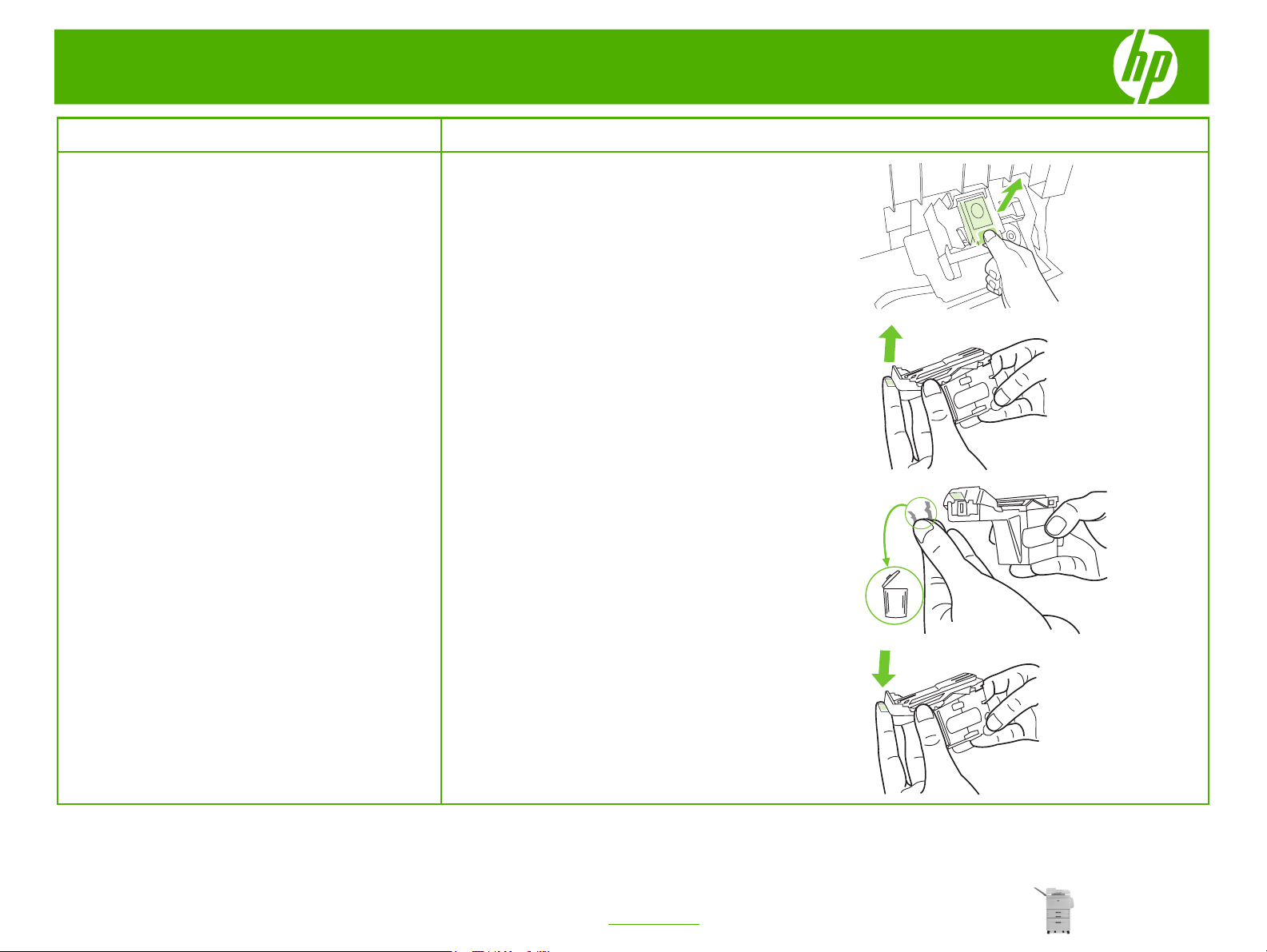
HP LaserJet M9040/M9050 MFP Series – Clear Jams
How do I? Steps to perform
3 Pull the cartridge out.
4 Pull up on the lever labeled with a green dot.
Clear a staple jam from the stapler/stacker
(continued)
5 Remove the damaged staple.
© 2008 Copyright Hewlett-Packard
Development Company, L.P.
6 Press down on the lever labeled with a green dot.
5
www.hp.com
Page 6
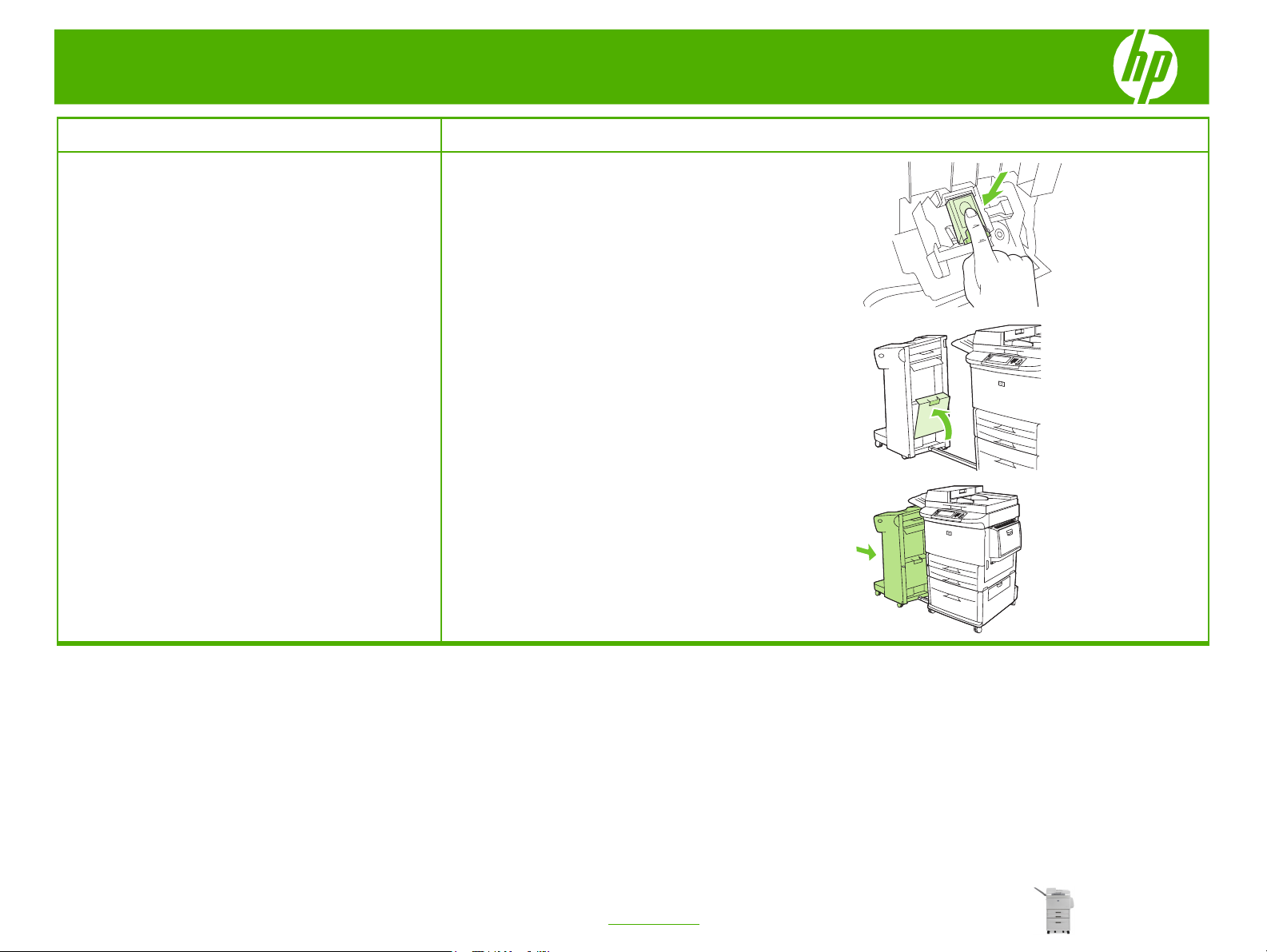
HP LaserJet M9040/M9050 MFP Series – Clear Jams
How do I? Steps to perform
7 Reinstall the staple cartridge.
Clear a staple jam from the stapler/stacker
(continued)
8 Close the stapler unit door.
NOTE: The stapler needs to reload after clearing a staple
jam, so the first few documents (no more than five) might
not be stapled. If a print job is sent and the stapler is
jammed or is out of staples, the job will still print as long
as the path to the output bin is not blocked.
9 Push the stapler/stacker back into place.
© 2008 Copyright Hewlett-Packard
Development Company, L.P.
6
www.hp.com
Page 7

HP LaserJet M9040/M9050 MFP Series – Clear Jams
Clear paper jams
How do I? Steps to perform
1 Move the output device away from the MFP to gain
Clear jams from the duplexer
access to the left door.
WARNING! Avoid touching the adjacent fusing area. It
can be hot.
2 Open the left door and carefully pull out any paper from
area.
3 Remove the duplex printing accessory by pressing the
green lever and pulling the unit out until it stops.
4 Remove any paper by lifting the two green levers in the
duplex printing accessory.
© 2008 Copyright Hewlett-Packard
Development Company, L.P.
1
www.hp.com
Page 8

HP LaserJet M9040/M9050 MFP Series – Clear Jams
How do I? Steps to perform
5 Open the front door.
Clear jams from the duplexer (continued)
6 Check for paper in the duplex printing accessory area, and
remove any paper by pulling it out of the MFP. Be careful
not to tear the paper.
7 Reinstall the duplex printing accessory by sliding it back
into the slot until it locks into place.
8 Close all open doors. Push the output device back into
place.
© 2008 Copyright Hewlett-Packard
Development Company, L.P.
2
www.hp.com
Page 9

HP LaserJet M9040/M9050 MFP Series – Clear Jams
How do I? Steps to perform
1 Check for media in the tray 1 area, and remove any media
Clear jams from the input-tray areas
Clear jams in tray 1
2 Open and close the right door to reset the MFP.
from this area. Carefully check to be sure you have
removed all pieces of torn media.
Clear jams inside the right door
© 2008 Copyright Hewlett-Packard
Development Company, L.P.
1 Open the right door.
2 Check for media in the right door area, and remove any
media from this area. Carefully check to be sure you have
removed all pieces of torn media.
3
www.hp.com
Page 10

HP LaserJet M9040/M9050 MFP Series – Clear Jams
How do I? Steps to perform
3 Open the jam access cover. Pull out and lift the green tab.
Clear jams inside the right door (continued)
4 Remove any media from this area by pulling it out of the
MFP.
5 Push the green lever down to the original position.
Clear jams in trays 2 and 3
© 2008 Copyright Hewlett-Packard
Development Company, L.P.
6 Close the right door.
1 Open the tray until it stops.
2 Check for media in the tray area, and remove any media
from this area. Carefully check to be sure you have
removed all pieces of torn media.
4
www.hp.com
Page 11

HP LaserJet M9040/M9050 MFP Series – Clear Jams
How do I? Steps to perform
Clear jams in trays 2 and 3 (continued)
3 Close the tray.
4 Open the right door, remove any visible media, and close
the right door. This resets the MFP.
1 Open the vertical transfer door on tray 4.
Clear jams in tray 4
2 Check for paper in this area, and remove any paper from
this area. Carefully check to be sure that you have
removed all pieces of torn paper.
© 2008 Copyright Hewlett-Packard
Development Company, L.P.
5
www.hp.com
Page 12

HP LaserJet M9040/M9050 MFP Series – Clear Jams
How do I? Steps to perform
Clear jams in tray 4 (continued)
3 If you did not see any paper in the vertical transfer door,
open tray 4.
4 Check for paper in the tray area, and remove any paper
from this area. Carefully check to be sure you have
removed all pieces of torn paper.
5 Close tray 4.
6 Close the vertical transfer door.
Clear jams from the output areas
Clear jams in the stacker or stapler/stacker
© 2008 Copyright Hewlett-Packard
Development Company, L.P.
1 If the jam extends into the output bins, slowly and carefully
pull the media straight out of the MFP so that it does not
tear.
6
www.hp.com
Page 13

HP LaserJet M9040/M9050 MFP Series – Clear Jams
How do I? Steps to perform
2 Move the output device away from the MFP.
Clear jams in the stacker or stapler/stacker
(continued)
NOTE: Only the stacker has the wire on the lower bin.
4 Locate the green handle in the flipper area and lift the
WARNING! Avoid touching the flipper area. It can be hot.
3 On the stacker, lift the wire on the lower bin of the device,
and carefully pull out any media from this area. On the
stapler/stacker, carefully pull out any media that might be
protruding from the accumulator area.
handle.
5 Carefully pull out any media from the flipper area.
© 2008 Copyright Hewlett-Packard
Development Company, L.P.
7
www.hp.com
Page 14

HP LaserJet M9040/M9050 MFP Series – Clear Jams
How do I? Steps to perform
6 Locate the green handle in the paper path module, and
Clear jams in the stacker or stapler/stacker
(continued)
8 Close all open doors. Push the output device back into
Clear jams in the paper-path area of the
multifunction finisher
then pull down on the handle.
7 Carefully pull out any media from the paper path module.
place.
1 Open the top cover.
2 Slowly and carefully pull the paper straight out of the
finisher so that it does not tear.
8
© 2008 Copyright Hewlett-Packard
Development Company, L.P.
www.hp.com
Page 15

HP LaserJet M9040/M9050 MFP Series – Clear Jams
How do I? Steps to perform
3 Close the finisher cover.
Clear jams in the paper-path area of the
multifunction finisher (continued)
1 Move the finisher away from the MFP.
Clear jams in between the multifunction finisher
and the MFP
2 Carefully remove any paper from the MFP output area.
3 Carefully remove any paper from the finisher input area.
9
© 2008 Copyright Hewlett-Packard
Development Company, L.P.
www.hp.com
Page 16

HP LaserJet M9040/M9050 MFP Series – Clear Jams
How do I? Steps to perform
4 Push the multifunction finisher back into place.
Clear jams in between the multifunction finisher
and the MFP (continued)
1 Move the finisher away from the MFP.
Clear booklet jams in the multifunction finisher
2 If paper is jammed in the finisher input area but has not
entered the folding rollers, carefully remove the paper
from the input area and then skip to step 7.
© 2008 Copyright Hewlett-Packard
Development Company, L.P.
3 Open the back door on the finisher. If jammed paper
inside the finisher has not entered the folding rollers,
remove the paper and then skip to step 7. If the paper has
entered the folding rollers, proceed to step 4.
10
www.hp.com
Page 17

HP LaserJet M9040/M9050 MFP Series – Clear Jams
How do I? Steps to perform
4 Open the stapler-unit door.
Clear booklet jams in the multifunction finisher
(continued)
5 Turn the bottom green knob clockwise to advance the
jammed paper through the folding rollers and into the
booklet bin.
6 Close the stapler-unit door.
© 2008 Copyright Hewlett-Packard
Development Company, L.P.
7 Push the multifunction finisher back into place.
11
www.hp.com
Page 18

HP LaserJet M9040/M9050 MFP Series – Clear Jams
How do I? Steps to perform
1 Move the output device away from the MFP to gain
Clear jams in the left door (fuser area)
WARNING! Avoid touching the adjacent fusing area. It
can be hot.
access to the left door.
2 Open the left door.
3 Remove any jammed or damaged media from this area by
pulling it out of the MFP.
© 2008 Copyright Hewlett-Packard
Development Company, L.P.
4 Press down on the green tab and carefully check for
media. Be sure to remove all pieces of torn media.
12
www.hp.com
Page 19

HP LaserJet M9040/M9050 MFP Series – Clear Jams
How do I? Steps to perform
5 Close the left door. Push the output device back into
Clear jams in the left door (fuser area)
(continued)
Clear jams in the 8-bin mailbox
place.
1 Move the 8-bin mailbox away from the MFP. To do this,
stand on the left side of the MFP and pull the 8-bin
mailbox straight toward you.
2 Carefully remove the upper (face-up) bin.
NOTE: Check that the paper used is not thicker than the
8-bin mailbox supports.
© 2008 Copyright Hewlett-Packard
Development Company, L.P.
3 Pull down the handle on the output paper module and
remove any jammed paper from this area.
4 Push the 8-bin mailbox back into place, and then reattach
the upper bin.
13
www.hp.com
