Page 1
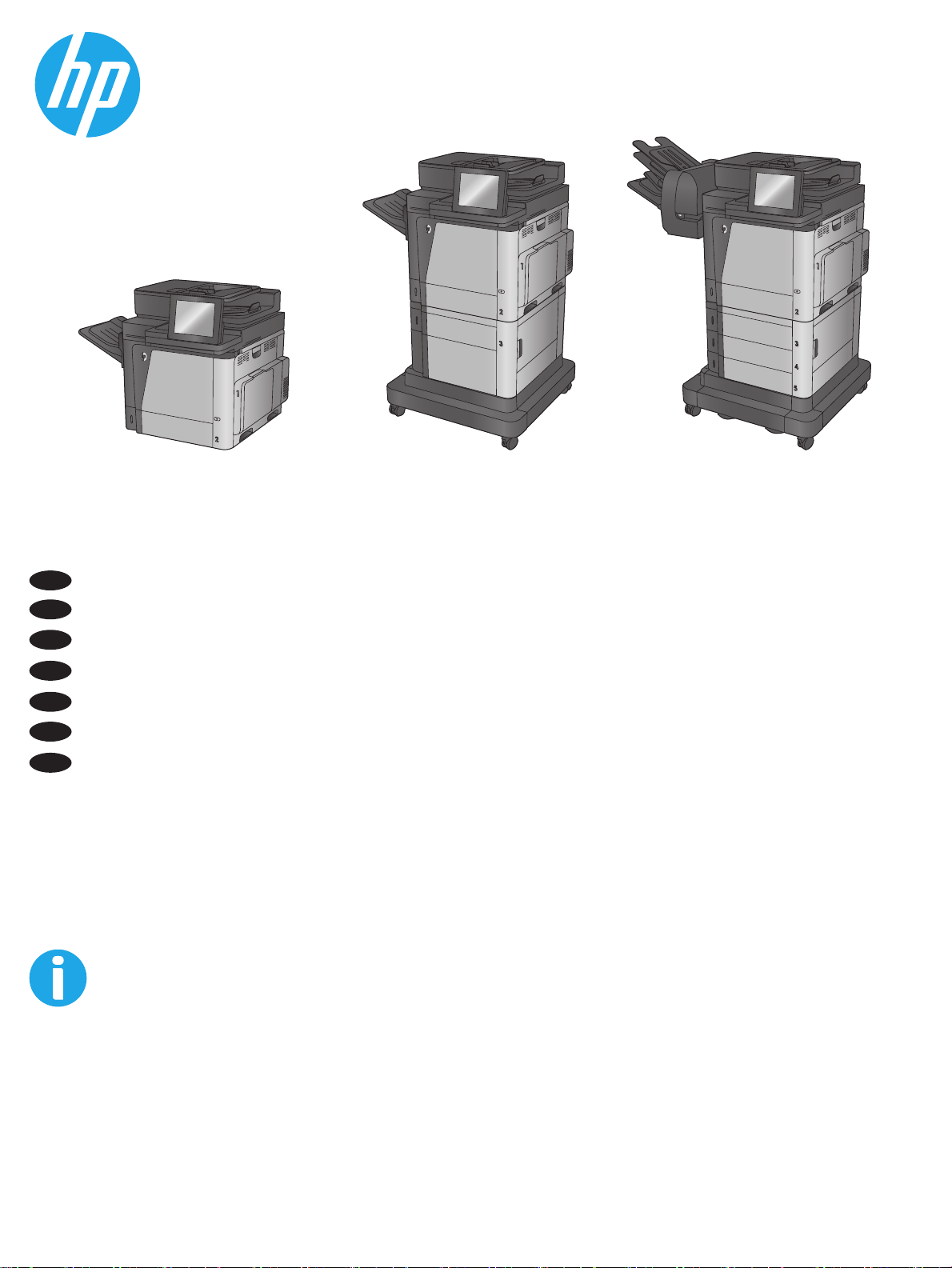
Color LaserJet Enterprise MFP M680
Flow MFP M680zM680dn M680f
EN
Installation Guide
CN
安装指南
ID
Panduan Instalasi
JA
設置ガイド
KO
설치 설명서
TH
TW
ู
ค
อการติดต
่มื
安裝指南
www.hp.com/support/colorljMFPM680
้
ง
ั
Page 2
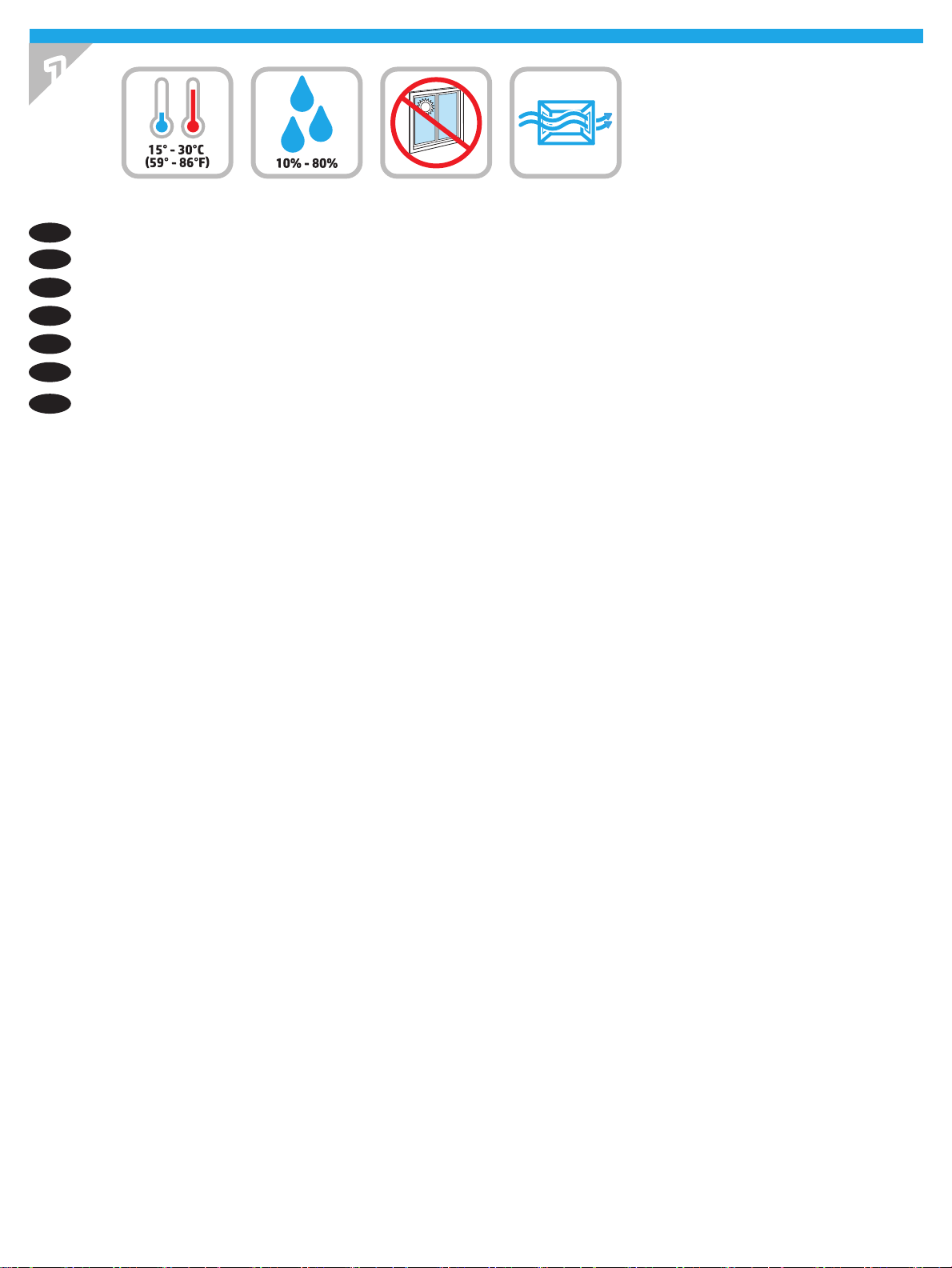
1
Select a sturdy, well-ventilated, dust-free area, away from direct sunlight to position the product.
EN
选择一个稳固、通风良好、无尘且远离直射日光的区域放置产品。
CN
Untuk meletakkan produk, pilih tempat yang kokoh, berventilasi baik, bebas debu, dan jauh dari sinar matahari langsung.
ID
プリンタの設置場所には、直射日光を避け、通気がよく埃の少ない、しっかりした場所を選んでください。
JA
직사광선을 피하여 바닥이 단단하고 환기가 잘 되며 먼지가 없는 장소를 선택하여 제품을 내려 놓습니다.
KO
เลือกวางเคร
TH
請選擇一個平整穩固、通風良好且沒有灰塵的區域放置本產品,並避免陽光直射。
TW
่
องพิมพ์ในบริเวณท
ื
่
่
ม
นคง อากาศถ่ายเทสะดวก ปราศจากฝ
ี
ั
ุ
น และไม่ถูกแสงแดดโดยตรง
่
1
Page 3
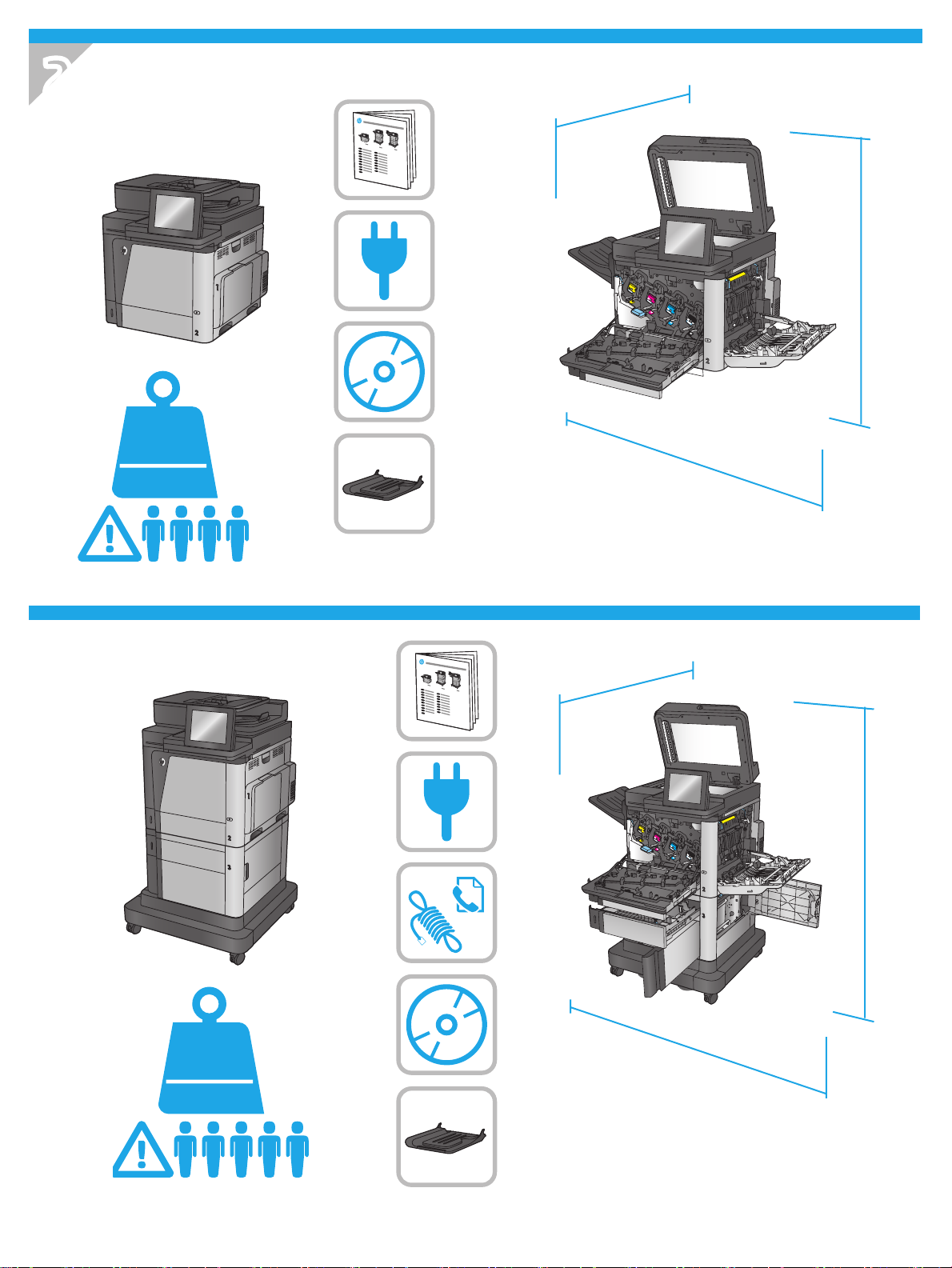
2
PP
P
PP
P
M680dn
P
LQ
M680f
NJ
OE
<
<
P
LQ
0
&
0
.
&
.
PP
LQ
LQ
NJ
OE
<
0
<
&
0
.
&
.
LQ
PP
LQ
2
Page 4
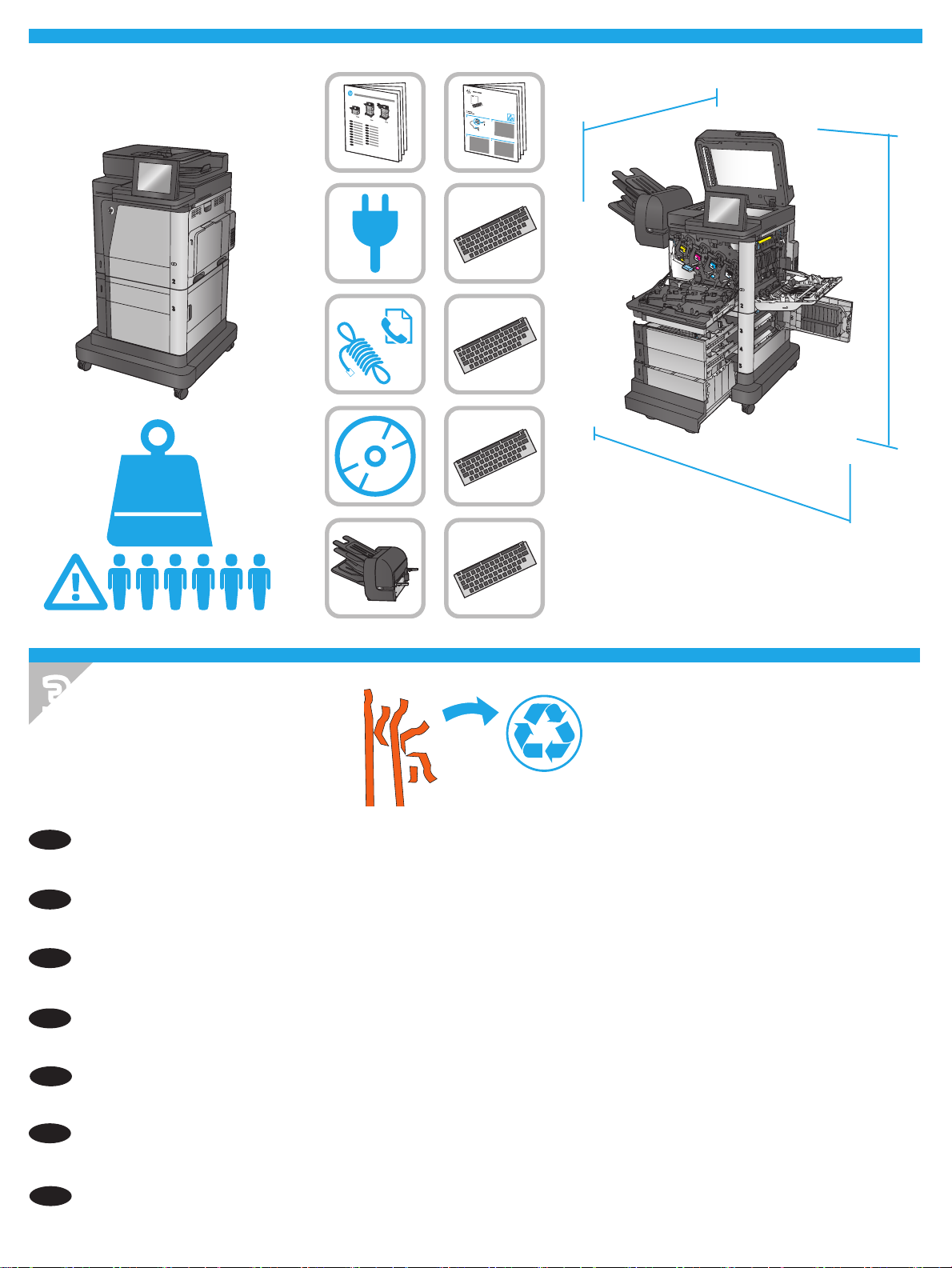
M680z
PP
P
P
LQ
NJ
OE
<
0
<
&
0
&
PP
.
.
LQ
LQ
3
Remove all tape and packing material from outside the product. Open all doors and paper trays, and remove all tape, orange plastic tray
EN
CN
ID
JA
KO
TH
inserts, and other packing material from inside the product.
去除产品外部所有的胶带和包装材料。打开所有挡盖和纸盘,然后去除产品内部的所有胶带、纸盘中的橙
色塑料填充物以及其它包装材料。
Lepas semua perekat dan materi kemasan dari bagian luar produk. Buka semua pintu dan baki kertas, lalu lepas semua perekat, sisipan baki
plastik oranye, dan materi kemasan lainnya dari dalam produk.
プリンタ外部に付いているテープと梱包材をすべて取り除きます。すべてのドアと用紙トレイを開き、プリンタ内部に付いている
テープ、オレンジ色のプラスチック製トレイ インサート、その他の梱包材をすべて取り除きます。
제품 겉면의 테이프와 포장재를 모두 벗겨냅니다. 모든 도어와 용지함을 열고 제품 내부의 테이프, 주황색 플라스틱 용지함 삽입물 및 기타
포장재를 모두 벗겨냅니다.
แกะเทปและวัสดุบรรจุภัณฑ์ท
ออกจากด้านในเคร
่
องพิมพ
ื
้
งหมดออกจากด้านนอกเคร
ั
์
์
่
องพิมพ์ เปิดฝาและถาดกระดาษท
ื
้
งหมด แล้วแกะเทป นำาท
ั
่
ใส่ถาดพลาสติกสีส ้มและวัสดุบรรจุภัณฑ์อ
ี
่
นท
ื
้
งหมด
ั
移除產品外的所有膠帶與包裝材料。打開所有擋門和紙匣,然後移除產品內部的所有膠帶、橘色紙匣塑膠護片,以及其他包裝材料。
TW
3
Page 5

M680dn
4
4.1 4.2
M680f
5
EN
CN
ID
JA
KO
TH
TW
M680z
Attach the nishing accessory to the left side of the product. Follow the instructions inside the box for the nishing accessory.
将装订附件连接到产品左侧。按照包装箱内的装订附件说明书进行操作。
Pasang aksesori penuntas ke sisi kiri produk. Ikuti petunjuk di dalam kotak untuk aksesori penuntas.
仕上げ用アクセサリをプリンタの左側に取り付けます。取り付け方法については、仕上げ用アクセサリに同梱の手順書に従ってく
ださい。
피니셔 부속품을 제품 왼쪽에 연결합니다. 피니셔 부속품에 대해서는 상자 안의 지시 사항을 따릅니다.
่
เช
อมต่ออุปกรณ์เสริมตกแต่งท
ื
請將裝訂附件附加至產品的左側。請按照盒中的說明使用裝訂附件。
่
ด้านซ้ายของเคร
ี
่
องพิมพ์ ทำาตามคำาแนะนำาด้านในกล่องของอุปกรณ์เสริมตกแต่ง
ื
6
If you are connecting to a network, connect the network cable now. Caution! Do not connect the USB cable now.
EN
CN
如果要连接到网络,则现在连接网络电缆。注意! 现在请勿连接 USB 电缆。
ID
Jika Anda menghubungkan ke jaringan, hubungkan kabel jaringan sekarang. Perhatian! Jangan hubungkan kabel USB sekarang.
ネットワークに接続している場合は、ネットワーク ケーブルを接続します。注意! この時点では、USB ケーブルを接続しないでく
JA
ださい。
네트워크에 연결 중인 경우 바로 네트워크 케이블을 연결합니다. 주의! 아직 USB 케이블을 연결하지 마십시오.
KO
หากคุณเช
TH
如果您要連接至網路,請立即連接網路纜線。注意! 請勿現在連接 USB 纜線。
TW
่
อมต่อกับเครือข่ายอย
ื
่
ู
ให้เช
อมต่อสายเคเบิลเครือข่ายตอนน ้ ข้อควรระวัง! ห้ามเช
ื
่
4
่
อมต่อสายเคเบิล USB ในข
ื
้
นตอนน ้
ั
Page 6
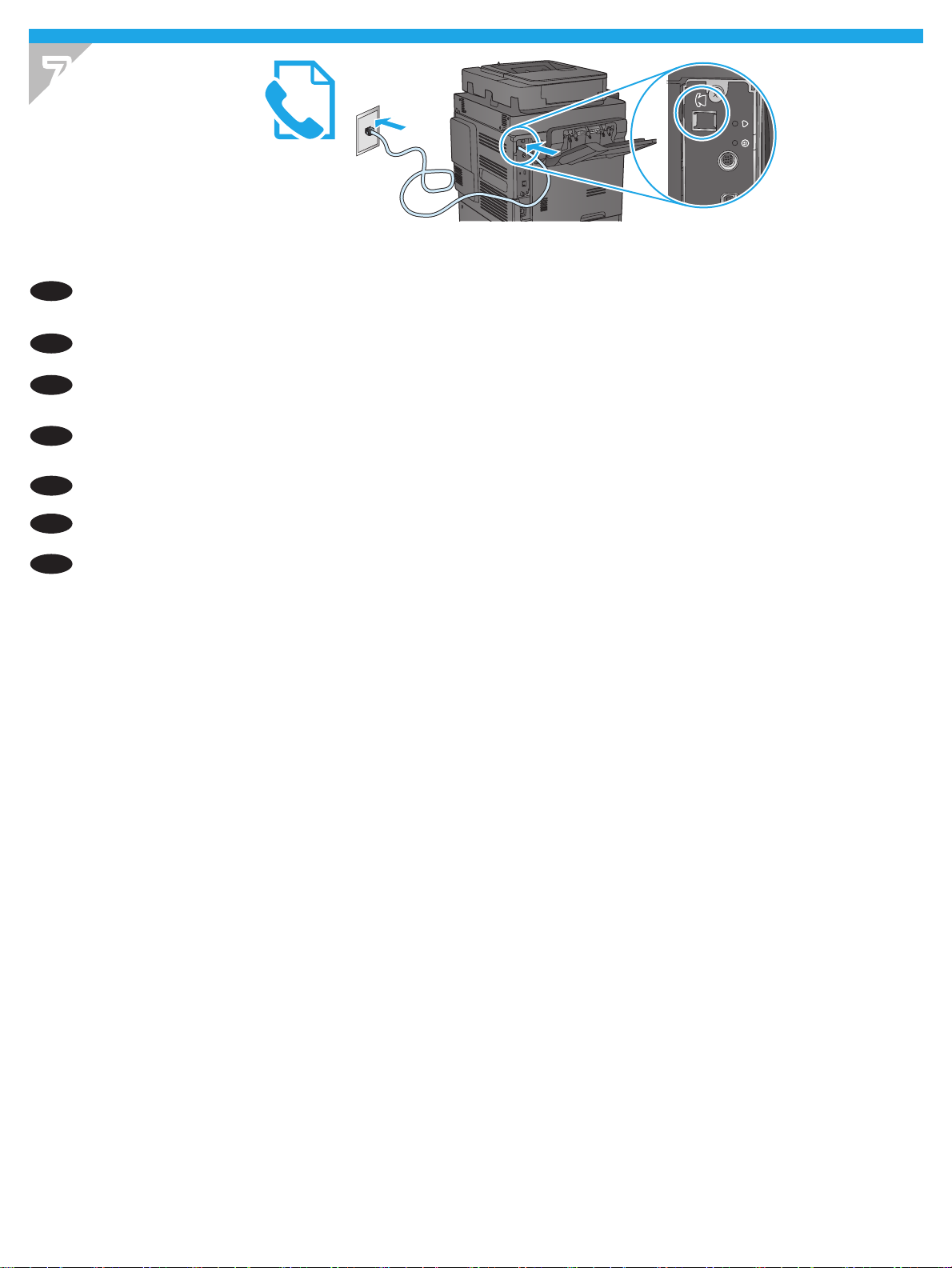
),+
M680f, M680z
7
Connect the phone cord for fax. A country/region specic adapter for the RJ11 telephone cord may be required to connect to the telephone
EN
jack.
CN
连接传真电话线。可能需要特定国家/地区适用的 RJ11 电话线适配器,才能连接到电话插孔。
Hubungkan kabel telepon untuk faks. Adaptor khusus negara/kawasan tertentu untuk kabel telepon RJ11 mungkin diperlukan untuk
ID
menghubungkan ke soket telepon.
ファックスの電話コードを接続します。国/地域によっては、RJ11 電話コード用の特別なアダプタを電話のジャックに接続する必
JA
要があります。
팩스용 전화 코드를 연결합니다. 전화기 잭에 연결하려면 RJ11 전화 코드의 국가/지역별 어댑터가 필요할 수 있습니다.
KO
่
ต่อสายโทรศัพท์สำาหรับโทรสาร อาจต้องใช้อะแดปเตอร์สายโทรศัพท์ RJ11 เฉพาะของประเทศ/พ
TH
้
นท
ในการต่อกับแจ็คโทรศัพท
ื
ี
์
連接傳真電話線。可能需要有特定國家/地區適用的 RJ11 電話線配接器才能連接至電話插孔。
TW
5
Page 7

8
1. Connect the power cable between the product and a grounded ac outlet. 2. Turn on the product. 3. When the Home screen appears on the
EN
control panel, touch Initial Setup to set the language and date/time. Additional product features such as basic email settings and fax can also
be enabled from this menu.
NOTE: For advanced conguration, access the product’s Embedded Web Server. See step 12.
CAUTION: Make sure your power source is adequate for the product voltage rating. The voltage rating is on the product label. The product uses
either 100-127 Vac or 220-240 Vac and 50/60 Hz. To prevent damage to the product, use only the power cable that is provided with
the product.
CN
1. 用电源线将本产品连接到接地的交流电源插座。2. 打开产品。3. 当主页屏幕出现在控制面板上时,请轻
触初始设置以设置语言和日期/时间。还可从此菜单启用基本电子邮件设置和传真等其他产品功能。
注:有关高级配置,请访问本产品的嵌入式 Web 服务器。请参阅步骤 12。
注意:确保电源符合产品的额定电压要求。额定电压标注在产品标签上。
本产品使用 100-127 伏(交流)或 220-240 伏(交流)电压,频率为 50/60 赫兹。为防止损坏本产品,请
仅使用本产品附带的电源线。
1. Hubungkan kabel daya antara produk dan stopkontak AC yang diarde. 2. Hidupkan produk. 3. Saat layar Awal muncul di panel kontrol,
ID
sentuh Initial Setup (Penyiapan Awal) untuk mengatur bahasa dan tanggal/waktu. Fitur produk tambahan, contohnya pengaturan email dasar
dan faks, juga dapat diaktifkan dari menu ini.
CATATA N: Untuk kongurasi lanjutan, akseslah Embedded Web Server produk ini. Lihat langkah 12.
PERHATIAN: Pastikan sumber daya telah memadai untuk tingkat tegangan produk. Tingkat tegangan tercantum pada label produk. Produk
ini menggunakan 100-127 Vac atau 220-240 Vac dan 50/60 Hz. Untuk mencegah kerusakan pada produk, gunakan hanya kabel daya yang
disertakan bersama produk.
1. 電源ケーブルで、プリンタをアース付き AC コンセントに接続します。2. プリンタの電源を入れます。3. コントロール パネルに
JA
ホーム画面が表示されたら [初期セットアップ] をタッチし、言語と日時を設定します。基本電子メール設定やファックスなど、そ
の他のプリンタ機能もこのメニューから設定できます。
注記:詳細な設定をするには、製品の内蔵 Web サーバにアクセスします。手順 12 を参照してください。
注意:使用する電源が、プリンタの定格電圧に適しているか確認してください。定格電圧は、プリンタのラベルに記載されていま
す。プリンタで使用する電圧は 100~127VAC または 220~240VAC、周波数は 50/60Hz です。プリンタの損傷を防ぐため、プリンタ
に付属の電源ケーブル以外は使用しないでください。
1. 전원 케이블을 제품과 접지된 AC 콘센트 사이에 연결합니다. 2. 제품의 전원을 켭니다. 3. 제어판에 홈 화면이 나타나면 초기 설정을 눌러
KO
언어 및 날짜/시간을 설정합니다. 또한 기본 이메일 설정 및 팩스 등의 추가 제품 기능을 이 메뉴에서 설정할 수 있습니다.
참고: 고급 구성을 이용하려면 제품의 Embedded Web Server에 액세스하십시오. 12단계를 참조하십시오.
주의: 콘센트의 전압이 제품 전압에 맞는지 확인합니다. 전압은 제품 레이블에 나와 있습니다. 제품에는 100-127Vac 또는 220-240Vac 및
50/60Hz를 사용합니다. 제품의 손상을 방지하려면 제품과 함께 제공된 전원 케이블만사용합니다.
6
Page 8

1. ต่อสายไฟจากเคร
TH
TW
้
คร
งแร ก เพ
ั
หมายเหตุ: สำาหรับการกำาหนดค่าข
ข้อควรระวัง: ตรวจสอบให้แน่ใจว่าแหล่งจ่ายไฟของคุณมีอัตราแรงดันไฟฟ้าท
์
่
พิมพ
เคร
องพิมพ์อาจใช้ 100-127 Vac หรือ 220-240 Vac และ 50/60 Hz เพ
์
ื
1. 使用電源線連接產品及接地的 AC 插座。2. 開啟產品電源。3. 控制面板上顯示「主畫面」時,請點選起始設定,以設定語言和日期/
時間。其他產品功能,如基本電子郵件設定和傳真,也可在此功能表啟用。
附註:若需進階設定,請存取產品的 Embedded Web Server。請參閱步驟 12。
注意:確定電源適合本產品的電壓額定。電壓額定請見產品標籤。本產品使用 100-127 Vac 或 220-240 Vac 和 50/60 Hz。為了避免產品
損壞,請僅使用產品隨附的電源線。
่
องพิมพ์เข้ากับเต้าเสียบท
ื
่
้
อต
งค่าภาษาและวันท
ื
ั
่
/เวลา คุณสมบัติเคร
ี
้
นสูง ให้เข้าถึง Embedded Web Server ของเคร
ั
่
ใช้ไฟฟ้ากระแสสลับและมีการต่อสายดิน 2. เปิดเคร
ี
่
องพิมพ์เพ
ื
่
มเติม เช่น การต
ิ
่
เพียงพอสำาหรับเคร
ี
้
งค่าอีเมล์พ
ั
่
อป้องกันไม่ให้เคร
ื
้
นฐานและโทรสาร สามารถเปิดใช้งานจากเมนูนี้ได้ด้วย
ื
่
องพิมพ์ โปรดดูข
ื
่
องพิมพ์ 3. เม
ื
้
นตอนท
ั
่
องพิมพ
ื
่
องพิมพ
ื
่
อหน้าจอหลักปรากฏบนแผงควบคุม ให้แตะ การติดต
ื
่
12
ี
์
โดยคุณสามารถดูข้อมูลอัตราแรงดันไฟฟ้าได้จากฉลากของเคร
์
์
เสียหาย ให้ใช้สายไฟท
์
่
มาพร้อมกับเคร
ี
่
องพิมพ
ื
์
เท่านั้น
์
้
ง
ั
่
อง
ื
7
Page 9

X
A5
JIS B5
EXEC
A4
LGL/LTR
9
9.1
9.3
9.2
9.4
8
Page 10

M680f
X
A5
JIS B5
EXEC
A4
LGL/LTR
X
A5
JIS B5
EXEC
A4
LGL/LTR
9.1
9.3
9.2
9.4
M680z
9.1
9.2
9
Page 11

9.3
9.4
9.7
/*/
9.5
/75
9.8
9.6
LGL LTR
A4
$
10
Page 12

9.9
10
10.1
10.3 10.4
M680z
10.2
11
Page 13

10.5
Some languages require installing a keyboard overlay.
EN
1. Pull the keyboard out. 2. Peel at a sharp angle to remove the paper backing from the overlay. All labels should adhere to the clear sheet. 3.
Align the top corners of the clear sheet to the corners of the esc and delete keys. 4. Support the keyboard from the bottom, and rmly press
the labels in place. 5. Peel at a sharp angle to remove the clear sheet.
有些语言需要安装键盘覆盖片。
CN
1. 抽出键盘。2. 呈锐角剥落覆盖片的纸衬背。所有标签均应粘附在透明膜
片上。3. 将透明薄片的顶角与 esc 键以及删除键的两角对齐。4. 从底部撑住
键盘,然后用力向下按标签,直至其固定到位。5. 沿锐角方向取下透明薄片。
Beberapa bahasa perlu memasang lapisan tombol keyboard.
ID
1. Cabut keyboard. 2. Kupas dari sudut tajam untuk melepaskan kertas tempelan dari lapisan tombol. Semua label harus sesuai dengan lembar
bening. 3. Sejajarkan sudut atas lembar bening ke sudut tombol esc dan del. 4. Tahan keyboard dari bawah, dan tekan dengan kuat pada
posisinya. 5. Kupas pada sudut tajam untuk melepaskan lembar bening.
複数の言語を使用する場合は、キーボード オーバーレイの取り付けが必要です。
JA
1. キーボードを引き出します。2. 裏紙を鋭角にはがし、オーバーレイから取り除きます。すべてのラベルを透明シートに付着させ
る必要があります。3. クリアシート上部の角を Esc キーと Delete キーの角に合わせます。4. キーボードを下から押さえ、ラベルを
所定の位置にしっかり押し付けます。5. クリアシートを鋭角に曲げて剥がします。
일부 언어의 경우 키보드 오버레이를 설치해야 합니다.
KO
1. 키보드를 당겨 꺼냅니다. 2. 오버레이에서 뒷면 용지를 완전히 젖혀 벗겨냅니다. 모든 레이블이 투명 시트에 부착되어 있어야 합니다. 3.
투명 시트의 상단 모서리를 Esc 및 Delete 키의 해당 모서리에 맞게 정렬합니다. 4. 키보드를 바닥에서 받친 후 레이블을 위치에 맞게 세게
누릅니다. 5. 투명 시트를 완전히 젖혀 벗겨냅니다.
บางภาษาจำาเป็นต้องติดต
TH
1. ดึงแป้นพิมพ์ออกมา 2. ดึงท
delete 4. รองรับแป้นพิมพ์จากด้านล่าง และกดฉลากให้เข้าท
某些語言需要安裝鍵盤貼面。
TW
1. 拉出鍵盤。2. 以以銳角角度從貼面剝除底紙。所有標籤應黏貼於透明板上。3. 將透明紙的上方兩角與 Esc 和 Delete 鍵的角落對
齊。4. 從下方托住鍵盤,並將標籤用力壓下,使其固定定位。5. 請以銳角角度進行撕除,以將透明紙移除。
้
งแผ่นปิดแป้นพิมพ
ั
่
มุมแหลมเพ
ี
์
่
อนำาแผ่นกระดาษออกจากแผ่นปิด ฉลากท
ื
่
5. ดึงท
ี
่
มุมแหลมเพ
ี
่
อนำาแผ่นใสออก
้
งหมดควรติดกับแผ่นใส 3. จัดมุมด้านบนของแผ่นใส ให้ตรงกับมุมของป
ั
ื
ุ
ม esc และ
่
12
Page 14

11
Windows: Do not connect the USB cable until prompted during the software installation in the next step.
EN
Mac: Connect the USB cable now.
Windows:直到软件安装过程的下一步中出现提示后,再连接 USB 电缆。
CN
Mac:现在连接 USB 电缆。
Windows: Jangan hubungkan kabel USB hingga diminta saat instalasi perangkat lunak berlangsung pada langkah berikutnya.
ID
Mac: Hubungkan kabel USB sekarang.
Windows:次の手順でソフトウェアのインストール中にメッセージが表示されるまで、USB ケーブルを接続しないでください。
JA
Mac: USB ケーブルを接続します。
Windows: 다음 단계에서 소프트웨어를 설치하는 동안 메시지가 나타날 때까지 USB 케이블을 연결하지 마십시오.
KO
Mac: USB 케이블을 지금 연결하십시오.
Windows: อย่าเช
TH
TW
่
Mac: เช
อมต่อสายเคเบิล USB ได้ตอนนี้
ื
Windows:請勿連接 USB 纜線,直到下一步驟中的軟體安裝期間出現提示。
Mac:立即連接 USB 纜線。
่
อมต่อสายเคเบิล USB จนกว่าจะได้รับแจ้งระหว่างการติดต
ื
้
งซอฟต์แวร์ในข
ั
้
นตอนถัดไป
ั
13
Page 15

12
Download or locate the driver software installation les
EN
Method 1: Download from Product Support Web Site (Windows and OS X)
1. Go to www.hp.com/support/colorljMFPM680.
2. Select Software and Drivers.
3. Download the software for your printer model and operating system.
4. Launch the installation le by clicking on the .exe or .zip le as necessary.
Method 2: Install from the printer CD (Windows only)
Follow the on-screen instructions. See the Install Notes le on the product CD for more specic software installation instructions.
Method 3: IT managed setup (Windows only)
Visit hp.com/go/upd to download and install the HP Universal Print Driver.
NOTE: For advanced setup for network-connected products, enter the product IP address in the address bar of a Web browser after software
installation is complete. To nd the IP address, touch the Network button on the product control panel.
For more product and problem-solving information, see the User Guide on the product CD, and go to the following Web sites:
• In the US, go to www.hp.com/support/colorljMFPM680.
• Outside the US, go to www.hp.com/support. Select your country/region. Click Product Support & Troubleshooting. Enter the product name,
and then select Search.
CN
下载或找到驱动程序软件安装文件
方法 1:从产品支持网站下载(Windows 和 OS X)
1. 访问 www.hp.com/support/colorljMFPM680。
2. 选择软件和驱动程序。
3. 下载用于您的打印机型号和操作系统的软件。
4. 通过按需单击 .exe 或 .zip 文件,启动安装文件。
方法 2:从打印机 CD 安装(仅限 Windows)
按照屏幕上的说明进行操作。 有关更具体的软件安装说明,请参阅产品 CD 上的安装说明文件。
方法 3:IT 管理设置(仅限 Windows)
访问 hp.com/go/upd 以下载并安装 HP 通用打印驱动程序。
注:要对已连网的产品进行高级设置,请在软件安装完毕后在 Web 浏览器的地址栏中输入产品 IP 地址。
要找到该 IP 地址,请轻触产品控制面板上的“网络”按钮。
有关产品及问题解决方面的更多信息,请参阅产品 CD 上的《用户指南》,也可访问以下网站:
• 美国地区用户,请访问 www.hp.com/support/colorljMFPM680。
• 美国以外地区的用户,请访问 www.hp.com/support。 选择所在国家/地区。单击产品支持和故障排除。
输入产品名称,然后选择搜索。
14
Page 16

Mengunduh atau mencari le instalasi perangkat lunak driver
ID
Metode 1: Unduh dari situs Web Dukungan produk (Windows dan OS X)
1. Kunjungi www.hp.com/support/colorljMFPM680.
2. Pilih Software and drivers (Perangkat lunak dan driver).
3. Unduh perangkat lunak untuk model printer dan sistem operasi Anda.
4. Jalankan le instalasi dengan mengklik le .exe atau .zip bila perlu.
Metode 2: Menginstal dari CD printer (hanya Windows)
Ikuti petunjuk di layar. Lihat le Catatan Instalasi di CD produk untuk petunjuk instalasi perangkat lunak yang lebih spesik.
Metode 3: Pengaturan dikelola TI (Windows)
Kunjungi hp.com/go/upd untuk mengunduh dan menginstal HP Universal Print Driver.
CATATA N: Untuk pengaturan lanjutan pada produk yang tersambung ke jaringan, masukkan alamat IP produk di kolom alamat browser Web
setelah instalasi perangkat lunak selesai. Untuk menemukan alamat IP, sentuh tombol Network (Jaringan) pada panel kontrol produk.
Untuk informasi produk dan cara mengatasi masalah lebih lanjut, lihat Panduan Pengguna pada CD produk, dan kunjungi situs Web berikut ini:
• Di wilayah AS, kunjungi www.hp.com/support/colorljMFPM680.
• Di luar AS, buka www.hp.com/support. Pilih negara/kawasan Anda. Klik Product Support & Troubleshooting (Dukungan Produk &
Pemecahan Masalah). Masukkan nama produk, lalu pilih Cari (Cari).
ドライバ ソフトウェアのインストール ファイルをダウンロードする、または見つける
JA
方法1: 製品サポート Web サイト (Windows および OS X) からのダウンロード
1. www.hp.com/support/colorljMFPM680 にアクセスします。
2. [ソフトウェアとドライバ] を選択します。
3. お使いのプリンタ モデルとオペレーティング システムに適したソフトウェアをダウンロードします。
4. 必要に応じて .exe ファイルまたは .zip ファイルをクリックし、インストール ファイルを実行します。
方法2: プリンタの CD (Windows の場合のみ) からのインストール
画面の指示に従って実行してください。 特定のソフトウェアの詳細なインストール手順については、プリンタ CD のインストール
メモ ファイルを参照してください。
方法3: IT に管理された設定 (Windows の場合のみ)
hp.com/go/upd にアクセスし、HP Universal Print Driver をダウンロードしてインストールします。
注記: ネットワーク接続プリンタの高度なセットアップを行う場合は、ソフトウェアのインストール完了後、Web ブラウザのアド
レス バーにプリンタの IP アドレスを入力します。 IP アドレスは、プリンタのコントロール パネル上のネットワーク ボタンにタッ
チして確認できます。
プリンタや問題解決の詳細情報については、プリンタ CD に収録されているユーザー ガイドを参照するか、次の Web サイトにアク
セスしてください。
• 米国の場合は、www.hp.com/support/colorljMFPM680 にアクセスします。
• 米国以外の国/地域の場合は、www.hp.com/support にアクセスし、 国/地域を選択します。 [製品サポート 保守情報] をクリック
します。 製品名を入力して、[検索] を選択します。
드라이버 소프트웨어 설치 파일 다운로드 또는 찾기
KO
방법 1: 제품 지원 웹 사이트에서 다운로드(Windows 및 OS X)
1. www.hp.com/support/colorljMFPM680 으로 이동합니다.
2. 소프트웨어 및 드라이버 를 선택합니다.
3. 해당 프린터 모델 및 운영 체제에 해당하는 소프트웨어를 다운로드합니다.
4. 필요에 따라 .exe 또는 .zip 파일을 클릭하여 설치 파일을 실행합니다.
방법 2: 프린터 CD에서 설치 (Windows만 해당)
화면의 지시에 따릅니다. 특정 소프트웨어 설치 지침에 대한 자세한 내용은 제품 CD의 설치 참고 사항 파일을 참조하십시오.
방법 3: IT 관리 설정(Windows만 해당)
HP UPD(Universal Print Driver)를 다운로드하고 설치하려면 hp.com/go/upd를 방문하십시오.
참고: 네트워크에 연결된 제품에서 고급 설정을 수행하려면 소프트웨어 설치를 완료한 후 웹 브라우저의 주소 표시줄에 제품 IP
주소를 입력합니다. IP 주소를 찾으려면 제품 제어판에서 네트워크 버튼을 누릅니다.
제품 및 문제 해결 정보에 대한 자세한 내용은 제품 CD의 사용 설명서 및 다음 웹 사이트를 참조하십시오.
• 미국의 경우 www.hp.com/support/colorljMFPM680로 이동합니다.
• 미국 이외의 지역의 경우 www.hp.com/support로 이동합니다. 국가/지역을 선택합니다. 제품 지원 및 문제 해결을 클릭합니다.
제품 이름을 입력한 다음 검색을 선택합니다.
15
Page 17

ดาวน์โหลดหรือระบุตำาแหน่งไฟล์การติดต
TH
TW
่
วิธีท
1: ดาวน์โหลดจากเว็บไซต์สนับสนุนเคร
ี
่
1. ไปท
www.hp.com/support/colorljMFPM680
ี
2. เลือก Software and Drivers (ซอฟต์แวร์และไดรเวอร์)
3. ดาวน์โหลดซอฟต์แวร์สำาหรับร
4. เปิดไฟล์การติดต
่
วิธีท
2: ติดต
ี
ทำาตามคำาแนะนำาบนหน้าจอ โปรดดูไฟล์หมายเหตุการติดต
่
วิธีท
3: การต
ี
่
ไปท
hp.com/go/upd เพ
ี
หมายเหตุ: สำาหรับการต
สมบูรณ์แล้ว ในการค้นหาท
สำาหรับข้อมูลผลิตภัณฑ์และการแก้ญหาเพ
• สำาหรับในสหรัฐอเมริกา ให้ไปท
• สำาหรับนอกสหรัฐอเมริกา ให้ไปท
เลือก Search
下載或找出驅動程式軟體安裝檔
方法 1: 從產品支援網站下載(Windows 和 OS X)
1. 請前往 www.hp.com/support/colorljMFPM680。
2. 選擇軟體和驅動程式。
3. 下載適用於您印表機型號和作業系統的軟體。
4. 視需要按一下 .exe 或 .zip 檔案以啟動安裝檔。
方法 2: 從印表機光碟安裝 (僅限 Windows)
依照螢幕上的指示進行。 請參閱產品光碟中的安裝注意事項檔案,以進一步瞭解特定的軟體安裝說明。
方法 3: IT 管理設定(僅限 Windows)
造訪 hp.com/go/upd 以下載並安裝 HP Universal Print Driver。
附註: 若要進行網路連線產品的進階設定,請在軟體安裝完成後,於網頁瀏覽器的位址列輸入產品 IP 位址。 若需要尋找 IP 位址,請
點選產品控制面板上的「網路」按鈕。
如需有關產品和問題解答的詳細資訊,請參閱產品 CD 中的使用指南,並造訪以下網站:
• 如果在美國,請造訪 www.hp.com/support/colorljMFPM680。
• 如果在美國境外,請造訪 www.hp.com/support。 選擇您的國家/地區。 按一下產品支援和疑難排解。 輸入產品名稱,然後選擇搜
尋。
้
งโดยคลิกไฟล์ .exe หรือ .zip ตามจำาเป็น
ั
้
งจากซีดีเคร
ั
่
้
งค่าท
มีการจัดการ IT (Windows เท่าน
ั
ี
ุ
นเคร
่
่
องพิมพ์ (Windows เท่าน
ื
่
อดาวน์โหลดและติดต
ื
้
้
งค่าข
นสูงสำาหรับผลิตภัณฑ์ท
ั
ั
่
ู
อย
IP ให้แตะป
ี
่
่
www.hp.com/support/colorljMFPM680
ี
่
www.hp.com/support เลือกประเทศ/พ
ี
้
งซอฟต์แวร์ไดรเวอร
ั
่
องพิมพ์ (Windows และ OS X)
ื
่
องพิมพ์และระบบปฏิบัติการของคุณ
ื
้
น)
ั
้
งในแผ่นซีดีเคร
ั
้
น)
ั
้
งไดรเวอร์การพิมพ์แบบ Universal ของ HP
ั
่
่
เช
อมต่อกับเครือข่าย ให้ป้อนท
ื
ี
ุ
มเครือข่าย บนแผงควบคุมเคร
่
่
มเติม โปรดดูค
ิ
ู
ู
อผ
ใช้ในแผ่นซีดีเคร
่มื
้
์
่
องพิมพ์สำาหรับคำาแนะนำาการติดต
ื
่
ู
อย
IP ของผลิตภัณฑ์ในแถบท
ี
่
องพิมพ
ื
่
์
่
องพิมพ์ และไปท
ื
่
้
นท
ของคุณ คลิก Product Support & Troubleshooting ป้อนช
ื
ี
้
งซอฟต์แวร์โดยเฉพาะ
ั
่
เว็บไซต์ต่อไปน
ี
่
ู
อย
ของเว็บเบราว์เซอร์หลังจากติดต
ี
่
้
:
ี
่
อเคร
ื
้
งซอฟต์แวร์เสร็จ
ั
่
องพิมพ์ แล้ว
ื
16
Page 18

13
www.hp.com/support/colorljMFPM680
For more information, see the User Guide on the product CD and visit the support Web site for this product. Touch the Help button on the
EN
product control panel to access Help topics.
有关详细信息,请参阅产品 CD 上的用户指南并访问本产品的支持网站。轻触产品控制面板上的帮助按钮以
CN
访问“帮助”主题。
Untuk informasi lebih lanjut, lihat Panduan Pengguna di CD produk dan kunjungi situs Web dukungan untuk produk ini. Sentuh tombol Help
ID
(Bantuan) pada panel kontrol produk untuk mengakses topik Bantuan.
詳細については、プリンタ CD に収録されているユーザー ガイドを参照するか、このプリンタのサポート Web サイトにアクセスし
JA
てください。プリンタのコントロール パネル上の [ヘルプ] ボタンにタッチすると、ヘルプ トピックにアクセスできます。
자세한 내용을 보려면 제품 CD에 있는 사용 설명서를 참조하거나 해당 제품의 지원 웹 사이트를 방문하십시오. 도움말 항목을 이용하려면
KO
제품 제어판의 도움말 버튼을 누르십시오.
์
สำาหรับข้อมูลเพ
TH
หัวข้อวิธีใช
如需詳細資訊,請參閱產品光碟中的使用指南並造訪本產品的支援網站。點選產品控制面板上的說明按鈕以存取「說明」主題。
TW
่
มเติม โปรดดูค
ิ
้
ู
ู
อผ
ใช้ในแผ่นซีดีของเคร
่มื
้
่
องพิมพ
ื
่
และไปท
เว็บไซต์การสนับสนุนของเคร
์
ี
่
องพิมพ์นี้ แตะป
ื
ุ
ม วิธีใช้ บนแผงควบคุมของเคร
่
่
องพิมพ
ื
์
เพ
์
่
อเข้าถึง
ื
17
Page 19

18
Page 20

*
*
&=
www.hp.com
Copyright and License
© 2015 Copyright HP Development Company, L.P.
Reproduction, adaptation or translation without prior written permission
is prohibited, except as allowed under the copyright laws.
The information contained herein is subject to change without notice.
The only warranties for HP products and services are set forth in the
express warranty statements accompanying such products and services.
Nothing herein should be construed as constituting an
additional warranty. HP shall not be liable for technical or editorial
errors or omissions contained herein.
Edition 1, 12/2015
FCC Regulations
This equipment has been tested and found to comply with the limits
for a Class A digital device, pursuant to Part 15 of the FCC rules. These
limits are designed to provide reasonable protection against harmful
interference in a residential installation. This equipment generates, uses,
and can radiate radio frequency energy, and if not installed and used in
accordance with the instruction manual, may cause harmful interference
to radio communications. Operation of this equipment in a residential
area is likely to cause harmful interference in which case the user will be
required to correct the interference at his own expense.
NOTE: Any changes or modifications to the printer that are not
expressly approved by HP could void the user’s authority to operate
this equipment. Use of a shielded interface cable is required to
comply with the Class A limits of Part 15 of FCC rules.
Trademark Credits
Windows® is a U.S. registered trademark of Microsoft Corporation.
版权与许可
© 2015 版权所有 HP Development Company, L.P.
未经事先书面许可,严禁进行任何形式的复制、改编
或翻译,除非版权法另有规定。
此处包含的信息如有更改,恕不另行通知。
此类产品和服务附带的保修声明中明确规定了 HP 产品
和服务的所有保修事项。不得将本文的任何内容视为
构成附加保修。HP 不对本文档中的技术错误、编辑错
误或遗漏承担责任。
版本 1,2015 年 12 月
FCC 规则
本设备经测试,确认符合 FCC 规则第 15 部分有关 A 类
数字设备的限制规定。这些限制旨在为防止住宅安装
中的有害干扰提供合理保护。本设备会产生、使用并
可能辐射射频能量;如果不按照说明手册进行安装和
使用,可能会对无线电通信造成有害干扰。在住宅区
使用本设备可能会产生有害干扰,排除此类干扰所需
的费用应由用户自行承担。
注:未经 HP 公司的明确同意而擅自更改或改动本打印
机,用户可能会失去使用此设备的权利。用户必须使
用屏蔽的接口电缆以符合 FCC 规则第 15 部分的 A 类限
制。
*CZ248-91062
*CZ248-91062
商标说明
Windows®是 Microsoft Corporation 在美国的注册商标。
