Page 1
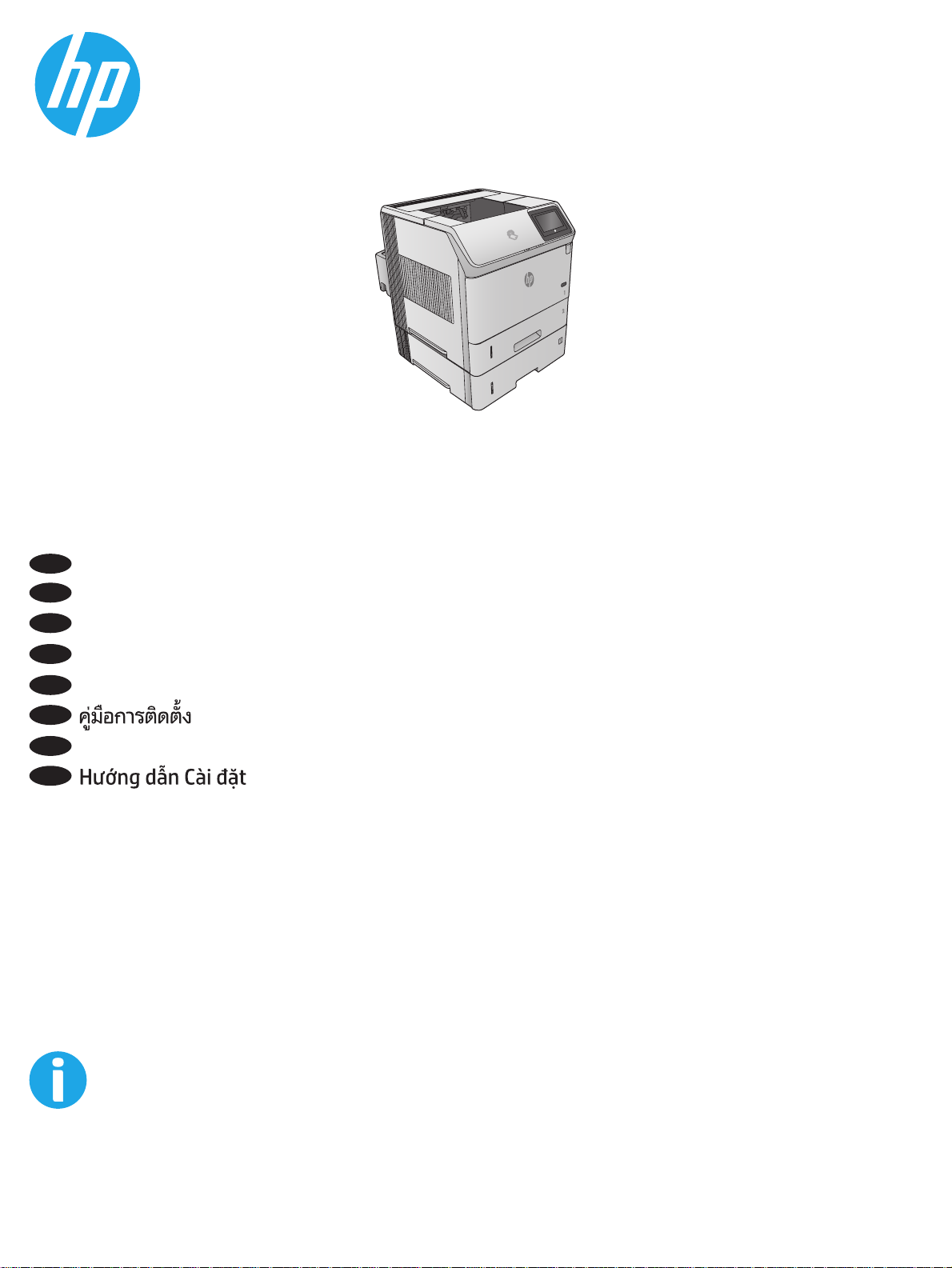
LaserJet Enterprise M605, M606
M605x
M606x
EN
Installation Guide
ZHCN
安装指南
ID
Panduan Penginstalan
JA
設置ガイド
KO
설치 설명서
TH
ZHTW
安裝指南
VI
www.hp.com/support/ljM605
www.hp.com/support/ljM606
Page 2
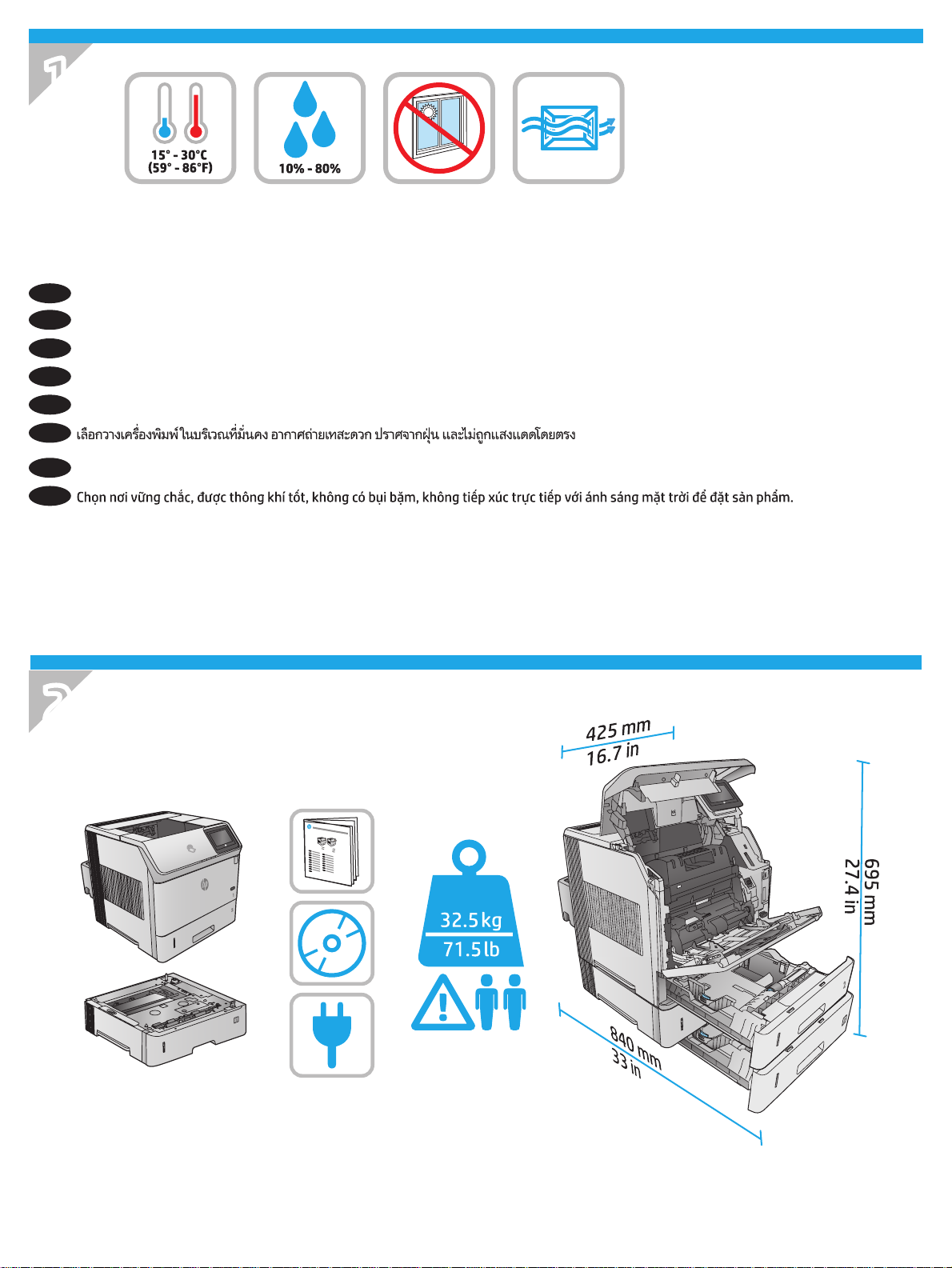
1
Select a sturdy, well-ventilated, dust-free area, away from direct sunlight to position the product.
EN
选择一个稳固、通风良好、无尘且远离直射日光的区域放置产品。
ZHCN
Untuk meletakkan produk, pilih tempat yang kokoh, berventilasi baik, bebas debu, dan jauh dari sinar matahari langsung.
ID
プリンタの設置場所には、直射日光を避け、通気がよく埃の少ない、しっかりした場所を選んでください。
JA
직사광선을 피해 바닥이 단단하고 환기가 잘 되며 먼지가 없는 장소를 선택하여 제품을 내려 놓습니다.
KO
TH
ZHTW
請選擇一個平整穩固、通風良好且沒有灰塵的區域放置本產品,並避免陽光直射。
VI
2
1
Page 3
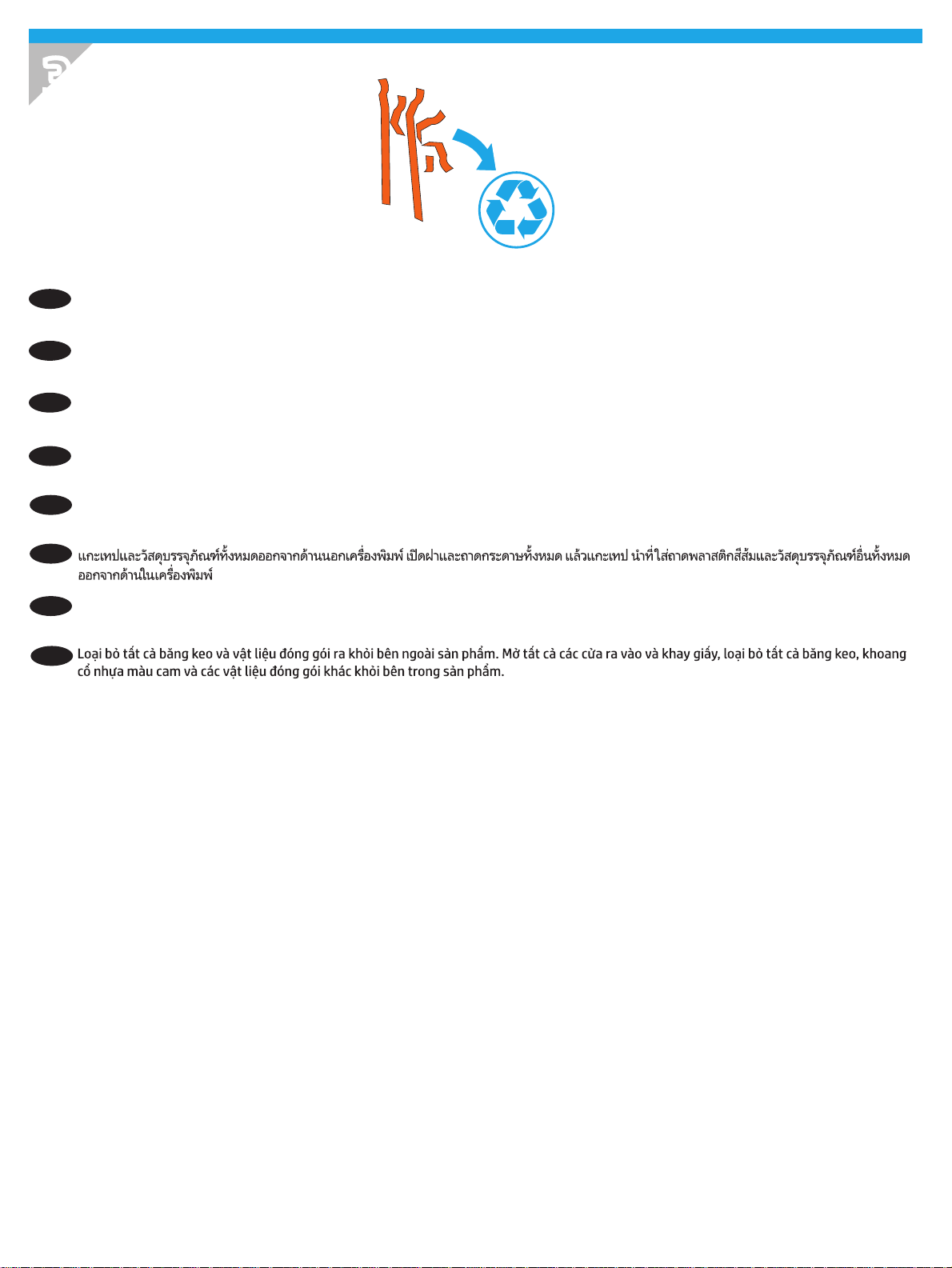
3
Remove all tape and packing material from outside the product. Open all doors and paper trays, and remove all tape, orange plastic tray
EN
inserts, and other packing material from inside the product.
从产品外部取下所有胶带和包装材料。打开所有挡盖和纸盘,然后从产品内部取下所有胶带、纸盘中的橙
ZHCN
色塑料填充物以及其他包装材料。
Lepaskan semua perekat dan materi kemasan dari bagian luar produk. Buka semua pintu dan baki kertas, lalu lepaskan semua perekat, sisipan
ID
baki plastik oranye, dan materi kemasan lainnya dari dalam produk.
プリンタ外部に付いているテープと梱包材をすべて取り除きます。すべてのドアと用紙トレイを開き、プリンタ内部に付いている
JA
テープ、オレンジ色のプラスチック製トレイ インサート、その他の梱包材をすべて取り除きます。
제품 겉면의 테이프와 포장재를 모두 벗겨냅니다. 모든 도어와 용지함을 열고 제품 내부의 테이프, 주황색 플라스틱 용지함 삽입물 및 기타
KO
포장재를 모두 벗겨냅니다.
TH
移除產品外的所有膠帶與包裝材料。打開所有擋門和紙匣,然後移除產品內部的所有膠帶、橘色紙匣塑膠護片,以及其他包裝材料。
ZHTW
VI
2
Page 4
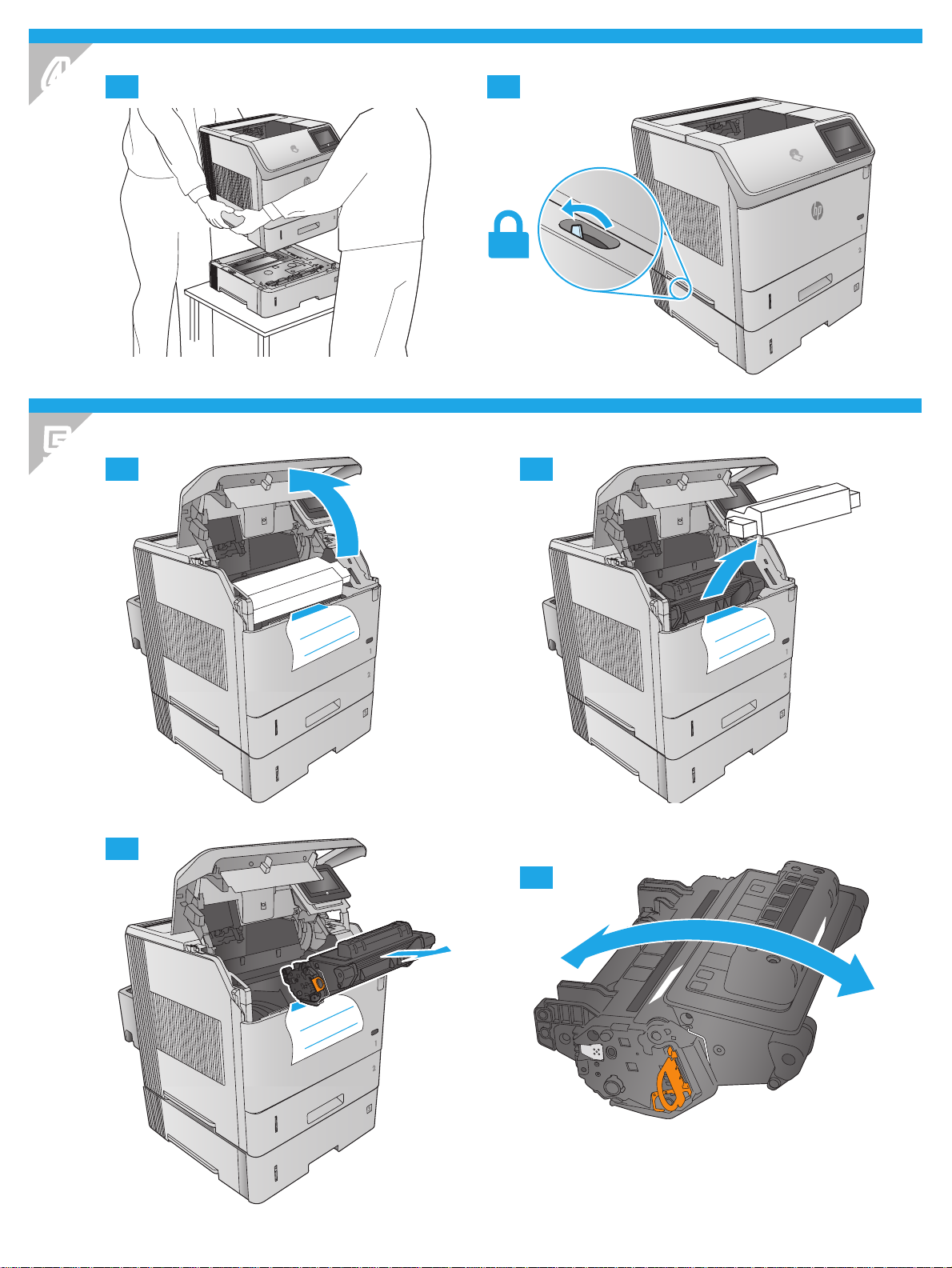
4
4.1 4.2
5
5.1
5.3
5.2
5.4
3
Page 5
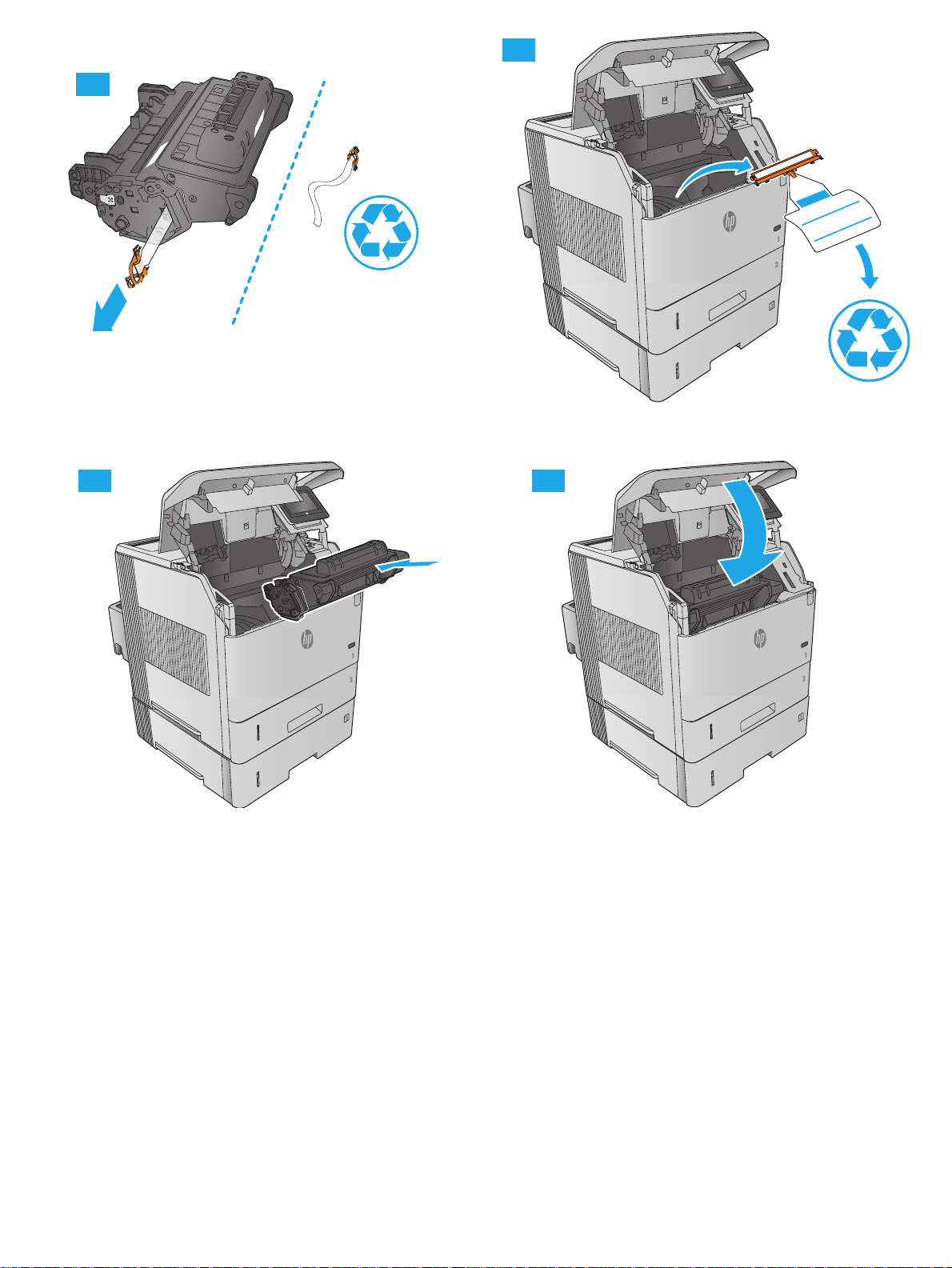
5.6
5.5
5.7 5.8
4
Page 6
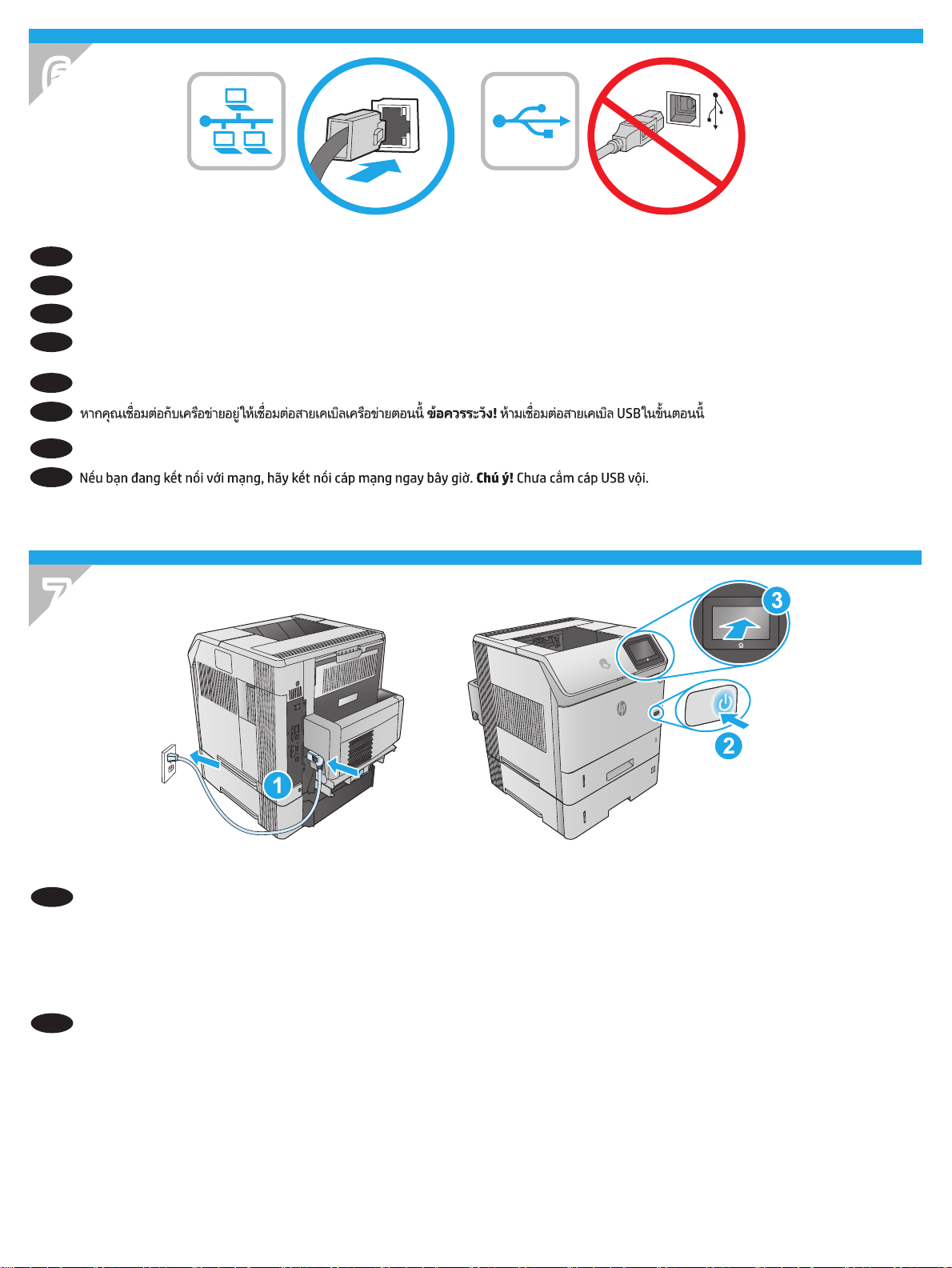
6
If you are connecting to a network, connect the network cable now. Caution! Do not connect the USB cable now.
EN
ZHCN
如果要连接到网络,则现在连接网络电缆。注意! 现在请勿连接 USB 电缆。
Jika Anda menyambung ke jaringan, sambungkan kabel jaringan sekarang. Perhatian! Jangan sambungkan kabel USB sekarang.
ID
ネットワークに接続する場合はt、ネットワーク ケーブルを接続します。注意! この時点では、USB ケーブルを接続しないでくださ
JA
い。
네트워크에 연결하려면 지금 네트워크 케이블을 연결합니다. 주의! 아직 USB 케이블을 연결하지 마십시오.
KO
TH
ZHTW
如果您要連接至網路,請立即連接網路纜線。注意! 請勿現在連接 USB 纜線。
VI
7
1. Connect the power cable between the product and a grounded ac outlet. 2. Turn on the product. 3. On the control panel, set the language,
EN
the date/time format, and the time zone.
NOTE: For advanced conguration of network-connected products, see the User Guide on the product CD.
CAUTION: Make sure your power source is adequate for the product voltage rating. The voltage rating is on the product label. The product
uses either 100-127 Vac or 220-240 Vac and 50/60 Hz. To prevent damage to the product, use only the power cable that is provided with
theproduct.
1. 用电源线将本产品连接到接地的交流电源插座。2. 打开产品电源。3. 在控制面板上,设置语言、日期/时
ZHCN
间格式和时区。
注:要对联网产品进行高级配置,请参阅产品
注意:确保电源符合产品的额定电压要求。额定电压标注在产品标签上。本产品使用
220-240 伏(交流)电压,频率为 50/60 赫兹。为防止损坏产品,请仅使用产品随附的电源线。
CD 上的《用户指南》。
100-127 伏(交流)或
5
Page 7

1. Sambungkan kabel daya antara produk dan stopkontak AC yang diarde. 2. Hidupkan produk. 3. Pada panel kontrol, tetapkan bahasa, format
ID
tanggal/waktu, dan zona waktu.
CATATA N: Untuk kongurasi lanjutan pada produk yang tersambung ke jaringan, lihat User Guide (Panduan Pengguna) pada CD produk.
PERHATIAN: Pastikan catu daya telah memadai untuk tingkat tegangan produk. Tingkat tegangan tercantum pada label produk. Produk
ini menggunakan 100-127 Vac atau 220-240 Vac dan 50/60 Hz. Untuk mencegah kerusakan pada produk, gunakan hanya kabel daya yang
disertakan bersama produk.
1. 電源ケーブルで、プリンタをアース付き AC コンセントに接続します。2. プリンタの電源を入れます。3. コントロール パネル
JA
で、言語、日付/時刻の形式、タイムゾーンを設定します。
注記:ネットワークに接続されたプリンタの詳細な設定については、プリンタ CD に収録されているユーザー ガイドを参照してく
ださい。
注意:使用する電源が、プリンタの定格電圧に適しているか確認してください。定格電圧は、プリンタのラベルに記載されていま
す。プリンタで使用する電圧は 100~127VAC または 220~240VAC、周波数は 50/60Hz です。プリンタの損傷を防ぐため、プリンタ
に付属の電源ケーブル以外は使用しないでください。
1. 전원 케이블을 제품과 접지된 AC 콘센트 사이에 연결합니다. 2. 제품의 전원을 켭니다. 3. 제어판에서 언어, 날짜/시간 형식 및 시간대를
KO
설정합니다.
참고: 네트워크에 연결된 제품의 고급 구성에 대해서는 제품 CD에 있는 사용자 설명서를 참조하십시오.
주의: 콘센트의 전압이 제품 전압에 맞는지 확인합니다. 전압은 제품 라벨에 나와 있습니다. 제품에는 100~127V AC 또는 220~240V AC 및
50/60Hz를 사용합니다. 제품의 손상을 방지하려면 제품과 함께 제공된 전원 케이블만 사용하십시오.
TH
1. 使用電源線連接產品及接地的 AC 插座。2. 開啟產品電源。3. 在控制面板上設定語言、日期/時間格式與時區。
ZHTW
附註:若要進行網路連線產品的進階設定,請參閱產品光碟中的使用指南。
注意:確定電源適合本產品的電壓額定。電壓額定請見產品標籤。本產品使用 100-127 Vac 或 220-240 Vac 和 50/60 Hz。為了避免產
品損壞,請僅使用產品隨附的電源線。
VI
6
Page 8

X
A5
JIS B5
EXEC
A4
LGL/LTR
8
8.1
8.3
8.2
8.4
8.5
7
Page 9

X
A5
JIS B5
EXEC
A4
LGL/LTR
8.1
8.2
8.3
8.5
8.4
8
Page 10

9
Windows: Do not connect the USB cable until prompted during the software installation in the next step.
EN
Mac: Connect the USB cable now.
Windows:直到软件安装过程的下一步中出现提示后,再连接 USB 电缆。
ZHCN
Mac:现在连接 USB 电缆。
Windows: Jangan sambungkan kabel USB hingga diminta saat penginstalan perangkat lunak berlangsung pada langkah berikutnya.
ID
Mac: Sambungkan kabel USB sekarang.
Windows:次の手順でソフトウェアのインストール中にメッセージが表示されるまで、USB ケーブルを接続しないでください。
JA
Mac:USB ケーブルを接続します。
Windows: 다음 단계에서 소프트웨어를 설치하는 동안 메시지가 나타날 때까지 USB 케이블을 연결하지 마십시오.
KO
Mac: USB 케이블을 지금 연결하십시오.
TH
Windows:請勿連接 USB 纜線,直到下一步驟中的軟體安裝期間出現提示。
ZHTW
Mac:立即連接 USB 纜線。
VI
9
Page 11

10
Download or locate the driver software installation les
EN
Method 1: Download from HP Easy Start (Windows and OS X)
1. Go to 123.hp.com/laserjet and click Download
2. Follow the onscreen instructions to download and launch the
installation le.
3. Follow the onscreen instructions to run the software
installation.
Method 2: Download from Product Support Web Site (Windows
and OS X)
1. Go to www.hp.com/support/ljM605 or
www.hp.com/support/ljM606.
2. Select Software and drivers.
3. Download the software for your printer model and operating
system.
4. Launch the installation le by clicking on the .exe or .zip le as
necessary.
Method 3: Install from the printer CD (Windows only)
Follow the on-screen instructions. See the Install Notes le
on the product CD for more specic software installation
instructions.
Method 4: IT managed setup (Windows only)
Visit hp.com/go/upd to download and install the HP Universal
Print Driver.
NOTE: The default driver for OS X is the Apple AirPrint driver. To
install the full-featured HP driver for OS X, when adding a printer,
from the drop-down list of printers select the appropriate HP
driver depending on the model.
For the product specic HP PCL.6 32 bit driver connecting with
a USB cable in Windows XP, and Windows Vista®:
Perform the following steps:
1. Make sure the product is turned on and connected to the
computer.
2. Open the Windows Start menu, and then click Devices and
Printers (or Printers and Faxes for XP).
3. Right-click the name of this product, and select Printer
Properties (or Properties for XP).
4. Click the Device Settings tab.
5. Click the Installable Options section.
6. In the drop-down box next to Tray 3, select Installed.
7. In the drop-down box next to Printer Hard Disk, select
Installed.
(Note: This setting applies even if an optional hard disk is not
installed. The product comes with an embedded multi-media
controller instead of a hard disk. An optional hard disk is also
available.)
8. In the drop-down box next to Job Storage, select Automatic.
9. In the drop-down box next to Mopier Mode, select Enabled.
10. In the drop-down box next to Device Type, select
Monochrome.
下载或找到驱动程序软件安装文件
ZHCN
方法 1:从 HP Easy Start 下载(Windows 和 OS X)
1. 访问123.hp.com/laserjet,然后单击下载
(Download)
2. 按屏幕上的说明下载并启动安装文件。
3. 按屏幕上的说明运行软件安装。
方法 2:从产品支持网站下载(Windows 和 OS X)
1. 访问 www.hp.com/support/ljM605 或
www.hp.com/support/ljM606。
2. 选择软件和驱动程序。
3. 下载适用于您的打印机型号和操作系统的软
件。
4. 通过单击所需的 .exe 或 .zip 文件,启动安装文
件。
方法 3:从打印机 CD 安装(仅限 Windows)
按照屏幕上的说明进行操作。有关更具体的软件
安装说明,请参阅产品 CD 上的安装说明文件。
方法 4:IT 管理的设置(仅限 Windows)
访问 hp.com/go/upd 以下载并安装 HP 通用打印
驱动程序。
注:OS X 的默认驱动程序为 Apple AirPrint 驱动程
序。要安装适用于 OS X 的完整版 HP 驱动程序,
请在添加打印机时,从打印机的下拉列表中,根
据型号选择相应的 HP 驱动程序:
在 Windows XP 和 Windows Vista® 中使用 USB 电
缆连接的情况下,对于产品特有的 HP PCL.6 32
位驱动程序:
执行以下步骤:
1. 确保产品电源已打开,并已连接至计算机。
2. 打开 Windows 开始菜单,然后单击设备和打印
机(在 XP 中单击打印机和传真)。
3. 右键单击本产品的名称,然后选择打印机属性
(在 XP 中单击属性)。
4. 单击设备设置选项卡。
5. 单击可安装选件部分。
6. 在纸盘 3 旁的下拉框中,选择已安装。
7. 在打印机硬盘旁的下拉框中,选择已安装。
(注:即使未安装可选硬盘,也适用此设置。
本产品内置多媒体控制器而非硬盘。也可购买
可选硬盘。)
8. 在作业存储旁的下拉框中,选择自动。
9. 在 Mopier 模式旁的下拉框中,选择已启用。
10. 在设备类型旁的下拉框中,选择黑白。
10
Page 12

Men-download atau mencari le penginstalan perangkat
ID
lunakdriver
Metode 1: Download dari HP Easy Start (Windows dan OS X)
1. Kunjungi 123.hp.com/laserjet, lalu klik Download
2. Ikuti petunjuk di layar untuk men-download dan menjalankan
le penginstalan.
3. Ikuti petunjuk di layar untuk menjalankan penginstalan
perangkat lunak.
Metode 2: Download dari Situs Web Dukungan Produk
(Windows dan OS X)
1. Kunjungi www.hp.com/support/ljM605 atau
www.hp.com/support/ljM606.
2. PilihSoftware and drivers (Perangkat lunak dan driver).
3. Download perangkat lunak untuk model printer dan sistem
operasi Anda.
4. Jalankan le penginstalan dengan mengklik le .exe atau .zip
bila perlu.
Metode 3: Instal dari CD printer (hanya Windows)
Ikuti petunjuk di layar. Lihat le Catatan Penginstalan di
CD produk untuk petunjuk lebih rinci tentang penginstalan
perangkat lunak.
Metode 4: Kongurasi terkelola TI (hanya Windows)
Kunjungi hp.com/go/upd untuk men-download dan menginstal
HP Universal Print Driver.
CATATA N: Driver default untuk OS X adalah driver Apple AirPrint.
Untuk menginstal driver HP dengan tur lengkap untuk OS X,
saat menambahkan printer, pilih driver HP sesuai model dari
daftar drop-down printer.
Untuk produk khusus driver HP PCL.6 32 bit yang tersambung
dengan kabel USB di Windows XP dan Windows Vista®:
Lakukan langkah-langkah berikut:
1. Pastikan produk telah dihidupkan dan tersambung ke
komputer.
2. Buka menu Start (Mulai) pada Windows, lalu klik Devices and
Printers (Perangkat dan Printer) (atau Printers and Faxes
(Printer dan Faks) untuk XP).
3. Klik kanan nama produk ini, lalu pilih Printer Properties
(Properti Printer) (atau Properties (Properti) untuk XP).
4. Klik tab Device Settings (Pengaturan Perangkat).
5. Klik bagian Installable Options (Pilihan yang Dapat Diinstal).
6. Pada kotak drop-down di sebelah Tray 3 (Baki 3), pilih
Installed (Terinstal).
7. Pada kotak drop-down di sebelah Printer Hard Disk (Hard Disk
Printer), pilih Installed (Terinstal).
(Catatan: Pengaturan ini berlaku meskipun hard disk opsional
tidak diinstal. Produk disertai dengan pengontrol multimedia
tertanam, bukan hard disk. Hard disk opsional juga tersedia.)
8. Pada kotak drop-down di sebelah Job Storage (Penyimpanan
Tugas), pilih Automatic (Otomatis).
9. Pada kotak drop-down di sebelah Mopier Mode (Mode Mopier),
pilih Enabled (Diaktifkan).
10. Pada kotak drop-down di sebelah Device Type (Jenis
Perangkat), pilih Monochrome (Monokrom).
ドライバ ソフトウェアのインストール ファイルをダウンロ
JA
ードする、または見つける
方法 1:HP Easy Start からダウンロードする (Windows およ
び OS X)
1. 123.hp.com/laserjet にアクセスして、[Download] (ダウン
ロード) をクリックします。
2. 画面の指示に従って、インストール ファイルをダウンロ
ードし、実行します。
3. 画面の指示に従って、ソフトウェアのインストールを実
行します。
方法 2:プリンタ サポート Web サイトからダウンロードす
る (Windows および OS X)
1. www.hp.com/support/ljM605、または
www.hp.com/support/ljM606 にアクセスします。
2. [Software and Drivers] (ソフトウェアとドライバ) を選択し
ます。
3. お使いのプリンタ モデルとオペレーティング システムに
適したソフトウェアをダウンロードします。
4. 必要に応じて .exe ファイルまたは .zip ファイルをクリッ
クし、インストール ファイルを実行します。
方法 3:プリンタ CD からインストールする (Windows のみ)
画面の指示に従って実行してください。特定のソフトウェ
アの詳細なインストール手順については、プリンタ CD のイ
ンストール メモ ファイルを参照してください。
方法 4:IT 管理下でのセットアップ (Windows のみ)
hp.com/go/upd にアクセスし、HP Universal Print Driver をダウ
ンロードしてインストールします。
注記:OS X のデフォルト ドライバは Apple AirPrint ドライバ
です。フル機能の OS X 用 HP ドライバをインストールするに
は、プリンタを追加するときに、プリンタのドロップダウン
リストからお使いのモデルに応じた適切な HP ドライバを選択
します。
Windows XP の USB ケーブルに接続するプリンタ固有の HP
PCL.6 32 ビット ドライバ、および Windows Vista®:
以下の手順を実行します。
1. プリンタに電源が入っていることと、プリンタがコンピ
ュータに接続されていることを確認します。
2. Windows のスタート メニューを開き、[デバイスとプリン
ター] (XP の場合は [プリンタと FAX]) をクリックします。
3. このプリンタの名前を右クリックし、[プリンターのプロ
パティ] (XP の場合は [プロパティ]) を選択します。
4. [デバイスの設定] タブをクリックします。
5. [インストール可能なオプション] セクションをクリック
します。
6. [Tray 3] (トレイ 3) の隣にあるドロップダウン ボックスか
ら [取り付け済み] を選択します。
7. [Printer Hard Disk] (プリンタ ハード ディスク) の隣にある
ドロップダウン ボックスから [取り付け済み] を選択しま
す。(注記:この設定は、オプションのハード ディスクが
取り付けられていない場合も適用されます。プリンタに
は、ハード ディスクではなく組み込みのマルチメディア
コントローラが搭載されています。オプションのハード
ディスクも使用可能です)
8. [ジョブ保存] の隣にあるドロップダウン ボックスから [自
動] を選択します。
9. [Mopier Mode] (Mopier モード) の隣にあるドロップダウン
ボックスから [有効] を選択します。
10. [デバイスのタイプ] の隣にあるドロップダウン ボックス
から [モノクロ] を選択します。
11
Page 13

드라이버 소프트웨어 설치 파일 다운로드 또는 찾기
KO
방법 1: HP Easy Start에서 다운로드(Windows 및 OS X)
1. 123.hp.com/laserjet으로 이동하여 다운로드를 클릭합니다.
2. 화면에 표시되는 안내에 따라 설치 파일을 다운로드하고
실행합니다.
3. 화면에 표시되는 안내에 따라 소프트웨어 설치를 실행합니다.
방법 2: 제품 지원 웹 사이트에서 다운로드(Windows 및 OS X)
1. www.hp.com/support/ljM605 또는
www.hp.com/support/ljM606으로 이동합니다.
2. 소프트웨어 및 드라이버를 선택합니다.
3. 해당 프린터 모델 및 운영 체제용 소프트웨어를
다운로드합니다.
4. 필요에 따라 .exe 또는 .zip 파일을 클릭하여 설치 파일을
실행합니다.
방법 3: 프린터 CD에서 설치(Windows만 해당)
화면에 표시되는 안내를 따릅니다. 특정 소프트웨어 설치
안내에 대한 자세한 내용은 제품 CD의 설치 참고 사항 파일을
참조하십시오.
방법 4: IT 관리 설정(Windows만 해당)
hp.com/go/upd로 이동하여 HP Universal Print Driver를
다운로드하고 설치합니다.
참고: OS X용 기본 드라이버는 Apple AirPrint 드라이버입니다.
전체 기능을 지원하는 OS X용 HP 드라이버를 설치하려면 프린터
추가 시 프린터 드롭다운 목록에서 해당 프린터 모델에 맞는
적합한 HP 드라이버를 선택하십시오.
TH
Windows XP 및 Windows Vista®에서 USB 케이블로 연결되는
제품별 HP PCL.6 32비트 드라이버의 경우:
다음 단계를 수행하십시오.
1. 제품이 켜져 있고 컴퓨터에 연결되어 있는지 확인합니다.
2. Windows 시작 메뉴를 열고 장치 및 프린터(XP의 경우 프린터
및 팩스)를 클릭합니다.
3. 제품의 이름을 마우스 오른쪽 버튼으로 클릭하고 프린터 속성
(XP의 경우 속성)을 선택합니다.
4. 장치 설정 탭을 클릭합니다.
5. 설치 가능한 옵션 섹션을 클릭합니다.
6. 용지함 3 옆의 드롭다운 상자에서 설치됨을 선택합니다.
7. 프린터 하드 디스크 옆의 드롭다운 상자에서 설치됨을
선택합니다. (참고: 이 설정은 옵션 하드 디스크가 설치되지
않은 경우에도 적용됩니다. 제품은 하드 디스크 대신 내장형
다중 용지 컨트롤러와 함께 제공됩니다. 하드 디스크도
옵션으로 사용 가능합니다.)
8. 작업 저장 옆의 드롭다운 상자에서 자동을 선택합니다.
9. 모피어 모드 옆의 드롭다운 상자에서 사용을 선택합니다.
10. 장치 유형 옆의 드롭다운 상자에서 흑백을 선택합니다.
12
Page 14

下載或找出驅動程式軟體安裝檔
ZHTW
方法 1:從 HP Easy Start 下載(Windows 及 OS X)
1. 前往 123.hp.com/laserjet,然後按一下下載 (Download)
2. 依照螢幕上的指示下載並啟動安裝檔。
3. 依照螢幕上的指示執行軟體安裝。
方法 2:從產品支援網站下載(Windows 及 OS X)
1. 前往 www.hp.com/support/ljM605 或
www.hp.com/support/ljM606。
2. 選擇軟體和驅動程式。
3. 下載適用於您印表機型號和作業系統的軟體。
4. 視需要按一下 .exe 或 .zip 檔案以啟動安裝檔。
方法 3:從印表機光碟安裝(僅限 Windows)
依照螢幕上的指示進行。請參閱產品光碟中的安裝注意事項
檔案,以進一步瞭解特定的軟體安裝說明。
方法 4:IT 管理型設定(僅限 Windows)
造訪 hp.com/go/upd 以下載並安裝 HP 通用列印驅動程式。
附註:OS X 的預設驅動程式是 Apple AirPrint 驅動程式。若要
安裝功能完整的 HP 驅動程式 OS X 適用版,新增印表機時,請
根據型號從印表機下拉式清單中選擇適當的 HP 驅動程式。
在 Windows XP 和 Windows Vista® 中,為 USB 纜線連接的產品
安裝產品特定 HP PCL.6 32 位元驅動程式:
請執行下列步驟:
1. 請確定產品電源已打開,且已連接至電腦。
2. 開啟 Windows 開始功能表,然後按一下裝置和印表機
(如果是 XP,則是印表機和傳真)。
3. 用滑鼠右鍵按一下本產品的名稱,然後選擇印表機內容
(如果是 XP,則是內容)。
4. 按一下裝置設定標籤。
5. 按一下可安裝的選項區段。
6. 在 Tray 3(紙匣 3)旁邊的下拉式方塊中,選擇 Installed
(已安裝)。
7. 在 Printer Hard Disk(印表機硬碟)旁邊的下拉式方塊中,
選擇 Installed(已安裝)。(附註:即使未安裝選購的硬
碟,這項設定仍會套用。本產品隨附內嵌式多媒體控制器
而非硬碟。您也可以使用選購的硬碟)。
8. 在 Job Storage(工作儲存)旁邊的下拉式方塊中,選擇
Automatic(自動)。
9. 在 Mopier Mode(多份原件列印模式)旁邊的下拉式方塊
中,選擇 Enabled(已啟用)。
10. 在 Device Type(裝置類型)旁邊的下拉式方塊中,選擇
Monochrome(單色)。
VI
13
Page 15

11
www.hp.com/support/ljM605
www.hp.com/support/ljM606
For more information, see the User Guide on the product CD and visit the support Web site for this product. Touch the Help button on the
EN
product control panel to access Help topics.
有关详细信息,请参阅产品 CD 上的用户指南并访问本产品的支持网站。按产品控制面板上的帮助按钮以访
ZHCN
问帮助主题。
Untuk informasi lebih lanjut, lihat User Guide (Panduan Pengguna) di CD produk dan kunjungi situs Web dukungan untuk produk ini. Sentuh
ID
tombol Help (Bantuan) pada panel kontrol produk untuk mengakses topik Bantuan.
詳細については、プリンタ CD に収録されているユーザー ガイドを参照するか、このプリンタのサポート Web サイトにアクセスし
JA
てください。プリンタのコントロール パネル上の [ヘルプ] ボタンを押すと、ヘルプ トピックにアクセスできます。
자세한 내용을 보려면 제품 CD에 있는 사용 설명서를 참조하거나 해당 제품의 지원 웹 사이트를 방문하십시오. 도움말 항목을 이용하려면
KO
제품 제어판의 도움말 버튼을 누르십시오.
TH
如需詳細資訊,請參閱產品光碟中的使用指南並造訪本產品的支援網站。按下產品控制面板上的說明按鈕以存取「說明」主題。
ZHTW
VI
14
Page 16

12
Set up HP ePrint via email
EN
Use HP ePrint via email to print documents by sending them as an email attachment to the product’s email address from any email enabled
device, even from devices that are not on the same network.
To use HP ePrint via email, the product must meet these requirements:
• The product must be connected to a wired or wireless network and have Internet access.
• HP Web Services must be enabled on the product, and the product must be registered with HP Connected
Enable HP Web Services
1. Open the HP Embedded Web Server (EWS):
a. 4-line control panels: View the control-panel display to see the IP address.
Touchscreen control panels: From the Home screen on the product control panel, touch the Network
or host name.
b. Open a Web browser, and in the address line, type the IP address or host name exactly as it displays on the product control panel.
Pressthe Enter key on the computer keyboard. The EWS opens.
NOTE: If the Web browser displays a There is a problem with this website’s security certicate message when attempting to open the EWS,
click Continue to this website (not recommended). Choosing Continue to this website (not recommended) will not harm the computer
while navigating within the EWS for the HP product.
2. Click the HP Web Services tab.
3. Select the option to enable Web Services.
NOTE: Enabling Web Services might take several minutes.
4. Go to www.hpconnected.com or www.hp.com/go/eprintcenter to create an HP ePrint account and complete the setup process.
button to display the IP address
设置通过电子邮件的 HP ePrint
ZHCN
使用通过电子邮件的 HP ePrint 打印文档,具体方法是从任何支持电子邮件的设备(甚至可从不在同一网络上
的设备)将这些文档作为电子邮件附件发送到产品的电子邮件地址。
要使用通过电子邮件的
• 产品必须连接到有线或无线网络并可访问 Internet。
• 产品上必须启用 HP Web 服务,并且产品必须注册到 HP Connected。
HP Web 服务
启用
1. 打开 HP 内嵌式 Web 服务器 (EWS):
a. 4 行控制面板:查看控制面板显示屏以查看该 IP 地址。
触摸屏控制面板:在产品控制面板上的主屏幕中,轻触网络
b. 打开 Web 浏览器,然后在地址行中键入在产品控制面板上显示的准确 IP 地址或主机名。按计算机键盘上
Enter 键。随后将打开 EWS。
的
注 : 如果在尝试打开
)。在 HP 产品的 EWS 中导航时,选择继续浏览此网站(不推荐) 不会对计算机造成伤害。
荐
2 单击 HP Web 服务选项卡。
3. 选择启用 Web 服务的选项。
注:启用
4. 访问 www.hpconnected.com 或 www.hp.com/go/eprintcenter 以创建 HP ePrint 帐户并完成设置过程。
Web 服务可能耗时几分钟。
HP ePrint,本产品必须满足以下要求:
按钮以显示 IP 地址或主机名。
EWS 时 Web 浏览器显示此网站的安全证书有问题消息,请单击继续浏览此网站(不推
15
Page 17

Kongurasi HP ePrint via email
ID
Gunakan HP ePrint via email untuk mencetak dokumen dengan mengirimnya sebagai lampiran email ke alamat email produk dari perangkat
apa pun yang mendukung email, meskipun perangkat tidak dalam jaringan yang sama.
Untuk menggunakan HP ePrint via email, produk harus memenuhi persyaratan berikut:
• Produk harus disambungkan ke jaringan berkabel maupun nirkabel dan memiliki akses Internet.
• HP Web Services harus diaktifkan pada produk, dan produk harus terdaftar di HP Connected.
Mengaktifkan HP Web Services
1. Buka HP Embedded Web Server (EWS):
a. Panel kontrol 4 baris: Lihat tampilan panel kontrol untuk melihat alamat IP.
Panel kontrol layar sentuh: Dari layar Awal panel kontrol pada produk, sentuh tombol Network (Jaringan)
IP atau nama host.
b. Buka browser web, dan di baris alamat, ketik alamat IP atau nama host persis seperti yang ditampilkan di panel kontrol produk. Tekan
tombol Enter pada keyboard komputer. EWS akan terbuka.
CATATA N: Jika browser Web menampilkan pesan There is a problem with this website’s security certicate (Ada masalah dengan sertikat
keamanan situs web ini) ketika mencoba membuka EWS, klik Continue to this website (not recommended) (Lanjutkan ke situs web ini
(tidak disarankan)). Memilih Continue to this website (not recommended) (Lanjutkan ke situs web ini (tidak disarankan)) tidak akan
membahayakan komputer saat menavigasi dalam EWS untuk produk HP.
2. Klik tab HP Web Services.
3. Tentukan pilihan untuk mengaktifkan Web Services.
CATATA N: Mengaktifkan Web Services mungkin memerlukan waktu beberapa menit.
4. Kunjungi www.hpconnected.com atau www.hp.com/go/eprintcenter untuk membuat akun HP ePrint dan menyelesaikan proses kongurasi.
HP ePrint (電子メール使用) のセットアップ
JA
HP ePrint (電子メール使用) を使用すると、同じネットワークに接続されていないデバイスを含むあらゆる電子メール対応デバイス
から、プリンタの電子メール アドレスに電子メールの添付ファイルとして文書を送信し、印刷できます。
HP ePrint (電子メール使用) を使用するには、プリンタが次の要件を満たしている必要があります。
• プリンタが有線ネットワークかワイヤレス ネットワークに接続されていて、インターネットにアクセスできる必要があります。
• [HP Web サービス] をプリンタで有効にし、HP に接続してプリンタを登録する必要があります。
HP Web サービスの有効化
1. HP 内蔵 Web サーバ (EWS) を開きます。
a. 4 行表示コントロール パネル:コントロール パネル ディスプレイを表示して、IP アドレスを確認します。
タッチスクリーン コントロール パネル:プリンタのコントロール パネルのホーム画面で、ネットワーク
て、IP アドレスまたはホスト名を表示します。
b. Web ブラウザを開き、プリンタのコントロール パネルに表示されているものと同じ IP アドレスまたはホスト名をアドレス バ
ーに正確に入力します。コンピュータのキーボードの Enter キーを押します。EWSが開きます。
注記:EWS を開こうとしたときに Web ブラウザに「この Web サイトのセキュリティ証明書に問題があります」というメッセージ
が表示された場合、[このサイトの閲覧を続行する (推奨されません)] をクリックします。[このサイトの閲覧を続行する (推奨さ
れません)] を選択しても、HP 製品の EWS 内を参照している限り、コンピュータに害はありません。
2. [HP Web サービス] タブをクリックします。
3. Web サービスを有効にするオプションを選択します。
注記:Web サービスを有効にするのに数分かかる場合があります。
4. www.hpconnected.com または www.hp.com/go/eprintcenter にアクセスして、HP ePrint アカウントを作成し、セットアップ手順を
完了します。
untuk menampilkan alamat
ボタンをタッチし
이메일을 통한 HP ePrint 설정
KO
이메일을 통한 HP ePrint를 사용하여 이메일을 사용할 수 있는 모든 장치로부터 제품의 이메일 주소로 문서를 이메일 첨부 파일로 전송하여
인쇄하십시오. 장치가 동일한 네트워크 상에 있지 않아도 가능합니다.
이메일을 통한 HP ePrint를 사용하려면, 제품이 다음 요구 사항을 충족해야 합니다.
• 제품이 유선 또는 무선 네트워크에 연결되어 있고 인터넷에 접속되어야 합니다.
• 제품에서 HP 웹 서비스가 활성화되어 있어야 하며, HP Connected에 제품이 등록되어 있어야 합니다.
HP 웹 서비스 활성화
1. HP EWS(Embedded Web Server)를 엽니다.
a. 4줄 제어판: IP 주소를 보려면 제어판 디스플레이를 확인합니다.
터치스크린 제어판: 제품 제어판의 홈 화면에서 네트워크
b. 웹 브라우저를 열고 주소 표시줄에 제품 제어판에 표시되는 IP 주소 또는 호스트 이름을 정확히 입력합니다. 컴퓨터 키보드에서 Enter
키를 누릅니다. EWS가 열립니다.
참고: EWS를 열 때 웹 브라우저에서 [이 웹 사이트의 보안 인증서에 문제가 있습니다.]라는 메시지를 표시하면 [이 웹 사이트를 계속
탐색합니다(권장하지 않음).]을 클릭하십시오. [이 웹 사이트를 계속 탐색합니다(권장하지 않음).]을 선택해도 HP 제품에 대한 EWS를
탐색하는 동안에는 컴퓨터에 문제가 발생하지 않습니다.
2. HP 웹 서비스 탭을 클릭합니다.
3. 옵션을 선택하여 웹 서비스를 활성화합니다.
참고: 웹 서비스를 활성화하는 데 몇 분 정도 소요될 수 있습니다.
4. www.hpconnected.com 또는 www.hp.com/go/eprintcenter로 이동하여 HP ePrint 계정을 만들고 설정 과정을 완료합니다.
버튼을 눌러 IP 주소 또는 호스트 이름을 표시합니다.
16
Page 18

TH
設定 HP ePrint via email
ZHTW
透過 HP ePrint via email,您只要在任何具備電子郵件功能的裝置上,將文件當做電子郵件附件傳送至產品的電子郵件地址即可列印該
文件,即使您使用的裝置不在同一個網路上也沒問題。
若要使用 HP ePrint via email,產品必須符合以下要求:
• 產品必須連線到有線或無線網路,且必須能夠存取網際網路。
• HP Web 服務必須在產品上啟用,而且產品必須向 HP Connected 註冊
啟用 HP Web 服務
1. 開啟 HP Embedded Web Server (EWS):
a. 4 行控制面板:檢視控制面板顯示幕以查看 IP 位址。
觸控螢幕控制面板:在產品控制面板的主畫面中,點選網路
按鈕以顯示 IP 位址或主機名稱。
b. 開啟網頁瀏覽器,然後在位址列中輸入產品控制面板上顯示的 IP 位址或主機名稱。按下電腦鍵盤上的 Enter 鍵。EWS 隨即開啟。
附註:若嘗試開啟 EWS 時,網頁瀏覽器顯示此網站的安全性憑證有問題訊息,請按一下繼續瀏覽此網站(不建議)。在 EWS 內瀏
覽 HP 產品時,選擇繼續瀏覽此網站(不建議)將不會對電腦造成任何傷害。
2. 按一下 HP Web 服務標籤。
3. 選擇啟用 Web 服務的選項。
附註:啟用 Web 服務可能需要幾分鐘的時間。
4. 前往 www.hpconnected.com 或 www.hp.com/go/eprintcenter 以建立 HP ePrint 帳戶,並完成設定程序。
VI
17
Page 19

18
Page 20

www.hp.com
Copyright and License
© 2015 Copyright HP Development Company, L.P.
Reproduction, adaptation or translation without prior written permission
is prohibited, except as allowed under the copyright laws.
The information contained herein is subject to change without notice.
The only warranties for HP products and services are set forth in the
express warranty statements accompanying such products and services.
Nothing herein should be construed as constituting an
additional warranty. HP shall not be liable for technical or editorial
errors or omissions contained herein.
Edition 1, 11/2015
FCC Regulations
This equipment has been tested and found to comply with the limits
for a Class A digital device, pursuant to Part 15 of the FCC rules. These
limits are designed to provide reasonable protection against harmful
interference in a residential installation. This equipment generates, uses,
and can radiate radio frequency energy, and if not installed and used in
accordance with the instruction manual, may cause harmful interference
to radio communications. Operation of this equipment in a residential
area is likely to cause harmful interference in which case the user will be
required to correct the interference at his own expense.
NOTE: Any changes or modifications to the printer that are not
expressly approved by HP could void the user’s authority to operate
this equipment. Use of a shielded interface cable is required to
comply with the Class A limits of Part 15 of FCC rules.
Trademark Credits
Windows® is a U.S. registered trademark of Microsoft Corporation.
版权与许可
© 2015 Copyright HP Development Company, L.P.
未经事先书面许可,严禁进行任何形式的复制、改编或
翻译,除非版权法另有规定。
此处包含的信息如有更改,恕不另行通知。
HP
产品和服务的所有保修事项已在产品和服务所附带的
保修声明中列出。本文档的任何内容不应被解释为构成
HP
了附加担保。
不对本文档中的技术错误、编辑错误或
遗漏承担责任。
Edition 1, 11/2015
FCC 规则
本设备经测试,确认符合 FCC 规则第 15 部分有关 A 类数
字设备的限制规定。在住宅区安装时,这些限制为防止
有害干扰提供了合理保护。本设备会产生、使用并可能
辐射射频能量;如果不按照说明手册进行安装和使用,
可能会对无线电通信造成有害干扰。在住宅区使用本设
备可能会产生有害干扰,排除此类干扰所需的费用应由
用户自行承担。
注:未经
机,用户可能会失去使用此设备的权利。根据
15
部分有关
蔽的接口电缆。
HP
公司的明确同意而擅自更改或改动本打印
FCC
A
级数字设备的限制规定,用户必须使用屏
规则第
商标说明
Windows®
是
Microsoft Corporation
在美国的注册 商标。
