Page 1
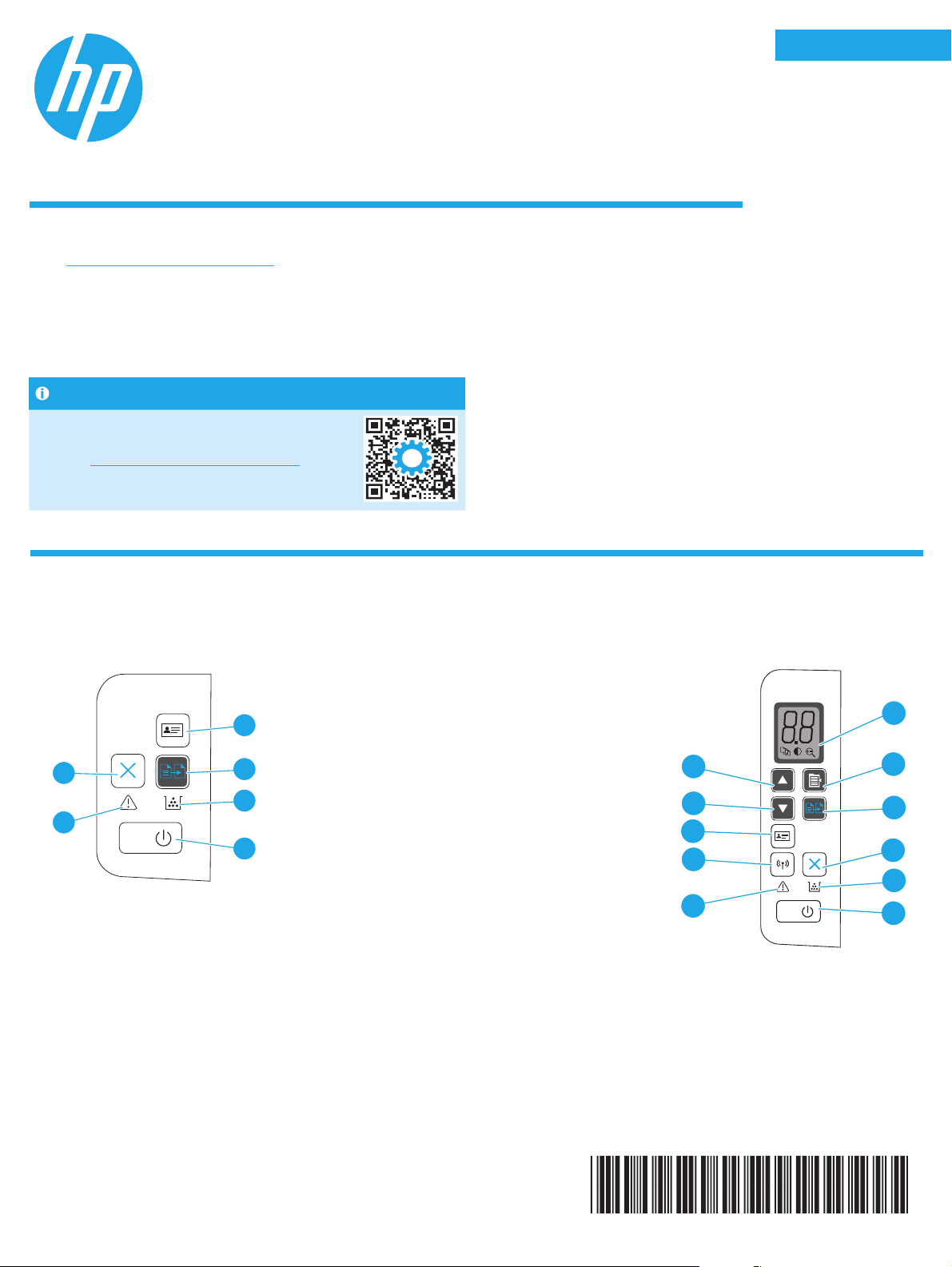
English................. 1
HP LaserJet Pro MFP M28-M31
Reference Guide
Need Help?
Go to www.hp.com/support/ljM28MFP
• Download the software for your printer model and operating system.
• Find user guide and troubleshooting information.
• Check for rmware updates.
• HP’s all-inclusive help for the printer.
FAQ
For frequently asked questions,
go to www.hp.com/support/ljM28MFPFAQ
orscan the QR code.
Français ............... 4
Deutsch ............... 6
Italiano ................ 8
Español ............. 10
Català ................ 12
Dansk ................ 14
Nederlands ........ 16
Eesti................... 18
Suomi ................ 20
Latviešu ............. 22
Lietuvių ............. 24
Norsk ................. 26
Português ......... 28
Svenska ............. 30
Control Panel View
4
7
9
3
5
6
M29 Only
1 Control panel LED display
2 Copy Setup button
3 Start Copy button
4 Cancel button
5 Supplies LED
6 Power button/Ready LED
7 Attention LED
8 Wireless button and LED (wireless models only)
9 ID Copy button
10 Down Arrow button
11 Up Arrow button
11
10
9
8
7
Wireless modelsBase models
1
2
3
4
5
6
W2G54-90918
Page 2
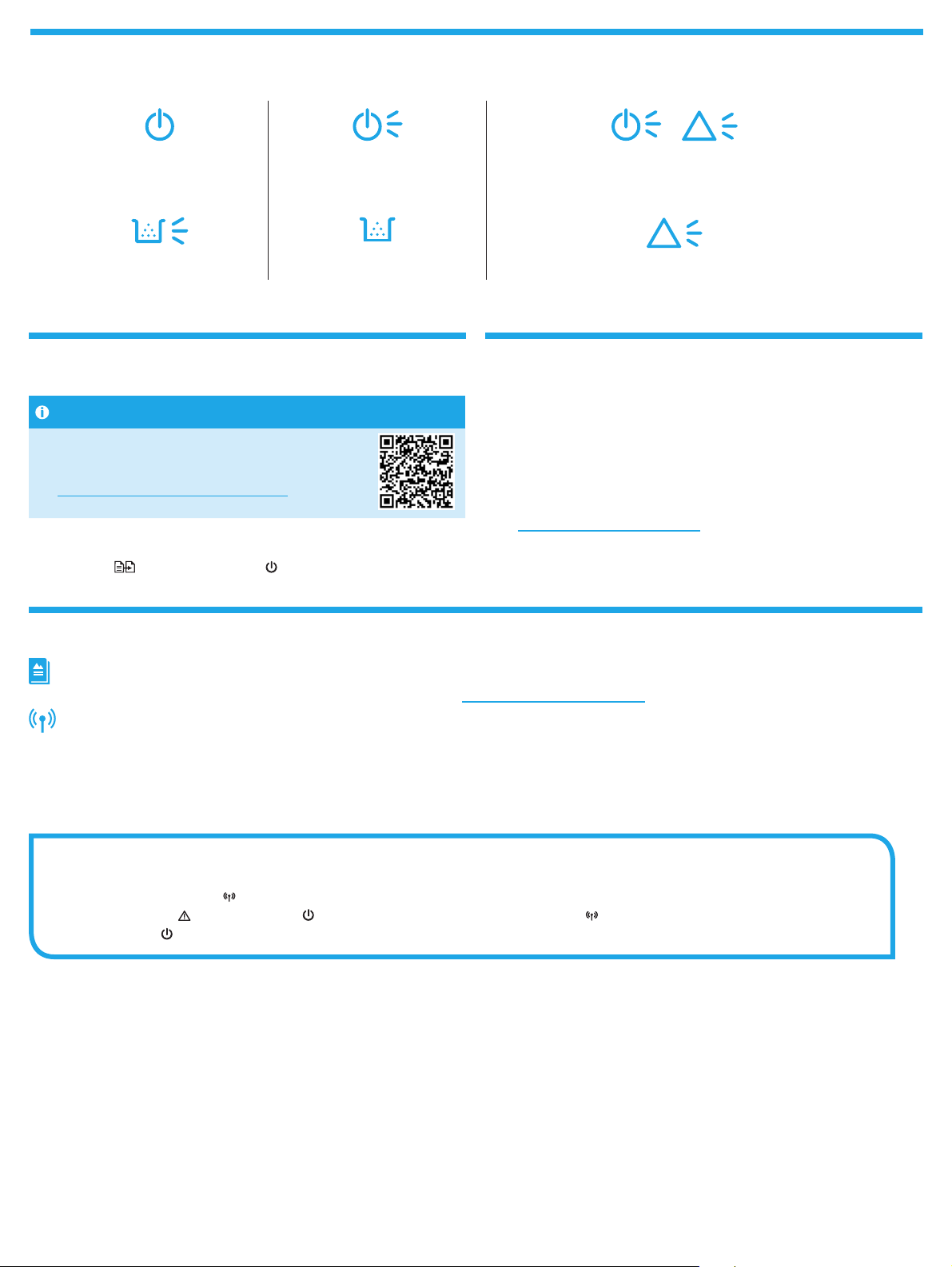
Control Panel Light Patterns
Ready Processing Initialization/Cleaning/Cooling down
!
Cartridge error Cartridge Very Low Error/Manual Feed/Manual Duplex/Out of paper
Mobile printing (Wireless models only) Use the scan feature
!
Learn more about mobile printing
The product supports AirPrint and
Wi-Fi Direct. For more mobile printing
information, scan the QR code or go to
www.hp.com/go/LaserJetMobilePrinting.
NOTE: To use Wi-Fi Direct, make sure it is enabled. To check Wi-Fi Direct
nameand password (pin), print a conguration report by pressing and holding
the Start Copy
releasethe button.
button until the Ready LED starts blinking, andthen
Windows
Open HP Printer Assistant, select Scan, and then select Scan a Document
orPhoto.
OS X
Click Applications, select HP, and then select HP Easy Scan.
Readiris Pro for HP
Go to www.hp.com/support/ljM28MFP and download this free software to
enable extra scanning features, including Optical Character Recognition (OCR).
Troubleshooting
User guide
The user guide includes printer usage and troubleshooting information. Go to www.hp.com/support/ljM28MFP.
Wireless connection setup troubleshooting
NOTE: Only 2.4 GHz band is supported.
Verify that the printer is within the range of the wireless network. For most networks, the printer must be within 30 m (100 ft) of the wireless access point
(wireless router). A USB cable might be required for temporary connection between the printer and the computer. To ensure that the wireless setup information
synchronizes correctly, do not connect the USB cable until prompted to do so.
Follow these steps to restore the network settings:
1. Remove the USB cable from the printer.
2. Press and hold the Wireless
3. When the Attention
4. When the Ready
LED is on, continue to install the software.
button on the printer control panel for 20 seconds.
LED and the Power LED start blinking together, release the Wireless button. The printer restarts automatically.
2
Page 3
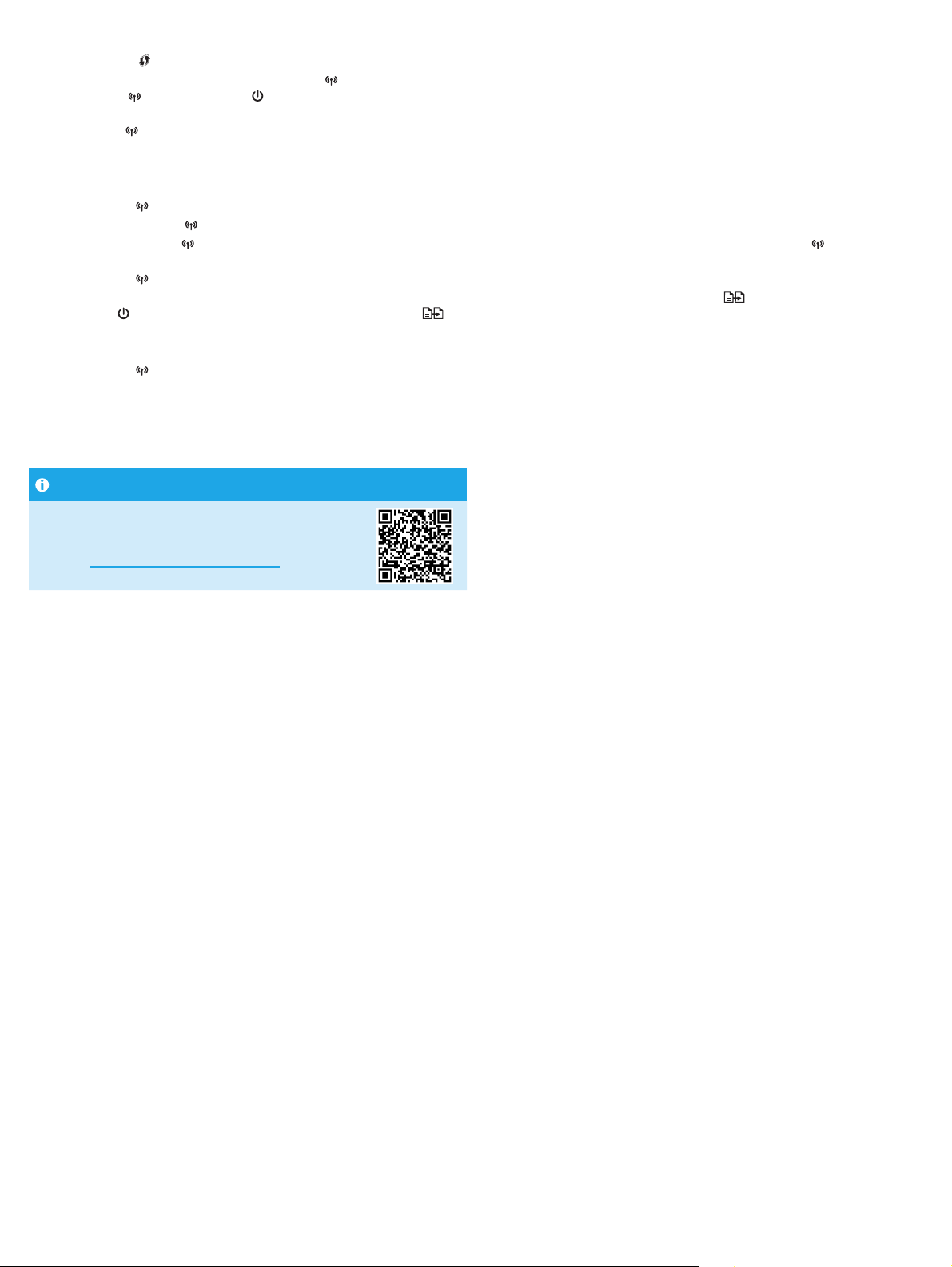
If your router supports Wi-Fi Protected Setup (WPS) mode, try to connect through this mode:
1. Press the WPS
2. Within two minutes, press and hold the Wireless
TheWireless
3. Wait while the printer automatically establishes the network connection. It takes up to two minutes. When the network connection is established,
theWireless
4. Continue to install the software.
Check the Wireless LED status from the printer control panel:
1. If the Wireless
a. Press the Wireless
b. After the Wireless
blinking and remains on.
2. If the Wireless
a. Check the network name (SSID) info on the Conguration Report/Network Summary: Press and hold the Start Copy
Ready
b. Make sure the computer is connected to the same wireless network to which you are connecting the printer.
c. Continue to install the software.
3. If the Wireless
a. Restart the printer and the router.
b. Manually connect the printer to your wireless network. Use Wi-Fi Protected Setup (WPS) to connect the printer if the router supports WPS, orcontinue
to the next step.
c. Uninstall and reinstall the HP software.
button on your router.
button on the printer control panel for at least three seconds, and then release the button.
LED and the Ready LED start blinking together.
LED stops blinking and remains on.
LED is o, it means that the wireless connection is not established.
button on the printer control panel.
LED starts blinking, continue to install the software. When the network connection is established, the Wireless LED stops
LED is on, it means that the wireless connection is established.
button until the
LED starts blinking. After you release the Start Copy button, the Conguration Report/Network Summary prints.
LED is blinking, it means that the wireless connection is not established.
Wireless printing
For more information on wireless
printingandwireless setup,
go to www.hp.com/go/wirelessprinting.
3
Page 4
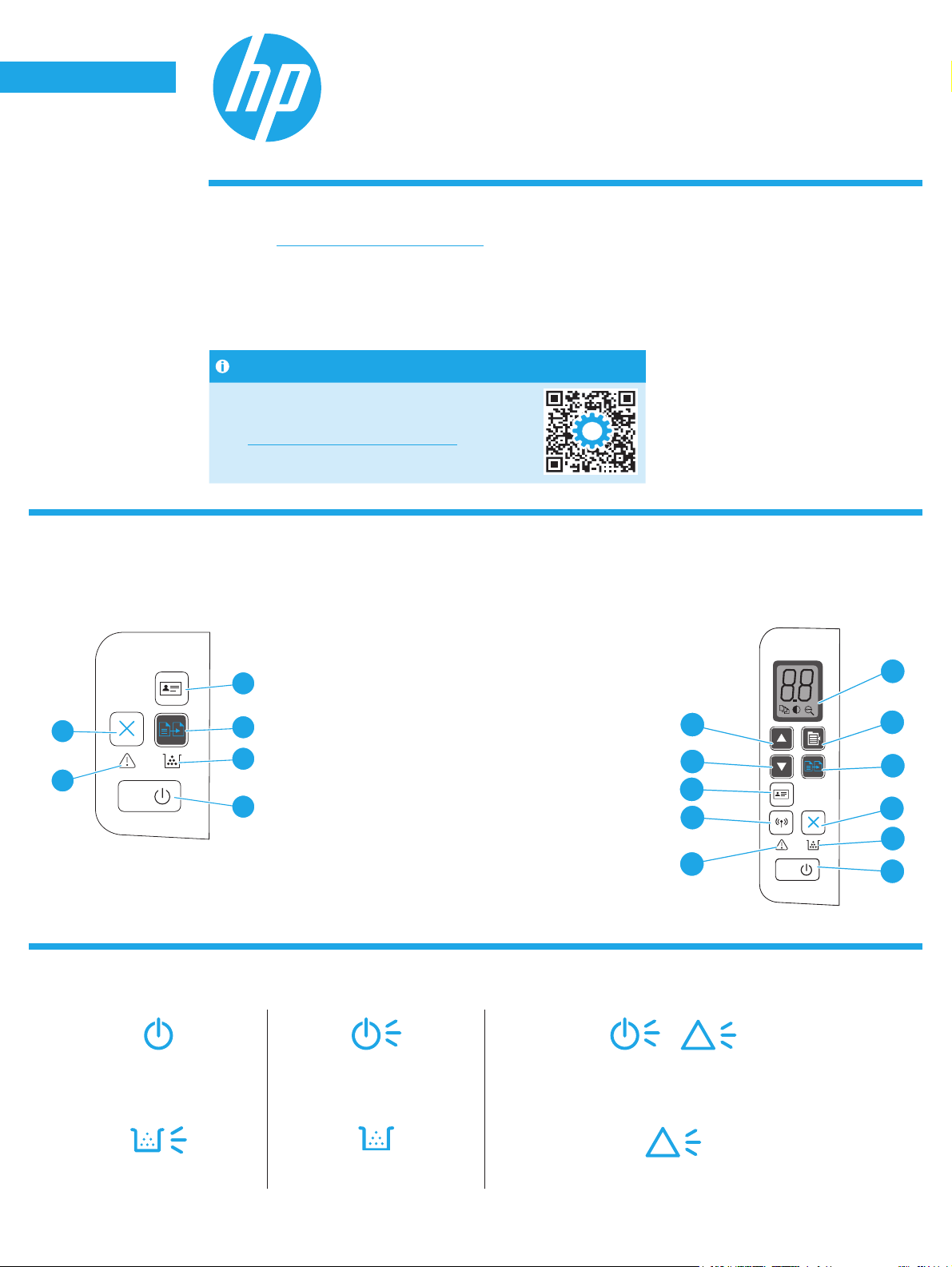
English............. 1
Français ........... 4
Deutsch ........... 6
Italiano ............ 8
Español ......... 10
Català ............ 12
Dansk ............ 14
Nederlands .... 16
Eesti............... 18
Suomi ............ 20
Latviešu ......... 22
Lietuvių ......... 24
Norsk ............. 26
Português ..... 28
Svenska ......... 30
Besoin d’aide?
Accédez à www.hp.com/support/ljM28MFP
• Téléchargez le logiciel adapté à votre modèle d’imprimante et à votre système d’exploitation.
• Recherchez le manuel de l’utilisateur et des informations de dépannage.
• Recherchez les mises à jour de micrologiciels.
• Aide complèteHP relative à l’imprimante.
FAQ
Pour consulter les questions
fréquemmentposées, accédez
à www.hp.com/support/ljM28MFPFAQ
ounumérisez le codeQR.
Vue du panneau de commande
HPLaserJet Pro MFP M28-M31
Manuel de référence
1 Écran du panneau de commande LED
2 Bouton Paramètres de copie
3 Bouton Lancer copie
M29
9
uniquement
4
3
4 Bouton Annuler
5 Voyant consommables
6 LED Prêt/ bouton d'alimentation
5
7
6
7 Voyant Attention
8 Bouton et voyant sans l
(modèles sans l uniquement)
9 Bouton Copier ID
10 Bouton Flèche vers le bas
11 Bouton Flèche vers le haut
Etat des voyants dans le panneau de commande
11
10
9
8
7
Modèles sans lModèles de base
1
2
3
4
5
6
!
Prête Traitement Initialisation/ Nettoyage/ Refroidissement
!
Erreur de cartouche Niveau de la cartouche très bas Initialisation/ Nettoyage/ Refroidissement
4
Page 5
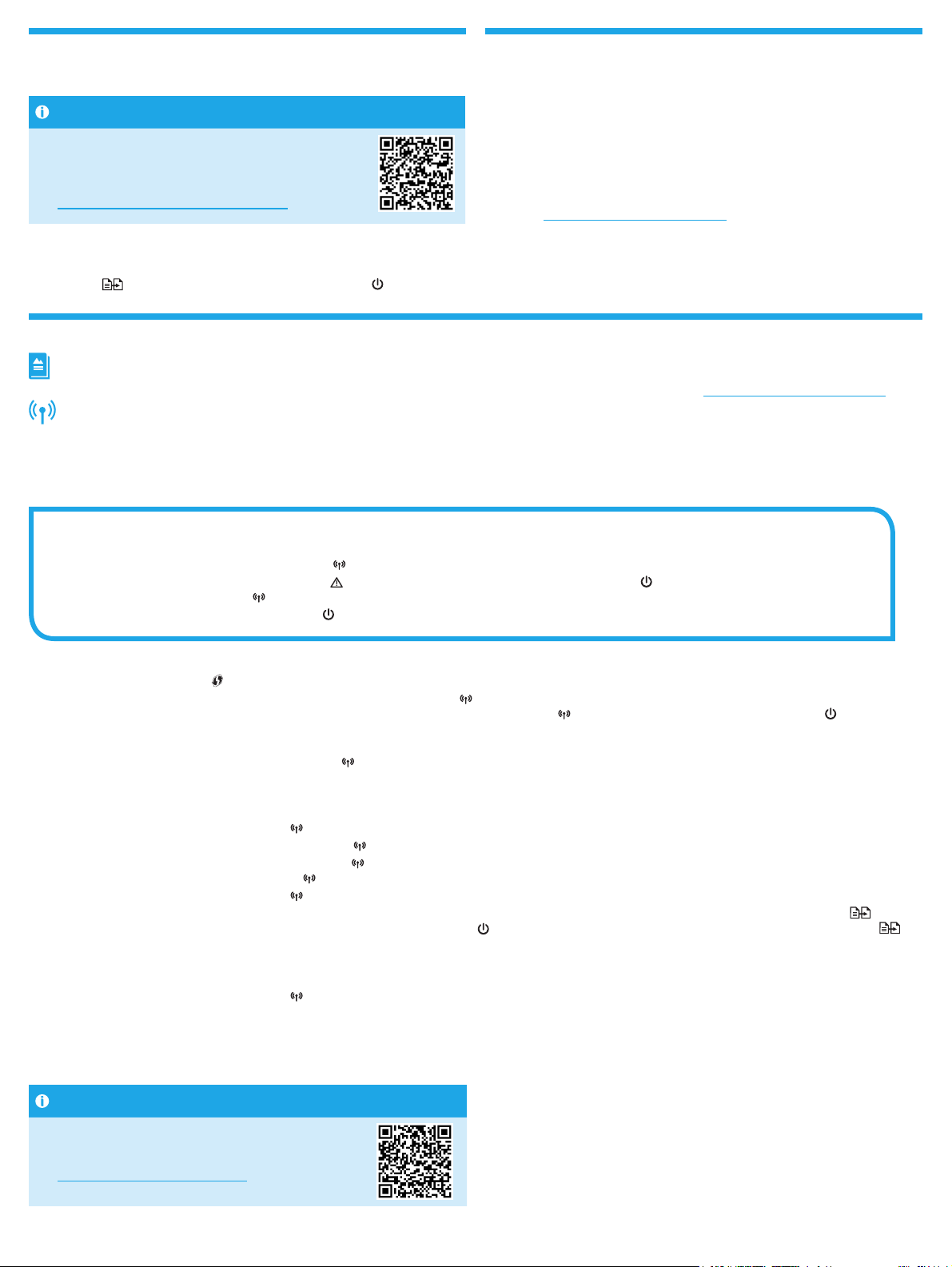
Impression mobile (modèles sans
l uniquement)
En savoir plus sur l’impression mobile
Le produit prend en charge AirPrint
et Wi-Fi Direct. Pour en savoir plus
surl’impression mobile, numérisez
le code QR ou visitez la page
www.hp.com/go/LaserJetMobilePrinting.
REMARQUE: Pour utiliser Wi-Fi Direct, vériez que l’option correspondante
estbien activée. Pour vérier le mot de passe (code PIN) et le nom Wi-Fi Direct,
imprimez un rapport de conguration en maintenant enfoncélebouton
Lancercopie
commenceàclignoter, puis relâchez le bouton.
jusqu’à ce que la diode électroluminescente Prêt
Utiliser la fonction de numérisation
Windows
Ouvrez l’Assistant d’imprimanteHP, sélectionnez Numériser, puis Numériser
undocument ou une photo.
OS X
Cliquez sur Applications, sélectionnez HP, puis sélectionnez HP Easy Scan.
Readiris Pro pour HP
Accédez à www.hp.com/support/ljM28MFP et téléchargez ce logiciel gratuit
pour activer des fonctions de numérisation supplémentaires, dont la
reconnaissance optique de caractères (OCR).
Dépannage
Manuel de l’utilisateur
Le manuel de l’utilisateur comprend des informations relatives à l’utilisation de l’imprimante et au dépannage. Accédez à www.hp.com/support/ljM28MFP.
Dépannage lors de la conguration de la connexion sans l
REMARQUE: Uniquement la bande de 2,4GHz est prise en charge.
Vériez que l’imprimante se trouve dans la plage du réseau sans l. Pour la plupart des réseaux, l’imprimante doit se trouver dans une plage de 30m (100pi)
du point d’accès sans l (routeur sans l). Un câble USB pourrait être requis pour la connexion temporaire entre l’imprimante et l’ordinateur. Pourgarantir une
bonne synchronisation des informations liées à la conguration sans l, ne branchez le câble USB que lorsque vous y êtes invité.
Suivez ces étapes pour restaurer les paramètres réseau.
1. Retirez le câble USB de l’imprimante.
2. Appuyez sur le bouton des périphériques sans l
3. Lorsque la diode électroluminescente Attention
bouton des périphériques sans l
4. Dès que la diode électroluminescente de l’état
Si votre routeur prend en charge le mode Wi-Fi Protected Setup (WPS), essayez de faire la connexion dans ce mode:
1. Appuyez sur le bouton WPS
2. Dans les deux minutes, appuyez sur le bouton des périphériques sans l
trois secondes au moins, puis relâchez le bouton. La diode électroluminescente du sans l
à clignoter.
3. Patientez pendant que l’imprimante établit automatiquement la connexion réseau. Cela peut prendre jusqu’à deux minutes. Lorsque la connexion réseau
est établie, la diode électroluminescente du sans l
4. Continuez pour installer le logiciel.
Vériez l’état de la diode électroluminescente du sans l sur le panneau de commande de l’imprimante:
1. Si la diode électroluminescente du sans l
a. Appuyez sur le bouton des périphériques sans l
b. Dès que la diode électroluminescente du sans l
la diode électroluminescente du sans l
2. Si la diode électroluminescente du sans l
a. Vériez les informations du nom du réseau (SSID) sur le rapport de conguration / résumé du réseau: Appuyez sur le bouton Lancer copie
maintenez-le enfoncé jusqu’à ce que la diode électroluminescente Prêt
lerapport de conguration / résumé du réseau est imprimé.
b. Vériez que l’ordinateur est connecté au même réseau sans l que celui sur lequel vous connectez l’imprimante.
c. Continuez pour installer le logiciel.
3. Si la diode électroluminescente du sans l
a. Redémarrez l’imprimante et le routeur.
b. Connectez manuellement l’imprimante à votre réseau sans l. Utilisez le Wi-Fi Protected Setup (WPS) pour connecter l’imprimante si le routeur prend
en charge le WPS ou passez à l’étape suivante.
c. Désinstallation et réinstallation du logiciel HP.
. L’imprimante redémarre automatiquement.
de votre routeur.
sur le panneau de commande de l’imprimante et maintenez-le enfoncé pendant 20secondes.
et la diode électroluminescente de mise sous tension commencent à clignoter, relâchez le
Prêt est allumée, poursuivez l’installation du logiciel.
sur le panneau de commande de l’imprimante et maintenez-le enfoncé pendant
et la diode électroluminescente de l’état Prêt commencent
arrête de clignoter et reste allumée.
est éteinte, cela indique que la connexion sans l n’est pas établie.
sur le panneau de commande de l’imprimante.
commence à clignoter, poursuivez l’installation du logiciel. Lorsque la connexion réseau est établie,
arrête de clignoter et reste allumée.
est allumée, cela indique que la connexion sans l est établie.
et
commence à clignoter. Dès que vous relâchez le bouton Lancer copie ,
clignote, cela indique que la connexion sans l n’est pas établie.
Impression sans l
Pour en savoir plus sur l’impression sans
letla conguration sans l, accédez à
www.hp.com/go/wirelessprinting.
5
Page 6
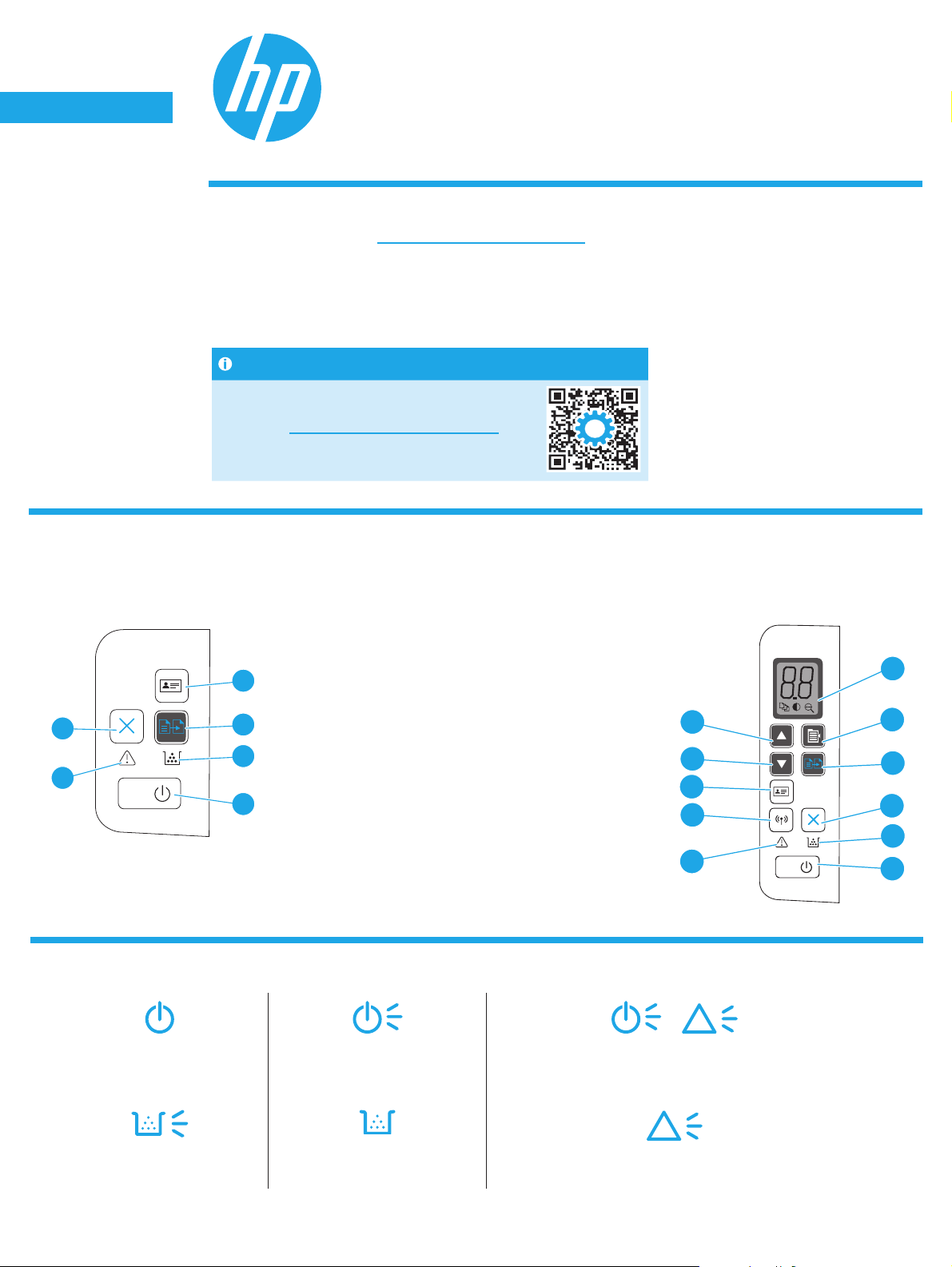
English............. 1
Français ........... 4
Deutsch ........... 6
Italiano ............ 8
Español ......... 10
Català ............ 12
Dansk ............ 14
Nederlands .... 16
Eesti............... 18
Suomi ............ 20
Latviešu ......... 22
Lietuvių ......... 24
Norsk ............. 26
Português ..... 28
Svenska ......... 30
Brauchen Sie Hilfe?
Besuchen Sie die Website www.hp.com/support/ljM28MFP
• Laden Sie die Software für Ihr Druckermodell und Ihr Betriebssystem herunter.
• Finden des Benutzerhandbuchs und Informationen zur Fehlerbehebung.
• Prüfung der Verfügbarkeit von Firmware-Updates.
• HP Kompletthilfe für den Drucker.
Häug gestellte Fragen
Für häug gestellte Fragen, BesuchenSie die
Website www.hp.com/support/ljM28MFPFAQ
oderscannen Sie den QR-Code.
Ansicht des Bedienfelds
HP LaserJet Pro MFP M28-M31
Referenzhandbuch
Nur M29
9
4
3
5
7
6
Bedienfeld-Leuchtmuster
Bereit Verarbeitung Initialisierung/Reinigung/Abkühlen
1 Bedienfeld LED-Display
2 Kopiereinrichtungs-Taste
3 Schaltäche „Kopieren starten“
4 Abbrechen (Taste)
5 Verbrauchsmaterial-LED
6 Netztaste/Bereit-LED
7 Achtung-LED
8 Wireless-Taste und -LED (nur Wireless-Modelle)
9 Schaltäche „ID-Kopie“
10 Taste Pfeil nach unten
11 Taste Pfeil nach oben
11
10
9
8
7
Wireless-ModelleBasismodelle
1
2
3
4
5
6
!
!
Druckpatronenfehler Sehr niedriger Füllstand Patrone Fehler/Manuelle Zufuhr/Manueller beidseitiger Druck/
6
Papier leer
Page 7
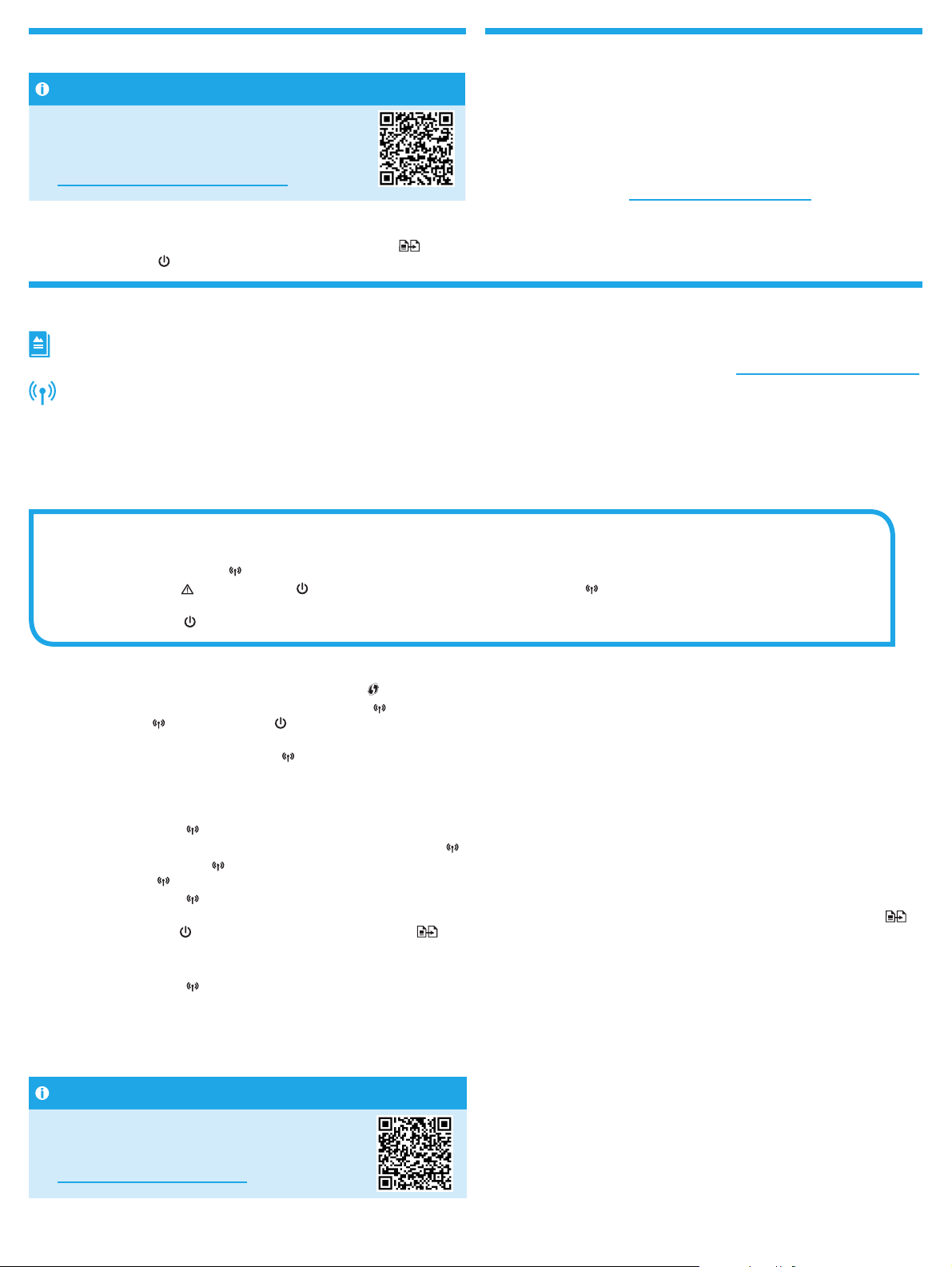
Mobiles Drucken (nur Wireless-Modelle) Verwenden der Scanfunktion
Weitere Informationen zum mobilen Druck
Das Produkt unterstützt AirPrint und
Wi-Fi Direct. Für weitere Informationen
zummobilen Drucken scannen Sie den
QR-Code, oder besuchen Sie
www.hp.com/go/LaserJetMobilePrinting.
HINWEIS: Um Wi-Fi Direct zu nutzen, stellen Sie sicher, dass es aktiviert ist.
Umden Wi-Fi Direct-Namen und das Passwort (Pin) zu überprüfen, drucken
Sieeinen Kongurationsbericht aus, indem Sie die Kopierstarttaste
gedrückthalten, bis die
Bereit-LED blinkt und die Taste dann wieder loslassen.
Windows
Önen Sie den HPDruckerassistenten, und wählen Sie die Option Scannen und
anschließend Dokument oder Foto scannen aus.
OSX
Klicken Sie auf Anwendungen, und wählen Sie HP, HP Easy Scan aus.
Readiris Pro für HP
Besuchen Sie die Website www.hp.com/support/ljM28MFP und laden Sie diese
kostenfreie Software herunter, um zusätzliche Scanfunktionen freizuschalten,
einschließlich der optischen Zeichenerkennung (OCR).
Fehlerbehebung
Benutzerhandbuch
Das Benutzerhandbuch enthält Informationen zur Nutzung des Druckers sowie zur Fehlerbehebung. Besuchen Sie die Website www.hp.com/support/ljM28MFP.
Fehlerbehebung bei Konguration der Drahtlosverbindung
HINWEIS: Nur der 2,4-GHz-Frequenzbereich wird unterstützt.
Stellen Sie sicher, dass sich der Drucker innerhalb der Reichweite des drahtlosen Netzwerks bendet. Bei den meisten Netzwerken sollte sich der Drucker
innerhalb von 30m des Wireless-Zugangspunkts (Wireless-Routers) benden. Für eine temporäre Verbindung zwischen dem Drucker und dem Computer
wirdmöglicherweise ein USB-Kabel benötigt. Um sicherzustellen, dass die Drahtlos-Kongurationsdaten korrekt synchronisiert werden, schließen Sie das
USB-Kabel erst dann an, wenn Sie dazu aufgefordert werden.
Gehen Sie wie folgt vor, um die Netzwerkeinstellungen wiederherzustellen:
1. Entfernen Sie das USB-Kabel vom Drucker.
2. Halten Sie die Wireless-Taste
3. Wenn die Warn-LED
gestartet.
4. Wenn die Bereit-LED
Wenn Ihr Router den Wi-Fi Protected Setup (WPS)-Modus unterstützt, versuchen Sie, eine Verbindung über diesen Modus herzustellen:
1. Drücken Sie auf Ihrem drahtlosen Router die WPS-Taste
2. Halten Sie innerhalb von zwei Minuten die Wireless-Taste
Die Wireless-LED
3. Warten Sie, bis der Drucker die Netzwerkverbindung automatisch hergestellt hat. Dies dauert bis zu zwei Minuten. Nachdem die Netzwerkverbindung
hergestellt wurde, hört die Wireless-LED
4. Fahren Sie mit dem Installieren der Software fort.
Überprüfen Sie den Status der Wireless-LED im Druckerbedienfeld:
1. Wenn die Wireless-LED
a. Berühren Sie auf dem Bedienfeld des Druckers die Wireless-Taste
b. Wenn die Wireless-LED
Wireless-LED
2. Wenn die Wireless-LED
a. Überprüfen Sie die Angaben zum Netzwerknamen (SSID) im Kongurationsbericht/Netzwerküberblick: Drücken und halten Sie die Kopierstarttaste
bis die Bereit-LED
b. Stellen Sie sicher, dass Ihr Computer mit demselben drahtlosen Netzwerk verbunden ist, mit dem Sie Ihren Drucker verbinden.
c. Fahren Sie mit dem Installieren der Software fort.
3. Wenn die Wireless-LED
a. Starten Sie den Drucker und den Router neu.
b. Schließen Sie den Drucker manuell an Ihr drahtloses Netzwerk an. Verwenden Sie zum Verbinden des Druckers Wi-Fi Protected Setup (WPS),
sofern der Router WPS unterstützt, oder fahren Sie mit dem nächsten Schritt fort.
c. Deinstallieren und Neuinstallieren Sie die HP-Software.
und die Bereit-LED blinken nun beide zusammen.
auf zu blinken und bleibt an.
blinkt. Nachdem Sie die Kopierstarttaste wieder losgelassen haben, wird der Kongurationsbericht/Netzwerküberblick gedruckt.
auf dem Bedienfeld des Druckers 20Sekunden lang gedrückt.
und die Netz-LED zusammen blinken, lassen Sie die Wireless-Taste wieder los. Der Drucker wird automatisch neu
leuchtet, fahren Sie mit dem Installieren der Software fort.
.
im Drucker-Bedienfeld drei Sekunden lang gedrückt, und lassen Sie sie wieder los.
auf zu blinken und bleibt an.
aus ist, bedeutet dies, dass keine Drahtlosverbindung hergestellt wurde.
.
blinkt, fahren Sie mit dem Installieren der Software fort. Nachdem die Netzwerkverbindung hergestellt wurde, hört die
leuchtet, bedeutet dies, dass eine Drahtlos-Verbindung hergestellt wurde.
blinkt, bedeutet dies, dass keine Drahtlosverbindung hergestellt wurde.
,
Drahtloses Drucken
Weitere Informationen zum drahtlosen
Drucken sowie zur drahtlosen
Installationnden Sie unter
www.hp.com/go/wirelessprinting.
7
Page 8
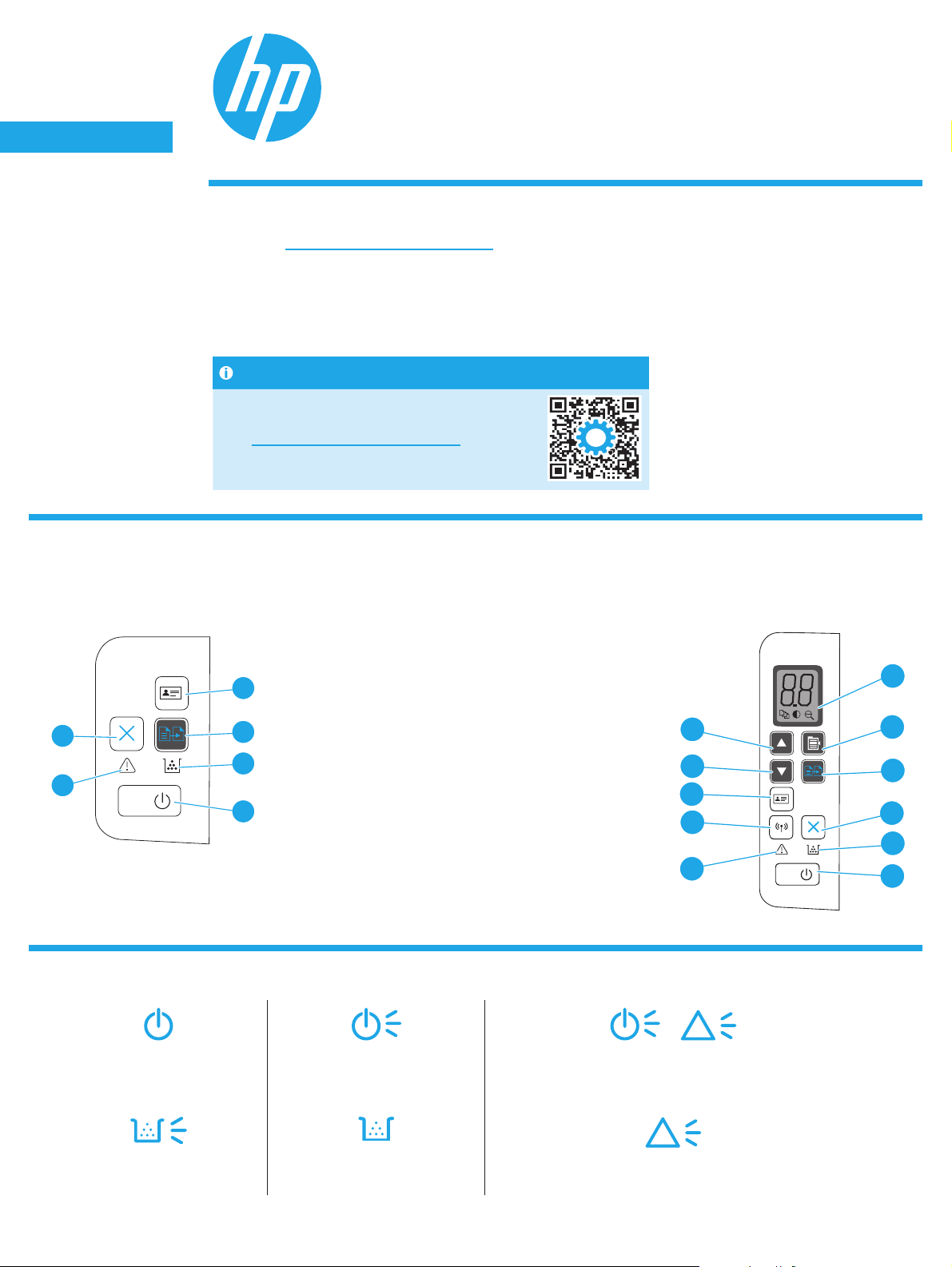
English............. 1
Français ........... 4
Deutsch ........... 6
Italiano ............ 8
Español ......... 10
Català ............ 12
Dansk ............ 14
Nederlands .... 16
Eesti............... 18
Suomi ............ 20
Latviešu ......... 22
Lietuvių ......... 24
Norsk ............. 26
Português ..... 28
Svenska ......... 30
HP LaserJet Pro MFP M28-M31
Guida di riferimento
Serve assistenza?
Accedere a www.hp.com/support/ljM28MFP per
• Scaricare il software per il modello della stampante e il sistema operativo in uso.
• Trovare la guida per l’utente e informazioni sulla risoluzione dei problemi.
• Cercare aggiornamenti del rmware.
• Consultare la guida completa di HP per la stampante.
Domande frequenti
Per le domande frequenti, accedere
a www.hp.com/support/ljM28MFPFAQ
oacquisire il codice QR.
Vista del pannello di controllo
1 Display LED del pannello di controllo
2 Pulsante Impostazione copia
3 Pulsante Avvia copia
Solo M29
9
4
3
4 Pulsante Annulla
5 LED materiali di consumo
6 Pulsante di accensione/LED Pronta
5
7
6
7 LED Attenzione
8 LED e pulsante wireless (solo modelli wireless)
9 Pulsante ID copia
10 Pulsante Freccia giù
11 Pulsante Freccia su
Sequenze spie del pannello di controllo
11
10
9
8
7
Modelli wirelessModelli base
1
2
3
4
5
6
!
Pronta Elaborazione in corso Inizializzazione/Pulizia/Rareddamento
!
Errore della cartuccia Cartuccia quasi esaurita Errore/Alimentazione manuale/Fronte/retro manuale/
8
Carta esaurita
Page 9
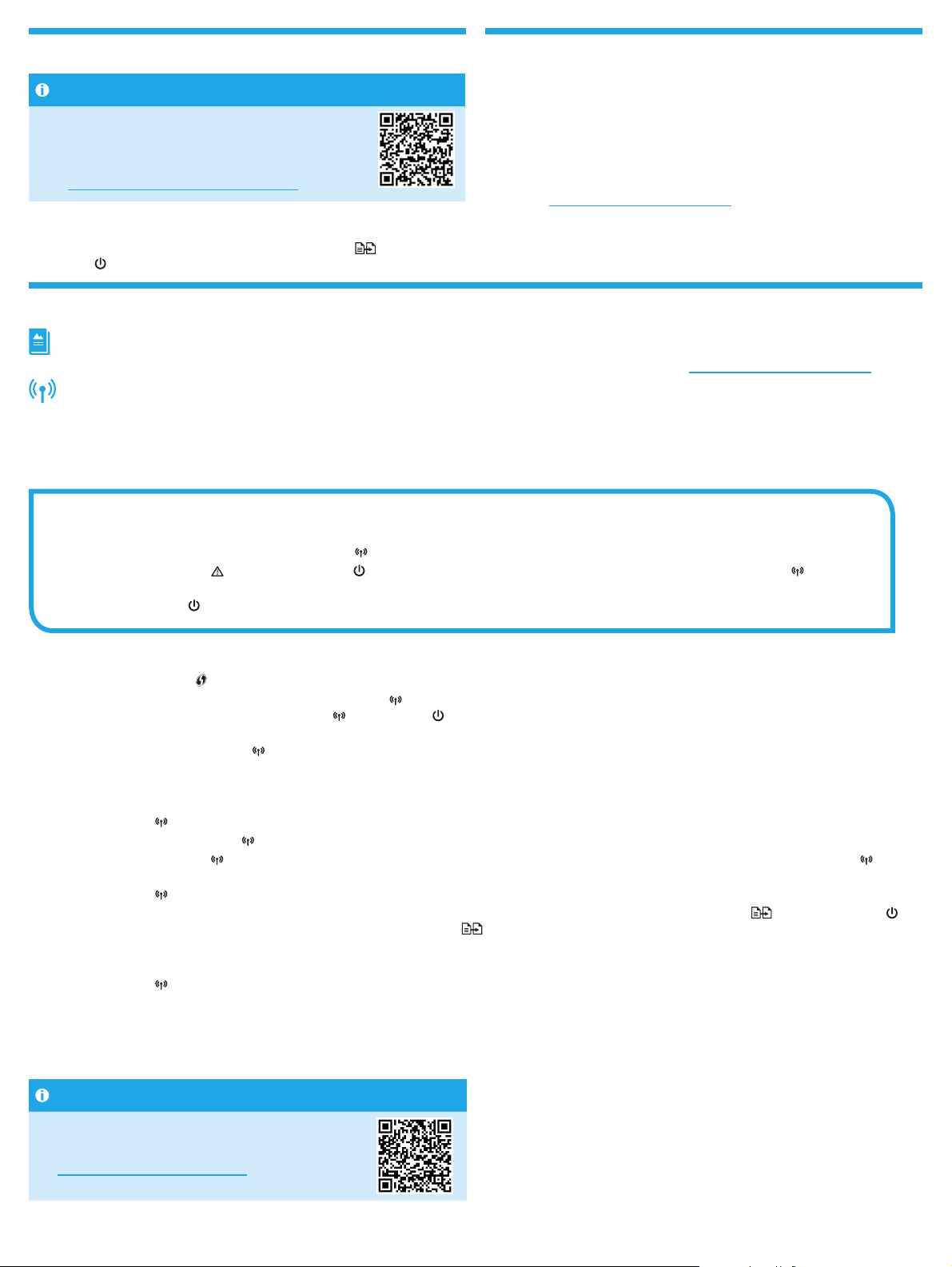
Stampa mobile (solo modelli wireless) Utilizzo della funzione di scansione
Maggiori informazioni sulla stampa da dispositivi mobili
Il prodotto supporta AirPrint
e Wi-Fi Direct. Per ulteriori informazioni
sullastampa da dispositivi mobili,
acquisireilcodice QR o accedere
a www.hp.com/go/LaserJetMobilePrinting.
NOTA: per utilizzare la stampa Wi-Fi Direct, assicurarsi che sia abilitata.
Pervericare il nome e la password (pin) Wi-Fi Direct, stampare un rapporto
dicongurazione tenendo premuto il pulsante Avvia copia
LED Pronta
non inizia a lampeggiare, quindi rilasciarlo.
nché la spia
Windows
Aprire Assistente stampante HP, selezionare Scansione, quindi Scansione
diun documento o di una foto.
OS X
Fare clic su Applicazioni, selezionare HP, quindi selezionare HP Easy Scan.
Readiris Pro for HP
Accedere a www.hp.com/support/ljM28MFP e scaricare questo software
gratuito per abilitare funzionalità di scansione aggiuntive, incluso il
riconoscimento ottico dei caratteri (OCR).
Risoluzione dei problemi
Guida per l’utente
La Guida per l’utente comprende informazioni sull’utilizzo e sulla risoluzione dei problemi della stampante. Accedere a www.hp.com/support/ljM28MFP.
Risoluzione dei problemi per la congurazione della connessione wireless
NOTA: è supportata solo la banda a 2,4 GHz.
Vericare che la stampante si trovi nel campo della rete wireless. Per la maggior parte delle reti, il prodotto deve trovarsi entro 30 m dal punto di accesso
wireless (router wireless). Per connettere temporaneamente la stampante al computer potrebbe essere richiesto un cavo USB. Per garantire la corretta
sincronizzazione delle informazioni per la connessione wireless, non connettere il cavo USB no a quando non viene richiesto.
Procedere come segue per ripristinare le impostazioni di rete:
1. Rimuovere il cavo USB dalla stampante.
2. Tenere premuto per 20 secondi il pulsante Wireless
3. Quando il LED Attenzione
Lastampante si riavvia automaticamente.
4. Quando il LED Pronta
e il LED Alimentazione iniziano a lampeggiare contemporaneamente, rilasciare il pulsante Wireless .
è acceso, continuare per installare il software.
sul pannello di controllo della stampante.
Se il router supporta la modalità di congurazione Wi-Fi protetto (WPS), provare a utilizzarla per la connessione:
1. Premere il pulsante WPS sul router wireless.
2. Tenere premuto per almeno tre secondi il pulsante Wireless
completata nell’arco di due minuti. Il LED Wireless
3. Attendere che la stampante stabilisca automaticamente la connessione di rete. Questo processo può richiedere no a due minuti. Una volta stabilita la
connessione di rete, il LED Wireless
4. Continuare per installare il software.
Vericare lo stato del LED Wireless sul pannello di controllo della stampante:
1. Se il LED Wireless
a. Premere il pulsante Wireless
b. Quando il LED Wireless
di lampeggiare e rimane acceso.
2. Se il LED Wireless
a. Controllare il nome della rete (SSID) in Rapporto congurazione/Riepilogo di rete: Tenere premuto il pulsante Avvia copia
noninizia a lampeggiare. Dopo aver rilasciato il pulsante Avvia copia
b. Accertarsi che il computer sia connesso alla stessa rete wireless a cui si connette la stampante.
c. Continuare per installare il software.
3. Se il LED Wireless
a. Riavviare la stampante e il router.
b. Connettere manualmente la stampante alla rete wireless. Utilizzare la modalità congurazione Wi-Fi protetto (WPS) per connettere la stampante se il
router supporta WPS o continuare con il passaggio successivo.
c. Disinstallare e reinstallare il software HP.
è spento, signica che la connessione wireless non è stata stabilita.
è acceso, signica che la connessione wireless è stata stabilita.
lampeggia, signica che la connessione wireless non è stata stabilita.
smette di lampeggiare e rimane acceso.
sul pannello di controllo della stampante.
inizia a lampeggiare, continuare per installare il software. Una volta stabilita la connessione di rete, il LED Wireless smette
e il LED Pronta lampeggiano contemporaneamente.
sul pannello di controllo della stampante, quindi rilasciarlo. Questa procedura deve essere
nché il LED Pronta
, il Rapporto congurazione/Riepilogo di rete viene stampato.
Stampa wireless
Per ulteriori informazioni sulla stampa esulla
congurazione wireless, accedere a
www.hp.com/go/wirelessprinting.
9
Page 10
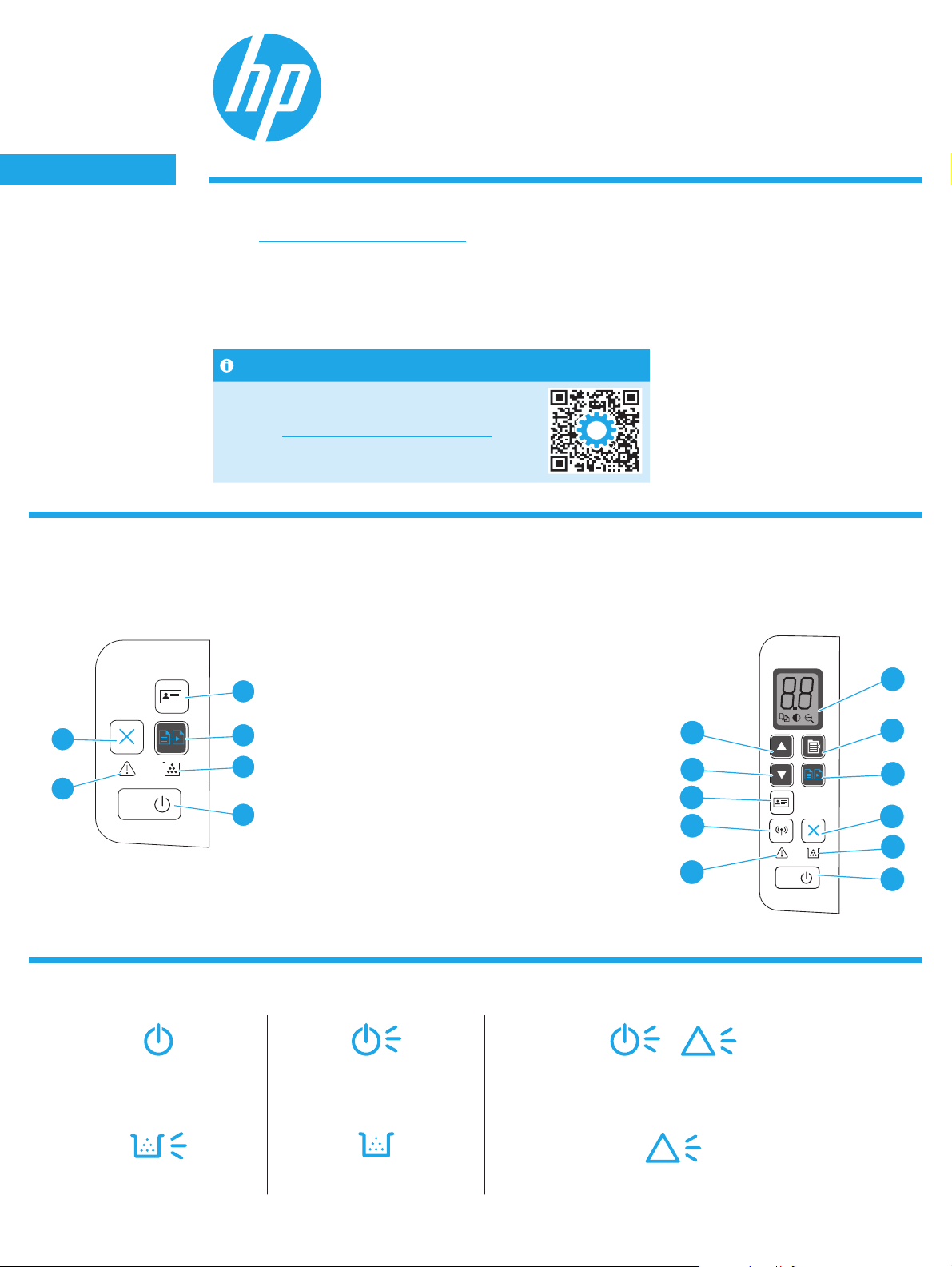
English............. 1
Français ........... 4
Deutsch ........... 6
Italiano ............ 8
Español ......... 10
Català ............ 12
Dansk ............ 14
Nederlands .... 16
Eesti............... 18
Suomi ............ 20
Latviešu ......... 22
Lietuvių ......... 24
Norsk ............. 26
Português ..... 28
Svenska ......... 30
HP LaserJet Pro MFP M28-M31
Guía de referencia
¿Necesita ayuda?
Vaya a www.hp.com/support/ljM28MFP
• Descargue el software para su modelo de impresora y sistema operativo.
• Revise la guía del usuario y la información sobre cómo solucionar problemas.
• Verique si hay actualizaciones del rmware disponibles.
• Ayuda detallada de HP para la impresora.
Preguntas frecuentes
Para consultar las preguntas más frecuentes,
vaya a www.hp.com/support/ljM28MFPFAQ
oescanee el código QR.
Vista del panel de control
1 Pantalla LED del panel de control
2 Botón Congurar copia
3 Botón Iniciar copia
Solo M29
9
4
3
4 Botón Cancelar
5 LED indicador de los consumibles
6 Botón de encendido/LED Preparado
5
7
6
7 LED Atención
8 Botón y LED de conexión inalámbrica
(solomodelos inalámbricos)
9 Botón Copia ID
10 Flecha hacia abajo
11 Flecha hacia arriba
Patrones de luces LED del panel de control
11
10
9
8
7
Modelos inalámbricosModelos básicos
1
2
3
4
5
6
!
Preparación En proceso Inicialización/Limpieza/Enfriado
!
Error de cartucho Cartucho muy bajo Error/Alimentación manual/Doble cara manual/Sin papel
10
Page 11

Impresión móvil (solo modelos
inalámbricos)
Obtener más información sobre la impresión móvil
El producto es compatible con AirPrint
yWi-Fi Direct. Para obtener más
informaciónacerca de la impresión móvil,
escanee elcódigo QR o vaya a
www.hp.com/go/LaserJetMobilePrinting.
NOTA: Para usar Wi-Fi Direct, asegúrese de que la opción esté habilitada.
Paracomprobar el nombre y la contraseña (pin) de Wi-Fi Direct, imprima
uninforme de conguración. Para hacerlo, presione y mantenga presionado
elbotónIniciar copia
aparpadear. Luego, suelte el botón.
hasta que el indicador LED Preparado comience
Uso de la función de escaneado
Windows
Abra el asistente de impresión de HP, seleccione Escanear y, a continuación,
seleccione Escanear un documento o una fotografía.
OSX
Haga clic en Aplicaciones, seleccione HP y, a continuación, HP Easy Scan.
Readiris Pro para HP
Vaya a www.hp.com/support/ljM28MFP y descargue el software gratuito
para acceder a características de impresión adicionales, que incluyen el
Reconocimiento Óptico de Caracteres (OCR).
Solución de problemas
Guía del usuario
En la Guía del usuario se incluye información sobre el uso de la impresora y la solución de problemas. Vaya a www.hp.com/support/ljM28MFP.
Solución de problemas de conguración de la conexión inalámbrica
NOTA: Solo es compatible la banda de 2,4GHz.
Compruebe que la impresora se encuentre dentro del alcance de la red inalámbrica. En la mayoría de las redes, la impresora debe estar dentro de un alcance de
30m (100pies) del punto de acceso inalámbrico (direccionador inalámbrico). Es posible que se necesite un cable USB para realizar una conexión temporal entre
la impresora y el equipo. Para asegurarse de que la información de la conguración inalámbrica se sincronice correctamente, no conecte el cable USB hasta que
se le indique.
Siga estos pasos para restablecer la conguración de la red:
1. Retire el cable USB de la impresora.
2. Mantenga pulsado el botón Inalámbrico
3. Cuando el LED Atención
automáticamente.
4. Cuando el LED Preparado
Si el enrutador es compatible con el modo Conguración protegida de Wi-Fi (WPS), intente conectarse del siguiente modo:
1. Pulse el botónWPS
2. En los dos minutos siguientes, mantenga pulsado el botón Inalámbrico
acontinuación, suelte el botón. Los LED Inalámbrico
3. Espere mientras la impresora establece automáticamente la conexión de red. Esto tardará unos dos minutos. Una vez establecida la conexión de red,
elLED Inalámbrico
4. Continúe con la instalación del software.
Compruebe el estado del LED Inalámbrico desde el panel de control de la impresora:
1. Si el LED Inalámbrico
a. Pulse el botón Inalámbrico
b. Después de que el LED Inalámbrico
el LED Inalámbrico
2. Si el LED Inalámbrico
a. Compruebe la información del nombre de la red (SSID) en el Informe de conguración/Resumen de la red. Mantenga pulsado el botón Iniciar copia
hasta que el LED Preparado
de la red.
b. Asegúrese de que el equipo esté conectado a la misma red inalámbrica a la que desea conectar la impresora.
c. Continúe con la instalación del software.
3. Si el LED Inalámbrico
a. Reinicie la impresora y el enrutador.
b. Conecte manualmente la impresora a la red inalámbrica. Utilice Conguración protegida de Wi-Fi (WPS) para conectar la impresora si el enrutador
escompatible con WPS. De lo contrario, continúe con el siguiente paso.
c. Desinstale y vuelva a instalar el software de HP.
y el LED Encendido comiencen a parpadear a la vez, suelte el botón Inalámbrico . La impresora se reiniciará
esté encendido, continúe con la instalación del software.
en el enrutador.
dejará de parpadear y permanecerá encendido.
está apagado, signica que no se pudo establecer la conexión inalámbrica.
en el panel de control de la impresora.
dejará de parpadear y permanecerá encendido.
está encendido, signica que se estableció la conexión inalámbrica.
empiece a parpadear. Después de soltar el botón Iniciar copia , se imprimirá el Informe deconguración/Resumen
está parpadeando, signica que no se estableció la conexión inalámbrica.
en el panel de control del producto durante 20 segundos.
del panel de control de la impresora durante al menos tres segundos y,
y Preparado comenzarán a parpadear a la vez.
comience a parpadear, continúe con la instalación del software. Una vez establecida la conexión de red,
Impresión inalámbrica
Para obtener más información
sobre laimpresión inalámbrica y la
conguracióninalámbrica, vaya a
www.hp.com/go/wirelessprinting.
11
Page 12

English............. 1
Français ........... 4
Deutsch ........... 6
Italiano ............ 8
Español ......... 10
Català ............ 12
Dansk ............ 14
Nederlands .... 16
Eesti............... 18
Suomi ............ 20
Latviešu ......... 22
Lietuvių ......... 24
Norsk ............. 26
Português ..... 28
Svenska ......... 30
HP LaserJet Pro MFP M28-M31
Guia de referència
Necessiteu ajuda?
Aneu a www.hp.com/support/ljM28MFP
• Descarregueu el programari per al vostre model d’impressora i sistema operatiu.
• Busqueu la guia de l’usuari i informació de resolució de problemes.
• Comproveu si hi ha cap actualització del microprogramari.
• Consulteu l’ajuda completa d’HP per a la impressora.
PMF
Per consultar les preguntes més freqüents,
aneu a www.hp.com/support/ljM28MFPFAQ
oescanegeu el codi QR.
Visualització del tauler de control
1 Pantalla del tauler de control LED
2 Botó Paràmetres de còpia
3 Botó Inicia còpia
M29 Only
9
(Només PS)
4
3
4 Botó Cancel·la
5 LED Consumibles
6 Botó d’alimentació/LED A punt
5
7
6
7 LED d’atenció
8 Botó i LED de funció sense l
(només per als models sense l)
9 Botó Còpia d’Id
10 Botó de etxa avall
11 Botó de etxa amunt
Patró d’il·luminació del tauler de control
11
10
9
8
7
Models sense lModels bàsics
1
2
3
4
5
6
!
A punt En procés Inicialització/Neteja/Refredament
!
Error de cartutx Cartutx gairebé sense tinta Error/Alimentació manual/Impressió dúplex manual/
12
Sense paper
Page 13

Impressió mòbil (només models sense l) Ús de la característica d’escaneig
Més informació sobre la impressió mòbil
El producte admet AirPrint i Wi-Fi Direct.
Perobtenir més informació sobre la impressió
mòbil, escanegeu el codi QR o aneu
a www.hp.com/go/LaserJetMobilePrinting.
NOTA: Per fer servir Wi-Fi Direct, assegureu-vos que estigui habilitat. Per
comprovar el nom i la contrasenya (PIN) de Wi-Fi Direct, imprimiu un informe
de conguració mantenint premut el botóInicia la còpia
lluminós A Punt
comenci a parpellejar. Després, deixeu anarel botó.
ns quel’indicador
Windows
Obriu l’HP Printer Assistant, seleccioneu Escàner i, a continuació, seleccioneu
Escaneja un document o una foto.
OS X
Feu clic a Aplicacions, seleccioneu HP i, per últim, seleccioneu HP Easy Scan.
Readiris Pro per a HP
Aneu a www.hp.com/support/ljM28MFP i descarregueu aquest software
gratuït per habilitar característiques d’escaneig addicionals, com ara el
Reconeixement òptic de caràcters (OCR).
Resolució de problemes
Guia de l’usuari
La guia de l’usuari inclou informació sobre l’ús de la impressora i de resolució de problemes. Aneu a www.hp.com/support/ljM28MFP.
Resolució de problemes de conguració de la connexió sense l
NOTA: Només s’admet la banda de 2,4 GHz.
Comproveu que la impressora estigui dins de la cobertura de la xarxa sense l. A la majoria de les xarxes, la impressora ha de trobar-se a menys de
30m(100peus) del punt d’accés sense l (encaminador sense l). És possible que es requereixi un cable USB per a la connexió temporal entre la impressora
il’ordinador. Pergarantir que la informació de la conguració sense l se sincronitza correctament, no connecteu el cable USB ns que se us demani.
Seguiu aquests passos per restablir la conguració de xarxa:
1. Traieu el cable USB de la impressora.
2. Mantingueu premut el botó Sense l
3. Quan l’indicador lluminós Atenció
Laimpressora es reinicia automàticament.
4. Quan l’indicador lluminós A punt
del tauler de control de la impressora durant 20 segons.
i l’indicador lluminós Alimentació comencin a parpellejar tots dos, deixeu anar el botó Sense l .
estigui encès, continueu la instal·lació del programari.
Si l’encaminador és compatible amb el mode de conguració protegida de Wi-Fi (WPS), intenteu connectar-vos mitjançant aquest mode:
1. Premeu el botó WPS de l’encaminador.
2. En el termini de dos minuts, mantingueu premut el botó Sense l
deixeu anar el botó. L’indicador lluminós Sense l
3. Espereu mentre la impressora estableix automàticament la connexió de xarxa. Això pot trigar ns a dos minuts. Quan s’hagi establert la connexió de xarxa,
l’indicador lluminós Sense l
4. Continueu la instal·lació del programari.
Comproveu l’estat de l’indicador sense l al tauler de control de la impressora:
1. Si l’indicador lluminós Sense l
a. Premeu el botó Sense l
b. Quan l’indicador lluminós Sense l
l’indicador lluminós Sense l
2. Si l’indicador lluminós Sense l
a. Comproveu la informació del nom de xarxa (SSID) a l’informe de conguració/resum de xarxa: Mantingueu premut el botó Inicia còpia
l’indicador lluminós A punt
b. Comproveu que l’ordinador està connectat a la mateixa xarxa sense l on voleu connectar la impressora.
c. Continueu la instal·lació del programari.
3. Si l’indicador lluminós Sense l
a. Reinicieu la impressora i l’encaminador.
b. Connecteu manualment la impressora a la xarxa sense l. Utilitzeu la conguració protegida de Wi-Fi (WPS) per connectar la impressora,
sil’encaminador admet WPS, o continueu amb el següent pas.
c. Desinstal·leu i torneu a instal·lar el programari.
deixarà de parpellejar i es mantindrà encès.
està apagat, vol dir que la connexió sense l no està establerta.
al tauler de control de la impressora.
comenci a parpellejar, continueu la descàrrega del programari. Quan s’hagi establert la connexió de xarxa,
deixarà de parpellejar i es mantindrà encès.
està encès, vol dir que la connexió sense l està establerta.
comenci a parpellejar. Després de deixar anar el botó Inicia còpia , s’imprimeix l’informe de conguració/resum de xarxa.
parpelleja, vol dir que la connexió sense l no està establerta.
i l’indicador lluminós A punt començaran a parpellejar, tots dos.
del tauler de control de la impressora durant almenys tres segons i, a continuació,
ns que
Impressió sense l
Per obtenir més informació sobre la impressió
i la conguració sense l, aneu a
www.hp.com/go/wirelessprinting.
13
Page 14

English............. 1
Français ........... 4
Deutsch ........... 6
Italiano ............ 8
Español ......... 10
Català ............ 12
Dansk ............ 14
Nederlands .... 16
Eesti............... 18
Suomi ............ 20
Latviešu ......... 22
Lietuvių ......... 24
Norsk ............. 26
Português ..... 28
Svenska ......... 30
Har du brug for hjælp?
Gå til www.hp.com/support/ljM28MFP
• Download softwaren til din printermodel og dit operativsystem.
• Find brugervejledning og oplysninger om fejlnding.
• Søg efter rmwareopdateringer.
• HP’s komplette hjælp til printeren.
Kontrolpanelvisning
HP LaserJet Pro MFP M28-M31
Referencevejledning
Ofte stillede spørgsmål
Se ofte stillede spørgsmål ved at gå til
www.hp.com/support/ljM28MFPFAQ eller
scanne QR-koden.
1 Kontrolpanelets LED-display
2 Knappen Kopiopsætning
3 Knappen Start kopiering
Kun M29
9
4
3
4 Knappen Annuller
5 Lysdiode for forbrugsvarer
6 Tænd/sluk-knap/lysdiode for Klar
5
7
6
7 Lysdiode for Advarsel
8 Knappen og lysdioden for Trådløs
9 Knappen Id-kopi
10 Knappen Pil ned
11 Knappen Pil op
Kontrolpanelets indikatormønstre
Klar Behandler Initialiserer/Renser/Køler ned
(kun trådløse modeller)
11
10
9
8
7
Trådløse modellerBasismodeller
1
2
3
4
5
6
!
!
Patronfejl Patron er meget lav Fejl/Manuel indføring/Manuel dupleks/Ikke mere papir
14
Page 15

Mobil udskrivning (kun trådløse modeller) Brug af scanningsfunktionen
Få mere at vide om mobiludskrivning
Produktet understøtter AirPrint og
Wi-Fi Direct. Du kan få ere oplysninger
ommobiludskrivning ved at
scanneQR-koden eller gå til
www.hp.com/go/LaserJetMobilePrinting.
BEMÆRK: Hvis du vil bruge Wi-Fi Direct, skal du kontrollere, at det er aktiveret.
Hvis du vil kontrollere Wi-Fi Direct-navn og -adgangskode (pinkode), skal
du udskrive en kongurationsrapport ved at trykke på og holde knappen
Startkopiering
ogderefter slippeknappen.
nede, indtil lysdioden Klar begynder at blinke,
Windows
Åbn HP Printer Assistant, vælg Scan, og vælg derefter Scan et dokument
ellerbillede.
OS X
Klik på Applikationer, vælg HP, og vælg derefter HP Easy Scan.
Readiris Pro til HP
Gå til www.hp.com/support/ljM28MFP, og download denne gratis software
forat aktivere ekstra scanningsfunktioner, herunder Optical Character
Recognition (OCR).
Fejlnding
Brugervejledning
Brugervejledningen indeholder oplysninger om printeranvendelse og fejlnding. Gå til www.hp.com/support/ljM28MFP.
Fejlnding af konguration af trådløs forbindelse
BEMÆRK: Kun 2,4 GHz bånd understøttes.
Kontrollér, at printeren er inden for rækkevidde af det trådløse netværk. For de este netværk må printeren højst være 30 m fra det trådløse adgangspunkt
(trådløs router). Et USB-kabel kræves muligvis for midlertidig forbindelse mellem printerne og computeren. For at sikre, at oplysninger om den trådløse
konguration synkroniseres korrekt, må du ikke tilslutte USB-kablet, før du bliver bedt om det.
Følg disse trin for at justere netværksindstillingerne:
1. Fjern USB-kablet fra printeren.
2. Tryk på knappen Trådløs
3. Når lysdioden for Advarsel
automatisk.
4. Når lysdioden for Klar
Hvis din router understøtter tilstanden Wi-Fi Protected Setup (WPS), skal du prøve at oprette forbindelse via denne tilstand:
1. Tryk på knappen WPS
2. Inden for to minutter skal du trykke på og holde knappen Trådløs
Lysdioden for Trådløs
3. Vent, mens printeren automatisk opretter forbindelse til netværket. Det tager op til to minutter. Når netværksforbindelsen er etableret, holder lysdioden
forTrådløs
4. Fortsæt med at installere softwaren.
Kontrollér status for lysdioden for Trådløs fra printerens kontrolpanel:
1. Hvis lysdioden for Trådløs
a. Tryk på knappen Trådløs
b. Når lysdioden for Trådløs
for Trådløs
2. Hvis lysdioden for Trådløs
a. Kontrollér oplysninger om netværksnavnet (SSID) i kongurationsrapporten/netværksoversigten: Tryk på og hold knappen Start kopiering
indtil indikatoren Klar
b. Sørg for, at computeren er tilsluttet det samme trådløse netværk, som du vil slutte printeren til.
c. Fortsæt med at installere softwaren.
3. Hvis lysdioden Trådløs
a. Genstart printeren og routeren.
b. Manuel tilslutning af printeren til dit trådløse netværk. Brug Wi-Fi Protected Setup (WPS) til at tilslutte printeren, hvis routeren understøtter WPS,
ellerfortsæt til næste trin.
c. Anstaller og geninstaller HP-softwaren.
op med at blinke og lyser konstant.
op med at blinke og lyser konstant.
på printerens kontrolpanel, og hold den nede i 20 sekunder.
og lysdioden for Tændt begynder at blinke sammen, skal du slippe knappen Trådløs . Printeren genstarter
er tændt, skal du fortsætte med at installere softwaren.
på den trådløse router.
på printerens kontrolpanel nede i mindst tre sekunder og derefter slippe knappen.
og lysdioden for Klar begynder at blinke sammen.
er slukket, betyder det, at den trådløse forbindelse ikke er etableret.
på printerens kontrolpanel.
begynder at blinke, skal du fortsætte med at installere softwaren. Når netværksforbindelsen er etableret, holder lysdioden
er tændt, betyder det, at den trådløse forbindelse er etableret.
nede,
begynder at blinke. Når du slipper knappen Start kopiering , udskrives kongurationsrapporten/netværksoversigten.
blinker, betyder det, at den trådløse forbindelse ikke er etableret.
Trådløs udskrivning
Du kan få ere oplysninger om trådløs
udskrivning og trådløs opsætning ved
atgåtilwww.hp.com/go/wirelessprinting.
15
Page 16

English............. 1
Français ........... 4
Deutsch ........... 6
Italiano ............ 8
Español ......... 10
Català ............ 12
Dansk ............ 14
Nederlands .... 16
Eesti............... 18
Suomi ............ 20
Latviešu ......... 22
Lietuvių ......... 24
Norsk ............. 26
Português ..... 28
Svenska ......... 30
HP LaserJet Pro MFP M28-M31
Naslaggids
Hulp nodig?
Ga naar www.hp.com/support/ljM28MFP
• Download de software voor uw printermodel en besturingssysteem.
• Zoek de gebruikershandleiding en informatie over het oplossen van problemen.
• Controleer op rmware-updates.
• De uitgebreide hulp van HP voor de printer.
Veelgestelde vragen
Voor antwoorden op veelgestelde vragengaat
u naar www.hp.com/support/ljM28MFPFAQ
ofscant u de QR-code.
Bedieningspaneelaanzicht
1 LED-scherm van het bedieningspaneel
2 Knop Kopieerinstellingen
3 Knop Kopiëren starten
Alleen M29
9
4
3
4 Knop Annuleren
5 Lampje Benodigdheden
6 Aan-uitknop/lampje Gereed
5
7
6
7 Lampje Attentie
8 Knop en lampje Draadloos
(alleen draadloze modellen)
9 Knop ID-kopie
10 Knop Pijl omlaag
11 Knop Pijl omhoog
Patronen van lampjes op het bedieningspaneel
11
10
9
8
7
Draadloze modellenBasismodellen
1
2
3
4
5
6
!
Gereed Bezig met de verwerking Wordt geïnitialiseerd/wordt gereinigd/wordt afgekoeld
!
Cartridgefout Cartridge vrijwel leeg Fout/handmatige invoer/handmatig dubbelzijdig/papier op
16
Page 17

Mobiel afdrukken (alleen draadloze
De scanfunctie gebruiken
modellen)
Meer informatie over mobiel afdrukken
Het product ondersteunt AirPrint en Wi-Fi Direct.
Voor meer informatie overmobiel afdrukken
scant u de QR-code of gaat u naar
www.hp.com/go/LaserJetMobilePrinting.
OPMERKING: Als u Wi-Fi Direct wilt gebruiken, zorgt u ervoor dat het
ingeschakeld is. Als u de naam en het wachtwoord (pincode) voor Wi-Fi Direct
wilt controleren, drukt u een conguratierapport af door de knop Kopiëren
starten
knipperen. Vervolgens laat u de knop los.
ingedrukt te houden totdat het lampje Gereed begint te
Windows
Open HP Printer Assistant, selecteer Scannen en selecteer vervolgens Een
document of foto scannen.
OS X
Klik op Programma’s, selecteer HP en selecteer vervolgens HP Easy Scan.
Readiris Pro voor HP
Ga naar www.hp.com/support/ljM28MFP en download deze gratis software als
u extra scanfuncties wilt activeren, inclusief optische tekenherkenning (OCR).
Problemen oplossen
Gebruikershandleiding
De gebruikershandleiding bevat informatie over het gebruik van de printer en het oplossen van problemen. Ga naar www.hp.com/support/ljM28MFP.
Problemen oplossen bij het instellen van de draadloze verbinding
OPMERKING: Alleen 2,4 GHz-band wordt ondersteund.
Controleer of de printer zich binnen het bereik van het draadloze netwerk bevindt. Bij de meeste netwerken dient de printer zich binnen 30 m van het draadloze
toegangspunt (draadloze router) te bevinden. U heeft wellicht een USB-kabel nodig voor een tijdelijke verbinding tussen de printer en de computer. Sluit de
USB-kabel niet aan totdat u hierom wordt gevraagd om ervoor te zorgen dat de gegevens voor de draadloze instellingen juist worden gesynchroniseerd.
Volg deze stappen om de netwerkinstellingen te herstellen:
1. Verwijder de USB-kabel uit de printer.
2. Houd de knop Draadloos
3. Als het lampje Attentie
opnieuw.
4. Als het lampje Gereed
Als uw router de modus Wi-Fi Protected Setup (WPS) ondersteunt, kunt u verbinding proberen te maken via deze modus:
1. Druk op de knop WPS
2. Houd binnen twee minuten de knop Draadloos
ude knop los. Het lampje Draadloos
3. Wacht terwijl de printer automatisch de netwerkverbinding tot stand brengt. Dat kan tot twee minuten duren. Het lampje Draadloos
en blijft aan wanneer de netwerkverbinding tot stand is gebracht.
4. Ga door om de software te installeren.
Controleer de status van het lampje Draadloos op het bedieningspaneel van de printer:
1. Als het lampje Draadloos
a. Druk op de knop Draadloos
b. Nadat het lampje Draadloos
aan wanneer de netwerkverbinding tot stand is gebracht.
2. Als het lampje Draadloos
a. Controleer het Conguratierapport/Netwerkoverzicht voor de gegevens voor de netwerknaam (SSID): Houd de knop Kopiëren starten
totdat het lampje Gereed
b. Zorg ervoor dat de computer verbonden is met hetzelfde draadloze netwerk als waarmee u de printer wilt verbinden.
c. Ga door om de software te installeren.
3. Als het lampje Draadloos
a. Start de printer en de router opnieuw.
b. Verbind de printer handmatig met uw draadloze netwerk. Gebruik Wi-Fi Protected Setup (WPS) om de printer te verbinden als de router WPS ondersteunt.
Ga anders door naar de volgende stap.
c. Verwijder de HP software en installeer deze opnieuw.
op het bedieningspaneel van de printer gedurende 20 seconden ingedrukt.
en het lampje Aan/uit samen beginnen te knipperen, laat u de knop Draadloos los. De printer start automatisch
aan is, gaat u door om de software te installeren.
op uw router.
op het bedieningspaneel van de printer gedurende minstens drie seconden ingedrukt. Vervolgens laat
en het lampje Gereed beginnen samen te knipperen.
stopt met knipperen
uit is, betekent dat dat de draadloze verbinding niet tot stand is gebracht.
op het bedieningspaneel van de printer.
begint te knipperen, gaat u door om de software te installeren. Het lampje Draadloos stopt met knipperen en blijft
aan is, betekent dat dat de draadloze verbinding tot stand is gebracht.
ingedrukt
begint te knipperen. Het Conguratierapport/Netwerkoverzicht wordt afgedrukt nadat u de knop Kopiërenstarten loslaat.
knippert, betekent dat dat de draadloze verbinding niet tot stand is gebracht.
Draadloos afdrukken
Voor meer informatie over draadloos
afdrukken en draadloze instellingen gaat
unaar www.hp.com/go/wirelessprinting.
17
Page 18

English............. 1
Français ........... 4
Deutsch ........... 6
Italiano ............ 8
Español ......... 10
Català ............ 12
Dansk ............ 14
Nederlands .... 16
Eesti............... 18
Suomi ............ 20
Latviešu ......... 22
Lietuvių ......... 24
Norsk ............. 26
Português ..... 28
Svenska ......... 30
Juhtpaneeli vaade
HP LaserJet Pro MFP M28-M31
Kasutusjuhend
Kas vajate abi?
Minge aadressile www.hp.com/support/ljM28MFP
• Laadige alla printeri mudeli ja operatsioonisüsteemiga sobiv tarkvara.
• Leidke teavet kasutusjuhendi ja tõrkeotsingu kohta.
• Kontrollige, kas on püsivara uuendusi.
• HP põhjalik tugi printeri jaoks.
KKK
Korduma kippuvate küsimustega
tutvumiseksminge aadressile
www.hp.com/support/ljM28MFPFAQ
võiskannige QR-koodi.
Ainult M29
9
4
3
5
7
6
Juhtpaneeli tulede tähendused
Valmis Töötlemine Lähtestamine / puhastamine / jahutamine
1 Juhtpaneeli LED-näidik
2 Kopeerimise seadistamise nupp
3 Kopeerimise alustamise nupp
4 Tühistamisnupp
5 Tarvikute LED-tuli
6 Toitenupu / valmisoleku LED-tuli
7 LED-hoiatustuli
8 Traadita side nupp ja LED-märgutuli
(ainult traadita sidega mudelid)
9 ID-kaardi kopeerimise nupp
10 Allanoole nupp
11 Ülesnoole nupp
Traadita side ühendusega mudelidPõhimudelid
11
10
9
8
7
1
2
3
4
5
6
!
!
Kasseti tõrge Kasseti väga madal tase Tõrge / käsitsi söötmine / käsitsi dupleks / paber on otsas
18
Page 19

Mobiilne printimine (ainult traadita
Skannimisfunktsiooni kasutamine
ühendusega mudelid)
Windows
Lisateave mobiilse printimise kohta
Toode toetab AirPrinti ja Wi-Fi Directi.
Mobiilse printimise kohta lisateabe saamiseks
skannige QR-koodi võimingeaadressile
www.hp.com/go/LaserJetMobilePrinting.
MÄRKUS. Wi-Fi otseühenduse kasutamiseks veenduge, et see oleks
lubatud.Wi-Fi otseühenduse nime ja parooli (PIN-kood) kontrollimiseks
printige konguratsiooniaruanne, hoides nuppuStart Copy (Kopeerimise
alustamine)
seejärelvabastage nupp.
all, kuni LED-tuli Ready (Valmis) hakkab vilkuma,
Avage rakendus HP Printer Assistant ja tehke valik Scan (Skannimine) ning
seejärel valik Scan a Document or Photo (Dokumendi või foto skannimine).
OS X
Klõpsake valikut Applications valige HP ja seejärel HP Easy Scan.
Readiris Pro HP jaoks
Minge aadressile www.hp.com/support/ljM28MFP ja laadige alla see tasuta
tarkvara, et lubada täiendavad skannimisfunktsioonid, kaasa arvatud
OpticalCharacter Recognition (Optiline märgituvastus, OCR).
Tõrkeotsing
Kasutusjuhend
Kasutusjuhend sisaldab teavet printeri kasutuse ja tõrkeotsingu kohta. Minge aadressile www.hp.com/support/ljM28MFP.
Traadita ühenduse seadistamise tõrkeotsing
MÄRKUS. Toetatud on ainult sagedus 2,4 GHz.
Veenduge, et printer oleks traadita võrgu toimimisulatuses. Enamiku võrkude puhul peab printer olema 30 m (100 jala) kaugusel traadita pääsupunktist
(traaditaühenduse marsruuter). Võib-olla on vaja USB-kaablit, et printer ja arvuti ajutiselt ühendada. Ühendage USB-kaabel alles siis, kui teil palutakse
sedateha. See aitab tagada, et traadita ühenduse teave sünkroonitakse õigesti.
Võrgusätete taastamiseks järgige neid juhiseid.
1. Eemaldage USB-kaabel printeri küljest.
2. Vajutage printeri juhtpaneelil nuppu Wireless (Traadita ühendus)
3. Kui LED-tuled Attention (Tähelepanu)
Printertaaskäivitub automaatselt.
4. Kui LED-tuli Ready (Valmis)
Kui teie ruuter toetab Wi-Fi kaitstud seadistust (WPS), proovige luua ühendus selle režiimi kaudu.
1. Vajutage ruuteri nuppu WPS
2. Vajutage kahe minuti jooksul printeri juhtpaneelil olevat nuppu Wireless (Traadita ühendus)
vabastage nupp. LED-tuli Wireless (Traadita ühendus)
3. Oodake, kuni printer loob automaatselt võrguühenduse. Selleks kulub kuni kaks minutit. Pärast võrguühenduse loomist lakkab LED-tuli Wireless
(Traaditaühendus)
4. Jätkake tarkvara installimisega.
Vaadake LED-tule Wireless (Traadita ühendus) olekut printeri juhtpaneelil.
1. Kui LED-tuli Wireless (Traadita ühendus)
a. Vajutage printeri juhtpaneelil traadita ühenduse nuppu
b. Kui LED-tuli Wireless (Traadita ühendus)
(Traadita ühendus)
2. Kui traadita ühenduse
a. Vaadake võrgu nime (SSID) konguratsiooniaruandest / võrgu kokkuvõttest. Vajutage ja hoidke all nuppu Start Copy (Kopeerimise alustamine)
kuni LED-tuli Ready (Valmis)
võrgu kokkuvõte.
b. Veenduge, et arvuti oleks ühendatud sama traadita võrguga, millega kavatsete printeri ühendada.
c. Jätkake tarkvara installimisega.
3. Kui LED-tuli Wireless (Traadita ühendus)
a. Taaskäivitage printer ja ruuter.
b. Looge käsitsi ühendus printeri ja traadita võrgu vahel. Kui printer toetab Wi-Fi kaitstud seadistust (WPS), kasutage printeri ühendamiseks WPS-i,
muidujätkake järgmise toiminguga.
c. Desinstallige HP tarkvara ja installige uuesti.
vilkumast ja jääb põlema.
põleb, jätkake tarkvara installimisega.
.
vilkumast ja jääb põlema.
LED-tuli põleb, tähendab see, et traadita ühendus on loodud.
ja Power (Toide) hakkavad koos vilkuma, vabastage nupp Wireless (Traadita ühendus) .
ja Ready (Valmis) hakkavad koos vilkuma.
on väljas, näitab see, et ühendus puudub.
hakkab vilkuma, jätkake tarkvara installimisega. Pärast võrguühenduse loomist lakkab LED-tuli Wireless
hakkab vilkuma. Pärast nupu Start Copy (Kopeerimise alustamine) vabastamist prinditakse konguratsiooniaruanne/
vilgub, tähendab see, et traadita ühendus puudub.
ja hoidke seda 20 sekundit all.
, hoidke seda vähemalt kolm sekundit all ja seejärel
.
,
Juhtmevaba printimine
Lisateavet juhtmevaba printimise
kohtavaadake veebilehelt
www.hp.com/go/wirelessprinting.
19
Page 20

English............. 1
Français ........... 4
Deutsch ........... 6
Italiano ............ 8
Español ......... 10
Català ............ 12
Dansk ............ 14
Nederlands .... 16
Eesti............... 18
Suomi ............ 20
Latviešu ......... 22
Lietuvių ......... 24
Norsk ............. 26
Português ..... 28
Svenska ......... 30
HP LaserJet Pro MFP M28-M31
Viiteopas
Tarvitsetko apua?
Siirry osoitteeseen www.hp.com/support/ljM28MFP
• Lataa käyttämääsi tulostinmalliin ja käyttöjärjestelmään tarkoitettu ohjelmisto.
• Paikanna käyttöopas ja vianmääritystiedot.
• Tarkista laiteohjelmiston päivitykset.
• HP:n yleisohje tulostimelle.
Usein kysytyt kysymykset
Voit lukea usein kysytyt kysymykset
vastauksineen siirtymällä osoitteeseen
www.hp.com/support/ljM28MFPFAQ tai
lukemalla QR-koodin.
Ohjauspaneelin näkymä
Vain M29
9
4
3
5
7
6
Ohjauspaneelin valokuviot
1 Ohjauspaneelin merkkivalonäyttö
2 Kopiointiasetukset-painike
3 Aloita kopiointi -painike
4 Peruuta-painike
5 Tarvikkeiden merkkivalo
6 Virtapainike/valmiustilan merkkivalo
7 Hälytysmerkkivalo
8 Langattoman verkon painike ja merkkivalo
(vain langattomat mallit)
9 H.kortti-painike
10 Alanuolipainike
11 Ylänuolipainike
11
10
9
8
7
Langattomat mallitPerusmallit
1
2
3
4
5
6
!
Valmis Käsitellään Alustetaan/Puhdistetaan/Jäähtyy
!
Tulostuskasettivirhe Tulostuskasetti on lähes tyhjä. Virhe/Käsinsyöttö/Manuaalinen kaksipuolinen tulostustoiminto/
20
Paperi loppu
Page 21

Tulostaminen mobiililaitteilla
(vain langattomat mallit)
Lisätietoja mobiililaitteilla tulostamisesta
Tuote tukee AirPrintiä ja WiFi Directiä. Lisätietoja
mobiililaitetulostamisesta saatskannaamalla
QR-koodin tai menemällä osoitteeseen
www.hp.com/go/LaserJetMobilePrinting.
HUOMAUTUS: Wi-Fi Direct -tulostuksen käyttö edellyttää, että se on
käytössä. Tarkista Wi-Fi Direct -nimi ja -salasana (PIN-koodi) tulostamalla
määritysraportti. Pidä Aloita kopiointi -painiketta
valmiustilan merkkivalo
alkaa vilkkua, ja vapauta painike.
painettuna, kunnes
Skannaustoiminnon käyttäminen
Windows
Avaa HP Printer Assistant -ohjelma, valitse Skannaus ja valitse sitten Skannaa
asiakirja tai valokuva.
OS X
Valitse ensin Sovellukset, valitse HP ja valitse sitten HP Easy Scan.
Readiris Pro HP:lle
Siirry osoitteeseen www.hp.com/support/ljM28MFP. Lataamalla tämän
maksuttoman ohjelmiston saat käyttöön täydentäviä skannausominaisuuksia,
kuten optisen merkintunnistuksen.
Vianmääritys
Käyttöopas
Käyttöoppaassa on tietoja tulostimen käytöstä ja vianmäärityksestä. Siirry osoitteeseen www.hp.com/support/ljM28MFP.
Langattoman yhteyden asetusten vianmääritys
HUOMAUTUS: Laite tukee vain taajuusaluetta 2,4 GHz.
Varmista, että laite on langattoman verkon kantaman sisäpuolella. Useimmissa verkoissa laite voi olla enintään 30 metrin päässä langattomasta
tukiasemasta(langaton reititin). Tilapäinen yhteys tulostimen ja tietokoneen välillä voi edellyttää USB-kaapelin käyttämistä. Varmista, että langattoman
yhteyden asetustiedot synkronoituvat oikein: älä yhdistä USB-kaapelia ennen kuin saat kehotuksen tehdä niin.
Palauta verkon asetukset toimimalla seuraavasti:
1. Irrota USB-kaapeli tulostimesta.
2. Pidä langattoman yhteyden
3. Kun Huomio
uudelleen.
4. Kun Valmis
Jos reitittimesi tukee WPS-määritystä (suojattu WiFi-määritys), koeta luoda yhteys sillä:
1. Paina reitittimen WPS
2. Paina langattoman yhteyden
Langattoman yhteyden
3. Odota, että tulostin muodostaa automaattisesti verkkoyhteyden. Se voi kestää kaksikin minuuttia. Kun verkkoyhteys on luotu, langattoman yhteyden
LED-valo lakkaa vilkkumasta ja palaa tasaisesti.
4. Jatka ohjelmiston asentamiseen.
Tarkista langattoman yhteyden LED-valon tila tulostimen ohjauspaneelissa:
1. Jos langattoman yhteyden
a. Paina langattoman yhteyden
b. Kun langattoman yhteyden
lakkaa vilkkumasta ja palaa tasaisesti.
2. Jos langattoman yhteyden
a. Tarkista määritysraportin/verkkotiivistelmän verkkotunnustieto (SSID): Pidä Aloita kopiointi
alkaa vilkkua. Kun olet vapauttanut Aloita kopiointi
b. Varmista, että tietokone on liitetty samaan langattomaan verkkoon, johon olet liittämässä tulostimen.
c. Jatka ohjelmiston asentamiseen.
3. Jos langattoman yhteyden
a. Käynnistä tulostin ja reititin uudestaan.
b. Yhdistä laite langattomaan verkkoon manuaalisesti. Jos reititin tukee WPS:ää (suojattua WiFi-määritystä), käytä sitä tulostimen yhteyden
muodostamiseen, tai siirry seuraavaan vaiheeseen.
c. Poista HP-ohjelmiston asennus ja asenna ohjelmisto sitten uudelleen.
- ja Virta -LED-valot alkavat vilkkua yhtä aikaa, vapauta langattoman yhteyden -painike. Tulostin käynnistyy automaattisesti
-LED-valo palaa, jatka ohjelmiston asentamiseen.
-painiketta alhaalla 20 sekunnin ajan.
-painiketta.
-painiketta tulostimen ohjauspaneelissa ja pidä sitä painettuna ainakin kolmen sekunnin ajan ennen kuin vapautat sen.
ja valmiuden LED-valot alkavat vilkkua samanaikaisesti.
LED-valo ei pala, langatonta yhteyttä ei ole muodostettu.
-painiketta tulostimen ohjauspaneelissa.
LED-valo alkaa vilkkua, jatka ohjelmiston asentamiseen. Kun verkkoyhteys on luotu, langattoman yhteyden LED-valo
LED-valo palaa, langaton yhteys on muodostettu.
-painiketta painettuna, kunnes Valmis -LED-valo
-painikkeen, määritysraportti/verkkotiivistelmä tulostetaan.
LED-valo vilkkuu, langatonta yhteyttä ei ole muodostettu.
Langaton tulostaminen
Lisätietoja langattomasta tulostamisesta
ja langattoman verkon asetusten
määrittämisestä on osoitteessa
www.hp.com/go/wirelessprinting.
21
Page 22

English............. 1
Français ........... 4
Deutsch ........... 6
Italiano ............ 8
Español ......... 10
Català ............ 12
Dansk ............ 14
Nederlands .... 16
Eesti............... 18
Suomi ............ 20
Latviešu ......... 22
Lietuvių ......... 24
Norsk ............. 26
Português ..... 28
Svenska ......... 30
HP LaserJet Pro MFP M28-M31
Atsauces rokasgrāmata
Vai nepieciešama palīdzība?
Pārejiet uz www.hp.com/support/ljM28MFP
• Lejupielādējiet printera modelim un operētājsistēmai atbilstošo programmatūru.
• Skatiet lietotāja rokasgrāmatu un informāciju par problēmu novēršanu.
• Pārbaudiet, vai nav aparātprogrammatūras atjauninājumu.
• Saņemiet visaptverošu HPpalīdzību saistībā ar printeri.
BUJ
Lai skatītu bieži uzdotos jautājumus, atveriet
vietni www.hp.com/support/ljM28MFPFAQ
vaiskenējiet QRkodu.
Skats uz vadības paneli
1 Vadības paneļa indikatoru displejs
2 Kopijas iestatīšanas poga
3 Poga Sākt kopēšanu
M29 Only
9
(Tikai PS)
4
3
4 Atcelšanas poga
5 Izejmateriālu indikators
6 Strāvas poga/gatavības indikators
5
7
6
7 Brīdinājuma indikators
8 Bezvadu sakaru poga un indikators
(tikai bezvadu modeļiem)
9 Poga Kopēt ID
10 Lejupvērstas bultiņas poga
11 Augšupvērstas bultiņas poga
Vadības paneļa LED indikatoru norādes
11
10
9
8
7
Bezvadu modeļiPamatmodeļi
1
2
3
4
5
6
!
Gatavs Notiek apstrāde Inicializēšana/tīrīšana/atdzesēšana
!
Kasetnes kļūda Kasetnes līmenis ir īpaši zems Kļūda/manuālā padeve/manuālā divpusējā drukāšana/
22
beidzies papīrs
Page 23

Mobilā druka (tikai bezvadu modeļiem) Skenēšanas funkcijas izmantošana
Papildinformācija par mobilo drukāšanu
Iekārta atbalsta tehnoloģiju AirPrint un
Wi-Fi Direct savienojumus. Lai iegūtu plašāku
informāciju par mobilo druku, skenējiet
QRkodu vai atveriet vietni
www.hp.com/go/LaserJetMobilePrinting.
PIEZĪME. Lai lietotu funkciju Wi-FiDirect, tai ir jābūt iespējotai. Lai skatītu
Wi-FiDirect vārdu un paroli (PINkodu), izdrukājiet kongurācijas ziņojumu,
nospiežot pogu Sākt kopēt
indikators Gatavs
, un pēc tam atlaižot pogu.
un turot to nospiestu, līdz sāk mirgot LED
Windows
Atveriet programmu HP Printer Assistant, atlasiet vienumu Scan (Skenēšana)
un pēc tam Scan a Document or Photo (Dokumenta vai fotoattēla skenēšana).
OSX
Noklikšķiniet uz vienuma Applications (Lietojumprogrammas), atlasiet HP un
pēc tam atlasiet HP Easy Scan.
Programmatūra Readiris Pro, kas paredzēta HP
Atveriet vietni www.hp.com/support/ljM28MFP un lejupielādējiet šo
bezmaksasprogrammatūru, lai varētu izmantot papildu skenēšanas funkcijas,
tostarp funkciju Optiskā rakstzīmju atpazīšana(OCR).
Problēmu novēršana
Lietotāja rokasgrāmata
Lietotāja rokasgrāmatā ir ietverta informācija par printera lietošanu un problēmu novēršanu. Atveriet www.hp.com/support/ljM28MFP.
Problēmu novēršana saistībā ar bezvadu savienojuma iestatījumiem
PIEZĪME. Tiek atbalstīta tikai 2,4GHz josla.
Pārbaudiet, vai printeris atrodas bezvadu tīkla diapazonā. Lielākajā daļā tīklu printerim ir jāatrodas 30m (100pēdu) attālumā no bezvadu piekļuves punkta
(bezvadu maršrutētāja). Lai izveidotu pagaidu savienojumu starp printeri un datoru, var būt nepieciešams USBkabelis. Lai nodrošinātu pareizu bezvadu
iestatījumu sinhronizāciju, nepievienojiet USBkabeli, līdz tas tiek pieprasīts.
Lai atjaunotu tīkla iestatījumus, veiciet tālāk norādītās darbības.
1. Izņemiet USB kabeli no printera.
2. Printera vadības panelī nospiediet bezvadu savienojuma pogu
3. Kad sāk vienlaikus mirgot LED “Uzmanību”
4. Kad iedegas LEDindikators Gatavs
Ja maršrutētājs atbalsta Wi-Fi aizsargātas iestatīšanas režīmu (WPS), mēģiniet izveidot savienojumu šajā režīmā, kā norādīts tālāk.
1. Nospiediet maršrutētāja pogu WPS
2. Divu minūšu laikā printera vadības panelī nospiediet bezvadu savienojuma pogu
Sāksvienlaikus mirgot bezvadu savienojuma LED
3. Uzgaidiet, kamēr printeris automātiski izveido tīkla savienojumu. Tas var ilgt līdz divām minūtēm. Kad tīkla savienojums ir izveidots, bezvadu savienojuma
LED
pārtrauc mirgot un paliek ieslēgta.
4. Turpiniet programmatūras instalēšanu.
Printera vadības panelī pārbaudiet bezvadu savienojuma LED statusu.
1. Ja bezvadu savienojuma LED
a. Printera vadības panelī nospiediet bezvadu savienojuma pogu
b. Kad bezvadu savienojuma
savienojuma LED
2. Ja bezvadu savienojuma LED
a. Pārbaudiet tīkla nosaukumu (SSID) kongurācijas ziņojumā/tīkla kopsavilkumā, kā norādīts tālāk. Nospiediet un turiet pogu Sākt kopēt
mirgot gatavības LED
b. Pārliecinieties, vai dators ir pievienots tam pašam bezvadu tīklam, kuram plānojat pievienot printeri.
c. Turpiniet programmatūras instalēšanu.
3. Ja bezvadu savienojuma LED
a. Restartējiet printeri un maršrutētāju.
b. Manuāli pievienojiet printeri bezvadu tīklam. Ja maršrutētājs atbalsta Wi-Fi aizsargātas iestatīšanas režīmu (WPS), pievienojiet printeri, izmantojot WPS.
Varat arī turpināt ar nākamo darbību.
c. Atinstalējiet HPprogrammatūru un instalējiet to vēlreiz.
pārtrauc mirgot un paliek ieslēgta.
. Kad atlaidīsiet pogu Sākt kopēt , tiks izdrukāts kongurācijas ziņojums/tīkla kopsavilkums.
.
ir izslēgta, tas nozīmē, ka bezvadu savienojums nav izveidots.
LEDindikators sāk mirgot, turpiniet programmatūras instalēšanu. Kad tīkla savienojums ir izveidots, bezvadu
ir ieslēgta, tas nozīmē, ka bezvadu savienojums ir izveidots.
mirgo, tas nozīmē, ka bezvadu savienojums nav izveidots.
un strāvas LED , atlaidiet bezvadu savienojuma pogu . Printeris tiks automātiski restartēts.
, turpiniet programmatūras instalēšanu.
un gatavības LED .
un turiet to nospiestu 20sekundes.
un turiet to nospiestu vismaz trīs sekundes. Pēc tam atlaidiet pogu.
.
, līdz sāk
Bezvadu drukāšana
Papildinformāciju par bezvadu drukāšanu
un bezvadu savienojuma iestatīšanu skatiet
vietnē www.hp.com/go/wirelessprinting.
23
Page 24

English............. 1
Français ........... 4
Deutsch ........... 6
Italiano ............ 8
Español ......... 10
Català ............ 12
Dansk ............ 14
Nederlands .... 16
Eesti............... 18
Suomi ............ 20
Latviešu ......... 22
Lietuvių ......... 24
Norsk ............. 26
Português ..... 28
Svenska ......... 30
„HP LaserJet Pro MFP“ M28-M31
Bendrasis vadovas
Reikia pagalbos?
Apsilankykite adresu www.hp.com/support/ljM28MFP
• Atsisiųskite savo spausdintuvo modeliui ir operacinei sistemai skirtą programinę įrangą.
• Raskite vartotojo vadovą ir trikčių nustatymo informaciją.
• Patikrinkite, ar yra programinės aparatinės įrangos naujinių.
• Bendroji HP pagalba dėl spausdintuvo.
DUK
Dažnai užduodamus klausimus
rasiteapsilankę adresu
www.hp.com/support/ljM28MFPFAQ
arbanuskaitę QR kodą.
Valdymo skydo vaizdas
1 Valdymo skydo LED ekranas
2 Kopijavimo sąrankos mygtukas
3 Mygtukas „Start Copy“ (pradėti kopijuoti)
Tik M29
9
4
3
4 Atšaukimo mygtukas
5 Eksploatacinių medžiagų LED
6 Maitinimo mygtukas / parengties LED
5
7
6
7 Įspėjimo LED
8 Belaidis mygtukas ir LED (tik belaidžiai modeliai)
9 Asmens dokumento kopijavimo mygtukas
10 Rodyklės žemyn mygtukas
11 Rodyklės aukštyn mygtukas
Valdymo skydo lempučių signalai
11
10
9
8
7
Belaidžiai modeliaiBaziniai modeliai
1
2
3
4
5
6
!
Parengtas Apdorojama Paleidžiama / valoma / aušinama
!
Kasetės klaida Kasetėje labai mažai rašalo Klaida / neautomatinis tiekimas / neautomatinis dupleksas /
24
nebėra popieriaus
Page 25

Mobilusis spausdinimas (tik belaidžiams
Nuskaitymo funkcijos naudojimas
modeliams)
Sužinokite daugiau apie spausdinimą naudojant
mobiliuosius įrenginius
Gaminys palaiko spausdinimą naudojant
„AirPrint“ ir „Wi-Fi Direct“. Norėdami gauti
daugiau informacijos apie spausdinimą
naudojant mobiliuosius įrenginius,
nuskaitykite QR kodą arba eikite
į www.hp.com/go/LaserJetMobilePrinting.
PASTABA. Norėdami naudotis „Wi-Fi Direct“, įsitikinkite, kad paslauga
įjungta. Norėdami patikrinti „Wi-Fi Direct“ pavadinimą ir slaptažodį(PIN),
išspausdinkite kongūracijos ataskaitą paspausdami ir laikydami mygtuką
„Start Copy“ (pradėti kopijuoti)
pradės mirksėti, tada mygtuką atleiskite.
, kol lemputė „Ready“ (pasiruošęs)
„Windows“
Atidarykite „HP Printer Assistant“, pasirinkite „Scan“ (nuskaityti),
tadapasirinkite „Scan a Document or Photo“ (nuskaityti dokumentą
arbanuotrauką).
OS X
Spustelėkite „Applications“ (programos), pasirinkite „HP“, tada pasirinkite
„HPEasy Scan“.
„Readiris Pro for HP“
Eikite į www.hp.com/support/ljM28MFP ir atsisiųskite šią nemokamą
programinę įrangą, kad galėtumėte naudoti papildomas nuskaitymo funkcijas,
įskaitant optinį ženklų atpažinimą (OCR).
Trikčių diagnostika
Vartotojo vadovas
Vartotojo vadove pateikiama informacija apie spausdintuvo naudojimą ir trikčių diagnostiką. Apsilankykite adresu www.hp.com/support/ljM28MFP.
Belaidžio ryšio sąrankos trikčių šalinimas
PASTABA. Palaikomas tik 2,4 GHz diapazonas.
Patikrinkite, ar spausdintuvas yra belaidžio tinklo diapazone. Naudojant daugelį tinklų spausdintuvas turi būti ne toliau kaip už 30 m (100 pėdų) nuo belaidžio
ryšio prieigos taško (belaidžio ryšio maršruto parinktuvo). Norint laikinai prie kompiuterio prijungti spausdintuvą, gali reikėti USB laido. Jei norite užtikrinti,
kadbelaidžio ryšio sąrankos informacija tinkamai sinchronizuojama, neprijunkite USB laido, kol būsite paraginti.
Atlikite šiuos veiksmus, jei norite atkurti tinklo nustatymus.
1. Ištraukite iš spausdintuvo USB laidą.
2. Paspauskite mygtuką „Wireless“ (belaidis)
3. Kai lemputės „Attention“ (dėmesio)
bus automatiškai paleistas iš naujo.
4. Kai įsijungs lemputė „Ready“ (pasiruošęs)
Jei jūsų belaidžio ryšio maršruto parinktuvas palaiko WPS režimą, pabandykite prisijungti naudodami šį režimą.
1. Paspauskite mygtuką WPS
2. Per dvi minutes paspauskite mygtuką „Wireless“ (belaidis)
mygtuką atleiskite. Lemputės „Wireless“ (belaidis)
3. Palaukite, kol spausdintuvas bus automatiškai prijungtas prie tinklo. Tai gali užtrukti iki dviejų minučių. Kai spausdintuvas bus prijungtas prie tinklo,
lemputė„Wireless“ (belaidis)
4. Tęskite programinės įrangos diegimą.
Patikrinkite lemputės „Wireless“ (belaidis), esančios spausdintuvo valdymo skydelyje, būseną.
1. Jei lemputė „Wireless“ (belaidis)
a. Paspauskite mygtuką „Wireless“ (belaidis)
b. Kai lemputė „Wireless“ (belaidis)
„Wireless“ (belaidis)
2. Jei lemputė „Wireless“ (belaidis)
a. Patikrinkite tinklo pavadinimo (SSID) informaciją skiltyje „Conguration Report / Network Summary“ (kongūracijos ataskaita / tinklo suvestinė).
Paspauskite ir palaikykite mygtuką „Start Copy“ (pradėti kopijuoti)
„StartCopy“ (pradėti kopijuoti)
b. Įsitikinkite, kad kompiuteris prijungtas prie to paties belaidžio tinklo, prie kurio jungiate spausdintuvą.
c. Tęskite programinės įrangos diegimą.
3. Jei lemputė „Wireless“ (belaidis)
a. Iš naujo paleiskite spausdintuvą ir belaidžio ryšio maršruto parinktuvą.
b. Spausdintuvą prie belaidžio tinklo prijunkite neautomatiškai. Jei belaidžio ryšio maršruto parinktuvas palaiko WPS režimą, naudokite šį režimą,
kadprijungtumėte spausdintuvą, arba atlikite toliau nurodytus veiksmus.
c. Pašalinkite ir dar kartą įdiekite HP programinę įrangą.
, esantį ant belaidžio ryšio maršruto parinktuvo.
nustos mirksėti ir liks įjungta.
yra išjungta, belaidis ryšys yra išjungtas.
nustos mirksėti ir liks įjungta.
yra įjungta, belaidis ryšys yra įjungtas.
mirksi, belaidis ryšys yra išjungtas.
, esantį spausdintuvo valdymo skydelyje, ir laikykite paspaudę 20 sekundžių.
ir „Power“ (maitinimas) pradės mirksėti kartu, atleiskite mygtuką „Wireless“ (belaidis) . Spausdintuvas
, tęskite programinės įrangos diegimą.
, esantį spausdintuvo valdymo skydelyje, laikykite jį paspaudę bent tris sekundes, tada
ir „Ready“ (pasiruošęs) pradės kartu mirksėti.
, esantį spausdintuvo valdymo skydelyje.
pradės mirksėti, tęskite programinės įrangos diegimą. Kai spausdintuvas bus prijungtas prie tinklo, lemputė
, kol lemputė „Ready“ (pasiruošęs) pradės mirksėti. Kai atleisite mygtuką
, bus spausdinama skiltis „Conguration Report / Network Summary“ (kongūracijos ataskaita / tinklo suvestinė).
Belaidis spausdinimas
Daugiau informacijos apie belaidį spausdinimą
ir belaidžio ryšio sąranką rasiteapsilankę
adresu www.hp.com/go/wirelessprinting.
25
Page 26

English............. 1
Français ........... 4
Deutsch ........... 6
Italiano ............ 8
Español ......... 10
Català ............ 12
Dansk ............ 14
Nederlands .... 16
Eesti............... 18
Suomi ............ 20
Latviešu ......... 22
Lietuvių ......... 24
Norsk ............. 26
Português ..... 28
Svenska ......... 30
HP LaserJet Pro MFP M28-M31
Referanseveiledning
Trenger du hjelp?
Gå til www.hp.com/support/ljM28MFP
• Last ned programvaren for skrivermodellen og operativsystemet.
• Finn brukerhåndbok og feilsøkingsinformasjon.
• Se etter fastvareoppdateringer.
• HPs omfattende hjelp for skriveren.
Vanlige spørsmål
For Vanlige spørsmål
Gå til www.hp.com/support/ljM28MFPFAQ
eller skann QR-koden.
Kontrollpanelvisning
1 Kontrollpanel med LED-skjerm
2 Kopieringsoppsett-knapp
3 Start kopiering-knapp
Bare M29
9
4
3
4 Avbryt-knapp
5 Rekvisita-lampe
6 Av/på-knapp/Klar-lampe
5
7
6
7 Obs!-lampe
8 Trådløs-knapp og -lampe (bare trådløse modeller)
9 ID Kopi-knapp
10 Pil ned-knapp
11 Pil opp-knapp
Kontrollpanelstatuslampemønstre
11
10
9
8
7
Trådløse modellerBasismodeller
1
2
3
4
5
6
!
Klar Behandler Initialisering / Rensing / Nedkjøling
!
Kassettfeil Svært lite toner i kassett Feil / Manuell mating / Manuell dupleks / Tomt for papir
26
Page 27

Mobilutskrift (kun trådløse modeller) Bruke skannefunksjonen
Finn ut mer om mobilutskrift
Produktet støtter AirPrint og Wi-Fi Direct. Hvis
du vil ha mer informasjon om mobilutskrift,
kandu skanne QR-koden eller gå til
www.hp.com/go/LaserJetMobilePrinting.
MERK: Hvis du vil bruke Wi-Fi Direct, må du passe på å aktivere det. Hvis du vil
kontrollere navnet og passordet (pin-koden) på Wi-Fi Direct, kan du skrive ut
enkongurasjonsrapport ved å holde inne Start kopiering
Klar-lampen
begynner å blinke. Slipp deretter opp knappen.
-knappen til
Windows
Åpne HP Printer Assistant, velg Skann, og velg deretter Skann et dokument
ellerbilde.
OS X
Klikk på Programmer, velg HP, og velg deretter HP Easy Scan.
Readiris Pro for HP
Gå til www.hp.com/support/ljM28MFP og last ned den kostnadsfrie
programvaren for å aktivere ekstra skannefunksjoner, inkludert optisk
tegngjenkjenning (OCR).
Feilsøking
Brukerhåndbok
Brukerhåndboken inneholder informasjon om skriverbruk og feilsøking. Gå til www.hp.com/support/ljM28MFP.
Feilsøking for kongurasjon av trådløs tilkobling
MERK: Bare 2,4 GHz-bånd støttes.
Kontroller at skriveren er innenfor rekkevidden til det trådløse nettverket. For de este nettverk må skriveren være innenfor 30m fra det trådløse tilgangspunktet
(den trådløse ruteren). Det kan hende det er behov for en USB-kabel for en midlertidig tilkobling mellom skriveren og datamaskinen. Foråsikre at den trådløse
kongurasjonsinformasjonen synkroniseres på riktig måte, må du ikke koble til USB-kabelen før du blir bedt om det.
Gjør følgende for å gjenopprette nettverksinnstillingene:
1. Fjern USB-kabelen fra skriveren.
2. Trykk på og hold inne Trådløsknappen
3. Når Obs-lampen
4. Når Klar-lampen
og Av/på-lampen begynner å blinke samtidig, slipper du Trådløsknappen . Skriveren starter på nytt automatisk.
lyser, fortsetter du med å installere programvaren.
på skriverens kontrollpanel i 20 sekunder.
Hvis ruteren støtter Wi-Fi Protected Setup (WPS), kan du prøve å koble til via denne modusen:
1. Trykk på WPS-knappen
2. Innen det har gått to minutter trykker og holder du inne Trådløsknappen
Trådløslampen
3. Vent mens skriveren etablerer en nettverkstilkobling automatisk. Det kan ta opptil to minutter. Når nettverkstilkoblingen er etablert, slutter Trådløslampen
å blinke og forblir på.
4. Fortsett med å installere programvaren.
Kontroller statusen til Trådløslampen fra skriverens kontrollpanel:
1. Hvis Trådløslampen
a. Trykk på Trådløsknappen
b. Når Trådløslampen
åblinke og forblir på.
2. Hvis Trådløslampen
a. Kontroller informasjonen om nettverksnavnet (SSID) på Kongurasjonsrapport / Nettverkssammendrag: Trykk på og hold inne knappen
Start kopiering
Nettverkssammendrag ut.
b. Kontroller at datamaskinen er koblet til det samme trådløse nettverket du skal koble skriveren til.
c. Fortsett med å installere programvaren.
3. Hvis Trådløslampen
a. Start skriveren og ruteren på nytt.
b. Koble skriveren manuelt til et trådløst nettverk. Bruk Wi-Fi Protected Setup (WPS) for å koble til skriveren hvis ruteren støtter WPS, eller fortsett til
neste trinn.
c. Avinstaller HP-programvaren og installer den på nytt.
på ruteren.
på skriverens kontrollpanel i minst tre sekunder før du slipper den.
og Klar-lampen begynner å blinke samtidig.
ikke lyser, betyr det at den trådløse tilkoblingen ikke er etablert.
på skriverens kontrollpanel.
begynner å blinke, fortsetter du med å installere programvaren. Når nettverkstilkoblingen er etablert, slutter Trådløslampen
lyser, betyr det at den trådløse tilkoblingen er etablert.
til Klar-lampen begynner å blinke. Når du slipper Start kopiering-knappen , skrives Kongurasjonsrapport /
blinker, betyr det at den trådløse tilkoblingen ikke er etablert.
Trådløs utskrift
Du nner mer informasjon om trådløs
utskrift og oppsett av dette,
på www.hp.com/go/wirelessprinting.
27
Page 28

English............. 1
Français ........... 4
Deutsch ........... 6
Italiano ............ 8
Español ......... 10
Català ............ 12
Dansk ............ 14
Nederlands .... 16
Eesti............... 18
Suomi ............ 20
Latviešu ......... 22
Lietuvių ......... 24
Norsk ............. 26
Português ..... 28
Svenska ......... 30
HP LaserJet Pro MFP M28-M31
Guia de referência
Precisa de ajuda?
Acesse www.hp.com/support/ljM28MFP
• Faça o download do software para seu modelo de impressora esistema operacional.
• Localize o guia do usuário e informações sobre solução de problemas.
• Verique as atualizações de rmware.
• Ajuda completa da HP para a impressora.
Perguntas frequentes
Para ver as perguntas frequentes,
acesse www.hp.com/support/ljM28MFPFAQ
ou escaneie o código QR.
Visão do painel de controle
1 Visor LED do painel de controle
2 Botão Conguração de cópia
3 Botão Iniciar cópia
Somente M29
9
4
3
4 Botão Cancelar
5 LED de suprimentos
6 Botão liga/desliga/LED de Atenção
5
7
6
7 LED de atenção
8 Botão e LED sem o (somente modelos sem o)
9 Botão ID da cópia
10 Botão de Seta para baixo
11 Botão de Seta para cima
Padrões das luzes do painel de controle
11
10
9
8
7
Modelos sem oModelos Base
1
2
3
4
5
6
!
Pronto Processamento Inicialização/Limpeza/Resfriamento
!
Erro de cartucho Cartucho muito baixo Erro/Alimentação manual/Duplexação manual/Sem papel
28
Page 29

Impressão móvel (somente modelos
Uso do recurso Digitalizar
semo)
Saiba mais sobre a impressão móvel
O produto oferece suporte a AirPrint
e Wi-Fi Direct. Para mais informações
sobreimpressão móvel, escaneie
ocódigo QR ou acesse
www.hp.com/go/LaserJetMobilePrinting.
NOTA: Para usar Wi-Fi Direct, verique se esse recurso está ativado.
Paravericar o nome e a senha (PIN) do Wi-Fi Direct, imprima um relatório
deconguração pressionando e mantendo pressionado o botãoIniciar
cópia
até o LED Pronto começar a piscar. Em seguida, solte o botão.
Windows
Abra o Assistente da Impressora HP, selecione Digitalizar e depois selecione
Digitalizar um documento ou uma foto.
OS X
Clique em Aplicativos, selecione HP e depois HP Easy Scan.
Readiris Pro for HP
Acesse www.hp.com/support/ljM28MFP e faça download desse software
gratuito para ativar recursos extras de digitalização, incluindo Optical
Character Recognition (OCR).
Solução de problemas
Guia do usuário
O guia do usuário inclui o uso da impressora e informações sobre solução de problemas. Acesse www.hp.com/support/ljM28MFP.
Solução de problemas da conguração de conexão sem o
NOTA: Há suporte apenas para a banda 2,4 GHz.
Verique se a impressora está dentro do alcance da rede sem o. Na maioria das redes, a impressora deve estar a 30 m (100 pés) do ponto de acesso sem
o (roteador sem o). Um cabo USB pode ser necessário para conexão temporária entre a impressora e o computador. Para garantir que as informações
deconguração sem o sincronizem corretamente, não conecte o cabo USB até ser avisado para fazê-lo.
Siga estas etapas para restaurar as congurações de rede:
1. Remova o cabo USB da impressora.
2. Mantenha pressionado o botão Sem o
3. Quando os LEDs Atenção
4. Quando o LED Pronto
Se seu roteador oferecer suporte ao modo Wi-Fi Protected Setup (WPS), tente conectar por meio deste modo:
1. Pressione o botão WPS
2. Depois de dois minutos, pressione e segure o botão Wireless
essebotão. O LED
3. Aguarde enquanto a impressora estabelece uma conexão de rede automaticamente. Isso leva até dois minutos. Quando a conexão de rede
é estabelecida o LED
4. Prossiga para instalar o software.
Verique o status do LED Wireless do painel de controle da impressora:
1. Se o LED
a. Pressione o botão Wireless
b. Depois que o LED Sem o
2. Se o LED
a. Verique as informações do nome da rede (SSID) no Índice de Relatório/Rede das Congurações: Pressione e mantenha pressionado o botão
b. Verique se o computador está conectado à mesma rede sem o à qual você pretende conectar a impressora.
c. Prossiga para instalar o software.
3. Se o LED
a. Reinicie a impressora e o roteador.
b. Conecte manualmente a impressora a uma rede sem o. Use o Wi-Fi Protected Setup (WPS) para conectar a impressora se o roteador oferecer suporte
c. Desinstale e reinstale o software HP.
Wireless está desligado, isso signica que a conexão sem o não foi estabelecida.
epermanece ligado.
Wireless estiver ligado, isso signica que a conexão sem o foi estabelecida.
IniciarCópia
conguração/rede será impresso.
Wireless está piscando, isso signica que a conexão sem o não foi estabelecida.
WPS ou continue para a próxima etapa.
Wireless e o LED Pronto começam a piscar juntos.
até que o LED Ready (Pronto) comece a piscar. Depois que você soltar o botão Iniciar cópia , o Resumo do relatório de
e Liga/Desliga começarem a piscar juntos, solte o botão Sem o . A impressora é reiniciada automaticamente.
estiver aceso, prossiga para instalar o software.
em seu roteador.
para de piscar e permanece ligado.
no painel de controle da impressora.
começar a piscar, prossiga para instalar o software. Quando a conexão de rede é estabelecida o LED para de piscar
no painel de controle da impressora por 20 segundos.
no painel de controle da impressora por, pelo menos, três segundos, e depois solte
Impressão sem o
Para obter mais informações sobre impressão
sem o e conguração sem o, acesse
www.hp.com/go/wirelessprinting.
29
Page 30

English............. 1
Français ........... 4
Deutsch ........... 6
Italiano ............ 8
Español ......... 10
Català ............ 12
Dansk ............ 14
Nederlands .... 16
Eesti............... 18
Suomi ............ 20
Latviešu ......... 22
Lietuvių ......... 24
Norsk ............. 26
Português ..... 28
Svenska ......... 30
HP LaserJet Pro MFP M28-M31
Referenshandbok
Vill du ha hjälp?
Gå till www.hp.com/support/ljM28MFP
• Hämta programvaran för din skrivarmodell och operativsystem.
• Sök reda på användarhandbok och information om felsökning.
• Sök efter uppdateringar av inbyggd programvara.
• HP:s heltäckande hjälp för skrivaren.
Vanliga frågor
För att visa vanliga frågor kan du gå till
www.hp.com/support/ljM28MFPFAQ eller
skanna QR-koden.
Kontrollpanelsvy
Endast M29
9
4
3
5
7
6
Kontrollpanelens lampmönster
1 Kontrollpanelens LED-skärm
2 Knapp för kopieringsinställningar
3 Knappen Starta kopiering
4 Knappen Avbryt
5 LED-lampan Förbrukningsmaterial
6 Strömknapp/Redo-LED
7 Varnings-LED
8 Knapp för trådlöst och LED
(endast trådlösa modeller)
9 ID-kopia, knapp
10 Nedåtpil
11 Uppåtpil
11
10
9
8
7
Trådlösa modellerBasmodeller
1
2
3
4
5
6
!
Redo Bearbetar Initiering/Rengöring/Svalnar
!
Kassettfel Kassett nästan helt slut Fel/Manuell matning/Manuell duplexutskrift/Slut på papper
30
Page 31

Mobil utskrift (enbart trådlösa modeller) Använda skanningsfunktionen
Läs mer om mobil utskrift
Produkten har stöd för AirPrint och
Wi-Fi Direct. För mer information om mobil
utskrift kan du skanna QR-koden eller gå till
www.hp.com/go/LaserJetMobilePrinting.
OBS: För att använda Wi-Fi Direct ska du se till att det är aktiverat. För att
kontrollera namn och lösenord (PIN-kod) för Wi-Fi Direct kan du skriva ut
en kongurationsrapport genom att trycka på och hålla ner knappen Starta
kopiering
tills LED-lampan Redo börjar blinka och då släppa knappen.
Windows
Öppna HP Printer Assistant, välj Skanna och välj sedan Skanna ett dokument
eller foto.
OS X
Klicka på Applikationer, välj HP och välj sedan HP Easy Scan.
Readiris Pro for HP
Gå till www.hp.com/support/ljM28MFP och hämta den kostnadsfria
programvaran för att aktivera extra skanningsfunktioner, inklusive
OpticalCharacter Recognition (OCR).
Felsökning
Användarhandbok
Den här användarhandboken innehåller information om användning och felsökning. Gå till www.hp.com/support/ljM28MFP.
Felsöka konguration av trådlös anslutning
OBS: Endast 2,4 GHz-bandet stöds.
Kontrollera att skrivaren är inom det trådlösa nätverkets täckning. För de esta nätverk måste skrivaren vara inom 30 m från den trådlösa åtkomstpunkten
(trådlösa routern). En USB-kabel kanske krävs för att tillfälligt ansluta skrivaren och datorn. För att garantera att informationen om konguration av trådlöst
synkroniserar korrekt, anslut inte USB-kabeln tills du uppmanas att göra det.
Så här återställer du nätverksinställningarna:
1. Ta bort USB-kabeln från skrivaren.
2. Tryck på och håll ned knappen Trådlöst
3. När LED-lamporna Varning
4. När LED-lampan Redo
och Ström börjar blinka samtidigt, släpp knappen Trådlöst . Skrivaren startas om automatiskt.
lyser kan du fortsätta att installera programvaran.
på skrivarens kontrollpanel i 20 sekunder.
Om din router har stöd för läget Wi-Fi Protected Setup (WPS), försök att ansluta i detta läge:
1. Tryck på knappen WPS
2. Inom två minuter, håll knappen Trådlöst
och Redo
3. Vänta medan skrivaren automatiskt upprättar nätverksanslutningen. Det tar upp till två minuter. När nätverksanslutningen har upprättats upphör
LED-lampan Trådlöst
4. Fortsätt att installera programvaran.
Kontrollera status för LED-lampan Trådlöst från skrivarens kontrollpanel:
1. Om LED-lampan Trådlöst
a. Tryck på knappen Trådlöst
b. Efter att LED-lampan Trådlöst
2. Om LED-lampan Trådlöst
a. Kontrollera informationen om nätverksnamn (SSID) på kongurationsrapporten/nätverksöversikten: Håll ned knappen Starta kopiering
b. Kontrollera att datorn är ansluten till samma trådlösa nätverk som du ansluter skrivaren till.
c. Fortsätt att installera programvaran.
3. Om LED-lampan Trådlöst
a. Starta om skrivaren och routern.
b. Anslut skrivaren manuellt till ditt trådlösa nätverk. Använd Wi-Fi Protected Setup (WPS) för att ansluta skrivaren om routern stöder WPS, ellerfortsätt
c. Avinstallera och installera om HP-programvaran.
börjar blinka samtidigt.
LED-lampan Trådlöst
Redo-lampan
till nästa steg.
på routern.
på skrivarens kontrollpanel nedtryckt i minst tre sekunder och släpp sedan knappen. LED-lamporna Trådlöst
att blinka och förblir på.
är av betyder det att den trådlösa anslutningen inte har upprättats.
på skrivarens kontrollpanel.
börjar blinka kan du fortsätta att installera programvaran. När nätverksanslutningen har upprättats upphör
att blinka och förblir på.
lyser betyder det att den trådlösa anslutningen har upprättats.
tills
börjar blinka. Efter att du släppt knappen Starta kopiering skrivs kongurationsrapporten/nätverksöversikten ut.
blinkar betyder det att den trådlösa anslutningen har upprättats.
Trådlös utskrift
Mer information om trådlösa
utskrifterochinställningar nns på
www.hp.com/go/wirelessprinting.
31
Page 32

© Copyright 2018 HP Development Company, L.P.
© Copyright 2018 HP Development Company, L.P.
Reproduction, adaptation or translation without prior written permission is
prohibited, except as allowed under the copyright laws.
The information contained herein is subject to change without notice.
The only warranties for HP products and services are set forth in the express
warranty statements accompanying such products and services. Nothing
herein should be construed as constituting an additional warranty. HP shall
not be liable for technical or editorial errors or omissions containedherein.
Trademark Credits
Windows® is a U.S. registered trademark of Microsoft Corporation.
Apple and the Apple logo are trademarks of Apple Inc., registered in the U.S.
and other countries.
OS X is a trademark of Apple Inc., registered in the U.S. and other countries.
AirPrint is a trademark of Apple Inc., registered in the U.S. and other countries.
FCC Regulations
This equipment has been tested and found to comply with the limits for a
Class B digital device, pursuant to Part 15 of the FCC rules. These limits are
designed to provide reasonable protection against harmful interference in
a residential installation. This equipment generates, uses, and can radiate
radio-frequency energy. If this equipment is not installed and used in
accordance with the instructions, it may cause harmful interference to radio
communications. However, there is no guarantee that interference will
not occur in a particular installation. If this equipment does cause harmful
interference to radio or television reception, which can be determined by
turning the equipment off and on, correct the interference by one or more
of the following measures:
• Reorient or relocate the receiving antenna.
• Increase separation between equipment and receiver.
• Connect equipment to an outlet on a circuit dierent from that to which
the receiver is located.
• Consult your dealer or an experienced radio/TV technician.
Any changes or modifications to the product that are not expressly
approved by HP could void the user’s authority to operate this equipment.
Use of a shielded interface cable is required to comply with the Class B limits
of Part 15 of FCC rules. For more regulatory information, see the electronic
user guide. HP shall not be liable for any direct, indirect, incidental,
consequential, or other damage alleged in connection with the furnishing
oruse of this information.
www.hp.com
La reproduction, l’adaptation ou la traduction sans autorisation écrite
préalable est interdite, sauf dans le cadre des lois sur le droit d’auteur.
Les informations contenues dans ce document peuvent être modiées
sanspréavis.
Les seules garanties pour les produits et servicesHP sont décrites dans les
déclarations de garantie expresses accompagnant ces mêmes produits et
services. Les informations contenues dans ce document ne constituent en
aucun cas une garantie supplémentaire. HP ne pourra être tenu responsable
des erreurs ou omissions de nature technique ou rédactionnelle qui
pourraient subsister dans le présent document.
Crédits concernant les marques
Windows® est une marque déposée de Microsoft Corporation aux Etats-Unis.
Apple et le logo Apple sont des marques commerciales d’Apple, Inc. aux
Etats-Unis et dans d’autres pays/régions.
OS X est une marque commerciale d’Apple Inc. aux États-Unis et dans
d’autres pays/régions.
AirPrint est une marque commerciale d’Apple Inc. aux États-Unis et dans
d’autres pays/régions.
Réglementations de la FCC
Les tests effectués sur cet équipement ont déterminé qu’il est conforme
aux prescriptions des unités numériques de classeB, telles que
spécifiées à l’article15 des normes de laFCC (Commission fédérale des
communications). Ces limites sont destinées à assurer une protection
suffisante contre les interférences produites dans une installation
résidentielle. Cet équipement génère, utilise et peut émettre de l’énergie
sous forme de fréquences radio. Si ce matériel n’est pas installé et utilisé
conformément aux instructions, il peut causer des interférences nuisibles
aux communications radio. Aucune garantie n’est néanmoins fournie
quant à l’apparition d’interférences dans une installation particulière.
Si cet appareil provoque des interférences nuisibles (qui peuvent être
déterminées en éteignant et rallumant l’appareil) à des communications
radio ou télévision, corrigez ce problème en appliquant une ou plusieurs
desmesures suivantes:
• Réorientez ou déplacez l’antenne de réception.
• Augmentez la distance séparant l’équipement du récepteur.
• Connectez l’équipement à une prise située sur un circuit diérent
decelui sur lequel se trouve le récepteur.
• Consultez votre revendeur ou un technicien radio/télévision expérimenté.
Toute modification apportée au produit sans le consentement de HP peut
setraduire par la révocation du droit d’exploitation de l’équipement dont
jouit l’utilisateur. Un câble d’interface blindé est requis afin de satisfaire aux
stipulationsde l’article 15des réglementations de la FCC sur les appareils
declasseB. Pour de plus amples informations sur les réglementations,
reportez-vous au Guide de l’utilisateur au format électronique. HP ne sera
enaucun cas tenu responsable des dommages directs, indirects, accessoires,
consécutifs ou autres pouvant résulter de la mise àdisposition de ces
informations ou de leur utilisation.
