Page 1
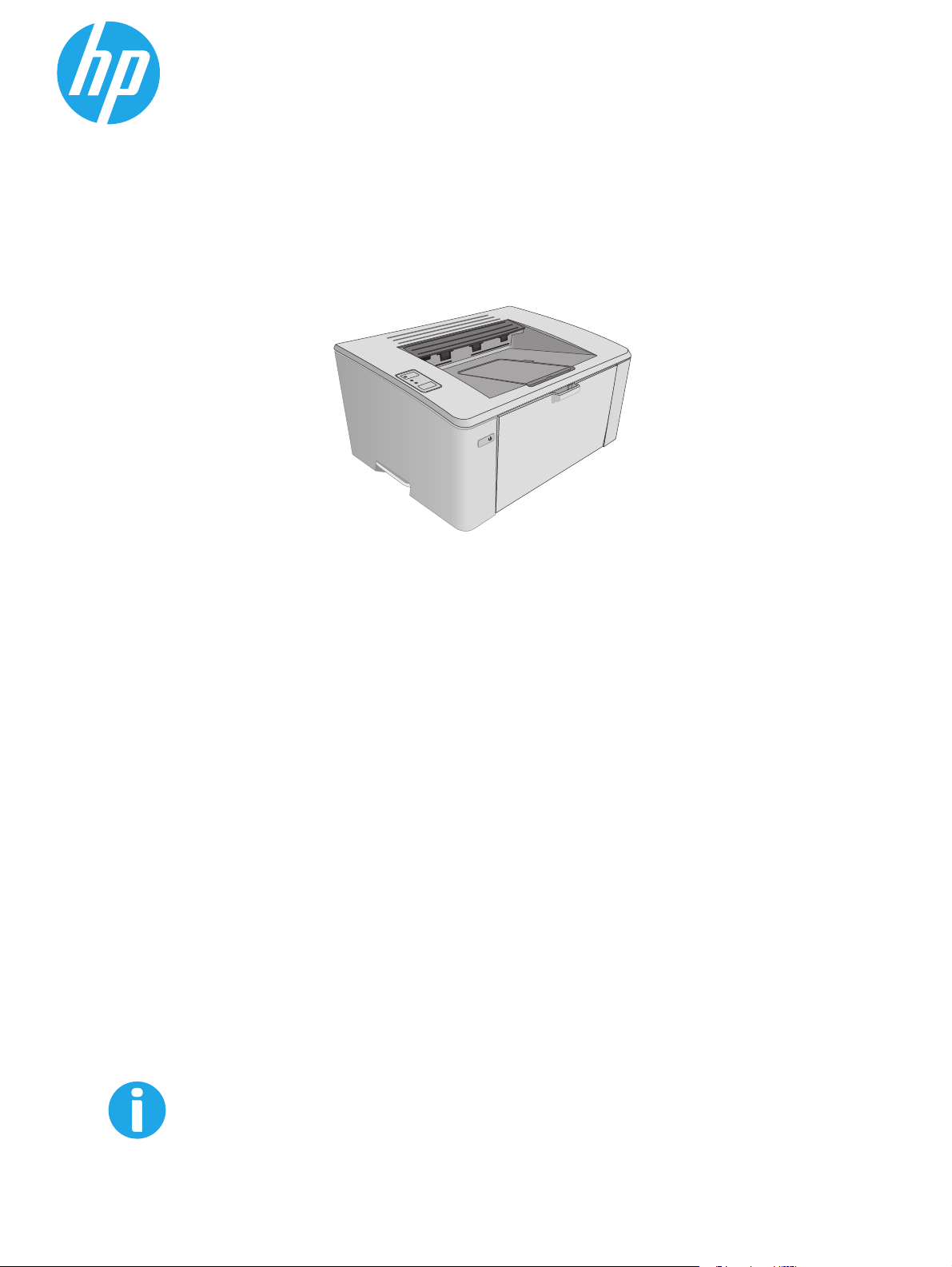
LaserJet Pro M101-M104,
LaserJet Ultra M105-M106
User Guide
M101-M106
www.hp.com/support/ljM101
Page 2
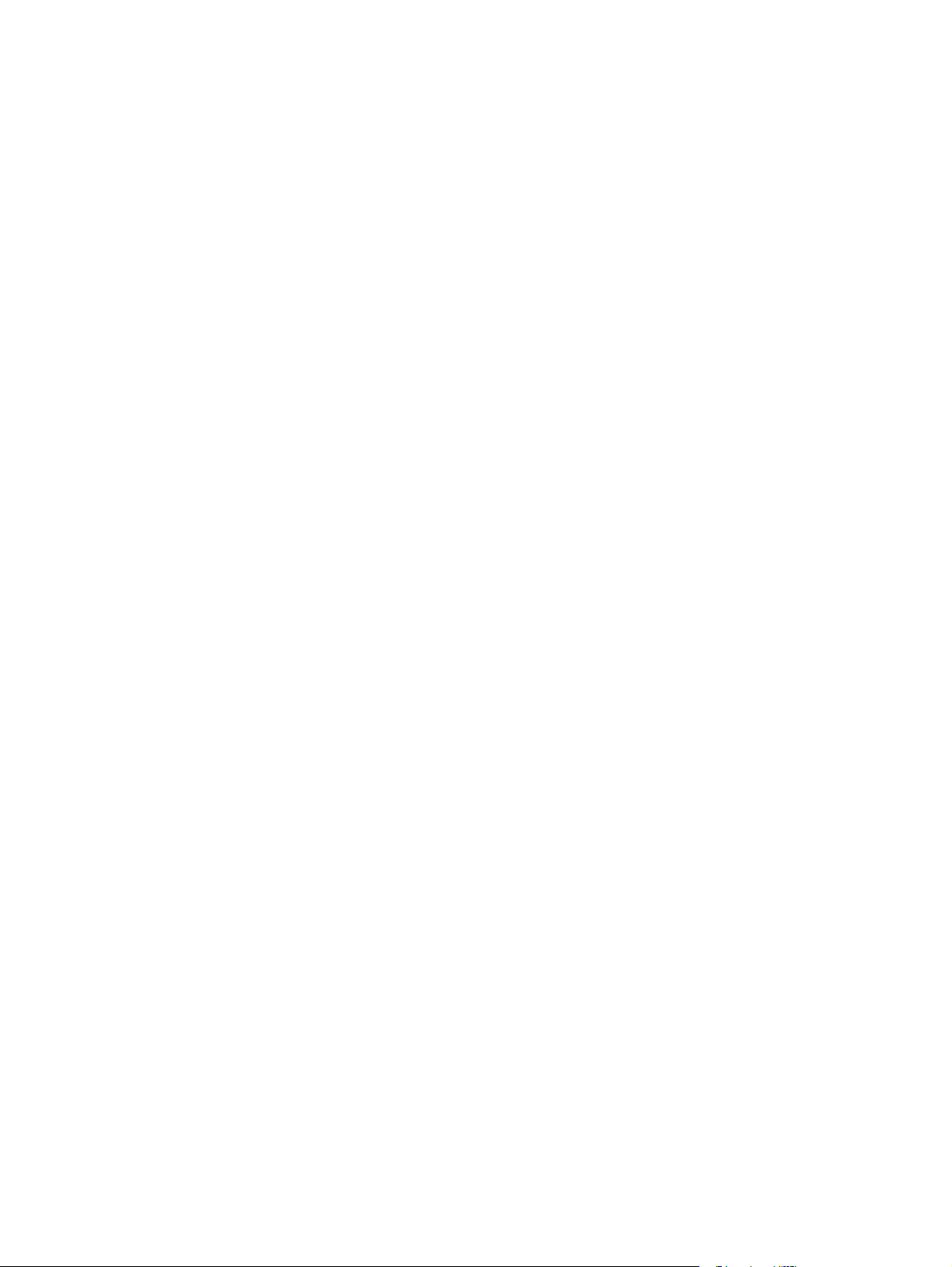
Page 3
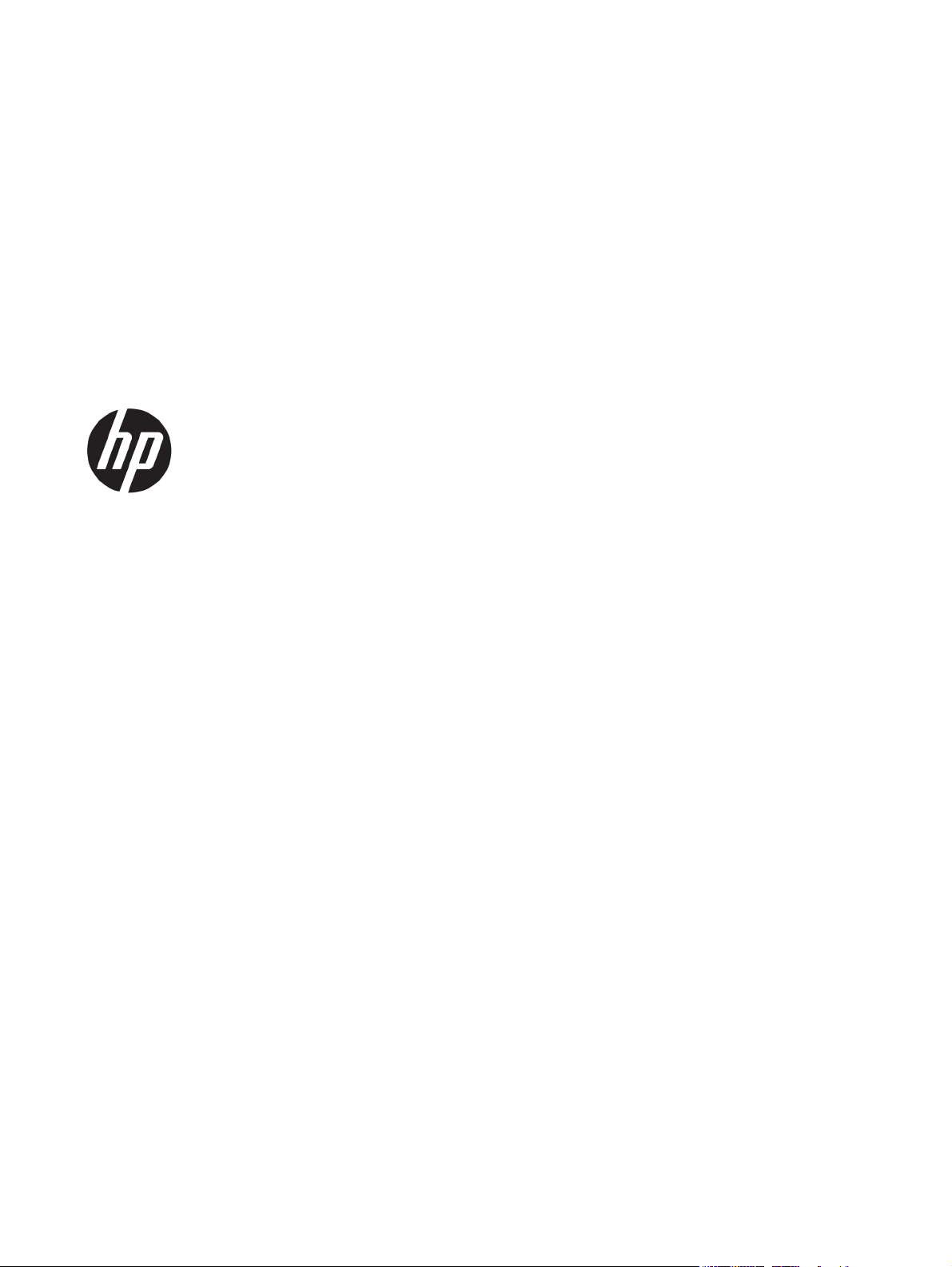
HP LaserJet Pro M101-M104, HP LaserJet
Ultra M105-M106
User Guide
Page 4
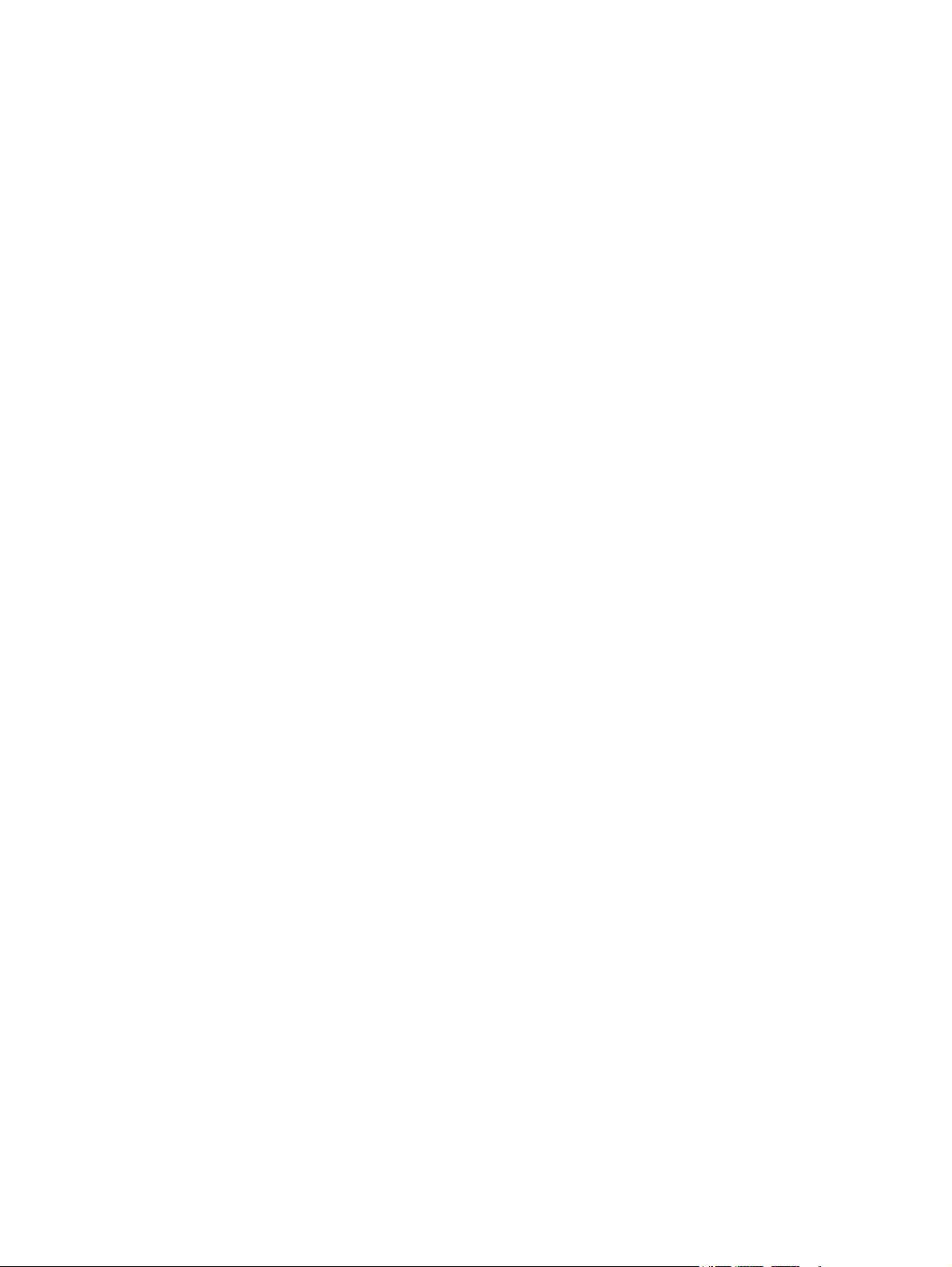
Copyright and License
© Copyright 2016 HP Development Company,
L.P.
Reproduction, adaptation, or translation
without prior written permission is prohibited,
except as allowed under the copyright laws.
The information contained herein is subject to
change without notice.
The only warranties for HP products and
services are set forth in the express warranty
statements accompanying such products and
services. Nothing herein should be construed
as constituting an additional warranty. HP shall
not be liable for technical or editorial errors or
omissions contained herein.
Edition 1, 10/2016
Trademark Credits
®
, Adobe Photoshop®, Acrobat®, and
Adobe
PostScript
®
are trademarks of Adobe Systems
Incorporated.
Apple and the Apple logo are trademarks of
Apple Inc., registered in the U.S. and other
countries.
OS X is a trademark of Apple Inc., registered in
the U.S. and other countries.
AirPrint is a trademark of Apple Inc., registered
in the U.S. and other countries.
Microsoft®, Windows®, Windows® XP, and
Windows Vista® are U.S. registered trademarks
of Microsoft Corporation.
Page 5
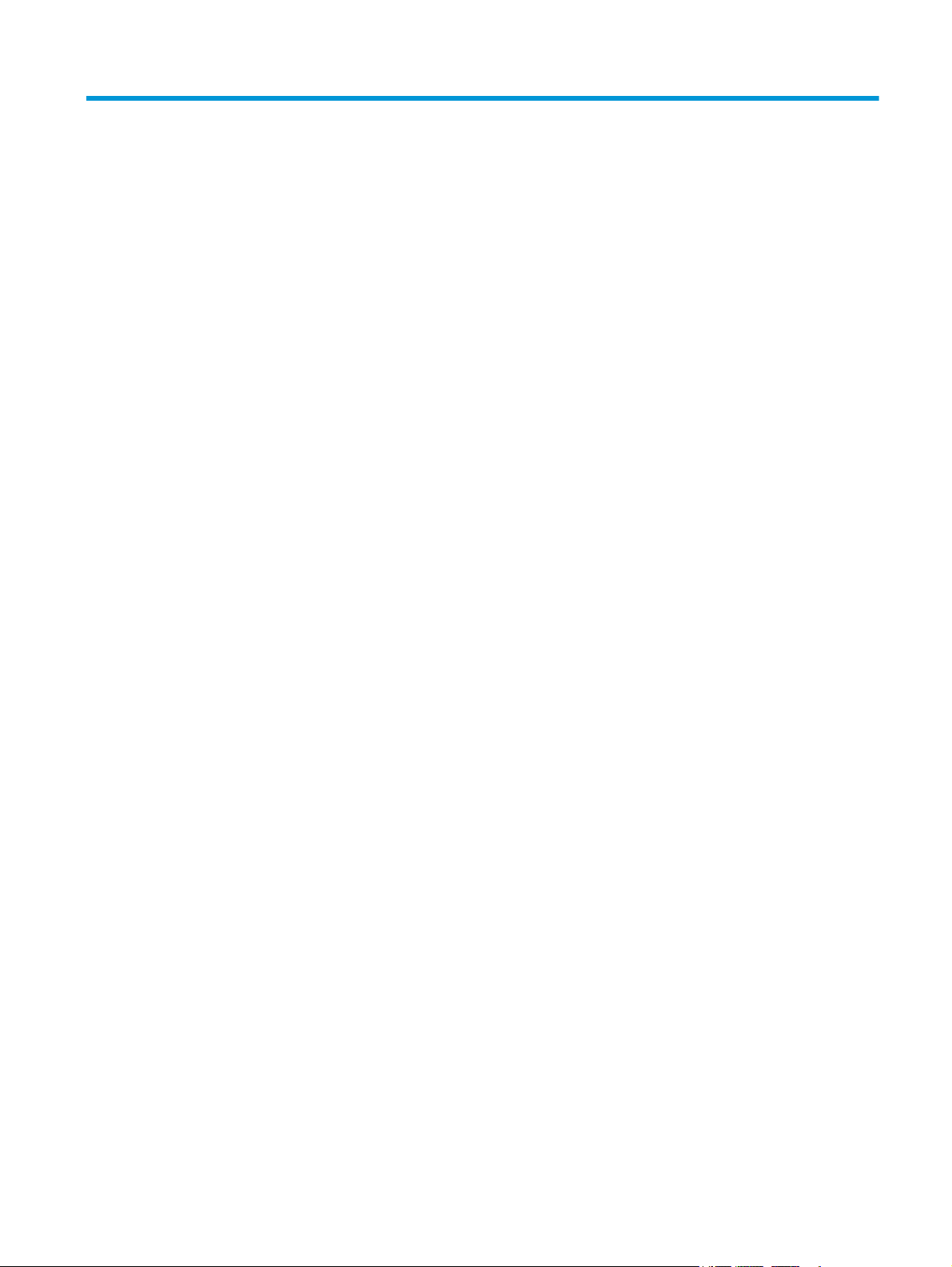
Table of contents
1 Printer overview ........................................................................................................................................... 1
Printer views .......................................................................................................................................................... 2
Printer front view ................................................................................................................................ 2
Printer back view ................................................................................................................................. 3
Control-panel view .............................................................................................................................. 4
Printer specifications ............................................................................................................................................. 5
Technical specifications ...................................................................................................................... 5
Supported operating systems ............................................................................................................ 6
Mobile printing solutions .................................................................................................................... 7
Printer dimensions .............................................................................................................................. 8
Power consumption, electrical specifications, and acoustic emissions ............................................ 8
Operating-environment range ............................................................................................................ 8
Printer hardware setup and software installation ............................................................................................... 9
2 Paper trays ................................................................................................................................................. 11
Load the input tray .............................................................................................................................................. 12
Introduction ....................................................................................................................................... 12
Load paper into the input tray .......................................................................................................... 12
Load the priority input tray (wireless models only) ........................................................................................... 15
Introduction ....................................................................................................................................... 15
Load paper into the priority input tray ............................................................................................. 15
Load and print envelopes .................................................................................................................................... 18
Introduction ....................................................................................................................................... 18
Print envelopes ................................................................................................................................. 18
Envelope orientation ......................................................................................................................... 18
3 Supplies, accessories, and parts ................................................................................................................... 19
Order supplies, accessories, and parts ............................................................................................................... 20
Ordering ............................................................................................................................................. 20
Supplies and accessories .................................................................................................................. 20
Customer self-repair parts ............................................................................................................... 20
ENWW iii
Page 6
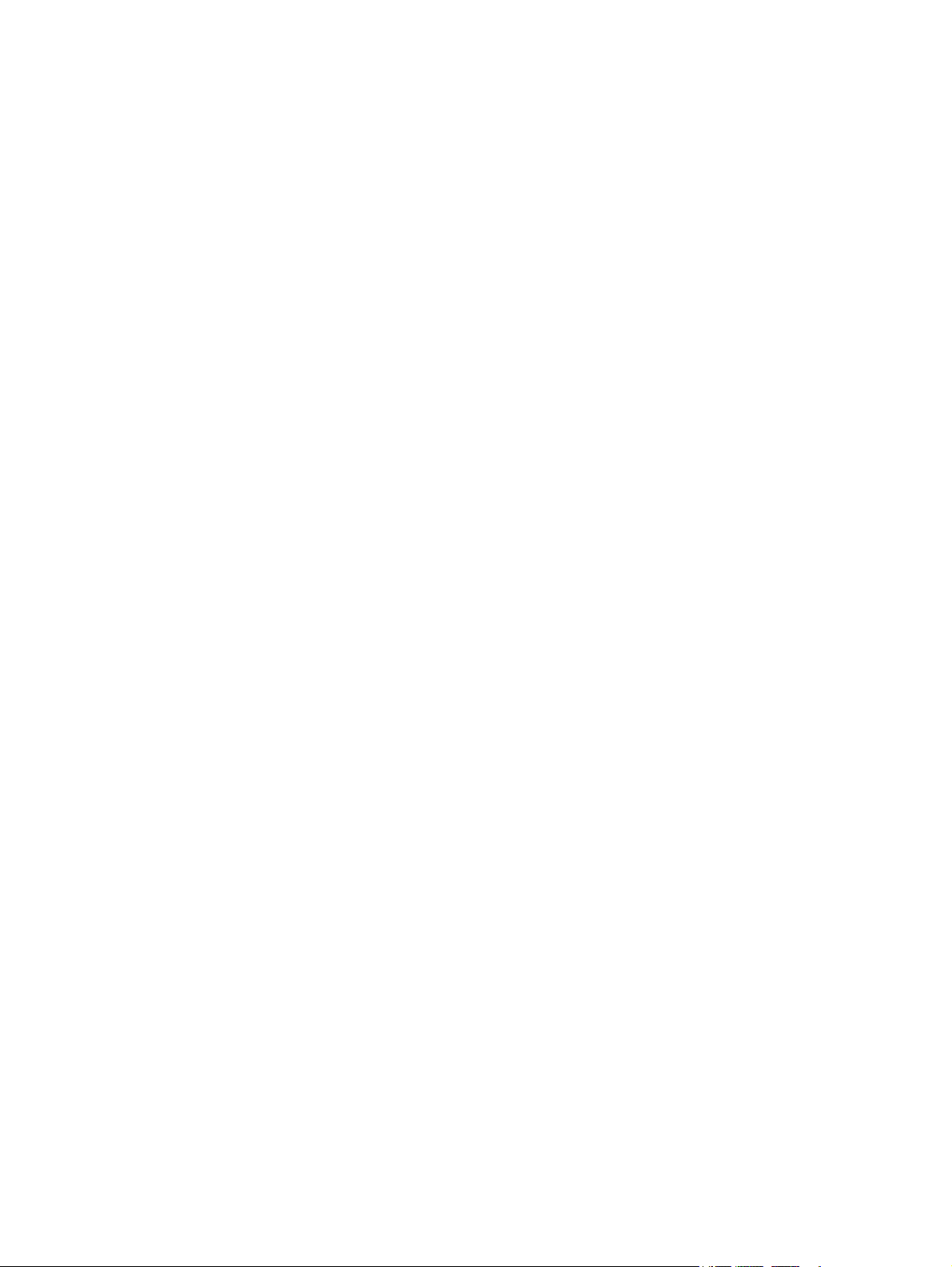
Configure the HP toner-cartridge-protection supply settings ........................................................................... 22
Introduction ....................................................................................................................................... 22
Enable or disable the Cartridge Policy feature ................................................................................. 22
Use the HP Embedded Web Server (EWS) to enable the Cartridge Policy feature ........ 22
Use the HP Embedded Web Server (EWS) to disable the Cartridge Policy feature ....... 23
Troubleshoot Cartridge Policy HP EWS error messages ................................................ 24
Enable or disable the Cartridge Protection feature ......................................................................... 24
Use the HP Embedded Web Server (EWS) to enable the Cartridge Protection
feature ............................................................................................................................ 24
Use the HP Embedded Web Server (EWS) to disable the Cartridge Protection
feature ............................................................................................................................ 25
Troubleshoot Cartridge Protection HP EWS error messages ........................................ 26
Replace the toner cartridge ................................................................................................................................. 27
Introduction ....................................................................................................................................... 27
Toner-cartridge and imaging-drum information ............................................................................. 27
Replace the toner cartridge (M101-M104 models) .......................................................................... 28
Replace the toner cartridge (M105-M106 models) .......................................................................... 30
Replace the imaging drum (M101-M104 models) ............................................................................ 33
Replace the imaging drum (M105-M106 models) ............................................................................ 36
4 Print ........................................................................................................................................................... 39
Print tasks (Windows) .......................................................................................................................................... 40
How to print (Windows) ..................................................................................................................... 40
Manually print on both sides (Windows) .......................................................................................... 41
Print multiple pages per sheet (Windows) ....................................................................................... 41
Select the paper type (Windows) ...................................................................................................... 42
Additional print tasks ........................................................................................................................ 42
Print tasks (OS X) ................................................................................................................................................. 43
How to print (OS X) ............................................................................................................................ 43
Manually print on both sides (OS X) .................................................................................................. 43
Print multiple pages per sheet (OS X) ............................................................................................... 43
Select the paper type (OS X) ............................................................................................................. 44
Additional print tasks ........................................................................................................................ 44
Mobile printing ..................................................................................................................................................... 45
Introduction ....................................................................................................................................... 45
Wi-Fi Direct (wireless models only) .................................................................................................. 45
Enable or disable Wi-Fi Direct ......................................................................................... 46
Change the printer Wi-Fi Direct name ............................................................................ 46
HP ePrint via email ............................................................................................................................ 47
HP ePrint software ............................................................................................................................ 48
AirPrint ............................................................................................................................................... 48
iv ENWW
Page 7
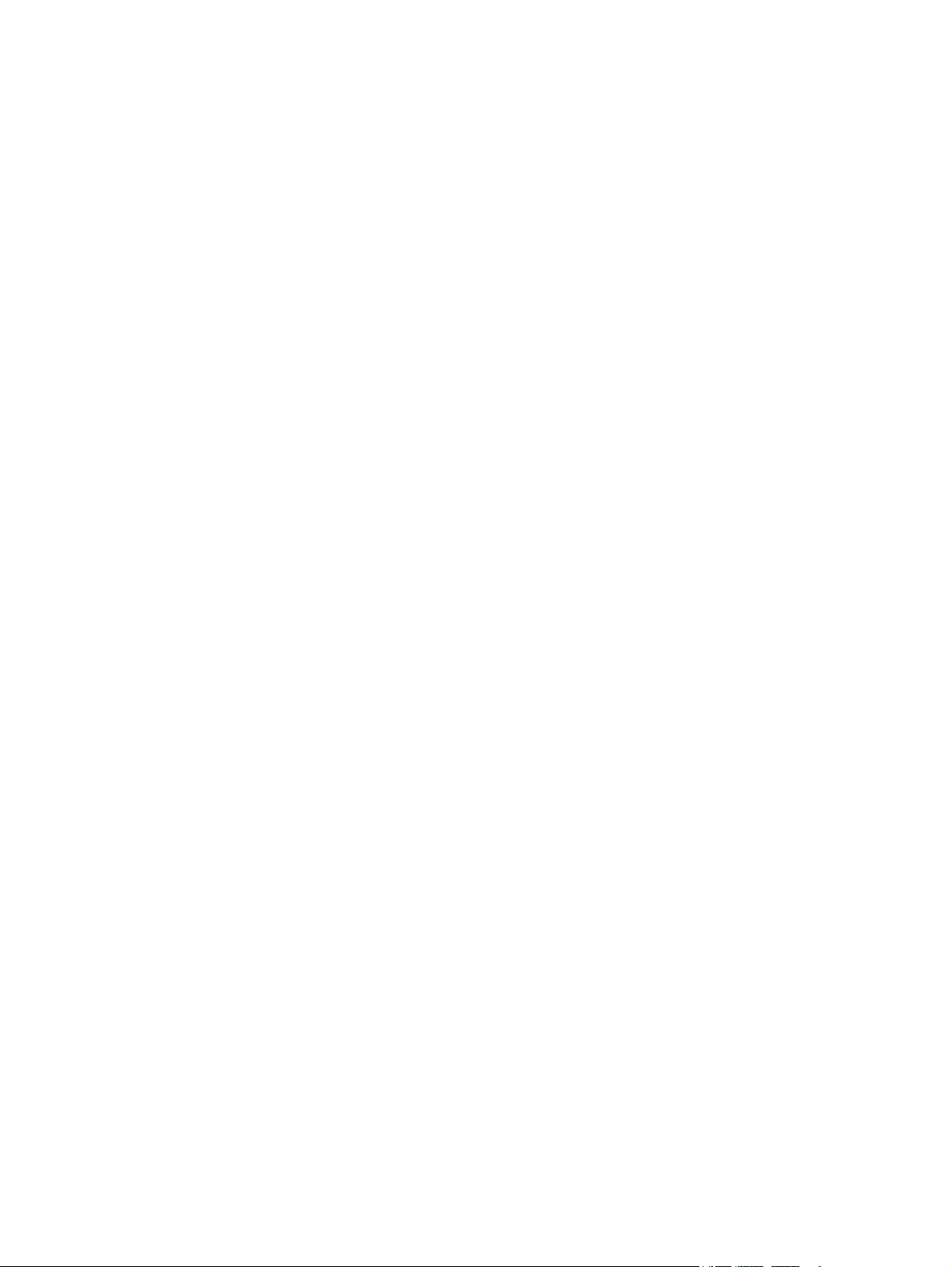
Android embedded printing .............................................................................................................. 49
5 Manage the printer ...................................................................................................................................... 51
Change the printer connection type (Windows) .................................................................................................. 52
Advanced configuration with HP Embedded Web Server (EWS) and HP Device Toolbox (Windows) ................ 53
Advanced configuration with HP Utility for OS X ................................................................................................ 56
Open HP Utility .................................................................................................................................. 56
HP Utility features ............................................................................................................................. 56
Configure IP network settings ............................................................................................................................. 58
Introduction ....................................................................................................................................... 58
Printer sharing disclaimer ................................................................................................................. 58
View or change network settings ..................................................................................................... 58
Rename the printer on a network ..................................................................................................... 58
Manually configure IPv4 TCP/IP parameters .................................................................................... 59
Link speed setting ............................................................................................................................. 60
Printer security features ..................................................................................................................................... 61
Introduction ....................................................................................................................................... 61
Assign or change the system password using the HP Embedded Web Server ................................ 61
Lock the formatter ............................................................................................................................ 62
Energy-conservation settings ............................................................................................................................. 63
Introduction ....................................................................................................................................... 63
Print with EconoMode ....................................................................................................................... 63
Set the Sleep/Auto Off After Inactivity setting ................................................................................. 63
Set the Shut Down After Inactivity delay and configure the printer to use 1 watt or less of
power ................................................................................................................................................. 64
Set the Delay Shut Down setting ...................................................................................................... 65
Update the firmware ........................................................................................................................................... 67
Update the firmware using the Firmware Update Utility ................................................................. 67
6 Solve problems ........................................................................................................................................... 69
Customer support ................................................................................................................................................ 70
Interpret control-panel light patterns ................................................................................................................ 71
Restore the factory-set defaults ........................................................................................................................ 73
A “Cartridge is low” or “Cartridge is very low” message displays on the HP EWS ............................................. 74
Change the “Very Low” settings ....................................................................................................... 74
Order supplies ................................................................................................................................... 75
Solve paper feed or jam problems ...................................................................................................................... 76
The printer does not pick up paper ................................................................................................... 76
The printer picks up multiple sheets of paper .................................................................................. 76
Frequent or recurring paper jams ..................................................................................................... 76
Prevent paper jams ........................................................................................................................... 77
ENWW v
Page 8
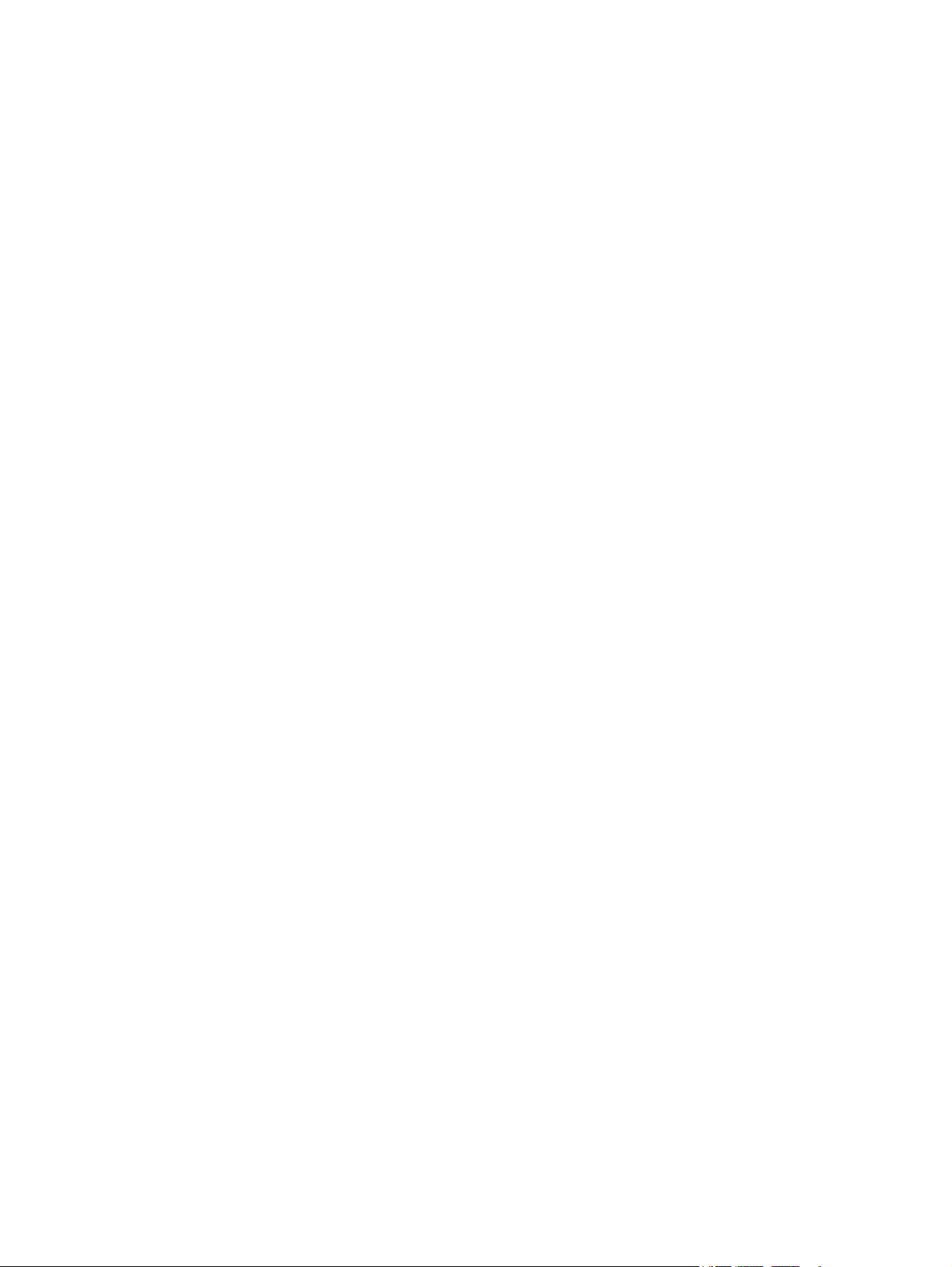
Clear paper jams .................................................................................................................................................. 78
Introduction ....................................................................................................................................... 78
Paper jam locations ........................................................................................................................... 78
Experiencing frequent or recurring paper jams? .............................................................................. 79
Clear paper jams in the input tray ..................................................................................................... 80
Clear paper jams in the toner-cartridge area ................................................................................... 82
Clear paper jams in the output bin .................................................................................................... 84
Improve print quality ........................................................................................................................................... 87
Introduction ....................................................................................................................................... 87
Print from a different software program ......................................................................................... 87
Check the paper-type setting for the print job ................................................................................. 87
Check the paper type setting (Windows) ....................................................................... 87
Check the paper type setting (OS X) ............................................................................... 87
Check toner-cartridge status ............................................................................................................ 87
Clean the printer ................................................................................................................................ 88
Print a cleaning page ...................................................................................................... 88
Visually inspect the toner cartridge .................................................................................................. 88
Check paper and the printing environment ...................................................................................... 88
Step one: Use paper that meets HP specifications ........................................................ 88
Step two: Check the environment .................................................................................. 89
Check the EconoMode settings ......................................................................................................... 89
Adjust print density ........................................................................................................................... 89
Solve wired network problems ........................................................................................................................... 91
Introduction ....................................................................................................................................... 91
Poor physical connection .................................................................................................................. 91
The computer is using the incorrect IP address for the printer ....................................................... 91
The computer is unable to communicate with the printer ............................................................... 91
The printer is using incorrect link speed settings for the network .................................................. 92
New software programs might be causing compatibility problems ................................................ 92
The computer or workstation might be set up incorrectly .............................................................. 92
The printer is disabled, or other network settings are incorrect ..................................................... 92
Solve wireless network problems ....................................................................................................................... 93
Introduction ....................................................................................................................................... 93
Wireless connectivity checklist ......................................................................................................... 93
The printer does not print after the wireless configuration completes .......................................... 94
The printer does not print, and the computer has a third-party firewall installed ......................... 94
The wireless connection does not work after moving the wireless router or printer ..................... 94
Cannot connect more computers to the wireless printer ................................................................ 94
The wireless printer loses communication when connected to a VPN ............................................ 95
The network does not appear in the wireless networks list ............................................................ 95
The wireless network is not functioning .......................................................................................... 95
vi ENWW
Page 9
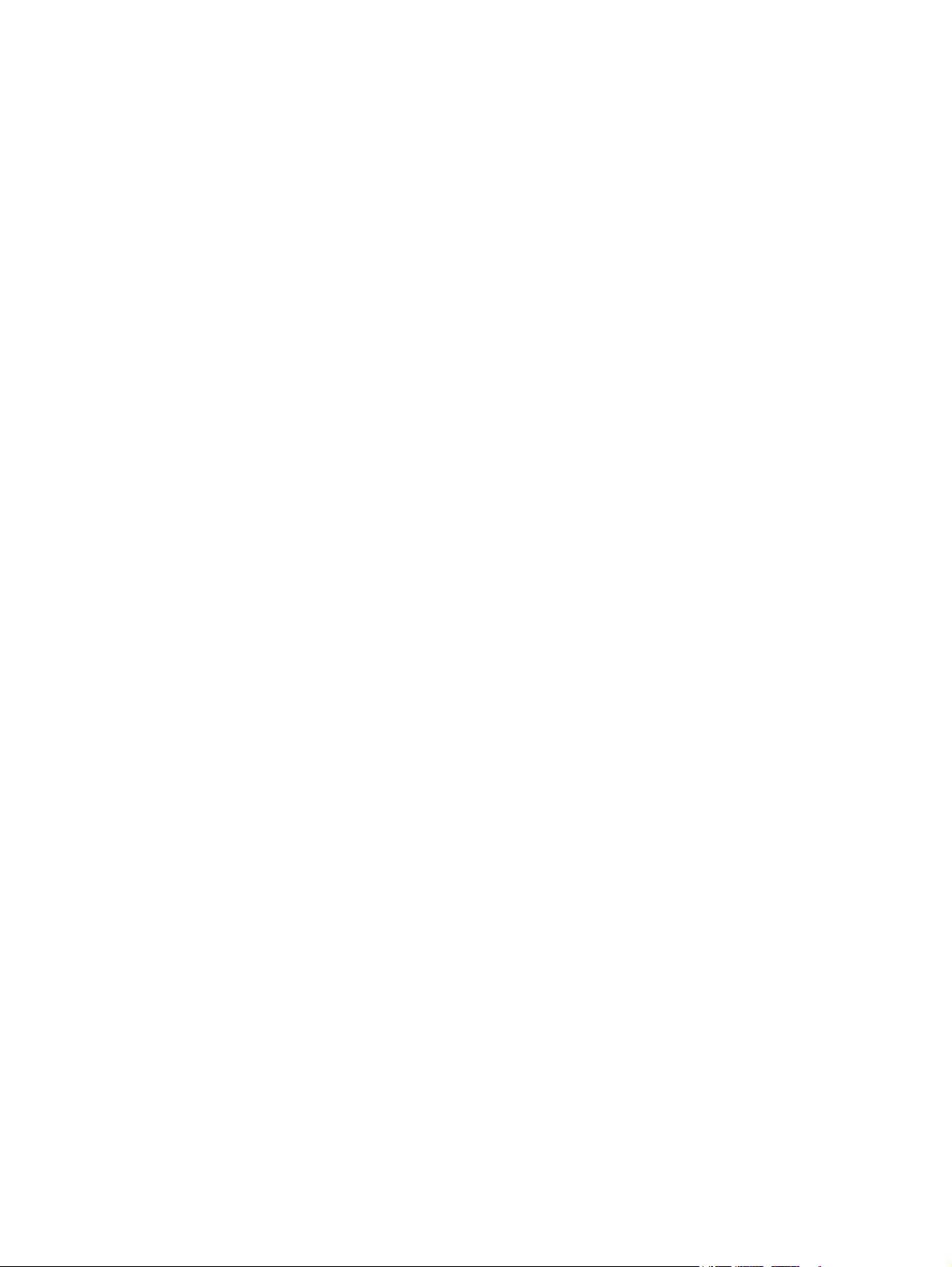
Perform a wireless network diagnostic test .................................................................................... 95
Reduce interference on a wireless network ..................................................................................... 96
Index ............................................................................................................................................................. 97
ENWW vii
Page 10
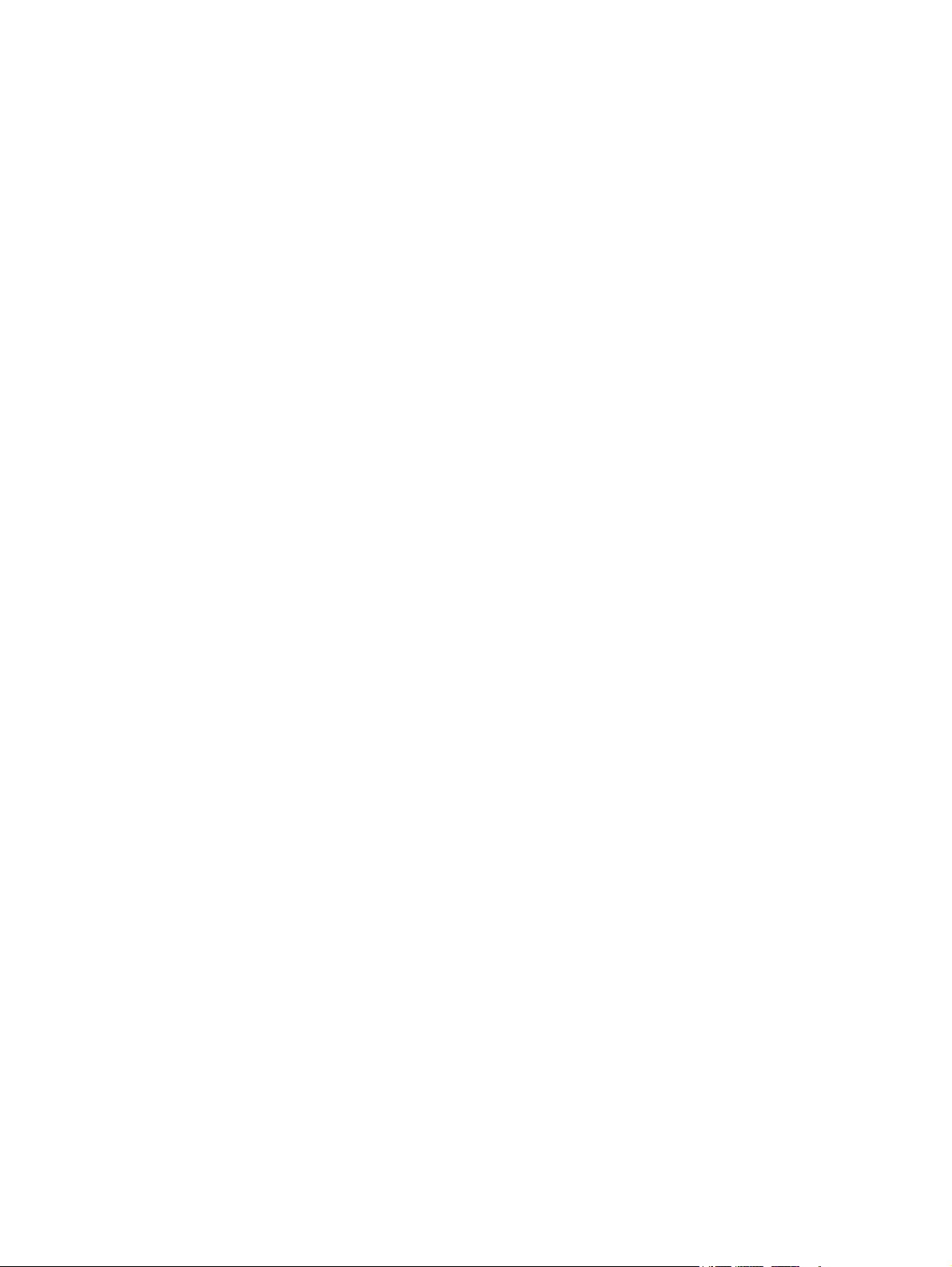
viii ENWW
Page 11
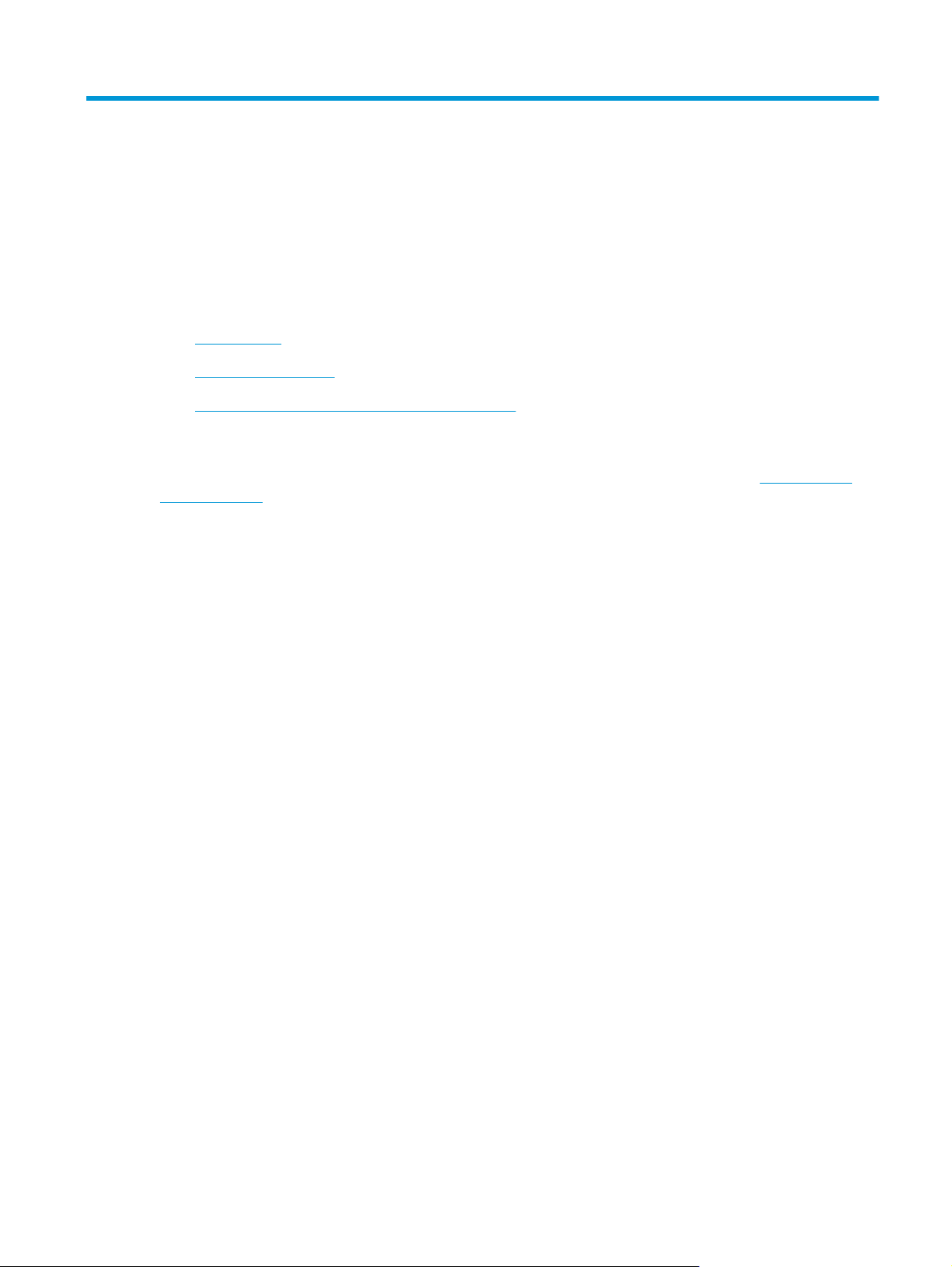
1 Printer overview
●
Printer views
●
Printer specifications
●
Printer hardware setup and software installation
For more information:
The following information is correct at the time of publication. For current information, see
support/ljM101.
HP's all-inclusive help for the printer includes the following information:
●
Install and configure
●
Learn and use
●
Solve problems
●
Download software and firmware updates
●
Join support forums
●
Find warranty and regulatory information
www.hp.com/
ENWW 1
Page 12
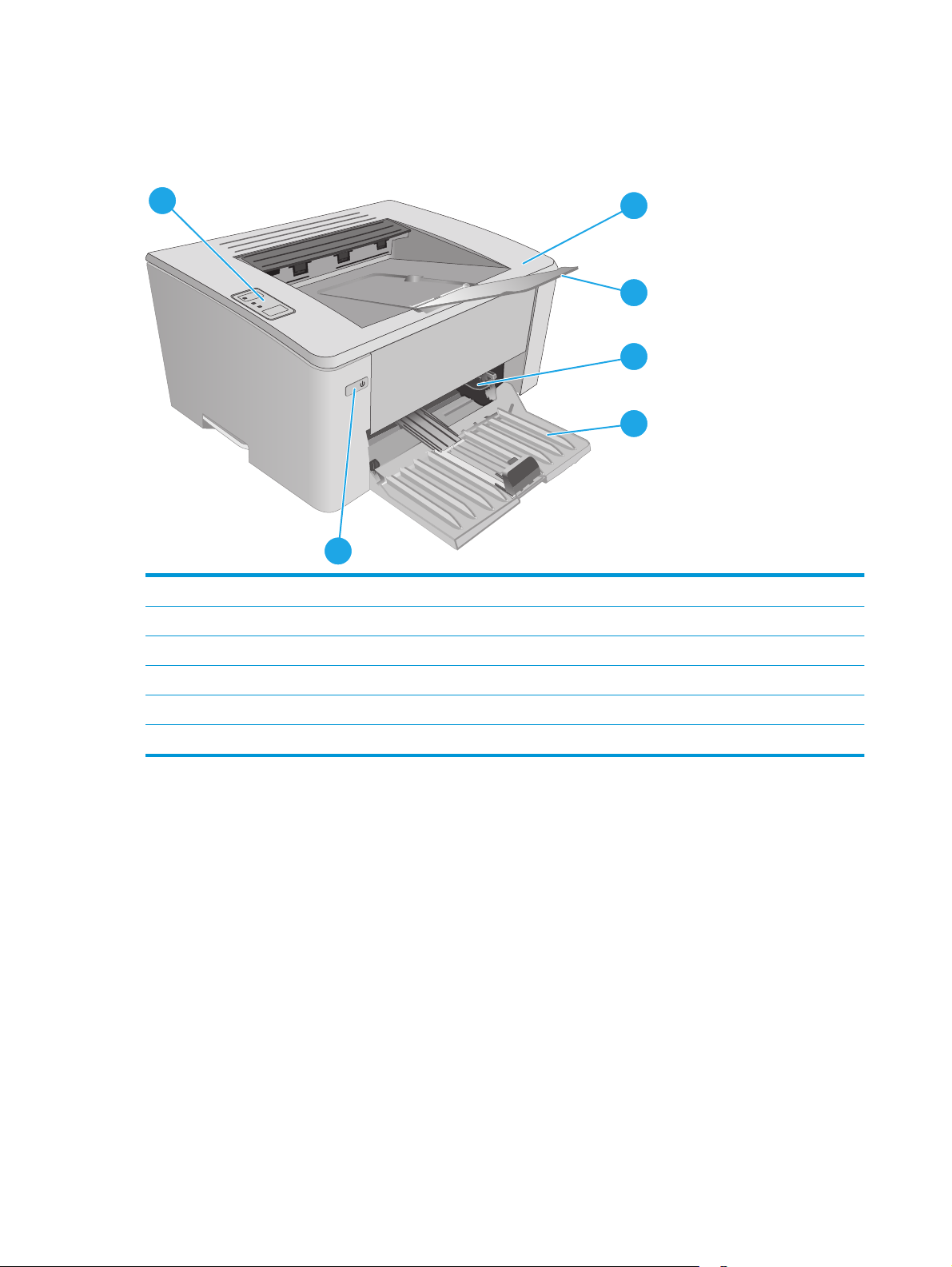
Printer views
Printer front view
6
5
1 Top cover (toner cartridge access) and output bin
2 Output bin extension
3 Priority input tray (M102w, M104w, M106w models only)
1
2
3
4
4 Input tray
5 Power button
6 Control panel
2 Chapter 1 Printer overview ENWW
Page 13
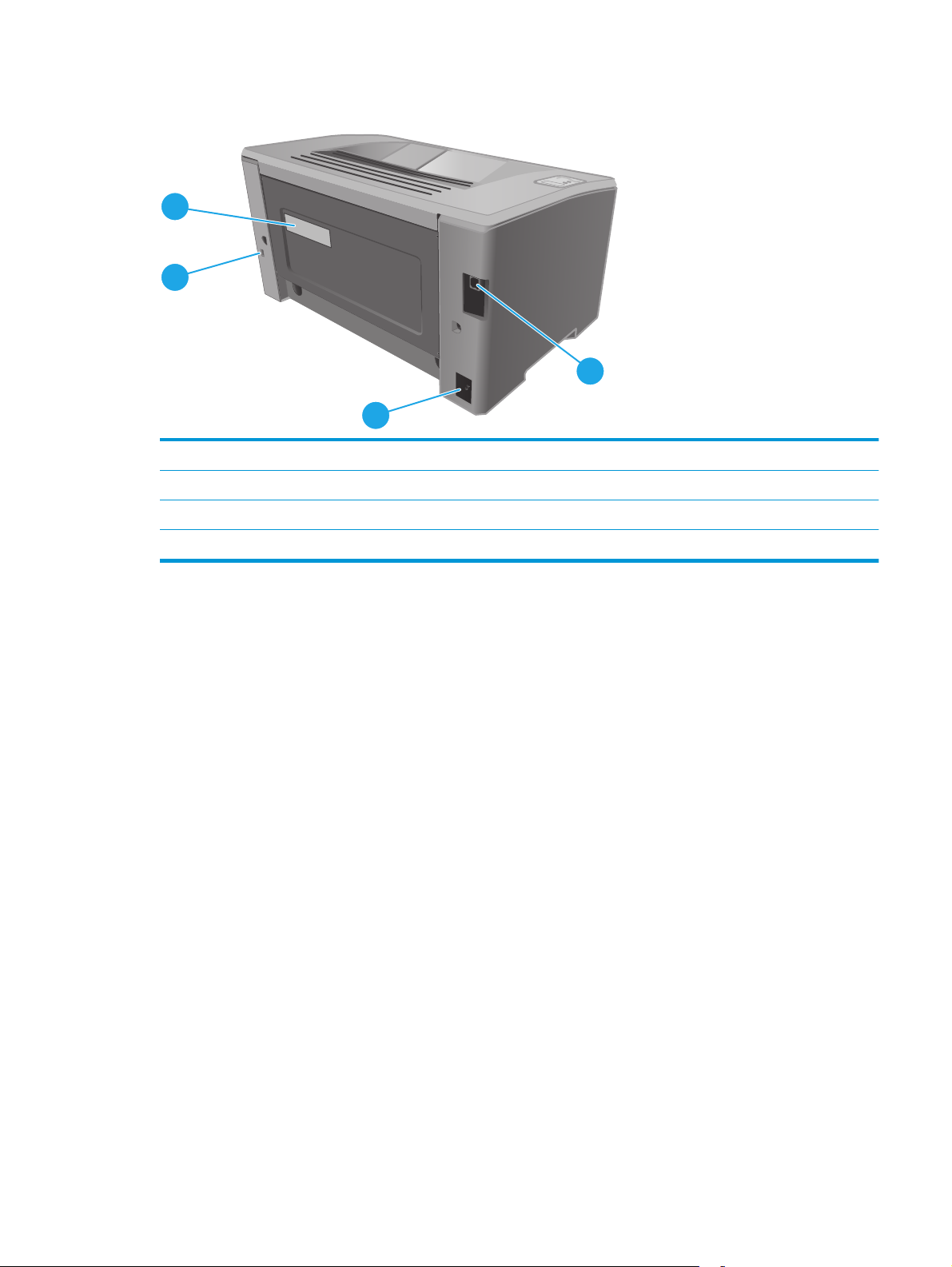
Printer back view
4
3
1USB interface port
2 Power connection
3 Slot for cable-type security lock
4 Serial number and printer number label
1
2
ENWW Printer views 3
Page 14
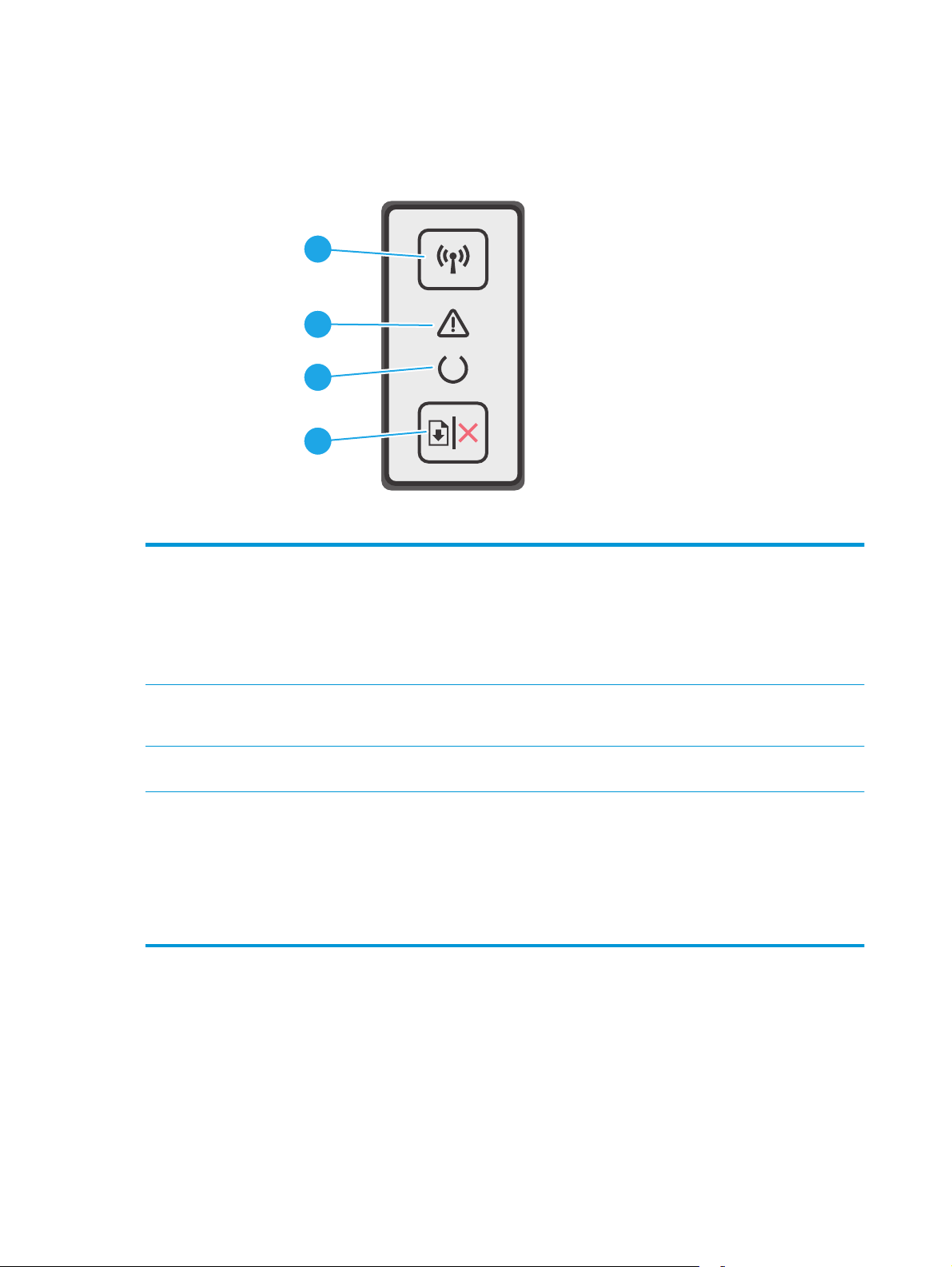
Control-panel view
1
2
3
4
1 Wireless button and LED (wireless
models only)
2 Attention LED The Attention light blinks when the printer requires user attention, such as when the
3 Ready LED The Ready light is on when the printer is ready to print. It blinks when the printer is
4 Resume/Cancel button Press this button for the following actions:
Press this button to turn the wireless feature on or off, or to configure a WiFi Direct
connection.
Press and hold this button to configure a WPS connection.
If the wireless LED light is on, there is a stable wireless connection. If it is blinking, there
is either a WPS or WiFi Direct configuration process in progress. If it is blinking rapidly,
there is an issue with the wireless connection.
printer runs out of paper or a toner cartridge needs to be changed. If the light is on
without blinking, the printer has experienced an error.
receiving print data or canceling a print job.
●
If the printer is currently processing a job, with Attention LED off and Ready LED
blinking, press the button to cancel the print job.
●
If the printer is in a error or prompt state, with Ready LED off and Attention LED
blinking, press the button to clear the error and resume printing.
●
In manual duplex mode, press this button to print the second side of the page.
4 Chapter 1 Printer overview ENWW
Page 15
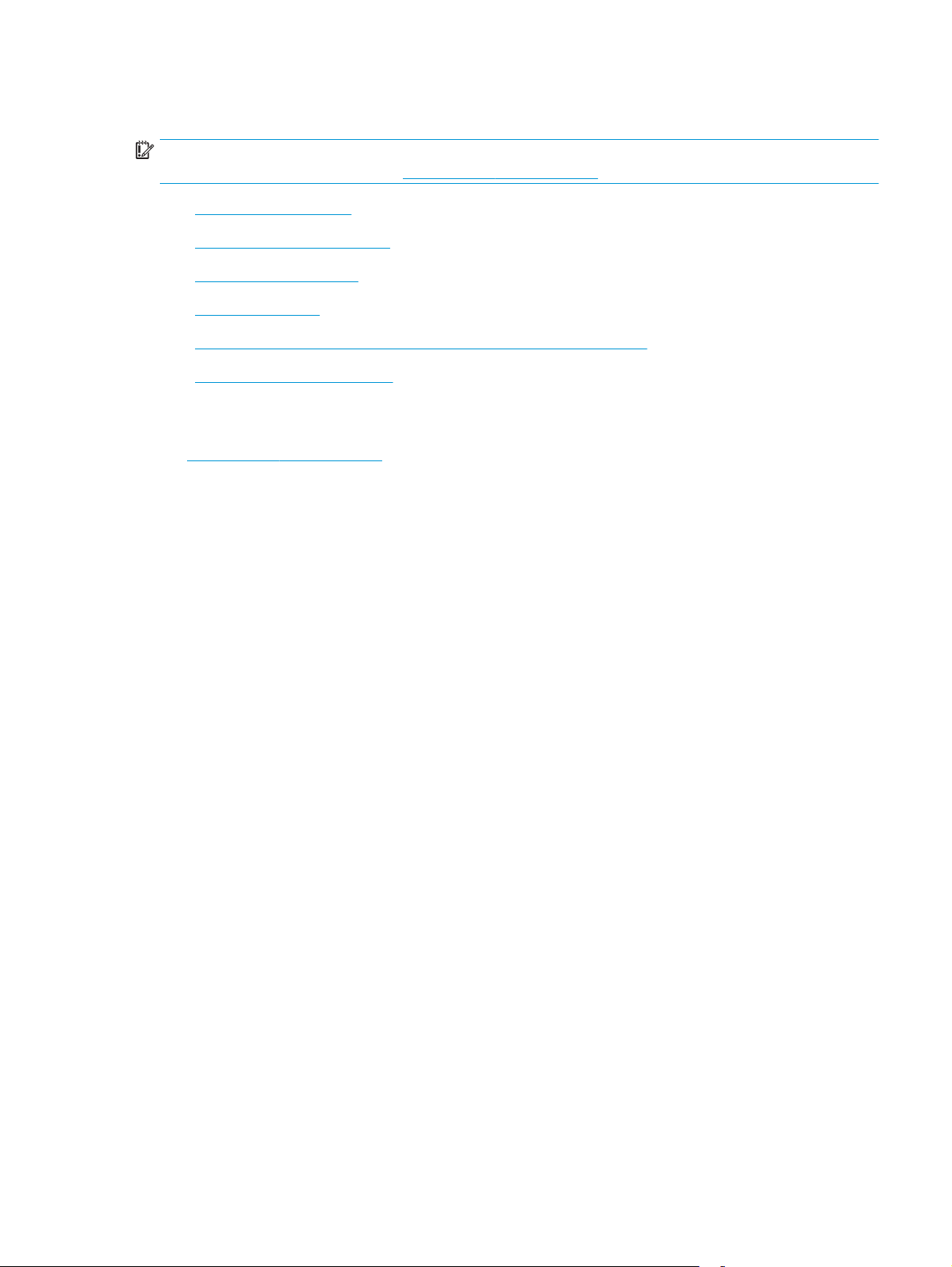
Printer specifications
IMPORTANT: The following specifications are correct at the time of publication, but they are subject to
change. For current information, see
●
Technical specifications
●
Supported operating systems
●
Mobile printing solutions
●
Printer dimensions
●
Power consumption, electrical specifications, and acoustic emissions
●
Operating-environment range
Technical specifications
See www.hp.com/support/ljM101 for current information.
www.hp.com/support/ljM101.
ENWW Printer specifications 5
Page 16
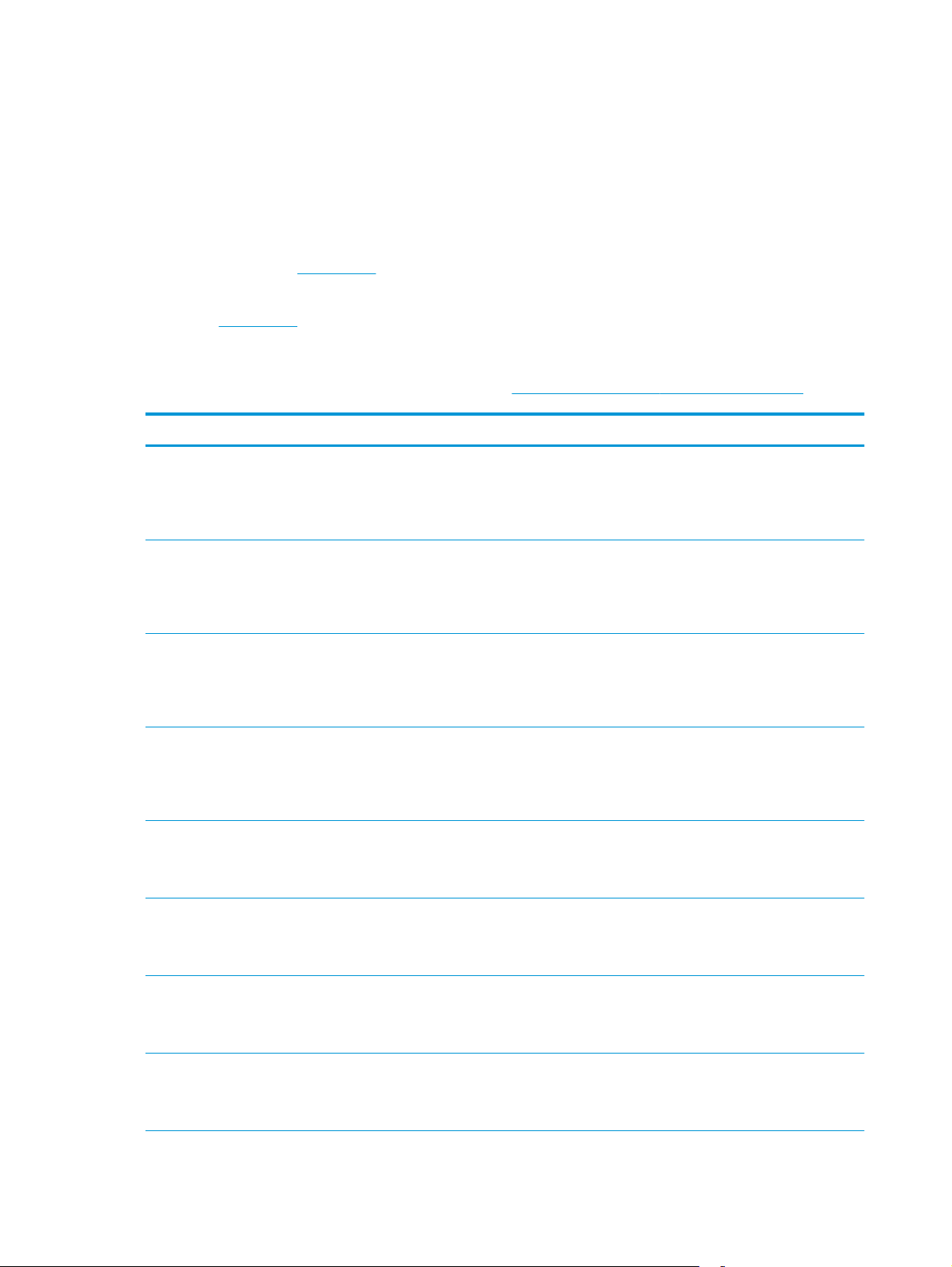
Supported operating systems
The following information applies to the printer-specific Windows PCLmS and OS X print drivers.
Windows: The HP Software Installer installs the PCLm.S, PCLmS, or PCLm-S driver depending on the Windows
operating system along with optional software when using the full software installer. See the software
installation notes for more information.
OS X: Mac computers are supported with this printer. Download HP Easy Start either from the printer
installation CD or from
the software installation notes for more information.
123.hp.com, and then use HP Easy Start to install the HP print driver and utility. See
1. Go to
123.hp.com.
2. Follow the steps provided to download the printer software.
Linux: For information and print drivers for Linux, go to
Operating system Print driver installed Notes
Windows® XP SP3 or later, 32bit
Windows Vista®, 32-bit The HP PCLm.S printer-specific print
Windows Server 2003, SP2 or
later, 32-bit
Windows Server 2003, R2, 32bit
The HP PCLm.S printer-specific print
driver is installed for this operating
system as part of the basic software
installation. The basic installer
installs the driver only.
driver is installed for this operating
system as part of the basic software
installation. The basic installer
installs the driver only.
The HP PCLm.S printer-specific print
driver is installed for this operating
system as part of the basic software
installation. The basic installer
installs the driver only.
The HP PCLm.S printer-specific print
driver is installed for this operating
system as part of the basic software
installation. The basic installer
installs the driver only.
hplipopensource.com/hplip-web/index.html.
Microsoft retired mainstream support for Windows XP in
April 2009. HP will continue to provide best-effort support
for the discontinued XP operating system.
Microsoft retired mainstream support for Windows Server
2003 in July 2010. HP will continue to provide best-effort
support for the discontinued Server 2003 operating
system.
Microsoft retired mainstream support for Windows Server
2003 in July 2010. HP will continue to provide best-effort
support for the discontinued Server 2003 operating
system.
Windows 7, 32-bit and 64-bit The HP PCLmS printer-specific print
driver is installed for this operating
system as part of the full software
installation.
Windows 8, 32-bit and 64-bit The HP PCLmS printer-specific print
driver is installed for this operating
system as part of the basic software
installation.
Windows 8.1, 32-bit and 64-bit The HP PCLm-S printer-specific print
driver is installed for this operating
system as part of the basic software
installation.
Windows 10, 32-bit and 64-bit The HP PCLm-S printer-specific print
driver is installed for this operating
system as part of the basic software
installation.
Windows 8 RT support is provided through Microsoft IN OS
Version 4, 32-bit driver.
Windows 8.1 RT support is provided through Microsoft IN
OS Version 4, 32-bit driver.
6 Chapter 1 Printer overview ENWW
Page 17
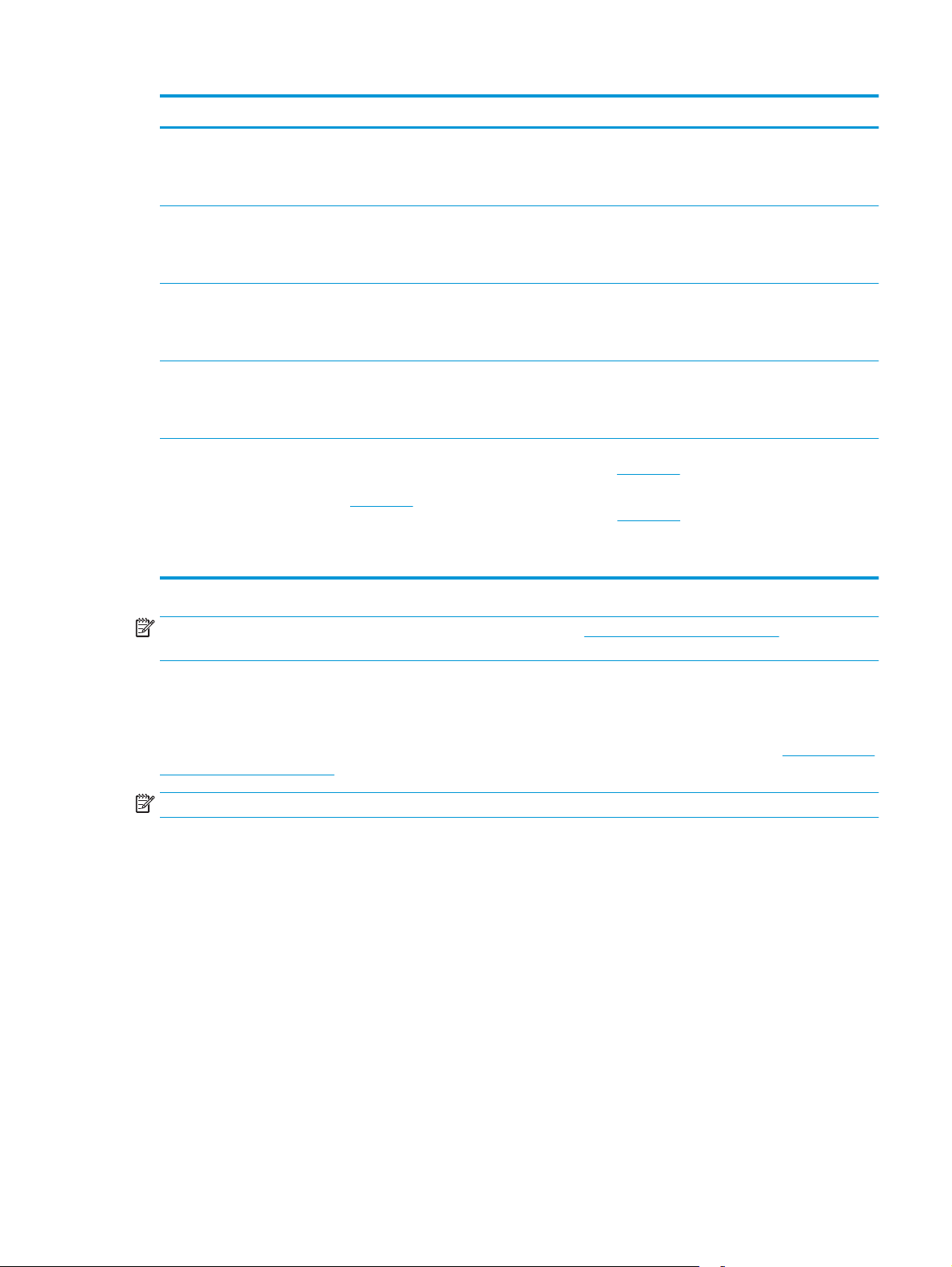
Operating system Print driver installed Notes
Windows Server 2008, 32-bit
and 64-bit
Windows Server 2008, R2, 64bit
Windows Server 2012, 64-bit The HP PCLmS printer-specific print
Windows Server 2012 R2, 64-bit The HP PCLm-S printer-specific print
OS X 10.9 Mavericks, OS X 10.10
Yosemite, and OS X 10.11 El
Capitan
The HP PCLm.S printer-specific print
driver is installed for this operating
system as part of the basic software
installation.
The HP PCLmS printer-specific print
driver is installed for this operating
system as part of the basic software
installation.
driver is installed for this operating
system as part of the basic software
installation.
driver is installed for this operating
system as part of the basic software
installation.
The OS X print driver and print utility
are available for download from
either the installation CD or
123.hp.com.
Download HP Easy Start either from the printer installation
CD or from
install the HP print driver and utility.
1. Go to
2. Follow the steps provided to download the printer
123.hp.com, and then use HP Easy Start to
123.hp.com.
software.
NOTE: For a current list of supported operating systems, go to www.hp.com/support/ljM101 for HP's all-
inclusive help for the printer.
Mobile printing solutions
HP offers multiple mobile and ePrint solutions to enable easy printing to an HP printer from a laptop, tablet,
smartphone, or other mobile device. To see the full list and to determine the best choice, go to
go/LaserJetMobilePrinting.
NOTE: Update the printer firmware to ensure all mobile printing and ePrint capabilities are supported.
●
Wi-Fi Direct (wireless models only)
●
HP ePrint via email (Requires HP Web Services to be enabled and the printer to be registered with
HP Connected)
●
HP ePrint software
●
Android Printing
●
AirPrint
www.hp.com/
ENWW Printer specifications 7
Page 18
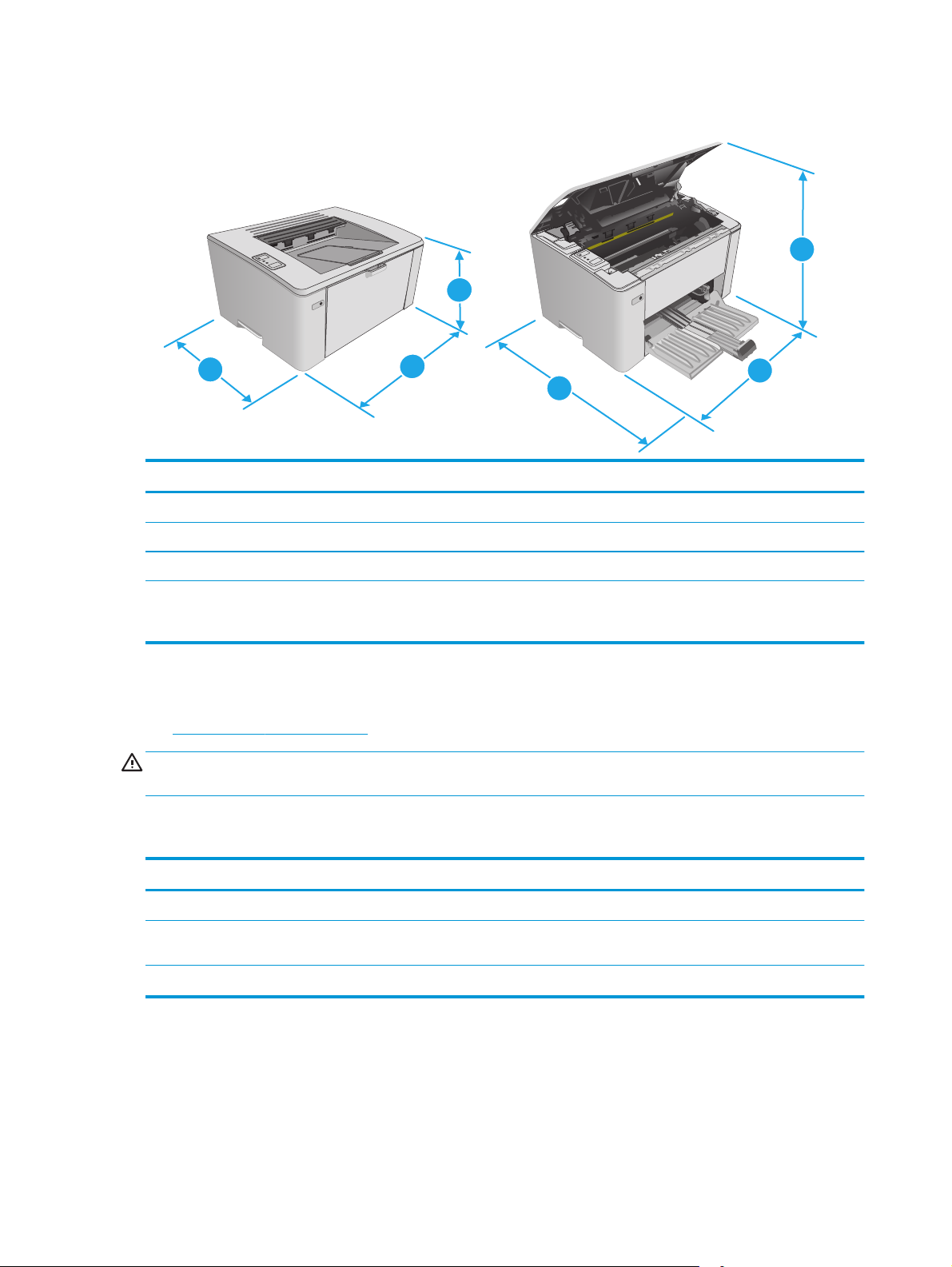
Printer dimensions
1
1
3
2
3
Printer fully closed Printer fully open
1. Height 190.7 mm (7.5 in) 332.4 mm (13.1 in)
2. Width 364.7 mm (14.4 in) 364.7 mm (14.4 in)
3. Depth 247.8 mm (9.7 in) 467 mm (18.4 in)
Weight (with cartridges) WIth CF217A/CF218A cartridge: 5.1 kg (11.24 lb)
WIth CF233A cartridge: 5.26 kg (11.6 lb)
Power consumption, electrical specifications, and acoustic emissions
See www.hp.com/support/ljM101 for current information.
CAUTION: Power requirements are based on the country/region where the printer is sold. Do not convert
operating voltages. This will damage the printer and void the printer warranty.
2
Operating-environment range
Environment Recommended Allowed
Temperature 15° to 27°C (59° to 80.6°F) 15° to 30°C (59° to 86°F)
Relative humidity 20% to 70% relative humidity (RH), non-
condensing
Altitude Not applicable 0 to 3048 m (0 to 10,000 ft)
8 Chapter 1 Printer overview ENWW
10% to 80% (RH), non-condensing
Page 19
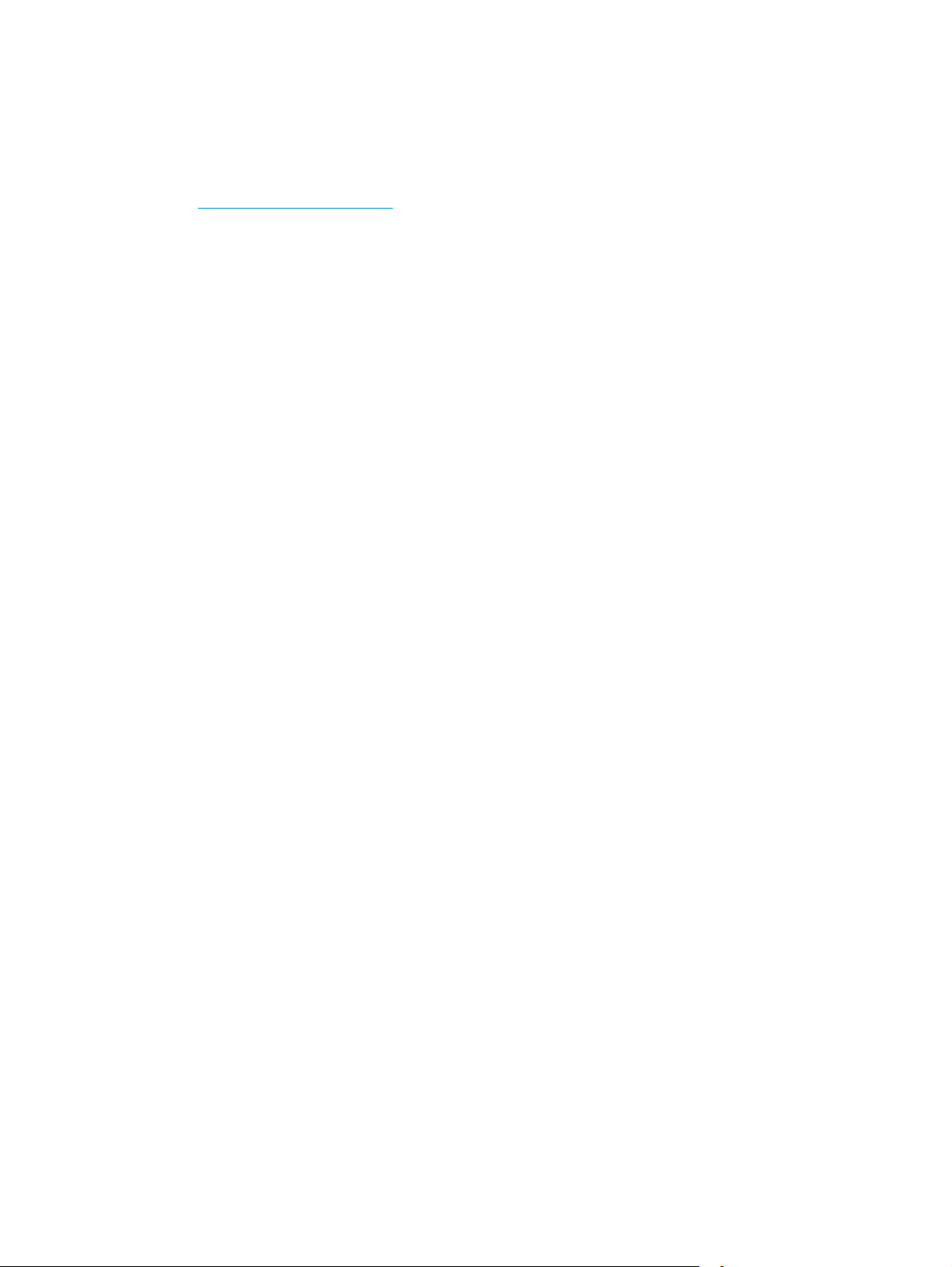
Printer hardware setup and software installation
For basic setup instructions, see the Setup Poster and Getting Started Guide that came with the printer. For
additional instructions, go to HP support on the Web.
Go to
www.hp.com/support/ljM101 for HP's all-inclusive help for the printer. Find the following support:
●
Install and configure
●
Learn and use
●
Solve problems
●
Download software and firmware updates
●
Join support forums
●
Find warranty and regulatory information
ENWW Printer hardware setup and software installation 9
Page 20
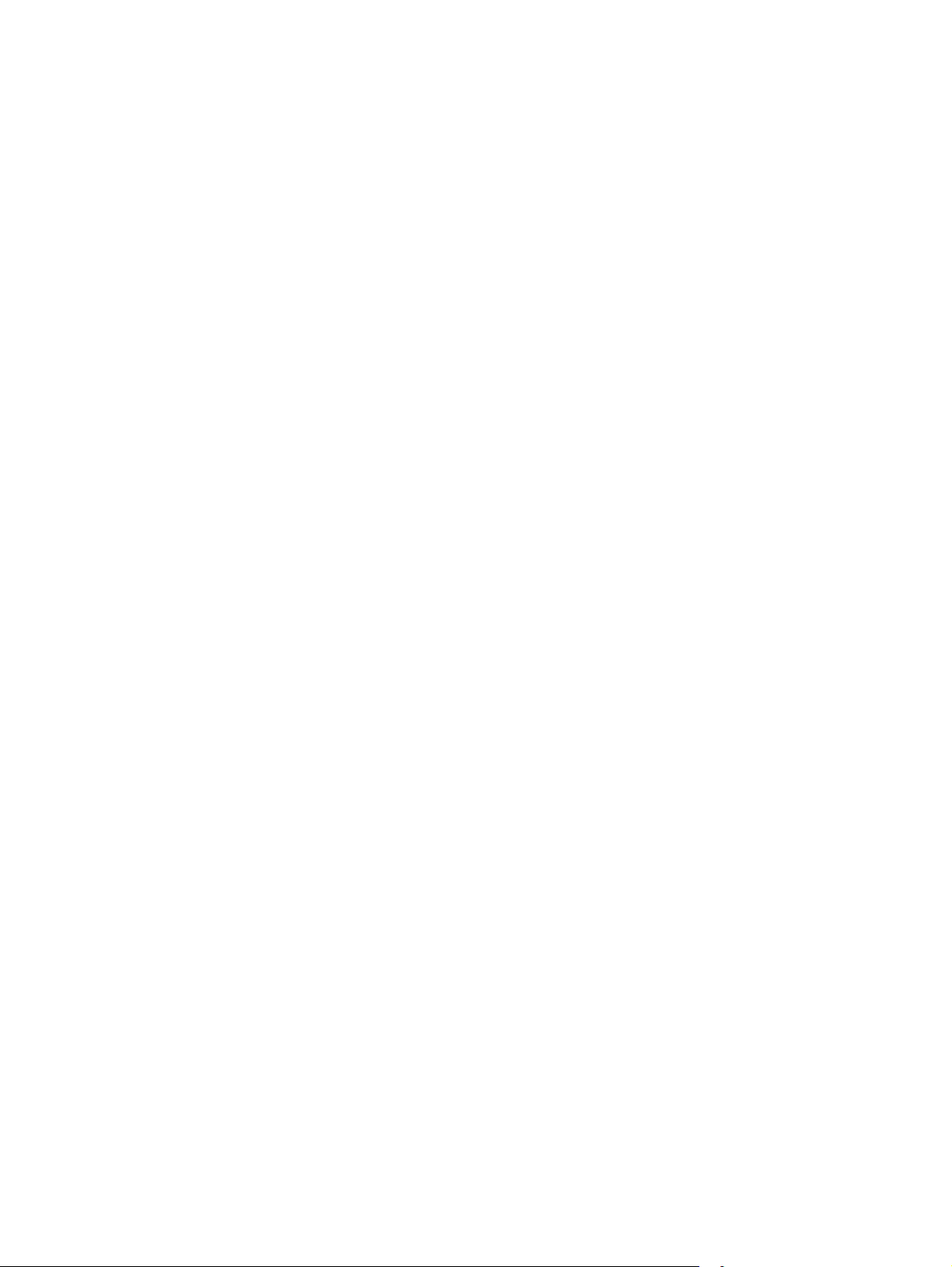
10 Chapter 1 Printer overview ENWW
Page 21
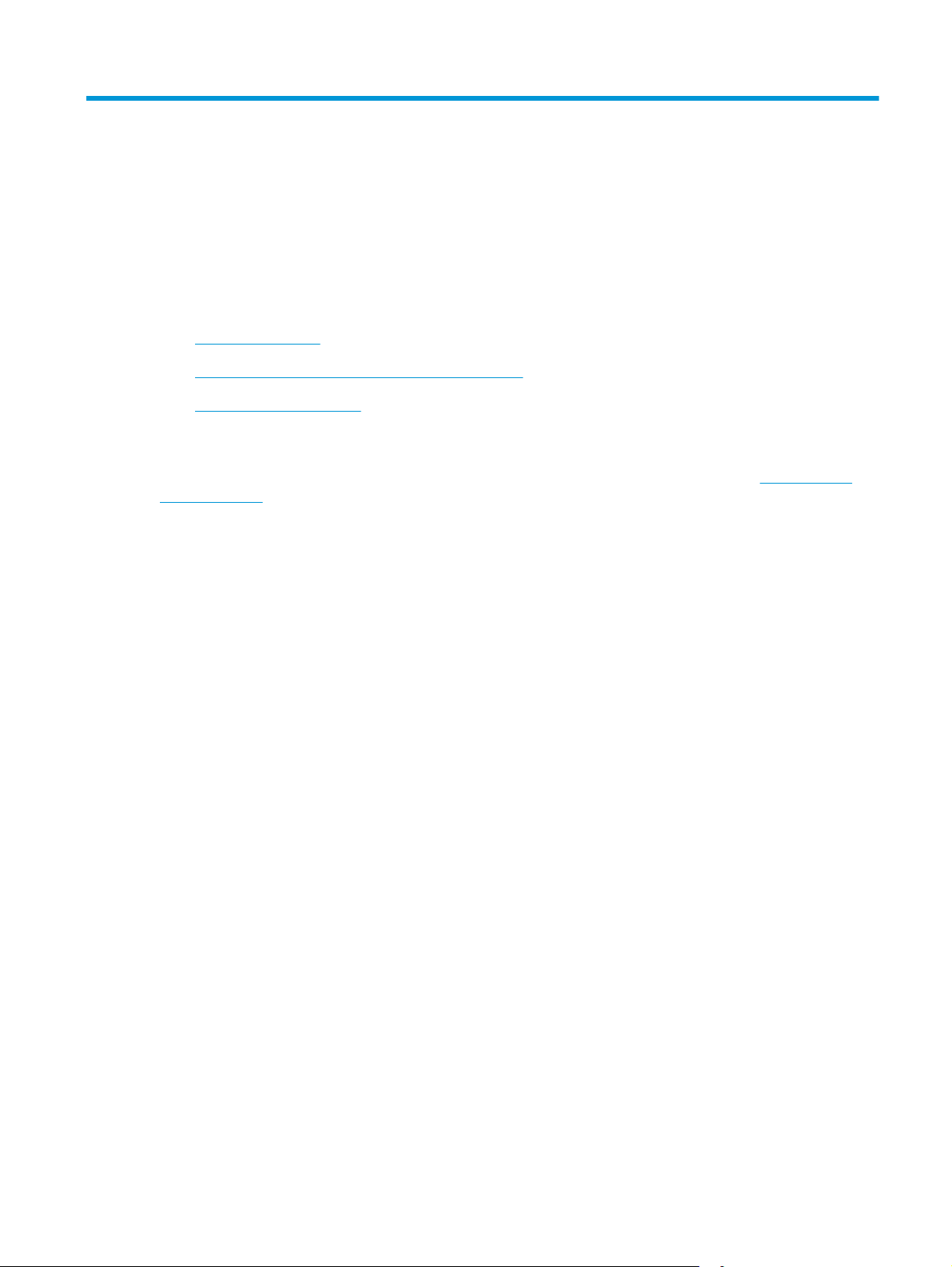
2 Paper trays
●
Load the input tray
●
Load the priority input tray (wireless models only)
●
Load and print envelopes
For more information:
The following information is correct at the time of publication. For current information, see
support/ljM101.
HP's all-inclusive help for the printer includes the following information:
●
Install and configure
●
Learn and use
●
Solve problems
●
Download software and firmware updates
●
Join support forums
●
Find warranty and regulatory information
www.hp.com/
ENWW 11
Page 22
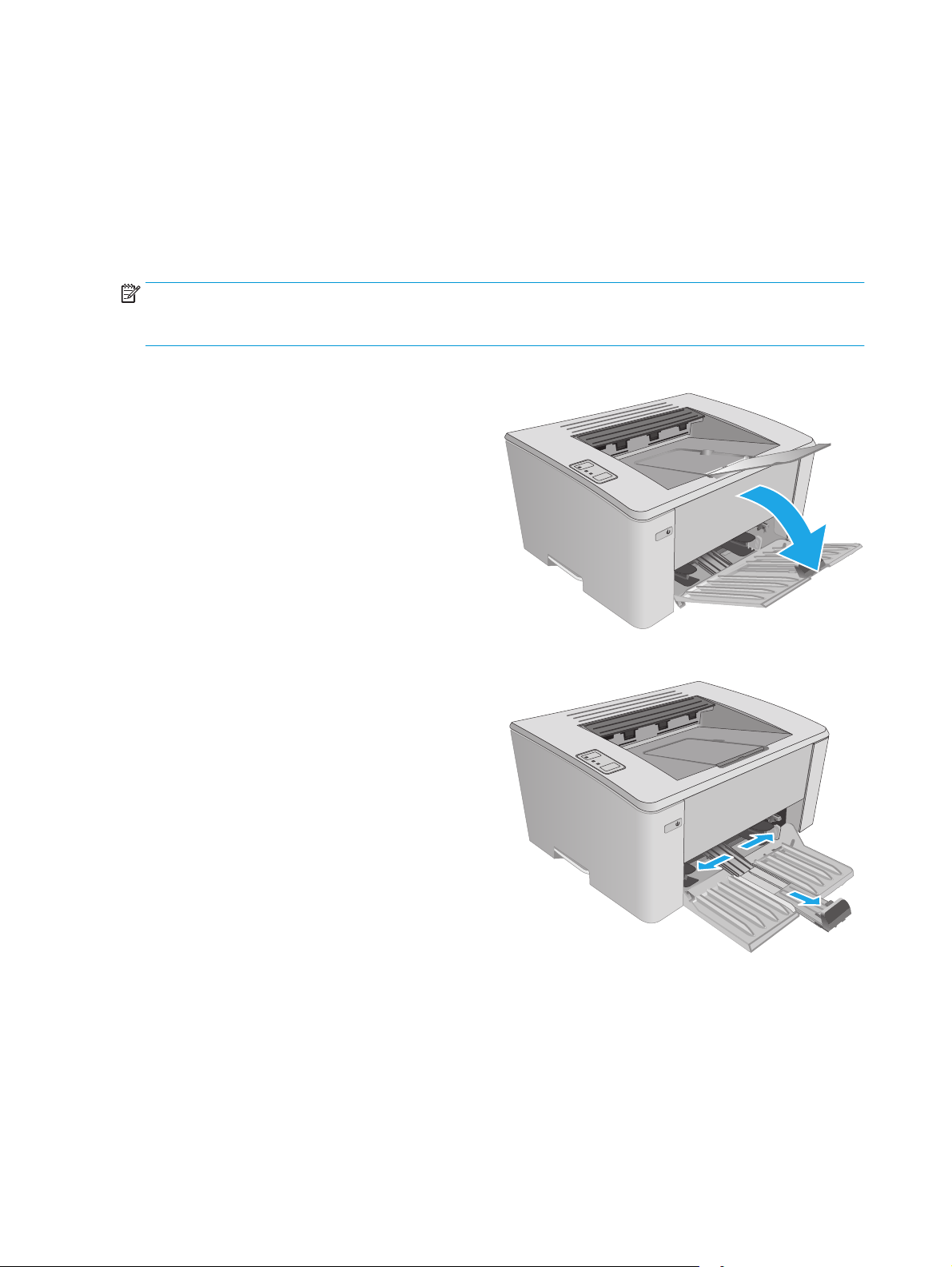
Load the input tray
Introduction
The following information describes how to load paper in the input tray. This tray holds up to 150 sheets of
2
75 g/m
Load paper into the input tray
NOTE: When you add new paper, make sure that you remove all of the paper from the input tray and
straighten the stack. Do not fan the paper. This reduces jams by preventing multiple sheets of paper from
feeding through the product at one time.
1. If it is not already open, open the input tray.
(20 lb) paper.
2. Adjust the paper width and length guides
outward.
12 Chapter 2 Paper trays ENWW
Page 23
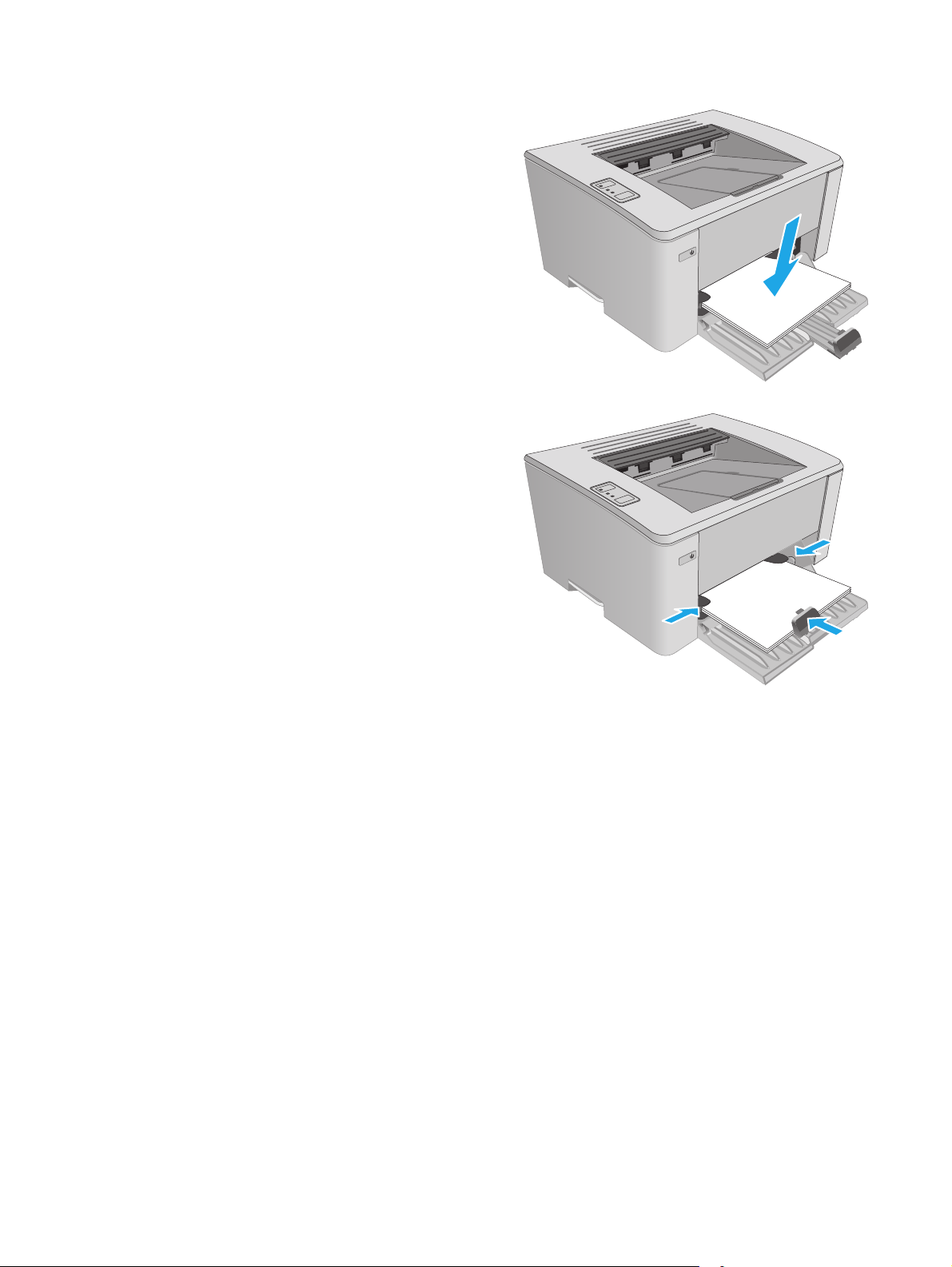
3. Load the paper face-up with the top forward in
the input tray.
The orientation of the paper in the tray varies
depending on the type of print job. For additional
information, see the table below.
4. Adjust the paper guides inward until they are
snug against the paper.
ENWW Load the input tray 13
Page 24
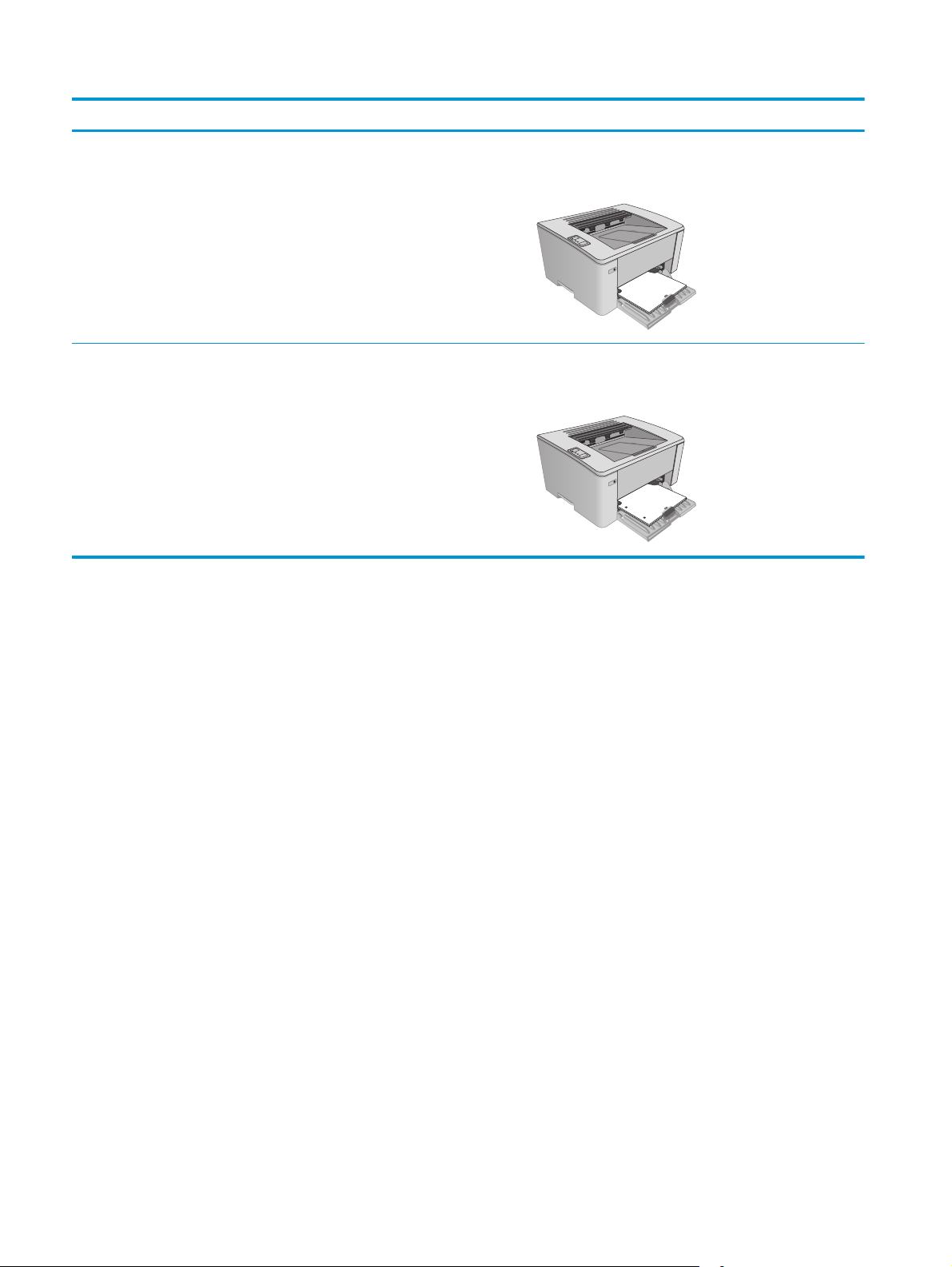
Paper type Duplex mode How to load paper
123
123
Preprinted or letterhead 1-sided printing or 2-sided printing Face-up
Top edge leading into the product
Prepunched 1-sided printing or 2-sided printing Face-up
Holes toward the left side of the product
14 Chapter 2 Paper trays ENWW
Page 25
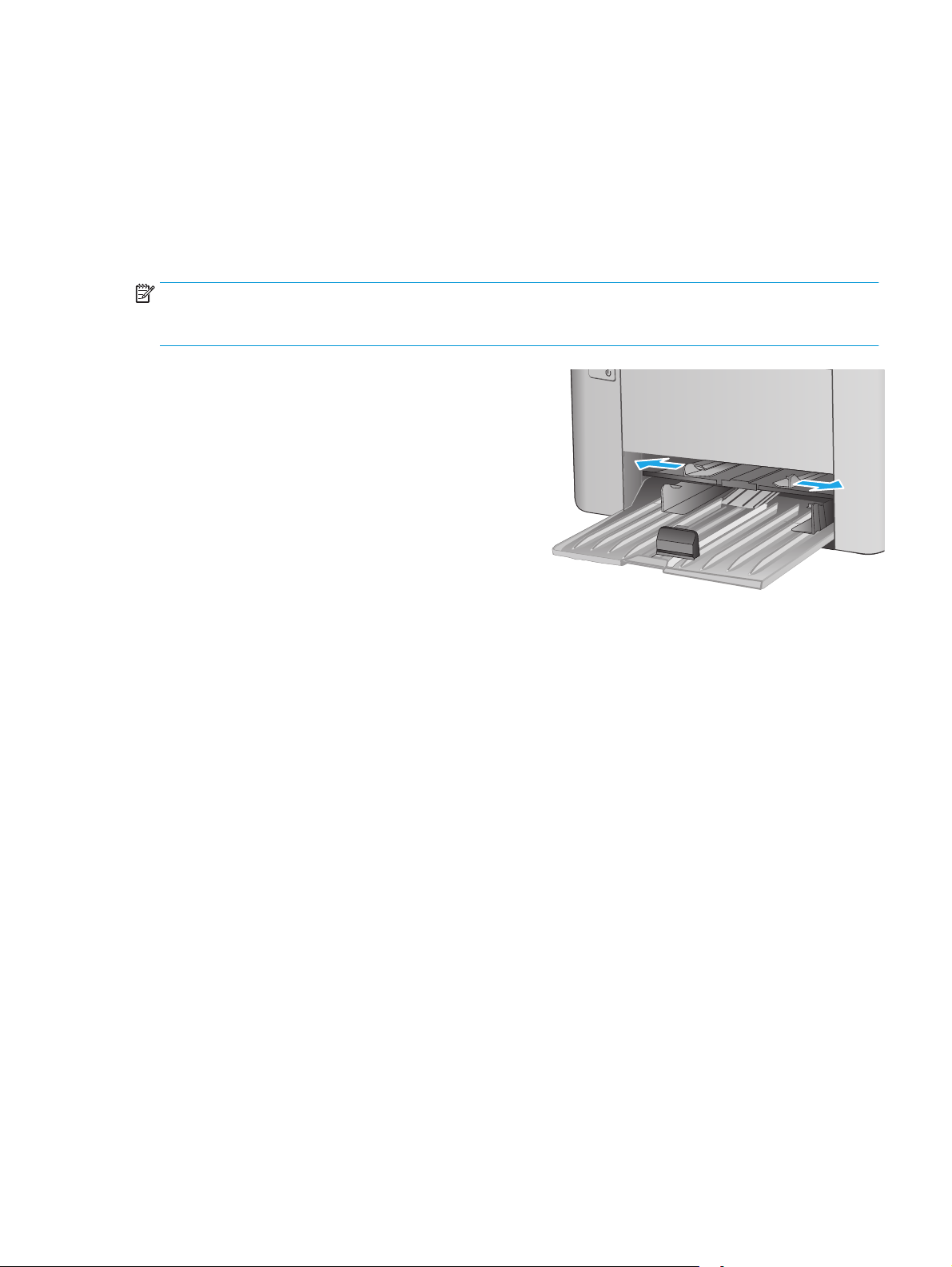
Load the priority input tray (wireless models only)
Introduction
The following information describes how to load paper in the priority input tray. This tray holds up to 10
sheets of 75 g/m
2
(20 lb) paper.
Load paper into the priority input tray
NOTE: When you add new paper, make sure that you remove all of the paper from the input tray and
straighten the stack. Do not fan the paper. This reduces jams by preventing multiple sheets of paper from
feeding through the product at one time.
1. Adjust the paper width guides outward.
ENWW Load the priority input tray (wireless models only) 15
Page 26
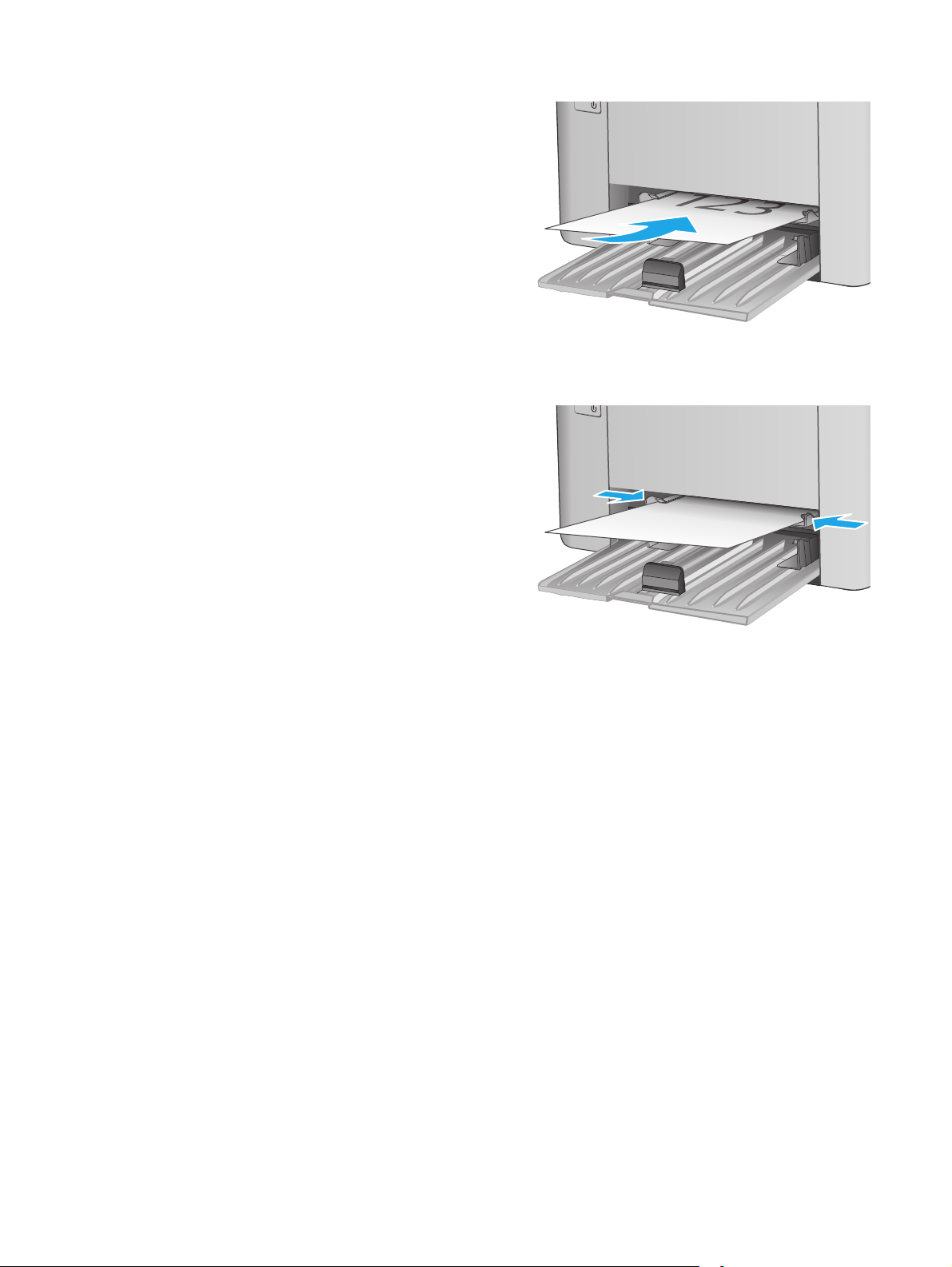
2. Load the paper face-up with the top forward in
the input tray.
The orientation of the paper in the tray varies
depending on the type of print job. For additional
information, see the table below.
3. Adjust the paper guides until they are snug
against the paper.
16 Chapter 2 Paper trays ENWW
Page 27
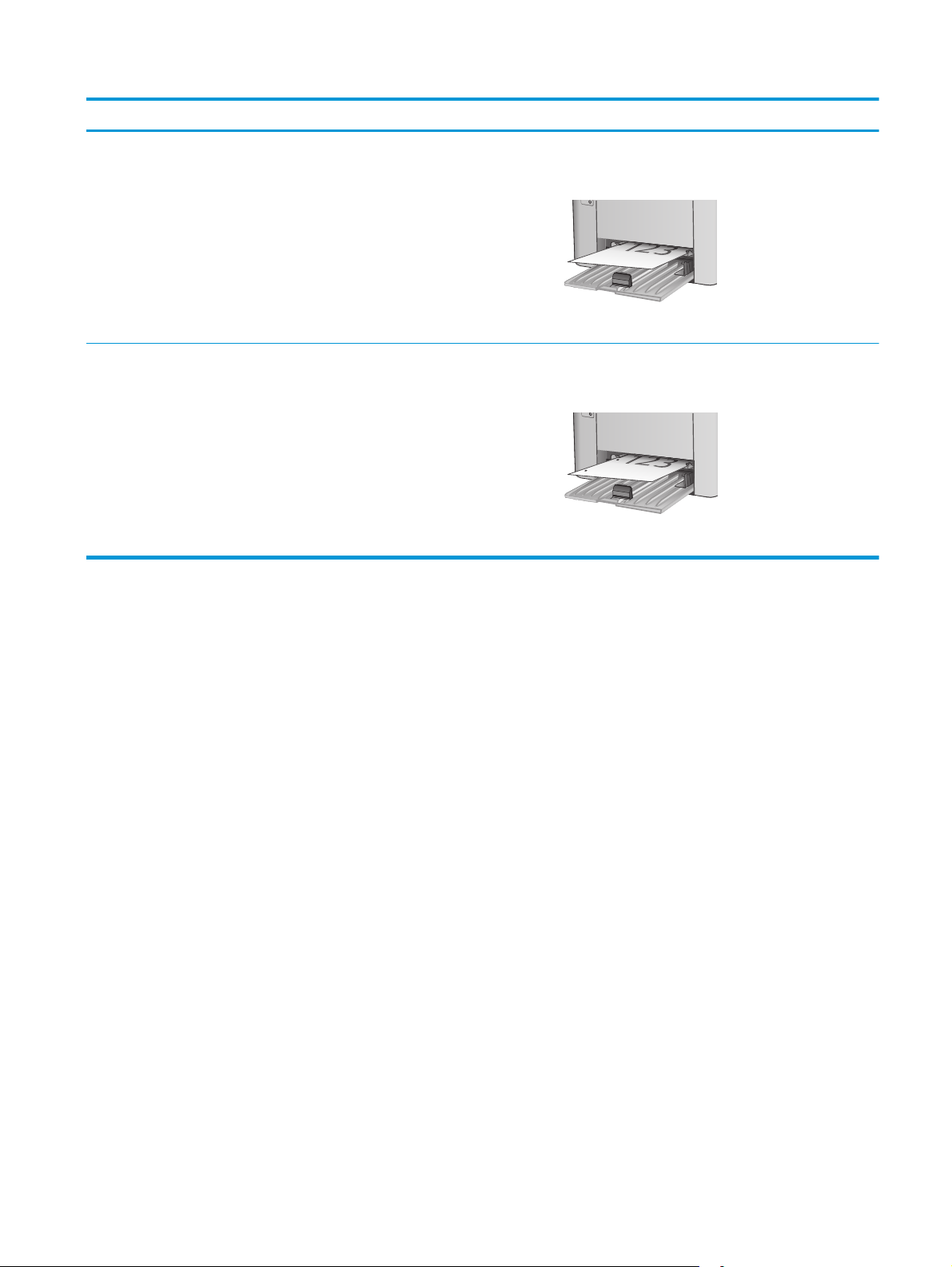
Paper type Duplex mode How to load paper
Preprinted or letterhead 1-sided printing or 2-sided printing Face-up
Top edge leading into the product
Prepunched 1-sided printing or 2-sided printing Face-up
Holes toward the left side of the product
ENWW Load the priority input tray (wireless models only) 17
Page 28
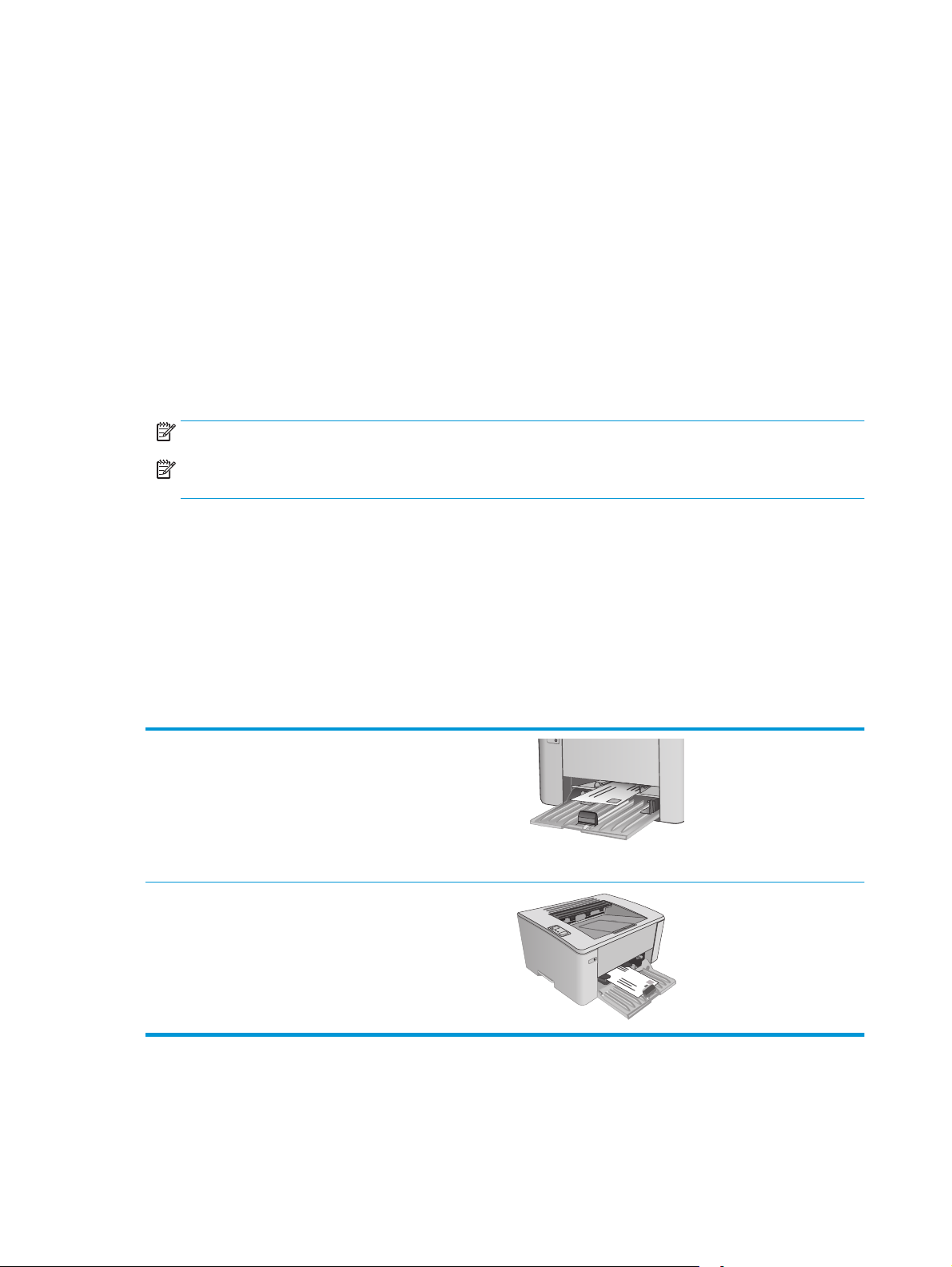
Load and print envelopes
Introduction
The following information describes how to print and load envelopes. For the best performance, only 5 mm (.
2 in) of envelopes (4 to 6 envelopes) should be loaded into the priority feed tray, and only 10 envelopes
should be loaded into the input tray.
To print envelopes, follow these steps to select the correct settings in the print driver.
Print envelopes
1. From the software program, select the Print option.
2. Select the printer from the list of printers, and then click or tap the Properties or Preferences button to
open the print driver.
NOTE: The name of the button varies for different software programs.
NOTE: To access these features from a Windows 8 or 8.1 Start screen, select Devices, select Print,
and then select the printer.
3. Click or tap the Paper/Quality tab.
4. In the Paper source drop-down list, select the tray to be used.
5. In the Media drop-down list, select Envelope.
6. Click the OK button to close the Document Properties dialog box.
7. In the Print dialog box, click the OK button to print the job.
Envelope orientation
Load envelopes in the priority feed tray face up, with the short,
return address end leading into the printer.
Load envelopes in the input tray face up, with the short, return
address end leading into the printer.
18 Chapter 2 Paper trays ENWW
Page 29
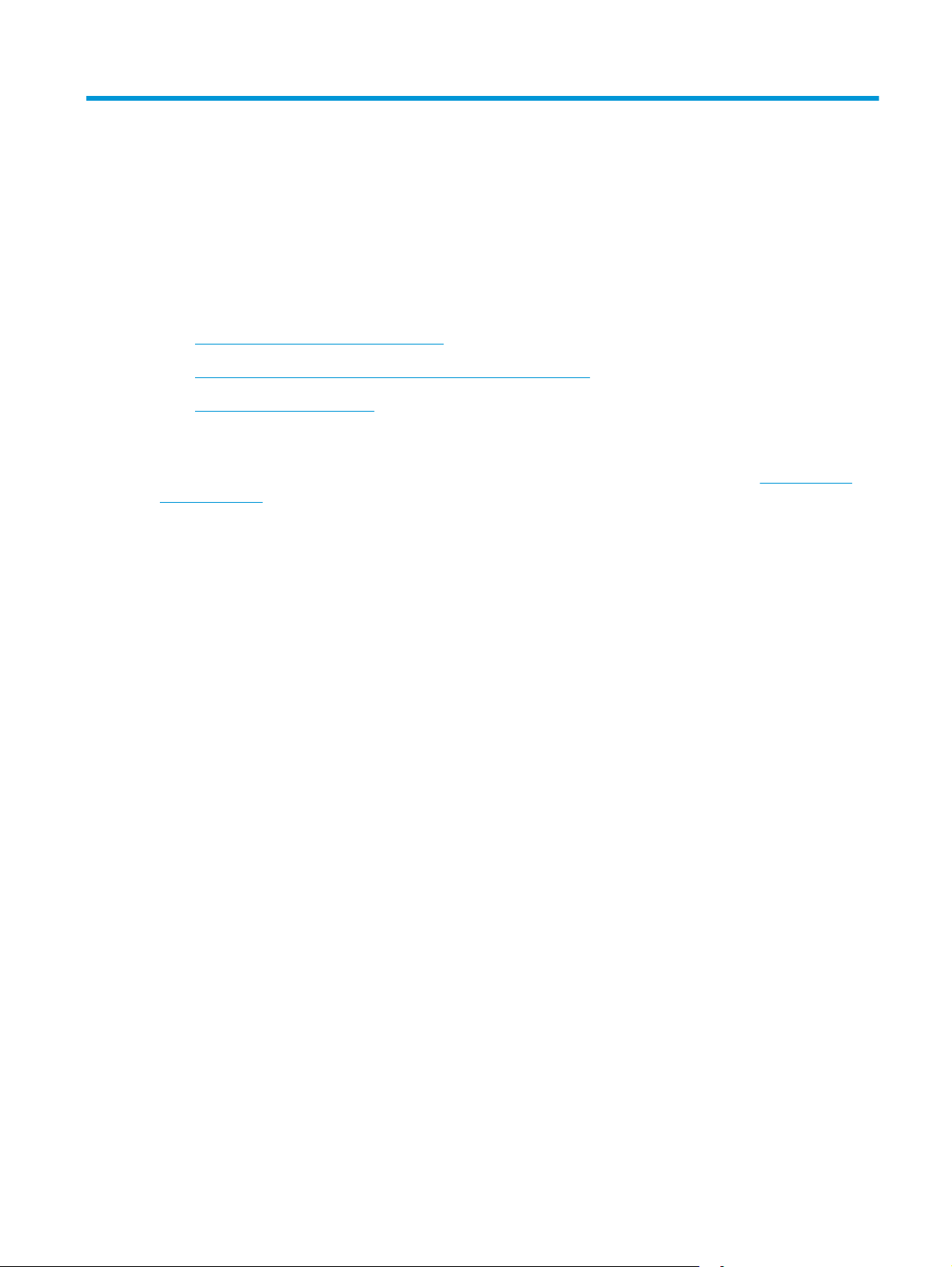
3 Supplies, accessories, and parts
●
Order supplies, accessories, and parts
●
Configure the HP toner-cartridge-protection supply settings
●
Replace the toner cartridge
For more information:
The following information is correct at the time of publication. For current information, see
support/ljM101.
HP's all-inclusive help for the printer includes the following information:
●
Install and configure
●
Learn and use
●
Solve problems
●
Download software and firmware updates
●
Join support forums
●
Find warranty and regulatory information
www.hp.com/
ENWW 19
Page 30
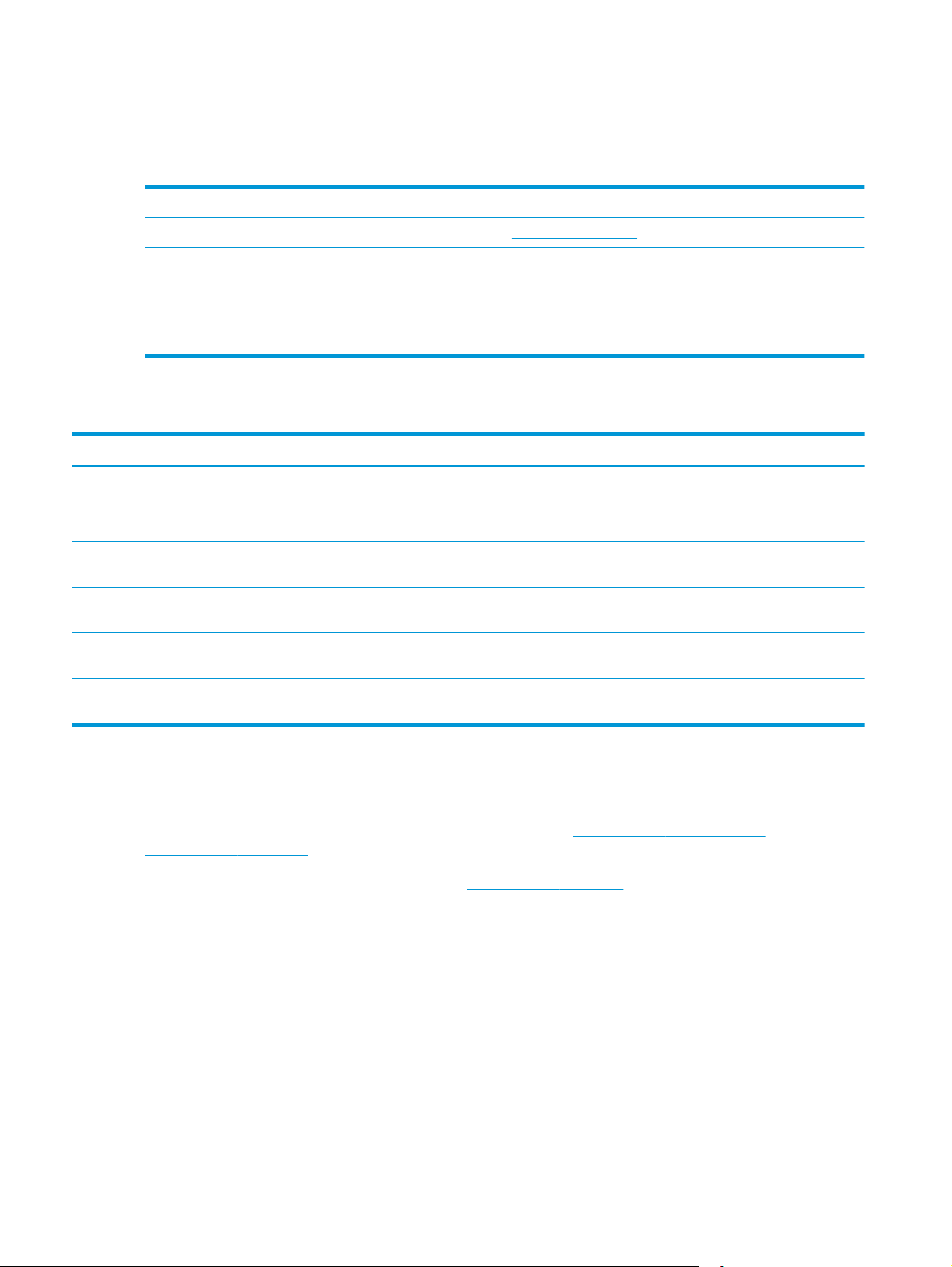
Order supplies, accessories, and parts
Ordering
Order supplies and paper www.hp.com/go/suresupply
Order genuine HP parts or accessories
Order through service or support providers Contact an HP-authorized service or support provider.
Order using the HP Embedded Web Server (EWS) To access, in a supported Web browser on the computer, enter
www.hp.com/buy/parts
the printer IP address or host name in the address/URL field. The
EWS contains a link to the HP SureSupply Web site, which
provides options for purchasing Original HP supplies.
Supplies and accessories
Item Description Cartridge number Part number
Supplies
HP 17A Black Original LaserJet Toner
Cartridge
HP 18A Black Original LaserJet Toner
Cartridge
HP 19A Original LaserJet Imaging
Drum
HP 33A Black Original LaserJet Toner
Cartridge
HP 34A Original LaserJet Imaging
Drum
Replacement black toner cartridge for M101M102 models
Replacement black toner cartridge for M103M104 models
Replacement imaging drum for M101-M104
models
Replacement black toner cartridge for M105M106 models
Replacement imaging drum for M105-M106
models
17A CF217A
18A CF218A
19A CF219A
33A CF233A
34A CF234A
Customer self-repair parts
Customer Self-Repair (CSR) parts are available for many HP LaserJet printers to reduce repair time. More
information about the CSR program and benefits can be found at
www.hp.com/go/csr-faq.
Genuine HP replacement parts can be ordered at
www.hp.com/buy/parts or by contacting an HP-authorized
service or support provider. When ordering, one of the following will be needed: part number, serial number
(found on back of printer), product number, or printer name.
●
Parts listed as Mandatory self-replacement are to be installed by customers, unless you are willing to
pay HP service personnel to perform the repair. For these parts, on-site or return-to-depot support is
not provided under the HP product warranty.
●
Parts listed as Optional self-replacement can be installed by HP service personnel at your request for
no additional charge during the printer warranty period.
20 Chapter 3 Supplies, accessories, and parts ENWW
www.hp.com/go/csr-support and
Page 31

Item Description Self-replacement
options
Pickup roller Replacement pickup roller for input tray Mandatory RL1-2593-000CN
Part number
ENWW Order supplies, accessories, and parts 21
Page 32

Configure the HP toner-cartridge-protection supply settings
●
Introduction
●
Enable or disable the Cartridge Policy feature
●
Enable or disable the Cartridge Protection feature
Introduction
Use HP Cartridge Policy and Cartridge Protection to control which cartridges are installed in the printer and
protect the cartridges that are installed from theft.
●
Cartridge Policy: This feature protects the printer from counterfeit toner cartridges by allowing only
genuine HP cartridges to be used with the printer. Using genuine HP cartridges ensures the best
possible print quality. When someone installs a cartridge that is not a genuine HP cartridge, the printer
Attention and Toner lights blink, and the HP EWS displays a message that the cartridge is unauthorized
and provides information explaining how to proceed.
●
Cartridge Protection: This feature permanently associates toner cartridges with a specific printer, or
fleet of printers, so they cannot be used in other printers. Protecting cartridges protects your
investment. When this feature is enabled, if someone attempts to transfer a protected cartridge from
the original printer into an unauthorized printer, that printer will not print with the protected cartridge.
The printer control panel Attention and toner lights blink, and the HP EWS displays a message that the
cartridge is protected and provides information explaining how to proceed.
CAUTION: After enabling cartridge protection for the printer, all subsequent toner cartridges installed
in the printer are automatically and permanently protected. To avoid protecting a new cartridge, disable
the feature before installing the new cartridge.
Turning the feature off does not turn off protection for cartridges that are currently installed.
Both features are off by default. Follow these procedures to enable or disable them.
Enable or disable the Cartridge Policy feature
Use the HP Embedded Web Server (EWS) to enable the Cartridge Policy feature
1. Open the HP Embedded Web Server (EWS):
Direct-connected printers
a. Open the HP Printer Assistant.
●
Windows 8.1: Click the down arrow in lower left corner of the Start screen, and then select
the printer name.
●
Windows 8: Right-click an empty area on the Start screen, click All Apps on the app bar, and
then select the printer name.
●
Windows 7, Windows Vista, and Windows XP: From the computer desktop, click Start, select
All Programs, click HP, click the folder for the printer, select the icon with the printer's name,
and then open HP Printer Assistant.
b. In the HP Printer Assistant, select Print, and then select HP Device Toolbox.
22 Chapter 3 Supplies, accessories, and parts ENWW
Page 33

Network-connected printers
a. Print a configuration page to determine the IP address or host name.
i.
Press and hold the Resume/Cancel
ii.
Release the Resume/Cancel
b. Open a web browser, and in the address line, type the IP address or host name exactly as it
displays on the printer configuration page. Press the Enter key on the computer keyboard. The
EWS opens.
NOTE: If the web browser displays a message indicating that accessing the website might not be
safe, select the option to continue to the website. Accessing this website will not harm the
computer.
2. Click the System tab.
3. From the left navigation pane, select Supply Settings.
4. From the Cartridge Policy drop-down list, select Authorized HP.
5. Click the Apply button.
button until the Ready light begins blinking.
button.
Use the HP Embedded Web Server (EWS) to disable the Cartridge Policy feature
1. Open the HP Embedded Web Server (EWS):
Direct-connected printers
a. Open the HP Printer Assistant.
●
Windows 8.1: Click the down arrow in lower left corner of the Start screen, and then select
the printer name.
●
Windows 8: Right-click an empty area on the Start screen, click All Apps on the app bar, and
then select the printer name.
●
Windows 7, Windows Vista, and Windows XP: From the computer desktop, click Start, select
All Programs, click HP, click the folder for the printer, select the icon with the printer's name,
and then open HP Printer Assistant.
b. In the HP Printer Assistant, select Print, and then select HP Device Toolbox.
Network-connected printers
a. Print a configuration page to determine the IP address or host name.
i.
Press and hold the Resume/Cancel
ii.
Release the Resume/Cancel
button until the Ready light begins blinking.
button.
ENWW Configure the HP toner-cartridge-protection supply settings 23
Page 34
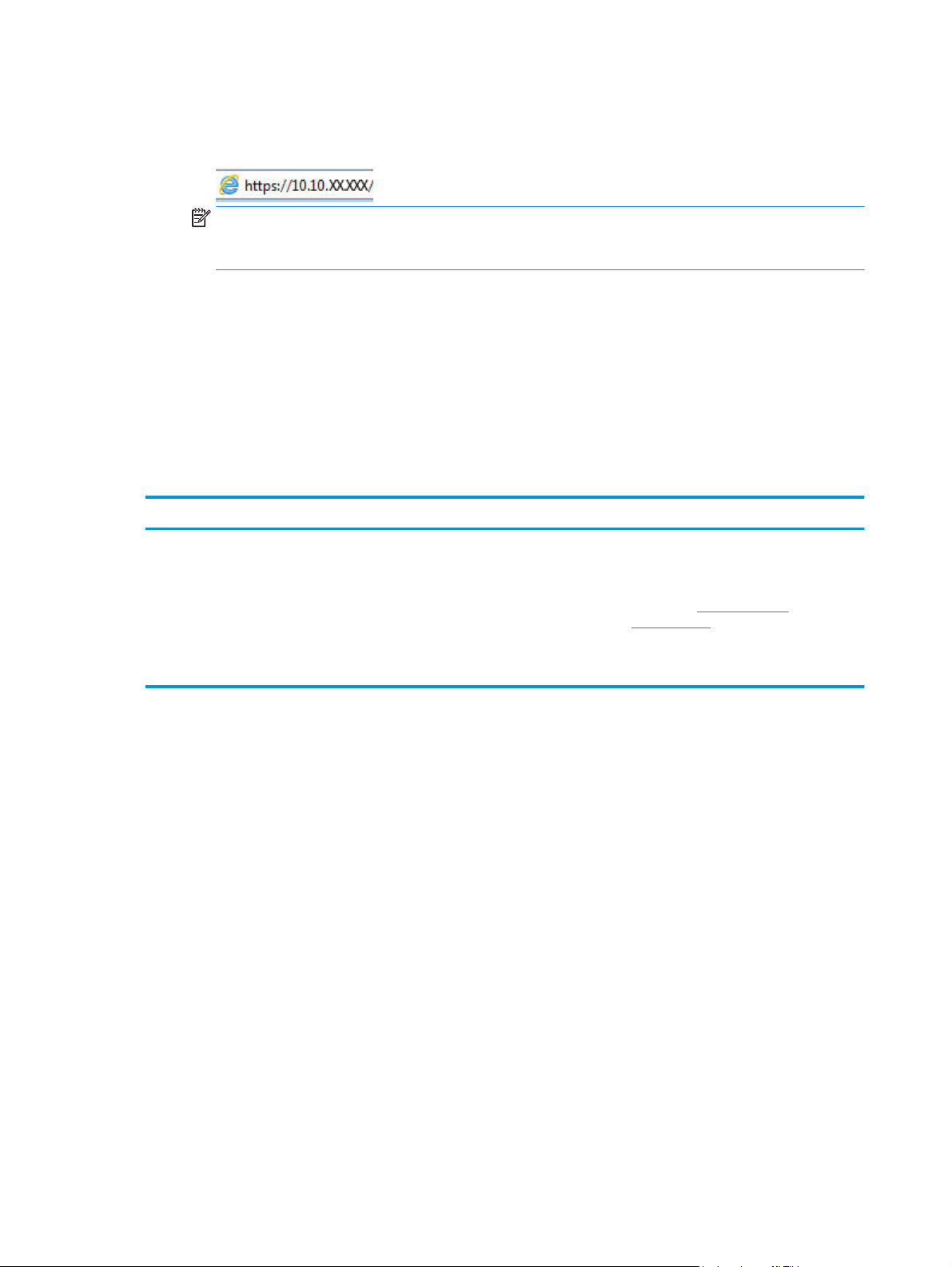
b. Open a web browser, and in the address line, type the IP address or host name exactly as it
displays on the printer configuration page. Press the Enter key on the computer keyboard. The
EWS opens.
NOTE: If the web browser displays a message indicating that accessing the website might not be
safe, select the option to continue to the website. Accessing this website will not harm the
computer.
2. Click the System tab.
3. From the left navigation pane, select Supply Settings.
4. From the Cartridge Policy drop-down menu, select Off.
5. Click the Apply button.
Troubleshoot Cartridge Policy HP EWS error messages
View the EWS Device Status page to see the error messages.
Error message Description Recommended action
10.30.0X Unauthorized <Color> Cartridge The administrator has configured this
printer to use only genuine HP supplies
that are still under warranty. The cartridge
must be replaced to continue printing.
Replace the cartridge with a genuine HP
toner cartridge.
If you believe you purchased a genuine HP
supply, visit
anticounterfeit to determine if the toner
cartridge is a genuine HP cartridge, and
learn what to do if it is not a genuine HP
cartridge.
www.hp.com/go/
Enable or disable the Cartridge Protection feature
Use the HP Embedded Web Server (EWS) to enable the Cartridge Protection feature
1. Open the HP Embedded Web Server (EWS):
Direct-connected printers
a. Open the HP Printer Assistant.
●
Windows 8.1: Click the down arrow in lower left corner of the Start screen, and then select
the printer name.
●
Windows 8: Right-click an empty area on the Start screen, click All Apps on the app bar, and
then select the printer name.
●
Windows 7, Windows Vista, and Windows XP: From the computer desktop, click Start, select
All Programs, click HP, click the folder for the printer, select the icon with the printer's name,
and then open HP Printer Assistant.
b. In the HP Printer Assistant, select Print, and then select HP Device Toolbox.
24 Chapter 3 Supplies, accessories, and parts ENWW
Page 35
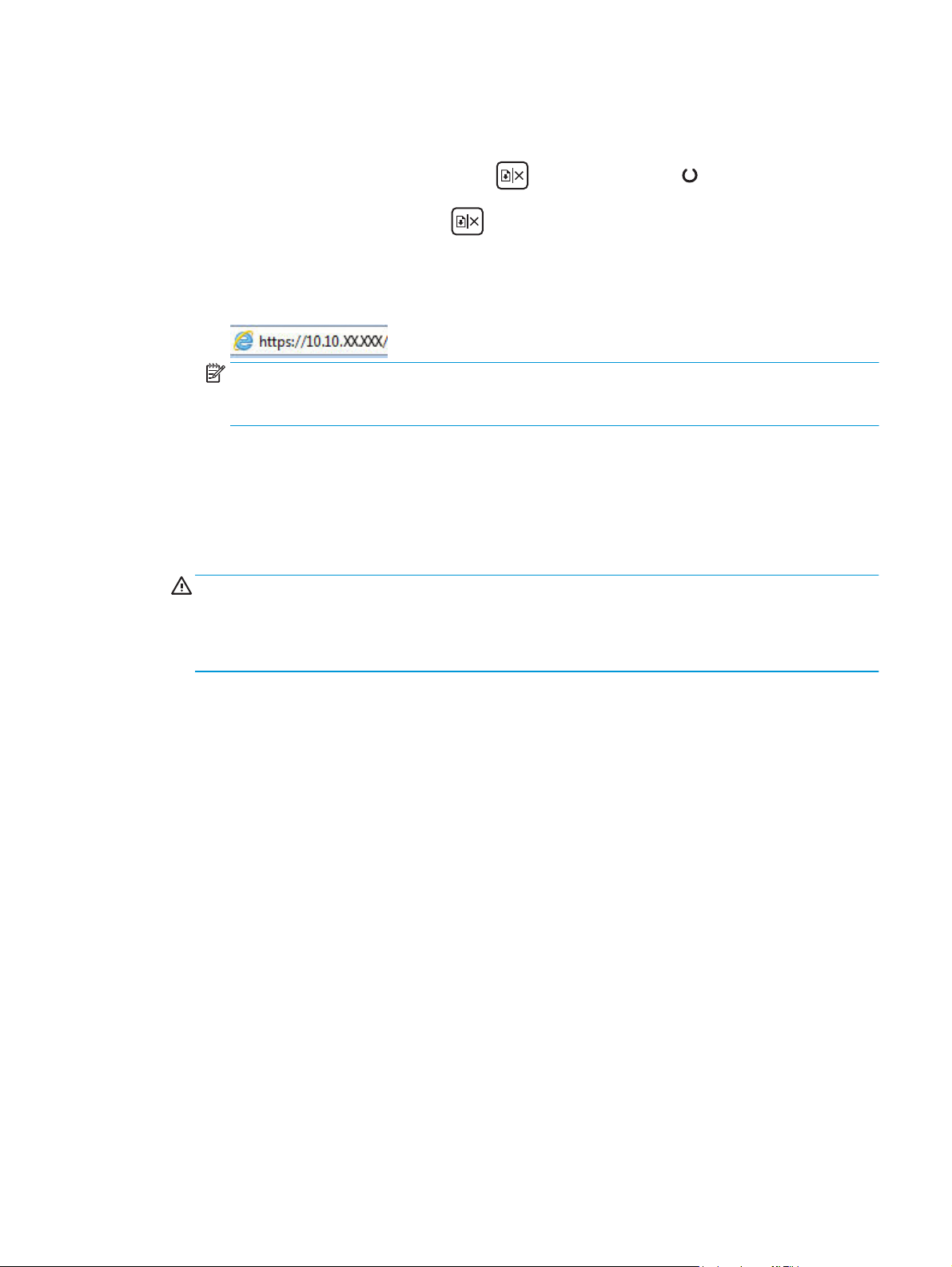
Network-connected printers
a. Print a configuration page to determine the IP address or host name.
i.
Press and hold the Resume/Cancel
ii.
Release the Resume/Cancel
b. Open a web browser, and in the address line, type the IP address or host name exactly as it
displays on the printer configuration page. Press the Enter key on the computer keyboard. The
EWS opens.
NOTE: If the web browser displays a message indicating that accessing the website might not be
safe, select the option to continue to the website. Accessing this website will not harm the
computer.
2. Click the System tab.
3. From the left navigation pane, select Supply Settings.
4. From the Cartridge Protection drop-down list, select Protect Cartridges.
5. Click the Apply button.
CAUTION: After enabling cartridge protection for the printer, all subsequent toner cartridges installed
in the printer are automatically and permanently protected. To avoid protecting a new cartridge, disable
the Cartridge Protection feature before installing the new cartridge.
button until the Ready light begins blinking.
button.
Turning the feature off does not turn off protection for cartridges that are currently installed.
Use the HP Embedded Web Server (EWS) to disable the Cartridge Protection feature
1. Open the HP Embedded Web Server (EWS):
Direct-connected printers
a. Open the HP Printer Assistant.
●
Windows 8.1: Click the down arrow in lower left corner of the Start screen, and then select
the printer name.
●
Windows 8: Right-click an empty area on the Start screen, click All Apps on the app bar, and
then select the printer name.
●
Windows 7, Windows Vista, and Windows XP: From the computer desktop, click Start, select
All Programs, click HP, click the folder for the printer, select the icon with the printer's name,
and then open HP Printer Assistant.
b. In the HP Printer Assistant, select Print, and then select HP Device Toolbox.
Network-connected printers
a. Print a configuration page to determine the IP address or host name.
ENWW Configure the HP toner-cartridge-protection supply settings 25
Page 36
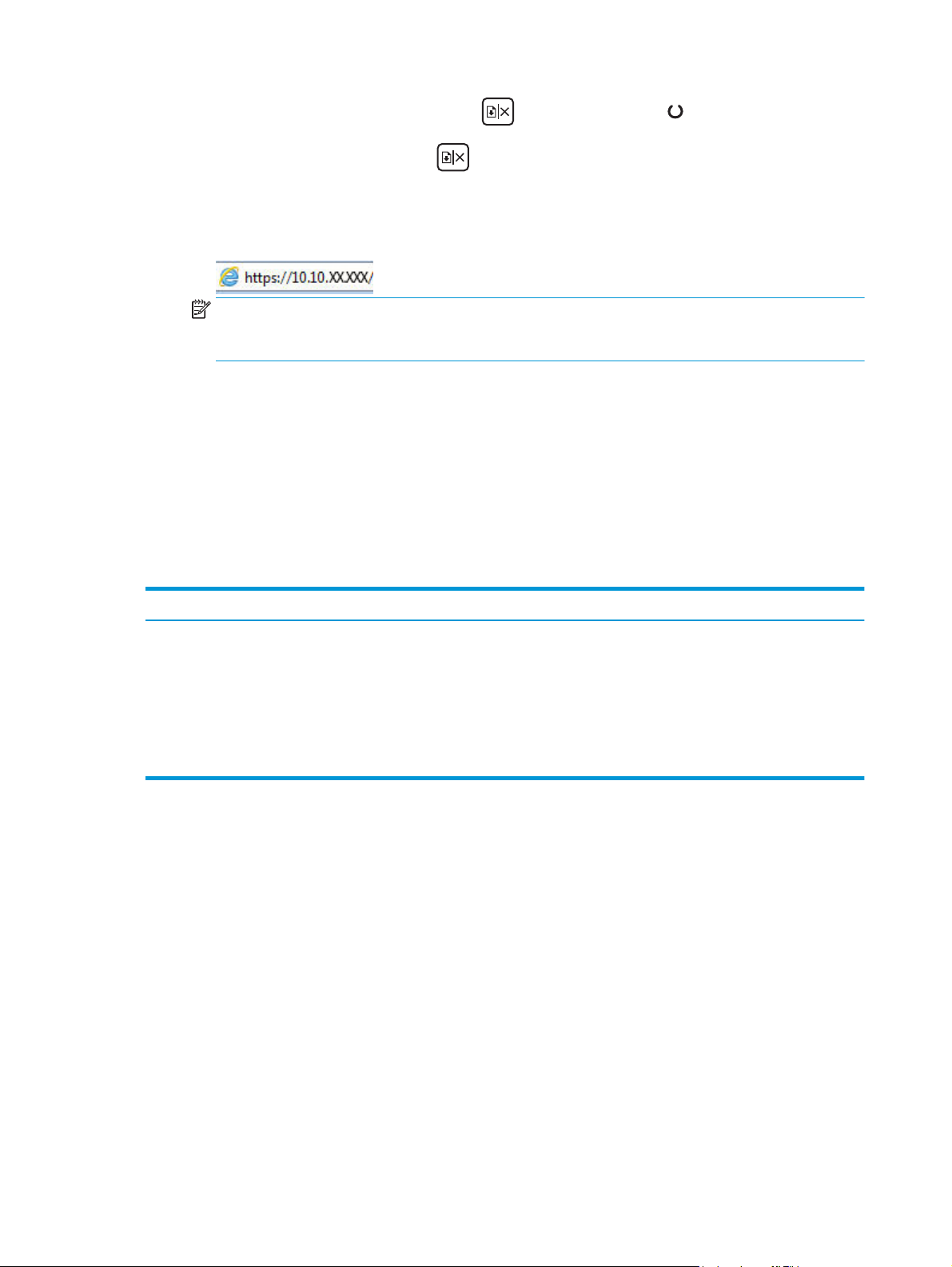
i.
Press and hold the Resume/Cancel
button until the Ready light begins blinking.
ii.
Release the Resume/Cancel
button.
b. Open a web browser, and in the address line, type the IP address or host name exactly as it
displays on the printer configuration page. Press the Enter key on the computer keyboard. The
EWS opens.
NOTE: If the web browser displays a message indicating that accessing the website might not be
safe, select the option to continue to the website. Accessing this website will not harm the
computer.
2. Click the System tab.
3. From the left navigation pane, select Supply Settings.
4. From the Cartridge Protection drop-down list, select Off.
5. Click the Apply button.
Troubleshoot Cartridge Protection HP EWS error messages
View the EWS Device Status page to see the error messages.
Error message Description Recommended action
10.57.0X Protected <Color> Cartridge The cartridge can only be used in the
printer or fleet of printers that initially
protected it using HP Cartridge Protection.
The Cartridge Protection feature allows an
administrator to restrict cartridges to work
in only one printer or fleet of printers. The
cartridge must be replaced to continue
printing.
Replace the cartridge with a new toner
cartridge.
26 Chapter 3 Supplies, accessories, and parts ENWW
Page 37
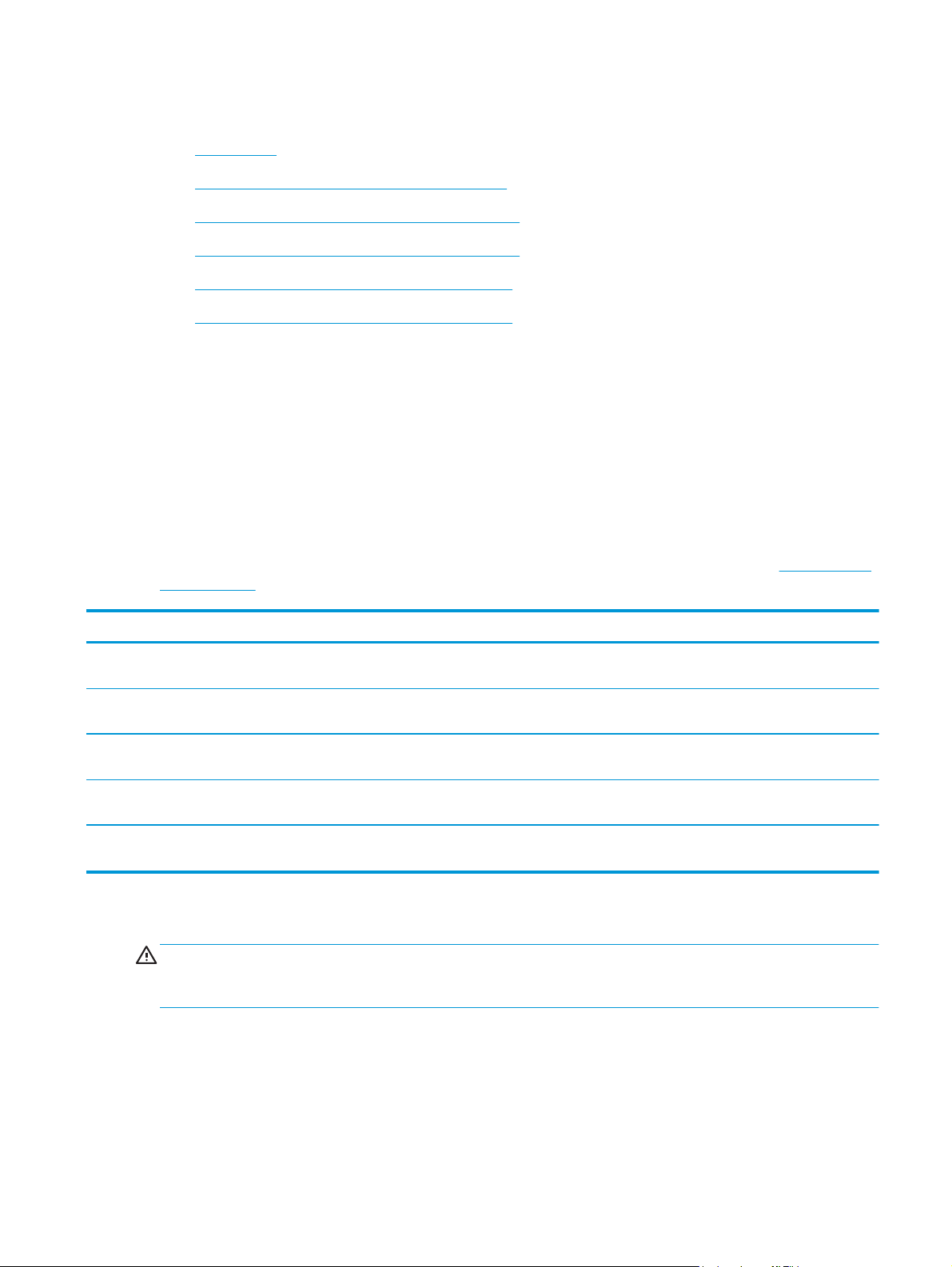
Replace the toner cartridge
●
Introduction
●
Toner-cartridge and imaging-drum information
●
Replace the toner cartridge (M101-M104 models)
●
Replace the toner cartridge (M105-M106 models)
●
Replace the imaging drum (M101-M104 models)
●
Replace the imaging drum (M105-M106 models)
Introduction
The following information provides details about the toner cartridge and imaging drum for the printer, and it
includes instructions to replace them.
Toner-cartridge and imaging-drum information
This printer indicates when the toner cartridge level is low and very low. The actual toner cartridge life
remaining can vary. Consider having a replacement cartridge available to install when print quality is no
longer acceptable.
To purchase cartridges or check cartridge compatibility for the printer, go to HP SureSupply at
www.hp.com/
go/suresupply. Scroll to the bottom of the page and verify that the country/region is correct.
Item Description Cartridge number Part number
HP 17A Black Original LaserJet Toner
Cartridge
HP 18A Black Original LaserJet Toner
Cartridge
HP 19A Original LaserJet Imaging
Drum
HP 33A Black Original LaserJet Toner
Cartridge
HP 34A Original LaserJet Imaging
Drum
Replacement black toner cartridge for M101M102 models
Replacement black toner cartridge for M103M104 models
Replacement imaging drum for M101-M104
models
Replacement black toner cartridge for M105M106 models
Replacement imaging drum for M105-M106
models
17A CF217A
18A CF218A
19A CF219A
33A CF233A
34A CF234A
Do not remove the toner cartridge from its package until it is time to replace it.
CAUTION: To prevent damage to the toner cartridge, do not expose it to light for more than a few minutes.
Cover the green imaging drum if the toner cartridge must be removed from the printer for an extended period
of time.
The following illustration shows the toner-cartridge and imaging-drum components.
ENWW Replace the toner cartridge 27
Page 38
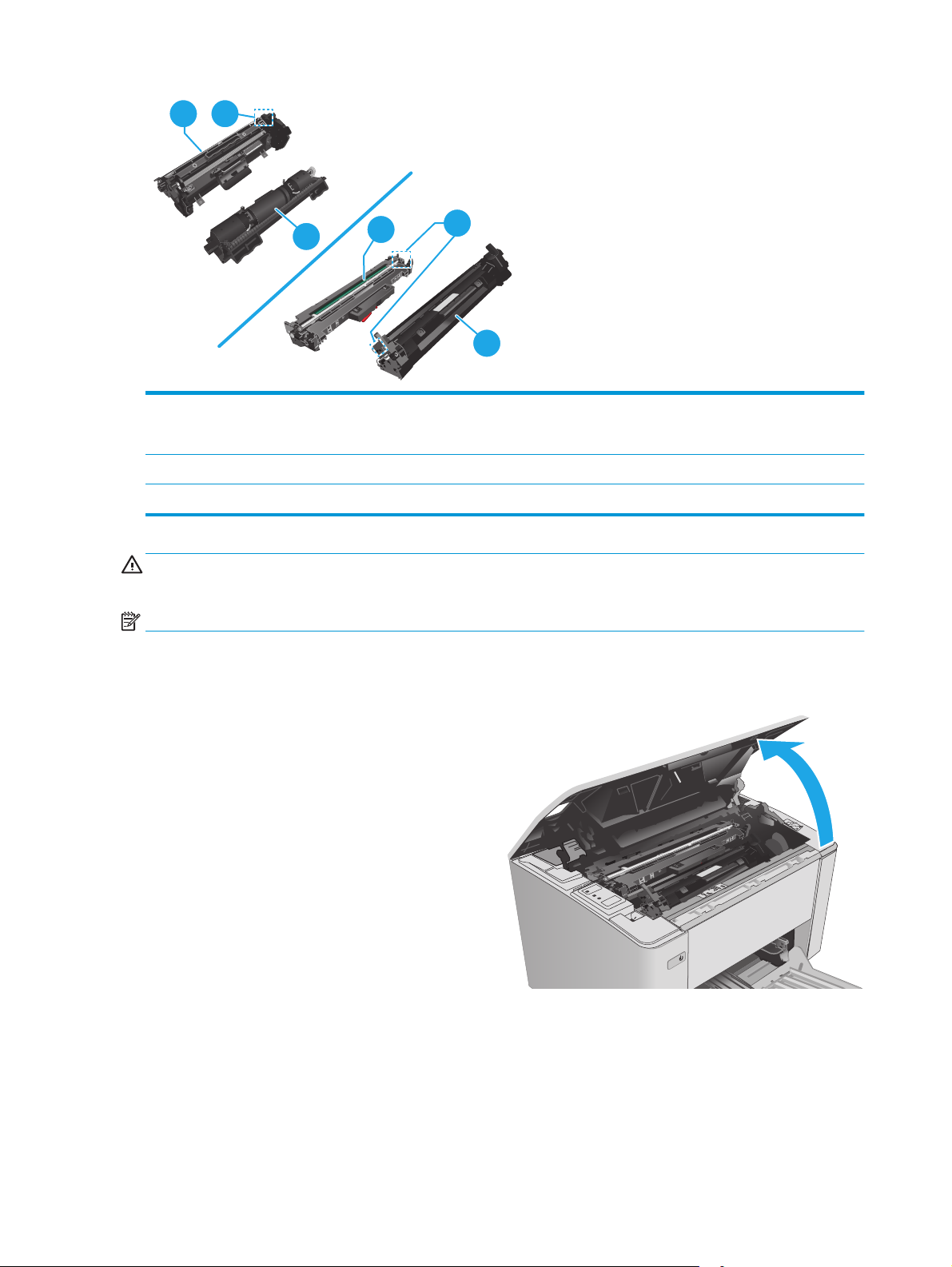
1 2
3
1
2
3
1 Imaging drum
CAUTION: Do not touch the imaging drum. Fingerprints can cause print-quality problems.
2 Memory chip
3 Toner cartridge
CAUTION: If toner gets on clothing, wipe it off by using a dry cloth and wash the clothes in cold water. Hot
water sets toner into fabric.
NOTE: Information about recycling used toner cartridges is in the toner-cartridge box.
Replace the toner cartridge (M101-M104 models)
1. Open the top cover.
28 Chapter 3 Supplies, accessories, and parts ENWW
Page 39

2. Remove the used toner cartridge from the
printer.
3. Remove the new toner cartridge package from
the box, and then pull the release tab on the
packaging.
4. Remove the new toner cartridge from the opened
packaging shell. Place the used toner cartridge in
the shell for recycling.
ENWW Replace the toner cartridge 29
Page 40
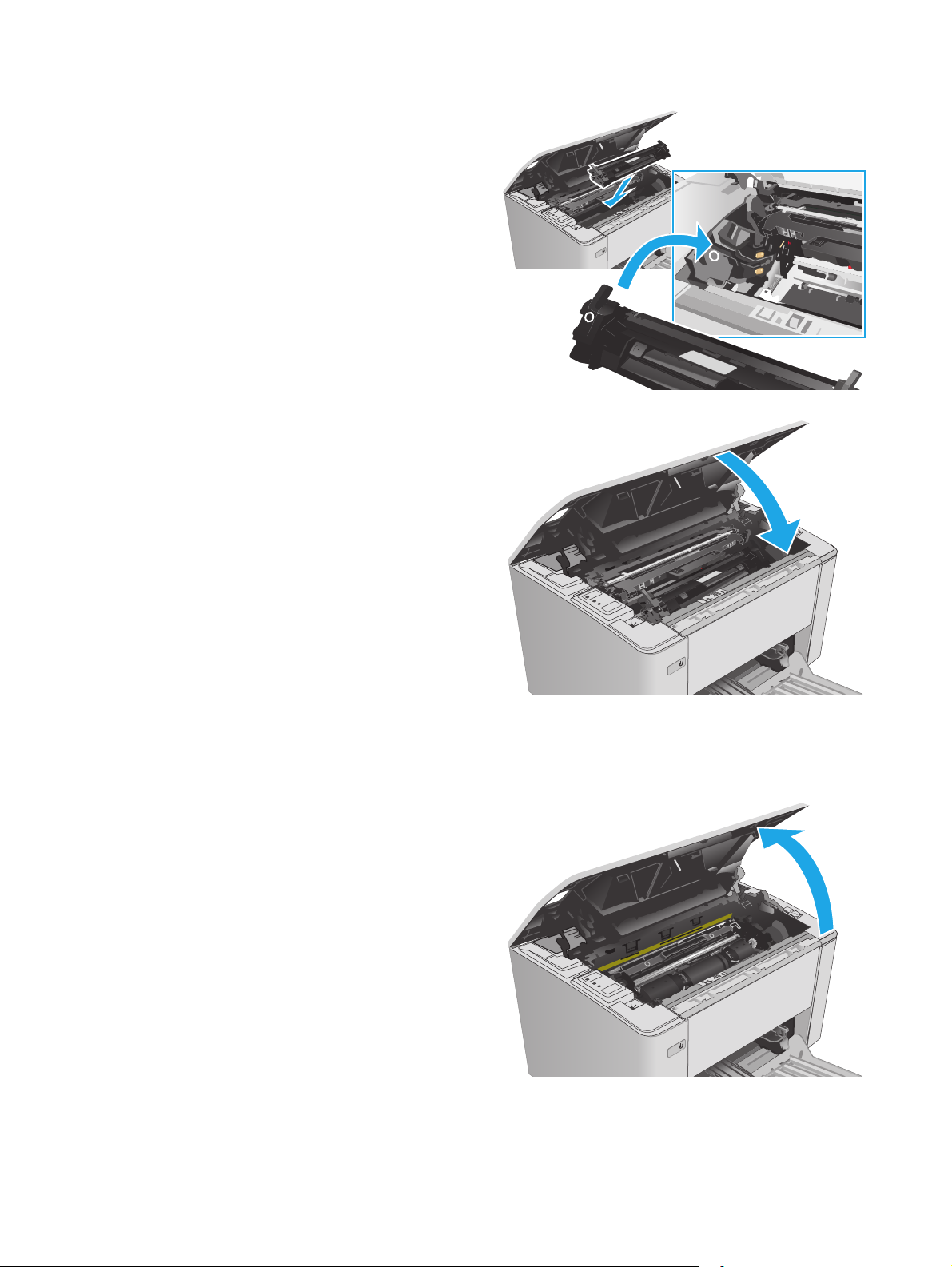
5. Align the new toner cartridge with the tracks
inside the printer, and install the new toner
cartridge until it is firmly seated.
6. Close the top cover.
Replace the toner cartridge (M105-M106 models)
1. Open the top cover.
30 Chapter 3 Supplies, accessories, and parts ENWW
Page 41

2. Rotate the used toner cartridge to the unlock
position.
3. Remove the used toner cartridge from the
printer.
4. Remove the new toner cartridge package from
the box, and then release the packaging.
1
2
ENWW Replace the toner cartridge 31
Page 42

5. Remove the new toner cartridge package from
the box, and then pull the cartridge from the
protective bag.
6. Align the arrow of new toner cartridge with the
arrow of imaging drum, and put in the new toner
cartridge.
32 Chapter 3 Supplies, accessories, and parts ENWW
Page 43

7. Rotate the new toner cartridge to the lock
position.
8. Close the top cover.
Replace the imaging drum (M101-M104 models)
1. Open the top cover.
ENWW Replace the toner cartridge 33
Page 44

2. Temporarily remove the toner cartridge from the
printer.
3. Remove the used imaging drum from the printer.
4. Remove the new imaging-drum package from the
box, and then release the packaging.
1
2
34 Chapter 3 Supplies, accessories, and parts ENWW
Page 45

5. Remove the new imaging drum package from the
box, and then pull the drum from the protective
bag.
6. Align the new imaging drum with the tracks
inside the printer, and install the new imaging
drum until it is firmly seated.
ENWW Replace the toner cartridge 35
Page 46

7. Reinstall the temporarily removed toner
cartridge.
8. Close the top cover.
Replace the imaging drum (M105-M106 models)
1. Open the top cover.
36 Chapter 3 Supplies, accessories, and parts ENWW
Page 47

2. Remove the used imaging drum (including the
used toner cartridge) from the printer.
NOTE: The toner cartridge is also "very low",
and it should be replaced at this time.
3. Remove the new imaging drum and toner
cartridge package from the box, and then release
the packaging.
4. Remove the new imaging drum and toner
cartridge from the protective bag.
1
2
ENWW Replace the toner cartridge 37
Page 48

5. Align the new imaging drum and toner cartridge
with the tracks inside the printer, and install the
new supply until it is firmly seated.
NOTE: A new toner cartridge, ready for use, is
attached to the new imaging drum.
6. Close the top cover.
38 Chapter 3 Supplies, accessories, and parts ENWW
Page 49
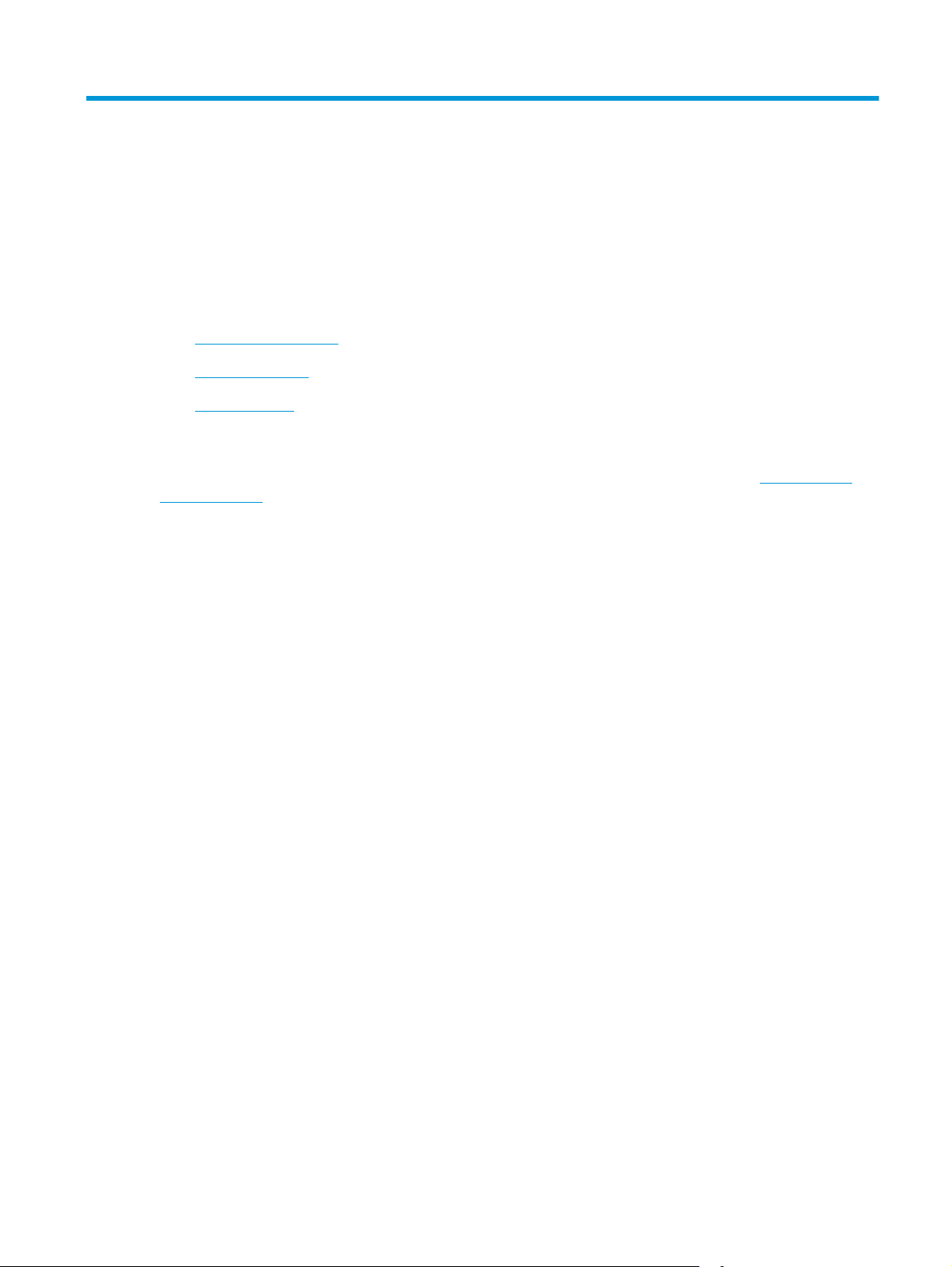
4Print
●
Print tasks (Windows)
●
Print tasks (OS X)
●
Mobile printing
For more information:
The following information is correct at the time of publication. For current information, see
support/ljM101.
HP's all-inclusive help for the printer includes the following information:
●
Install and configure
●
Learn and use
●
Solve problems
●
Download software and firmware updates
●
Join support forums
●
Find warranty and regulatory information
www.hp.com/
ENWW 39
Page 50

Print tasks (Windows)
How to print (Windows)
The following procedure describes the basic printing process for Windows.
1. From the software program, select the Print option.
2. Select the printer from the list of printers. To change settings, click or tap the Properties or
Preferences button to open the print driver.
NOTE: The name of the button varies for different software programs.
NOTE: To access these features from a Windows 8 or 8.1 Start screen app, select Devices, select
Print, and then select the printer.
NOTE: For more information, click the Help (?) button in the print driver.
NOTE: The print driver might look different than what is shown here, but the steps are the same.
3. Click or tap the tabs in the print driver to configure the available options.
4. Click or tap the OK button to return to the Print dialog box. Select the number of copies to print from
this screen.
5. Click or tap the OK button to print the job.
40 Chapter 4 Print ENWW
Page 51

Manually print on both sides (Windows)
123
Use this procedure for printers that do not have an automatic duplexer installed or to print on paper that the
duplexer does not support.
1. From the software program, select the Print option.
2. Select the printer from the list of printers, and then click or tap the Properties or Preferences button to
open the print driver.
NOTE: The name of the button varies for different software programs.
NOTE: To access these features from a Windows 8 or 8.1 Start screen app, select Devices, select
Print, and then select the printer.
3. Click the Layout tab.
4. Select the appropriate duplex option from the Print on Both Sides Manually drop-down list, and then
click the OK button.
5. In the Print dialog box, click the OK button to print the job. The printer will print the first side of all the
pages in the document first.
6. Retrieve the printed stack from the output bin, and place it with the printed-side facing down, top edge
first in the input tray.
7. At the computer, click the OK button to print the second side of the job.
Print multiple pages per sheet (Windows)
1. From the software program, select the Print option.
2. Select the printer from the list of printers, and then click or tap the Properties or Preferences button to
open the print driver.
NOTE: The name of the button varies for different software programs.
NOTE: To access these features from a Windows 8 or 8.1 Start screen app, select Devices, select
Print, and then select the printer.
ENWW Print tasks (Windows) 41
Page 52
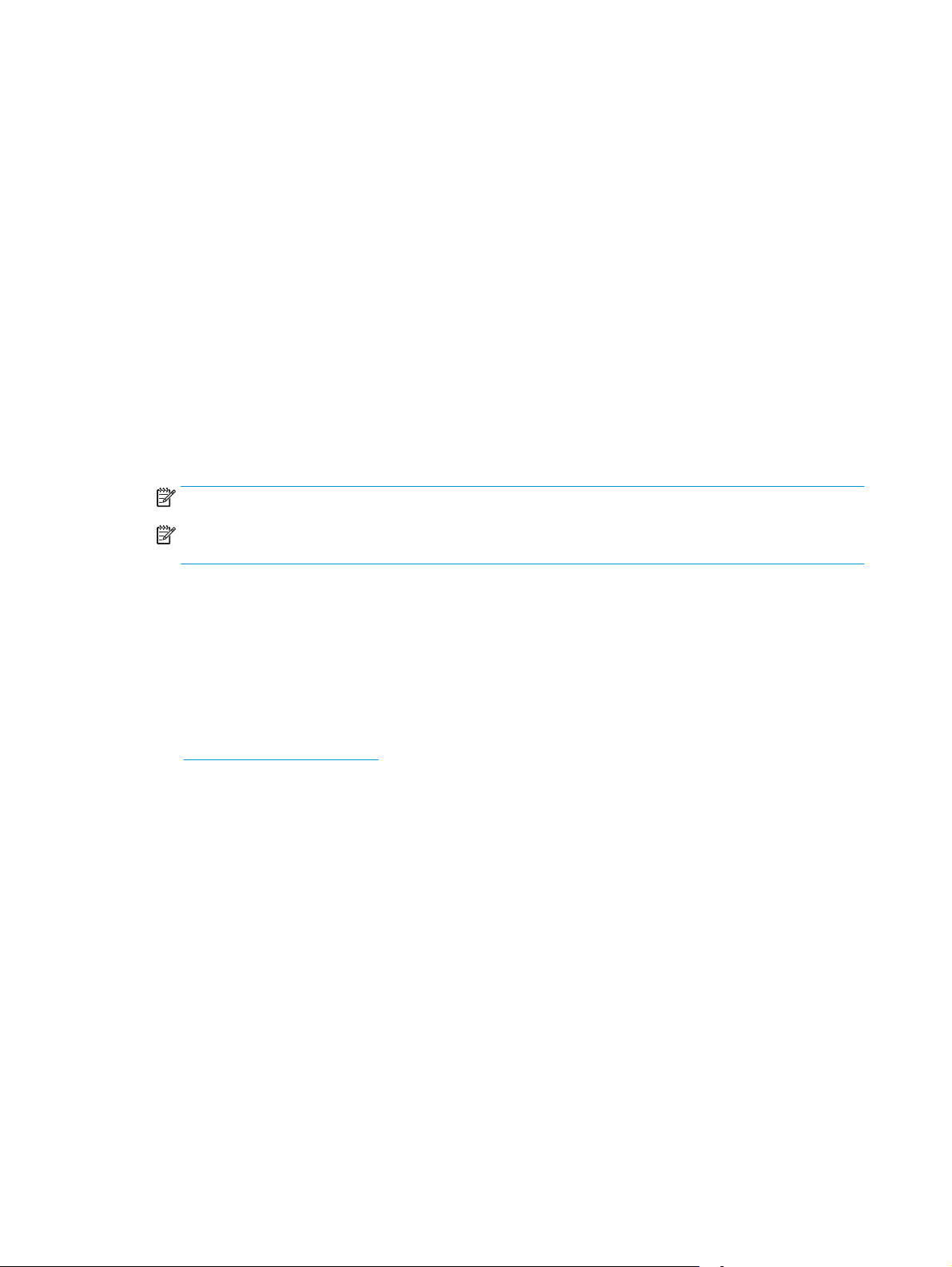
3. Click or tap the Layout tab.
4. Select the correct Orientation option from the drop-down list.
5. Select the correct number of pages per sheet from the Pages per sheet drop-down list, and then click or
tap the Advanced button.
6. Select the correct Pages per Sheet Layout option from the drop-down list.
7. Select the correct Page Borders option from the drop-down list, click or tap the OK button to close the
Advanced Options dialog box, and then click or tap the OK button to close the Properties or
Preferences dialog box.
8. In the Print dialog box, click the OK button to print the job.
Select the paper type (Windows)
1. From the software program, select the Print option.
2. Select the printer from the list of printers, and then click or tap the Properties or Preferences button to
open the print driver.
NOTE: The name of the button varies for different software programs.
NOTE: To access these features from a Windows 8 or 8.1 Start screen app, select Devices, select
Print, and then select the printer.
3. Click or tap the Printing Shortcuts tab.
4. From the Paper Type drop-down list, select the correct paper type, and then click or tap the OK button
to close the Properties or Preferences dialog box.
5. In the Print dialog box, click the OK button to print the job.
Additional print tasks
Go to www.hp.com/support/ljM101.
Instructions are available for performing specific print tasks, such as the following:
●
Select the paper size
●
Select the page orientation
●
Create a booklet
●
Select the quality settings
42 Chapter 4 Print ENWW
Page 53

Print tasks (OS X)
How to print (OS X)
The following procedure describes the basic printing process for OS X.
1. Click the File menu, and then click the Print option.
2. Select the printer.
3. Click Show Details or Copies & Pages, and then select other menus to adjust the print settings.
NOTE: The name of the item varies for different software programs.
4. Click the Print button.
Manually print on both sides (OS X)
NOTE: This feature is available if you install the HP print driver. It might not be available if you are using
AirPrint.
1. Click the File menu, and then click the Print option.
2. Select the printer.
3. Click Show Details or Copies & Pages, and then click the Manual Duplex menu.
NOTE: The name of the item varies for different software programs.
4. Click the Manual Duplex box, and select a binding option.
5. Click the Print button.
6. Go to the printer, and remove any blank paper that is in Tray 1.
7. Retrieve the printed stack from the output bin and place it with the printed-side facing down in the input
tray.
8. At the computer, click the Continue button to print the second side of the job.
Print multiple pages per sheet (OS X)
1. Click the File menu, and then click the Print option.
2. Select the printer.
3. Click Show Details or Copies & Pages, and then click the Layout menu.
NOTE: The name of the item varies for different software programs.
4. From the Pages per Sheet drop-down list, select the number of pages that you want to print on each
sheet.
5. In the Layout Direction area, select the order and placement of the pages on the sheet.
6. From the Borders menu, select the type of border to print around each page on the sheet.
7. Click the Print button.
ENWW Print tasks (OS X) 43
Page 54
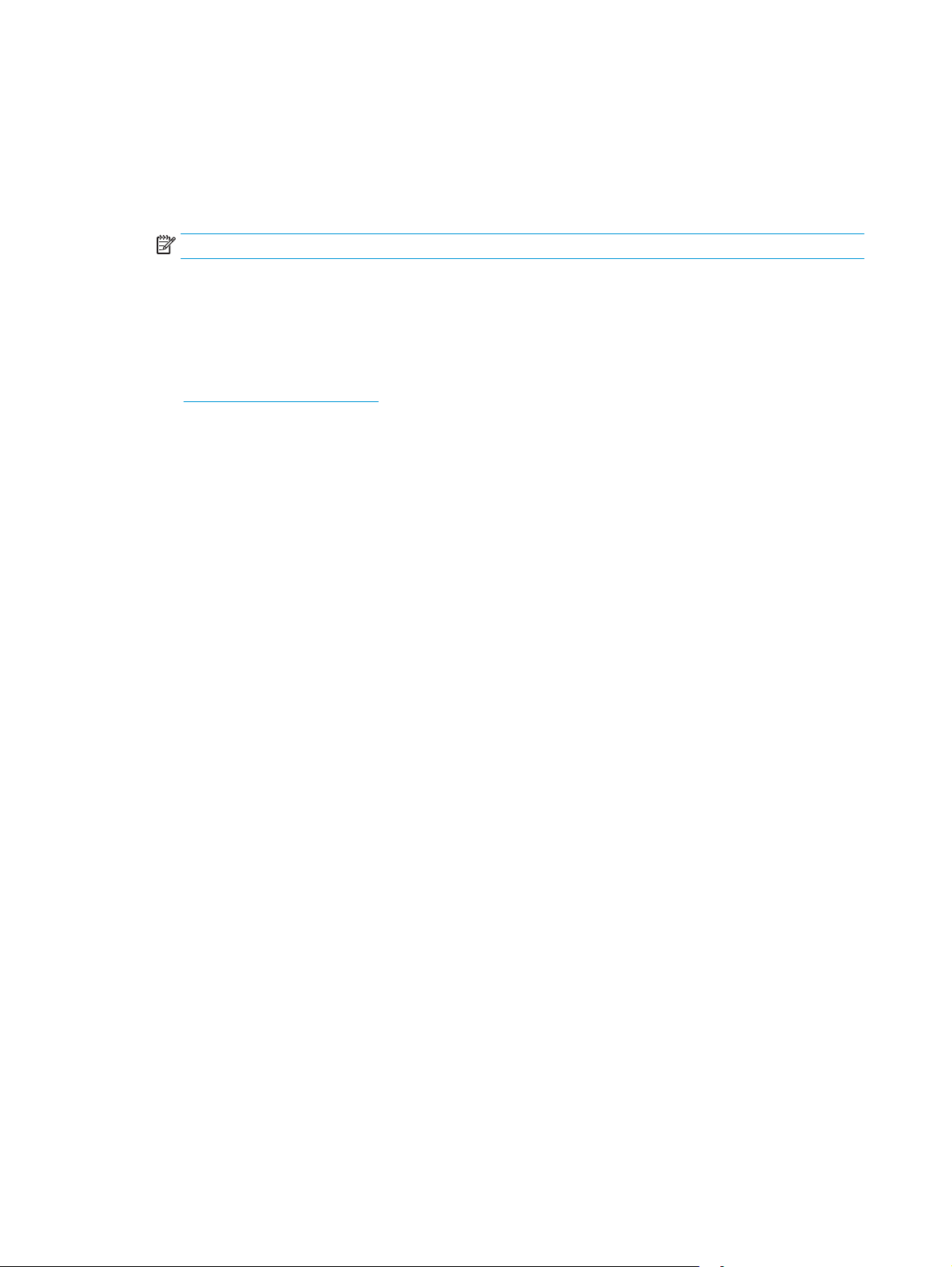
Select the paper type (OS X)
1. Click the File menu, and then click the Print option.
2. Select the printer.
3. Open the menus drop-down list or click Show Details, and then click the Finishing menu.
NOTE: The name of the item varies for different software programs.
4. Select a type from the Media-type drop-down list.
5. Click the Print button.
Additional print tasks
Go to www.hp.com/support/ljM101.
Instructions are available for performing specific print tasks, such as the following:
●
Select the paper size
●
Select the page orientation
●
Create a booklet
●
Select the quality settings
44 Chapter 4 Print ENWW
Page 55

Mobile printing
Introduction
HP offers multiple mobile and ePrint solutions to enable easy printing to an HP printer from a laptop, tablet,
smartphone, or other mobile device. To see the full list and to determine the best choice, go to
go/LaserJetMobilePrinting.
NOTE: Update the printer firmware to ensure all mobile printing and ePrint capabilities are supported.
●
Wi-Fi Direct (wireless models only)
●
HP ePrint via email
●
HP ePrint software
●
AirPrint
●
Android embedded printing
Wi-Fi Direct (wireless models only)
Wi-Fi Direct enables printing from a wireless mobile device without requiring a connection to a network or the
Internet.
NOTE: Not all mobile operating systems are currently supported by Wi-Fi Direct.
www.hp.com/
NOTE: For non-Wi-Fi Direct capable mobile devices, the Wi-Fi Direct connection only enables printing. After
using Wi-Fi Direct to print, you must reconnect to a local network in order to access the Internet.
To access the printer Wi-Fi Direct connection, complete the following steps:
1. On the mobile device, open the Wi-Fi menu or Wi-Fi Direct menu.
2. From the list of available networks, select the printer name.
NOTE: If the printer name does not display, you might be out of range of the Wi-Fi Direct signal. Move
the device closer to the printer.
3. If prompted, enter the Wi-Fi Direct password, or press the Wireless button on the printer control
panel.
NOTE: If you do not know the password, it is listed on the printer configuration page. To print the
page, press and hold the Resume/Cancel
release the Resume/Cancel
NOTE: For Android devices that support Wi-Fi Direct, if the connection method is set to Automatic, the
connection will occur automatically, without a password prompt. If the connection method is set to
Manual, you will need to either press the Wireless
number (PIN) from an automatically printed PIN code page as a password.
4. Open the document, and then select the Print option.
button.
button until the Ready light begins blinking, and then
button, or provide a personal identification
NOTE: If the mobile device does not support printing, install the HP ePrint mobile app.
ENWW Mobile printing 45
Page 56
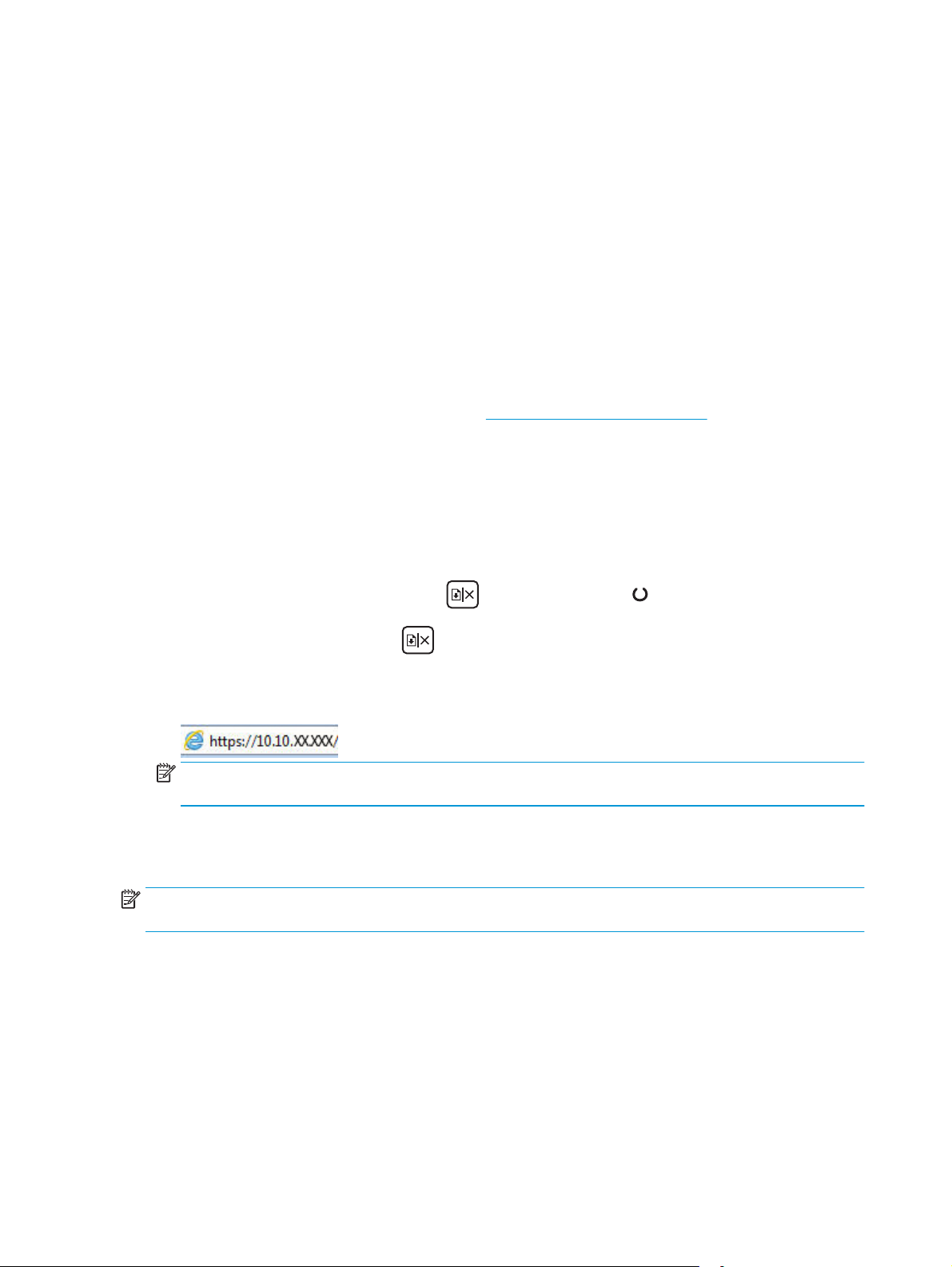
5. Select the printer from the list of available printers, and then select Print.
6. After the print job is complete, some mobile devices need to be reconnected to the local network.
The following devices and computer operating systems support Wi-Fi Direct:
●
Android 4.0 and later tablets and phones with the HP Print Service or Mopria mobile printing plugin
installed
●
Most Windows 8.1 computers, tablets, and laptops that have the HP print driver installed
The following devices and computer operating systems do not support Wi-Fi Direct, but can print to a printer
that does:
●
Apple iPhone and iPad
●
Mac computers running OS X
For more information on Wi-Fi Direct printing, go to
Wi-Fi Direct capabilities can be enabled or disabled from the printer’s control panel.
Enable or disable Wi-Fi Direct
Wi-Fi Direct capabilities must be enabled first from the printer EWS.
1. Print a configuration page to determine the IP address or host name.
a.
Press and hold the Resume/Cancel
b.
Release the Resume/Cancel
2. Open a web browser, and in the address line, type the IP address or host name exactly as it displays on
the printer configuration page. Press the Enter key on the computer keyboard. The EWS opens.
NOTE: If the web browser displays a message indicating that accessing the website might not be safe,
select the option to continue to the website. Accessing this website will not harm the computer.
3. Click the Networking tab.
4. Select the Wi-Fi Direct Setup page, select the On option, and then click Apply.
www.hp.com/go/wirelessprinting.
button until the Ready light begins blinking.
button.
NOTE: In environments where more than one model of the same printer is installed, it might be helpful to
provide each printer a unique Wi-Fi Direct name for easier printer identification for Wi-Fi Direct printing.
Change the printer Wi-Fi Direct name
Follow this procedure to change the printer Wi-Fi Direct name using the HP Embedded Web Server (EWS):
Step one: Open the HP Embedded Web Server
1. Print a configuration page to determine the IP address or host name.
46 Chapter 4 Print ENWW
Page 57

a.
Press and hold the Resume/Cancel
button until the Ready light begins blinking.
b.
Release the Resume/Cancel
2. Open a web browser, and in the address line, type the IP address or host name exactly as it displays on
the printer configuration page. Press the Enter key on the computer keyboard. The EWS opens.
NOTE: If the web browser displays a message indicating that accessing the website might not be safe,
select the option to continue to the website. Accessing this website will not harm the computer.
Step two: Change the Wi-Fi Direct name
1. Click the Networking tab.
2. On the left navigation pane, click the Wi-Fi Direct Setup link.
3. In the Wi-Fi Direct Name field, enter the new name.
4. Click Apply.
HP ePrint via email
Use HP ePrint to print documents by sending them as an email attachment to the printer's email address
from any email enabled device.
button.
To use HP ePrint, the printer must meet these requirements:
●
The printer must be connected to a wired or wireless network and have Internet access.
●
HP Web Services must be enabled on the printer, and the printer must be registered with HP Connected.
Follow this procedure to enable HP Web Services and register with HP Connected:
1. Print a configuration page to determine the IP address or host name.
a.
Press and hold the Resume/Cancel
b.
Release the Resume/Cancel
2. Open a web browser, and in the address line, type the IP address or host name exactly as it
displays on the configuration page. Press the Enter key on the computer keyboard. The EWS
opens.
NOTE: If the web browser displays a message indicating that accessing the website might not be
safe, select the option to continue to the website. Accessing this website will not harm the
computer.
3. Click the HP Web Services tab, and then click Enable. The printer enables Web Services, and then
prints an information page.
button until the Ready light begins blinking.
button.
ENWW Mobile printing 47
Page 58

The information page contains the printer code necessary to register the HP printer at HP
Connected.
4. Go to
HP ePrint software
The HP ePrint software makes it easy to print from a Windows or Mac desktop or laptop computer to any HP
ePrint-capable printer. This software makes it easy to find HP ePrint-enabled printers that are registered to
your HP Connected account. The target HP printer can be located in the office or at locations across the
globe.
●
Windows: After installing the software, open the Print option from within your application, and then
select HP ePrint from the installed printers list. Click the Properties button to configure print options.
●
OS X: After installing the software, select File, Print, and then select the arrow next to PDF (in the
bottom left of the driver screen). Select HP ePrint.
For Windows, the HP ePrint software supports TCP/IP printing to local network printers on the network (LAN
or WAN) to products that support UPD PostScript®.
Windows and OS X both support IPP printing to LAN or WAN network-connected products that support ePCL.
Windows and OS X also both support printing PDF documents to public print locations and printing using HP
ePrint via email through the cloud.
Go to
www.hp.com/go/eprintsoftware for drivers and information.
NOTE: For Windows, the name of the HP ePrint Software print driver is HP ePrint + JetAdvantage.
www.hpconnected.com to create an HP ePrint account and complete the setup process.
AirPrint
NOTE: The HP ePrint software is a PDF workflow utility for OS X, and is not technically a print driver.
NOTE: HP ePrint Software does not support USB printing.
Direct printing using Apple’s AirPrint is supported for iOS and from Mac computers running OS X 10.7 Lion and
newer. Use AirPrint to print directly to the printer from an iPad, iPhone (3GS or later), or iPod touch (third
generation or later) in the following mobile applications:
●
Mail
●
Photos
●
Safari
●
iBooks
●
Select third-party applications
To use AirPrint, the printer must be connected to the same network (sub-net) as the Apple device. For more
information about using AirPrint and about which HP printers are compatible with AirPrint, go to
www.hp.com/go/LaserJetMobilePrinting.
NOTE: Before using AirPrint with a USB connection, verify the version number. AirPrint versions 1.3 and
earlier do not support USB connections.
48 Chapter 4 Print ENWW
Page 59

Android embedded printing
HP's built-in print solution for Android and Kindle enables mobile devices to automatically find and print to
HP printers that are either on a network or within wireless range for Wi-Fi Direct printing.
The printer must be connected to the same network (sub-net) as the Android device.
The print solution is built into the many versions of the operating system.
NOTE: If printing is not available on your device, go to the
Print Service Plugin.
For more information on how to use Android embedded printing and which Android devices are supported, go
to
www.hp.com/go/LaserJetMobilePrinting.
Google Play > Android apps and install the HP
ENWW Mobile printing 49
Page 60

50 Chapter 4 Print ENWW
Page 61

5 Manage the printer
●
Change the printer connection type (Windows)
●
Advanced configuration with HP Embedded Web Server (EWS) and HP Device Toolbox (Windows)
●
Advanced configuration with HP Utility for OS X
●
Configure IP network settings
●
Printer security features
●
Energy-conservation settings
●
Update the firmware
For more information:
The following information is correct at the time of publication. For current information, see
support/ljM101.
HP's all-inclusive help for the printer includes the following information:
●
Install and configure
●
Learn and use
●
Solve problems
●
Download software and firmware updates
●
Join support forums
●
Find warranty and regulatory information
www.hp.com/
ENWW 51
Page 62

Change the printer connection type (Windows)
If you are already using the printer and you wish to change the way it is connected, use the Device Setup &
Software shortcut on your computer desktop to change the connection. For example, connect the new
printer to the computer using a USB or network connection, or change the connection from a USB to a
wireless connection.
52 Chapter 5 Manage the printer ENWW
Page 63

Advanced configuration with HP Embedded Web Server (EWS) and HP Device Toolbox (Windows)
Use the HP Embedded Web Server to manage printing functions from a computer instead of the printer
control panel.
●
View printer status information
●
Determine the remaining life for all supplies and order new ones
●
View and change tray configurations
●
View and change the printer control-panel menu configuration
●
View and print internal pages
●
Receive notification of printer and supplies events
●
View and change network configuration
The HP Embedded Web Server works when the printer is connected to an IP-based network. The HP
Embedded Web Server does not support IPX-based printer connections. Internet access is not needed to open
and use the HP Embedded Web Server.
When the printer is connected to the network, the HP Embedded Web Server is automatically available.
NOTE: HP Device Toolbox is software used to connect to the HP Embedded Web Server when the printer is
connected to a computer via USB. It is available only if a full installation was performed when the printer was
installed on a computer. Depending on how the printer is connected, some features might not be available.
NOTE: The HP Embedded Web Server is not accessible beyond the network firewall.
Method one: Open the HP Embedded Web Server (EWS) from the Start menu
1. Open the HP Printer Assistant.
●
Windows 8.1: Click the down arrow in lower left corner of the Start screen, and then select the
printer name.
●
Windows 8: Right-click an empty area on the Start screen, click All Apps on the app bar, and then
select the printer name.
●
Windows 7, Windows Vista, and Windows XP: From the computer desktop, click Start, select All
Programs, click HP, click the folder for the printer, select the icon with the printer's name, and
then open HP Printer Assistant.
2. In the HP Printer Assistant, select Print, and then select HP Device Toolbox.
Method two: Open the HP Embedded Web Server (EWS) from a web browser
1. Print a configuration page to determine the IP address or host name.
a.
Press and hold the Resume/Cancel
b.
Release the Resume/Cancel
button until the Ready light begins blinking.
button.
ENWW Advanced configuration with HP Embedded Web Server (EWS) and HP Device Toolbox (Windows) 53
Page 64

2. Open a web browser, and in the address line, type the IP address or host name exactly as it displays on
the printer configuration page. Press the Enter key on the computer keyboard. The EWS opens.
NOTE: If the web browser displays a message indicating that accessing the website might not be safe,
select the option to continue to the website. Accessing this website will not harm the computer.
Tab or section Description
Home tab
Provides printer, status, and
configuration information.
System tab
Provides the ability to configure the
printer from your computer.
●
Device Status: Shows the printer status and shows the approximate percent life
remaining of HP supplies.
●
Supplies Status: Shows the approximate percent life remaining of HP supplies. Actual
supply life remaining can vary. Consider having a replacement supply available to install
when print quality is no longer acceptable. The supply does not need to be replaced
unless the print quality is no longer acceptable.
●
Device Configuration: Shows the information found on the printer configuration page.
●
Network Summary: Shows the information found on the printer network configuration
page.
●
Reports: Print the configuration and supplies status pages that the printer generates.
●
Event Log: Shows a list of all printer events and errors.
●
Device Information: Provides basic printer and company information.
●
Paper Setup: Change the default paper-handling settings for the printer.
●
Print Quality: Change the default print-quality settings for the printer.
●
Energy Settings: Change the default times for entering Sleep/Auto Off mode or
automatic shut down.
●
Paper Types: Configure print modes that correspond to the paper types that the printer
accepts.
●
System Setup: Change the system defaults for the printer.
●
Supply Settings: Change the settings for Cartridge is low alerts and other supplies
information.
●
Service: Perform the cleaning procedure on the printer.
●
Save and Restore: Save the current settings for the printer to a file on the computer. Use
this file to load the same settings onto another printer or to restore these settings to this
printer at a later time.
●
Administration: Set or change the printer password. Enable or disable printer features.
NOTE: The System tab can be password-protected. If this printer is on a network, always
consult with the administrator before changing settings on this tab.
Print tab
Provides the ability to change
default print settings from your
computer.
●
Printing: Change the default printer print settings, such as number of copies and paper
orientation. These are the same options that are available on the control panel.
54 Chapter 5 Manage the printer ENWW
Page 65

Tab or section Description
Networking tab
(Network-connected printers only)
Provides the ability to change
network settings from your
computer.
HP Web Services tab
(Network-connected printers only)
Network administrators can use this tab to control network-related settings for the printer
when it is connected to an IP-based network. It also allows the network administrator to set
up Wi-Fi Direct functionality. This tab does not appear if the printer is directly connected to a
computer.
Use this tab to set up and use various Web tools with the printer.
ENWW Advanced configuration with HP Embedded Web Server (EWS) and HP Device Toolbox (Windows) 55
Page 66
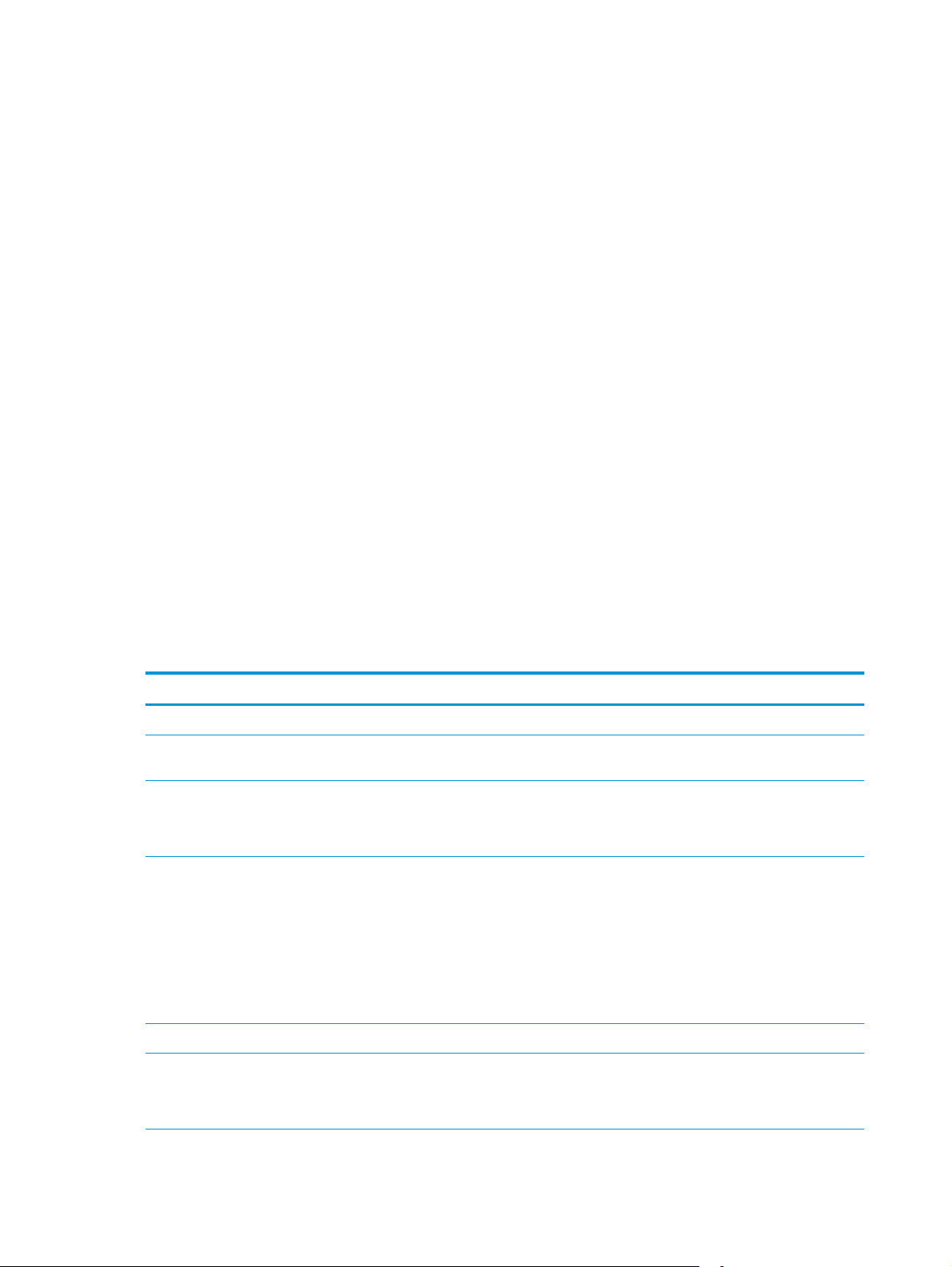
Advanced configuration with HP Utility for OS X
Use the HP Utility to check printer status or to view or change printer settings from a computer.
You can use the HP Utility when the printer is connected with a USB cable or is connected to a TCP/IP-based
network.
Open HP Utility
1. At the computer, open the Applications folder.
2. Select HP, and then select HP Utility.
HP Utility features
The HP Utility toolbar includes these items:
●
Devices: Click this button to show or hide Mac products found by the HP Utility.
●
All Settings: Click this button to return to the HP Utility main view.
●
HP Support: Click this button to open a browser and go to the HP support website.
●
Supplies: Click this button to open the HP SureSupply website.
●
Registration: Click this button to open the HP registration website.
●
Recycling: Click this button to open the HP Planet Partners Recycling Program website.
HP Utility consists of pages that you open by clicking in the All Settings list. The following table describes the
tasks that you can perform with HP Utility.
Item Description
Supplies Status Show the printer supplies status and gain access to links for ordering supplies online.
Device Information Show information about the currently selected printer, including the printer Service ID (if
assigned), the firmware version (FW Version), the Serial Number, and the IP address.
Commands Send special characters or print commands to the printer after the print job.
NOTE: This option is available only after you open the View menu and select the Show
Advanced Options item.
File Upload Transfer files from the computer to the printer. You can upload the following types of
Power Management Configure the printer economy settings.
files:
◦
HP LaserJet printer command language (.PRN)
◦
Portable document format (.PDF)
◦
Postscript (.PS)
◦
Text (.TXT)
Update Firmware Transfer a firmware update file to the printer.
NOTE: This option is available only after you open the View menu and select the Show
Advanced Options item.
56 Chapter 5 Manage the printer ENWW
Page 67

Item Description
HP Connected Access the HP Connected website.
Message Center Display error events that have occurred with the printer.
Network Settings
(Network-connected printers only)
Supplies Management Configure how the printer should behave when supplies are nearing the end of their
Trays Configuration Change paper size and type for each of the trays.
Additional Settings Open the HP Embedded Web Server (EWS) for the printer.
Proxy Server Settings Configure a proxy server for the printer.
Configure the network settings, such as the IPv4 settings, IPv6 settings, Bonjour
settings, and other settings.
estimated life.
NOTE: USB connections are not supported.
ENWW Advanced configuration with HP Utility for OS X 57
Page 68
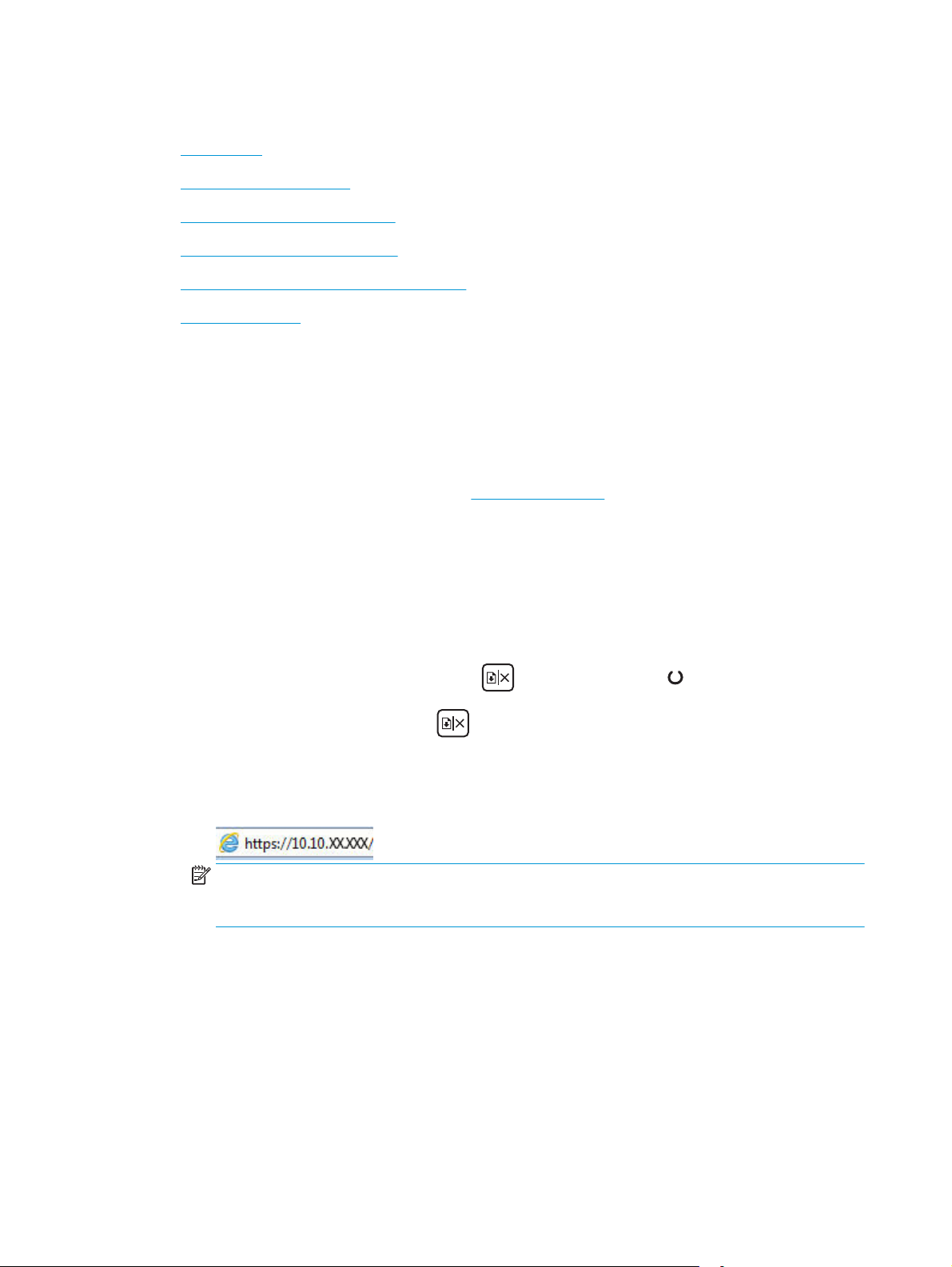
Configure IP network settings
●
Introduction
●
Printer sharing disclaimer
●
View or change network settings
●
Rename the printer on a network
●
Manually configure IPv4 TCP/IP parameters
●
Link speed setting
Introduction
Use the following sections to configure the printer network settings.
Printer sharing disclaimer
HP does not support peer-to-peer networking, as the feature is a function of Microsoft operating systems
and not of the HP print drivers. Go to Microsoft at
View or change network settings
Use the HP Embedded Web Server to view or change IP configuration settings.
www.microsoft.com.
1. Open the HP Embedded Web Server (EWS):
a. Print a configuration page to determine the IP address or host name.
i.
Press and hold the Resume/Cancel
ii.
Release the Resume/Cancel
b. Open a web browser, and in the address line, type the IP address or host name exactly as it
displays on the printer configuration page. Press the Enter key on the computer keyboard. The
EWS opens.
NOTE: If the web browser displays a message indicating that accessing the website might not be
safe, select the option to continue to the website. Accessing this website will not harm the
computer.
2. Click the Networking tab to obtain network information. Change settings as needed.
Rename the printer on a network
To rename the printer on a network so that it can be uniquely identified, use the HP Embedded Web Server.
1. Open the HP Embedded Web Server (EWS):
button until the Ready light begins blinking.
button.
a. Print a configuration page to determine the IP address or host name.
58 Chapter 5 Manage the printer ENWW
Page 69
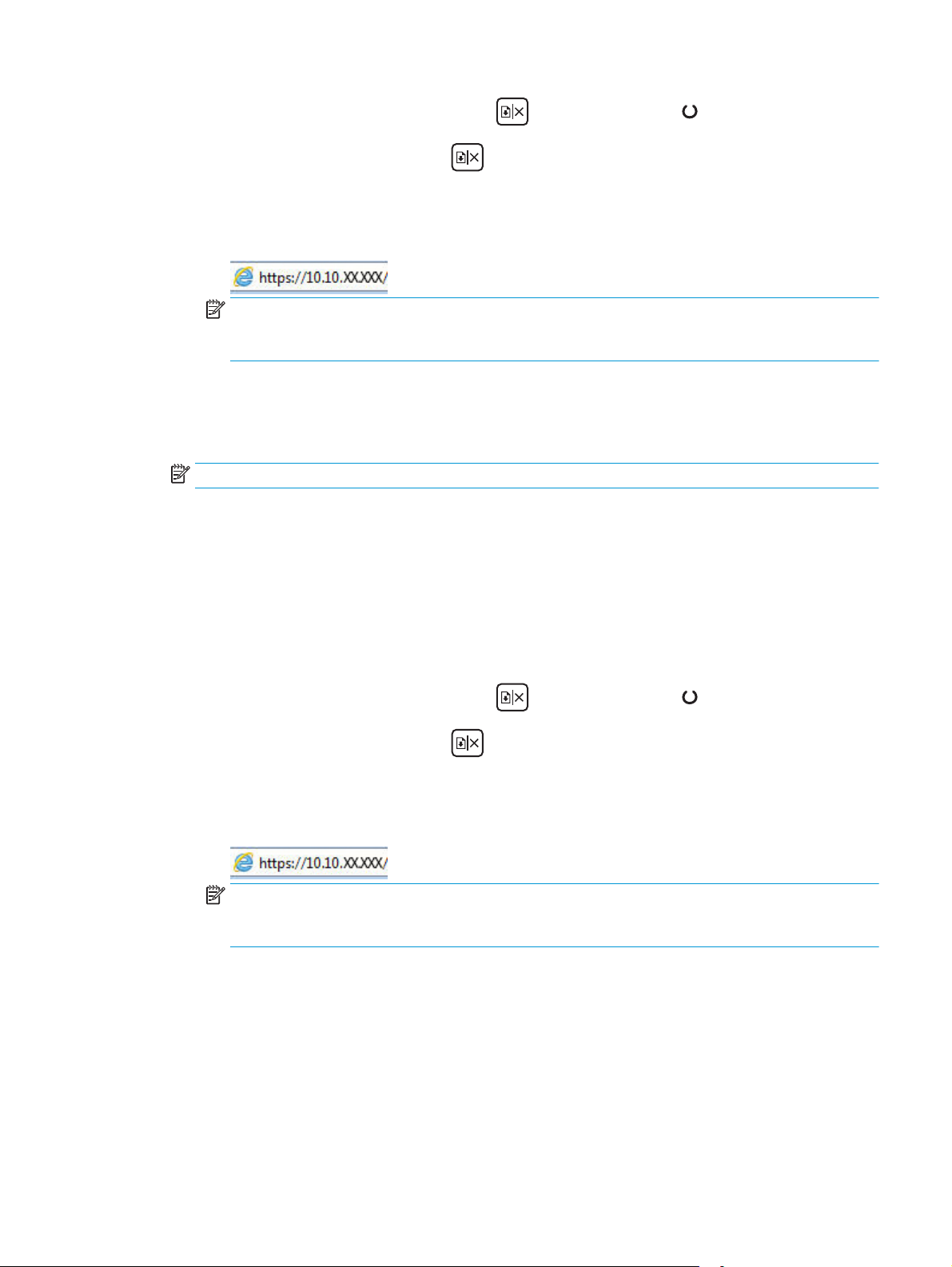
i.
Press and hold the Resume/Cancel
button until the Ready light begins blinking.
ii.
Release the Resume/Cancel
b. Open a web browser, and in the address line, type the IP address or host name exactly as it
displays on the printer configuration page. Press the Enter key on the computer keyboard. The
EWS opens.
NOTE: If the web browser displays a message indicating that accessing the website might not be
safe, select the option to continue to the website. Accessing this website will not harm the
computer.
2. Open the System tab.
3. On the Device Information page, the default printer name is in the Device Description field. You can
change this name to uniquely identify this printer.
NOTE: Completing the other fields on this page is optional.
4. Click the Apply button to save the changes.
button.
Manually configure IPv4 TCP/IP parameters
Use the EWS to manually set an IPv4 address, subnet mask, and default gateway.
1. Open the HP Embedded Web Server (EWS):
a. Print a configuration page to determine the IP address or host name.
i.
Press and hold the Resume/Cancel
ii.
Release the Resume/Cancel
b. Open a web browser, and in the address line, type the IP address or host name exactly as it
displays on the printer configuration page. Press the Enter key on the computer keyboard. The
EWS opens.
NOTE: If the web browser displays a message indicating that accessing the website might not be
safe, select the option to continue to the website. Accessing this website will not harm the
computer.
2. On the Networking tab, click the IPv4 Config Method in the left navigation pane.
3. From the IP Preferred Address Method drop-down, select Manual, and then edit the IPv4 configuration
settings.
4. Click the Apply button.
button until the Ready light begins blinking.
button.
ENWW Configure IP network settings 59
Page 70

Link speed setting
NOTE: This information applies only to Ethernet networks. It does not apply to wireless networks.
The link speed and communication mode of the print server must match the network hub. For most
situations, leave the printer in automatic mode. Incorrect changes to the link speed settings might prevent
the printer from communicating with other network devices.
NOTE: The printer setting must match the setting for the network device (a network hub, switch, gateway,
router, or computer).
NOTE: Making changes to these settings causes the printer to turn off and then on. Make changes only
when the printer is idle.
1. Open the HP Embedded Web Server (EWS):
a. Print a configuration page to determine the IP address or host name.
i.
Press and hold the Resume/Cancel
ii.
Release the Resume/Cancel
b. Open a web browser, and in the address line, type the IP address or host name exactly as it
displays on the printer configuration page. Press the Enter key on the computer keyboard. The
EWS opens.
NOTE: If the web browser displays a message indicating that accessing the website might not be
safe, select the option to continue to the website. Accessing this website will not harm the
computer.
2. Click the Networking tab.
3. In the Link Speed area, select one of the following options:
●
Automatic: The print server automatically configures itself for the highest link speed and
communication mode allowed on the network.
●
10T Full: 10 megabytes per second (Mbps), full-duplex operation
●
10T Half: 10 Mbps, half-duplex operation
button until the Ready light begins blinking.
button.
●
100TX Full: 100 Mbps, full-duplex operation
●
100TX Half: 100 Mbps, half-duplex operation
●
1000T Full: 1000 Mbps, full-duplex operation
4. Click the Apply button. The printer turns off and then on.
60 Chapter 5 Manage the printer ENWW
Page 71
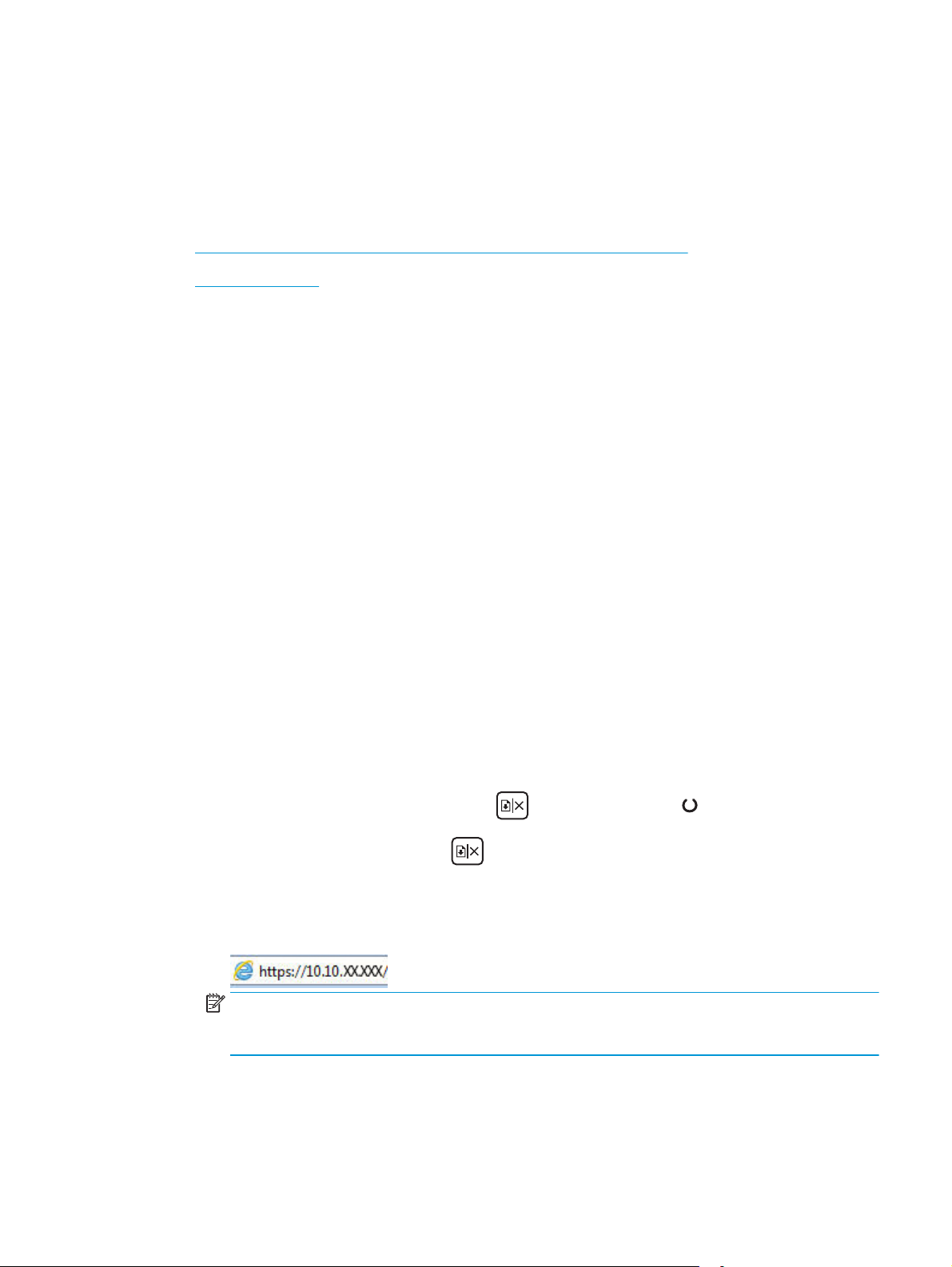
Printer security features
Introduction
The printer includes several security features to restrict who has access to configuration settings, to secure
data, and to prevent access to valuable hardware components.
●
Assign or change the system password using the HP Embedded Web Server
●
Lock the formatter
Assign or change the system password using the HP Embedded Web Server
Assign an administrator password for access to the printer and the HP Embedded Web Server so that
unauthorized users cannot change the printer settings.
1. Open the HP Embedded Web Server (EWS):
Direct-connected printers
a. Open the HP Printer Assistant.
●
Windows 8.1: Click the down arrow in lower left corner of the Start screen, and then select
the printer name.
●
Windows 8: Right-click an empty area on the Start screen, click All Apps on the app bar, and
then select the printer name.
●
Windows 7, Windows Vista, and Windows XP: From the computer desktop, click Start, select
All Programs, click HP, click the folder for the printer, select the icon with the printer's name,
and then open HP Printer Assistant.
b. In the HP Printer Assistant, select Print, and then select HP Device Toolbox.
Network-connected printers
a. Print a configuration page to determine the IP address or host name.
i.
Press and hold the Resume/Cancel
ii.
Release the Resume/Cancel
b. Open a web browser, and in the address line, type the IP address or host name exactly as it
displays on the printer configuration page. Press the Enter key on the computer keyboard. The
EWS opens.
NOTE: If the web browser displays a message indicating that accessing the website might not be
safe, select the option to continue to the website. Accessing this website will not harm the
computer.
2. On the System tab, click the Administration link in the left navigation pane.
button until the Ready light begins blinking.
button.
3. In the area labeled Product Security, enter the password in the Password field.
ENWW Printer security features 61
Page 72

4. Re-enter the password in the Confirm Password field.
5. Click the Apply button.
NOTE: Make note of the password and store it in a safe place.
Lock the formatter
The formatter has a slot that you can use to attach a security cable. Locking the formatter prevents someone
from removing valuable components from it.
62 Chapter 5 Manage the printer ENWW
Page 73

Energy-conservation settings
●
Introduction
●
Print with EconoMode
●
Set the Sleep/Auto Off After Inactivity setting
●
Set the Shut Down After Inactivity delay and configure the printer to use 1 watt or less of power
●
Set the Delay Shut Down setting
Introduction
The printer includes several economy features to conserve energy and supplies.
Print with EconoMode
This printer has an EconoMode option for printing drafts of documents. Using EconoMode can use less toner.
However, using EconoMode can also reduce print quality.
HP does not recommend the full-time use of EconoMode. If EconoMode is used full-time, the toner supply
might outlast the mechanical parts in the toner cartridge. If print quality begins to degrade and is no longer
acceptable, consider replacing the toner cartridge.
NOTE: If this option is not available in your print driver, you can set it using the HP Embedded Web Server.
1. From the software program, select the Print option.
2. Select the printer, and then click the Properties or Preferences button.
3. Click the Paper/Quality tab.
4. Click the EconoMode option.
Set the Sleep/Auto Off After Inactivity setting
Use the EWS to set the amount of idle time before the printer enters sleep mode.
Complete the following procedure to change the Sleep/Auto Off After setting:
1. Open the HP Embedded Web Server (EWS):
Direct-connected printers
a. Open the HP Printer Assistant.
●
Windows 8.1: Click the down arrow in lower left corner of the Start screen, and then select
the printer name.
●
Windows 8: Right-click an empty area on the Start screen, click All Apps on the app bar, and
then select the printer name.
●
Windows 7, Windows Vista, and Windows XP: From the computer desktop, click Start, select
All Programs, click HP, click the folder for the printer, select the icon with the printer's name,
and then open HP Printer Assistant.
b. In the HP Printer Assistant, select Print, and then select HP Device Toolbox.
ENWW Energy-conservation settings 63
Page 74

Network-connected printers
a. Print a configuration page to determine the IP address or host name.
i.
Press and hold the Resume/Cancel
ii.
Release the Resume/Cancel
b. Open a web browser, and in the address line, type the IP address or host name exactly as it
displays on the printer configuration page. Press the Enter key on the computer keyboard. The
EWS opens.
NOTE: If the web browser displays a message indicating that accessing the website might not be
safe, select the option to continue to the website. Accessing this website will not harm the
computer.
2. Click the System tab, and then select the Energy Settings page.
3. From the Sleep/Auto Off After Inactivity drop-down, select the time for the delay.
4. Click the Apply button.
button until the Ready light begins blinking.
button.
Set the Shut Down After Inactivity delay and configure the printer to use 1 watt or less of power
Use the EWS to set the amount of time before the printer shuts down.
NOTE: After the printer shuts down, the power consumption is 1 watt or less.
Complete the following procedure to change the Shut Down After Delay setting:
1. Open the HP Embedded Web Server (EWS):
Direct-connected printers
a. Open the HP Printer Assistant.
●
Windows 8.1: Click the down arrow in lower left corner of the Start screen, and then select
the printer name.
●
Windows 8: Right-click an empty area on the Start screen, click All Apps on the app bar, and
then select the printer name.
●
Windows 7, Windows Vista, and Windows XP: From the computer desktop, click Start, select
All Programs, click HP, click the folder for the printer, select the icon with the printer's name,
and then open HP Printer Assistant.
b. In the HP Printer Assistant, select Print, and then select HP Device Toolbox.
Network-connected printers
a. Print a configuration page to determine the IP address or host name.
64 Chapter 5 Manage the printer ENWW
Page 75

i.
Press and hold the Resume/Cancel
button until the Ready light begins blinking.
ii.
Release the Resume/Cancel
b. Open a web browser, and in the address line, type the IP address or host name exactly as it
displays on the printer configuration page. Press the Enter key on the computer keyboard. The
EWS opens.
NOTE: If the web browser displays a message indicating that accessing the website might not be
safe, select the option to continue to the website. Accessing this website will not harm the
computer.
2. Click the System tab, and then select the Energy Settings page.
3. From the Shut Down After Inactivity drop-down, select the time for the delay.
NOTE: The default value is 4 hours.
4. Click the Apply button.
Set the Delay Shut Down setting
Use the EWS to select whether or not the printer delays shutting down after the power button is pressed.
Complete the following procedure to change the Delay Shut Down setting:
button.
1. Open the HP Embedded Web Server (EWS):
Direct-connected printers
a. Open the HP Printer Assistant.
●
Windows 8.1: Click the down arrow in lower left corner of the Start screen, and then select
the printer name.
●
Windows 8: Right-click an empty area on the Start screen, click All Apps on the app bar, and
then select the printer name.
●
Windows 7, Windows Vista, and Windows XP: From the computer desktop, click Start, select
All Programs, click HP, click the folder for the printer, select the icon with the printer's name,
and then open HP Printer Assistant.
b. In the HP Printer Assistant, select Print, and then select HP Device Toolbox.
Network-connected printers
a. Print a configuration page to determine the IP address or host name.
i.
Press and hold the Resume/Cancel
ii.
Release the Resume/Cancel
button until the Ready light begins blinking.
button.
ENWW Energy-conservation settings 65
Page 76

b. Open a web browser, and in the address line, type the IP address or host name exactly as it
displays on the printer configuration page. Press the Enter key on the computer keyboard. The
EWS opens.
NOTE: If the web browser displays a message indicating that accessing the website might not be
safe, select the option to continue to the website. Accessing this website will not harm the
computer.
2. Click the System tab, and then select the Energy Settings page.
3. In the Delay Shut Down area, select or clear the Delay when ports are active option.
NOTE: When this option is selected the printer will not shut down unless all ports are inactive. An
active network link or fax connection will prevent the printer from shutting down.
66 Chapter 5 Manage the printer ENWW
Page 77

Update the firmware
HP offers periodic printer updates, new Web Services apps, and new features to existing Web Services apps.
Follow these steps to update the printer firmware for a single printer. When you update the firmware, Web
Service apps will update automatically.
Update the firmware using the Firmware Update Utility
Use these steps to manually download and install the Firmware Update Utility from HP.com.
NOTE: This method is the only firmware update option available for printers connected to the computer via
a USB cable. It also works for printers connected to a network.
NOTE: You must have a print driver installed in order to use this method.
1. Go to www.hp.com/support, select your country/region language, click the Get software and drivers
link, type the printer name in the search field, press the Enter button, and then select the printer from
the list of search results.
2. Select the operating system.
3. Under the Firmware section, locate the Firmware Update Utility.
4. Click Download, click Run, and then click Run again.
5. When the utility launches, select the printer from the drop-down list, and then click Send Firmware.
NOTE: To print a configuration page to verify the installed firmware version before or after the update
process, click Print Config.
6. Follow the on-screen instructions to complete the installation, and then click the Exit button to close
the utility.
ENWW Update the firmware 67
Page 78

68 Chapter 5 Manage the printer ENWW
Page 79

6 Solve problems
●
Customer support
●
Interpret control-panel light patterns
●
Restore the factory-set defaults
●
A “Cartridge is low” or “Cartridge is very low” message displays on the HP EWS
●
Solve paper feed or jam problems
●
Clear paper jams
●
Improve print quality
●
Solve wired network problems
●
Solve wireless network problems
For more information:
The following information is correct at the time of publication. For current information, see
support/ljM101.
HP's all-inclusive help for the printer includes the following information:
●
Install and configure
●
Learn and use
●
Solve problems
●
Download software and firmware updates
●
Join support forums
●
Find warranty and regulatory information
www.hp.com/
ENWW 69
Page 80
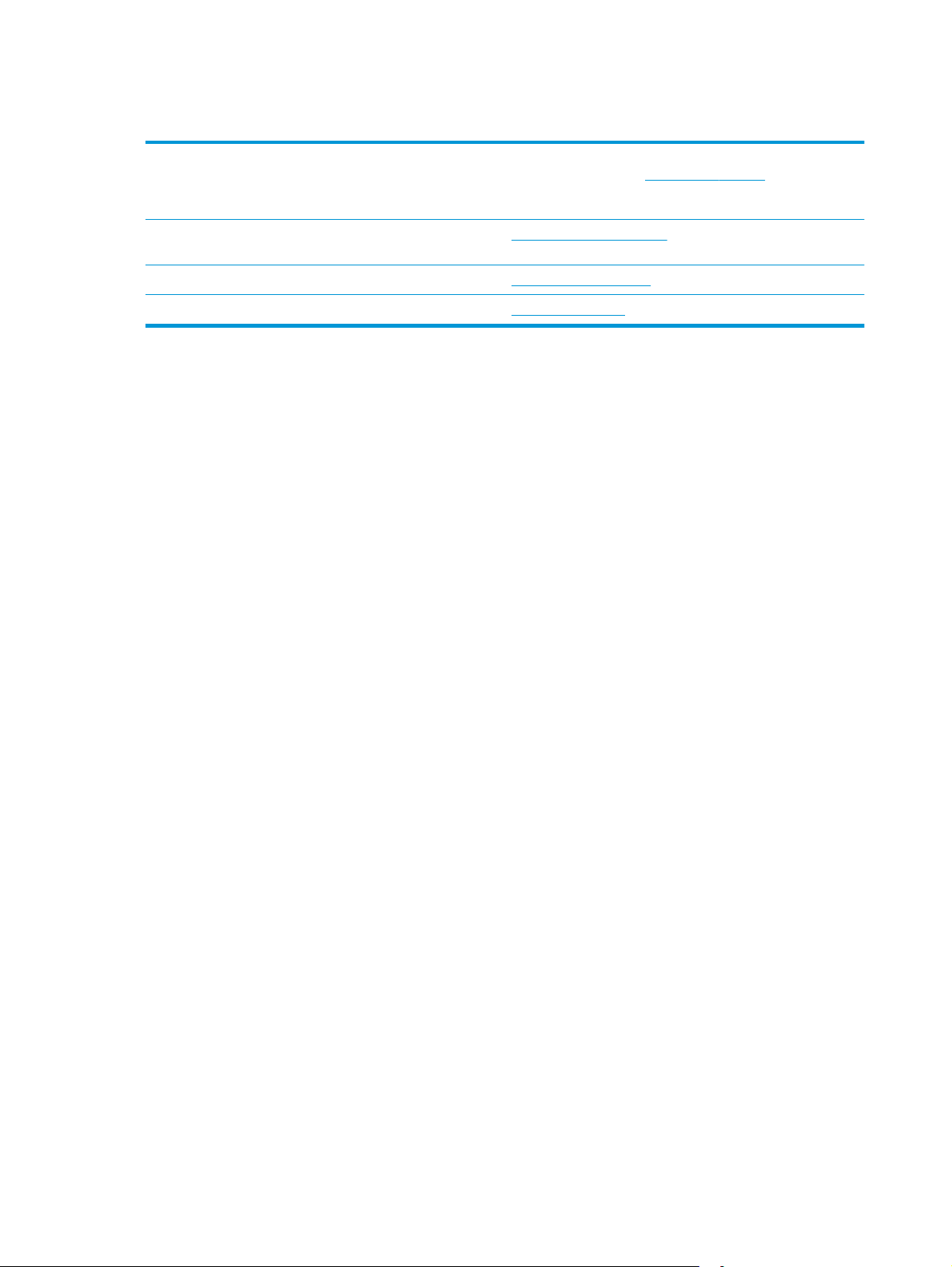
Customer support
Get telephone support for your country/region
Have the printer name, serial number, date of purchase, and
problem description ready
Get 24-hour Internet support, and download software utilities
and drivers
Order additional HP service or maintenance agreements
Register the printer
Country/region phone numbers are on the flyer that was in the
box with the printer or at
www.hp.com/support/ljM101
www.hp.com/go/carepack
www.register.hp.com
www.hp.com/support/.
70 Chapter 6 Solve problems ENWW
Page 81

Interpret control-panel light patterns
If the printer requires attention, an error code appears on the control-panel display.
Table 6-1 Status-light legend
Symbol for "light off"
Symbol for "light on"
Symbol for "light blinking"
Table 6-2 Control-panel light patterns
Light status State of the printer Action
The Attention light is blinking.
The printer is in manual-feed mode. Load the correct paper type and size into the input
tray. Press the Resume/Cancel
continue.
The printer is processing a manual duplex
job.
The input tray is empty. Load the tray.
A door is open. Verify that the toner-cartridge door is fully closed.
The printer has failed to pick up a sheet
of paper to process a print job.
Paper is jammed in the printer. Check for jams in the input tray, the output bin, and
The toner cartridge or imaging drum is
missing or incorrectly installed.
The toner cartridge or imaging drum is
very low.
Multiple supplies are very low. Replace the supplies.
Load the pages into the input tray to print the
second sides. Press the Resume/Cancel
button to continue.
Verify that paper is correctly loaded, and then press
the Resume/Cancel
the toner cartridge area. Clear the jam. Press the
Resume/Cancel
Verify that all supplies are in place and installed
correctly.
Replace the toner cartridge or imaging drum.
button to continue.
button to continue.
button to
The toner cartridge or imaging drum is
incompatible with the printer, possibly
due to a missing or damaged memory
chip.
Multiple supplies are incompatible with
the printer, possibly due to a missing or
damaged memory chip.
The toner cartridge or imaging drum has
been protected on another printer.
Multiple supplies have been protected on
another printer.
Replace the toner cartridge or image drum.
Replace the supplies.
Replace the toner cartridge or imaging drum.
Replace the supplies.
ENWW Interpret control-panel light patterns 71
Page 82

Table 6-2 Control-panel light patterns (continued)
Light status State of the printer Action
The printer has detected an unauthorized
toner cartridge or imaging drum.
The printer has detected multiple
unauthorized supplies.
The cartridge sensor has experienced an
error.
The loaded paper is not the size needed
for the print job.
The printer has experienced a general
engine error.
Incorrect firmware has been loaded.
The printer has experienced a bad code
signature.
The printer has experienced an engine
cable error.
Replace the toner cartridge or imaging drum.
Replace the supplies.
Replace the toner cartridge.
Replace the paper, or press the Resume/Cancel
button to continue with the size currently
loaded.
Press the Resume/Cancel
If the error repeats, turn off the printer. Wait 30
seconds, and then turn on the printer.
Press the Resume/Cancel
Load the correct firmware.
Press the Resume/Cancel
the signature.
Press the Resume/Cancel
button to continue.
button to continue,
button to accept
button to continue.
The Attention and Ready lights are
on.
The printer has experienced a controlpanel cable error.
The printer has experienced a fatal error
from which it cannot recover.
If the error persists, contact HP customer support.
Press the Resume/Cancel
If the error persists, contact HP customer support.
1. Turn off the printer or disconnect the power
cord from the printer.
2. Wait 30 seconds, and then turn on the printer
or reconnect the power cord to the printer.
3. Wait for the printer to initialize.
If the error persists, contact HP customer support.
button to continue.
72 Chapter 6 Solve problems ENWW
Page 83
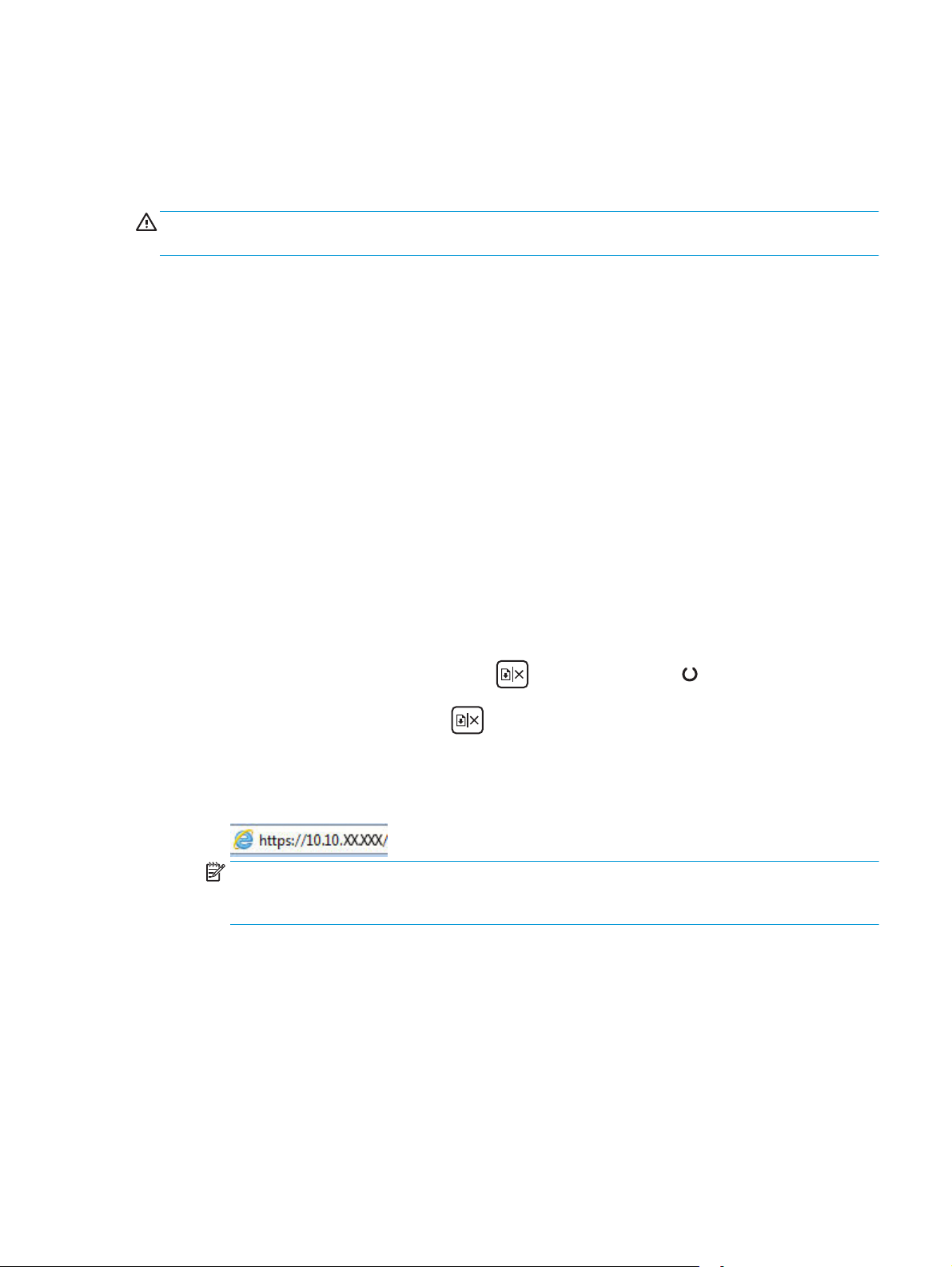
Restore the factory-set defaults
Restoring the factory-set defaults returns all of the printer and network settings to the factory defaults. It
will not reset the page count, tray size, or language. To restore the printer to the factory-default settings,
follow these steps.
CAUTION: Restoring the factory-set defaults returns all of the settings to the factory defaults, and it also
deletes any pages that are stored in the memory.
1. Open the HP Embedded Web Server (EWS):
Direct-connected printers
a. Open the HP Printer Assistant.
●
Windows 8.1: Click the down arrow in lower left corner of the Start screen, and then select
the printer name.
●
Windows 8: Right-click an empty area on the Start screen, click All Apps on the app bar, and
then select the printer name.
●
Windows 7, Windows Vista, and Windows XP: From the computer desktop, click Start, select
All Programs, click HP, click the folder for the printer, select the icon with the printer's name,
and then open HP Printer Assistant.
b. In the HP Printer Assistant, select Print, and then select HP Device Toolbox.
Network-connected printers
a. Print a configuration page to determine the IP address or host name.
i.
Press and hold the Resume/Cancel
ii.
Release the Resume/Cancel
b. Open a web browser, and in the address line, type the IP address or host name exactly as it
displays on the printer configuration page. Press the Enter key on the computer keyboard. The
EWS opens.
NOTE: If the web browser displays a message indicating that accessing the website might not be
safe, select the option to continue to the website. Accessing this website will not harm the
computer.
2. On the System tab, click Save and Restore in the left navigation pane.
3. In the Restore Defaults area, click the Restore defaults button.
The printer automatically restarts.
button until the Ready light begins blinking.
button.
ENWW Restore the factory-set defaults 73
Page 84
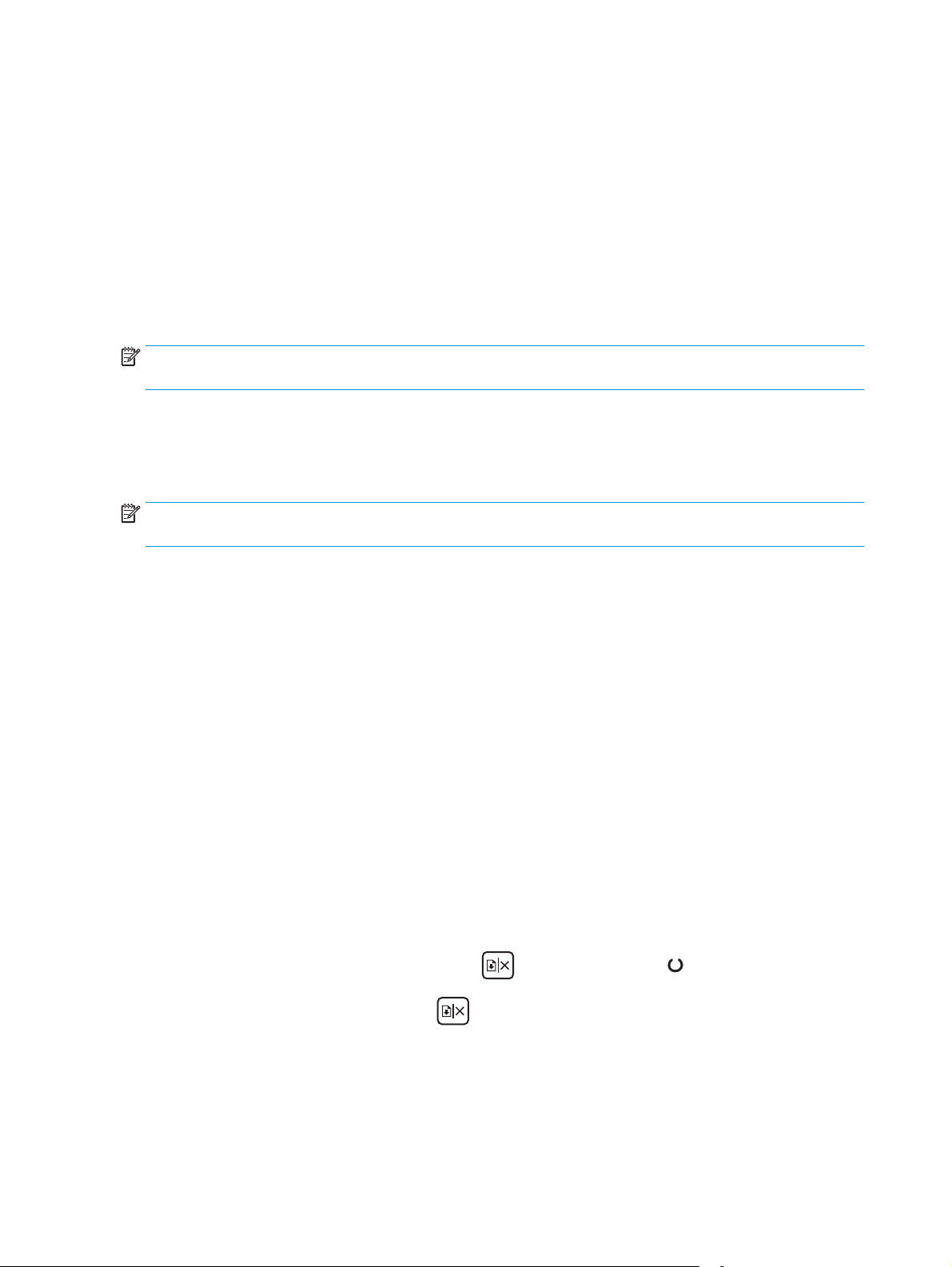
A “Cartridge is low” or “Cartridge is very low” message displays on the HP EWS
Cartridge is low: The printer EWS indicates when a cartridge level is low. Actual cartridge life remaining may
vary. Consider having a replacement available to install when print quality is no longer acceptable. The
cartridge does not need to be replaced now.
Cartridge is very low: The printer EWS indicates when the cartridge level is very low. Actual cartridge life
remaining may vary. Consider having a replacement available to install when print quality is no longer
acceptable. The cartridge does not need to be replaced now unless the print quality is no longer acceptable.
Once an HP cartridge has reached Very Low, HP’s Premium Protection Warranty on that cartridge has ended.
NOTE: The cartridge must be replaced when the printer indicates that the cartridge is very low for HP 33A
Black Original LaserJet Toner Cartridge and HP 34A Original LaserJet Imaging Drum.
Change the “Very Low” settings
You can change the way the printer reacts when supplies reach the Very Low state. You do not have to reestablish these settings when you install a new cartridge.
NOTE: The "Very Low" setting cannot be changed for HP 33A Black Original LaserJet Toner Cartridge and HP
34A Original LaserJet Imaging Drum.
1. Open the HP Embedded Web Server (EWS):
Direct-connected printers
a. Open the HP Printer Assistant.
●
Windows 8.1: Click the down arrow in lower left corner of the Start screen, and then select
the printer name.
●
Windows 8: Right-click an empty area on the Start screen, click All Apps on the app bar, and
then select the printer name.
●
Windows 7, Windows Vista, and Windows XP: From the computer desktop, click Start, select
All Programs, click HP, click the folder for the printer, select the icon with the printer's name,
and then open HP Printer Assistant.
b. In the HP Printer Assistant, select Print, and then select HP Device Toolbox.
Network-connected printers
a. Print a configuration page to determine the IP address or host name.
i.
Press and hold the Resume/Cancel
ii.
Release the Resume/Cancel
button until the Ready light begins blinking.
button.
74 Chapter 6 Solve problems ENWW
Page 85
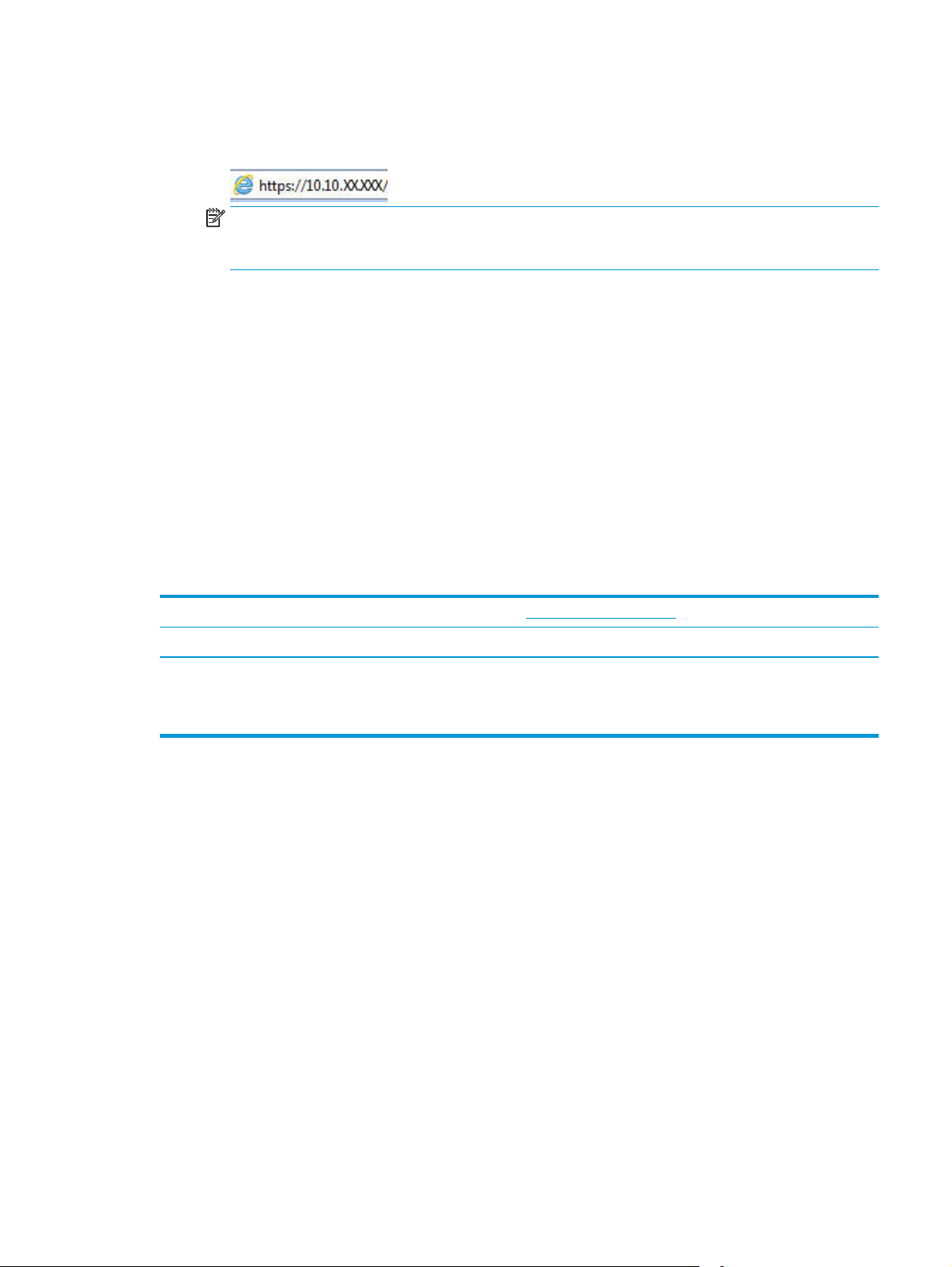
b. Open a web browser, and in the address line, type the IP address or host name exactly as it
displays on the printer configuration page. Press the Enter key on the computer keyboard. The
EWS opens.
NOTE: If the web browser displays a message indicating that accessing the website might not be
safe, select the option to continue to the website. Accessing this website will not harm the
computer.
2. Select the System tab, and then select Supply Settings.
3. Select one of the following options:
●
Select the Continue option to set the printer to alert you that the toner cartridge is very low, but to
continue printing.
●
Select the Stop option to set the printer to stop printing until you replace the cartridge.
●
Select the Prompt option to set the printer to stop printing and prompt you to replace the
cartridge. You can acknowledge the prompt and continue printing. A customer configurable option
on this printer is "Prompt to Remind Me in 100 pages, 200 pages, 300 pages, 400 pages, or never."
This option is provided as a customer convenience and is not an indication these pages will have
acceptable print quality.
Order supplies
Order supplies and paper www.hp.com/go/suresupply
Order through service or support providers Contact an HP-authorized service or support provider.
Order using the HP Embedded Web Server (EWS) To access, in a supported web browser on your computer, enter
the printer IP address or host name in the address/URL field. The
EWS contains a link to the HP SureSupply website, which provides
options for purchasing Original HP supplies.
ENWW A “Cartridge is low” or “Cartridge is very low” message displays on the HP EWS 75
Page 86

Solve paper feed or jam problems
If the printer has recurring problems with paper feeding or with jams, use the following information to reduce
the number of occurrences.
The printer does not pick up paper
If the printer does not pick up paper from the tray, try these solutions.
1. Open the printer and remove any jammed sheets of paper.
2. Load the tray with the correct size of paper for your job.
3. Make sure the paper size and type are set correctly on the printer control panel.
4. Make sure the paper guides in the tray are adjusted correctly for the size of paper. Adjust the guides to
the appropriate indentation in the tray.
5. Check the printer control panel to see if the printer is waiting for you to acknowledge a prompt to feed
the paper manually. Load paper, and continue.
6. The pickup roller and separation pad might be contaminated.
The printer picks up multiple sheets of paper
If the printer picks up multiple sheets of paper from the tray, try these solutions.
1. Remove the stack of paper from the tray and flex it, rotate it 180 degrees, and flip it over. Do not fan
the paper. Return the stack of paper to the tray.
2. Use only paper that meets HP specifications for this printer.
3. Use paper that is not wrinkled, folded, or damaged. If necessary, use paper from a different package.
4. Make sure the tray is not overfilled. If it is, remove the entire stack of paper from the tray, straighten
the stack, and then return some of the paper to the tray.
5. Make sure the paper guides in the tray are adjusted correctly for the size of paper. Adjust the guides to
the appropriate indentation in the tray.
6. Make sure the printing environment is within recommended specifications.
Frequent or recurring paper jams
Follow these steps to solve problems with frequent paper jams. If the first step does not resolve the problem
continue with the next step until you have resolved the problem.
1. If paper has jammed in the printer, clear the jam and then print a configuration page to test the printer.
2. Check that the tray is configured for the correct paper size and type on the printer control panel. Adjust
paper settings if necessary.
3. Turn the printer off, wait 30 seconds, and then turn it on again.
4. Print a cleaning page to remove excess toner from inside the printer.
a. Open the HP Printer Assistant.
76 Chapter 6 Solve problems ENWW
Page 87
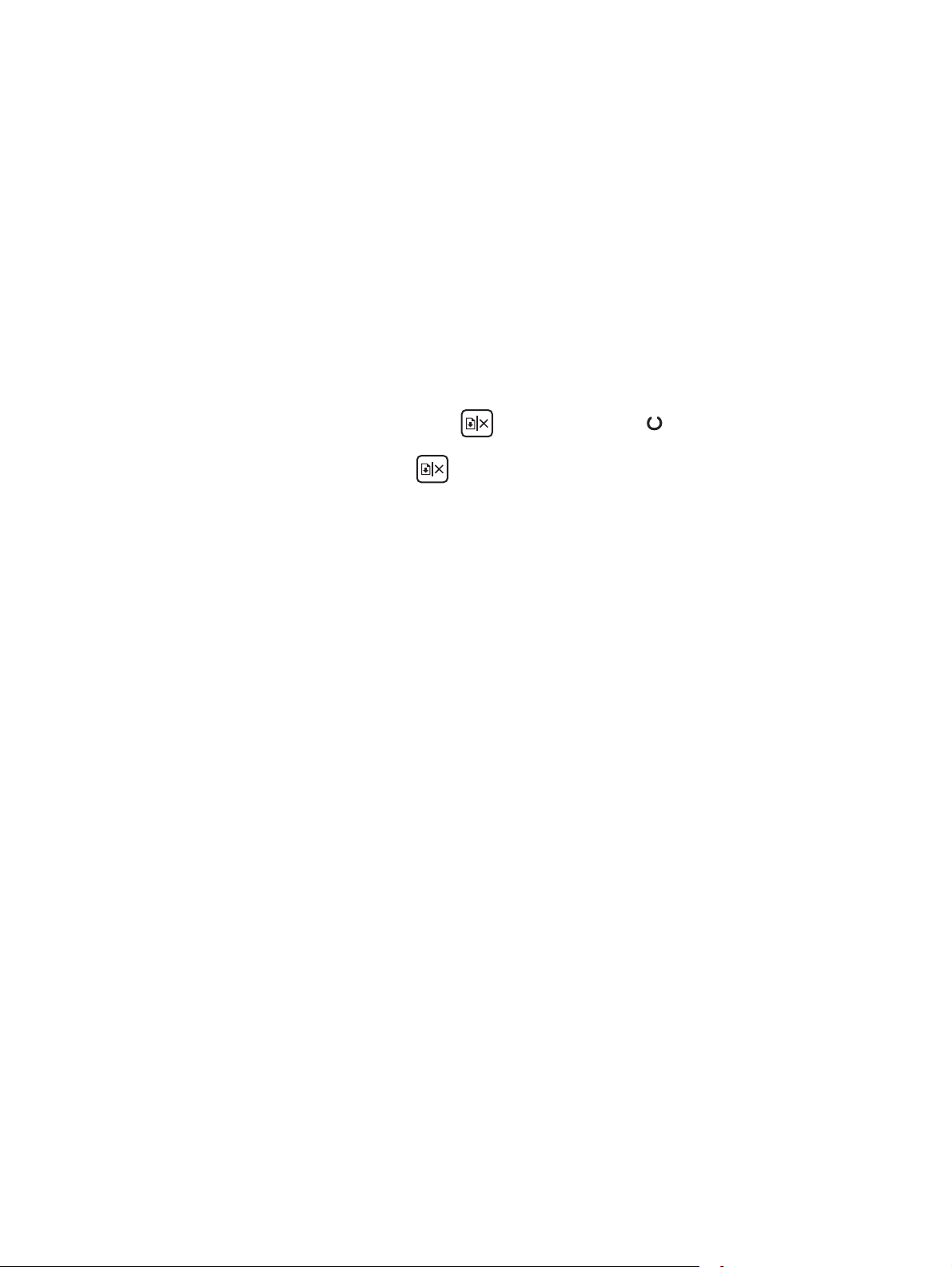
●
Windows 8.1: Click the down arrow in lower left corner of the Start screen, and then select
the printer name.
●
Windows 8: Right-click an empty area on the Start screen, click All Apps on the app bar, and
then select the printer name.
●
Windows 7, Windows Vista, and Windows XP: From the computer desktop, click Start, select
All Programs, click HP, click the folder for the printer, select the icon with the printer's name,
and then open HP Printer Assistant.
b. In the HP Printer Assistant, select Print, and then select HP Device Toolbox.
c. On the Systems tab, click Service.
d. In the Cleaning Mode area, click Start to begin the cleaning process.
5. Print a configuration page to test the printer.
a.
Press and hold the Resume/Cancel
b.
Release the Resume/Cancel
If none of these steps resolves the problem, the printer might need service. Contact HP customer support.
Prevent paper jams
To reduce the number of paper jams, try these solutions.
1. Use only paper that meets HP specifications for this printer.
2. Use paper that is not wrinkled, folded, or damaged. If necessary, use paper from a different package.
3. Use paper that has not previously been printed or copied on.
4. Make sure the tray is not overfilled. If it is, remove the entire stack of paper from the tray, straighten
the stack, and then return some of the paper to the tray.
5. Make sure the paper guides in the tray are adjusted correctly for the size of paper. Adjust the guides so
they are touching the paper stack without bending it.
6. If you are printing on heavy, embossed, or perforated paper, use the manual feed feature and feed
sheets one at a time.
7. Verify that the tray is configured correctly for the paper type and size.
button until the Ready light begins blinking.
button.
8. Make sure the printing environment is within recommended specifications.
ENWW Solve paper feed or jam problems 77
Page 88

Clear paper jams
Introduction
The following information includes instructions for clearing paper jams from the product.
●
Paper jam locations
●
Experiencing frequent or recurring paper jams?
●
Clear paper jams in the input tray
●
Clear paper jams in the toner-cartridge area
●
Clear paper jams in the output bin
Paper jam locations
1
2
1 Output bin
2 Toner cartridge area
3 Main input tray or priority input tray (wireless models only)
3
78 Chapter 6 Solve problems ENWW
Page 89
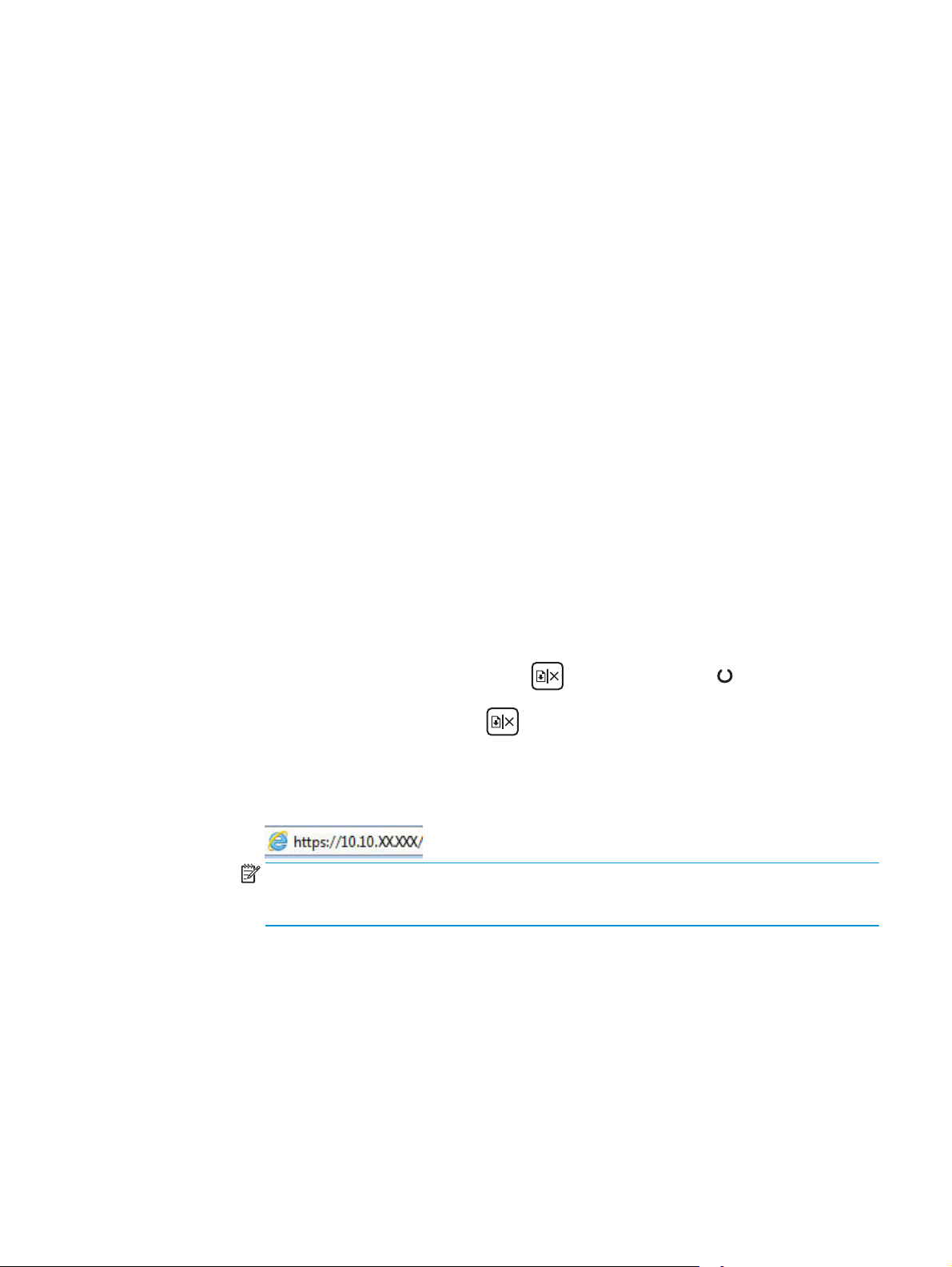
Experiencing frequent or recurring paper jams?
Follow these steps to solve problems with frequent paper jams. If the first step does not resolve the problem
continue with the next step until you have resolved the problem.
1. If paper has jammed in the printer, clear the jam and then print a configuration page to test the printer.
2. Check that the tray is configured for the correct paper size and type in the HP Embedded Web Server
(EWS). Adjust paper settings if necessary.
a. Open the HP Embedded Web Server (EWS):
Direct-connected printers
i. Open the HP Printer Assistant.
●
Windows 8.1: Click the down arrow in lower left corner of the Start screen, and then
select the printer name.
●
Windows 8: Right-click an empty area on the Start screen, click All Apps on the app bar,
and then select the printer name.
●
Windows 7, Windows Vista, and Windows XP: From the computer desktop, click Start,
select All Programs, click HP, click the folder for the printer, select the icon with the
printer's name, and then open HP Printer Assistant.
ii. In the HP Printer Assistant, select Print, and then select HP Device Toolbox.
Network-connected printers
i. Print a configuration page to determine the IP address or host name.
1.
Press and hold the Resume/Cancel
2.
Release the Resume/Cancel
ii. Open a web browser, and in the address line, type the IP address or host name exactly as it
displays on the printer configuration page. Press the Enter key on the computer keyboard.
The EWS opens.
NOTE: If the web browser displays a message indicating that accessing the website might
not be safe, select the option to continue to the website. Accessing this website will not harm
the computer.
b. Click the System tab, and then click the Paper Setup page.
c. Select the type of paper that is in the tray.
d. Select the size of paper that is in the tray.
3. Turn the printer off, wait 30 seconds, and then turn it on again.
button until the Ready light begins blinking.
button.
4. Print a cleaning page to remove excess toner from inside the printer.
a. Open the HP Printer Assistant.
ENWW Clear paper jams 79
Page 90

●
Windows 8.1: Click the down arrow in lower left corner of the Start screen, and then select
the printer name.
●
Windows 8: Right-click an empty area on the Start screen, click All Apps on the app bar, and
then select the printer name.
●
Windows 7, Windows Vista, and Windows XP: From the computer desktop, click Start, select
All Programs, click HP, click the folder for the printer, select the icon with the printer's name,
and then open HP Printer Assistant.
b. In the HP Printer Assistant, select Print, and then select HP Device Toolbox.
c. On the Systems tab, click Service.
d. In the Cleaning Mode area, click Start to begin the cleaning process.
5. Print a configuration page to test the printer.
a.
Press and hold the Resume/Cancel
b.
Release the Resume/Cancel
If none of these steps resolves the problem, the printer might need service. Contact HP customer support.
Clear paper jams in the input tray
When a jam occurs, the Attention light blinks repeatedly on the printer control panel.
1. Remove any loose paper from the input tray.
button until the Ready light begins blinking.
button.
80 Chapter 6 Solve problems ENWW
Page 91

2. Open the top cover.
3. Remove the toner cartridge and imaging drum.
●
M101-M105 models: Remove the toner
cartridge first, and then remove the imaging
drum.
●
M106 models: Remove the toner cartridge
and imaging drum as one unit.
4. Remove any visible jammed paper in the input
tray area. Use both hands to remove jammed
paper to avoid tearing the paper.
ENWW Clear paper jams 81
Page 92

5. Remove any jammed paper from the toner-
cartridge area. Use both hands to remove
jammed paper to avoid tearing the paper.
6. Reinsert the imaging drum and toner cartridge.
●
M101-M105 models: Install the imaging
drum first, and then install the toner
cartridge .
●
M106 models: Install the toner cartridge and
imaging drum as one unit.
7. Close the top cover.
Clear paper jams in the toner-cartridge area
When a jam occurs, the Attention light blinks repeatedly on the printer control panel.
82 Chapter 6 Solve problems ENWW
Page 93

1. Open the top cover.
2. Remove the toner cartridge and imaging drum.
●
M101-M105 models: Remove the toner
cartridge first, and then remove the imaging
drum.
●
M106 models: Remove the toner cartridge
and imaging drum as one unit.
3. Remove any jammed paper from the toner-
cartridge area. Use both hands to remove
jammed paper to avoid tearing the paper.
ENWW Clear paper jams 83
Page 94

4. Reinsert the imaging drum and toner cartridge.
●
M101-M105 models: Install the imaging
drum first, and then install the toner
cartridge .
●
M106 models: Install the toner cartridge and
imaging drum as one unit.
5. Close the top cover.
Clear paper jams in the output bin
When a jam occurs, the Attention light blinks repeatedly on the printer control panel.
1. Remove any visible jammed paper from the
output bin area. Use both hands to remove
jammed paper to avoid tearing the paper.
84 Chapter 6 Solve problems ENWW
Page 95

2. Open the top cover.
3. Remove the toner cartridge and imaging drum.
●
M101-M105 models: Remove the print
cartridge first, and then remove the imaging
drum.
●
M106 models: Remove the toner cartridge
and imaging drum as one unit.
4. Remove any jammed paper from the toner-
cartridge area.
ENWW Clear paper jams 85
Page 96

5. Reinsert the imaging drum and toner cartridge.
●
M101-M105 models: Install the imaging
drum first, and then install the toner
cartridge .
●
M106 models: Install the toner cartridge and
imaging drum as one unit.
6. Close the top cover.
86 Chapter 6 Solve problems ENWW
Page 97

Improve print quality
Introduction
If the printer is having print-quality problems, try the following solutions in the order presented to resolve
the issue.
Print from a different software program
Try printing from a different software program. If the page prints correctly, the problem is with the software
program from which you were printing.
Check the paper-type setting for the print job
Check the paper type setting when printing from a software program and the printed pages have smears,
fuzzy or dark print, curled paper, scattered dots of toner, loose toner, or small areas of missing toner.
Check the paper type setting (Windows)
1. From the software program, select the Print option.
2. Select the printer, and then click the Properties or Preferences button.
3. Click the Paper/Quality tab.
4. From the Media: drop-down list, select the correct paper type.
5. Click the OK button to close the Document Properties dialog box. In the Print dialog, click the OK button
to print the job.
Check the paper type setting (OS X)
1. Click the File menu, and then click the Print option.
2. In the Printer menu, select the printer.
3. By default, the print driver displays the Copies & Pages menu. Open the menus drop-down list, and then
click the Finishing menu.
4. Select a type from the Media-type drop-down list.
5. Click the Print button.
Check toner-cartridge status
Check the supplies status page for the following information:
●
Estimated percentage of cartridge life remaining
●
Approximate pages remaining
●
Part numbers for HP toner cartridges
●
Number of pages printed
The printer prints the supplies status page when it prints the configuration page.
ENWW Improve print quality 87
Page 98
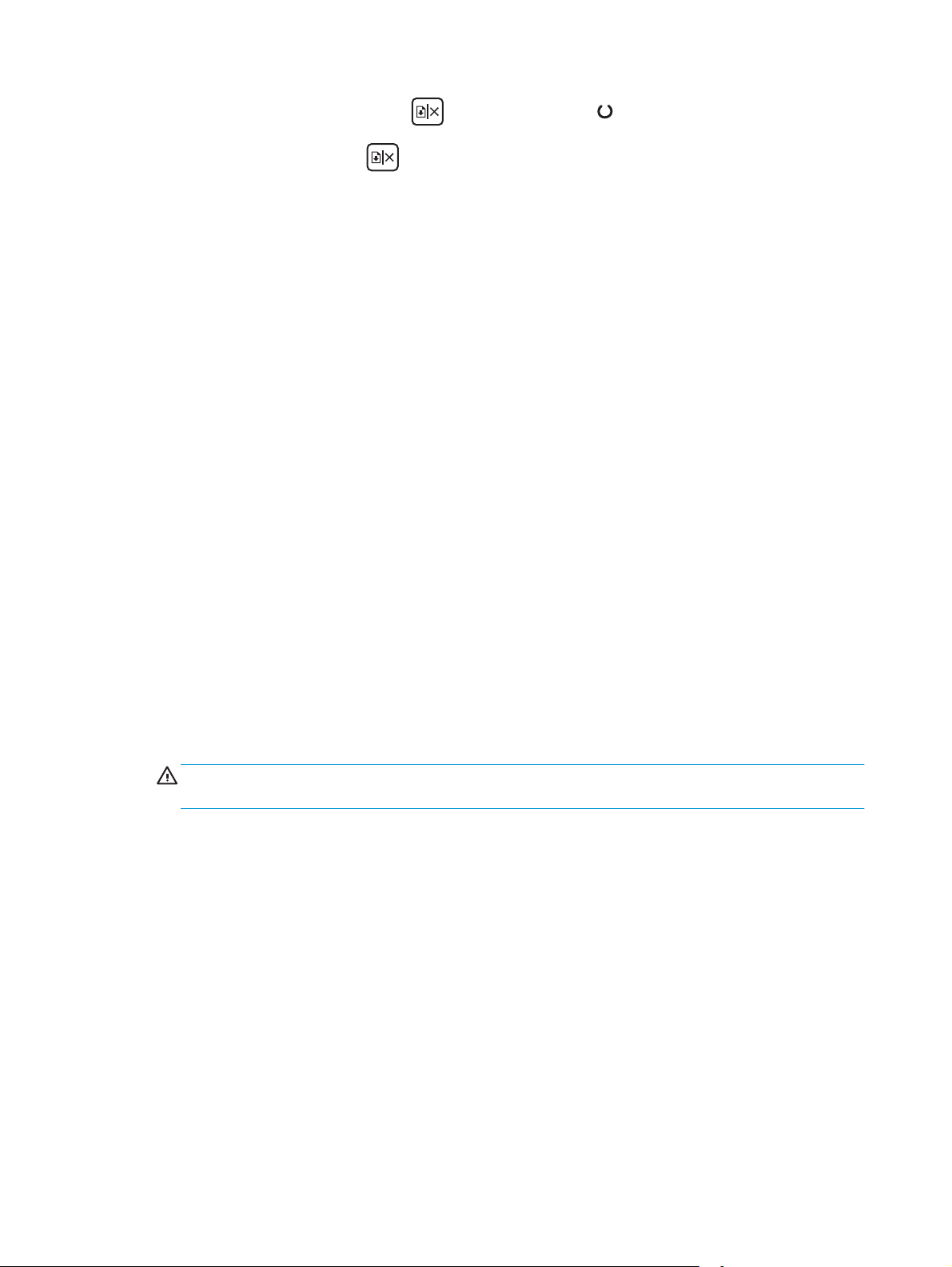
1.
Press and hold the Resume/Cancel
button until the Ready light begins blinking.
2.
Release the Resume/Cancel
Clean the printer
Print a cleaning page
1. Open the HP Printer Assistant.
●
Windows 8.1: Click the down arrow in lower left corner of the Start screen, and then select the
printer name.
●
Windows 8: Right-click an empty area on the Start screen, click All Apps on the app bar, and then
select the printer name.
●
Windows 7, Windows Vista, and Windows XP: From the computer desktop, click Start, select All
Programs, click HP, click the folder for the printer, select the icon with the printer's name, and
then open HP Printer Assistant.
2. In the HP Printer Assistant, select Print, and then select HP Device Toolbox.
3. On the Systems tab, click Service.
4. In the Cleaning Mode area, click Start to begin the cleaning process.
Visually inspect the toner cartridge
button.
Follow these steps to inspect each toner cartridge.
1. Remove the toner cartridge from the printer.
2. Check the memory chip for damage.
3. Examine the surface of the green imaging drum.
CAUTION: Do not touch the imaging drum. Fingerprints on the imaging drum can cause print-quality
problems.
4. If you see any scratches, fingerprints, or other damage on the imaging drum, replace the toner
cartridge.
5. Reinstall the toner cartridge, and print a few pages to see if the problem has resolved.
Check paper and the printing environment
Step one: Use paper that meets HP specifications
Some print-quality problems arise from using paper that does not meet HP specifications.
●
Always use a paper type and weight that this printer supports.
●
Use paper that is of good quality and free of cuts, nicks, tears, spots, loose particles, dust, wrinkles,
voids, staples, and curled or bent edges.
●
Use paper that has not been previously printed on.
88 Chapter 6 Solve problems ENWW
Page 99
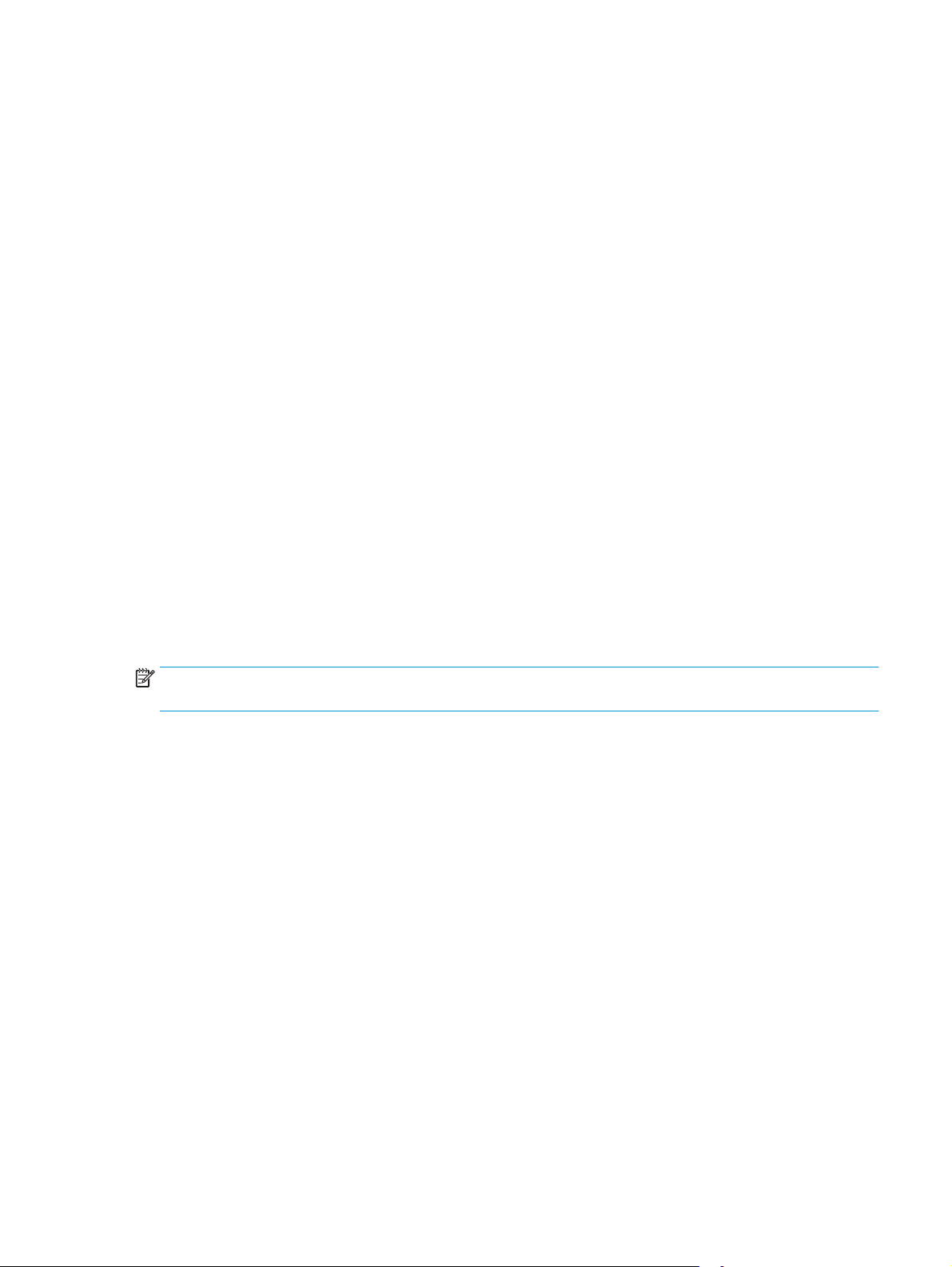
●
Use paper that does not contain metallic material, such as glitter.
●
Use paper that is designed for use in laser printers. Do not use paper that is designed only for use in
Inkjet printers.
●
Use paper that is not too rough. Using smoother paper generally results in better print quality.
Step two: Check the environment
The environment can directly affect print quality and is a common cause for print-quality or paper-feeding
issues. Try the following solutions:
●
Move the printer away from drafty locations, such as open windows or doors, or air-conditioning vents.
●
Make sure the printer is not exposed to temperatures or humidity outside of printer specifications.
●
Do not place the printer in a confined space, such as a cabinet.
●
Place the printer on a sturdy, level surface.
●
Remove anything that is blocking the vents on the printer. The printer requires good air flow on all
sides, including the top.
●
Protect the printer from airborne debris, dust, steam, grease, or other elements that can leave residue
inside the printer.
Check the EconoMode settings
HP does not recommend the full-time use of EconoMode. If EconoMode is used full-time, the toner supply
might outlast the mechanical parts in the toner cartridge. If print quality begins to degrade and is no longer
acceptable, consider replacing the toner cartridge.
NOTE: This feature is available with the PCL 6 print driver for Windows. If you are not using that driver, you
can enable the feature by using the HP Embedded Web Server.
Follow these steps if the entire page is too dark or too light.
1. From the software program, select the Print option.
2. Select the printer, and then click the Properties or Preferences button.
3. Click the Paper/Quality tab, and then locate the Quality Settings area.
●
If the entire page is too dark, select the EconoMode setting.
●
If the entire page is too light, select the FastRes 1200 setting.
4. Click the OK button to close the Document Properties dialog box. In the Print dialog, click the OK button
to print the job.
Adjust print density
Complete the following steps to adjust the print density.
1. Open the HP Embedded Web Server (EWS):
Direct-connected printers
a. Open the HP Printer Assistant.
ENWW Improve print quality 89
Page 100
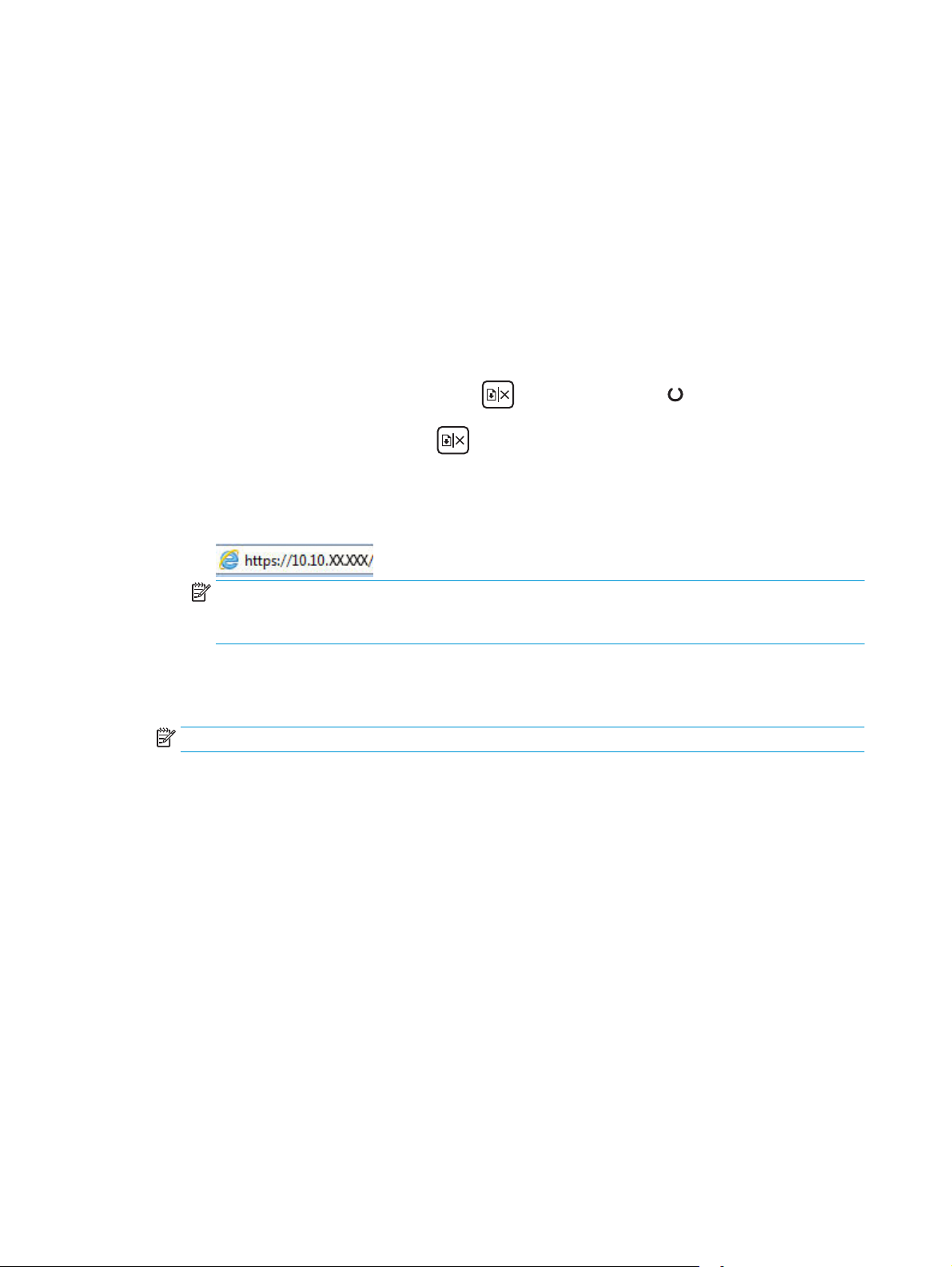
●
Windows 8.1: Click the down arrow in lower left corner of the Start screen, and then select
the printer name.
●
Windows 8: Right-click an empty area on the Start screen, click All Apps on the app bar, and
then select the printer name.
●
Windows 7, Windows Vista, and Windows XP: From the computer desktop, click Start, select
All Programs, click HP, click the folder for the printer, select the icon with the printer's name,
and then open HP Printer Assistant.
b. In the HP Printer Assistant, select Print, and then select HP Device Toolbox.
Network-connected printers
a. Print a configuration page to determine the IP address or host name.
i.
Press and hold the Resume/Cancel
ii.
Release the Resume/Cancel
b. Open a web browser, and in the address line, type the IP address or host name exactly as it
displays on the printer configuration page. Press the Enter key on the computer keyboard. The
EWS opens.
NOTE: If the web browser displays a message indicating that accessing the website might not be
safe, select the option to continue to the website. Accessing this website will not harm the
computer.
2. Click the System tab, select the Print Quality page, and then select the Print Density option.
3. From the Print Density: drop-down, select the correct density setting.
NOTE: The default print density setting is 3.
●
1 (Light)
●
2
●
3
button until the Ready light begins blinking.
button.
●
4
●
5 (Dark)
4. Click Apply.
90 Chapter 6 Solve problems ENWW
