
HP Color LaserJet CM6030/6040 MFP Series
Quick Reference Guide
How to:
Copy
Digital Send
Fax
Store Jobs
www.hp.com/support/cljcm6030mfp
www.hp.com/support/cljcm6040mfp
www.hp.com/go/usemyMFP
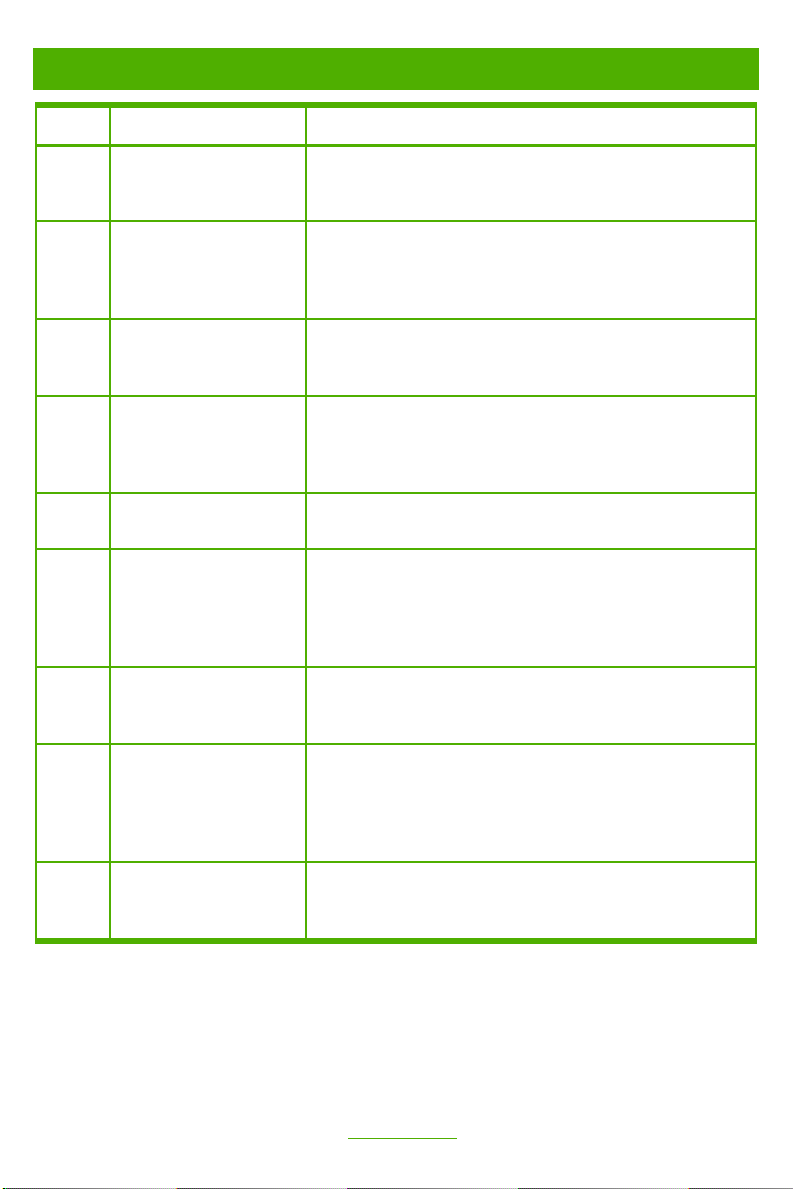
Quick reference summary
Page How do I? Steps to Perform
1 Make black & white or
color copies
2 Make two-sided copies
3 Copy printed pictures or
photos
4 Make a booklet
5 Send to e-mail
6 Scan to a network folder
7 Send a fax
Touch Copy. Touch Color/Black. To make black copies,
touch Black. To make color copies, touch Color. Touch OK.
Press Start.
Touch Copy. If the original document is printed on one side,
touch 1-sided original, 2-sided output. Or, if the
original document is printed on both sides, touch 2-sided
original, 2-sided output. Touch OK. Press Start.
Touch Copy. Touch Original Size. Touch More Options.
Touch Optimize Text/Picture. Touch Printed Picture or
Photograph. Touch OK. Press Start.
Touch Copy. Touch More Options. Touch Booklet
Format. Touch Booklet on. If the original is printed on one
side, touch 1-sided. If it is printed on both sides, touch 2-
sided. Touch OK. Press Start.
Touch E-mail. Complete the From:, To:, and Subject:
fields. Press Start.
Touch Network Folder. Select the folder in which you want
to save the document. Or, touch Network Folder Path to
open the keyboard, and then type the folder path. Touch File
Name to open the keyboard, and then type the file name.
Press Start.
Touch Fax. Touch Fax Recipients. Enter a fax number.
Touch OK. Touch the down-arrow button to add the number to
the recipients list. Repeat to add more numbers. Press Start.
8 Store a copy job
10 Retrieve a stored job
Touch Job Storage. Touch Create. Touch New Job. Type
a folder name. Touch the down arrow, and type a job name.
Touch OK. Optional: To make the job private, touch PIN to
print, and then type the PIN for the job. Touch OK. Press
Start.
Touch Job Storage. Select the folder in which the job is
stored. Select the job from the list. If the job is private, touch
the box below PIN: and type the correct PIN. Press Start.
www.hp.com

Make black & white or color copies
123
Step 1
Place the original face-up in the document
feeder or face-down on the glass.
Step 2
Use the numeric keypad to change the
number of copies. Touch Copy.
Step 4
To make black copies, touch Black. To
make color copies, touch Color. Touch OK.
Step 5
Press Start.
Step 3
Touch Color/Black.
www.hp.com
1
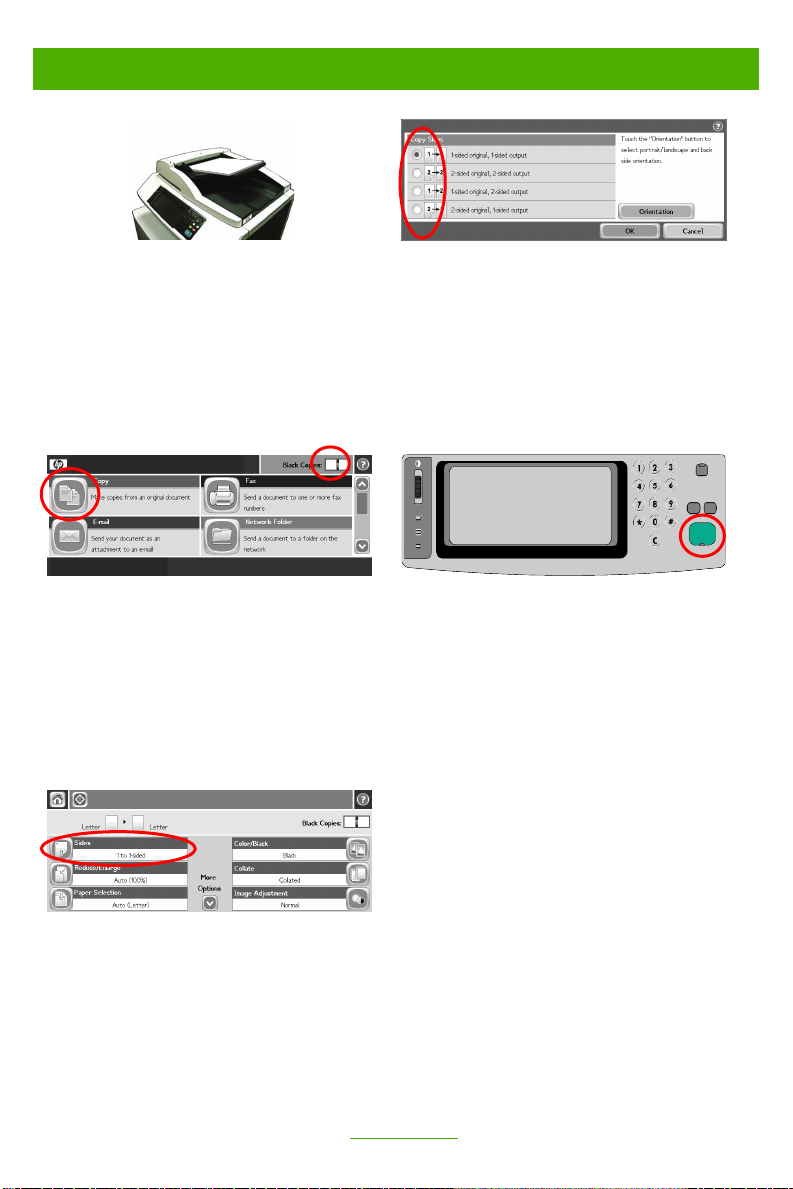
Make two-sided copies
123
Step 1
Place the original face-up in the document
feeder or face-down on the glass.
Step 2
Use the numeric keypad to change the number
of copies. Touch Copy.
Step 4
If the original is printed on one side, touch 1sided original, 2-sided output. If the
original is printed on both sides, touch 2-sided
original, 2-sided output. Touch OK.
Step 5
Press Start.
Step 3
Touch Sides.
2
www.hp.com
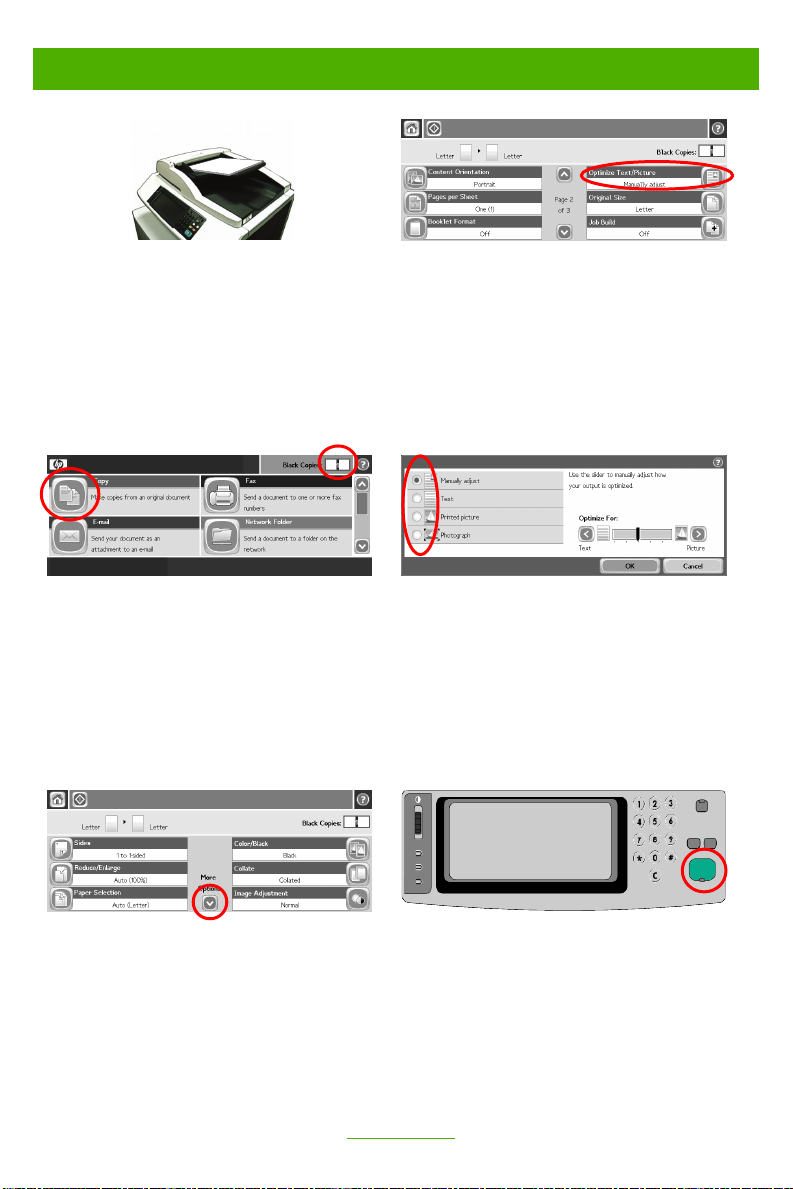
Copy printed pictures or photos
123
Step 1
Place the original face-up in the document
feeder or face-down on the glass.
Step 2
Use the numeric keypad to change the number
of copies. Touch Copy.
Step 4
Touch Optimize Text/Picture.
Step 5
Touch Printed Picture or Photograph.
Step 3
Touch More Options.
Step 6
Press Start.
www.hp.com
3
