HP LaserJet CM2320 Manage and Maintain
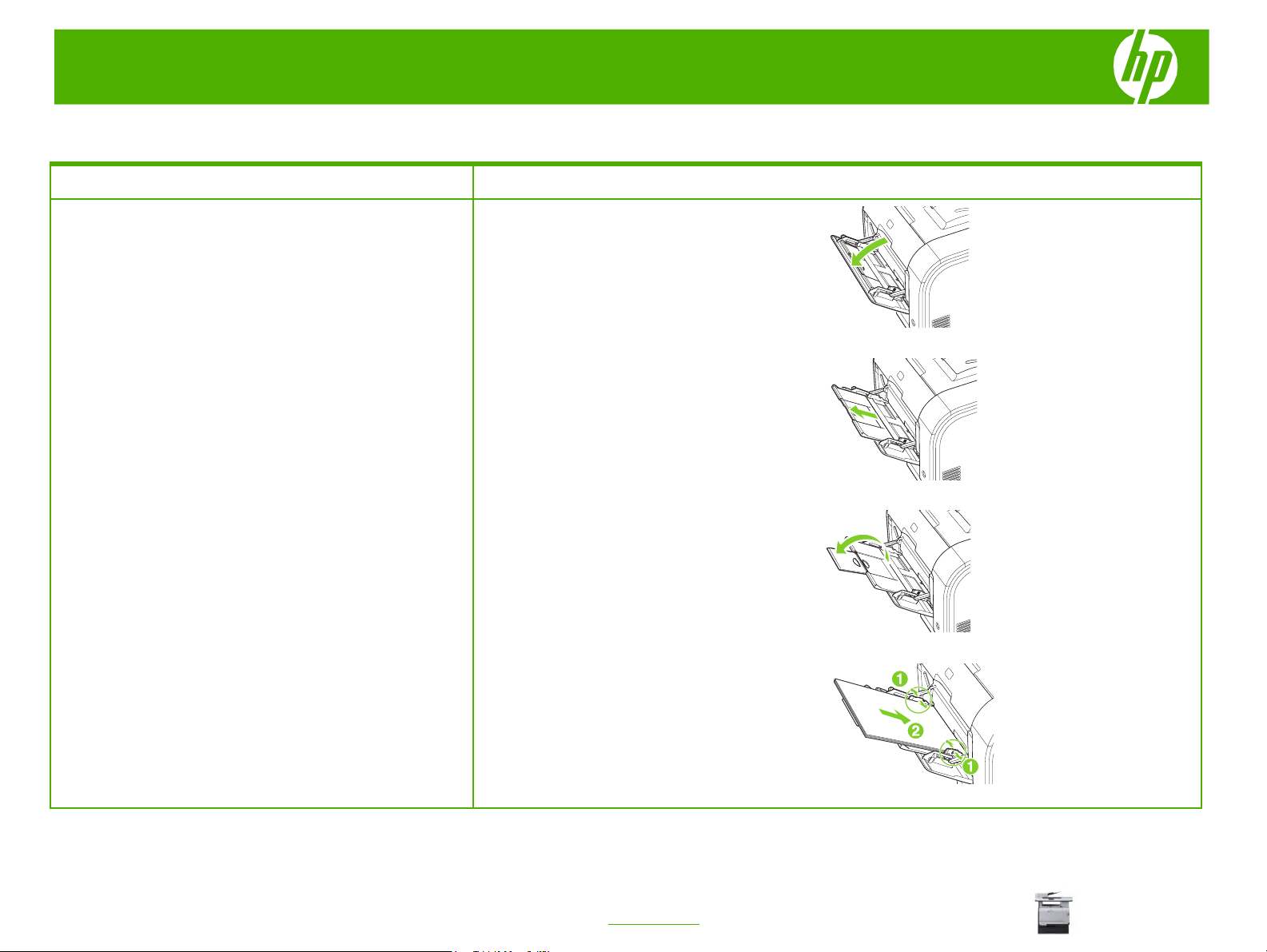
HP Color LaserJet CM2320 MFP Series – Manage and Maintain
Load paper and print media
How do I? Steps to perform
1 Open tray 1.
Load paper and print media
Tray 1
NOTE: Tray 1 holds up to 50 sheets of 75 g/m2 (20 lb) media or
five envelopes, ten transparencies, or ten cards. You can use
tray 1 to print the first page on media different from the
remainder of the document.
3 If necessary, flip out the extension.
4 Extend the paper guides fully (callout 1) and
2 If loading long sheets of media, pull out the
extension tray.
then load the media stack into tray 1 (callout 2).
Adjust the paper guides to the size of the paper.
© 2008 Copyright Hewlett-Packard
Development Company, L.P.
1
www.hp.com
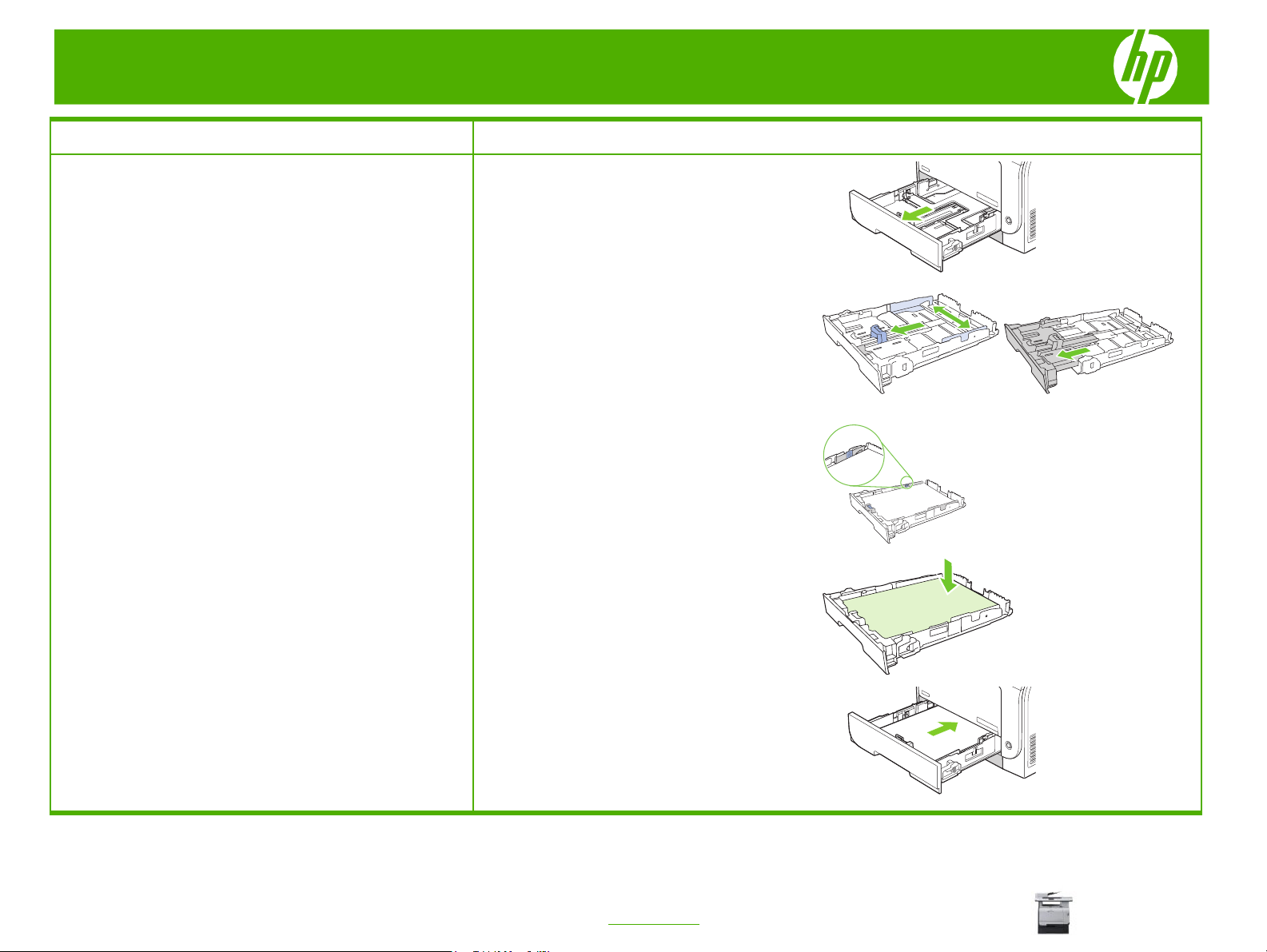
HP Color LaserJet CM2320 MFP Series – Manage and Maintain
How do I? Steps to perform
1 Pull the tray out of the product.
Load paper and print media (continued)
Tray 2 or 3
2 Slide open the paper length and width guides.
To load Legal-size paper, extend the tray by
pressing and holding the extension tab while
pulling the front of the tray toward you.
3 Place the paper in the tray and make sure that it
is flat at all four corners. Slide the paper length
and width guides so that they are against the
stack of paper.
4 Push down on the paper to make sure that the
paper stack is below the paper limit tabs on the
side of the tray.
5 Slide the tray into the product.
2
© 2008 Copyright Hewlett-Packard
Development Company, L.P.
www.hp.com
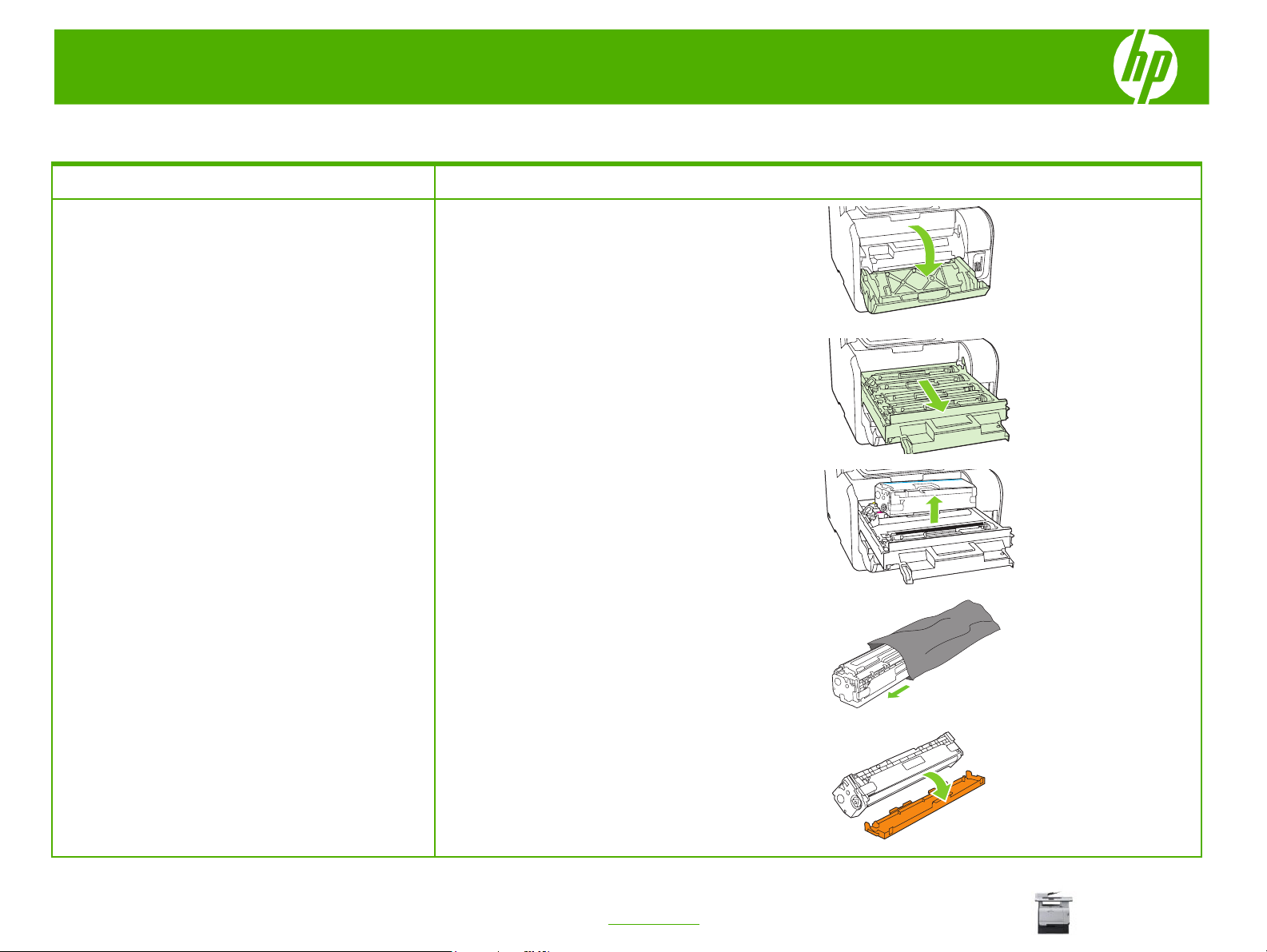
HP Color LaserJet CM2320 MFP Series – Manage and Maintain
Replace print cartridges
How do I? Steps to perform
1 Open the front door.
Replace print cartridges
CAUTION: If toner gets on any clothing, wipe it off with a
dry cloth and wash the clothing in cold water. Hot water
sets toner into the fabric.
3 Grasp the handle on the old print cartridge and then
2 Pull out the print-cartridge drawer.
pull the cartridge straight up to remove it.
4 Remove the new print cartridge from the packaging.
© 2008 Copyright Hewlett-Packard
Development Company, L.P.
5 Remove the orange, plastic shield from the bottom of
the new print cartridge.
1
www.hp.com
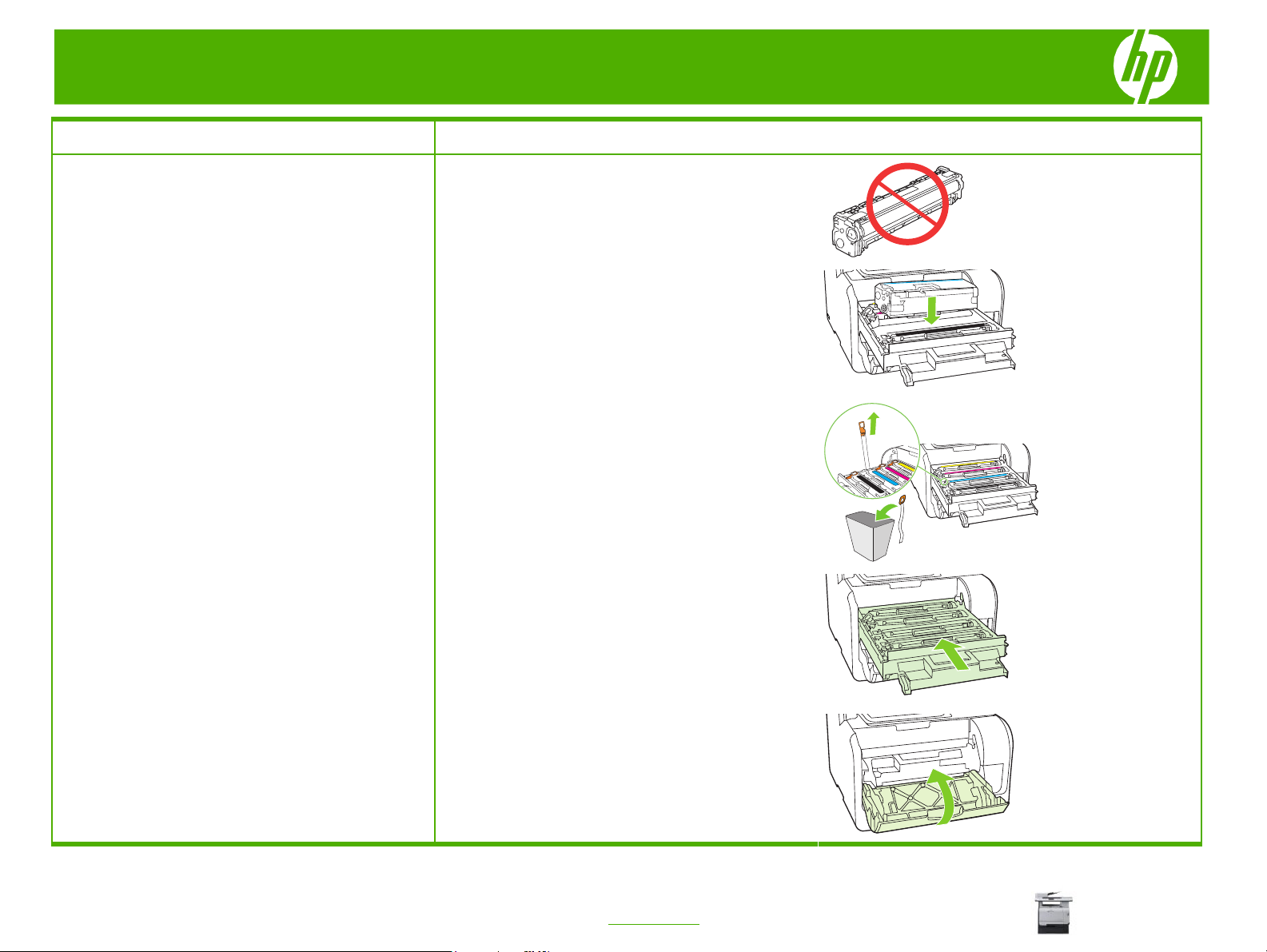
HP Color LaserJet CM2320 MFP Series – Manage and Maintain
How do I?
Replace print cartridges (continued)
Steps to perform
CAUTION:
of the print cartridge. Fingerprints on the imaging drum
can cause print-quality problems.
6 Insert the new print cartridge into the product.
7 Pull the tab on the left side of the print cartridge
8 Close the print-cartridge drawer.
Do not touch the imaging drum on the bottom
straight up to completely remove the sealing tape.
Discard the sealing tape.
© 2008 Copyright Hewlett-Packard
Development Company, L.P.
9 Close the front door.
Place the old print cartridge in the box for the new
10
print cartridge. Follow the recycling instructions that
are included in the box.
2
www.hp.com
