Page 1
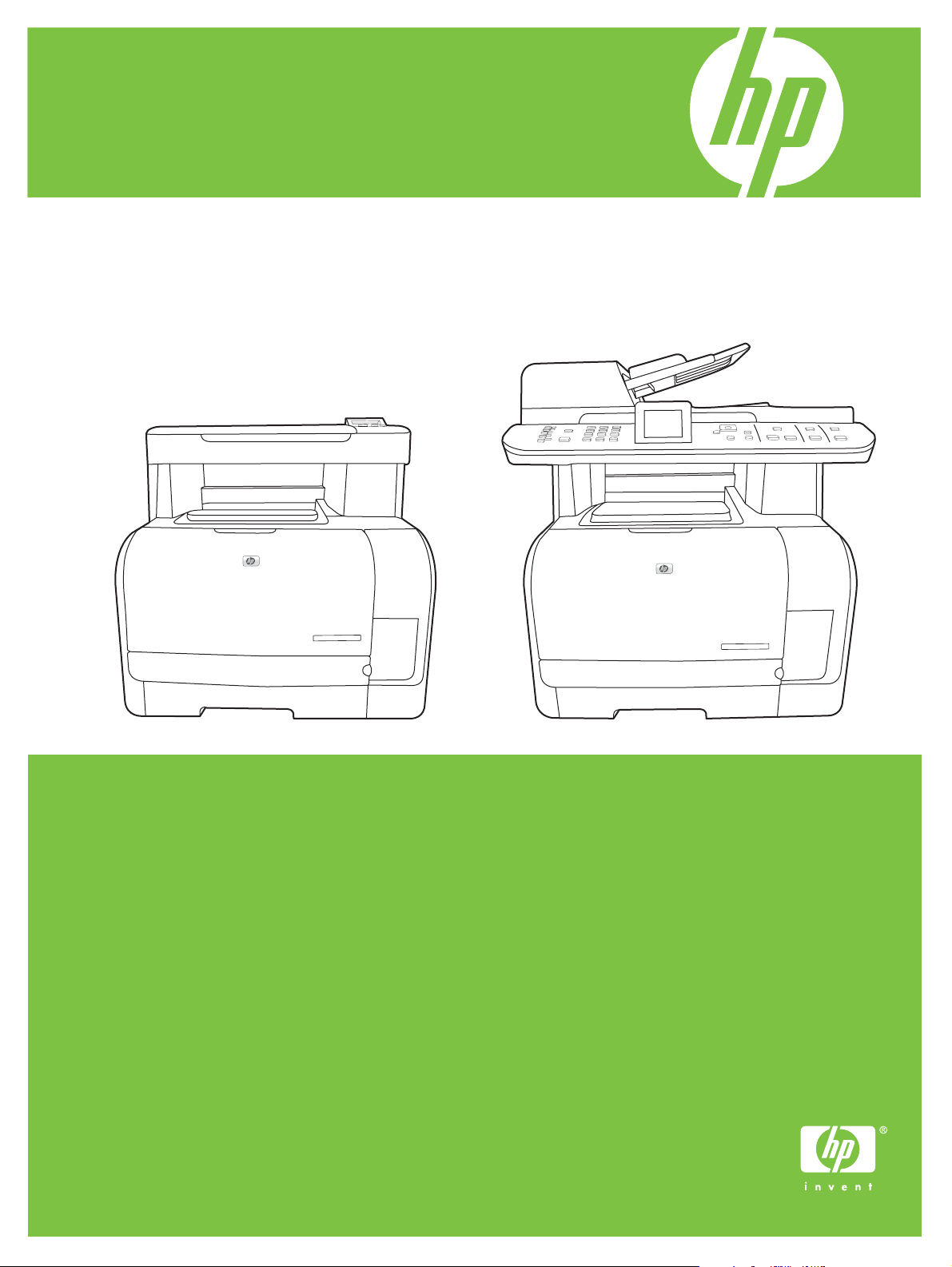
HP Color LaserJet CM1312 MFP Series
User Guide
Page 2
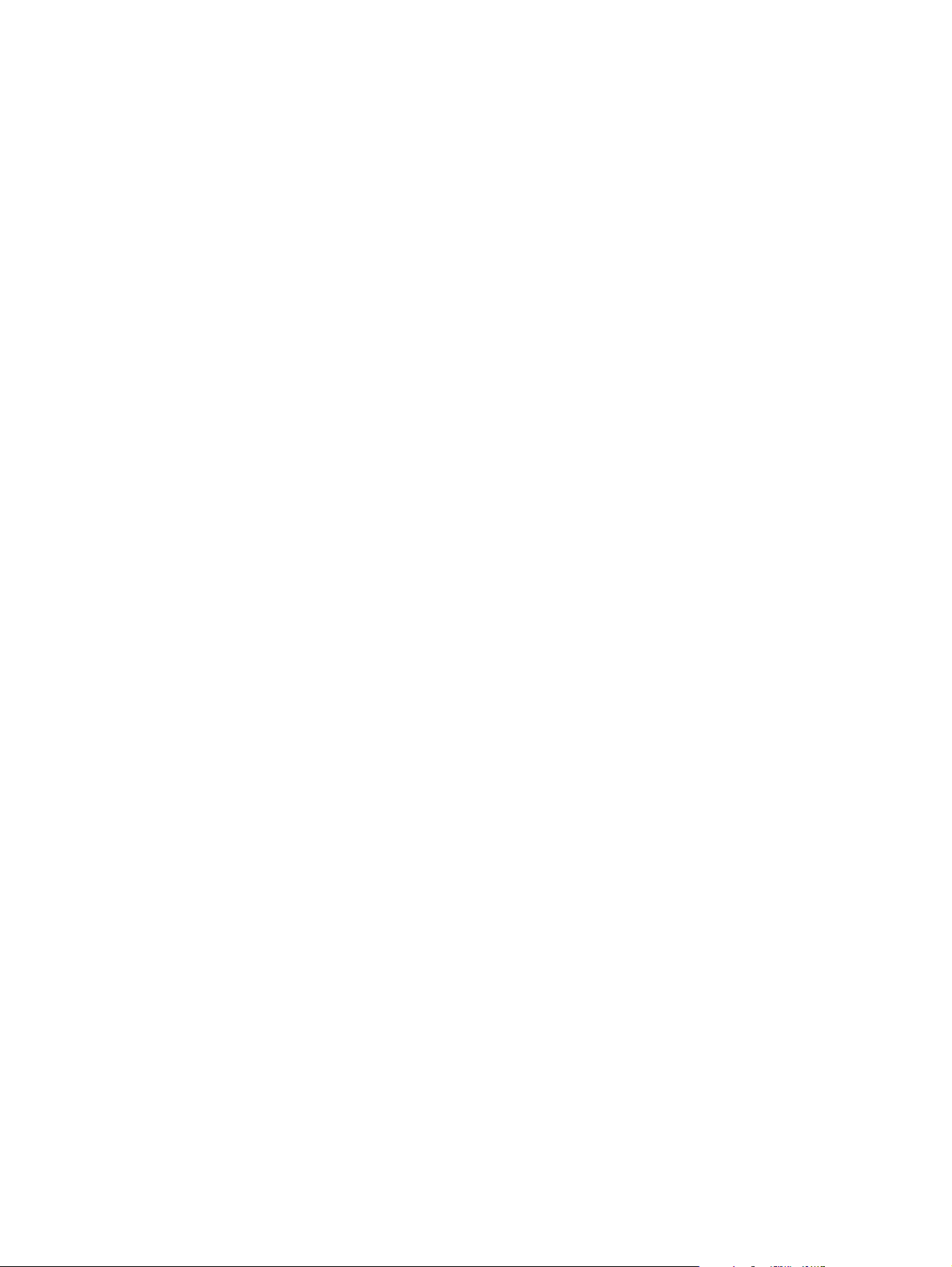
Page 3
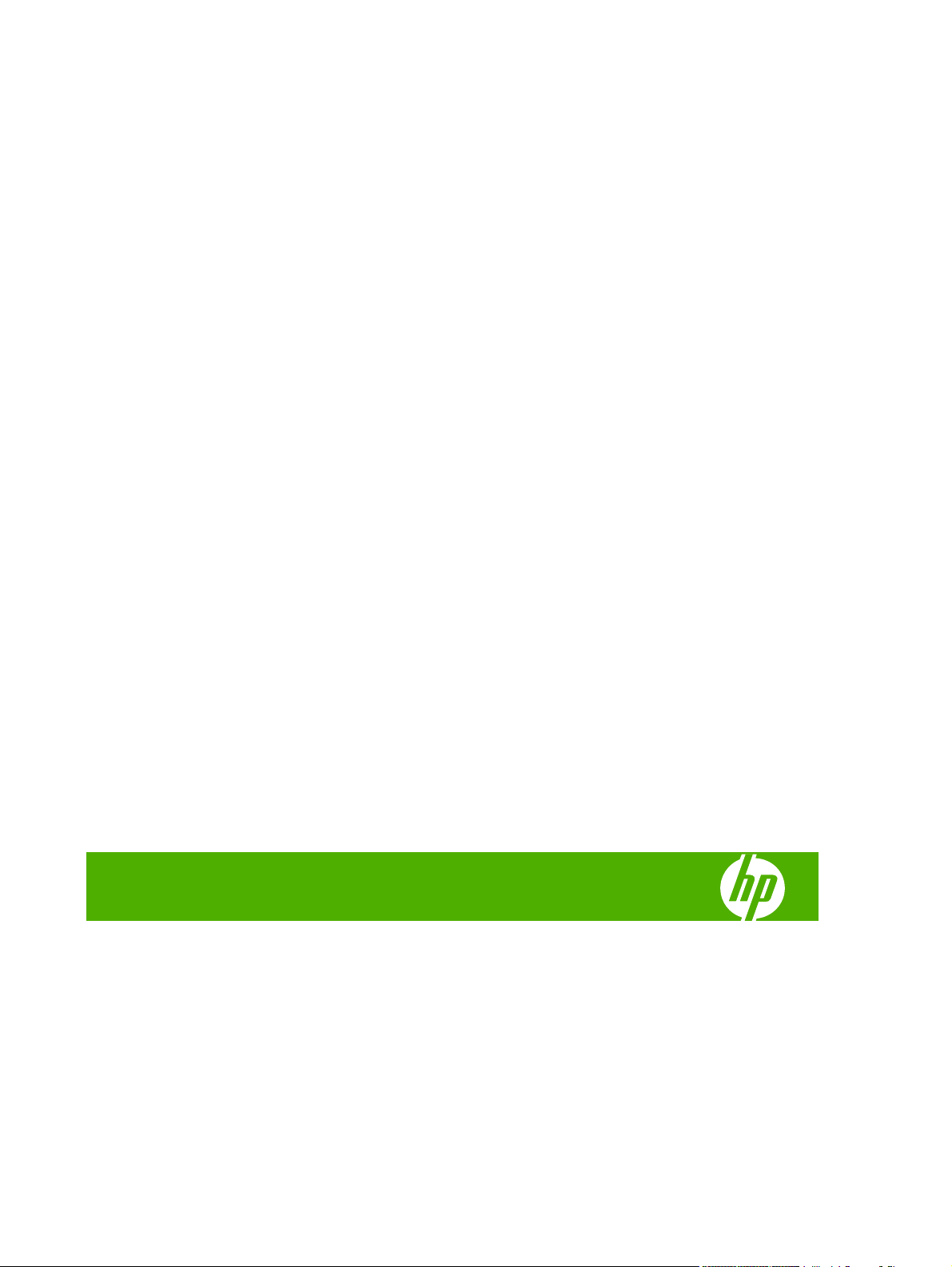
HP Color LaserJet CM1312 MFP Series
User Guide
Page 4
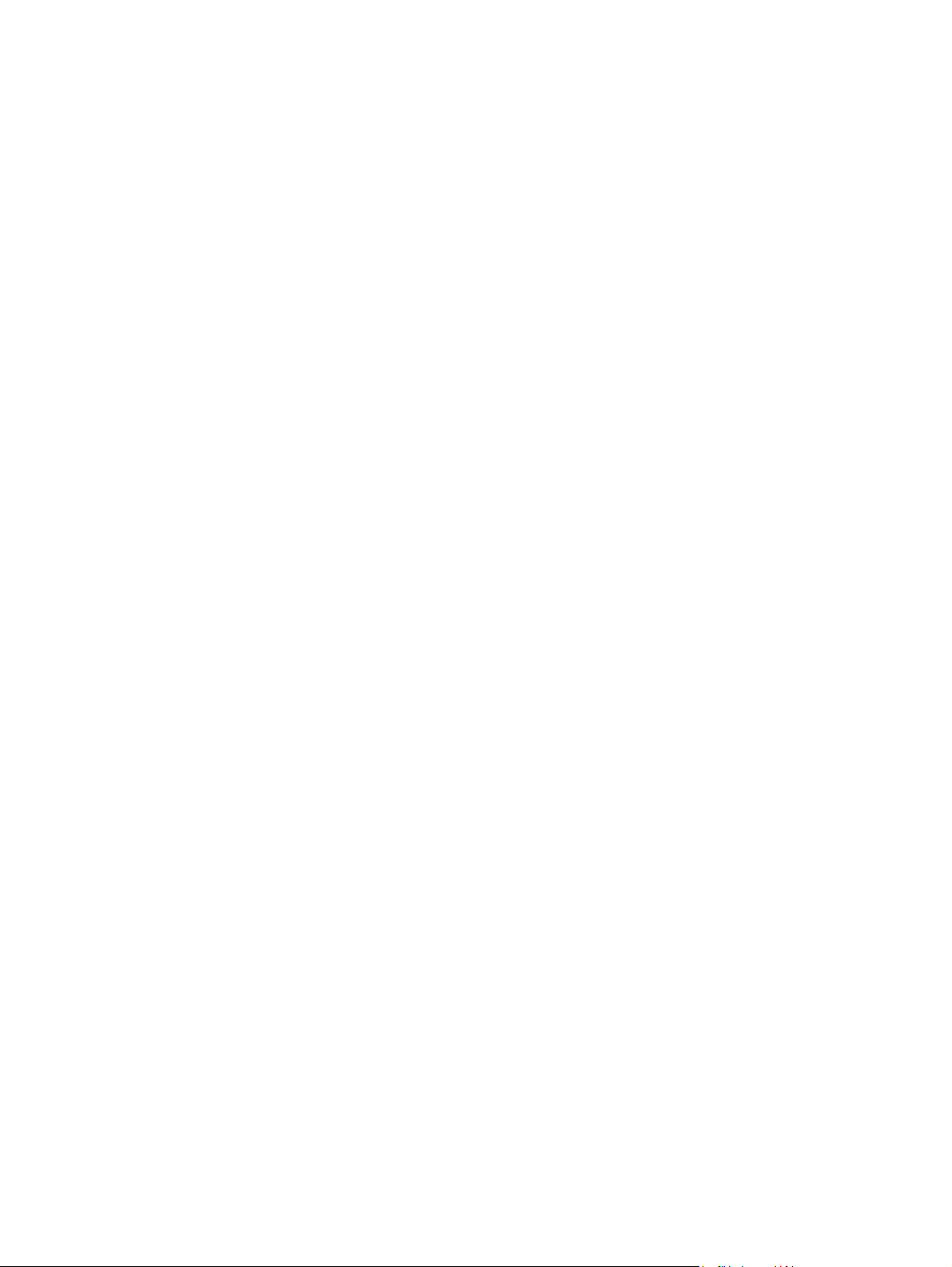
Copyright and License
© 2008 Copyright Hewlett-Packard
Development Company, L.P.
Trademark Credits
®
Adobe
, Acrobat®, and PostScript® are
trademarks of Adobe Systems Incorporated.
Reproduction, adaptation, or translation
without prior written permission is prohibited,
except as allowed under the copyright laws.
The information contained herein is subject
to change without notice.
The only warranties for HP products and
services are set forth in the express warranty
statements accompanying such products
and services. Nothing herein should be
construed as constituting an additional
warranty. HP shall not be liable for technical
or editorial errors or omissions contained
herein.
2 04/2009
Edition
Part numbe
r: CC430-90975
Microsoft®, Windows®, and Windows®XP
are U.S. registered trademarks of Microsoft
Corporation.
Windows Vista™ is either a registered
trademark or trademark of Microsoft
Corporation in the United States and/or other
countries.
®
is a registered trademark of The Open
UNIX
Group.
Page 5
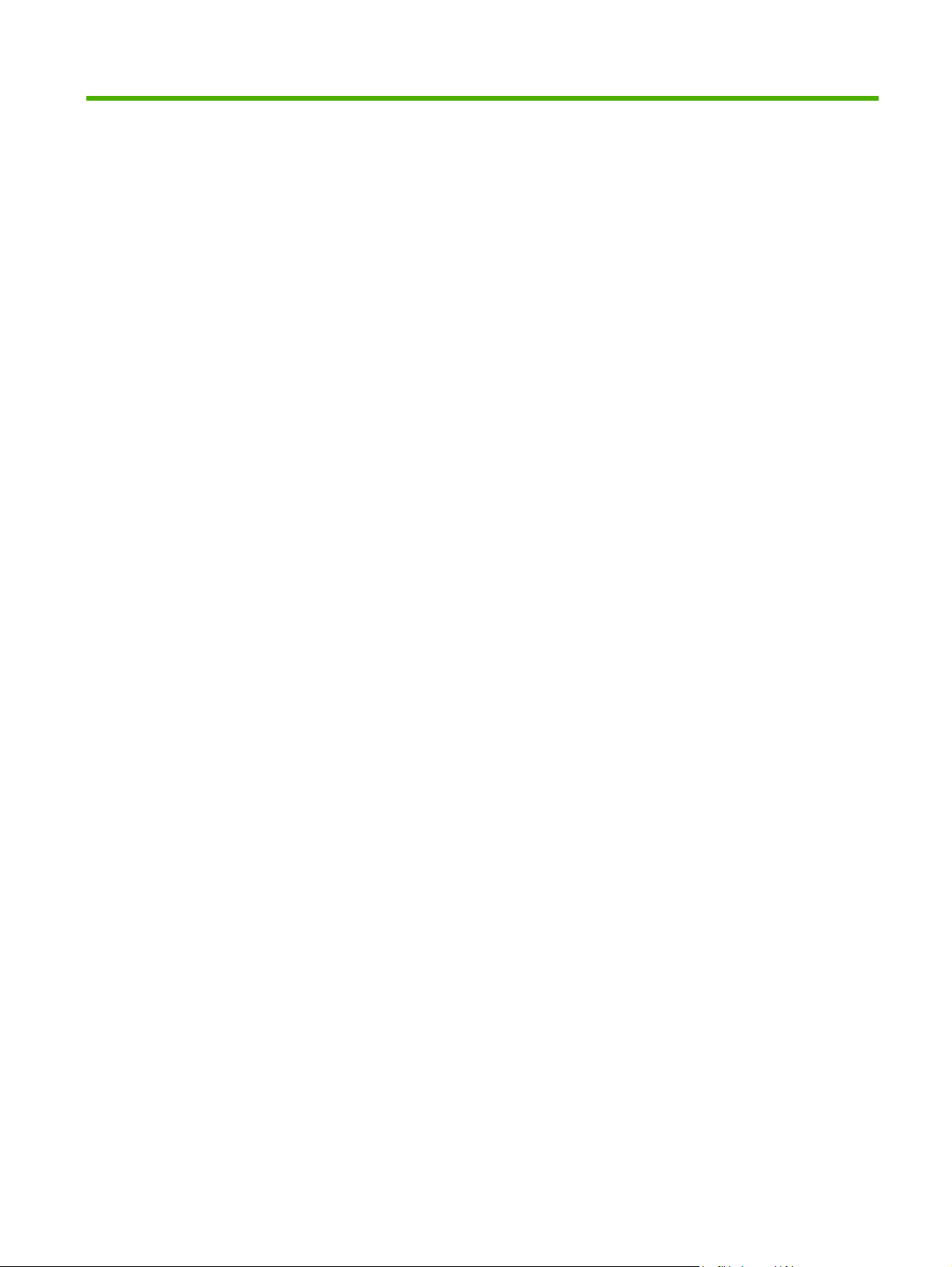
Table of contents
1 Product basics
Product comparison ............................................................................................................................. 2
Product features ................................................................................................................................... 3
Product walkaround .............................................................................................................................. 4
HP LaserJet CM1312 mfp front view ................................................................................... 4
HP LaserJet CM1312 mfp back view ................................................................................... 4
HP LaserJet CM1312 (fax/photo-card model) front view ..................................................... 5
HP LaserJet CM1312 (fax/photo-card model) Back view .................................................... 6
Interface ports ...................................................................................................................... 6
2 Control panel
Control-panel walkaround .................................................................................................................... 8
HP LaserJet CM1312 control panel ..................................................................................... 8
HP LaserJet CM1312 (fax/photo-card model) control panel ................................................ 9
Control-panel menus .......................................................................................................................... 10
Use the control-panel menus ............................................................................................. 10
Control-panel Setup menu ................................................................................................. 10
Function specific menus (HP LaserJet CM1312 (fax/photo-card model) only) .................. 21
3 Software for Windows
Supported operating systems for Windows ........................................................................................ 28
Supported printer drivers for Windows ............................................................................................... 28
HP Universal Print Driver (UPD) ........................................................................................................ 28
UPD installation modes ..................................................................................................... 29
Select the correct printer driver for Windows ..................................................................................... 30
Priority for print settings ...................................................................................................................... 31
Change printer-driver settings for Windows ....................................................................................... 31
Software installation types for Windows ............................................................................................. 32
Remove software for Windows ........................................................................................................... 32
Supported utilities for Windows .......................................................................................................... 33
HP ToolboxFX ................................................................................................................... 33
Embedded Web server ...................................................................................................... 33
HP Web Jetadmin (web only) ............................................................................................ 33
Other Windows components and utilities ........................................................................... 33
ENWW iii
Page 6
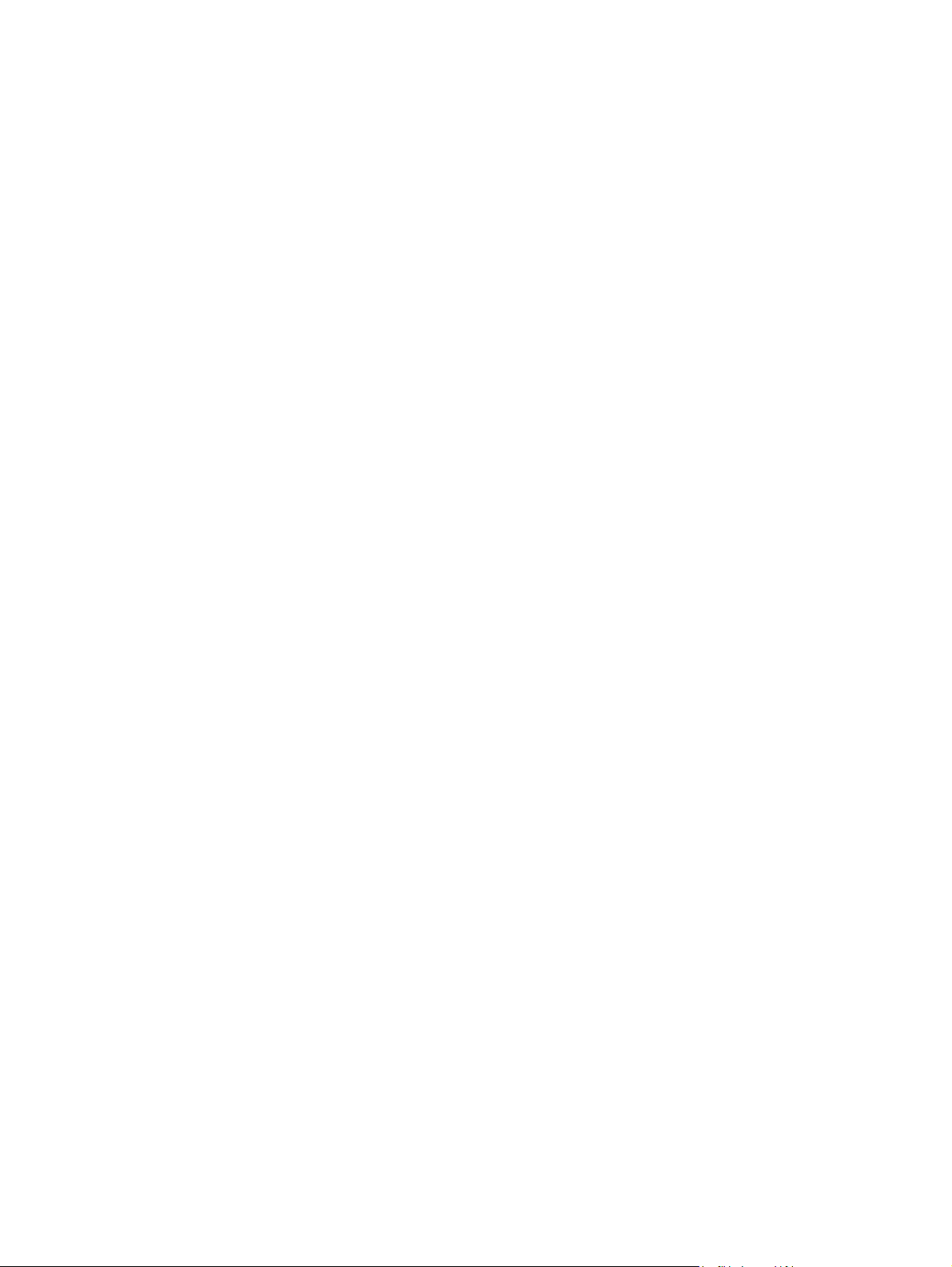
Software for other operating systems ................................................................................................. 34
4 Use the product with Macintosh
Software for Macintosh ....................................................................................................................... 36
Supported operating systems for Macintosh ..................................................................... 36
Supported printer drivers for Macintosh ............................................................................. 36
Priority for print settings for Macintosh .............................................................................. 36
Change printer-driver settings for Macintosh ..................................................................... 36
Software installation types for Macintosh .......................................................................... 37
Remove software from Macintosh operating systems ....................................................... 37
Supported utilities for Macintosh ........................................................................................ 37
Use features in the Macintosh printer driver ....................................................................................... 39
Print ................................................................................................................................... 39
Scan ................................................................................................................................... 41
Fax (HP LaserJet CM1312 (fax/photo-card model) only) .................................................. 42
Photo ................................................................................................................................. 43
5 Connectivity
Supported network operating systems ............................................................................................... 46
USB connection .................................................................................................................................. 46
Printer sharing disclaimer ................................................................................................................... 47
Supported network protocols (HP LaserJet CM1312 (fax/photo-card model) only) ........................... 47
Install the product on a network (HP LaserJet CM1312 (fax/photo-card model) only) ....................... 48
Configure the network product (HP LaserJet CM1312 (fax/photo-card model) only) ......................... 49
View settings ...................................................................................................................... 49
Change settings ................................................................................................................. 49
Set password ..................................................................................................................... 50
IP address .......................................................................................................................... 50
Link speed setting .............................................................................................................. 51
6 Paper and print media
Understand paper and print media use .............................................................................................. 54
Supported paper and print media sizes .............................................................................................. 55
Supported paper types and tray capacity ........................................................................................... 56
Special paper or print media guidelines ............................................................................................. 57
Load paper and print media ............................................................................................................... 58
Tray 1 ................................................................................................................................. 58
Configure tray ..................................................................................................................................... 59
7 Use product features
Economy settings ............................................................................................................................... 62
Archive print ....................................................................................................................... 62
Fonts .................................................................................................................................................. 63
iv ENWW
Page 7
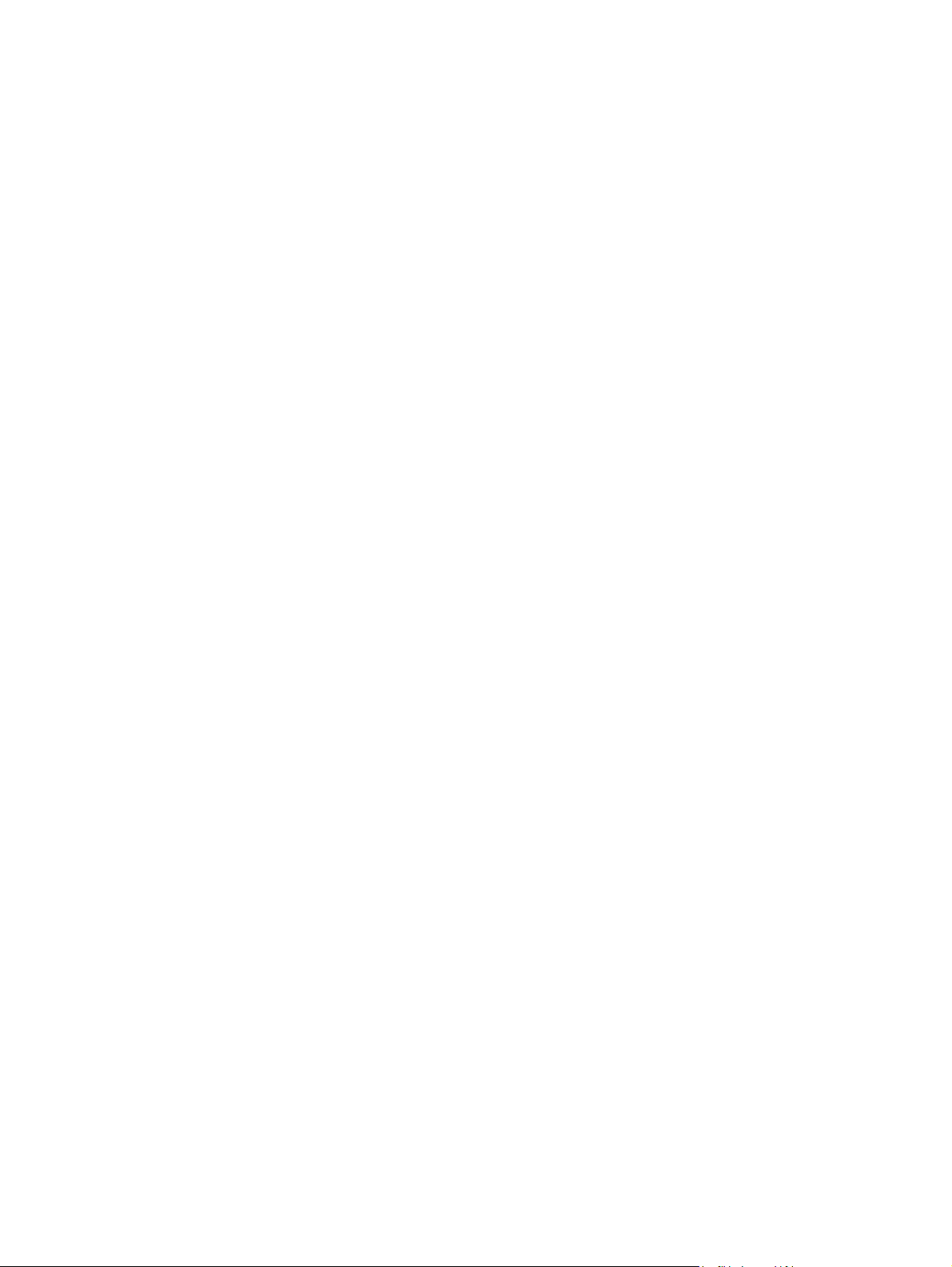
8 Print tasks
Cancel a print job ............................................................................................................................... 66
Use features in the Windows printer driver ........................................................................................ 67
Change print-quality settings .............................................................................................................. 69
Print edge-to-edge originals ............................................................................................................... 69
9 Copy
Load originals ..................................................................................................................................... 72
Use copy ............................................................................................................................................ 74
Copy settings ...................................................................................................................................... 77
Copy a book (photo card models only) ............................................................................................... 80
Copy photos ....................................................................................................................................... 81
Copy mixed-size originals .................................................................................................................. 83
Duplex (two-sided) copy jobs ............................................................................................................. 83
Select fonts ........................................................................................................................ 63
Print lists of available fonts ................................................................................................ 63
Open the printer driver ....................................................................................................... 67
Use printing shortcuts ........................................................................................................ 67
Set paper and quality options ............................................................................................ 67
Set document effects ......................................................................................................... 67
Set document finishing options .......................................................................................... 68
Obtain support and product-status information .................................................................. 68
Set advanced printing options ........................................................................................... 68
One-touch copy ................................................................................................................. 74
Multiple copies ................................................................................................................... 74
Cancel a copy job .............................................................................................................. 74
Reduce or enlarge copies .................................................................................................. 75
Change the copy-collation setting ...................................................................................... 76
Color copies or black and white copies (Mono) ................................................................. 77
Copy quality ....................................................................................................................... 77
Define custom copy settings .............................................................................................. 79
Copy onto media of different types and sizes .................................................................... 79
Restore the copy-settings defaults .................................................................................... 80
Copy two-sided documents manually ................................................................................ 83
10 Color for Windows
Manage color ...................................................................................................................................... 86
Automatic ........................................................................................................................... 86
Print in Grayscale .............................................................................................................. 86
Manual color adjustment .................................................................................................... 86
Color themes ..................................................................................................................... 87
Match colors ....................................................................................................................................... 88
ENWW v
Page 8
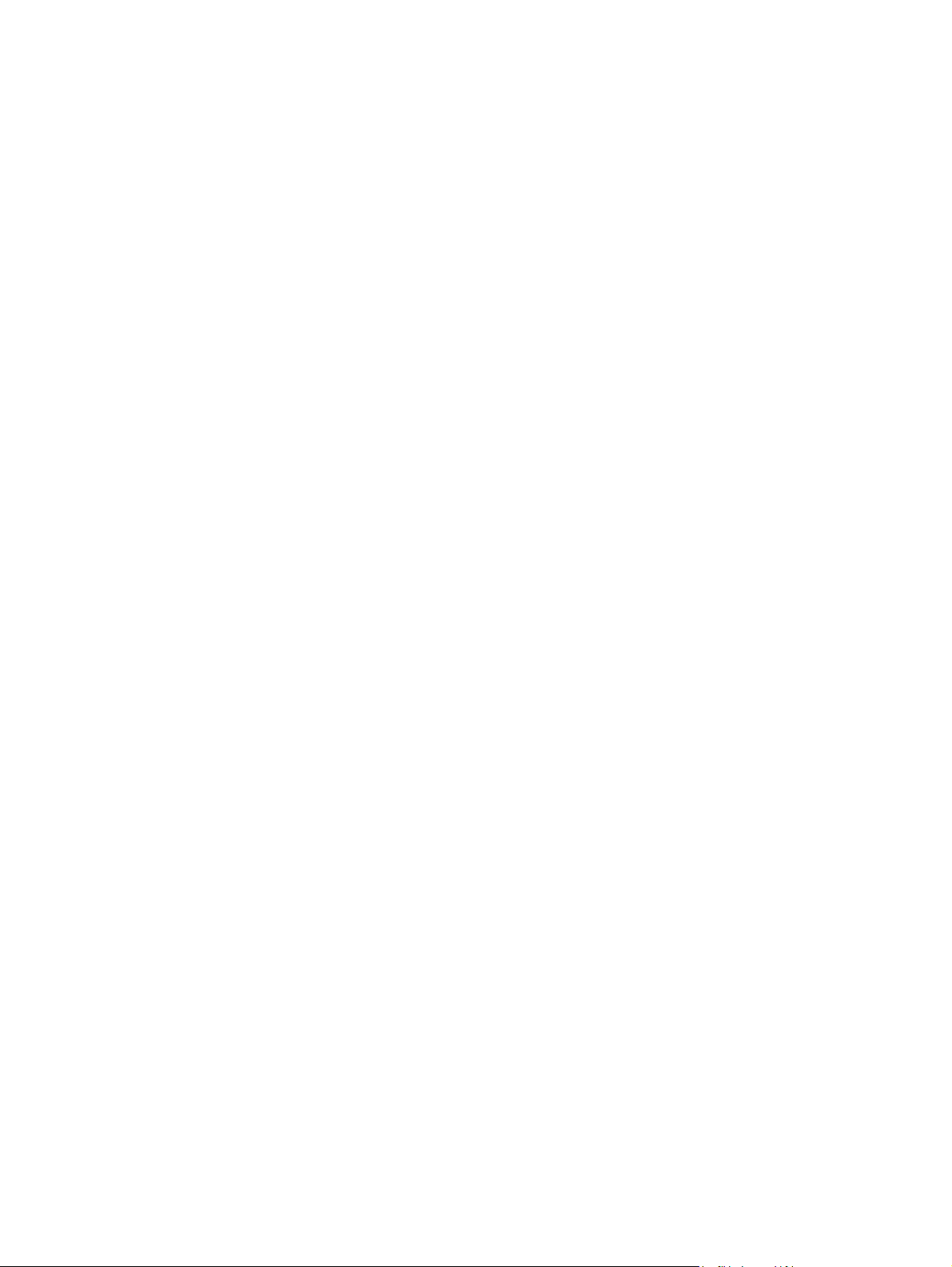
11 Scan
Match colors using the Microsoft Office Basic Colors palette ............................................ 88
Match colors using the HP Basic Color Match tool ............................................................ 88
Match colors using View Custom Colors ........................................................................... 89
Advanced color use ............................................................................................................................ 90
HP ColorSphere toner ....................................................................................................... 90
HP ImageREt 3600 ............................................................................................................ 90
Media selection .................................................................................................................. 90
Color options ...................................................................................................................... 90
Standard red-green-blue (sRGB) ....................................................................................... 90
Load originals for scanning ................................................................................................................ 94
Use scan ............................................................................................................................................ 95
Scan methods .................................................................................................................... 95
Use the Scan To feature (fax/photo-card model) ............................................................... 96
Cancel scan ....................................................................................................................... 99
Scan settings .................................................................................................................................... 100
Scan file format ................................................................................................................ 100
Scanner resolution and color ........................................................................................... 100
Scan quality ..................................................................................................................... 101
Scan a book (photo card models only) ............................................................................................. 102
Scan a photo .................................................................................................................................... 104
12 Fax (fax models only)
Fax features ..................................................................................................................................... 106
Setup ................................................................................................................................................ 107
Install and connect the hardware ..................................................................................... 107
Configure fax settings ...................................................................................................... 109
Manage the phone book .................................................................................................. 110
Set fax polling .................................................................................................................. 114
Change fax settings .......................................................................................................................... 115
Set the sound-volume settings ........................................................................................ 115
Send fax settings ............................................................................................................. 115
Receive fax settings ......................................................................................................... 120
Use fax ............................................................................................................................................. 125
Fax software .................................................................................................................... 125
Cancel a fax ..................................................................................................................... 125
Delete faxes from memory ............................................................................................... 126
Use fax on a DSL, PBX, ISDN, or VoIP system .............................................................. 126
Send a fax ........................................................................................................................ 127
Receive a fax ................................................................................................................... 136
Solve fax problems ........................................................................................................................... 138
Fax error messages ........................................................................................................ 138
vi ENWW
Page 9
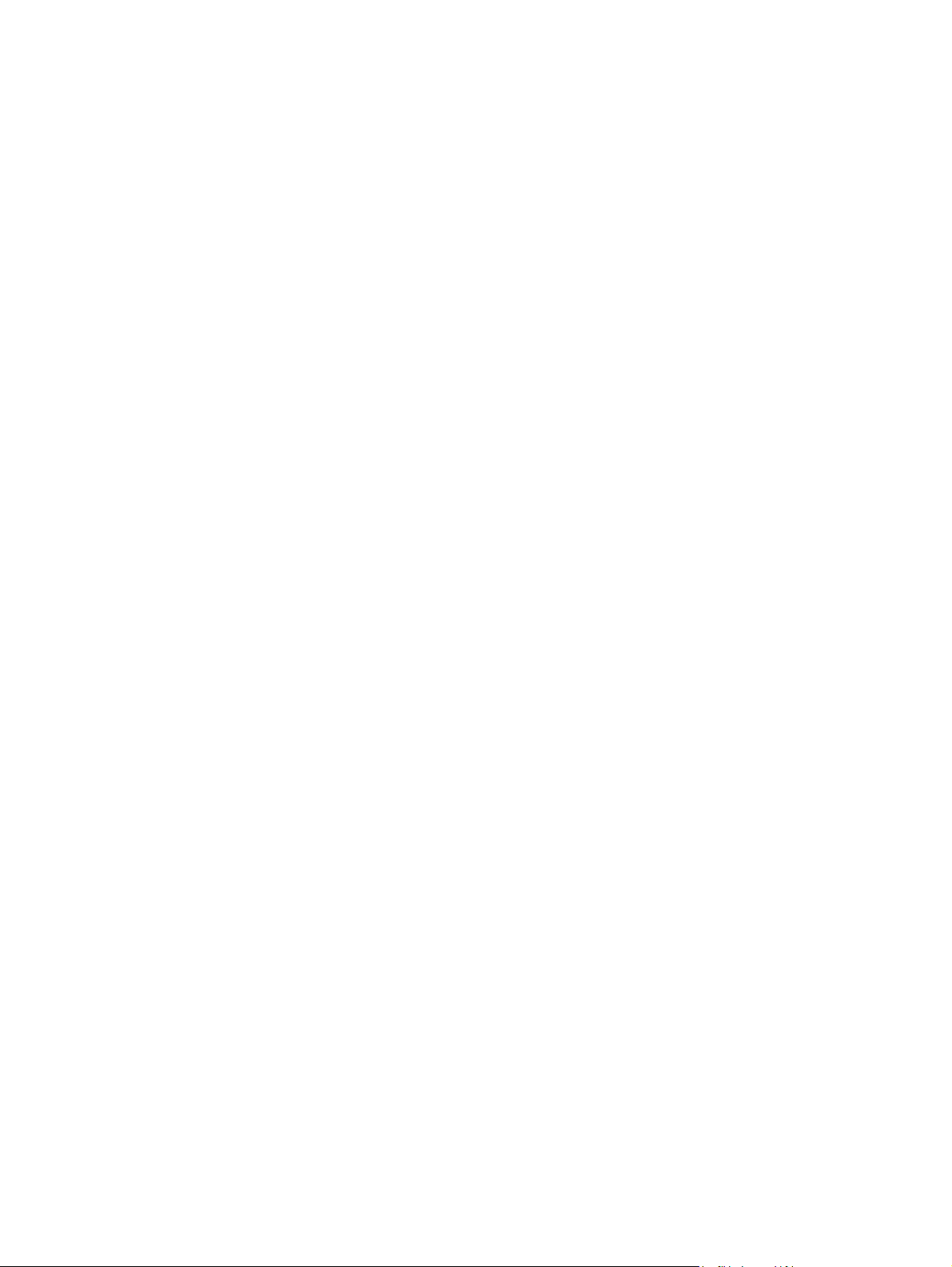
Fax memory is retained when there is a loss of power .................................................... 141
Fax logs and reports ........................................................................................................ 141
Change error correction and fax speed ........................................................................... 143
Problems sending faxes .................................................................................................. 144
Problems receiving faxes ................................................................................................. 146
Performance problems .................................................................................................... 148
13 Photo
Insert a memory card ....................................................................................................................... 150
Change memory card default settings .............................................................................................. 153
Print photos directly from the memory card ...................................................................................... 154
Print a memory card thumbnail sheet ............................................................................................... 155
Print and scan photos from a proof sheet ........................................................................................ 156
14 Manage and maintain the product
Information pages ............................................................................................................................. 158
HP ToolboxFX .................................................................................................................................. 160
View the HP ToolboxFX ................................................................................................... 160
Status ............................................................................................................................... 160
Alerts ................................................................................................................................ 161
Product information .......................................................................................................... 161
Fax ................................................................................................................................... 162
Help ................................................................................................................................. 164
System Settings ............................................................................................................... 166
Print Settings ................................................................................................................... 169
Network Settings .............................................................................................................. 170
Embedded Web server ..................................................................................................................... 171
Features ........................................................................................................................... 171
Use HP Web Jetadmin software ...................................................................................................... 172
Security features .............................................................................................................................. 172
Turn on password protection using the embedded Web server ...................................... 172
Turn on password protection from the control panel ....................................................... 172
Turn on private receive feature ........................................................................................ 173
Manage supplies .............................................................................................................................. 174
Check and order supplies ................................................................................................ 174
Replace supplies ............................................................................................................. 176
Clean the product ............................................................................................................ 179
Firmware updates ............................................................................................................ 185
15 Problem solve
Problem-solving checklist ................................................................................................................. 188
Restore the factory-set defaults ....................................................................................................... 190
Control-panel messages .................................................................................................................. 191
ENWW vii
Page 10
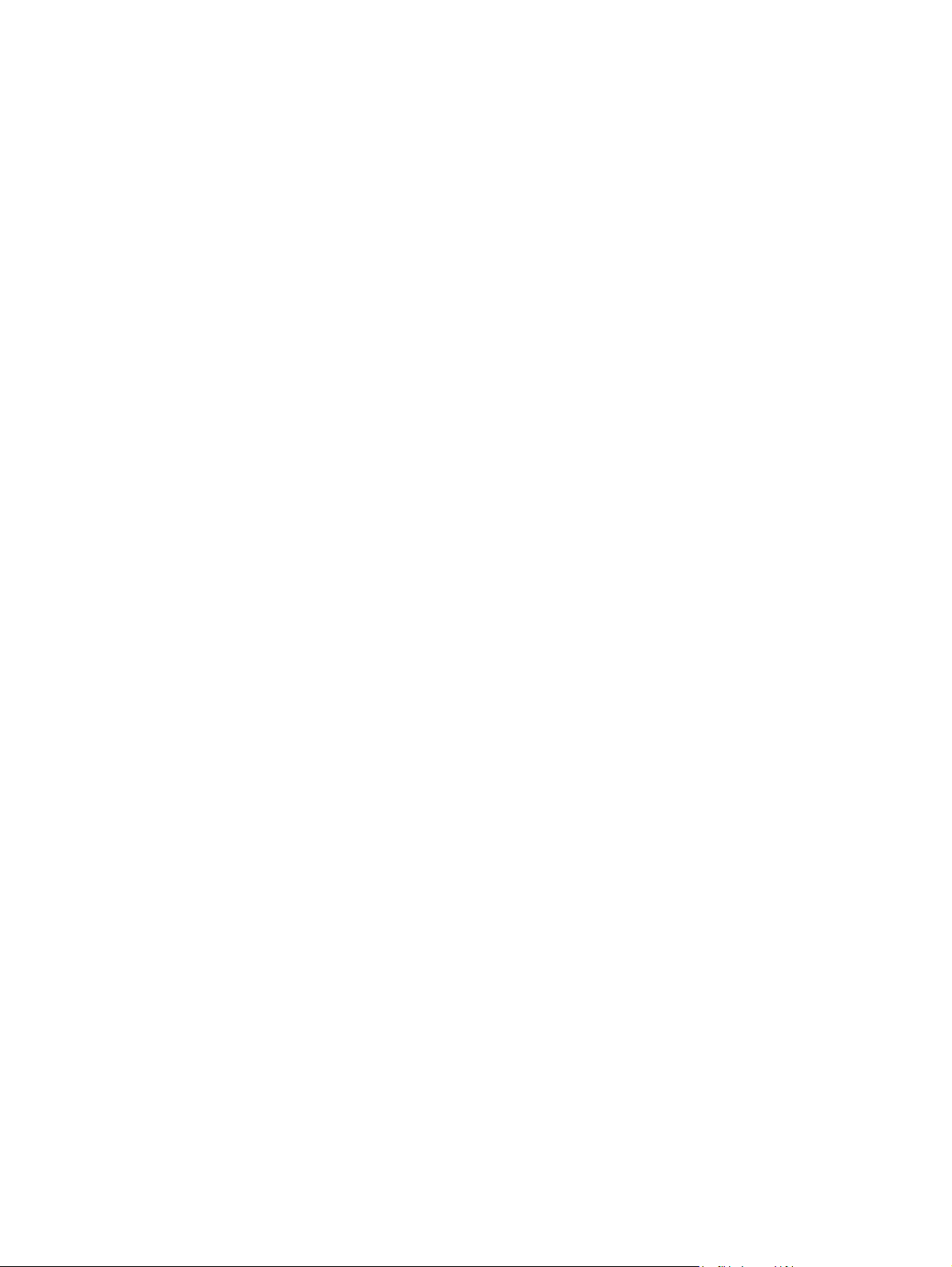
Clear jams ........................................................................................................................................ 195
Causes of jams ................................................................................................................ 195
Where to look for jams ..................................................................................................... 196
Clear jams from the ADF (photo card models only) ......................................................... 196
Clear jams from the input-tray areas ............................................................................... 199
Clear jams from the output-bin ........................................................................................ 200
Avoid repeated jams ....................................................................................................... 201
Solve image-quality problems .......................................................................................................... 202
Print problems .................................................................................................................. 202
Copy problems ................................................................................................................. 210
Scan problems ................................................................................................................. 215
Fax problems ................................................................................................................... 219
Optimize and improve image quality ................................................................................ 219
Solve connectivity problems ............................................................................................................. 220
Solve direct-connection problems .................................................................................... 220
Network problems ............................................................................................................ 221
Solve software problems .................................................................................................................. 223
Solve common Windows problems ................................................................................. 223
Solve common Macintosh problems ................................................................................ 223
Solve PostScript (PS) errors ............................................................................................ 225
Appendix A Supplies and accessories
Order parts, accessories, and supplies ............................................................................................ 228
Order directly from HP ..................................................................................................... 228
Order through service or support providers ..................................................................... 228
Order directly through the HP ToolboxFX software ......................................................... 228
Part numbers .................................................................................................................................... 229
Supplies ........................................................................................................................... 229
Cable and interface accessories ...................................................................................... 229
User-replaceable parts .................................................................................................... 229
Appendix B Service and support
Hewlett-Packard limited warranty statement .................................................................................... 231
Customer self repair warranty service .............................................................................................. 232
Print cartridge limited warranty statement ........................................................................................ 233
Customer support ............................................................................................................................. 234
Repacking the device ....................................................................................................................... 235
Appendix C Specifications
Physical specifications ..................................................................................................................... 238
Electrical specifications .................................................................................................................... 238
Power consumption .......................................................................................................................... 238
Environmental specifications ............................................................................................................ 239
viii ENWW
Page 11
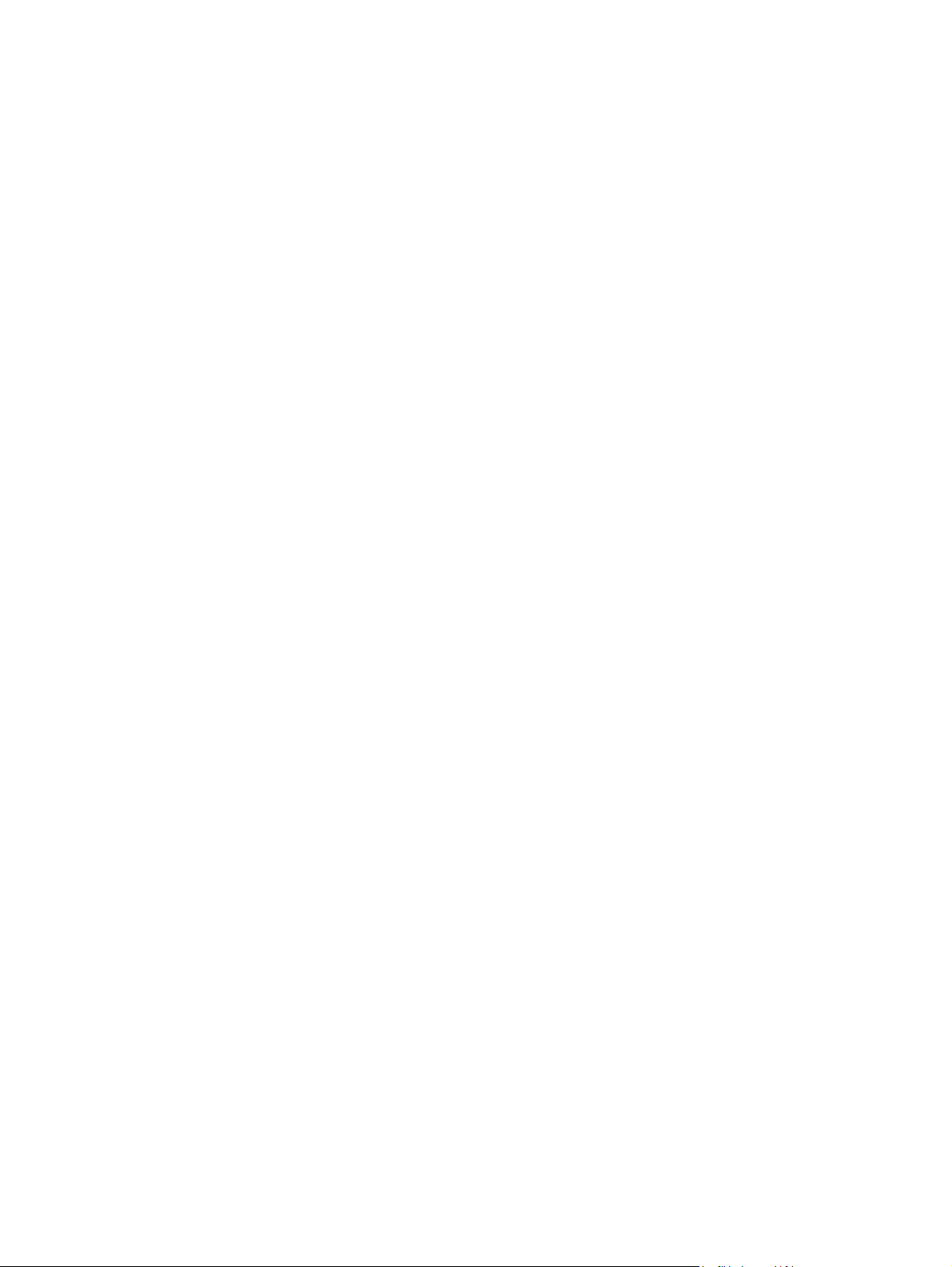
Acoustic emissions ........................................................................................................................... 239
Appendix D Regulatory information
FCC regulations ............................................................................................................................... 242
Environmental product stewardship program ................................................................................... 242
Protecting the environment .............................................................................................. 242
Ozone production ............................................................................................................ 242
Power consumption ......................................................................................................... 242
Toner consumption .......................................................................................................... 242
Paper use ........................................................................................................................ 242
Plastics ............................................................................................................................ 243
HP LaserJet print supplies ............................................................................................... 243
Return and recycling instructions ..................................................................................... 243
Paper ............................................................................................................................... 244
Material restrictions .......................................................................................................... 244
Disposal of waste equipment by users in private households in the European Union .. . . 245
Material Safety Data Sheet (MSDS) ................................................................................ 245
For more information ....................................................................................................... 245
Additional statements for telecom (fax) products ............................................................................. 246
EU statement for telecom operation ................................................................................ 246
New Zealand telecom statements ................................................................................... 246
Telephone Consumer Protection Act (United States) ...................................................... 246
IC CS-03 requirements .................................................................................................... 246
Declaration of conformity .................................................................................................................. 248
HP LaserJet CM1312 ...................................................................................................... 248
HP LaserJet CM1312nfi ................................................................................................... 248
Country/region specific statements .................................................................................................. 250
Laser safety ..................................................................................................................... 250
Canadian DOC regulations .............................................................................................. 250
EMI statement (Korea) ..................................................................................................... 250
Laser statement for Finland ............................................................................................. 250
Substances table (China) ................................................................................................ 251
Index ................................................................................................................................................................. 253
ENWW ix
Page 12
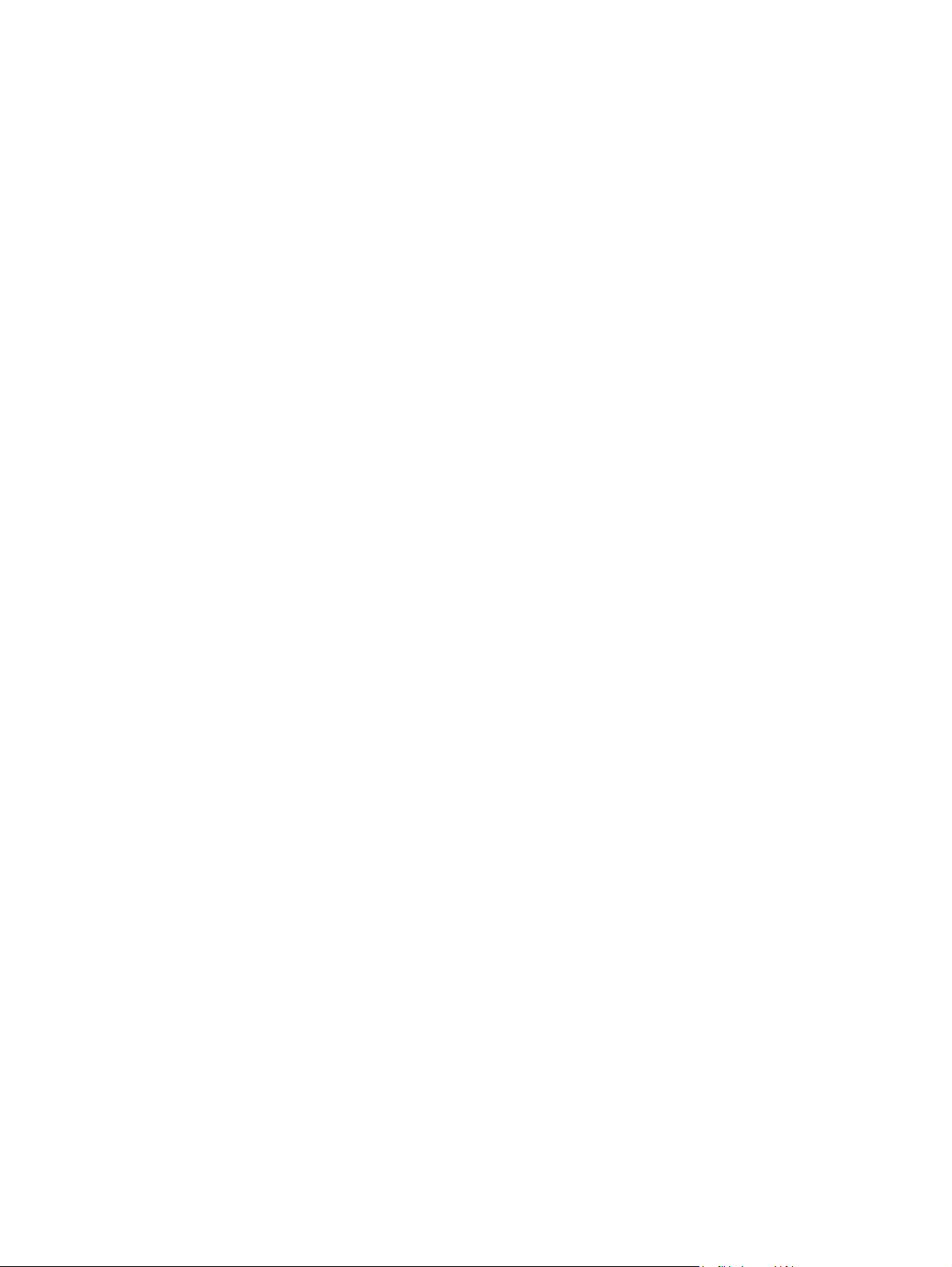
x ENWW
Page 13
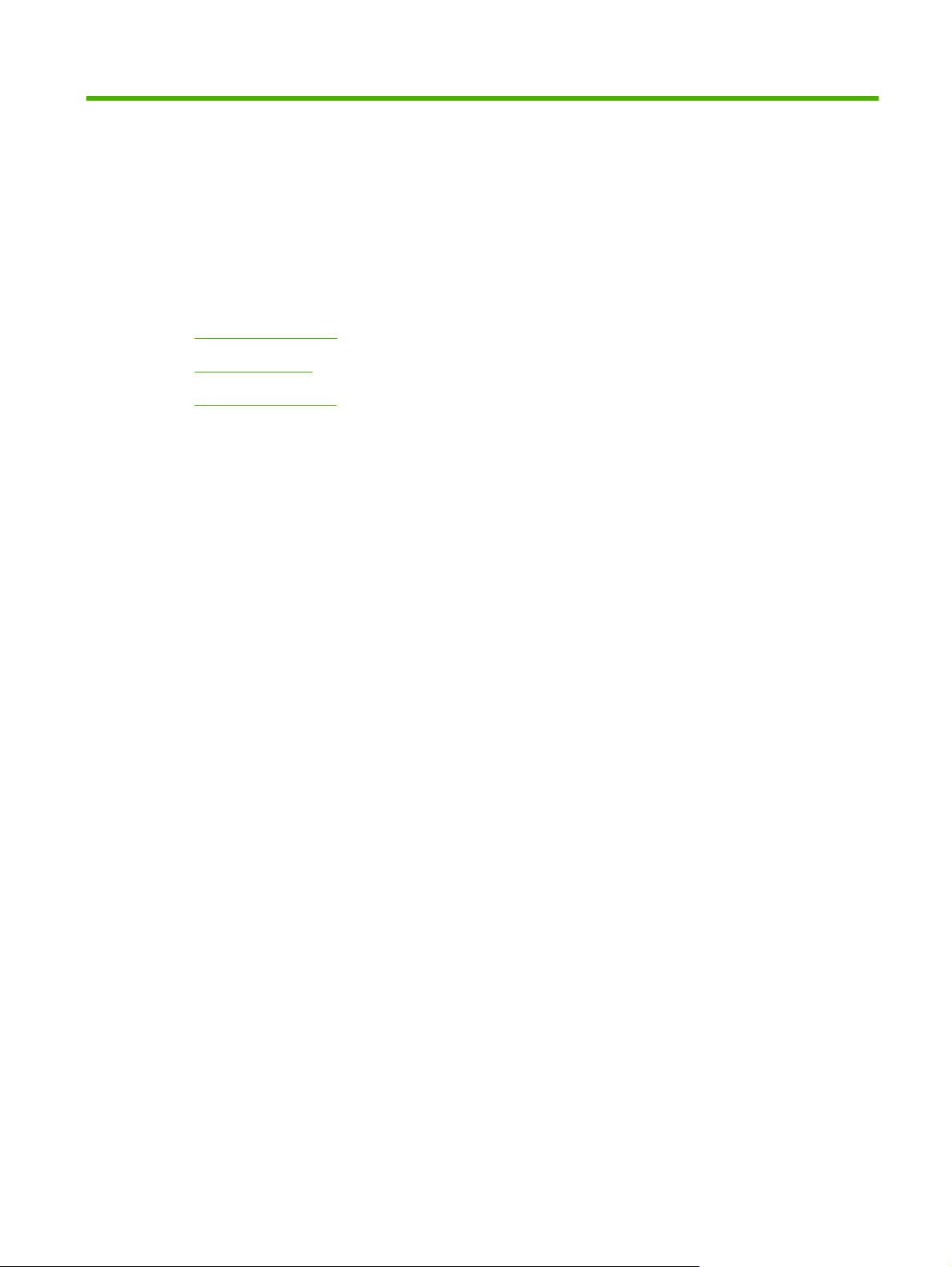
1 Product basics
Product comparison
●
Product features
●
Product walkaround
●
ENWW 1
Page 14
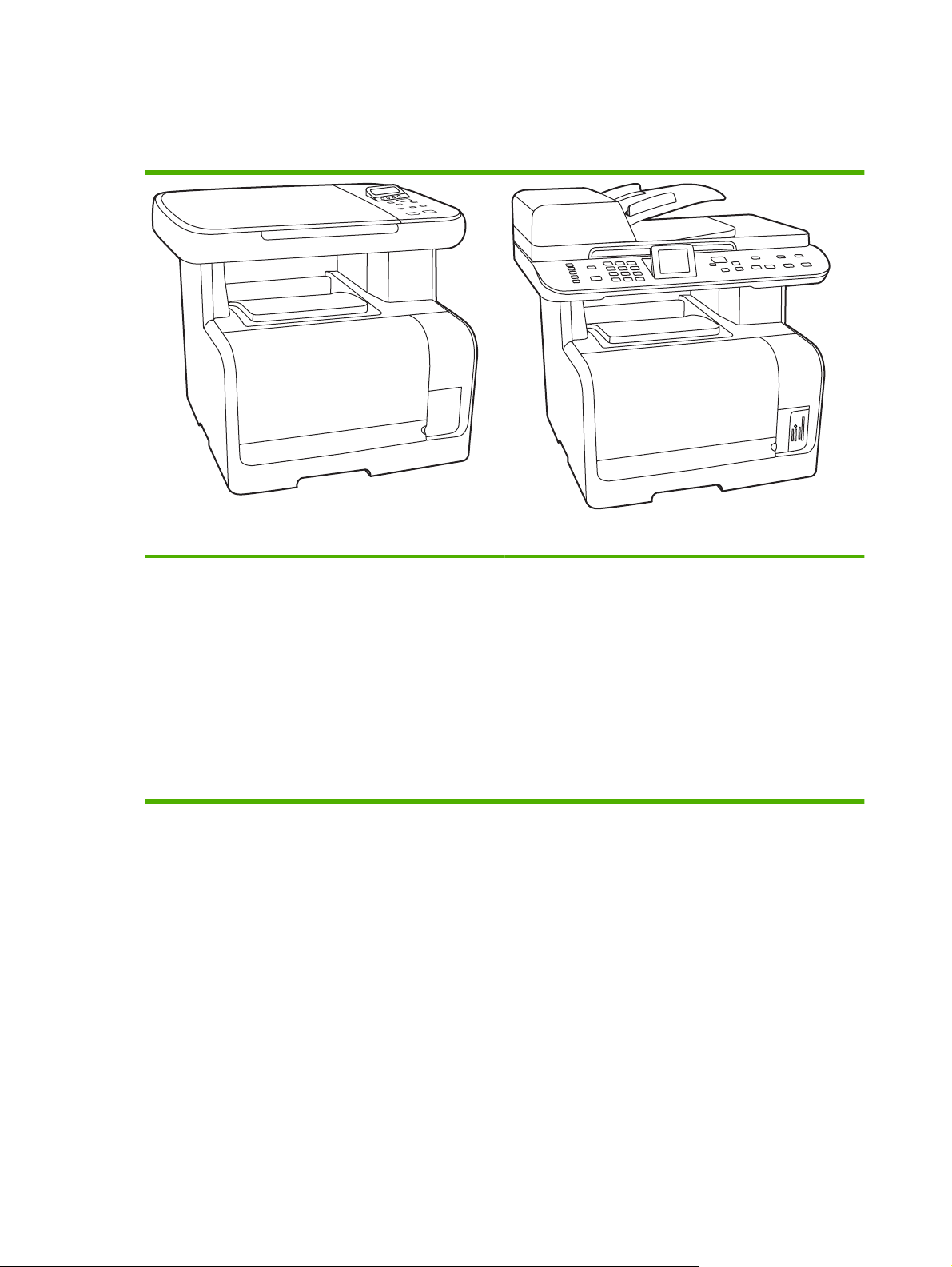
Product comparison
The product is available in the following configurations.
HP LaserJet CM1312 mfp
Prints at speeds up to 12 pages per minute (ppm)
●
monochrome and 8 ppm color.
PCL 6 printer drivers and HP postscript level 2 emulation.
●
Tray 1 holds up to 150 sheets of print media or up to 10
●
envelopes.
Hi-Speed USB 2.0 port.
●
128-MB random-access memory (RAM).
●
Flatbed scanner.
●
HP LaserJet CM1312 (fax/photo-card model)
HP LaserJet CM1312 mfp, plus:
10/100 Base-T network port.
●
V.34 fax and 8-megabyte (MB) flash fax-storage memory.
●
Two RJ-11 fax phone line ports
●
50-page automatic document feeder (ADF)
●
160-MB random-access memory (RAM)
●
Four memory card slots
●
Color graphics display
●
2 Chapter 1 Product basics ENWW
Page 15
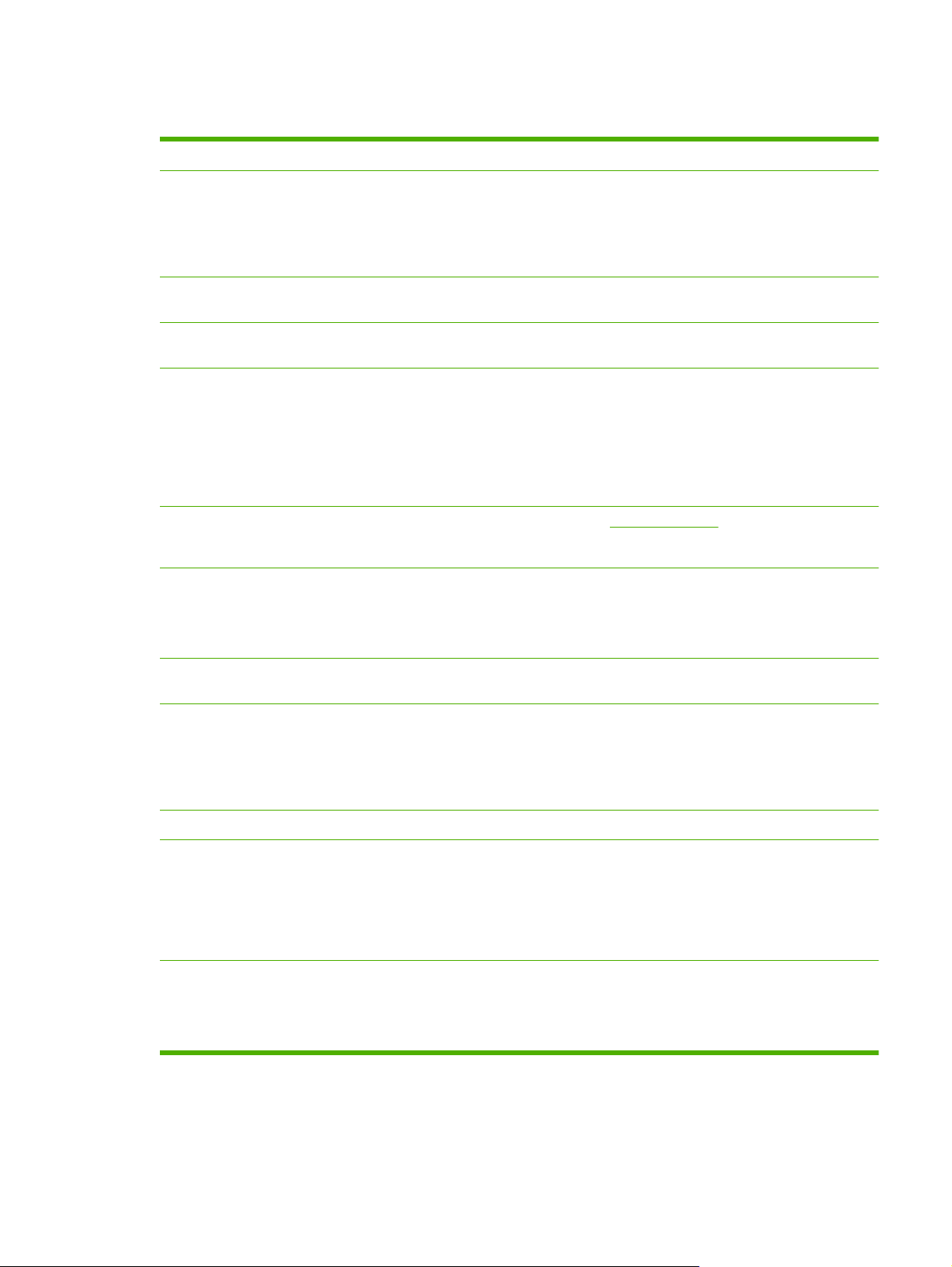
Product features
Performance
Print quality
Fax (HP LaserJet CM1312
(fax/photo-card model) only)
Copy
Scan
Memory card slots (HP
LaserJet CM1312 (fax/photocard model) only)
Networking
Prints at speeds up to 12 pages per minute (ppm) monochrome and 8 ppm color.
●
1,200 dots per inch (dpi) with Image REt 3600 text and graphics.
●
Adjustable settings to optimize print quality.
●
The HP UltraPrecise print cartridge has a finer toner formulation that provides sharper text
●
and graphics.
Full-functionality fax capabilities with a V.34 fax; includes a phone book, fax/tel, and
●
delayed-fax features.
Includes ADF (HP LaserJet CM1312 (fax/photo-card model) only) that allows faster, more
●
efficient copy jobs with multiple-page documents.
The product provides 1,200 pixels per inch (ppi), 24-bit full-color scanning from letter/A4-
●
size scanner glass.
The product provides 300 ppi, 24-bit full-color scanning from the ADF (HP LaserJet
●
CM1312 (fax/photo-card model) only).
Includes an ADF (HP LaserJet CM1312 (fax/photo-card model) only) that allows faster,
●
more efficient scan jobs with multiple-page documents.
Supports a variety of memory cards. See
●
TCP/IP
●
IPv4
◦
Photo on page 149 for more information.
Printer driver features
Interface connections
Economical printing
Supplies
Accessibility
IPv6
◦
Fast printing performance, built-in Intellifont and TrueType scaling technologies, and
●
advanced imaging capabilities are benefits of the PCL 6 printer language.
Hi-Speed USB 2.0 port.
●
10/100 Base-T ethernet (RJ-45) network port (HP LaserJet CM1312 (fax/photo-card
●
model) only).
RJ-11 fax/phone cable ports (HP LaserJet CM1312 (fax/photo-card model) only).
●
N-up printing (printing more than one page on a sheet).
●
A supplies status page that displays the amount of life remaining in the print cartridge.
●
No-shake cartridge design.
●
Authentication for HP print cartridges.
●
Enabled supplies-ordering capability.
●
Online user guide that is compatible with text screen-readers.
●
Print cartridges can be installed and removed by using one hand.
●
All doors and covers can be opened by using one hand.
●
ENWW Product features 3
Page 16
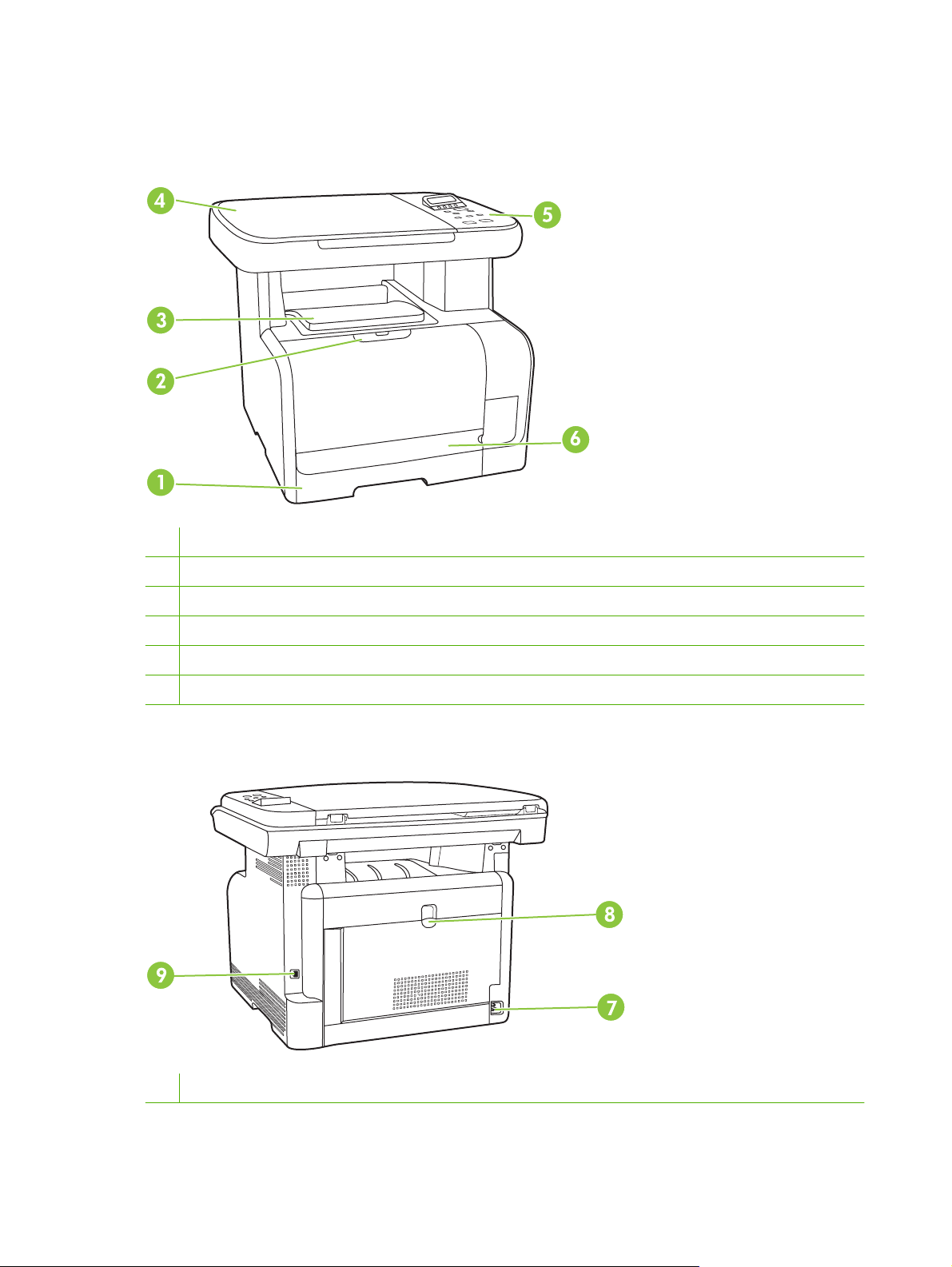
Product walkaround
HP LaserJet CM1312 mfp front view
1 Tray 1
2 Print-cartridge door latch
3 Top (face-down) output bin
4 Flatbed scanner
5 Control panel
6 Front door for jam access
HP LaserJet CM1312 mfp back view
7 Power connector
4 Chapter 1 Product basics ENWW
Page 17
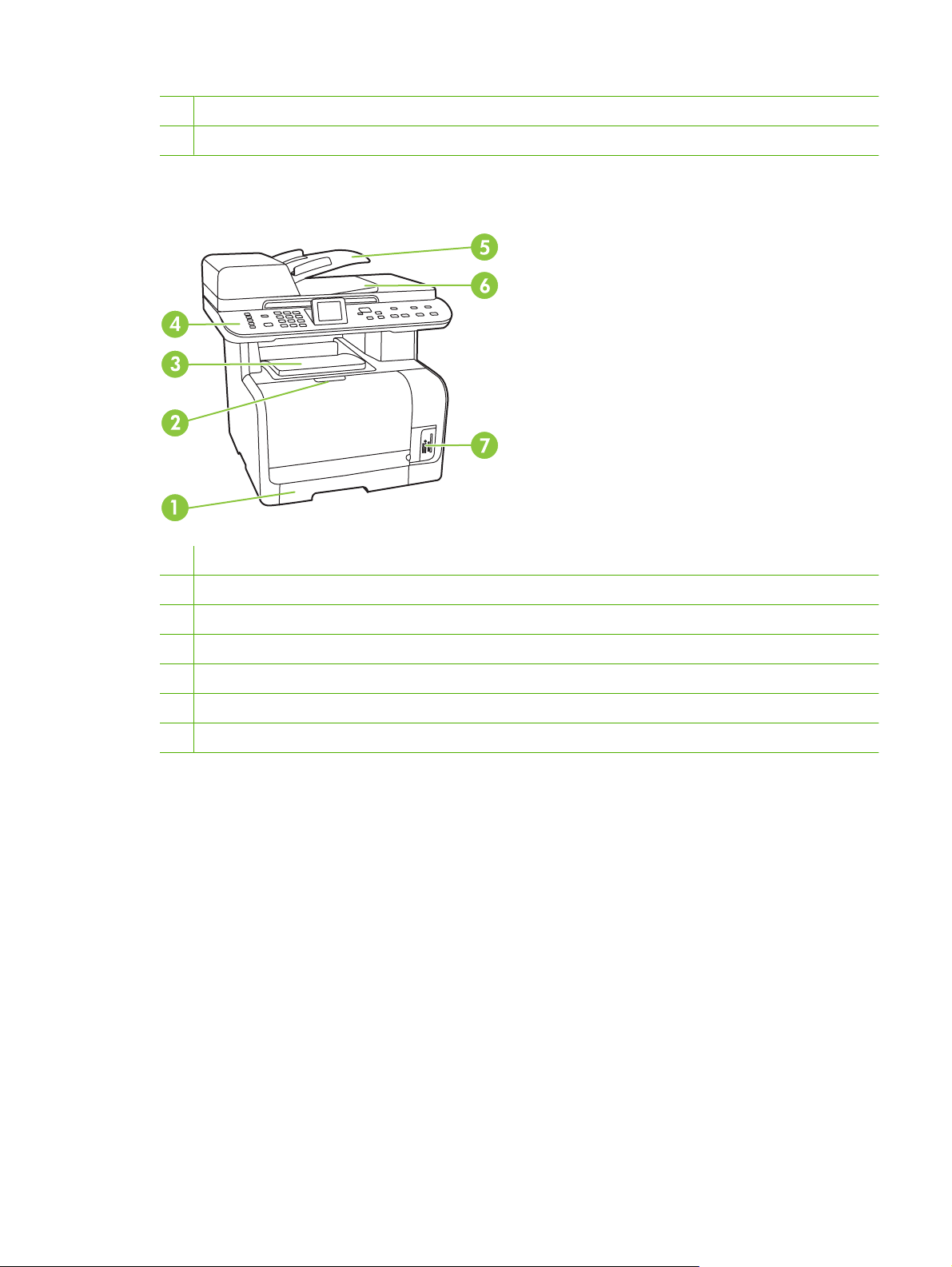
8 Rear door for jam access
9 Hi-Speed USB 2.0 port
HP LaserJet CM1312 (fax/photo-card model) front view
1 Tray 1
2 Print-cartridge door latch
3 Top (face-down) output bin
4 Control panel
5 Automatic document feeder (ADF) input tray
6 Automatic document feeder (ADF) output bin
7 Memory card slots
ENWW Product walkaround 5
Page 18
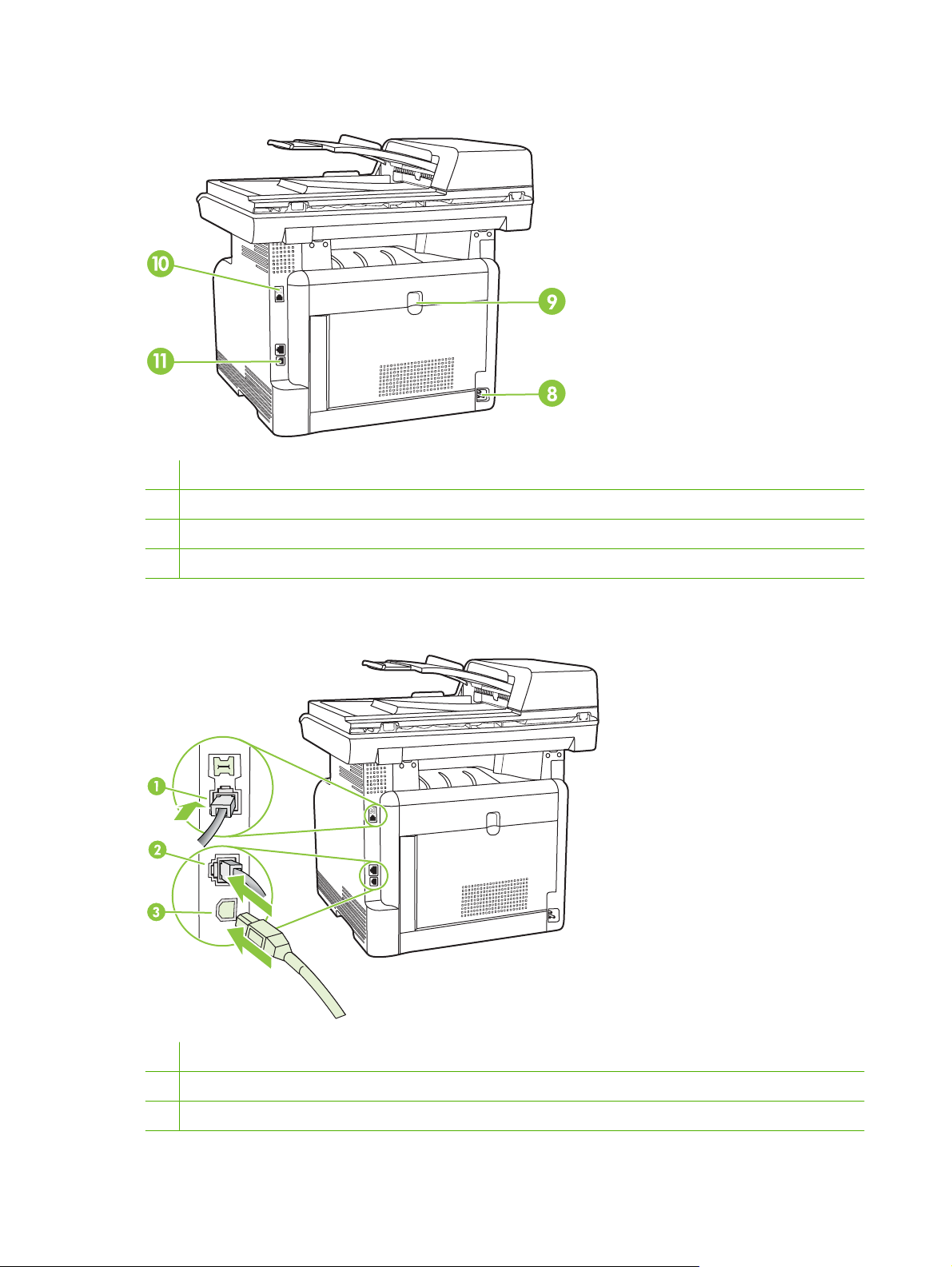
HP LaserJet CM1312 (fax/photo-card model) Back view
8 Power connector
9 Rear door for jam access
10 Fax ports
11 Hi-Speed USB 2.0 port and network port.
Interface ports
1 Fax ports (HP LaserJet CM1312 (fax/photo-card model) only)
2 Network port (HP LaserJet CM1312 (fax/photo-card model) only)
3 Hi-Speed USB 2.0 port
6 Chapter 1 Product basics ENWW
Page 19
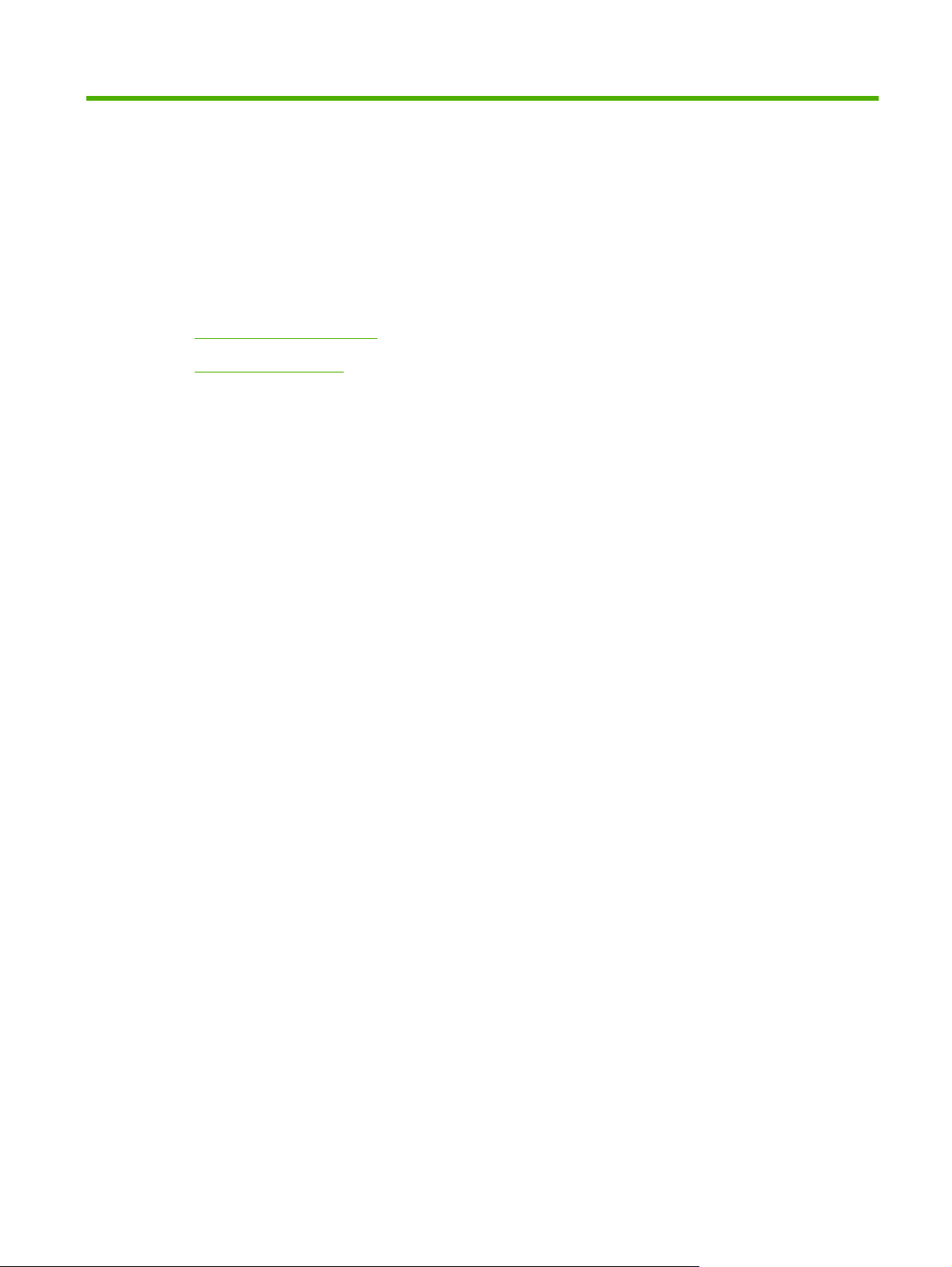
2 Control panel
Control-panel walkaround
●
Control-panel menus
●
ENWW 7
Page 20

Control-panel walkaround
HP LaserJet CM1312 control panel
1 Liquid Crystal Display
2 OK button and navigation arrows
3 Cancel button: cancel the current selection
4 Copy Features button: access the Copy menu.
5 Copy Black button: perform a copy operation in black & white.
6 Lighter/Darker button: change the lightness or darkness of the scanned image.
7 Copy Color button: perform a copy operation in color.
8 # Copies button: specify the number of copies.
9 Back button: go back to the previous menu
10 Setup button: access the Setup menu.
8 Chapter 2 Control panel ENWW
Page 21
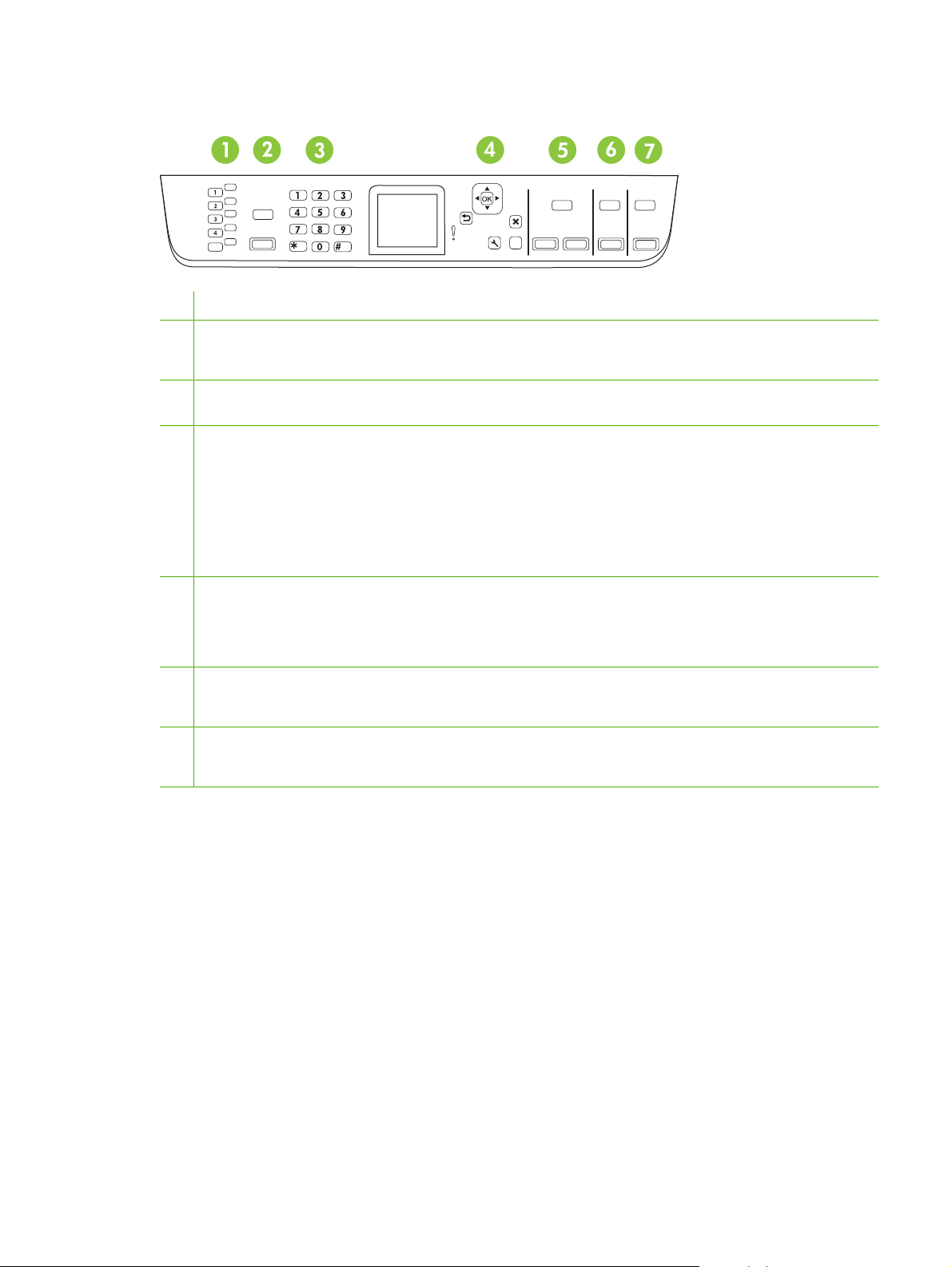
HP LaserJet CM1312 (fax/photo-card model) control panel
.
.
1 Speed dials. 4 speed dial buttons and one shift button to support up to 8 speed dials.
2 Fax Menu button. Access the fax menu.
Start Fax button. Initiate a fax from the control panel.
3 Alphanumeric buttons. Use the alphanumeric buttons to type data into the product control-panel display and dial
telephone numbers for faxing.
4 OK button and navigation arrows. Use these buttons to select and confirm menu choices.
Cancel button. Use this button to cancel the current menu selection.
Setup button. Access the main Setup menu.
Help button. Provides information about the message on the control-panel display.
Back button. Go back to the previous menu.
5 Copy Menu button. Access the Copy menu.
Start Copy Black button. Perform a black and white copy operation.
Start Copy Color button. Perform a color copy operation.
6 Scan Menu button. Access the scan menu.
?
Start Scan button. Perform a scan operation.
7 Photo Menu button. Access the photo menu.
Start Photo button. Print the selected photos from the memory card.
ENWW Control-panel walkaround 9
Page 22
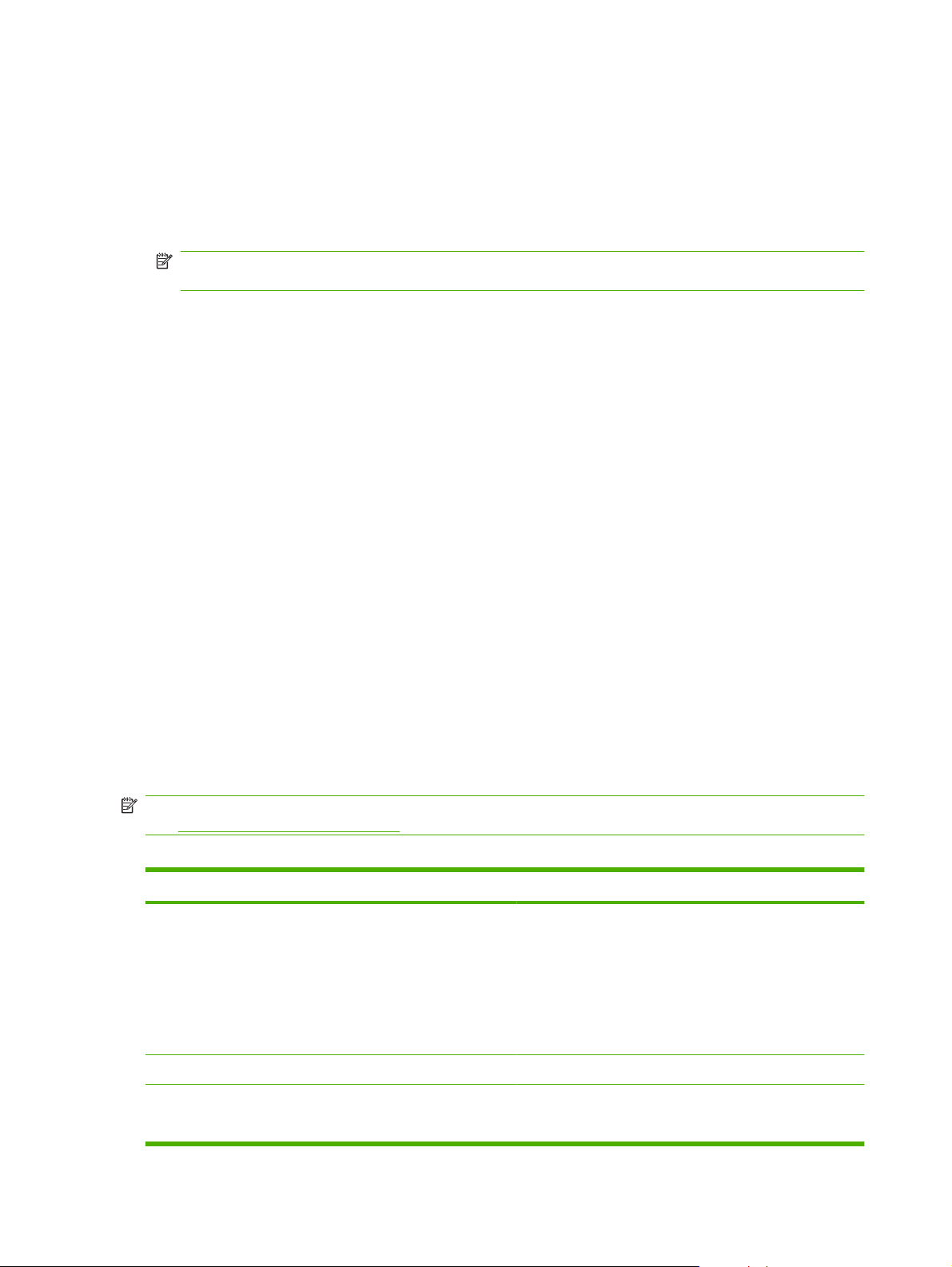
Control-panel menus
Use the control-panel menus
To gain access to the control-panel menus, use the following steps.
1. Press Setup.
NOTE: To access the function specific menus (HP LaserJet CM1312 (fax/photo-card model)
only) press Fax Menu Copy Menu Scan Menu or Photo Menu.
2. Use the arrow buttons to navigate the listings.
Press OK to select the appropriate option.
●
Press Cancel to cancel an action or return to the Ready state.
●
Control-panel Setup menu
These sub menus are available from the control-panel main Setup menu:
Use the Copy setup menu to configure basic copy default settings such as contrast, collation, or
●
the number of copies printed.
Use the Reports menu to print reports that provide information about the product.
●
Use the Fax setup menu to configure the outgoing and incoming fax options and the basic settings
●
for all faxes.
Use the Photo setup menu to configure the basic settings for printing photos from a memory card.
●
Use the System setup menu to establish basic product settings such as language, print quality,
●
or volume levels.
Use the Service menu to restore default settings, clean the product, and activate special modes
●
that affect print output.
Use the Network configuration menu to configure network settings such as TCP/IP configuration.
●
NOTE: To print a detailed list of the entire control-panel menu and its structure, print a menu map.
Information pages on page 158.
See
Table 2-1 Copy setup menu
Menu item Sub-menu item Description
Default Optimize Auto Select
Mixed
Printed Picture
Photograph
Text
Sets the default copy quality.
Default lighter/darker Sets the default contrast option.
Default Collation On
Off
Sets the default collation option.
10 Chapter 2 Control panel ENWW
Page 23
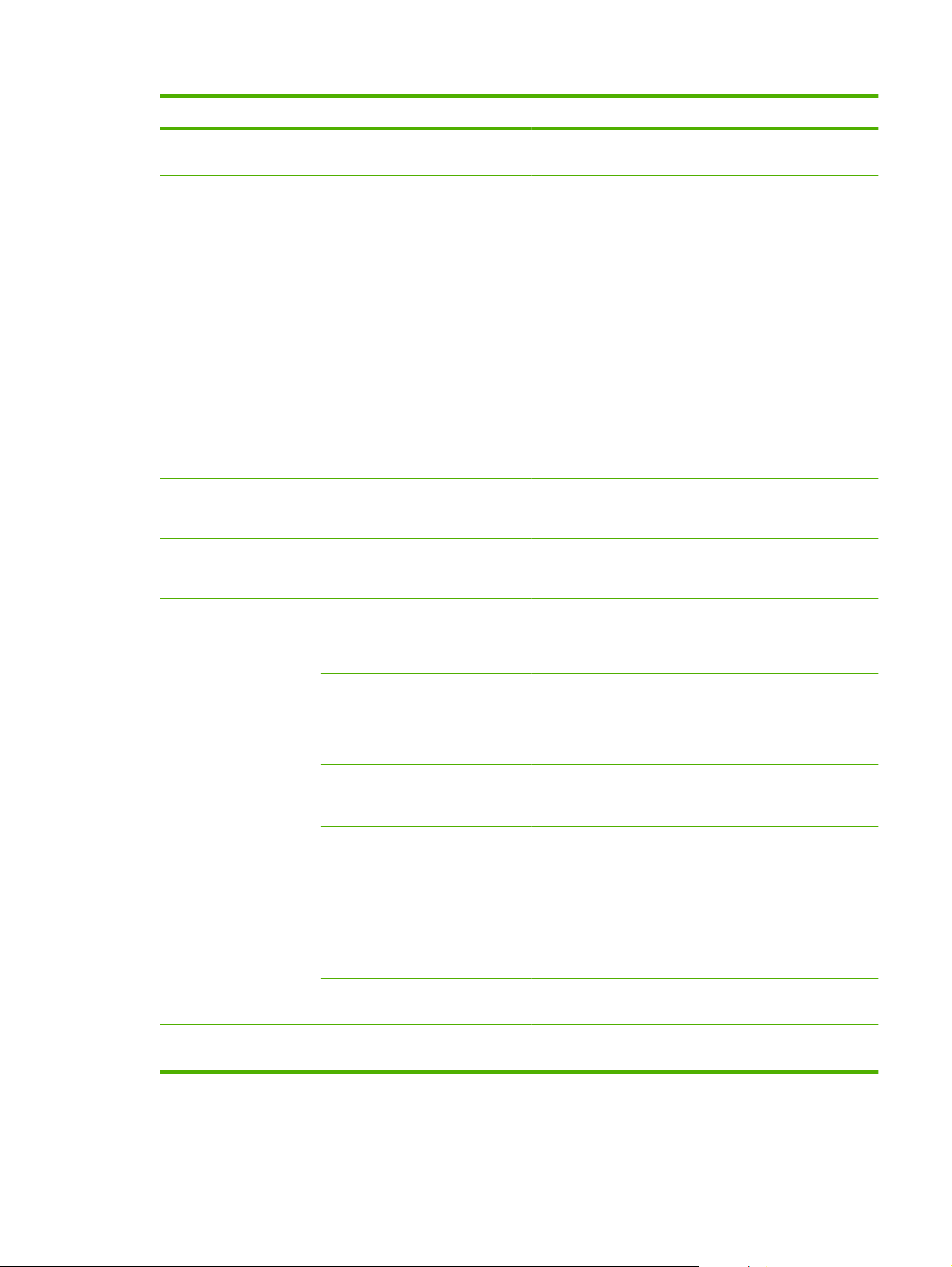
Table 2-1 Copy setup menu (continued)
Menu item Sub-menu item Description
Default number of
copies
Default Reduce/Enlarge Original=100%
Default Copy Draft On
Default Multi-page On
(Range: 1-99) Sets the default number of copies.
Legal to Letter=78%
Legal to A4=83%
A4 to Letter=94%
Letter to A4=97%
Full Page=91%
Fit to page
2 pages per sheet
4 pages per sheet
Custom: 25 to 400%
Off
Off
Sets the default percentage to reduce or enlarge a copied
document.
Sets the default draft mode option.
Sets the default multi-page flatbed copy option.
Advanced Color Copy Enables or disables the color copy button.
Lightness The default light/dark setting for copies. Possible values
range from 1 to 11 with 6 being the default (no change) value.
Contrast The default contrast setting for copies. Possible values
range from 1 to 11 with 6 being the default (no change) value.
Sharpen The default sharpen setting for copies. Possible values
Background Removal The default background removal setting for copies. Possible
Color Balance The default color balance setting for copies. Possible values
Grayness The default grayness setting for copies. Possible values
Restore defaults Sets all customized copy settings to the factory default
range from 1 to 11 with 6 being the default (no change) value.
values range from 1 to 11 with 6 being the default (no
change) value.
range from 1 to 11 with 6 being the default (no change) value.
Values can be set for each of the following settings:
Red
●
Green
●
Blue
●
range from 1 to 11 with 6 being the default (no change) value.
values.
ENWW Control-panel menus 11
Page 24
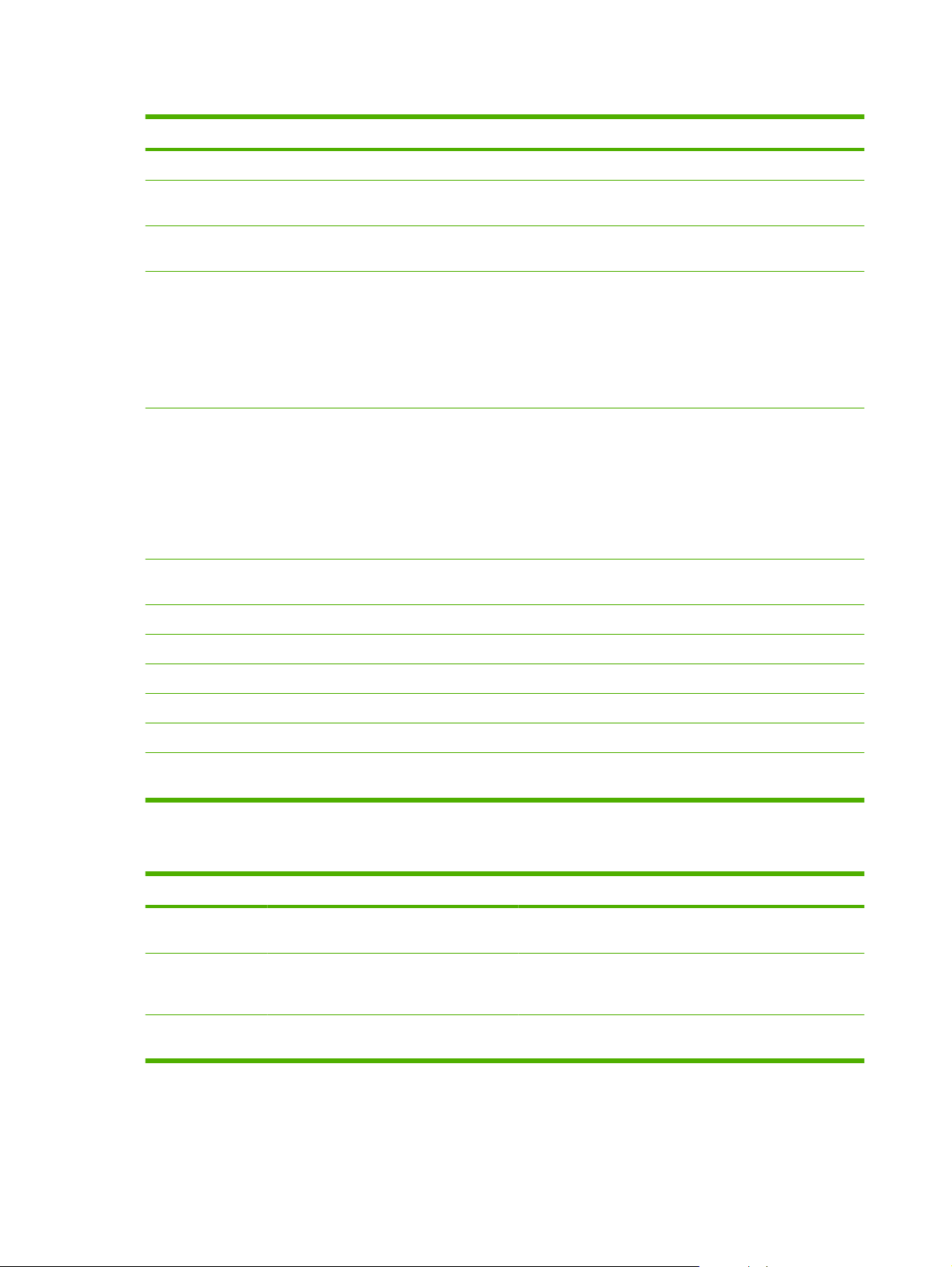
Table 2-2 Reports menu
Menu Item Sub-menu item Sub-menu item Description
Demo page Prints a page that demonstrates print quality.
Menu structure Prints a control-panel menu layout map. The active settings
for each menu are listed.
Configuration
report
Supplies status
page
Network report Displays status for:
Usage page Displays the number of pages printed, faxed, copied, and
PCL font list Prints a list of all installed PCL 5 fonts.
PS font list Prints a list of all installed PS fonts.
PCL6 font list Prints a list of all installed PCL 6 fonts.
Prints a list of all the product settings. Includes network
information when the product is connected to the network.
Prints the print-cartridge status. Includes the following
information:
Approximate pages remaining
●
Serial number
●
Number of pages printed
●
Network hardware configuration
●
Enabled features
●
TCP/IP and SNMP information
●
Network statistics
●
scanned by the product.
Color usage log Prints out information about the color toner usage
Service page Prints the service page
Diagnostics page Prints out diagnostic information about calibration and color
quality
Table 2-3 Photo setup menu
Menu Item Sub-menu item Sub-menu item Description
Default image
Size
Default lighter/
darker
Default number of
copies
(List of available
photo image sizes)
The default light/dark setting for photos. Possible values
The default number of copies setting for photos. Possible
The default image size for photos
range from 1 to 11 with 6 being the default (no change)
value.
values range from 1 to 99.
12 Chapter 2 Control panel ENWW
Page 25
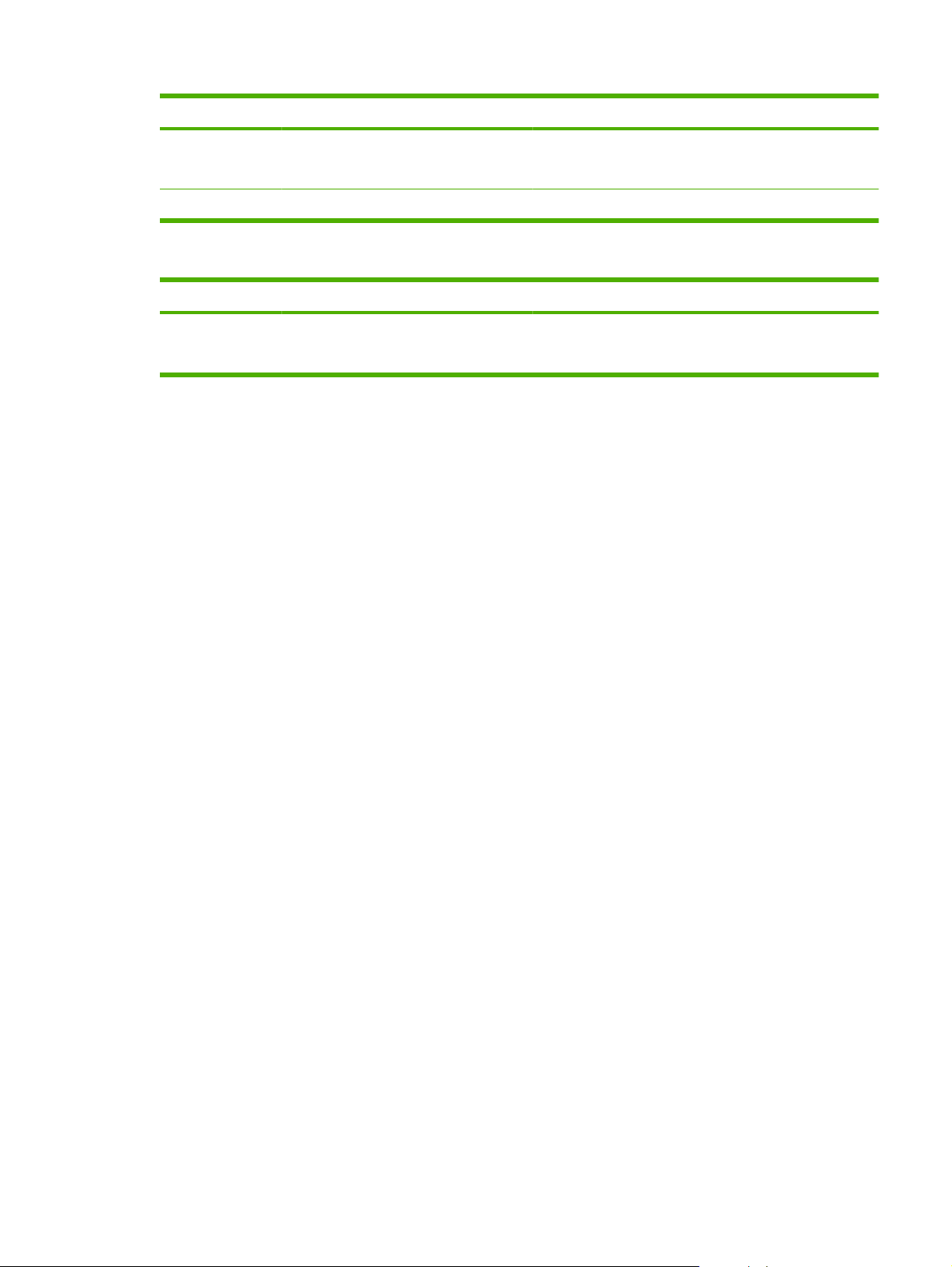
Table 2-3 Photo setup menu (continued)
Menu Item Sub-menu item Sub-menu item Description
Default output
color
Restore defaults Restore the factory default settings for photo setup
Color
Black & white
Specify the default output for photos (color or black & white)
Table 2-4 Fax setup menu (fax models only)
Menu Item Sub-menu item Sub-menu item Description
Fax Set-up Utility Utility for configuring the fax settings. Follow the on-screen
prompts and select the appropriate response for each
question using the arrow keys.
ENWW Control-panel menus 13
Page 26
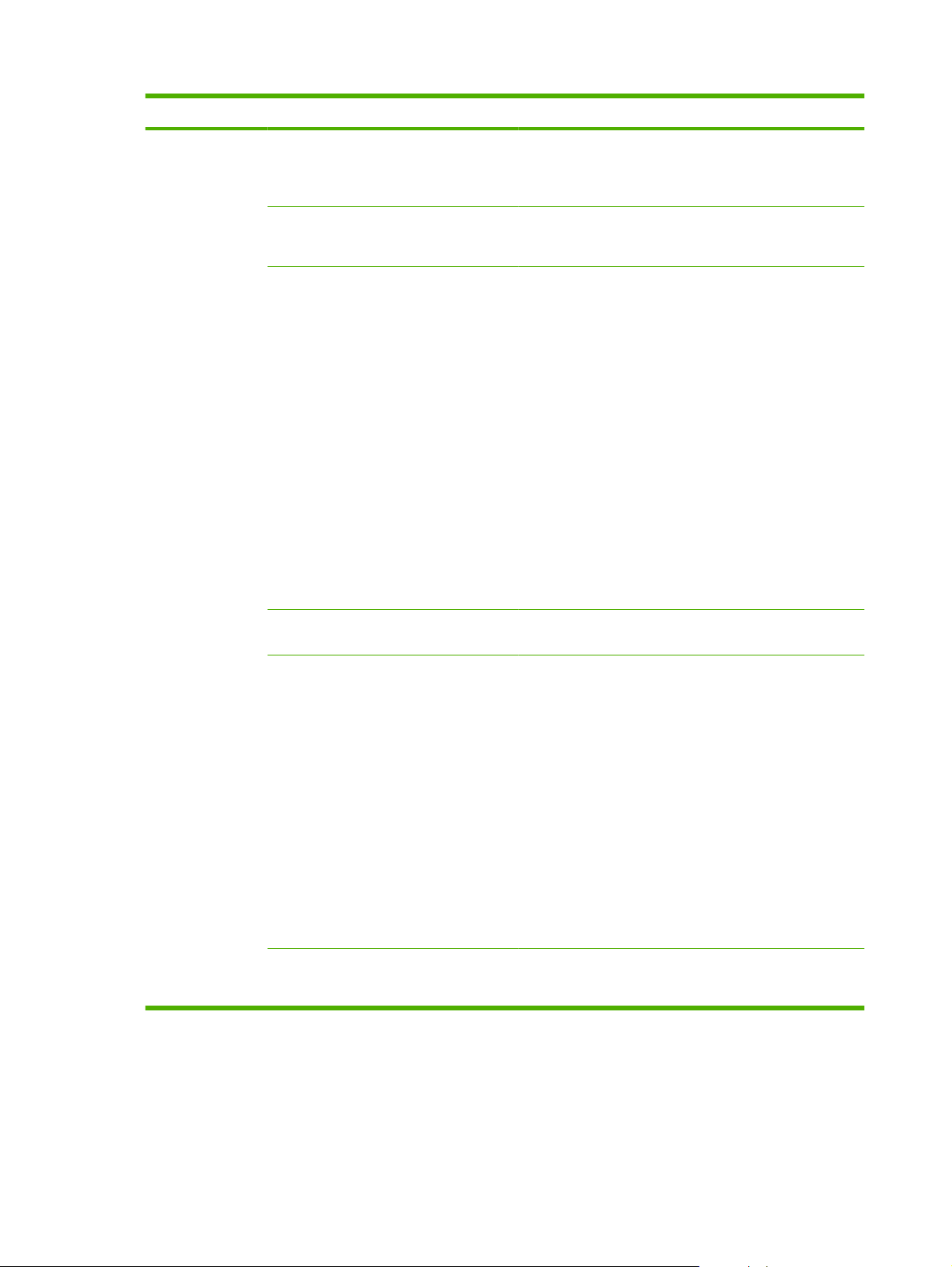
Table 2-4 Fax setup menu (fax models only) (continued)
Menu Item Sub-menu item Sub-menu item Description
Basic setup Time/Date (Settings for time
format, current
time, date format,
and current date.)
Fax Header Your fax number
Company name
Answer mode Automatic
TAM
Fax/Tel
Manual
Sets the time and date setting for the product.
Sets the identifying information that is sent to the receiving
product.
Sets the type of answer mode. The following options are
available:
Automatic: The product automatically answers an
●
incoming call on the configured number of rings.
TAM: A telephone answering machine (TAM) is
●
attached to the Aux phone port of the product. The
product will not pick up any incoming call, but only listen
for fax tones after the answering machine has picked
up the call.
Fax/Tel: The product must automatically pick up the
●
call and determine if the call is a voice or fax call. If the
call is a fax call, the product handles the call as usual.
If the call is a voice call, an audible synthesized ring is
generated to alert the user of an incoming voice call.
Manual : The user must press the Start Fax button or
●
use an extension phone to make the product answer
the incoming call.
Rings to answer (Range of 1-9) Sets the number of rings that must occur before the fax
modem answers.
Distinctive Ring All Rings
Single
Double
Triple
Double and Triple
Dial Prefix On
Off
Allows a user to have two or three phone numbers on a
single line, each with a different ring pattern (on a phone
system with distinctive-ring service).
All Rings: The product answers any calls that come
●
through the telephone line.
Single: The product answers any calls that produce a
●
single-ring pattern.
Double: The product answers any calls that produce a
●
double-ring pattern.
Triple: The product answers any calls that produce a
●
triple-ring pattern.
Double and Triple: The product answers any calls that
●
produce a double-ring or triple-ring pattern.
Specifies a prefix number that must be dialed when sending
faxes from the product.
14 Chapter 2 Control panel ENWW
Page 27
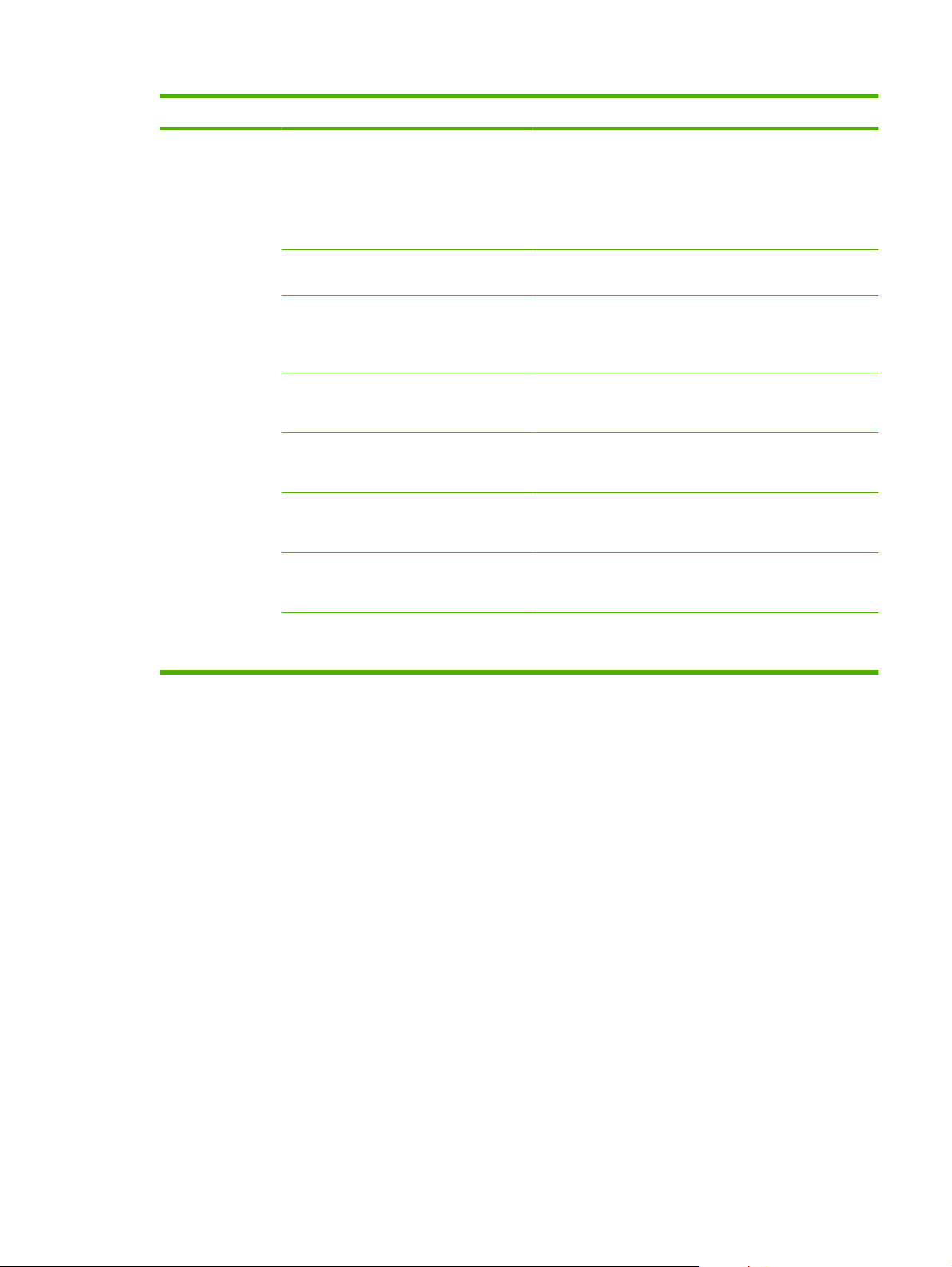
Table 2-4 Fax setup menu (fax models only) (continued)
Menu Item Sub-menu item Sub-menu item Description
Advanced setup Default Fax
Resolution
Default lighter/
darker
Fit to page On
Default glass size Letter
Dialing Mode Tone
Redial if busy On
Redial if no answer On
Standard
Fine
Superfine
Photo
Sets the darkness of outgoing faxes.
Off
A4
Pulse
Off
Off
Sets the resolution for sent documents. Higher resolution
images have more dots per inch (dpi), so they show more
detail. Lower resolution images have fewer dots per inch and
show less detail, but the file size is smaller.
Shrinks faxes that are larger than Letter-size or A4-size so
that they can fit onto a Letter-size or A4-size page. If this
feature is set to Off, faxes larger than Letter or A4 will print
on multiple pages.
Sets the default paper size for documents being scanned
from the flatbed scanner.
Sets whether the product should use tone or pulse dialing.
Sets whether or not the product should attempt to redial if
the line is busy.
Sets whether the product should attempt to dial if the
recipient fax number does not answer.
Redial Comm.
Error
On
Off
Sets whether the product should attempt to redial the
recipient fax number if a communication error occurs.
ENWW Control-panel menus 15
Page 28
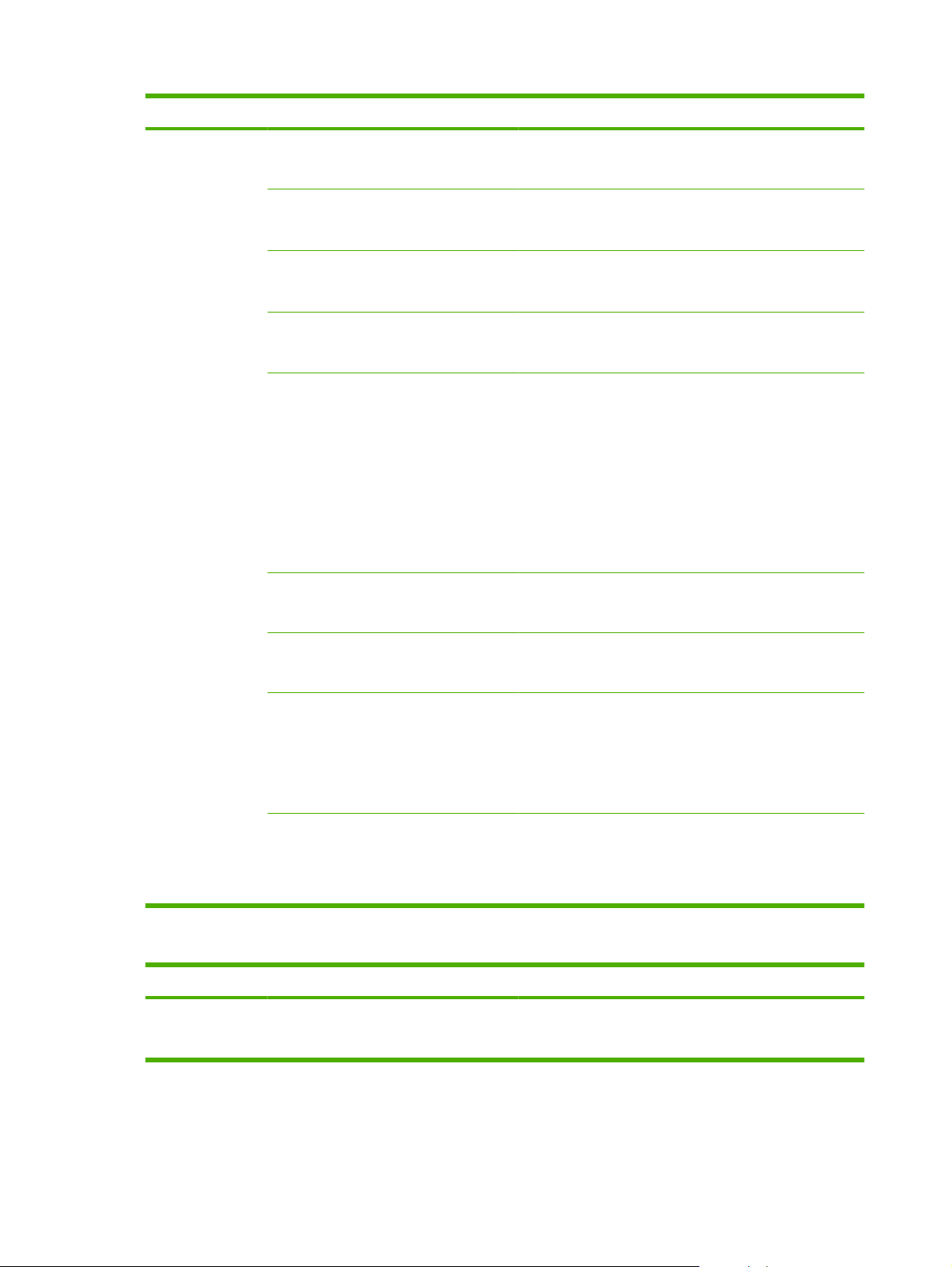
Table 2-4 Fax setup menu (fax models only) (continued)
Menu Item Sub-menu item Sub-menu item Description
Advanced setup Detect dial tone On
Off
Billing codes On
Off
Extension Phone On
Off
Stamp faxes On
Off
Private receive On
Off
Fax Number
Confirmation
On
Off
Sets whether the product should check for a dial tone before
sending a fax.
Enables the use of billing codes when set to On. A prompt
will appear that asks you to enter the billing code for an
outgoing fax.
When this feature is enabled, the user can press the 1-2-3
buttons on the extension phone to cause the product to
answer an incoming fax call.
Sets product to add the date, time, sender's phone number,
and page number to each page of the faxes that this product
receives.
Setting Private receive to On requires the user to have set
a password in product security. After the password is set,
the following options are set:
Private receive is turned on.
●
All old faxes are deleted from memory.
●
Fax forwarding set to Off and is not allowed to be
●
changed.
All incoming faxes are stored in memory.
●
Verify that a fax number is valid by entering it a second time.
Allow Fax Reprint On
Off
Fax/Tel Ring Time 20
30
40
70
Fax Speed Fast(V.34)
Medium(V.17)
Slow(V.29)
Sets whether all received faxes stored in available memory
can be reprinted.
Sets when the product should stop sounding the Fax/Tel
audible ring to notify the user of an incoming voice call.
Increases or decreases the allowed fax communication
speed.
Table 2-5 System setup menu
Menu Item Sub-menu item Sub-menu item Description
Language (List of available
control-panel
display languages.)
Sets the language in which the control panel displays
messages and product reports.
16 Chapter 2 Control panel ENWW
Page 29
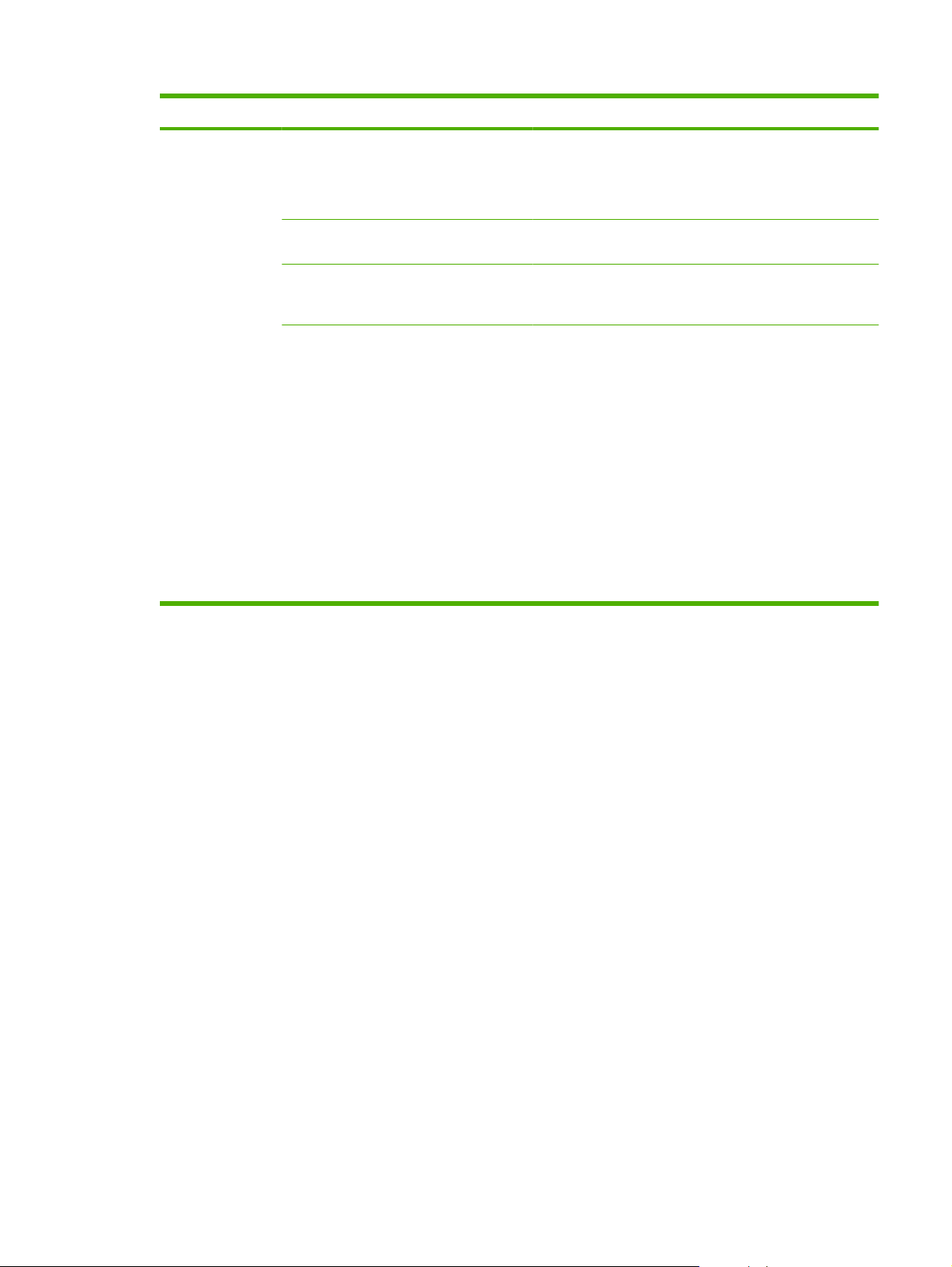
Table 2-5 System setup menu (continued)
Menu Item Sub-menu item Sub-menu item Description
Paper setup Default paper size Letter
A4
Legal
Default paper type Lists available
media types.
Tray 1 Paper type
Paper size
Paper out action Wait forever
Cancel
Override
Sets the size for printing internal reports or any print job that
does not specify a size.
Sets the type for printing internal reports or any print job that
does not specify a type.
Sets the default size and type for tray 1.
Determines how the product reacts when a print job requires
a media size or type that is unavailable or when a specified
tray is empty.
Select Wait forever to make the product wait until the
●
correct media is loaded.
Select Override to print on a different size paper after
●
a specified delay.
Select Cancel to automatically cancel the print job after
●
a specified delay.
If either Override or Cancel is chosen, the control
●
panel prompts for the number of seconds to delay. Use
the arrow keys to either decrease the time or increase
the time up to 3600 seconds.
ENWW Control-panel menus 17
Page 30
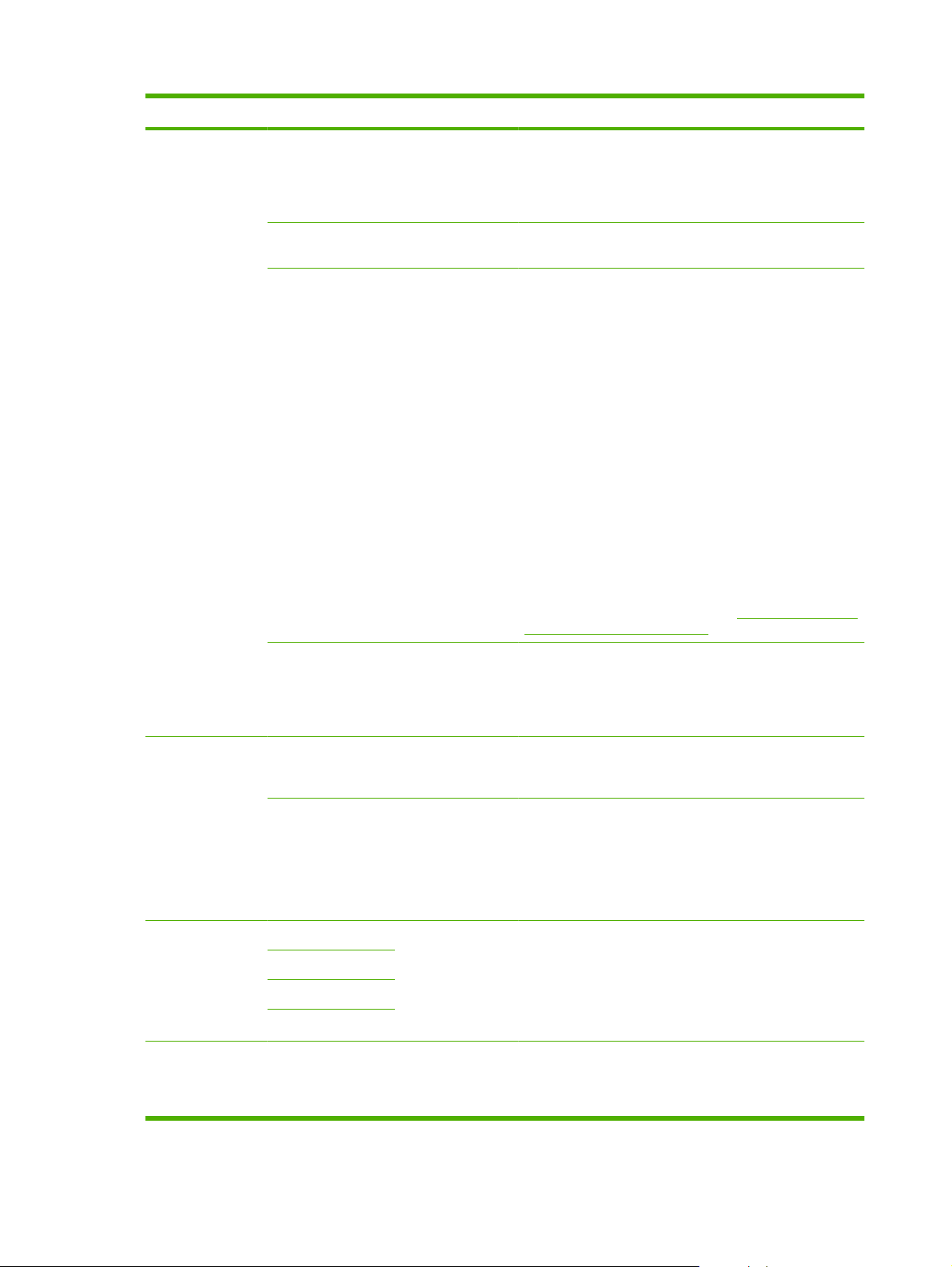
Table 2-5 System setup menu (continued)
Menu Item Sub-menu item Sub-menu item Description
Print quality Calibrate Color Calibrate Now
After Power On
Cartridge low
threshold
Replace supplies Stop at Out
(Range of 1-20) Sets the percentage at which the control panel generates a
Override out
Perform a Color Pane Registration (CPR) and density
calibration. Select Calibrate Now to perform an immediate
calibration. Select After Power On to specify the minutes/
hours the product should wait after power on to perform an
automatic calibration (the default is 15 minutes).
low-toner message.
Sets how the product reacts when it detects that the print
cartridge has reached its estimated end of life.
Choose Stop at Out to stop printing when the estimated end
of life has been reached for a supply. Printing beyond this
point is possible using Override out. The supply does not
need to be replaced now unless the print quality is no longer
acceptable.
Choose Override out to allow the product to continue
printing when supply items have reached the end of their
estimated life. Using this option will eventually result in
unacceptable print quality. Consider having a replacement
cartridge available for when the print quality becomes
unacceptable.
Information about the remaining toner is not available when
printing in Override out mode.
Once an HP supply has reached the end of its estimated life,
HP's Premium Protection Warranty on that supply has
ended. For warranty information, see
warranty statement on page 233.
Print cartridge limited
Color supply out Stop printing
Adjust Alignment
(photo card models
only)
Volume Settings
(photo card models
only)
Time/Date (Settings for time
Print Test Page Print out a tray-specific sheet of instructions and a test page
Adjust Tray 1 After printing the test page, use the options in the Adjust
Alarm volume Soft
Ring volume
Key-press volume
Phone line volume
format, current time,
date format, and
current date.)
Sets how the product should react when it detects that a
Continue black
Medium
Loud
Off
Sets the time and date setting for the product.
color cartridge has reached its estimated end of life. Select
Stop printing to stop all printing until the cartridge is
replaced, or select Continue black to continue printing in
black monochrome mode.
with a border that can be used to estimate the adjustment
needed to center the printed image on the page.
Tray 1 menu to calibrate the tray. The following settings can
be adjusted for Tray 1:
X1 Shift
●
Y Shift
●
Sets the volume levels for the product.
18 Chapter 2 Control panel ENWW
Page 31

Table 2-5 System setup menu (continued)
Menu Item Sub-menu item Sub-menu item Description
Product security On
Off
Courier font Regular
Dark
Sets the product-security feature. When the setting is set to
On, you must set a personal identification number (PIN).
Sets Courier font values.
Table 2-6 Service menu
Menu item Sub-menu item Sub-menu item Description
Fax Service Clear saved faxes Clear all faxes in memory.
These include any received
faxes (including non-printed,
non-sent PC upload, and nonforwarded faxes), unsent faxes
(including delayed faxes), and
any printed faxes that are still in
memory. Deleted faxes cannot
be recovered. For each deleted
item, the fax activity log is
updated.
Run Fax Test Perform a fax test to verify that
the phone cord is plugged in
the correct outlet and that there
is a signal on the phone line. A
fax test report is printed
indicating the results.
Print T.30 trace Now
Never
If error
At end of call
Error correction On
Off
Fax Service Log The fax service log prints out
Cleaning mode Cleans the product when
Prints or schedules a report
that is used to troubleshoot fax
transmission issues.
The error correction mode
allows the sending device to retransmit data if it detects an
error signal. The default setting
is on.
the last 40 entries in the fax log.
specks or other marks appear
on printed output. The cleaning
process removes dust and
excess toner from the paper
path.
When selected, the product
prompts you to load plain Letter
or A4 paper in tray 1. Press
OK to begin the cleaning
process. Wait until the process
completes. Discard the page
that prints.
ENWW Control-panel menus 19
Page 32

Table 2-6 Service menu (continued)
Menu item Sub-menu item Sub-menu item Description
PowerSave Time Off
1 minute
15 minutes
30 minutes
1 hour
2 hours
4 hours
USB speed High
Full
Less paper curl On
Off
Archive print On
Off
Specify the amount of idle time
before the product enters sleep
mode.
Sets the USB speed.
When printed pages are
consistently curled, this option
sets the product to a mode that
reduces curl.
The default setting is Off.
When printing pages that will
be stored for a long time, this
option sets the product to a
mode that reduces toner
smearing and dusting.
The default setting is Off.
Restore defaults Sets all customized settings to
the factory default values.
Table 2-7 Network configuration menu
Menu item Sub-menu item Description
TCP/IP configuration Automatic
Manual
Memory Card (memory
card products only)
Auto crossover On
On
Off
Off
Automatic automatically configures all the TCP/IP settings via
DHCP, BootP or AutoIP.
Manual requires you to manually configure the IP address, subnet
mask, and default gateway.
The control panel prompts you to specify values for each address
section. Use the arrow buttons to increase or decrease the value.
Press OK to accept the value and move the cursor to the next field.
As each address is completed, the product prompts for address
confirmation before moving to the next one. After all three
addresses are set, the product automatically restarts.
Enables or disables the use of the memory card slots.
Enable or disable the use of a standard 10/100 network cable when
the product is directly connected to a PC.
20 Chapter 2 Control panel ENWW
Page 33

Table 2-7 Network configuration menu (continued)
Menu item Sub-menu item Description
Network services IPv4
IPv6
DHCPv6
Show IP address Yes
No
Link speed Automatic (Default)
10T Full
10T Half
100TX Full
100TX Half
Restore defaults Resets all network configurations to their factory defaults.
Sets whether the product will use either IPv4, IPv6, or DHCPv6
protocol.
Sets whether the product displays the IP address on the control
panel.
Sets the link speed manually if needed.
After setting the link speed, the product automatically restarts.
Function specific menus (HP LaserJet CM1312 (fax/photo-card model) only)
The product features function-specific menus for faxing, copying, scanning, and managing photos on a
memory card. To access these menus, press the Fax Menu Copy Menu Scan Menu or Photo Menu
buttons respectively.
These are the features supported by the function specific menus.
Use the Fax menu to perform basic fax functions such as sending a fax or editing the phone book,
●
reprinting faxes that were previously printed, or printing faxes that are stored in memory.
Use the Copy menu to access basic copy functions and customize the copy output.
●
Use the Scan menu to scan to a memory card.
●
Use the Photo menu to display a list of photo options for a valid inserted memory card.
●
ENWW Control-panel menus 21
Page 34

Table 2-8 Fax Menu
Menu item Sub-menu item Sub-menu item Description
Send Send a fax Send a fax. On screen
prompts guide the process.
Redial Redial the last fax number
and resend.
Send fax later Allows a fax to be sent at a
later time and date.
Fax Job status Displays pending fax jobs,
Fax Resolution Standard
Fine
Superfine
Photo
Receive Print faxes Prints stored faxes when the
Block junk faxes Add number
Delete number
Delete All Entries
Junk Fax list
Reprint faxes Prints the received faxes
and allows you to cancel
pending fax jobs.
Temporarily change the
resolution of outgoing faxes.
The resolution resets to
default after 2 minutes of idle
fax scan time.
private-receive feature is on.
This menu item appears only
when the private-receive
feature is turned on.
Modifies the junk fax list. The
junk fax list can contain up to
30 numbers. When the
product receives a call from
one of the junk fax numbers, it
deletes the incoming fax. It
also logs the junk fax in the
activity log along with jobaccounting information.
stored in available memory.
Forward fax On
Off
Polling receive Allows the product to call
Sets product to send all
received faxes to another fax
machine.
another fax machine that has
polling send enabled.
22 Chapter 2 Control panel ENWW
Page 35

Table 2-8 Fax Menu (continued)
Menu item Sub-menu item Sub-menu item Description
Phone Book Select an entry Select an individual or group
dial entry for faxing.
Individual Setup Edits the fax phone book
Group setup
Delete entry Delete a specific phone book
entry.
Delete All Entries Delete all entries in the phone
Phone Book report Print a list of all the individual
speed dials and group-dial
entries. The product supports
up to 120 phone book entries,
which can be either individual
or group entries.
book
and group dial entries in the
phone book.
ENWW Control-panel menus 23
Page 36

Table 2-8 Fax Menu (continued)
Menu item Sub-menu item Sub-menu item Description
Fax Reports Fax Confirmation Never
Every fax
Send fax only
Receive fax
Include first page On
Off
Fax Error Report Every error
Send Error
Receive Error
Never
Last Call Report Prints a detailed report of the
Fax Activity log Print log now
Auto Log Print
Sets whether or not the
product prints a confirmation
report after a successful
sending or receiving job.
Sets whether or not the
product includes a thumbnail
image of the first page of the
fax on the report.
Sets whether or not the
product prints a report after a
failed sending or receiving
job.
last fax operation, either sent
or received.
Print log now: Prints a list of
the faxes that have been sent
from or received by this
product.
Auto Log Print: Select On to
automatically print a report
after every fax job. Select Off
to turn off the automatic print
feature.
Phone Book report Prints a list of the speed dials
Junk Fax list Prints a list of phone numbers
Billing report Prints a list of billing codes
All fax reports Prints all fax-related reports.
that have been set up for this
product.
that are blocked from sending
faxes to this product.
that have been used for
outgoing faxes. This report
shows how many sent faxes
were billed to each code. This
menu item appears only when
the billing codes feature is
turned on.
Table 2-9 Photo Menu
Menu item Sub-menu item Sub-menu item Description
View View photos on the memory
card. Use the arrow buttons to
navigate through the photos.
24 Chapter 2 Control panel ENWW
Page 37

Table 2-9 Photo Menu (continued)
Menu item Sub-menu item Sub-menu item Description
Easy Print Individual photo
All photos (#-#)
A range of photos
Custom
Thumbnail Fast
Best
Options Proof Sheet Print proof sheet
Current Settings Select image size
Print photos quickly from the
Print thumbnails of photos
Scan proof sheet
Select paper size
Select paper type
Number of copies
Output Color
memory card by selecting the
numbers of the photos you
want to print.
from the memory card (30 per
page).
Print a proof sheet or scan a
proof sheet. The proof sheet
is a page of thumbnails (20
per page) generated from a
valid memory card. A marked
proof sheet can then be
scanned and the selected
images are printed at full size.
Adjust the default photo
settings for image size, paper
size, paper type, number of
copies, and output color (color
or black & white).
Rotate Photo Rotate a photo stored on a
Slideshow View a slideshow of the
memory card.
photos on a memory card.
Table 2-10 Copy Menu
Menu item Sub-menu item Sub-menu item Description
Copies (1–99) Specify the number of copies
Size Original=100%
Legal to Letter=78%
Legal to A4=83%
A4 to Letter=94%
Letter to A4=97%
Full Page=91%
Fit to page
2 pages per sheet
4 pages per sheet
Specify the size of the copy.
Custom: 25 to 400%
ENWW Control-panel menus 25
Page 38

Table 2-10 Copy Menu (continued)
Menu item Sub-menu item Sub-menu item Description
Light/Dark Specify the contrast of the
copy.
Options Optimize Select settings to optimize the
Copy Paper Specify the paper type for the
Multi-Page Copy Copy multiple pages.
Copy Collation Specify the copy collation
Copy Draft Specify the print quality for
Image Adjustment Lightness
Contrast
Sharpen
Background
Color Balance
Grayness
copy print quality.
copies.
copies.
Adjust the settings for image
quality in a copy.
26 Chapter 2 Control panel ENWW
Page 39

3 Software for Windows
Supported operating systems for Windows
●
Supported printer drivers for Windows
●
HP Universal Print Driver (UPD)
●
Select the correct printer driver for Windows
●
Priority for print settings
●
Change printer-driver settings for Windows
●
Software installation types for Windows
●
Remove software for Windows
●
Supported utilities for Windows
●
Software for other operating systems
●
ENWW 27
Page 40

Supported operating systems for Windows
The product supports the following Windows operating systems:
Full software installation
Windows XP (32-bit)
●
Windows Vista (32-bit and 64-bit)
●
NOTE: The PCL 5 UPD and HP postscript level 3 emulation drivers are only available on the HP
support website:
www.hp.com/support/CM1312series.
Print and scan driver
Windows XP (64 bit)
●
Windows 2000
●
Windows 2003 Server (32-bit and 64-bit)
●
Supported printer drivers for Windows
PCL 5 UPD
●
PCL 6
●
HP postscript level 3 emulation
●
The printer drivers include online Help that has instructions for common printing tasks and also describes
the buttons, checkboxes, and drop-down lists that are in the printer driver.
NOTE: The version of PCL 5 that is used in this product is identical to the version of PCL 5 that is used
in the HP Universal Print Driver (UPD) for Windows. It installs and operates in the same manner as
previous versions of PCL 5, and it does not require any special configuration.
For more information about the UPD, see
www.hp.com/go/upd.
HP Universal Print Driver (UPD)
The HP Universal Print Driver (UPD) for Windows is a single driver that gives you instant access to
virtually any HP LaserJet product, from any location, without downloading separate drivers. It is built on
proven HP print driver technology and has been tested thoroughly and used with many software
programs. It is a powerful solution that performs consistently over time.
The HP UPD communicates directly with each HP product, gathers configuration information, and then
customizes the user interface to show the product’s unique, available features. It automatically enables
features that are available for the product, such as two-sided printing and stapling, so you do not need
to enable them manually.
For more information, go to
www.hp.com/go/upd.
28 Chapter 3 Software for Windows ENWW
Page 41

UPD installation modes
Traditional mode
Dynamic mode
Use this mode if you are installing the driver from a CD for a single computer.
●
When installed with this mode, UPD operates like traditional printer drivers.
●
If you use this mode, you must install UPD separately for each computer.
●
Use this mode if you are installing the driver for a mobile computer, so you can
●
discover and print to HP products in any location.
Use this mode if you are installing UPD for a workgroup.
●
To use this mode, download UPD from the Internet. See
●
upd.
www.hp.com/go/
ENWW HP Universal Print Driver (UPD) 29
Page 42

Select the correct printer driver for Windows
Printer drivers allow you to gain access to the device features and allow the computer to communicate
with the device (using a printer language). Check the installation notes and readme files on the device
CD for additional software and languages.
Use the PCL 6 printer driver for the best overall performance.
●
Use the PCL 5 printer driver for general office printing.
●
Use the HP PS Universal driver for printing from postscript level 2 emulation needs, or for postscript
●
flash font support.
30 Chapter 3 Software for Windows ENWW
Page 43

Priority for print settings
Changes to print settings are prioritized depending on where the changes are made:
NOTE: The names of commands and dialog boxes might vary depending on your software program.
Page Setup dialog box: Click Page Setup or a similar command on the File menu of the program
●
you are working in to open this dialog box. Settings changed here override settings changed
anywhere else.
Print dialog box: Click Print, Print Setup, or a similar command on the File menu of the program
●
you are working in to open this dialog box. Settings changed in the Print dialog box have a lower
priority and do not override changes made in the Page Setup dialog box.
Printer Properties dialog box (printer driver): Click Properties in the Print dialog box to open
●
the printer driver. Settings changed in the Printer Properties dialog box do not override settings
anywhere else in the printing software.
Default printer driver settings: The default printer driver settings determine the settings used in
●
all print jobs, unless settings are changed in the Page Setup, Print, or Printer Properties dialog
boxes.
Printer control panel settings: Settings changed at the printer control panel have a lower priority
●
than changes made anywhere else.
Change printer-driver settings for Windows
To change the settings for all print
jobs until the software program is
closed
1. On the File menu in the software
program, click Print.
2. Select the driver, and then click
Properties or Preferences.
The steps can vary; this procedure is
most common.
To change the default settings for all
print jobs
1. Click Start, click Settings, and then
click Printers (Windows 2000) or
Printers and Faxes (Windows XP
Professional and Server 2003) or
Printers and Other Hardware
Devices (Windows XP Home).
For Windows Vista, click Start, click
Control Panel, and then click
Printer.
2. Right-click the driver icon, and then
select Printing Preferences.
To change the device configuration
settings
1. Click Start, click Settings, and then
2. Right-click the driver icon, and then
3. Click the Device Settings tab.
click Printers (Windows 2000) or
Printers and Faxes (Windows XP
Professional and Server 2003) or
Printers and Other Hardware
Devices (Windows XP Home).
For Windows Vista, click Start, click
Control Panel, and then click
Printer.
select Properties.
ENWW Priority for print settings 31
Page 44

Software installation types for Windows
The following software installation types are available:
Recommended. Installs the full software solution.
●
Express. Installs the print and scan drivers only. There is an express option for USB-connected
●
products and another express option for network-connected products.
Remove software for Windows
1. Click Start, and then click All Programs.
2. Click HP, and then click HP Color LaserJet CM1312 MFP Series mfp.
3. Click Uninstall HP Color LaserJet CM1312 MFP Series mfp, and then follow the onscreen
instructions to remove the software.
32 Chapter 3 Software for Windows ENWW
Page 45

Supported utilities for Windows
HP ToolboxFX
The HP ToolboxFX is a program that you can use for the following tasks:
Checking the device status
●
Checking the supplies status
●
Setting up alerts
●
Viewing device documentation
●
Gaining access to troubleshooting and maintenance tools
●
HP ToolboxFX is installed during the Recommended software installation from the product CD-ROM.
For more information, see
View the HP ToolboxFX on page 160.
Embedded Web server
The device is equipped with an embedded Web server, which provides access to information about
device and network activities. This information appears in a Web browser, such as Microsoft Internet
Explorer, Netscape Navigator, Apple Safari, or Firefox.
The embedded Web server resides on the device. It is not loaded on a network server.
The embedded Web server provides an interface to the device that anyone who has a networkconnected computer and a standard Web browser can use. No special software is installed or
configured, but you must have a supported Web browser on your computer. To gain access to the
embedded Web server, type the IP address for the device in the address line of the browser. (To find
the IP address, print a configuration page. For more information about printing a configuration page,
Information pages on page 158.)
see
For a complete explanation of the features and functionality of the embedded Web server, see
Embedded Web server on page 171.
HP Web Jetadmin (web only)
HP Web Jetadmin is a browser-based management tool for network-connected printers within an
intranet, and it should be installed only on the network administrator’s computer.
To download a current version of HP Web Jetadmin and for the latest list of supported host systems,
www.hp.com/go/webjetadmin.
visit
When installed on a host server, a Windows client can gain access to HP Web Jetadmin by using a
supported Web browser (such as Microsoft® Internet Explorer 4.x or Netscape Navigator 4.x or later)
by navigating to the HP Web Jetadmin host.
Other Windows components and utilities
Software installer — automates the printing system installation
●
Online Web registration
●
HP Customer Participation Program
●
ENWW Supported utilities for Windows 33
Page 46

HP Update
●
Photosmart Essential
●
HP Solution Center
●
HP LaserJet Scan program and driver
●
Software for other operating systems
OS Software
UNIX For HP-UX and Solaris networks, go to www.hp.com/support/net_printing to download the
HP Jetdirect printer installer for UNIX.
Linux For information, go to www.hp.com/go/linuxprinting.
34 Chapter 3 Software for Windows ENWW
Page 47

4 Use the product with Macintosh
Software for Macintosh
●
Use features in the Macintosh printer driver
●
ENWW 35
Page 48

Software for Macintosh
Supported operating systems for Macintosh
The device supports the following Macintosh operating systems:
Mac OS X v10.3, v10.4 and later
●
NOTE: For Mac OS v10.4 and later, PPC and Intel Core Processor Macs are supported.
Supported printer drivers for Macintosh
The HP installer provides PostScript® Printer Description (PPD) files, Printer Dialog Extensions (PDEs),
and the HP Printer Utility for use with Macintosh computers.
The PPDs, in combination with the Apple PostScript printer drivers, provide access to device features.
Use the Apple PostScript printer driver that comes with the computer.
Priority for print settings for Macintosh
Changes to print settings are prioritized depending on where the changes are made:
NOTE: The names of commands and dialog boxes might vary depending on your software program.
Page Setup dialog box: Click Page Setup or a similar command on the File menu of the program
●
you are working in to open this dialog box. Settings changed here override settings changed
anywhere else.
Print dialog box: Click Print, Print Setup, or a similar command on the File menu of the program
●
you are working in to open this dialog box. Settings changed in the Print dialog box have a lower
priority and do not override changes made in the Page Setup dialog box.
Printer Properties dialog box (printer driver): Click Properties in the Print dialog box to open
●
the printer driver. Settings changed in the Printer Properties dialog box do not override settings
anywhere else in the printing software.
Default printer driver settings: The default printer driver settings determine the settings used in
●
all print jobs, unless settings are changed in the Page Setup, Print, or Printer Properties dialog
boxes.
Printer control panel settings: Settings changed at the printer control panel have a lower priority
●
than changes made anywhere else.
Change printer-driver settings for Macintosh
To change the settings for all print
jobs until the software program is
closed
1. On the File menu, click Print.
2. Change the settings that you want
on the various pop-up menus.
To change the default settings for all
print jobs
1. On the File menu, click Print.
2. Change the settings that you want
on the various pop-up menus.
3. On the Presets pop-up menu, click
Save as and type a name for the
preset.
To change the device configuration
settings
1. In the Finder, on the Go menu, click
Applications.
2. Open Utilities, and then open
Printer Setup Utility.
3. Click on the print queue.
36 Chapter 4 Use the product with Macintosh ENWW
Page 49

To change the settings for all print
jobs until the software program is
closed
To change the default settings for all
print jobs
To change the device configuration
settings
These settings are saved in the
Presets menu. To use the new settings,
you must select the saved preset option
every time you open a program and print.
Software installation types for Macintosh
Install Macintosh software for direct connections (USB)
1. Insert the device CD into the CD-ROM drive and run the installer. If the CD menu does not run
automatically, double-click the CD icon on the desktop.
2. Connect a USB cable between the device USB port and the computer USB port. Use a standard
2-meter (6.56-foot) USB cable.
3. Double-click the Installer icon in the HP LaserJet Installer folder.
4. Follow the instructions on the computer screen.
USB printer queues are created automatically when the device is attached to the computer.
However, the queue will use a generic PPD if the installer has not been run before the USB cable
is connected. Complete the following steps to change the queue PPD.
4. On the Printers menu, click Show
Info.
5. Click the Installable Options
menu.
NOTE: Configuration settings might
not be available in Classic mode.
Install Macintosh software for networks
1. Connect the network cable between the device and a network port.
2. Insert the CD into the CD-ROM drive. If the CD does not run automatically, double-click the CD
icon on the desktop.
3. Double-click the Installer icon in the HP LaserJet Installer folder.
4. Follow the instructions on the computer screen.
Remove software from Macintosh operating systems
1. To remove the software from a Macintosh computer, drag the PPD files to the trash can.
2. Run the uninstaller from the HP product folder.
Supported utilities for Macintosh
Embedded Web server
The device is equipped with an embedded Web server, which provides access to information about
device and network activities. This information appears in a Web browser, such as Netscape Navigator,
Apple Safari, or Firefox.
ENWW Software for Macintosh 37
Page 50

The embedded Web server resides on the device. It is available on network and direct-connected
devices.
The embedded Web server provides an interface to the device that anyone who has a networkconnected computer and a standard Web browser can use. No special software is installed or
configured, but you must have a supported Web browser on your computer. To gain access to the
embedded Web server, click Maintain Device in HP Director.
For a complete explanation of the features and functionality of the embedded Web server, see
Embedded Web server on page 171.
38 Chapter 4 Use the product with Macintosh ENWW
Page 51

Use features in the Macintosh printer driver
Create and use printing presets in Macintosh
Use printing presets to save the current printer driver settings for reuse.
Create a printing preset
1. On the File menu, click Print.
2. Select the driver.
3. Select the print settings.
4. In the Presets box, click Save As..., and type a name for the preset.
5. Click OK.
Use printing presets
1. On the File menu, click Print.
2. Select the driver.
3. In the Presets box, select the printing preset that you want to use.
NOTE: To use printer-driver default settings, select Factory Default.
Resize documents or print on a custom paper size
You can scale a document to fit on a different size of paper.
1. On the File menu, click Print.
2. Open the Paper Handling menu.
3. In the area for Destination Paper Size, select Scale to fit paper size, and then select the size
from the drop-down list.
4. If you want to use only paper that is smaller than the document, select Scale down only.
Print a cover page
You can print a separate cover page for your document that includes a message (such as “Confidential”).
1. On the File menu, click Print.
2. Select the driver.
3. Open the Cover Page pop-up menu, and then select whether to print the cover page Before
Document or After Document.
4. In the Cover Page Type pop-up menu, select the message that you want to print on the cover
page.
NOTE: To print a blank cover page, select Standard as the Cover Page Type.
ENWW Use features in the Macintosh printer driver 39
Page 52

Use watermarks
A watermark is a notice, such as “Confidential,” that is printed in the background of each page of a
document.
1. On the File menu, click Print.
2. Open the Watermarks menu.
3. Next to Mode, select the type of watermark to use. Select Watermark to print a semi-transparent
message. Select Overlay to print a message that is not transparent.
4. Next to Pages, select whether to print the watermark on all pages or on the first page only.
5. Next to Text, select one of the standard messages, or select Custom and type a new message in
the box.
6. Select options for the remaining settings.
Print multiple pages on one sheet of paper in Macintosh
You can print more than one page on a single sheet of paper. This feature provides a cost-effective way
to print draft pages.
1. On the File menu, click Print.
2. Select the driver.
3. Open the Layout pop-up menu.
4. Next to Pages per Sheet, select the number of pages that you want to print on each sheet (1, 2,
4, 6, 9, or 16).
5. Next to Layout Direction, select the order and placement of the pages on the sheet.
6. Next to Borders, select the type of border to print around each page on the sheet.
40 Chapter 4 Use the product with Macintosh ENWW
Page 53

Print on both sides of the page (duplex printing)
Use automatic duplex printing
1. Insert enough paper into one of the trays to accommodate the print job. If you are loading special
paper such as letterhead, load it in one of the following ways:
For tray 1, load the letterhead paper face-up with the bottom edge feeding into the printer first.
●
For all other trays, load the letterhead paper face-down with the top edge at the back of the
●
tray.
2. On the File menu, click Print.
3. Open the Layout pop-up menu.
4. Next to Two-Sided, select either Long-Edge Binding or Short-Edge Binding.
5. Click Print.
Print on both sides manually
1. Insert enough paper into one of the trays to accommodate the print job. If you are loading special
paper such as letterhead, load the letterhead paper face-up with the bottom edge feeding into the
printer first.
CAUTION: To avoid jams, do not load paper that is heavier than 105 g/m2 (28-lb bond).
2. On the File menu, click Print.
3. On the Finishing pop-up menu, select Manual Duplex.
4. Click OK.
5. Click Print. Follow the instructions in the pop-up window that appears on the computer screen
before replacing the output stack into the tray for printing the second half.
6. If prompted, press the appropriate control-panel button to continue.
Use the Services menu
If the device is connected to a network, use the Services menu to obtain device and supply-status
information.
1. On the File menu, click Print.
2. Open the Services menu.
3. Select a maintenance task from the drop-down list, and then click Launch. The embedded Web
server opens to the page that provides the information for the task that you selected.
4. To go to various support Web sites for this device, select an Internet Services option from the drop-
down list, and then click Go!.
Scan
For more information about tasks and settings described in this section, see the HP Director online Help.
ENWW Use features in the Macintosh printer driver 41
Page 54

Scanning tasks
To scan to a software program, scan an item using the program itself. Any TWAIN-compliant program
can scan an image. If the program is not TWAIN-compliant, save the scanned image to a file then place,
open, or import the file in the software program.
Use page-by-page scanning
1. Lift the flatbed scanner lid and load the original that is to be scanned face-down on the flatbed
scanner with the upper-left corner of the document at the lower-right corner of the glass. Gently
close the lid.
2. Double-click the HP Director desktop alias.
3. Click the HP Director, and then click Scan to open the HP dialog box.
4. Click Scan.
5. To scan multiple pages, load the next page and click Scan. Repeat until all pages are scanned.
6. Click Finish, and then click Destinations.
Scan from ADF
1. Load the pages face up in the ADF with the top edge first.
2. In HP Director click Scan to open the HP dialog box.
3. Click Scan first or Scan all.
4. Click Finish and then select the scan destinations.
Scan to file
1. In Destinations, choose Save To File(s).
2. Name the file and specify the destination location.
3. Click Save. The original is scanned and saved.
Scan to e-mail
1. In Destinations, choose E-mail.
2. A blank e-mail opens with the scanned document as an attachment.
3. Enter an e-mail recipient, add text, or other attachments, then click Send.
Fax (HP LaserJet CM1312 (fax/photo-card model) only)
1. In the software program, on the File menu, select Print.
2. Click PDF, and then select Fax PDF.
3. Enter a fax number in the To field.
4. To include a fax cover page, select Use Cover Page, and then enter the cover page subject and
message (optional).
5. Click Fax.
42 Chapter 4 Use the product with Macintosh ENWW
Page 55

Photo
In HP Director, click the Photo icon to launch the Photosmart Studio software. Use the software to import
photos from a memory card, edit photos, and print photos from the PC.
ENWW Use features in the Macintosh printer driver 43
Page 56

44 Chapter 4 Use the product with Macintosh ENWW
Page 57

5 Connectivity
Supported network operating systems
●
USB connection
●
Printer sharing disclaimer
●
Supported network protocols (HP LaserJet CM1312 (fax/photo-card model) only)
●
Install the product on a network (HP LaserJet CM1312 (fax/photo-card model) only)
●
Configure the network product (HP LaserJet CM1312 (fax/photo-card model) only)
●
NOTE: Configuring TCP/IP settings is complicated and should be performed only by experienced
network administrators. BOOTP will require a server to configure specific TCP/IP settings for the
product. DHCP will also require a server, but the TCP/IP settings will not be fixed for the product. Finally,
the manual method to configure specific TCP/IP settings can be done from the control panel, the
embedded Web server, HP ToolboxFX, or HP Web Jetadmin. For additional help or network
configuration, contact your network provider.
ENWW 45
Page 58

Supported network operating systems
The following operating systems support network printing:
Full software installation
Windows XP (32-bit)
●
Windows Vista (32-bit and 64-bit)
●
Mac OS X v10.3, v10.4, and later
●
USB connection
NOTE: Do not connect the USB cable before installing the software. The installation program will notify
you when the USB cable should be connected.
This product supports a USB 2.0 connection. You must use an A-to-B type USB cable for printing.
1. Insert the product CD into your computer. If the software installer does not start, navigate to the
setup.exe file on the CD and double-click the file.
2. Follow the installer instructions.
3. Allow the installation process to complete, and then restart the computer.
Print and scan driver
Windows XP (64-bit)
●
Windows 2000
●
Windows 2003 Server (32-bit and
●
64-bit)
Printer driver only
Linux (Web only)
●
UNIX model scripts (Web only)
●
46 Chapter 5 Connectivity ENWW
Page 59

Printer sharing disclaimer
HP does not support peer-to-peer networking, as the feature is a function of Microsoft operating systems
and not of the HP printer drivers. Go to Microsoft at
www.microsoft.com.
Supported network protocols (HP LaserJet CM1312 (fax/ photo-card model) only)
The product supports the TCP/IP network protocol. It is the most widely used and accepted networking
protocol. Many networking services utilize this protocol. This product also supports IPv4 and IPv6. The
following tables list the networking services/protocols that are supported on the product.
Table 5-1 Printing
Service name Description
port9100 (Direct Mode) Printing service
Line printer daemon (LPD) Printing service
Table 5-2 Network product discovery
Service name Description
SLP (Service Location Protocol) Device Discovery Protocol, used to help find and configure
network devices. Used primarily by Microsoft-based software
programs.
mDNS (multicast Domain Name Service - also known as
“Rendezvous” or “Bonjour”)
ws-discover Used by Microsoft-based software programs
LLMNR Used when DNS services are not available
Table 5-3 Messaging and management
Service name Description
HTTP (hypertext transfer protocol) Allows Web browsers to communicate with embedded Web
EWS (embedded Web server) Allows a user to manage the product through a Web browser.
SNMP (simple network management protocol) Used by network programs for product management. SNMP
Table 5-4 IP addressing
Service name Description
DHCP (dynamic host configuration protocol), IPv4, and IPv6 For Automatic IP address assignment. DHCP server provides
Device Discovery Protocol, used to help find and configure
network devices. Used primarily by Apple Macintosh-based
software programs.
server.
V1 and standard MIB-II (Management Information Base)
objects are supported.
the product with an IP address. Generally requires no user
intervention for product to obtain IP address from a DHCP
server.
ENWW Printer sharing disclaimer 47
Page 60

Table 5-4 IP addressing (continued)
Service name Description
BOOTP (bootstrap protocol) For Automatic IP address assignment. BOOTP server
provides the product with an IP address. Requires
administrator to input the product MAC hardware address on
BOOTP server in order for product to obtain an IP address from
that server.
Auto IP For Automatic IP address assignment. If neither a DHCP
server nor a BOOTP server is present, this service allows the
product to generate a unique IP address.
Install the product on a network (HP LaserJet CM1312 (fax/ photo-card model) only)
In this configuration, the product is connected directly to the network and can be configured to allow all
computers on the network to print directly to the product.
NOTE: This mode is the recommended network configuration for the product.
1. Before turning on the product, connect the product directly to the network by inserting a network
cable into the product network port.
2. Turn on the product, wait 2 minutes, and then use the control panel to print a configuration page. .
NOTE: Make sure that an IP address is listed on the configuration page before proceeding to the
next step. If an IP address is not present, reprint the configuration page.
3. Insert the product CD into the computer. If the software installer does not start, navigate to the
setup.exe file on the CD and double-click the file.
4. Follow the installer instructions.
NOTE: When the installer prompts for a network address, provide the IP address listed on the
configuration page that you printed before starting the installer program, or search for the product
on the network.
5. Allow the installation process to complete, and then restart the computer.
48 Chapter 5 Connectivity ENWW
Page 61
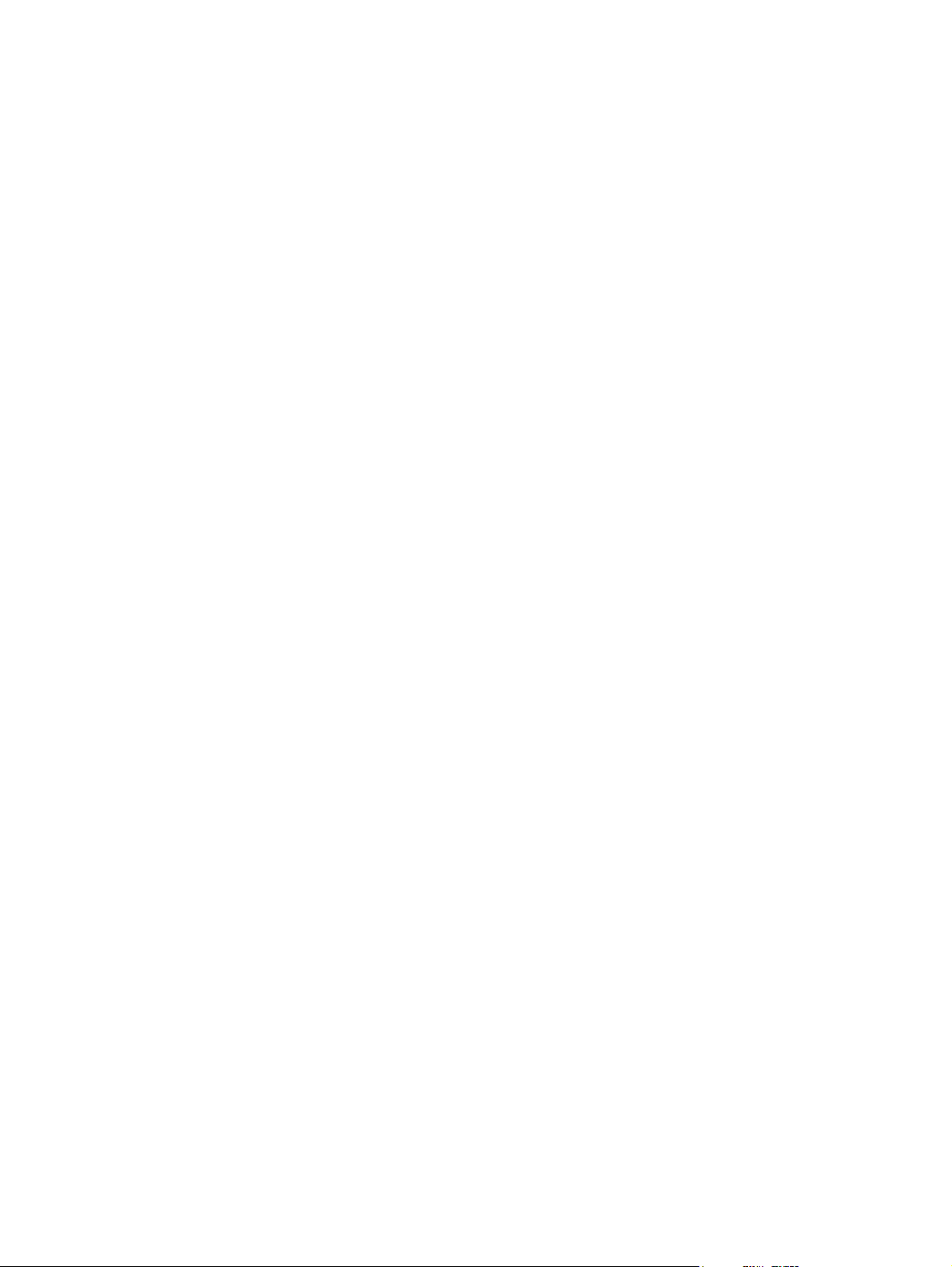
Configure the network product (HP LaserJet CM1312 (fax/ photo-card model) only)
View settings
Network configuration page
The network configuration page lists the current settings and properties of the product network card. To
print the network configuration page from the product, complete the following steps.
1. On the control panel, press Setup.
2. Use the arrow buttons to select Reports, and then press OK.
3. Use the arrow buttons to select Network report, and then press OK.
Configuration page
The configuration page lists the current settings and properties of the product. You can print a
configuration page from the product or HP ToolboxFX. To print the configuration page from the product,
complete the following steps.
1. On the control panel, press Setup.
2. Use the arrow buttons to select Reports, and then press OK.
3. Use the arrow buttons to select Configuration report, and then press OK.
A second page also prints (fax models only). On that page, the Fax Settings and Imaging Settings
sections provide details about the product fax settings.
Change settings
You can use the embedded Web server (EWS) or HP ToolboxFX to view or change the IP configuration
settings. To gain access to the embedded Web server, type the product IP address in the address line
of a Web browser.
You can view HP ToolboxFX when the product is directly connected to a computer or when it is
connected to the network. You must perform a complete software installation to use HP ToolboxFX.
Open HP ToolboxFX in one of these ways:
In the Windows system tray, double-click the HP ToolboxFX icon.
●
On the Windows Start menu, click Programs (or All Programs in Windows XP), click HP, click
●
the product name, and then click HP ToolboxFX.
In HP ToolboxFX, click the Network Settings tab.
From the Networking tab (EWS) or the Network Settings tab (HP ToolboxFX), you can change the
following configurations:
Host Name
●
Manual IP Address
●
ENWW Configure the network product (HP LaserJet CM1312 (fax/photo-card model) only) 49
Page 62

Manual Subnet Mask
●
Manual Default Gateway
●
NOTE: Changing the network configuration might require you to change the browser URL before you
can communicate with the product again. The product will be unavailable for a few seconds while the
network resets.
Set password
See Turn on password protection from the control panel on page 172 for information on how to set the
product passwordl.
IP address
The product IP address can be set manually, or it can be configured automatically via DHCP, BootP, or
AutoIP.
Manual configuration
1. On the control panel, press Setup.
2. Use the arrow buttons to select Network configuration, and then press OK.
3. Use the arrow buttons to select TCP/IP configuration, and then press OK.
4. Use the arrow buttons to select Manual, and then press OK.
5. Use the alphanumeric buttons to type the IP address, and then press OK.
6. If the IP address is incorrect, use the arrow buttons to select No, and then press OK. Repeat step
5 with the correct IP address, and then repeat step 5 for the subnet mask and default gateway
settings.
Automatic configuration
1. On the control panel, press Setup.
2. Use the arrow buttons to select Network configuration, and then press OK.
3. Use the arrow buttons to select TCP/IP configuration, and then press OK.
4. Use the arrow buttons to select Automatic, and then press OK.
It may take several minutes before the automatic IP address is ready for use.
NOTE: If you want to disable or enable specific automatic IP modes (such as BOOTP, DHCP, or
AutoIP), these settings can be changed by using the embedded Web server or HP ToolboxFX only.
Display the IP address on the control panel
1. On the control panel, press Setup.
2. Use the arrow buttons to select Network configuration, and then press OK.
3. Use the arrow buttons to select Show IP address, and then press OK.
50 Chapter 5 Connectivity ENWW
Page 63

NOTE: You can also view the IP address in the EWS or HP ToolboxFX by selecting the Advanced
Network Settings tab.
IPv4 and IPv6 settings
Only the IPv4 protocol can be configured manually. The IPv4 protocol can be set from HP ToolboxFX
or from the product control panel. The IPv6 protocol can be selected only from the product control panel.
Link speed setting
NOTE: Incorrect changes to the link speed setting might prevent the product from communicating with
other network devices. For most situations, the product should be left in automatic mode. Changes can
cause the product to power cycle. Changes should be made only while the product is idle.
1. On the control panel, press Setup.
2. Use the arrow buttons to select Network configuration, and then press OK.
3. Use the arrow buttons to select Link speed, and then press OK.
4. Use the arrow buttons to select one of the following settings.
Automatic
●
10T Full
●
10T Half
●
100TX Full
●
100TX Half
●
NOTE: The setting must match with the network product to which you are connecting (a network
hub, switch, gateway, router, or computer).
5. Press OK. The product will power cycle.
ENWW Configure the network product (HP LaserJet CM1312 (fax/photo-card model) only) 51
Page 64

52 Chapter 5 Connectivity ENWW
Page 65

6 Paper and print media
Understand paper and print media use
●
Supported paper and print media sizes
●
Supported paper types and tray capacity
●
Special paper or print media guidelines
●
Load paper and print media
●
Configure tray
●
ENWW 53
Page 66
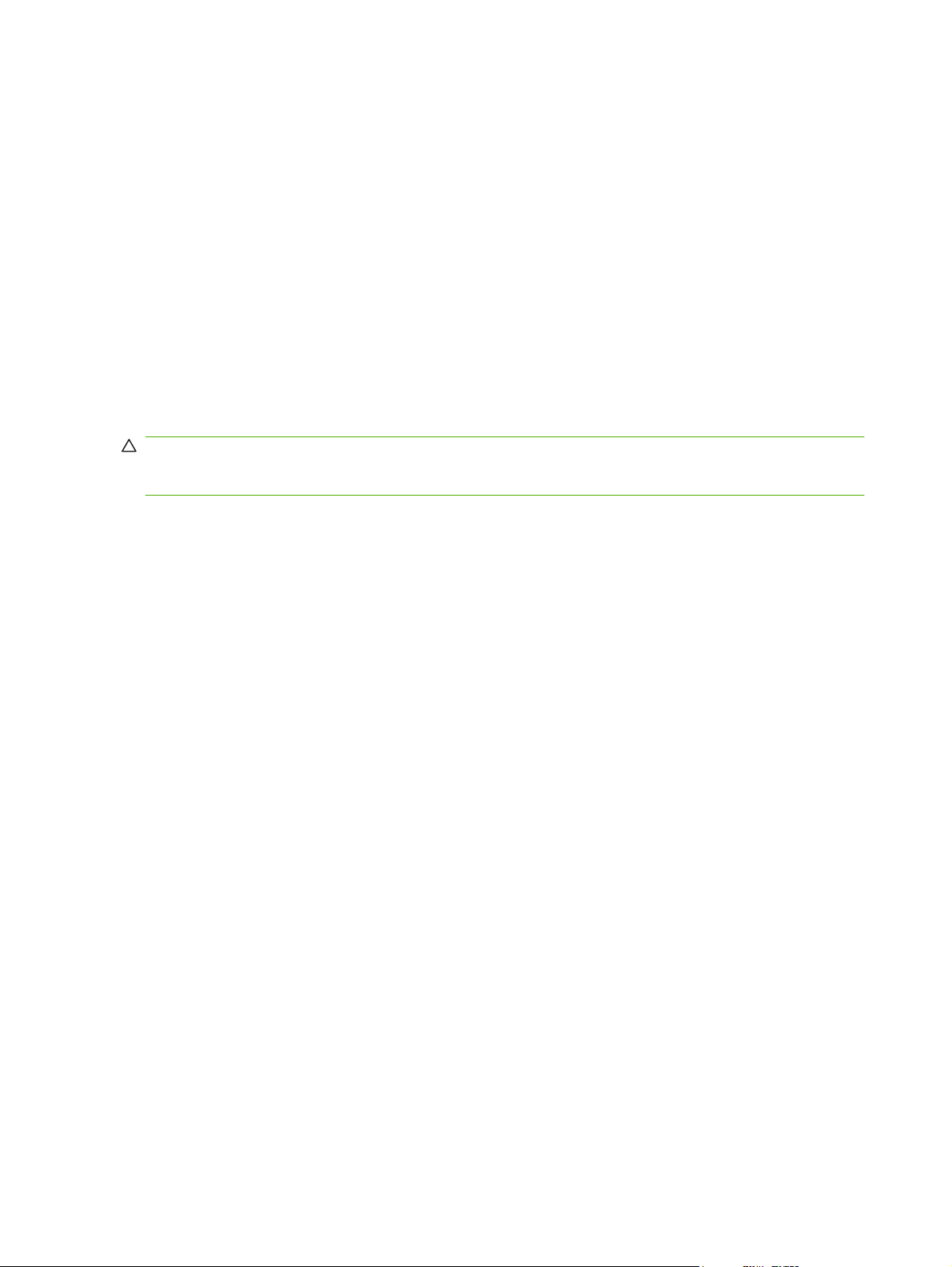
Understand paper and print media use
This product supports a variety of paper and other print media in accordance with the guidelines in this
user guide. Paper or print media that does not meet these guidelines might cause the following problems:
Poor print quality
●
Increased jams
●
Premature wear on the product, requiring repair
●
For best results, use only HP-brand paper and print media designed for laser printers or multiuse. Do
not use paper or print media made for inkjet printers. Hewlett-Packard Company cannot recommend
the use of other brands of media because HP cannot control their quality.
It is possible for paper to meet all of the guidelines in this user guide and still not produce satisfactory
results. This might be the result of improper handling, unacceptable temperature and/or humidity levels,
or other variables over which Hewlett-Packard has no control.
CAUTION: Using paper or print media that does not meet Hewlett-Packard's specifications might
cause problems for the product, requiring repair. This repair is not covered by the Hewlett-Packard
warranty or service agreements.
54 Chapter 6 Paper and print media ENWW
Page 67

Supported paper and print media sizes
This product supports a number of paper sizes, and it adapts to various media.
NOTE: To obtain best print results, select the appropriate paper size and type in the print driver before
printing.
Table 6-1 Supported paper and print media sizes
Size Dimensions Tray 1
Letter 216 x 279 mm (8.5 x 11 inches)
Legal 216 x 356 mm (8.5 x 14 inches)
A4 210 x 297 mm (8.27 x 11.69 inches)
Executive 184 x 267 mm (7.24 x 10.51 inches)
A3 297 x 420 mm (11.69 x 16.54 inches)
A5 148 x 210 mm (5.83 x 8.27 inches)
A6 105 x 148 mm (4.13 x 5.83 inches)
B5 (JIS) 182 x 257 mm (7.17 x 10.12 inches)
16k 197 x 273 mm (7.75 x 10.75 inches)
16k 195 x 270 mm (7.7 x 10.6 inches)
16k 184 x 260 mm (7.25 x 10.25 inches)
8.5 x 13 216 x 330 mm (8.5 x 13 inches)
1
4 x 6
1
5 x 8
10 x 15 cm
Custom Minimum—76 x127 mm (3 x 5 inches); Maximum—216 x 356 mm
1
These sizes are supported as custom sizes.
1
107 x 152 mm (4 x 6 inches)
127 x 203 mm (5 x 8 inches)
100 x 150 mm (3.9 x 5.9 inches)
(8.5 x 14 inches)
Table 6-2 Supported envelopes and postcards
Size Dimensions Tray 1
Envelope #10 105 x 241 mm (4.13 x 9.49 inches)
Envelope DL 110 x 220 mm (4.33 x 8.66 inches)
Envelope C5 162 x 229 mm (6.93 x 9.84 inches)
ENWW Supported paper and print media sizes 55
Page 68
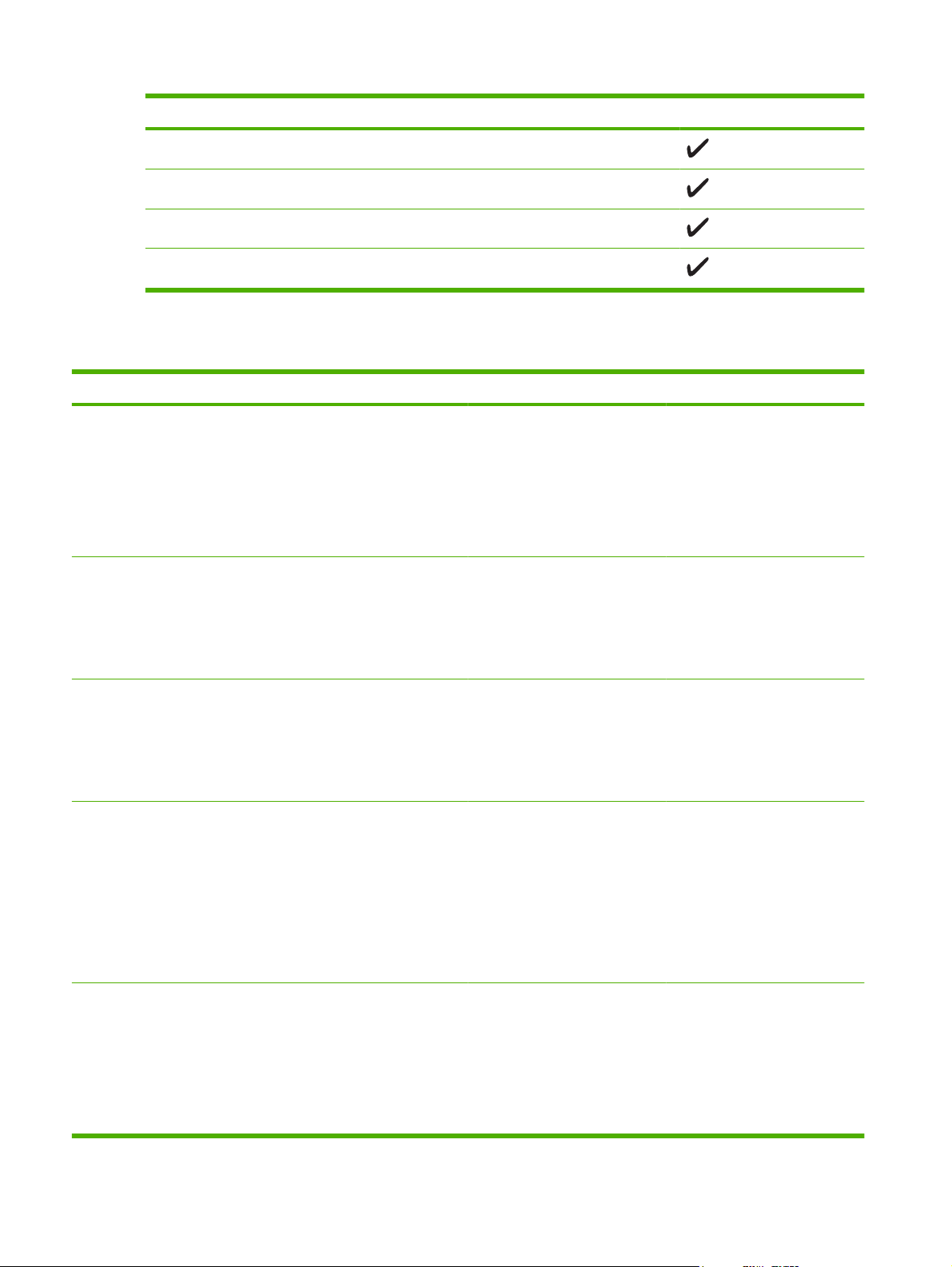
Table 6-2 Supported envelopes and postcards (continued)
Size Dimensions Tray 1
Envelope B5 176 x 250 mm (6.7 x 9.8 inches)
Envelope Monarch 98 x 191 mm (3.9 x 7.5 inches)
Postcard 100 x 148 mm (3.94 x 5.83 inches)
Double postcard 148 x 200 mm (5.83 x 7.87 inches)
Supported paper types and tray capacity
Media type Weight Capacity
Every day:
Plain
●
Light
●
Bond
●
Recycled
●
Presentation:
< 96 g/m
96-130 g/m
2
2
Up to 150 sheets Side to be printed on face-up,
Up to 15 mm (0.6 inches) stack
height
Matte paper, mid-weight to
●
heavy
Glossy paper, mid-weight to
●
heavy
Brochure:
131-175 g/m
2
Up to 15 mm (0.6 inches) stack
height
Matte paper, mid-weight to
●
heavy
Glossy paper, mid-weight to
●
heavy
Photo/cover
176-220 g/m
2
Up to 15 mm (0.6 inches) stack
height
Matte cover paper
●
1
Paper orientation
with the top edge at the back of
the tray
Side to be printed on face-up,
with the top edge at the back of
the tray
Side to be printed on face-up,
with the top edge at the back of
the tray
Side to be printed on face-up,
with the top edge at the back of
the tray
Glossy cover paper
●
Matte photo paper
●
Glossy photo paper
●
Cardstock
●
Other:
Up to 50 sheets, or 10 envelopes Side to be printed on face-up,
with the top edge at the back of
Color laser transparency
●
Labels
●
Letterhead, envelope
●
Heavy envelope
●
the tray or the stamp-end at the
back of the tray
56 Chapter 6 Paper and print media ENWW
Page 69

Media type Weight Capacity
Preprinted
●
Prepunched
●
Colored
●
Rough
●
Tough
●
1
Capacity can vary depending on media weight and thickness, and environmental conditions.
1
Special paper or print media guidelines
This product supports printing on special media. Use the following guidelines to obtain satisfactory
results. When using special paper or print media, be sure to set the type and size in your print driver to
obtain the best print results.
CAUTION: HP LaserJet printers use fusers to bond dry toner particles to the paper in very precise
dots. HP laser paper is designed to withstand this extreme heat. Using inkjet paper not designed for this
technology could damage your printer.
Media type Do Do not
Paper orientation
Envelopes
Labels
Transparencies
Letterhead or preprinted forms
Heavy paper
Store envelopes flat.
●
Use envelopes where the seam
●
extends all the way to the corner of
the envelope.
Use peel-off adhesive strips that
●
are approved for use in laser
printers.
Use only labels that have no
●
exposed backing between them.
Use Labels that lie flat.
●
Use only full sheets of labels.
●
Use only transparencies that are
●
approved for use in laser printers.
Place transparencies on a flat
●
surface after removing them from
the product.
Use only letterhead or forms
●
approved for use in laser printers.
Use only heavy paper that is
●
approved for use in laser printers
and meets the weight specifications
for this product.
Do not use envelopes that are
●
wrinkled, nicked, stuck together, or
otherwise damaged.
Do not use envelopes that have
●
clasps, snaps, windows, or coated
linings.
Do not use self-stick adhesives or
●
other synthetic materials.
Do not use labels that have wrinkles
●
or bubbles, or are damaged.
Do not print partial sheets of labels.
●
Do not use transparent print media
●
not approved for laser printers.
Do not use raised or metallic
●
letterhead.
Do not use paper that is heavier
●
than the recommended media
specification for this product unless
it is HP paper that has been
approved for use in this product.
Glossy or coated paper
Use only glossy or coated paper
●
that is approved for use in laser
printers.
Do not use glossy or coated paper
●
designed for use in inkjet products.
ENWW Special paper or print media guidelines 57
Page 70

Load paper and print media
Tray 1
Tray 1 holds up to 150 pages of 75 g/m2 (20 lb) paper, or fewer pages of heavier media (15 mm (0.6 in)).
Load media with the top forward and the side to be printed on facing down.
Media guides ensure that the media feeds correctly into the product and that the print is not skewed.
Tray 1 has side and rear media guides. When loading media, adjust the media guides to match the
length and width of the media that you are using.
NOTE: When you add new media, make sure that you remove all of the media from the input tray and
straighten the stack of new media. Do not fan the media. This reduces jams by preventing multiple
sheets of media from feeding through the product at one time.
58 Chapter 6 Paper and print media ENWW
Page 71

Configure tray
When using tray 1 for a specific size of paper, you can set the default size for the tray in HP ToolboxFX
or from the control panel. In HP ToolboxFX, select Paper handling, and then select the size for the tray.
To set the default paper size or type from the control panel, complete the following steps.
1. On the product control panel, press Setup.
2. Use the arrow buttons to select System setup, and then press OK.
3. Use the arrow keys to select Paper setup, and then press OK.
4. Use the arrow keys to select the tray to be configured, and then press OK.
5. Use the arrow keys to select either Paper type or Paper size, and then press OK.
6. Use the arrow keys to select a default type or size for the tray, and then press OK.
ENWW Configure tray 59
Page 72

60 Chapter 6 Paper and print media ENWW
Page 73

7 Use product features
Economy settings
●
Fonts
●
ENWW 61
Page 74

Economy settings
Archive print
Archive print produces output that is less susceptible to toner smearing and dusting. Use archive print
to create documents that you want to preserve or archive.
1. On the control panel, press Setup.
2. Use the arrow buttons to select Service, and then press OK.
3. Use the arrow buttons to select Archive print, select On or Off, and then press OK.
62 Chapter 7 Use product features ENWW
Page 75

Fonts
Select fonts
Use HP ToolboxFX to change product fonts by clicking the Print Settings tab, and then clicking the
PCL5 page. Click Apply to save the changes.
Print lists of available fonts
Print lists of the fonts available from the product control panel. See Information pages on page 158.
ENWW Fonts 63
Page 76

64 Chapter 7 Use product features ENWW
Page 77

8Print tasks
This section provides information about common printing tasks.
Cancel a print job
●
Use features in the Windows printer driver
●
Change print-quality settings
●
Print edge-to-edge originals
●
NOTE: Many of the functions that are described in this chapter also can be performed by using
HP ToolboxFX. For instructions, see the HP ToolboxFX online Help.
ENWW 65
Page 78

Cancel a print job
If the print job is currently printing, cancel it by pressing Cancel on the product control panel.
NOTE: Pressing Cancel clears the job that the product is currently processing. If more than one
process is running (for example, the product is printing a document while receiving a fax), pressing
Cancel clears the process that currently appears on the product control panel.
You can also cancel a print job from a software program or a print queue.
To stop the print job immediately, remove the remaining print media from the product. After printing
stops, use one of the following options:
Device control panel: To cancel the print job, press and release Cancel on the product control
●
panel.
Software program: Typically, a dialog box appears briefly on the computer screen, allowing you
●
to cancel the print job.
Windows print queue: If a print job is waiting in a print queue (computer memory) or print spooler,
●
delete the job there.
Windows 2000: Go to the Printer dialog box. Click Start, click Settings, and then click
◦
Printers. Double-click the product icon to open the window, select the print job, and then click
Delete.
Windows XP: Click Start, click Settings, and then click Printers and Faxes. Double-click
◦
the product icon to open the window, right-click the print job that you want to cancel, and then
click Cancel.
Windows Vista: Click Start, click Control Panel, and then, under Hardware and Sound,
◦
click Printer. Double-click the product icon to open the window, right-click the print job that
you want to cancel, and then click Cancel.
Macintosh print queue: Open the print queue by double-clicking the product icon in the dock.
●
Highlight the print job, and then click Delete.
66 Chapter 8 Print tasks ENWW
Page 79

Use features in the Windows printer driver
Open the printer driver
How do I Steps to perform
Open the printer driver On the File menu in the software program, click Print. Select
the printer, and then click Properties or Preferences.
Get help for any printing option Click the ? symbol in the upper-right corner of the printer driver,
and then click any item in the printer driver. A pop-up message
displays that provides information about the item. Or, click
Help to open the online Help.
Use printing shortcuts
To perform the following tasks, open the printer driver and click the Printing Shortcuts tab.
NOTE: In previous HP printer drivers, this feature was called Quick Sets.
How do I Steps to perform
Use a printing shortcut Select one of the shortcuts, and then click OK to print the job
with the predefined settings.
Create a custom printing shortcut a) Select an existing shortcut as a base. b) Select the print
Set paper and quality options
To perform the following tasks, open the printer driver and click the Paper/Quality tab.
How do I Steps to perform
Select a page size Select a size from the Paper size drop-down list.
Select a custom page size a) Click Custom. The Custom Paper Size dialog box opens.
Select a paper source Select a tray from the Paper source drop-down list.
Select a paper type Select a type from the Paper type drop-down list.
Print covers on different paper
Print the first or last page on different paper
options for the new shortcut. c) Click Save As, type a name for
the shortcut, and click OK.
b) Type a name for the custom size, specify the dimensions,
and click OK.
a) In the Special pages area, click Covers or Print pages on
different paper, and then click Settings. b) Select an option
to print a blank or preprinted front cover, back cover, or both.
Or, select an option to print the first or last page on different
paper. c) Select options from the Paper source and Paper
type drop-down lists, and then click Add. d) Click OK.
Set document effects
To perform the following tasks, open the printer driver and click the Effects tab.
ENWW Use features in the Windows printer driver 67
Page 80

How do I Steps to perform
Scale a page to fit on a selected paper size Click Print document on, and then select a size from the drop-
down list.
Scale a page to be a percent of the actual size Click % of actual size, and then type the percent or adjust the
Print a watermark a) Select a watermark from the Watermarks drop-down list.
Add or edit watermarks
NOTE: The printer driver must be stored on your computer
for this to work.
Set document finishing options
To perform the following tasks, open the printer driver and click the Finishing tab.
How do I Steps to perform
Print on both sides (Duplex) Click Print on both sides. If you will bind the document along
Print a booklet a) Click Print on both sides. b) In the Booklet layout drop-
Print multiple pages per sheet a) Select the number of pages per sheet from the Pages per
slider bar.
b) To print the watermark on the first page only, click First page
only. Otherwise, the watermark is printed on each page.
a) In the Watermarks area, click Edit. The Watermark
Details dialog box opens. b) Specify the settings for the
watermark, and then click OK.
the top edge, click Flip pages up.
down list, click Left binding or Right binding. The Pages per
sheet option automatically changes to 2 pages per sheet.
sheet drop-down list. b) Select the correct options for Print
page borders, Page order, and Orientation.
Select page orientation a) In the Orientation area, click Portrait or Landscape. b) To
print the page image upside down, click Rotate by 180
degrees.
Obtain support and product-status information
To perform the following tasks, open the printer driver and click the Services tab.
How do I Steps to perform
Obtain support information for the product and order supplies
online
Check the status of the product, including the level of supplies Click the Device and Supplies Status icon. The Device
In the Internet Services drop-down list, select a support
option, and click Go!
Status page of the HP embedded Web server opens.
Set advanced printing options
To perform the following tasks, open the printer driver and click the Advanced tab.
68 Chapter 8 Print tasks ENWW
Page 81

How do I Steps to perform
Select advanced printing options In any of the sections, click a current setting to activate a drop-
down list so you can change the setting.
Change the number of copies that are printed
NOTE: If the software program that you are using does not
provide a way to print a particular number of copies, you can
change the number of copies in the driver.
Changing this setting affects the number of copies for all print
jobs. After your job has printed, restore this setting to the
original value.
Print colored text as black rather than as shades of gray a) Open the Document Options section, and then open the
Load letterhead or preprinted paper the same way for every
job, whether printing on one or both sides of the page
Change the order in which pages are printed a) Open the Document Options section, and then open the
Change print-quality settings
Open the Paper/Output section, and then enter the number of
copies to print. If you select 2 or more copies, you can select
the option to collate the pages.
Printer Features section. b) In the Print All Text as Black
drop-down list, select Enabled.
a) Open the Document Options section, and then open the
Printer Features section. b) In the Alternative Letterhead
Mode drop-down list, select On. c) At the product, load the
paper the same way you would for printing on both sides.
Layout Options section. b) In the Page Order drop-down list,
select Front to Back to print the pages in the same order as
they are in the document, or select Back to Front to print the
pages in the reverse order.
1. On the File menu in the software program, click Print.
2. On the Paper/Quality tab, select the resolution or print-quality settings that you want from the Print
Quality drop-down menu.
3. Click OK.
Print edge-to-edge originals
The printed or copied page has a border of approximately 4 mm (1/6 of an inch). The HP Color LaserJet
CM1312 MFP Series does not support edge-to-edge printing or copying.
ENWW Change print-quality settings 69
Page 82

70 Chapter 8 Print tasks ENWW
Page 83
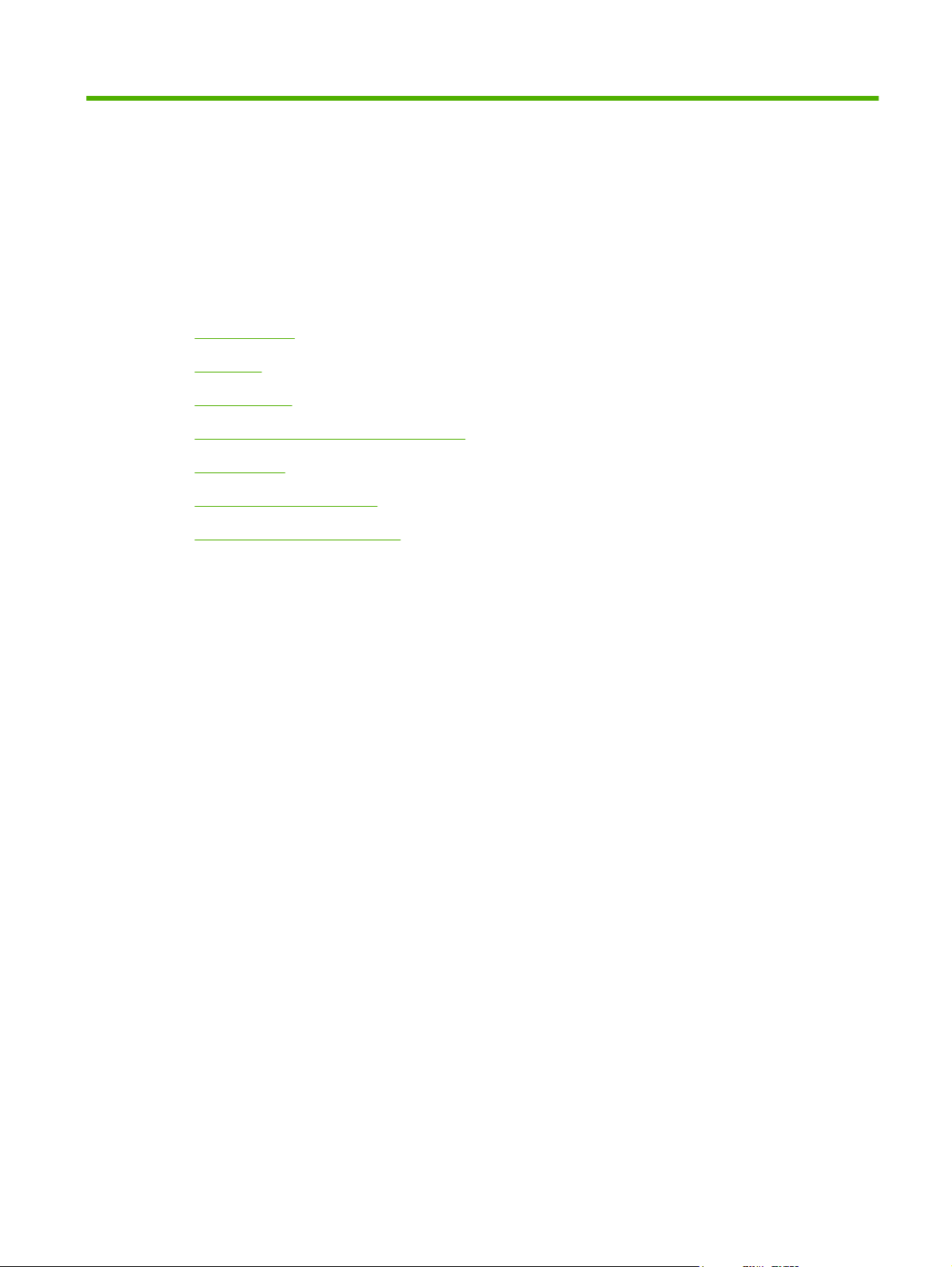
9 Copy
Load originals
●
Use copy
●
Copy settings
●
Copy a book (photo card models only)
●
Copy photos
●
Copy mixed-size originals
●
Duplex (two-sided) copy jobs
●
ENWW 71
Page 84

Load originals
Automatic document feeder (ADF models only)
NOTE: The ADF capacity is up to 50 sheets of 80 g/m2 or 20 lb media.
CAUTION: To prevent damage to the product, do not use an original that contains correction tape,
correction fluid, paper clips, or staples. Also, do not load photographs, small originals, or fragile originals
into the ADF. Use the flatbed glass to scan these items.
1. Insert the top-end of the stack of originals into the ADF input tray, with the media stack face-up
and the first page to be copied on top of the stack.
If the media is longer than letter- or A4-sized paper, pull out the ADF input tray extension to support
the media.
2. Slide the stack into the ADF until it does not move any farther.
Document loaded appears on the control-panel display.
72 Chapter 9 Copy ENWW
Page 85

3. Adjust the media guides until they are snug against the media without restricting movement.
Flatbed scanner
NOTE: The maximum media size for flatbed scanning is letter. Use the ADF for scanning media larger
than letter.
1. Make sure that the automatic document feeder (ADF) contains no media.
2. Lift the flatbed scanner cover.
3. Place the original document face-down on the flatbed scanner with the upper-left corner of the
document at the corner indicated by the icon on the scanner.
4. Gently close the lid.
ENWW Load originals 73
Page 86

Use copy
One-touch copy
1. Load the document into the automatic document feeder (ADF) input tray or onto the flatbed
scanner.
2. Press Start Copy Black or Start Copy Color on the product control panel to start copying.
3. Repeat the process for each copy.
Multiple copies
You can choose to have the default number of copies be any number from 1 to 99.
Change the number of copies for the current job
1. On the product control panel, press Number of copies (HP LaserJet CM1312 mfp), or the Copy
Menu button (HP LaserJet CM1312 (fax/photo-card model)), then use the arrow buttons to select
the number of copies (between 1 and 99) that you want to make for your current job.
-or-
For products with a graphical display, enter the number of copies using the alphanumeric keys.
2. Press Start Copy Black or Start Copy Color to begin copying your job.
NOTE: The change in the setting remains active for about 2 minutes after the copy job has been
completed. During this time, Custom settings appears on the product control-panel display.
Change the default number of copies
1. On the product control panel, press Setup.
2. Use the arrow buttons to select Copy setup, and then press OK.
3. Use the arrow buttons to select Default number of copies, and then press OK.
4. Use the alphanumeric or arrow buttons to select the number of copies (between 1 and 99) that you
want as the default.
5. Press OK to save your selection.
NOTE: The factory-set default for the number of copies is 1.
Cancel a copy job
To cancel a copy job, press Cancel on the product control panel. If more than one process is running,
pressing Cancel clears the process that currently appears on the product control-panel display.
NOTE: If you cancel a copy job, clear the document from the flatbed scanner or from the automatic
document feeder.
74 Chapter 9 Copy ENWW
Page 87

Reduce or enlarge copies
Reduce or enlarge copies for the current job
1. On the product control panel, press Copy Features.
-or-
On products with a graphic display, press Copy Menu.
2. On the product control panel, press Reduce/Enlarge.
-or-
On products with a graphic display, press Size.
3. Select the size to which you would like to reduce or enlarge the copies in this job.
NOTE: If you select Custom: 25 to 400%, type a percentage by using the alphanumeric buttons.
If you select 2 pages per sheet or 4 pages per sheet, select the orientation (portrait or landscape).
4. Press Start Copy to save the selection and immediately start the copy job, or press OK to save the
selection without starting the job.
NOTE: The change in the setting remains active for about 2 minutes after the copy job has been
completed. During this time, Custom settings appears on the product control-panel display.
You must change the default media size in the media input tray to match the output size, or part of your
copy might be cut off.
Adjust the default copy size
NOTE: The default copy size is the size to which copies are normally reduced or enlarged. If you keep
the factory default size setting of Original=100%, all copies will be the same size as the original
document.
1. Press Setup.
2. Use the arrow buttons to select Copy setup, and then press OK.
3. Use the arrow buttons to select Default Reduce/Enlarge, and then press OK.
4. Use the arrow buttons to select the option for how you normally want to reduce or enlarge copies.
NOTE: If you select Custom: 25 to 400%, type in the percentage of the original size that you
normally want for copies.
If you select 2 pages per sheet or 4 pages per sheet, select the orientation (portrait or landscape).
5. Press OK to save the selection.
The product can reduce copies to as little as 25% of the original size or enlarge copies to as much as
400% of the original size.
Reduction/enlargement settings
Original=100%
●
Legal to Letter=78%
●
ENWW Use copy 75
Page 88

Legal to A4=83%
●
A4 to Letter=94%
●
Letter to A4=97%
●
Full Page=91%
●
Fit to page
●
2 pages per sheet
●
4 pages per sheet
●
Custom: 25 to 400%
●
NOTE: When using the Fit to page setting, copy from the flatbed scanner only.
When using the 2 pages per sheet or 4 pages per sheet setting, copy from the automatic document
feeder only. Also, after selecting the 2 pages per sheet or 4 pages per sheet option, you must select
the page orientation (portrait or landscape).
Change the copy-collation setting
You can set the product to automatically collate multiple copies into sets. For example, if you are making
two copies of three pages and the automatic collation is on, the pages print in this order: 1,2,3,1,2,3. If
automatic collation is off, the pages print in this order: 1,1,2,2,3,3.
To use the automatic collation, the original document size must fit into the memory. If it does not, the
product makes only one copy and a message appears notifying you of the change. If that happens, use
one of the following methods to finish the job:
Split the job into smaller jobs that contain fewer pages.
●
Make only one copy of the document at a time.
●
Turn off the automatic collation.
●
Change the copy-collation setting for the current job
1. On the product control panel, press Copy Features.
-or-
On products with a graphical display, press Copy Menu, then use the arrow keys to select
Options and press OK.
2. Use the arrow keys to select Copy Collation, and then press OK.
3. Use the arrow buttons to select On or Off.
4. Press Start Copy to save the selection and immediately start the copy job, or press OK to save the
selection without starting the job.
Change the default copy-collation setting
1. On the product control panel, press Setup.
2. Use the arrow buttons to select Copy setup, and then press OK.
76 Chapter 9 Copy ENWW
Page 89

3. Use the arrow buttons to select Default Collation, and then press OK.
4. Use the arrow buttons to select On or Off.
5. Press OK to save the selection.
NOTE: The factory-set default for automatic copy collation is On.
Color copies or black and white copies (Mono)
1. On the product control panel, press Setup, and then press OK.
2. Use the arrow buttons to select Copy setup, and then press OK
3. Use the arrow buttons to select Advanced, and then press OK
4. Use the arrow buttons to select Color Copy, and then press OK
5. Use the arrow buttons and select On or Off. When set to Off, the control panel displays Restrict
color if Start Copy Color is pressed.
6. Press OK.
Copy settings
Copy quality
Five copy-quality settings are available: Auto Select, Mixed, Printed Picture, Photograph, and
Text.
The factory-set default for copy quality is Auto Select, where product automatically chooses the best
quality setting based on the media input.
When making a copy of a photo or graphic, you can select the Photograph setting for photos or the
Printed Picture setting for other graphics to increase the quality of your copy. Select the Text setting
for items that contain mostly text. Select the Mixed setting for documents that include both text and
graphics.
Adjust the copy quality for the current job
1. On the product control panel, press Copy Features.
-or-
On products with a graphical display, press Copy Menu, then use the arrow keys to select
Options, and then press OK.
2. Use the arrow buttons to select Optimize, and then press OK to see the quality setting for the copy.
3. Use the arrow buttons to scroll through the quality setting options.
4. Select a setting, and then press Start Copy to save the selection and immediately start the copy
job, or press OK to save the selection without starting the job.
NOTE: The change in the setting remains active for about 2 minutes after the copy job has been
completed. During this time, Custom settings appears on the product control-panel display.
ENWW Copy settings 77
Page 90

Adjust the default copy quality
1. On the product control panel, press Setup.
2. Use the arrow buttons to select Copy setup, and then press OK.
3. Use the arrow buttons to select Default Optimize, and then press OK.
4. Use the arrow buttons to select the copy quality, and then press OK to save the selection.
Clean the scanner glass
Dirt, fingerprints, smudges, hair and other marks on the scanner glass slows scanner performance and
affects the accuracy of special features such as fit-to-page and copy. To improve the quality of your
copies and scans, clean the scanner glass. See
Adjust the lighter/darker (contrast) setting
The lighter/darker setting affects the lightness or darkness (contrast) of the copy. Use the following
procedure to change the contrast for the current copy job only.
Adjust the lighter/darker setting for the current job
1. On the control panel press Lighter/Darker.
-or-
Clean the scanner glass on page 184.
On products with a graphical display, press Copy Menu, then use the arrow buttons to select
Lighter/Darker, and then press OK.
2. Use the arrow buttons to adjust the setting. Move the slider to the left to make the copy lighter than
the original, or move the slider to the right to make the copy darker than the original.
3. Press Start Copy to save the selection and immediately start the copy job, or press OK to save the
selection without starting the job.
NOTE: The change in the setting remains active for about 2 minutes after the copy job has been
completed. During this time, Custom settings appears on the product control-panel display.
Adjust the default lighter/darker setting
NOTE: The default lighter/darker setting affects all copy jobs.
1. On the product control panel, press Setup.
2. Use the arrow buttons to select Copy setup, and then press OK.
3. Use the arrow buttons to select Default lighter/darker, and then press OK.
4. Use the arrow buttons to adjust the setting. Move the slider to the left to make all of the copies
lighter than the original, or move the slider to the right to make all of the copies darker than the
original.
5. Press OK to save the selection.
78 Chapter 9 Copy ENWW
Page 91

Define custom copy settings
When you change the copy settings at the control panel, Custom settings appears on the control-panel
display. The custom settings remain in effect for approximately 2 minutes, and then the product returns
to the default settings. To immediately return to the default settings, press Cancel.
Print or copy edge-to-edge
The product cannot print fully edge-to-edge. The maximum printing area is 203.2 x 347 mm (8 x 13.7 in),
leaving a 4 mm unprintable border around the page.
Considerations for printing or scanning documents with cropped edges:
When the original is smaller than the output size, move the original 4 mm (1/6 inch) away from the
●
corner indicated by the icon on the scanner. Recopy or scan in this position.
When the original is the size of the desired output, make a copy with smaller edges by using
●
Reduce/Enlarge to reduce the image.
The edges and the copy are reduced in size by up to 2 mm.
Copy onto media of different types and sizes
The product is set to copy on either letter- or A4-size paper, depending on the country/region in which
it was purchased. You can change the size and type of media that you copy to for the current copy job
or for all copy jobs.
Change the media size and type for the current job
NOTE: Change the default media size and type settings to change the media size and type.
1. On the product control panel, press Copy Features.
-or-
For products with a graphical display, press Copy Menu, then use the arrow keys to select
Options, and then press OK.
2. Use the arrow buttons to select Copy Paper, and then press OK.
3. Use the arrow buttons to select a media size, and then press OK.
4. Use the arrow buttons to select a media type, and then press OK.
5. Press Start Copy.
Change the default media-size setting
1. On the product control panel, press Setup.
2. Use the arrow buttons to select System setup, and then press OK.
3. Use the arrow buttons to select Paper setup, and then press OK.
4. Use the arrow buttons to select Default paper size, and then press OK.
5. Use the arrow buttons to select a media size, and then press OK.
6. Press OK to save the selection.
ENWW Copy settings 79
Page 92

Change the default media-type setting
1. On the product control panel, press Setup.
2. Use the arrow buttons to select System setup, and then press OK.
3. Use the arrow buttons to select Paper setup, and then press OK.
4. Use the arrow buttons to select Default paper type, and then press OK.
5. Use the arrow buttons to select a media type, and then press OK.
6. Press OK to save the selection.
Restore the copy-settings defaults
Use the control panel to restore the copy settings to the factory-set default values.
1. On the product control panel, press Setup.
2. Use the arrow buttons to select Copy setup, and then press OK.
3. Use the arrow buttons to select Restore defaults, and then press OK.
Copy a book (photo card models only)
1. Lift the lid and place the book on the flatbed scanner with the page that you want to copy at the
lower-right corner of the glass.
80 Chapter 9 Copy ENWW
Page 93

2. Gently close the lid.
3. Gently press down on the lid to press the book to the flatbed scanner surface.
CAUTION: Pressing on the flatbed cover with too much force can break the lid hinges.
4. Press Start Copy Black or Start Copy Color.
Copy photos
ENWW Copy photos 81
Page 94

NOTE: Photographs should be copied from the product flatbed scanner, not from the automatic
document feeder (ADF).
1. Place the photo on the flatbed scanner, picture-side down at the corner indicated by the icon on
the scanner.
2. Gently close the lid.
3. Adjust the copy quality settings on the product as desired for photo printing.
4. Press Start Copy.
82 Chapter 9 Copy ENWW
Page 95

Copy mixed-size originals
Use the flatbed scanner when making copies of mixed-size originals. Do not use the ADF.
Duplex (two-sided) copy jobs
Copy two-sided documents manually
Set the multiple-page flatbed copy setting
The multiple-page flatbed copy setting must be set to On before the product will produce two-sided
copies from the flatbed scanner.
1. On the product control panel, press Setup.
2. Use the arrow buttons to select Copy setup, and then press OK.
3. Press OK to select Default Multi-page.
4. Use the arrow buttons to select On or Off.
5. Press OK to save the selection.
NOTE: The factory-set default for automatic copy collation is On.
The Collate LED on the control panel is on when collation is on.
Copy two-sided documents manually
1. Load the first page of the document on the flatbed scanner.
2. Press 2-Sided, and then use the arrow buttons to select the correct setting.
3. Press OK, and then press Start Copy.
4. Remove the first page, and then load the second page onto the flatbed scanner.
5. Press OK, and then repeat the process until all of the pages in the original have been copied.
6. When the copy job is completed, press Start Copy to return the product to Ready mode.
ENWW Copy mixed-size originals 83
Page 96

84 Chapter 9 Copy ENWW
Page 97

10 Color for Windows
Manage color
●
Match colors
●
Advanced color use
●
ENWW 85
Page 98

Manage color
Manage color by changing the settings on the Color tab in the printer driver.
Automatic
Setting color options to Automatic typically produces the best possible print quality for color documents.
The Automatic color adjustment option optimizes the neutral-gray color treatment, halftones, and edge
enhancements for each element in a document. For more information, see your printer driver online
Help.
NOTE: Automatic is the default setting and is recommended for printing all color documents.
Print in Grayscale
Select the Print in Grayscale option from the printer driver to print a color document in black and white.
This option is useful for printing color documents that will be photocopied or faxed.
When Print in Grayscale is selected, the product uses the monochrome mode, which reduces use of
the color cartridges.
Manual color adjustment
Use the Manual color adjustment option to adjust the neutral-gray color treatment, halftones, and edge
enhancements for text, graphics, and photographs. To gain access to the manual color options, from
the Color tab, select Manual, and then select Settings.
Manual color options
Use manual color options to adjust the Neutral Grays, Halftone, and Edge Control options for text,
graphics, and photographs.
Table 10-1 Manual color options
Setting description Setting options
Halftone
Halftone options affect the color output resolution
and clarity.
Smooth provides better results for large, solid-filled print areas
●
and enhances photographs by smoothing color gradations. Select
this option when uniform and smooth area fills are the top priority.
Detail is useful for text and graphics that require sharp distinctions
●
among lines or colors, or images that contain a pattern or a high
level of detail. Select this option when sharp edges and details are
the top priority.
86 Chapter 10 Color for Windows ENWW
Page 99

Table 10-1 Manual color options (continued)
Setting description Setting options
Neutral Grays
The Neutral Grays setting determines the method for
creating gray colors used in text, graphics, and
photographs.
Edge Control
The Edge Control setting determines how edges are
rendered. Edge control has two components:
adaptive halftoning and trapping. Adaptive halftoning
increases edge sharpness. Trapping reduces the
effect of color-plane misregistration by overlapping
the edges of adjacent objects slightly.
Color themes
Use color themes to adjust the RGB Color options for the entire page.
Setting description Setting options
RGB Color
Black Only generates neutral colors (grays and black) by using
●
only black toner. This guarantees neutral colors without a color
cast. This setting is best for documents and grayscale viewgraphs.
4-Color generates neutral colors (grays and black) by combining
●
all four toner colors. This method produces smoother gradients
and transitions to other colors, and it produces the darkest black.
Maximum is the most aggressive trapping setting. Adaptive
●
halftoning is on.
Normal sets trapping at a medium level. Adaptive halftoning is on.
●
Light sets trapping at a minimal level, Adaptive halftoning is on.
●
Off turns off both trapping and adaptive halftoning.
●
Default (sRGB) instructs the product to interpret RGB color as
●
sRGB. The sRGB standard is the accepted standard of Microsoft
and the World Wide Web Consortium (
http://www.w3.org).
Vivid instructs the product to increase the color saturation in the
●
midtones. Less colorful objects are rendered more colorfully. This
setting is recommended for printing business graphics.
Photo interprets RGB color as if it were printed as a photograph
●
using a digital mini-lab. It renders deeper, more saturated colors
differently than Default (sRGB) mode. Use this setting for printing
photos.
Photo (AdobeRGB 1998) is for digital photos that use the
●
AdobeRGB color space rather than sRGB. When printing from a
professional software program that uses AdobeRGB, it is
important to turn off the color management in the software program
and allow the product to manage the color space.
None sets the printer to print RGB data in raw device mode. To
●
render photographs correctly when this option is selected, you
must manage color in the program in which you are working or in
the operating system.
ENWW Manage color 87
Page 100

Match colors
For most users, the best method for matching colors is to print sRGB colors.
The process of matching printer output color to your computer screen is complex, because printers and
computer monitors use different methods of producing color. Monitors display colors by using light pixels
that use an RGB (red, green, blue) color process, but printers print colors by using a CMYK (cyan,
magenta, yellow, and black) process.
Several factors can influence your ability to match printed colors to those on your monitor:
Print media
●
Printer colorants (inks or toners, for example)
●
Printing process (inkjet, press, or laser technology, for example)
●
Overhead lighting
●
Personal differences in perception of color
●
Software programs
●
Printer drivers
●
Computer operating systems
●
Monitors
●
Video cards and drivers
●
Operating environment (humidity, for example)
●
Keep these factors in mind when colors on your screen do not perfectly match your printed colors.
Match colors using the Microsoft Office Basic Colors palette
You can use HP ToolboxFX to print a palette of the Microsoft Office Basic Colors. Use this palette to
select the colors that you want to use in printed documents. It shows the actual colors that print when
you select these basic colors in a Microsoft Office program.
1. In HP ToolboxFX, select the Help folder.
2. In the Color Printing Tools section, select Print Basic Colors.
3. Adjust color in your document to match the color selection on the printed color palette.
Match colors using the HP Basic Color Match tool
The HP Basic Color Match tool allows you to adjust spot color in your printed output. For example, you
can match the color of your company logo on your printed output. You can save and use the new color
schemes for specific documents or all printed documents, or you can create multiple color schemes that
you can choose from later.
This software tool is available to all users of this product. Before you can use the tool, you must download
it from the Web through HP ToolboxFX or the software CD that came with your product.
88 Chapter 10 Color for Windows ENWW
