
Fax
Faksi
hp LaserJet 3300
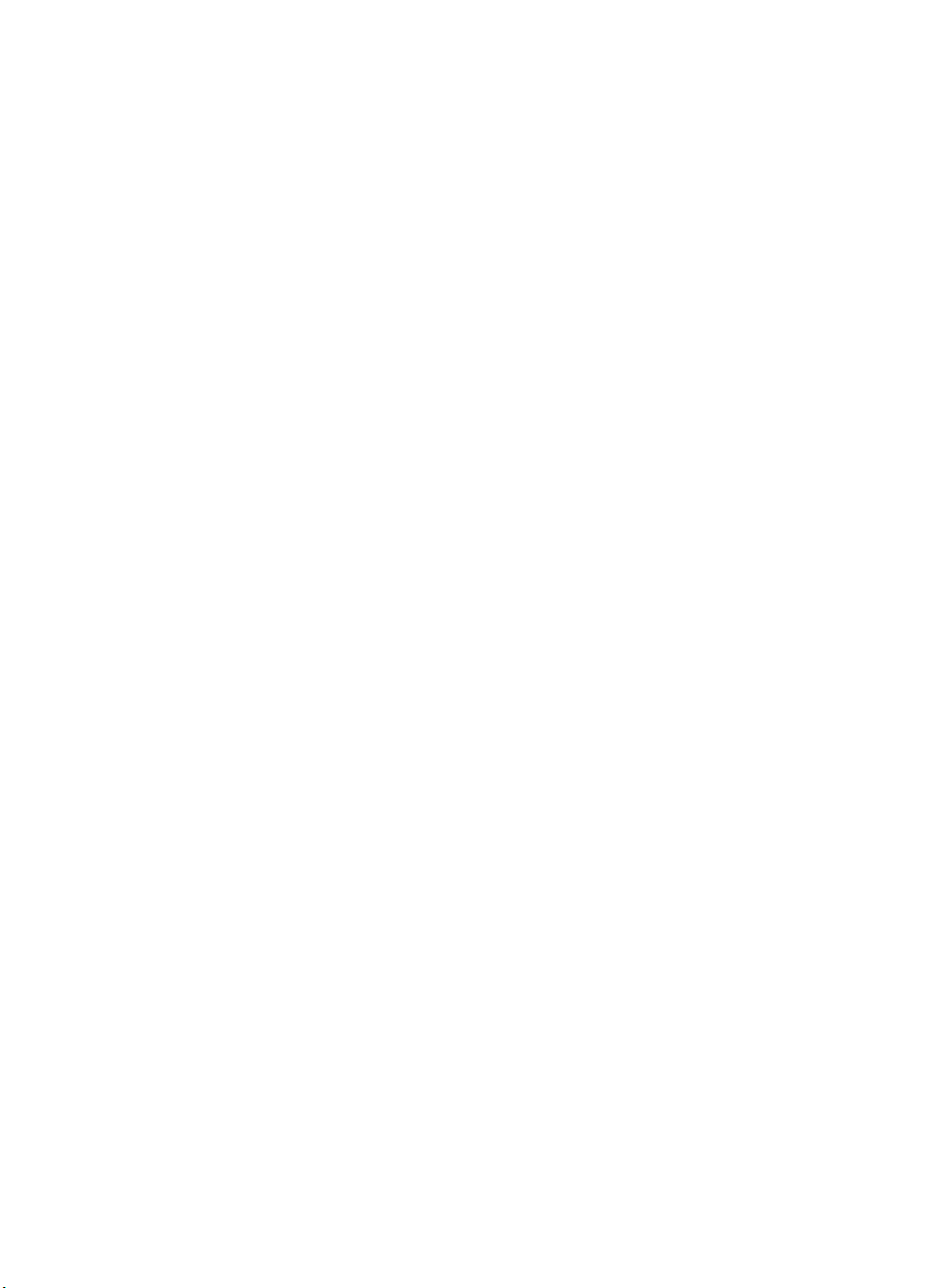
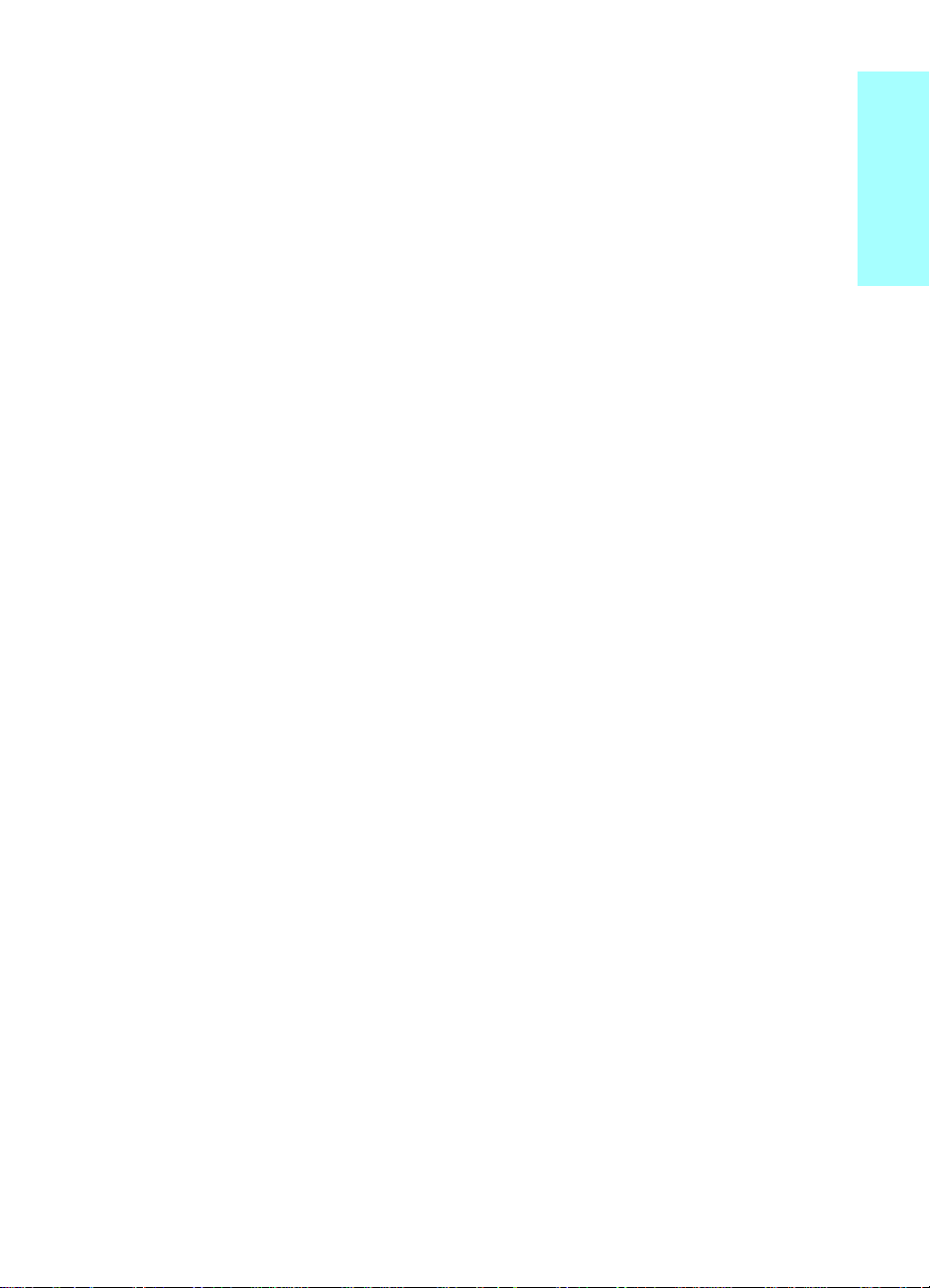
hp LaserJet 3330mfp
English
fax guide
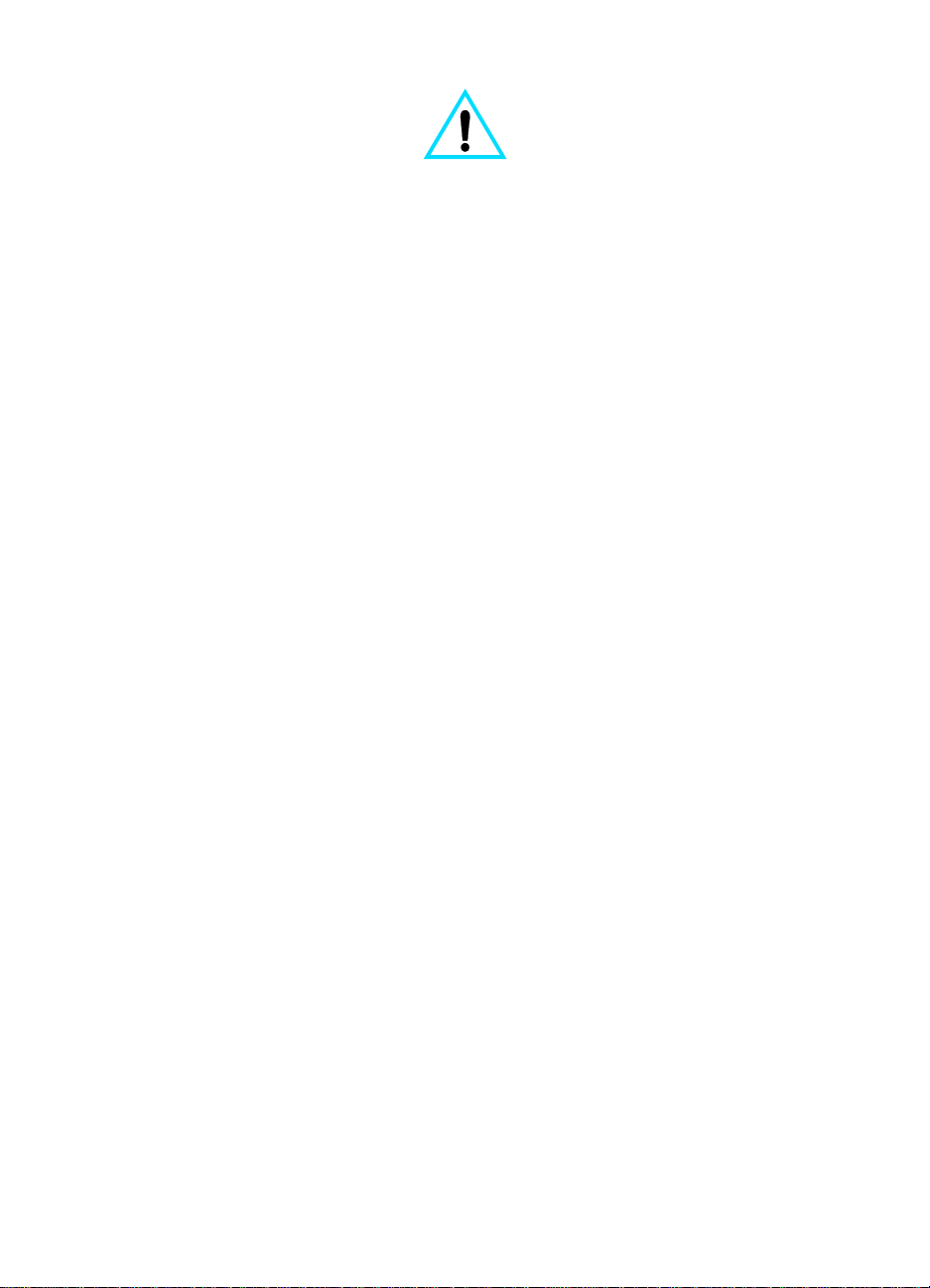
Copyright Information
© 2001 Hewlett-Packard
Company
All Rights Reserved.
Reproduction, adaptations, or
translation without prior written
permission is prohibited except
as allowed under copyright laws.
Part number C9126-90921
First edition, September 2001
Warranty
The information contained in
this document is subject to
change without notice.
Hewlett-Packard makes no
warranty of any kind with
respect to this information.
HEWLETT-PACKARD
SPECIFICALLY DISCLAIMS
THE IMPLIED WARRANTY OF
MERCHANTABILITY AND
FITNESS FOR A PARTICULAR
PURPOSE.
Hewlett-Packard shall not be
liable for any direct, indirect,
incidental, consequential, or
other damage alleged in
connection with the furnishing or
use of this information.
NOTICE TO U.S.
GOVERNMENT USERS:
RESTRICTED RIGHTS
COMMERCIAL COMPUTER
SOFTWARE: “Use, duplication,
or disclosure by the
Government is subject to
restrictions as set forth in
subparagraph (c) (1)(ii) of the
Rights in Technical Data Clause
at DFARS 52.227-7013.”
Safety Information
WARNING!
Potential Shock Hazard
Always follow basic safety
precautions when using this
product to reduce risk of injury
from fire or electric shock.
1 Read and understand all
instructions in the
electronic user guide.
2 Observe all warnings and
instructions marked on the
product.
3 Use only a grounded
electrical outlet when
connecting the
HP LaserJet 3330 product
to a power source. If you
do not know whether the
outlet is grounded, check
with a qualified electrician.
4 Do not touch the contacts
on the end of the
telephone cord or any of
the sockets on the
HP LaserJet 3330 product.
Replace damaged cords
immediately.
5 Never install telephone
wiring during a lightning
storm.
6 Unplug this product from
wall outlets and telephone
jacks before cleaning.
7 Do not install or use this
product near water or
when you are wet.
8 Install the product securely
on a stable surface.
9 Install the product in a
protected location where
no one can step on or trip
over the telephone line and
the telephone line will not
be damaged.
10 If the product does not
operate normally, see the
electronic user guide.
11 Refer all servicing
questions to qualified
personnel.
Information regarding FCC
Class B, Parts 15 and 68
requirements and other
regulatory requirements can be
found in the electronic user
guide.
Trademark Credits
Microsoft®, Windows®, and
Windows NT® are U.S.
registered trademarks of
Microsoft Corporation.
All other products mentioned
herein may be trademarks of
their respective companies.
Local country laws may prohibit
the use of this product outside
of the countries specified. It is
strictly forbidden by law in most
countries to connect
nonapproved
telecommunications equipment
(fax machines) to public
telephone networks.
Hewlett-Packard Company
11311 Chinden Boulevard
Boise, Idaho 83714 U.S.A.
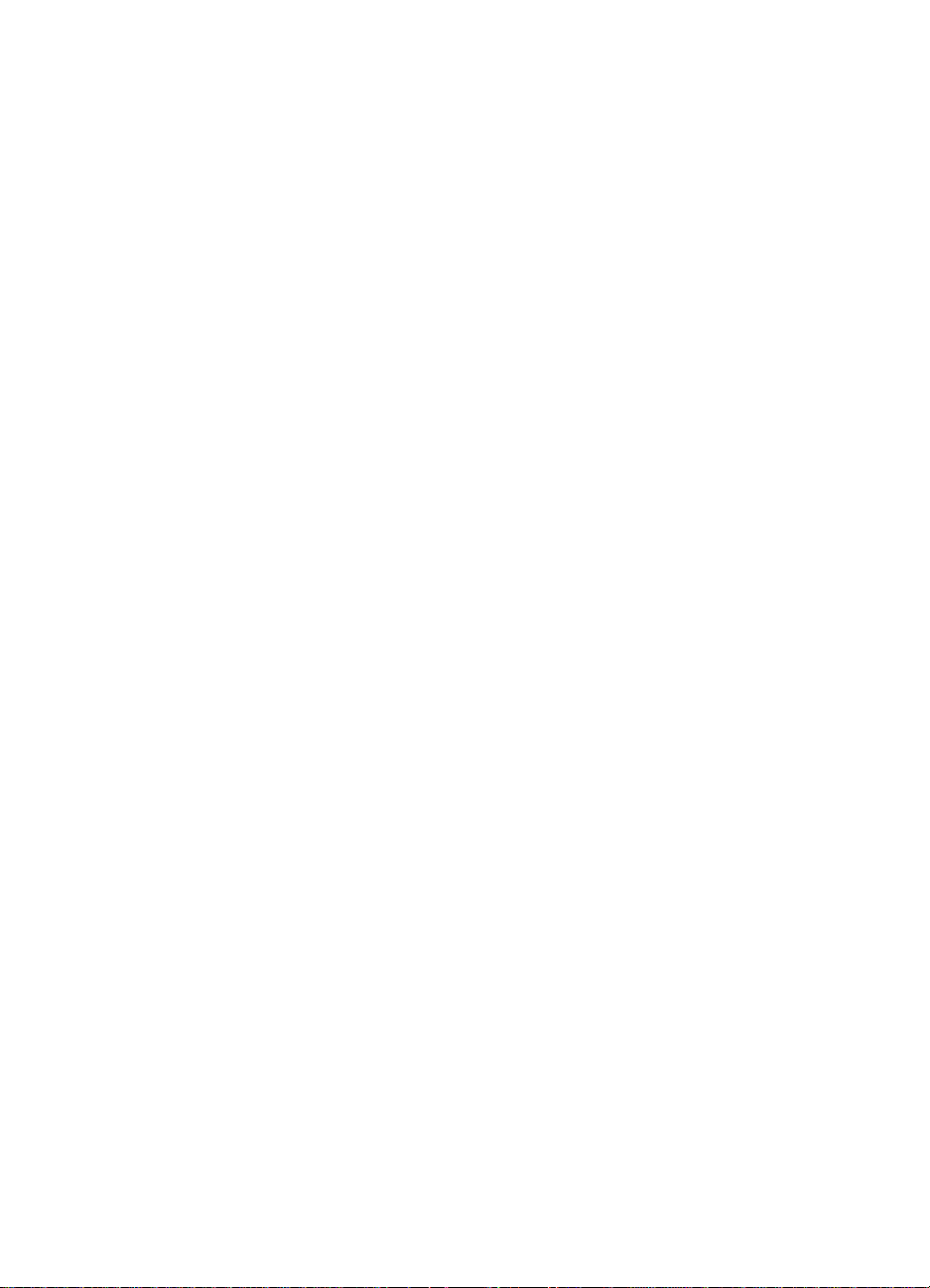
Contents
1 Setting up
Introduction . . . . . . . . . . . . . . . . . . . . . . . . . . . . . . . . . . . . . . . . . . . . . . . . . . . . . . 5
Connecting the product to a phone line. . . . . . . . . . . . . . . . . . . . . . . . . . . . . . . . . 5
To connect the product to a phone line . . . . . . . . . . . . . . . . . . . . . . . . . . . . . 6
Connecting additional devices. . . . . . . . . . . . . . . . . . . . . . . . . . . . . . . . . . . . . . . . 7
To connect additional devices . . . . . . . . . . . . . . . . . . . . . . . . . . . . . . . . . . . . 9
Specifying the fax settings. . . . . . . . . . . . . . . . . . . . . . . . . . . . . . . . . . . . . . . . . . 10
To enter text from the control panel . . . . . . . . . . . . . . . . . . . . . . . . . . . . . . . 10
To set the time and date . . . . . . . . . . . . . . . . . . . . . . . . . . . . . . . . . . . . . . . . 10
To set the fax header . . . . . . . . . . . . . . . . . . . . . . . . . . . . . . . . . . . . . . . . . . 11
Setting the answer mode. . . . . . . . . . . . . . . . . . . . . . . . . . . . . . . . . . . . . . . . . . . 11
To set the answer mode . . . . . . . . . . . . . . . . . . . . . . . . . . . . . . . . . . . . . . . . 12
Setting rings-to-answer . . . . . . . . . . . . . . . . . . . . . . . . . . . . . . . . . . . . . . . . . . . . 12
Recommended rings-to-answer table. . . . . . . . . . . . . . . . . . . . . . . . . . . . . . 13
To set the number of rings-to-answer. . . . . . . . . . . . . . . . . . . . . . . . . . . . . . 13
Enabling answer ring patterns. . . . . . . . . . . . . . . . . . . . . . . . . . . . . . . . . . . . . . . 14
To enable answer ring patterns . . . . . . . . . . . . . . . . . . . . . . . . . . . . . . . . . . 14
2 Faxing (basic)
Loading originals to fax . . . . . . . . . . . . . . . . . . . . . . . . . . . . . . . . . . . . . . . . . . . . 15
To load fax documents . . . . . . . . . . . . . . . . . . . . . . . . . . . . . . . . . . . . . . . . . 15
Sending faxes . . . . . . . . . . . . . . . . . . . . . . . . . . . . . . . . . . . . . . . . . . . . . . . . . . . 15
To send a fax to one recipient . . . . . . . . . . . . . . . . . . . . . . . . . . . . . . . . . . . 15
Changing the default contrast and resolution for outgoing faxes . . . . . . . . . . . . 16
To change the default contrast . . . . . . . . . . . . . . . . . . . . . . . . . . . . . . . . . . . 16
To change the default resolution . . . . . . . . . . . . . . . . . . . . . . . . . . . . . . . . . 17
Deleting faxes from memory . . . . . . . . . . . . . . . . . . . . . . . . . . . . . . . . . . . . . . . . 17
To delete faxes from memory. . . . . . . . . . . . . . . . . . . . . . . . . . . . . . . . . . . . 17
Sending faxes from the software. . . . . . . . . . . . . . . . . . . . . . . . . . . . . . . . . . . . . 17
To send a fax from the software. . . . . . . . . . . . . . . . . . . . . . . . . . . . . . . . . . 18
3 Faxing (advanced)
About speed-dial codes, one-touch keys, and group-dial codes. . . . . . . . . . . . . 19
To program speed-dial codes and one-touch keys. . . . . . . . . . . . . . . . . . . . 19
To delete speed-dial codes and one-touch keys . . . . . . . . . . . . . . . . . . . . . 20
To quickly program speed-dial codes or one-touch keys . . . . . . . . . . . . . . . 21
To program a one-touch key for alternate long distance . . . . . . . . . . . . . . . 21
To manage group-dial codes . . . . . . . . . . . . . . . . . . . . . . . . . . . . . . . . . . . . 22
To program group-dial codes . . . . . . . . . . . . . . . . . . . . . . . . . . . . . . . . . . . . 22
ENXC 3
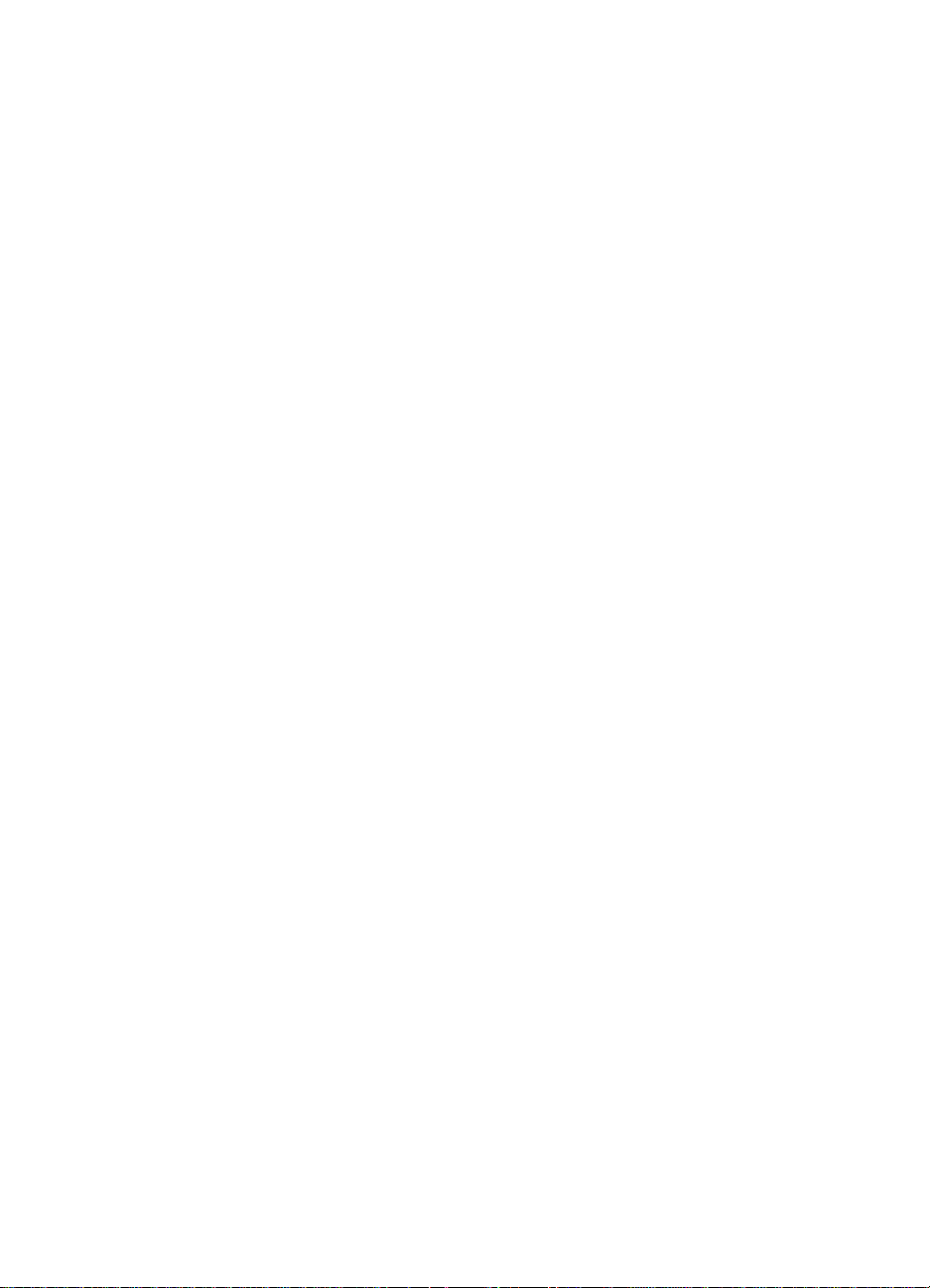
To delete group-dial codes . . . . . . . . . . . . . . . . . . . . . . . . . . . . . . . . . . . . . . 23
To delete an individual from a group-dial code. . . . . . . . . . . . . . . . . . . . . . . 23
To delete all phone book entries. . . . . . . . . . . . . . . . . . . . . . . . . . . . . . . . . . 24
Using dialing characters . . . . . . . . . . . . . . . . . . . . . . . . . . . . . . . . . . . . . . . . . . . 24
To insert a pause or wait . . . . . . . . . . . . . . . . . . . . . . . . . . . . . . . . . . . . . . . 25
Inserting a dial prefix . . . . . . . . . . . . . . . . . . . . . . . . . . . . . . . . . . . . . . . . . . . . . . 25
To set the dial prefix . . . . . . . . . . . . . . . . . . . . . . . . . . . . . . . . . . . . . . . . . . . 25
Enabling an extension phone . . . . . . . . . . . . . . . . . . . . . . . . . . . . . . . . . . . . . . . 26
Using manual dial . . . . . . . . . . . . . . . . . . . . . . . . . . . . . . . . . . . . . . . . . . . . . . . . 26
To use manual dial . . . . . . . . . . . . . . . . . . . . . . . . . . . . . . . . . . . . . . . . . . . . 26
Printing the fax activity log. . . . . . . . . . . . . . . . . . . . . . . . . . . . . . . . . . . . . . . . . . 26
To print the fax activity log . . . . . . . . . . . . . . . . . . . . . . . . . . . . . . . . . . . . . . 27
Changing the fax call report print times. . . . . . . . . . . . . . . . . . . . . . . . . . . . . . . . 27
To set fax call report print times . . . . . . . . . . . . . . . . . . . . . . . . . . . . . . . . . . 27
4 Troubleshooting
Is your fax set up correctly? . . . . . . . . . . . . . . . . . . . . . . . . . . . . . . . . . . . . . . . . 29
What type of phone line are you using? . . . . . . . . . . . . . . . . . . . . . . . . . . . . 29
Are you using a surge protection device?. . . . . . . . . . . . . . . . . . . . . . . . . . . 30
Are you using a phone company voice messaging service? . . . . . . . . . . . . 30
Are you using an answering machine?. . . . . . . . . . . . . . . . . . . . . . . . . . . . . 30
General fax problems . . . . . . . . . . . . . . . . . . . . . . . . . . . . . . . . . . . . . . . . . . . . . 31
Receiving fax problems. . . . . . . . . . . . . . . . . . . . . . . . . . . . . . . . . . . . . . . . . . . . 32
Sending fax problems . . . . . . . . . . . . . . . . . . . . . . . . . . . . . . . . . . . . . . . . . . . . . 36
Accessing the electronic user guide . . . . . . . . . . . . . . . . . . . . . . . . . . . . . . . . . . 38
To access the electronic user guide from the product software . . . . . . . . . . 38
To access the electronic user guide from the product CD-ROM . . . . . . . . . 38
4 ENXC
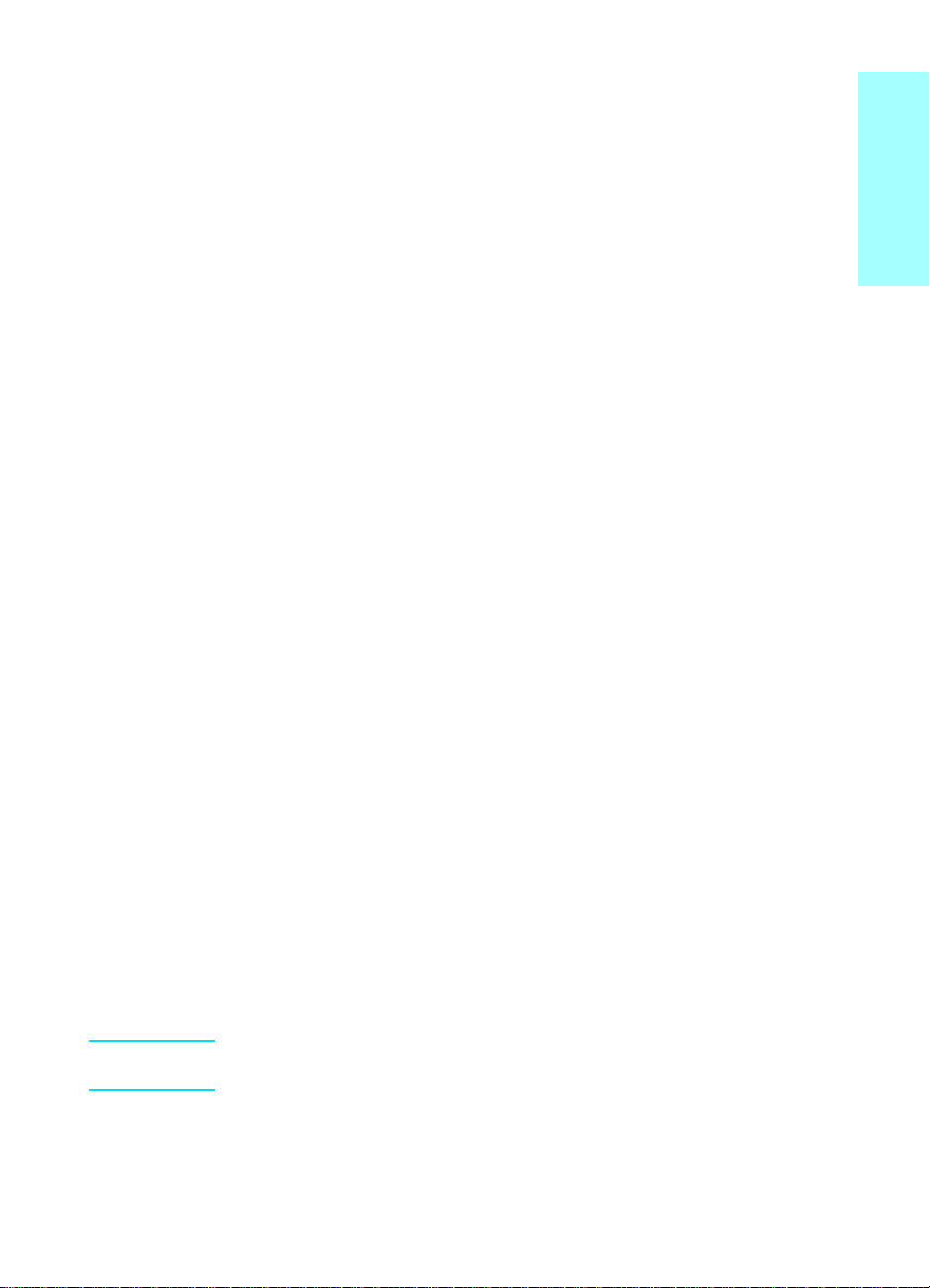
1
Introduction
Setting up
English
Congratulations on your purchase of the HP LaserJet 3330mfp, a
powerful business tool with the capabilities of a full range of office
equipment. You can use the product to fax, print, copy, and scan.
This guide was written to describe the fax functions of this product and
to help you complete the following tasks:
● Connect your product to a phone line
● Connect additional devices
● Specify your fax settings
● Set the answer mode and rings-to-answer
● Enable answer ring patterns
We recommend that you save this Fax Guide so you can refer back to
instructions on specific fax features.
If you need general setup instructions for your product, such as
instructions for installing the print cartridge, installing the media input
trays and the automatic document feeder (ADF) input tray, installing the
product software, and connecting the product to a network, please see
the getting started guide that came with the product.
Connecting the product to a phone line
The first step toward using your fax is connecting the product to the
phone line.
Note In order for the produ ct to fax correctly , it must be the first device connected
to the phone jack.
ENXC Introduction 5
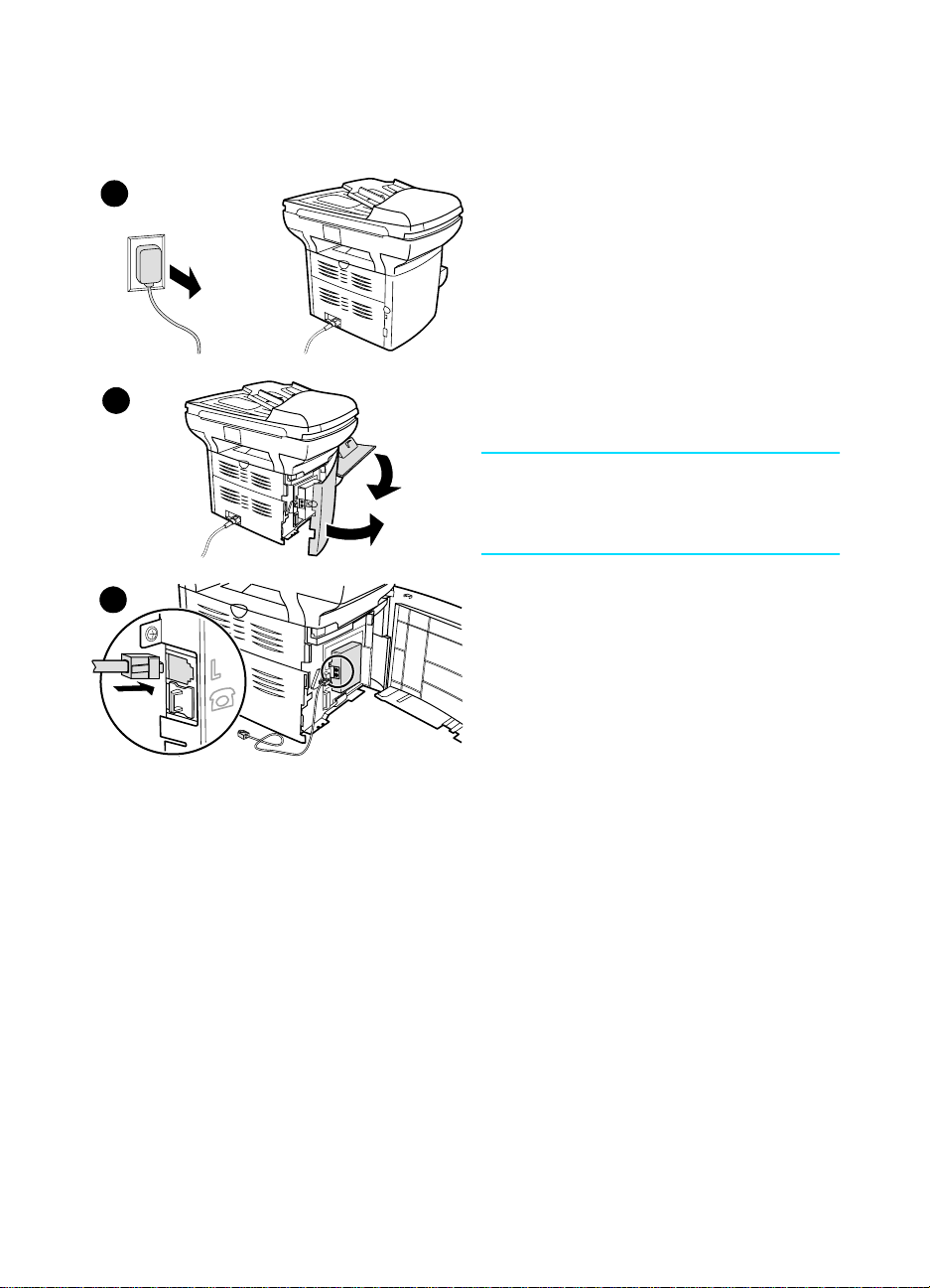
To connect the product to a phone line
Use these steps to connect the product to a
1
2
3
phone line, even if you have two telephone
numbers on that line and use a ring pattern
service (such as distinctive ring).
1 If a phone cord is p lugged i nto the ph one
jack, unplug the cord and set it aside.
2 Open the print cartridge door and swing
open the left side panel to reveal the
phone line sockets.
3 Take the phone cord included with the
product and plug one end of it into the
product’s line socket (the socket on top).
Note
You must use the phone cord that came with
the product in order for the product to
function correctly.
6 Chapter 1 Setting up ENXC
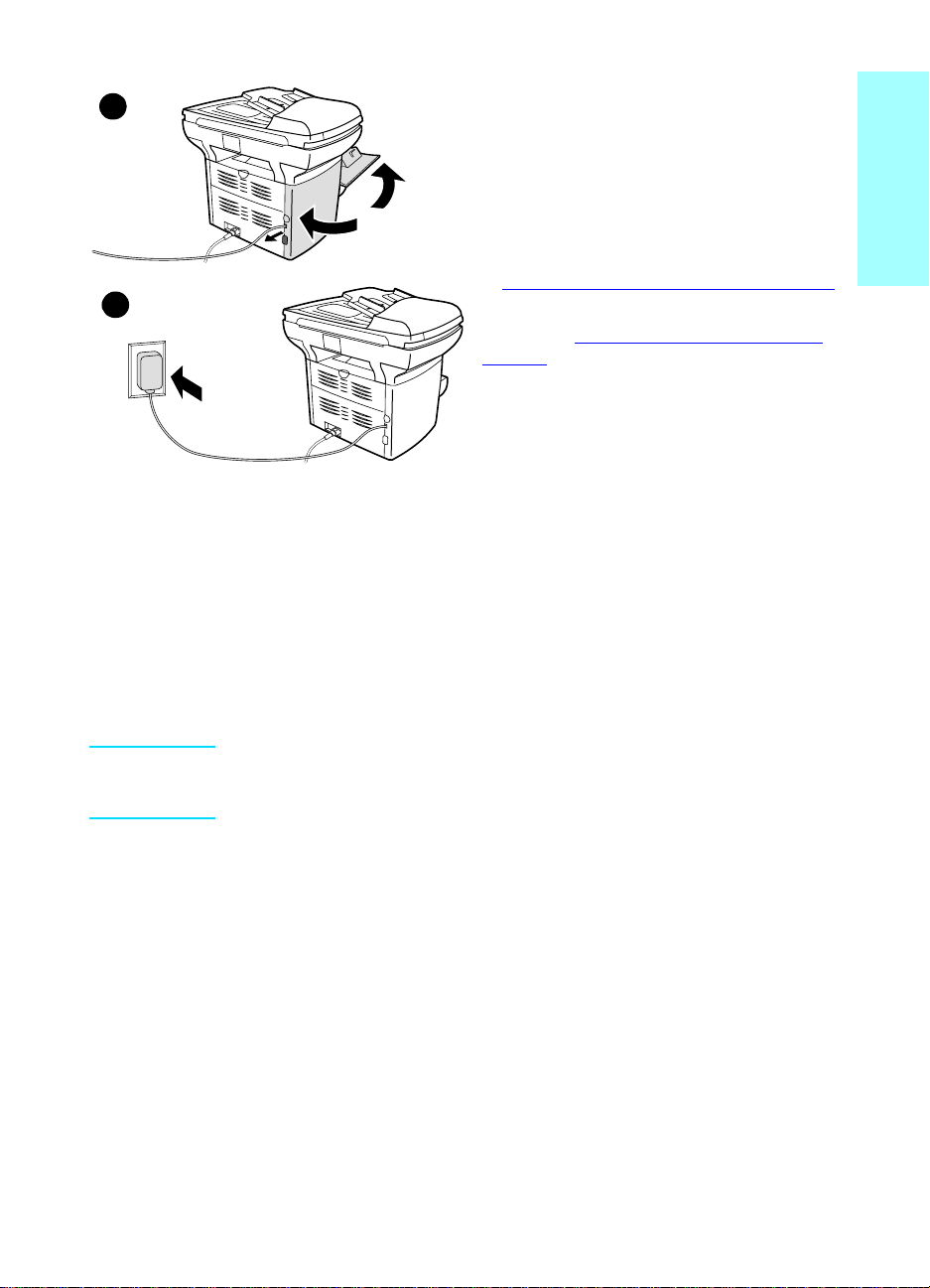
4
5
Connecting additional devices
Depending on the setu p of your phone lines, you can connect add itional
devices to the phone line along with your HP LaserJet 3330.
As a general rule, no more than three or four devices should be
connected to a s ingle phon e line . If too m an y devices are c onnec ted to a
single phone line, one or more of the devices may not detect an
incoming call. If this occurs, disconnect one or more of the devices.
4 Close the left side panel and the print
cartridge door. When closing the left side
panel, ensure the phone line is routed
through the upper notch in the panel.
5 Pl ug the other end of the phone cord into
the phone jack on the wall.
If you want to connect additional devices,
such as a phone, to the phone line , con tinue
to “Connecting additional devices” on page 7.
If you do not want to connect other devices,
continue to “Specifying the fax settings” on
page 10.
English
Note The HP LaserJet 3330 cannot replace a computer modem. It will not act
as a data modem for sending and receiving e-mail, connecting to the
Internet, or communicating with other computers.
Dedicated fax line
If you connecte d you r HP La serJet 333 0 to a phon e line that is used o nly
for fax calls, you may want to connect the following devices:
● Modem: You can connect a computer modem (external or internal)
to the fax line if you want to use the fax line for e-mail or for access
to the Internet, but y ou canno t send or receive fax e s while using t he
line for these purposes.
● Extra phone: You can connect an extra phone to the fax line if you
want to make outgoing calls on the fax line.
You should not connect the following devices:
● Answering machine or c omputer voi cem ail: If you use computer
voicemail, you must connect a modem (external or internal) to your
dedicated voice line. Then, use the dedicated voice line to connect
to the Internet and receive voicemail.
ENXC Connecting additional devices 7
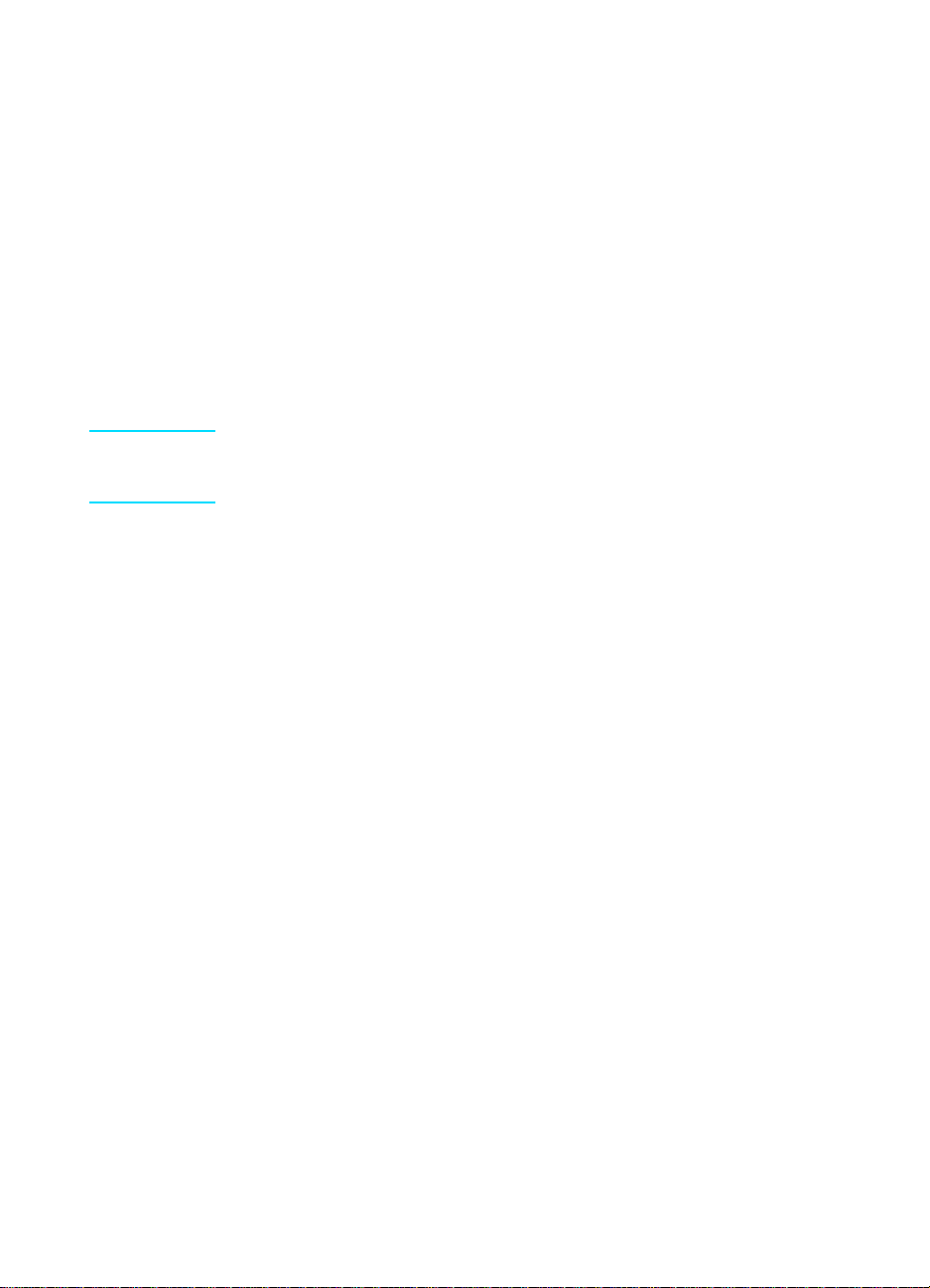
Shared phone line
If you connected your HP LaserJet 3330 to a phone line that is shared
between fax calls and voice calls, or if you have one phone line with two
phone numbers and a ring pattern service, y o u m ay want to connect the
following devices:
● Modem: You can connect a computer modem (external or internal)
to the shared line if you want to use the shared line for e-mail or for
access to the Internet, but you cannot send or receive faxes while
using the line for these purposes.
● Phone: You can connect a phone to the shared line if you want to
make or receive voice calls on the shared line.
● Answering machine or computer voicemail: You should connect
these devices to the same phone jack as the product to make sure
the different devices do not interfere with one another.
Note It is possible to con nect device s to another phone jack for the same phone
line (in another room, for example); however, the devices may interfere
with faxing and with each other.
8 Chapter 1 Setting up ENXC
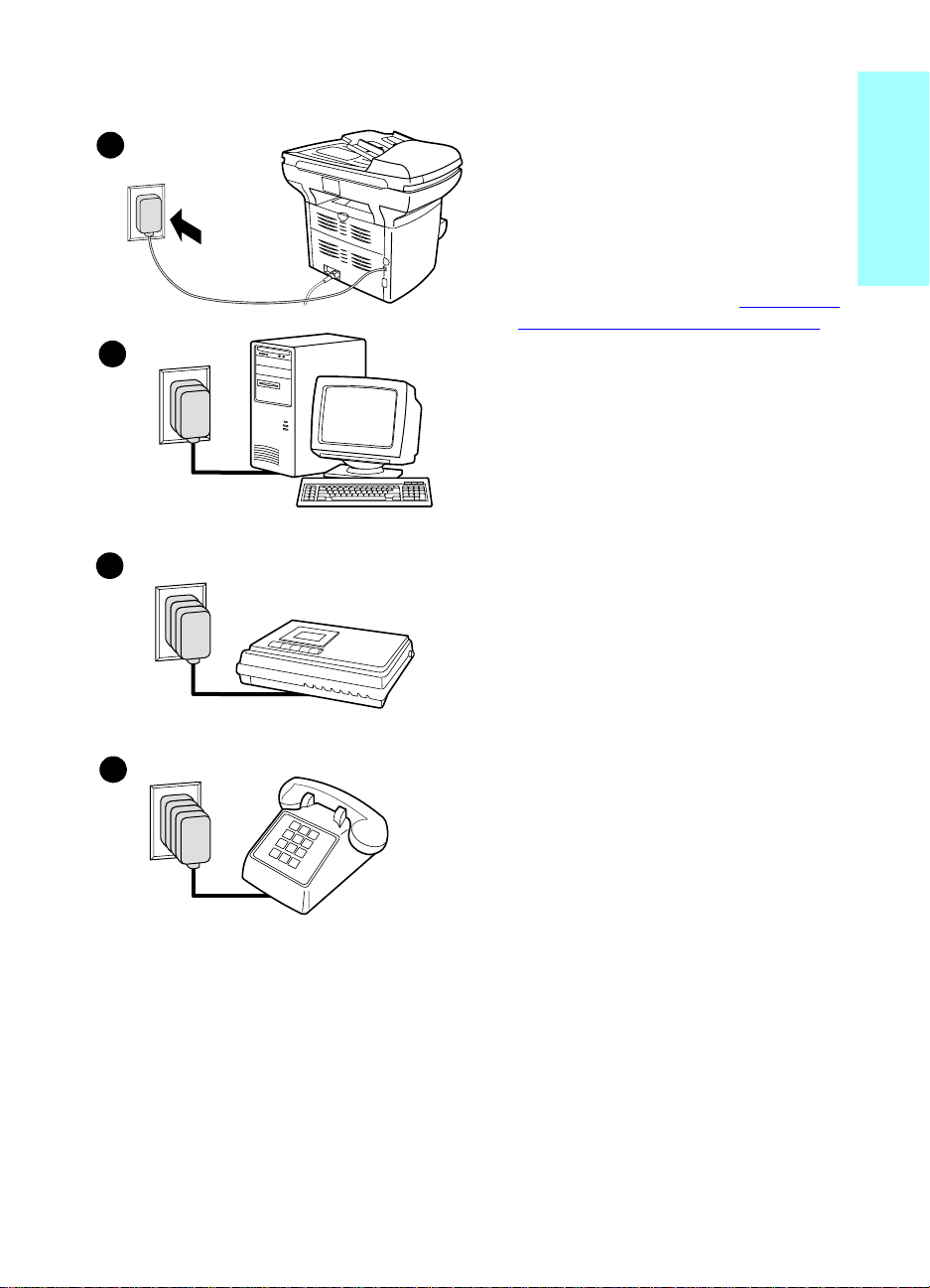
To connect additional devices
2
3
4
Connect additional devices in the order
shown. If you do not want to connect a
device, skip it and continue to the next
device.
1 Unplug the power for all devices you
want to connect.
2 If you have not yet connected your
product to a phone line , see “Connecting
the product to a phone line” on page 5
before proceeding. The product should
already be connected to a phone jack.
3 To connect an internal or external
modem on a computer, plug its phone
line connector into the wall jack, on top
of the product’s connector.
4 To connect an answering machine, plug
its phone line connector into the wall
jack, on top of the previous device’s
connector.
5 To connect a phone, plug its phone line
connector into the w all jac k, on top of the
previous device’s connector.
6 After you have finished connecting
additional de vice s, pl ug all o f the d ev ices
into their power sources.
English
5
ENXC Connecting additional devices 9
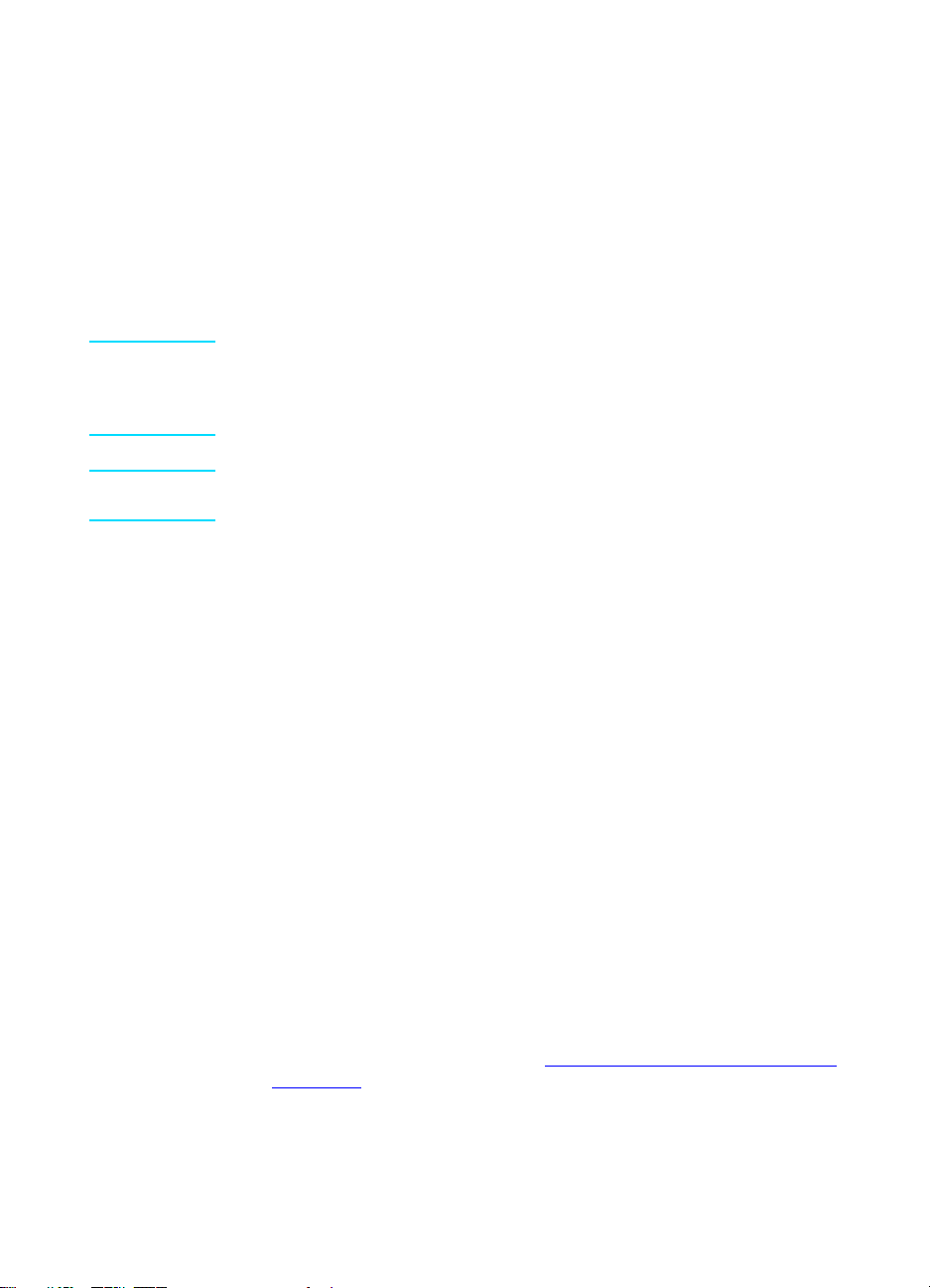
Specifying the fax settings
Before you can begin using your product’s fax features, you must
complete the following tasks:
● Set the time and date
● Set your fax header
● Set the answer mode
● Set rings-to-answer
● Enable answer ring patterns, if needed
Note If you will be installing the product software on your computer, you can
skip the remaining instructions in this chapter. The software install will
automatically w alk you th rough setting up the fax settin gs. See the getti ng
started guide for instructions .
Note In the U.S. and many other regions, setting the time, date, and other fax
header information is a legal requirement.
To enter text from the control panel
Use the following instructions to enter information from the product’s
control panel with the alphan um eric k eypad and the < and > buttons:
● Numbers: To enter numbers, p ress the nume ric button for the
number you need.
● Letters: To enter letters, repeatedly press the n umeric button for the
letter you need until t hat let ter app ears (for example , if the firs t lette r
you need is a “C,” press 2 repeatedly until a “C” appears in the
control panel display).
● Punctuation marks: To enter punctuation marks, repe ate dly pres s
* until the character you want appears in the control panel display.
● Spaces: After entering any character, press > twice to create a
space after that char acter and mov e th e c urs or t o a n i nse rtion point
after the space.
● Errors: If you enter a character incorrectly, use the < button to
erase the incorrect character, then enter the correct character.
To set the time and date
To set or change the time and date, use the following steps. If you need
help entering any information, see “To enter text from the control panel”
on page 10.
1 On the control panel, press menu/enter.
2 Using the < and > buttons, select Time/Date, Header, and press
menu/enter.
10 Chapter 1 Setting up ENXC
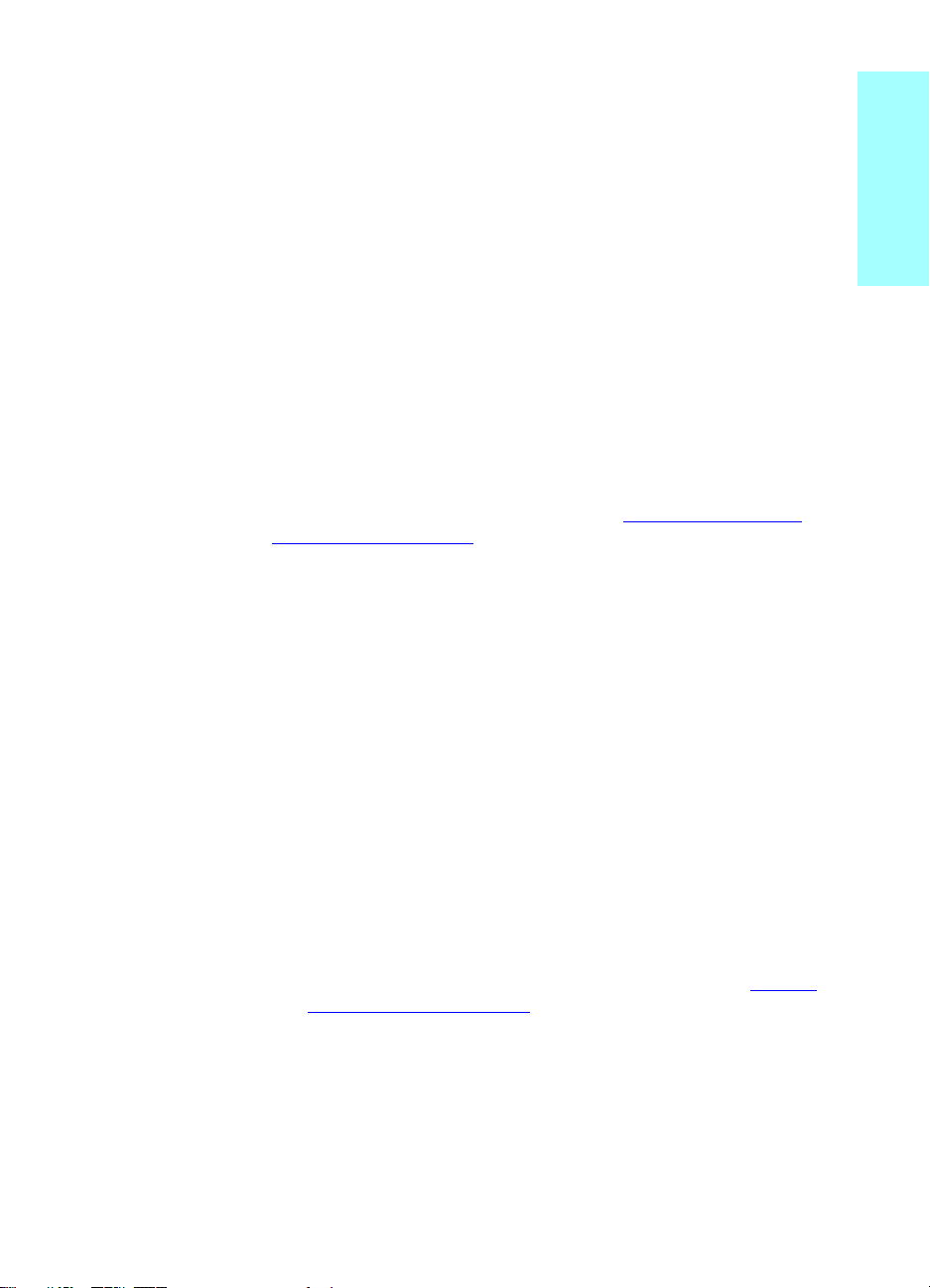
3 Press menu/enter to select Time/Date.
4 Us ing the < and > buttons , spec ify eit her the 12-hour or th e 24-hour
clock, and press menu/enter.
5 Using the alphanumer ic keypad, enter th e current time.
6 If you specified the 12-hour clock, use the < and > buttons to move
the cursor past the fourth character. Select 1 for a.m. or 2 for p.m.,
and press menu/enter.
OR
If you specified the 24-hour clock, press menu/enter.
7 Using the alphanumeric keypad, enter the current date.
• Make sure you use two digits to specify the month and day (for
example, use “05” for May and “01” for the first day o f the m onth).
8 Press menu/enter.
To set the fax header
To set or change the fax header information, use the following steps. If
you need help entering any information, see “To enter text from the
control panel” on page 10.
1 On the control panel, press menu/enter.
2 Using the < and > buttons, select Time/Date, Header, and press
menu/enter.
3 Using the < and > buttons, select Fax Header, and press
menu/enter.
4 Using the alphanumeric keypad, enter your fax number, and press
menu/enter.
5 Using the alphanumeric keypad, add the name of your company,
and press menu/enter.
English
Setting the answer mode
Depending on your situation, you can set the HP LaserJet 3330’s
answer mode to automatic or manual.
● Automatic: In automatic answer mode, the product answers
incoming calls after a specified number of rings or upon recognitio n
of special fax tones. To specify the number of rings, see “Setting
rings-to-answer” on page 12.
● Manual: In manual answer mode, the product never answers calls.
You must start the fax-receiving process y ourself , either by pre ssing
start fax on the control pane l or by pic king up a p hone connec ted to
that line and dialing 1-2-3.
The default answer mode is automatic.
ENXC Setting the answer mode 11
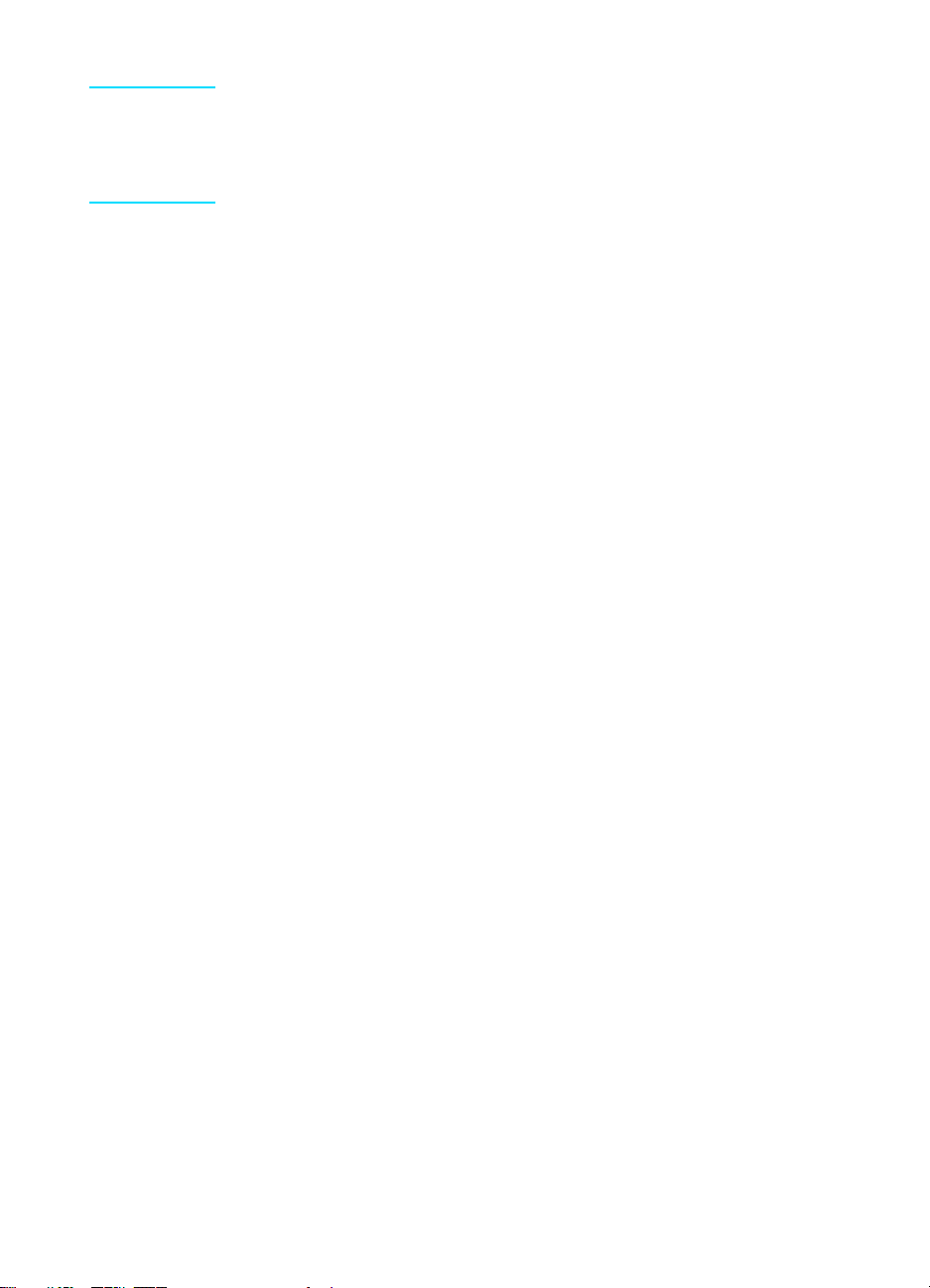
Note Although most users leave answer mode set to automatic, voice callers
who dial the fax phone number will hear fax tones if the phone is not
answered, or if they do not hang up by the specified number of
rings-to-answ er . If y ou do not w ant v oice calle rs to hear fax to nes, use th e
manual setting, b ut remember that f ax calls are not recei ved automatic ally .
To set the answer mode
To set or change the answer mode, use the following steps:
1 On the control panel, press menu/enter.
2 Using the < and > buttons, select Fax Setup, and press
menu/enter.
3 Using the < and > buttons, select Fax Recv. Setup, and press
menu/enter.
4 Press menu/enter to select Answer Mode.
5 Using the < and > buttons, select Automatic or Manual, and press
menu/enter.
6 The control panel display shows the answer mode setting that you
specified.
Setting rings-to-answer
When the answer mode is set to automatic, the product’s
rings-to-answ er se tting determines the number of time s the pho ne rin gs
before an incoming call is answered.
If the product is connected to a line receiving both fax and voice calls (a
shared line) with an answering machine, you may need to adjust the
rings-to-answer. The number of rings-to-answer for the product must be
greater than the rings-to-answer on the answering machine. This allows
the answering machine to answer the incoming call and record a
message if it is a voice call. When the answering machine answers the
call, the product listens to the call and automatically answers it if it
detects fax tones.
The default setting for rings-to-answer is two.
12 Chapter 1 Setting up ENXC
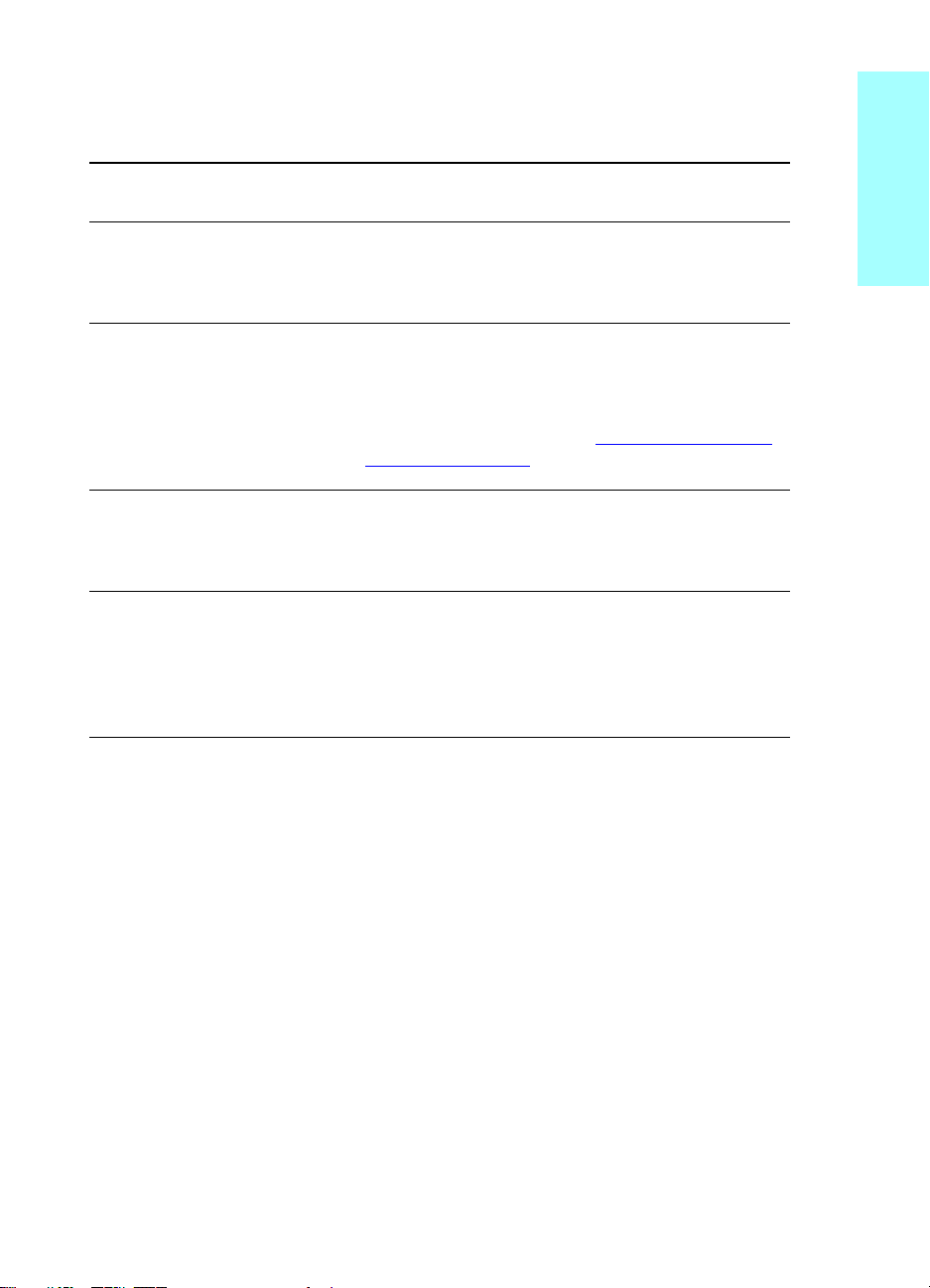
Recommended rings-to-answer table
Use the following table to determine the number of rings-to-answer to
use.
Type of phone line Recommended rings-to-answer
Dedicated fax line (receiving
only fax calls)
One line with two separate
numbers and ring pattern
service
Shared line (receiving both fax
and voice calls) with only an
attached phone
Shared line (receiving both fax
and voice calls) with an attached
answering machine or computer
voicemail
Leave at two ring s
Leave at two ring s.
(If you have an answering machine or computer
voicemail for the other phone number, make sure the
product is set to a lesser number of rings than the
answering system. Also, see “Enabling answer ring
patterns” on page 14.)
Set to five rings.
Two rings more than the answering machine or
computer voicemail. (You cannot set the product to
more than seven rings in Sweden and Finland.)
English
To set the number of rings-to-answer
To set or change the number of rings-to-answer, use the following steps:
1 On the control panel, press menu/enter.
2 Using the < and > buttons, select Fax Setup, and press
menu/enter.
3 Using the < and > buttons, select Fax Recv. Setup, and press
menu/enter.
4 Using the < and > buttons, select Rings To Answer, and press
menu/enter.
5 Using the alphanumer ic keypad, enter th e number of
rings-to-answer, and press menu/enter.
ENXC Setting rings-to-answer 13
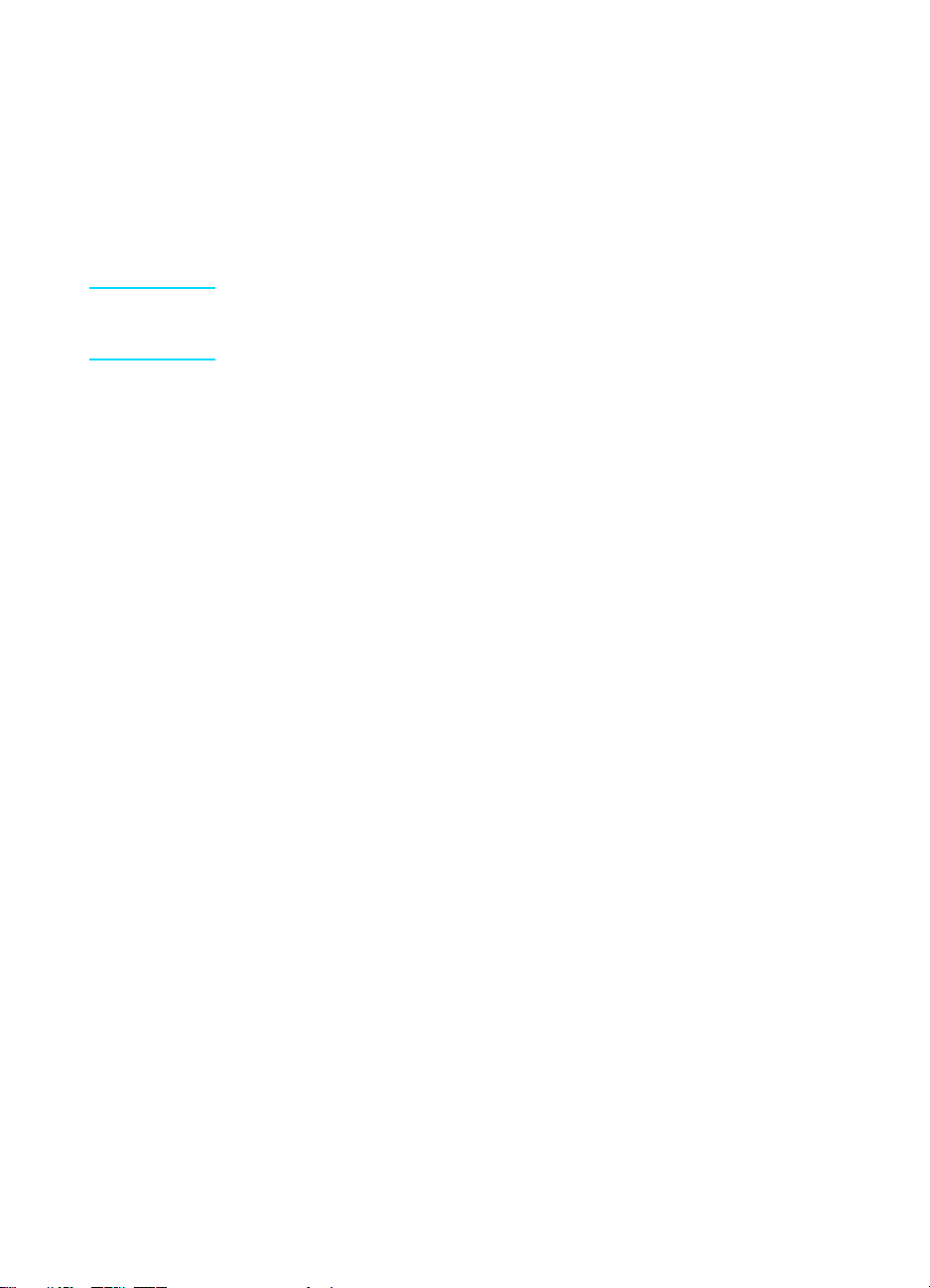
Enabling answer ring patterns
Ring pattern or distinctive ring service is available through some local
phone companies an d al lows you to have more than o ne p hone number
on a single line. Each phone num ber has a uni que ring pa ttern, a llowing
you to answer voice calls and the product to answer fax calls.
If you subscribe to a ring pattern service with your phone company, you
must set the product to answer the correct ring pattern.
Note If you do not have ring pattern service and you change the ring pattern
settings to some thing other than All Rings, the pro duct might not be ab le
to receive faxes.
To enable answer ring patterns
To enable answer ring patterns, use the following steps:
1 On the control panel, press menu/enter.
2 Using the < and > buttons, select Fax Setup, and press
menu/enter.
3 Using the < and > buttons, select Fax Recv. Setup, and press
menu/enter.
4 Using the < and > buttons, select Answer Ring Type, and press
menu/enter.
5 Using the < and > buttons, select the ring pattern you want, and
press menu/enter.
6 After product installation is complete, ask someone you know to
send you a fax in order to verify that the ring pattern service is
working correctly.
14 Chapter 1 Setting up ENXC
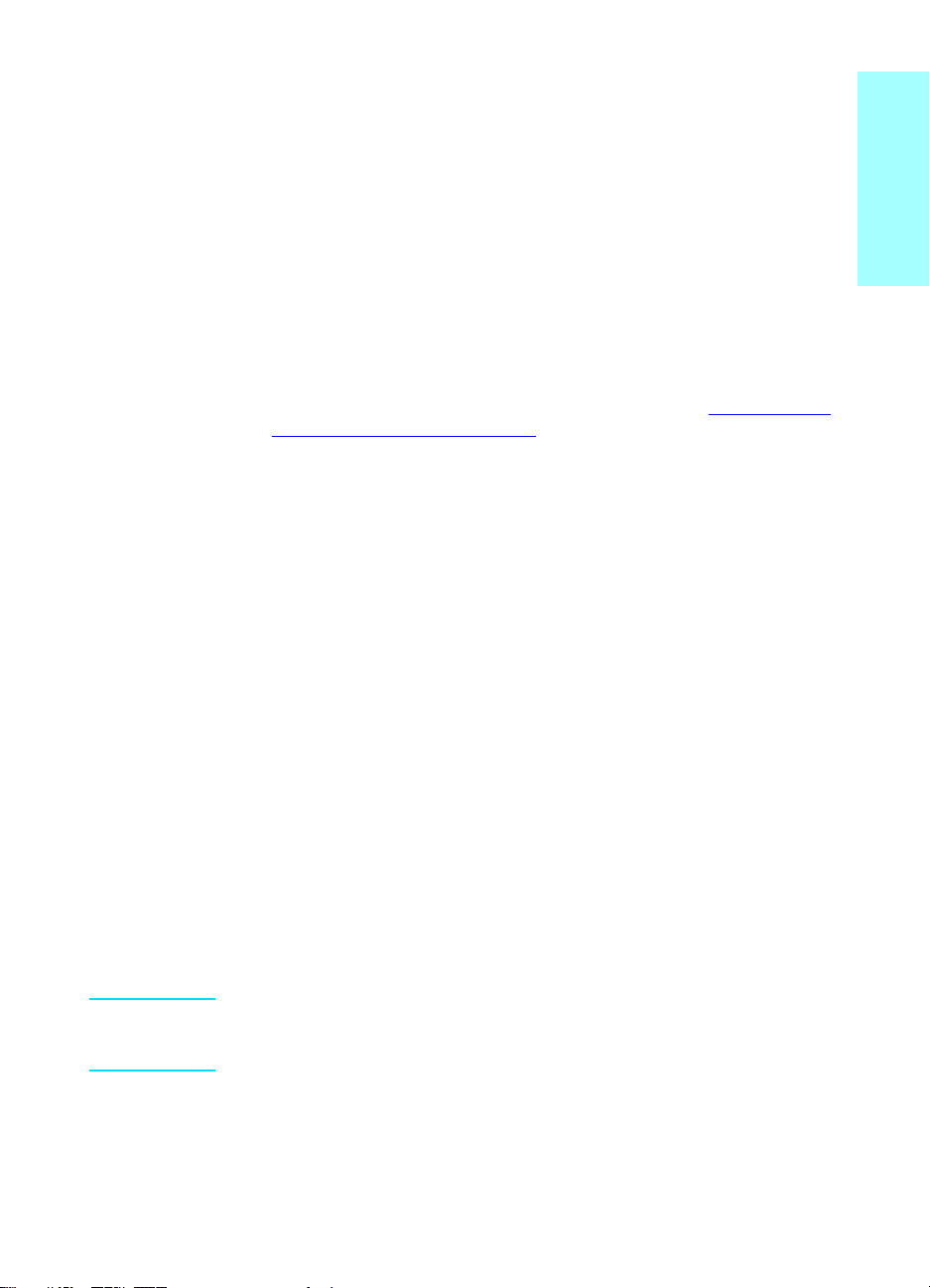
Faxing (basic)
2
This chapter will present some of the basic faxing features available on
your HP LaserJet 3330. For complete information on all fax features, as
well as information about all other product features, refer to the
electronic user guide that came on your product CD-ROM. For
instructions on accessing the electronic user guide see “Accessing the
electronic user guide” on page 38.
Loading originals to fax
Use the following instructions to load original documents for faxing.
To load fax documents
1 Be fore loadin g the fax documents into the ADF inpu t tray, make sure
there is nothing on the scanner glass.
2 Put the top ends of the document to be faxed print side up in the
ADF input tray with the first page to be scanned at the top of the
stack.
3 Push the document up against the side of the ADF input tray.
4 Slide the document into the ADF input tray until it does not move
any farther.
The document is now ready to be faxed.
English
Sending faxes
To send a fax to one recipient
Note If you want to improve the quality of a paper document before faxing it,
scan the document, straighten or clean the image, and send it as a fax
from the software. For more information, see the electronic user guide.
1 Dial the fax number using one of the following methods:
• Use the alphanumeric keypad on the product’s control panel.
• If the fax number you are calling has been assigned to a
one-touch ke y, press that key.
ENXC Loading originals to fax 15
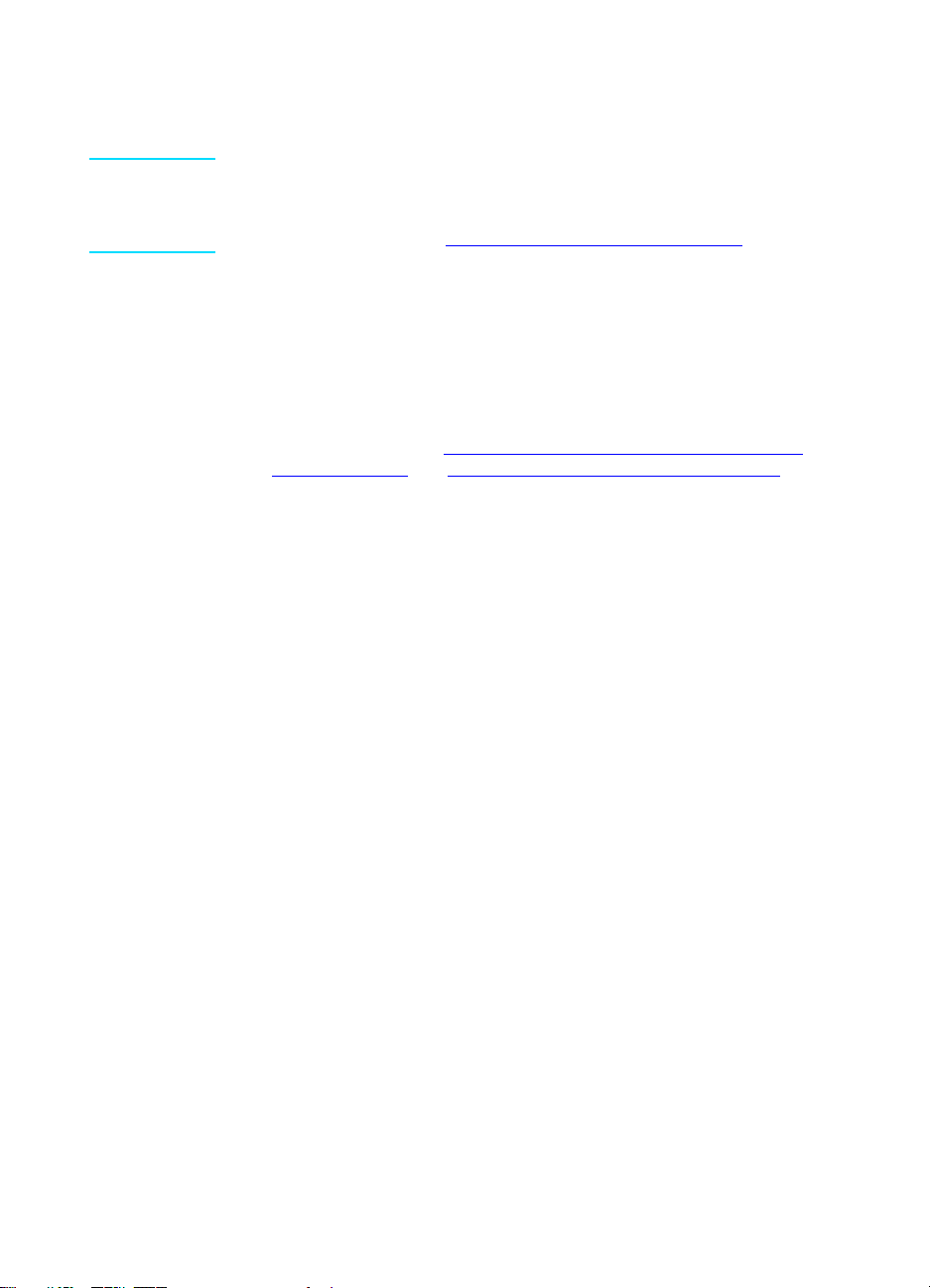
• If the fax number you are calling has a speed-dial code, press
speed dial, enter the speed-dial code using the alphanumeric
keypad, and press menu/enter.
Note When dialing with the alpha num eric k e ypa d, inc lude a ny pa uses or othe r
needed numbers, such as an area code, an access code for numbers
outside a PBX system (usually a 9 or 0), or a long-distance prefix. For
more information, see “Using dialing characters” on page 24.
2 Load the document into the ADF input tray.
3 Adjust any fax settings, such as resolution.
4 Press fax/send.
When the last page of the fax has exited the product, you can start
sending another fax, copying, or scanning.
To fax to numbers you use regularly, you can assign a one-touch key or
speed-dial code. See “To p rogram speed-dial codes and one-touch
keys” on page 19 and “To program group-dial codes” on page 22. If you
have electronic phone books available, you may be able to use them for
selecting recipients. Electronic phone books are generated with
third-party applications.
Changing the default contrast and resolution for outgoing faxes
The contrast affects the lightness and darkness of an outgoing fax as it
is being sent. Resoluti on affec ts the sh arpnes s of outgoi ng faxe s. It also
affects the transmission speed of faxes.
To change the default contrast
The default contrast is the contrast normally applied to items being
faxed. The slider is set to the middle as the default contrast setting.
1 Press menu/enter.
2 Use the < or > button to select Fax Setup and press menu/enter.
3 Use the < or > button to select Fax Send Setup and press
menu/enter.
4 Use the < or > button to select Def. Light/Dark.
5 Us e the < button to move the slider to the left to make the fax lighter
than the original, or use the > button to move the slider to the right
to make the fax darker than the original.
6 Press menu/enter to save your sele ction.
16 Chapter 2 Faxing (basic) ENXC
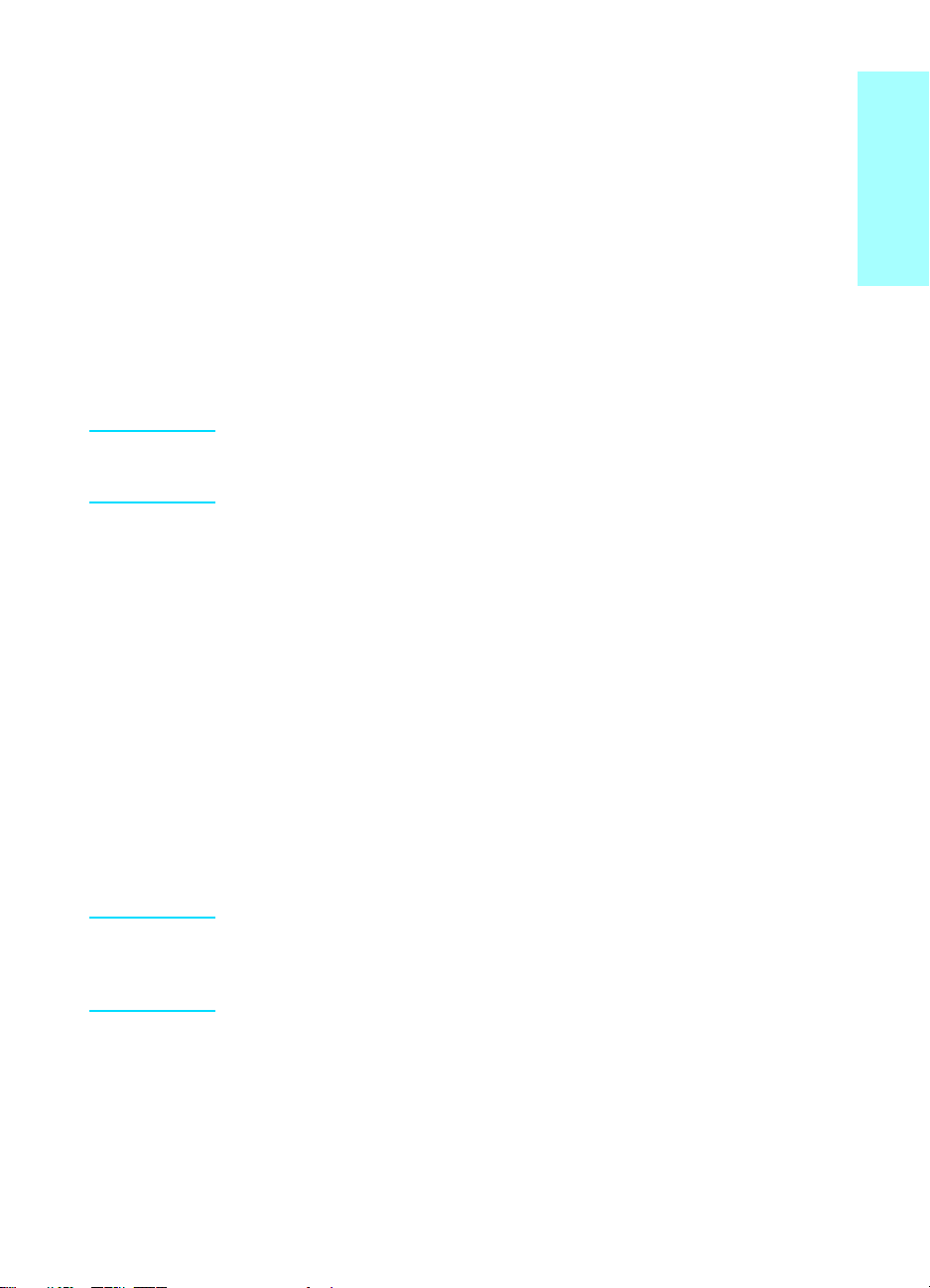
To change the default resolution
Resolution aff ects the qu ality, in dots per inch, of documents to be f ax ed.
It also affects the transmission speed.
Use this procedure to change the default resolution for all faxes.
1 Press resolution to display the current resolution setting.
2 Use the < or > button to display the desired resolution setting.
3 Press menu/enter to save the selection.
Deleting faxes from memory
Use this procedure only if y o u are c onc erned som eon e els e has ac ces s
to your product and will try to reprint faxes from the reprint memory.
CAUTION In addition to clearing the reprint memory, this procedure clears any fax
currently being sent, unsent faxes pending redial, faxes scheduled to be
sent at a future time, and faxes not printed or forwarded.
To delete faxes from memory
1 Press menu/enter.
2 Press > once to display Fax Functions and press menu/enter.
3 Use the < or > button to select Clear Saved Faxs, and press
menu/enter.
4 Press menu/enter to confirm the deletion.
English
Sending faxes from the software
This section and the following section contain some instructions about
sending and receiving faxes using the software that came with the
product. All other software-related topics are covered in the software
help, which can be accessed from the software program’s Help menu.
Note The HP LaserJet Director and HP LaserJet Document Manager are not
supported for Microsoft Windows 95. If you use Windows 95, you can s end,
but not receive, faxes with the software. However, all fax features are
available from the control panel.
You can fax electronic documents from your computer in the following
situations:
● The HP LaserJet product is connected directly to your computer or
connected to your computer over a network using an HP Jetdirect
print server.
ENXC Deleting faxes from memory 17
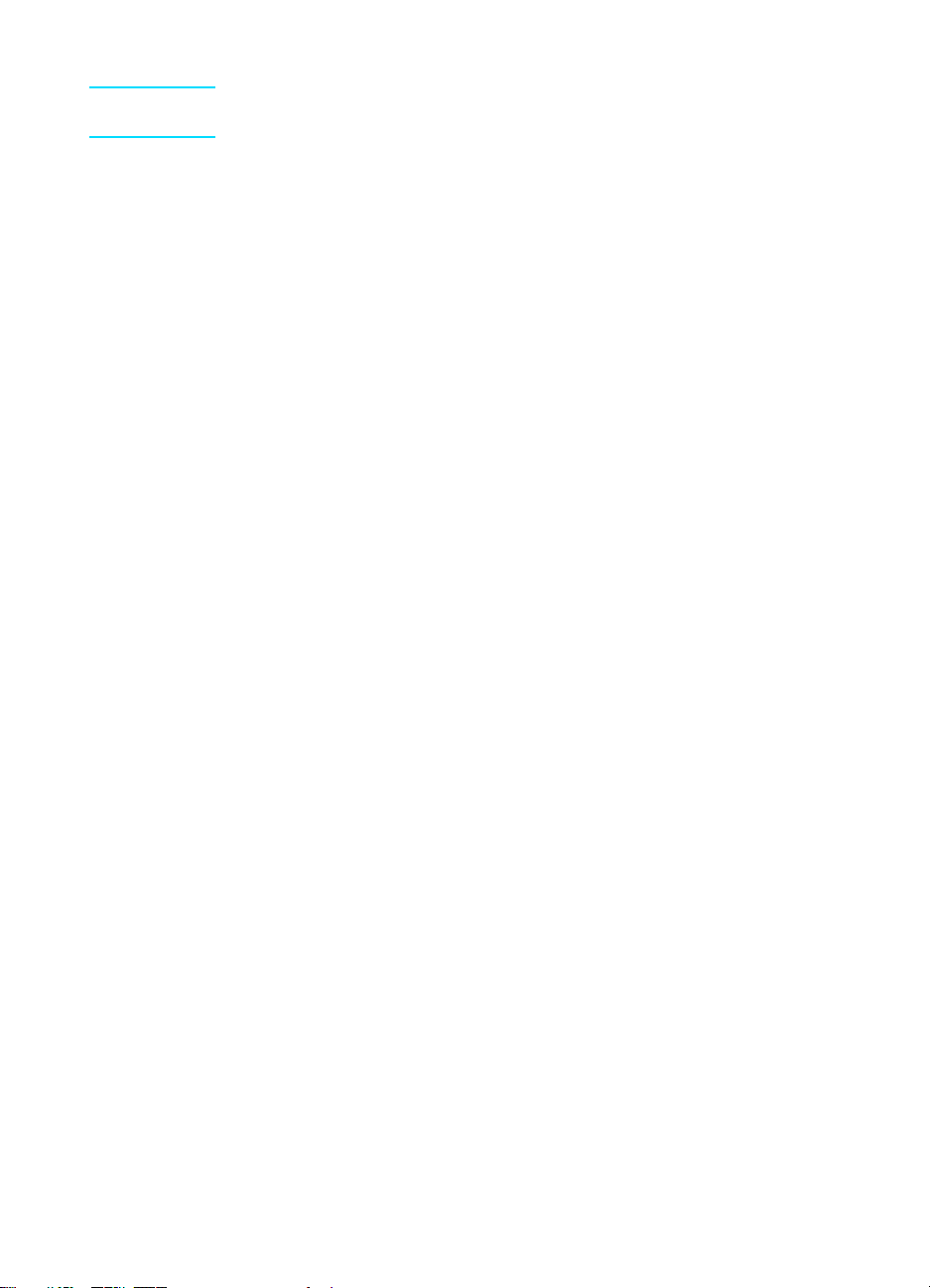
Note See the getting started guide for a co mplete list of supported HP Jetdire ct
print servers.
● The product software is installed on your computer.
● You are using Microsoft Windows 98, ME, NT 4.0 SP3, 20 00, or XP,
or Mac OS 9.1 or X.
To send a fax from the software
The procedure for faxing jobs from the software may vary; the most
typical steps are shown here.
1 Select a document to fax using one of the following methods:
• Open the document in the HP LaserJet Document Manager on
Windows-compatible computers.
• Open the document in the HP LaserJet Workplace on
Macintosh-compatible computers.
• Open a document in a Windows application such as Microsoft
Word. From the application, select Print from the File menu,
then select HP LaserJet Series Fax from the Printer Name
drop-down list in the print dialog box. Click OK.
• Load the document into the ADF input tray.
2 Add one or more recipients on the HP LaserJet Send Fax dialog
box.
3 Include a cover page (optional).
4 Click Send Now.
OR
Click Send Later and select a date and time.
For more i nf ormation on send ing a f ax using the HP La serJe t Workplace
(Mac OS), the HP LaserJet Document Manager (Windows), or the HP
LaserJet D irector, see the electronic user guide.
18 Chapter 2 Faxing (basic) ENXC
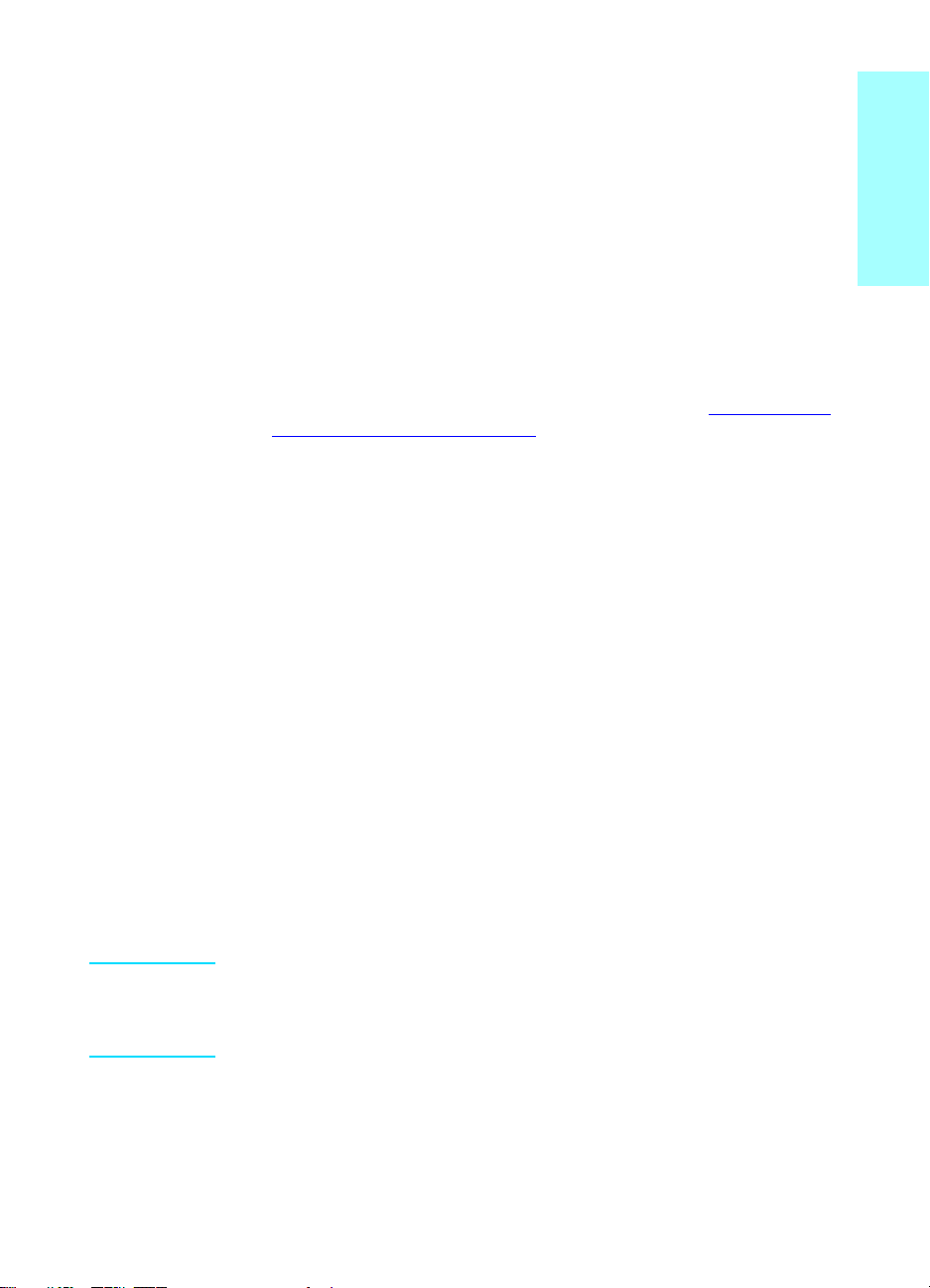
Faxing (advanced)
3
This chapter will present a fe w of the a dvanced fax in g features available
on your HP LaserJet 3330. For complete information on all fax features,
as well as information about all other product features, refer to the
electronic user guide that came on your product CD-ROM. For
instructions on accessing the electronic user guide see “Accessing the
electronic user guide” on page 38.
About speed-dial codes, one-touch keys, and group-dial codes
You can store frequently dia led f ax nu mbers or g roups of fax numbe rs as
one-touch keys, speed-dial codes, or group-dial codes.
In the product’s phone book, there are a total of 2 75 co des a v a ilab le tha t
can be used for speed-dial codes and group-dial codes. For example, if
you program 225 of the codes as speed-dials, the remaining 50 can be
used for group-dials.
See the following procedures for more information about how to use
speed-dial codes, one-touch keys, and group-dial codes:
English
To program speed-dial codes and one-touch keys
Speed-dial codes 1 through 9 are also associated with their
corresponding one-touch keys o n t he control panel. The one -tou ch keys
can be used for speed-dial or group-dial codes. A maximum of 50
characters can be entered for a single fax number.
Note Speed-dial codes , one-to uch k e ys , a nd g roup-dia l code s are m ore eas ily
programmed from the software. For instructions on programming
speed-dial codes , one-touch ke ys, and group-d ial codes using the pro duct
software, see the electronic user guide.
Use the following steps to program speed-dial codes and one-touch
keys from the product’s control panel:
1 Press menu/enter.
2 Use the < or > button to select Fax Setup and press menu/enter.
ENXC About speed-dial codes, one-touch keys, and group-dial codes 19
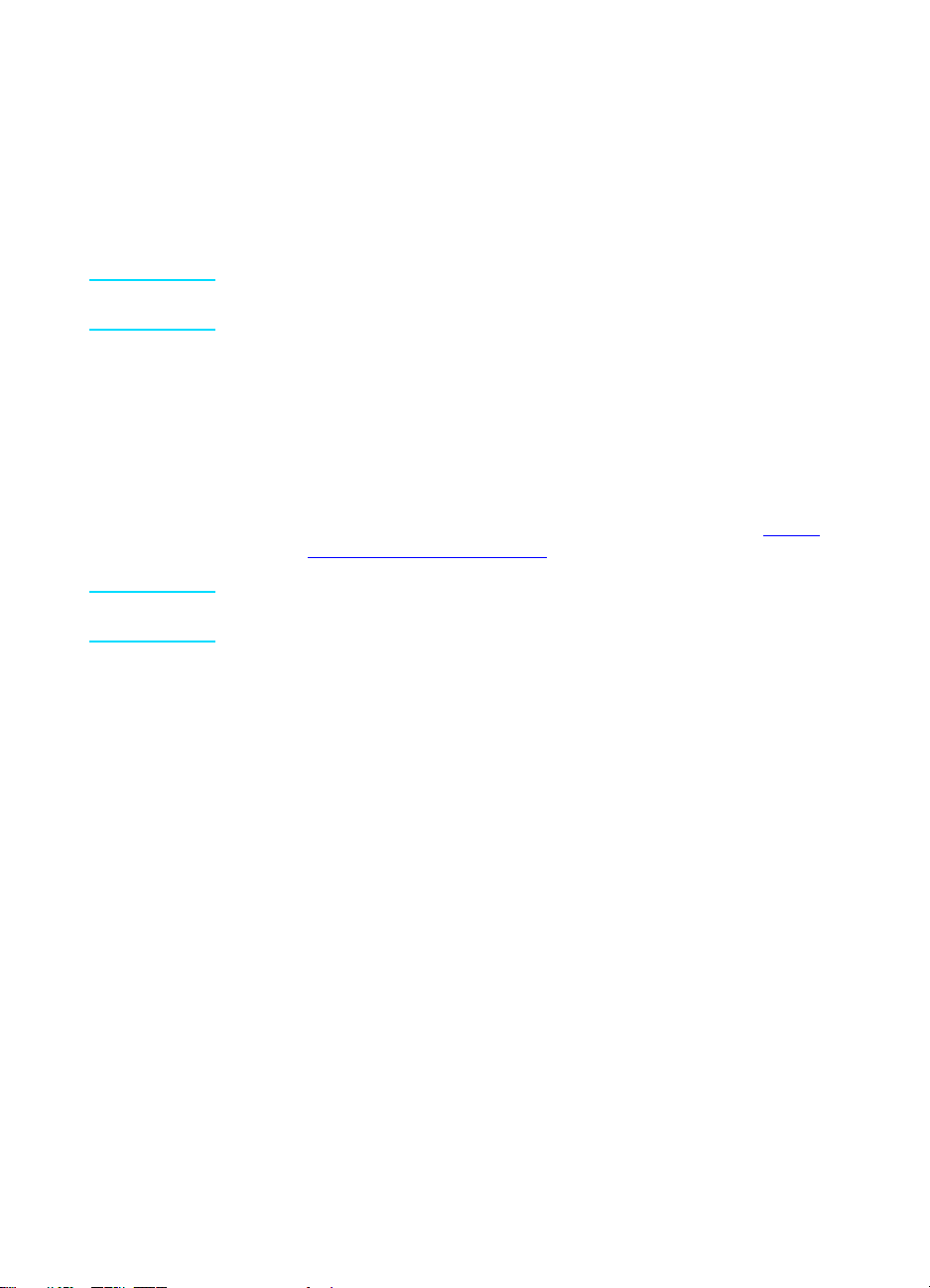
3 Press menu/enter to select Phone Book.
4 Press menu/enter to select Individual Setup.
5 Press menu/enter to select Add.
6 Using the alphanumeric keypad, enter the speed-dial code number
you want to associate with this fax number, and press menu/enter.
Choosing a number from 1 to 9 also associates the fax number with
the corresponding one-touch key.
Note When entering a fax n umber , you ca n use a comma (,) f or a p ause, or the
letter R if you want the product to wait fo r a dial tone.
7 Using the alphanumer ic keypad, enter th e fax number. Include any
pauses or other needed n umber s, such as a n ar ea code , a n acces s
code for nu mbers out side a PBX syste m (usuall y a 9 or 0), o r a lon g
distance prefix.
8 Press menu/enter.
9 Using the alphanumeric keypad, enter a name for the fax number.
To do so, repeatedly press the numeric button for the letter you
need until the letter appears. (For a list of characters, see “Using
dialing characters” on page 24.)
Note To insert punctuation, press the asterisk (*) repeatedly un til the cha racter
you want appears and press > to go to the next space.
10 Press menu/enter to save the information.
11 If you have more speed-dial codes or one-touch keys to program,
repeat steps 1 through 10.
To delete speed-dial codes and one-touch keys
1 Press menu/enter.
2 Use the < or > button to select Fax Setup and press menu/enter.
3 Press menu/enter to select Phone Book.
4 Press menu/enter to select Individual Setup.
5 Use the < or > button to select Delete and press menu/enter.
6 Using the alphanumeric keypad, enter the number of the speed-dial
code you want to delete, and press menu/enter.
7 Press menu/enter to confirm the deletion.
20 Chapter 3 Faxing (advanced) ENXC
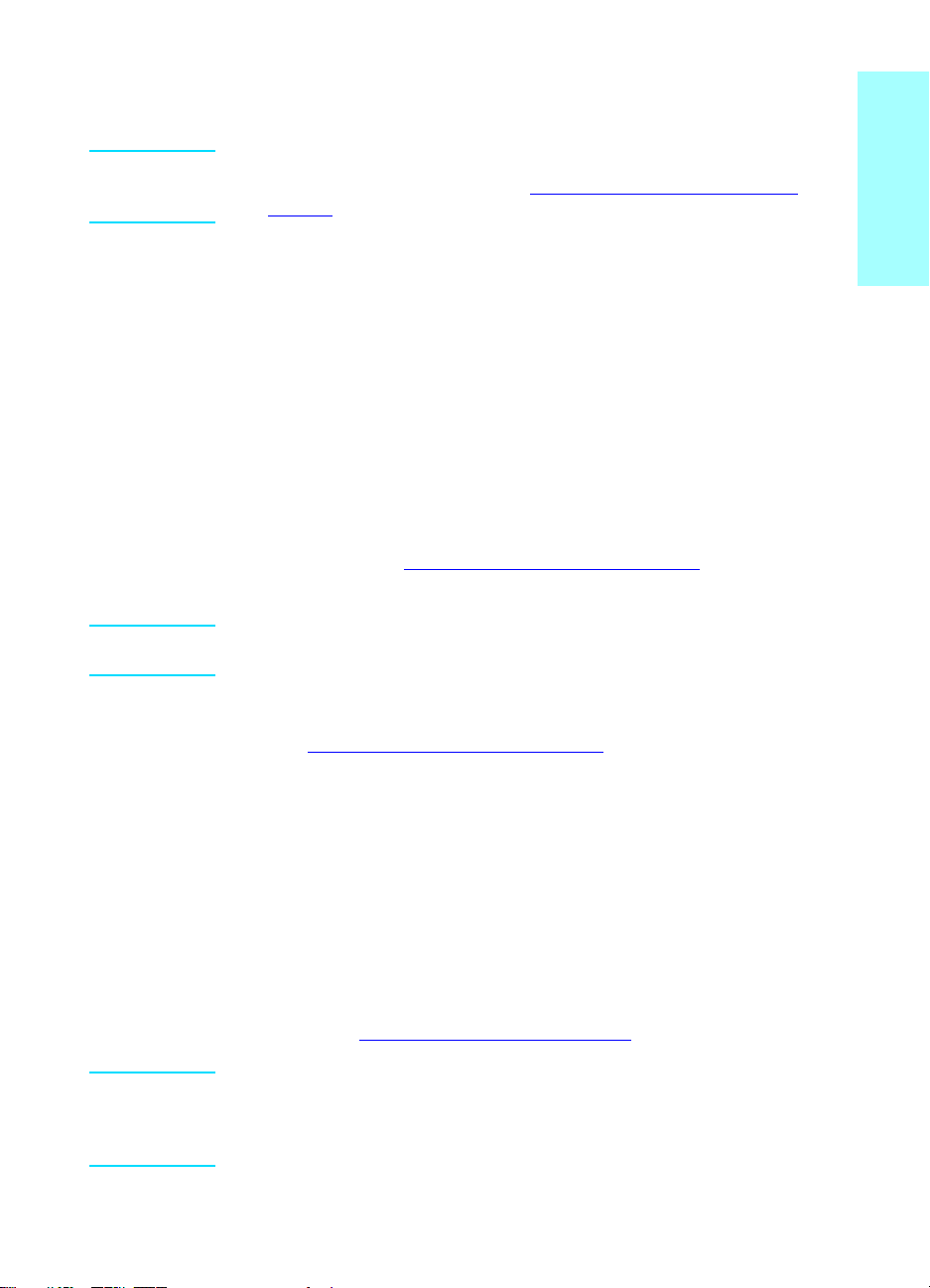
To quickly program speed-dial codes or one-touch keys
Note The follo wing procedure cannot be u sed to program a g roup-dial code. F or
group-dial code instructions, see “To program group-dial codes” on
page 22.
Use the following method to program speed-dial codes and one-touch
keys easily from the product control panel:
1 On the product control panel, press phone book, enter an
unprogrammed speed-dial code, and press menu/enter.
OR
Press an unprogrammed one-touch key. The control panel display
will notify you that the speed-dial code or one-touch key has not
been programmed.
2 Pre ss the menu/enter to program the speed-dial code or one-touch
key .
3 Enter the fax number and press menu/enter. Include pauses, or
other needed numbers, such as an area code, an access code for
numbers outside a PBX system (usua lly a 9 or 0), or a long distanc e
prefix. (See “Using dialing characters” on page 24
information.)
Note When entering a fax number you can use a comma (,) for a pause, or the
letter R if you want the product to wait fo r a dial tone.
for more
English
4 Enter a name for the fax number. To do so, repeatedly press the
numeric button for the letter you need until the letter appears. (See
“Using dialing characters” on page24
5 Press menu/enter to save the information.
for a list of characters.)
To program a one-touch key for alternate long distance
If you use an alternate long distance carrier, you can program a
one-touch key to dial the service’s access number before a fax number.
When you n eed to use this one -tou ch k e y, press it, enter the fax number,
and press fax/send. Both the access number and the fax number are
then dialed together. If the access number is used almost e v ery time y ou
dial a fax, it might be easier to program the access number as a dialing
prefix (see “Inserting a dial prefix” on page 25
Note Speed-dial codes , one-to uch k e ys , a nd g roup-dia l code s are m ore eas ily
programmed from the software (not available in Windows 95). For
instructions on programming speed-dial codes, one-touch keys, and
group-dial cod es using the product software, see the electronic user gu ide.
ENXC About speed-dial codes, one-touch keys, and group-dial codes 21
for more information).
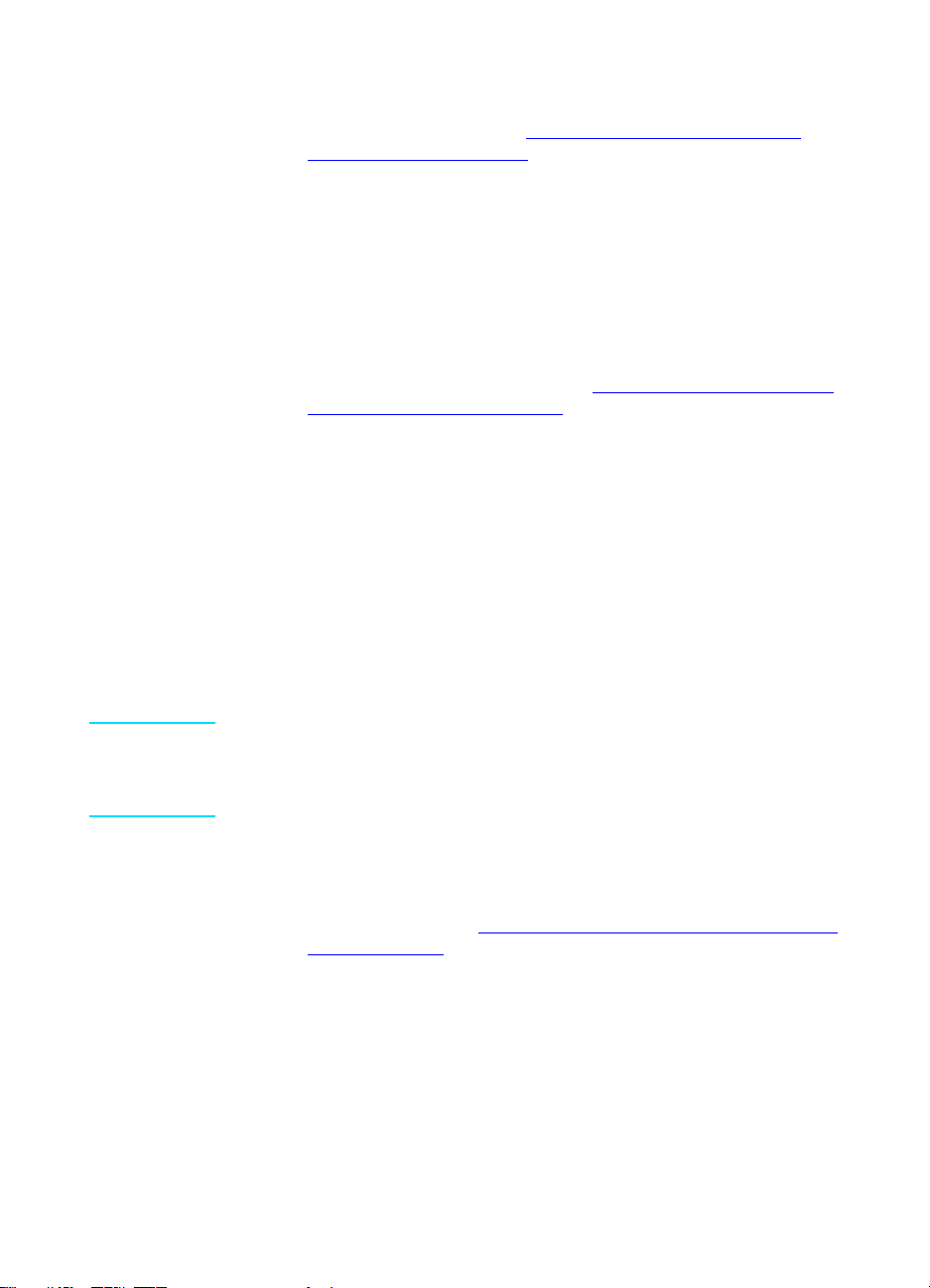
Use this procedure i f the acces s numb er has more tha n 10 ch aracters or
if you only occasionally use the access number.
1 Follow steps 1 through 6 of “To program speed-dial codes and
one-touch keys” on page 19. When entering the fax number, you
might also have to do one or both of the following tasks:
• If you have to wait for an access tone at some point in the
number, enter one or more three-second pauses by pressing
pause/redial.
• Enter a personal identification number (PIN), if applicable.
2 When you are finished entering the access number, press
pause/redial. A pause at the end of the string tells the produc t not
to dial this number until you dial the fax number.
3 Continue with steps 7 through 10 of “To program speed-dial codes
and one-touch keys” on page 19.
To manage group-dial codes
If you send information to the same group of people on a regular basis,
you can program a group-dial code to simplify the task. Any available
speed-dial code s can be programmed with g r ou p-d ial co des. Group-dial
codes using numbers 1 through 9 are also associated with the
corresponding one-touc h ke y on the cont rol panel. An y individual can be
added to a group . All grou p members m ust hav e prog rammed sp eed-dial
codes or one-touch keys assigned to them before being added to the
group-dial code.
Use the following instructions to manage your group-dial codes.
Note Speed-dial codes , one-to uch k e ys , a nd g roup-dia l code s are m ore eas ily
programmed from the software. For instructions on programming
speed-dial codes , one-touch ke ys, and group-d ial codes using the pro duct
software, see the electronic user guide.
To program group-dial codes
1 As sign a speed-d ial code to ea ch f ax num ber you want in the group .
(For instructions, see “To program speed-dial codes and one-touch
keys” on page 19.)
2 Press menu/enter.
3 Use the < or > button to select Fax Setup and press menu/enter.
4 Press menu/enter to select Phone Book.
5 Us e the < or > button to select Group Setup and press menu/enter.
6 Use the < or > button to select Add Group and press menu/enter.
22 Chapter 3 Faxing (advanced) ENXC
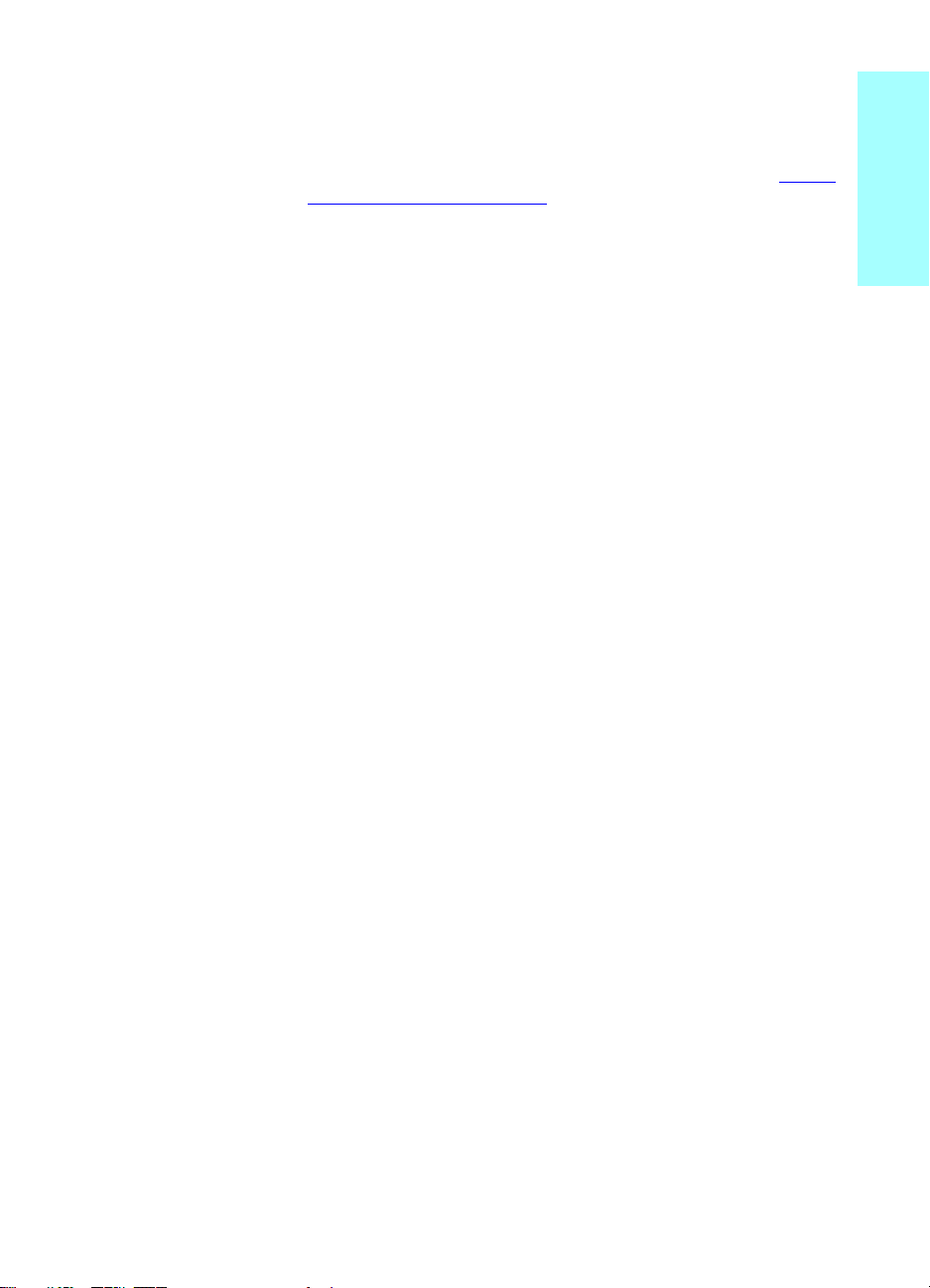
7 Using the alphanumeric keypad, enter the number you want to
associate with this group and press menu/enter. Choosing 1
through 9 also associates the group with the corresponding
one-touch key.
8 Using the numeric keypad, enter a name for the group. See “Using
dialing charac ters ” on pag e24 for instructions on using the keypad.
After the name of the group has been entered, press menu/enter.
9 Press the one-touch key or choose the speed-dial code for the
group member you want, and press menu/enter. Press
menu/enter again to confirm the addition. R epeat this st ep fo r each
group member you want to add.
10 When you are finished, press cancel.
11 If you have more group-dial codes to enter, press menu/enter and
repeat steps 1 through 11.
To delete group-dial codes
1 Press menu/enter.
2 Use the < or > button to select Fax Setup, and press menu/enter.
3 Press menu/enter to select Phone Book.
4 Use the < or > b u tton to s elect Group Setup, and press menu/enter.
5 Use the < or > button to select Delete Group, and press
menu/enter.
6 Us ing the alphanumeric ke ypa d, en ter th e n um ber of the group-dial
you want to delete and press menu/enter.
7 Press menu/enter to confirm the deletion.
English
To delete an individual from a group-dial code
1 Press menu/enter.
2 Use the < or > button to select Fax Setup, and press menu/enter.
3 Press menu/enter to select Phone Book.
4 Use the < or > b u tton to s elect Group Setup, and press menu/enter.
5 Use the < or > button to select Del. # in Group, and press
menu/enter.
6 Us e the < or > butto n to selec t the indiv idual y ou w ant to delet e from
the group.
7 Press menu/enter to confirm the deletion.
8 Repeat steps 6 and 7 to delete other individuals from the group.
OR
Press cancel if you are finished.
ENXC About speed-dial codes, one-touch keys, and group-dial codes 23

To delete all phone book entries
You can delete all speed-dial codes, one-touch keys, and group-dial
codes that are programmed in the product.
CAUTION Once speed-di al codes, one-touch ke ys, and group-di al codes are deleted,
they cannot be recovered.
1 Press menu/enter.
2 Use the < or > button to select Fax Setup, and press menu/enter.
3 Press menu/enter to select Phone Book.
4 Use the < or > button to select Delete All, and press menu/enter.
5 Press menu/enter to confirm the deletion.
Using dialing characters
When using the control pan el t o enter y ou r name in the heade r or type a
name for a o ne-touch k ey, speed-dial code, or g roup -dial code , pres s the
appropriate numeric b utton repeatedly until the letter you nee d a ppe ars.
Then, press > to selec t that le tter and mo v e to the next space. T his tab l e
shows which letters and numbers appear on each numeric button when
the default language is set to English:
button number characters
11
2 A B C a b c
3D E F d e f
4 G H I g h i
5J K L j k l
6M N O m n o
7P Q R S p q r s
8 T U V t u v
24 Chapter 3 Faxing (advanced) ENXC
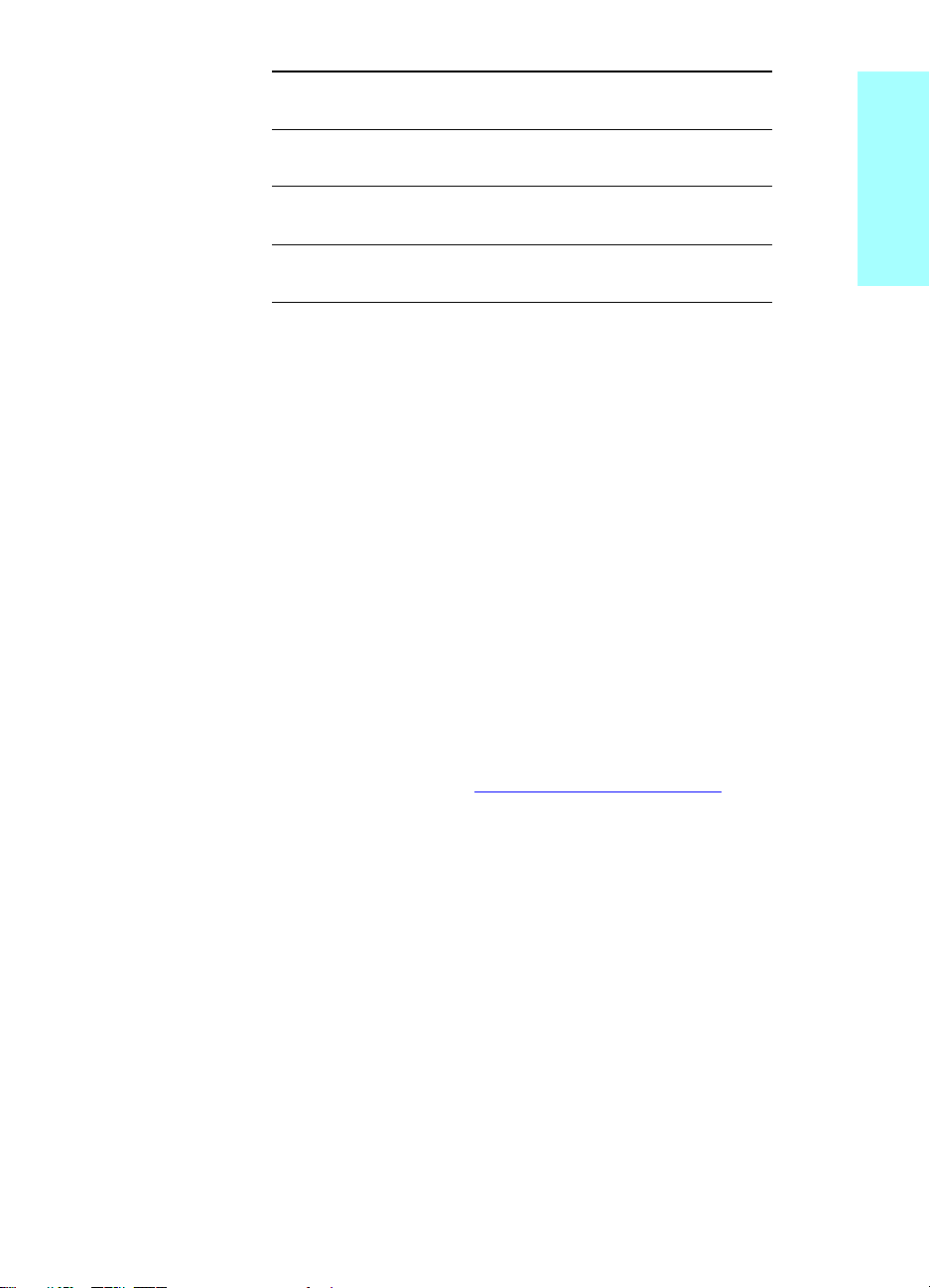
9 W X Y Z w x y z
00
* ( ) + - . / , “ * & @
#space #
To insert a pause or wait
You can insert pauses into a fax nu mber y ou a re dialin g or prog r ammi ng
to a one-touch key, speed-dial code, or group-dial code. Pauses are
often needed when dialing internationally or connecting to an outside
line.
Press pause/redial to enter a three-second pause in your dialing
sequence. A comma app ea rs on the con trol panel display, indicating the
pause will occur at that point in the dialing sequence.
Inserting a dial prefix
A dial prefix is a n umber o r g roup o f n umber s auto matic ally added t o the
beginning of e very fax number you enter at the control pa nel or fro m th e
software.
By default, this setting is off. You may want to turn this setting on and
enter a prefix if, for example, you have to dial a number such as 9 to get
a phone line ou tsi de your compan y’s phone system. While this s etti ng is
on, you can still dial a f ax num ber without the di al pref ix b y using ma nual
dial. For instructions, see “Using manual dial” on page 26
English
.
To set the dial prefix
1 Press menu/enter.
2 Use the < or > button to select Fax Setup, and press menu/enter.
3 Press > once to select Fax Send Setup, and press menu/enter.
4 Us e the < or > b utton to selec t Dial Prefix, and press menu/enter.
5 Use the < or > button to select On or Off, and press menu/enter.
6 If you choose On, use the numeric buttons to enter the prefix, and
press menu/enter. You can use numbers, pauses, and dialing
symbols.
ENXC Inserting a dial prefix 25
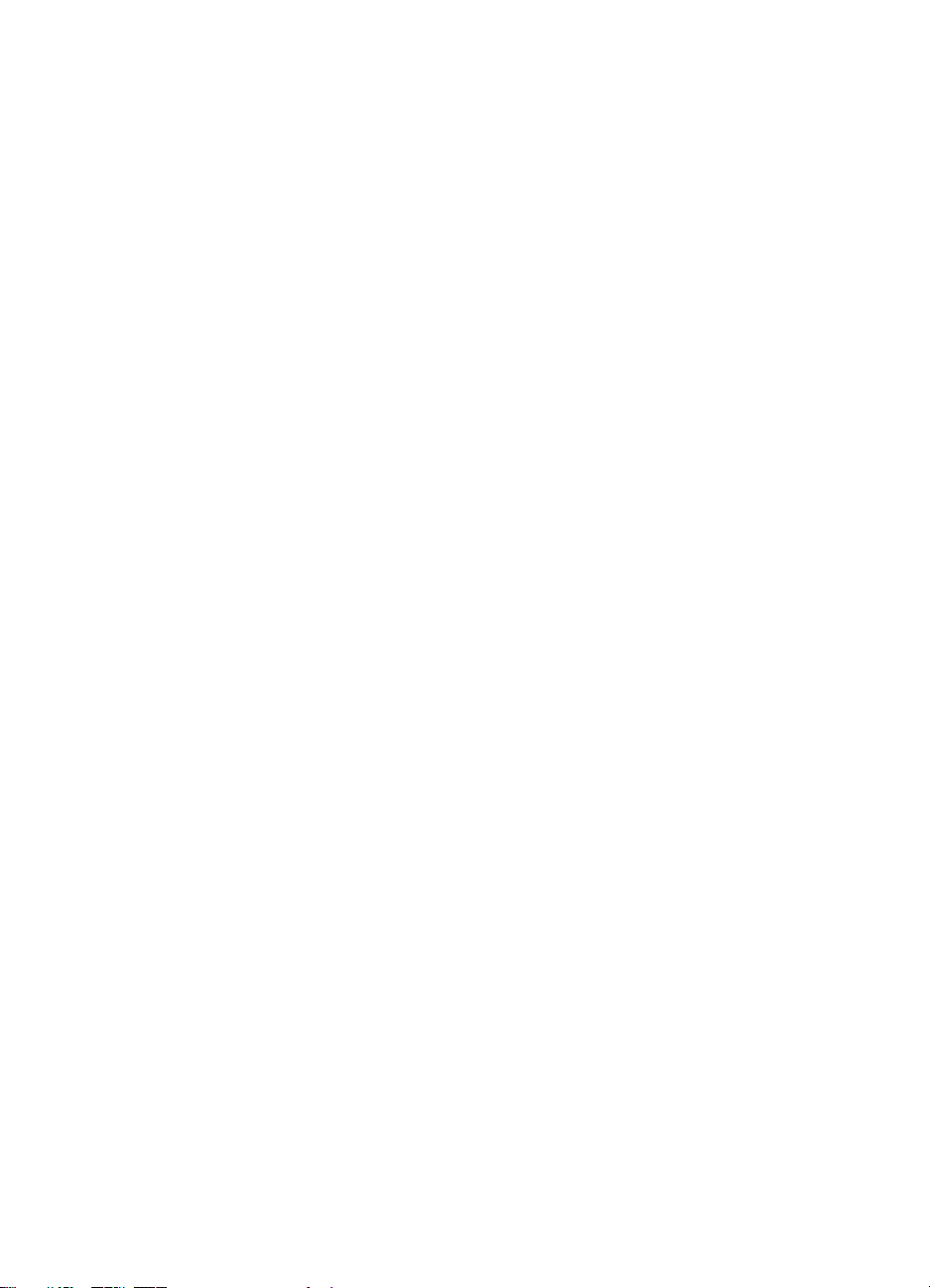
Enabling an extension phone
With this setting turned on, you can alert the product to pick up the
incoming fax call by pressing 1-2-3 sequentially on the telephone
keypad. Th e d ef aul t is Yes. Turn this setting off only i f y ou h ave a service
from your telephone company that also uses the 1-2-3 sequence. The
service will not work if it conflicts with the product.
1 Press menu/enter.
2 Use the < or > button to select Fax Setup, and press menu/enter.
3 Use the < or > button to select Fax Recv. Setup, and press
menu/enter.
4 Use the < or > button to select Extension Phone, and press
menu/enter.
5 Use the < or > button to select On or Off, and press menu/enter to
save your selection.
Using manual dial
Normally, the product dials after you press fax/send. At times, however,
you might want the product to dial each number as you press it. For
example , if yo u are ch arging yo ur f ax cal l to a calling card, y ou ma y nee d
to dial the fax number, wait for the acceptance tone of your telephone
company, and then dial the calling card number. When dialing
internationally, you might need to dial part of the number and th en li sten
for dial tones before continuing to dial.
To use manual dial
1 Load the document into the ADF input tray.
2 Press fax/send.
3 Begin dialing. The fax number dials as you press each digit. This
allows you to wait f or pauses , dial tone s, inte rnational acce ss tones,
or calling card acceptance tones before continuing to dial.
Printing the fax activity log
On demand, you can print a log of the last 40 faxes. This log includes
entries for:
● All faxes received to the product
● All faxes sent from the control panel
● All faxes sent from the HP LaserJet Document Manager (for
Windows-compatible computers directly connected to the product)
● All faxes sent from the HP Workplace (for Macintosh-compatible
computers directly connected to the product)
26 Chapter 3 Faxing (advanced) ENXC
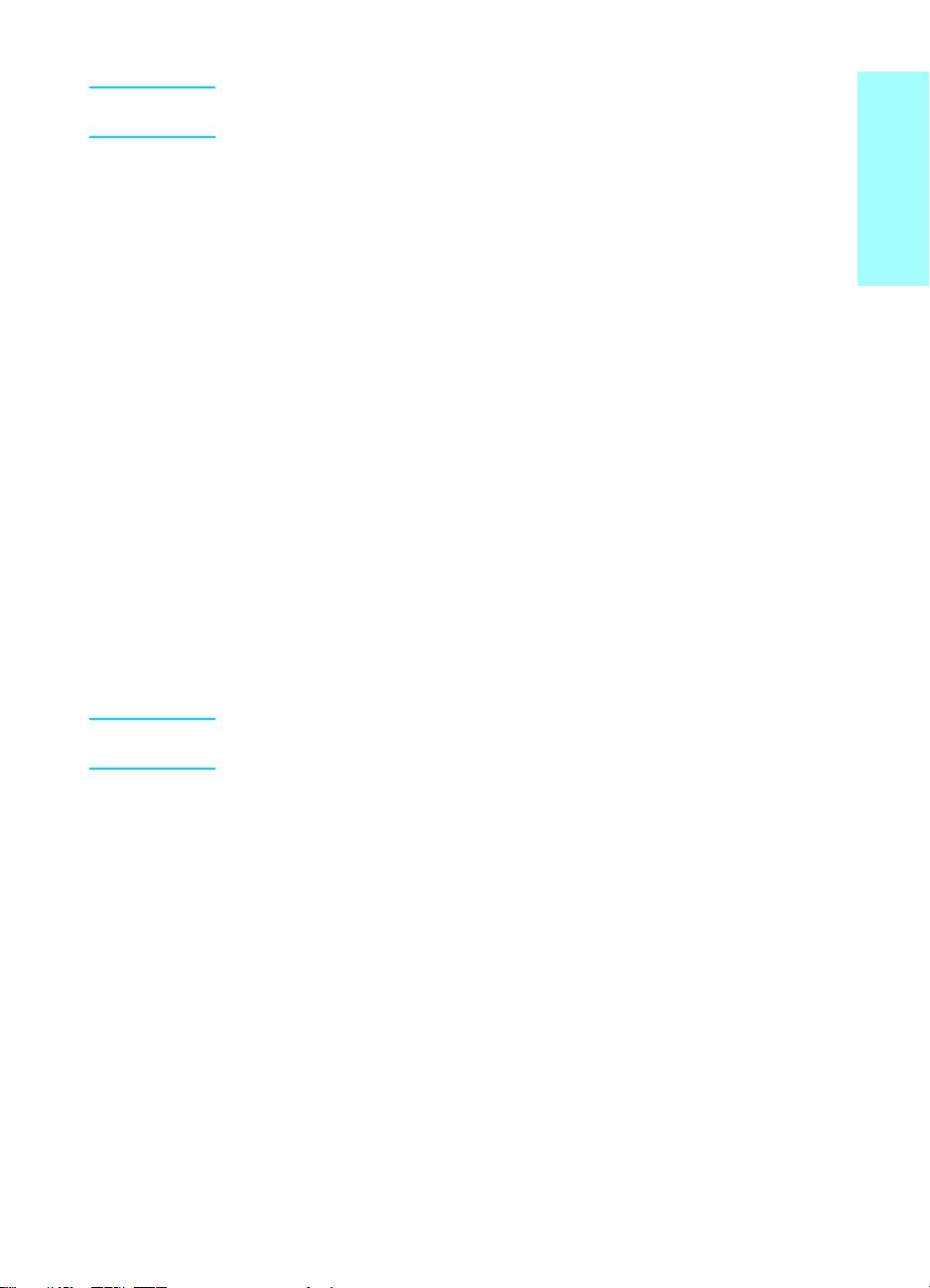
Note The HP LaserJet Document Manager is not supported for Microsoft
Windows 95.
To print the fax activity log
1 Press menu/enter.
2 Use the < or > button to select Reports and press menu/enter.
3 Use the < or > button to select Fax Activity Log and press
menu/enter.
4 Press menu/enter to select Print Log Now. The product exits the
menu settings and prints the log.
Changing the fax call report print times
The fax call rep ort is a brief report indicating the status of the la st sent or
received fax. You can set your product to print a fax call report after the
following events:
● Every Fax Error (the default)
● Send Fax Error
● Receive Fax Error
● Every Fax
● Send Fax Only
● Never
English
Note If you choose Ne ver , you will ha ve no indicat ion that a fax f ailed to transmit
unless you print a fax activity log.
To set fax call report print times
Use the following steps to set when the fax call report prints:
1 Press menu/enter.
2 Use the < or > button to select Reports and press menu/enter.
3 Use the < or > button to select Fax Call Report and press
menu/enter.
4 Press the > button once to select Print Report and press
menu/enter.
5 Use the < or > button to sele ct the optio n for when you want the fax
call reports to print.
6 Press menu/enter to save your selection.
ENXC Changing the fax call report print times 27
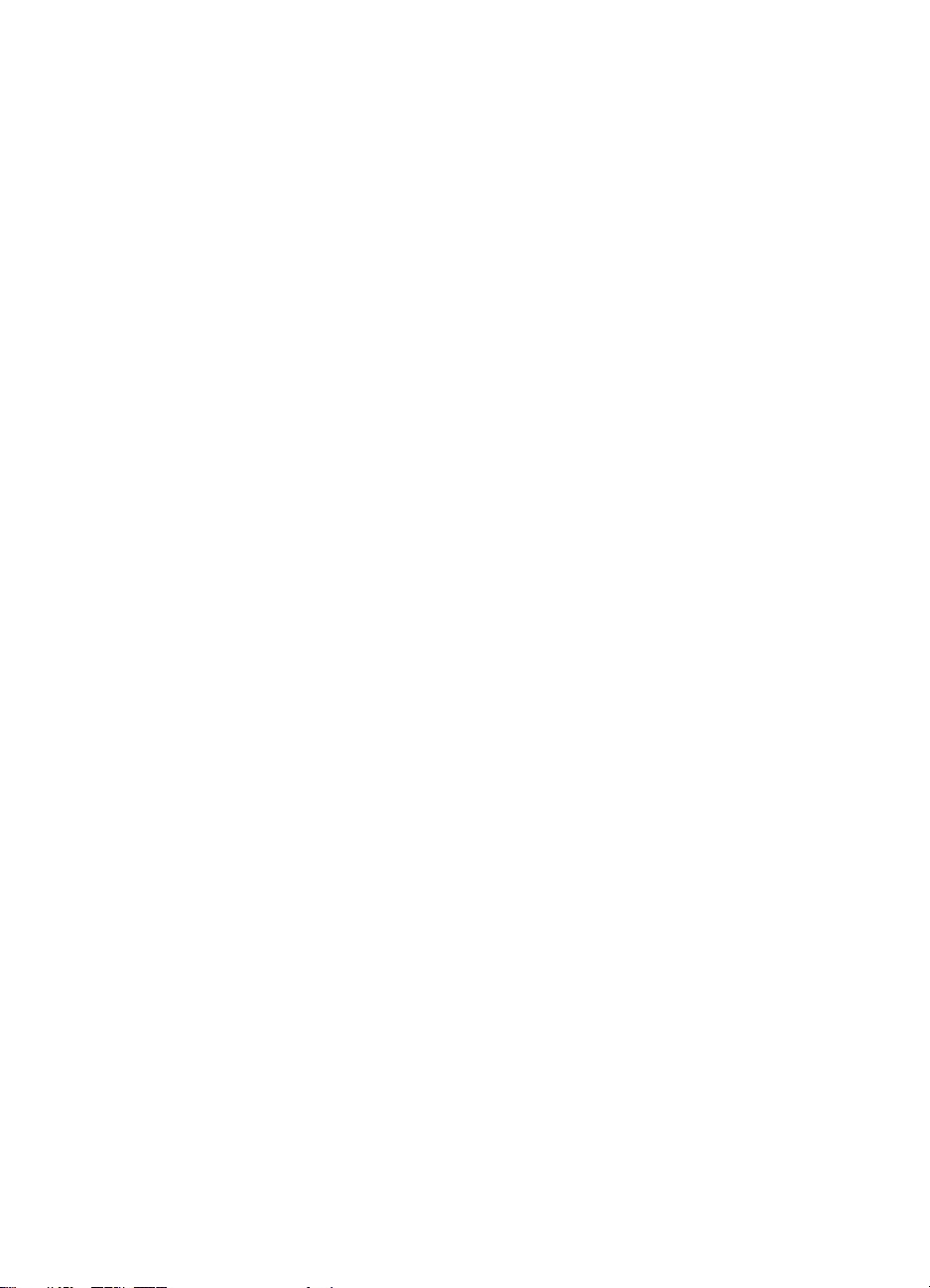
28 Chapter 3 Faxing (advanced) ENXC

Troubleshooting
4
Use the information in this chapter to troubleshoot general fax issues.
For more advanced fax troubleshooting information, see the electronic
user guide.
Is your fax set up correctly?
Use the foll o w in g c hecklist to help you define what is cau sin g a n y faxing
problems you might be encountering.
● Are you using the phone cord supplied with the product?
This product has been tested with the supplied phone cord to meet
RJ11 specifications.
● Is the Fax/Phone line connector installed in the correct socket
on the product?
It should be plugged in to the product ’s line sock et (the so ck et on top
with an “L” next to it). You must open the left side panel to access
the socket. See “Connecting the product to a phone line” o n pa ge5
for details.
● Is the Fax/Phone line connector seated into the socket on the
product?
Gently pull on the Fax/Phone line connector to make sure it is well
seated into the socket.
● Is the phone wall jack working properly?
Verify that a dial tone exists by attaching a phone to the wall jack.
Can you hear a dial tone and can you make a phone call?
English
What type of phone line are you using?
● Dedicated line: A unique fax/phone num ber assigned to receiv e or
send faxes. The phone cord should be connected to the top port
inside the left side panel of the product (the one that is not labeled
with a telephone icon).
● Shared phone line: A system where both phone calls and faxes
are received or sent using the same phone n um be r and pho ne l ine.
A single standard phone line can only perform one function at a
time. You cannot send a fax while talking on the phone or while
connecting to the Internet using the same phone line.
ENXC Is your fax set up correctly? 29

PBX system: A business environment phone system. Standard
●
home phones and the HP LaserJet 3330 use an analog phone
signal. PBX systems are digital and are incompatible with standard
phones and with devices such as the HP LaserJet 3330. You need
to have access to a s tandard an alog phone line in ord er to send an d
receive faxes.
● Roll-over lines: A phone system feature where, when one
incoming line is busy, the next call “rolls over” to the next a vailable
line. Try attaching the product to the first incoming phone line. The
product will answer the phone after it rings the number of times set
in the product’s rings-to-answer setting. (See “Setting
rings-to-answer” on page 12.)
● Distinctive ring service: The phone company can assign two
phone numbers to one physical line and assign each numb er a
distinctive ring pattern. Make sure the product is set to respond to
the correct distinct ive ring pat tern assigned to the f ax phone number
by your phone service provider. (See “Enabling answer ring
patterns” on page 14.)
Are you using a surge protection device?
This is a device used between the wall jack and the product to protect
the product against electrical power passed through the phone lines.
These can cause some fax communication proble ms by degrading the
quality of the phone signal. If you are having problems sending or
receiving f axes and are using one of th es e devices, con nec t th e product
directly to the phone jack on the wall to determine whether the problem
is with the surge protection device.
Are you using a phone company voice messaging service?
This is a voice messaging service used to replace telephone answering
devices. If the messaging service’s rings-to-answer setting is lower than
the product’s rings-to-answer setting, the messaging service answers
the call and the product is not able to receive faxes. If the product’s
rings-to-answer setting is lower than that of the messaging service, the
product will answer all calls and no call will ever be routed to the
messaging service. The only voice messaging solution that can be
successfully us ed with th e product is a st and-alo ne teleph one ans we ring
machine.
Are you using an answering machine?
An answering machine should be connected directly to the port located
inside the left sid e pane l of the produc t that i s lab eled wi th the teleph one
icon or should be shared on the same phone line extension.
30 Chapter 4 Troubleshooting ENXC

Set the product’s rings-to-answer for one ring more than the number of
rings for which the answering machine is set. See “Setting
rings-to-answer” on page 12 for more information.
Note If an answering machine is connected on the same phone line but on a
different jack, it may interfere with the product’s ability t o receive faxes.
General fax problems
Use the tables in this section to solve fax problems.
Problem Cause Solution
English
Document stops
feeding in the middle of
faxing.
Fax activity logs or fax
call reports are printi ng
at unwanted times.
The volume for soun ds
coming from the
product is too high or
too low.
The maximum length of a
page you can load is 381 mm
(15 inches). Faxing of a
longer page stops at 38 1 mm
(15 inches).
The minimum page size for
the ADF is 127 by 12 7 mm (5
by 5 inches). If the i tem is too
small, it can jam inside the
ADF.
The fax activity log or fax call
reports settings are not
correct.
The volume setting needs to
be adjusted.
If there is no jam and it has been
less than one minute, wait a
moment befor e pressing Cancel.
If there is a jam, see the topics in
the electronic user guide on
clearing jams. Then, resend the
job.
If there is a jam, see the topics in
the electronic user guide on
clearing jams.
Print a configuration report and
check when the re ports print. See
the topics in the electronic user
guide on printing a configuration
report, setting when the fax call
report prints, and setting the fax
activity log to print automatically.
See the topic in the elect r oni c us er
guide on changing the sound
volume for instructions about
changing volume settings.
ENXC General fax problems 31

Receiving fax problems
Use the table in this section to solve problems that might occur when
receiving faxes.
Problem Cause Solution
Unable to start
receiving faxes from an
extension phone.
V oice calls are not being
received by the phone
or answering machine
connected to the line.
The extension phone set t ing
might be disabled.
The telephone cord might no t
be securely connected.
The phone cord might not be
connected properly.
The answer mode or
rings-to-answer set t in gs
might not be set properly.
See “Enabling an e xtension phone”
on page 26 for instructions about
changing this setting.
Check that the telephone cord is
securely connected between the
phone and the product (or other
device connected to the product).
Press 1-2-3 in sequence, wait for
three seconds, and then hang up.
See “Connecting the product to a
phone line” on page 5 to check the
installation. The product must be
the first device connected to the
phone line.
See “Setting the ans wer mode” on
page 11 or “Setting
rings-to-answer” on page 12 to
determine which settings you need.
The rings-to-answ er mus t be set
higher than for the answering
machine.
The answering machi ne or
phone might not be
functioning.
Incoming fax calls are
not being answered by
the product.
32 Chapter 4 Troubleshooting ENXC
The answer mode might be
set to manual.
Connect the phone or answering
machine directly to the phone line
and determine whether it works by
itself.
If the answer mode is set to
manual, the pr oduct ne v er ans w ers
calls. You have to answer the
phone and start receiving the fax
yourself. See “Setting the answer
mode” on page 11 for more
information.

Problem Cause Solution
Incoming fax calls are
not being answered by
the product (continued).
The rings-to-answer se ttin g
might not be set correctly.
The answer ring pattern
feature might be turned on,
but you do not have the
service, or you do have the
service and the feature is not
set correctly.
The phone cord might not be
connected properly, or the
phone cord is not working.
The product may not be able
to hear incoming fax tones
due to a v oice mess age being
played by the answering
machine.
Check the rings-to-answer setting
for your configuration. See “Setting
rings-to-answer” on page 12 to
determine which setting you need.
Check the answer ring pattern
feature to make sure it is set
properly. See “Enabling answer
ring patterns” on page 14.
See “Connecting the product to a
phone line” on page 5 to check the
installation. Make sure you are
using the phone cord that came
with the product.
Re-record you r answ ering machi ne
message, leaving at least two
seconds of silenc e at the begi nning
of the message.
English
There might be too many
devices connected to the
phone line.
The phone line might not be
working.
ENXC Receiving fax problems 33
Try removing the last de v ic e
connected and determine whether
the product works. If not, continue
removing de vices one at a time and
retry after removing each one.
Do one of the following:
● Turn up the volume on the
product and press fax/send on
the control panel. If you hear a
dial tone, the phone line is
working.
● Disconnect the product from
the phone jack and connect a
phone. Try to make a phone
call to make sure the phone
line is working.

Problem Cause Solution
Incoming fax calls are
not being answered by
the product (continued).
Faxes are transmitting
or being received very
slowly.
A voice messaging service
may be interfering with the
product answering calls.
The product might be out of
paper and the memory is full.
You might be sending or
receiving a very complex fax,
such as one with many
graphics.
Do one of the following:
● Discontinue the messaging
service.
● Get a phone line dedicated to
fax calls.
● Set the product to answer in
manual mode. In manual
mode, you must start the faxreceive process yourself.
● Leave the product set to
automatic mode and lower the
rings-to-answ er for the product
to a number less than the
rings-to-answer for the voice
mail (see “Setting
rings-to-answer” on page 12).
The product will answer all
incoming calls.
Refill the paper input tray. The
product will print all of the faxes it
has saved in memory and will then
resume answering fax calls.
Complex faxes take longer to be
sent or received.
The receiving fax machine
might have a slow modem
speed.
The resolution at which the
fax was sent or is being
received is very high. A
higher resolution typically
results in better quality, but
also requires a longer
transmission time.
The product only sends the fax at
the fastest modem speed the
receiving f a x mac hi ne can use.
If you are receiv ing the f ax, call and
ask the sender to lower the
resolution and resend the fax.
If you are sending, lower the
resolution and resend the fax. See
“Changing the default contrast and
resolution for outgoing faxes” on
page 16 to change the default
setting.
34 Chapter 4 Troubleshooting ENXC

Problem Cause Solution
Faxes are transmitting
or being received very
slowly (continued).
Faxes are not printing
or are printing
incorrectly at the
product.
Faxes are printing on
two pages instead of
one.
If there is a poor phone line
connection, the product and
the receiving fax ma chi ne
slow down the transmission
to adjust for errors.
There is no media in the
media input tray.
The receive to PC option
might be selected, and faxes
are being received by the
computer.
The autoreduction setting
may not be set correctly.
Hang up and resend the fax.
Have the phone company check
the phone line.
Load media. Any faxes received
while the input tray is empty are
stored in memory and will print
once the tray has been refilled.
Check to determine whether the
computer is receiving faxes:
Click Start, point to Programs,
point to HP LaserJet 3 300, point to
Tools, and click HP LaserJet
Device Configuration.
Click the Fax tab, then th e Receive
tab.
Clear the Receiv e to PC check box
if it is selec ted, and click OK.
If you want faxes to be reduced to
fit on one page, the autoreduction
setting should be on. If the setting
is off, faxes ma y print on mul t ip le
pages. See the autoreduction topic
in the electronic user guide to
adjust the setting.
English
Received faxes are too
light or are printing only
on half of the page.
ENXC Receiving fax problems 35
The product ran out of toner
while printing a fax.
The product stores up to 10 of the
most recently printed faxes. As
soon as possible, replace the print
cartridge and see the instructions
for reprinting a fax in the electronic
user guide.

Sending fax problems
Use the table in this section to solve problems that might occur when
sending faxes.
Problem Cause Solution
Faxes quit during
sending.
The product is receiving
faxes but is not sending
them.
The fax machine to w hich you
are sending might be
malfunctioning.
Your phone line might not be
working.
If your product is on a PBX
system, the PBX system
might be generating a dial
tone the product cannot
detect.
There might be a poor phone
connection.
Tr y sending to another fax
machine.
Do one of the following:
● Turn up the volume on the
product and press fax/send on
the control panel. If you hear a
dial tone, the phone line is
working.
● Disconnect the product from
the phone jack and connect a
phone. Try to make a phone
call to make sure the phone
line is working.
Disable the detect dial tone setting.
See the dial tone setting topic in
the electronic user guide.
Tr y again later.
The fax machine to w hich you
are sending might be
malfunctioning.
36 Chapter 4 Troubleshooting ENXC
Tr y sending to another fax
machine.

Problem Cause Solution
The product is receiving
faxes but is not sending
them (continued).
Outgoing fax calls keep
dialing.
Faxes you send are not
arriving at the receiving
fax machine.
Your phone line might not be
working.
The product will automatical ly
redial a fax number if the
redial on busy option is set to
on.
The receiving fax machine
might be off or have an error
condition, such as being out
of paper.
A fax might be in memory
because it is waiting to redial
a busy number, there are
other jobs ahead of it waiting
to be sent, or the fax is set up
for a delayed send.
Do one of the following:
● Turn up the volume on the
product and press fax/send on
the control panel. If you hear a
dial tone, the phone line is
working.
● Disconnect the product from
the phone jack and connect a
phone. Try to make a phone
call to make sure the phone
line is working.
To stop the redials while the
product is dialing, press Cancel.
See the redial topic in the
electronic user gui de if you need to
change the setting.
Call the recipient to make sure the
fax machine is on and ready to
receive faxes.
If a fax job is in memory for any of
these reasons, an entry for the job
appears in the fax log. Print the fax
activity log (see “Printing the fax
activity log” on page 26) and check
the Status column for jobs with a
Pendi ng des ig nation.
English
You cannot dial all of
the numbers in a long
fax number.
ENXC Sending fax problems 37
The maximum number of
digits or characters that can
be entered into a fax number
is 50.
Tr y dialing the fax number in
manual mode. See “Using manual
dial” on page 26.

Accessing the electronic user guide
To access the electronic user guide from the product software
If you ha ve installed the prod uc t s oftware, you can access the electro nic
user guide by selecting User Guide from the software’s Help menu.
To access the electronic user guide from the product CD-ROM
If you have not installed the product software, you can still view the
electronic user guide on your computer by following these steps:
1 To open the Wel co me screen , ins ert the product so ftware CD-ROM
in your computer’s CD drive.
• If the Welcome screen does not open, click Start on the
Windows task bar, click Run, type Z:\setup (where Z is your CD
drive letter), and click OK.
2 From the Welcome screen, click Documentation.
3 From the Documentation screen, click PDF Format or HTML Help
Format in the User Guide Viewing Options box.
Note If you ar e running Windows 95 on y our compute r, you must have Internet
Explorer 4.01 or g reater to v iew or print t he electroni c user guid e in HTML
Help format.
To view or print the electronic user guide in PDF format, you must have
Adobe Acrobat Reader installed on your computer.
38 Chapter 4 Troubleshooting ENXC

hp LaserJet 3330mfp
Suomi
faksiopas

Tekijänoikeustiedot
© 2001 Hewlett-Packard
Company
Kaikki oikeudet pidätetään.
Kopiointi, sovitus tai
kääntäminen ilman etukäteen
hankittua kirjallista sitoumusta
on kielletty muuten kuin
tekijänoikeuslain sallimassa
laajuudessa.
Osanumero: C9126-90921
Ensimmäinen painos, syyskuu
2001
Takuu
Tämän asiakirjan sisältämät
tiedot voivat muuttua ilman
ennakkoilmoitusta.
Hewlett-Packard ei myönnä
minkäänlaista takuuta näiden
tietojen suhteen.
HEWLETT-PACKARD KIISTÄÄ
PÄTEMÄTTÖMINÄ OLETETUT
TAKUUT
MYYNTIKELPOISUUDESTA
TA I SOPIVUUDESTA
JOHONKIN ERITYISEEN
TA RKOITUKSEEN.
Hewlett-Packardia ei v oi asettaa
vastuuseen tässä ohjeessa
olevista virheistä tai tämän
ohjeen luovutukseen,
toimintaan tai käyttöön liittyvistä
satunnaisista vahingoista tai
seurannaisvahingoista.
HUOMAUTUS
YHDYSVALTOJEN
VALTIONHALLINNON
TYÖNTEKIJÖILLE:
KAUPALLISEN
TIETOKONE-OHJELMISTON
RAJOITETUT OIKEUDET:
“Valtionhallinnon työntekijöiden
suorittama käyttö, kopiointi tai
ilmaiseminen on rajoitettu
DFARS 52.227-7013
-säädöksen alakappaleen
(c)(1)(ii) Teknisten tietojen
oikeudet -pykälän mukaan.”
Turvallisuustietoja
VAARA!
Mahdollinen sähköiskun
vaara
Noudata aina tätä laitetta
käyttäessäsi turvallisuutta
koskevia perusohjeita
vähentääksesi palovamma- ja
sähköiskuvaaraa.
1 Lue tarkkaan kaikki
elektronisen oppaan
ohjeet.
2 Noudata kaikkia laitteen
päälle merkittyjä
varoituksia ja ohjeita.
3 Kytke HP LaserJet 3330
-laite ainoastaan
maadoitettuun
pistorasiaan. Jos et tiedä,
onko pistorasia
maadoitettu, tarkista asia
sähköasentajalta.
4 Älä koske puhelinjohdon
pään kosketuspintaan tai
yhteenkään HP LaserJet
3330 -laitteen liittimeen.
Vaihda vioittuneet johdot
uusiin välittömästi.
5 Älä koskaan asenna
puhelinjohtoja ukkosen
aikana.
6 Irrota laite ja
puhelinpistoke
pistorasiasta ennen
puhdistamista.
7 Älä asenna tai käytä
laitetta veden
läheisyydessä tai kun olet
märkä.
8 Aseta laite kunnolla
tukevalle alustalle.
9 Asenna laite suojattuun
paikkaan, jossa kukaan ei
voi astua puhelinjohdon
päälle tai kompastua
siihen, ja jossa johto ei
vioitu.
10 Jos laite ei toimi
normaalisti, katso
lisätietoja elektronisesta
käyttöoppaasta.
11 Käänny huoltoa vaativissa
tapauksissa aina
ammattilaisen puoleen.
Tietoja FCC-määräysten luokan
B, osien 15 ja 68 vaatimuksista
sekä muista säädöksistä on
saatavilla elektronisesta
käyttöoppaasta.
Tavaramerkkien haltijat
Microsoft®, Windows® ja
Windows NT® ovat Microsoft
Corporationin USA:ssa
rekisteröityjä tavaramerkkejä.
Kaikki muut mainitut merkit
voivat olla vastaavien yhtiöiden
tavaramerkkejä.
Maan paikalliset lait voivat
kieltää tämän tuotteen
käyttämisen muualla kuin
eritellyissä maassa.
Ei-hyväksyttyjen
tietoliikennelaitteiden
(faksilaitteiden) kytkeminen
julkiseen puhelinverkkoon on
laissa kielletty useimmissa
maissa.
Hewlett-Packard Company
11311 Chinden Boulevard
Boise, Idaho 83714, USA

Sisällys
1 Asettelu
Johdanto. . . . . . . . . . . . . . . . . . . . . . . . . . . . . . . . . . . . . . . . . . . . . . . . 5
Laitteen yhdistäminen puhelinlinjaan . . . . . . . . . . . . . . . . . . . . . . . . . . 5
Laitteen yhdistäminen puhelinlinjaan. . . . . . . . . . . . . . . . . . . . . . . 6
Lisälaitteiden yhdistäminen. . . . . . . . . . . . . . . . . . . . . . . . . . . . . . . . . . 7
Yhdistä lisälaitteet seuraavalla tavalla. . . . . . . . . . . . . . . . . . . . . . 9
Faksiasetusten määrittäminen . . . . . . . . . . . . . . . . . . . . . . . . . . . . . . 10
Tekstin kirjoittaminen ohjauspaneelissa . . . . . . . . . . . . . . . . . . . 10
Kellonajan ja päivämäärän asettaminen . . . . . . . . . . . . . . . . . . . 10
Faksin ylätunnisteen asettaminen. . . . . . . . . . . . . . . . . . . . . . . . 11
Vastaustilan asettaminen . . . . . . . . . . . . . . . . . . . . . . . . . . . . . . . . . . 11
Vastaustilan asettaminen . . . . . . . . . . . . . . . . . . . . . . . . . . . . . . 12
Vastausviiveen asettaminen. . . . . . . . . . . . . . . . . . . . . . . . . . . . . . . . 12
Vastausviivesuositukset . . . . . . . . . . . . . . . . . . . . . . . . . . . . . . . 13
Vastausviiveen asettaminen . . . . . . . . . . . . . . . . . . . . . . . . . . . . 13
Soittoäänien käyttöönotto. . . . . . . . . . . . . . . . . . . . . . . . . . . . . . . . . . 14
Soittoäänien käyttöönotto . . . . . . . . . . . . . . . . . . . . . . . . . . . . . . 14
2 Faksin lähettäminen (perustoimet)
Alkuperäiskappaleiden lataaminen faksiin . . . . . . . . . . . . . . . . . . . . . 15
Faksiasiakirjojen lataaminen. . . . . . . . . . . . . . . . . . . . . . . . . . . . 15
Faksien lähettäminen . . . . . . . . . . . . . . . . . . . . . . . . . . . . . . . . . . . . . 15
Faksin lähettäminen yhdelle vastaanottajalle . . . . . . . . . . . . . . . 15
Lähetettävien faksien kontrasti- ja tarkkuusoletusten muuttaminen. . 16
Oletuskontrastin muuttaminen. . . . . . . . . . . . . . . . . . . . . . . . . . . 16
Oletustarkkuuden muuttaminen. . . . . . . . . . . . . . . . . . . . . . . . . . 17
Faksien poistaminen muistista . . . . . . . . . . . . . . . . . . . . . . . . . . . . . . 17
Poista faksit muistista seuraavasti. . . . . . . . . . . . . . . . . . . . . . . . 17
Faksien lähettäminen ohjelmistosta . . . . . . . . . . . . . . . . . . . . . . . . . . 17
Lähetä faksi ohjelmistosta seuraavasti . . . . . . . . . . . . . . . . . . . . 18
Suomi
3 Faksin lähettäminen (edistyneet toimet)
Pikavalintakood it, ly hyt va lin tan äppäimet ja ryhmävalintakoodit. . . . . 19
Ohjelmoi pikavalintakoodit tai lyhytvalintanäppäimet seu raa vas ti 19
Poista pikavalintakoodit tai lyhytvalintanäppäimet seuraavasti. . 20
Pikaohjelmoi pikavalintakoodit tai lyhytvalintanäppäimet
seuraavasti . . . . . . . . . . . . . . . . . . . . . . . . . . . . . . . . . . . . . . . . . 21
Lyhytvalintanäppäimen ohjelmoiminen kaukopuhelukoodiksi. . . 21
Ryhmävalintakoodien ohjelmoiminen . . . . . . . . . . . . . . . . . . . . . 22
Ohjelmoi ryhmävalintakoodeja seuraavasti. . . . . . . . . . . . . . . . . 22
Poista ryhmävalintakoodeja seuraavasti. . . . . . . . . . . . . . . . . . . 23
Poista yksittäinen numero ryhmävalintakoodista seuraavasti. . . 23
FIXC 3

Kaikkien puhelinluettelotietojen poistaminen. . . . . . . . . . . . . . . . 24
Valintamerkkien käyttäminen . . . . . . . . . . . . . . . . . . . . . . . . . . . . . . . 24
Lisää tauko tai odotusaika seuraavasti . . . . . . . . . . . . . . . . . . . . 25
Ulkolinjan etunumeron lisääminen . . . . . . . . . . . . . . . . . . . . . . . . . . . 25
Aseta etunumero seuraavasti . . . . . . . . . . . . . . . . . . . . . . . . . . . 25
Sivupuhelimen käyttöönottaminen . . . . . . . . . . . . . . . . . . . . . . . . . . . 26
Faksinumeron manuaalinen valitseminen . . . . . . . . . . . . . . . . . . . . . 26
Valitse numero manuaalisesti seuraavasti . . . . . . . . . . . . . . . . . 26
Faksilokin tulostaminen . . . . . . . . . . . . . . . . . . . . . . . . . . . . . . . . . . . 26
Faksitoimintalokin tulostaminen. . . . . . . . . . . . . . . . . . . . . . . . . . 27
Faksinlähetysraportin tulostamisaikojen muuttaminen. . . . . . . . . . . . 27
Faksinlähetysraportin tulostamisaikoj en määrittäminen . . . . . . . 27
4 Vianmääritys
Onko faksi asennettu oikein? . . . . . . . . . . . . . . . . . . . . . . . . . . . . . . . 29
Millaista puhelinlinjaa käytät? . . . . . . . . . . . . . . . . . . . . . . . . . . . 29
Onko käytössä ylijännitesuojalaite?. . . . . . . . . . . . . . . . . . . . . . . 30
Käytätkö puhelinyhtiön ääniviestipalvelua?. . . . . . . . . . . . . . . . . 30
Käytätkö puhelinvastaajaa?. . . . . . . . . . . . . . . . . . . . . . . . . . . . . 30
Yleisiä faksiongelmia . . . . . . . . . . . . . . . . . . . . . . . . . . . . . . . . . . . . . 31
Faksin vastaanottamisongelmat. . . . . . . . . . . . . . . . . . . . . . . . . . . . . 32
Faksinlähettämisongelmat . . . . . . . . . . . . . . . . . . . . . . . . . . . . . . . . . 36
Elektronisen käyttöoppaan käyttäminen. . . . . . . . . . . . . . . . . . . . . . . 38
Elektronisen käyttöoppaan käyttöönotto laiteohjelmistosta. . . . . 38
Elektronisen käyttöoppaan käyttöönotto laitteen
CD-ROM-levyltä . . . . . . . . . . . . . . . . . . . . . . . . . . . . . . . . . . . . . 38
4 FIXC

1
Asettelu
Johdanto
Onnittelemme HP LaserJet 3330mfp -laitteen ostamisesta. Ostamasi
laite on vahva liikealan työkalu, jossa on täydellisen
toimistolaitteistosarjan ominaisuudet. Voit käyttää laitetta faksina,
tulostimena, kopiokoneena ja skannerina.
Tässä oppaassa selitetään laitteen faksitoiminnot. Oppaan avulla voit
● yhdistää laitteen puhelinlinjaan
● yhdistää lisälaitteita
● määrittää faksiasetukset
● määrittää vastaustilan ja -vi iveen
● ottaa käyttöön soittoääniä.
Suosittelemme, että säästät tämän F ak siop paan, jotta voit aina tarkistaa
tiettyjen faksin ominaisuuksien käyttöohjeet.
Jos tarvitset laitteen yleisiä asennusohjeita, kuten värikasetin,
paperinsyöttölokeroiden, automaattisen asiakirjansyöttölaitteen (ADF)
tai laiteo hjelmiston asennusohjeita, sekä ohjeita laitteen liittämisestä
verkkoon, katso tuotteen mukana toimitettua aloitusopasta.
Laitteen yhdistäminen puhelinlinjaan
Faksin käyttämisen ensimmäinen vaihe on laitteen yhdistäminen
puhelinlinjaan.
Suomi
Huomautus Jotta laitteen faksiominaisuus toimisi kunnolla, laitteen täytyy olla
ensimmäinen puhelinpistokkeeseen yhdistetty laite.
FIXC Johdanto 5

Laitteen yhdistäminen puhelinlinjaan
Seuraamalla näitä ohjeita voit yhdistää
1
2
3
laitteen puhelinlinjaan, vaikka linjassa olisi
kaksi puhelinnume r oa ja käytössäsi olisi
soittoäänipalvelu (esimerkiksi erottuva
soittoääni).
1 Jos puhelinpistokkeessa on jo
puhelinjohto , irro ta se ja si irrä se syrj ään.
2 Avaa ensin mustekasettien luukku ja
sitten vasen sivulevy. Sen takaa
paljastuvat puhelinliitännät.
3 Ota laitteen mukana toimitettu
puhelinjohto ja liitä sen toinen pää
laitteen linjaliitäntään (ylempään
liitäntään).
Huomautus
Jotta laite toimisi kunnolla, on käytettävä
laitteen mukana toimitettua puhelinjohtoa.
6 Luku 1 Asettelu FIXC

4
5
Lisälaitteiden yhdistäminen
Puhelinlinjojen määrityksistä riippuen voidaan linjaan yhdistää HP
LaserJet 3330 lisäksi muita laitteita.
Yleissääntönä voidaan pitää, ettei yhteen puhelinlinjaan tulisi yhdistää
useampaa kuin kolme tai neljä laitetta. Jos yhteen linjaan on yhdistetty
liian monta laitetta, yksi tai useampi laite ei välttämättä havaitse
saapuvaa puhelua. Jos niin käy, irrota yksi tai useampi laite.
4 Sulje vasen sivulevy ja mustekasetin
luukku. Kun suljet vasenta sivuluukkua
varmista, että puhelinjoh to kulkee luu kun
yläloven kautta.
5 Liitä puhelinjohdon toinen pää
seinäpistokkeeseen.
Jos haluat liittää puh elinlinj aan mu ita laitte ita,
esimerkiksi puhelimen, siirry kohtaan
"Lisälaitteiden yhdistäminen" sivulla 7.
Jos et halua liittää muita laitteita, siirry
kohtaan "Faksiasetusten määrittäminen"
sivulla 10.
Suomi
Huomautus HP LaserJet 3330 ei korvaa tietokoneen modeemia. Se ei toimi
datamodeemina lähetettäessä tai vastaanotettaessa sähköpostia,
muodostettaessa yhteys Internetiin tai toisiin tietokoneisiin.
Oma faksilinja
Jos olet yhdistänyt HP LaserJet 3330 -laitteen puhelinlinjaan, jota
käytetään ainoastaan faksipuheluih in, voi olla hyvä yhdistää myös
seuraavat laitteet:
● Modeemi: Ulkoisen tai sisäisen tietokonemodeemin voi yhdistää
faksilinjaan, jos haluat käyttää linjaa sähköpostiliikenteessä tai
Internet-yhteyden luomisessa. Fakseja ei voi näiden toimintojen
aikana lähettää tai ottaa vastaan.
● Ylimääräinen puhelin: Faksilinjaan voi yhdistää ylimääräisen
puhelimen, jos haluat soittaa ulos samalla linjalla.
Seuraavia laitteita ei yhdistää:
FIXC Lisälaitteiden yhdistäminen 7

Puhelinvastaaja tai tietokoneen ääniposti: Jos käytät
●
tietokoneen äänipostia, ulkoinen tai sisäinen modeemi täytyy
yhdistää omaan puhelinlinjaan. Voit tämän jälkeen muodostaa
yhteyden Internetiin tai vastaanottaa äänipostia käyttämällä tätä
omaa puhelinlinjaa.
Jaettu puhelinlinja
Jos HP LaserJet 3330 on yhdistetty faksi- ja äänipuheluita varten
jaettuun puhelinlinjaan, tai jos käytössä on puhelinlinja, jossa on kaksi
puhelinnumeroa ja soittoäänipalvelu, voi olla hyvä yhdistää myös
seuraavat laitteet:
● Modeemi: Ulkoisen tai sisäisen tietokonemodeemin voi yhdistää
jaettuun linjaan, jos haluat käyttää linjaa sähköpostiliikenteessä tai
Internet-yhteyden luomisessa. Fakseja ei voi näiden toimintojen
aikana lähettää tai ottaa vastaan.
● Puhelin: Jaettuu n linjaan voi yhd is tää puhelimen, jos h alu at soi tta a
ulos samalla linjalla.
● Puhelinvastaaja tai tietokoneen ääniposti: Nämä laitteet tulisi
yhdistää laitteen kanssa samaan pistokkeeseen, etteivät eri laitteet
häiritse toistensa toimintaa.
Huomautus On mahdollista yhdistää laitteita saman linjan toiseen pistokkeeseen
(esim. toisessa huoneessa). Siinä tapauksessa laitteet saattavat häiritä
faksaamista ja toistensa toimintaa.
8 Luku 1 Asettelu FIXC

Yhdistä lisälaitteet seuraavalla tavalla
2
3
4
Yhdistä lisälaitteet esitetyssä järjestyksessä.
Jos et halua yhdistää tiettyä laitetta, ohita se
ja siirry seuraavan laitteen kohdalle.
1 Katkaise virta kaikista laitteista, jotka
haluat yhdistää.
2 Jos et ole vielä liittänyt laitetta
puhelinlinjaan, katso ohjeet kohdasta
"Laitteen yhdistäminen puhelinlinjaan"
sivulla 5, ennen kuin jatkat. Laitteen tulis i
olla jo yhdistetty puhelinpistokkeeseen.
3 Jos haluat yhdistää sisäisen tai ulkoisen
modeemin tietokoneeseen, yhdistä
laitteen puhelinlinjaliitin
seinäpistokkeeseen (laitteen
yläreunassa olevaan liittimeen).
4 Jos haluat yhdistää puhelinvastaajan,
liitä laitteen puhelinlinjaliitin
seinäpistokkeeseen (edellisen laitteen
yläreunassa olevaan liittimeen).
5 Jos haluat yhdistää puhelimen, liitä
laitteen puhelinlinjaliitin
seinäpistokkeeseen (edellisen laitteen
yläreunassa olevaan liittimeen).
6 Kun lisälaitteet on yhdistetty, kytke kaikki
laitteet virtalähteisiinsä.
Suomi
5
FIXC Lisälaitteiden yhdistäminen 9

Faksiasetusten määrittäminen
Ennen laitteen faksitoimintojen käyttämistä on suoritettava seuraavat
toimet:
● Kellonaj an ja p äivämäärän asettaminen.
● Faks in yl ätunnisteen asettaminen.
● Va staustilan asettaminen .
● Vastausviiveen asettaminen.
● Soittoäänien käyttöönotto tarvittaessa.
Huomautus Jos asennat laiteohjelmiston tietokoneeseen, voit ohittaa tämän luvun
loput ohjeet. Ohjelmiston asennusohjelma ohjaa sinut läpi faksiasetusten
määrittämisen. Katso ohjeet Aloitusoppaasta.
Huomautus Yhdysvalloiss a ja useilla muilla alueilla kell onajan, päivämäärän ja muiden
faksin ylätunnisteen tietojen asettaminen faksiin on lakisääteistä.
Tekstin kirjoittaminen ohjauspaneelissa
Seuraavien ohjeiden avulla voit kirjoittaa tietoja laitteen
ohjauspaneelissa aakkosnumeerisella näppäimistöllä ja < ja >
-näppäimillä.
● Numerot: Kun haluat kirjoittaa numeroita, paina haluamaasi
numeronäppäintä.
● Kirjaimet: Kun haluat kirjoittaa kirjaimia, paina toistuvasti
haluamasi kirjaimen numeronäppäintä kunnes kirjain tulee n äyttöön
(jos esimerkiksi ensimmäinen haluamasi kirjain on C, paina
numeroa 2 toistuvasti kunnes C näkyy ohjauspaneelin näytössä).
● Välimerkit: Kun haluat kirjoittaa välimerkin, paina toistuvasti
näppäintä *, kunnes haluamasi merkki näkyy ohjauspaneelin
näytössä.
● Välilyönnit: Kirjoitettuaasi jonkin merkin, paina > kahdesti. Merkin
jälkeen tulee välilyönti ja kohdistin siirtyy eteenpäin.
● Virheet: Jos annat väärän merkin, poista väärä merkki
<-näppäimellä ja anna oikea merkki.
Kellonajan ja päivämäärän asettaminen
Näin asetat kellonajan ja päivämäärän. Ohjeita tietojen kirjoittamisesta
on kohdassa "Tekstin kirjoittaminen ohjauspaneelissa" sivulla 10
1 Paina ohjauspaneelista valikko/enter-näppäintä.
2 Valitse Aika/päivämäärä, tunniste < ja >-näppäimillä ja paina
sitten valikko/enter-näppäintä.
3 Paina valikko/enter-näppäintä ja valitse Aika/Päivämäärä.
10 Luku 1 Asettelu FIXC
.

4 Valitse 12- tai 24-tuntinen kello < ja >-näppäimillä. Paina sitten
valikko/enter-näppäintä.
5 Anna nykyinen kellonaika aakkosnumeerisella näppäimistöllä.
6 Jos määritit 12-tuntisen kellon, siirrä < ja >-näppäimillä kohdistin
neljännen merkin ohi. Valitse aam upäivä 1-näppäimellä tai iltapäivä
2-näppäimellä. Paina sitten valikko/enter-näppäintä.
tai
Jos määri tit 24-tuntisen kellon, paina valikko/enter-näppäintä.
7 Anna nykyinen päivämäärä aakkosnumeerisella näppäimistöllä.
• Varmista, että määrität kuukauden ja päivän kahdella numerolla
(esim, toukokuu on 05 ja kuukauden ensimmäinen päivä on 01).
8 Paina valikko/enter-näppäintä.
Faksin ylätunnisteen asettaminen
Näin asetat Faksin y l ätunnisteen tiedot. Ohjeita tietojen kirjoittamisesta
on kohdassa "Tekstin kirjoittaminen ohjauspaneelissa" sivulla 10
1 Paina ohjauspaneelista valikko/enter-näppäintä.
2 Valitse Aika/päivämäärä, tunniste < ja >-näppäimillä ja paina
sitten valikko/enter-näppäintä.
3 Valitse Faksin ylätunniste < ja >-näppäimillä ja paina sitten
valikko/enter-näppäintä.
4 Anna faksinumero aakkosnumeerisella näppäimistöllä ja paina
sitten valikko/enter-näppäintä.
5 An na yrityk sesi nimi aakkosnum eerisella näppäimistöllä ja paina
sitten valikko/enter-näppäintä.
Vastaustilan asettaminen
Voi asettaa tilanteen mukaan HP LaserJet 3330 vastaustilan
automaattiseksi tai manuaaliseksi.
● Automaattinen:Automaattisessa vastaustilassa laite vastaa tuleviin
puheluihin määritetyn vastausviiveen jälkeen tai tunnistaessaan
tietyt faksiäänet. Kun haluat määrittää so ittojen lukumäärän, katso
"Vastausviiveen asettaminen" sivulla 12
● Manuaalinen:Manuaalisessa vastaustilassa laite ei vastaa
puheluihin. Faksin vastaanottaminen on käynnistettävä itse joko
ohjauspaneelin Käynnistä faksi -näppäimellä tai valitsemalla
linjaan yhdistetyllä puhelimella 1-2-3.
Oletusvastaustila on automaattinen.
Suomi
.
.
FIXC Vastaustilan asettaminen 11

Huomautus Vaikka useimmat käyttäjät jättävät vastaustilaksi automaa ttisen,
faksipuhelinnumeroon soittajat kuulevat faksiäänet, jos puhelimeen ei
vastata tai jos he eivät sulje puhelinta ennen määritetyn vastausviiveen
päättymistä. Jollet halua soittajien kuulevan faksiääntä, käytä
manuaalinen -asetusta. Muista kuitenkin, että faksipuheluja ei
vastaanot eta auto ma att ise st i.
Vastaustilan asettaminen
Näin asetat tai muutat va st au st ila n.
1 Paina ohjauspaneelista valikko/enter-näppäintä.
2 Valitse< tai >-näppäimellä Faksin asetukset ja paina si tten
valikko/enter-näppäintä.
3 Valitse näppäimillä < ja >, Vastottoasetukset. Asennusohjelma, ja
paina valikko/enter-näppäintä.
4 Paina valikko/enter-näppäintä ja valitse Vastaustila.
5 Valitse< tai >-näppäimellä Automaattinen tai Manuaalinen ja paina
sitten valikko/enter-näppäintä.
6 Ohjauspaneelissa näky y määrittämäsi vastaustila-asetus.
Vastausviiveen asettaminen
Kun vastaustilaksi on määritetty automaattinen, laitteen
vastausviiveasetus määrää puhelimen soittokerrat ennen kuin tulevaan
puheluun vastataan.
Jos laite on yhdistetty linjaan, joka voi vastaanottaa puhelinvastaajaan
sekä faksi- että äänipuheluja (jaettu linja), voi olla tarpeen säätää
vastausviiveasetusta. Laitteen vastausviiveen on oltava pidempi kuin
vastaajan. Näin vastaaja ehtii vastata tulevaan puheluun ja nauhoittaa
äänipuhelun viestin. Kun puhelinvastaaja vastaa puheluun, laite
kuuntelee puhelun ja vastaa automaattisesti, jos se havaitsee
faksiääniä.
Vastausviiveen oletusasetus on kaksi soittoa.
12 Luku 1 Asettelu FIXC

Vastausviivesuositukset
Määritä vastausviive seuraav an taulukon mukaa n.
Puhelinlinjan tyyppi Suositeltava vastausviive
Oma faksilinja (vastaanottaa
vain faksipuheluja)
Yksi linja, jossa on kaksi eri
numeroa ja soittoääni-
palvelu
Jaettu linja (ottaa vastaan sekä
faksi- että äänipuheluja), jossa
yhdistetty puhelin
Jaettu linja (ottaa vastaan sekä
faksi- että äänipuheluja) sekä
vastaaja tai ääniposti
Vastausviiveen asettaminen
Näin asetat tai muutat vas tau sv ii veen pituuden.
1 Paina ohjauspaneelista valikko/enter-näppäintä.
2 Valitse< tai >-näppäimellä Faksin asetukset ja paina si tten
valikko/enter-näppäintä.
3 Valitse näppäimillä < ja >, Vastottoasetukset. Asennusohjelma, ja
paina valikko/enter-näppäintä.
4 Valitse< tai >-näppäimellä Vastausviive ja paina sitten
valikko/enter-näppäintä.
5 Val itse aakkosnumeerisella näppäimistöllä vaustausviiveen pituus
ja paina valikko/enter-näppäintä.
Kaksi soittoa.
Kaksi soittoa.
(Jos toinen puhelinnumero on asetettu
puhelinvastaajaa tai äänipostia varten, varmista, että
laite vastaa aikaisemmin kuin puhelinvastaaja. Katso
myös kohtaa "Soittoäänien käyttöönotto" sivulla 14
Viisi soittoa.
Kaksi soittoa enenmmän kuin puhelinvastaajassa tai
tietokoneen äänipostissa. (Suomessa ja Ruotsissa
laitteeseen ei voi asettaa enempää kuin seitsemän
soittoa.)
.)
Suomi
FIXC Vastausviiveen asettaminen 13

Soittoäänien käyttöönotto
Soittoääni tai erottuva soittoääni ovat saatavilla paikallisista
puhelinyhtiöistä. Ne mahdollistavat useamman puhelinnumeron
käyttämisen samalla linjalla. Kullakin puhelinnumerolla on oma
soittoäänensä, jolloin voit vastata äänipuheluihin ja antaa laitteen
vastata faksipuheluihin.
Jos tilaat puhelinyhtiöltä soittoäänipalvelun, määritä laitteen asetukset
siten, että laite vastaa oikeaan soittoääneen.
Huomautus Jos sinulla ei ole soittoäänipalvel ua ja muu tat as etuk s en
soittoääniasetusta Kaikki soitot -asetuksesta johonkin toisee n, la ite ei
välttämättä ota vastaan fakseja.
Soittoäänien käyttöönotto
Ota soittoäänet käyttöön seuraavasti:
1 Paina ohjauspaneelista valikko/enter-näppäintä.
2 Valitse< tai >-näppäimellä Faksin asetukset ja paina si tten
valikko/enter-näppäintä.
3 Valitse näppäimillä < ja >, Vastottoasetukset. Asennusohjelma, ja
paina valikko/enter -näppäintä.
4 Valitse< tai >-näppäimellä Answer Ring Type
(Vastausäänityyppi) ja paina sitten valikko/enter-näppäintä.
5 Valitse< tai >-näppäimellä haluamasi vastausviive ja paina sitten
valikko/enter-näppäintä.
6 Kun laitteen asennus on valmis, pyydä jotakuta lähettämään sinulle
faksi ja varmista , että soittoääni toimii oikein.
14 Luku 1 Asettelu FIXC

Faksin lähettäminen
2
(perustoimet)
Tässä luvussa esitellään HP LaserJet 3330 -laitteen
perusfaksitoimintoja. Kun haluat tarkempia tietoja kaikista
faksitoiminnoista sekä tuotteen muista toiminnoista, katso
tuote-CD-levyllä olevaa elektronista käyttöopasta. Elektronisen
käyttöoppaan käyttöönotto-ohjeet ovat kohdassa "Elektronisen
käyttöoppaan käyttäminen" siv ul la 38.
Alkuperäiskappaleiden lataaminen faksiin
Lataa alkupe räiset asiakirjat faksiin seuraavien ohjeiden mukaisesti.
Faksiasiakirjojen lataaminen
1 Varmista, ettei skannerilasilla ole mitään ennen kuin lataat
faksiasiakirjat automaattisen asiakirjansyöttölaitteen (ADF)
syöttölokeroon.
2 As eta f a ks attavan asiakirj an yläreunat tekstipuoli ylöspäin
automaattisen asiakirjansyöttölaitte en sy öttölokeroon niin, että
ensimmäinen faksattava sivu on nipun päällimmäisenä.
3 Työnnä asiakirja automaattisen asiakirjansyöttölaitteen
syöttölokeron reunaa vasten.
4 Liu'uta asiakirja niin pitkälle syöttölokeroon kuin se menee.
Asiakirjan voi nyt faksata.
Suomi
Faksien lähettäminen
Faksin lähettäminen yhdelle vastaanottajalle
Huomautus Jos haluat par antaa pape riasiakir jan laatua e nnen f aksaam ista, sk annaa
asiakirja ensin , suorista tai puhd ista kuv a ja lähetä se sitten ohjelmist osta
faksina. Lis ätietoja on elektronisessa käyttöoppaassa.
1 Val itse faksinumero seuraavien ohjeiden mukaan:
• Käytä laitteen ohjauspaneelin aakkosnumeerista näppäimistöä.
• Jos kyseinen faksinumero voidaan valita yhdellä näppäimellä,
paina tätä näppäintä.
FIXC Alkuperäiskappaleid en lat aam in en fak si in 15

• Jos kyseinen faksinumero on pikavalintakoodi, paina
pikavalintanäppäintä. Anna pikavalintakoodi
aakkosnumeerisella näppäimistöllä ja paina
valikko/enter-näppäintä.
Huomautus Kun numero valitaan aakkosnumeerisella näppäimistöllä, tauot tai muut
tarvittavat numerot, kuten maakoodit, PBX-järjestelmän ulkoisten
numeroiden tunnuskoodit (tavallisesti 9 tai 0) tai kaukopuheluiden
etunumerot, on myös annettava. Lisätietoja on kohdassa "Valintamerkkien
käyttäminen" sivulla 24.
2 Aseta asiakirja automaattisen asiakirjansyöttölaitteen
syöttölokeroon.
3 Määritä tarvittavat faksiasetukset, kuten tarkkuus.
4 Paina faksi/lähetä-näppäintä.
Kun faksin viimeinen sivu on lähtenyt laitteesta, voit lähettää toisen
faksin tai aloittaa kopioimisen tai skannaamisen.
Jos haluat lähettää fakseja säännöllisesti johonkin numeroon, voit
määrittää numerolle lyhytvalintanumeron tai pikavalintakoodin. Katso
kohtia "Ohjelmoi pikavalintakoo dit t ai ly hytvalintanäppäimet seuraav a st i"
sivulla 19 ja "Ohjelmoi ryhmävalintakoodeja seuraavasti" sivulla 22. Jos
käytettävissäsi on sähköisiä puhelinluettelo ita, v oit mahdoll isesti käyttää
niitä vastaanottajien valitsemiseen. Elektronisia puhelinluetteloita
luodaan muilla ohjelmilla.
Lähetettävien faksien kontrasti- ja tarkkuusoletusten muuttaminen
Kontrasti vaikuttaa lähetettävän faksin vaaleus- ja tummuustasoon.
Tarkkuus vaikuttaa lähetettävien faksien terävyyteen. Tarkkuus
vaikuttaa myös faksien lähetysnopeuteen.
Oletuskontrastin muuttaminen
Oletuskontrasti on se, joka tavallisesti määritetään lähetettäville
fakseille. Liukusäädin on asetettu keskelle kontrastin oletusasetuksena.
1 Paina valikko/enter-näppäintä.
2 Valitse< tai >-näppäimellä Faksin asetukset ja paina sitten
valikko/enter-näppäintä.
3 Valitse< tai >-näppäimellä Lähetysasetukset ja paina sitten
valikko/enter-näppäintä.
4 Valitse< tai >-näppäimellä Def. Light/Dark (Ol.
vaaleus/tummuus).
5 <- tai >-painikkeella voit säätää kontrastia. Liukusäädintä
vasemmalle siirtämällä faksista tulee alkuperäistä asiakirjaa
vaaleampi. Liukusäädintä oikealle siirtämällä faksista tulee
alkuperäistä asiakirjaa tummempi.
6 Tallenna valinta painamalla valikko/enter-näppäintä.
16 Luku 2 Faksin lähettäminen (perustoimet) FIXC

Oletustarkkuuden muuttaminen
T a rkkuus (pisteet/tu uma) vai kuttaa lähetettävän faksin laatuu n. Tarkkuus
vaikuttaa myös siirtonopeuteen.
Nämä ohjeet soveltuvat kaikkien faksien oletustarkkuuden säätämiseen.
1 Paina tarkkuusnäppäintä, niin saat näkyviin nykyiset
tarkkuusasetukset.
2 Paina < tai >-näppäimiä, niin saat näkyviin haluamasi
tarkkuusasetukset.
3 Tallenna valinta painamalla valikko/enter-näppäintä.
Faksien poistaminen muistista
Käytä tätä toimintoa vain, jos et halua, että joku muu, jolla on pääsy
faksilaitteelle, voisi yrittää tulostaa uudelleentulostusmuistissa olevia
fakseja.
CAUTION Uudelleentulostusmuistin tyhjentämisen lisäksi toimin to poi sta a
parhaillaan lähetettävän faksin; lähettämättömät, uudelleenvalintaa
odottavat faksit; faksit, jotka lähetetään myöhemmin, ja faksit, joita ei
tulosteta tai edelleenlähetetä.
Poista faksit muistista seuraavasti
1 Paina valikko/enter-näppäintä.
2 Paina >-näppäintä kerran, jotta näyttöön tulee Faksitoiminnot ja
paina valikko/enter-näppäintä.
3 Valitse< tai >-näppäimellä Clear Saved Faxs (Poista
tallennetut) ja paina sit ten valikko/enter-näppäintä.
4 Vahvista poisto painamalla valikko/enter-näppäintä.
Suomi
Faksien lähettäminen ohjelmistosta
Tässä ja seuraavassa osassa on ohjeita siitä, miten fakseja lähetetään
ja vastaanotetaan käyttämällä tuotteen mukana toimitettua ohjelmistoa.
Muita ohjelmistoihin liittyviä aiheita käsitellään ohjelmiston ohjeessa,
jota voidaan käyttää ohjelmiston Ohje-valikosta.
Huomautus HP LaserJet Director ja HP LaserJet Document Manager eivät tue
Microsoft Windows 95 -järjestelmää. Jos käytät tätä järjestelmää, voit
lähettää, mutta et vastaanottaa fakseja näistä ohjelmistoista. Kaikki
faksitoiminnot ovat kuitenkin käytettävissä ohjauspaneelin kautta.
Tietokoneesta voi lähettää faksilla elektronisia asiakirjoja seuraavissa
tapauksissa.
● HP LaserJet -tuote on liitetty suoraan tietokoneeseen tai liitetty
tietokoneeseen verkon kautta, joka käyttää HP JetDirect
-tulostuspalvelinta.
FIXC Faksien poistaminen muistista 17

Huomautus Aloitusoppaassa on täydellinen luettelo tuetuista HP JetDirect
-tulostuspalvelimista.
● Laiteohjelmisto on asennettu tietokoneellesi.
● Käytössä on Microsoft Windows 98-, ME-, NT 4.0 SP3-, 2000- tai
XP-käyttöjärjestelmä tai Mac OS 9.1- tai X-käyttöjärjestelmä.
Lähetä faksi ohjelmistosta seuraavasti
Toimenpiteet, joilla lähetetään faksi ohjelmistosta, saattavat vaihdella.
Seuraavassa esitellään tavallisimmat vaiheet.
1 Valitse faksattava asiakirja seuraavien ohjeiden mukaan:
• Avaa asiakirj a Windows-yhteensopivassa tietoko nee ss a HP
LaserJet Document Manager -ohjelmassa.
• Avaa asiakirja Macintosh-yhteensopivassa tietokoneessa HP
LaserJet Workplace -ohjelmassa.
• Avaa asiakirja Windows-sovelluksessa, esim Microsoft Word
-ohjelmassa. Valitse sovelluksen Tiedosto-valikossa Tulosta ja
valitse sitten Tulosta-valintaikkunan avattavasta Tulostimen nimi
-luettelosta HP LaserJet Series Fax. Napsauta OK-painiketta
• Aseta asiakirja automaattisen asiakirjansyöttölaitteen
syöttölokeroon.
2 Lisää yksi tai useamp ia vastaanottaji a HP Las erJe tin faksin lähetys
-valintaikkunaan.
3 Liitä faksiin kansisivu (valinnainen).
4 Napsauta lähetyspainiketta
tai
Napsauta Lähetä myöhemmin-painiketta ja v al its e päivämäärä ja
kellonaika.
Katso elektronisest a käyttöoppaas ta lis ätietoja f aksi n lähettämisestä HP
LaserJet Workplace (Mac OS)-, HP LaserJet Document Manager
(Windows)- tai HP LaserJet Director -ohjelmista.
18 Luku 2 Faksin lähettäminen (perustoimet) FIXC

Faksin lähettäminen
3
(edistyneet toimet)
Tässä luvussa esitellään HP LaserJet 3330 -laitteen edistyneempiä
faksitoimintoja. Kun haluat tarkempia tietoja kaikista faksitoiminnoista
sekä tuotteen muista toiminnoista, katso tuote-CD-levyllä olevaa
elektronista käyttöopasta. Elektronisen käyttöoppaan käyttöönotto-ohjeet
ovat kohdassa
"Elektronisen käyttöoppaan käyttäminen" sivulla 38
Pikavalintakoodit, lyhytvalintanäppäimet ja ryhmävalintakoodit
Voit tallentaa usein valittavat faksinumerot tai ryhmänumerot
lyhytvalintanäppäimeksi tai pikavalinta- tai ryhmävalintakoodiksi.
Laitteen puhelin lu ette los sa o n valittavana kaikkiaan 27 5 koodia, joita voi
käyttää lyhyt- ja ryhmävalintakoodeina. Jos esimerkiksi ohjelmoit 225
numeroa pika valintako ode ik si, jäljellä olevat 50 voidaan ohjelmoida
ryhmävalintakoodeiksi.
Seuraavat kohdat antavat lisätietoa pikavalintakoodien,
lyhytvalintanäppäinten ja ryhmävalintakoodien käytöstä:
.
Suomi
Ohjelmoi pikavalintakoodit tai lyhytvalintanäppäimet seuraavasti
Pikavalintakoodit 1 - 9 liittyvät myös vastaaviin ohjauspaneelin
lyhytvalintanäppäimiin. Lyhytvalintanäppäimiä voi käyttää pika- tai
ryhmävalintakoodeina. Yhteen faksinumeroon voi käyttää enintään
viisikymmentä merkkiä.
Huomautus Pikavalint ak oodit , ly h ytv a lintan äppäimet ja ryhmävalintak oodi t on help po
ohjelmoida ohjelmistosta. Lisätietoja pikavalintakoodien,
lyhytvalintanäppäimien ja ryhmävalintakoodien ohjelmoinnista
ohjelmistoa käyttäen on elektronisessa käyttöoppaassa.
Toimi seuraavasti, kun ohjelmoit pikavalinta koodeja ja
lyhytvalintanäppäimiä laitteen ohjauspaneelista.
1 Paina valikko/enter-näppäintä.
2 Valitse< tai >-näppäimellä Faksin asetukset ja paina si tten
valikko/enter-näppäintä.
FIXC Pikavalintakood it, ly hy tva lin tan äppäimet ja ryhmävalintakoodit 19

3 Valitse Puhelinluettelo painamalla valikko/enter-näppäintä.
4 Valitse Individual Setup (Yksittäiset asetukset) painamalla
valikko/enter-näppäintä.
5 Paina valikko/enter-näppäintä ja valitse Lisää.
6 Anna aakkosnumeerisella näppäimistöllä pikavalintakoodi, jonka
haluat määrittää tälle faksinumerolle, ja paina
valikko/enter-näppäintä. Numeron 1 - 9 valinta liittää myös
faksinumeron vastaavaan lyhytvalintanäppäimeen.
Huomautus Kun annat faksinumeroa, tauon voi korvata pilkulla (,). Laite odottaa
valintaääntä, kun valitaan kirjain R.
7 An na f a ksin umer o a akk osn umeeri sella n äppäimistöllä. Kun numero
valitaan numeronäppäimillä, tauot tai muut tarvittavat numerot,
kuten maakoodit, PBX-järjestelmän ulkoisten numeroiden
tunnuskoodit (tavallisesti 9 tai 0) tai kaukopuheluiden etunumerot,
on myös annett ava.
8 Paina valikko/enter-näppäintä.
9 Anna faksinumeron nimi aakkosnumeerisella näppäimistöllä. Paina
numeronäppäintä niin monta kertaa, että haluttu kirjain tulee
näkyviin. (Katso merkkiluettelo kohdasta "Valintamerkkien
käyttäminen" sivulla 24.)
Huomautus Jos haluat lisätä välimerkin, paina tähtinäppäintä (*), kunnes haluttu
merkki tulee näkyvii n. Paina sitten > ja siirry seuraavaan kohtaan.
10 Tallenna tiedot painamalla valikko/enter-näppäintä.
11 Jos haluat ohjelmoida lisää pikavalintakoodeja tai
lyhytvalintanäppäimiä, toista kohdat 1 - 10.
Poista pikavalintakoodit tai lyhytvalintanäppäimet seuraavasti
1 Paina valikko/enter-näppäintä.
2 Valitse< tai >-näppäimellä Faksin asetukset ja paina si tten
valikko/enter-näppäintä.
3 Valitse Puhelinluettelo painamalla valikko/enter-näppäintä.
4 Valitse Individual Setup (Yksittäiset asetukset) painamalla
valikko/enter-näppäintä.
5 Valitse< tai >-näppäimellä Poista ja paina sitten
valikko/enter-näppäintä.
6 Anna aakkosnumeerisella näppäimistöllä pikavalintakoodi, jonka
haluat poistaa, ja paina sitten valikko/enter-näppäintä.
7 Vahvista poisto painamalla valikko/enter-näppäintä.
20 Luku 3 Faksin lähettäminen (edistyneet toimet ) FIXC

Pikaohjelmoi pikavalintakoodit tai lyhytvalintanäppäimet seuraavasti
Huomautus Ryhmävalintakoodia ei voi ohjelmoida tällä menetelmällä.
Ryhmävalintak ood ia koskevat ohjeet ova t k o hdassa "Ohjelmoi
ryhmävalintakoodeja seuraavasti" sivulla 22.
Toimi seuraavasti, kun ohjelmoit pikavalinta koodeja ja
lyhytvalintanäppäimiä laitteen ohjauspaneelista.
1 Paina ohjauspaneelissa puhelinluettelo ja anna ohjelmoimaton
pikav ali nta koodi. Pain a sitt en valikko/enter-näppäintä.
tai
Paina ohjelmoimatonta lyhytvalintanäppäintä. Ohjauspaneel in
näyttö ilmoittaa, että pikavalintakoodia tai lyhytvalintanäppäintä ei
ole ohjelmoitu.
2 Paina valikko/enter-näppäintä, niin voit ohjelmoida
pikavalintakoodin tai lyhytvalintanäppäimen.
3 Anna faksinumero ja paina sitten valikko/enter-näppäintä. Kun
numero valitaan numeronäppäimillä, tauot tai muut tarvittavat
numerot, kuten maak ood it, PBX-järjestelmän ulkoisten numeroiden
tunnuskoodit (tavallisesti 9 tai 0) tai kaukopuheluiden etunumerot,
on myös annett ava. (Katso lisätietoja kohdasta "Valintamerkkien
käyttäminen" sivulla 24.)
Huomautus Kun annat faksinumeroa, tauon voi korvata pilkulla (,). Laite odottaa
valintaääntä, kun valitaan kirjain R.
Suomi
4 Anna faksinumeron haltijan nimi. Paina numeronäppäintä niin
monta kertaa, että haluttu kirjain tulee näkyviin. (Katso
merkkiluettelo kohdasta "Valintamerkkien käyttäminen" sivulla 24
5 Tallenna tiedot painamalla valikko/enter-näppäintä.
.)
Lyhytvalintanäppäimen ohjelmoiminen kaukopuhelukoodiksi
Jos käytät kaukopuhelupalvelua, voit ohjelmoida lyhytvalintanäppäimeen
palvelun tunnusnumeron ennen faksinumeroa. Kun haluat käyttää tätä
lyhytvalintanäppäintä, paina sitä, anna faksinumero ja napsauta sitten
faksi/lähetä
sitten peräkkäin. Jos käytät tunnusnumeroa melkein joka kerta kun
lähetät faksin, tunnusnumeron voi ohjelmoida etunumeroksi faksin
lähettämisen helpottamiseksi. (Katso lisätietoja kohdasta
etunumeron lisääminen" sivulla 25
Huomautus Pikavalint ak oodit , ly h ytv a lintan äppäimet ja ryhmävalintak oodi t on help po
ohjelmoida ohjelmis tosta. (Tämä toiminto ei ole käytettävissä Windows 95
-järjestelmässä.) Lisätietoja pika valintako odien, lyhytvali ntanäppäimien ja
ryhmävalintakoodien ohjelmoinnista ohjelmistoa käyttäen on
elektronisessa käyttöoppaassa.
FIXC Pikavalintakood it, ly hy tva lin tan äppäimet ja ryhmävalintakoodit 21
-painiketta. Sekä tunnusnumero että faksinumero valitaan
"Ulkolinjan
.)

Toimi näiden ohjeiden mukaan, jos tunn u snu meros sa on enem män ku in
kymmenen merkkiä tai jos tätä tunnusnumeroa käytetään vain
satunnaisesti.
1 Toimi vaiheiden 1 - 6 mukaan. Ne esitetään kohdassa "Ohjelmoi
pikav ali nta koodit tai lyhytvalintanäppäimet seuraavasti" sivulla 19.
Kun annat faksinumeron, on e hkä tarpeen tehdä yksi tai molemmat
seuraavista toi mi sta :
• Jos valintaääntä täytyy jossain vai he e ssa odottaa, anna yksi tai
useampia kolmen sekunnin mittaisia taukoja painamalla
tauko/toisto-painiketta.
• Anna henkilökohtainen tunnusluku (PIN-koodi), jos sellainen on
käytettävissä.
2 K un olet antanut tunnusnumerot, napsauta tauko/toisto-painiketta.
Tauko merkkijonon lopussa ilmoittaa laitteelle, että kyseiseen
numeroon ei oteta yhteyttä, ennen kuin faksinumero on valittu.
3 Suorita sitten kohdan "Ohjelmoi pikavalintakoodit tai
lyhytvalintanäppäime t seuraavasti" sivulla 19vaiheet 7 - 10.
Ryhmävalintakoodien ohjelmoiminen
Jos lähetät tietoa säännöllisesti samoille henkilöille, tehtävää voi
helpottaa ohjelmoimalla tälle ryhmälle ryhmävalintakoodin.
Käytettävissä olevat pikavalintakoodit voidaan ohjelmoida
ryhmävalintak oodeiksi . Ryhmäva lintako odit 1 - 9 lii ttyvät myös v astaaviin
ohjauspaneelin lyhytvalin tan äppäimiin. Kuka tahansa voidaan liittää
ryhmään. Kaikilla ryhmän jäsenillä täytyy olla ohjelmoitu
pikavalintakoodi tai määritetty lyhytvalintanäppäin, ennen kuin numero
lisätään ryhmävalintakoodiin.
Ohjelmoi ryhmävalintakoodit seuraavien ohjeiden avulla.
Huomautus Pikavalint ak oodit , ly h ytv a lintan äppäimet ja ryhmävalintak oodi t on help po
ohjelmoida ohjelmistosta. Lisätietoja pikavalintakoodien,
lyhytvalintanäppäimien ja ryhmävalintakoodien ohjelmoinnista
ohjelmistoa käyttäen on elektronisessa käyttöoppaassa.
Ohjelmoi ryhmävalintakoodeja seuraavasti
1 Määritä lyhytvalintakoodi jokaiselle faksinumerolle, jonka haluat
liittää ry hmään. (Ohjeet ovat kohdassa "Ohjelmoi pikavalintakoodit
tai lyhytvalintanäppäimet seuraavasti" sivulla 19.)
2 Paina valikko/enter-näppäintä.
3 Valitse< tai >-näppäimellä Faksin asetukset ja paina si tten
valikko/enter-näppäintä.
4 Valitse Puhelinluettelo painamalla valikko/enter-näppäintä.
5 Valitse< tai >-näppäimellä Group Setup (Ryhmän asetukset) ja
paina sitten valikko/enter-näppäintä.
6 Valitse< tai >-näppäimellä Add Group (Lisää ryhmä) ja paina s itten
valikko/enter-näppäintä.
22 Luku 3 Faksin lähettäminen (edistyneet toimet ) FIXC

7 Val itse aakkosnumeerisella näppäimistöllä numero, jonka haluat
osoittaa tälle ryhmälle ja paina valikko/enter-näppäintä. Numeron
1 - 9 valinta liittää ryhmän vastaavaan lyhytvalintanäppäimeen.
8 Anna ryhmän nimi numer onäppäimistöllä. Katso näppäimistön
käyttöohjeet kohdasta "Valintamerkkien käyttäminen" sivulla 24
Kun ryhmän nimi on kirjoitettu, paina valikko/enter-näppäintä.
9 P a ina h aluamasi ryhmän jäsenen n umeron l yh ytv alintanäppäintä tai
valitse se n pikav alintako odi ja paina valikko/enter-näppäintä. P aina
uudelleen valikko/enter-näppäintä ja vahvista lisäys. Toista tämä
kohta jokaisen henk ilön kohdalla, jonka haluat liittää ryhmään.
10 Kun olet valmis, napsauta peruuta.
11 Jos haluat antaa lisää ryhmäv alintakoodeja, pai na
valikko/enter-näppäintä ja toista kohdat 1 - 11.
.
Poista ryhmävalintakoodeja seuraavasti
1 Paina valikko/enter-näppäintä.
2 Valitse< tai >-näppäimellä Faksin asetukset ja paina si tten
valikko/enter-näppäintä.
3 Valitse Puhelinluettelo painamalla valikko/enter-näppäintä.
4 Valitse< tai >-näppäimellä Group Setup (Ryhmän asetukset) ja
paina sitten valikko/enter-näppäintä.
5 Valitse< tai >-näppäimellä Poista ryhmä ja paina sitten
valikko/enter-näppäintä.
6 Anna aakkosnumeerisella näppäimistöllä ryhmävalintakoodi, jonka
haluat poistaa, ja paina valikko/enter-näppäintä.
7 Vahvista poisto painamalla valikko/enter-näppäintä.
Poista yksittäinen numero ryhmävalintakoodista seuraavasti
1 Paina valikko/enter-näppäintä.
2 Valitse< tai >-näppäimellä Faksin asetukset ja paina si tten
valikko/enter-näppäintä.
3 Valitse Puhelinluettelo painamalla valikko/enter-näppäintä.
4 Valitse< tai >-näppäimellä Group Setup (Ryhmän asetukset) ja
paina sitten valikko/enter-näppäintä.
5 Valitse< tai >-näppäimellä Del. # in Group (Poista nro
ryhmästä) ja paina sitten valikko/enter-näppäintä.
6 Valitse < tai >-näppäimellä numero, jonka haluat poistaa ryhmästä.
7 Vahvista poisto painamalla valikko/enter-näppäintä.
8 Toista kohdat 6 ja 7, jos haluat poistaa ryhmän muita numeroita.
tai
Paina peruuta-näppäintä, kun olet valmis.
Suomi
FIXC Pikavalintakood it, ly hy tva lin tan äppäimet ja ryhmävalintakoodit 23

Kaikkien puhelin luet telo tiet ojen poi sta minen
Voit poistaa kaikki pikavalintakoodit, lyhytvalintanäppäimet ja
ryhmävalintakoodit, jotka on ohjelmoitu laitteeseen.
CAUTION Kun pikavalintakoodit, lyhytvalintanäppäimet ja ryhmävalintakoodit on
poistettu, niitä ei voi palauttaa.
1 Paina valikko/enter-näppäintä.
2 Valitse< tai >-näppäimellä Faksin asetukset ja paina si tten
valikko/enter-näppäintä.
3 Valitse Puhelinluettelo painamalla valikko/enter-näppäintä.
4 Valitse< tai >-näppäimellä Delete All (Poista kaikki) ja paina
sitten valikko/enter-näppäintä.
5 Vahvista poisto painamalla valikko/enter-näppäintä.
Valintamerkkien käyttäminen
Kun käytät ohjauspaneelia kirjoittaessasi nimesi ylätunnisteeseen tai
kirjoittaessasi nimen lyhytvalintanäppäimeen, pika- tai
ryhmävalintakoodiin, paina asianmukaista numeronäppäintä, kunnes
haluamasi kirjain tulee näyttöön. Valitse kirjain painamalla >-näppäintä.
Siirry sitten seuraavaan kohtaan. Tästä taulukosta näet, mitkä kirjaimet
ja numerot ovat miss äkin numeronäppäimessä, kun oletuskieleksi on
asetettu englanti:
näppäimen numero merkit
11
2A B C Ä Å Æ a b c ä å æ 2
3D E F É d e f é 3
4 G H I g h i 4
5J K L j k l 5
6M N O Ô Ö Ø m n o ô ö ø 6
7P Q R S p q r s 7
8 T U V t u v 8
9 W X Y Z w x y z 9
24 Luku 3 Faksin lähettäminen (edistyneet toimet ) FIXC

00
* ( ) + - . / , “ * & @
#välilyönti #
Lisää tauko tai odotusaika seuraavasti
Voit lisätä taukoja valitsemaasi faksinumeroon tai numeroon, jonka
ohjelmoit lyhytvalintanäppäimeksi tai pikavalinta- tai
ryhmävalintakoodiksi. T aukoja tarvitaan yleensä silloin, kun valitaan
kansainvälin en n um ero tai luo daa n yhteys ulkopuolis ee n linj aan .
Paina tauko/toisto-näppäintä, kun lisäät kolmen sekunnin mittaisen
tauon valintanumeroon. Ohjauspaneelin näyttöön tulee piste, joka
ilmoittaa, että siinä valintanumero n ko hdassa on tauko.
Ulkolinjan etunumeron lisääminen
Ulkolinjan etunumero on numero tai numeroryhmä, joka lisätään
automaattisesti jokaisen ohjauspaneelista tai ohjelmistosta annetun
faksinumeron alkuun.
Oletuksena asetus on pois käytöstä. Tämä asetus voidaan ottaa
käyttöön ja faksinumeroon voidaan lisätä etunumero esi m erkiksi silloin,
kun valitset numeron, esimerkiksi 9, jolla pääset ulos yrityksesi
sisäisestä puhelinjärjestelmästä. Kun asetus on käytössä, voit silti valita
faksinumeron ilman etunumeroa valitsemalla numeron manuaalisesti.
Ohjeet ovat kohdassa "Faksinumeron man uaal inen valitseminen" s ivull a
26.
Suomi
Aseta etunumero seuraavasti
1 Paina valikko/enter-näppäintä.
2 Valitse< tai >-näppäimellä Faksin asetukset ja paina si tten
valikko/enter-näppäintä.
3 Paina >-näppäintä kerran, jolloin näyttöön tulee Lähetysasetukset
ja paina sitten valikko/enter-näppäintä.
4 Valitse< tai >-näppäimellä Dial Prefix (Etunumero) ja paina sitten
valikko/enter-näppäintä.
5 Valitse< tai >-näppäimellä Käytössä tai Pois ja paina sitten
valikko/enter-näppäintä.
6 Jos valitsit Käytössä-vaihtoehdon, lisää etunumero
numeronäppäimistä ja paina sitten valikko/enter-näppäintä. Voit
käyttää numeroita, taukoja ja valintasymboleja.
FIXC Ulkolinjan etunumeron lisääminen 25

Sivupuhelimen käyttöönottaminen
Kun tämä asetus on käytössä, laitetta voi kehottaa ottamaan vastaan
saapuva faksi painamalla 1-2-3 peräkkäin puhelimen näppäimistöltä.
Oletus on Kyllä. Ota asetus pois käytöstä vain, jos puhel inyhtiösi
tarjoama palvelu käyttää myös 1-2-3-toimintoa. Palvelu ei toimi, jos se
on ristiriidassa laitteen kans sa.
1 Paina valikko/enter-näppäintä.
2 Valitse< tai >-näppäimellä Faksin asetukset ja paina si tten
valikko/enter-näppäintä.
3 Valitse näppäimillä < ja >, Vastottoasetukset. Asennusohjelma, ja
paina valikko/enter -näppäintä.
4 Valitse< tai >-näppäimellä Lisäpuhelin ja paina sitten
valikko/enter-näppäintä.
5 Valitse < tai >-näppäimellä Käytössä tai Pois, ja tallenna sitten
valinta painamallavalikko/enter-näppäintä.
Faksinumeron manuaalinen valitseminen
Laite valitsee numeron, kun painat faksi/lähetä-näppäintä. Joskus
kuitenkin halutaan, että laite valitsee jokaisen numeron, kun n äppäintä
painetaan. Jos esimerkiksi faksilähetys maksetaan puhelink ortilla, en sin
on ehkä valittava faksinumero, sitten odotettava puhelinyhtiön
hyväksymisääntä ja tämän jälkeen valittava puheli nkortin numero. Kun
lähetät faksin ulkomaiseen numeroon, valitse numeron osa ja kuuntele
valintaääntä, ennen kuin valitset numeron kokonaan.
Valitse numero manuaalisesti seuraavasti
1 Aseta asiakirja automaattisen asiakirjansyöttölaitteen
syöttölokeroon.
2 Paina faksi/lähetä-näppäintä.
3 Aloita numeron valitseminen. Faksi luo yhteyttä jokaisen numeron
painalluksella. Tämän vuoksi voit odottaa taukoja, valintaääniä,
kansainvälisiä valintaääniä tai puhelukortin hyväksymisääniä,
ennen kuin jatkat numeron valitsemista.
Faksilokin tulostaminen
Haluttessasi voit tulostaa viimeisimmän 40 faksin lokin. Tässä lokiss a on
seuraavat tiedot:
● kaikki laitteen vastaanottamat faksit
● kaikki ohjauspaneelin kautta lähetetyt faksit
● kaikki HP LaserJet Document Man agerista
(Windows-yhteensopivat tietokoneet, jotka on kytketty suoraan
laitteeseen) lähetetyt faksit
● kaikki HP Wo rkplacesta (Macintosh-y hteensopiva t tietokone et, jotka
on kytketty suoraan laitteeseen) lähetetyt faksit.
26 Luku 3 Faksin lähettäminen (edistyneet toimet ) FIXC

Huomautus HP LaserJet Document Manager ei tue Microsoft Windows 95
-järjestelmää.
Faksitoimintalokin tulostaminen
1 Paina valikko/enter-näppäintä.
2 Valitse< tai >-näppäimellä Raportit ja paina sitten
valikko/enter-näppäintä.
3 Valitse< tai >-näppäimellä Faksiloki ja paina sitten
valikko/enter-näppäintä.
4 Paina valikko/enter-näppäintä ja valitse Print Log Now (Tulosta
loki). Tuote poistuu valikkoasetuksista ja tulostaa lokin.
Faksinlähetysraportin tulostamisaikojen muuttaminen
Faksinlähetysraportti on lyhyt raportti, josta ilmenee viimeksi
vastaanotetun tai lähetetyn faksin tila. Voit määrittää laitteen
tulostamaan faksinlähetysraportin seuraavien tapahtumien jälkeen:
● Kaikki faksivirheet (oletus)
● Faksin lähetysvirhe
● Faks in vastaanottovirh e
● Kaikki faksit
● Vain lähetys
● Ei koskaan
Huomautus Jos valitset Ei koskaan, et saa mitään merkkiä siitä, että faksin lähetys
epäonnistui, jollet tulosta faksitoimintalokia.
Faksinlähetysraportin tulostamisaikojen määrittäminen
Määritä faksinlähetysraportin tulostusaika seuraavasti:
1 Paina valikko/enter-näppäintä.
2 Valitse< tai >-näppäimellä Raportit ja paina sitten
valikko/enter-näppäintä.
3 Valitse< tai >-näppäimellä Lähetetyt-raportti ja paina sitten
valikko/enter-näppäintä.
4 Paina >-näppäintä kerran, kun haluat valita Tulosta Raportti ja
paina sitten valikko/enter-näppäintä.
5 Valitse < tai >-näppäimellä aika, jolloin haluat tulostaa faksien
lähetysraportit.
6 Tallenna valinta painamalla valikko/enter-näppäintä.
Suomi
FIXC Faksinlähetysraportin tulostamisaikojen muuttaminen 27

28 Luku 3 Faksin lähettäminen (edistyneet toimet ) FIXC

4
Vianmääritys
Lue tämän luvun ohjeet, kun määrität yleisiä faksiongelmia. Tarkempia
tietoja faksiongelmista on elektronisessa käyttöoppaassa.
Onko faksi asennettu oikein?
Käytä seuraavaa luetteloa, kun selvität, mikä aiheuttaa ongelmia
faksissasi.
● Onko käytössäsi tuotteen mukana toimitettu puhelinjohto?
Tuote on testattu mukana toimitetun puhelinjohdon kanssa, ja se
vastaa RJ 11 -määrityksiä.
● Onko faksi-puhelinlinjaliitin asennettu oikeaan liitäntään
laitteessa?
Se on liitettävä laitteen linjaliitäntään (ylempi liitäntä, jonka vieressä
on L-kirjain). Vasen sivulevy on avattava, jotta pääset käsiksi
liitäntään. Katso lisätietoja kohdasta “Laitteen yhdistäminen
puhelinlinjaan” siv ulla 5.
● Onko faksi-puhelinlinjaliitin kiinnitetty laitteen liitäntään?
Varmista vetämällä faksi-puhelinlinjaliittimest ä kevyesti, että liitin on
kiinnitetty liitäntään kun nol la.
● T o imii ko puhelimen seinäpistoke kunnolla?
Varmista yhdistämällä puhelin seinäpistokkeeseen, että valintaääni
kuuluu. Kuu let ko valintaäänen ja voitko soittaa puhelun?
Millaista puhelinlinjaa käytät?
● Oma linja: Erillinen faksinumero faksien lähettämistä ja
vastaanottamista varten. Puhelinjohto on liitettävä laitteen
vasemman sivulevyn sisäpuolella olevaan yläporttiin (jonka
vieressä ei ole puhelinkuvaketta).
● Jaettu puhelinlinja: Järjestelmä, jossa sekä puhelut että faksit
lähetetään ja vastaan otetaan käyttämällä samaa puhelinnume roa ja
-linjaa. Tavallinen yksittäinen puhelinlinja pystyy suorittamaan vain
yhden toiminnon kerrallaan. Faksia ei voi lähettää silloin, kun
puhelimeen puhutaan tai kun muodostetaan yhteyttä Internetiin
samalla puhelinlinjalla.
Suomi
FIXC Onko faksi asennettu oikein? 29

PBX-järjestelmä: Yritysten puhelinjärjestelmä. Tavalliset
●
kotipuhelimet ja HP LaserJ et 333 0 käyttävät analogista
puhelinsignaalia. PBX-j ärjestelmät ovat digita alisi a ja yhte ensop ivia
tavallisten puhelimien ja HP LaserJet 3330 tapaisten laitteiden
kanssa. Käytössä on oltava tavallinen analoginen puhelinlinja, jotta
voi t lähettää ja vastaanottaa fakseja.
● Siirtolinjat: Puhelinjärjestelmä, jossa tuleva puhelu siirtyy
seuraavalle vapaana olevalle linjalle, kun kyseinen tulevien
puhelujen linja on v ar attu. Kokei le faksilaitteen yhdis tämistä
ensimmäiseen tulevien puhelujen linjaan. Laite vastaa puheluun
sitten, kun puhelin on soinut laitteen vastausviiveeksi määrätyt
kerrat. (Katso kohtaa “Vastausviive en asettaminen” sivulla12
● Erottuva soittopalv elu : Puhelinyhtiö voi määrätä kaksi
puhelinnumeroa yhteen fyysiseen linjaan ja määrittää kummalleki n
numerolle erottuvan soitto äänen. Varmista, että tuote on asetettu
vastaamaan puhelinpalvelun tarjoajan faksipuhelinnumerolle
määrittämään erottuvaan soittoääneen. (Katso kohtaa
“Soittoäänien käyttöönotto” sivulla 14
.)
.)
Onko käytössä ylijännitesuojalaite?
Tämä laite asetetaan pistorasian ja tuotteen väliin tuotteen
suojaamiseksi puhelinlinjoilla virtaavalta sähköltä. Laitteet voivat
aiheuttaa joitakin faksinlähettämisongelmia heikentäessään
puhelinsignaalin laatua. Jos faksien lähettämisessä tai
vastaanottamisessa ilmenee ongelmia ja käytössäsi on tällainen laite,
yhdistä faksilaite suoraan seinän puhelinpistokkeeseen, jotta voit
määrittää, johtuuko ongelma ylijännitesuojalaitteesta.
Käytätkö puhelinyhtiön ääniviestipalvelua?
Tällä palvelulla korvataan puhelinvastaajat. Jos ääniviestipalvelun
vastausviiveasetus on alhaisempi kuin tuotteen vastaava asetus,
ääniviestipalvelu vastaa puheluun, eikä laite voi vastaanottaa fakseja.
Jos laitteen vastausviiveasetus on alhaisempi kuin ääniviestipalvelun
vastaava asetus, laite vastaa puheluihin eikä puheluita ohjata
ääniviestipalveluun. Ainoa laitteen kanssa käytettävä toimiva
ääniviestiratkaisu on erillin en puh eli nvastaaja .
Käytätkö puhelinvastaajaa?
Puhelinvastaaja tulisi liittää suoraan tuotteen vasemman sivulevyn
sisäpuolella olevaan porttiin, joka on merkitty puhelinkuvakkeella, tai se
tulisi liittää saman puhelinlinjan sivupuhelimeksi.
Määritä tuotteen vastausviiveasetukseen yksi soitto enemmän kuin
puhelinvastaajaan. Katso lisätietoja kohdasta “Vastausviiveen
asettaminen” sivulla 12.
30 Luku 4 Vianmääritys FIXC

Huomautus Jos puhelinv astaaj a on liitetty s amaan puheli nlinjaan, m utta eri liitäntään,
tämä voi vaikuttaa laitteen kykyyn vastaanottaa fakseja.
Yleisiä faksiongelmia
Tämän osan tauluko s ta löydät ratkaisuja faksiongelmiin.
Ongelma Syy Ratkaisu
Asiakirjan syöttö
pysähtyy kesken faksin
lähettämisen.
Faksitoimintalokit tai
faksin lähetysraportit
tulostuvat ei-toivottuun
aikaan.
Ladattavan paperin
maksimipituus on 381 mm
(15 tuumaa). Pidemmän
paperin faksaaminen
pysähtyy 381 mm (15
tuuman) kohdalla.
Automaattisen
asiakirjansyöttölaitteen
vähimmäissivukoko on 127 x
127 mm (5 x 5 tuumaa). Jos
paperi on liian pieni, se voi
tukkeutua syöttölaitteeseen.
Faksitoimintalokin tai faksin
lähetysraportin asetukset
eivät ole oikeat.
Jos laitteessa ei ole tukosta ja
aikaa on kulunut vähemmän kuin
yksi minuutti, odota hetki, ennen
kuin painat Peruuta-näppäintä.
Jos laitteessa on tukos, katso
tukoksen selvitysohjeet
elektronisesta käyttöoppaasta.
Lähetä sitten työ uudelleen.
Jos laitteessa on tukos, katso
tukoksen selvitysohjeet
elektronisesta käyttöoppaasta.
Tulosta asetusraportti ja tarkista
milloin raportit tulostuvat. Katso
elektronisen käyttöoppaan aiheista
lisätietoja asetusraportin
tulostamisesta,
faksinlähetysraportin
tulostamisajan määrittämisestä
sekä faksitoimintalokin
asettamisesta tilaan, jossa se
tulostetaan automaattisesti.
Suomi
Laitteesta tulevien
äänten voimakkuus on
liian korkea tai matala.
FIXC Yleisiä faksiongelmia 31
Äänenvoimakkuusasetukset
täytyy säätää.
Katso elektronisen käyttöoppaan
aiheista lisätietoja
äänenvoimakkuusasetusten
muuttamisesta.

Faksin vastaanottamisongelmat
Käytä tämän kappaleen taulukkoa, kun etsit ratkaisua ongelmiin, joita
saattaa esiintyä faksin vastaanottamisen yhteydessä.
Ongelma Syy Ratkaisu
Laite ei pysty
vastaanottamaan
fakseja
sivupuhelimesta.
Linjalle kytkettyjä
puheluja ei pystytä
vastaanottamaan
puhelimeen eikä
vastaajaan.
Sivupuhelinasetus saattaa
olla pois käytöstä.
Puhelinjohtoa ei ehkä ole
kiinnitetty kunnolla.
Puhelinjohtoa ei ehkä ole
kiinnitetty kunnolla.
Vastaustila- tai
vastausviiveasetusta ei ole
määritetty oikein.
Katso asetusten muuttamisohjeet
kohdasta “Sivupuhelimen
käyttöönottaminen” sivulla 26.
Tarkista, että puhelinjohto on
kiinnitetty kunnolla faksiin ja
puhelimeen (tai muuhun laitteeseen,
joka on yhdistetty faksiin).
Paina numerosarja 1-2-3, odota
kolme sekuntia ja laske sitten luuri
alas.
Katso kohdasta “Laitteen
yhdistäminen puhelinlinjaan”
sivulla 5, miten asennus
tarkistetaan. Laitteen pitää olla
ensimmäinen puhelinlinjaan
yhdistetty laite.
Lue kohta “Vastaustilan
asettaminen” sivulla 11 tai kohta
“Vastausviiveen asettaminen”
sivulla 12, jotta tiedät, mitkä
asetukset tarvitset. Vastausviive
pitää olla määritetty suuremmaksi
kuin vastaajan vastausviive.
Puhelinv astaaja tai puhe lin on
epäkunnossa.
32 Luku 4 Vianmääritys FIXC
Yhdistä puhelin tai v as taaja
suoraan puhelinlinjaan, jotta voit
määrittää, toimiik o laite.

Ongelma Syy Ratkaisu
Laite ei vastaa
saapuviin
faksilähetyksiin.
Laite ei vastaa
saapuviin
faksilähetyksiin (jatkoa).
Vastaustilaksi on asetettu
manuaalinen.
Vastausviiveasetusta ei ole
määritetty oikein.
Soittoääni-toiminto saattaa
olla käytössä, mutta sinulla ei
ole palvelua, tai sinulla on
palvelu, mutta sitä ei ole
asetettu oikein.
Puhelinjohtoa ei o le yhdistetty
oikein tai se on vialline n.
Jos vastaustilaksi on asetettu
manuaalinen, laite ei koskaan
vastaa puheluihin. Sinun pitää
vastata puheluihin itse ja
käynnistää faksin
vastaanot taminen. Katso lisätietoja
kohdasta “Vastaustilan
asettaminen” sivulla 11.
Tarkista asetuksistasi vastausviive.
Lue kohta “Vastausviiveen
asettaminen” sivulla 12, jotta
tiedät, minkä asetuksen tarvitset.
Varmista, että Soittoääni-toiminto
on asetettu oikein. Katso kohtaa
“Soittoäänien käyttöönotto”
sivulla 14.
Katso kohdasta “Laitteen
yhdistäminen puhelinlinjaan”
sivulla 5, miten asennus
tarkistetaan. Varmista, että
käytössäsi on tuotteen mukana
toimitettu puhelinjohto.
Suomi
Laite ei ehkä kuule saapuvia
faksiääniä, koska
puhelinvastaaja toistaa
ääniviestiä.
Puhelinlinjaan on yhdistetty
liian monta laitetta.
FIXC Faksin vastaanottamisongelmat 33
Äänitä puhelinvastaajaviesti
uudelleen niin, että jätät viestin
alkuun vähintään kaksi sekunt ia
hiljaisuutta.
Kokeile viimeksi yhdistetyn laitteen
irrottamista ja tarkista, toimiiko
faksilaite. Jos se ei toimi, irrota
lisää laitteita yksi kerral la an ja
tarkista toimivuus kunkin
irrottamisen jälkeen.

Ongelma Syy Ratkaisu
Laite ei vastaa
saapuviin
faksilähetyksiin (jatkoa).
Puhelinlinja saattaa olla
viallinen.
Ääniviestipalvelu saattaa
häiritä faksipuheluihin
vastaamista.
Tee jompikumpi seuraavista:
● Lisää äänenvoimakkuutta ja
paina ohjauspaneelin
faksi/lähetä-näppäintä. Jos
kuulet valintaäänen,
puhelinlinja toimii.
● Irrota laite puhelinpistokkeesta
ja kytke puhelin. Tarkista
puhelinlinjan toimivuus
yrittämällä soittaa puhelu.
Tee jompikumpi seuraavista:
● Lakkauta viestipalvelu.
● Hanki faksipuheluille oma
puhelinlinja.
● Aseta laitteen vastaustilaksi
manuaalinen. Tässä tilassa
faksin v astaanot taminen t äytyy
käynnistää itse.
● Jätä laitteen vastaustilaksi
automaattinen ja vähennä
laitteen vastausviivettä
äänipostin vastausviivettä
pienemmäksi (katso
“Vastausviiveen asettaminen”
sivulla 12). Laite vastaa
kaikkiin saapuviin puheluihin.
Laitteessa ei ole paperia ja
muisti on täynnä.
Täytä paperin syöttölokero. Laite
tulostaa kaikki muistiin tallennetut
faksit ja jatkaa sitten
faksipuh el uih in vastaamista.
Laite lähettää tai
vastaanottaa faksit
hyvin hitaasti.
Lähettämäsi tai
vastaanottamasi faksi on
monimutkainen, esimerkiksi
Monimutkaisten faksien
lähettäminen ja vastaanottaminen
kestää kauemmin.
sellainen, jossa on paljon
kuvia.
Vastaanottavan faksilaitteen
modeemi saattaa toimia
hitaasti.
Laite lähettää faksin niin nopeasti
kuin vastaanottavan faksilaitteen
modeemi pystyy vastaanottamaan.
34 Luku 4 Vianmääritys FIXC

Ongelma Syy Ratkaisu
Laite lähettää tai
vastaanottaa faksit
hyvin hitaasti (jatkoa) .
Faksit eivät tulostu tai
tulostuvat väärin.
Lähetetty tai vastaano tettu
faksi on hyvin tarkka. Suuri
tarkkuus tarkoittaa yleensä
hyvää tulostusjälkeä, mutta
se vaatii myös pitempää
lähetysaikaa.
Jos puhelinlinjayhteys on
huono, laite ja vastaanottava
faksilaite yrittävät korjata
virheet hidastamalla
toimintaa.
Paperinsyöttölok erossa ei ole
paperia.
Vas taanotto PC:lle - asetus on
valittuna ja tietokone
vastaanottaa faksit.
Jos olet faksin vastaanottaja, soita
lähettäjälle ja pyydä häntä
alentamaan faksin tarkkuutta ja
lähettämään se uudelleen.
Jos olet lähettäjä, alenna
tarkkuutta ja lähetä faksi uudellee n.
Katso kohdasta “Lähetettävien
faksien k ontrasti- ja
tarkkuusoletusten muuttaminen”
sivulla 16, miten oletusasetusta
muutetaan.
Laske luuri alas ja lähetä faks i
uudelleen.
Pyydä puhelinyhtiötä tarkistamaan
puhelinlinja.
Lataa tulostusmateriaalia. Kaikki
faksit, jotka saapuvat syöttölokeron
ollessa tyhjä, tallentuvat muistiin ja
tulostuvat heti, kun lokero on
täytetty uudelleen.
Tarkista, vastaanottaako tietokone
fakseja:
Napsauta Käynnistä - Ohjelmat -
HP LaserJet 3300 - Työkalut - HP
LaserJet -laitemääritykset.
Napsauta Faksi - Vastaanotto.
Poista Vastaanotto PC:lle
-valintaruudun valinta, jos se on
valittuna, ja napsauta sitten OK.
Suomi
Faksit eivät tulostu
yhdelle vaan kahdelle
sivulle.
FIXC Faksin vastaanottamisongelmat 35
Automaattinen pienennys
-asetusta ei ole määritetty
oikein.
Jos haluat että faksit pie nen netään
yhdelle sivulle mahtuviksi,
Automaattinen pienennys
-asetuksen pitää olla käytössä. Jos
asetus ei ole käytössä, faksit
saattavat tulostua monelle sivulle.
Säädä asetusta elektronisen
käyttöoppaan automaattiseen
pienennykseen liittyvien ohjeiden
mukaisesti.

Ongelma Syy Ratkaisu
Vastaanotettujen
faksien teksti näkyy
heikosti tai vain puoli
sivua on tulostunut.
Laitteesta loppui väriaine
kesken faksin tulostamisen.
Laite tallentaa 10 viimeksi
tulostettua faksia. Vaihda
mustekasetti mahdollisimman pian
ja katso elektronisesta
käyttöoppaasta ohjeet faksin
uudelleent ulostamista varten.
Faksinlähettämisongelmat
Käytä tämän kappaleen taulukkoa, kun ratkaiset ongelmia, joita saattaa
esiintyä faksin lähettämisen yhteydessä.
Ongelma Syy Ratkaisu
Faksit katoavat
lähettämisen aikana.
Faksilaite, johon lähetät
faksia, ei ehkä toimi oikein.
Puhelinlinja saattaa olla
viallinen.
Kokeile faksin lähettämistä toiseen
faksilaitteeseen.
Tee jompikumpi seuraavista:
● Lisää äänenvoimakkuutta ja
paina ohjauspaneelin
faksi/lähetä-näppäintä. Jos
kuulet valintaäänen,
puhelinlinja toimii.
● Irrota laite puhelinpistokkeesta
ja kytke puhelin. Tarkista
puhelinlinjan toimivuus
yrittämällä soittaa puhelu.
Laite vastaanottaa
fakseja mutta ei lähetä
niitä.
36 Luku 4 Vianmääritys FIXC
Jos laitteesi on
PBX-järjestelmässä, siinä
saattaa syntyä valintaääni,
jota laite ei pysty
tunnistamaan.
Vika saattaa johtua huonosta
puhelinyhteydestä.
Faksilaite, johon lähetät
faksia, ei ehkä toimi oikein.
Poista valintaäänen
tunnistusasetus. Katso lisäohjeita
valintaäänen asetusista
elektronisesta käyttöoppaasta.
Kokeile myöhemmin uudelleen.
Kokeile faksin lähettämistä toiseen
faksilaitteeseen.

Ongelma Syy Ratkaisu
Laite vastaanottaa
fakseja mutta ei lähetä
niitä (jatkoa).
Laite valitsee lähtevän
faksin numeron monta
kertaa.
Lähettämäsi faksit eivät
saavu vastaanottavaan
faksilaitteeseen.
Puhelinlinja saattaa olla
viallinen.
Laite valitsee faksinumeron
automaattisesti uudel leen, jos
käytössä on asetus
Uudelleenvalinta numeron
ollessa varattu.
Vas taanotta va f aksil aite ei ole
käytössä tai se on
virhetilassa, esim. paperi on
lopussa.
Faksi saa ttaa olla m ui sti ss a,
koska se odottaa varatun
numeron
uudelleenvalitsemista, faksin
edellä on jonossa muita
lähetettäviä töitä tai faksissa
on käytössä asetus Lykätty
lähettäminen.
Tee jompikumpi seuraavista:
● Lisää äänenvoimakkuutta ja
paina ohjauspaneelin
faksi/lähetä-näppäintä. Jos
kuulet valintaäänen,
puhelinlinja toimii.
● Irrota laite puhelinpistokkeesta
ja kytke puhelin. Tarkista
puhelinlinjan toimivuus
yrittämällä soittaa puhelu.
Voit keskeyttää uudelleenvalinnan
painamalla Peruuta-näppäintä.
Jos haluat muu ttaa as etust a, kat so
ohjeet elektronise n käyttöoppaan
uudelleenvalintaa käsittelevästä
kohdasta.
Soita vastaan otta jal le ja varmista,
että faksilaite on toiminnassa ja
että se pystyy vastaanottamaan
fakseja.
Jos faksattava työ on muistissa
jostakin edellä mainitusta syystä,
faksilo kissa näkyy me rkintä työstä.
Tulosta faksitoimintaloki (katso
kohta “Faksilokin tulostaminen”
sivulla 26) ja tarkasta
tilasarakkeesta odottavat työt.
Suomi
Et pysty valitsemaan
pitkän faksinumeron
kaikkia numeroita.
FIXC Faksinlähettämisongelmat 37
Faksinumeron
enimmäismerkkimäärä on 50.
Kok ei le faksinumeron valitsemista
manuaalisesti. Katso kohtaa
“Faksinumeron manuaalinen
valitseminen” sivulla 26.

Elektronisen käyttöoppaan käyttäminen
Elektronisen käyttöoppaan käyttöönotto laiteohjelmistosta
Jos olet asentanut laitteen ohjelmiston, saat elektronisen käyttöoppaan
käyttöösi valitsemalla User Guide (käyttöopas) ohjelmiston Help (ohje)
-valikosta.
Elektronisen käyttöoppaan käyttöönotto laitteen CD-ROM-levyltä
Jos et ole asentanut laiteohjelmistoa, voit silti käyttää elektronista
käyttöopasta tietokoneellasi näiden vaiheiden kautta:
1 Tervehdysruutu avautuu, kun asetat laitteen
ohjelmisto-CD-ROM-levyn tietokoneesi CD-asemaan.
• Jos tervehdysruutu ei tule näyttöön, napsa uta Käynnistä
Windowsin tehtäväpalkista, napsauta Suorita, kirjoita Z:\setup
(jossa Z tarkoittaa CD-asemaa) ja napsauta OK.
2 Napsauta tervehdysruudussa Documentation (asiakirjat).
3 Napsauta asiakirjaruudussa PDF Format (PDF-muoto) tai HTML
Help Format (HTML-ohjemuo to) User Guide Viewing Options
(käyttöoppaan katseluvaihtoehdot) -laatikosta.
Huomautus Jos tietokoneellasi on Windows 95, sinulla pitää olla Internet Explorer 4.01
tai uudempi, jotta voit katsella tai tulostaa elektronista käyttöopasta
HTML-ohjemuodossa.
Jotta voit katsella elektronista opasta tai tulostaa sen PDF-muodossa,
tietokoneellasi pitää olla Adobe Acrobat Reader asennettuna.
38 Luku 4 Vianmääritys FIXC

hp LaserJet 3330mfp
Svenska
faxhandbok

Copyright-information
© 2001 Hewlett-Packard
Company
Med ensamrätt. Kopiering,
anpassning eller översättning
utan skriftligt tillstånd förbjuds,
förutom i den utsträckning som
tillåts av copyright-lagarna.
Artikelnummer C9126-90921
Första utgåvan, september
2001
Garanti
Informationen i den här
dokumentationen kan ändras
utan föregående meddelande.
Hewlett-Packard utfärdar ingen
som helst garanti avseende
dessa uppgifter. HEWLETT
PACKARD FRÅNSÄGER SIG
UTTRYCKLIGEN
UNDERFÖRSTÅDDA
GARANTIER FÖR
SÄLJBARHET OCH
LÄMPLIGHET FÖR ETT VISST
ÄNDAMÅL.
Hewlett-Packard skall ej hållas
ansvarigt för några direkta,
indirekta eller ofrivilliga skador
och heller inte för några
följdskador eller andra skador
som påstås ha uppstått i
samband med
tillhandahållandet eller
användningen av dessa
uppgifter.
NOTICE TO U.S.
GOVERNMENT USERS:
RESTRICTED RIGHTS
COMMERCIAL COMPUTER
SOFTWARE: ”Use, duplication,
or disclosure by the
Government is subject to
restrictions as set forth in
subparagraph (c) (1)(ii) of the
Rights in Technical Data Clause
at DFARS 52.227-7013.”
Säkerhetsinformation
VARNING!
Risk för stötar
Följ alltid
säkerhetsanvisningarna om du
vill minimera risken att skadas
på grund av brand eller
elektriska stötar.
1 Läs noggrant igenom den
elektroniska
användarhandboken så att
du förstår alla instruktioner.
2 Observera alla varningar
och instruktioner på
produkten.
3 Anslut endast HP LaserJet
3330-produkten till ett
jordat eluttag när du
ansluter den till elnätet.
Om du inte vet om
eluttaget är jordat eller inte,
bör du kontrollera detta
med en elektriker.
4 Vidrör inte kontakterna på
änden av telefonsladden
eller några av uttagen på
HP LaserJet
3330-produkten. Byt
omedelbart ut skadade
kablar.
5 Installera aldrig
telefonkablar under
åskväder.
6 Dra ur produktens
kontakter ur vägguttag och
telefonjack innan du rengör
den.
7 Installera inte eller använd
produkten i närheten av
vatten eller när du är blöt.
8 Installera produkten
ordentligt på en stabil yta.
9 Installera produkten på en
skyddad plats där ingen
kan snava på eller skada
kablarna.
10 Om produkten inte
fungerar som den ska finns
det mer information i den
elektroniska
användarhandboken..
11 Alla servicefrågor ska
ställas till kvalificerad
personal.
Information om FCC-krav klass
B, del 15 och 68 och andra
bestämmelser finns i den
elektroniska
användarhandboken.
Varumärken
Microsoft®, Windows® och
Windows NT® är registrerade
varumärken som tillhör
Microsoft Corporation.
Alla övriga produkter som
nämns häri kan vara
varumärken som tillhör
respektive företag.
Lagar i ett visst land kan
medföra att det är olagligt att
använda produkten utanför
angivna länder. Det är i de fles ta
länder strängeligen förbjudet att
koppla icke godkänd
telekommunikationsutrustning
(till exempel faxmaskiner) till det
publika telenätet.
Hewlett-Packard Company
11311 Chinden Boulevard
Boise, Idaho 83714 USA

Innehåll
1 Installation
Inledning. . . . . . . . . . . . . . . . . . . . . . . . . . . . . . . . . . . . . . . . . . . . . . . . 5
Ansluta produkten till en telefonlinje. . . . . . . . . . . . . . . . . . . . . . . . . . . 5
Ansluta produkten till en telefonlinje . . . . . . . . . . . . . . . . . . . . . . . 6
Ansluta ytterligare enheter . . . . . . . . . . . . . . . . . . . . . . . . . . . . . . . . . . 7
Ansluta ytterligare enheter. . . . . . . . . . . . . . . . . . . . . . . . . . . . . . . 9
Ange faxinställningar . . . . . . . . . . . . . . . . . . . . . . . . . . . . . . . . . . . . . 10
Skriva in text från kontrollpanelen . . . . . . . . . . . . . . . . . . . . . . . . 10
Ställa in tid och datum. . . . . . . . . . . . . . . . . . . . . . . . . . . . . . . . . 10
Ange information i faxhuvudet. . . . . . . . . . . . . . . . . . . . . . . . . . . 11
Ställa in svarsläge. . . . . . . . . . . . . . . . . . . . . . . . . . . . . . . . . . . . . . . . 11
Ställa in svarsläge. . . . . . . . . . . . . . . . . . . . . . . . . . . . . . . . . . . . 12
Ringsignaler före svar. . . . . . . . . . . . . . . . . . . . . . . . . . . . . . . . . . . . . 12
Tabell med rekommenderade ringsignaler före svar. . . . . . . . . . 13
Ställa in antalet ringsignaler för svar. . . . . . . . . . . . . . . . . . . . . . 13
Aktivera ringsignalmönster . . . . . . . . . . . . . . . . . . . . . . . . . . . . . . . . . 14
Aktivera ringsignalmönster . . . . . . . . . . . . . . . . . . . . . . . . . . . . . 14
2 Använda faxen (grundfunktioner)
Lägga i dokument som ska faxas. . . . . . . . . . . . . . . . . . . . . . . . . . . . 15
Lägga i faxdokument. . . . . . . . . . . . . . . . . . . . . . . . . . . . . . . . . . 15
Skicka fax. . . . . . . . . . . . . . . . . . . . . . . . . . . . . . . . . . . . . . . . . . . . . . 15
Skicka ett fax till en mottagare. . . . . . . . . . . . . . . . . . . . . . . . . . . 15
Ändra standardvärdena för kontrast och upplösning i utgående
fax. . . . . . . . . . . . . . . . . . . . . . . . . . . . . . . . . . . . . . . . . . . . . . . . . . . . 16
Ändra standardvärde för kontrast . . . . . . . . . . . . . . . . . . . . . . . . 16
Ändra standardupplösningen. . . . . . . . . . . . . . . . . . . . . . . . . . . . 17
Radera fax från minnet. . . . . . . . . . . . . . . . . . . . . . . . . . . . . . . . . . . . 17
Tömma sparade fax. . . . . . . . . . . . . . . . . . . . . . . . . . . . . . . . . . . 17
Skicka fax från programmet . . . . . . . . . . . . . . . . . . . . . . . . . . . . . . . . 17
Skicka ett fax från programmet . . . . . . . . . . . . . . . . . . . . . . . . . . 18
3 Använda faxen (avancerade funktioner)
Kortnummer, snabbvalsknappar och gruppkortnummer. . . . . . . . . . . 19
Ställa in kortnummer och snabbvalsknappar. . . . . . . . . . . . . . . . 19
Ta bort kortnummer och snabbvalsknappar . . . . . . . . . . . . . . . . 20
Ställa in kortnummer och snabbvalsknappar (snabb metod) . . . 21
Ställa in en snabbvalsknapp för en alternativ teleoperatör . . . . . 21
Hantera gruppkortnummer . . . . . . . . . . . . . . . . . . . . . . . . . . . . . 22
Ställa in gruppkortnummer . . . . . . . . . . . . . . . . . . . . . . . . . . . . . 22
Ta bort gruppkortnummer . . . . . . . . . . . . . . . . . . . . . . . . . . . . . . 23
Ta bort en medlem i ett gruppkortnummer . . . . . . . . . . . . . . . . . 23
Svenska
SVXC 3

Ta bort alla snabbval. . . . . . . . . . . . . . . . . . . . . . . . . . . . . . . . . . 24
Använda uppringningstecken . . . . . . . . . . . . . . . . . . . . . . . . . . . . . . . 24
Infoga en paus eller ett uppehåll . . . . . . . . . . . . . . . . . . . . . . . . . 25
Infoga ett uppringningsprefix . . . . . . . . . . . . . . . . . . . . . . . . . . . . . . . 25
Ställa in ett uppringningsprefix . . . . . . . . . . . . . . . . . . . . . . . . . . 25
Aktivera en anknytningstelefon. . . . . . . . . . . . . . . . . . . . . . . . . . . . . . 26
Ringa upp manuellt. . . . . . . . . . . . . . . . . . . . . . . . . . . . . . . . . . . . . . . 26
Ringa upp manuellt . . . . . . . . . . . . . . . . . . . . . . . . . . . . . . . . . . . 26
Skriva ut faxaktivitetsloggen. . . . . . . . . . . . . . . . . . . . . . . . . . . . . . . . 27
Skriva ut faxaktivitetsloggen . . . . . . . . . . . . . . . . . . . . . . . . . . . . 27
Ändra utskriftstid för faxsamtalsrapport . . . . . . . . . . . . . . . . . . . . . . . 27
Ställa in utskriftstid för faxsamtalsrapport . . . . . . . . . . . . . . . . . . 27
4 Felsökning
Är din fax korrekt installerad?. . . . . . . . . . . . . . . . . . . . . . . . . . . . . . . 29
Vilken typ av telefonlinje använder du?. . . . . . . . . . . . . . . . . . . . 29
Använder du ett överspänningsskydd?. . . . . . . . . . . . . . . . . . . . 30
Använder du röstmeddelandetjänster från din teleoperatör? . . . 30
Använder du en telefonsvarare? . . . . . . . . . . . . . . . . . . . . . . . . . 30
Allmänna faxfel. . . . . . . . . . . . . . . . . . . . . . . . . . . . . . . . . . . . . . . . . . 31
Fel vid mottagning av fax . . . . . . . . . . . . . . . . . . . . . . . . . . . . . . . . . . 32
Fel vid sändning av fax. . . . . . . . . . . . . . . . . . . . . . . . . . . . . . . . . . . . 36
Visa den elektroniska användarhandboken . . . . . . . . . . . . . . . . . . . . 38
Komma åt den elektroniska användarhandboken från
produktens programvara. . . . . . . . . . . . . . . . . . . . . . . . . . . . . . . 38
Komma åt den elektroniska användarhandboken från
produktens cd-romskiva . . . . . . . . . . . . . . . . . . . . . . . . . . . . . . . 38
4 SVXC

1
Inledning
Installation
Gratulerar till ditt inköp av HP LaserJet 3330mfp, ett kraftfullt
arbetsverktyg som ger samma kapacitet som hos flera olika
kontorsmaskiner: Du kan använda produkten till att faxa, skriva ut,
kopiera och skanna.
Denna handbok beskriver produktens faxfunktioner och hjälper dig att
utföra följande åtgärder:
● Ansluta produkten till en telefonlinje
● Ansluta ytterligare enheter
● Ange faxinställningar
● Ställa in svarsläge och antal ringsignaler före svar
● Aktivera ringsignalmönster
Det rekommenderas att du behåller denna faxhandbok ifall du behöver
anvisningar om särskilda faxfunktioner.
Om du vill ha allmänna installationsins truktio ner f ör produkten, t.ex.
anvisningar för hur du ska installera tonerkassetter, sätta i
inmatningsfa ck oc h den automa tiska dokum entmataren (ADF ), installe ra
produktens programvara och ansluta produkten till ett nätverk ser du i
handboken med grundläggande anvisningar som medföljer produkten.
Svenska
Ansluta produkten till en telefonlinje
Det första steget när du vill börja använda produktens faxfunktione r är
att ansluta den till en telefonlinje.
Obs För att du ska kunna skick a fax ordentli gt med produkten, måste den va ra
den enhet som först ans lu ts till telefonjack et.
SVXC Inledning 5

Ansluta produkten till en telefonlinje
Gå igenom följande steg för att anslut a
1
2
3
produkten till en telefonlinje, även om du har
två telefonnummer på den linjen och
använder en ringsignaltjänst (t.ex. olika
ringsignaler).
1 Om det redan finns en telefonsladd i
telefonjacket tar du bort den och lägger
den åt sidan.
2 Öppna luckan till tonerkassetten och
öppna den vänstra panelen där
teleuttagen finns.
3 Ta telefonsladden som medföljer
produkten och k op pla ena ändan av den
till produktens telefonuttag (det övre
uttaget).
Obs
Du måste använda den medföljande
telefonsladden för att produkten ska fungera
ordentligt.
6 Kapitel 1 Installation SVXC

4
5
Ansluta ytterligare enheter
Beroende på hur telef onlinje rna är installerade kan du ansluta ytterligare
enheter till telefonlinjen tillsammans med HP LaserJet 3330.
En allmän regel är att du inte ska anslut a fler än tre eller fyr a enheter till
samma telefonl inje. Om du ans luter för många enhet er till en telef onlin je,
kanske inte et t inkommande samtal ka n id enti fie ras på alla enheter. Om
detta inträffar ska du koppla ur en eller flera enheter.
4 Stäng den vänstra panelen och luckan
till tonerkassetten. När du stänger den
vänstra panelen ska du se till att
telefonsla dden går igenom det övre h ålet
i panelen.
5 Koppla den andra änden av
telefonsladden i telefonjacket i väggen.
Om du vill ansluta andra enheter, t.ex. en
telefon, till telefonlinjen fortsätter du till
”Ansluta ytterligare enheter” på sid 7
Om du inte vill ansluta några fler enheter går
du till ”Ange faxinställningar” på sid 10.
.
Svenska
Obs HP LaserJet 3330 kan inte ersätta ett datormodem. Det kan inte fungera
som ett datamodem för att skic ka och t a emot e-post, ans luta til l Internet
eller kommunicera med andra datorer.
Särskild faxlinje
Om du ansluter HP LaserJet 3330 till en telefonlinje som bara används
för fax kan du ansluta följande enheter:
● Modem: Du kan ansluta ett datormodem (externt eller internt) till
faxlinjen om du vill använda linjen för e-post eller Internet-åtkomst,
men du kan inte skicka eller ta emot faxmeddelanden medan du
använder linjen i dessa syften.
● Extra telefon: Du kan ansluta e n e xtra telef on till fax linjen o m du vill
ringa telefonsamtal på linjen.
Du ska inte ansluta följande enheter:
● Telefonsvarare eller datorröstpost: Om du använder en
röstbrevlåda i datorn måste du ansluta ett modem (externt eller
internt) till den särskilda linjen för röstsamtal. Använd sedan den
särskilda linjen för röstsamtal när du vill ansluta till Internet eller
använda röstpost.
SVXC Ansluta ytterligare enheter 7

Delad telefonlin je :
Om du ansluter HP LaserJet 3330 till en telefonlinje som delas mellan
fax- och röstsamtal eller om du har en telefonlinje med två
telefonnummer och en ringsignaltjänst, kan du ansluta följande enheter
om du vill:
● Modem: Du kan ansluta ett datormodem (externt eller internt) till
den delade linjen om du vill använda linjen för e-post eller
Internet-åtkomst, men du kan inte skicka eller ta emot
faxmeddelanden medan du använder linjen i dessa syften.
● Telefonnummer: Du kan ansluta en extra telefon till den delade
linjen om du vill ringa eller ta emot telefonsamtal på linjen.
● Telefonsvarare eller datorröstpost: Anslut de här enheterna till
samma teleuttag so m p rodu kten, så att inte de olika enhete rna stör
varandra.
Obs Du kan ansluta enheter till ett anna t teleuttag f ör samma telef onlinje (t.ex .
i ett annat rum) men då kan enheterna störa va rand ra e ller faxfunktionen.
8 Kapitel 1 Installation SVXC

Ansluta ytterligare enheter
2
3
4
Anslut ytterligare enheter i den ordningen
som visas. Om du inte vill ansluta en enhet
hoppar du över det ste get oc h fortsätter till
nästa enhet.
1 K oppl a ur strömmen för alla enheter som
du vill ansluta.
2 Om du inte har anslutit produkten till
någon telefonlinje ännu, se ”
produkten till en telefonlinje” på sid 5
innan du fortsätter. Produkten bör reda n
vara ansluten till ett teleuttag.
3 O m du vill a nsluta ett internt eller externt
på en dator, kopplar du dess telekontakt
till vägguttaget på produktens kontakt.
4 Om du vill ansluta en telefonsvarare,
kopplar du dess telekontakt till
vägguttaget på föregeånde enhets
kontakt.
5 Om du vill ansluta en telefon, kopplar du
dess telekontakt till vägguttaget på
föregeånde enhets kontakt.
6 När du har anslutit alla ytterligare
enheter kopplar du in alla enheternas
strömkällor.
Ansluta
Svenska
5
SVXC Ansluta ytterligare enheter 9

Ange faxinställningar
Innan du kan börja använda faxfunktionerna på din produkt måste du
utföra följande åtgärder:
● Ange tid och datum
● Ställa in faxhuvud
● Ställa in svarsläge
● Ställa in ringsignaler före svar
● Aktivera svarsignalmönster (om tillämpligt)
Obs Om du tänker ins tallera prod uktens progr amvar a på datorn kan du hoppa
över resten av anvisningarna i det här kapitlet. Installationsprog r am me t
kommer att leda dig igenom faxinställningarna. Mer information finns i
handboken Grundläggande anvisningar.
Obs I USA och många andra l änder mås te tid, da tum och a nna n inf ormation i
faxhuvudet ställas in enligt lag.
Skriva in text från kontrollpanelen
Använd följande anvisningar när du vill skriva in information från
produktens kontrollpanel med hjälp av knappsatsen och knapparna
< och >:
● Siffror: Tryck på nummerknapparna för att skriva in motsvarande
siffror.
● Bokstäver: När du vill skriva in bokstäver trycker du upprepade
gånger på nummerknappen för den bokstav du behöver tills den
visas (om den första bokstaven du vill ha är ”C”, trycker du
exempelvis på 2 upprepade gånger tills ”C” visas i kontrollpanelen).
● Skiljetecken: För att skriva in skiljetecken trycker du på * tills det
tecken du vill ha visas i kontrollpanelen.
● Blanksteg: Om du vill skriva in ett blanksteg trycker du två gånger
på > efter ett tecken. Då flyttas markören till en insättningspunkt
efter blanksteget.
● Fel: Om du skriver in ett te c k en f ela ktigt an v änder du knappe n < för
att placera markören på det felaktiga tecknet och skriver in rätt
tecken.
Ställa in tid och datum
Så här ställer du in eller ändr ar tid och d atum: Om du be höver hjälp med
att skriva in information går du till ”
sid 10.
1 Tryck på meny/enter på kontrollpanelen.
2 Använd knapparna < och > för att välja Tid/Datum, huvud och tryck
på meny/enter.
10 Kapitel 1 Installation SVXC
Skriva in text från kontrollpanelen” på

3 Tryck på meny/enter för att välja Tid/Datum.
4 Välj 12- eller 24-timmarsklocka med < och > och tryck på
meny/enter.
5 Ställ in rätt tid med hjälp av knappsatsen.
6 Flytta markören förbi det fjärde tecknet med < eller > om du valde
12-timmarsklocka. Välj 1 för FM och 2 för EM och tryck sedan på
meny/enter.
ELLER
Om du valde 24-timmar sk locka trycker du på meny/enter.
7 Ange rätt datum med hjälp av knappsatsen.
• Använd två siffror för att ange månad och dag (använd
exempelvis ”05” för maj och ”01” för den första dagen i
månaden).
8 Tryck på meny/enter.
Ange information i faxhuvudet
Så här anger eller ändrar du informationen i f axh uvude t: Om du beh över
hjälp med att skriva in information går du till ”
kontrollpanelen” på sid 10.
1 Tryck på meny/enter på kontrollpanelen.
2 Använd knapparna < och > för att välja Tid/Datum, huvud och tryck
på meny/enter.
3 Använd knapparna < och > för att välja Faxhuvud och tryck på
meny/enter.
4 Använd knappsatsen för att ange ditt faxnummer och tryck på
meny/enter.
5 Använd knappsatsen för att lägga till namnet på ditt företag och
tryck på meny/enter.
Skriva in text från
Svenska
Ställa in svarsläge
Beroende på din situation kan du ställa in HP LaserJet 3330 till
automatiskt eller manuellt svarsläge.
● Automatiskt: I automatiskt svarsläge besvaras inkommande
samtal efter ett angi vet antal ringsi gnaler ell er när särsk ilda f axtone r
identifer as . Mer in f ormation om hur du s täller in anta let ringsig naler,
se ”Ringsignaler före svar” på sid 12
● Manuellt: I manuellt läge besvaras inga samtal på produkten. Du
måste då själv starta faxmottagningen antin gen genom att t rycka på
knappen start fax på kontrollpanelen eller genom att lyfta
telefonluren på en telefon som är ansluten till linjen och slå 1-2-3.
Standardsvarsläget är Automatis kt .
SVXC Ställa in svarsläge 11
.

Obs Även om de flesta användare låter svarsläget stå kvar på Automatiskt,
kommer de som ringer upp faxnumret att höra faxtoner om ingen svarar
på telefonen, eller om de inte lägger på före det angivna antalet
ringsignaler före sva r. Använd manuellt läge om du inte vill att de som
ringer upp ska höra faxtonerna. Kom emellertid ihåg att inga fax då kan
tas emot automatiskt.
Ställa in svarsläge
Så här ställer du in eller ändrar svarsläge:
1 Tryck på meny/enter på kontrollpanelen.
2 Använd knapparna < och >, välj Faxinställningar och tryck på
meny/enter.
3 Använd knapparna < och >, välj Inställ faxmott. och tryck på
meny/enter.
4 Tryck på meny/enter för att välja Svarsläge.
5 Använd knapparna < och > för att välja Automatiskt eller Manuellt
och tryck på meny/enter.
6 Svarsläget visas i kontrollpanelen.
Ringsignaler före svar
När svarsläget är inställt på Automatiskt, bestämmer produktens
inställning för ringsignaler före svar hur många gånger telefonen ringer
innan ett inkommande samtal besvaras
Om produkten är ansluten till en linje som tar emot både fax- och
röstsamtal (en delad linje) med en telefonsvarare kanske du måste
ändra antalet ringsignaler före svar. Produktens ringsignaler före svar
måste vara fler än vad som har angetts för telefonsvararen. Då kan
inkommande samtal besvaras via telefonsvararen och eventuella
röstmeddelanden spelas in. När samtalet besvaras på telefonsvararen
tar produkten över samtalet om den identifierar några faxtoner.
Standardinställningen för ringsignaler före svar är två signaler.
12 Kapitel 1 Installation SVXC

Tabell med rekommenderade ringsignaler före svar
Använd följande tabell för att bestämma antalet ringsignaler före svar.
Typ av telefonlinje Rekommenderat antal ringsignaler före svar
Särskild faxlinje (endast
fax)
En linje med två separata
telefonnummer oc h tillgång till
tjänst med olika
ringsignaler
Delad linje (både fax och
röstsamtal) med endast en
telefon
En delad linje (både fax- och
röstsamtal) och en ansluten
telefonsvarare eller röstbrevlåda
på datorn
Ställa in antalet ringsignaler för svar
Så här ställer du in eller ändrar antalet ringsignaler före sv ar:
1 Tryck på meny/enter på kontrollpanelen.
2 Använd knapparna < och >, välj Faxinställningar och tryck på
meny/enter.
3 Använd knapparna < och >, välj Inställ faxmott. och tryck på
meny/enter.
4 Använd knapparna < och > för att välja Antal signaler och tryck
på meny/enter.
5 Använd knappsatsen för att ange antalet ringsignaler före svar och
tryck på meny/enter.
2 signaler
2 signaler
(Om du använder det andra telefonnumret till en
telefonsvarare eller röstbrevlåda på datorn måste
produkten vara inställd på ett lägre antal ringsignaler
än svarssystemet. Se även ”
ringsignalmönster” på sid 14.)
5 signaler
2 signaler fler än telefonsvararen eller datorns
röstbrevlåda (Du kan inte ställa in fler än sju signaler i
Sverige och Finland.)
Aktivera
Svenska
SVXC Ringsignaler före svar 13

Aktivera ringsignalmönster
Ringsignalmönster eller tjänst med olika ringsignaler är tillgängligt hos
vissa teleoperatörer och gör att du kan ha flera telefonnummer på
samma linje. Varje telefonnummer får då ett unikt ringsignalmönster som
medför att du kan svara på röstsamtal medan produkten tar emot fax.
Om du abonnerar på en tjänst med ringsignalmönster hos en
teleoperatör måste du ställa in produ kten så att de n sv ar ar på rätt signal.
Obs Om du inte har tillgång till en sådan tjänst och du ändrar den här
inställningen från Alla signaler till någon annan inställning kan
produkten inte ta emot några fax.
Aktivera ringsignalmönster
Så här aktiverar du ringsignalmönster:
1 Tryck på meny/enter på kontrollpanelen.
2 Använd knapparna < och >, välj Faxinställningar och tryck på
meny/enter.
3 Använd knapparna < och >, välj Inställ faxmott. och tryck på
meny/enter.
4 Använd knapparna < och > för att välja Svara signaltyp och tryck
på meny/enter.
5 Använd knapparna < och > för att välja det mönster du vill ha och
tryck på meny/enter.
6 När installationen av produkten är klar ber du någon du känner att
skicka ett fax till dig så att du kan se att allt fungerar ordentligt.
14 Kapitel 1 Installation SVXC

Använda fax en
2
(grundfunktioner)
Det här kapitlet beskriver några av de grundläggande f ax funktionerna
som är tillgängliga på HP LaserJet 3330. Mer information om alla
faxfunktione r och övriga funktioner på prod ukten finns i d en elektronis ka
användarhandboken på cd-romskivan som medföljer produkten. Mer
information om hur d u visar den e lektronis ka an vändarhan dbok en finn s i
Visa den elektroniska användarhandboken” på sid 38.
”
Lägga i dokument som ska faxas
Använd följande instruktioner när du ska lägga i dokument som ska
faxas.
Lägga i faxdokument
1 Innan du lägger i faxdokumenten i dokumentmataren ska du
kontrollera att det inte ligger något på skannerglaset.
2 Placera pappersbunten i dokumentmataren med framsidan uppåt
och den första sidan som ska skannas överst i bunten.
3 Lägg dokumentet upp mot sidan i dokumentmatarens
inmatningsfack.
4 Stoppa i dokumentet tills det inte kommer längre in.
Nu är dokumentet klart att faxas.
Svenska
Skicka fax
Skicka ett fax till en mottagare
Obs Om du vill förbättra kvaliteten på ett dokument som du ska faxa skannar
du det först, redigerar det och skickar det sedan som ett fax från
programvaran i datorn. Mer information finns i den elektroniska
användarhandboken.
1 Rin g upp ett faxnummer med någon av följande metoder:
• Använd knappsatsen på produktens kontrollpanel.
• Om numret som du ringer har kopplats till en snabbvalsknapp
trycker du på den.
SVXC Lägga i dokument som ska faxas 15

• Om numret som du ringer har kopplats till ett kortnummer trycker
du på Kortnummer, anger kortnumret med nummerknapparna
och trycker på meny/enter .
Obs Om du slår ett nummer med knappsatsen måste du infoga nödvändiga
pauser eller andra n umm er som kr ävs , t.ex. riktnummer, prefix för e xt ern
linje när enheten är ansluten till en växel (oftast 0 eller 9) eller
åtkomstnummer till en alternativ teleoperatör för fjärrsamtal. Mer
information finns i ”Använda uppringningstecken” på sid 24.
2 Lägg dokumentet i dokumentmataren.
3 Ändra faxinställningar om du vill, t.ex. upplösning.
4 Tryck på faxa/skicka.
När den sista sidan av ett fax har matats ut kan du börja skicka ett nytt
fax, kopiera eller skanna.
Koppla de nummer du använder ofta till kortnummer eller
snabbvalsknappar. Se ”
sid 19 och ”Ställa in gruppkortnummer” på sid 22. Om du använder
elektroniska telefonböcker kan du välja mottagare med hjälp av
telefonböckerna. Elektroniska telefonböcker skapas med program från
andra leverantörer.
Ställa in kortnummer och snabbvalsknappar” på
Ändra standardvärdena för kontrast och upplösning i utgående fax
Kontrastinställningen påverkar hur mörkt ett utgående fax blir.
Upplösningen påverkar skärpan i utgående fax. Den påverkar även
överföringshastigheten för faxmeddelanden.
Ändra standardvärde för kontrast
Standardkontrasten är den kontrast som normalt används för dokument
som faxas. Reglaget har ställts in på mitten vid standardinställningen.
1 Tryck på meny/enter.
2 Använd < eller > för att välja Faxinställningar och tryck på
meny/enter.
3 Använd < eller > för att välja Inställn faxsänd och tryck på
meny/enter.
4 Använd < eller > för att välja Stand. ljus/mörk.
5 Gör fax et ljusare än originalet genom att flytta skjutreglaget åt
vänster med knappen <. Gör faxet mörkare genom att flytta reglaget
åt höger med knappen >.
6 Tryck på meny/enter för att spara inställningen.
16 Kapitel 2 Använda faxen (grundfu nk tion er) SVXC

Ändra standardupplösningen
Upplösningen påve rkar kvaliteten på de dok ume nt som f axas och m äts i
punkter per tum (dpi). Den påverkar också överföringshastigheten.
Använd följande metod när du vill ändra standardupplösningen för alla
fax.
1 Tryck på knappen upplösning så att den aktuella inställningen
visas.
2 Använd < eller > för att visa önskad inställning för upplösning.
3 Tryck på meny/enter för att spara inställningen.
Radera fax från minnet
Den här åtgärden bör du bara använda om du är orolig för att någon
annan som har tillgång till produkten ska skriva ut de senast mottagna
fax en från minnet.
VIKTIGT Med åtgärden tar du bort alla fax som kan skrivas ut igen, dvs. fax som
håller på att skrivas ut, fax som väntar på att skickas, schemalagda fax
och fax som inte har skrivits ut eller vidarebefordrats.
Tömma sparade fax
1 Tryck på meny/enter.
2 Tryck en gång på > för att visa Faxfunktioner och tryck på
meny/enter.
3 Använd < eller > för att välja Töm sparade fax och tryck på
meny/enter.
4 Tryck på meny/enter igen om du vill bekräfta borttagningen.
Svenska
Skicka fax från programm et
Detta och följande avsnitt innehåller anvisningar om hur du skickar och
tar emot fax med hjälp av programvaran som medföljer produkten. Mer
information om programfunktionerna finns i hjälpen till programvaran
som du kommer åt via menyn Hjälp.
Obs HP LaserJet Directo r och HP LaserJet Do kumenthantera ren stöds inte på
Microsoft Windo ws 9 5. Om du har W indow s 95 ka n du ski cka men inte t a
emot fax med de här programmen. Alla faxfunktioner är emellertid
tillgängliga från kontrollpanelen.
Du kan faxa elektron isk a dokument från datorn om:
● HP LaserJet-produkten är direkt an sluten till dat orn eller ansluten till
datorn via ett nätverk med en HP Jetdirect-skrivarserver
SVXC Radera fax från minnet 17

Obs I handboken Grundl äggande an visninga r finns en fullst ändig lista över de
HP Jetdirect-skrivarservrar som kan användas.
● Programvaran f ör produkten har installerats på datorn.
● Du använder Microsoft Windows 98, ME, NT 4.0 SP3, 2000 eller
XP, eller Mac OS 9.1 eller X.
Skicka ett fax från programmet
Du kan faxa jobb från programmet på olika sätt. Här visas de mest
vanliga åtgärderna.
1 Välj ett dokument som ska faxas på något av följande sätt:
•Öppna dokumentet i HP LaserJet Dokumenthanteraren på
Windows-k om pati bla datorer .
•Öppna dokumentet i HP LaserJet Workplace på
Macintosh-kompatibla datorer.
•Öppna ett dokument i ett Windows-program, t.ex. Microsoft
Word. Välj Skriv ut på programmets Arkiv-meny och välj sedan
HP LaserJet Series Fax i listrutan Skrivare i dialogrutan Skriv
ut. Klicka på OK.
• Lägg dokumentet i dokumentmataren.
2 Lägg till en eller flera mottagare i dialogrutan HP LaserJet Skicka
fax.
3 Om du vill kan du lägga till ett försättsblad.
4 Klicka på Skicka nu.
ELLER
Klicka på Skicka senare och ange datum och tid.
Mer information om hur du skickar ett fax med HP LaserJet Workplace
(Mac OS), HP LaserJet Dokumenthanteraren (Windows), eller HP
LaserJet Director finns i den elektroniska användarhandboken.
18 Kapitel 2 Använda faxen (grundfu nk tion er) SVXC

Använda fax en
3
(avancerade
funktioner)
Det här kapitlet beskriver några av de avancerade faxfunktionerna som
är tillgängliga på HP LaserJet 3330. Mer information om alla
faxfunktione r och övriga funktioner på prod ukten finns i d en elektronis ka
användarhandboken på cd-romskivan som medföljer produkten. Mer
information om hur d u visar den e lektronis ka an vändarhan dbok en finn s i
Visa den elektroniska användarhandboken” på sid 38.
”
Kortnummer, snabbvalsknappar och gruppkortnummer
Du kan lagra f ax n um m er som du ringer up p ofta elle r oli ka g ruppe r med
faxnummer som snabbvalsknappar, kortnummer eller gruppkortnummer.
Det finns 275 koder tillgängliga i telefonboken (Snabbval) som du kan
använda som kortnummer och gruppkortnummer. Om du t.ex. anger
225 av koderna som kortnummer kan du använda de återstående 50
som gruppkortnummer.
Mer information om hur du använder kortnummer, snabbvalsknappar
och gruppkortnummer finns i avsnitten som följer:
Svenska
Ställa in kortnummer och snabbvalsknappar
Kortnumren 1 till 9 är även ko pplade till mot svar ande snabb v alsknapp på
kontrollpanelen. Snabbvalsknapparna kan du använda till kortnummer
eller gruppkortnummer. Högst 50 tecken kan anges för ett enstaka
faxnummer.
Obs Det är enklare att ställa in snabbvalsknappar och gruppkortnummer från
programmet. Mer information om hur du ställer in kortnummer,
snabbvalsknappar och gruppkortnummer med produktens programvara
finns i den elektroniska användarhandboken.
Använd följande metod när du ställer in kortnummer och
snabbvalsknappar från kontrollpanelen.
1 Tryck på meny/enter.
2 Använd < eller > för att välja Faxinställningar och tryck på
meny/enter.
SVXC Kortnummer, snabbvalsknappar och gruppkortnummer 19

3 Tryck på meny/enter för att välja Snabbval.
4 Tryck på meny/enter för att välja Ange kortnummer.
5 Tryck på meny/enter för att välja Lägg till.
6 An ge kortnumret för faxnum re t me d h jäl p av knappsats en o ch tryck
på meny/enter. Om du väljer något av n um r en 1 till 9 kopplas
faxnumret även till motsvarande snabbvalsknapp.
Obs När du skriver in ett faxnummer kan du använda komma (,) för en ange
en paus, eller bokstaven R om du vill att produkten ska vänta på en
kopplingston.
7 Ange faxnumret med hjälp av knappsatsen. Kom ihåg att ta med
eventuella pauser eller andra nödvändiga nummer, t.ex.
riktnumme r, prefix för extern linje (vanligtvis 9 eller 0) om linjen är
kopplad till en växel eller åtkomstnummer till en alternativ
teleoperatör för fjärrsamtal.
8 Tryck på meny/enter.
9 Ange ett namn för faxnumret med knappsatsen. Detta gör du
genom att trycka upprepad e gånger på nummerknappen för önskad
bokstav tills den visas. (Det finns en lista över tecken i ”
uppringningstecken” på sid 24.)
Obs Om du vill skriva in ett skiljetecken trycker du upprepade gånger på
asterisken (*) tills önskat tecken visas. Tryck sedan på > när du vill gå
vidare till nästa tecken.
Använda
10 Tryck på meny/enter för att spara informationen.
11 Upprepa steg 1 till 10 om du vill ställa in fler kortnummer eller
snabbvalsknappar.
Ta bort kortnummer och snabbvalsknappar
1 Tryck på meny/enter.
2 Använd < eller > för att välja Faxinställningar och tryck på
meny/enter.
3 Tryck på meny/enter för att välja Snabbval.
4 Tryck på meny/enter för att välja Ange kortnummer.
5 Använd < eller > för att välja Ta bort och tryck på meny/enter.
6 Ange det kortnummer du vill ta bort med hjälp av knappsatsen och
tryck på meny/enter.
7 Tryck på meny/enter igen om du vill bekräfta borttagningen.
20 Kapitel 3 Använda faxen (avancerade funktioner) SVXC

Ställa in kortnummer och snabbvalsknappar (snabb metod)
Obs Du kan inte använda den här proceduren när du ställer in
gruppkortnummer . Me r info rmation om gruppk ortnummer finn s i ”
gruppkortnummer” på sid 22.
Använd följande metod när du snabbt vill ställa in kortnummer och
snabbvalsknappar från kontrollpanelen.
1 Tryck på telefonbok på kontrollpanelen, skriv in en ledig
kortnummerkod och tryck på meny/enter.
ELLER
Tryck på en ledig snabbvalsknapp. I kontrollpanelen visas om
kortnumret eller snabbvalsknappen är ledig.
2 Tryck på meny/enter när du vill spara kortnumret eller
snabbvalsknappen.
3 Ange faxnumret och tryck på meny/enter. Kom ihåg att ta med
eventuella pauser eller andra nödvändiga nummer, t.ex.
riktnumme r, prefix för extern linje (vanligtvis 9 eller 0) om linjen är
kopplad till en växel eller åtkomstnummer till en alternativ
teleoperatör för fjärrsamtal. (Mer information finns i ”
uppringningstecken” på sid 24.)
Obs När du skriver in ett faxnummer kan du använda komma (,) för en ange
en paus, eller bokstaven R om du vill att produkten ska vänta på en
kopplingston.
Ställa in
Använda
Svenska
4 Ange ett namn för faxnumret. Detta gör du genom att trycka
upprepade gånger på n um me rkn app en för önskad bokstav tills den
visas. (En lista me d teck en fin ns i ”
sid 24.)
5 Tryck på meny/enter för att spara informationen.
Använda uppringningstecken” på
Ställa in en snabbvalsknapp för en alternativ teleoperatör
Om du använder en alternativ teleoperatör för rikssamtal och
internationella samtal, kan du ställa in en snabbvalsknapp för
operatörens åtkomstnummer. När du sedan ska använda operatören
trycker du bara på snabbvalsknappen, anger faxnum ret och tr ycker
sedan på faxa/skicka. Åtkomst- och faxnumret slås i en följd. Om du
använder åtkomstnumret nästan varje gång du skickar ett fax kan det
vara enklare att ange åtkomstnumret som ett uppringningsprefix (mer
information finns i ”
SVXC Kortnummer, snabbvalsknappar och gruppkortnummer 21
Infoga ett uppringningsprefix” på sid 2 5).

Obs Det är enklare att ställa in kortnummer, snabbvalsknap par och
gruppkortnummer från programmet (inte tillgängligt i Windows 95). Mer
information om hur du ställer in kortnummer, snabbvalsknappar och
gruppkortnummer med produktens programvara finns i den elektroniska
användarhandboken.
Använd den här metoden om åtkomstnumret har fler än 10 tecken eller
om du bara använder numret ibland.
1 Följ steg 1 till 6 i ”Ställa in kortnummer och snabbvalsknappar” på
sid 19. När du anger faxnumret måste du eventuellt också utföra
någon eller båda av följande åtgärder:
• Om du måste vänta på kopplingston någonstans i numret anger
du en eller flera tresekunders pauser genom att trycka på
paus/återuppringning.
• Ange vid behov din kod (PIN).
2 Tryck på paus/återuppringning när du har angett åtkomstnumret.
En paus i slutet av nummerföljde n in nebär att numret inte rings up p
förrän du slår faxnumret.
3 Fortsätt med steg 7 till 10 i ”
snabbvalsknappar” på sid 19.
Ställa in kortnummer och
Hantera gruppkortnummer
Om du regelbundet skickar information till en grupp människor kan du
ställa in ett gruppkortnummer för dessa personer. Alla tillgängliga
kortnummer kan ställas in med gruppkortnummer. Gruppkortnumren 1
till 9 ko ppl as o ckså till motsva rande snab b v a lsknapp på kontrollpanelen.
Du kan lägga till valfria faxnummer till en grupp. Varje gruppmedlem
måste ha ett kortnummer eller en snabbvalsknapp innan du lägger till
dem i gruppkortnumret.
Följ anvisningarna nedan för att hantera dina gruppkortnummer.
Obs Det är enklare att ställa in snabbvalsknappar och gruppkortnummer från
programmet. Mer information om hur du ställer in kortnummer,
snabbvalsknappar och gruppkortnummer med produktens programvara
finns i den elektroniska användarhandboken.
Ställa in gruppkortnummer
1 Koppla ett k ortnummer ti ll v ar je faxnummer som sk a ing å i g ruppen.
(Mer information finns i ”
snabbvalsknappar” på sid 19.)
2 Tryck på meny/enter.
3 Använd < eller > för att välja Faxinställningar och tryck på
meny/enter.
22 Kapitel 3 Använda faxen (avancerade funktioner) SVXC
Ställa in kortnummer och
