Page 1

hp LaserJet 3200
printer fax copier scanner·· ·
service
manual
LaserJet
all-in-one
Page 2

Page 3
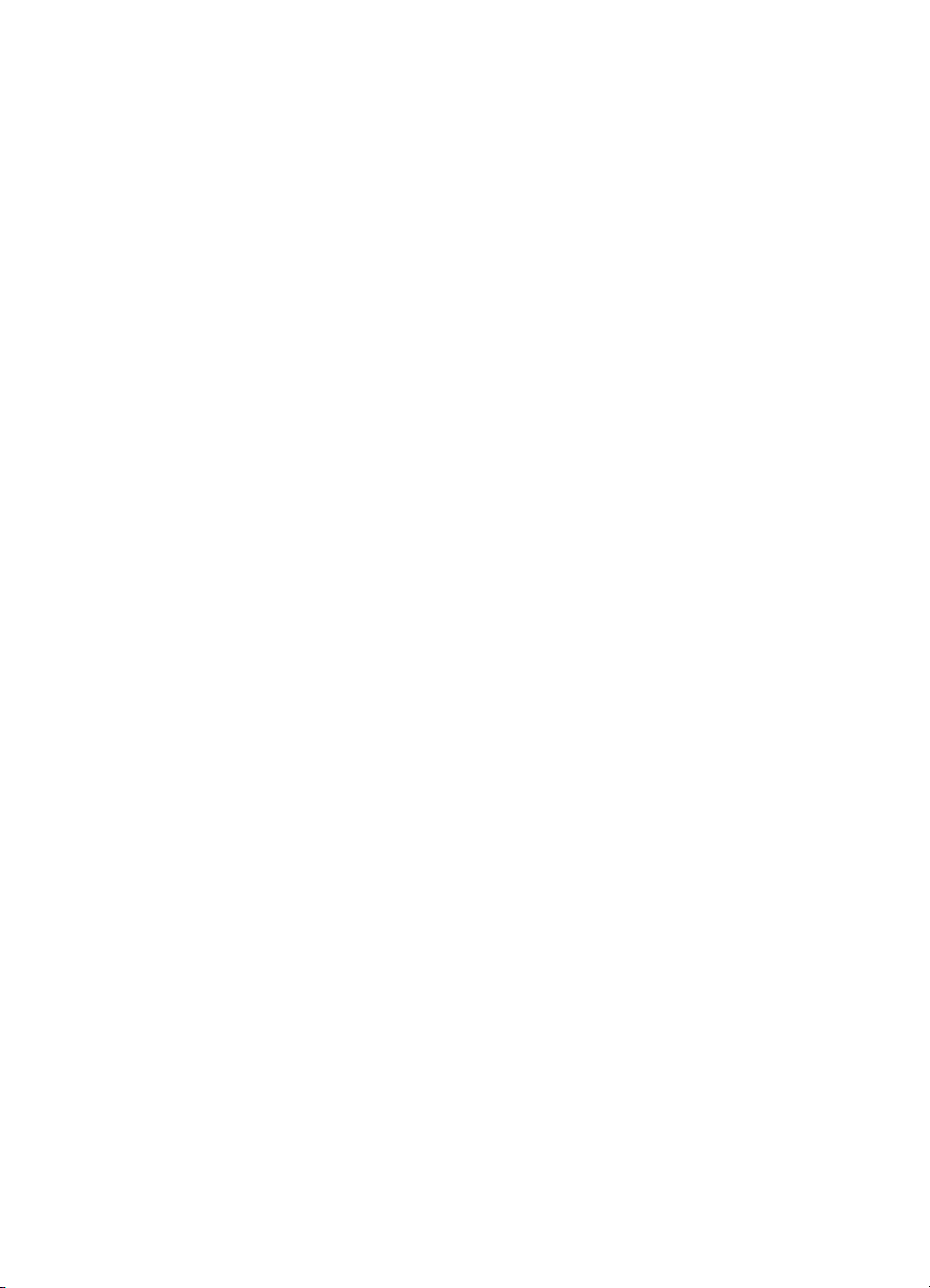
HP LaserJet 3200 product
Service manual
Page 4
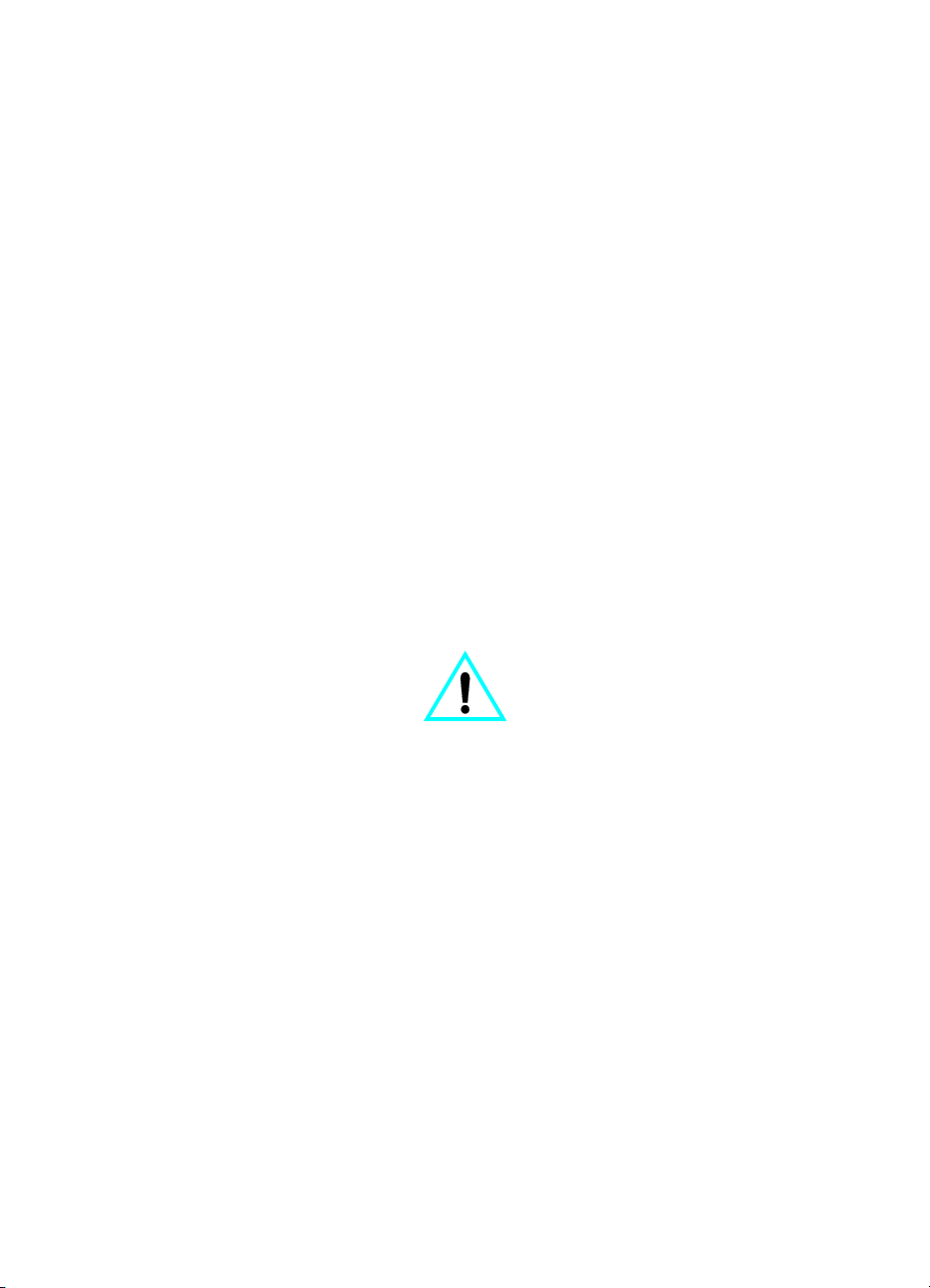
Copyright Information
© 2000 Hewlett-Packard
Company
All Rights Reserved.
Reproduction, adaptations, or
translation without prior written
permission is prohibited except
as allowed under copyright
laws.
Part number C7052-90923
First edition, September 2000
Printed in USA
Warranty
The information contained in
this document is subject to
change without notice.
Hewlett-Packard makes no
warranty of any kind with
respect to this information.
HEWLETT-PACKARD
SPECIFICALLY DISCLAIMS
THE IMPLIED WARRANTY OF
MERCHANTABILITY AND
FITNESS FOR A PARTICULAR
PURPOSE.
Hewlett-Packard shall not be
liable for any direct, indirect,
incidental, consequential, or
other damage alleged in
connection with the furnishing or
use of this information.
NOTICE TO U.S.
GOVERNMENT USERS:
RESTRICTED RIGHTS
COMMERCIAL COMPUTER
SOFTWARE: “Use, duplication,
or disclosure by the
Government is subject to
restrictions as set forth in
subparagraph (c) (1)(ii) of the
Rights in Technical Data Clause
at DFARS 52.227-7013.”
Trademark Credits
Microsoft, Windows, and MSDOS are U.S. registered
trademarks of Microsoft
Corporation.
E
NERGY STAR is a U.S.
registered service mark of the
U.S. EPA.
All other products mentioned
herein may be trademarks of
their respective companies.
This product is
approved for use only
in the United States.
Local country laws may prohibit
the use of this product outside
of the countries specified. It is
strictly forbidden by law in most
countries to connect
nonapproved telecommunications equipment (fax
machines) to public telephone
networks.
Safety Information
WARNING!
Potential Shock Hazard
Always follow basic safety
precautions when using this
product to reduce risk of injury
from fire or electric shock.
1 Read and understand all
instructions in the user
guide.
2 Observe all warnings and
instructions marked on the
product.
3 Use only a grounded
electrical outlet when
connecting the
HP LaserJet 3200 product
to a power source. If you
don’t know whether the
outlet is grounded, check
with a qualified electrician.
4 Do not touch the contacts
on the end of the
telephone cord or any of
the sockets on the
HP LaserJet 3200 product.
Replace damaged cords
immediately.
5 Never install telephone
wiring during a lightning
storm.
6 Unplug this product from
wall outlets and telephone
jacks before cleaning.
7 Do not install or use this
product near water or
when you are wet.
8 Install the product securely
on a stable surface.
9 Install the product in a
protected location where
no one can step on or trip
over the line cord and the
line cord will not be
damaged.
10 If the product does not
operate normally, see the
online user guide.
11 Refer all servicing
questions to qualified
personnel.
Information regarding FCC
Class B, Parts 15 and 68
requirements can be found in
the user guide.
Hewlett-Packard Company
11311 Chinden Boulevard
Boise, Idaho 83714 U.S.A.
Page 5

Contents
1 Product information
Introduction . . . . . . . . . . . . . . . . . . . . . . . . . . . . . . . . . . . . . . . . . . . . . . . . . . . . . . . . 14
Hardware description . . . . . . . . . . . . . . . . . . . . . . . . . . . . . . . . . . . . . . . . . . . . . 14
Firmware description . . . . . . . . . . . . . . . . . . . . . . . . . . . . . . . . . . . . . . . . . . . . . 15
Product specifications . . . . . . . . . . . . . . . . . . . . . . . . . . . . . . . . . . . . . . . . . . . . . . . . 16
Model and serial numbers. . . . . . . . . . . . . . . . . . . . . . . . . . . . . . . . . . . . . . . . . . . . . 19
Product overview. . . . . . . . . . . . . . . . . . . . . . . . . . . . . . . . . . . . . . . . . . . . . . . . . . . . 20
Warranty statement. . . . . . . . . . . . . . . . . . . . . . . . . . . . . . . . . . . . . . . . . . . . . . . . . . 23
Hewlett-Packard limited warranty statement . . . . . . . . . . . . . . . . . . . . . . . . . . . 23
Declaration of Conformity . . . . . . . . . . . . . . . . . . . . . . . . . . . . . . . . . . . . . . . . . . . . . 25
Toner cartridge information . . . . . . . . . . . . . . . . . . . . . . . . . . . . . . . . . . . . . . . . . . . . 26
Additional product stewardship . . . . . . . . . . . . . . . . . . . . . . . . . . . . . . . . . . . . . . . . . 27
Environmental conformity . . . . . . . . . . . . . . . . . . . . . . . . . . . . . . . . . . . . . . . . . . 27
2 Installation and operation
Operating environment . . . . . . . . . . . . . . . . . . . . . . . . . . . . . . . . . . . . . . . . . . . . . . . 30
Identifying product components . . . . . . . . . . . . . . . . . . . . . . . . . . . . . . . . . . . . . . . . 31
Control panel lights and keys . . . . . . . . . . . . . . . . . . . . . . . . . . . . . . . . . . . . . . . 31
Using the control panel menu structure . . . . . . . . . . . . . . . . . . . . . . . . . . . . . . . 33
Control panel error messages. . . . . . . . . . . . . . . . . . . . . . . . . . . . . . . . . . . . . . . . . . 35
Selecting media. . . . . . . . . . . . . . . . . . . . . . . . . . . . . . . . . . . . . . . . . . . . . . . . . . . . . 43
Selecting media to print . . . . . . . . . . . . . . . . . . . . . . . . . . . . . . . . . . . . . . . . . . . 43
Selecting media to fax, copy, or scan . . . . . . . . . . . . . . . . . . . . . . . . . . . . . . . . 44
Loading media . . . . . . . . . . . . . . . . . . . . . . . . . . . . . . . . . . . . . . . . . . . . . . . . . . . . . 45
Loading media to fax, copy, or scan. . . . . . . . . . . . . . . . . . . . . . . . . . . . . . . . . . 45
Loading media to be printed . . . . . . . . . . . . . . . . . . . . . . . . . . . . . . . . . . . . . . . . 48
Selecting the output path . . . . . . . . . . . . . . . . . . . . . . . . . . . . . . . . . . . . . . . . . . 50
3 Maintenance
Life expectancies of consumables . . . . . . . . . . . . . . . . . . . . . . . . . . . . . . . . . . . . . . 52
Cleaning and maintaining the equipment . . . . . . . . . . . . . . . . . . . . . . . . . . . . . . . . . 53
Cleaning the product . . . . . . . . . . . . . . . . . . . . . . . . . . . . . . . . . . . . . . . . . . . . . . . . . 54
Cleaning the scanner path . . . . . . . . . . . . . . . . . . . . . . . . . . . . . . . . . . . . . . . . . . . . 57
Recalibrating the scanner . . . . . . . . . . . . . . . . . . . . . . . . . . . . . . . . . . . . . . . . . . . . . 59
User-replaceable parts . . . . . . . . . . . . . . . . . . . . . . . . . . . . . . . . . . . . . . . . . . . . . . . 60
EN 3
Page 6
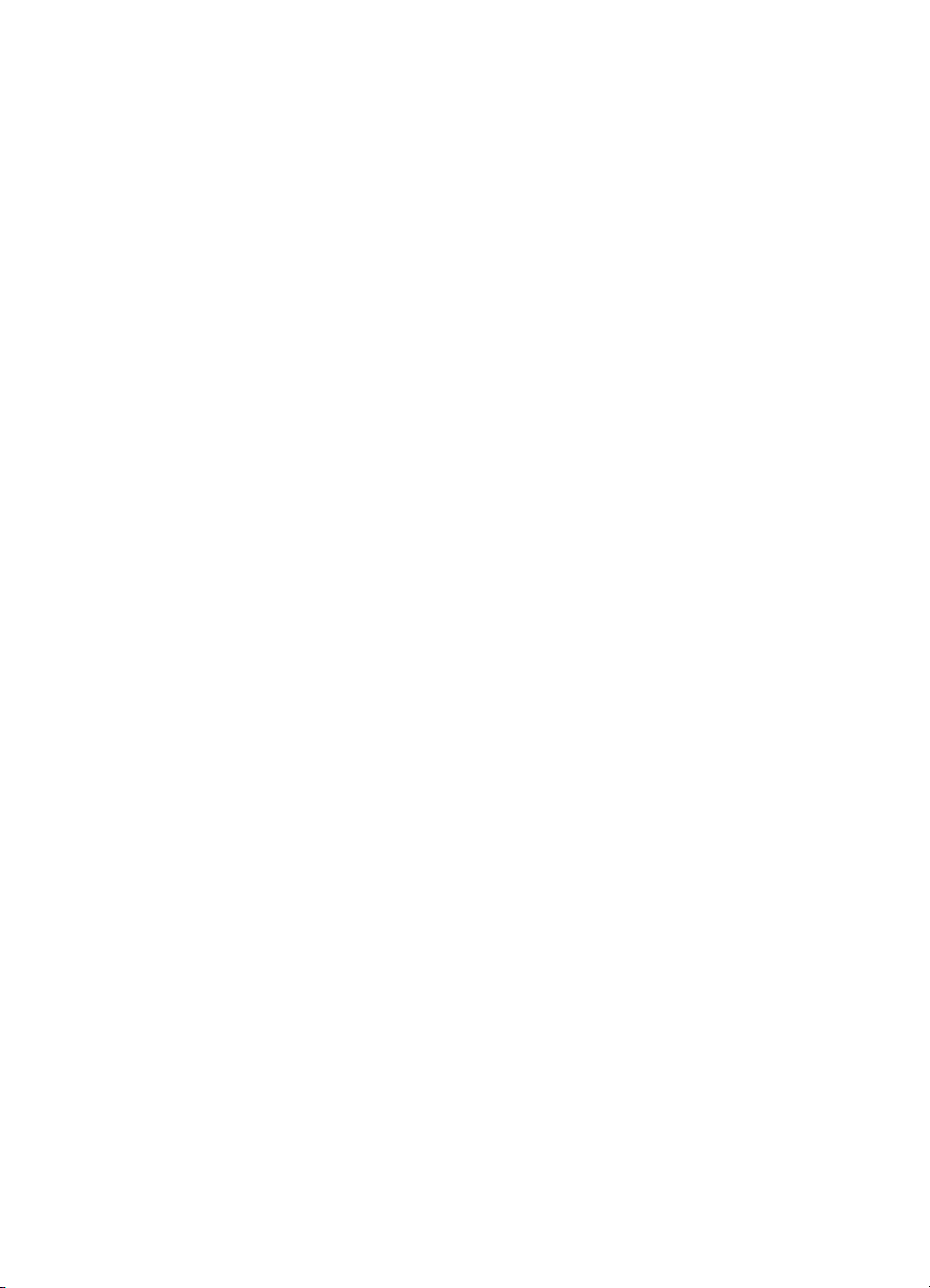
4 Operational overview
Basic functions . . . . . . . . . . . . . . . . . . . . . . . . . . . . . . . . . . . . . . . . . . . . . . . . . . . . . 62
Optical system. . . . . . . . . . . . . . . . . . . . . . . . . . . . . . . . . . . . . . . . . . . . . . . . . . . . . . 63
Formatter system . . . . . . . . . . . . . . . . . . . . . . . . . . . . . . . . . . . . . . . . . . . . . . . . . . . 65
Control panel . . . . . . . . . . . . . . . . . . . . . . . . . . . . . . . . . . . . . . . . . . . . . . . . . . . 66
Draft mode . . . . . . . . . . . . . . . . . . . . . . . . . . . . . . . . . . . . . . . . . . . . . . . . . . . . . 66
MEt . . . . . . . . . . . . . . . . . . . . . . . . . . . . . . . . . . . . . . . . . . . . . . . . . . . . . . . . . . . 66
Enhanced I/O . . . . . . . . . . . . . . . . . . . . . . . . . . . . . . . . . . . . . . . . . . . . . . . . . . . 66
Page Protect . . . . . . . . . . . . . . . . . . . . . . . . . . . . . . . . . . . . . . . . . . . . . . . . . . . 67
PJL Overview . . . . . . . . . . . . . . . . . . . . . . . . . . . . . . . . . . . . . . . . . . . . . . . . . . . 67
Printer functions . . . . . . . . . . . . . . . . . . . . . . . . . . . . . . . . . . . . . . . . . . . . . . . . . . . . 68
Engine control unit/power system . . . . . . . . . . . . . . . . . . . . . . . . . . . . . . . . . . . 69
Image formation system . . . . . . . . . . . . . . . . . . . . . . . . . . . . . . . . . . . . . . . . . . . 74
Printer paper feed system . . . . . . . . . . . . . . . . . . . . . . . . . . . . . . . . . . . . . . . . . 77
Basic sequence of operation (formatter-to-printer) . . . . . . . . . . . . . . . . . . . . . . . . . . 82
5 Removal and replacement
Removal and replacement strategy. . . . . . . . . . . . . . . . . . . . . . . . . . . . . . . . . . . . . . 87
Required tools . . . . . . . . . . . . . . . . . . . . . . . . . . . . . . . . . . . . . . . . . . . . . . . . . . 87
Parts removal order . . . . . . . . . . . . . . . . . . . . . . . . . . . . . . . . . . . . . . . . . . . . . . 88
Covers. . . . . . . . . . . . . . . . . . . . . . . . . . . . . . . . . . . . . . . . . . . . . . . . . . . . . . . . . . . . 89
DIMMs . . . . . . . . . . . . . . . . . . . . . . . . . . . . . . . . . . . . . . . . . . . . . . . . . . . . . . . . 89
Back cover . . . . . . . . . . . . . . . . . . . . . . . . . . . . . . . . . . . . . . . . . . . . . . . . . . . . . 90
Right side cover . . . . . . . . . . . . . . . . . . . . . . . . . . . . . . . . . . . . . . . . . . . . . . . . . 91
Left side cover . . . . . . . . . . . . . . . . . . . . . . . . . . . . . . . . . . . . . . . . . . . . . . . . . . 93
Internal paper guide . . . . . . . . . . . . . . . . . . . . . . . . . . . . . . . . . . . . . . . . . . . . . . 94
Top cover . . . . . . . . . . . . . . . . . . . . . . . . . . . . . . . . . . . . . . . . . . . . . . . . . . . . . . 95
Document scanner assemblies . . . . . . . . . . . . . . . . . . . . . . . . . . . . . . . . . . . . . . . . . 96
Printer door. . . . . . . . . . . . . . . . . . . . . . . . . . . . . . . . . . . . . . . . . . . . . . . . . . . . . 96
Document scanner assembly . . . . . . . . . . . . . . . . . . . . . . . . . . . . . . . . . . . . . . 100
Contact image sensor. . . . . . . . . . . . . . . . . . . . . . . . . . . . . . . . . . . . . . . . . . . . 103
Document scanner pickup roller . . . . . . . . . . . . . . . . . . . . . . . . . . . . . . . . . . . 105
Document scanner separation pad. . . . . . . . . . . . . . . . . . . . . . . . . . . . . . . . . . 106
Document scanner motor . . . . . . . . . . . . . . . . . . . . . . . . . . . . . . . . . . . . . . . . . 107
Upper guide assembly . . . . . . . . . . . . . . . . . . . . . . . . . . . . . . . . . . . . . . . . . . . 108
Control panel/scanner board . . . . . . . . . . . . . . . . . . . . . . . . . . . . . . . . . . . . . . 112
Internal assemblies . . . . . . . . . . . . . . . . . . . . . . . . . . . . . . . . . . . . . . . . . . . . . . . . . 113
Laser/scanner assembly. . . . . . . . . . . . . . . . . . . . . . . . . . . . . . . . . . . . . . . . . . 113
Output roller . . . . . . . . . . . . . . . . . . . . . . . . . . . . . . . . . . . . . . . . . . . . . . . . . . . 114
Delivery assembly. . . . . . . . . . . . . . . . . . . . . . . . . . . . . . . . . . . . . . . . . . . . . . . 116
Paper exit-sensor flag. . . . . . . . . . . . . . . . . . . . . . . . . . . . . . . . . . . . . . . . . . . . 118
Fusing element . . . . . . . . . . . . . . . . . . . . . . . . . . . . . . . . . . . . . . . . . . . . . . . . . 119
Gear train motor . . . . . . . . . . . . . . . . . . . . . . . . . . . . . . . . . . . . . . . . . . . . . . . . 124
Solenoid . . . . . . . . . . . . . . . . . . . . . . . . . . . . . . . . . . . . . . . . . . . . . . . . . . . . . . 127
Pressure roller . . . . . . . . . . . . . . . . . . . . . . . . . . . . . . . . . . . . . . . . . . . . . . . . . 128
Transfer roller . . . . . . . . . . . . . . . . . . . . . . . . . . . . . . . . . . . . . . . . . . . . . . . . . . 130
4 Chapter - Contents EN
Page 7

Pickup roller . . . . . . . . . . . . . . . . . . . . . . . . . . . . . . . . . . . . . . . . . . . . . . . . . . . 131
Paper-pickup assembly . . . . . . . . . . . . . . . . . . . . . . . . . . . . . . . . . . . . . . . . . . 132
Kick plate . . . . . . . . . . . . . . . . . . . . . . . . . . . . . . . . . . . . . . . . . . . . . . . . . . . . . 134
Separation pad . . . . . . . . . . . . . . . . . . . . . . . . . . . . . . . . . . . . . . . . . . . . . . . . . 135
Bottom assemblies . . . . . . . . . . . . . . . . . . . . . . . . . . . . . . . . . . . . . . . . . . . . . . . . . 137
Formatter pan . . . . . . . . . . . . . . . . . . . . . . . . . . . . . . . . . . . . . . . . . . . . . . . . . . 137
Formatter and LIU. . . . . . . . . . . . . . . . . . . . . . . . . . . . . . . . . . . . . . . . . . . . . . . 138
ECU pan . . . . . . . . . . . . . . . . . . . . . . . . . . . . . . . . . . . . . . . . . . . . . . . . . . . . . . 139
Paper-feed assembly . . . . . . . . . . . . . . . . . . . . . . . . . . . . . . . . . . . . . . . . . . . . 141
6 Troubleshooting
Basic troubleshooting . . . . . . . . . . . . . . . . . . . . . . . . . . . . . . . . . . . . . . . . . . . . . . . 146
Errors. . . . . . . . . . . . . . . . . . . . . . . . . . . . . . . . . . . . . . . . . . . . . . . . . . . . . . . . . . . . 149
Image formation troubleshooting. . . . . . . . . . . . . . . . . . . . . . . . . . . . . . . . . . . . . . . 156
Checking the toner cartridge. . . . . . . . . . . . . . . . . . . . . . . . . . . . . . . . . . . . . . . 156
Solving image-quality problems . . . . . . . . . . . . . . . . . . . . . . . . . . . . . . . . . . . . 157
Solving paper feed problems . . . . . . . . . . . . . . . . . . . . . . . . . . . . . . . . . . . . . . . . . 164
Functional checks . . . . . . . . . . . . . . . . . . . . . . . . . . . . . . . . . . . . . . . . . . . . . . . . . . 167
Engine test . . . . . . . . . . . . . . . . . . . . . . . . . . . . . . . . . . . . . . . . . . . . . . . . . . . . 167
Half-self-test functional check . . . . . . . . . . . . . . . . . . . . . . . . . . . . . . . . . . . . . 168
Drum rotation functional check. . . . . . . . . . . . . . . . . . . . . . . . . . . . . . . . . . . . . 169
Heating element check . . . . . . . . . . . . . . . . . . . . . . . . . . . . . . . . . . . . . . . . . . . 170
High-voltage power supply check . . . . . . . . . . . . . . . . . . . . . . . . . . . . . . . . . . . 171
Paper path check . . . . . . . . . . . . . . . . . . . . . . . . . . . . . . . . . . . . . . . . . . . . . . . 173
Service mode functions. . . . . . . . . . . . . . . . . . . . . . . . . . . . . . . . . . . . . . . . . . . . . . 174
Secondary service menu . . . . . . . . . . . . . . . . . . . . . . . . . . . . . . . . . . . . . . . . . 174
Developer’s menu. . . . . . . . . . . . . . . . . . . . . . . . . . . . . . . . . . . . . . . . . . . . . . . 175
Diagnostic mode. . . . . . . . . . . . . . . . . . . . . . . . . . . . . . . . . . . . . . . . . . . . . . . . 176
NVRAM init . . . . . . . . . . . . . . . . . . . . . . . . . . . . . . . . . . . . . . . . . . . . . . . . . . . . 178
PJL software commands . . . . . . . . . . . . . . . . . . . . . . . . . . . . . . . . . . . . . . . . . 178
Troubleshooting tools . . . . . . . . . . . . . . . . . . . . . . . . . . . . . . . . . . . . . . . . . . . . . . . 181
Internal reports . . . . . . . . . . . . . . . . . . . . . . . . . . . . . . . . . . . . . . . . . . . . . . . . . 181
Printing all fax reports at once . . . . . . . . . . . . . . . . . . . . . . . . . . . . . . . . . . . . . 182
T.30 protocol trace . . . . . . . . . . . . . . . . . . . . . . . . . . . . . . . . . . . . . . . . . . . . . . 183
Repetitive image defect ruler . . . . . . . . . . . . . . . . . . . . . . . . . . . . . . . . . . . . . . 191
Document scanner recalibration . . . . . . . . . . . . . . . . . . . . . . . . . . . . . . . . . . . 192
Main wiring . . . . . . . . . . . . . . . . . . . . . . . . . . . . . . . . . . . . . . . . . . . . . . . . . . . . 194
Locations of connectors . . . . . . . . . . . . . . . . . . . . . . . . . . . . . . . . . . . . . . . . . . 196
7 Parts and diagrams
Ordering parts and supplies . . . . . . . . . . . . . . . . . . . . . . . . . . . . . . . . . . . . . . . . . . 200
Parts . . . . . . . . . . . . . . . . . . . . . . . . . . . . . . . . . . . . . . . . . . . . . . . . . . . . . . . . . 200
Related documentation and software. . . . . . . . . . . . . . . . . . . . . . . . . . . . . . . . 201
Consumables . . . . . . . . . . . . . . . . . . . . . . . . . . . . . . . . . . . . . . . . . . . . . . . . . . 201
Accessories . . . . . . . . . . . . . . . . . . . . . . . . . . . . . . . . . . . . . . . . . . . . . . . . . . . 202
Parts exchange program . . . . . . . . . . . . . . . . . . . . . . . . . . . . . . . . . . . . . . . . . 202
EN 5
Page 8

How to use the parts lists and diagrams . . . . . . . . . . . . . . . . . . . . . . . . . . . . . . . . . 203
Common hardware . . . . . . . . . . . . . . . . . . . . . . . . . . . . . . . . . . . . . . . . . . . . . . . . . 204
Assembly locations . . . . . . . . . . . . . . . . . . . . . . . . . . . . . . . . . . . . . . . . . . . . . . . . . 205
Covers. . . . . . . . . . . . . . . . . . . . . . . . . . . . . . . . . . . . . . . . . . . . . . . . . . . . . . . . . . . 206
Trays and bins . . . . . . . . . . . . . . . . . . . . . . . . . . . . . . . . . . . . . . . . . . . . . . . . . 207
External covers and panels . . . . . . . . . . . . . . . . . . . . . . . . . . . . . . . . . . . . . . . 209
Document scanner assemblies . . . . . . . . . . . . . . . . . . . . . . . . . . . . . . . . . . . . . . . . 210
Document scanner assemblies. . . . . . . . . . . . . . . . . . . . . . . . . . . . . . . . . . . . . 211
Document feeder . . . . . . . . . . . . . . . . . . . . . . . . . . . . . . . . . . . . . . . . . . . . . . . 213
Upper guide assembly . . . . . . . . . . . . . . . . . . . . . . . . . . . . . . . . . . . . . . . . . . . 215
Internal assemblies . . . . . . . . . . . . . . . . . . . . . . . . . . . . . . . . . . . . . . . . . . . . . . . . . 216
Internal components (1 of 4). . . . . . . . . . . . . . . . . . . . . . . . . . . . . . . . . . . . . . . 217
Internal components (2 of 4). . . . . . . . . . . . . . . . . . . . . . . . . . . . . . . . . . . . . . . 219
Internal components (3 of 4). . . . . . . . . . . . . . . . . . . . . . . . . . . . . . . . . . . . . . . 221
Internal components (4 of 4). . . . . . . . . . . . . . . . . . . . . . . . . . . . . . . . . . . . . . . 223
Feeder assembly . . . . . . . . . . . . . . . . . . . . . . . . . . . . . . . . . . . . . . . . . . . . . . . 225
Electrical components. . . . . . . . . . . . . . . . . . . . . . . . . . . . . . . . . . . . . . . . . . . . 227
Alphabetical parts list . . . . . . . . . . . . . . . . . . . . . . . . . . . . . . . . . . . . . . . . . . . . . . . 228
Numerical parts list . . . . . . . . . . . . . . . . . . . . . . . . . . . . . . . . . . . . . . . . . . . . . . . . . 233
Index
6 Chapter - Contents EN
Page 9

Figures
Figure 1. Model and serial number label . . . . . . . . . . . . . . . . . . . . . . . . . . . . . . . 19
Figure 2. Front and side view . . . . . . . . . . . . . . . . . . . . . . . . . . . . . . . . . . . . . . . 20
Figure 3. Top view. . . . . . . . . . . . . . . . . . . . . . . . . . . . . . . . . . . . . . . . . . . . . . . . 21
Figure 4. Rear view . . . . . . . . . . . . . . . . . . . . . . . . . . . . . . . . . . . . . . . . . . . . . . . 22
Figure 5. Product dimensions . . . . . . . . . . . . . . . . . . . . . . . . . . . . . . . . . . . . . . . 30
Figure 6. Control panel . . . . . . . . . . . . . . . . . . . . . . . . . . . . . . . . . . . . . . . . . . . . 31
Figure 7. Basic configuration . . . . . . . . . . . . . . . . . . . . . . . . . . . . . . . . . . . . . . . . 62
Figure 8. Document scanner path . . . . . . . . . . . . . . . . . . . . . . . . . . . . . . . . . . . 64
Figure 9. Printer unit functional block diagram . . . . . . . . . . . . . . . . . . . . . . . . . . 68
Figure 10. ECU loads . . . . . . . . . . . . . . . . . . . . . . . . . . . . . . . . . . . . . . . . . . . . . . 70
Figure 11. Overview of laser/scanner operation . . . . . . . . . . . . . . . . . . . . . . . . . . 71
Figure 12. High-voltage power supply circuit. . . . . . . . . . . . . . . . . . . . . . . . . . . . . 73
Figure 13. Image formation block diagram . . . . . . . . . . . . . . . . . . . . . . . . . . . . . . 74
Figure 14. Printer path . . . . . . . . . . . . . . . . . . . . . . . . . . . . . . . . . . . . . . . . . . . . . 78
Figure 15. Solenoid, photosensors, and switches. . . . . . . . . . . . . . . . . . . . . . . . . 80
Figure 16. General timing diagram . . . . . . . . . . . . . . . . . . . . . . . . . . . . . . . . . . . . 83
Figure 17. DIMMs removal . . . . . . . . . . . . . . . . . . . . . . . . . . . . . . . . . . . . . . . . . . 89
Figure 18. Back cover removal . . . . . . . . . . . . . . . . . . . . . . . . . . . . . . . . . . . . . . . 90
Figure 19. Right side cover removal (1 of 2) . . . . . . . . . . . . . . . . . . . . . . . . . . . . . 91
Figure 20. Right side cover removal (2 of 2) . . . . . . . . . . . . . . . . . . . . . . . . . . . . . 92
Figure 21. Internal paper guide removal . . . . . . . . . . . . . . . . . . . . . . . . . . . . . . . . 94
Figure 22. Top cover removal . . . . . . . . . . . . . . . . . . . . . . . . . . . . . . . . . . . . . . . . 95
Figure 23. Printer door removal (1 of 4). . . . . . . . . . . . . . . . . . . . . . . . . . . . . . . . . 96
Figure 24. Printer door removal (2 of 4). . . . . . . . . . . . . . . . . . . . . . . . . . . . . . . . . 97
Figure 25. Printer door removal (3 of 4). . . . . . . . . . . . . . . . . . . . . . . . . . . . . . . . . 98
Figure 26. Printer door removal (4 of 4). . . . . . . . . . . . . . . . . . . . . . . . . . . . . . . . . 99
Figure 27. Document scanner assembly removal (1 of 3). . . . . . . . . . . . . . . . . . 100
Figure 28. Document scanner assembly removal (2 of 3). . . . . . . . . . . . . . . . . . 101
Figure 29. Document scanner assembly removal (3 of 3). . . . . . . . . . . . . . . . . . 102
Figure 30. Contact image sensor removal (1 of 2) . . . . . . . . . . . . . . . . . . . . . . . 103
Figure 31. Contact image sensor removal (2 of 2) . . . . . . . . . . . . . . . . . . . . . . . 104
Figure 32. Document scanner pickup roller removal. . . . . . . . . . . . . . . . . . . . . . 105
Figure 33. Document scanner separation pad removal. . . . . . . . . . . . . . . . . . . . 106
Figure 34. Document scanner motor . . . . . . . . . . . . . . . . . . . . . . . . . . . . . . . . . . 107
Figure 35. Upper guide assembly removal (1 of 4) . . . . . . . . . . . . . . . . . . . . . . . 108
Figure 36. Upper guide assembly removal (2 of 4) . . . . . . . . . . . . . . . . . . . . . . . 109
Figure 37. Upper guide assembly removal (3 of 4) . . . . . . . . . . . . . . . . . . . . . . . 110
Figure 38. Upper guide assembly removal (4 of 4) . . . . . . . . . . . . . . . . . . . . . . . 111
Figure 39. Control panel/scanner board . . . . . . . . . . . . . . . . . . . . . . . . . . . . . . . 112
Figure 40. Laser/scanner assembly removal. . . . . . . . . . . . . . . . . . . . . . . . . . . . 113
Figure 41. Output roller removal (1 of 2) . . . . . . . . . . . . . . . . . . . . . . . . . . . . . . . 114
EN Figures 7
Page 10
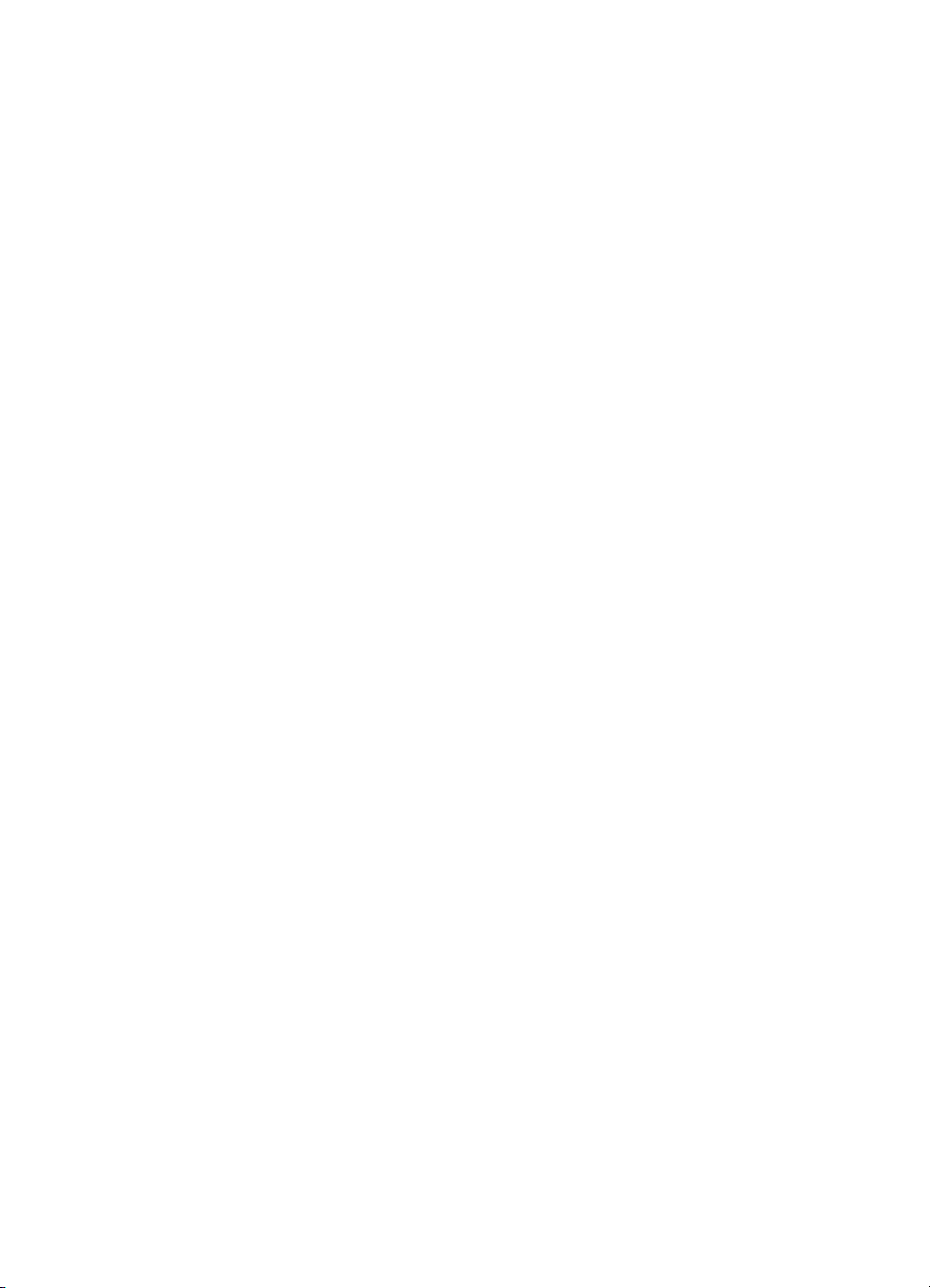
Figure 42. Output roller removal (2 of 2) . . . . . . . . . . . . . . . . . . . . . . . . . . . . . . . 115
Figure 43. Delivery assembly removal (1 of 2) . . . . . . . . . . . . . . . . . . . . . . . . . . 116
Figure 44. Delivery assembly removal (2 of 2) . . . . . . . . . . . . . . . . . . . . . . . . . . 117
Figure 45. Paper exit-sensor flag removal. . . . . . . . . . . . . . . . . . . . . . . . . . . . . . 118
Figure 46. Fusing element removal (1 of 4). . . . . . . . . . . . . . . . . . . . . . . . . . . . . 119
Figure 47. Fusing element metal clips reinstallation . . . . . . . . . . . . . . . . . . . . . . 120
Figure 48. Fusing element removal (2 of 4). . . . . . . . . . . . . . . . . . . . . . . . . . . . . 121
Figure 49. Fusing element removal (3 of 4). . . . . . . . . . . . . . . . . . . . . . . . . . . . . 122
Figure 50. Fusing element removal (4 of 4). . . . . . . . . . . . . . . . . . . . . . . . . . . . . 123
Figure 51. Gear train motor (1 of 3). . . . . . . . . . . . . . . . . . . . . . . . . . . . . . . . . . . 124
Figure 52. Gear train motor (2 of 3). . . . . . . . . . . . . . . . . . . . . . . . . . . . . . . . . . . 125
Figure 53. Gear train motor (3 of 3). . . . . . . . . . . . . . . . . . . . . . . . . . . . . . . . . . . 126
Figure 54. Solenoid removal . . . . . . . . . . . . . . . . . . . . . . . . . . . . . . . . . . . . . . . . 127
Figure 55. Pressure roller removal (1 of 2) . . . . . . . . . . . . . . . . . . . . . . . . . . . . . 128
Figure 56. Pressure roller removal (2 of 2) . . . . . . . . . . . . . . . . . . . . . . . . . . . . . 129
Figure 57. Transfer roller removal . . . . . . . . . . . . . . . . . . . . . . . . . . . . . . . . . . . . 130
Figure 58. Paper-pickup assembly removal (1 of 2) . . . . . . . . . . . . . . . . . . . . . . 132
Figure 59. Paper-pickup assembly removal (2 of 2) . . . . . . . . . . . . . . . . . . . . . . 133
Figure 60. Kick plate removal . . . . . . . . . . . . . . . . . . . . . . . . . . . . . . . . . . . . . . . 134
Figure 61. Separation pad removal (1 of 2). . . . . . . . . . . . . . . . . . . . . . . . . . . . . 135
Figure 62. Separation pad removal (2 of 2). . . . . . . . . . . . . . . . . . . . . . . . . . . . . 136
Figure 63. Formatter pan removal . . . . . . . . . . . . . . . . . . . . . . . . . . . . . . . . . . . . 137
Figure 64. Formatter and LIU . . . . . . . . . . . . . . . . . . . . . . . . . . . . . . . . . . . . . . . 138
Figure 65. ECU pan removal (1 of 2). . . . . . . . . . . . . . . . . . . . . . . . . . . . . . . . . . 139
Figure 66. ECU pan removal (2 of 2). . . . . . . . . . . . . . . . . . . . . . . . . . . . . . . . . . 140
Figure 67. Paper-feed assembly removal (1 of 3) . . . . . . . . . . . . . . . . . . . . . . . . 141
Figure 68. Paper-feed assembly removal (2 of 3) . . . . . . . . . . . . . . . . . . . . . . . . 142
Figure 69. Paper-feed assembly removal (3 of 3) . . . . . . . . . . . . . . . . . . . . . . . . 143
Figure 70. Engine test switch. . . . . . . . . . . . . . . . . . . . . . . . . . . . . . . . . . . . . . . . 167
Figure 71. Toner cartridge high-voltage connection points . . . . . . . . . . . . . . . . . 171
Figure 72. High-voltage connector assembly . . . . . . . . . . . . . . . . . . . . . . . . . . . 172
Figure 73. Overriding SW301 . . . . . . . . . . . . . . . . . . . . . . . . . . . . . . . . . . . . . . . 173
Figure 74. NVRAM PJL factory variables . . . . . . . . . . . . . . . . . . . . . . . . . . . . . . 179
Figure 75. Example of a successfully sent fax. . . . . . . . . . . . . . . . . . . . . . . . . . . 189
Figure 76. Example of a successfully received fax . . . . . . . . . . . . . . . . . . . . . . . 190
Figure 77. Repetitive image defect ruler . . . . . . . . . . . . . . . . . . . . . . . . . . . . . . . 191
Figure 78. Main wiring (1 of 2). . . . . . . . . . . . . . . . . . . . . . . . . . . . . . . . . . . . . . . 194
Figure 79. Main wiring (2 of 2). . . . . . . . . . . . . . . . . . . . . . . . . . . . . . . . . . . . . . . 195
Figure 80. Locations of connectors (1 of 3). . . . . . . . . . . . . . . . . . . . . . . . . . . . . 196
Figure 81. Locations of connectors (2 of 3). . . . . . . . . . . . . . . . . . . . . . . . . . . . . 197
Figure 82. Locations of connectors (3 of 3). . . . . . . . . . . . . . . . . . . . . . . . . . . . . 197
Figure 83. Assembly locations. . . . . . . . . . . . . . . . . . . . . . . . . . . . . . . . . . . . . . . 205
Figure 84. Trays and bins . . . . . . . . . . . . . . . . . . . . . . . . . . . . . . . . . . . . . . . . . . 206
Figure 85. External covers and panels . . . . . . . . . . . . . . . . . . . . . . . . . . . . . . . . 208
Figure 86. Document scanner assemblies . . . . . . . . . . . . . . . . . . . . . . . . . . . . . 210
Figure 87. Document feeder . . . . . . . . . . . . . . . . . . . . . . . . . . . . . . . . . . . . . . . . 212
Figure 88. Upper guide assembly . . . . . . . . . . . . . . . . . . . . . . . . . . . . . . . . . . . . 214
8 Chapter - Figures EN
Page 11

Figure 89. Internal components (1 of 4). . . . . . . . . . . . . . . . . . . . . . . . . . . . . . . . 216
Figure 90. Internal components (2 of 4). . . . . . . . . . . . . . . . . . . . . . . . . . . . . . . . 218
Figure 91. Internal components (3 of 4). . . . . . . . . . . . . . . . . . . . . . . . . . . . . . . . 220
Figure 92. Internal components (4 of 4). . . . . . . . . . . . . . . . . . . . . . . . . . . . . . . . 222
Figure 93. Feeder assembly . . . . . . . . . . . . . . . . . . . . . . . . . . . . . . . . . . . . . . . . 224
Figure 94. Electrical components . . . . . . . . . . . . . . . . . . . . . . . . . . . . . . . . . . . . 226
EN 9
Page 12
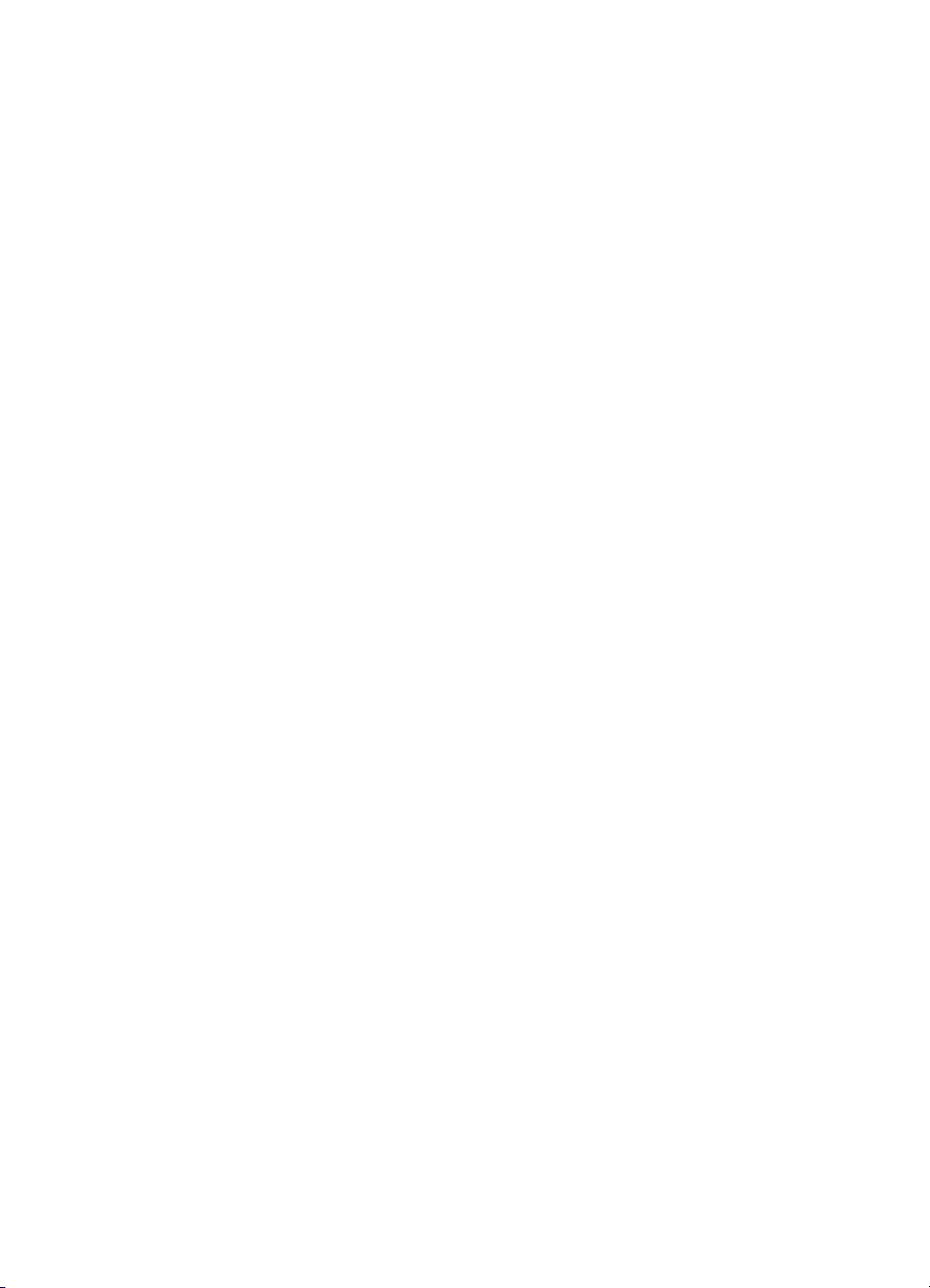
10 Chapter - Figures EN
Page 13

Tables
Table 1. Physical specifications . . . . . . . . . . . . . . . . . . . . . . . . . . . . . . . . . . . . . 16
Table 2. Environmental specifications . . . . . . . . . . . . . . . . . . . . . . . . . . . . . . . . 16
Table 3. Power specifications. . . . . . . . . . . . . . . . . . . . . . . . . . . . . . . . . . . . . . . 17
Table 4. Performance . . . . . . . . . . . . . . . . . . . . . . . . . . . . . . . . . . . . . . . . . . . . 17
Table 5. Operating acoustical emissions (per ISO 9296) specifications . . . . . . 18
Table 6. Skew specifications . . . . . . . . . . . . . . . . . . . . . . . . . . . . . . . . . . . . . . . 18
Table 7. Control panel error messages . . . . . . . . . . . . . . . . . . . . . . . . . . . . . . . 35
Table 8. Media types . . . . . . . . . . . . . . . . . . . . . . . . . . . . . . . . . . . . . . . . . . . . . 43
Table 9. Life expectancies of consumables . . . . . . . . . . . . . . . . . . . . . . . . . . . . 52
Table 10. Basic troubleshooting . . . . . . . . . . . . . . . . . . . . . . . . . . . . . . . . . . . . . 146
Table 11. Control panel error messages . . . . . . . . . . . . . . . . . . . . . . . . . . . . . . 149
Table 12. Communication errors . . . . . . . . . . . . . . . . . . . . . . . . . . . . . . . . . . . . 155
Table 13. Solving image-quality problems . . . . . . . . . . . . . . . . . . . . . . . . . . . . . 157
Table 14. Solving paper feed problems . . . . . . . . . . . . . . . . . . . . . . . . . . . . . . . 164
Table 15. Diagnostic mode key sequences . . . . . . . . . . . . . . . . . . . . . . . . . . . . 176
Table 16. Fax phase sequence . . . . . . . . . . . . . . . . . . . . . . . . . . . . . . . . . . . . . 185
Table 17. Appropriate responses . . . . . . . . . . . . . . . . . . . . . . . . . . . . . . . . . . . . 186
Table 18. Fax abbreviations . . . . . . . . . . . . . . . . . . . . . . . . . . . . . . . . . . . . . . . . 187
Table 19. Authorized parts resellers in the United States . . . . . . . . . . . . . . . . . 200
Table 20. Technical support Web sites . . . . . . . . . . . . . . . . . . . . . . . . . . . . . . . 201
Table 21. Accessories . . . . . . . . . . . . . . . . . . . . . . . . . . . . . . . . . . . . . . . . . . . . 202
Table 22. Common fasteners . . . . . . . . . . . . . . . . . . . . . . . . . . . . . . . . . . . . . . 204
Table 23. Trays and bins . . . . . . . . . . . . . . . . . . . . . . . . . . . . . . . . . . . . . . . . . . 207
Table 24. External covers and panels . . . . . . . . . . . . . . . . . . . . . . . . . . . . . . . . 209
Table 25. Document scanner assemblies . . . . . . . . . . . . . . . . . . . . . . . . . . . . . 211
Table 26. Document feeder . . . . . . . . . . . . . . . . . . . . . . . . . . . . . . . . . . . . . . . . 213
Table 27. Upper guide assembly . . . . . . . . . . . . . . . . . . . . . . . . . . . . . . . . . . . . 215
Table 28. Internal components (1 of 4). . . . . . . . . . . . . . . . . . . . . . . . . . . . . . . . 217
Table 29. Internal components (2 of 4). . . . . . . . . . . . . . . . . . . . . . . . . . . . . . . . 219
Table 30. Internal components (3 of 4). . . . . . . . . . . . . . . . . . . . . . . . . . . . . . . . 221
Table 31. Internal components (4 of 4). . . . . . . . . . . . . . . . . . . . . . . . . . . . . . . . 223
Table 32. Feeder assembly . . . . . . . . . . . . . . . . . . . . . . . . . . . . . . . . . . . . . . . . 225
Table 33. Electrical components . . . . . . . . . . . . . . . . . . . . . . . . . . . . . . . . . . . . 227
Table 34. Alphabetical parts list . . . . . . . . . . . . . . . . . . . . . . . . . . . . . . . . . . . . . 228
Table 35. Numerical parts list. . . . . . . . . . . . . . . . . . . . . . . . . . . . . . . . . . . . . . . 233
EN Tables 11
Page 14

12 Chapter - Tables EN
Page 15
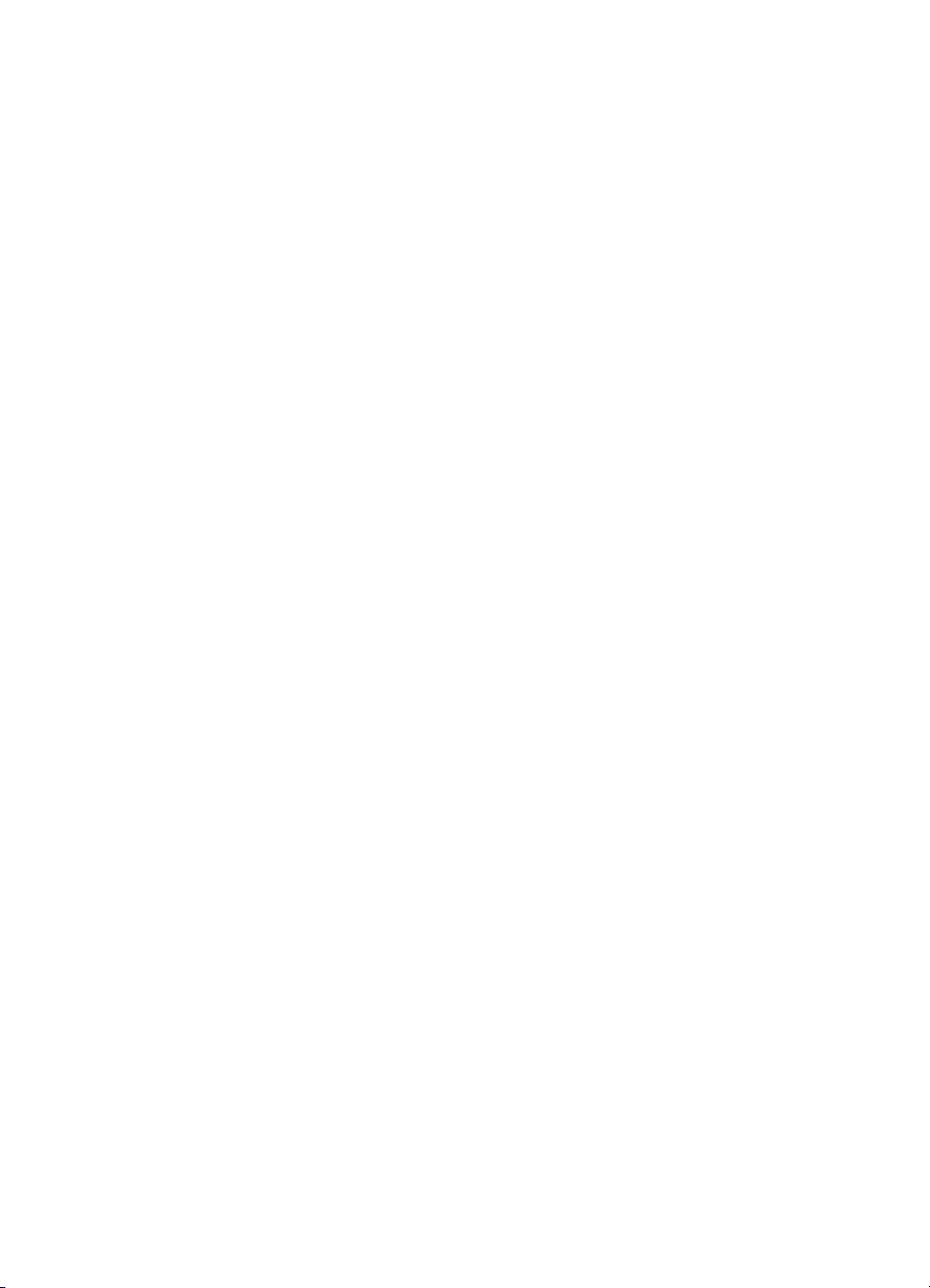
1Product information
Chapter contents
Introduction . . . . . . . . . . . . . . . . . . . . . . . . . . . . . . . . . . . . . . 14
Hardware description . . . . . . . . . . . . . . . . . . . . . . . . . .14
Firmware description . . . . . . . . . . . . . . . . . . . . . . . . . .15
Product specifications . . . . . . . . . . . . . . . . . . . . . . . . . . . . . .16
Model and serial numbers . . . . . . . . . . . . . . . . . . . . . . . . . . . 19
Product overview . . . . . . . . . . . . . . . . . . . . . . . . . . . . . . . . . . 20
Warranty statement . . . . . . . . . . . . . . . . . . . . . . . . . . . . . . . . 23
Declaration of Conformity. . . . . . . . . . . . . . . . . . . . . . . . . . . . 25
Toner cartridge information . . . . . . . . . . . . . . . . . . . . . . . . . .26
Additional product stewardship . . . . . . . . . . . . . . . . . . . . . . .27
Environmental conformity. . . . . . . . . . . . . . . . . . . . . . . 27
EN Chapter contents 13
Page 16
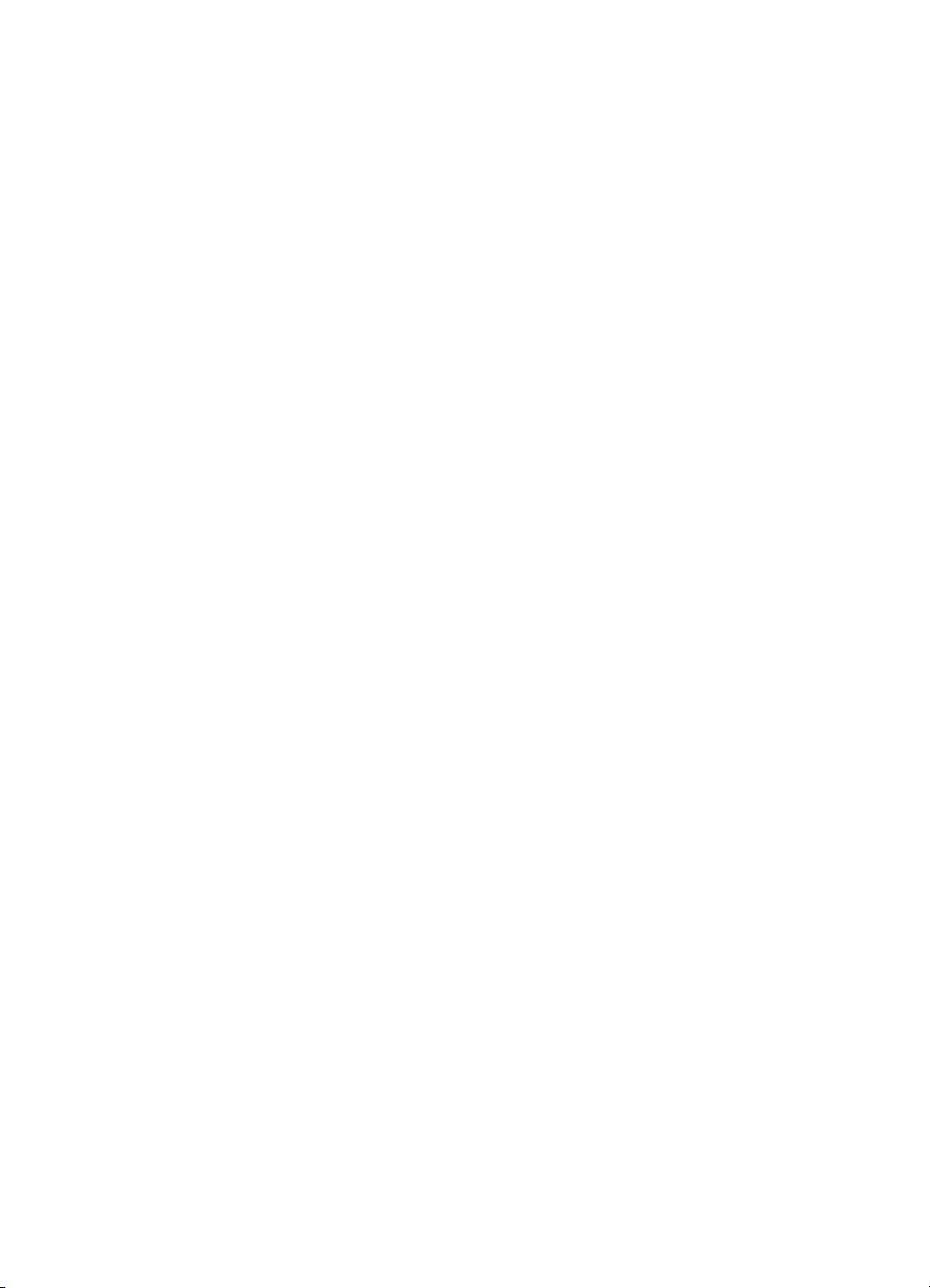
Introduction
The HP LaserJet 3200 product is a powerful business tool with the
capabilities of a full range of office equipment. With the HP LaserJet
3200 product, you can:
l Print—Print documents easily with the laser quality you have
l Fax—Use the HP LaserJet 3200 product as a standalone fax
l Copy—Make superior laser-quality copies. You can make up to
l Scan—Scan important documents to create electronic files.
l Use software—Use the software to print, fax, copy, or scan. Also
Hardware description
The HP LaserJet 3200 product provides 1200 dot-per-inch (dpi)
printing, plus scanning capabilities. The scanner scans at 600 dpi/
24 bits per pixel (bpp) and contains a document feeder that holds up
to 30 pages.
come to expect from an HP LaserJet printer.
machine to send and receive faxes, as well as perf orm advan ced
tasks such as forwarding faxes to other locations. Use the
software to send faxes from and receive them to your computer.
99 copies of a 30-page original. You can also enlarge, reduce,
adjust contrast, and collate.
use the software to store and organize scanned documents.
The HP LaserJet 3200 product prints nine pages per minute (ppm). I t
provides an excellent Windows printing solution, ease of use, and
higher performance. With 1200 dpi printing resolution, the
HP LaserJet 3200 product has exceptional text and graphics print
quality. The simplified control panel and improved paper handling
make this product very simple to use.
There is one main media input tray with a 125-sheet capacity for
continuous, multiple-page printing. Manual, single-sheet printing is
possible through the single-sheet input tray. Both trays are centerjustified for all supported paper sizes. The output tray holds up to 100
sheets.
The HP LaserJet 3200 product has a very fast first-page-out, at less
than eighteen seconds. The formatter board contain s 12 MB of ROM,
8 MB of RAM, and a 32-bit MCF5202 chip. There is one DIMM slot
available for DIMM expansion (supporting an 8 MB, 16 MB, 32 MB, or
14 Chapter 1 - Product information EN
Page 17

64 MB DIMM). The HP La se rJet 3200 product engine has a 1,000
average (10,000 peak) page-per-month duty cycle and has no fan.
The toner life for the HP LaserJet 3200 product is 2,500 pages.
Firmware description
The firmware in the HP LaserJet 3200 product includes:
l Enhanced PCL 6 with status readback
l 45 fonts in Intellifont format, plus Cyrillic
l Full-page 600 dpi bitmap
l Pixel placement, mosaic characters
l Memory Enhancement technology (MEt) with hardware
compression/decompression
The HP LaserJet 3200 product firmware also has REt and
EconoMode functionality. Scan capability includes 600 dpi and 24-bit
color.
EN Introduction 15
Page 18
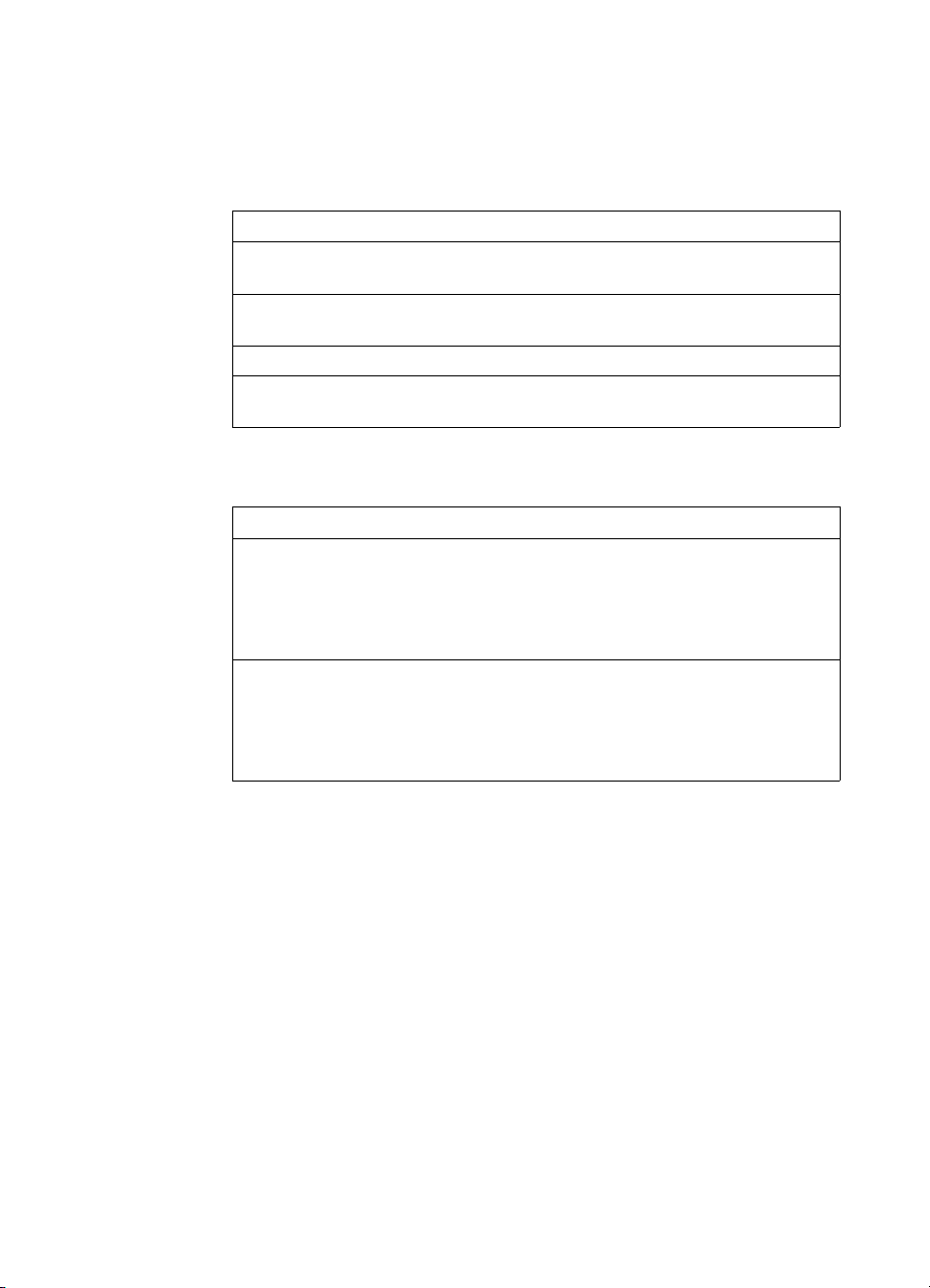
Product specifications
Table 1. Physical specifications
Category Specification
Height 272 mm (10.71 inches) without supports attached;
Depth 390 mm (15.36 inches) without supports attached;
Width 384 mm (15.12 inches)
Weight (cartridge
installed)
Table 2. Environmental specifications
Category Specification
Operating
environment
Storage environment Printer unplugged from an AC outlet:
404 mm (15.91 inches) with supports attached
598 mm (23.55 inches) with supports attached
10.6 kilograms (23.37 pounds)
Printer plugged into an AC outlet:
l Temperature: 15 to 32.5 degrees Celsius (C);
59 to 90.5 degrees Fahrenheit (F)
l Humidity: 20 to 80 percent relative humidity
(no condensation)
l Temperature: 0 to 40 degrees C (32 to 104
degrees F)
l Humidity: 10 to 90 percent relative humidity
(no condensation)
16 Chapter 1 - Product information EN
Page 19

Table 3. Power specifications
Category Specification
Power
requirements
Power consumption
(in continuous copy
mode)
Power consumption
(idle)
Minimum
recommended circuit
capacity
100 to 120 Volts alternating current (Vac),
50/60 Hz (±2%; 127 Vac, 60 Hz NOM
200 watts
6 watts
4.5 amps at 115 V
2.5 amps at 230 V
Table 4. Performance
Category Specification
Print resolution 1200 dpi
Scan resolution 600 dpi optical, with 256 levels of gray and 24-bit
color
Fax resolution Standard: 203 by 98 dpi
Fine: 203 by 196 dpi
Superfine: 300 by 300 dpi (no halftone)
Photo: 300 by 300 dpi (halftone enabled)
Print speed 9 ppm
Copy speed 9 ppm
EN Product specifications 17
Page 20
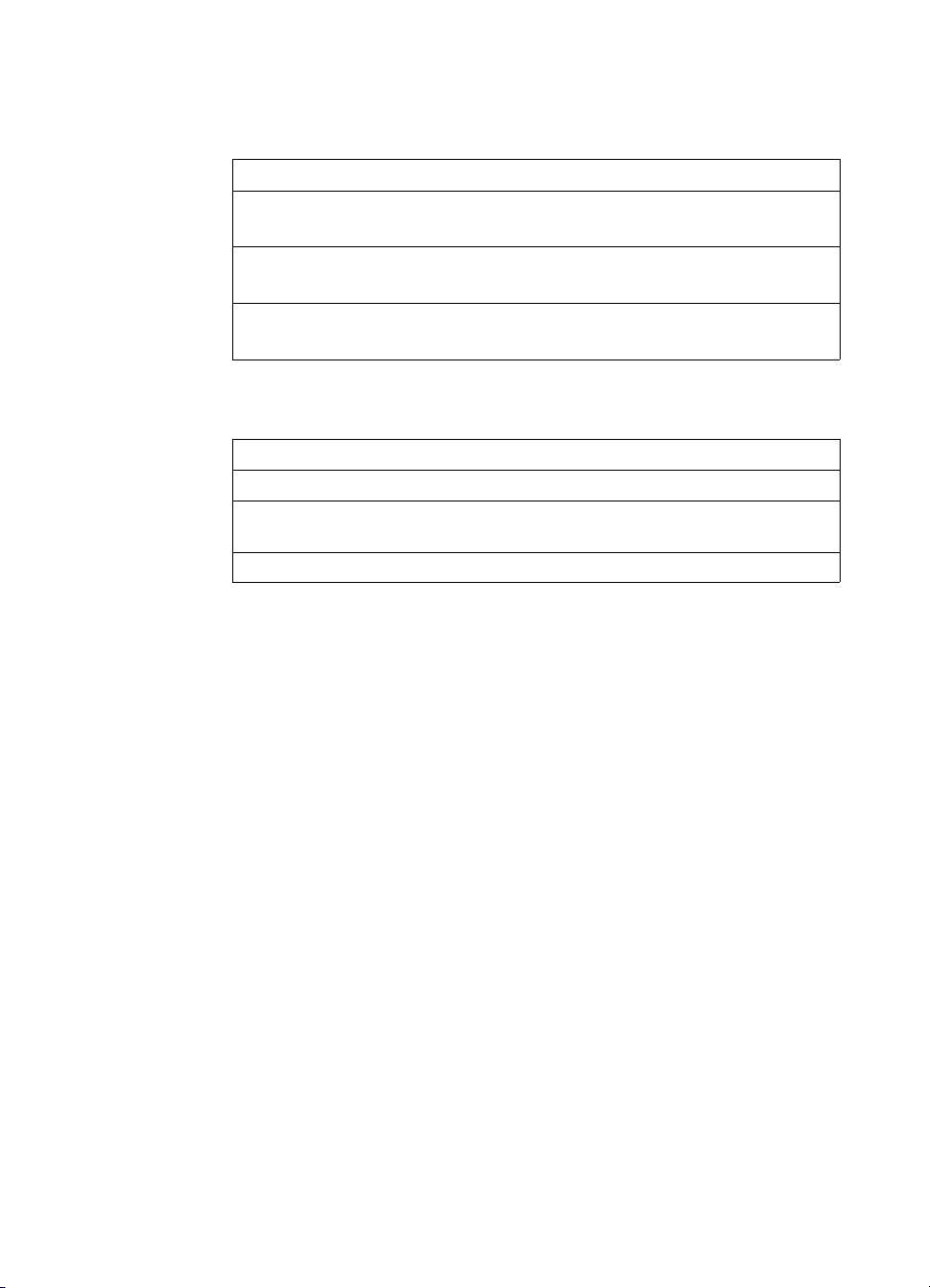
Table 5. Operating acoustical emissions (per ISO 9296)
specifications
Category Specification
Sound Power Level,
L
(1 bel = 10 decibels)
WAd
Sound Pressure Level,
L
(operator position)
pAm
Sound Pressure Level,
L
(bystander position)
pAm
6.3 bels (B)
57 decibels (dB)
48 dB
Table 6. Skew specifications
Category Specification
Print skew—left 0.6% (1.5 mm over 250 mm in length)
Print skew—right
angle accuracy
Scan skew 1.2%
0.64% (1.2 mm over 190 mm in width)
18 Chapter 1 - Product information EN
Page 21

Model and serial numbers
The model number and serial number are listed on an identi fication
label located on the back of the printer.
The serial number contains inf ormation about the country of origin,
the revision level, the production code, and production number of the
HP LaserJet 3200 product.
The label also contains power rating and regulatory information.
Figure 1. Model and serial number label
EN Model and serial numbers 19
Page 22

Product overview
3
2
1
Figure 2. Front and side view
1 Front paper path door
2 Document output slot
3 Control panel/document release door
4 Printer door
5 Printer door release latches
4
5
20 Chapter 1 - Product information EN
Page 23

Figure 3. Top view
6 Document feeder tray
7 Paper output bin
8 Single-sheet input tray
9 Paper input tray
10 Special media lever
8
7
6
9
10
EN Product overview 21
Page 24

13
14
15
12
Figure 4. Rear view
11 Phone line connectors
12 Power cable connector
13 Model and serial number label
14 Memory door
15 Parallel cable connector
16 USB connector
17
16
22 Chapter 1 - Product information EN
Page 25
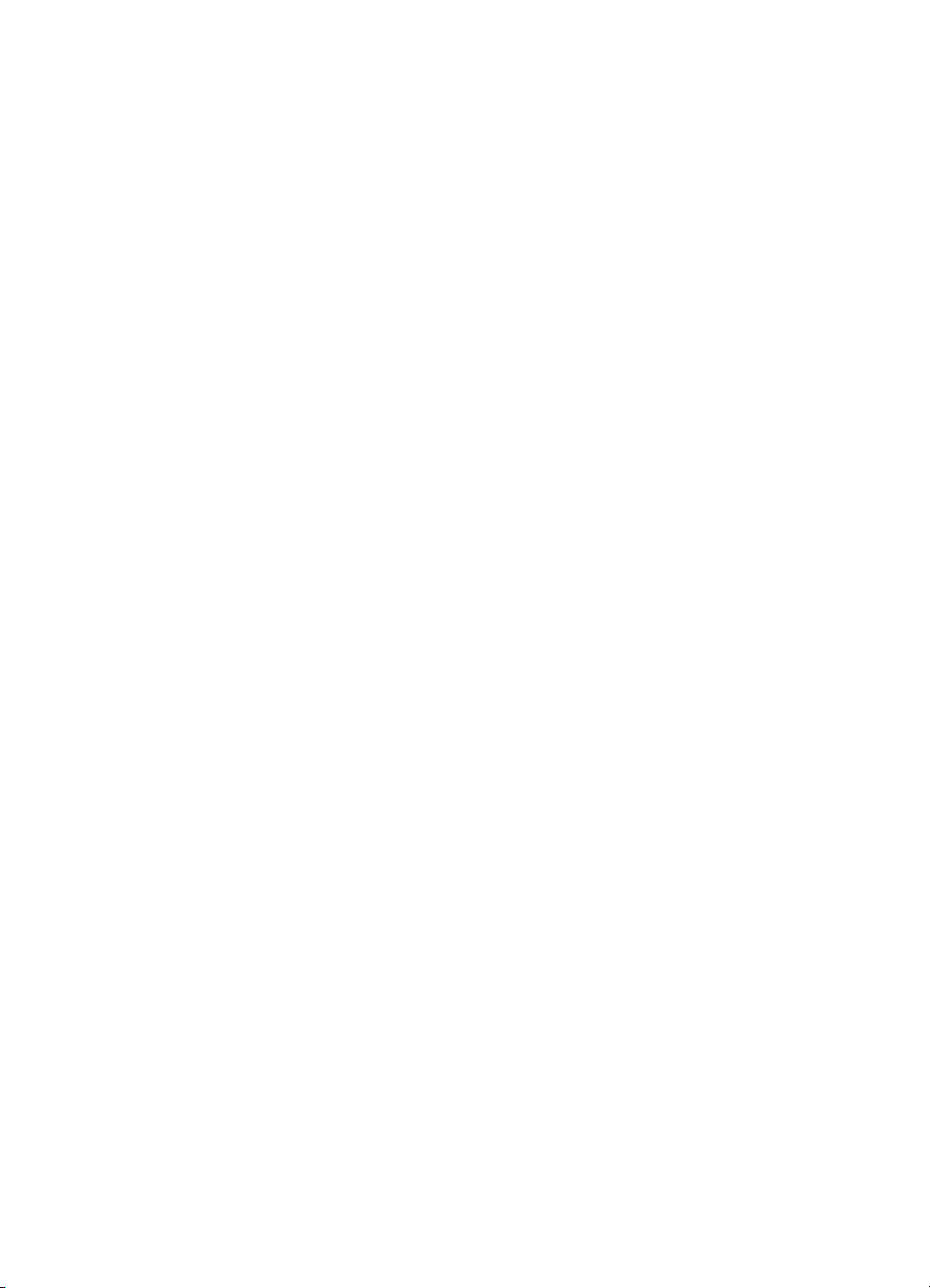
Warranty statement
This warranty gives specific legal rights. There may also be other
rights which vary from area to area. See the user guide for further
warranty information or see the warranty card included with the
printer.
Hewlett-Packard limited warranty statement
HP LaserJet 3200 product ONE-YEAR LIMITED WARRANTY
1 HP warrants to you, the end-user customer, that HP hardware,
accessories, and supplies, will be free from defects in materials
and workmanship after the date of purchase, for the period
specified above. If HP receives notice of such defects during the
warranty period, HP will, at its option, either repair or replace
products which prove to be defective. Re placement products may
be either new or like-new.
2 HP warrants to you that HP software will not fail to execute its
programming instructions after the date of purchase, for the
period specified above, due to defects in material and
workmanship when properly installed and used. If HP receives
notice of such defects during the warranty period, HP will replace
software media which does not execut e its pr og ra m m ing
instructions due to such defects.
3 HP does not warrant that the operation of HP products will be
uninterrupted or error free. If HP is unable, within a reason ab le
time, to repair or replace any product to a condition as warranted,
you will be entitled to a refund of the purchase price upon prompt
return of the product.
4 HP products may contain remanufactured parts equivalent to a
new in performance or may have been subject to incidental use.
5 Warranty does not apply to defects resulting from (a) improper or
inadequate maintenance or calibration, (b) software, interfacing,
parts or supplies not supplied by HP, (c) unauthorized
modification or misuse, (d) operation outside of the published
environmental specifications for the product, or (d) improper site
preparation or maintenance.
6
HP MAKES NO OTHER EXPRESS WARRANTY OR
CONDITION WHETHER WRITTEN OR ORAL
EXTENT ALLOWED BY LOCAL LAW, ANY IMPLIED
WARRANTY OR CONDITION OR MERCHANTABILITY,
SATISFACTORY QUALITY, OR FITNESS FOR A PARTICULAR
EN Warranty statement 23
. TO THE
Page 26
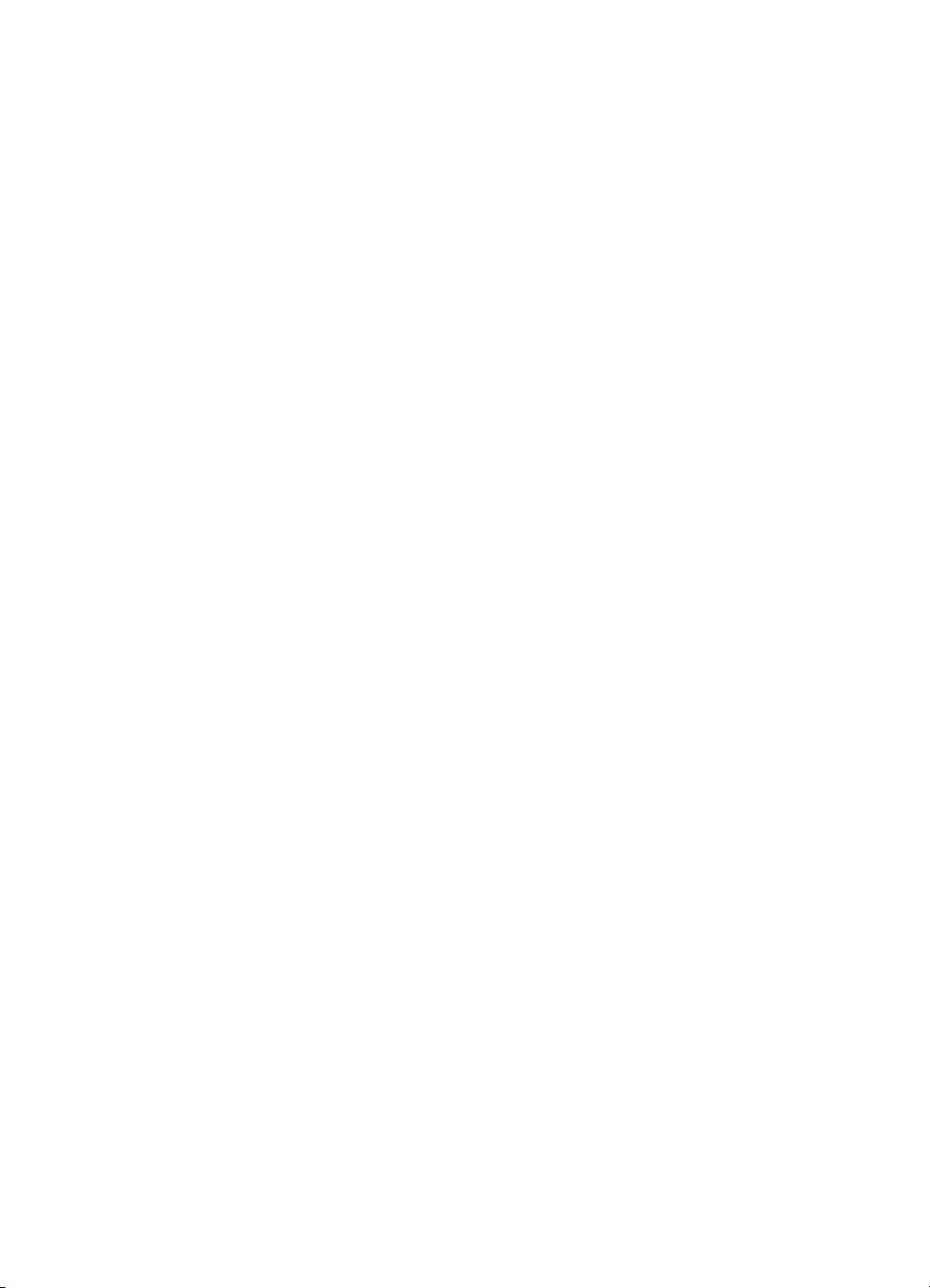
PURPOSE IS LIMITED TO THE DURATION OF THE EXPRESS
WARRANTY SET FORTH ABOVE. Some countries, states or
provinces do not allow limitations on the duration of an implied
warranty, so the above limitation or exclusion might not apply to
you. This warranty gives you specific legal rights and you might
also have other rights that vary from country to country, state to
state, or province to province.
7 TO THE EXTENT ALLOWED BY LOCAL LAW, THE REMEDIES
IN THIS WARRANTY STATEMENT ARE YOUR SOLE AND
EXCLUSIVE REMEDIES. EXCEPT AS INDICATED ABOVE, IN
NO EVENT WILL HP OR ITS SUPPLIERS BE LIABLE FOR
LOSS OF DATA OR FOR DIRECT, SPECIAL, INCIDENTAL,
CONSEQUENTIAL (INCLUDING LOST PROFIT OR DATA), OR
OTHER DAMAGE, WHETHER BASED IN CONTRACT, TORT,
OR OTHERWISE. Some countries, states or provinces do not
allow the exclusion or limitation of incidental or consequential
damages, so the above limitation or exclusion may not apply to
you.
24 Chapter 1 - Product information EN
Page 27

Declaration of Conformity
Declaration of Conformity
according to ISO/IEC Guide 22 and EN 45014
Manufacturer’s Name: Hewlett-Packard Company
Manufacturer’s Address: 11311 Chinden Boulevard
Boise, Idaho 83714-1021, USA
declares, that the product
Product Name: HP LaserJet 3200 product
Model Number: C7052A, 7053A, 7055A (Printer/Fax/Scanner/Copier)
Product Options: ALL
conforms to the following Product Specifications:
Safety: IEC 950:1991+A1+A2+A3+A4/EN 60950:1992+A1+A2+A3+A4+A11
IEC60825-1:1993+A1/EN 60825-1:1994+A11 Class 1 Laser/LED Product
1
EMC: CISPR 22:1997/EN 55022:1998 Class B
CISPR 24:1997/EN 55024:1998
IEC 61000-3-2:1995/EN61000-3-2:1995
IEC61000-3-3:1994/EN61000-3-3:1995
FCC Title 47 CFR, Part 15 Class B
AS / NZS 3548:1995
Supplementary Information:
The product herewith complies with the requirements of the Low Voltage Directive 73/23/EEC,
the EMC Directive 89/336/EEC, and the R&TTE Directive 1999/5/EC (Annex II) and carries the
CE-marking accordingly.
1) The product was tested in a typical configuration with Hewlett-Packard Personal
Computer Systems.
2) This Device complies with part 15 of the FCC Rules. Operation is subject to the
following two conditions: (1) this device may not cause harmful interference, and (2)
this device must accept any interference received, including interference that may
cause undesired operation.
April 18, 2000
For Compliance Information ONLY, contact:
Product Regulations Manager, Hewlett-Packard Company, PO Box 15, Mail Stop 160, Boise ID, 837070015 (Phone: 208-396-6000)
2
/ ICES-003, Issue 2
EN Declaration of Conformity 25
Page 28

Toner cartridge information
The toner cartridge is designed to simplify replacement of the major
consumable parts. The toner cartridge contains the printing
mechanism and a supply of toner.
At 5% page coverage, a toner cartridge will print approximately 2,500
pages. However, a toner cartridge should print more pages if it
regularly prints pages with less coverage, such as short memos. The
cartridge might print fewer pages if heavy or bold print is used.
Note For best results, always use a toner cartridg e before the expiration date
stamped on the toner cartridge box.
Refilled toner cartridges
While Hewlett-Packard does not prohibit the use of refilled toner
cartridges during the warranty period or while the printer is under a
maintenance contract, it is not recommended for the following
reasons:
l Repairs resulting from the use of refilled toner cartridges are not
covered under Hewlett-Packard warranty or maintenance
contracts.
l Hewlett-Packard has no control or process to ensure that a
refilled toner cartridge functions at the high level of reliability of a
new HP LaserJet toner cartridge. Hewlett-Packard also cannot
predict the long term reliability effect on the printer from using
different toner formulations found in refilled cartridges.
l The print quality of HP LaserJet toner cartridges influences the
customer’s perception of the printer. Hewlett-Packard has no
control over the actual print quality of a refilled toner cartridge.
Recycling toner cartridges
In order to reduce waste, Hewlett-Packard offers a recycling program.
Cartridge components that do not wear out are r ecycled. Plastics and
other materials are recycled. Hewlet t-Packard pays the shipping
costs from the user to the recycling plant. To join this recycling effort,
follow the instructions inside the toner cartridge box.
26 Chapter 1 - Product information EN
Page 29

Additional product stewardship
Environmental conformity
The design of this HP LaserJet product facilitates the
recycling of:
Printer and parts
Design for recycling has been incorporated into this printer and its
accessories. The number of materials has been kept to a minimum
while ensuring proper functionality and high product reliability.
Dissimilar materials have been designed to separate easily.
Fasteners and other connections are easy to locate, access, and
remove with common tools. High-priority parts h ave been designed to
be accessed quickly for efficient disassembly and repair. Plastic parts
have been primarily designed in two colors to enhance recycling
options. A few small parts are colored specifically to highlight
customer access points. The plastics used in the printer housing and
chassis are technically recyclable.
EN Additional product stewardship 27
Page 30

28 Chapter 1 - Product information EN
Page 31

Installation and
2
operation
Chapter contents
Operating environment. . . . . . . . . . . . . . . . . . . . . . . . . . . . . . 30
Identifying product components . . . . . . . . . . . . . . . . . . . . . . .31
Control panel lights and keys . . . . . . . . . . . . . . . . . . . .31
Using the control panel menu structure . . . . . . . . . . . . 33
Control panel error messages . . . . . . . . . . . . . . . . . . . . . . . . 35
Selecting media . . . . . . . . . . . . . . . . . . . . . . . . . . . . . . . . . . . 43
Selecting media to print . . . . . . . . . . . . . . . . . . . . . . . . 43
Selecting media to fax, copy, or scan. . . . . . . . . . . . . . 44
Loading media . . . . . . . . . . . . . . . . . . . . . . . . . . . . . . . . . . . . 45
Loading media to fax, copy, or scan. . . . . . . . . . . . . . . 45
Loading media to be printed. . . . . . . . . . . . . . . . . . . . . 48
Selecting the output path . . . . . . . . . . . . . . . . . . . . . . . 50
EN Chapter contents 29
Page 32

Operating environment
Place the product on a sturdy, level surface in a well-ventilated area
that meets the following environmental requirements:
l temperature: 15 to 32.5 degrees C (59 to 90.5 degrees F)
l humidity: 20 to 80 percent relative humidity (no condensation)
l away from direct sunlight, open flames, and ammonia fumes
l sufficient space around the product to allow f or proper access
and ventilation, as shown in the figure below:
384 mm (15.12 inches) 678 mm (26.7 inches)
439 mm (17.3 inches)
Figure 5. Product dimensions
30 Chapter 2 - Installation and operation EN
Page 33

Identifying product components
Control panel lights and keys
The lights on the control panel provide status of the product and the
keys are used to fax paper-based documents, make copies, scan
documents, and adjust settings for the product. See “Using the
control panel menu structure” on page 33 for more information about
menu settings.
1
19
18
17
Figure 6. Control panel
1 Error light—when solid, indicates an error condition.
2Ready light—when solid, indicates the product is ready and has
no error conditions; when blinking, indicates that the product is
processing a job.
3 Control panel display—displays messages or Menu settings.
4Enter/Menu—use to gain access to the Menu, save a selection,
or go down one level in the Menu settings.
2
3
16
5
4
6
15
9
8
7
14
10
11
12
13
5 Back space—use to go up one level in the Menu settings or to
backspace when typing text.
6< (back arrow)—use to scroll back through items at the same
Menu level, move back through text.
7> (forward arrow)—use to scroll forward through items at the
same Menu level; also use to insert a space when typing text or
scroll forward.
EN Identifying product components 31
Page 34

8 Stop/Clear—stops or clears any action in progress or exits the
Menu settings.
9Scan—starts scanning documents loaded in the document
feeder.
10 Copy—starts the copy function.
11 One-touch keypad—use the keys on the one-touch keypad to
store frequently dialed fax numbers.
12 Fax/Send—use to start sending paper faxes.
13 Volume—use to adjust the line monitor volume for incoming and
outgoing fax connection sounds.
14 Speed-Dial—press this key, plus a one-, two- or three-digit code
to fax to previously stored fax numbers.
15 Redial/Pause—press to redial the last fax number or use to
insert a pause into a fax number.
16 Numeric keys—use to enter fax numbers. Also use to add letters
when typing a name in the fax header or for speed-dials.
17 Reduce/Enlarge—use to adjust the size of the current copy job.
18 Resolution—use to adjust the resolution, or sharpness, for the
current fax or copy job.
19 Contrast—use to adjust the contrast, or difference between light
and dark areas, for the current fax or copy job.
32 Chapter 2 - Installation and operation EN
Page 35

Using the control panel menu structure
What follows is a hierarchical diagram of the control panel menu
structure. Refer to this menu structure when you make changes to
settings and features.
To print a copy of the menu structure, see “Internal reports” on
page 181. To see which settings are currently selected, print a
configuration report. See “Internal reports” on page 181 for
instructions. The following is a general procedure for using the control
panel menu.
To use the control panel keys:
1 Press E
NTER/MENU to begin.
2 Use the < or > key to select one of the choices from the main
Menu, and then press E
NTER/MENU.
3 Use the < or > key to select one of the choices from the Submenu
and press E
NTER/MENU.
4 If applicable, use the < or > key to select one of the choices from
the second Submenu and press E
NTER/MENU.
To print the control panel menu structure
1 Press ENTER/MENU.
2 Use the < or > key to select
ENU.
M
3 Use the < or > key to select
NTER/MENU. The product exits the Menu settings and print s the
E
report.
REPORTS and then press ENTER/
MENU STRUCTURE and then press
EN Identifying product components 33
Page 36

Main Menu Submenu
Fax job status
Fax functions Send fax later
Stop receive to PC
Reprint last faxes
Polling receive
Clear stored faxes
Time/date, header Time/date
Fax header
Copy setup Default quality
Default contrast
Default collation
Default # of copies
Default reduce/enlarge
Reports Demo page
Fax activity log
Fax call report
Speed dial report
Menu structure
Configuration report
Block fax list
PCL font list
All fax reports
Fax setup Speed dials
Fax send setup
Fax receive setup
All faxes
Common settings Default paper size
Print density
Volume settings
Service Scan calibration
Print T.30 trace
Restore defaults
Cleaning mode
34 Chapter 2 - Installation and operation EN
Page 37

Control panel error messages
These control panel error messages are listed alphabetically.
Messages are accompanied by the cause of the message and steps
to resolve the problem.
Table 7. Control panel error messages
Message Cause Solution
###: [GROUP NAME]
ONE-TOUCH/SPEED DIAL
### NOT PROGRAMMED
[ENTER] TO PROGRAM
50 FUSER ERROR
51 LASER ERROR
52 SCANNER ERROR
53 PRINTER ERROR
The product is waiting for you to
press a programmed one-touch
key or enter a speed-dial code to
a group-dial code.
The one-touch key or speed-dial
code has not been programmed
and therefore cannot be added to
a group.
The product has experienced an
internal hardware error.
The product has experienced an
internal hardware error.
The product has experienced an
internal hardware error.
The product has experienced an
internal hardware error.
Begin adding fax numbers to the
group-dial code. See
“Programming group-dial codes”
in the online user guide.
Press
program the one-touch or speeddial. If you want to program a
group-dial, press
and use the control panel menu
to create a new group. Press
STOP/CLEAR if you do not want
to program the one-touch or
speed-dial.
Disconnect the power cable from
the product, wait at least 30
seconds, then reconnect the
power cable and wait for the
product to initialize. If the
message does not clear, see
chapter 6, “Troubleshooting.”
Disconnect the power cable from
the product, wait at least 30
seconds, then reconnect the
power cable and wait for the
product to initialize. If the
message does not clear, see
chapter 6, “Troubleshooting.”
Disconnect the power cable from
the product, wait at least 30
seconds, then reconnect the
power cable and wait for the
product to initialize. If the
message does not clear, see
chapter 6, “Troubleshooting.”
Disconnect the power cable from
the product, wait at least 30
seconds, then reconnect the
power cable and wait for the
product to initialize. If the
message does not clear, see
chapter 6, “Troubleshooting.”
ENTER/MENU to
STOP/CLEAR
EN Control panel error messages 35
Page 38

Table 7. Control panel error messages
Message Cause Solution
54 PRINTER ERROR
55 DC CONTROLLER ERROR
62.X PRINTER ERROR
79 SERVICE (####)
80 SERVICE (####)
81 SERVICE (####)
CANCELED COPY.
CLEAR DOCUMENT FEEDER
The product has experienced an
internal hardware error.
The product has experienced an
internal hardware error.
The product has experienced an
internal hardware error.
The product has experienced an
internal hardware error.
The product has experienced an
internal hardware error.
The product has experienced an
internal hardware error.
The STOP/CLEAR key was
pressed to cancel the current job
while pages were feeding from
the document feeder. The cancel
process will not automatically
clear the document feeder.
Disconnect the power cable from
the product, wait at least 30
seconds, then reconnect the
power cable and wait for the
product to initialize. If the
message does not clear, see
chapter 6, “Troubleshooting.”
Disconnect the power cable from
the product, wait at least 30
seconds, then reconnect the
power cable and wait for the
product to initialize. If the
message does not clear, see
chapter 6, “Troubleshooting.”
Disconnect the power cable from
the product, wait at least 30
seconds, then reconnect the
power cable and wait for the
product to initialize. If the
message does not clear, see
chapter 6, “Troubleshooting.”
Disconnect the power cable from
the product, wait at least 30
seconds, then reconnect the
power cable and wait for the
product to initialize. If the
message does not clear, see
chapter 6, “Troubleshooting.”
Disconnect the power cable from
the product, wait at least 30
seconds, then reconnect the
power cable and wait for the
product to initialize. If the
message does not clear, see
chapter 6, “Troubleshooting.”
Disconnect the power cable from
the product, wait at least 30
seconds, then reconnect the
power cable and wait for the
product to initialize. If the
message does not clear, see
chapter 6, “Troubleshooting.”
Pull the document release door
open, remove the jammed item,
and close the door. Then, clear
the items in the document feeder
tray and start over.
36 Chapter 2 - Installation and operation EN
Page 39

Table 7. Control panel error messages
Message Cause Solution
CANCELED FAX.
CLEAR DOCUMENT FEEDER.
CANCELED SCAN.
CLEAR DOCUMENT FEEDER
COMMUNICATION ERROR
COPY COUNT SET TO 1
DEVICE BUSY.
TRY AGAIN LATER
DEVICE ERROR. PRESS
[ENTER] TO RESUME
DOCUMENT FEEDER JAM
DOCUMENT FEEDER MISPICK.
RELOAD MEDIA
The STOP/CLEAR key was
pressed to cancel the current job
while pages were feeding from
the document feeder tray. The
cancel process will not
automatically clear the document
feeder.
The STOP/CLEAR key was
pressed to cancel the current job
while pages were feeding from
the document feeder. The cancel
process will not automatically
clear the document feeder.
Fax communication error
occurred between the product
and the sender or receiver.
The product does not have
enough memory to complete the
collated copy job.
The product is currently in use. Wait for the product to finish the
There was an internal error in the
product.
A piece of media is jammed in
the document feeder tray.
Media in the document feeder
tray was not picked up.
Pull the document release door
open, remove the jammed item,
and close the door. Then, clear
the items in the document feeder
tray and start over.
Pull the document release door
open, remove the jammed item,
and close the door. Then, clear
the items in the document feeder
tray and start over.
Allow the product to retry sending
the fax.
Unplug the product telephone
cord from the wall, plug in a
telephone, and try making a call.
Plug the product phone cord into
a jack for another phone line.
See chapter 6,
“Troubleshooting.”
Continue completing the collated
copy job.
current job.
Press ENTER/MENU to resume
the job.
Open the document release
door, clear the jam, close the
document release door, and
reload the paper into the
document feeder tray.
Remove and reload the media
into the document feeder tray.
EN Control panel error messages 37
Page 40

Table 7. Control panel error messages
Message Cause Solution
FAX DOES NOT ANSWER
CANCELED SEND
FAX DOES NOT ANSWER
REDIAL PENDING
FAX MEMORY FULL
CANCELING RECEIVE
FAX MEMORY FULL
CANCELING SEND
Attempts to redial a fax number
failed or the redial on no answer
option was turned off.
You tried to send a fax, but the
receiving fax line did not answer.
The product attempts to redial
after a few minutes.
During the fax transmission, the
product ran out of memory. Only
the pages that fit into memory will
be printed.
During the fax job, the memory
filled. All pages of the fax have to
be in memory for a fax job to
work correctly. Only the pages
that fit into memory were sent.
Call the recipient to ensure that
fax machine is on and ready.
Check that you are dialing the
correct fax number. Check that
the redial option is enabled.
Unplug the telephone cord from
both the product and the wall and
replug the cord. Unplug the
product telephone cord from the
wall, plug in a telephone, and try
making a call. Plug the product
phone cord into a jack for another
phone line. See chapter 6,
“Troubleshooting.”
Allow the product to retry sending
the fax.
Call the recipient to ensure that
fax machine is on and ready.
Check that you are dialing the
correct fax number.
Check that the redial on no
answer option is enabled.
Unplug the product telephone
cord from the wall, plug in a
telephone, and try making a call.
Plug the product phone cord into
a jack for another phone line.
See chapter 6,
“Troubleshooting.”
Print all of the faxes and have the
sender resend the fax. Cancel all
fax jobs or clear the faxes from
memory (see “Clearing faxes
from memory” in the online user
guide).
Print all received faxes or wait
until all pending faxes are sent.
Cancel all fax jobs or clear the
faxes from memory (see
“Clearing faxes from memory” in
the online user guide).
38 Chapter 2 - Installation and operation EN
Page 41

Table 7. Control panel error messages
Message Cause Solution
FAX RECEIVE ERROR
FAX SEND ERROR
GROUP DIAL NOT
ALLOWED IN GROUP
GROUP IS FULL.
[FAX] TO START
IN CLEANING MODE.
PLEASE WAIT 1-3 MIN.
INVALID DATE
INVALID TIME
JOB SETTINGS CLEARED
An error occurred while trying to
receive a fax.
An error occurred while trying to
send a fax.
The speed-dial code you entered
is programmed for a group.
Adding a group-dial to another
group-dial is not allowed.
The maximum number of fax
numbers that can be added to an
ad hoc group is 20.
The product is running an internal
cleaning cycle.
An invalid date was entered,
such as June 35.
An invalid time was entered, such
as 25:99 PM.
The product has cleared job
settings.
Ask the sender to resend the fax.
Try faxing back to sender or
another fax machine.
Check that the telephone cord is
securely connected by
unplugging and replugging the
cord.
Check for a dial tone on the
phone line by pressing
END.
S
Make sure the phone is working
by disconnecting the product,
plugging in a telephone to the
phone line, and making a voice
call.
Connect the product to a different
phone line.
Try resending the fax.
Try faxing to another fax number.
Check that the telephone cord is
securely connected by
unplugging and replugging the
cord.
Check for a dial tone on the
phone line by pressing
S
END.
Make sure the phone is working
by disconnecting the product,
plugging in a telephone to the
phone line, and making a voice
call.
Connect the product to a different
phone line.
Enter one-touch keys
(programmed as an individual
speed dial) or speed-dial codes
to a group-dial
Resend to the ad hoc group
using less fax numbers.
Wait for the product to finish the
cleaning cycle. The message will
clear when the cycle is finished.
Reenter the date.
Reenter the time.
Reenter any desired job settings.
FAX/
FAX/
EN Control panel error messages 39
Page 42

Table 7. Control panel error messages
Message Cause Solution
MEMORY LOW. ONLY 1
COPY. PRESS [STOP]
MEMORY LOW.
[STOP] TO CANCEL.
NO DIAL TONE.
NO DOCUMENT SENT
NO FAX DETECTED
NO FAX PAGES IN
MEMORY TO REPRINT
NOT ENOUGH MEMORY.
TRY AGAIN LATER
The product completed making
one copy. The remaining copies
have been canceled because of
low product memory.
The product memory has been
almost completely filled.
The product could not detect a
dial tone.
The fax forwarding setting is on
and the product unsuccessfully
received a fax because of low
memory or some other reason.
The product deleted the
incomplete received data before
attempting to forward the deleted
data.
The product answered the
incoming call but could not
determine that the caller was a
fax machine.
The product attempted to
execute “Reprint Last Fax” when
nothing was in memory.
There is not enough memory to
start a new job.
Press
the error.
Use the HP LaserJet Director to
make multiple copies of large
documents, or break the job into
smaller jobs containing fewer
pages.
Allow the product to finish the job
or press
cancel the job.
Unplug the telephone cord from
both the product and the wall and
replug the cord.
Unplug the product telephone
cord from the wall, plug in a
telephone, and try making a call.
Plug the product phone cord into
a jack for another phone line.
See “Changing the detect dial
tone setting” in the online user
guide. Also see chapter 6,
“Troubleshooting.”
Print the faxes in memory and
have the sender resend the
missing page(s) of the document.
Allow the product to retry sending
the fax.
Unplug the product telephone
cord from the wall, plug in a
telephone, and try making a call.
Plug the product phone cord into
a jack for another phone line.
See chapter 6,
“Troubleshooting.”
Receive a fax before attempting
to use this option.
Wait until the current job is
finished before starting a new
job.
ENTER/MENU to clear
STOP/CLEAR to
40 Chapter 2 - Installation and operation EN
Page 43

Table 7. Control panel error messages
Message Cause Solution
POWER FAIL RECOVERY.
CHECKING SYSTEM
POWER FAIL RECOVERY.
FAX SETTING RESET
POWER FAIL RECOVERY.
PRINTING FAXES
POWER FAIL RECOVERY.
SEND:[FAX NUMBER]
POWER OFF.
CHECK DIMM #[1-3]
PRINTER PAPER JAM
CLEAR PAPER PATH
PRINTER DOOR OPEN OR
NO TONER CARTRIDGE
PRINTER PAPER TRAY
IS EMPTY. ADD PAPER
PRINTER TRAY MISPICK.
[ENTER] TO RESUME
The product has detected a
power failure and is performing a
self-test.
The product has detected a
power failure and the last update
to the fax settings was corrupted.
The product is resetting all fax
settings to the factory default
settings.
The product has detected a
power failure and is printing all of
the faxes that it did not previously
print.
The product has detected a
power failure and has also
detected unsent faxes and will try
to resend them.
The DIMM in the indicated slot
has failed.
The product has detected that a
jam has occurred.
The printer door is open or the
toner cartridge is not installed
properly.
The paper input tray is empty. Load media. If media is already
The print engine has failed to
pick up a piece of media.
The product should go back to
the ready state on its own. If this
message does not go away in a
couple of minutes, disconnect the
power cable from the product,
wait at least 30 seconds, then
reconnect the power cable and
wait for the product to initialize.
Press
the error. The product should
return to the ready state.
The product prints all of the
received faxes that it did not
previously print. Once the faxes
are printed, the product will return
to the ready state.
The product resents the unsent
faxes. Once the faxes are sent,
the product will return to the
ready state.
Turn off the product and check
the indicated DIMM.
Clear the jam. The job should
continue to print. If it does not, try
reprinting the job.
Make sure the printer door is
closed. Check the toner cartridge
for proper installation.
loaded, remove it. Check for and
remove any jam, and then reload
the stack of media in the paper
input tray.
Reload the paper in the paper
input tray and press
M
ENU to continue the job.
ENTER/MENU to clear
ENTER/
EN Control panel error messages 41
Page 44

Table 7. Control panel error messages
Message Cause Solution
RECEIVING FAX BUSY
CANCELED FAX
RECEIVING FAX BUSY
REDIAL PENDING
SCANNER RESERVED
FOR PC SCAN
The fax line to which you were
sending a fax was busy. The
product has cancelled sending
the fax.
The fax line to which you were
sending a fax was busy. The
product automatically redials the
busy number. (See “Changing
how the product redials” in the
online user guide.)
The product is being used to
create a scan by a computer.
Call the recipient to ensure that
fax machine is on and ready.
Check that you are dialing the
correct fax number.
Check that the redial on busy
option is enabled.
Press and hold
for seven seconds to check for a
dial tone.
Unplug the product telephone
cord from the wall, plug in a
telephone, and try making a call.
Plug the product phone cord into
a jack for another phone line.
See chapter 6,
“Troubleshooting.”
Allow the product to retry sending
the fax.
Call the recipient to ensure that
fax machine is on and ready.
Check that you are dialing the
correct fax number.
Unplug the product telephone
cord from the wall, plug in a
telephone, and try making a call.
Plug the product phone cord into
a jack for another phone line.
See chapter 6,
“Troubleshooting.”
Wait until the PC scan has
finished, or cancel the scan from
the computer software, or press
STOP/CLEAR.
SCANNING ERROR.
CANNOT CONNTECT TO PC
The product cannot transmit scan
information to a computer.
Check the connection cable and
try the scan again.
STOP/CLEAR
42 Chapter 2 - Installation and operation EN
Page 45

Selecting media
Selecting media to print
You can use paper with up to 100% recycled fiber content if it meets
HP’s specifications. To order HP paper or the Print Media Guide for
HP LaserJet printers, see “Ordering parts and supplies ” on page 200.
Highly textured stock might not print evenly. Very glossy papers might
jam or repel toner. Multipart forms can wrinkle or get jammed in the
product. And paper in poor condition, such as paper with tears,
wrinkles, or bent edges, can jam.
Avoid envelopes that have a very slick finish, ones that have self-stick
adhesives, or those with clasps or windows. Also avoid envelopes
with thick, irregular, or curled edges, or areas that are wrinkled, torn,
or otherwise damaged.
Use a sturdy envelope of approximately 16- to 27-pound (7.25 to
12.25 kg) weight. Use tightly constructed envelopes and make sure
the folds are sharply creased.
The paper input tray can hold up to 125 sheets of 20 lb (75 g/m
media. The single-sheet input tray is designed for one sheet. Both
can be adjusted to hold media measuring from 3 by 5 inches (76.2 by
127 mm) to 8.5 by 14 inches (216 by 356 mm). This includes, but is
not limited to, the following paper and envelope sizes:
2
) print
Table 8. Media types
Paper type Metric English
Letter 216 by 279 mm 8.5 by 11 in
Legal 216 by 356 mm 8.5 by 14 in
Executive 184 by 267 mm 7.25 by 10.5 in
A4 210 by 297 mm 8.25 by 11.75 in
COM10 Envelopes 105 by 241 mm 4.125 by 9.5 in
DL Envelopes 110 by 220 mm 4.33 by 8.67 in
C5 Envelopes 162 by 229 mm 6.4 by 9 in
B5 Envelopes 176 by 250 mm 6.9 by 9.85 in
Monarch Envelopes 98.5 by 190.5 mm 3.875 by 7.5 in
Other custom size
media
EN Selecting media 43
custom custom
Page 46

Selecting media to fax, copy, or scan
The product can scan items of various sizes, from 2 by 3.5 inches (51
by 89 mm) (the size of a business card) to 8.5 by 14 inches (215 by
356 mm). The product can fax and copy items ranging from 2 by 3.5
inches (51 by 89 mm) to 8.5 by 35 inches (215 by 889 mm).
The product accepts bond paper, onionskin paper, newspaper pages,
magazine pages, recycled paper, transparencies, and photographs,
and accepts other items in carrier sheets. Coarse papers scan more
easily than smooth items. Slick papers can go through the product,
although they can be more difficult to feed through. For best results,
feed slick sheets one at a time, and set the special media lever
correctly.
Perform the following actions to minimize the possibility of jams:
l Remove self-stick notes.
l Remove staples and paper clips.
l Straighten any curls or wrinkles in documents before put ting them
into the document feeder tray.
l Do not insert any document with glue, correction fluid, or wet ink
on it.
l Do not insert gum-backed paper or labels.
l Place documents with tears, perforations, or punch ho les in a
carrier sheet, which you can buy or make. (See “To load special
items” on page 46.)
l Avoid multiple-copy forms.
44 Chapter 2 - Installation and operation EN
Page 47

Loading media
The following sections explain how to load media for sending and
receiving faxes, copying, scanning, and printing.
Loading media to fax, copy, or scan
Whether you want to fax, copy, or scan, the procedure for loading the
document is the same. If your document is on a regular-weight paper
(from 12 to 28 lb, or 46 to 105 g/m
below. If your document is a transparency, is in a carrier sheet, or is
not on regular-weight paper, use the directions for “To load special
items” on page 46.
2
), see "To load normal media"
1
2
To load normal media
1 Adjust the guides in the document
feeder tray to fit the size of the item
you are loading.
2 Place up to 30 pages leading edge
first, face down, into the document
feeder tray.
EN Loading media 45
Page 48

2
To load special items
When loading items to be faxed, copied,
or scanned, you need to protect small,
fragile, lightweight (less than 12 lb. or 46
2
g/m
), or irregularly sized items such as
receipts, newspaper clippings,
photographs, and old or worn
documents.
1 Do one of the following:
l Place the item in a carrier sheet. You
can buy a carrier sheet, or you can
make one by taping a transparency
and piece of paper together along
one of the short sides. Insert the
item to be faxed, copied, or scanned
into the carrier, and insert the carrier
into the document feeder t ray, tap ed
edge first.
- Or -
l Using clear tape, tape the leading
and trailing edges of the item to a
sheet of letter- or A4-size paper. If
the item is not square or rectangular,
tape all edges of the item to the
paper.
- Or -
l If you have use of a full-size copier,
copy the item first and then send the
copy through the scanner.
2 Adjust the guides in the document
feeder tray to fit the size of the item
you are loading.
46 Chapter 2 - Installation and operation EN
Page 49

3
3 Locate the special media lever (see
figure 3 on page 21) on the t op edge
of the control panel and move it to
the right. The special media lever
opens the document feeder
mechanism, allowing you to feed
thick items, one at a time, into the
document scanner.
4
Note
Move the special media lever back to the
left after special items have been fed. A
stack of regular pages sent with the lever
to the right feed in multiples and cause
jams.
CAUTION
Do not move the lever after the product
has begun sending the page.
4 Load only one shee t at a tim e,
leading edge first, face down, into
the document feeder tray.
Note
If you are loading a business card, load it
long edge first.
EN Loading media 47
Page 50

Loading media to be printed
Loading the paper input tray
You can load up to 125 sheets of 20 lb ( 75 g/m2) media into the paper
input tray or feed one sheet at a time into the single-sheet input tray.
Note Insert all media vertically (portrait orientation) into the paper input tray
or single-sheet input tray. If you want to print horizontally (landscape
orientation), make this selection through your software. Do not pr int on
paper smaller than 3 by 5 inches (76.2 by 127 mm).
1
2
3
To load the paper input tray
The product prints, copies, and prints
received faxes using media from the
paper input tray (or the single-sheet
input tray).
1 Adjust the guides on the paper input
tray to fit the size of media you are
loading.
2 Insert up to 125 sheets of paper into
the paper input tray. Be careful not
to overfill the bin.
Note
When adding media to an existing stack
in the paper input tray, always remove
the existing media and realign it with the
new media before loading to reduce
multiple feeds or jams.
Note
If you have loaded special media, make
sure to choose the lower paper output
path. See “To select the output path” on
page 50
3 Readjust the guides to center the
stack.
48 Chapter 2 - Installation and operation EN
Page 51

Using the single-sheet input tray
Using the single-sheet input tray, you can print one sheet of media at
a time without using the paper input tray. The product takes media
loaded in the single-sheet input tray before it takes from the paper
input tray.
Note The single-sheet input tray is helpful when the firs t page of your job is
different from the rest. For e xample, you might want the first page of
your print job on letterhead, or you may want to prin t an envelope firs t.
1
To print using the single-sheet
input tray
1 Adjust the guides to the approximate
size of the sheet you are using.
2 Insert one sheet of media into the
single-sheet input tray. If loading
special media or letterhead, insert
2
3
media top first, facing forward.
3 Readjust the guides to center the
sheet.
Note
If you have loaded special media, make
sure to choose the lower paper output
path. See “To select the output path” on
page 50.
EN Loading media 49
Page 52

Selecting the output path
Use this procedure to determine if printed pages should come out of
the paper output bin or the front paper output slot. Choose the front
paper output slot if you are printing on special media, such as
28 lb (100 g/m
or labels. This prevents wrinkling and paper curl.
2
) or heavier weight paper, envelopes, transpar encies,
To select the output path
l To use the paper output bin, make
sure that the front paper path door is
closed.
- Or -
l To use the front paper output slot,
open the front paper path door. All
printed media coming out of the f ront
paper output slot will be in reverse
order. If you open the front paper
path door and media does not go
through the front paper output slo t,
make sure the front paper path door
is all the way open.
Note
Keep the area in front of the front paper
output slot clear so that media can easily
exit the slot.
50 Chapter 2 - Installation and operation EN
Page 53

3Maintenance
Chapter contents
Life expectancies of consumables . . . . . . . . . . . . . . . . . . . . . 52
Cleaning and maintaining the equipment. . . . . . . . . . . . . . . .53
Cleaning the product . . . . . . . . . . . . . . . . . . . . . . . . . . . . . . .54
Cleaning the scanner path . . . . . . . . . . . . . . . . . . . . . . . . . . . 57
Recalibrating the scanner . . . . . . . . . . . . . . . . . . . . . . . . . . . 59
User-replaceable parts. . . . . . . . . . . . . . . . . . . . . . . . . . . . . . 60
EN Chapter contents 51
Page 54

Life expectancies of consumables
Inspect the consumables when servicing the HP LaserJet 3200
product. Replace consumables as needed, based on failures or wear,
not strictly on usage.
The following table lists approximate schedules for replacing
consumables.
Table 9. Life expectancies of consumables
Description Part number Estimated
life (pages)
Toner cartridge (user
replaceable)
Printer transfer roller RB5-4657-000CN 25,000 Can affect print quality and/or
Printer pickup roller RG2-4026-000CN 25,000 Look for glazing and/or cracks.
Printer separation pad RF5-2886-000CN 25,000 Can affect paper movement.
Printer subpads RY7-5050-000CN 25,000 Can affect paper movement.
Fusing element RG5-4589-000CN (110V) 25,000 Can affect print quality and paper
Pressure roller RF5-2823-020CN 25,000 Can affect print quality and paper
Document scanner pickup
roller assembly
Document scanner
separation pad kit
Document scanner feed
roller and document
scanner delivery roller
* The estimated toner cartridge life is based on letter- or A4-sized paper with an average of 5% toner
coverage and a medium density setting. Toner cartridge life can be extended further by conserving toner
using draft mode settings.
C4092A 2,500* When print becomes faint,
RG5-5401-000CN 10,000 Look for glazing or cracks.
RY7-5055-000CN 10,000 Can affect document movement.
RG5-5399-000CN
(Document scanner
assembly)
10,000 Can affect document movement.
Remarks
redistribute toner in the cartridge
by gently shaking the cartridge
from side to side.
paper movement.
movement.
movement.
52 Chapter 3 - Maintenance EN
Page 55

Cleaning and maintaining the equipment
WARNING! Before you perform these steps, unplug the printer to avoid shock
hazard.
To maintain quality, thoroughly clean the HP LaserJet 3200 product:
l Any time a new toner cartridge is installed.
l After printing approximately 2,500 pag es.
l Whenever print quality problems appear.
Clean the outside of the printer with a water-dampened cloth. Clean
the inside with only a dry, lint-free cloth (such as lens tissues).
To avoid permanent damage to the toner cartridge, do not use
ammonia-based cleaners on or around the HP LaserJet 3200
product.
WARNING! When cleaning around the printer door area, avoid touching the heating
element. It might be very hot and can cause burns.
CAUTION Do not touch the surface of the transfer roller. Contaminants on the
roller can cause print quality problems.
Note Be careful not to touch the glass surface of the image sensor. If you
inadvertently touch the glass, clean it accord ing to t he instru ctions on
the following pages.
EN Cleaning and maintaining the equipment 53
Page 56

Cleaning the product
Use this process if you discover toner specks or dots on printouts.
This process produces a page with toner debris, which should be
discarded.
To clean the print path
Note This process requires copier-grade paper to remove dust and toner
from the print paper path. Do not use bond or rough paper.
1 Place the copier gr ad e pa p er into the do cu m en t fee d er tra y.
2 Ensure that the product is in the
NTER/MENU.
E
3 Use the < or > key to select
ENU.
M
4 Use the < or > key to select
NTER/MENU.
E
5 Press E
The device displays the message
process is completed.
NTER/MENU to start the cleaning mode.
SERVICE, and then press ENTER/
CLEANING MODE, and then press
IN CLEANING MODE until this
READY state, and then press
54 Chapter 3 - Maintenance EN
Page 57

Note If toner spills on carpets or upholstery, remove it using a clean cloth
dipped in cold water. Hot water can set toner into fabric.
WARNING! Before cleaning the HP LaserJet 3200 product and replacing the
pickup roller, disconnect it from the power source.
1
To clean the product and
replace the pickup roller
1 Clean the outside of the device with
a slightly damp cloth (use only
water).
CAUTION
2
Using ammonia-based cleaners on or
around the HP LaserJet 3200 product
can cause damage to it. Also, do not
touch the long black sponge roller in the
bottom. Touching it can reduce the print
quality of output.
2 Use the two latches on the printer
door to open it. Clean the inside of
the HP LaserJet 3200 product with a
dry, lint-free cloth. Remove all dust,
spilled toner, and particles of paper.
Note
Only use a dry, lint-free cloth to remove
dust and toner. Using a vacuum or other
device to clean inside the product can
damage it.
Note
If toner gets on your clothing, wipe it off
with a dry cloth and wash clothing in cold
water. Hot water and the heat of the
dryer sets toner into the fabric.
EN Cleaning the product 55
Page 58

3
4
6
7
3 Remove the toner cartridge.
Note
If you notice excessive amounts of ton er
inside the HP LaserJet 3200 product, the
toner cartridge might be defective. Use
HP LaserJet toner cartridges to ensure
high quality printing and to reduce
incidents of excessive toner.
4 Locate the light gray pickup roller
near the center in the opening and
then rotate the bottom of the pickup
roller towards the front of the printer.
CAUTION
Do not touch the long black sponge roller
inside the product. Touching it can
reduce the print quality of output.
5 Gently pull the pickup roller straight
out.
6 Replace the pickup roller with a new
roller (part number RG2-4026000CN).
7 Replace the toner cartridge and
close the printer door.
56 Chapter 3 - Maintenance EN
Page 59

Cleaning the scanner path
You might have to clean parts of the scanner if the ink on items you
are scanning can be smudged with your hand or if the items have
excessive amounts of dust or dirt on them. You might also have to
clean parts if there are smudges or other marks on documen ts or
scans of documents.
WARNING! Before cleaning the HP LaserJet 3200 product, disconnect it from the
power source.
1
2
3
To clean the scanner path
1 Press the two printer door release
latches and open the printer door.
2 If the long, white strip on the inside
of the document release door is
dirty, clean it with a dry cotton swab.
If there is still something on the strip,
dab a swab in a small amount of
isopropyl alcohol and gently clean
the strip.
WARNING!
Alcohol is flammable. Keep it away from
open flame. Allow the alcohol to dry
completely before closing the printer and
plugging in the power cord.
CAUTION
If you must use alcohol, only use a very
small amount. Exposing internal parts to
dripping alcohol can damage them.
3 If the long strip of glass opposite the
long, white strip is dirty, clean it with
a dry cotton swab. If there is still
something on the glass strip, dab a
swab in a small amount of isopropyl
alcohol and gently clean the glass.
EN Cleaning the scanner path 57
Page 60

4
5
7
4 Inspect each of the six rollers in the
scanner area for dirt or debris. Clean
any dirty rollers with a lint-free cloth
(such as lens tissues) dampened
with a small amount of isopropyl
alcohol.
CAUTION
Do not spray alcohol or any other liquid
directly into the HP LaserJet 3200
product. Doing so can damage the
product.
CAUTION
As much as possible, avoid touching the
white strip and glass strip with alcohol.
5 Near the top, inside edge of the
document release door, inspect the
two pressure feet and pad for dirt or
debris. If they are dirty, clean them
with a lint-free cloth sprayed with a
small amount of alcohol.
6 Using a dry, lint-free cloth, wipe
rollers, pads, and feet in a side-toside motion to remove loosened dirt.
7 After alcohol inside the scanner area
has dried completely, close the
document release door.
Every time you clean the scanner path,
you should recalibrate the scanner. See
“Recalibrating the scanner” on page 59.
58 Chapter 3 - Maintenance EN
Page 61

Recalibrating the scanner
The HP LaserJet 3200 product was calibrated at the factory.
However, you might have to recalibrate the scanner if you noti ce that
sent faxes, copies, or items scanned to the comput er hav e bla ck or
white lines running through them.
5
To recalibrate the scanner
1 Clean the HP LaserJet 3200 product
before recalibrating it. (See
“Cleaning the product” on page 54
and “Cleaning the scanner path” on
page 57.)
2 On the control panel, press E
M
7
ENU.
NTER/
3 Press the < button once to display
SERVICE and press E
NTER/MENU.
4 Use the < and > buttons to select
SCAN CALIBRATION and press E
M
ENU.
NTER/
5 Insert a blank, bright white piece of
letter (8.5 by 11 inches or 216 by
279 mm) or A4 (8.3 by 11.7 inches
or 210 by 297 mm) paper into the
document feeder tray.
6 Press E
NTER/MENU to begin the
recalibration.
7 The product pulls the piece of paper
through and then prints a
recalibration test page. Discard this
page. The recalibration procedure is
complete.
8 For information about interpreting
the recalibration test page, see
“Document scanner recalibration” on
page 192.
EN Recalibrating the scanner 59
Page 62

User-replaceable parts
End-users can replace the printer pickup roller, printer separation
pad, and document scanner separation pad when the parts near the
end of their life expectancies or when users notice an increase in
misfeeds in the printer path or document scanner path.
Instructions for replacing the printer picku p ro ller and do cum e nt
scanner appear in chapter 5, “Removal and replacement.”
l For instructions about replacing the printer pickup roller, see
“Pickup roller” on page 131.
l For instructions about replacing the document scanner
separation pad, see “Document scanner separation pad” on
page 106.
Instructions for installing a new printer separation pad are contained
with the pad itself. When you receive a new separation pad (part
number RF5-2886-000CN), you also receive an HP Separation Pa d
Installation Guide.
60 Chapter 3 - Maintenance EN
Page 63

4Operational overview
Chapter contents
Basic functions. . . . . . . . . . . . . . . . . . . . . . . . . . . . . . . . . . . .62
Optical system . . . . . . . . . . . . . . . . . . . . . . . . . . . . . . . . . . . . 63
Formatter system . . . . . . . . . . . . . . . . . . . . . . . . . . . . . . . . . .65
Control panel . . . . . . . . . . . . . . . . . . . . . . . . . . . . . . . .66
Draft mode . . . . . . . . . . . . . . . . . . . . . . . . . . . . . . . . . . 66
MEt. . . . . . . . . . . . . . . . . . . . . . . . . . . . . . . . . . . . . . . . 66
Enhanced I/O . . . . . . . . . . . . . . . . . . . . . . . . . . . . . . . .66
PJL Overview . . . . . . . . . . . . . . . . . . . . . . . . . . . . . . . .67
Page Protect. . . . . . . . . . . . . . . . . . . . . . . . . . . . . . . . . 67
Printer functions . . . . . . . . . . . . . . . . . . . . . . . . . . . . . . . . . . .68
Engine control unit/power system. . . . . . . . . . . . . . . . .69
Image formation system . . . . . . . . . . . . . . . . . . . . . . . .74
Printer paper feed system . . . . . . . . . . . . . . . . . . . . . .77
Basic sequence of operation (formatter-to-printer) . . . . . . . .82
EN Chapter contents 61
Page 64

Basic functions
This chapter presents a functional ove rview of th e HP La ser Je t 32 00
product’s processes. The following systems are discussed:
l optical system (document scanner)
l formatter
l printer functions
• ECU (engine controller unit) system/power system
• image formation system
• paper-feed system (printer) and document-feed system
(document scanner)
The HP LaserJet 3200 product consists of the printer and the
document scanner. Operation sequences of the pr inter are con trolled
by the ECU. Operation sequences of the document scanner are
controlled by the formatter.
Figure 7. Basic configuration
62 Chapter 4 - Operational overview EN
Page 65

Optical system
The document scanner system consists of the optical system and
document pickup and feed systems.
The optical system, also known as the contact image sensor,
contains the following:
l light-emitting diode (LED) array
l contact glass
l rod lens array
l sensor array
The light source has three LEDs (red, green, and blue) and is
controlled by the formatter. Light reflected from documents passes
through the rod lens array and focuses on the sensor array.
The sensor array consists of 5,160 photo transistors: 1 5 driver circuits
amplify the light reception output in units of 344 phototransisto rs. The
image data is converted and sent from the driv er circu i ts to th e
formatter.
The document pickup and feed systems contain a pickup roller, feed
roller, and delivery roller, all of which are driven by the document
scanner motor (M101).
EN Optical system 63
Page 66

The following figure shows the document scanner path.
Figure 8. Document scanner path
64 Chapter 4 - Operational overview EN
Page 67

Formatter system
The formatter is responsible for the following:
l controlling the document scanner
l formatting and controlling faxes
l formatting and controlling copies
l receiving and processing print data from the printer interface
l monitoring the control panel and relaying printer status
information
l developing and coordinating data placement and ti ming with the
print engine
l communicating with the host computer through the bidirectional
interface
The formatter receives print data from the bidirectional Extended
Capabilities Port (ECP) mode interface or USB interface and converts
it into a dot image. The ECU synchronizes the image formation
system with the paper feed system and signals the formatter to send
the print image data. The formatter sends the print image data (dots)
in the form of a video signal and the printing process begins.
Central processing unit
The formatter incorporates an MCF5202 custom microprocessor
operating at 35 megahertz (MHz).
RAM
l One bank of Non-Volatile RAM (NVRAM) stores parameter s
l DRAM provides temporary storage of copy, scan, and print data
EN Formatter system 65
Page 68

Parallel interface or Universal Serial Bus (USB)
interface
The formatter receives incoming data through it s bidirectional ECP or
USB interface. This interface provides high speed and two-way
communication between the printer and the host, allowing the user to
change printer settings and monitor printer status from the host
computer.
Control panel
l two front panel status lights
l control panel keyboard
l control panel display
Draft mode
Depending on which printer driver is used, selecting draft or
EconoMode from the printer driver allows the HP LaserJet 3200
product to use approximately 50% less toner, extending the life of the
toner cartridge.
MEt
The Hewlett-Packard Memory Enhancement technology effectively
doubles the standard memory through a variet y of font and datacompression methods.
Enhanced I/O
The Enhanced I/O feature allows printer memory to be used for
storing data received from the host computer. When Enha nced I/ O is
enabled, you can send more data to the print e r in sh or ter amo unt s of
time, which allows you to return to your application sooner. Enhan ced
I/O has the following options:
l Auto—allows the printer to use Enhanced I/O memory allocation
to increase the speed of data transfer from the host computer to
the printer, if necessary.
l Off—uses the minimum amount of printer memory for storing
data sent from the host computer.
66 Chapter 4 - Operational overview EN
Page 69

Page Protect
Page complexity (ruling lines, complex graphics, or dense te xt) can
exceed the printer’s ability to create the page image fast enough to
keep pace with the image formation process. If Page Protect is
disabled and a page is too complex, the page might print in parts (for
example, the top half on one page and the bottom half on the next
page). Some print-data loss is likely in these instances, and the
printer will display an error message.
Page Protect allows the formatter to create the en tire page image in
page buffer memory before physically moving the paper through the
printer. This process ensures that the entire page will be printed. The
default setting is Auto.
PJL Overview
Printer Job Language (PJL) is an integral part of configuration, in
addition to the standard Printer Command Language (PCL). With
standard ECP cabling, PJL allows the printer to perform functions
such as:
l Two-way communication with the host computer through a
bidirectional parallel or USB connection. The printer can tell the
host such things as the control panel status.
l Isolation of print envir onment settings from on e print job to the
next. For example, if a print job is sent to t he print er in lan dscape
mode, the subsequent print jobs print in landscape only if they
are formatted for landscape printing.
EN Formatter system 67
Page 70

Printer functions
Printer functions are divided into three gr ou ps:
l engine control
l image formation
l pickup and feed
The following figure is a block diagram of the printer unit:
Figure 9. Printer unit functional block diagram
68 Chapter 4 - Operational overview EN
Page 71

Engine control unit/power system
The ECU coordinates all print engine activities, drives the laser, and
coordinates print data from the formatter with the image formation
process. The ECU also includes power supply and distribution
circuitry.
Note In several other HP LaserJet products, the ECU is also known as the
controller PCA or the DC controller PCA.
The ECU controls the following systems and functions:
l Printer engine control
• paper motion monitoring and control (printing)
• motor
l Printer laser/scanner
l Power sy stem
• AC power distribution
• DC power distribution
• overvoltage/undervoltage protection
• high-voltage power distribution
EN Printer functions 69
Page 72

The following figure shows the various ECU loads:
Figure 10. ECU loads
70 Chapter 4 - Operational overview EN
Page 73

Printer engine control system
Paper motion monitoring and control (printing)
The ECU controls paper motion in the printer by continuously
monitoring the various paper sensors and coordina ting the timing with
the other print processes.
For a detailed explanation of paper movement and the interaction of
photosensors and solenoid with the paper movement process, see
“Printer paper feed system” on page 77.
Motor
The motor is controlled by the ECU. The motor provides all of the
printer's paper movement.
Printer laser/scanner drive
The ECU sends signals to the laser/scanner assembly to modulate
the laser diode “on” and “off” and to drive the laser/scanner motor.
Figure 11. Overview of laser/scanner operatio n
EN Printer functions 71
Page 74

Power system on ECU
The AC, DC, and high-voltage power su pply circuit s ar e all contai ned
within the ECU.
AC power distribution
The AC power circuitry supplies AC voltage whenever the power cord
is connected to the AC power source. AC voltage is distr ibut ed t o the
DC power supply circuitry and to the AC driver circuitry, which
controls AC voltage to the fusing assembly's heating element.
DC power distribution
The DC power distribution circuitry, located on the ECU, distributes
+3.3 Vdc, +5 Vdc, and +24 Vdc as follows:
l +3.3 Vdc: Formatter
Laser/beam detect circuitry ECU
l +5 Vdc: Formatter
Photosensors
ECU
Laser/beam detect circuitry
l +24 Vdc: Motor
Laser scanner motor
Document scanner motor
Solenoid
Formatter
l +24VAdc: High voltage power supply
Overcurrent/overvoltage
There are two overvoltage devices in this printer:
l Fuse F101 provides overcurrent protection for the fusing system
circuitry. Checking or replacing the fuse requires the removal of
the ECU. Fuse F102 (found only on 110V units) provides
overcurrent protection to the prin te r DC powe r su pp ly ci rcu itr y.
l In addition, the +24Vdc, +3.3 Vdc, and +5Vdc power circuitry
contains an overcurrent protection circuit that automatically shuts
off the output voltage when an overcurrent condition occurs as a
result of a short or an abnormal voltage on the load side.
72 Chapter 4 - Operational overview EN
Page 75

High-voltage power distribution
The high-voltage power supply PCA applies an overlap of DC and AC
voltage to the primary charging roller and the developing roller. This
circuit also applies a positive or negative DC voltage to the transfer
roller according to the instructions from the ECU.
This circuit also controls the image density by changing the primary
AC voltage and the developing AC bias acco rding to t he pr int densit y
setting.
High voltage is disabled when the printer door is open.
Figure 12. High-voltage power supply circuit
EN Printer functions 73
Page 76

Image formation system
Laser printing requires the interaction of several different
technologies including electronics, optics, and electrophotographics
to provide a printed page. Each process functions inde pen dently an d
must be coordinated with the other printer processes. Image
formation consists of seven processes:
Figure 13. Image formation block diagram
Toner cartridge
As the heart of the image formation system, the toner cartridge
houses the cleaning, conditioning, and developing steps of the
process. The toner cartridge contains the photosensitive primary
charging roller, developing station, toner cavity, and cleaning station.
Including these components (which wear, degrade, or are consumed)
in the replaceable toner cartridge eliminates the need for a service
call when replacement is required. The special photosensitive
properties of the drum allow an image to be formed on the drum
surface and then transferred to paper.
CAUTION The printer's toner cartridge does not include a light-blocking shutter.
Be careful to avoid exposing the drum to light, which can permanen tly
damage the drum. Protect the toner cartridge when ever removing it
from the printer.
74 Chapter 4 - Operational overview EN
Page 77

Breakdown of the six image formation processes
Step 1 Conditioning stage (primary charging). This process consists
of applying a uniform negative charge to the surface of the
drum with the primary charging roller located in the toner
cartridge. The primary charging roller is coated with
conductive rubber. An AC bias is applied to the roller to erase
any residual charges from any previous image. In addition, a
negative DC bias is applied by the charging roller to create a
uniform negative potential on the drum surface. The amount
of DC voltage is modified by the print density setting.
Step 2 Writing stage (scanning exposure). During this process, a
modulated laser diode projects the beam onto a rotating
scanning mirror. As the mirror rotates, the beam reflects off
the mirror, first through a set of focusing lenses, then off a
mirror, and finally through a slot in the top of the toner
cartridge, and onto the photosensitive drum. The beam
sweeps the drum from left to right, discharging the negative
potential wherever the beam strikes the surface. This creates
a latent electrostatic image, which later is developed into a
visible image.
Because the beam is sweeping the entire length of the drum
and the drum is rotating, the entire surface area of the drum
can be covered. At the end of each sweep, the beam strikes
the beam detect lens, generating the beam detect signal (BD
signal). The BD signal is sent to the ECU where it is
converted to an electrical signal used to synchronize the
output of the next scan line of data.
Step 3 Developing stage. At this stage of the process, the latent
electrostatic image is present on the drum. The toner
particles obtain a negative surface charge by rubbing against
the developing cylinder which is connected to a negative DC
supply. The negatively charged toner is attracted to the
discharged (exposed, grounded) areas of the drum, and
repelled from the negatively charged (unexposed) areas.
Step 4 Transfer stage. During the transferring process, the toner
image on the drum surface is transferred to the paper. A
positive charge applied to the back of the paper by the
transfer roller causes the negatively charged toner on the
drum surface to be attracted to the paper. After separation,
the drum is cleaned and conditioned for the next image.
EN Printer functions 75
Page 78

Step 5 Separation stage. During the separating process, the paper
separates from the drum. To stabilize the feed system and
prevent dropouts on the printed image at low temperature
and humidity, the charge on the back of the paper is reduced
by the static charge eliminator.
Step 6 Fixing stage. During the fixing process, the toner is fused into
the paper by heat and pressure to produce a permanent
image. The paper passes between a heated fusing element
and a soft pressure roller. This melts the toner and presses it
into the paper.
Step 7 Drum cleaning stage. The cleaning blade is in contact with
the surface of the drum at all times. As the drum rotates
during printing, excess toner is wiped off and stored in the
waste toner receptacle.
76 Chapter 4 - Operational overview EN
Page 79

Printer paper feed system
The paper input tray and the single-sheet input tray merge into one,
main input area. Paper placed in either of these areas enables the
paper-out sensor (PS001), which informs the ECU that paper is
present. The following steps occur when the printer receive s a print
job:
Step 1 The ECU enables the laser/scanner assembly and the motor.
Paper motion begins when the ECU energizes the solenoid
(SL001).
Step 2 The paper pickup roller rotates once. The paper kick plate
pushes the paper against the pickup roller.
Step 3 The pickup roller grabs the top sheet and advances it to the
feed assembly drive rollers. To ensure that only one sheet is
fed, a main separation pad and two subpads hold the
remainder of the stack in place.
Step 4 The feed assembly drive rollers advance the paper to the
paper top photosensor (PS002). This sensor informs the
ECU of the exact location of the paper's leading edge, so that
the image being written on the photosensitive drum can be
precisely positioned on the page.
Step 5 The feed assembly drive rollers then advance the paper to
the transfer area where the toner image on the
photosensitive drum is transferred to paper.
Step 6 After the image is transferred, the paper enters the fusing
assembly where heat from the fuser and pressure from the
pressure roller permanently bond the toner image to paper.
The paper exit sensor (PS201) determines that paper has
successfully moved out of the fusing area.
Step 7 The fusing assembly exit rollers deliver paper to either the
paper output bin or the front paper output slot, depending
upon the position of the front paper path door.
EN Printer functions 77
Page 80

Figure 14. Printer path
78 Chapter 4 - Operational overview EN
Page 81

Jam detection
The paper-out sensor (PS001) detects the presence of media in
either the single-sheet input tray or the paper input tray. The paper
top sensor (PS002) and the paper delivery sensor (PS201) detect
media moving through the HP LaserJet 3200 product. If a jam is
detected, the ECU immediately stops the printing process and
displays a jam message on the control panel.
A jam can be detected under any of the following conditions:
l Pickup delay jam. Media does not reach th e pa pe r to p se nso r
after the pickup solenoid (SL001) has be en turned on three times
(the initial pickup attempt plus two retries) within 7.9 seconds.
l Pickup stationary jam. The paper top sensor does not detect the
trailing edge of media within 7.8 seconds of detecting the leading
edge.
l Delivery-delay jam. The paper delivery sensor does not detect
the leading edge of media within 3.2 seconds after the paper top
sensor detects the leading edge.
l Wrapping jam. The paper delivery sensor does not detect the
trailing edge of media within 2.4 seconds after the paper top
sensor detects the trailing edge.
l Delivery-stationary jam. The paper delivery sensor detects med ia
for three seconds after the paper top sensor detects the trailing
edge of the media.
l Initial residual-paper jam. The paper delivery sens or or the paper
top sensor detect media in the initial rotation period.
EN Printer functions 79
Page 82

5
Solenoid, photosensors, and switches
The following figure shows the locations of the solenoid,
photosensors, and switches.
6
4
3
2
1
Figure 15. Solenoid, photosensors, and switches
1 Door-open switch (SW301) detects whether or not the printer
door is closed and the toner cartridge is present. Printing cannot
continue until the printer door is closed and the toner cartridge is
in its correct position.
2 Engine-test switch (SW201); see “Engine test” on page 167 for
an explanation of the switch.
3 Paper-top sensor (SL001) detects the leading and trailing edges
of the paper. Synchronizes the photosensitive drum and the top
of the paper.
7
8
9
4 Pickup solenoid (SL001) enables the pickup roller.
80 Chapter 4 - Operational overview EN
Page 83

5 Paper-out sensor (PS001) senses whether or not media is loaded
in the paper input tray. Paper must be loaded before printing can
resume.
6 Document sensor (PS1) detects the presence of a document in
the document feeder.
7 Document-top sensor detects the leading edge of a document in
the document path.
8 Contact image sensor.
9 Paper-delivery sensor (PS201) senses when paper has
successfully moved out of the fusing area.
EN Printer functions 81
Page 84

Basic sequence of operation (formatter-to-printer)
The formatter and the ECU share information during printer
operation. The ECU-to-formatter connector (J201) forms a link that
operates as a serial data bus. This allows printer status, command
information, and dot-image data to be passe d between the two. The
following events take place during normal printer oper ation:
Period Purpose Remarks
WAIT
From the power-ON until the
end of the main motor initial
rotation.
STBY (Standby)
From the end of the WAIT
period or the LSTR period
until the pickup command is
input from the formatter. Or,
from the end of the LSTR
period until power-OFF.
INTR (Initial Rotation Period)
After the pickup command
has been input from the
formatter until the paper
reaches the paper top
sensor.
PRINT (Print)
From the end of the initial
rotation until the primary
voltage goes OFF.
LSTR (Last Rotation Period)
After the primary voltage
goes OFF until the main
motor stops rotating.
To clear the drum surface of
potential and to clean the
transfer charging roller.
To keep the printer ready to
print.
To stabilize the
photosensitive drum
sensitivity in preparation for
printing. Also to clean the
transfer charging roller.
To form images on the
photosensitive drum based
on the VIDEO signals (/VDO,
VDO) input from the formatter
and to transfer the toner
image onto the paper.
To delivery the last page.
Also to clean the transfer
charging roller.
Detects whether or not the
cartridge is installed.
When the pickup command is
input from the formatter, the
printer enters the INTR period
immediately after the end of
the LSTR period.
82 Chapter 4 - Operational overview EN
Page 85

Figure 16. General timing diagram
EN Basic sequence of operation (formatter-to-printer) 83
Page 86

84 Chapter 4 - Operational overview EN
Page 87

Removal and
5
replacement
Chapter contents
Removal and replacement strategy . . . . . . . . . . . . . . . . . . . . 87
Required tools . . . . . . . . . . . . . . . . . . . . . . . . . . . . . . .87
Covers . . . . . . . . . . . . . . . . . . . . . . . . . . . . . . . . . . . . . . . . . . 89
DIMMs . . . . . . . . . . . . . . . . . . . . . . . . . . . . . . . . . . . . . 89
Back cover . . . . . . . . . . . . . . . . . . . . . . . . . . . . . . . . . . 90
Right side cover . . . . . . . . . . . . . . . . . . . . . . . . . . . . . . 91
Left side cover . . . . . . . . . . . . . . . . . . . . . . . . . . . . . . .93
Internal paper guide . . . . . . . . . . . . . . . . . . . . . . . . . . .94
Top cover . . . . . . . . . . . . . . . . . . . . . . . . . . . . . . . . . . .95
Document scanner assemblies . . . . . . . . . . . . . . . . . . . . . . .96
Printer door. . . . . . . . . . . . . . . . . . . . . . . . . . . . . . . . . . 96
Document scanner assembly . . . . . . . . . . . . . . . . . . .100
Contact image sensor. . . . . . . . . . . . . . . . . . . . . . . . .103
Document scanner pickup roller. . . . . . . . . . . . . . . . .105
Document scanner separation pad. . . . . . . . . . . . . . .106
Document scanner motor . . . . . . . . . . . . . . . . . . . . . .107
Upper guide assembly . . . . . . . . . . . . . . . . . . . . . . . . 108
Control panel/scanner board . . . . . . . . . . . . . . . . . . .112
Internal assemblies . . . . . . . . . . . . . . . . . . . . . . . . . . . . . . .113
Laser/scanner assembly. . . . . . . . . . . . . . . . . . . . . . .113
Output roller . . . . . . . . . . . . . . . . . . . . . . . . . . . . . . . . 114
Delivery assembly . . . . . . . . . . . . . . . . . . . . . . . . . . .116
Paper exit-sensor flag. . . . . . . . . . . . . . . . . . . . . . . . .118
Fusing element. . . . . . . . . . . . . . . . . . . . . . . . . . . . . . 119
EN Chapter contents 85
Page 88

Gear train motor . . . . . . . . . . . . . . . . . . . . . . . . . . . . 124
Solenoid. . . . . . . . . . . . . . . . . . . . . . . . . . . . . . . . . . . 127
Pressure roller . . . . . . . . . . . . . . . . . . . . . . . . . . . . . . 128
Transfer roller . . . . . . . . . . . . . . . . . . . . . . . . . . . . . . 130
Pickup roller. . . . . . . . . . . . . . . . . . . . . . . . . . . . . . . . 131
Paper-pickup assembly . . . . . . . . . . . . . . . . . . . . . . . 132
Kick plate. . . . . . . . . . . . . . . . . . . . . . . . . . . . . . . . . . 134
Separation pad . . . . . . . . . . . . . . . . . . . . . . . . . . . . . 135
Bottom assemblies . . . . . . . . . . . . . . . . . . . . . . . . . . . . . . . 137
Formatter pan . . . . . . . . . . . . . . . . . . . . . . . . . . . . . . 137
Formatter and LIU . . . . . . . . . . . . . . . . . . . . . . . . . . . 138
ECU pan . . . . . . . . . . . . . . . . . . . . . . . . . . . . . . . . . . 139
Paper-feed assembly. . . . . . . . . . . . . . . . . . . . . . . . . 141
86 Chapter 5 - Removal and replacement EN
Page 89

Removal and replacement strategy
This chapter documents removal and replacement of field
replaceable units (FRUs) only.
Replacement is generally the reverse of removal. Occasionally, notes
are included to provide directions for difficult or critical replacement
procedures.
WARNING! Unplug the power cord from the power outlet before attempting
to service the HP LaserJet 3200 Product. If this warning is not
followed, severe injury can result. Certain functional checks during
troubleshooting must be performed with po wer supplied to the product.
However, the power supply should be disconnected during removal.
Never operate or service the HP LaserJet 3200 Product with the
protective cover removed from the laser/scanner assembly. The
reflected beam, although invisible, can damage your eyes.
The sheet metal edges of the HP LaserJet 3200 Product can be sharp.
Use caution when working on the HP LaserJet 3200 Product.
CAUTION The HP LaserJet 3200 Product contains parts that are electrostatic
discharge (ESD) sensitive. Always perform service work at an ESDprotected workstation.
Note To install a self-tapping screw, first turn it counterclockwise to align it
with the existing thread pattern, then carefully t urn clockwise to tighten.
Do not overtighten. If a self-tapping screw-hole becomes stripped,
repair the screw-hole or replace the affected assembly.
Always remove the toner cartridge before removing or r eplacing parts.
Required tools
l #2 Phillips screwdriver with magnetic tip
l Small flatblade screwdriver
l Needle nose pliers
l ESD mat
CAUTION A Posidriv screwdriver will damage screw heads on the HP LaserJet
3200 Product. Use Phillips screwdriver only.
EN Removal and replacement strategy 87
Page 90

Parts removal order
Use the following diagram to determine which parts must be remove d
before removing other parts:
Document scanner pickup roller
Document scanner separation pad
Output roller
Delivery assembly
Paper exit-sensor flag
Transfer roller
Pickup roller
DIMMs
Back cover
Right side cover
Left side cover
Internal paper guide
Top cover
Laser/scanner assembly
Printer door
Document scanner assembly
Contact image sensor
Document scanner motor
Upper guide assembly
Control panel/scanner PCB
Gear train
Gear train motor
Solenoid
Output roller
Delivery assembly
Fusing element
Gear train
Pressure roller
Paper-pickup assembly
Kick plate
Separation pad
Formatter pan
Formatter
LIU
ECU pan
Paper-feed assembly
88 Chapter 5 - Removal and replacement EN
Page 91

Covers
DIMMs
1 Turn the HP LaserJet 3200 product so that you face the back of
the product.
2 Lift open the door at the back of the product.
3 Push the anchors on each side away from the DIMMs.
Figure 17. DIMMs removal
4 If there is a DIMM in slot 1, lift it straight up to remove it, and then
place it on an ESD mat.
5 Repeat step 4 for the DIMM in slot 2 (memory DIMM) and slot 3
(ROM DIMM).
Note When reinstalling DIMMs, they must be reinstalled to the slots from
which they were removed.
6 After you remove the DIMMs, press the anchors back to their
closed position. If the anchors remain in the open position, they
can interfere with smooth removal of the back cover.
EN Covers 89
Page 92

Back cover
1 Remove the DIMMs (see page 89).
2 Remove two screws from the deep holes (callout 1) in the back
cover.
3 Remove a third screw (callout 2) from inside the door on the rear
of the product.
2
1
2
2
Figure 18. Back cover removal
4 In one motion, lift the back cover up and pull it away from the
product.
90 Chapter 5 - Removal and replacement EN
Page 93

Right side cover
1 Remove the DIMMs and the back cover (see pages 89 and 90).
2 Turn the HP LaserJet 3200 product so that you face its right side.
3 Press the printer door release latches and open the printer door.
4 Remove one screw (callout 1) from the top of the right side cover.
5 Use a flatblade screwdriver to pop the latch (callout 2) at the top
of the cover.
2
1
2
2
Figure 19. Right side cover removal (1 of 2)
EN Covers 91
Page 94

6 Release three latches:
• at the top (callout 1)
• at the front (callout 2)
• at the back (callout 3)
2
1
2
3
2
2
Figure 20. Right side cover removal (2 of 2)
7 Rotate the top of the cover away from the product, and then lift
the cover off.
Note You might have to lift the right side of the product slightly to remove
the cover.
92 Chapter 5 - Removal and replacement EN
Page 95

Left side cover
Removal of the left side cover is similar to that of the right side cover.
1 Remove the DIMMs and the back cover (see pages 89 and 90).
2 Turn the HP LaserJet 3200 product so that you face its left side.
3 Remove one screw from the top of the left side cover.
4 Use a flatblade screwdriver to pop the latch at the top of the
cover.
5 Release three latches:
• at the top
• at the front
• at the back
6 Rotate the top of the cover away from the product, and then lift
the cover off.
Note You might have to lift the le ft side of t he product slight ly to remove t he
cover.
EN Covers 93
Page 96

Internal paper guide
1 Remove the DIMMs and the back, right, and left covers (see
pages 89 through 93).
2 There are no screws securing the paper guide. Remove it by
pulling it up and out (two small snaps will release as you pull on
the paper guide).
Figure 21. Internal paper guide removal
94 Chapter 5 - Removal and replacement EN
Page 97

Top cover
1 Remove the DIMMs, the back, right, and left covers, and the
internal paper guide (see pages 89 through 94).
2 Remove two screws (callout 1), one from each side of the top
cover.
3 Release two latches (callout 2), one at each side of the cover.
2
1
2
2
Figure 22. Top cover removal
4 Lift the cover straight up and off of the product.
EN Covers 95
Page 98

Document scanner assemblies
Printer door
Removal of the printer door begins at the bottom of the product.
Cables that control the control panel, scanner, and document feeder
are attached to the formatter at the bottom of the product.
1 Remove the DIMMs, the back, right, and left covers, the internal
paper guide, and the top cover (see pages 89 through 95).
2 Close the printer door.
3 Turn the HP LaserJet 3200 product so that you face its right side,
and then tip the product up so that it rests on its left side.
4 Remove two screws (callout 1) from the bottom of the formatter
pan.
5 Remove a third screw from the bottom of the pan (callout 2).
Note Callout 2 also shows a metal clip that helps t o hold the formatter pan
on the ECU pan.
2
2
2
1
Figure 23. Printer door removal (1 of 4)
96 Chapter 5 - Removal and replacement EN
Page 99

6 Lift the formatter pan up slightly, toward the right side of the
product, and then rotate th e formatter pan down so that it rests on
the ESD mat.
7 Release the scanner cable cover (callout 1) by pushing it in the
direction of the arrow, and then lift the cover away from the
product.
8 Release the connector stay, and then pull the flat, flexible cable
(callout 2) out of its connector on the formatter.
Note The cable is “notched” so that it clears the speaker. Make sure the
cable is reattached in the correct orientation when you reassemble the
product.
2
1
2
2
Figure 24. Printer door removal (2 of 4)
EN Document scanner assemblies 97
Page 100

9 Remove the grounding screw (callout 1) from the flat metal
grounding strap.
2
1
Figure 25. Printer door removal (3 of 4)
10 Release the flat cable and the strap together from the cable
guide.
11 Lift the formatter pan back into place.
12 Replace the three screws in the formatter pan.
98 Chapter 5 - Removal and replacement EN
