Page 1
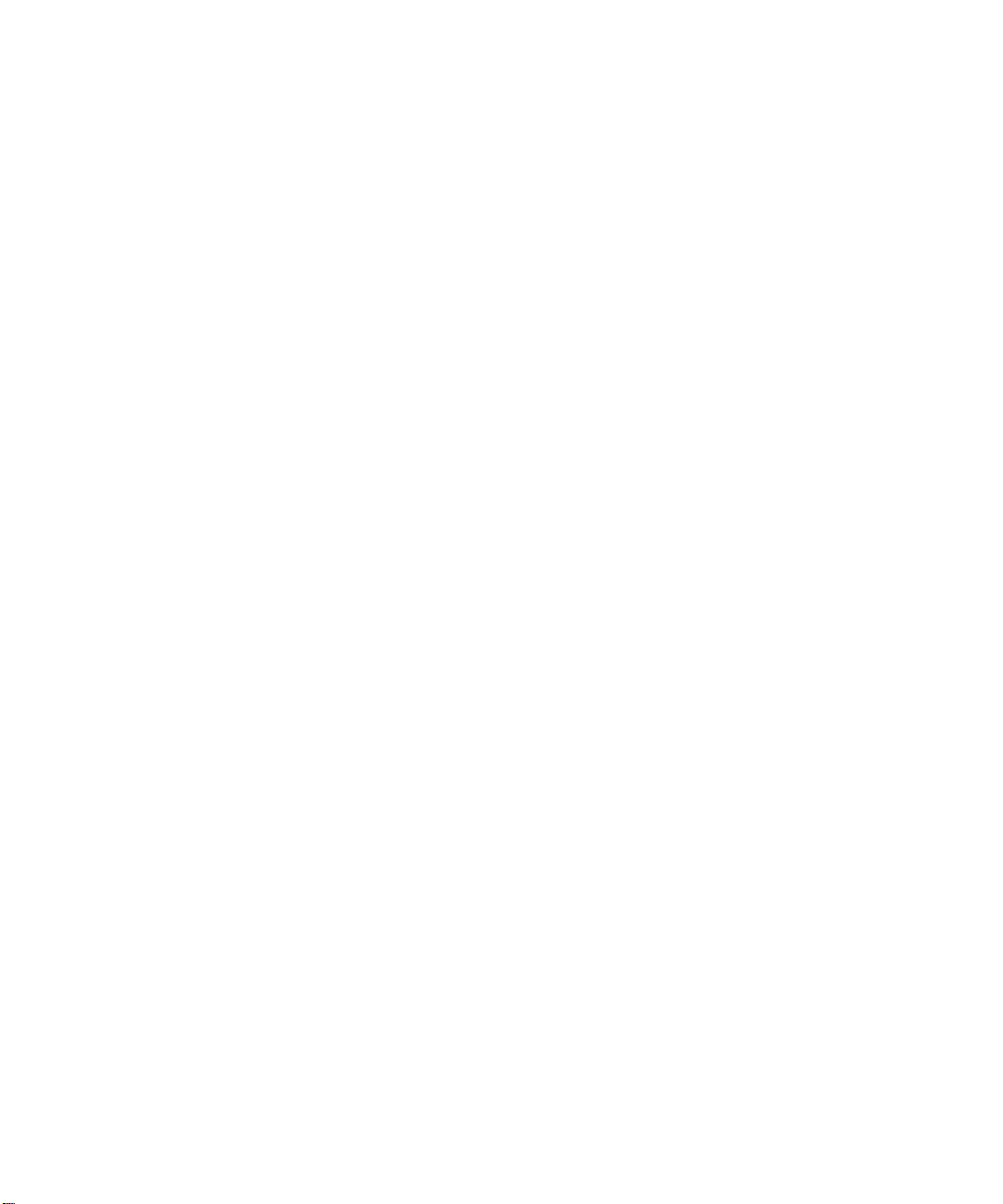
HP Jetdirect en3700
fast ethernet external print server for network
capable Hi-Speed USB 2.0 peripherals
Page 2
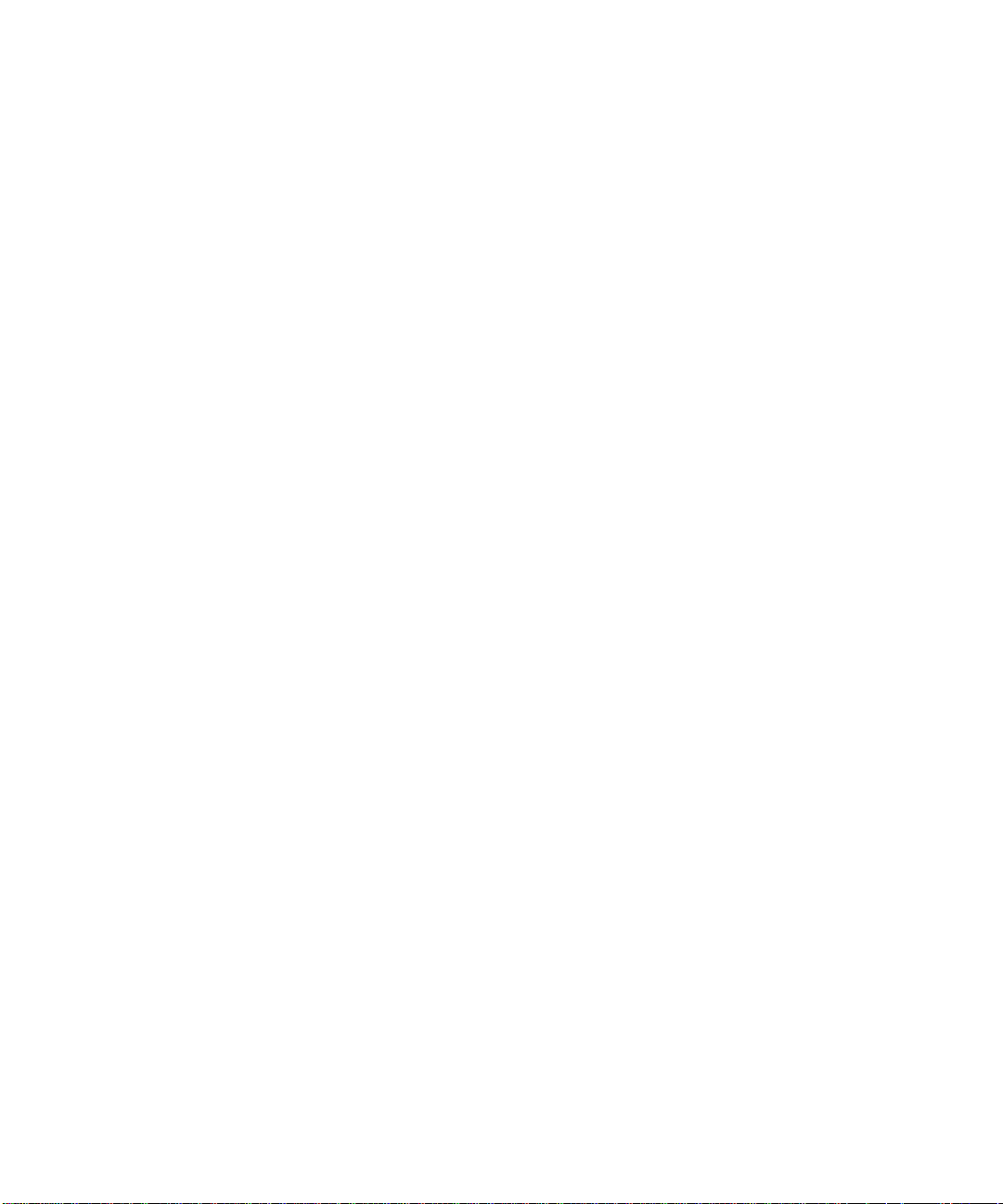
© 2003 Hewlett-Packard Development Company, L.P.
Online version 1
Reproduction, adaptation or translation without prior written permission is prohibited, except as allowed under
the copyright laws.
The information contained herein is subject to chan ge without notice. The only warranties for HP products and
services are set forth in the express warranty statements accompanying such products and services. Nothing
herein should be construed as constituting an additional warranty. HP shall not be liable for technical or
editorial errors or omissions contained herein.
Software Warranty. A copy of the specific warranty terms applicable to your Hewlett-Packard software
product and replacement parts can be obtained from your local Sales and Service Office.
Restricted Rights Legend. All rights are reserved. No part of this document may be ph otocopied, rep roduced,
or translated to another language without the prior written consent of Hewlett-Packard Company. The
information contained in this document is subject to change without notice.
Use, duplication or disclosur e by the U.S. Government is s ubject to restri ctions as se t fort h in su bpara graph ( c)
(1) (ii) of the Rights in Technical Data and Computer Software clause at DFARS 252.227-7013 for DOD
agencies, and subparagraphs (c) (1 ) and (c) (2) of the Commercial Computer Software Re stricted Rights clause
at FAR 52.227-19 for other agencies.
Use of this manual and flexible disk(s), tape cartridge(s), or CD-ROM(s) supplied for this pack is restricted to
this product only. Additional copies of the programs may be made for security and back-up purposes only.
Resale of the programs in their present form or with alterations, is expressly prohibited.
Trademark Notices
Adobe®, Acrobat®, Acrobat Logo®, and PostScript® are trademarks of Adobe Systems Incorporated.
Microsoft®, Windows®, and Windows NT® ar e U.S. registered trademarks of Microsoft Corporation.
Netscape, Netscape Communicator, Netscape Navigator, and the Netscape logo are U.S. trademarks of
Netscape Communications Corporation.
UNIX® is a registered trademark of the Open Group.
Page 3
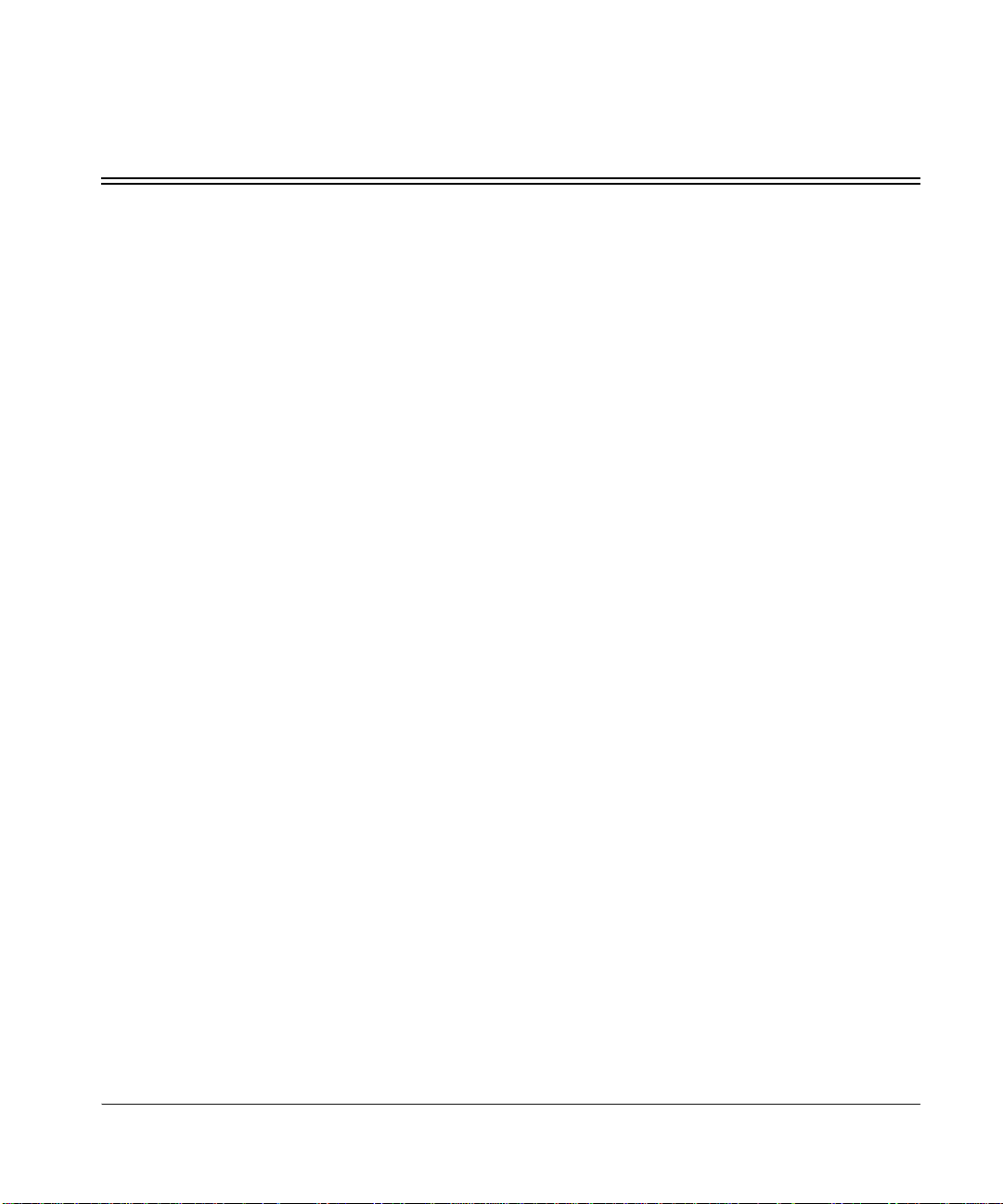
Contents
1 Introduction..................................................................1-1
General product information. . . . . . . . . . . . . . . . . . . . . . . . . . . . . . . . . . . . . . . . . . . . . . . . . . . . . . . . . . . . . . 1-1
Contents of the product package. . . . . . . . . . . . . . . . . . . . . . . . . . . . . . . . . . . . . . . . . . . . . . . . . . . . . . . . . . . 1-2
2 Installing the print server............................................2-1
Overview of installation . . . . . . . . . . . . . . . . . . . . . . . . . . . . . . . . . . . . . . . . . . . . . . . . . . . . . . . . . . . . . . . . . 2-1
Install hardware . . . . . . . . . . . . . . . . . . . . . . . . . . . . . . . . . . . . . . . . . . . . . . . . . . . . . . . . . . . . . . . . . . . . 2-1
Install software. . . . . . . . . . . . . . . . . . . . . . . . . . . . . . . . . . . . . . . . . . . . . . . . . . . . . . . . . . . . . . . . . . . . . 2-1
Steps for installing the print server hardware . . . . . . . . . . . . . . . . . . . . . . . . . . . . . . . . . . . . . . . . . . . . . . . . . 2-2
3 Configuring and managing t he print server on your
network3-1
Basic configuration . . . . . . . . . . . . . . . . . . . . . . . . . . . . . . . . . . . . . . . . . . . . . . . . . . . . . . . . . . . . . . . . . . . . . 3-1
Changing and managing the configuration. . . . . . . . . . . . . . . . . . . . . . . . . . . . . . . . . . . . . . . . . . . . . . . . . . . 3-2
Embedded web server . . . . . . . . . . . . . . . . . . . . . . . . . . . . . . . . . . . . . . . . . . . . . . . . . . . . . . . . . . . . . . . 3-2
List of protocols . . . . . . . . . . . . . . . . . . . . . . . . . . . . . . . . . . . . . . . . . . . . . . . . . . . . . . . . . . . . . . . . . . . . . . . 3-3
Useful Techniques. . . . . . . . . . . . . . . . . . . . . . . . . . . . . . . . . . . . . . . . . . . . . . . . . . . . . . . . . . . . . . . . . . . . . . 3-4
Printing a configuration page. . . . . . . . . . . . . . . . . . . . . . . . . . . . . . . . . . . . . . . . . . . . . . . . . . . . . . . . . . 3-4
Setting a new IP address . . . . . . . . . . . . . . . . . . . . . . . . . . . . . . . . . . . . . . . . . . . . . . . . . . . . . . . . . . . . . 3-4
4 Troubleshooting ..........................................................4-1
Help-yourself troubleshooting. . . . . . . . . . . . . . . . . . . . . . . . . . . . . . . . . . . . . . . . . . . . . . . . . . . . . . . . . . . . . 4-1
Interpreting the configuration page. . . . . . . . . . . . . . . . . . . . . . . . . . . . . . . . . . . . . . . . . . . . . . . . . . . . . . . . . 4-1
Interpreting the lights on the print server . . . . . . . . . . . . . . . . . . . . . . . . . . . . . . . . . . . . . . . . . . . . . . . . . . . . 4-5
Resetting print server to factory defaults (cold reset). . . . . . . . . . . . . . . . . . . . . . . . . . . . . . . . . . . . . . . . . . . 4-7
HP Jetdirect fast ethernet external print server
iii
Page 4
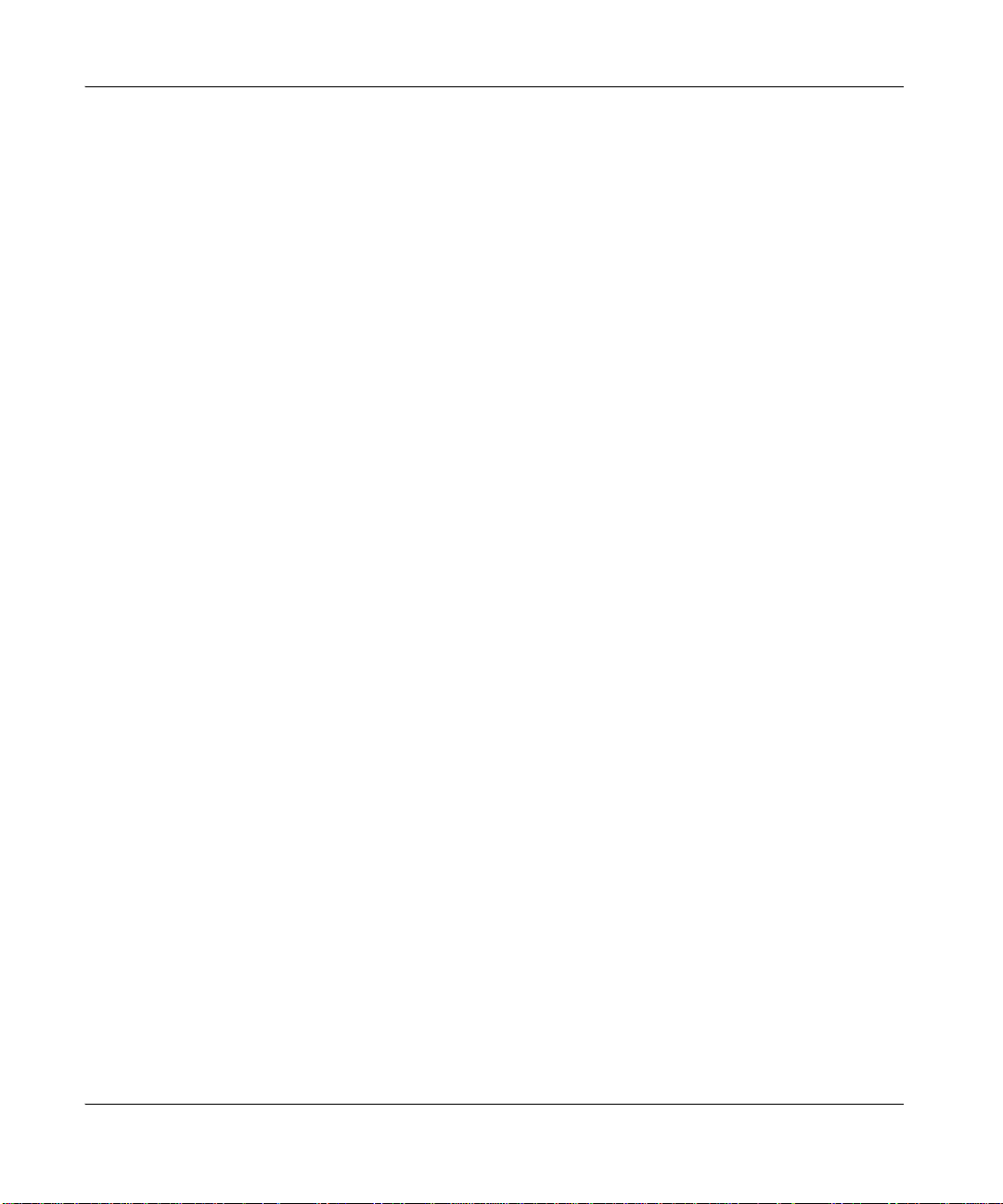
Contents
5 Getting Support and Service ......................................5-1
Help-yourself troubleshooting . . . . . . . . . . . . . . . . . . . . . . . . . . . . . . . . . . . . . . . . . . . . . . . . . . . . . . . . . . . . 5-1
Call HP: HP support by phone . . . . . . . . . . . . . . . . . . . . . . . . . . . . . . . . . . . . . . . . . . . . . . . . . . . . . . . . . . . . 5-1
WWW: HP support online . . . . . . . . . . . . . . . . . . . . . . . . . . . . . . . . . . . . . . . . . . . . . . . . . . . . . . . . . . . . . . . 5-2
WWW: HP user forums . . . . . . . . . . . . . . . . . . . . . . . . . . . . . . . . . . . . . . . . . . . . . . . . . . . . . . . . . . . . . . . . . 5-2
Getting Warranty Service . . . . . . . . . . . . . . . . . . . . . . . . . . . . . . . . . . . . . . . . . . . . . . . . . . . . . . . . . . . . . . . . 5-3
Hewlett-Packard Limited Global Warranty Statement . . . . . . . . . . . . . . . . . . . . . . . . . . . . . . . . . . . . . . 5-3
Local warranty statements. . . . . . . . . . . . . . . . . . . . . . . . . . . . . . . . . . . . . . . . . . . . . . . . . . . . . . . . . . . . 5-4
Getting warranty service . . . . . . . . . . . . . . . . . . . . . . . . . . . . . . . . . . . . . . . . . . . . . . . . . . . . . . . . . . . . . 5-5
6 Specifications, Safety, and Regulatory......................6-1
Supported networking. . . . . . . . . . . . . . . . . . . . . . . . . . . . . . . . . . . . . . . . . . . . . . . . . . . . . . . . . . . . . . . . . . . 6-1
Supported network protocols. . . . . . . . . . . . . . . . . . . . . . . . . . . . . . . . . . . . . . . . . . . . . . . . . . . . . . . . . . 6-2
Physical specifications . . . . . . . . . . . . . . . . . . . . . . . . . . . . . . . . . . . . . . . . . . . . . . . . . . . . . . . . . . . . . . . . . . 6-4
Environmental specifications. . . . . . . . . . . . . . . . . . . . . . . . . . . . . . . . . . . . . . . . . . . . . . . . . . . . . . . . . . 6-4
Electrical specifications. . . . . . . . . . . . . . . . . . . . . . . . . . . . . . . . . . . . . . . . . . . . . . . . . . . . . . . . . . . . . . 6-5
Electromagnetic specifications . . . . . . . . . . . . . . . . . . . . . . . . . . . . . . . . . . . . . . . . . . . . . . . . . . . . . . . . 6-6
Safety statements. . . . . . . . . . . . . . . . . . . . . . . . . . . . . . . . . . . . . . . . . . . . . . . . . . . . . . . . . . . . . . . . . . . 6-7
Regulatory statements . . . . . . . . . . . . . . . . . . . . . . . . . . . . . . . . . . . . . . . . . . . . . . . . . . . . . . . . . . . . . . . 6-7
iv User Guide
Page 5
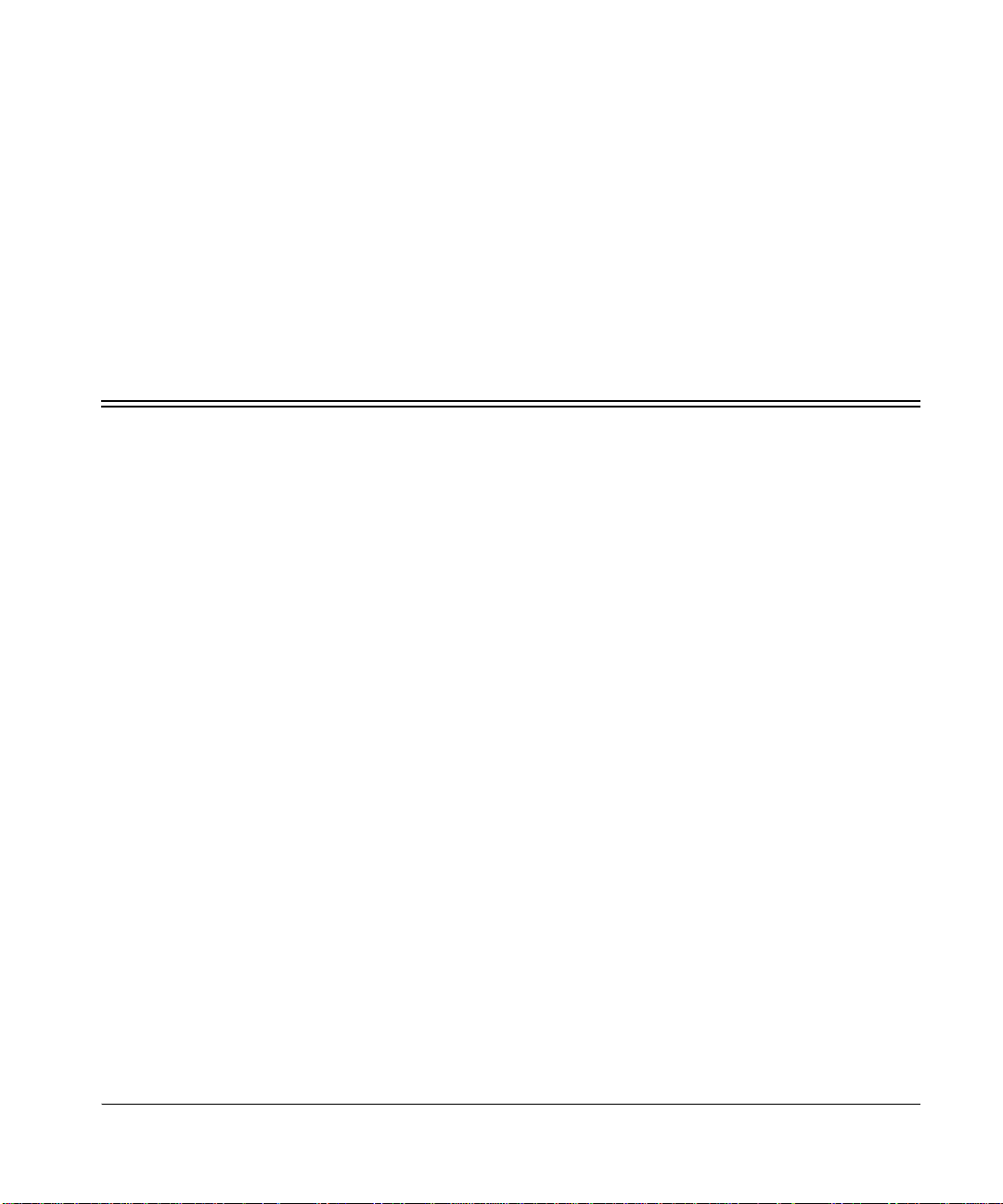
Chapter 1
Introduction
General produc t information
The HP Jetdirect en3700 is an external print server with USB 2.0 connection. It plugs
into the USB port of printers (and multifunction peripherals) to provide a netw ork
connection for those printers.
(A label on the end of the product’s box lists printers that are tested and supported.
Newer models may also be supported.)
The print server connects to an Ethernet ( IEEE 802.3i 10Bas e-T) or Fast Ether net (IEEE
802.3u 100Base-TX) network, attached at the RJ-45 connector using twisted-pair
cabling.
The HP Jetdirect en3700 offers all the features of the HP Jetdirect 310x external print
server, plus additional USB 2.0 high-speed connection functionality.
The en3700 print server suppor t s b oth peer-to-peer and client/s erver pri nte r netw ork ing
under TCP/IP; it supports peer-to-peer printer networking under IPX/SPX (direct
mode), Apple EtherTalk, and LPD printing. Operating system support includes
Windows (98, 2000, ME, NT 4.0, and XP) and MacOS (v 9.04 and later). See the
section on specifications for details of which operating systems support which
protocols.
The en3700 print server includes all the protocol support of the 310x. These protocols
are, in various combinations, supported on these operating systems: Windows (98,
2000, ME, NT 4.0, and XP), MacOS, Novell NetWare, HP-UX, Solaris (on SPARC
systems), SCO UNIX, LINUX, IBM AIX, MPE-IX, and Artisoft LANtastic. See the
section on specifications for details of which operating systems support which
protocols.
HP Jetdirect en3700 fast ethernet external print server
1-1
Page 6
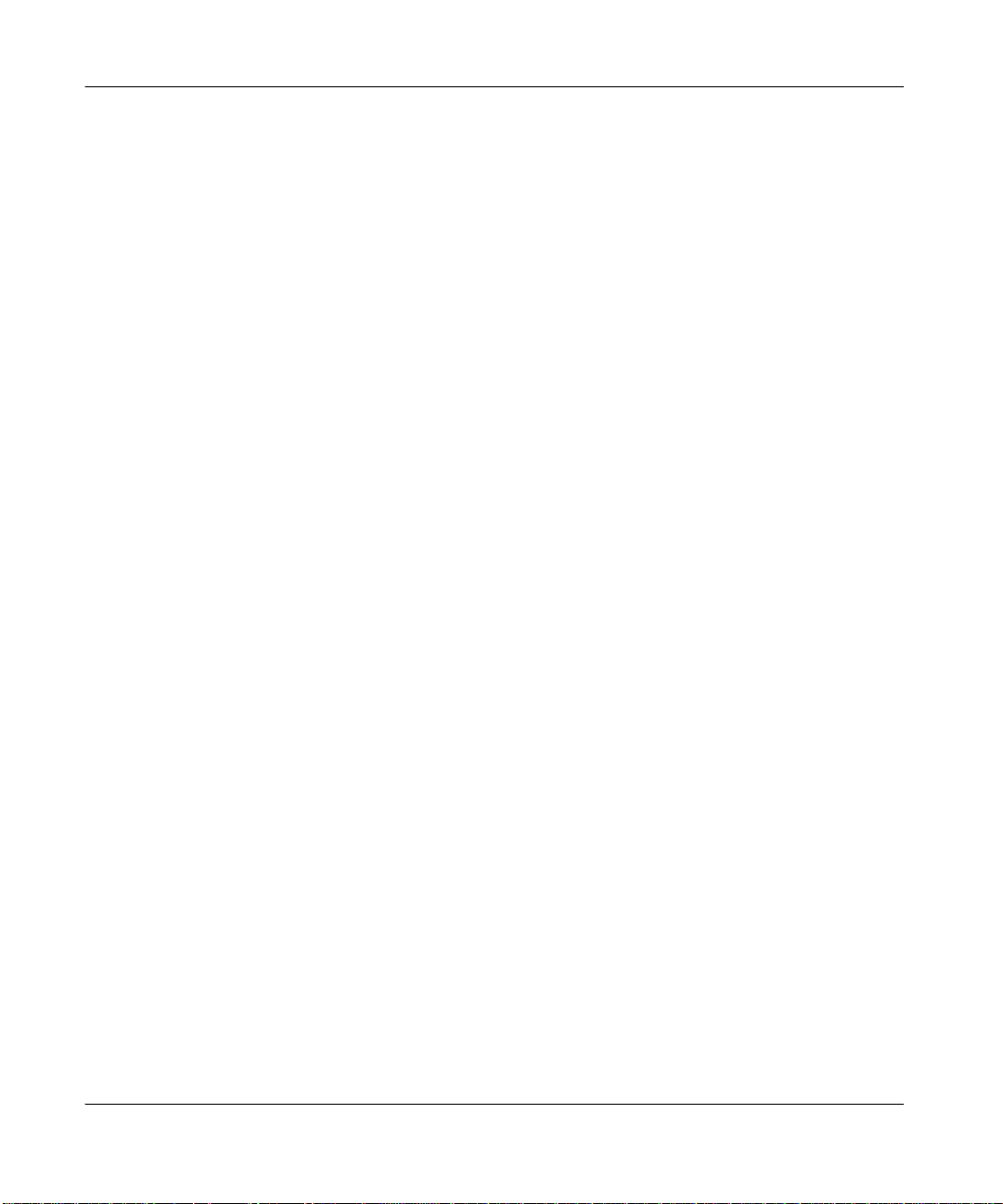
Chapter 1
Introduction
The print server includes an embedded Web server that allows remote management
through a Web browser.
The embedded Web server, which allows you to monitor and manage the print server
remotely, requires Microsoft Internet Explorer 4.0 or lat er, or Netscape Navigator 5.0 or
later.
See the specifications section for more details on the print servers.
Contents of the product package
The HP Jetdirect en3700 external print server includes :
• print server module
• power module
• USB cable
• HP Jetdirect CD (includes in stallation software, manuals, and troubleshootin g)
• Startup Guide poster
1-2
User Guide
Page 7
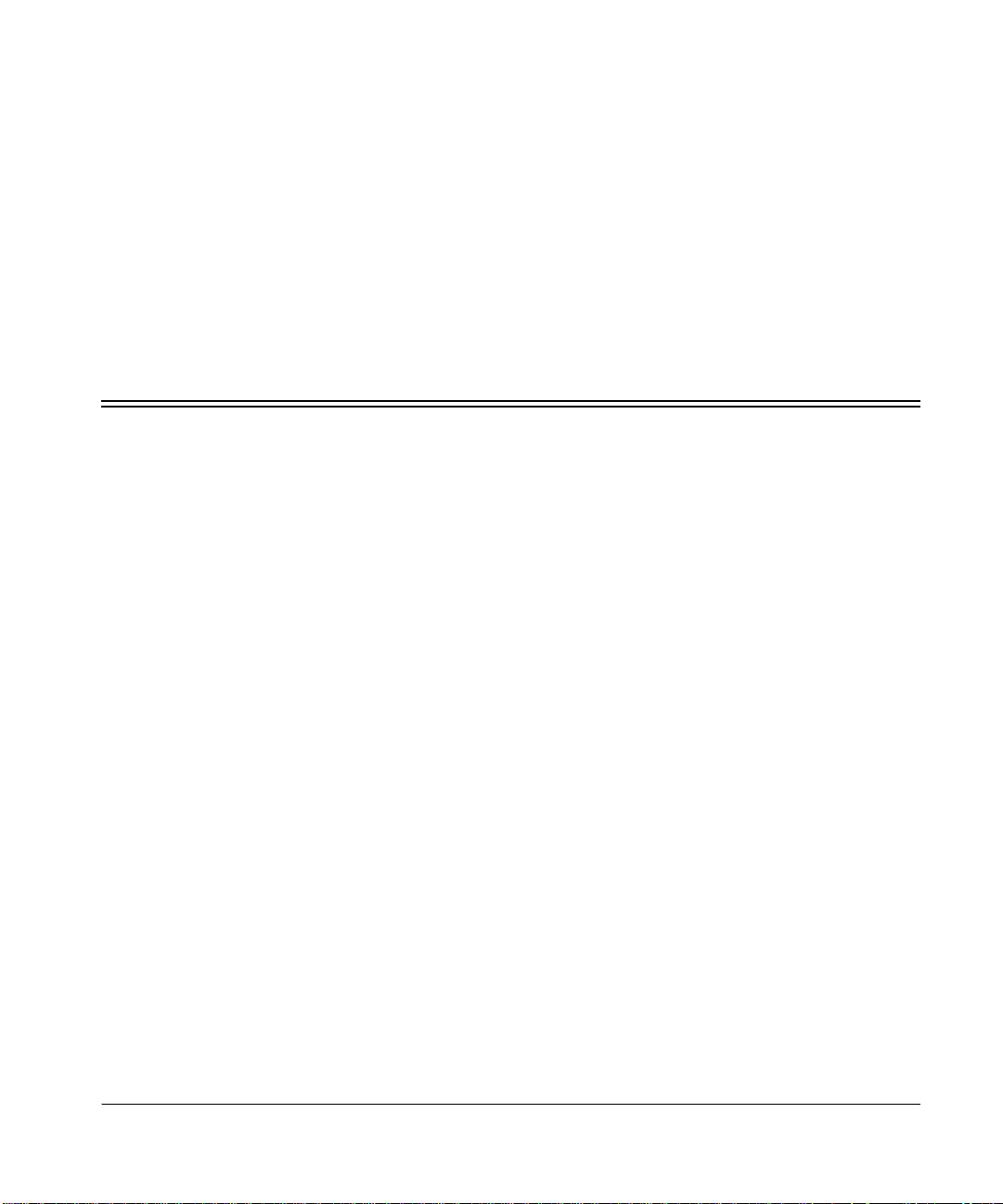
Chapter 2
Installing the print server
Overview of installation
Install hardware
Summary: To connect the printer to the network using the HP Jetdirect en3700 external
print server, you will
• connect the print server to the network with a network cable,
• connect the print server to the printer with the included USB cable,
• plug in the power adapter, and
• print a configuration (self-test) page.
Use the instructions at either of the following locations:
• The printed Startup Guide poster that is supplied with the print server.
• On this web page below—starting with “Steps for installing the print server
hardware.”
Install software
• For the basic procedure to set up each Windows (98, 2000, XP, ME, NT 4.0)
computer for printing on the networked printer, refer to the Network Basics section
of the HP JetDirect en3700 in your CD-ROM documentation.
HP Jetdirect en3700 fast ethernet external print server
2-1
Page 8

Chapter 2
Installing the print server
• This default procedure involves installing printer driv ers and other software and
configuring network parameters. You will use the installation software on either the
CD-ROM supplied with your printer or on the Jetdirect CD-ROM supplied with
your print server, depending on your printer model.
For more details see www.hp.com/support/network-printer-CD.
• For the LPR/LPD (Line Printer Daemon) alternative printing method:
See the LPD topic in the HP Jetdirect Administrator’s Guide.
• For Macintosh setup (MacOS 8.6 or later), read the Jetdirect CD-ROM on a
Macintosh system, select the file Network Printing.htm, and follow the
instructions for setting up network printing.
Steps for installing the print server hardware
1. Attach the print server to a 10Base-T (Ethernet) or 100Base-TX (Fast Ethernet)
local area network by plugging a network cable into the RJ-45 connector on the
back of the print server.
2-2
User Guide
Page 9
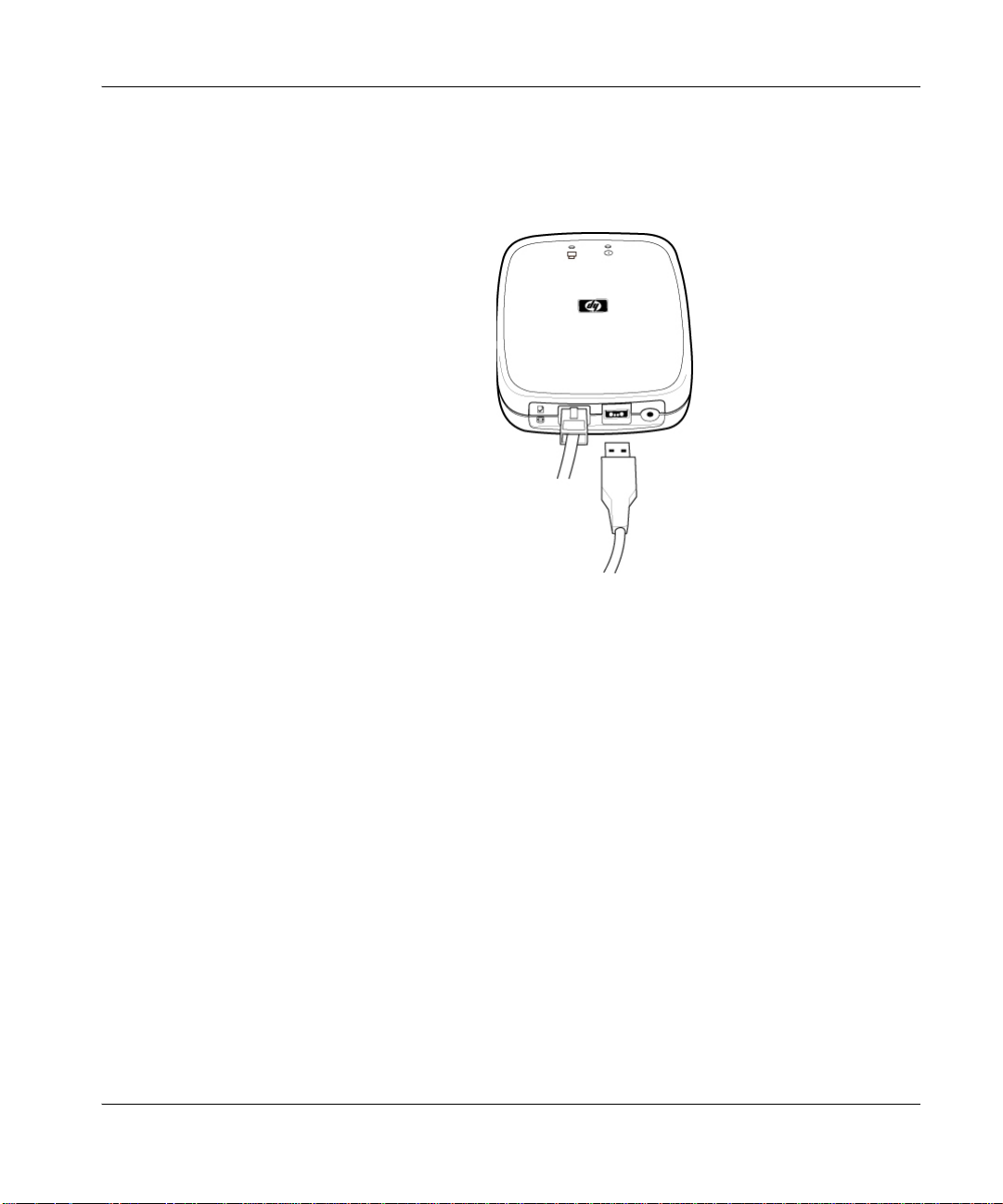
Chapter 2
2. Attach the print server to the printer by plugging the Universal Serial Bus (USB)
cable—shipped with the print server—into the USB connector on the back of the
print server and into the USB connector on the printer.
• Caution! Unsupported USB Devices include:
Installing the print server
- HP 4135A Jetdirect Connectivity Car d
- any USB hub
- any USB-to-parallel converter
- any USB cable extender
HP Jetdirect en3700 fast ethernet external print server
2-3
Page 10
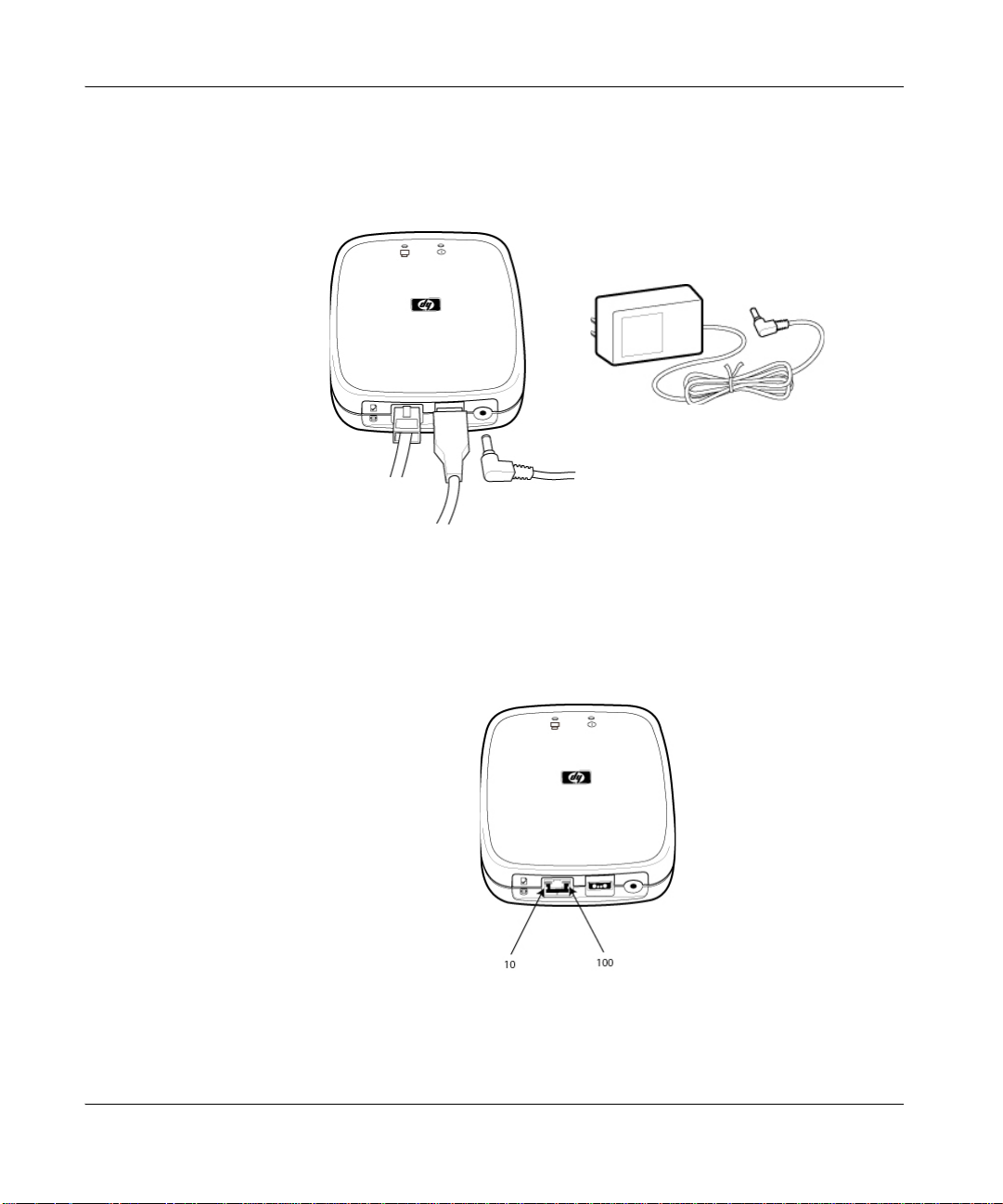
Chapter 2
Installing the print server
3. Plug the DC power cord from the power module—shipped with the print
server—into the power connector on the back of the print server. Plug the power
module into a power outlet.
• Caution! Do not use the power module shipped with your print server with any
other products!
4. Verify the print server’s LEDs:
• The 10 or 100 LED on the rear end of the print server lights green to in dicate the
connection speed.
2-4
User Guide
Page 11
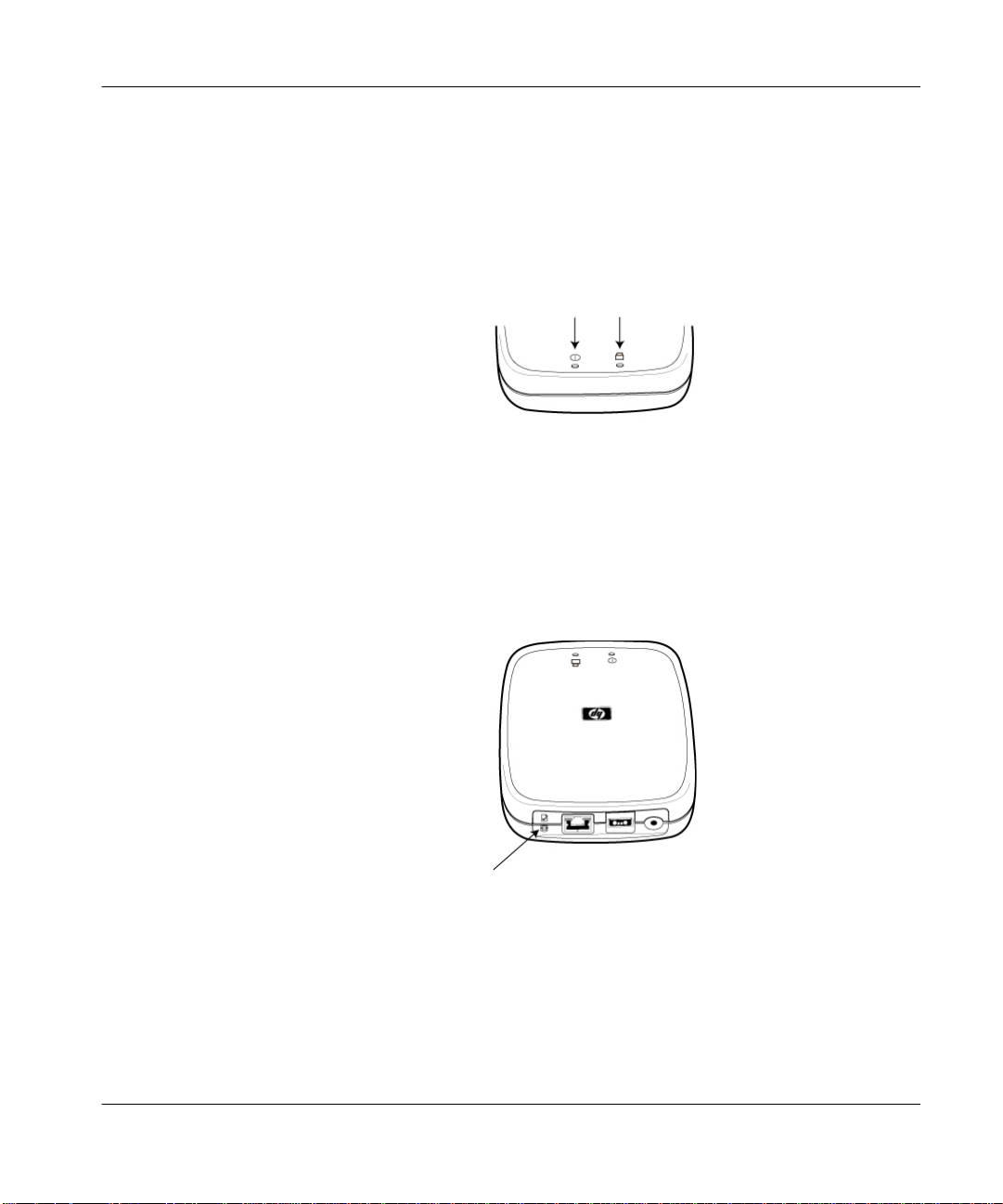
Chapter 2
• The power/status LED on the top front begins blinking and within 15 seconds is
solid green, to indicate the server passed its self-test.
• A solid green USB LED on the top front indicates a good USB connection, as
illustrated above.
If your LEDs are not solid green, refer to chapter 4, Troubleshooting.
5. Verify the connection with the printer by printing a configuration (test) page:
Briefly press and release the test button on the back of the print server. The page
should soon emerge from the attached printer.
Installing the print server
If the page does not appear on the printer, or if it is unreadable, refer to chapter 4,
Troubleshooting.
6. You can mount the print server on a wall, using the keyhole slots on the underside
of the print server.
HP Jetdirect en3700 fast ethernet external print server
2-5
Page 12
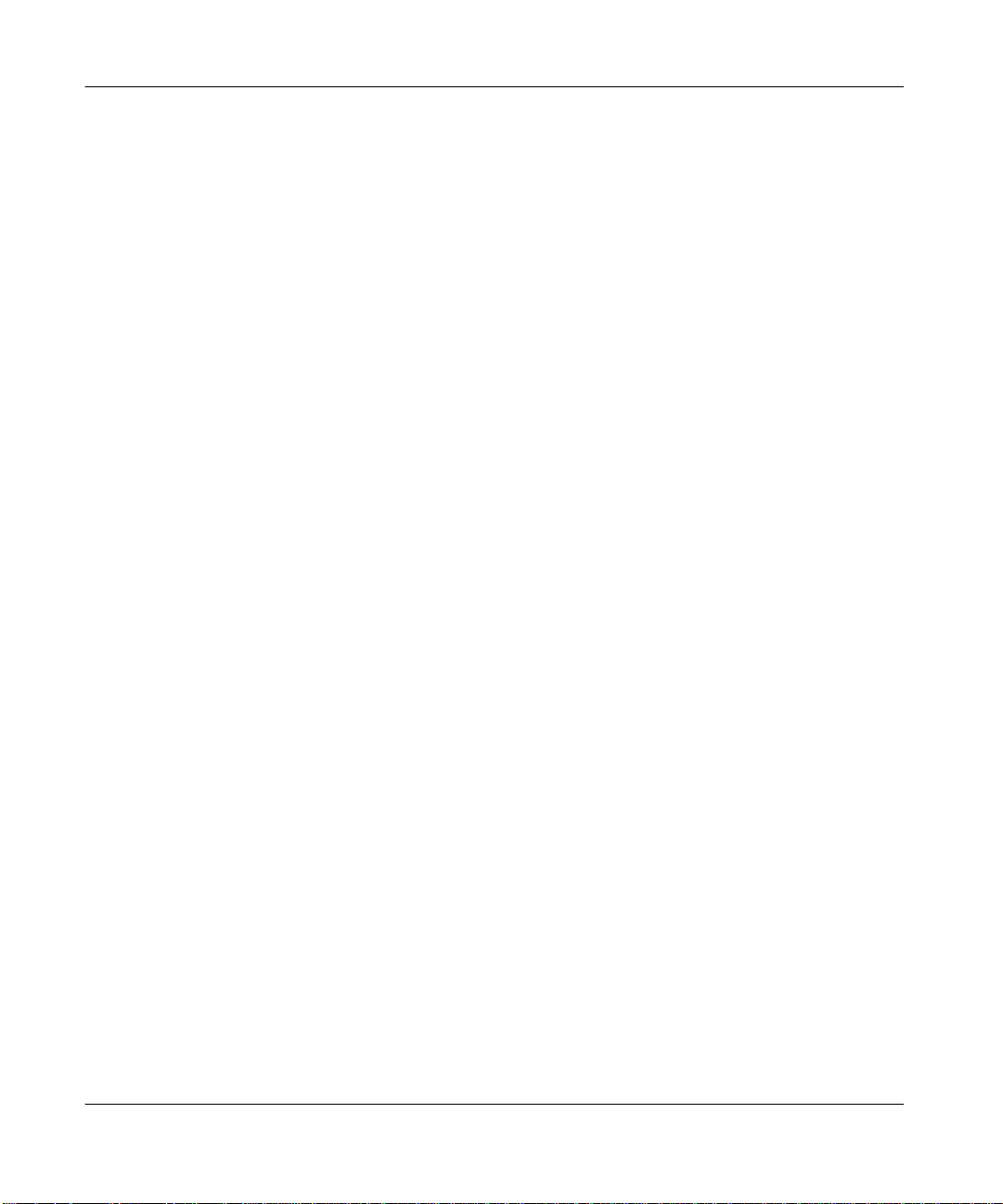
Chapter 2
Installing the print server
2-6
User Guide
Page 13
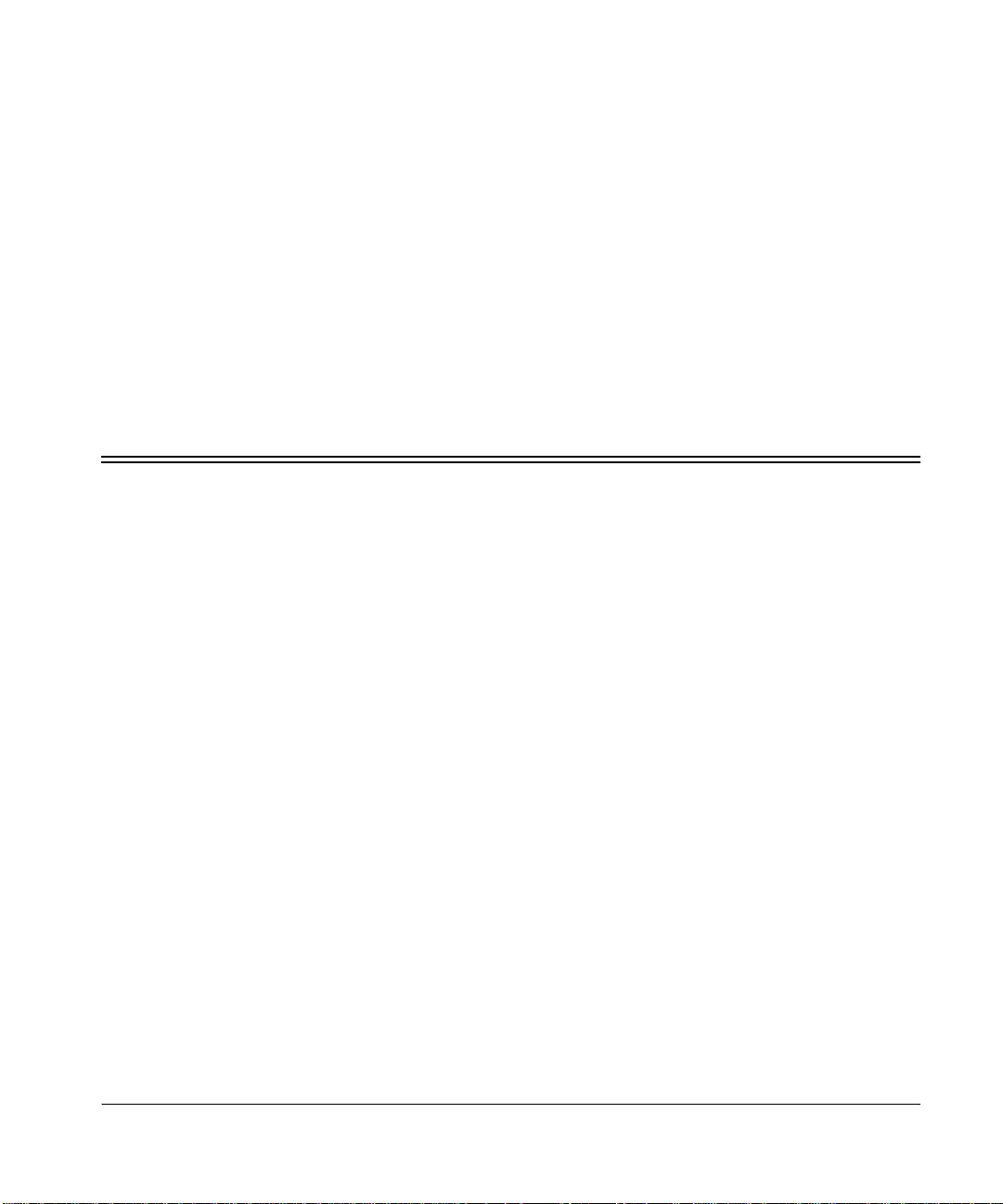
Chapter 3
Configuring and managing the print server on your network
This section introduces the tools you can use to co nfig ure and mana ge your p rint server,
and the protocols you can set up.
• Basic configuration, as part of the installation process
• Changing and managing the configuration
• List of protocols for printing and managing
• Useful techniques:
- Printing a configuration page
- Setting a new IP address
- Sesetting to factory-default settings
Basic configur a tion
• Set up each Macintosh running MacOS (9.04 or later). Read the Jetdirect CD-ROM
on a Macintosh system, select the file Network Printing.htm, and follow
the instructions for setting up network printing.
• Set up each Windows computer for printing on the networked printer by using the
HP Install Network Printer Wizard.
HP Jetdirect en3700 fast ethernet external print server
3-1
Page 14

Chapter 3
Configuring and managing the print server on your network
This basic procedure involves installing printer drivers and other software, configuring
network parameters, and setting up the print path. You will use the installation software
on either the CD-ROM supplied with your printer or on the HP Jetdirect CD-ROM
supplied with your print server, depending on your printer model. This is explained in
the software instructions on your Quick Start Guide poster supplied with your print
server, or you can also see http://www.hp.com/support/network-printer-CD.
To use the wizard to install the networked printer on this computer, return to the initial
screen for this CD, select the [Install] button, and follow the instructions there. Help is
included. When finished there, this computer is ready to use the printer.
After using the wizard, you can use the additional tools listed below to make
configuration changes and additions and to monitor the printer.
NOTE: Making network address changes might break the print path
set up by the wizard.
Changing and managing the configuration
Your comprehensive reference is the HP Jetdirect Administrator’s Guide. You will find
the following among the topics listed in its contents panel:
• Security features
• LPD printing
• FTP printing
• Other software tools (for a variety of operating environmen ts)
• Embedded web server
Embedded web server
Each Jetdirect print server contains an embedded web server, a tool for configuring and
managing the print server. This acts like a small web site that allows you to configure
various parameters of the print server, such as an IP or IPX address. In addition, a
simple network scanning facility, sometimes called “Web Scan”, is available through
the embedded web server if your print server is attached to a supported MFP
(multifunction peripheral) or All-in-One device. Refer to the section in the Jetdirect
Administrator’s Guide on the embedded web server.
3-2
User Guide
Page 15

Chapter 3
You use your standard web browser fo r access to the embedded web server’s functions.
Open your browser and enter the print server’s IP address as the URL. (Most browsers
will take a simple IP address; if yours doesn’t, insert http:// before the IP address.)
If you don’t know your print server’s IP address, print a configuration page. The IP
address will be listed in the TCP/IP section.
The embedded web server’s screens should be reasonably self-explanatory, and a lit tle
exploration will probab ly show you w hat you need t o know. (For full details, refer to the
Jetdirect Administrator’s Guide.) All entries show the current values of the print
server’s parameters, and you can change those values by entering new ones (if your
network administrator has allowed full access to them). No te that if you change the p rint
server’s IP address, you will lose the connection to the print server. You can reconnect
by pointing your browser at the new IP address.
List of protocols
The following protocols, and protocol-specific configurations and tools, are supported
by the print server. Use the HP Jetdirect Administrator’s Guide as your reference for
protocols.
• TCP/IP:
-DHCP: a tool for autoconfiguration
Configuring and managing the print server on your network
- BOOTP: a tool for autoconfiguration
- TFTP: a tool for extended autoconfiguration
- RARP: a tool on some systems for configuring an IP address
-Telnet: a tool for configuration and monitoring the print server
- Moving the print server to another IP network
² LPD (line printer daemon) printing
• FTP printing
• IPP printing
• IPX/SPX (In most cases, parameters do not need to be set on the print server.)
NOTE: The print server supports both IPX/SPX direct mode
(peer-to-peer) and IPX/SPX in client/server mode with
Novell NetW ar e servers.
HP Jetdirect en3700 fast ethernet external print server
3-3
Page 16

Chapter 3
Configuring and managing the print server on your network
• DLC/LLC: Can be enabled or disabled; otherwise there are no parameters to s et on
the Jetdirect module.
• AppleTalk: Printer Name and Printer Zone parameters can be set up using the HP
LaserJet Utility for MacOS.
• SNMP: (Simple Network Management Protoco l) used w ith you r confi guratio n and
management tools. The Jetdirect-specific MIB (Management Information Base) is
MIB-II compliant; it is available upon request from HP Support.
Useful Techniques
• Printing a configuration page
• Setting a new IP address
• Resetting to factory-default settings
Printing a configuration page
Briefly press and release the test button on the rear end of the print server. The page
should soon emerge from the attached printer. Refer to “Interpreting the configuration
page and diagnosing problems” in chapter 4, Troubleshooting.
Setting a new IP address
The procedure depends on whether you are changing the address to one on the same
network or on another network (and need to ensure the address doesn’t conflict on the
new network).
3-4
User Guide
Page 17

Chapter 3
Configuring and managing the print server on your network
If you are changing to an address on the same IP network:
1. Open your browser and enter the print server’ s cur rent IP address as the UR L. (You
may need to precede it with http://). If you don’t know the current IP address,
find it by printing a configuration page.
2. Click on the Networking tab in the page that then appears in the browser.
3. On the Networking page, make sure that TCP/IP is selected.
4. Set the IP Configuration Method to Manual.
5. Enter the new IP address in the IP Address box.
6. Since you will lose your connection to the embedded web server when you change
the address, you can re-establish the connection by entering the new IP address in
your browser’s URL field.
If you are moving the print server to another IP network:
1. First, do one of the following:
• Change the IP address to one usable on the new network: Verify the Subnet
Mask and Default Gateway are usable with the new network, or fix them.
• Erase the current IP address and configure another address after you are installed on
the new network. Verify the Subnet Mask and Default Gateway are us able
with the new address, or fix them.
2. Then reset the print server to factory defaults. See “Performing a cold reset (to
factory defaults)” below.
3. Finally, do one of the following:
• If the print server was configured using BOOTP or DHCP, edit the appropriate
system files with updated settings. If the current BOOTP server is not reachable,
you may need to locate and configure a different BOOTP server.
• If the IP address and other parameters were manually set, then manually
reconfigure them. Verify the Subnet Mask and Default Gateway.
HP Jetdirect en3700 fast ethernet external print server
3-5
Page 18

Chapter 3
Configuring and managing the print server on your network
Performing a cold reset (to factory defaults)
Once you configure the print server, the configuration settings are retained in memory
unless you manually reset them to factory defaults, as follows:
1. Unplug the power module from the back of the print server.
2. While holding down the test button on the back of the print server, plug the power
module back into the print server and continue to hold down the test button for
about five seconds. Any user-configured settings will be erased.
3-6
User Guide
Page 19

Chapter 4
Troubleshooting
Help-yourself troubleshooting
For information to solve problems and get your print server worki ng, refer to the
Troubleshooting section in the HP Jetdirect CD-ROM en3700 User Guide for
interactive step-by-step troubleshooting procedures.
Interpreting the configuration page
The configuration page (also called a self-test page or configuration plot) for a print
server displays messages, network statistics, and status for the print server. To print a
configuration page, press the test button on the print server.
An HP Jetdirect configuration page can also be viewed over the network from a
management utility (such as HP Web Jetadmin ), or by accessi ng the embedded web
server on the HP Jetdirect print server.
Below is a sample for the en3700 external print server.
• A general description of each section is given below the s ample pages.
• For a specific description of each entry on your page, see the HP Jetdirect
Administrator’s Guide. Find the HP Jetdirect Configuration Page topic in its
contents panel.
HP Jetdirect en3700 fast ethernet external print server
4-1
Page 20

Chapter 4
T roubleshooting
4-2
User Guide
Page 21

Chapter 4
T roubleshooting
HP Jetdirect en3700 fast ethernet external print server
4-3
Page 22

Chapter 4
T roubleshooting
General Jetdirect Information: Provides general print server status and identification
information.
USB Printer Information: Provides the USB 2.0 printer class descriptors for the
device connected to the port.
Security Settings: Provides the current values for various security and access control
parameters for the print server.
Network Statistics: Provides the current values for various network parameters
monitored by the print server.
TCP/IP Protocol Information: Provid es the current status and parameter values for the
TCP/IP network protocols.
IPX/SPX Protocol Information: Provides the current status and parameter values for
the IPX/SPX network protocols.
Novell/NetWare Protocol Information: Provides the current status and parameter
values for the Novell NetWare network protocol.
AppleTalk Protocol Informati on: Provides the current status an d parameter valu es for
the AppleTalk network protocols.
DLC/LLC Protocol Information: Provides the current status and parameter values for
the DLC/LLC network protocol.
4-4
User Guide
Page 23

Chapter 4
Interpreting the lights on the print server
Power/Status Light
Light Behavior Description
Off Print server is not receiving power.
On solid green Print server is on and ready.
T roubleshooting
Blinking slowly (green) Print server receiving power but not ready; self-test may still be in process.
Blinking slowly (amber) Fault occurred during self-test or operation. Contact HP.
Blinking quic kly (green) Print server is processing the configuration page.
Flickering irr e gularly (green ) Indicator of ne twork activity.
10 or 100 Link Lights
Light Behavior Description
Off No network connection .
On solid green Network connection is established at 10 Mb/s or at 100Mb/s.
Or, no network connection; check the 10 and 100 Link lights.
HP Jetdirect en3700 fast ethernet external print server
4-5
Page 24

Chapter 4
USB Light
Light Behavior Description
Off USB is not operational. This is OK before the print server finishes starting
T roubleshooting
up. After startup completes, this could indicate a faulty print server.
On solid green USB is enabled and ready for use. This begins before the USB cable is
Blinking (green) Software fault occurred for the firmware. There is a valid USB device and
Blinking (amber) Might be a hardware fault (for example, a short-circuit, faulty cable, or a
connected.
connections, but the device is not supported. Make sure the att ached device
is a printer.
printer drawing too mu ch power).
T o verify, disconnect the USB cable at the print server. Switch on the printer
if it is off. Power cycle the print server (unplug it and plug it back in). Then
reconnect the USB cable. If the USB light is now green and steady, then no
problem remains.
Otherwise, if the USB light is still blinki ng a mber, then there may be a faulty
component. Try these steps to determine which component might be causing
the problem:
Detach the USB cable and power cycle the print server (unplug it and plug it
back in). If the USB LED is green and steady, then the print server is OK. If
it is blinking amber, then the print server is faulty.
Try reconnecting the USB cable to the print server only, and power cycle the
print server (unplug it and plug it back in). If the USB LED is gree n and
steady, then the cable is also OK. If it is blinking amber, then the cable may
be faulty.
Power cycle the printer and reconnect the USB cable to the printer. If the
USB LED is green and steady, then the printer is also OK. If it is blinking
amber, the n the pr in te r ma y be faul ty.
4-6
User Guide
Page 25

Chapter 4
Resetting print server to factory defaults (cold reset)
Once you configure the HP external print server, the configuration settings are retained
in memory unless you manually reset them to factory defaults.
To reset the print server configuration to factory defaults, follow these steps:
1. Unplug the power module from the back of the print server.
2. While holding down the test button on the back of the print server, plug the power
module back into the print server and continue to hold down the test button for
about five seconds. Any user-configured settings will be erased.
When the procedure is done, the print server responds exactly like it was fresh from the
factory.
T roubleshooting
HP Jetdirect en3700 fast ethernet external print server
4-7
Page 26

Chapter 4
T roubleshooting
4-8
User Guide
Page 27

Chapter 5
Getting Support and Service
Help-yourself troubleshooting
For information to solve problems and get your print server worki ng, refer to the
Troubleshooting section in the HP Jetdirect CD-ROM en3700 User Guide for
interactive step-by-step troubleshooting procedures.
Call HP: HP support by phone
Highly trained technicians are ready to take your call.
NOTE: Teleph one fees are the respo nsibility of the caller. Rates may
vary. Contact your local telephone company for current
rates.
For the most up-to-date HP support telephone numbers worldwide, visit Customer
Support (http://www .hp .com/cp so-support/guide/psd/expectations.html) to access a list
of regional telephone numbers.
In the USA and Canada, the support telephone number for HP Jetdirect products is:
1-800-HPINVENT (1-800-474-6836).
HP Jetdirect en3700 fast ethernet external print server
5-1
Page 28

Chapter 5
Getting Support and Service
WWW: HP support online
Refer to our support pages on the HP Web site www.hp.com/support/net_printing to
help solve your issues and answer your questions about your HP Jetdirect print server,
24 hours a day, 7 days a week.
Software, driver, and firmware image upgrades
Hewlett-Packard offers downloadable electronic upgrades for some HP Jetdirect print
servers with internal flash memory. The electronic upgrades are available on the Web
and various online services.
Current information about drivers, software versions, and HP Jetdirect firmware images
are available from the following:
Table 5-1.
World Wi de Web Access HP’s online support at
America Online Receive drivers and upgrade s by downloading them to
HP Distribution Center Order drivers and upgrades for HP printers by calling the
FTP Site Download printer drivers and upgrades from HP's
WWW: HP user forums
Go online, anytime, and you’ll also find helpful user forums—a great source of ideas
and suggestions for using your HP Jetdirect print server. Yo u can access the user forum
for network printing from http://welcome.hp.com/country/us/eng/gateway_forums.htm.
(These forums are presented in English on ly.)
http://www.hp.com/support/net_printing
your computer from the HP Forum.
HP Distribution Ce nter at 80 5- 2 5 7-5 565 (USA only).
anonymous FTP site a t
ftp://ftp.hp.com/pub/networking/software
5-2
User Guide
Page 29

Chapter 5
Getting Support and Service
Getting Warranty Service
Hewlett-Packard Limited Global Warranty Statement
Table 5-2.
HP Product Duration of Warranty
HP Jetdirect en3700
external print server for
USB 2.0
1. HP warrants to you, the end-user customer, that HP hardware, accessories and
supplies will be free from defects in materials and workmanship after the date of
purchase, for the period specified above. If HP receives notice of such defects
during the warranty period, HP will, at its option, either repair or replace products
that prove to be defective. Replacement products may be either new or equivalent
in performance to new.
2. HP warrants to you that HP software will not fail to execute its programming
instructions after the date of purchase, for a period of NINETY (90) DAYS, due to
defects in material and workmanship when properly installed and used. If HP
receives notice of such defects during the NINETY (90) day period, HP will
replace software that does not execute its programming instructions due to such
defects.
3. HP does not warrant that the operation of HP products will be uninterrupted or error
free. If HP is unable, within a reasonable time, to repair or replace any product to a
condition as warranted, you will be entitled to a refund of the purchase price upon
prompt return of the product.
4. HP produc ts may contain remanufactured parts equivalent to new in performance
or may have been subject to incidental use.
5. Warranty does not apply to defects resulting from (a) improper or inadequate
maintenance or calibration, (b) software, interfacing, parts or supplies not supplied
by HP, (c) unauthorized modification or misuse, (d) operation outside of the
published environmental specifications for the product, or (e) improper site
preparation or maintenance.
6. HP's limited warranty is valid in any country/region or locality where HP has a
support presence for this product and where HP has marketed this product. The
level of warranty service you receive may vary according to local standards. HP
One (1) year
HP Jetdirect en3700 fast ethernet external print server
5-3
Page 30

Chapter 5
Getting Support and Service
will not alter form, fit or function of the product to make it operate in a
country/region for which it was never intended to function for legal or regulatory
reasons.
7. TO THE EXTENT ALLOWED BY LOCAL LAW, THE ABOVE WARRANTIES
ARE EXCLUSIVE AND NO OTHER WARRANTY OR CONDITION,
WHETHER WRITTEN OR ORAL, IS EXPRESSED OR IMPLIED AND HP
SPECIFICALLY DISCLAIMS ANY IMPLIED WARRANTIES OR
CONDITIONS OF MERCHANTABILITY, SATISFACTORY QUALITY, AND
FITNESS FOR A PARTICULAR PURPOSE. Some countries/regions, states or
provinces do not allow limitations on the duration of an implied warranty, so the
above limitation or exclusion might not apply to you. This warranty gives you
specific legal rights and you might also have other rights that vary from
country/region to country/region, state to state, or province to province.
8. HP will be liable for damage to tangible property per incident up to the greater of
$300,000 or the actual amount paid for the product that is the subject of the claim,
and for damages for bodily injury or death, to the extent that all such damages are
determined by a court of competent jurisdiction to have been directly caused by a
defective HP product.
9. TO THE EXTENT ALLOWED BY LOCAL LAW, THE REMEDIES IN THIS
WARRANTY STATEMENT ARE YOUR SOLE AND EXCLUSIVE REMEDIES.
EXCEPT AS INDICATED ABOVE, IN NO EVENT WILL HP OR ITS
SUPPLIERS BE LIABLE FOR LOSS OF DATA OR FOR DIRECT, SPECIAL,
INCIDENTAL, CONSEQUENTIAL (INCLUDING LOST PROFIT OR DATA),
OR OTHER DAMAGE, WHETHER BASED IN CONTRACT, TORT, OR
OTHERWISE. Some countries/regions, states or provinces do not allow the
exclusion or limitation of incidental or consequential damages, so the above
limitation or exclusion may not apply to you.
THE WARRANTY TERMS CONT AINED IN THIS STATEMENT, EXCEPT TO THE
EXTENT LAWFULLY PERMITTED, DO NOT EXCLUDE, RESTRICT OR
MODIFY AND ARE IN ADDITION TO THE MANDA TO R Y STATUTORY RIGHTS
APPLICABLE TO THE SALE OF THIS PRODUCT TO YOU.
Local warranty statements
Australia and New Zealand
For consumer transactions in Australia and New Zealand: The warranty terms contained
herein except to the extent lawfully permitted, do not exclude, restrict, or modify and
are in addition to the m andatory statutory rights applicable to the sale of this product to
you.
5-4
User Guide
Page 31

Argentina
Certificado de Garantía: vea el folleto de garantía que acompaña al paquete del
producto.
México
Póliza de Garantía: vea el folleto de garantía que acompaña al paquete del producto.
Getting warranty service
For your records, please retain your original proof of purchase. Record the product
number and serial number. Your product number is on a label on the bottom of the p rint
server, for example, “J7942A ”. The serial number is on the same label.
Your authorized dealer
If you encounter difficulty, begin by contacting the person who sold the HP Jetdirect
print server to you. Your HP Authorized Dealer will be familiar with your requirements
and can provide assistance.
HP support for warranty service
Chapter 5
Getting Support and Service
For warranty service on HP Jetdirect products, call HP support. See “Call HP: HP
support by phone” mentioned earlier in this chapter or visit
http://www.hp.com/support/support_assistance. The HP support representative will help
you with troubleshooting, and advise you on warranty service. When calling, please
have the following information ready:
• HP Jetdirect product you are calling about, for example, “J7942A”.
• Model number of the product, for example, “Jetdirect en3700”.
• Serial number of the product.
• Complete description of the problem.
• Proof of purchase of your product.
• Your shipping address.
Service billing (out of warranty)
When ordering a replacement unit for ou t-of-warranty service, you may be charged a
repair cost. See your HP Authorized Dealer or your local HP Sales and Service Office
representative. Or, you can call HP at (800) 227-8164 (USA only); prepa re to supply
shipping and billing ad dresses and p ayment information.
HP Jetdirect en3700 fast ethernet external print server
5-5
Page 32

Chapter 5
Getting Support and Service
Service outside the USA
Customers outside the USA should contact their HP Authorized Dealer or HP Sales and
Service Office to obtain information on prices, exchange unit availability, and
instructions.
5-6
User Guide
Page 33

Chapter 6
Specifications, Safety, and Regulatory
Supported networking
Physical
• Supports unshielded or shielded twisted-pair cabling, using an RJ-45 connector,
for:
- IEEE 802.3i 10Base-T (Ethernet)
- IEEE 802.3u 100Base-TX (Fast Ethernet)
• Requires a 10Base-T or 100Base-T network hub or concentrator that supports link
beat (link test pulse) signals.
HP Jetdirect en3700 fast ethernet external print server
6-1
Page 34

Chapter 6
Specifications, Safety, and Regulatory
Supported network protocols
TCP/I
P (*)
direct
mode
Microsoft Windows:
98, Me X X X — — X X
NT 4.0 X X
2000, XP X —
UNIX and Linux:
HP-UX 10.20, 11.x X X X
HP MPE iX X — —
Sun Solaris 2.5x, 2.6, 7, 8
(SPARC syste ms only)
SunOS 4.1.x — X X
IBM AIX 3.2.5 & later
[requires software
from NOS vendor]
SCO UnixWare 7.x
OpenServer 5.x
X X X
X X X
— X X
DLC/LLC IPX/SPX Apple
LPD FTP
printing
EtherTalk
IPP direct
mode
Novell
NetWare
SGI IRIX 6.x — X X
Digital UNIX 4.x — X X
Red Hat Linux 5.2 — X —
Red Hat Linux 6.x, 7.x — X X
SuSE Linux 6.x — X X
Novell *
NetWare 3.2 — — X
NetWare 4.2, 5.x, 6 X X X
NDPS X X
6-2
User Guide
Page 35

Chapter 6
Apple:
Mac OS 9.04 & later X X X
Artisoft LANtastic X
Specifications, Safety , and Regulatory
Any RFC1179-compliant
system
NOTES May
X
require
software
from NOS
or other
vendor
*Other network protocols supported
•Telnet
• Bootp/DHCP
•WINS
• HTTP
•SLP
•IGMP
• iPrint
• NDS
•Bindery
•NCP
• SNMP v1, v2C
Requires
software
from
NOS
vendor
Advanced Security:
• SNMP v3
• SSL/TLS
HP Jetdirect en3700 fast ethernet external print server
6-3
Page 36

Chapter 6
Specifications, Safety, and Regulatory
Physical specifications
Interfaces
Port Specification
Network See network specifications above.
USB Female “A” connector, compatible with USB version 2.0
Dimensions
Width 102 mm (4.08 in)
Length 131 mm (5.25 in)
Height 35 mm (1.40 in)
Weight
Weight 159 g (5.6 oz)
Environmental specifications
Temperature 0° C to 55° C
Relative humidity 15% to 95%
Altitude 4.6 km (15,000 ft) 4.6 km (15,000 ft)
Acoustic Noise: Not applicable
6-4
Operating environment Storage environment
(32° F to 131° F)
at 40° C (104° F)
–40° C to 70° C
(–40° F to 158° F)
15% to 90%
at 65° C (149° F)
User Guide
Page 37

Electrical specifications
Power requirements
Chapter 6
Print server Power module
Specifications, Safety , and Regulatory
Input voltage 13 Vdc See “input
Nominal output voltage n/a 13 Vdc
Input current 220 mA @ 13 V 100 mA Depends on
Max. output current n/a 800 mA
Frequency range dc 50/60 Hz Depends on
Power consumption 2.9 W 1.2 W
rating” for power
modules below
particular power
module
particular power
module
Power modules
Countries/Regions Part num. Input rating Output rating
Australia, New
Zealand, Argentina
0950-3358 240 Vac 50 Hz 13 Vdc @ 800 mA
China
0950-3347 220 Vac 50 Hz 13 Vdc @ 800 mA
Continental Europe
0950-3349 230 Vac 50 Hz 13 Vdc @ 800 mA
Japan
0950-3352 100 Vac 50 Hz 13 Vdc @ 800 mA
South Korea
HP Jetdirect en3700 fast ethernet external print server
6-5
Page 38

Chapter 6
Specifications, Safety, and Regulatory
0950-3351 220 Vac 50 Hz 13 Vdc @ 800 mA
South Africa, India
0950-3354 220–250 Vac 50
United Kingdom,
Singapore, Ireland,
Hong Kong SAR
0950-3350 220–240 Vac 50
USA, Canada, Latin
America, Taiw an
0950-3348 110–127 Vac 60 Hz 13 Vdc @ 800 mA
USB: Downstream power supplied
Compatible with USB 2.0
Electromagnetic specifications
Electromagnetic immunity
See the Declaration of Conformity (this chapter).
Electromagnetic emissions
13 Vdc @ 800 mA
Hz
13 Vdc @ 800 mA
Hz
6-6
• USA: FCC part 15 Clas s B
• Canada: ICES-003 (B)
• Japan: VCCI Class 1, 2
• Europe: CISPR -22/EN55022 Class B
• Australia/New Zealand: AS/NZA 3548
• Russia: GOST 292116
• Taiwan: BSMI Class A
User Guide
Page 39

Safety statements
Product complies with:
• IEC 950: (1991)+A1, A2, A3, A4 / EN60950 (1992)+A1, A2, A3, A4, A11
• UL 1950
• CSA 950
• NOM-019-SCIFI-1994, NOM-001-SCFI-1993
Regulatory statements
Chapter 6
Specifications, Safety , and Regulatory
USA:
This equipment has been tested and found to comply with the limits for a Class B digital
device, pursuant to Part 15 of the FCC Rules. These limits are designed to provide
reasonable protection against interference when the equipment is operated in a
residential installation. This equ ip ment gen erat es , us es, an d can rad i ate radi o fr equen cy
energy and, if not installed and used in accordance with the instructions, may cause
interference to radio communications. However, there is no guarantee that interference
will not occur in a particular installation. If this equipment does cause interference to
radio or television reception, which can be deter mined by tu rning the eq uipment of f and
on, the user is encouraged to try to correct the interference by one or more of the
following measures:
• Reorient or relocate the receiving antenna.
• Increase the separation between the equipment and receiver.
• Connect the equipment into an outlet on a circuit different from that to which the
• Consult the dealer or an experienced radio/TV technician for help.
This device complies with Part 15 of the FCC Rules. Operation is subject to the
following two conditions: (1) this device may not cause harmful interference, and (2)
this device must accept any interference received, including in terference that may cause
undesired operation.
FCC Class B St atement (U.S.A)
receiver is connected.
Declaration of Conformity
The Declaration of Conformity complies with ISO/IEC Guide 22 and EN45014. It
identifies the product, manufacturer's name and address, and applicable specifications
recognized in the European community:
HP Jetdirect en3700 fast ethernet external print server
6-7
Page 40

Chapter 6
Specifications, Safety, and Regulatory
6-8
User Guide
Page 41

Chapter 6
Specifications, Safety , and Regulatory
Australia
This equipment complies with Australian EMC requirements.
Canada
This equipment complies with Canadian EMC Class B requirements.
Japan:
Korea:
Taiwan:
VCCI Class B
EMI
Class A
China: Chinese Safety Statement
HP Jetdirect en3700 fast ethernet external print server
6-9
Page 42

Chapter 6
Specifications, Safety, and Regulatory
6-10
User Guide
