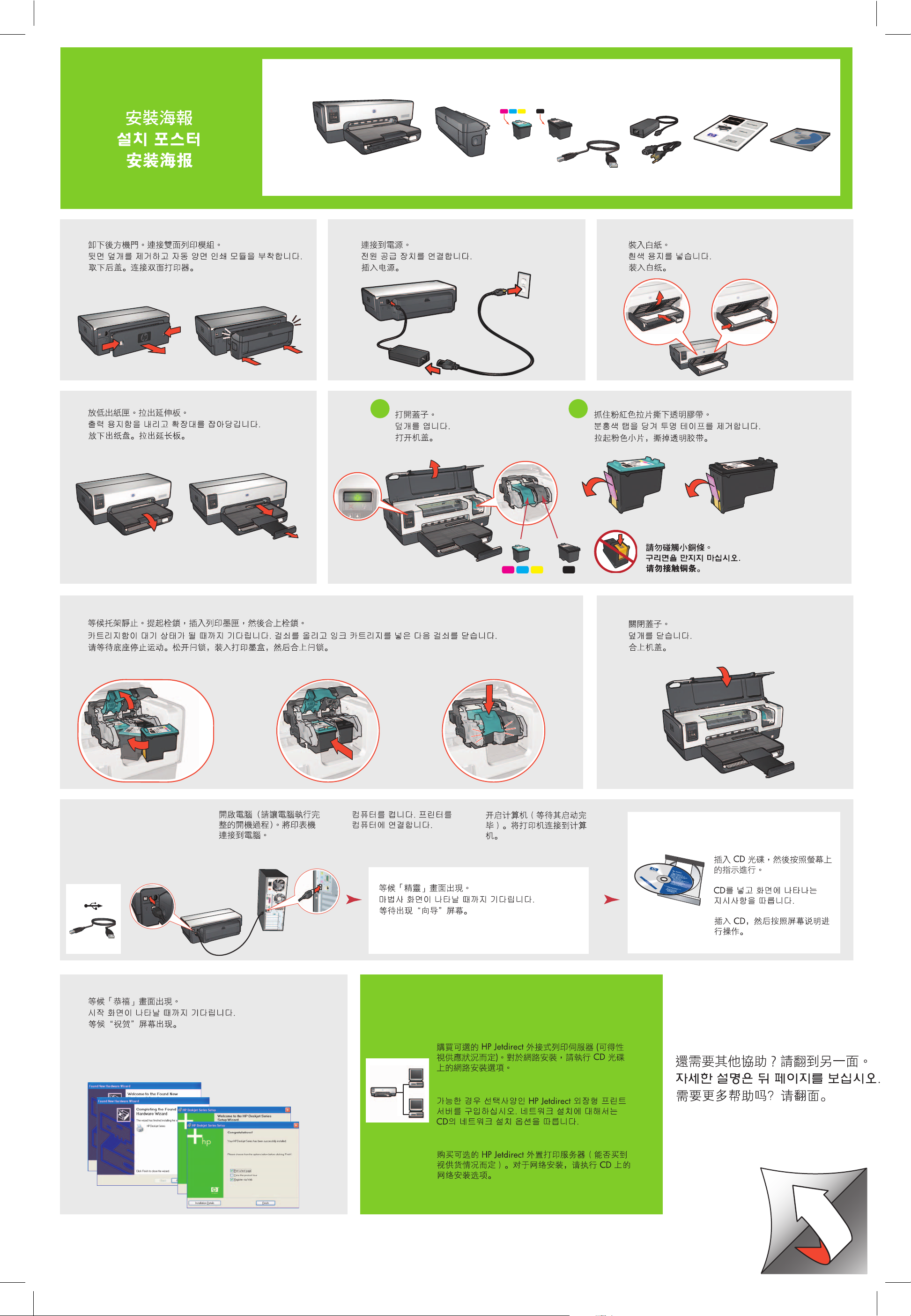
Windows
HP Deskjet 6540-50 series
123
45
67
8
9
*C8963-90042*
USB
Printed in <country> 03/2004
© 2004 Hewlett-Packard Company
Windows® is a registered trademark of Microsoft Corporation.
1 2
LAN
Insert CD, then follow onscreen
instructions.
Purchase optional HP Jetdirect external print servers
(subject to availability). For network setup, follow
the network setup options on the CD.
Lower Out tray. Pull out extension.
Open cover.
Close cover.
Do not touch copper strip.
Wait for a Wizard screen.
Setup Poster
Wait until cradle is idle. Raise latches, insert print cartridges, then close latches.
Turn on computer (allow it to
completely start up). Connect
printer to computer.
Need more help? Turn page.
Pull pink tab to remove clear tape.
Plug in power supply.Remove rear door. Attach duplexer. Load white paper.
Wait for the Congratulations screen.

www.hp.com/support
Windows XP
Windows Me Windows 2000
Windows 98
11
2
If you see one of these screens, then
follow the steps shown.
No screens?
1. Click the Start button, then
select Run.
2. Click the Browse button.
3. Select HPPP CD in the Look in
drop-down list.
4. Select Setup, then click the
Open button.
5. Click OK, then follow the
onscreen instructions.
Need more help?
If the installation fails...
Verify the following:
USB
Printer is turned on.
Cable connections are secure.
If the problem persists:
1. Remove the CD from the computer's
CD-ROM drive, then disconnect the
printer cable from the computer.
2. Restart the computer.
3. Temporarily disable any software
firewall or close any anti-virus
software. Re-start these programs
after the printer is installed.
4. Insert the printer software CD in the
computer's CD-ROM drive, then
follow the onscreen instructions to
install the printer software.
5. After the installation finishes,
restart the computer.
Select hpf6500p.inf.
