Page 1
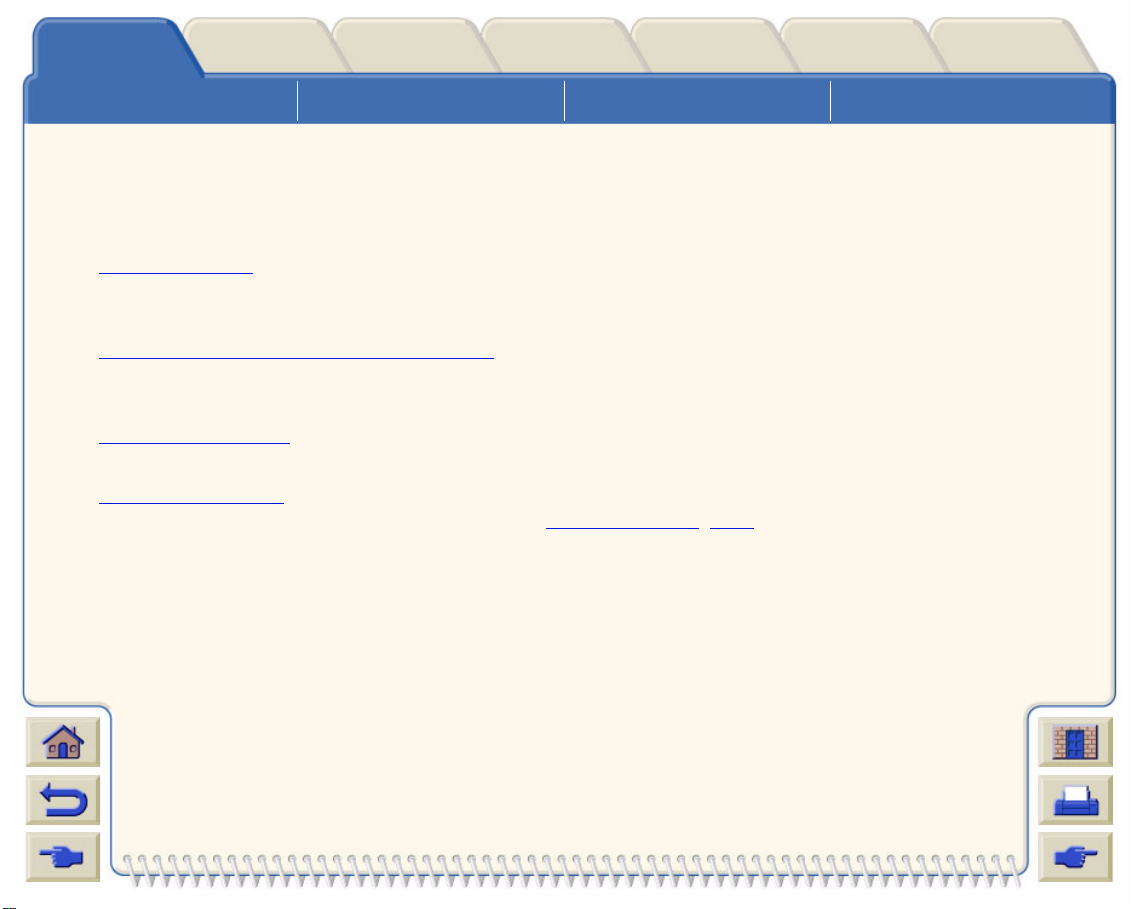
Media & InkIntroduction Front Pa nel Other
Using this Guide
Solutions
Introducing Your
HP DesignJet 800 Printer
Printer
Options
Front View of Printer Printer Connections
Index
Introduction
This User’s Reference Guide explains how to use your D/A1 size or A0+/E+ size HP DesignJet 800 Printer.
The Introdu ction Tab contains these topics:
• Using this Guide
Contains information on how to use this guide. There is an explanation of when you should use it and what
each of the navigation buttons do when you click on them.
• Introducing Your HP DesignJet 800 Printer
Contains a brief overview of the printer. It contains information about the printer’s features and what is
included with the printer.
• Front View of Printer
Contains a view of the front of the printer showing the location of the printer’s consumab le items.
• Printer Connections
Shows all the connections to the printer: power, parallel interface, USB and netw ork interface.
Page 2
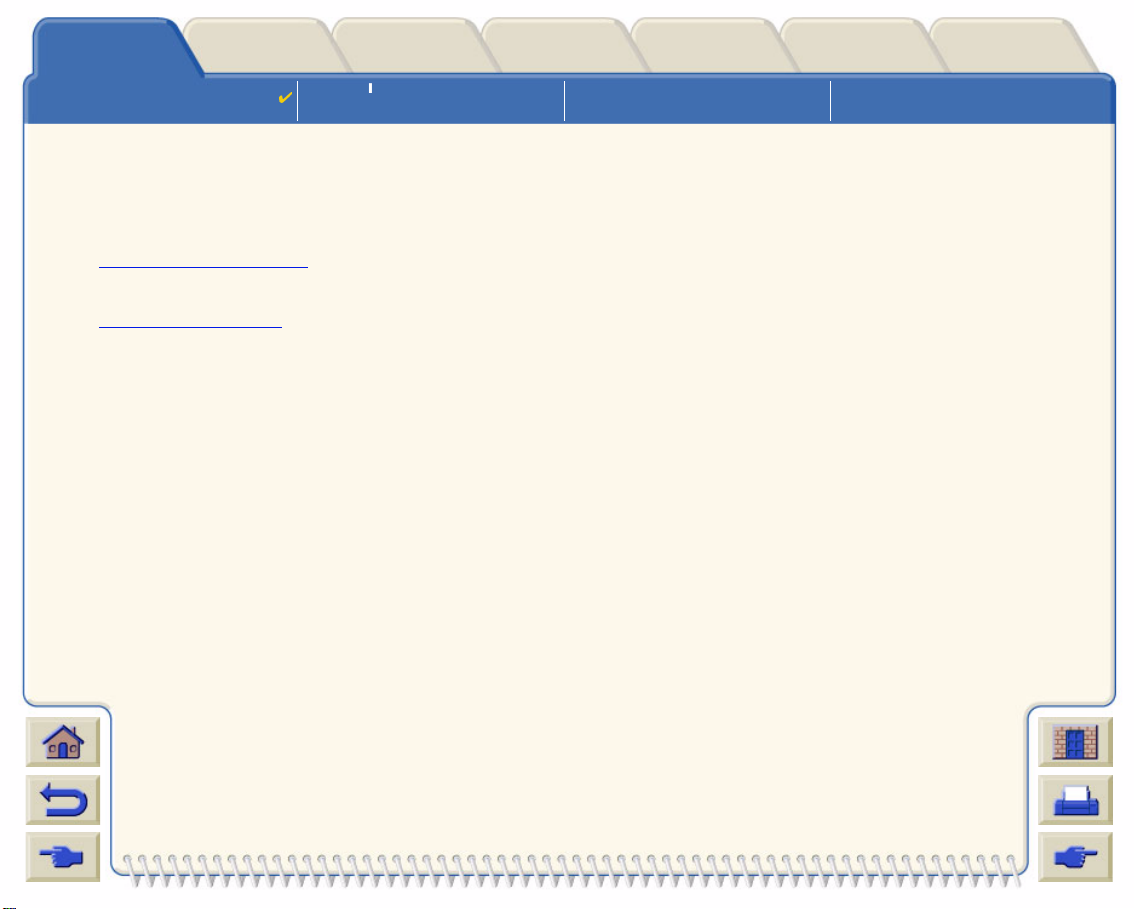
Media & InkIntroduction Front Pa nel Other
Using this Guide
Solutions
Introducing Your
HP DesignJet 800 Printer
Printer
Options
Front View of Printer Printer Connections
Index
Using this Guide
These topics detail the contents of the User’s Reference Guide, provide infor mation on assoc iated publications
and give the source of any other related material concerning your printer.
• How to Use this Guide
Explains how to use and navigate through the User’s Reference Guide.
• Related Information
The associated publications and information that are available for your printer.
Page 3

Media & InkIntroduction Front Pa nel Other
Using this Guide
Solutions
Introducing Your
HP DesignJet 800 Printer
Printer
Options
Front View of Printer Printer Connections
Index
How to Use this Guide
This User’ s Ref erence Guide ex plains the detai ls for usi ng both the D/A1 size and A0+/E+ size HP DesignJet 800
Printers.
This guide is designed as a detailed reference guide to your printer . For more day-to-day guidance you can refer
to the Pocket G uide. This can be found in a slot at the right side of the printer.
The “Tabs”
There are seven “Tabs” at the top of this guide. Each tab contains information about the printer. The first page of
every tab will explain what information you can expect to find and where to obtain related information.
The Buttons
To navigate arou nd the User’s Reference Guide use the b utto ns on each si de of the sc reen. Se e User’ s Ref erence
Guide Navigation.
Animation
In some cases there is an animation that shows you how to perform the procedure.
Click on this button to start the animation
Related Topics
.
Page 4

Media & InkIntroduction Front Pa nel Other
Using this Guide
Solutions
Introducing Your
HP DesignJet 800 Printer
Related Information
• The Assembly and Set-up Poster
Step-by-s tep inf ormation on how to prepare y our
printer for use (came with your printer).
• The Pocket Guide
Information that you are most likely to need for
printer operati on on a day-by-day basis , suc h as
loading paper or replacing ink supplies (came
with your p rinter and lo cated in a s lot on t he right
hand side of the printer).
Printer
Options
Front View of Printer Printer Connections
Index
• The Repacking Poster
Detailed instructions on how to repack you
printer its origin al packing
(available fr om www.hp.com/go/designjet
).
• Web Page
Also you can visit us on our web page: www.hp.com/go/designjet.
Pocket Guide location
Page 5
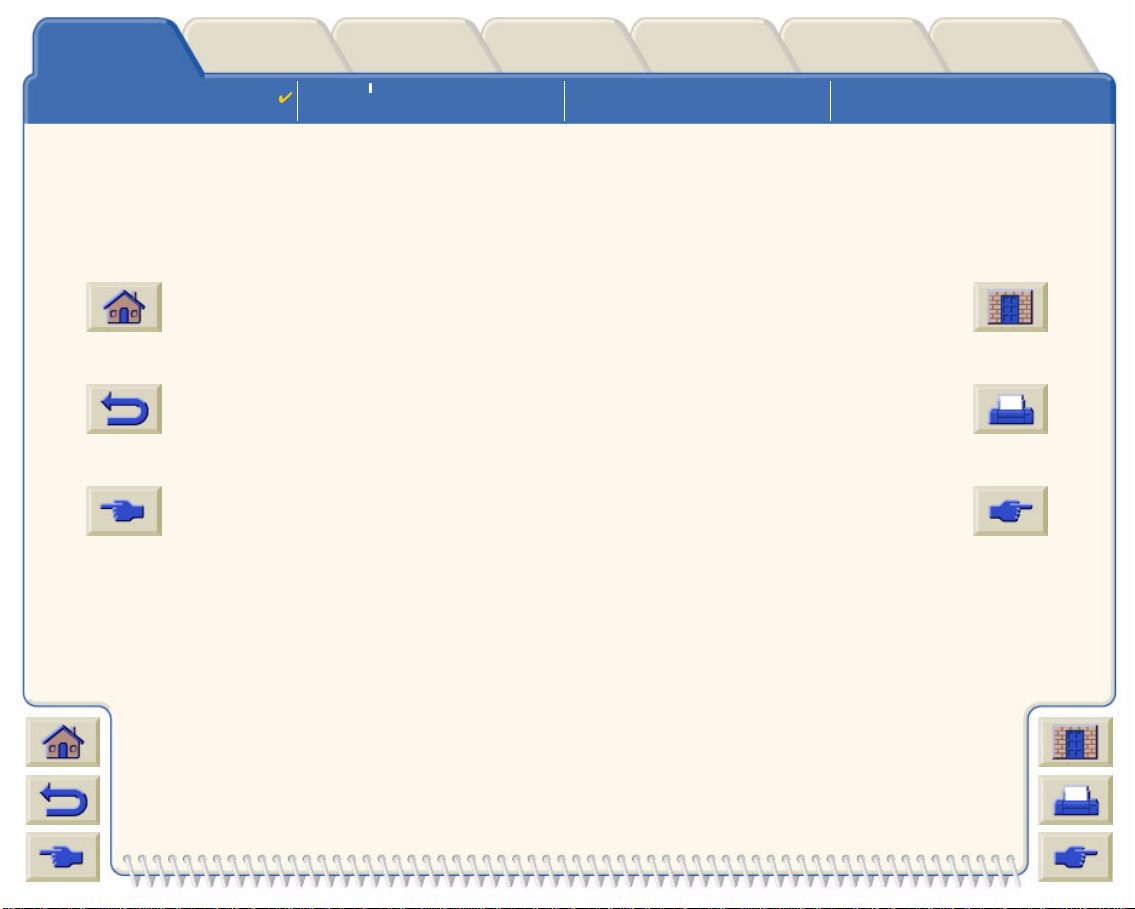
Media & InkIntroduction Front Pa nel Other
Using this Guide
Solutions
Introducing Your
HP DesignJet 800 Printer
Printer
Options
Front View of Printer Printer Connections
User’s Reference Guide Navigation
The buttons on each side of the screen allow you to rapidly navigate though this document.
Index
Home To return to the Welcome Screen of
the Using Your Printer CD-ROM,
click the Home button.
Back To retrace your path within this
document, click the Back button.
Previous Page To go to the previous page, click the
Previous Page button.
To leave this document and quit the
Acrobat Reader app lica tion, cl ic k the
Exit Button.
To print pages of the documen t, click
the Print bu tton.
To go to the next page , clic k t he Ne xt
Page button.
Exit
Print
Next Page
Page 6
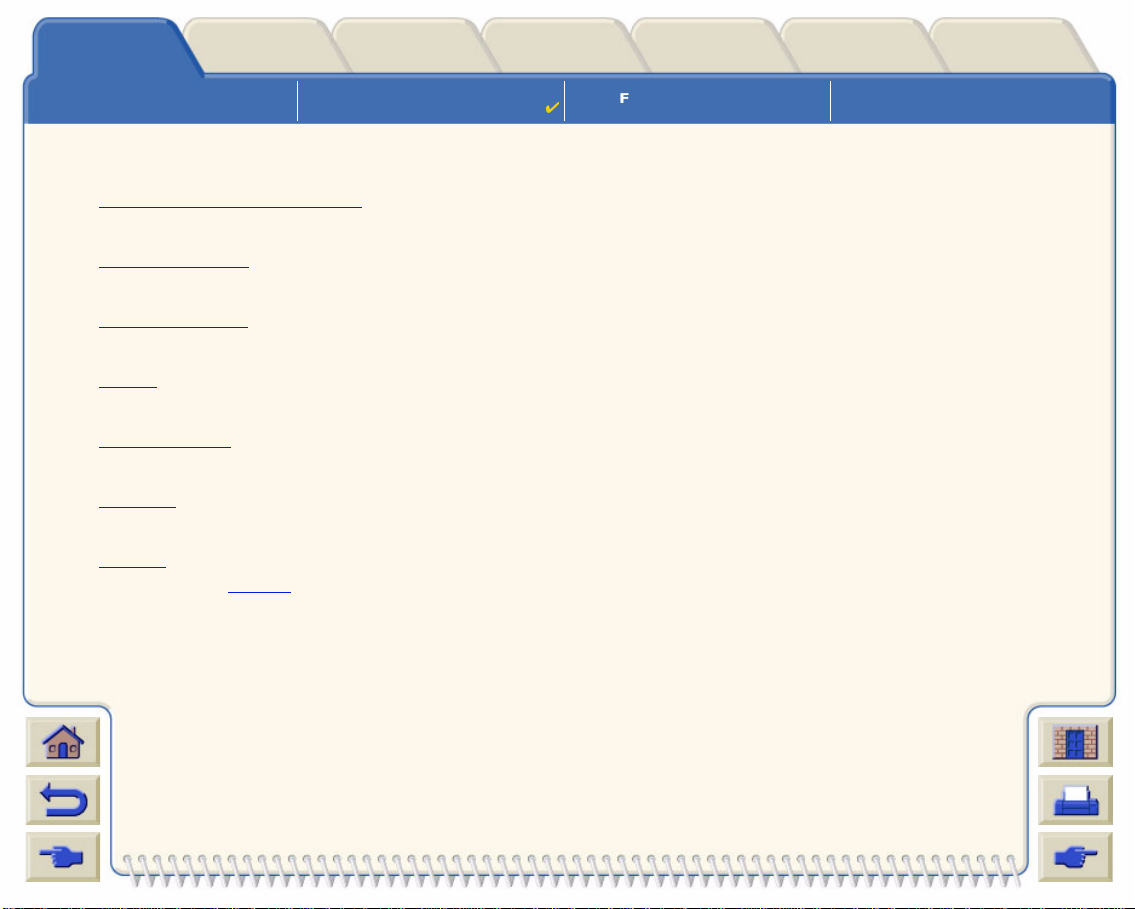
Media & InkIntroduction Front Pa nel Other
Using this Guide
Solutions
Introducing Your
HP DesignJet 800 Printer
Printer
Options
Front View of Printer Printer Connections
Introducing Your HP DesignJe t 800 Printer
• Your Printer’s Main Features
A general overview of the maj or features of your printer.
• HP Ink Supplies
A description of the HP Ink Supplies requ ired for your printer.
• Print Resolution
Specifications of the print resolution f o r your printer.
• Media
A description of the different types of media available for your printer.
• User Interface
A description of the printer’s user interface.
• Memory
Details of internal memory and memory options available with your printer.
• Drivers
Details of the drivers delivered with your prin ter.
Index
Page 7
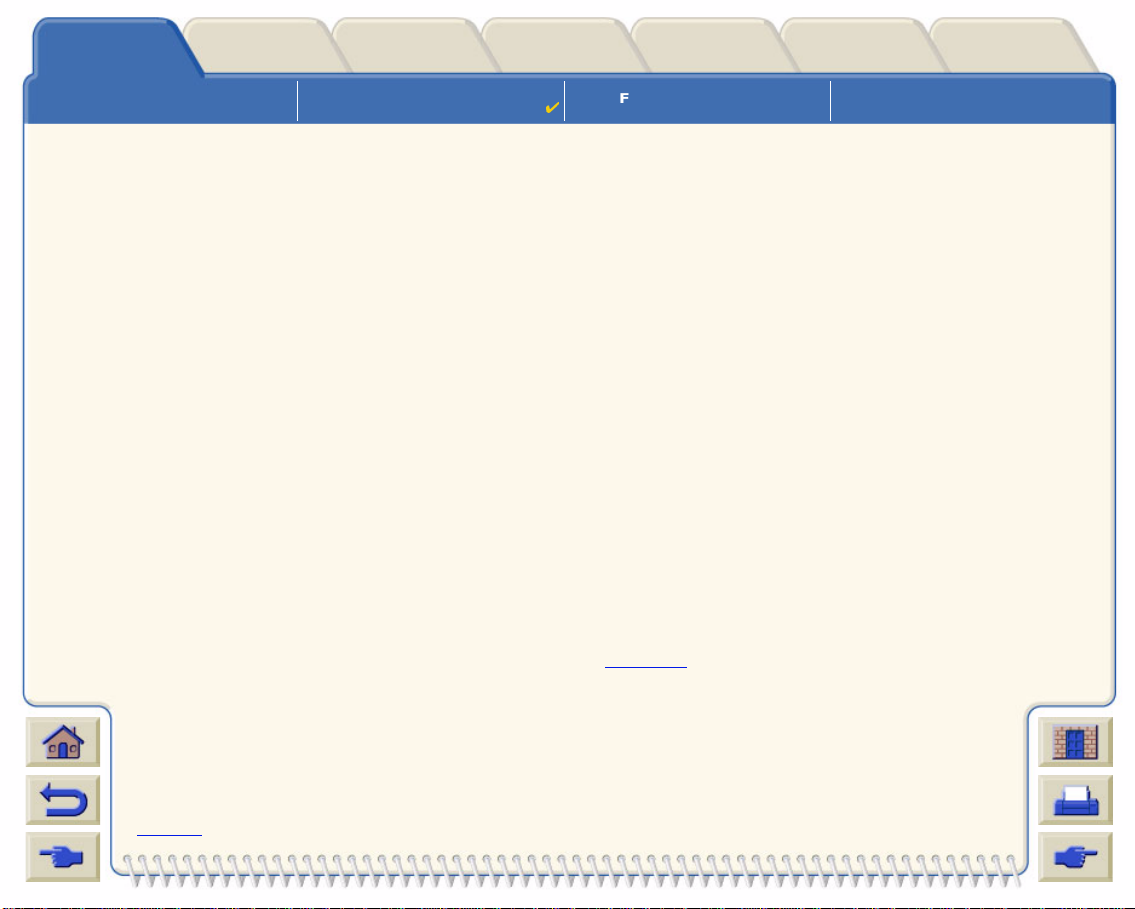
Media & InkIntroduction Front Pa nel Other
Using this Guide
Solutions
Introducing Your
HP DesignJet 800 Printer
Printer
Options
Front View of Printer Printer Connections
Index
Your Printer’s Main Features
The HP DesignJet 800 printing system is specially designed for medium sized work-groups in Architecture,
Engineering and Const ruction (AEC), mechani c al CAD design and Geographical Information Systems (GIS).
For the co mpl ete p rintin g so lu ti on, HP al so o ffers a wide range of media incl udi ng HP Heavyweight Coated Pa per
with fade-resistant photo-quality output and HP High-Gloss Photo Paper for high-quality long-lasting prints that
produce a professional look and feel. And with the HP Complementary Media Program, HP provides users with a
wide spectrum of choice and flexibility in their media selection.
The HP DesignJet 800 printer comes in two sizes: A0+/E+ size (42 inches/1066.8 mm) and D/A1 size
(24 inches/609.6 mm) models. Both models have roll-feed capabilities. The A0+/E+ size model also includes legs
and a media bin.
• Ultimate Photo Image Quality and Excell ent Line Quality: The HP DesignJet 800 printer delivers ultimate
photo quality for renders, maps and photographs, providing co ntinuous tone s and smooth transitions, using a
true resolution o f 2400x1 200-dpi wi th HP’s color layerin g techno log y, which la y ers mu ltipl e color in k drops on a
single drop, on glossy media. The HP DesignJet 800 also produces excellent line quality for detailed CAD
drawing s due to the fact that each one-half inch/12.7m m printhead co ntains 304 nozzle s, produci ng mini scule
18-picoliter black pigmented ink drops and four picoliter color dye-based drops, that are idea for engineering,
architectural and mapping applications. A nd for precise color and monochrome line draw ings, the
HP DesignJet 800 printer, ink system and media print sharp fine lines, as thin as .002-inches and ensure
accuracy of 0.2 percent of the specif ied page length.
• Connectivity: The HP DesignJet 800 printer comes with HP-GL/2
addition, the printer includes USB and Parallel ports and a powerful HP JetDirect 10/100 Base-TX network
card. Using the network card, the data from the user’s computer is transferred to the
“virtual computer” within the HP DesignJet 800 printer and immedi ately frees the data
from the computer while processing it quickly.
drivers for AutoCAD® and Windows. In
More…
Page 8
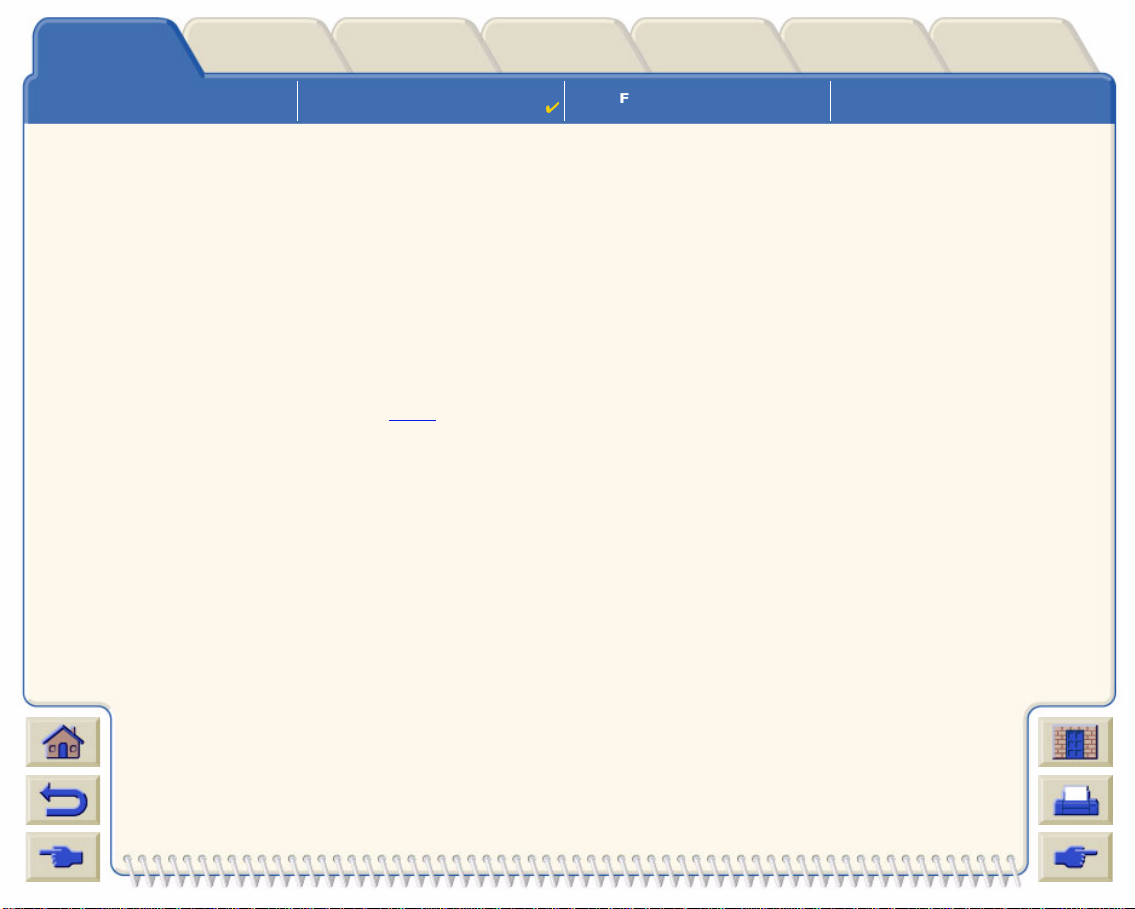
Media & InkIntroduction Front Pa nel Other
Using this Guide
Solutions
Introducing Your
HP DesignJet 800 Printer
Printer
Options
Front View of Printer Printer Connections
Index
• Speed: The HP DesignJet 800 printer delivers speeds of 250ft2/hour, and color CAD lin e drawings on bond
media are printed up to three times faster than its pre decessor, the HP DesignJet 700 series printers.
Because the printer contains a virtual computer and printing is continuous, da ta is received by the network
card and quic kly processes and prints using embedded processors and large memory (96MB RAM and 6GB
hard disk) included within the printer.
• HP Premium Printing Material: The HP DesignJet 800 A0+/E+ size and D/A1 size printing systems accept a
wide range of roll and sheet media fro m 24 inches/609.6 mm (D/A1 size) to 42 inches/1066.8 mm
(A0+/E+ size) wide including HP Satin Poster Pa per, HP High-Gloss Photo Paper and HP Heavyweight
Coated Paper. In addition, the HP DesignJet 800 printer accepts a wide range of media for technical
applications.
• Complementary Media Program (CMP
): The CMP helps HP customers grow their businesses by referencing
third-party printing material choices to ensure maximum HP DesignJet printer flex ibility and printi ng solutions.
Page 9
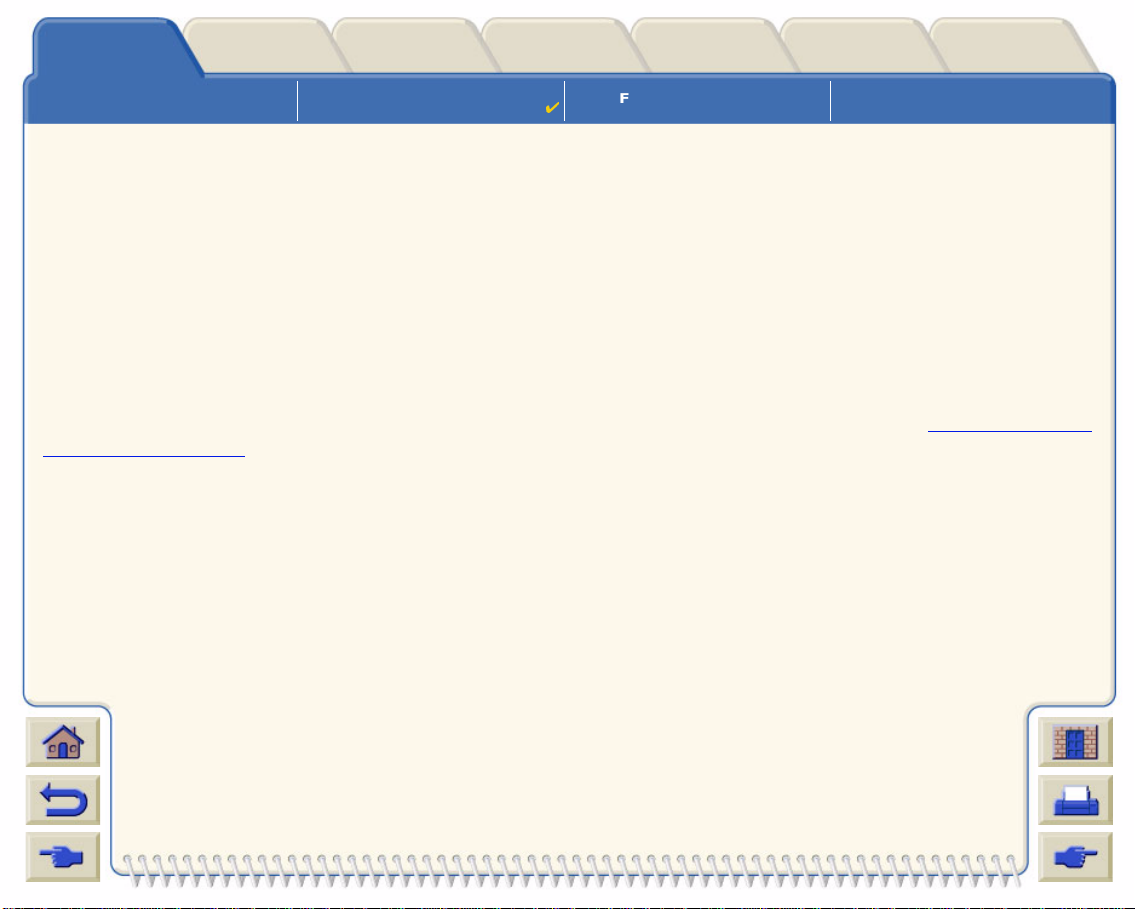
Media & InkIntroduction Front Pa nel Other
Using this Guide
Solutions
Introducing Your
HP DesignJet 800 Printer
Printer
Options
Front View of Printer Printer Connections
Index
HP Ink Supplies
HP Ink Supplies for your printer contain two components: printheads and ink cartridges. Your HP DesignJet 800
printer uses the following HP Ink Sup plies:
• Black Ink Cartridges are HP No 10 Supp lies.
• Cyan, Magenta and Yellow Cartridges are HP No 82 Supplies.
• All Printheads are HP No 11 Supplies.
Each 600-dpi thermal inkjet printhead applies thousands of ink droplets onto the paper. The printer automatically
refills the printhead as it prints, enabling continuous uninterrupted printing. The ink is supplied to each printhead
from a separate large capacity ink cartridge.
There is more information available in a pamphlet which comes with the printheads and in Print Times for a
Selected Print Quality.
Page 10

Media & InkIntroduction Front Pa nel Other
Using this Guide
Solutions
Introducing Your
HP DesignJet 800 Printer
Printer
Options
Front View of Printer Printer Connections
Index
Print Resolution
Your HP DesignJet 800 printer provides two different print modes that change the print resolutions of each of the
print quality modes. These different print modes are optimized for: Line Drawin gs/Text or Images.
You can then choose between three levels of print quality for each of the print modes: Best, Normal or Fast from
your soft ware or from the printer's front panel.
With the best mode select ed y o u ha ve an additional selection available to provide maxim um det ai l for your printed
image by increasing the resolution of your job abov e the default resolution.
Print Quality Setting Optimized for Line Drawing/Text Optimized for Images
Resolution in dpi Resolution in dpi
Render Halftone Render Halftone
Fast 300x300 600x300 150x150 600x300
Normal 600x600 600x600 300x300 600x600
Best (default) 600x600 600x600 600x600 600x600
Best (maximum detail) 600x600 1200x600 1200x1200
2400x1200
a
a. Glossy Photo Media Only
Use Fast to get draft copies of your prints at maximum throughput. Normal is optimized so
that you get the best line quality with the fastest throughput. Select Best if you want to get the
best quality for images and renderings.
Page 11
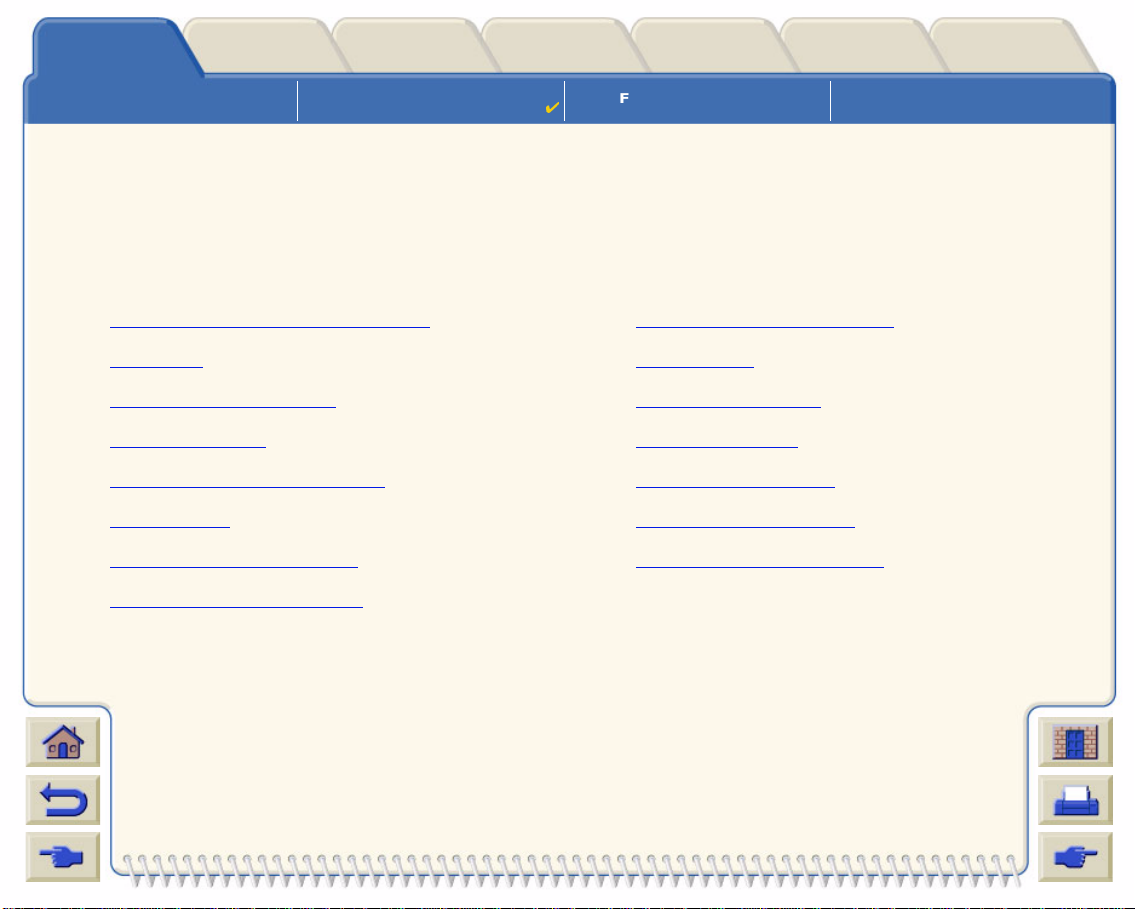
Media & InkIntroduction Front Pa nel Other
Using this Guide
Solutions
Introducing Your
HP DesignJet 800 Printer
Printer
Options
Front View of Printer Printer Connections
Index
Media
You can print on roll media or sheet media up to 42 inches (1066.8 mm) wide with the A0+/E+ size
HP DesignJet 800 printer and up to 24 inches (609.6 mm) with the D/A1 size mode l.
The following media types are supported on the HP DesignJet 800printer:
• HP Bright White Inkjet Paper (Bond) • HP Paper-Based Semi-Gloss
• HP Vellum • HP Clear film
• HP Natural Tracing Paper • HP Translucent bond
• HP Coated Paper • HP Studio Canvas
• HP Heavyweight Coated Paper • HP Satin Poster Paper
• HP Matte film • HP Banners with Tyvek®
• HP High-Gloss Photo Paper • HP Colorfast Adhesive Vinyl
• HP Semi-Gloss Photo Paper
Page 12
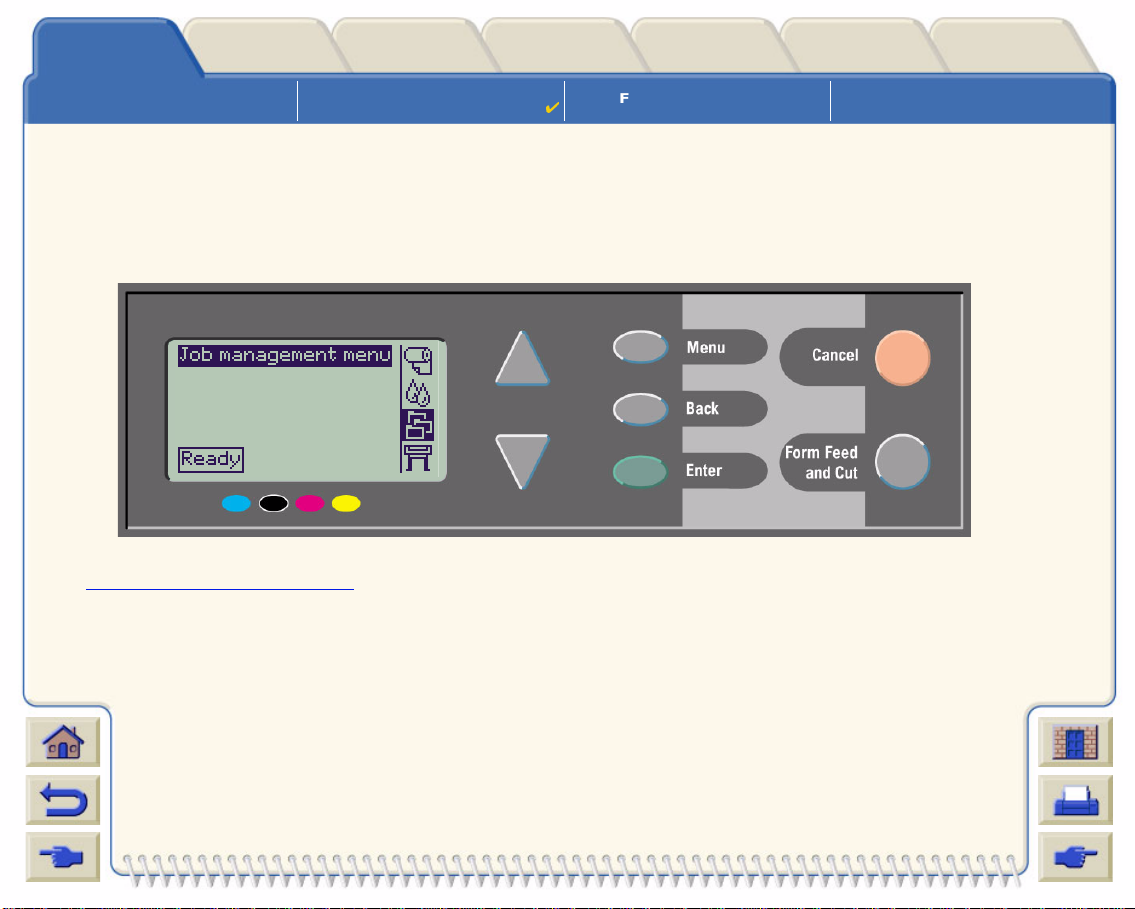
Media & InkIntroduction Front Pa nel Other
Using this Guide
Solutions
Introducing Your
HP DesignJet 800 Printer
Printer
Options
Front View of Printer Printer Connections
Index
User Interface
The printer’s front panel includes an easy-to-use interface with a display, giving you access to a comprehensive
set of printer fun c ti on s.
See Navigating the Menu System
description of internal prints.
, for a short tutorial to teach you how to navigate through the menus and a
Page 13
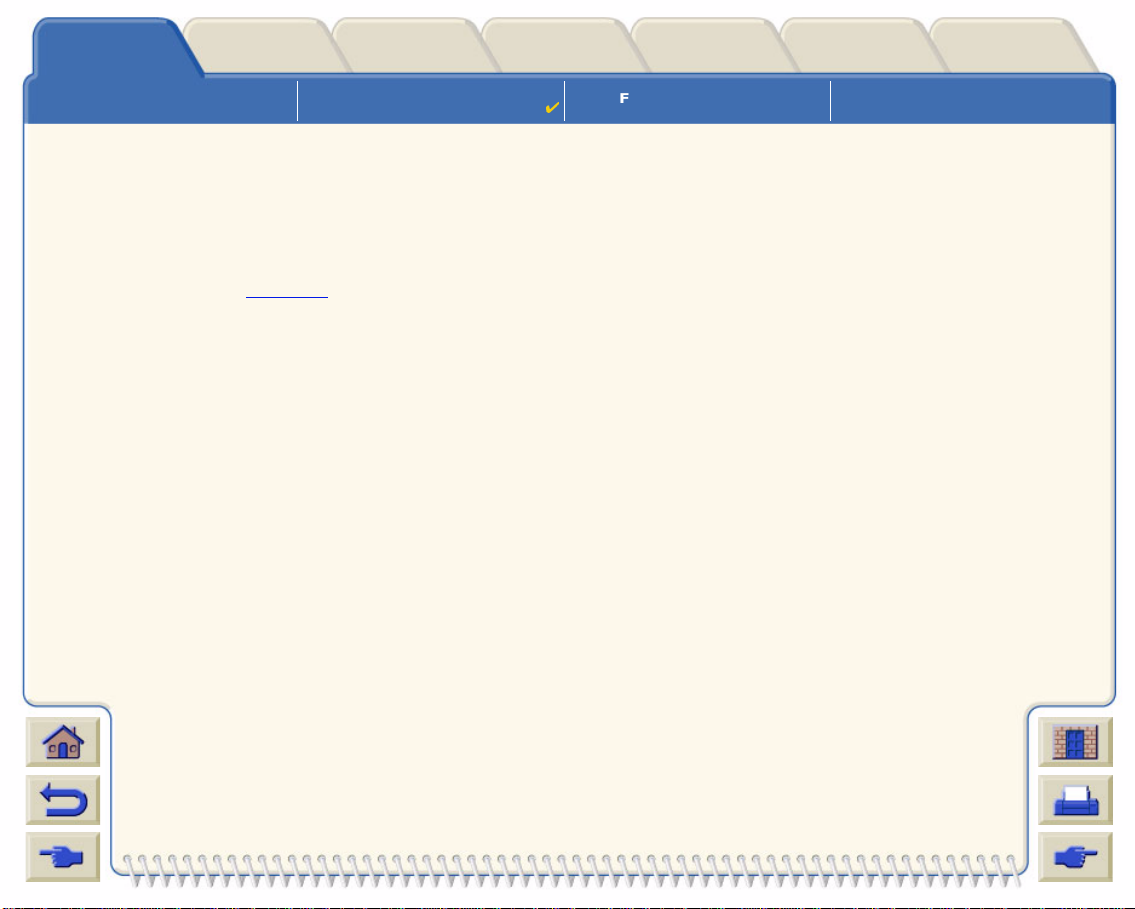
Media & InkIntroduction Front Pa nel Other
Using this Guide
Solutions
Introducing Your
HP DesignJet 800 Printer
Printer
Options
Front View of Printer Printer Connections
Index
Memory
The D/A1 size and A0+/E+ size HP DesignJet 800 printers come with a total of 96MB of Random Access
Memory (RAM) – 32MB in the printer and 64MB on the HP-GL/2 Accessory card. You can expan d this memory to
160MB by replacing the 64MB of memory on the HP-GL/2 Accessory card with an optional 128MB memory
upgrade (part number C2388A). In addition to this memory, the printer has a 6GB internal hard disk drive used as
extended memory for HP-GL/2
rendering and print management.
Page 14

Media & InkIntroduction Front Pa nel Other
Using this Guide
Solutions
Introducing Your
HP DesignJet 800 Printer
Printer
Options
Front View of Printer Printer Connections
Index
Drivers
Always use the right driver (configured correctly) for the combination of your application software and your printer
to ensure that your printer prints exactly what you were expecting in terms of: size, position, orientation, color and
quality.
NOTE: Many softwa re application s include their own driv ers.
Your HP DesignJet 800 printer comes supplied with:
• Windows drivers
• AutoCAD drivers for Windows.
• Adobe PostScript® drivers for Macintosh® (Quick Draw™)
• Adobe PostScript® drivers for Microsoft® Windows™ applications
• Windows drivers
• AutoCAD drivers for Windows.
NOTE: If AutoCAD drivers are avail able for the specific AutoCAD release you are using, it is strongly
recommended that you install them to print from AutoCAD.
Page 15

Media & InkIntroduction Front Pa nel Other
Using this Guide
Solutions
Introducing Your
HP DesignJet 800 Printer
Front View of Printer
Printer
Options
Front View of Printer
Ink Cartridge
Index
Printer Conne c tions
Power
Switch/Indicator
Printhead
Front Panel
Page 16

Media & InkIntroduction Front Pa nel Other
Using this Guide
Solutions
Introducing Your
HP DesignJet 800 Printer
Printer Connections
Printer
Options
Front View of Printer Printer Connections
Index
Your HP DesignJet 800 printer can be connected
directly to your computer via the traditional parallel
interface or through the Universal Serial Bus (USB
port.
For Local Area Network (LAN) connection your
printer has an HP JetDirect Print Server Fast
Ethernet 10/100 base TX network interface card.
See the Assembly and Set-up Poster fo r i nfo rm a tio n
on connecting your printer to a computer or network.
Connection
)
Power socket
Parallel Port Connection
USB Connection
Page 17
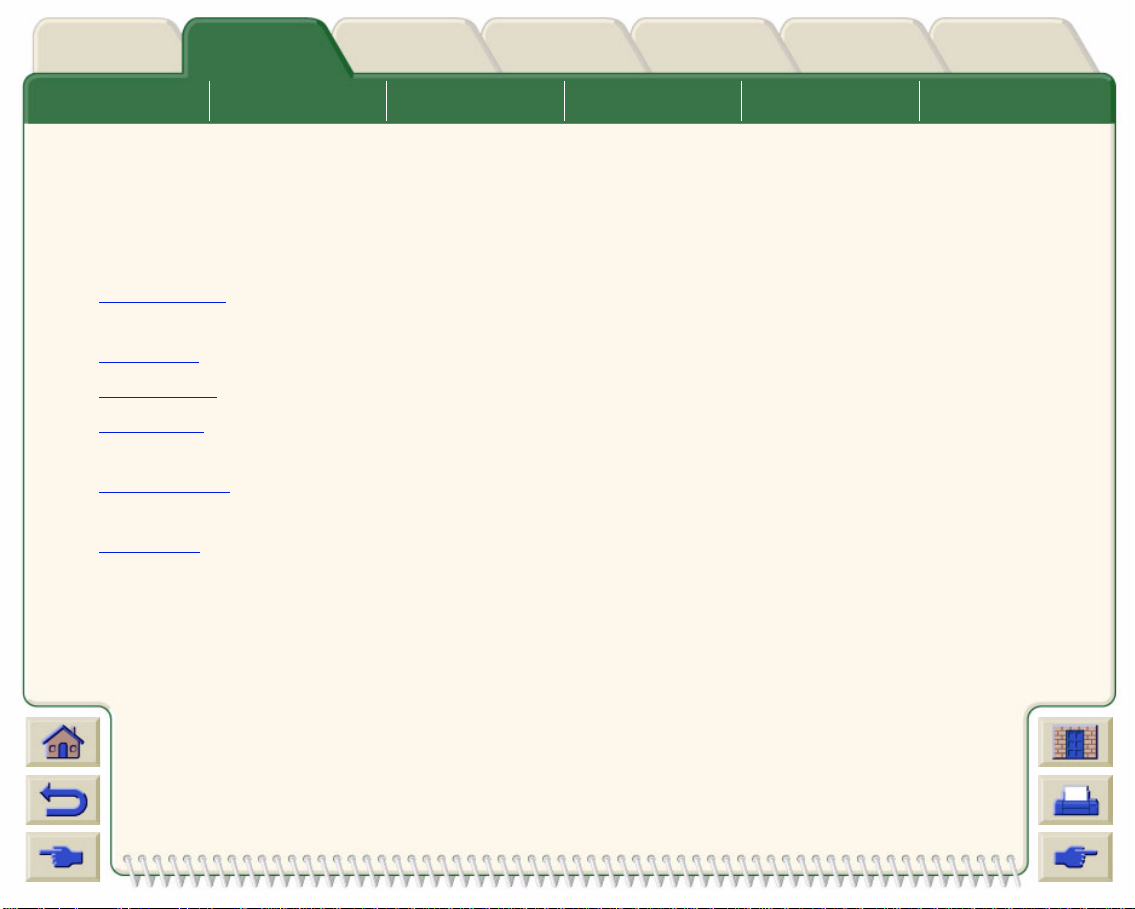
Media & InkIntroduction Front Panel Other
Media Choice Roll Media Sheet Media Ink System Ink Cartridges Printheads
Solutions
Printer
Options
Index
Media & Ink
The D/A1 size and A0+/E+ size format HP DesignJet 800 Printers use a variety of media. The recommended
media is engineered to use with y our printer and your printer’s ink system to give you the best results.
The Media & Ink Tab contains these topics:
• Media Choice
is an essential step in ensuring good image quality.
• Roll Media details the procedures used for loading and unloading your r oll media.
• Sheet Media
• Ink System
optimum use.
• Ink Cartridges details the procedures used f or: obtaining inf ormation, interpreting er rors, che cking l ev els and
replacing ink cartridges .
• Printheads details the procedures used for : obtaining information, interpreting errors, replacing printheads
and aligning printheads.
explai ns how to ch oose the cor rect media type . Choosing the correct p aper type f or y our needs
details the procedures used for loading and unloading your sheet media.
gives you an overview of the printer’s ink system, with some warnings and precautions for it’s
Page 18
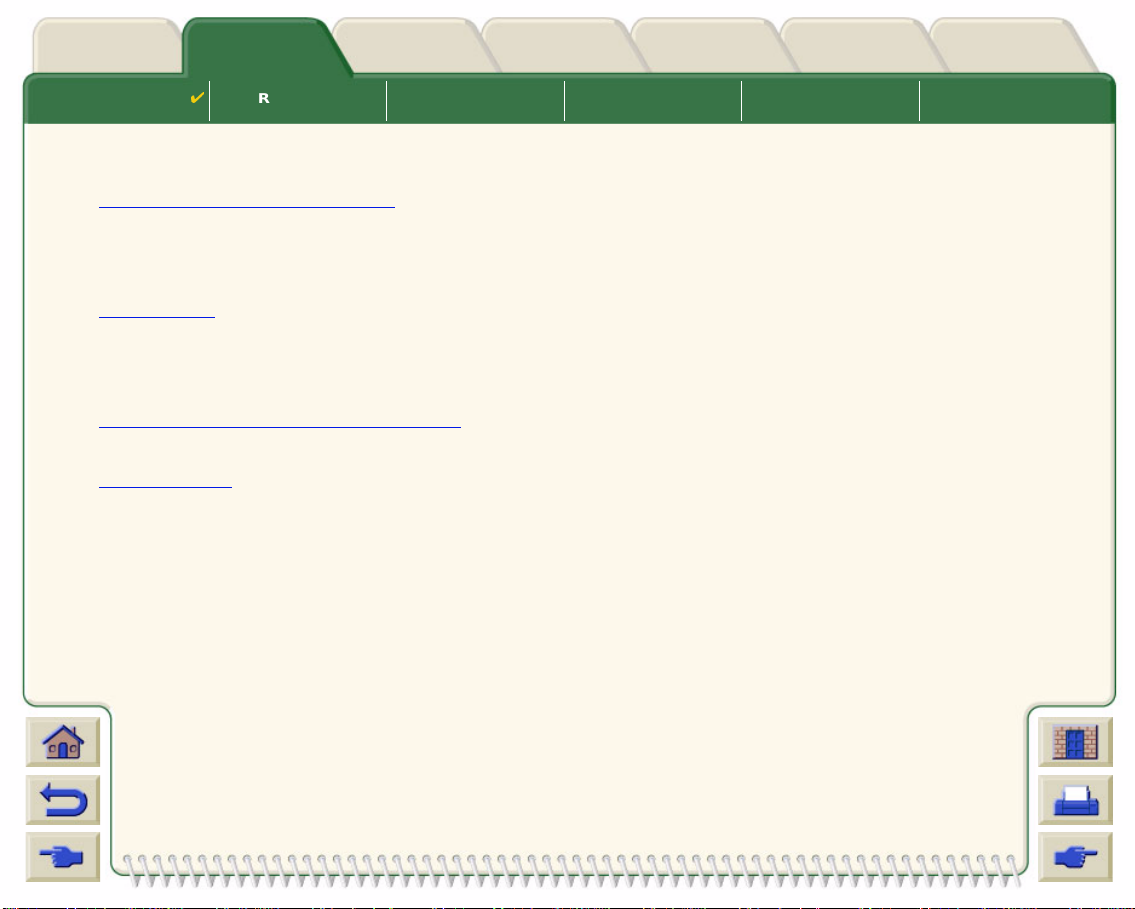
Media & InkIntroduction Front Panel Other
Solutions
Printer
Options
Index
Media Choice
Roll Media Sheet Media Ink System Ink Cartridges Printheads
Media Choice
• Choosing Paper or Other Media
Your printer supports several types of paper. Choosing the best paper type for your needs is an essential
step in ensuring good ima ge quality . T hese topics help y ou to select the best med ia for yo ur particular printing
task.
• Paper Types
Detailed information concerning the different types of media available for your printer. This includes
information on: the types of paper supported, their physical characteristics, quality selection, handling and
how to obtain in formation.
• Print Times for a Selected Print Quality
Typical Printing Times for color and black lines and i m ages on different types of paper.
• Printable Area
The dimensions for all the printable areas for all paper and other types of med ia formats.
Page 19
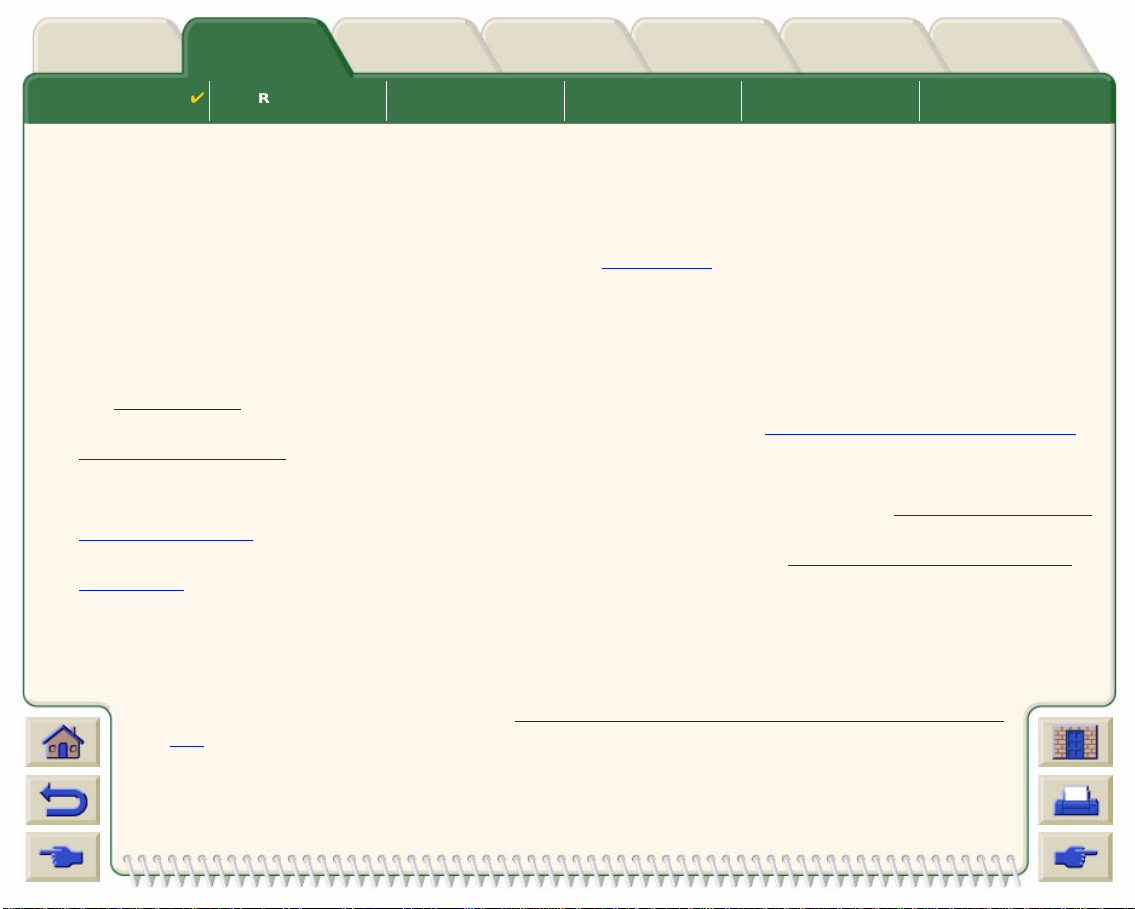
Media & InkIntroduction Front Panel Other
Solutions
Printer
Options
Index
Media Choice
Roll Media Sheet Media Ink System Ink Cartridges Printheads
Choosing Paper or Other Media
For best printing results, use only genuine Hewlett-Packard paper or other type of media, whose reliability and
performance have been developed and thoroughly tested. All Hewlett-Packard printing components (printer, ink system,
and paper/other media) have been designed to work together to give trouble-free performance and optimal image
quality. For detailed information on Hewlett-Packard paper, see Paper Types
You should also take note of some important points about paper and other types of media:
• This printer supports many types of paper. Howev er, the quality of some images may be reduc ed if y ou do not
use the correct paper for your application. For example, images with large regi ons of intense color, where
many ink drops are needed to fully saturate the color, will not print well on HP Bright White InkJet Paper. On
HP Coated paper
, the same images might cause the paper to wrinkle and then come into contact with the
printheads, sm earing your print and risking damage to the printhead. See Combinations of Media Type and
Print Quality Selection.
• Whenev er y ou load a roll or a she et, the printer ’s front-panel display pro mpts y ou to speci fy the paper type y ou
are loading. It is abso lu te ly essen tial to spec if y th is corr ect ly for good image quality. The Physical Characteris-
tics of P aper Types t abl e giv es y ou all the in f ormation y ou ne ed. If paper i s alr eady lo aded and y ou a re uns ure
which paper type was specified, go to the Paper Menu and press Enter; see Obtaining Roll or Sheet Paper
Information.
• Make sure the approp riate prin t-quality setting (Best, Normal or Fast) is selected. You can set t he print qual-
ity either from your software or from the printer’s front panel (s oft w ar e driver settings overri de any print-quality
settings made on the front panel). The combination of paper type and print-quality settings tells the printer
how to place the ink on the paper—for example, the ink density, dithering method, and number of passes of
the printheads . For more details, see Combina ti ons of Me di a Type and Prin t Qu al ity S el ec -
tion.
• Included with this printer is the Hewlett-Pack ard Printing Materials catalog which gives
ordering details for Hewlett-Packard paper supplies. To get the latest version of this document, contact your local Hewlett-P ackard Sales and Support office.
.
Page 20

Media & InkIntroduction Front Panel Other
Solutions
Printer
Options
Index
Media Choice
Roll Media Sheet Media Ink System Ink Cartridges Printheads
Paper Types
The following topics address the various types of media available, their particular use and how to obtain
information about them.
• Physical Characteristics of Paper Types
Details the physical characteristics of each of the supported paper types.
• Combinations of Media Type and Print Quality Selection
Gives guidelines for selecting the correct Print Quality selecti on for the type of paper or other type of media
you are using.
• Handling Your Paper or Type of Media
Explains the precautions to take when handling paper or other type of media.
• Obtaining Roll or Sh ee t Paper Informati on
Page 21
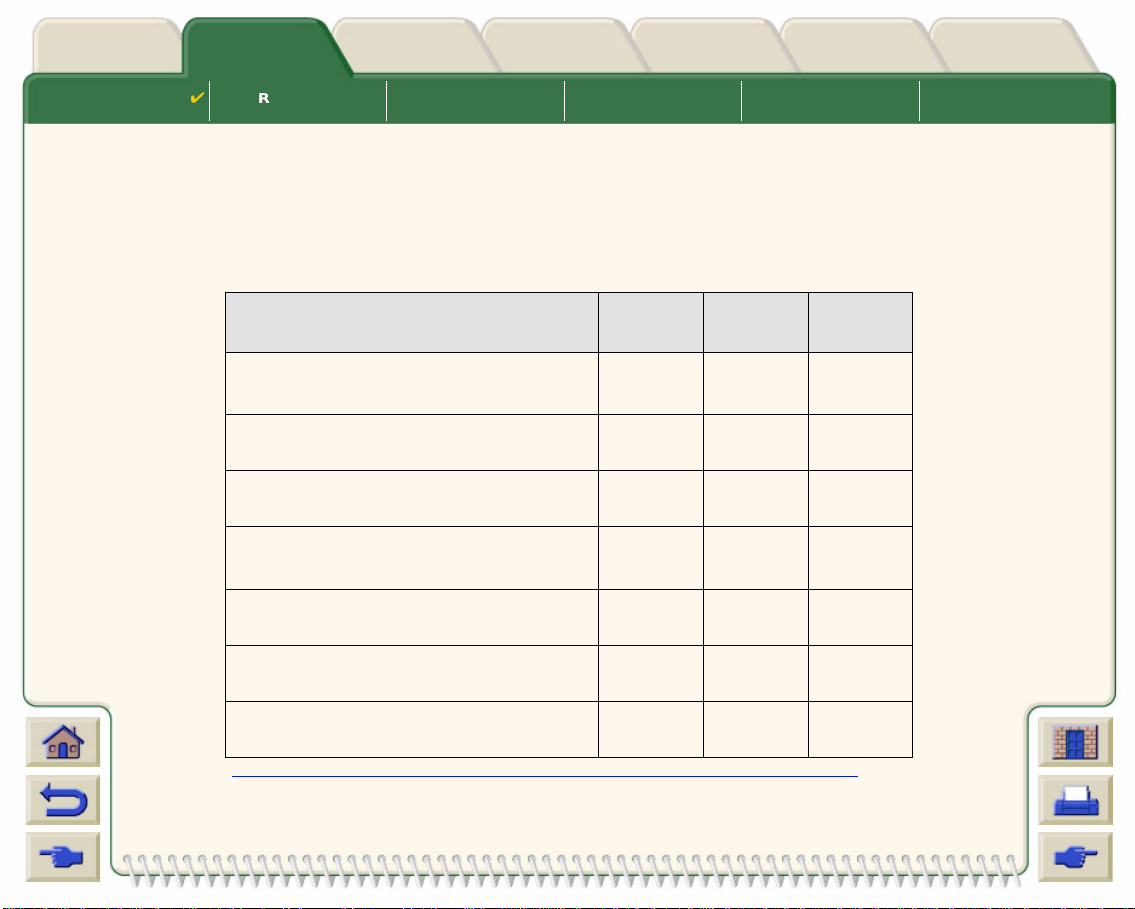
Media & InkIntroduction Front Panel Other
Solutions
Printer
Options
Index
Media Choice
Roll Media Sheet Media Ink System Ink Cartridges Printheads
Physical Characteristics of Paper Types
The following table lists the physical characteristics and selection numbers of supported HP Premium Printing
Material. Always print on the image side with the special coating. Image side faces outward on roll products from
Hewlett-Packard.
Physical Characteristics of Paper and Other Media
HP Premium Printing Material
HP Bright White Inkjet Paper (Bond)
24 lb. (90g/m2) - 150 ft. (45m)
24 inch
610 mm
C1860A
C6035A
HP Ve ll um C3862A C3861A
3 mil (75g/m2) - 150 ft. (45m)
HP Natural Tracing Paper C3869A C3868A
3 mil (90g/m2) - 150 ft. (45m)
HP Coated Paper C6019B C6020B
26 lb. (98g/m2) - 150 ft. (45m)
HP Heavyweight Coated Paper C6029C C6030C C6569C
35 lb. (130g/m2) - 100 ft. (30m)
HP Matte film 51642A 51642B
5 mil (198g/m2) - 120 ft. (36m)
HP High-Gloss Photo Paper C6813A C6814A
8 mil (207g/m2) - 100 ft. (30m)
Click on the Next Page Icon to see more Paper and Other Media Types
a
b
36 inch
914 mm
C1861A
C6036A
a
b
C6559B
C6567B
42 inch
1067 mm
a
b
Page 22
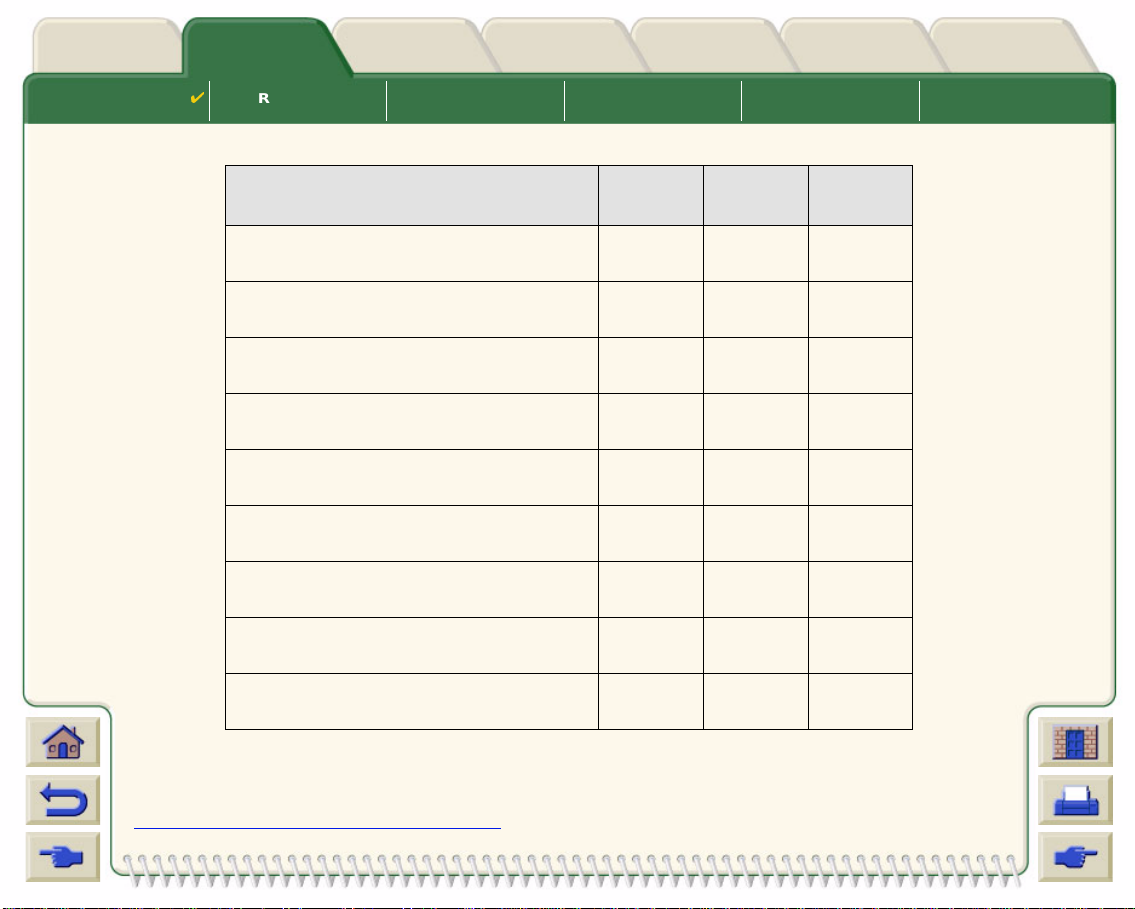
Media & InkIntroduction Front Panel Other
Solutions
Printer
Options
Index
Media Choice
Roll Media Sheet Media Ink System Ink Cartridges Printheads
Physical Characteristics of Paper and Other Media (Continued)
HP Premium Printing Material
24 inch
610 mm
HP High-Gloss Photo Paper C3882A C3881A
6 mil (158g/m2) - 100 ft. (30m)
HP Semi-Gloss Photo Paper C3884A C3883A
6 mil (158g/m2) - 100 ft. (30m)
HP Paper-Based Semi-Gloss C6782A C6783A
6 mil (158g/m2) - 100 ft. (30m)
HP Clear film C3876A C3875A
4 mil (174g/m2) - 75 ft. (22m)
HP Translucent bond C3860A C3859A
3 mil (67g/m2) - 75 ft. (45m)
HP Studio Canvas C6771A
20 mil (368g/m2) - 35 ft. (10m)
HP Satin Poster Paper C7011A
5.5 mil (162g/m2) - 100 ft. (30m)
HP Banners with Tyvek® C6786A C6787A
10 mil (140g/m2) - 50 ft. (15m)
HP Colorfast Adhesive Vinyl C6775A
10 mil (140g/m2) - 50 ft. (15m)
36 inch
914 mm
42 inch
1067 mm
a. Available in United States, Canada and Latin America
b. Available in Europe, Asia and Japan
Additional Information About Paper Types
Page 23
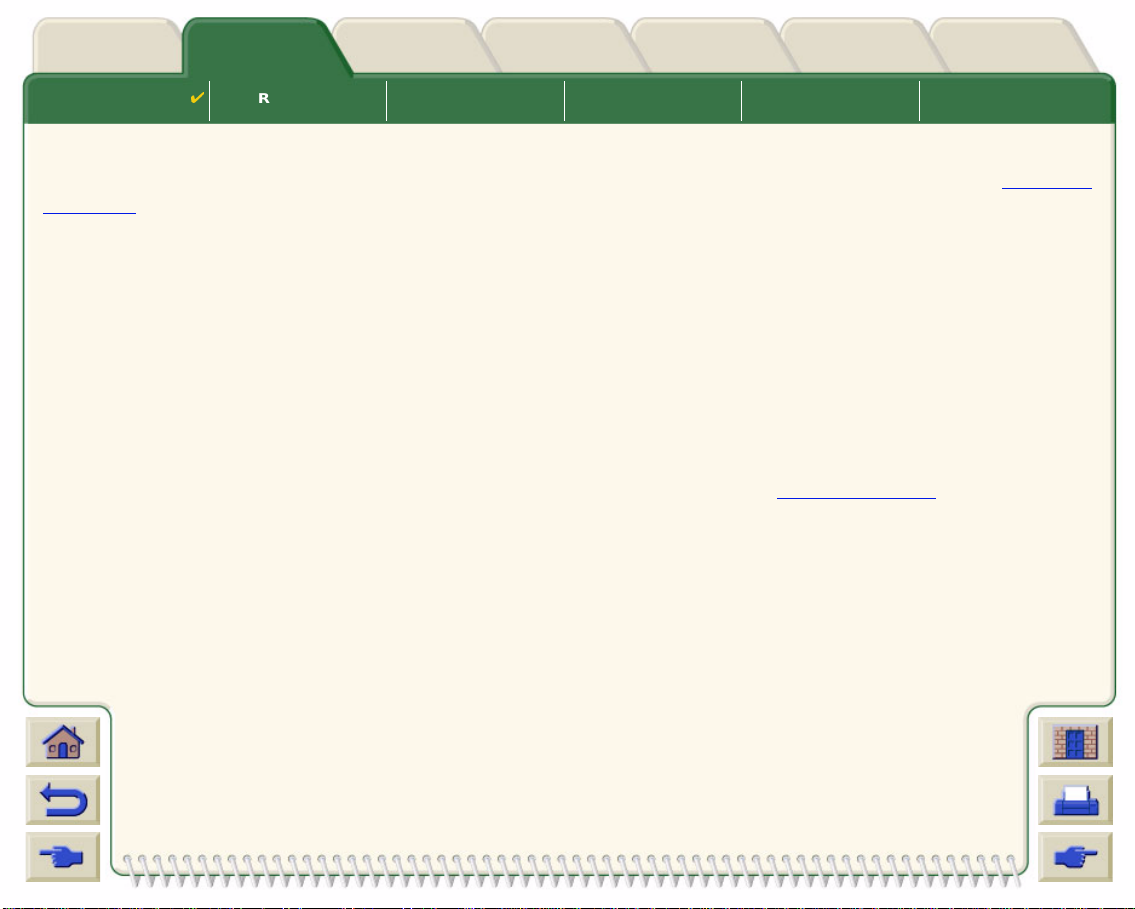
Media & InkIntroduction Front Panel Other
Solutions
Printer
Options
Index
Media Choice
Roll Media Sheet Media Ink System Ink Cartridges Printheads
Additional Information About Paper Types
The following HP Premium Printing Material can be used to perform the printhead alignment, see Printhead
Alignment.
• HP Bright White Inkjet Paper (Bond)
• HP Coated Paper
• HP Heavyweight Coated Paper
• HP High-Gloss Photo Paper
• HP Satin Poster Paper
You can also use Plain Paper in addition to the above.
To order any of the HP Premium Printing Material, see the pamph let Hewlett-Packard Printing Materials.
From time to time, new paper types may become available. For up-to-date information, please contact your
Hewlett-Packard dealer, local Hewlett-Packard Sales and Support Office or the DesignJet Online
web site.
Page 24
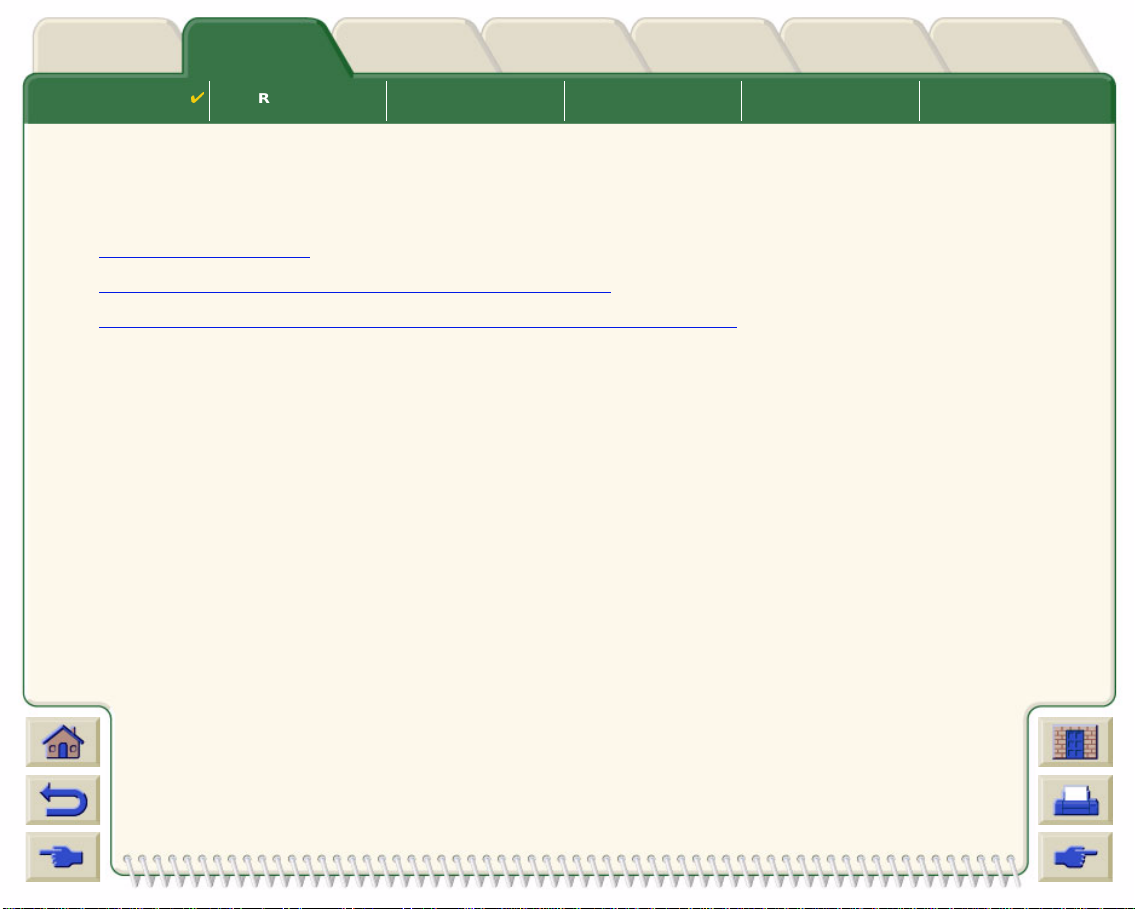
Media & InkIntroduction Front Panel Other
Solutions
Printer
Options
Index
Media Choice
Roll Media Sheet Media Ink System Ink Cartridges Printheads
Combinations of Media Type and Print Quality Selection
Use the following tables, given by application, to guide you when choosing your paper and selecting the print
quality setting (Fast, Normal, Best).
• CAD Drawings—Mono
• CAD Drawings and GIS —Color (Lines and low density)
• CAD Rendering, GIS and Images—Color and CAD (high ink density).
As a general guide:
• Fast is best for draft copies of your print s at maximum throughput
• Normal is optimized so that you get the be st line quality with the fastest throughput
• Best is for when you want to get the best quality for images and rend erings.
Page 25
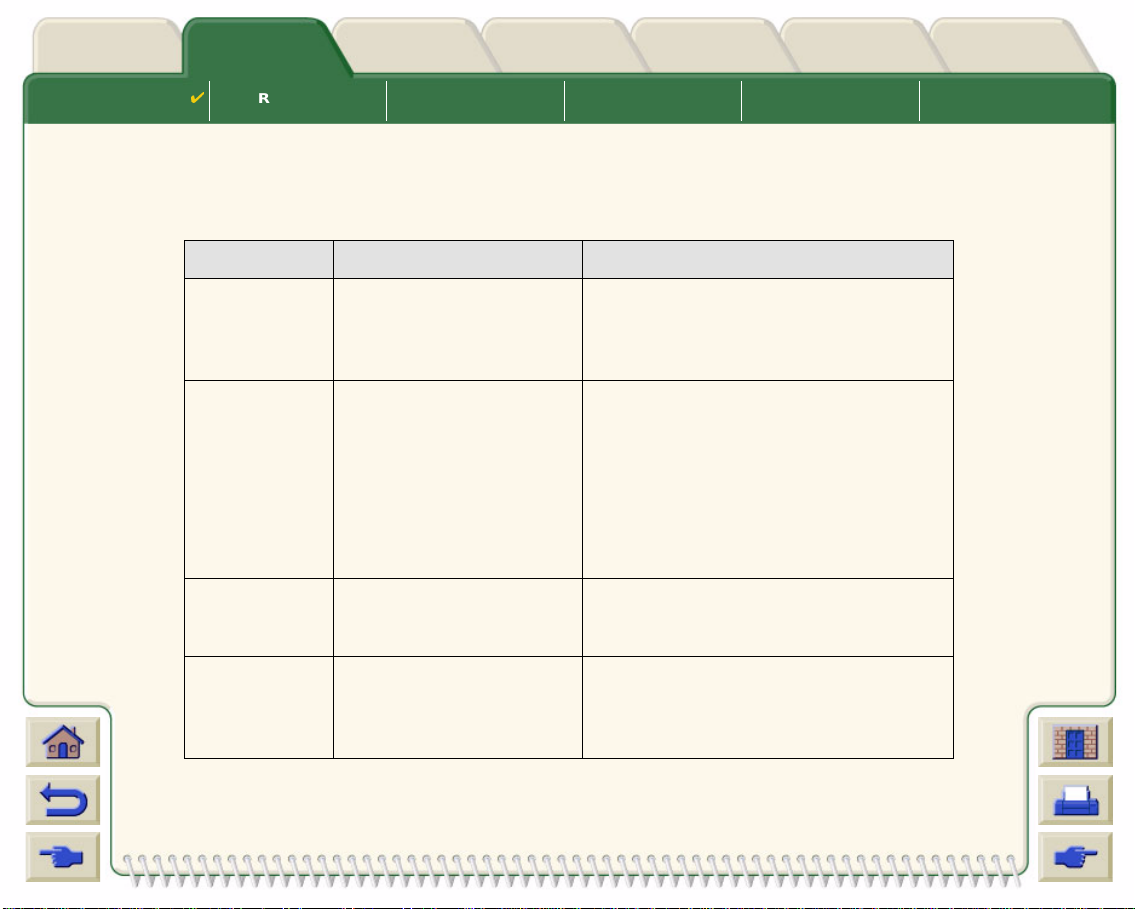
Media & InkIntroduction Front Panel Other
Solutions
Printer
Options
Index
Media Choice
Roll Media Sheet Media Ink System Ink Cartridges Printheads
CAD Drawings—Mono
The following table lists the recommended print quality settings for specific usage with typical media.
Supported Paper Types—Mono
Usage Typical Media Selection Recommended Print Quality Setting
Drafts Plain Paper
Bright Inkjet Paper
Natural Tracing Paper
Translucent Bond
Final Versions Plain Paper
Bright Inkjet Paper
Natural Tracing Paper
Translucent Bond
Coated paper
Heavy Coated Paper
Matte Film
Clear film
Archives Vellum
Matte Film
Clear Film
Diazo Translucent Bond
Natural Tracing Paper
Vellum
Matte Film
Fast or normal
Normal or Best
Best
Normal or Best
Page 26
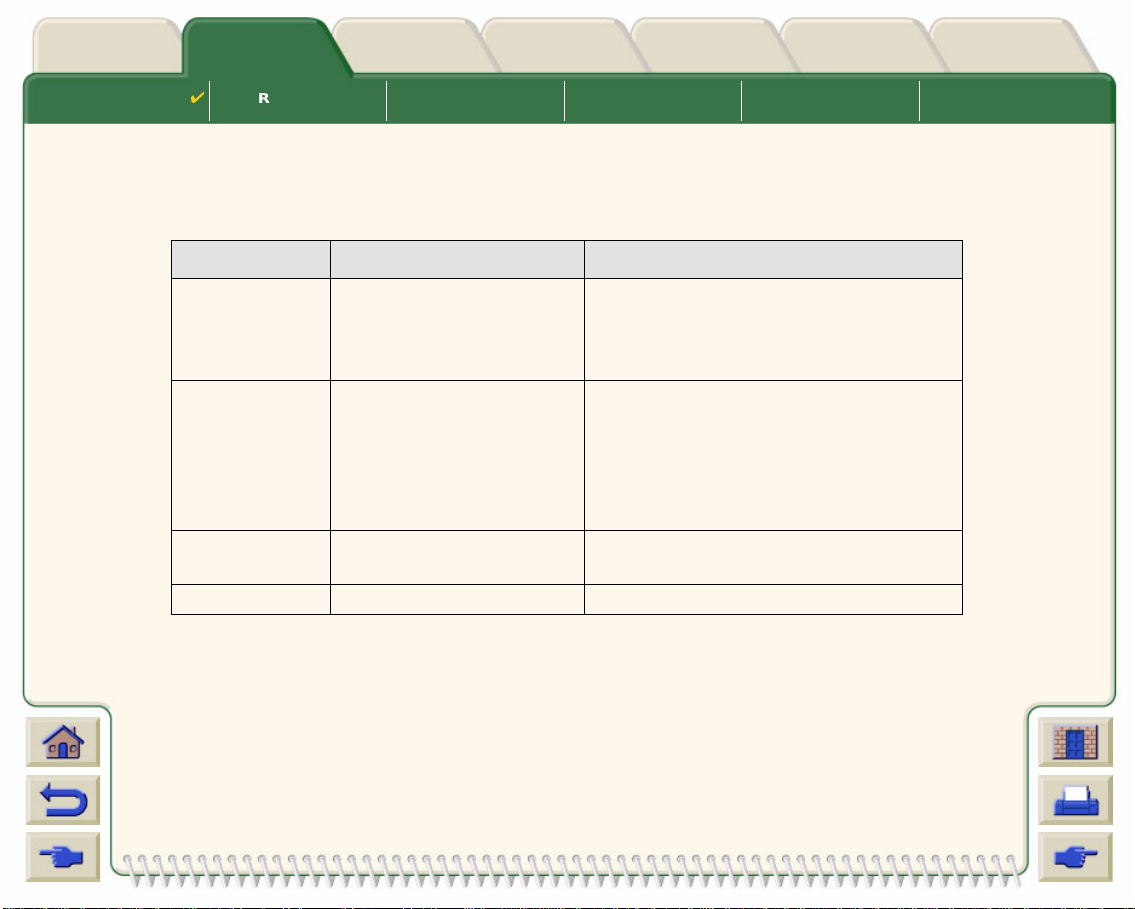
Media & InkIntroduction Front Panel Other
Solutions
Printer
Options
Index
Media Choice
Roll Media Sheet Media Ink System Ink Cartridges Printheads
CAD Drawings and GIS—Color (Lines and low density)
The following table lists the recommended print quality settings for specific usage with typical media.
Supported Paper Types—Color
Usage Typical Media Selection Recommended Print Quality Setting
Drafts Plain Paper
Bright Inkjet Paper
Natural Tracing Paper
Translucent Bond
Final Versions Plain Paper
Bright Inkjet Paper
Coated paper
Heavy Coated Paper
Matte Film
Clear film
Archives Matte Film
Clear Film
Transparencies Clear Film Normal or Best
Fast or Normal
Normal or Best
Best
Page 27
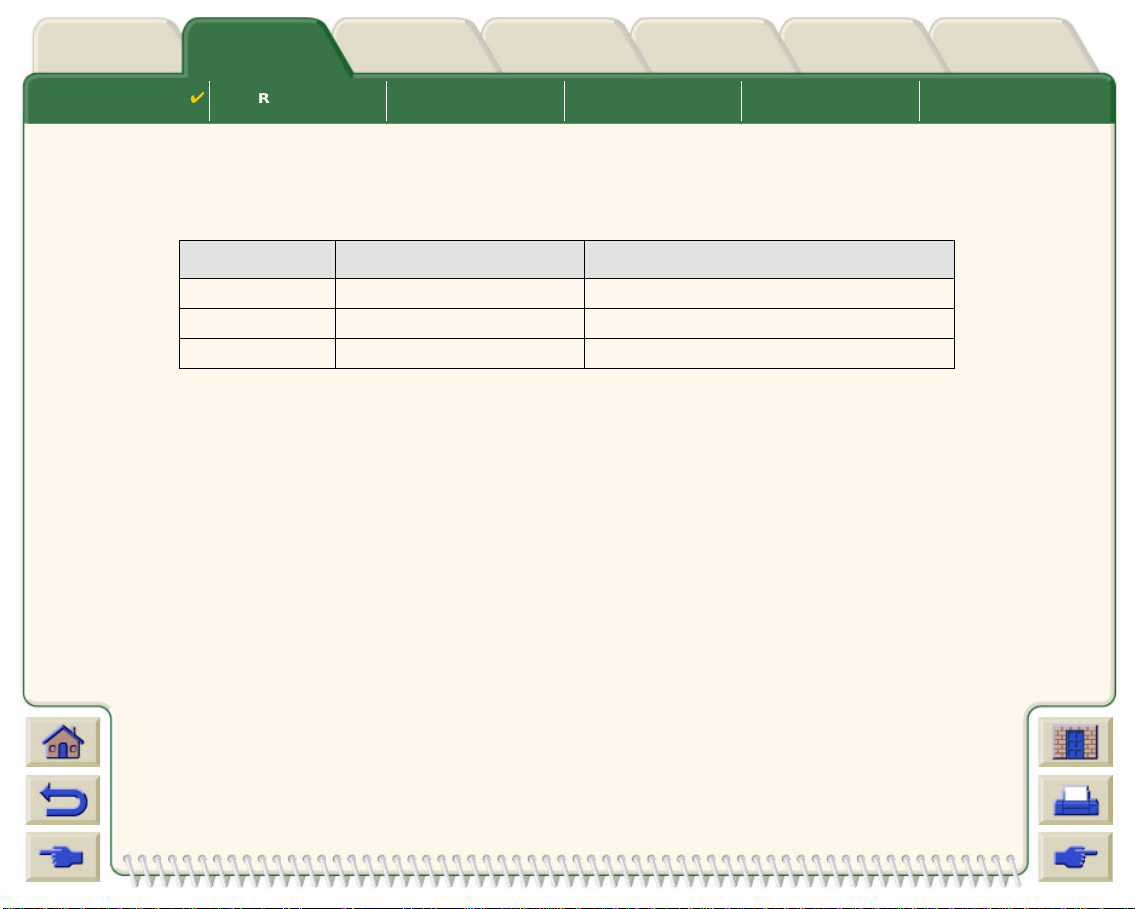
Media & InkIntroduction Front Panel Other
Solutions
Printer
Options
Index
Media Choice
Roll Media Sheet Media Ink System Ink Cartridges Printheads
CAD Rendering, GIS and Images—Color and CAD (high ink density)
The following table lists the recommended print quality settings for specific usage with typical media.
Supported Paper Types—Color and CAD
Usage Typical Media Selection Recommended Print Quality Setting
Matte Paper Heavy Coated Paper Normal or Best
Glossy High Gloss Photo Paper Normal or Best
Transparencies Clear Film Best
Page 28

Media & InkIntroduction Front Panel Other
Solutions
Printer
Options
Index
Media Choice
Roll Media Sheet Media Ink System Ink Cartridges Printheads
Handling Your Paper or Type of Me dia
Take the following precautions when h andling paper or other type of media:
• Handle film and gloss y paper b y t he edge s or w ear cott on gl ov es . S kin oi ls can i nter act with the in k and cau se
it to smear.
• Although the ink systems supplied with this printer have good light fastness, colors will eventually fade or
change if exposed to sunlig ht over a long period of time.
• Rewrap partially used rolls if they are not being used and do not stack rolls.
• Always keep unused rolls in their plastic wrappings to prevent discoloration.
Page 29
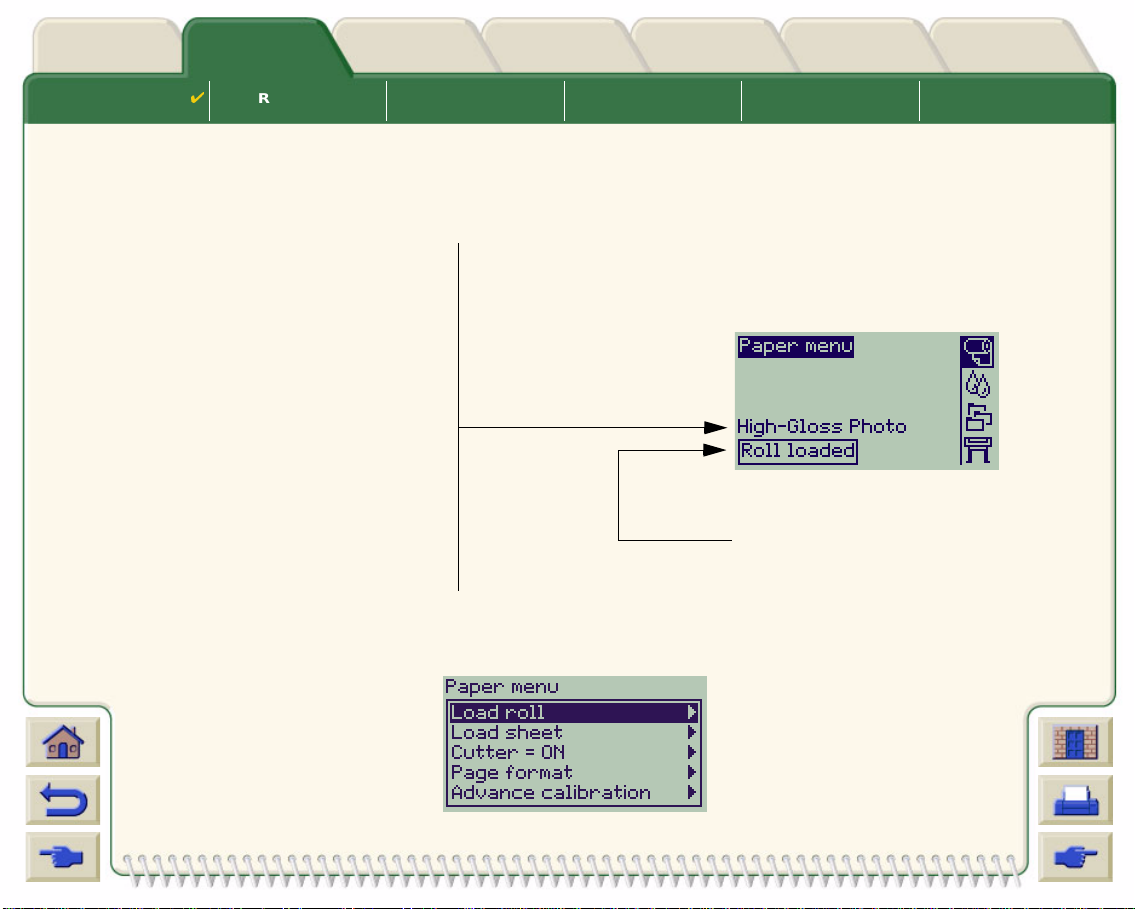
Media & InkIntroduction Front Panel Other
Solutions
Printer
Options
Index
Media Choice
Roll Media Sheet Media Ink System Ink Cartridges Printheads
Obtaining Roll or Sheet Paper Information
If roll media or shee t medi a is lo ade d, th e ty pe o f medi a is dis pl ayed when you select the Paper menu on the front
panel.
Bright White Inkjet Paper
Plain Paper
Vellum
Natural Tracing Paper
Translucent Bond
Clear Film
Matte Film
Coated Paper
Heavy Coated Paper
High-Gloss Photo
Canvas
Poster Paper
If there is no paper loaded the front panel display shows the following message and you will need to load roll or
sheet media.
Roll or Sheet
Page 30
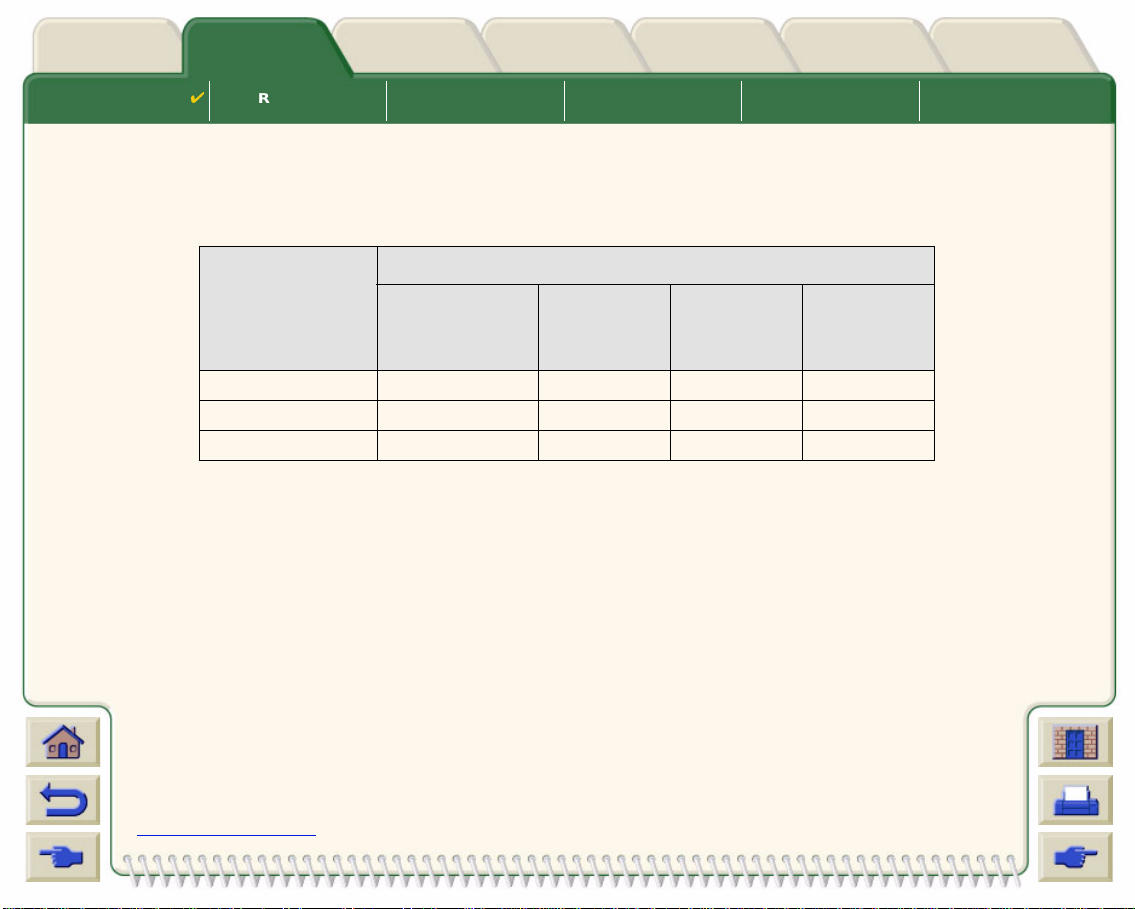
Media & InkIntroduction Front Panel Other
Solutions
Printer
Options
Index
Media Choice
Roll Media Sheet Media Ink System Ink Cartridges Printheads
Print Times for a Selected Print Quality
The following table lists some typical printing times for D/A1 size paper.
Typic al Printing Times
Print Quality Time (in seconds)
Mono Lines
on Bond
Fast 69 96 234 480
Normal 216 216 550 690
Best 360 285 940 990
Color Lines
on Coated
Paper
Images
on Coated
Paper
Images
on Glossy
Paper
More Printing Times
Page 31

Media & InkIntroduction Front Panel Other
Solutions
Printer
Options
Index
Media Choice
Roll Media Sheet Media Ink System Ink Cartridges Printheads
Printable Area
The following topi cs detail the printable areas for each of the different paper size systems:
• ANSI Paper
The American National Standards Institute imperial pape r sizing system.
• Architectural Paper
The Architectural paper sizing system.
• ISO Paper
The International Standards Organization metric paper sizing system, which is the size system commonly
used in Europe.
Page 32
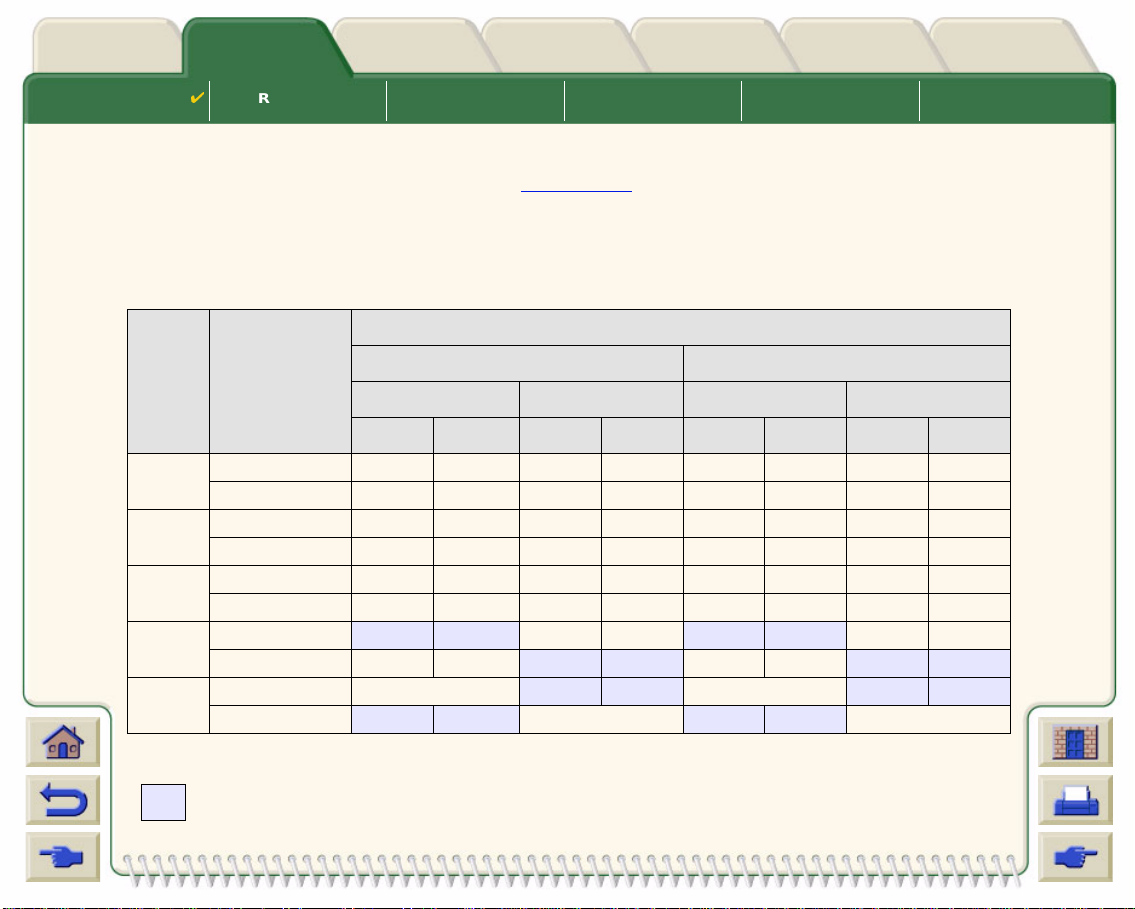
Media & InkIntroduction Front Panel Other
Solutions
Printer
Options
Index
Media Choice
Roll Media Sheet Media Ink System Ink Cartridges Printheads
ANSI Paper
The following table lists the printable area for the ANSI paper size system. The left and right margins are 0.2
inches (5 mm) and the leading and trailing edge margin s are 0.7 inches (17 mm).
:
Where
Printable area Paper Size Margins–=
Printable Areas for ANSI paper
Printable area (width x height) by Image Orientation
Paper
size
A Portrait 9.7 8.1 8.1 9.7 245 206 206 245
B Portrait 15.7 10.6 10.6 15.7 398 269 269 398
C Portrait 20.7 16.6 16.6 20.7 525 422 422 525
DPortrait
E Portrait N/A
Orientation of
paper in
printer
Landscape 7.2 10.6 10.6 7.2 182 269 269 182
Landscape 9.7 16.6 16.6 9.7 245 422 422 245
Landscape 15.7 21.6 21.6 15.7 398 549 549 398
Landscape 20.7 33.6
Landscape
Landscape Portrait Landscape Portrait
Width Height Width Height Width Height Width Height
32.7 21.6 21.6 32.7 830 549 549 830
32.7 43.6 N/A 830 1108 N/A
Inches Millimeters
33.6 20.7 525 854 854 525
33.6 42.7 N/A 854 1084
Indicates thi s printable a rea is only available i f you are using th e A0+/E+ size format
HP DesignJet 800 printer
Page 33
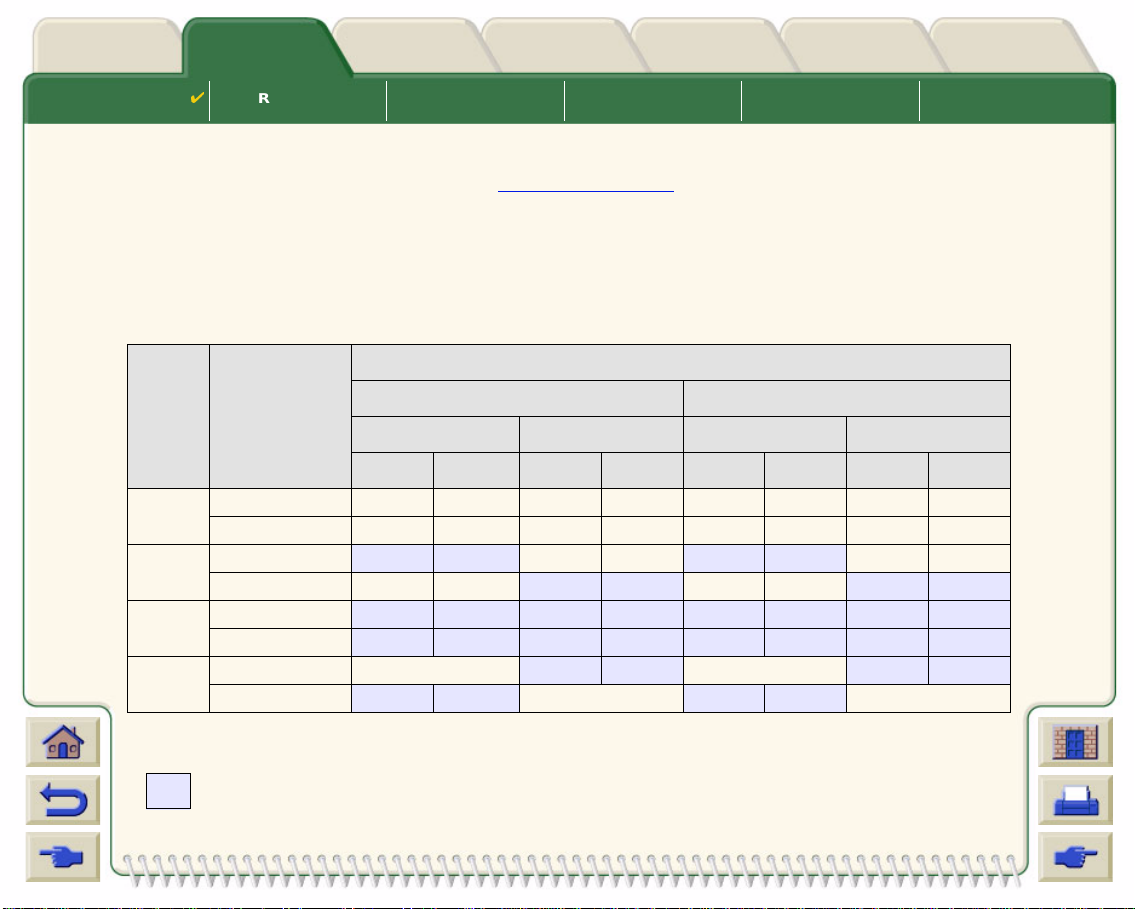
Media & InkIntroduction Front Panel Other
Solutions
Printer
Options
Index
Media Choice
Roll Media Sheet Media Ink System Ink Cartridges Printheads
Architectural Paper
The following table lists the printable area for the Architectural paper size system.
The left and right margins are 0.2 inches (5 mm) and the leading and trailing edge margins are 0.7 inches (17
mm).
Where:
.
Printable area Paper Size Margins–=
Printable Areas for Architectural paper
Printable area (width x height) by Image Orientation
Paper
size
C Portrait 22.7 17.6 17.6 22.7 576 447 447 576
DPortrait
E1 Portrait
E Portrait N/A
Orientation of
paper in
printer
Landscape 16.7 23.6 23.6 16.7 423 600 600 423
Landscape 22.7 35.6
Landscape
Landscape
Landscape Portrait Landscape Portrait
Width Height Width Height Width Height Width Height
34.7 23.6 23.6 34.7 880 600 600 880
40.7 29.6 29.6 40.7 1033 752 752 1033
28.7 41.6 41.6 28.7 728 1057 1057 728
34.7 47.6 N/A 880 1209 N/A
Inches Millimeters
35.6 22.7 576 904 904 576
35.6 46.7 N/A 904 1185
Indicates this printable area is only available if you are using the A0+/E+ size format
HP DesignJet 800 printer
Page 34

Media & InkIntroduction Front Panel Other
Solutions
Printer
Options
Index
Media Choice
Roll Media Sheet Media Ink System Ink Cartridges Printheads
ISO Paper
The following table lists the printable area for the ISO paper size system.
The left and right margins are 0.2 inches (5 mm) and the leading and trailing edge margins are 0.7 inches (17
mm).
Where:
Printable area Paper Size Margins–=
Printable Areas for ISO paper
Printable area (width x height) by Image Orientation
Paper
size
A4 Portrait 10.4 7.9 7.9 10.4 263 200 200 263
A3 Portrait 15.2 11.3 11.3 15.2 386 287 287 386
A2 Portrait 22.0 16.1 16.1 22.0 560 410 410 560
A1 Portrait
A0 Portrait N/A
Orientation of
paper in
printer
Landscape 6.9 11.3 11.3 6.9 176 287 287 176
Landscape 10.4 16.1 16.1 10.4 263 410 410 263
Landscape 15.2 23.0 23.0 15.2 386 584 584 386
Landscape 22.0 32.7
Landscape Portrait Landscape Portrait
Width Height Width Height Width Height Width Height
31.7 23.0 23.0 31.7 806 584 584 806
Inches Millimeters
32.7 22.0 560 830 830 560
32.7 45.4 N/A 830 1154
Indicates thi s printable a rea is only available i f you are using th e A0+/E+ size format
HP DesignJet 800 printer
Page 35
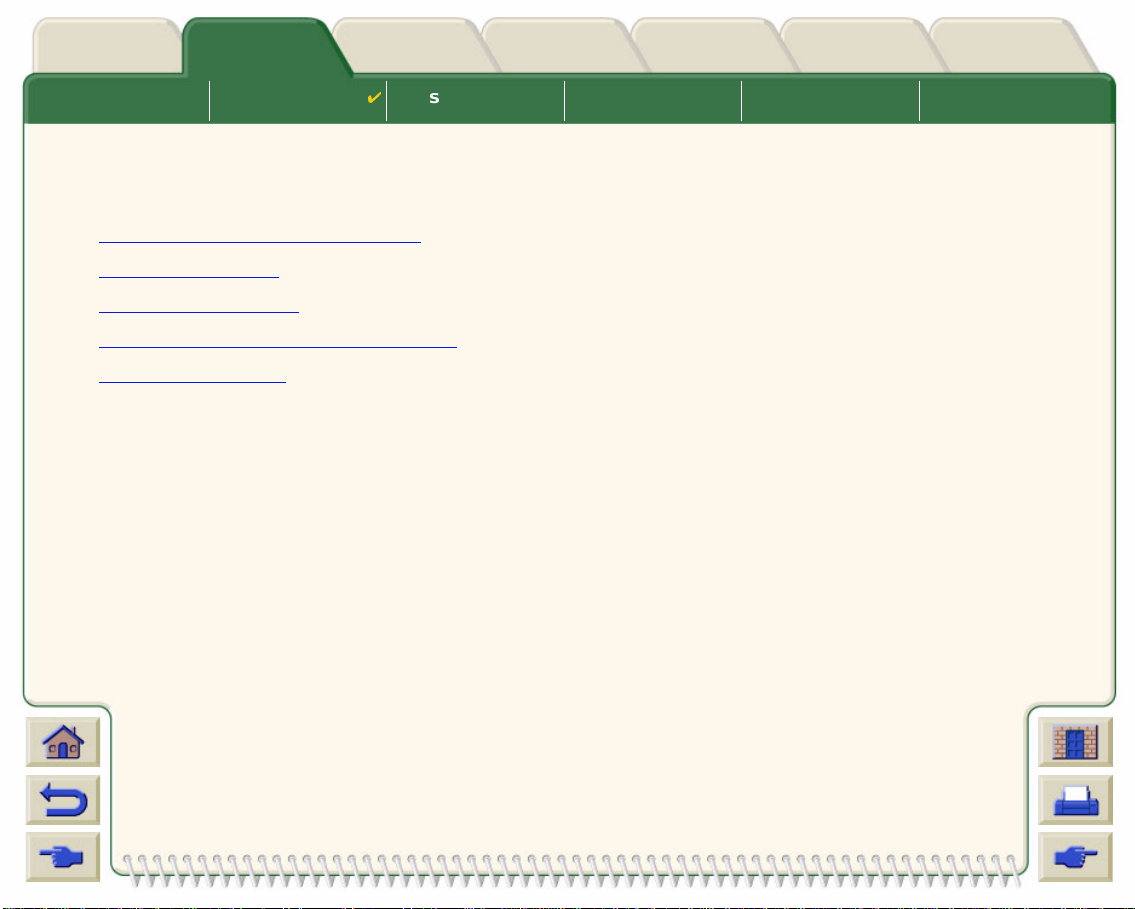
Media & InkIntroduction Front Panel Other
Solutions
Printer
Options
Index
Media Choice Roll Media
Sheet Media Ink System Ink Cartridges Printheads
Roll Media
The following procedures are described in detail, with animations where appropriate:
• Installing a New Roll on the Printer
• Loading Roll Media
• Unloading Roll Media
• Removing Roll Media from the Spindle
• Cutter Replacement
Page 36

Media & InkIntroduction Front Panel Other
Solutions
Printer
Options
Index
Media Choice Roll Media
Sheet Media Ink System Ink Cartridges Printheads
Installing a New Roll on the Printer
The animation sequence shows how to i nstall a new roll
of paper on the printer.
CAUTION: Make sure the printer wheels are locked
(the brake lever on each wheel is
pressed Down) to prevent the printer
from moving.
If you are a regular user of different types of roll paper,
you can change the paper quicker if you have more
than one spindle. This allows you to do the following:
1. Pre-load the different types of paper onto the spindles.
2. Remove and replace the spindl e with the new type
of paper.
NOTE: Additional spindles are available from
Hewlett Packard as accessories.
Click on this icon to run the animation sequence. A printable version
of the sequence is also available so
that you can take the key illustrations to the printer, if it is remote from your computer.
Page 37
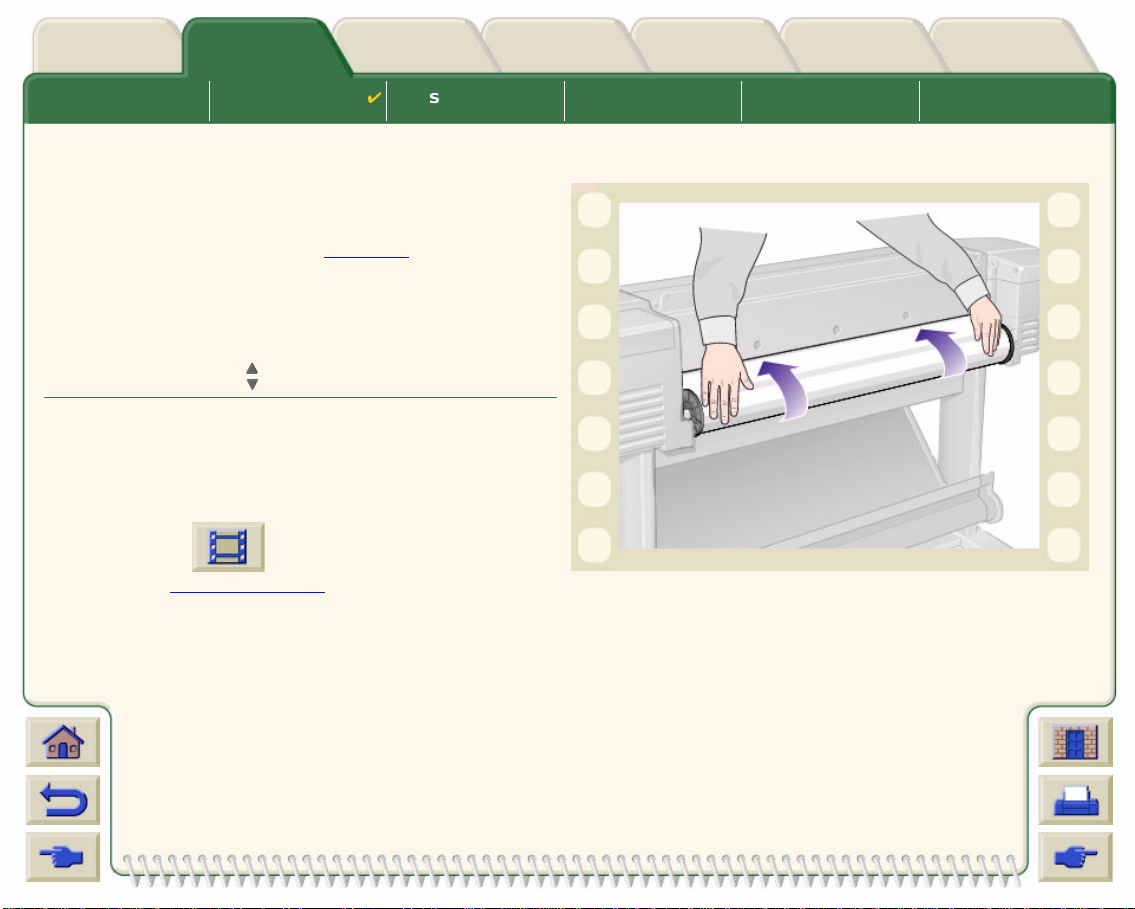
Media & InkIntroduction Front Panel Other
Solutions
Printer
Options
Index
Media Choice Roll Media
Sheet Media Ink System Ink Cartridges Printheads
Loading Roll Media
The animation sequence shows how to load a new roll
of paper on the printer.
NOTE: You must have installed a new roll of
paper on the printer before you can load
it.
The front-panel menu items are:
Select (using the keys)
1. Paper Enter
2. Load Roll Enter
3. Select Roll Type Enter
Click on the icon to run the animation
sequence. A printable version
of the sequence is also
available so that you can take the key illustrations to the printer, if it is remote from your computer.
Then Press:
Page 38

Media & InkIntroduction Front Panel Other
Solutions
Printer
Options
Index
Media Choice Roll Media
Sheet Media Ink System Ink Cartridges Printheads
Unloading Roll Media
The animation sequence shows how to unload a roll of
paper from the printer.
Click on the icon to run the animation
sequence. A printable version
available so that you can take the key illustrations to the
printer, if it is remote from your computer.
of the sequence is also
Page 39
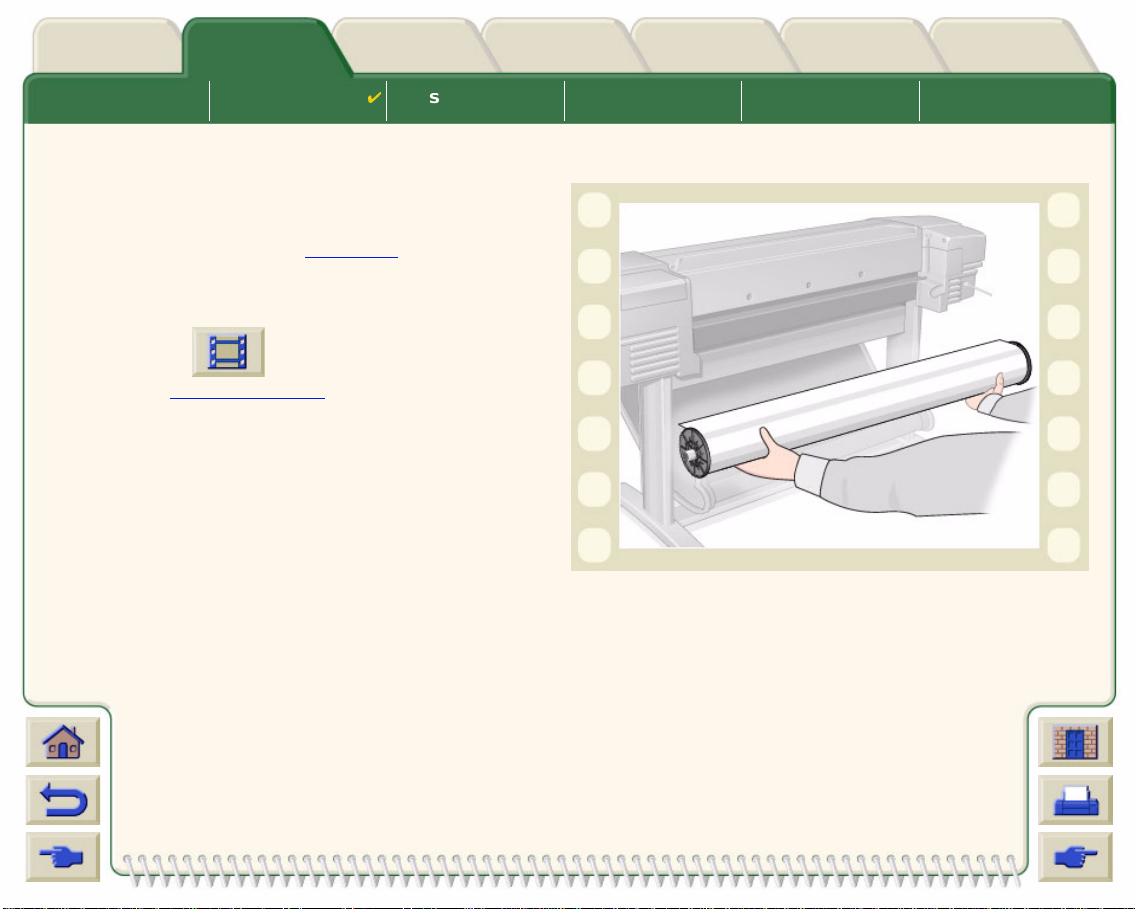
Media & InkIntroduction Front Panel Other
Solutions
Printer
Options
Index
Media Choice Roll Media
Sheet Media Ink System Ink Cartridges Printheads
Removing Roll Media from the Printer
The animation sequence shows how to remove a roll of
paper from the printer.
NOTE: Y ou m ust have unloaded the roll of paper
from the printer before you can remove
it.
Click on the icon to run the animation
sequence. A printable version
available so that you can take the key illustrations to the
printer, if it's remote from your computer.
of the sequence is also
Page 40
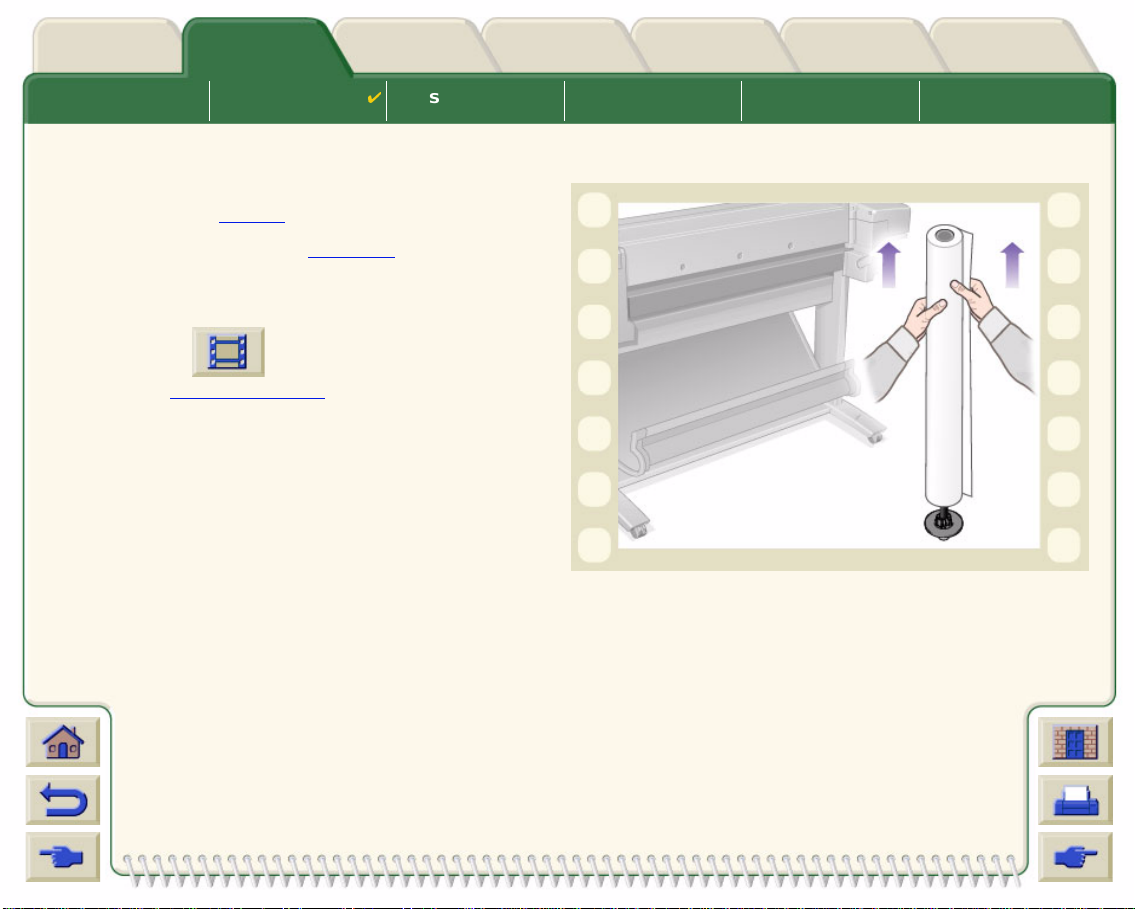
Media & InkIntroduction Front Panel Other
Solutions
Printer
Options
Index
Media Choice Roll Media
Sheet Media Ink System Ink Cartridges Printheads
Removing Roll Media from the Spindle
The animation sequence shows how to remove a roll of
paper from the roll spindle
NOTE: You must have removed the roll of paper
from the printer before you can remove it
from the spindle.
Click on the icon to run the animation
sequence. A printable version
available so that you can take the key illustrations to the
printer, if it is remote from your computer.
.
of the sequence is also
Page 41
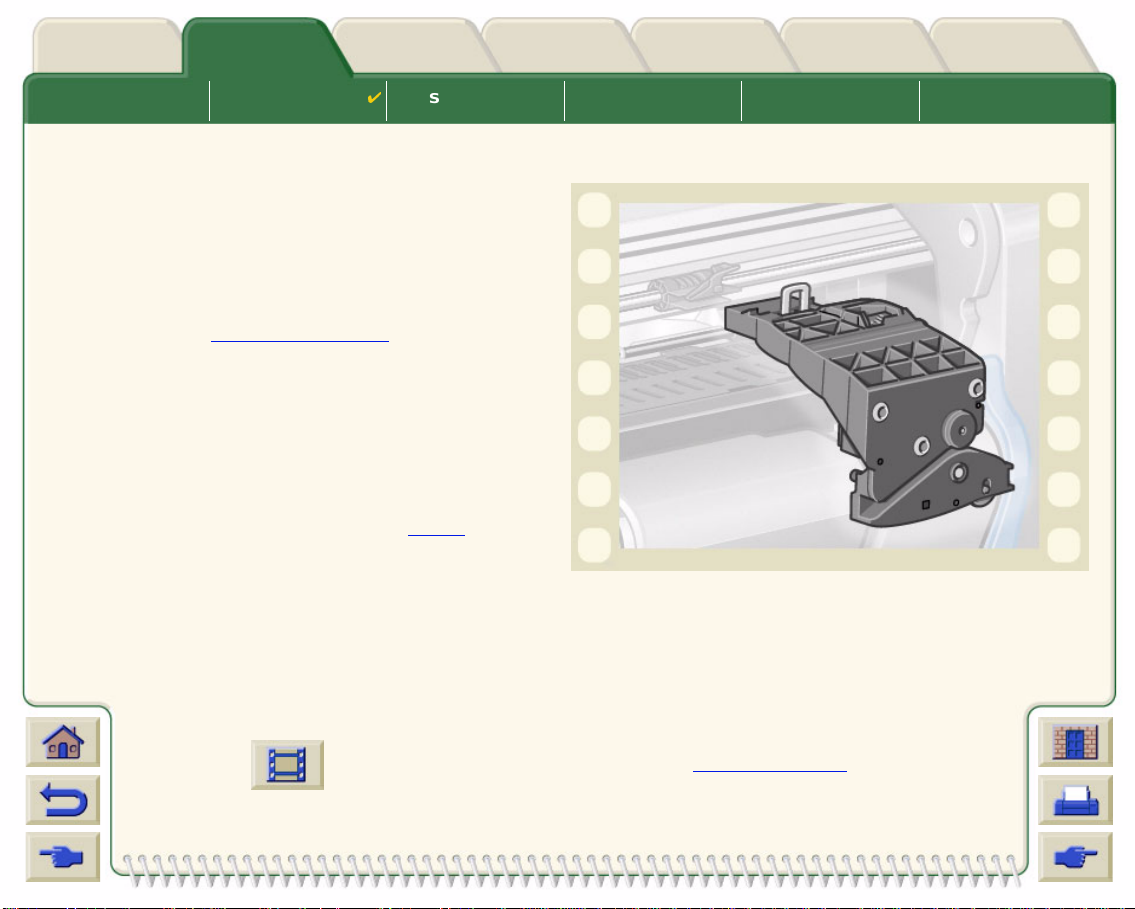
Media & InkIntroduction Front Panel Other
Solutions
Printer
Options
Index
Media Choice Roll Media
Sheet Media Ink System Ink Cartridges Printheads
Cutter Replacement
The animation sequence shows the complete
procedure for the replacement of the paper cutter in
your printer.
Prerequisites
Before attempting to replace the cutter you must
contact your local HP Customer Care
• Order the replacement cutter.
• Receive instructions on how to access the Front
Panel Service Menu.
Important Information
• The cutter unit is attached to the printer by a black
cutter holder that runs along the metal guide rail,
and is hooked onto the edge of the platen
front of the printer.
• The cutting wheel is in side the cutter unit .
• Do not remov e the cutter holder.
• When inserting the new cu tter, with the cutter hol der r aised t o abo ut 45 deg r ees , partially i nsert the cutter so it
rests in the cutter holder, but do NOT clip it in at this stage.
center to:
at the
CAUTION: Be very careful when re plac ing th e cutt er beca use y o u can e asil y br eak the cutte r hold er if y ou
apply too much force.
Click on the icon to run the animation sequence. A printable version
of the sequence
is also available so that you can take the key illustrations to the printer, if it is remote from your
computer.
Page 42

Media & InkIntroduction Front Panel Other
Solutions
Printer
Options
Index
Media Choice Roll Media Sheet Media
Ink System Ink Cartridges Printheads
Sheet Media
• Which Side Up?
Instructs you how to identify which side of the sheet media s hould be printed on.
• Which Edge First?
Explains which edge of the sheet should be l oaded first (short edge or long edge).
• Loading Sheet Media
Details the sheet media loading procedure.
• Unloading Sheet Media
Details the sheet media unloading procedure.
Page 43

Media & InkIntroduction Front Panel Other
Solutions
Printer
Options
Index
Media Choice Roll Media Sheet Media
Ink System Ink Cartridges Printheads
Which Side Up?
The printer prints on the si de o f t he paper th at faces up. It ma y b e imp ortant to loa d t he s heet wi th th e co rre ct sid e
facing up. See the table below.
Print Side for Media Types
Media Type Matte or Glossy
HP Bright White Inkjet Pap er (Bond) Both sides are the same. If sheet
HP Vell um
Natural Tracing Paper
Coated Paper Load with the coated side up.
Heavy Coated Paper
Matte Film Load with the matte side up.
High-Gloss Photo Load with the glossy side up.
Clear Film
Translucent Bond Both sides are the same. If s heet
Canvas
Poster Paper
Plain Paper Both sides a re the same. If sheet
is curled, load with curl down.
is curled, load with curl down.
is curled, load with curl down.
Page 44

Media & InkIntroduction Front Panel Other
Solutions
Printer
Options
Index
Media Choice Roll Media Sheet Media
Ink System Ink Cartridges Printheads
Which Edge First?
You can load sheet paper in either portrait or landscape orientation. Unless you are using the Rotate option,
always load the sheet in the same orientation as you have specified in your software.
Landscape (long edge first)
Portrait (short edge first)
Page 45

Media & InkIntroduction Front Panel Other
Solutions
Printer
Options
Index
Media Choice Roll Media Sheet Media
Ink System Ink Cartridges Printheads
Loading Sheet Media
The animation sequence shows how to load a new
sheet of paper on the printer.
Important
• If you have a roll of paper loaded on the printer you
must first unload
• Make sure the correct side
when you load it.
The front panel menu selections are:
Select (using the keys)
1. Paper Enter
2. Load sheet Enter
3. Select Sheet Type Enter
Click on the icon to run the animation sequence. A printable version
that you can take the key illustrations to the printer, if it's remote from y our computer.
it from the printer.
of the sheet is facing up
Then Press:
of the sequence is also available so
Page 46

Media & InkIntroduction Front Panel Other
Solutions
Printer
Options
Index
Media Choice Roll Media Sheet Media
Unloading Sheet Media
The animation sequence shows how to unload a sheet
of paper from the printer.
Important
• To give the ink time to dry the printer holds the
paper for some time.
Click on the icon to run the animation
sequence. A printable version
available so that you can take the key illustrations to the
printer, if it is remote from your computer.
of the sequence is also
Ink System Ink Cartridges Printheads
Page 47

Media & InkIntroduction Front Panel Other
Solutions
Printer
Options
Index
Media Choice Roll Media Sheet Media Ink System
Ink Cartridges Printheads
Ink System
These topics co ver the various elements of the Ink System.
• What are HP Ink Supplies?
Details the elemen ts of the HP Ink Supplies supplies.
• Component identification
Shows you where to find the various elements of the I nk System.
• Ink Supply Guidelines
Explains how to obtain the best results from your Ink System.
• Precautions
Details the specific precautions you must take to avoid damaging the components of your Ink System.
• Color Calibration
Explains how to calibrate the ink system for the type of media loaded
• Drying Time
Explains drying time funct ion and d etails ho w to use i t to e nsure y ou o btai n the highes t qua lit y print u nder all
conditions.
Page 48
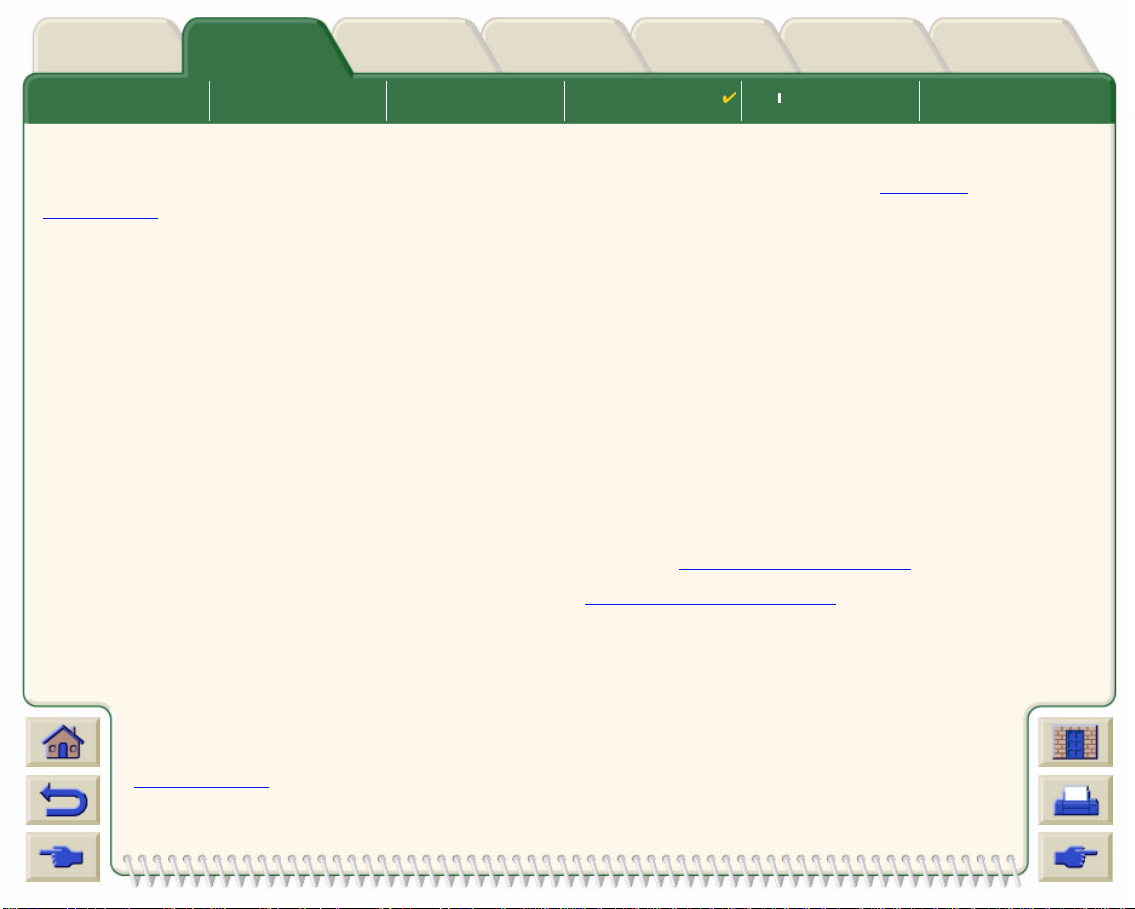
Media & InkIntroduction Front Panel Other
Solutions
Printer
Options
Index
Media Choice Roll Media Sheet Media Ink System
Ink Cartridges Printheads
What are HP Ink Supplies?
For each of the four ink colors used in the printer, there are two separate components, the printhead and the
ink cartridge
selection number to help y ou reorder the correct replacement . Your HP DesignJet 800 printer uses the following
HP Ink Supplies:
• Black Ink Cartridges are HP No 10 Supplies.
• Cyan, Magenta and Yellow Cartridges are HP No 82 Suppli es.
• All Printheads are HP No 11 Supplies.
Ink Cartridges
The Hewlett-Packard ink cartridges for your printer require no maintenance or cleaning. As long as each ink
cartridge is inserted correctly into its slot, the ink will flow to the printheads. Because the printheads control the
amount of ink transferred to the page, you will continue to see high-quality printing results, even when the ink
levels are getting low.
The front panel notifies you when an ink cartridge’s in k level is low. You can also c he ck th e i nk l evels of all t he ink
cartridges to determine if an ink cartridge needs to be replaced, see Ink Cartridge Information
If the ink cartridge is em p ty, the printer stops pr in ti ng. See Ink Cartridge Replacement
Printheads
The Hewlett- Packard printheads are extremely durable and do no t nee d t o be re pl ace d every time an ink cartridge
. These components are called the HP Ink Supplies and are coded with a Hewlett-Packard No.
.
.
is replaced. They are independent of the ink cartridges and will continue giving excellent
image quality results even if the ink cartridges are low in ink.
If you notice a decline in print quality such as lines or dots missing from text or graphics, see
Stepped Lines
.
Page 49
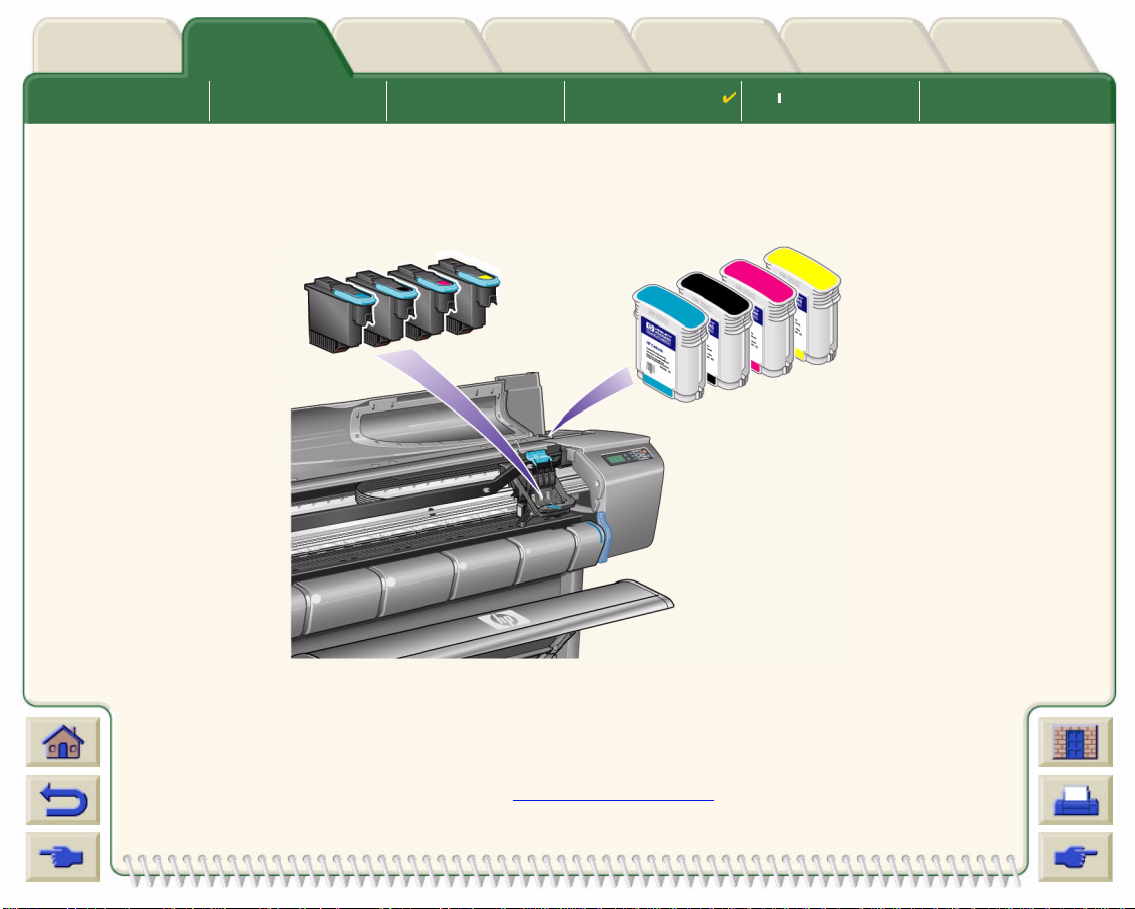
Media & InkIntroduction Front Panel Other
Solutions
Printer
Options
Index
Media Choice Roll Media Sheet Media Ink System
Ink Cartridges Printheads
Component identification
The following illustration will help you identify the components of the HP Ink Supplies.
Printheads
Ink Cartridges
The Hewlett-Packard selection number on the ink cartridges and printheads makes it easy for
you to find the correct HP Ink Supplies for your printer. Determine the color of the printhead or
ink cartridge you need, then make sure you purchase or order the correct Hewlett-Packard
printhead or ink cartridge. Each ink cartridge and printhead can be purchased separately from
your usual Hewlett-Packard ret ailer. See Ordering Accessories
.
Page 50
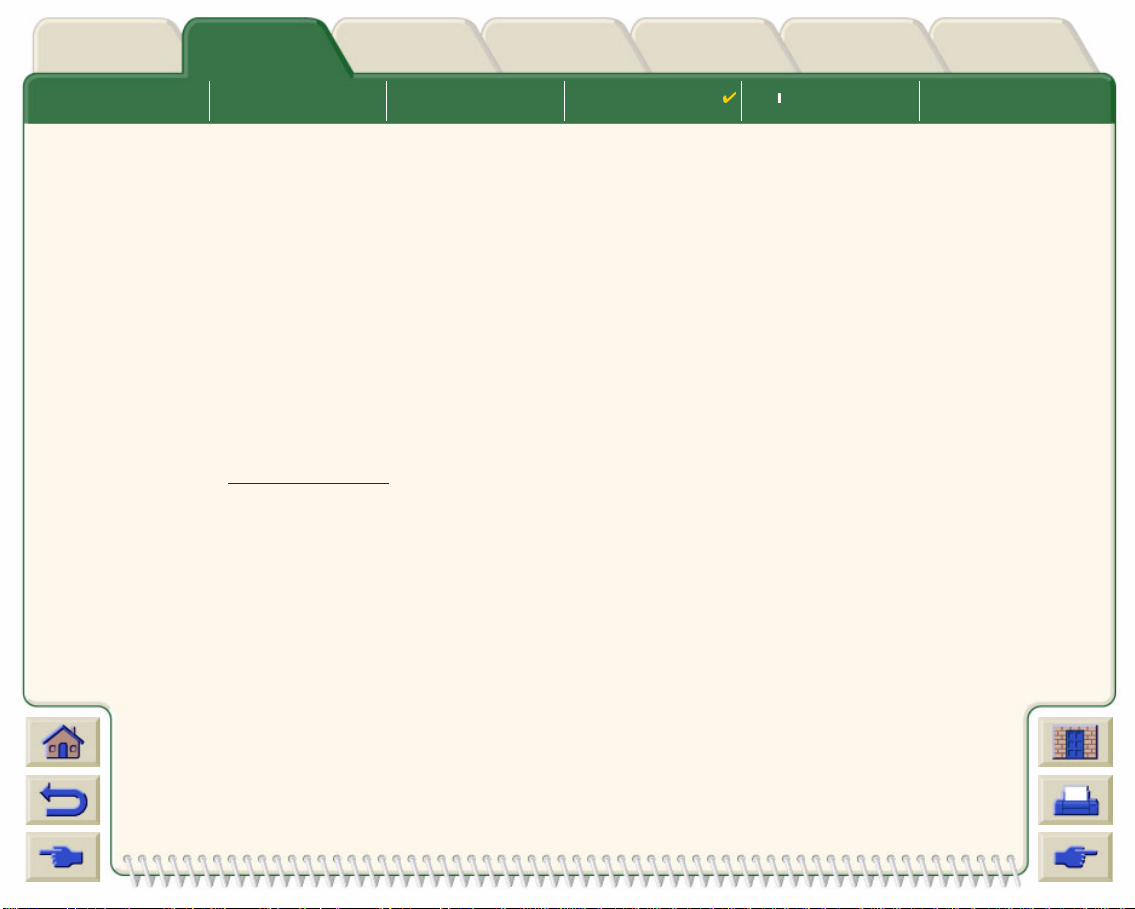
Media & InkIntroduction Front Panel Other
Solutions
Printer
Options
Index
Media Choice Roll Media Sheet Media Ink System
Ink Cartridges Printheads
Ink Supply Guidelin es
For optimum results from your printer and the ink system, always follow these guidelines when handling HP Ink
Supplies:
• Always install the ink cartridges and printheads before the expiry date, which is on the packaging.
• Install ink cartridges and printheads in their color -coded slots .
• Follow the instructions on the front panel during installation.
• Avoid unnecessary removal of the ink cartridges and printheads.
• When turning off your printer, always use the power-off button on the front panel. The printheads are then
parked correctly which prevents them from drying out.
• The ink cartridges should never be removed while the printer is printing. They should only be removed when
the printer is read y for you to replace th em. T he f r ont pan el wil l gu id e you through the remov al a nd i nstal la ti on
procedure. See When to Replace
CAUTION: When you fir st receiv ed your pr inter it was s upplied with a se t of four se tup printhead s installed
in the printhead carriage. These setup printheads are used for the priming of the tubes in the
modular ink delivery system. Do not remove the setup printheads from the carriage without
following the procedures in the Assembly and Set-up Poster.
HP Ink Supplies.
Page 51

Media & InkIntroduction Front Panel Other
Solutions
Printer
Options
Index
Media Choice Roll Media Sheet Media Ink System
Ink Cartridges Printheads
Precautions
Handle HP Ink Supplies with care. In particular, the printhead, which is a high-precision device, must be handled
carefully.
CAUTION: Do not touch, wipe or attempt to clean the printhead nozzles. This can damage the printhead.
• Do not put the printhead down on the nozzl es.
• Do not be rough when handling the printheads.
Always set them down gently.
• Do not drop the printheads. Proper handling will
assure optimum performance throughout the printhead life.
• Do not touch the end of th e ink cartridge which is
inserted into the printer as there may be a small
amount of ink on the connection.
• Avoid storing partly used ink cartridges on their
ends.
Page 52

Media & InkIntroduction Front Panel Other
Solutions
Printer
Options
Index
Media Choice Roll Media Sheet Media Ink System
Ink Cartridges Printheads
Color Calibration
You can calibr ate the ink sy stem for the specific media loaded in y our p rinter. Doing this ensures th e printed o utput
matches the colors of the original image as closely as possible. The printer stores the calibration data for each
type of media you have calibrated it for since it was powered up. Once the printer has been powered down, the
next time you use it only the last calibration made will be available and it will print using this calibration data.
To color calibrate your printer, first make sure you have the correct type of media loaded and then make the
following front-panel selections:
Select (using the keys)
1. Ink Enter
2. Color calibration Enter
3. Calibrate Paper Enter
The printer prints a calibration pattern and scans it to create the calibration da ta for the type of media loaded.
If you want to check th e color calibration status of your printer, make the follow ing front-panel selections:
Select (using the keys)
1. Ink Enter
2. Color calibration Enter
3. Status Enter
Then Press:
Then Press:
The front panel display shows what types of media the ink system is currently calibrated for.
To remove all the calibrations and reset the printer to its factory values choose
Color calibration > Reset from the Ink menu .
Page 53

Media & InkIntroduction Front Panel Other
Solutions
Printer
Options
Index
Media Choice Roll Media Sheet Media Ink System
Ink Cartridges Printheads
Drying Time
The following topics detail the drying time function and how to use it to ensure you obtain the highest quality print
under all conditions.
• Drying Time Settings
Describes how to set the required drying times from t he front panel.
• Typical D rying Tim e s
Lists typical drying ti mes f or He wlett-Packard tested paper at appro ximat ely 25°C with 50% relati ve humidit y.
• Drying Procedure
Details how the drying procedure operates.
Page 54

Media & InkIntroduction Front Panel Other
Solutions
Printer
Options
Index
Media Choice Roll Media Sheet Media Ink System
Ink Cartridges Printheads
Drying Time Settings
With some paper types and environmental conditio ns the ink needs time to dry before the paper is unloaded. The
printer has three set tings which you can choose through the front panel. See Navigation Example
Manual
The printer holds in pla ce pa per whi ch h as a sp ecif ic d rying time , and dis pl ays a “drying time to go” countdown on
the front panel. You can change this time from one minute to 99 minutes in one minute increments.
Automatic
The printer automatically determines the appropriate drying time, based on the type of paper you have selected
and the current temperature. If there is any d rying t ime the printer displays a “drying time to go” countdown on the
front panel.
None
With this setting, when the printer has finished printing an image, the paper will fall into the paper bin under the
printer.
CAUTION: Changing the drying time to speed up the printer could result in damage to your printed image
or reduce the quality of your print.
for more help.
Page 55

Media & InkIntroduction Front Panel Other
Solutions
Printer
Options
Index
Media Choice Roll Media Sheet Media Ink System
Ink Cartridges Printheads
Typical Drying Times
The following table shows the typical drying times for Hewlett-Packard tested paper at approximately 25°C with
50% relative humidity.
Drying Times by Paper Types
Hewlett Packard Tested Paper
Type
Fast Normal Best
HP Bright White Inkjet Paper (Bond) 0 25
HP Vellum
HP Natural Tracing Paper
HP Coated Paper 0 60
HP Heavyweight Coated Paper 0 60
HP Matte film 60
HP High-Gloss Photo Paper 120
HP Semi-Gloss Photo Paper
HP Paper-Based Semi-Gloss
HP Clear film 60
HP Translucent bond 60 120 180
HP Studio Canvas 6000
HP Satin Poster Paper 60
HP Banners with Tyvek®
HP Colorfast Adhesive Vinyl
Drying Time (seconds)
60 120 180
180
Page 56
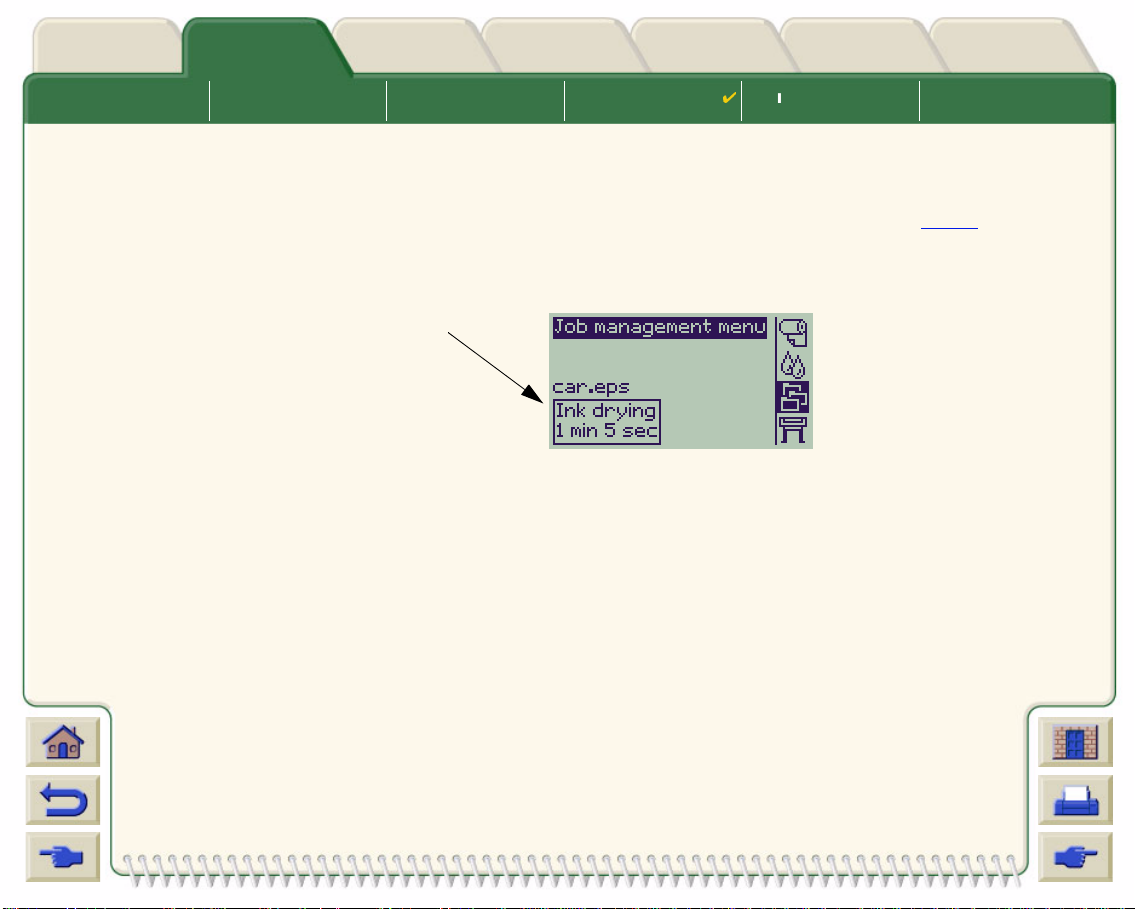
Media & InkIntroduction Front Panel Other
Solutions
Printer
Options
Index
Media Choice Roll Media Sheet Media Ink System
Ink Cartridges Printheads
Drying Procedure
The drying procedure operates as follows:
1. The printed image emerges from beneath the printer window and a vacuum holds it on the platen of the
printer.
2. The front panel displays:
The countdown
timer indicates
how much
drying time
remains
3. You can press the Cancel or the Form Feed & Cut key to cancel the drying time and release the paper.
4. After the drying time ha s elapsed:
For roll media the printer cuts the media and turns off the vacuum so the printed image can drop into the
printer bin.
For shee t media the vacuum is turned off and the printed image drops into the printer bin.
Page 57

Media & InkIntroduction Front Panel Other
Solutions
Printer
Options
Index
Media Choice Roll Media Sheet Media Ink System Ink Cartridges
Ink Cartridges
• Ink Cartridge Errors
Details the error messages that could be displayed on the front panel for the Ink Cartridges.
• Ink Cartridge Levels
Details the information about levels that can be displayed on the front panel for the Ink Cartridges.
• Ink Cartridge Information
Shows you how to display the current stat us of the Ink Cartridges on the front-panel display.
• Ink Cartridge Replacement
Details the Ink Cartridge replacem ent procedure.
Printheads
Page 58

Media & InkIntroduction Front Panel Other
Solutions
Printer
Options
Index
Media Choice Roll Media Sheet Media Ink System Ink Cartridges
Printheads
Ink Cartridge Errors
The Front Panel can display the following error messages for the ink cartridges:
Cartridge
Missing
Faulty
Cartridge
NOTE: If a cartridge has actually passed its expiry date, it will be shown as a faulty cartridge and will
have to be replaced.
Cartridge
Nearly
Reached
End of Life
Cartridge
Empty
The printer will also display the Ink Cartridge Levels.
Page 59

Media & InkIntroduction Front Panel Other
Solutions
Printer
Options
Index
Media Choice Roll Media Sheet Media Ink System Ink Cartridges
Printheads
Ink Cartridge Levels
The F ro nt Panel will tell you whe n your ink supply is low, very low or empty. This means you know current status of
your HP Ink Supplies all the time:
Cartridge
Full
Cartridge
Empty
Low Ink
Warning
NOTE: Depending on type of print jobs, a car tridge with a Low Ink Warning may in
fact last quite a long tim e (for example, with line drawings).
NOTE: The Ink Cartridges leve ls information can also be sele cted with
Ink menu > Information > Ink Cartridges > Ink Levels if it is not automatically
shown in the Ink menu.
Page 60

Media & InkIntroduction Front Panel Other
Solutions
Printer
Options
Index
Media Choice Roll Media Sheet Media Ink System Ink Cartridges
Ink Cartridge Information
Use the fol lowing procedure to display the Ink Cartridge Information sc reen on the front panel.
The front-panel menu items are:
Select (using the keys)
1. Ink Enter
2. Information Enter
3. Ink Cartridges Enter
4. Cyan, Magenta, Yellow or Black
Ink cartridge
The front panel displays the following information for the selected ink cartridge:
• Color: Cyan, Magenta, Yellow or Black.
• Model: Hewlett-Packard No 82 (Cyan, Magent a and Yellow) or Hewlett-Packard No 10 (Black).
• Status: inserted, low on ink, out of ink, missing, expired and faulty.
• Expiration date.
• Serial Number.
• Ink Level: in cc and % used.
Then Press:
Enter
Printheads
Page 61

Media & InkIntroduction Front Panel Other
Solutions
Printer
Options
Index
Media Choice Roll Media Sheet Media Ink System Ink Cartridges
Ink Cartridge Replacement
The animation sequence opposite shows how to
replace an Ink Cartridge.
WARNING: Make sure the printer wheels are locked
(the brake lever is pressed down) to
prevent the printer from moving.
CAUTION: Only remove an ink cartridge if you are
replacing it.
CAUTION: Do not replace cartridges while the
printer is printing because doing this will
cancel the curre nt print job.
You would need to change cartridges either if prompted
to do so on the Front Panel because the printer has
detected a cartridge is out of ink or the cartridge is low
and you want to replace it before it runs out.
Click on the icon to run the animation
sequence.
Printheads
A printable version
remote from your computer.
of the sequence is also available so that you can take the key illustrations to the printer, if it is
Page 62

Media & InkIntroduction Front Panel Other
Solutions
Printer
Options
Index
Media Choice Roll Media Sheet Media Ink System Ink Cartridges Printheads
Printheads
• Printhead Errors
Details the different error messages that could be displayed on the front panel for the Printheads.
• Printhead Information
Shows you how to display the current status of the Printheads on the front panel display.
• Printhead Replacement
Details the Printhead Replacement procedure.
• Printhead Alignment
Details the Printhead Alignment procedure.
Page 63

Media & InkIntroduction Front Panel Other
Solutions
Printer
Options
Index
Media Choice Roll Media Sheet Media Ink System Ink Cartridges Printheads
Printhead Errors
The Front Panel can display the following error messages for the printheads:
Printhead
Missing
Faulty
Printhead
Printhead
Worn Out
Unknown
Error
NOTE: An unknown error is displayed when one of the printheads is causing a
problem but the system cannot detect which one it is. Refer to Unknown
Printhead Error to solve this problem.
Page 64
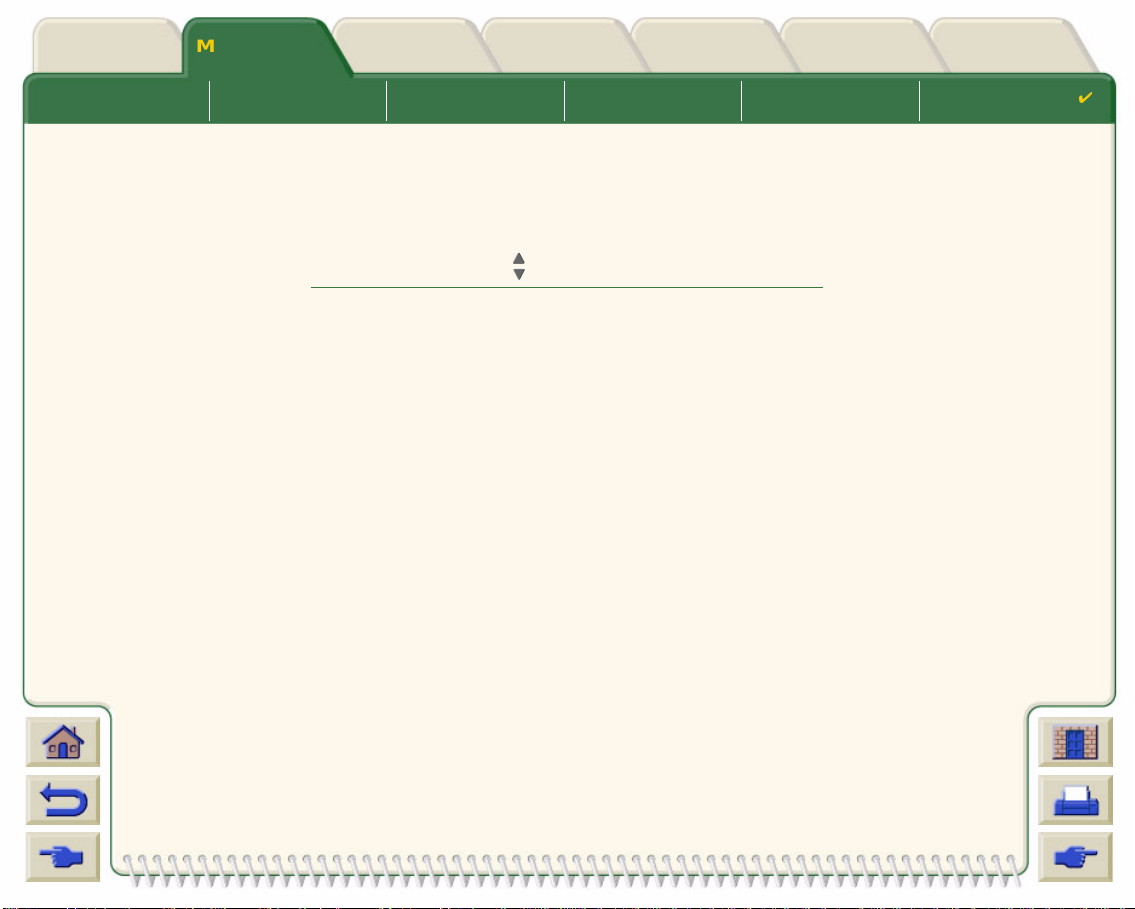
Media & InkIntroduction Front Panel Other
Solutions
Printer
Options
Index
Media Choice Roll Media Sheet Media Ink System Ink Cartridges Printheads
Printhead Informat io n
Use the following procedure to display the Printheads Information screen on the front pane l.
The front panel menu selections are:
Select (using the keys)
1. Ink Enter
2. Information Enter
3. Printhead Enter
4. Cyan, Magenta, Yellow or Black
printhead
The front panel displays the following information for the se lected printhead:
• Color: Cyan, Magenta, Yellow or Black
• Model: Hewlett-Packard No 11 and Warranty (In warranty or Out of warranty)
• Status: inserted, missing, faulty worn-out and unknown.
If there is a problem the system displays an action: missing -> in sert, unknown -> troubl eshoot,
faulty, worn out -> replace.
• Expiration date.
• Serial Number.
• Ink Used: in cc and % used.
• Paper Jams.
• If the printheads are aligned and color calibrated.
Then Press:
Enter
Page 65

Media & InkIntroduction Front Panel Other
Solutions
Printer
Options
Index
Media Choice Roll Media Sheet Media Ink System Ink Cartridges Printheads
Printhead Replacement
The animation sequence shows how to replace a
printhead in the printer.
The front-panel menu selections are:
Select (using the keys)
1. Ink Enter
2. Replace Printheads Enter
Click on the icon to run the animation
sequence. A printable version
of the sequence is also
available.
Once you have replaced the printhead, if you have
media loaded, the printer prompts you to start the
Printhead Alignment
procedure. If no media is loaded
the printer prompts you to load paper and then automatically starts the alignment. The alignment takes several
minutes to complete and then printer will then prompts you to run the Color Calibration
Then Press:
procedure.
Page 66
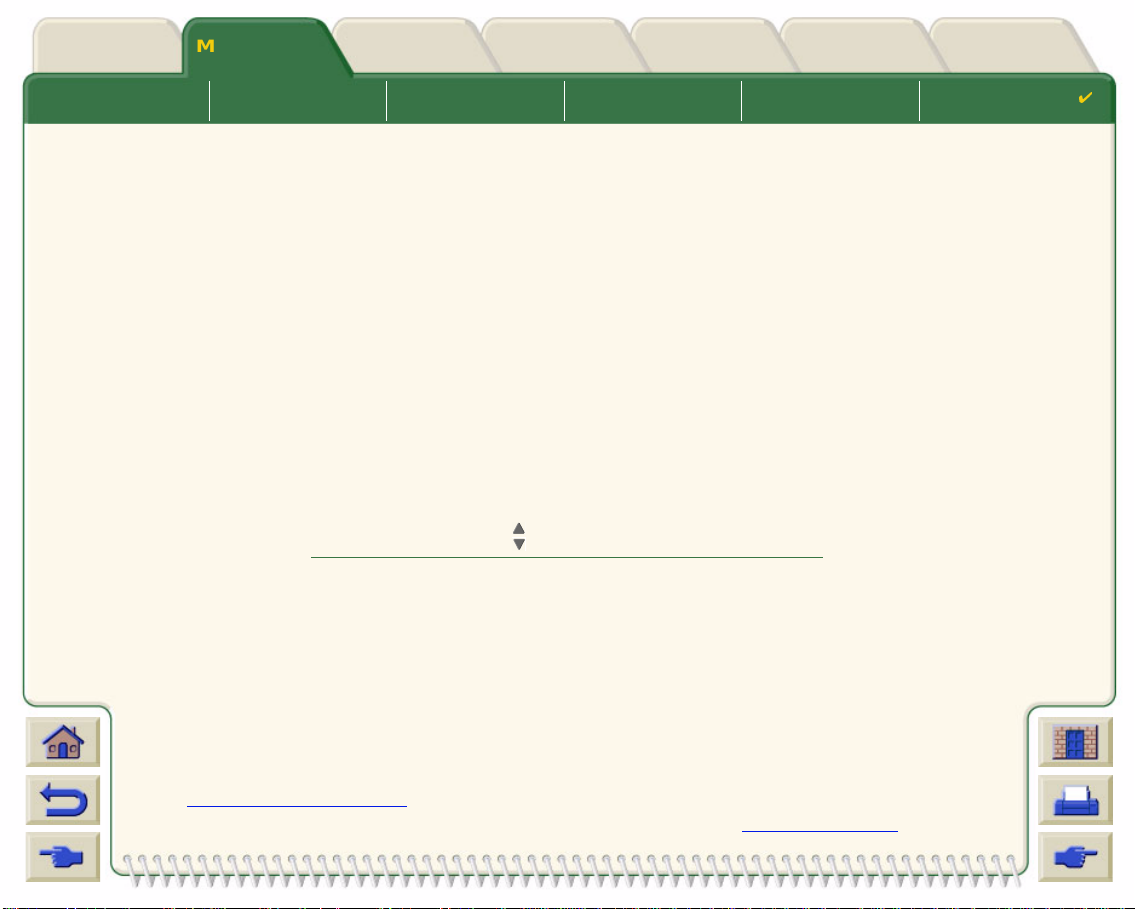
Media & InkIntroduction Front Panel Other
Solutions
Printer
Options
Index
Media Choice Roll Media Sheet Media Ink System Ink Cartridges Printheads
Printhead Alignment
You should have one of the following types of paper loaded before attempting to align the printheads: HP Bright
White Inkjet Paper (Bond), HP Coated Paper, HP Heavyweight Coated Paper, HP High-Gloss Photo Paper, HP
Satin Poster Paper or Plain Paper. If you try to do this with any other type of paper loaded, the printer will prompt
you to load a different type of paper before letting you align the printhea ds.
From time to time you may be required to align the printheads to ensure maximum print quality. To select
Printhead Alignment manually, make sure you have the correct type of roll or sheet m edia loaded.
There are two types of alignment: Standard which will take about 4½ minutes; and Special which takes about
11 minutes. Standard alignment is recommended for normal use and requires paper of at least A4/Letter-size,
loaded in landscape mode. Special alignment should be used to correct pen to paper spacing variations which
would be show by variations in vertical line quality, particularly in wide plots and fast print modes. Special
alignment requires paper of at le ast A3/B-size, loaded in landscape mode. Two separate prints are made.
Then use the following front panel menu selections to start the alignment:
Select (using the keys)
1. Ink Enter
2. Align Printheads Enter
3. Standard (4.5 minutes)
Special (11 minutes)
Then Press:
Enter
Once you have made this selection the printer starts the alignment process which then takes
several minutes.
The printer will also automatically use the standard alignment process to align its printheads
after Printhead Replacement
replacement, the printer prompts you to ask if you want to run the Color Calibration
. When the alignment procedure completes after a printhead
procedure.
Page 67
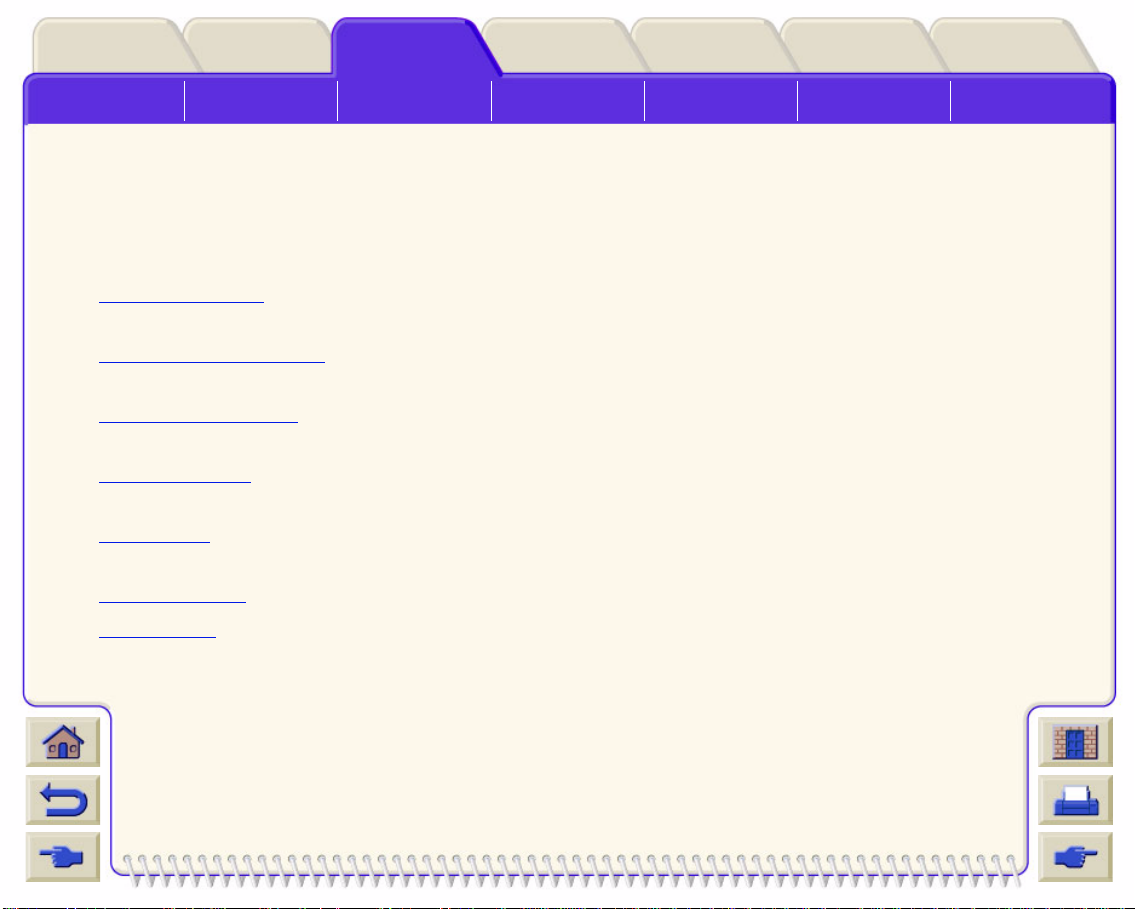
Printer
Options
Index
Solving Problems
Media & InkIntroduction Front Panel Other
Image Quality
Problems
Solutions
Ink Supply
Problems
Media Problems Image Error Other Problems Getting Help
Solutions
These topics gui de you through the differen t p roc edur es re quir ed to tr oubleshoot and find the solution s to v ario us
problems you could encounter while using your printer.
The Solutions Tab contains these topics:
• Solving Problems
helps you to quickly troubleshoot your specific problem; it also contains instructions on
where you can get further information.
• Image Quality Problems helps you to solve any image quality problems you may be experiencing. It takes
you through the troubleshooting procedure step-by-step.
• Ink Supply Problems guides you when you have problems installing the consumable ink items: the ink
cartridges and printheads.
• Media Problems contains information on what to do if y ou have image smears or marks on your media, and
also what to do if you hav e a media jam.
• Image Error con tain s i nformation on what to do if the image t hat your printer printed is incorre ct , o r not wha t
you expected.
• Other Problems covers miscellaneous problems you could face.
• Getting Help
explains what to do if y ou cannot solve the problem you are having. It also provides full details
of the steps to tak e to contact the Hewlett-Packard Customer Care Center.
Page 68
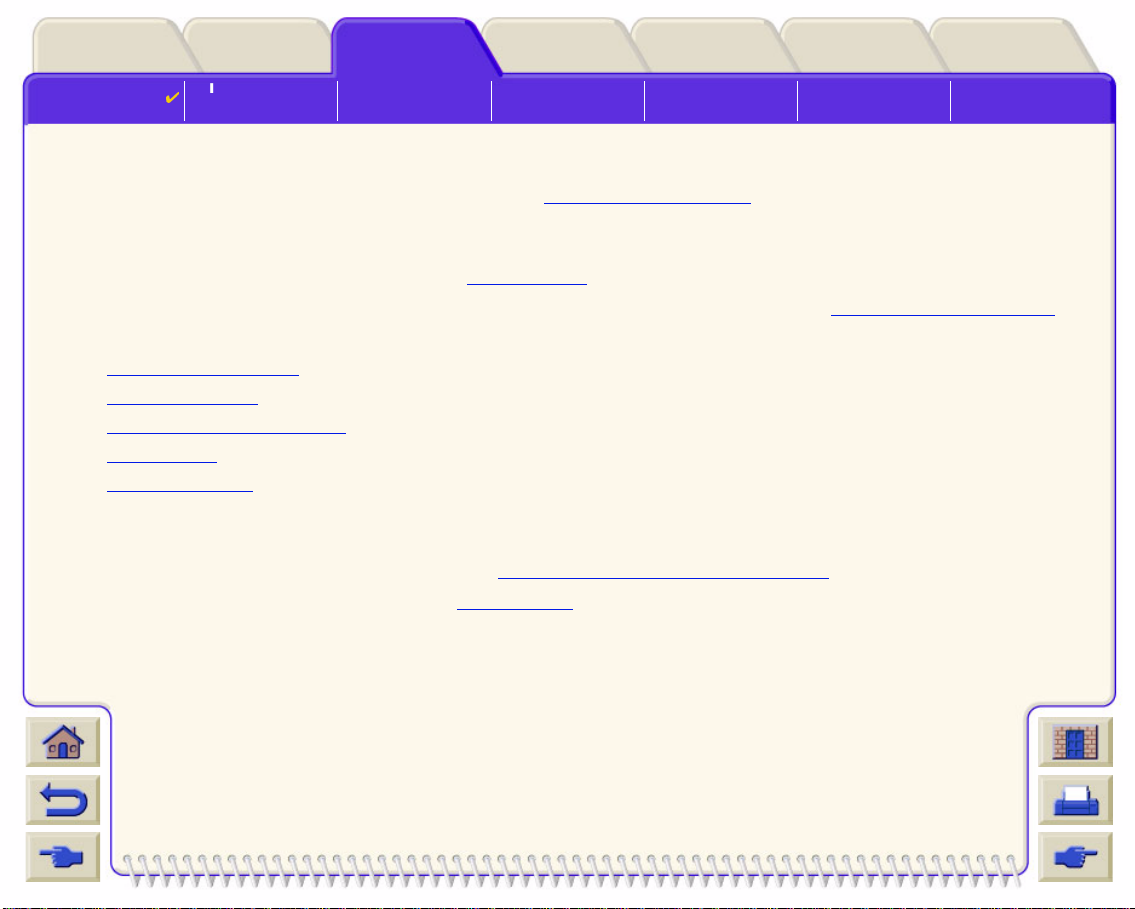
Printer
Options
Index
Solving Problems
Media & InkIntroduction Front Panel Other
Image Quality
Problems
Solutions
Ink Supply
Problems
Media Problems Image Error Other Problems Getting Help
Solving Problems
• To find the meaning of front-panel messages , see Message Descriptions.
• If you know the problem i s related to a certain task, first check the relevant section in this manual, for step-by-
step procedures. Use this man ual’s index or table of cont ents to find the section. For example, if you are hav-
ing difficulty with page formatting, refer to Pa ge Format
• If the problem is directly related to the quality of your printed images, refer first to Image Quality Problems
• Refer to the appropriate topic:
– Ink Supply Problems
– Media Problems
– Communication Problems
– Image Error
– Other Problems
• If the probl e m could be related to your software driver, and you are using an HP driver, refer to the driver’s
troubleshooting documentation and the on-line help in your application software.
• If the problem has no obvious cause, refer to Finding the Source of Your Problem
• If you still cannot solve the problem, see Getting Help
.
.
.
.
Page 69
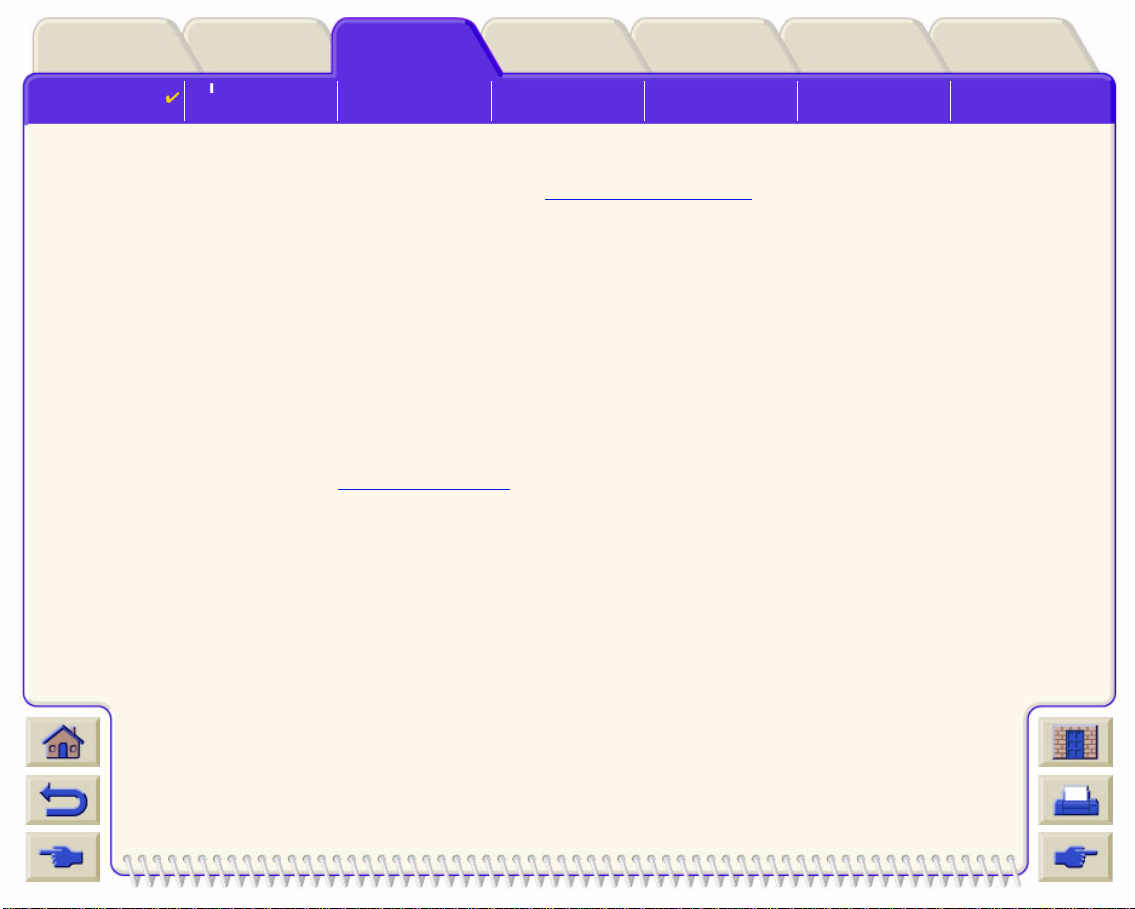
Printer
Options
Index
Solving Problems
Media & InkIntroduction Front Panel Other
Image Quality
Problems
Solutions
Ink Supply
Problems
Media Problems Image Error Other Problems Getting Help
Finding the Source of Your Problem
1. Look at the front-panel display for messages. See Message Descriptions for a full explanation of front-panel
messages.
2. Test th e printer.
– Switch the printer off on the front of the printer. Make sure that the power cord is firmly inserted in the
printer and plugged in to an outlet that you know works.
– Switch the printer on and make sure the front-panel display sho ws the HP welcome screen followed by
Main Menu after a short initialization period.
3. Test your computer hardware and in terface.
– Make sure that you have the correct interface cable between the computer and the printer and that it is
firmly connected to the correct ports (see the Assembly and Set-up Poster).
– Ch e ck that your printer’s graphics language setting (in Setup > Graphic Language) matches the
requirements of your software.
Page 70
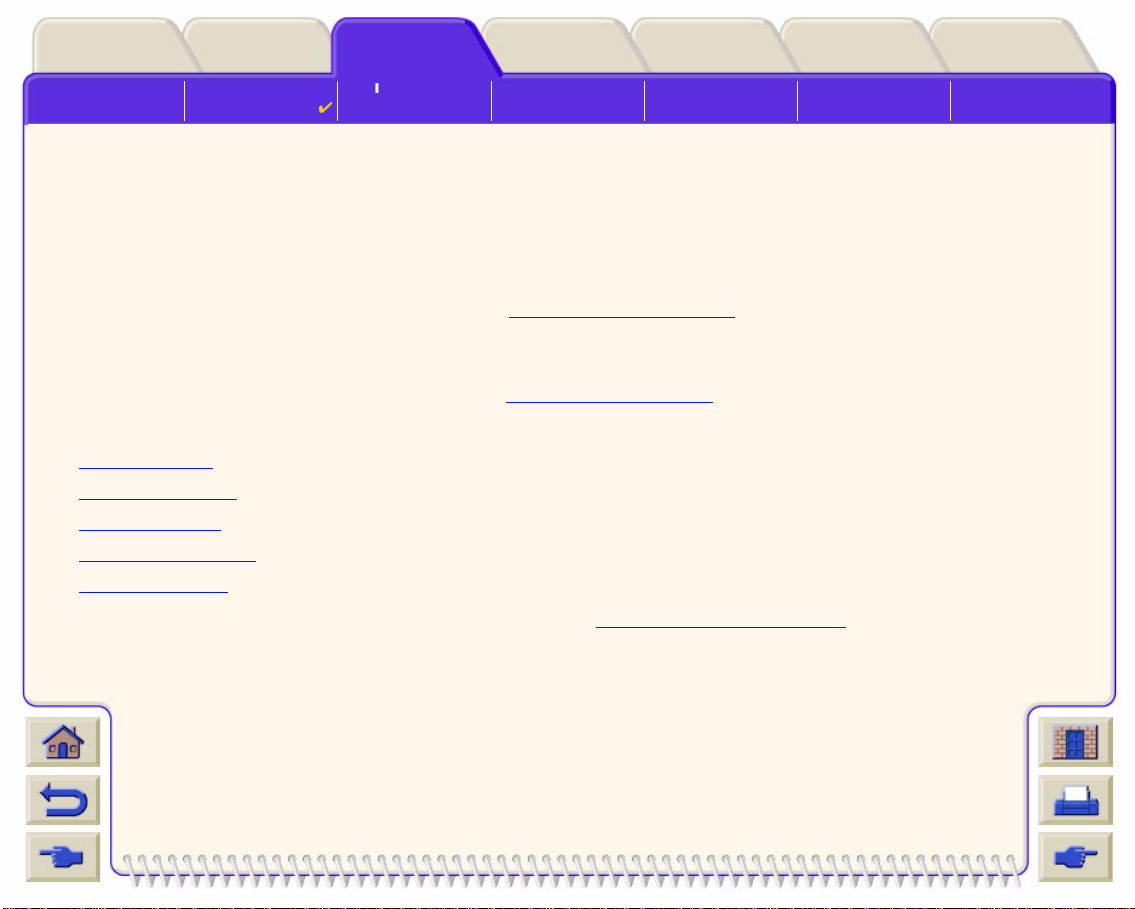
Printer
Options
Index
Solving Problems
Media & InkIntroduction Front Panel Other
Image Quality
Problems
Solutions
Ink Supply
Problems
Media Problems Image Error Other Problems Getting Help
Image Quality Problems
Your HP DesignJet 800 printer provides a full troubleshooting utility to ensure you can always quickly overcome
any image problems you encounter. You should use this utility whenever you (and not the printer) perceive a
problem with print quality.
Often what y ou belie v e to be a print q uality pr obl em is in fact caused b y in correct c onfigur ation o f the print er f or th e
type of image y ou are trying to print. Alwa ys ch eck Configur ation Corr ection
cause of your problem.
If a message, such as “PRINTHEADS not functional” appears on the front-panel of your printer, follow the
instructions given for the particular message (see Message Descriptions
The types of problems you could possibly enc ounter are:
• Stepped Lines
• Incomplete Lines
• Color Accuracy
• Horizontal Banding
• Color Alignment
as your first diagnosti c task to fi nd the
).
Whenever you see any of these problems work through the Troubleshooting Procedure replying to the questions
displayed on the front panel. This will lead you to correct remedial action required to solve your image quality
problem.
Page 71
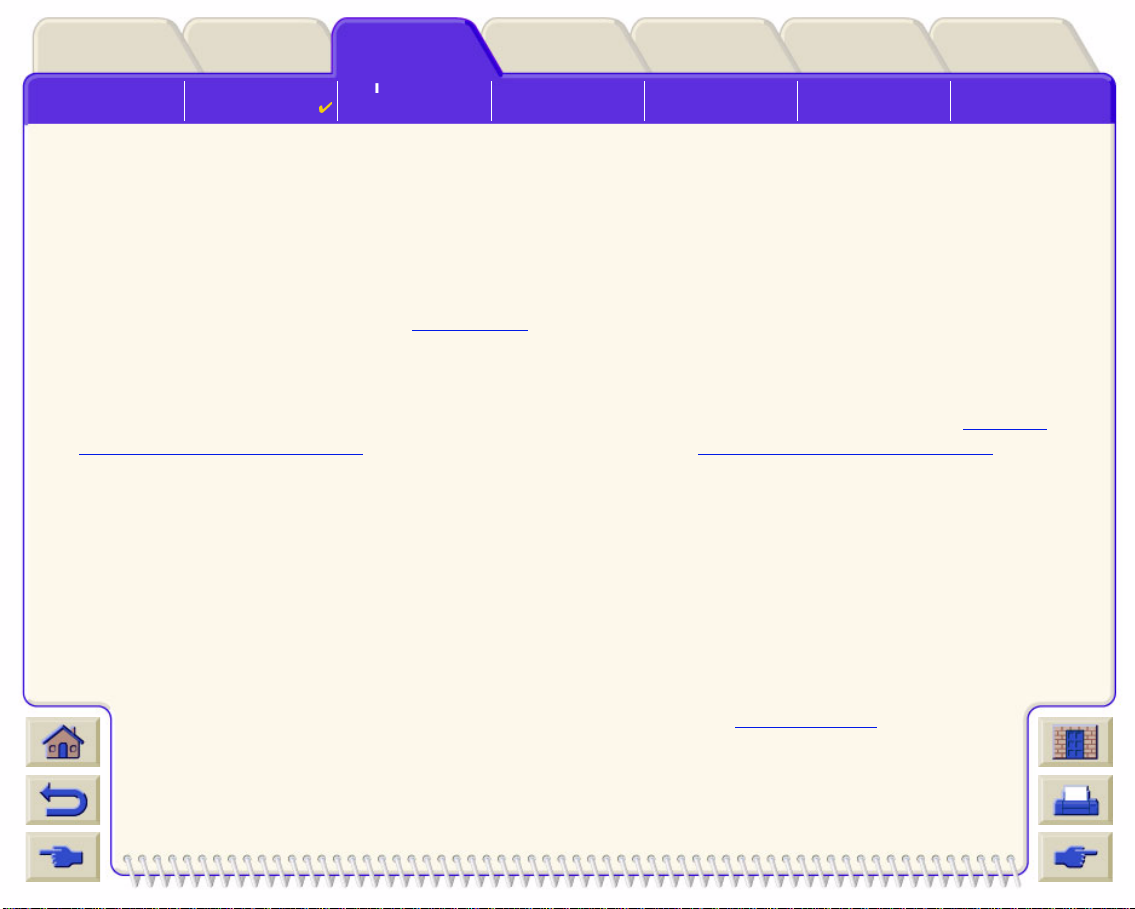
Printer
Options
Index
Solving Problems
Media & InkIntroduction Front Panel Other
Image Quality
Problems
Solutions
Ink Supply
Problems
Media Problems Image Error Other Problems Getting Help
Configuration Correction
Before attempting the image quality diagnostic procedures contained in this section, you shou ld first check that
the printer is correctly configured to print what you want. Many problems concerned with image quality can be
solved by correcting the way the printer is configured.
1. To achieve the best performance from your printer, only use genuine HP accessories and supplies, whose
reliability and performance have been thoroughly tested to give trouble-free performance and best-quality
prints. For details of HP media, see Paper Types
2. Make sure that the Type of paper selected in the front panel is the sa me type of paper lo aded in to th e printer.
To check this go to t he Roll or Sheet menu in the front panel and press Enter.
3. To ens ure t he ma x imu m print quality use HP certified media only. For details of HP media see Physical
Characteristics of Paper Types. You can also look at the web page http://www.hp.com/go/designJet for the
most up-to-date information.
4. Make sure that the Print quality (Fast, Normal, Best) used for your printer is correct. This is set in the Print
Setup dialog box of the printer driver or in the front panel f rom the Set-up menu. The printer driver setting
overrides the front panel setting.
5. Select Best print mode for maximum print quality.
.
6. For Non-HP drivers, set front panel media settings to match the media type loaded in the printer. The
documentation that came with your software should provide information about media type/print quality
settings.
7. If your image quality problem is color accuracy related, go to Color Accuracy
for further
configuration help .
Page 72
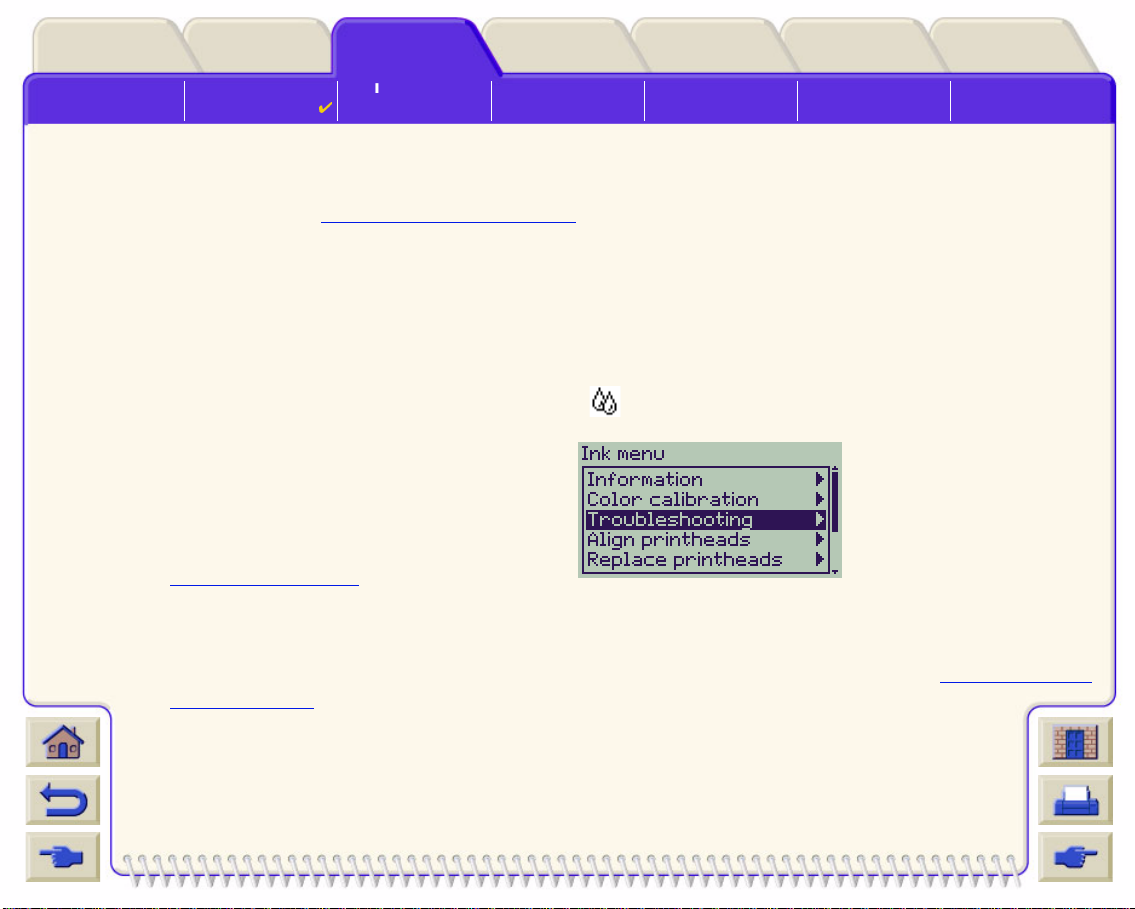
Printer
Options
Index
Solving Problems
Media & InkIntroduction Front Panel Other
Image Quality
Problems
Solutions
Ink Supply
Problems
Media Problems Image Error Other Problems Getting Help
Troubleshooting Procedure
Working th rough the Troubleshooting procedure should always be your first action when you encounter image
quality problems. Refer to the Troubleshooting Flow Chart
complete troubleshooting procedure.
It is important that the paper loaded for this procedure is exactly that used when you encountered image quality
problems, type (for example, glossy paper) and size. If you use a different kind of paper or a different size, you
stand less lik elihood of resolving the problem.
Running the Troubleshooting Utility
1. From the main front-panel menu, select the Ink menu ( ) and press Enter.
2. Select T roubleshooting and press Enter.
3. The prin te r firs t ch e cks to se e whet he r the
printheads are aligned. Misalignment of the
printheads is a common ca use of image quality
problems . If the y are not al igned, y ou are prom pted
to accept Printhead Alignment
. This procedure
requires a f ew centimeters of paper loaded and takes several minutes to perform.
for a description of the sequence of processes us ed to
NOTE: Note that you do not have to interpret the patterns printed by the Printhead Alignment routine.
4. If the printheads do no t seem t o req uire al ignme nt, the pri nter prin ts Diagnostic Print A. See Diagnostic Print
A Interpreta tio n for full details of ho w to use this diagnostic print.
Page 73

Solving Problems
Media & InkIntroduction Front Panel Other
Image Quality
Problems
Solutions
Ink Supply
Problems
Media Problems Image Error Other Problems Getting Help
Printer
Options
Index
Diagnostic Print A Interpretation
Diagnostic Print A
Diagnostic Print A contains several blocks of color and a block of thin black
broken lin es (the lines are actually very much closer than those represented
here).
1. Examine the broken lines in Diagnostic Print A carefully and indicate whether
there are problems with them. The sorts of problems to look for here are:
• Jaggedness or serrations in the thin lines, like this:
; the thin lines should be straight,
though not necessarily perfectly aligned. The irregularities that are significant
extend along the whole of the length of the lines. Shorter irregularities,
arranged in columns, can be ignored at this stage.
Ignore this
black bar
2. Examine the blocks of color in Diagnostic Print A carefully and indicate whether
there are problems with them. The sorts of problems to look for here are:
• White streaks or bands in the solid blocks.
3. If you indicate that there is a problem with the dashed lines in Diagnostic Print A,
you are prompted to use the Advance Calibration
routine; your printer will be at step 3 of the routine (if you don’t
want to continue with calibration, press the Cancel key ).
4. If there are problems in the blocks of color in Diagnostic Print A, for example white streaks or bands, the printer will
try to clean the printheads that have the problem. A printhead can be cleaned up to three times this way; after that
it cannot be cleaned and you will be told; the Troubleshooting routine will finish. In that case we recommend that
you try to reprint your print, and then, if necessary, start the Troubleshooting routine again.
After cleaning the printheads, the printer reprints the blocks of color (but not the black lines) in
Diagnostic Print A, and asks you to examine it again (as in step 1).
5. If there are no problems the first time you print Diagnostic Print A, the printer prints Diagnostic
Print B. See Diagnostic Print B Interpretation
for full details of how to use this diagnostic print.
Page 74

Solving Problems
Media & InkIntroduction Front Panel Other
Image Quality
Problems
Solutions
Ink Supply
Problems
Diagnostic Print B Interpretation
Printer
Options
Media Problems Image Error Other Problems Getting Help
Index
1. For each color in the pattern in Diagnostic Print B, you are asked about the
Diagnostic Print B
quality—look for missing lines. If you answer that a color is defective, the
printer tries to clean that printhead.
If the printhead cleaning process completes, Diagnostic Print B is printed
again and you are asked the same questions again.
2. Afterwards, if problems with images remain, use the Troubleshooting
procedure again.
Ignore these
solid bars
If none of the patterns or blocks in the two Diagnostic Prints shows any problem, it could be that your image
quality problem is caused b y a wrong setting in your software, or perhaps the job should have been printed with
the Print quality set to Best instead of Normal or Draft.
If the Troubleshooting routine didn’t indic ate that printhead alignment was necessary, you can select Align
printheads in the Ink menu to try to solve any further image quality problems.
Page 75

Printer
Options
Solving Problems
Media & InkIntroduction Front Panel Other
Image Quality
Problems
Solutions
Ink Supply
Problems
Media Problems Image Error Other Problems Getting Help
Troubleshooting Flow Chart
The following diagram shows the flow of the troubleshooting proce dure.
Start
Printer checks
whether Printhead
Alignment is required
No
Printer prints
Diagnostic Print A
including black lines
Yes
Index
Printer recommends
Printhead Alignment
(Standard or Special)
Printer prints
Diagnostic Print A
without black lines
Wrong paper advance.
Printer recommends
Advance Calibration
Indicates that
troubleshooting has
completed but further
procedures are required
to solve the problem
Indicates that
troubleshooting has
completed successfully
and there no problems
Troubleshooting
completed successfully
Printer asks questions
about Diagnostic
Printheads are OK
Yes
after first printing of
Diagnostic Print A
Printer prints
Diagnostic Print B
without black lines
Printer asks if Cyan,
Magenta, Yellow and
Diagnostic Print B are
No problems detected
Print A
No
Black Patterns in
OK
Yes
Printer prints
Diagnostic Print B
No
If possible printer tries
to clean printheads
Printheads need
cleaning. If possible
printer tries to clean
printheads
If printheads have
been cleaned three
time Troubleshooting
finishes
Page 76

Printer
Options
Index
Solving Problems
Media & InkIntroduction Front Panel Other
Image Quality
Problems
Solutions
Ink Supply
Problems
Media Problems Image Error Other Problems Getting Help
Advance Calibration
It is important that the paper loaded for this calibration is exactly that used for normal printing, both in quality (for
example, glossy paper) and in width (for example, A0 or 36-inch). Either roll or sheet paper can be used.
The routine prints a pattern and then cuts the ro ll (the cutter m u st be set to On—see Controlling the Cutter
ejects the shee t; it r equi res pape r tha t is a t least 6 5 cm/25.5 inches long and at least 50 cm/19.7 inches wide. You
must then relo ad that pi ece of pa per as a sheet , so that the printer can accurately measure the pattern, and make
whatever adjustments are appropriate to the amount it advances between printing swaths of data. (See Loading
Sheet Media)
The pattern printed is solely for the use of the printer; you are not expected to relate any of its characteristics to the
quality of your images.
1. From t he ma in fron t- pane l menu, with the correct paper loaded, se le ct t he Paper menu ( ) and press Enter.
2. Select Advance calibration and press Enter.
3. Select Create pattern and press Enter.
The printer prints its calib rat io n pa ttern (as rep resented
here) and cuts or ej ects the paper.
4. Load the sheet printed side up with the dotted line at the
top (that is, rotated 90º).
) or
5. Now select Measure pattern and press Enter.
The printer reads the calibration pattern and makes the
appropriate internal adjustments.
These Advance Calibration Values
are used
whenever you print on the same type of media until
you have used the Advance calibration twice more
with different types of media.
Direction of paper while
printing (creating pattern)
Direction of paper when
loading (measuring pattern)
Page 77

Printer
Options
Index
Solving Problems
Media & InkIntroduction Front Panel Other
Image Quality
Problems
Solutions
Ink Supply
Problems
Media Problems Image Error Other Problems Getting Help
Advance Calibration Values
The printer sto re s the ad vanc e ca li bration values of the last two
different types of media used for the calibration. When you print the
printer ties to match the media you have selected to the stored
values. If there is a match the printer applies the stored Advance
calibration values.
If the type of med ia you are using has not been used for either of the
last two Advance calibrations the print er uses a set default values for
your media.
The Restore factory option of the Advance calibration menu eras es any stored advance calibration values from
the printer memory. This means that until y ou run the advance calibration agai n the printer will use the factory
default values for all types of media.
Page 78

Printer
Options
Index
Solving Problems
Media & InkIntroduction Front Panel Other
Image Quality
Problems
Solutions
Ink Supply
Problems
Media Problems Image Error Other Problems Getting Help
Stepped Lines
When you look at the image you have printed there are ‘stepped lines’ in the borders of arrows and diagonal
lines. The l ines should be straight with no stepping.
The following is an example of what you might see if y ou have problems with stepped lines.
To solve this problem:
1. Increase the dpi setting by changing the print quality to Best in the front panel and driver software .
2. The problems may be inherent in the image you are trying to print. Try to improve the image with the
application that generated the file.
Page 79

Printer
TEST
Options
Solving Problems
Media & InkIntroduction Front Panel Other
Image Quality
Problems
Solutions
Ink Supply
Problems
Media Problems Image Error Other Problems Getting Help
Incomplete Lines
When you look at the image you have printed there are:
• Missing or faint lines.
• Printed characters having miss ing parts to them.
The following is an example of what you might see if you have problems wit h incomplete lines.
Missing parts of text; this
should say TEST
Index
See the Troubleshooting Procedure
for instructions on how to solve this problem.
Page 80
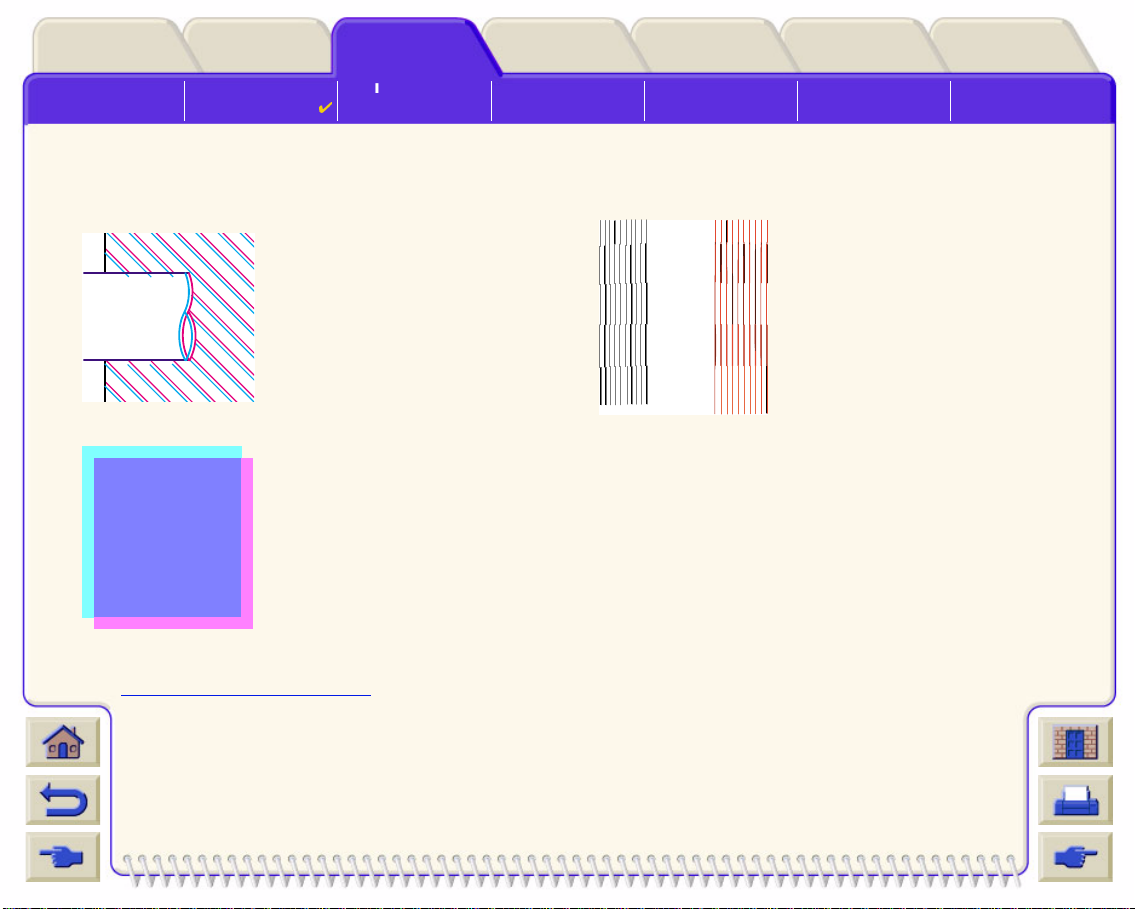
Solving Problems
Media & InkIntroduction Front Panel Other
Image Quality
Problems
Solutions
Ink Supply
Problems
Color Alignment
When you look at the image you have printed:
Printer
Options
Media Problems Image Error Other Problems Getting Help
Index
The colored lines are printed
double and they are the wrong
colors
The borders of colored blocks
are overlapped and the
overlapping areas have
different colors in them.
See the Troubleshooting Procedure
Vertical lines are misaligned or
fuzzy (not smooth)
for instructions on how to solve this problem.
Page 81
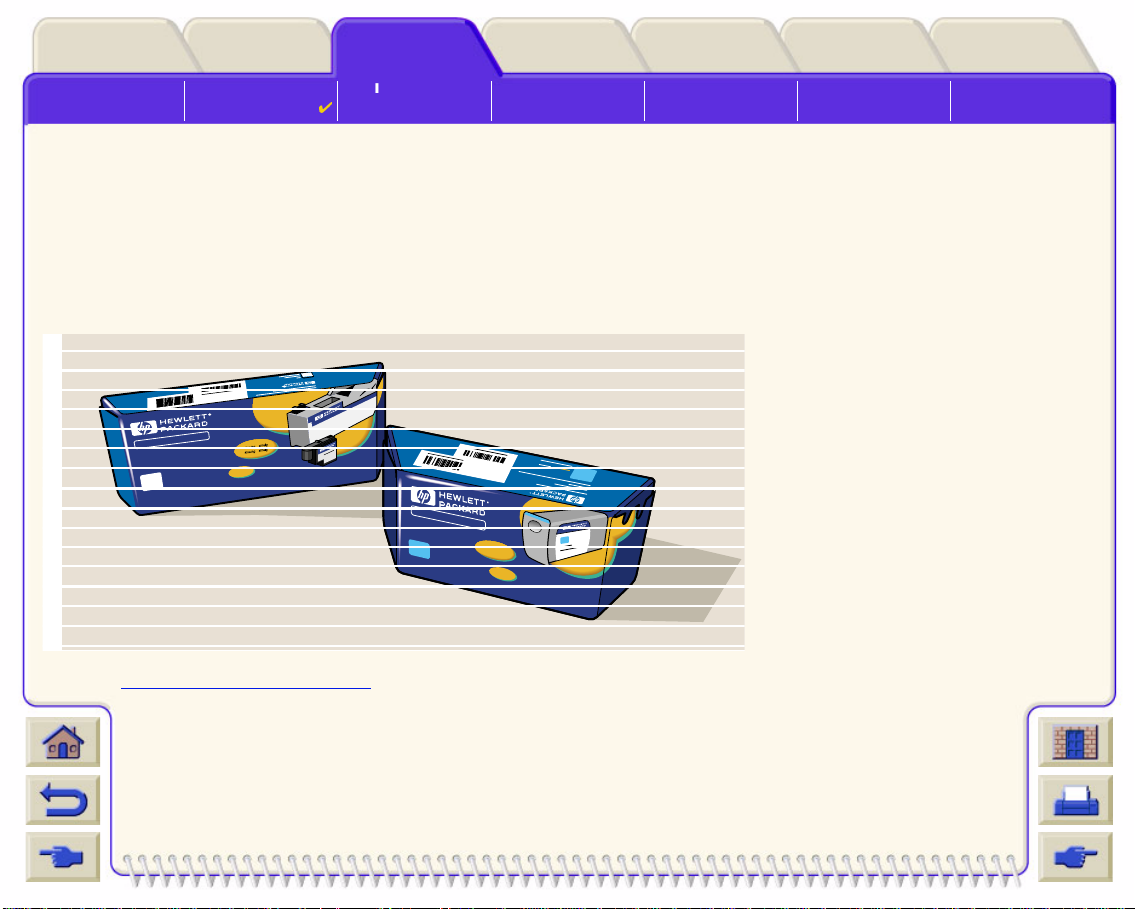
Printer
Options
Index
Solving Problems
Media & InkIntroduction Front Panel Other
Image Quality
Problems
Solutions
Ink Supply
Problems
Media Problems Image Error Other Problems Getting Help
Horizontal Banding
When you look at the image you have printed there are light or dark lines on the image, these are particularly
highlighted in high density ink areas. This problem is known as banding.
IMPORTANT Banding can occur to a certain degree in Fast and Normal mode when printing high
density prints. To obtain the best image always print in Best Mode.
The following is an example of what you might see if y ou have problems with banding.
80
Expanding Possibilities
80
Ironk
Pojfdjop ernk aure
Pojfdjop ernk Chorme
Pojfdjop ernk aure
See the Troubleshooting Procedure
80
Expanding Possibilities
80
In
k
e
ro
v
C
Ink cartridge
kheuhg sfrfefg
kheuhg sfrfefg
a
p
s
80
for instructions on how to solve this problem.
Page 82

Printer
Options
Index
Solving Problems
Media & InkIntroduction Front Panel Other
Image Quality
Problems
Solutions
Ink Supply
Problems
Media Problems Image Error Other Problems Getting Help
Color Accuracy
These are the areas you should review when troubleshooting a color accuracy problem:
Configuration
Check that you are using the correct driver setting for your software. Check which ink emulation mode has been
selected in the front panel; see Color Settings
Media
Ensure the media loaded is genuine HP media and the correct med ia type selected on the front panel and in the
driver.
Related Topics
• Color Consistency problems
• Long Term Color Bleeding (Glossy Papers)
• Color Accuracy Configuration
• Additional Color Accuracy Information
.
Page 83
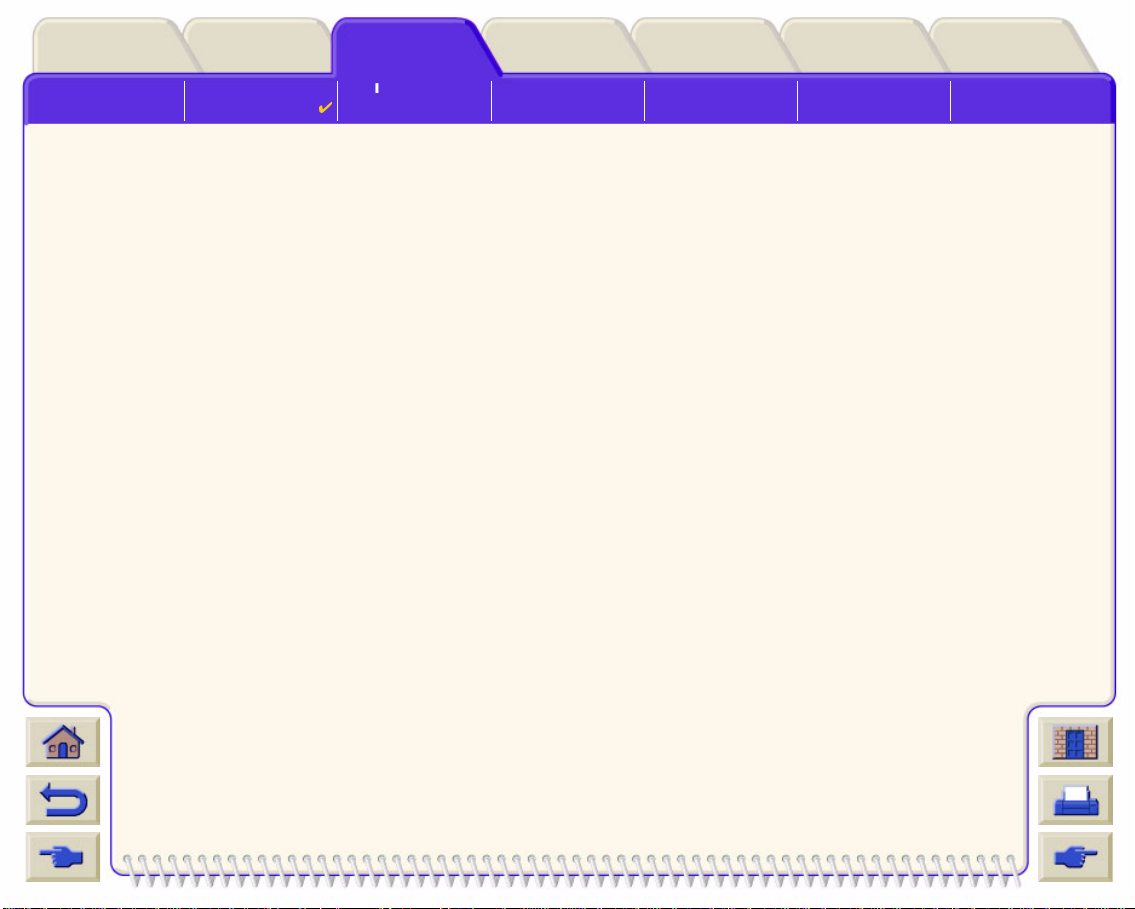
Printer
Options
Index
Solving Problems
Media & InkIntroduction Front Panel Other
Image Quality
Problems
Solutions
Ink Supply
Problems
Media Problems Image Error Other Problems Getting Help
Color Con s i s t ency problems
• Some media may di scolor or change with ag e. Check that your media is fresh and has been stored correctly.
• If the environmental conditions you are printi ng in change rapidly, you may see chan ges in the color consis-
tency. By reducing the time the print stays in extreme environmental conditions after being printed (especially
very high humidit y) you can reduc e the color consistency problems.
• There may be color changes between im ages printed on your HP DesignJet 800 and other types HP Design-
Jet printers. This is quite normal becaus e the other printers us e different ink.
Long Term Color Bleeding (Glossy Papers)
High ambient humidity at your location could cause the colors to bleed into the paper making the lines fuzzy and
bleary.
• Change the paper that you are printing with or remove the printer from the high humidity conditions.
Page 84

Printer
Options
Index
Solving Problems
Media & InkIntroduction Front Panel Other
Image Quality
Problems
Solutions
Ink Supply
Problems
Media Problems Image Error Other Problems Getting Help
Color Accuracy Configuration
The configurations of the printer defines how ink is applied to each typ e of media. Use the information in the
following table to configure your printer and software for best color accuracy.
Location of
Setting Des cription Selection
Setting
Ink Menu Color Calibration > Calibrate
Paper
Ink Menu Color settings > CMYK
Set to match the media type loaded in the
printer. See Paper Types
.
Set the type of CMYK inks that your software
generates. If you use HP drivers use “Native”.
Page 85
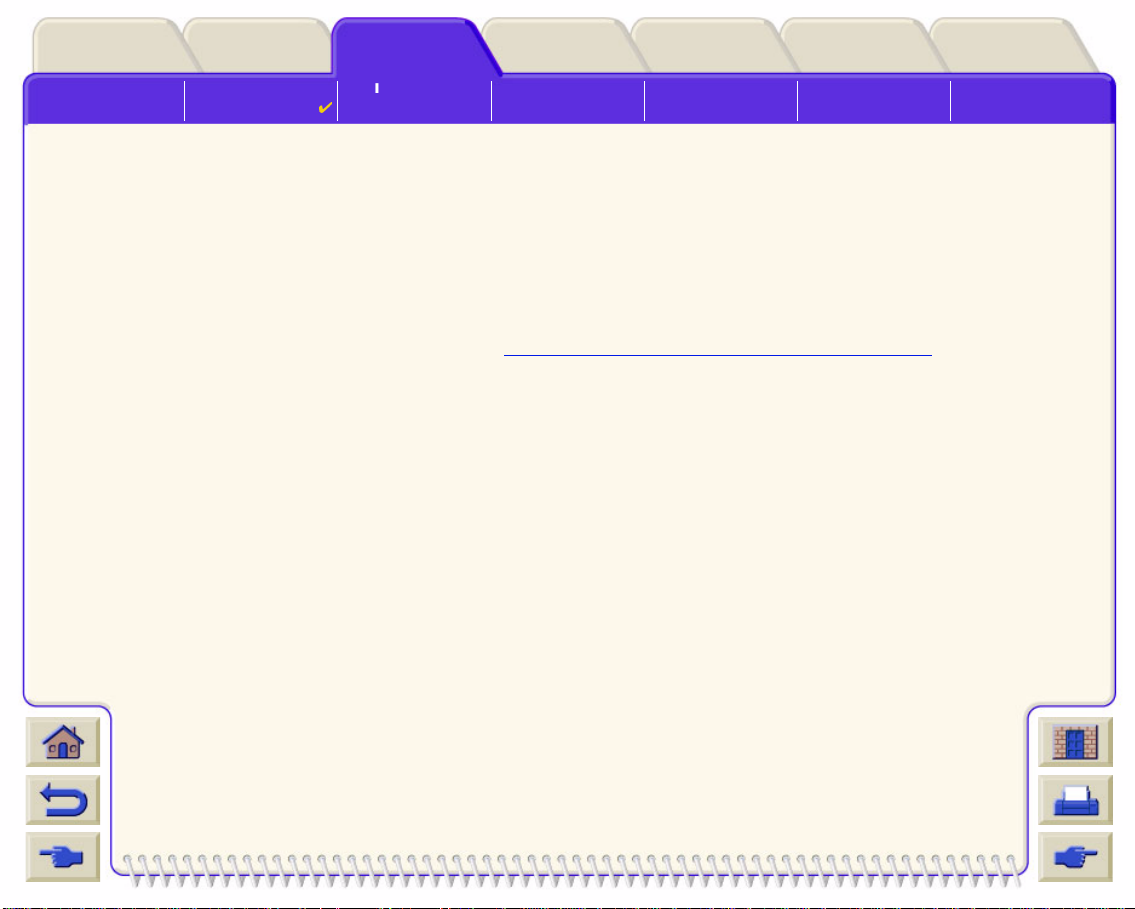
Printer
Options
Index
Solving Problems
Media & InkIntroduction Front Panel Other
Image Quality
Problems
Solutions
Ink Supply
Problems
Media Problems Image Error Other Problems Getting Help
Additional Color Accuracy Information
The means of accur at el y man aging th e co lors print ed by your printer vary with the software application and driver
being used. Refer to the following documentation:
• On-line documentation in the drivers shipped with your printer.
• If you cannot f ind any reason for the disc re pancy, before getting help, fi nd o ut for which CMYK printer inks the
colors have been specified.
Additionally, remember that for your printer may be configured to use one of its internal pen pa lettes instead of
your software’s palette (which is the default). See Pen Widths and Colors in the Internal Palettes
.
Page 86
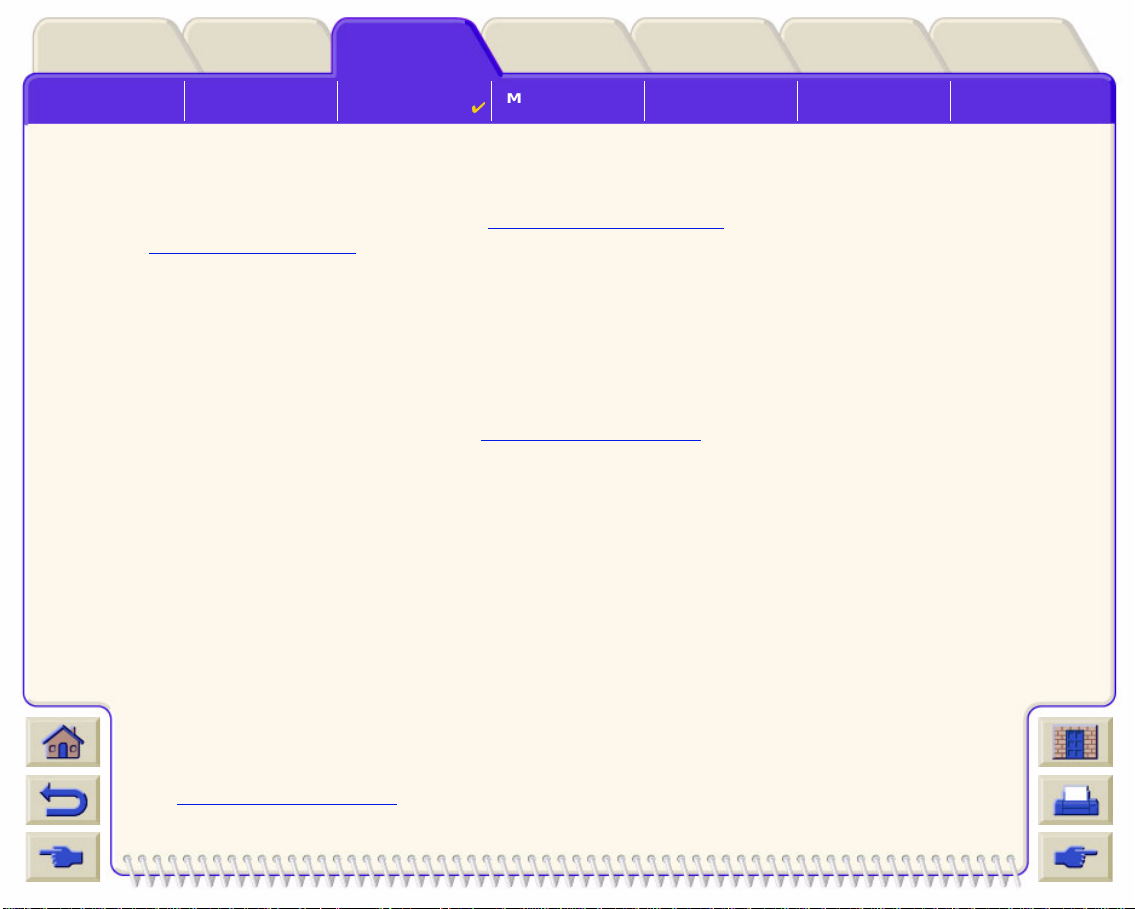
Printer
Options
Index
Solving Problems
Media & InkIntroduction Front Panel Other
Image Quality
Problems
Solutions
Ink Supply
Problems
Media Problems Image Error Other Problems Getting Help
Ink Supply Problems
Most of the prob lems t ha t y ou coul d en cou nter when worki ng with HP In k Su pp li es are sol v ed wit h gui dance fr om
the front panel. The on ly exception to this is the Unknown Printhead Error
supplied in Message Description s
.
Printhead Problems after Replacement
If, after replacing the printheads, the printer complains about wrong or missing printheads, perform the following
steps:
• Check that you have removed the protective tape from the printhead.
• Insert the printhead into the carriage assembly, but this time close the cover using the latch.
• Replace the printhead with a new one, see Printhead Replacement
Problems Inserting the Ink Cartridge
1. Make sure that you have the correct HP Ink Supplies ink cartridge.
2. Make sure that the cartridge is the correct color for that slot.
3. Make sure the cartridge is in the correct orientation, with the color coded label at the top.
. A full list of front messages are
.
CAUTION: Never cl ean inside the ink ca rtridge slots.
Problems Inserting the Printhead
1. Make sure that you have the correct HP Ink Supplies printhead.
2. Make sure that the printhead is the correct color f or that slot.
3. Make sure that the printhead is the cor rect orientation.
See Printhead Replacement
for further details.
Page 87

Printer
Options
Index
Solving Problems
Media & InkIntroduction Front Panel Other
Image Quality
Problems
Solutions
Ink Supply
Problems
Media Problems Image Error Other Problems Getting Help
Unknown Printhead Error
An unknown printhead error occurs wh en the one of the printh eads is causing a
problem but the system cannot detect which one it is. Whenever this happens the
front panel displays this error message. The number of printh eads with unknown
errors will either be all the color printheads or all the printheads.
Use the following procedure to isolate the faulty printhead.
1. Select Replace Printheads from the front panel.
2. Open the carriage cover and remove ALL the printheads.
3. Reinsert the Cyan printhead onl y and close the carriage cover and the window.
4. Check the front panel—if the status of the Cy an printhead is X or ?, the conclusion is that the Cyan printhead
is fault y and must be replaced. If the status of the Cyan printhead is OK, the conclusion is that the Cyan
printhead is working correctly. Repeat the process from step 1 for the other color printheads to identify which
one is failing.
Page 88

Printer
Options
Image Error Other Problems Getting Help
Solving Problems
Media & InkIntroduction Front Panel Other
Image Quality
Problems
Solutions
Ink Supply
Problems
Media Problems
Media Problems
• Media
Details the general rules to fol low to avoid media problems.
• Clearing a Media Ja m
Describes how to clear a media jam.
• Ink Marks on the Media
Details the way to solve ink mark prob lems: w arped lines , b l urred lines , marks or scra tches on glos sy pape r.
• Media Loading Problems
Explains what to do when the f ront pan el k eeps in dicat ing t hat media is misa lign ed or inco rrect ly pos itioned .
• Media Output Problems
Explains what to do whe n the prints fall on the floor or do not stack correctly in the media bin.
Index
Page 89

Printer
Options
Image Error Other Problems Getting Help
Index
Solving Problems
Media & InkIntroduction Front Panel Other
Image Quality
Problems
Solutions
Ink Supply
Problems
Media Problems
Media
Always make sure that you are using the appropriate media for your image and that it is consistent with your
software application. To ensure color accuracy and print-quality performance of the printer, use only media types
that have been certified for your printer.
Use of non-HP media or HP medi a n ot ce rtified for your printer may si gn if icant l y red uce t he c olor an d print qu ali ty
of your images. For details of HP media, see
Paper Types.
Page 90

Printer
Options
Image Error Other Problems Getting Help
Solving Problems
Media & InkIntroduction Front Panel Other
Image Quality
Problems
Solutions
Ink Supply
Problems
Media Problems
Clearing a Media Jam
If the front pane l displays this message:
There is probably paper jammed in the printer. Paper jams can have
various causes:
• The paper is too thick or too th in for the prin te r, or is otherwise no t
supported.
• The paper is creased or mi saligned or is bubbled.
• Too much ink is being placed on the paper causing it to cockle or bubble.
• The end of the roll of paper is glued to the core and won’t advance further.
• Pieces of paper or paper powder are clogging up the cutt e r guide or other moving parts.
Index
See Removing Jammed Paper
for full instructions on how to clear jammed paper.
Page 91
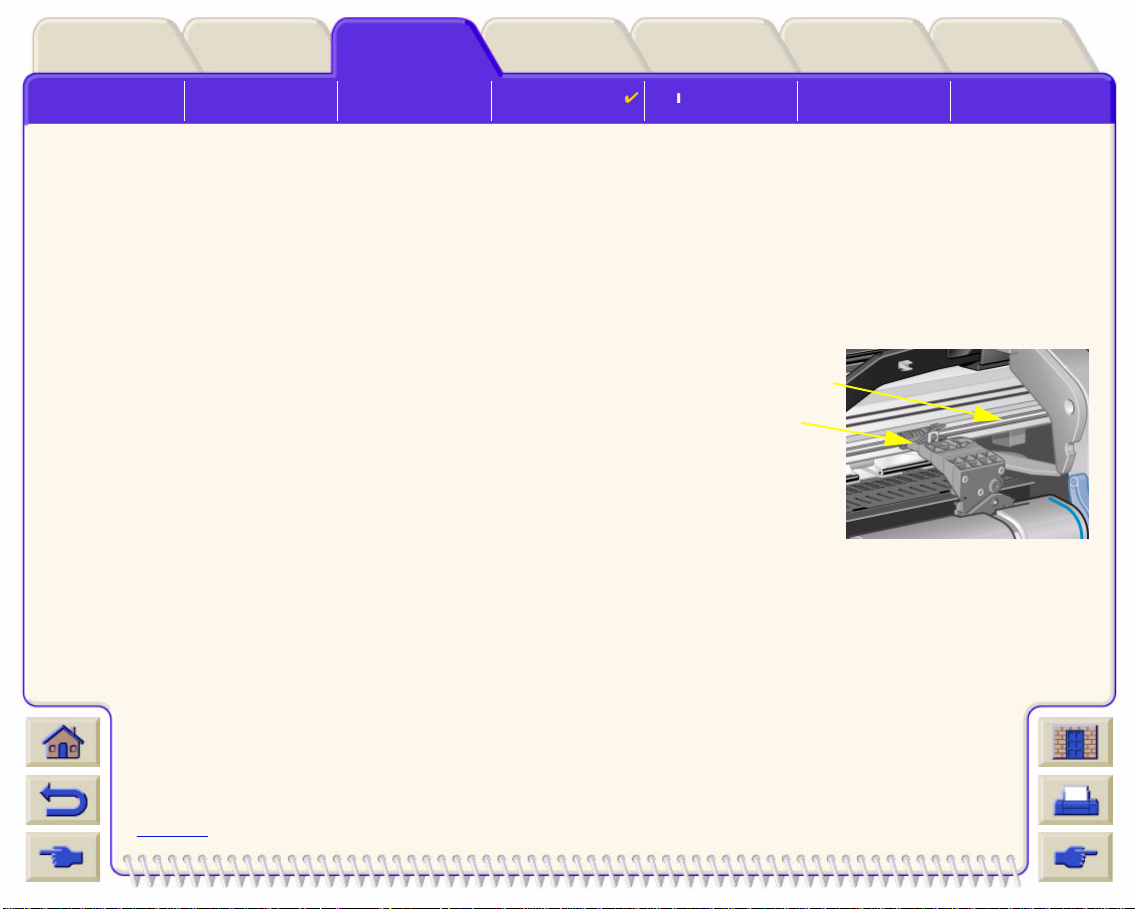
Printer
Options
Image Error Other Problems Getting Help
Index
Solving Problems
Media & InkIntroduction Front Panel Other
Image Quality
Problems
Solutions
Ink Supply
Problems
Media Problems
Removing Jammed Paper
1. Open the window.
2. Switch the printer off at the front.
3. If necessary, carefully move the printhead carriage out o f th e way—if possible all the way to the enclosed area
on the left or th e right. Which way you are able to move it depends on where the paper is jammed.
CAUTION: When moving the printh ea d ca rr iag e, touch only the black plastic par ts.
4. If necessary, carefully mov e the paper cutter out o f the w a y t o the lef t,
or to the right depending on where the paper is jammed (though if
moved right it may block the paper path).
CAUTION: The cutter is easily moved by holding it as close as
possible to the guide running across the width of the
printer. Be careful not to touch the metal slider bar that
runs across the printer.
5. If necessary, lift the blue paper lever, to release any trapped paper.
Remember to lower it again when y ou have finished.
Slider bar
Guide
6. Carefully remove any of the jammed paper which you can easily lift up and out from the top of the printer.
7. Carefully pul l the rest of the roll or sheet down and out of the printer . You may need to cut the edge of the roll
with scissors.
8. Check that the printing zone, including the cutter guide, the paper path, and the area
where the printhead carriage is parked, is clear and clean; r emove any paper powder by
brushing it away or with a vacuum cleaner.
More …
Page 92

Printer
Options
Image Error Other Problems Getting Help
Index
Solving Problems
Media & InkIntroduction Front Panel Other
Image Quality
Problems
Solutions
Ink Supply
Problems
Media Problems
Removing Jammed Paper (continued)
CAUTION: The area where the printhead carriage is parked can get quite dirty; be careful not to get ink on
your hands.
9. Close the w in dow and switch on th e printer.
10. Wait for the printer to finish initializing.
11. Press the Form Feed and Cut key on the front panel to eject any small pieces of paper that are still in the
paper path.
12. Reload the p ape r as normal ( see Lo ading Rol l Media
or Loading Sheet Me dia). If you are using roll paper you
may need to trim the edge first, to ensure that it is straight.
NOTE: If there is still paper left in the pa per path, try loading a sheet of stiff or rig id paper into the
printer, such as heavy coated or matte film; this will help to force out any paper jammed in the
paper path.
13. If the cut ter s eems to be c aus ing th e pr ob l em, check in Paper Types
printer. Try disabling the cutter from the front panel; use
→ Cutter → Off.
You are strongly recommended to align the printheads (see Printhead Alignment
that the type of paper is suppo rted by the
) after clearing a paper jam, as
the problem may have caused the printheads to be misaligned.
Back …
Page 93

Solving Problems
Media & InkIntroduction Front Panel Other
Image Quality
Problems
Solutions
Ink Supply
Problems
Ink Marks on the Media
• Warped Lines
• Blurred Lines (Ink “Bleeds” from Lines)
• Marks or Scratches on Glossy Paper after Printing
• Smears or Scratching on Your Printed Media
Media Problems
Printer
Options
Image Error Other Problems Getting Help
Index
Page 94

Printer
Options
Image Error Other Problems Getting Help
Index
Solving Problems
Media & InkIntroduction Front Panel Other
Image Quality
Problems
Solutions
Ink Supply
Problems
Media Problems
Warped Lines
• The media itself ma y be w arped. Th is can happen if it has bee n used or not been stor ed i n the cor rect e n vironmental conditions.
• For all environmental specifications, see Enviromental Specifications
.
Blurred Lines (Ink “Bleeds” from Lines)
• Per haps y ou ha v e adj usted the drying time in th e fro nt-pan el men u to speed up the printer outp ut. Set “Drying
time” to
“Automatic”.
For details of dryi ng tim e adjustments, see Ink System
.
Marks or Scratches on Glossy Paper after Printing
Glossy paper may be extremely sensitive to the bin or anything that it comes into contact with directly after
printing. This will depend on the amount o f ink printed and the environmental conditions that are present at the
time of printing. Avoid any contact wi th th e p aper an d h andle t he p rint wi th ca re un ti l qui te s ome ti me has el aps ed.
NOTE: Included with HP media is a book “Printer Tips” that includes a section on troubleshooting
paper problems.
Page 95

Printer
Options
Image Error Other Problems Getting Help
Index
Solving Problems
Media & InkIntroduction Front Panel Other
Image Quality
Problems
Solutions
Ink Supply
Problems
Media Problems
Smears or Scratching on Your Printed Media
This problem can appear on paper- based coated media if a lot of ink is printed quickly. The media cannot absorb
the ink quickly enough and become s distorted. As the printheads mo ve over the media, the pri ntheads and the
media come into contact with each other and the printed image is smeared.
1. Press the Cancel key on the front panel; if you continue to print, the paper may damage the printheads.
2. Cancel the print job f rom your computer application.
3. In order to obtain better results perform the following:
• Use HP recommen ded media. If th e image y ou are p rinting ha s intens e colo r, use HP Heavy Coated P aper.
• Try to increase the print margins by relocating the image in the page from your software applications.
• If y ou are using ‘Media S a vi ng Opt ions ’ fro m t he advanced section of the HP- GL/ 2 driver, try disabl ing one
or both the options ‘Autorotate’ and ‘Inked Area’.
If the above fai ls to solve the problem of smears and scratching, change the media you are using to a non-paper
based media such as HP Clear film.
Page 96
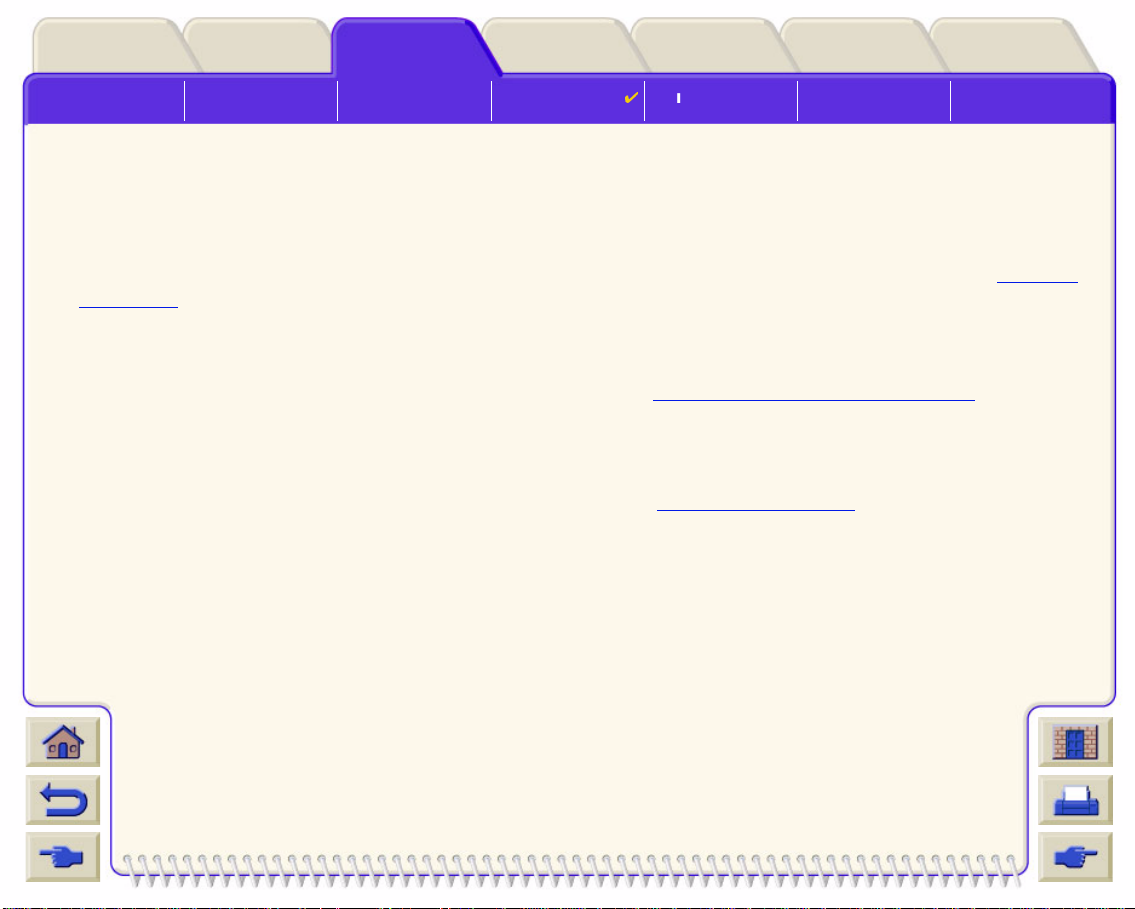
Printer
Options
Image Error Other Problems Getting Help
Index
Solving Problems
Media & InkIntroduction Front Panel Other
Image Quality
Problems
Solutions
Ink Supply
Problems
Media Problems
Media Loading Problems
The front panel keeps indicating that media is misaligned or incorre ctly positioned.
Roll media
• The roll media may be loaded the wrong way. The paper should load over the roll towards you, see Loading
Roll Media.
• The paper may be skewed. The right-hand edge must be parallel to the blue line on the front media deflector.
• Ensure that the paper is wrapped tightly on the roll.
• Check that the paper is correctly loaded onto the spindle, see Installing a New Roll on the Printer
Sheet media
• The sheet media must be loaded with the right-hand edge against the blue line on the printer platen and the
front edge against the blue line just after the pinch rollers , see Loading Sheet Media
• The media may be crumpled or warped or ma y have irregular edges .
• If you are usi ng hand- cut med ia, the edges may not form a right-angle or the y ma y b e roug h. Do not use hand-
cut media. Use only pu rchased sheet media.
• If the media is curled with the curl up it will be very difficult to load. It is easier to load it with the curl down
.
.
Page 97

Printer
Options
Image Error Other Problems Getting Help
Index
Solving Problems
Media & InkIntroduction Front Panel Other
Image Quality
Problems
Solutions
Ink Supply
Problems
Media Problems
Media Output Problems
Prints Fall on the Floor After Being Cut
• Make sure the media bin is open.
• Do not let more than twenty prints accumulate in the bin.
• Make sure roll media is loaded correctly. If the paper is loaded incorrectly, the natural curl of the media may
cause it to miss the bin and fall to the floor.
Prints Do Not Stack Properly in the Media Bin
• The printer ma y be to o cl ose to th e e nd o f t he rol l. Th e na tural curl near the end of the roll can cau se s tacking
problems. Load a new roll or remov e prints manually as t hey are completed.
• If you are mixing prints or nesting sets of several different sizes, you may have stacking problems becaus e of
the different sizes of media in the bin.
Page 98
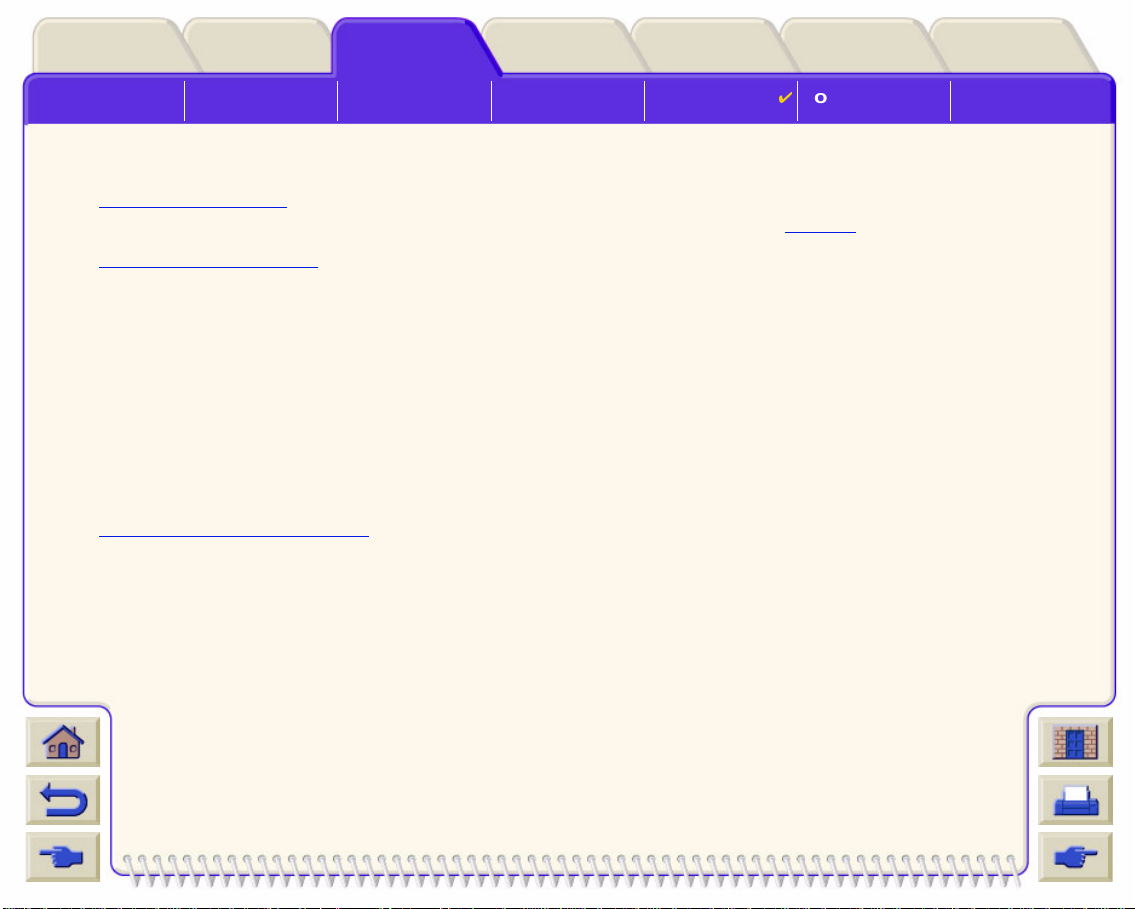
Printer
Options
Solving Problems
Media & InkIntroduction Front Panel Other
Image Quality
Problems
Solutions
Ink Supply
Problems
Media Problems Image Error
Image Error
• Image is Incomplete
Details the actions to take when the print is: Blank, Partial or has suffered clipping.
• Printed Ima ge Inc orrect
Explains why the image is:
- In one portion of the printing area.
- Unexpectedly rotated.
- Mirrored.
- Distorted or unintelligible.
- Overlaid with another image.
- Not affected by pen setti ngs.
- Does not obey Page Format and Rotate commands.
• Other Sources of Information
Lists others sources of information for image problems.
Index
Other Problems Getting Help
Page 99
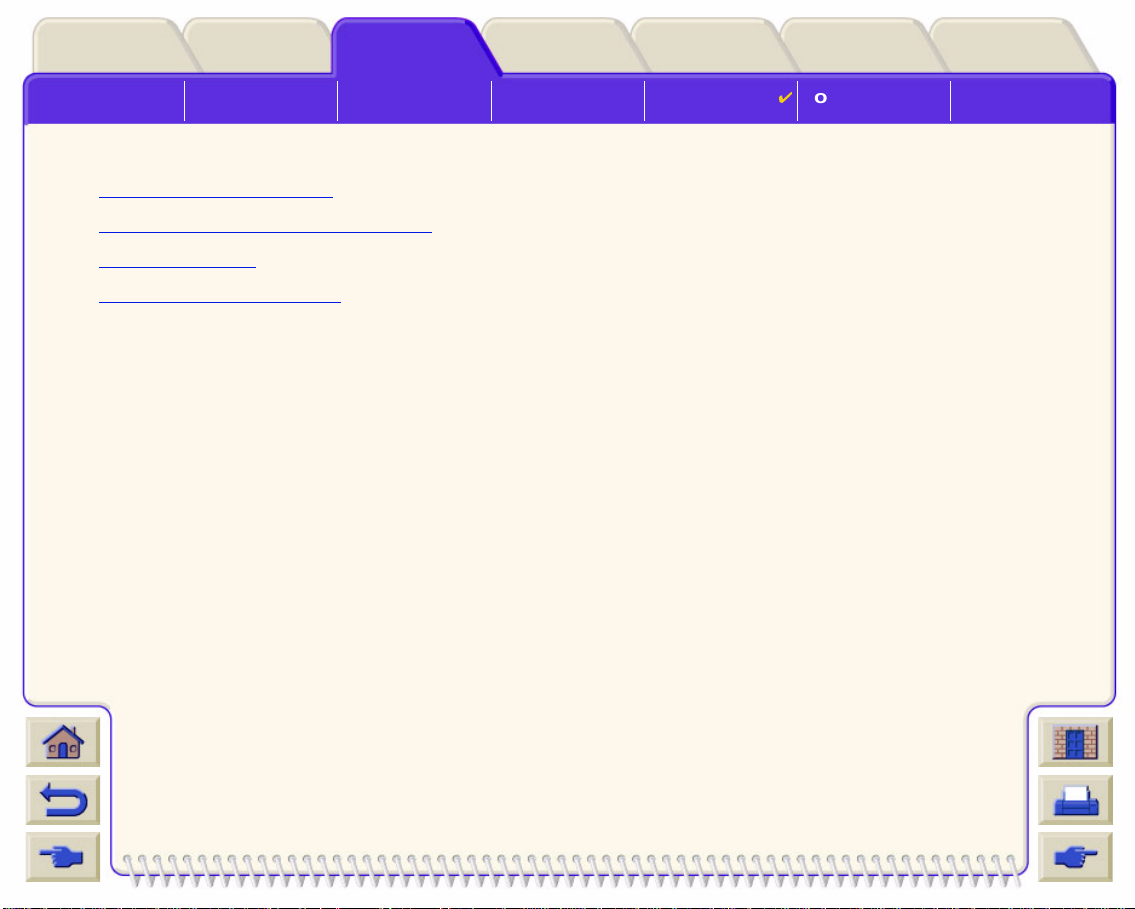
Solving Problems
Media & InkIntroduction Front Panel Other
Image Quality
Problems
Solutions
Image is Incomplete
• Print is Completely Blank
• Output Contai ns On l y a Par t ia l Print
• Image is Clipped
• Long-Axis Print Is Clipped
Ink Supply
Problems
Printer
Options
Media Problems Image Error
Index
Other Problems Getting Help
Page 100

Printer
Options
Index
Other Problems Getting Help
Solving Problems
Media & InkIntroduction Front Panel Other
Image Quality
Problems
Solutions
Ink Supply
Problems
Media Problems Image Error
Print is Completely Blank
If the front-panel Graphics language setting is Automatic (the default), try the othe r settings: (HP-GL/2 for an HPGL/2 file, etc., and send the file again.
Output Contains Only a Partial Print
• Did you press Cancel or Form Feed and Cut before all the data was received by the prin ter?
If so, you have ended the data transmission and will have to print the page again (you normally don’t need to
Form Feed and Cut to unload the print).
press
• The I/O Setup > I/O Timeout setting may be too short. From the front-panel menu you can increase the
I/O Timeout setting to a longer period and then send the print again.
• The file ma y be too large for the printer’s memory.
You can install extra memory in your printer, see Memory
• There may be a communications problem between your compu ter and the printer.
Check your interface cable.
• Check to make sure that your software sett ings are correct for your current page size (for example, long-axis
prints).
.
