HP COLOR LASERJET CP1510 User Manual
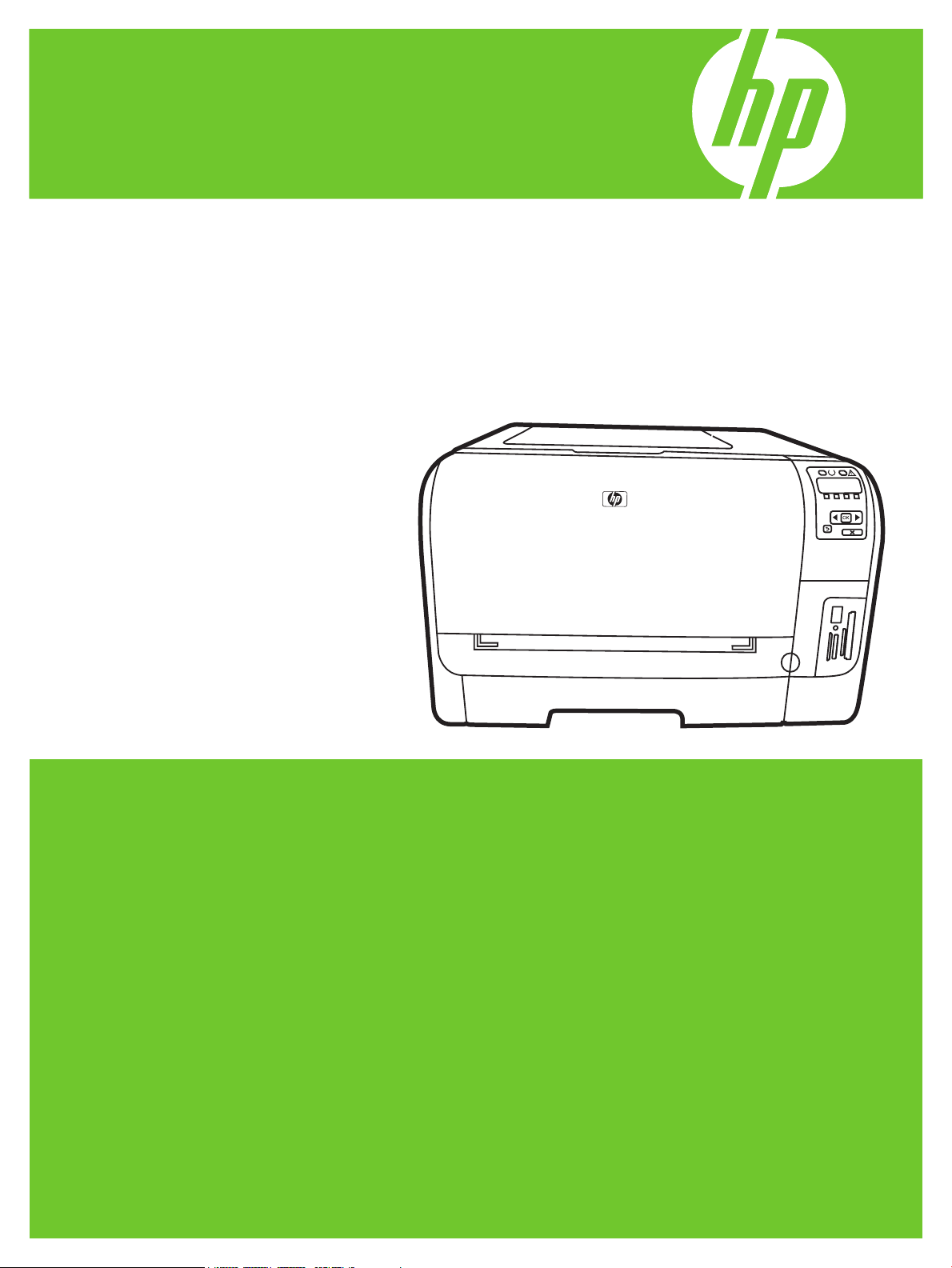
HP Color LaserJet CP1510 Series Printer
Imprimante HP Color LaserJet série CP1510
Getting Started Guide
Guide de mise en route
Leitfaden zur Inbetriebnahme
Guida rapida
Guía de instalación inicial
Manual de primers passos
Installatiegids
Guia de Introdução
Lea esto primero
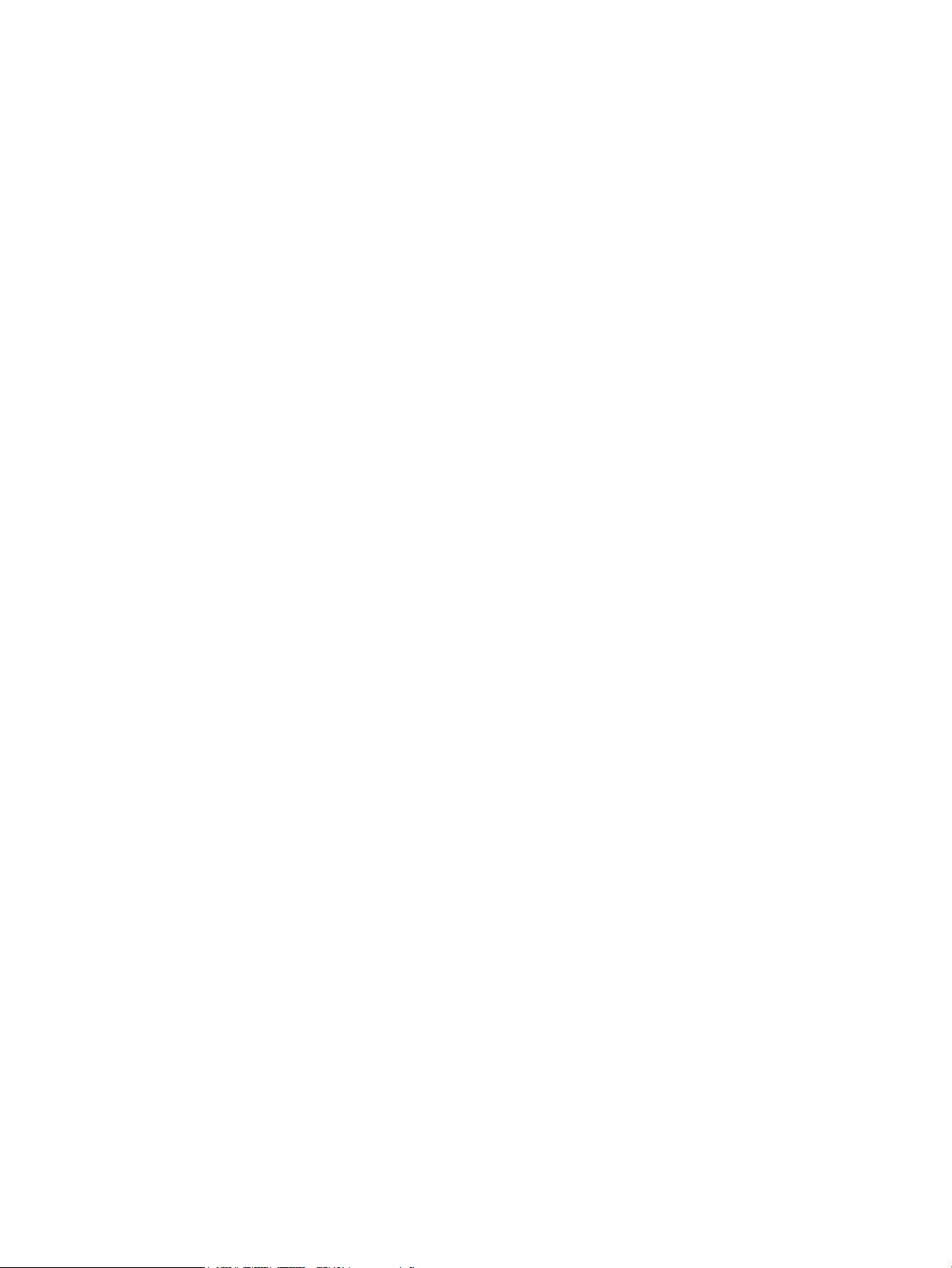
Copyright and License
© 2007 Copyright Hewlett-Packard Development Company, L.P.
Reproduction, adaptation or translation without prior written
permission is prohibited, except as allowed under the copyright
laws.
The information contained herein is subject to change without
notice.
The only warranties for HP products and services are set forth in
the express warranty statements accompanying such products
and services. Nothing herein should be construed as constituting
an additional warranty. HP shall not be liable for technical or
editorial errors or omissions contained herein.
Part number: CC378-90939
Edition 1, 11/2007
FCC Regulations
This equipment has been tested and found to comply with the
limits for a Class B digital device, pursuant to Part 15 of the FCC
rules. These limits are designed to provide reasonable protection
against harmful interference in a residential installation. This
equipment generates, uses, and can radiate radio-frequency
energy. If this equipment is not installed and used in accordance
with the instructions, it may cause harmful interference to
radio communications. However, there is no guarantee that
interference will not occur in a particular installation. If this
equipment does cause harmful interference to radio or television
reception, which can be determined by turning the equipment
off and on, correct the interference by one or more of the
following measures:
• Reorient or relocate the receiving antenna.
• Increase separation between equipment and receiver.
• Connect equipment to an outlet on a circuit different from
that to which the receiver is located.
• Consult your dealer or an experienced radio/TV technician.
Any changes or modications to the product that are not
expressly approved by HP could void the user’s authority to
operate this equipment. Use of a shielded interface cable is
required to comply with the Class B limits of Part 15 of FCC
rules. For more regulatory information, see the electronic
user guide. Hewlett-Packard shall not be liable for any direct,
indirect, incidental, consequential, or other damage alleged in
connection with the furnishing or use of this information.
Trademark Credits
Windows® is a U.S. registered trademark of Microsoft
Corporation.
Copyright et licence
© 2007 Copyright Hewlett-Packard Development Company, L.P.
Toute reproduction, adaptation ou traduction sans autorisation
expresse par écrit est interdite, sauf dans les cas permis par les
lois régissant les droits d’auteur.
Les informations contenues dans ce document peuvent être
modiées sans préavis.
Les seules garanties pour les produits et services HP sont décrites
dans les déclarations de garantie expresses accompagnant ces
mêmes produits et services. Les informations contenues dans ce
document ne constituent en aucun cas une garantie supplémentaire. HP n’est pas responsable des erreurs d’ordre technique ou
éditorial ou des omissions contenues dans ce document.
Référence : CC378-90939
Edition 1, 11/2007
Réglementations de la FCC
Les tests effectués sur cet équipement ont déterminé qu’il est
conforme aux prescriptions des unités numériques de classe B,
telles que spéciées à l’article 15 des normes de la FCC
(Commission fédérale des communications). Ces limites
sont destinées à assurer une protection sufsante contre les
interférences produites dans une installation résidentielle. Cet
équipement génère, utilise et peut émettre de l’énergie sous
forme de fréquences radio. Si ce matériel n’est pas installé
et utilisé conformément aux instructions, il peut causer des
interférences nuisibles aux communications radio. Aucune
garantie n’est néanmoins fournie quant à l’apparition
d’interférences dans une installation particulière. Si cet
appareil provoque des interférences nuisibles (qui peuvent
être déterminées en éteignant et rallumant l’appareil) à des
communications radio ou télévision, corrigez ce problème en
appliquant une ou plusieurs des mesures suivantes :
• Réorientez ou déplacez l’antenne de réception.
• Augmentez la distance séparant l’équipement du récepteur.
• Connectez l’équipement à une prise située sur un circuit
différent de celui sur lequel se trouve le récepteur.
• Consultez votre revendeur ou un technicien radio/télévision
expérimenté.
Toute modication apportée au produit sans le consentement
de HP peut se traduire par la révocation du droit d’exploitation
de l’équipement dont jouit l’utilisateur. Un câble d’interface
blindé est requis an de satisfaire aux stipulations de l’article 15
des réglementations de la FCC sur les appareils de classe B.
Pour de plus amples informations sur les réglementations,
reportez-vous au Guide de l’utilisateur au format électronique.
Hewlett-Packard ne sera en aucun cas tenu responsable des
dommages directs, indirects, accessoires, consécutifs ou autres
pouvant résulter de la mise à disposition de ces informations
ou de leur utilisation.
Marques commerciales et déposées
Windows® est une marque déposée aux Etats-Unis de Microsoft
Corporation.
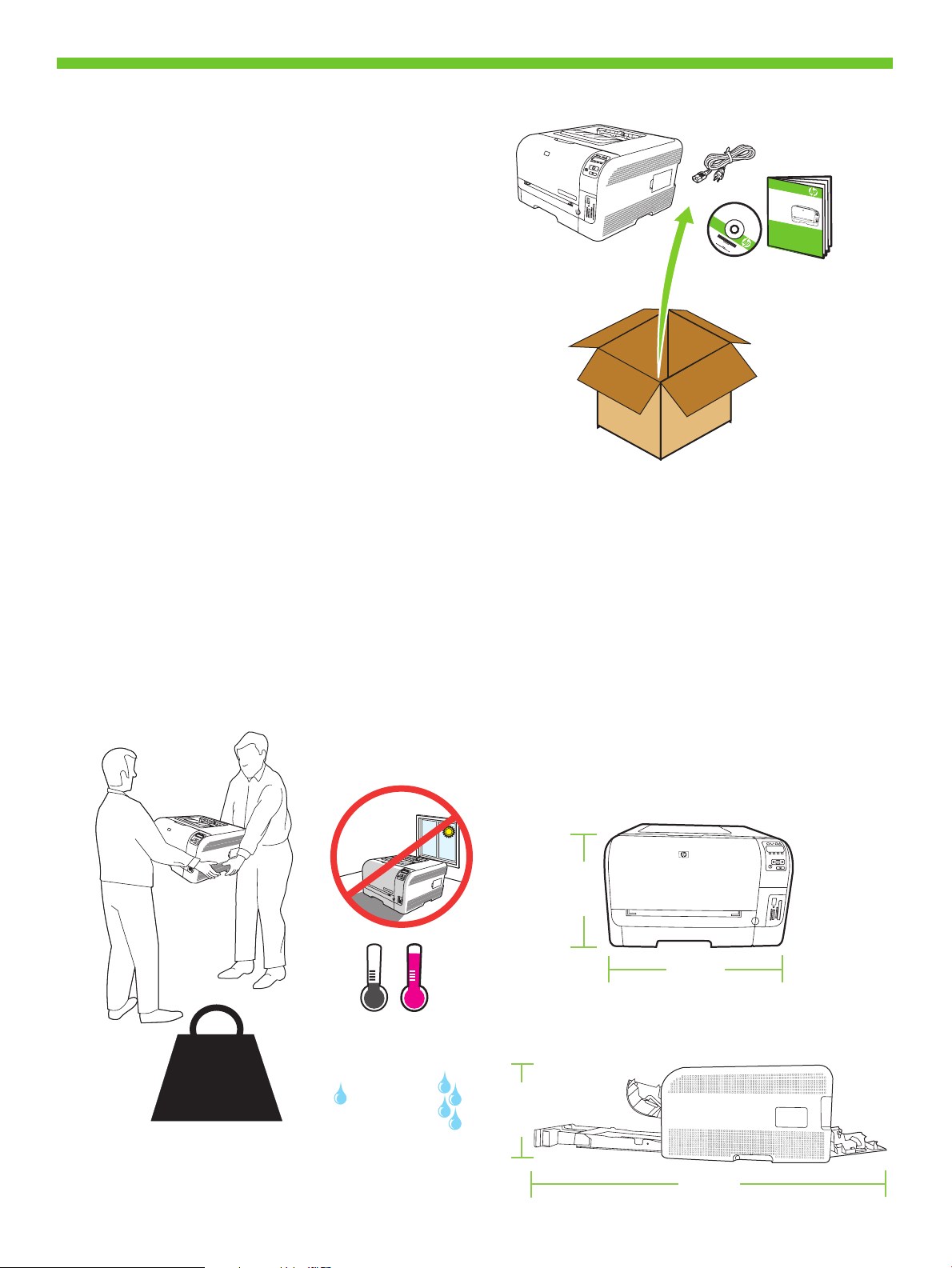
1
15° - 30°C
(59° - 86°F)
10% - 80%
18.2 kg
40 lb
254 mm
(10.0 inches)
1045 mm
(41.1 inches)
254 mm
(10.0 inches)
399 mm
(15.7 inches)
HP
Co
lor
L
as
e
rJet CP
1
51
0
Se
ri
es
H
P
C
o
lo
r
L
a
s
e
r
J
e
t
C
P
1
5
1
0
S
e
r
i
e
s
P
r
i
n
t
e
r
G
e
t
t
i
n
g
S
t
a
r
t
e
d
G
u
i
d
e
G
e
t
t
i
n
g
S
t
a
r
t
e
d
G
u
i
d
e
G
e
t
t
i
n
g
S
t
a
r
t
e
d
G
u
i
d
e
G
e
t
t
i
n
g
S
t
a
r
t
e
d
G
u
i
d
e
G
e
t
t
i
n
g
S
t
a
r
t
e
d
G
u
i
d
e
G
e
t
t
i
n
g
S
t
a
r
t
e
d
G
u
i
d
e
G
e
t
t
i
n
g
S
t
a
r
t
e
d
G
u
i
d
e
G
e
t
t
i
n
g
S
t
a
r
t
e
d
G
u
i
d
e
L
e
a
e
s
t
o
p
r
i
m
e
r
o
Unpack the product.
Déballez le produit.
Packen Sie das Produkt aus.
Disimballare il prodotto.
Desembale el producto.
Desempaqueteu el producte.
Pak het product uit.
Desembale o produto.
Select a sturdy, well-ventilated, dust-free area to position the product.
Choisissez un emplacement stable, aéré et non poussiéreux pour installer le produit.
Stellen Sie das Gerät an einem gut belüfteten Ort auf einer stabilen, staubfreien Fläche auf.
Posizionare il prodotto su una supercie solida in un’area ben ventilata e priva di polvere.
Elija una zona sólida con buena ventilación y sin polvo para colocar el producto.
Seleccioneu una zona ben ventilada i sense pols per situar el producte.
Zoek een stevige, goed geventileerde, stofvrije plek uit om het product te plaatsen.
Escolha um local rme, bem ventilado e livre de poeiras para colocar o produto.
1
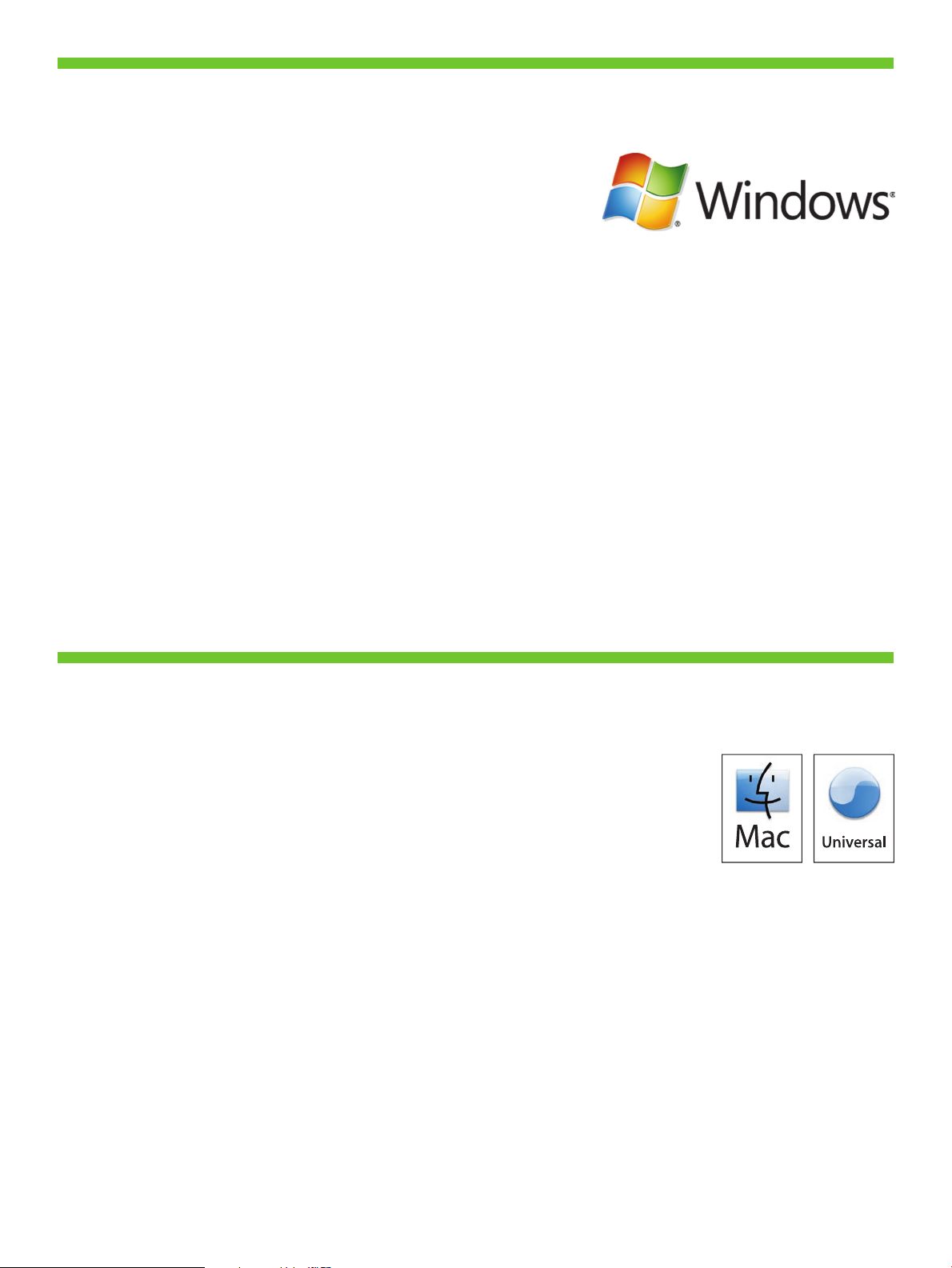
2
For Windows, go to page 3.
For Macintosh, go to page 19.
Pour Windows, reportez-vous à la page 3.
Pour Macintosh, reportez-vous à la page 19.
Wenn Sie Windows-Benutzer sind, gehen Sie zu Seite 3.
Wenn Sie Macintosh-Benutzer sind, gehen Sie zu Seite 19.
Per Windows, vedere pagina 3.
Per Macintosh, vedere pagina 19.
Para Windows, vaya a la página 3.
Para Macintosh, vaya a la página 19.
Per al Windows, aneu a la pàgina 3.
Per al Macintosh, aneu a la pàgina 19.
Voor Windows: ga naar pagina 3.
Voor Macintosh: ga naar pagina 19.
Para o Windows, ver pág. 3.
Para o Macintosh, ver pág. 19.
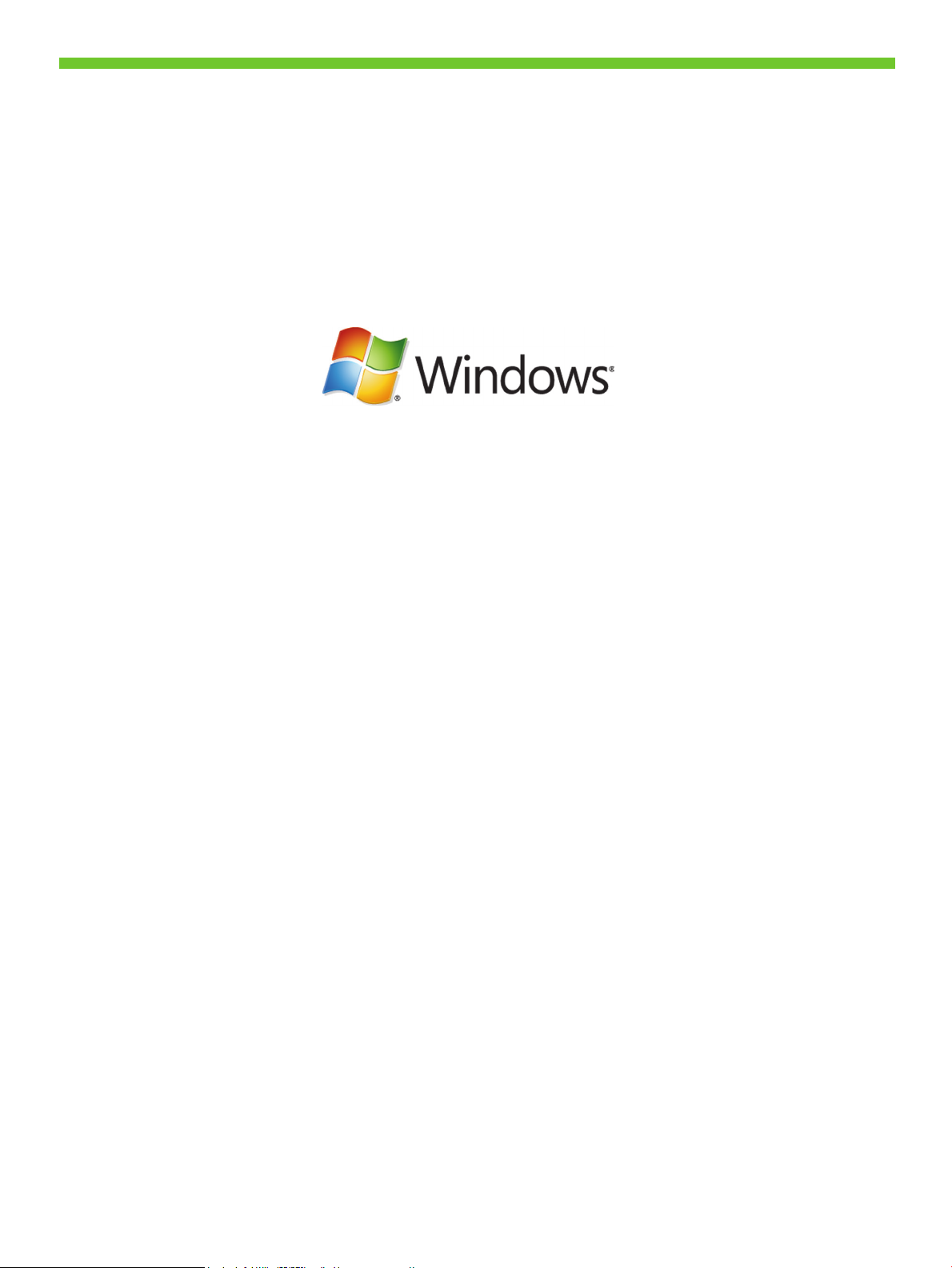
3
Setup and installation instructions for Windows
Instructions d’installation pour Windows
Einrichtungs- und Installationsanweisungen für Windows
Istruzioni di installazione e congurazione per Windows
Instrucciones de conguración e instalación en Windows
Instruccions de conguració i instal·lació per al Windows
Installatie-instructies voor Windows
Instruções de instalação e conguração do Windows
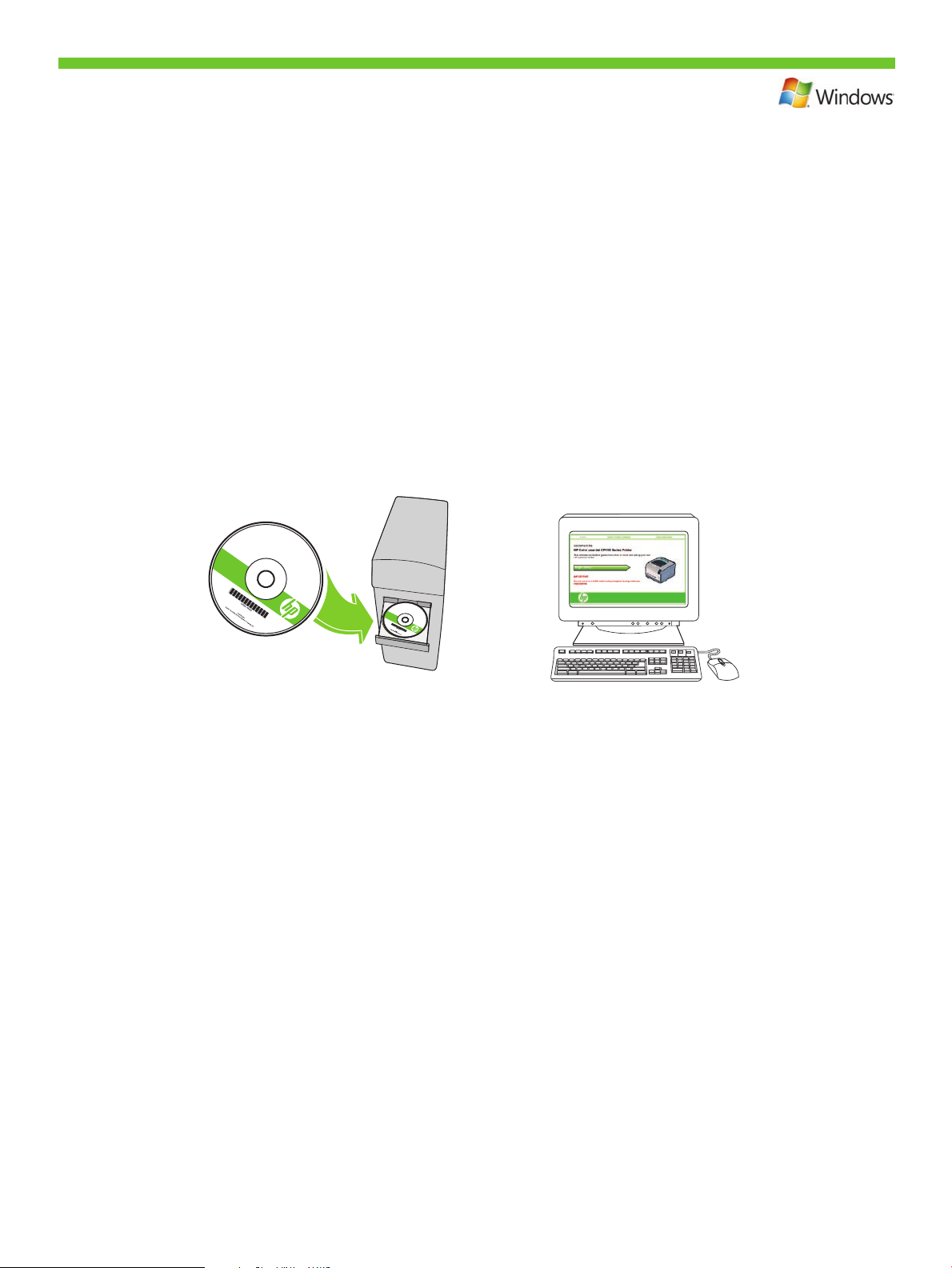
HP
C
olor
La
serJet CP1
51
0 Se
ri
es
H
P
C
o
lo
r
L
a
se
r
J
e
t
C
P
1
2
1
0
S
er
ie
s
Windows Setup.
2
Place the CD in the CD-ROM drive, and click Begin Setup.
Installation Windows.
Placez le CD dans le lecteur de CD-ROM, puis cliquez sur Commencer l’installation.
Einrichtung unter Windows.
Legen Sie die CD in das CD-ROM-Laufwerk ein, und klicken Sie auf Einrichtung beginnen.
Installazione per Windows.
Inserire il CD nell’unità CD-ROM e fare clic su Avvia installazione.
Conguración en Windows.
Inserte el CD en la unidad de CD-ROM y haga clic en Iniciar conguración.
Conguració per al Windows.
Introduïu el CD a la unitat de CD-ROM i feu clic a Inicia instal·lació.
Windows-installatie.
Plaats de cd in het cd-romstation en klik op Installatie beginnen.
Instalação no Windows.
Coloque o CD na unidade de CD-ROM e clique em Iniciar instalação.
4
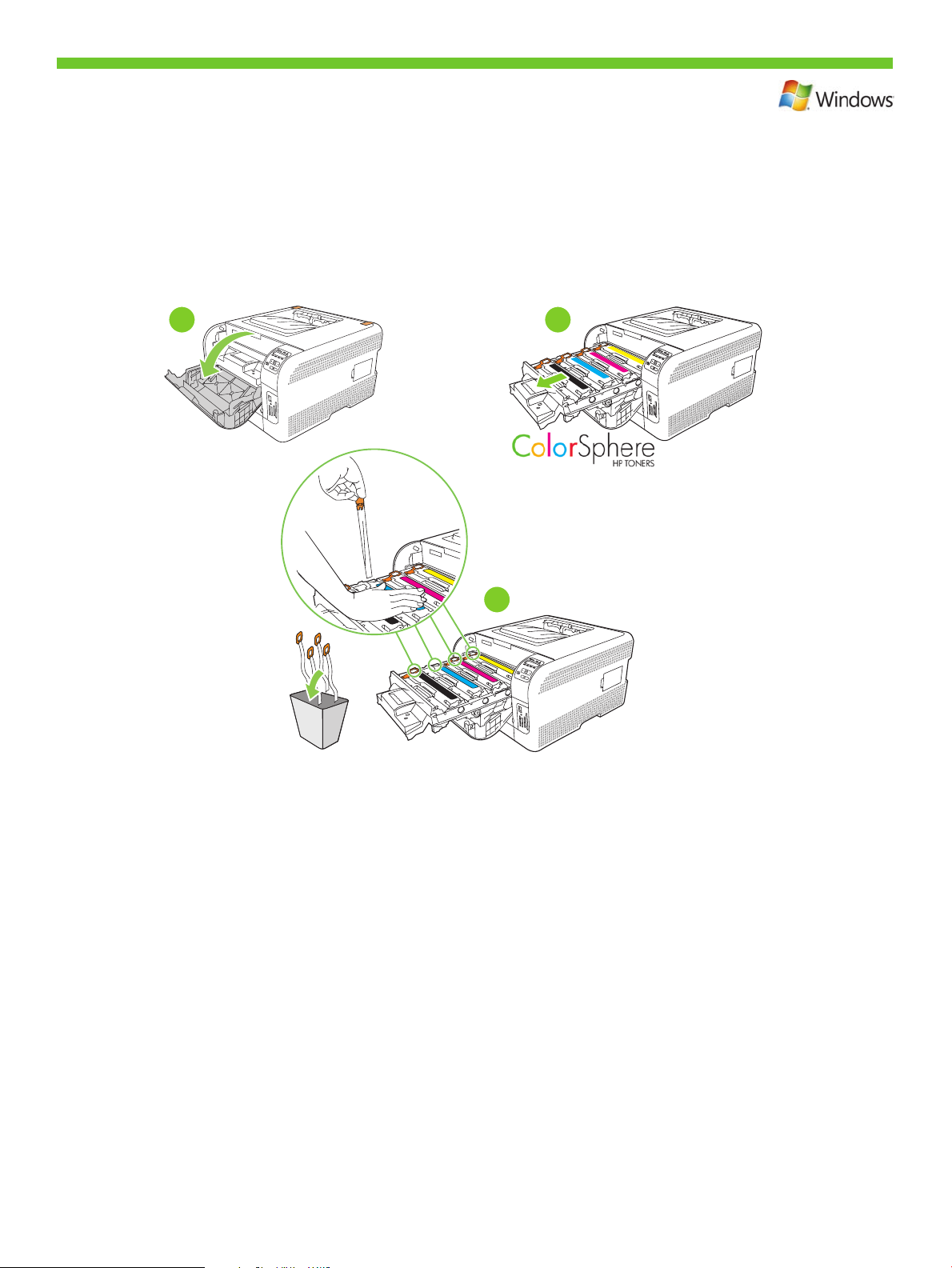
Remove the tape from all four print cartridges.
3
Retirez les bandes des quatre cartouches d’impression.
Entfernen Sie die Versiegelung von den vier Patronen.
Rimuovere il nastro dalle quattro cartucce di stampa.
Retire la cinta selladora de los cuatro cartuchos de impresión.
Traieu la cinta dels quatre cartutxos d’impressió.
Verwijder de tape van de vier printcartridges.
Remova a ta dos quatro cartuchos de impressão.
1
2
4X
3
5
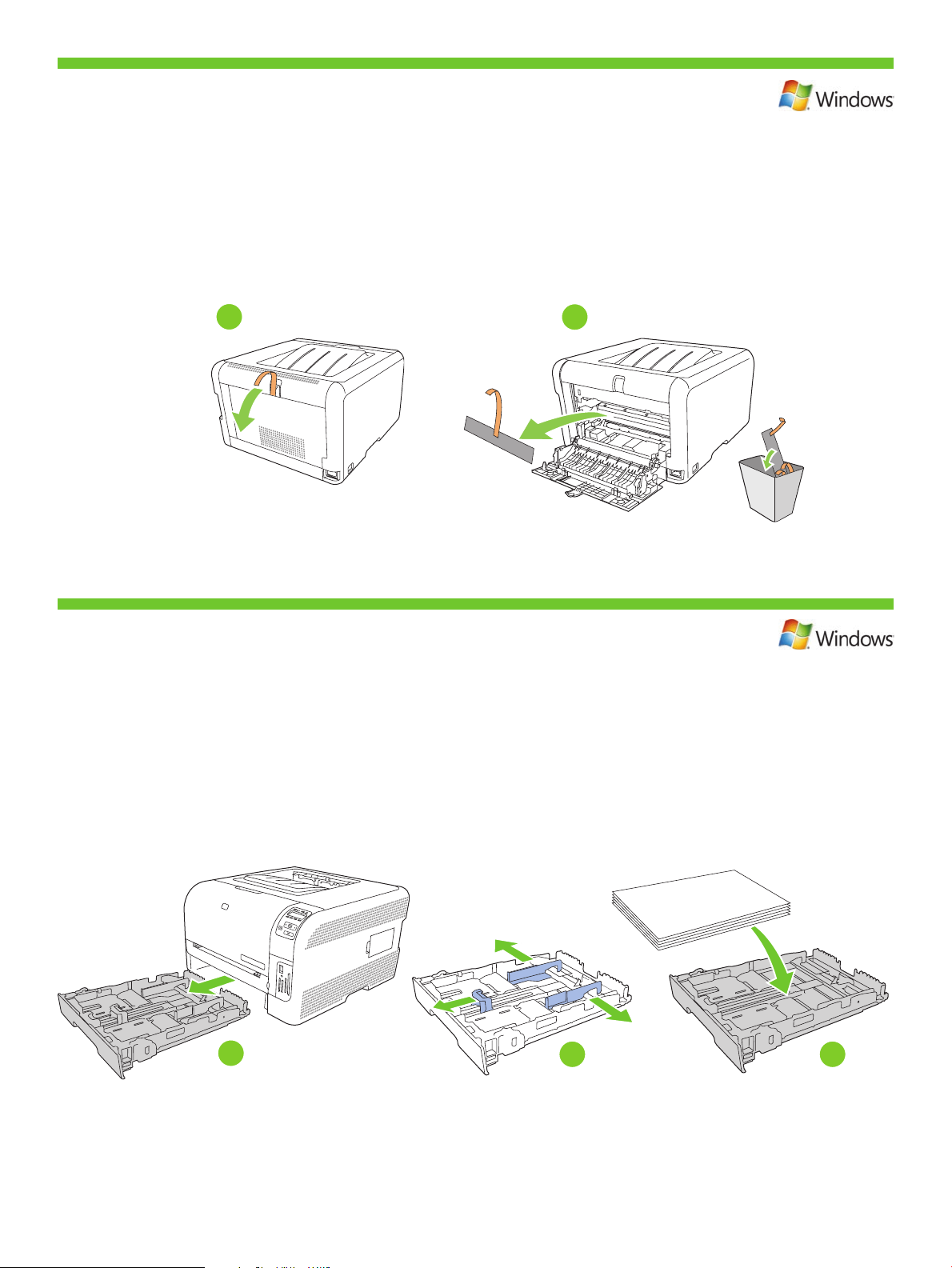
Remove the packing material from the back of the product.
4
Retirez les bandes de protection à l’arrière du produit.
Entfernen Sie das Verpackungsmaterial an der Rückseite des Geräts.
Rimuovere il materiale di imballaggio sul retro del prodotto.
Retire el material de embalaje de la parte posterior del producto.
Traieu el material d’embalatge de la part posterior del producte.
Verwijder het verpakkingsmateriaal van de achterzijde van het product.
Remova o lacre de proteção da parte traseira do produto.
Load paper.
5
Chargez du papier.
Legen Sie Papier ein.
Caricare la carta.
Cargue el papel.
Carregueu-hi paper.
Plaats papier.
Carregue papel.
1
2
1
2
6
3
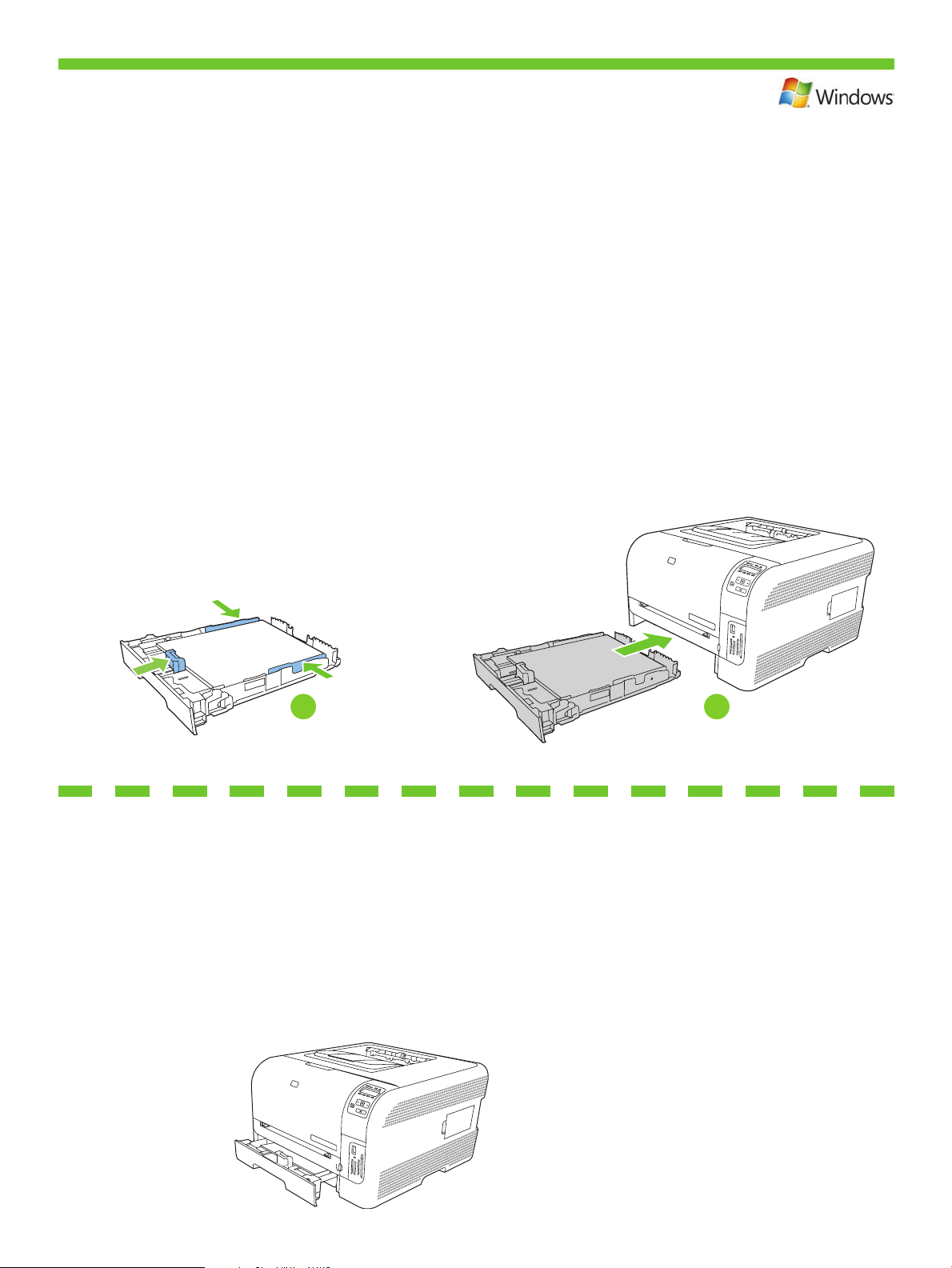
Adjust the three guides against the paper, and reinsert the tray.
6
Réglez les trois guides contre le papier et réinsérez le bac.
Richten Sie die drei Führungen am Papier aus, und setzen Sie das Fach wieder ein.
Regolare le tre guide in modo che aderiscano alla risma, quindi reinserire il vassoio.
Ajuste las tres guías al papel y vuelva a introducir la bandeja.
Ajusteu les tres guies ns que toquin el paper i torneu a col·locar la safata.
Schuif de drie geleiders tegen het papier aan en plaats de lade opnieuw in de printer.
Ajuste as três guias de modo que quem junto ao papel e, em seguida, reinsira a bandeja.
Note: To avoid jams later, make sure that you completely close tray 2.
Remarque : Pour éviter les bourrages papier par la suite, assurez-vous que le bac
de chargement 2 est totalement fermé.
Hinweis: Schließen Sie Fach 2 vollständig, damit keine Papierstaus auftreten.
Nota: per evitare possibili inceppamenti, accertarsi di chiudere completamente il vassoio 2.
Nota: Para evitar posibles atascos del papel, compruebe que ha cerrado correctamente la bandeja 2.
Nota: Per evitar embussos posteriors, assegureu-vos que heu tancat bé la safata 2.
Opmerking: om later het vastlopen van papier te vermijden, moet u lade 2 helemaal sluiten.
Nota: Para não congestionar, conra se fechou toda a bandeja 2.
1 2
For Legal-size paper, the tray extends from the front of the product.
Pour charger du papier au format Legal, vous devez étendre le bac à l’avant du produit.
Beim Format Legal ragt das Fach an der Vorderseite des Geräts heraus.
Per la carta di formato Legale, il vassoio si estende sulla parte anteriore del prodotto.
Para papel tamaño Legal, la bandeja se extiende de la parte delantera del producto.
Pel paper de mida legal, la safata s’estén des de la part frontal del producte.
Bij papier van Legal-formaat steekt de lade uit aan de voorkant van het product.
Para papéis de tamanho ofício, a bandeja se prolonga a partir da parte da frente do produto.
7
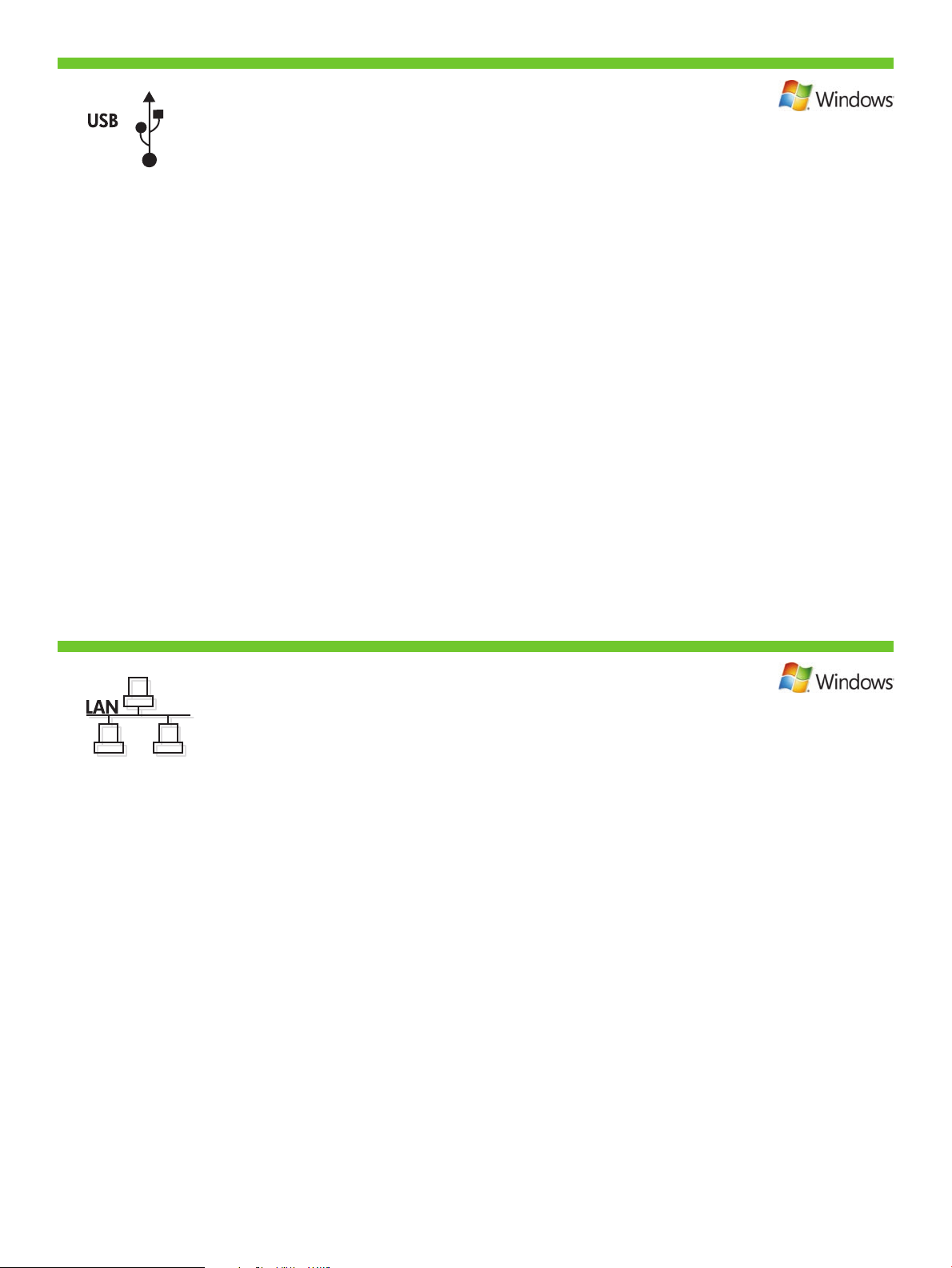
For USB connections, go to page 9.
Pour les connexions USB, reportez-vous à la page 9.
Wenn Sie den Drucker über eine USB-Verbindung
anschließen möchten, gehen Sie zu Seite 9.
Per i collegamenti USB, vedere pagina 9.
Para conexiones USB, vaya a la página 9.
Per a connexions USB, aneu a la pàgina 9.
Voor USB-aansluitingen: ga naar pagina 9.
Para conexões USB, ver pág. 9.
For network connections, go to page 13.
Pour les connexions réseau, reportez-vous à la page 13.
Wenn Sie den Drucker über eine Netzwerkverbindung
anschließen möchten, gehen Sie zu Seite 13.
Per i collegamenti in rete, vedere pagina 13.
Para conexiones de red, vaya a la página 13.
Per a connexions de xarxa, aneu a la pàgina 13.
Voor netwerkaansluitingen: ga naar pagina 13.
Para conexões de rede, ver pág. 13.
8
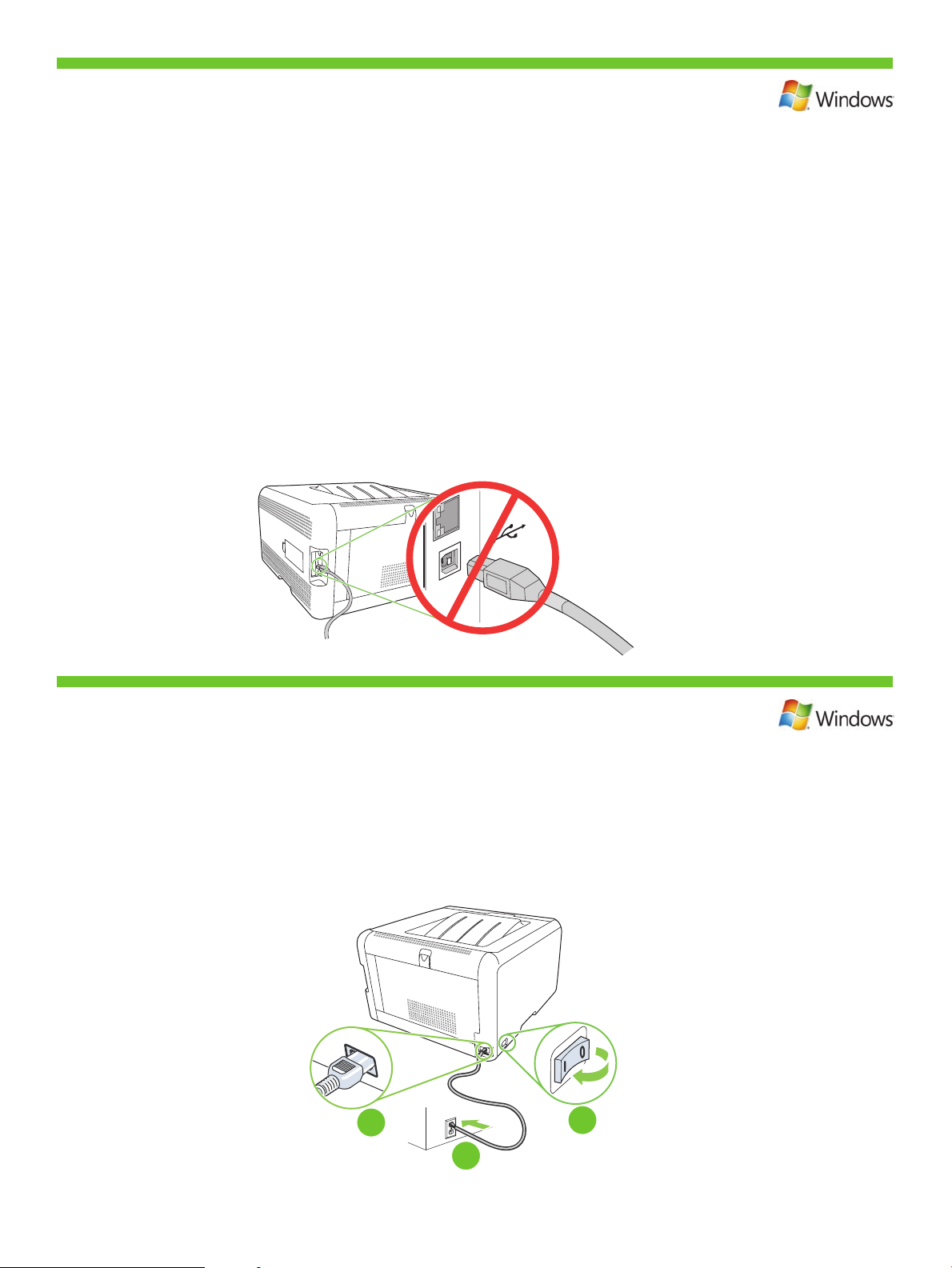
3
1
2
USB connection
7
Connexion USB
USB-Verbindung
Collegamento USB
Conexión USB
Connexió USB
USB-aansluiting
Conexão USB
Caution! Do not connect USB now. Wait until the software prompts you.
Attention ! Ne branchez pas le câble USB tout de suite. Attendez les instructions du logiciel.
Achtung! Schließen Sie das USB-Kabel jetzt noch nicht an. Warten Sie, bis Sie von
der Software dazu aufgefordert werden.
Attenzione. Non collegare il cavo USB. Attendere la richiesta del software.
Precaución: No conecte aún el cable USB. Espere hasta que el software se lo solicite.
Precaució No connecteu l’USB ara. Espereu ns que el programari ho sol·liciti.
Let op! Sluit de USB-kabel nu nog niet aan. Wacht tot de software daarom vraagt.
Cuidado! Não conecte o USB agora. Aguarde até que isso seja solicitado pelo software.
Connect the power, and then turn on the product.
8
Branchez l’imprimante à une prise d’alimentation, puis allumez-la.
Schließen Sie das Netzkabel an, und schalten Sie das Gerät ein.
Collegare il cavo di alimentazione, quindi accendere il prodotto.
Conecte el cable de alimentación y, a continuación, encienda el producto.
Endolleu la impressora i enceneu el producte.
Sluit het netsnoer aan en schakel het product in.
Conecte o cabo de alimentação e ligue o produto.
9
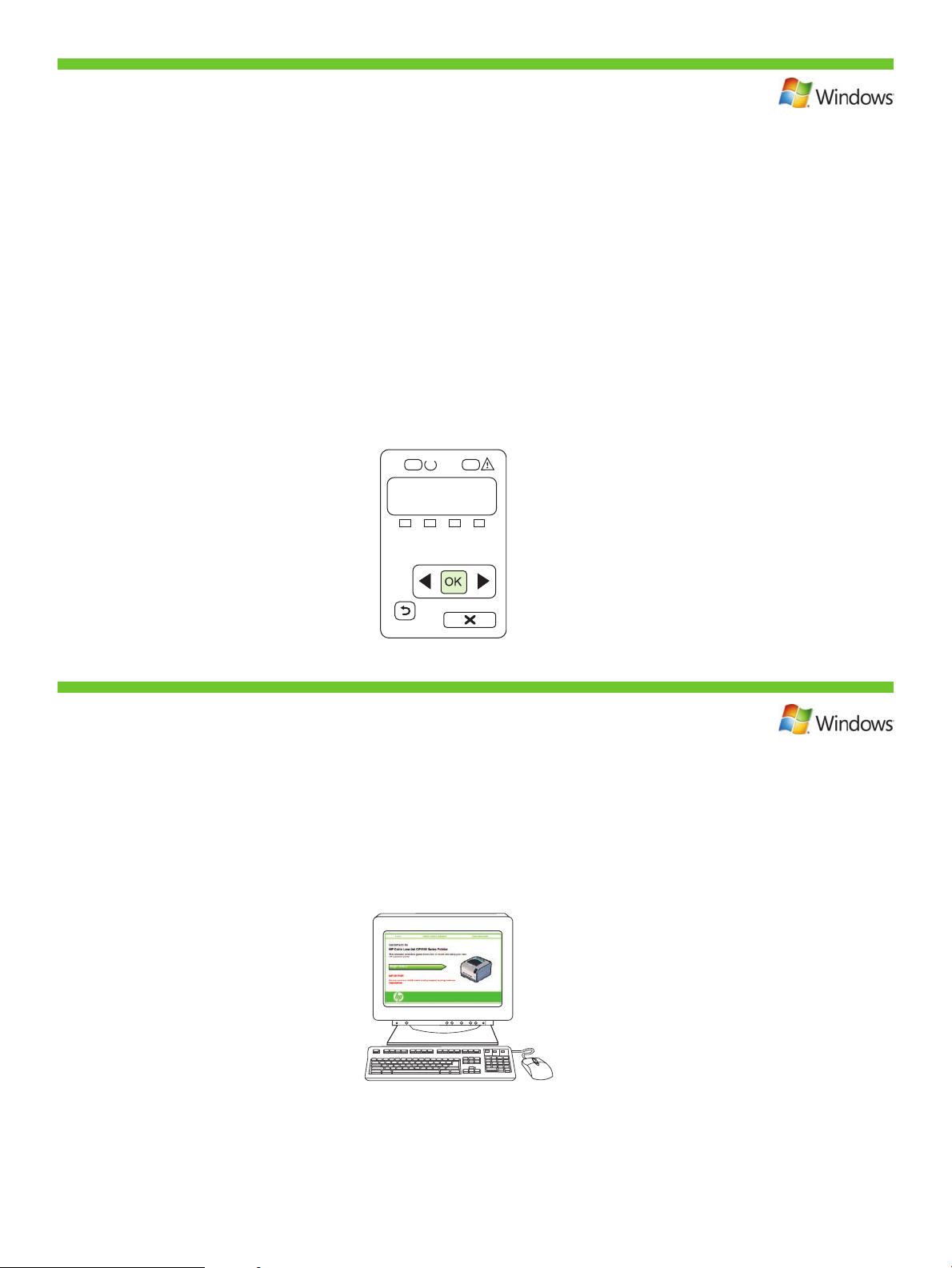
On the control panel, if prompted, select a language and location for the product.
9
Press OK to accept selections.
Lorsque vous y êtes invité, sélectionnez une langue et un pays/région pour le produit sur le panneau de commande.
Appuyez sur OK pour conrmer vos choix.
Wählen Sie nach entsprechender Aufforderung im Bedienfeld eine Sprache und einen Ort für das Gerät aus.
Drücken Sie OK, um die Einstellungen zu übernehmen.
Se richiesto sul pannello di controllo, selezionare una lingua e una posizione per il prodotto.
Premere OK per confermare le selezioni.
Seleccione el idioma y la zona del producto en el panel de control cuando se le solicite.
Pulse Aceptar para aceptar las selecciones.
Al tauler de control, si us ho demana, seleccioneu un idioma i una ubicació per al producte.
Premeu OK (D’acord) per acceptar les seleccions.
Selecteer op het bedieningspaneel een taal en locatie voor het product wanneer daarom wordt gevraagd.
Druk op OK om de selecties te accepteren.
No painel de controle, se solicitado, slecione o idioma e o local do produto.
Pressione OK para aceitar as seleções.
10
Install the software. Follow the onscreen instructions.
Installez le logiciel. Suivez les instructions à l’écran.
Installieren Sie die Software. Befolgen Sie die Anweisungen auf dem Bildschirm.
Installare il software. Attenersi alle istruzioni visualizzate sullo schermo.
Instale el software. Siga las instrucciones que aparecen en la pantalla.
Instal·leu el programari. Seguiu les instruccions que apareguin en pantalla.
Installeer de software. Volg de instructies op het scherm.
Instale o software. Siga as instruções na tela.
10
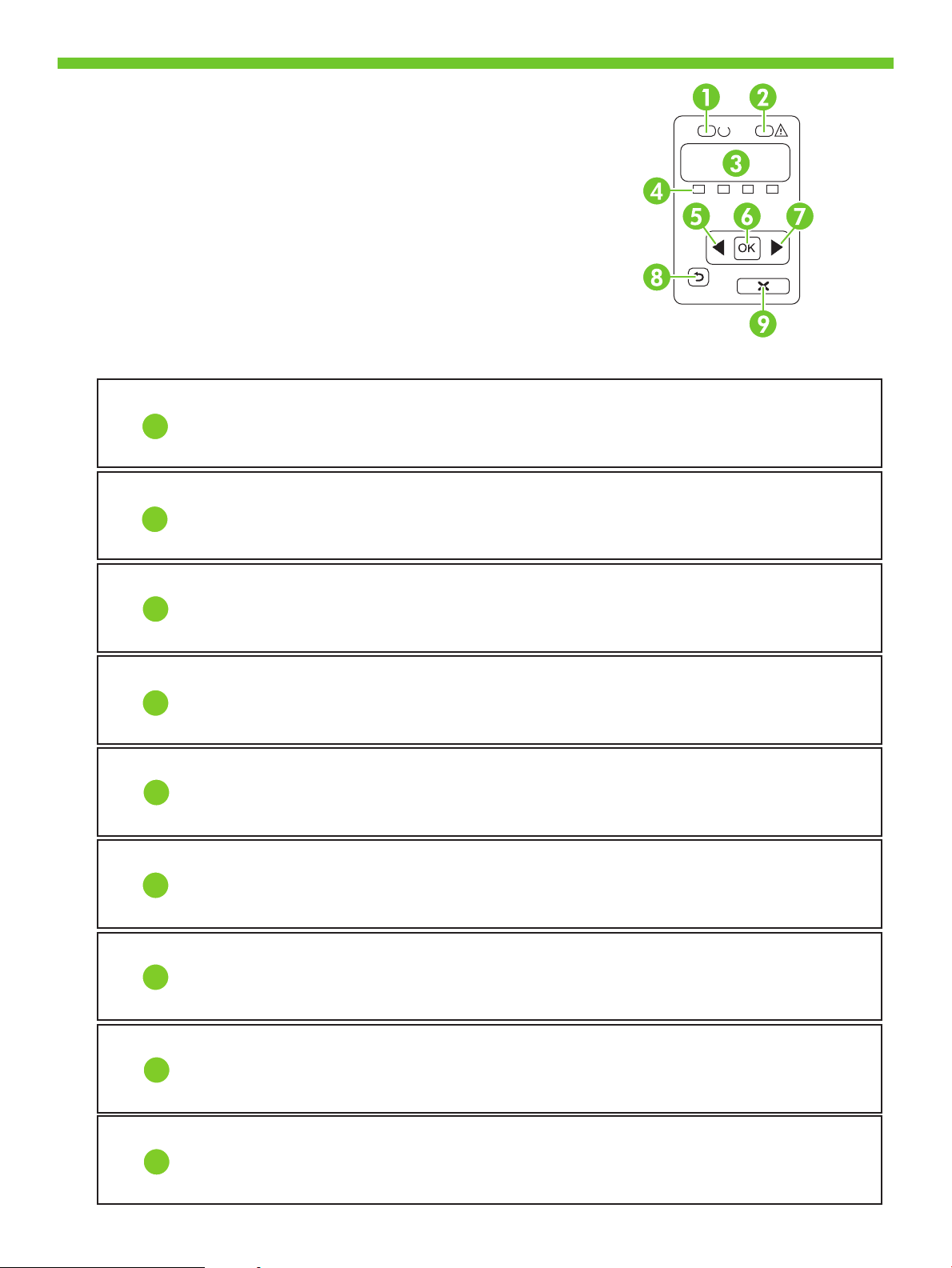
Control-panel overview
Présentation du panneau de commande
Überblick über das Bedienfeld
Panoramica del pannello di controllo
Descripción del panel de control
Descripció del tauler de control
Overzicht bedieningspaneel
Visão geral do painel de controle
1
2
3
4
6
5
• Ready light
• Voyant Prêt
• Bereit-LED
• Spia Pronta
• Attention light
• Voyant Attention
• Achtung-LED
• Spia Attenzione
• Control-panel display
• Ecran du panneau de commande
• Bedienfeldanzeige
• Display del pannello di controllo
• Print cartridge status
• Etat des cartouches d’impression
• Status der Druckpatronen
• Stato della cartuccia di stampa
• Left arrow button
• Bouton Flèche gauche
• Linke Pfeiltaste
• Pulsante freccia sinistra
• OK button
• Bouton OK
• OK-Taste
• Pulsante OK
• Luz Preparada
• Llum A punt
• Klaar-lampje
• Luz de Pronto
• Luz Atención
• Llum Atenció
• Waarschuwingslampje
• Luz de Atenção
• Pantalla del panel de control
• Pantalla del tauler de control
• Display bedieningspaneel
• Visor do painel de controle
• Estado del cartucho de impresión
• Estat del cartutx d’impressió
• Status printcartridge
• Status do cartucho de impressão
• Botón de echa izquierda
• Botó de la etxa esquerra
• Linkerpijltoets
• Botão seta à esquerda
• Botón Aceptar
• Botó OK (D’acord)
• OK-knop
• Botão OK
7
8
9
• Right arrow button
• Bouton Flèche droite
• Rechte Pfeiltaste
• Pulsante freccia destra
• Back button
• Bouton Précédent
• Zurück-Taste
• Pulsante Indietro
• Cancel job button
• Bouton Annuler tâche
• Taste zum Abbrechen des Jobs
• Pulsante Annulla processo
• Botón de echa derecha
• Botó de la etxa dreta
• Rechterpijltoets
• Botão seta à direita
• Botón Volver
• Botó d’endarrere
• Knop Terug
• Botão Voltar
• Botón Cancelar trabajo
• Botó Cancel·la el treball
• Knop Taak annuleren
• Botão Cancelar trabalho
11
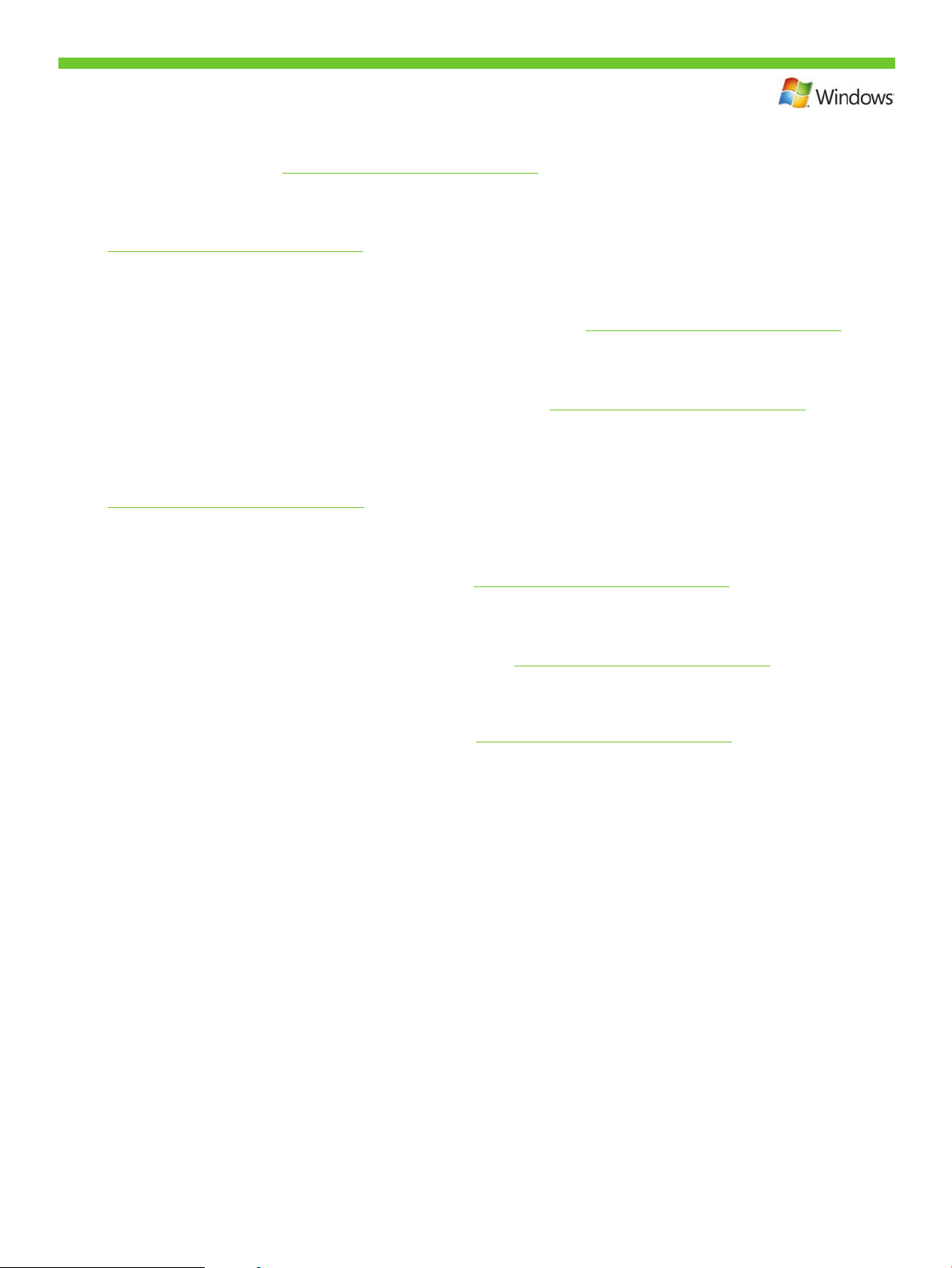
Windows USB setup is complete. For more information about the following topics, see the electronic User Guide
on the CD-ROM or go to www.hp.com/support/ljcp1510series:
• Detailed user instructions. • Important safety notices. • Troubleshooting information. • Regulatory information.
L’installation USB pour Windows est terminée. Pour de plus amples informations sur les sujets suivants,
reportez-vous au Guide de l’utilisateur au format électronique sur le CD-ROM ou rendez-vous à l’adresse
www.hp.com/support/ljcp1510series :
• Instructions d’utilisation détaillées. • Notices importantes de sécurité. • Informations relatives au dépannage.
• Informations réglementaires.
Die USB-Einrichtung unter Windows ist abgeschlossen. Weitere Informationen zu den folgenden Themen nden
Sie im elektronischen Benutzerhandbuch auf der CD-ROM oder unter www.hp.com/support/ljcp1510series:
• Ausführliche Anweisungen für Benutzer • Wichtige Sicherheitshinweise • Fehlerbehebungsinformationen
• Behördliche Bestimmungen
L’installazione USB per Windows è terminata. Per ulteriori informazioni sugli argomenti seguenti, vedere la Guida
dell’utente elettronica inclusa nel CD-ROM o visitare il sito Web www.hp.com/support/ljcp1510series:
• Istruzioni dettagliate per l’utente. • Note importanti sulla sicurezza. • Informazioni per la risoluzione dei
problemi. • Informazioni sulle normative.
La conguración de la conexión USB en Windows ha nalizado. Para obtener más información sobre
los siguientes temas, consulte la guía del usuario electrónica incluida en el CD-ROM o visite
www.hp.com/support/ljcp1510series:
• Instrucciones detalladas para el usuario. • Avisos de seguridad importantes. • Información sobre solución
de problemas. • Información sobre normativas.
S’ha completat la conguració USB per al Windows. Per obtenir informació sobre el temes següents, consulteu
la Guia de l’usuari electrònica al CD-ROM o aneu a www.hp.com/support/ljcp1510series:
• Instruccions detallades per a l’usuari. • Avisos importants sobre seguretat. • Informació per a la solució
de problemes. • Informació regulatòria.
De USB-installatie voor Windows is gereed. Meer informatie over de volgende onderwerpen vindt u in
de elektronische gebruikersgids op de cd-rom. Of ga naar www.hp.com/support/ljcp1510series:
• Gedetailleerde instructies. • Belangrijke veiligheidsinformatie. • Informatie over het oplossen van problemen.
• Informatie over regelgeving.
A instalação USB no Windows foi concluída. Para obter mais informações sobre os tópicos a seguir, consulte
o Guia do Usuário eletrônico no CD-ROM ou acesse www.hp.com/support/ljcp1510series:
• Instruções detalhadas para o usuário. • Aviso de segurança importante. • Informações sobre solução
de problemas. • Informações regulamentares.
12
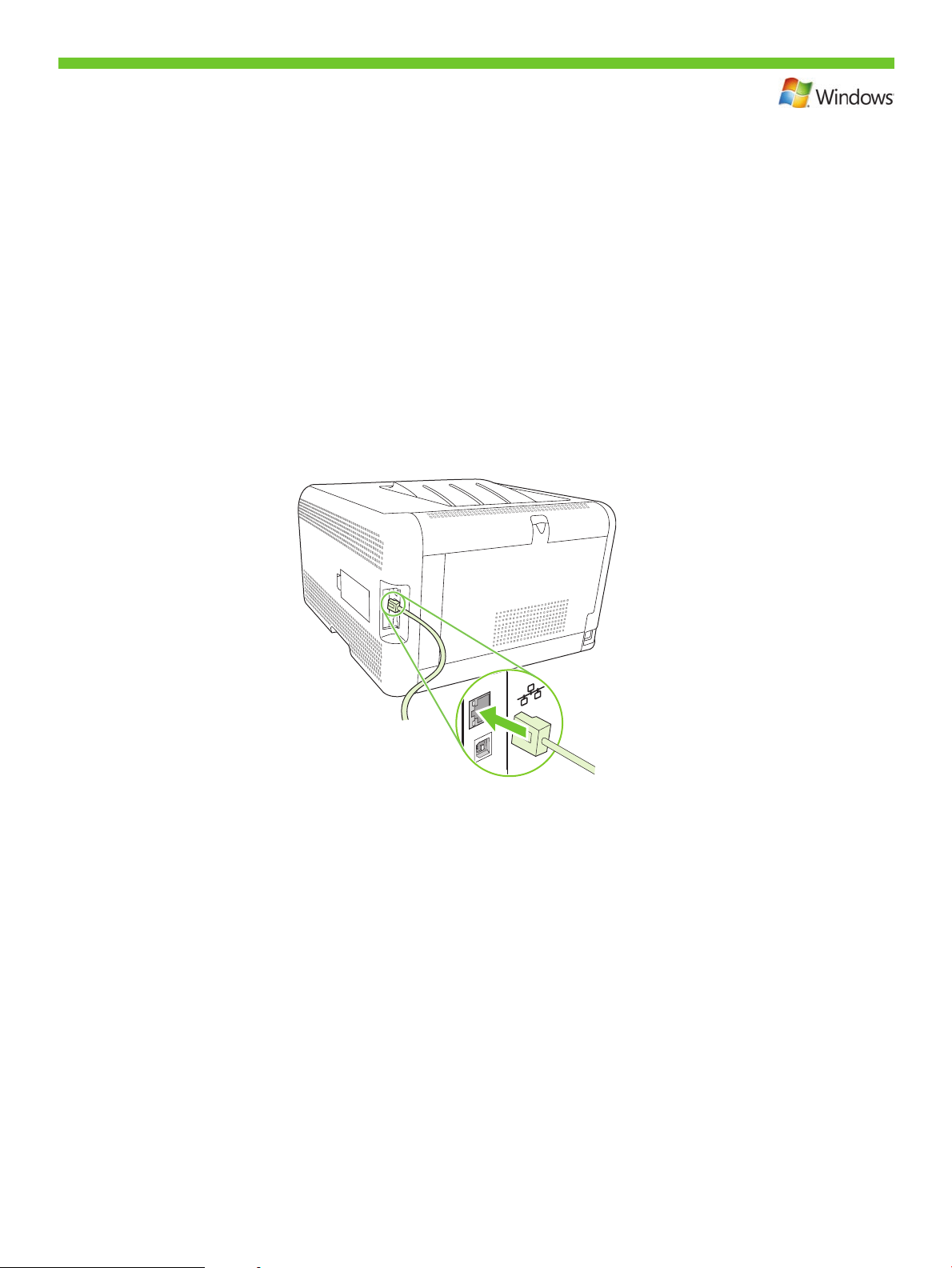
Network connection.
7
Connect the network cable to the product and to the network.
Connexion réseau
Branchez le câble réseau à l’imprimante et au réseau.
Netzwerkverbindung
Schließen Sie das Gerät über das Netzwerkkabel an das Netzwerk an.
Collegamento in rete.
Collegare il cavo di rete al prodotto e alla rete.
Conexión de red.
Conecte el cable de red al producto y a la red.
Connexió de xarxa.
Connecteu el cable de xarxa al producte i a la xarxa.
Aansluiting op een netwerk.
Sluit de netwerkkabel aan op het product en op het netwerk.
Conexão de rede.
Conecte o cabo de rede ao produto e à rede.
13
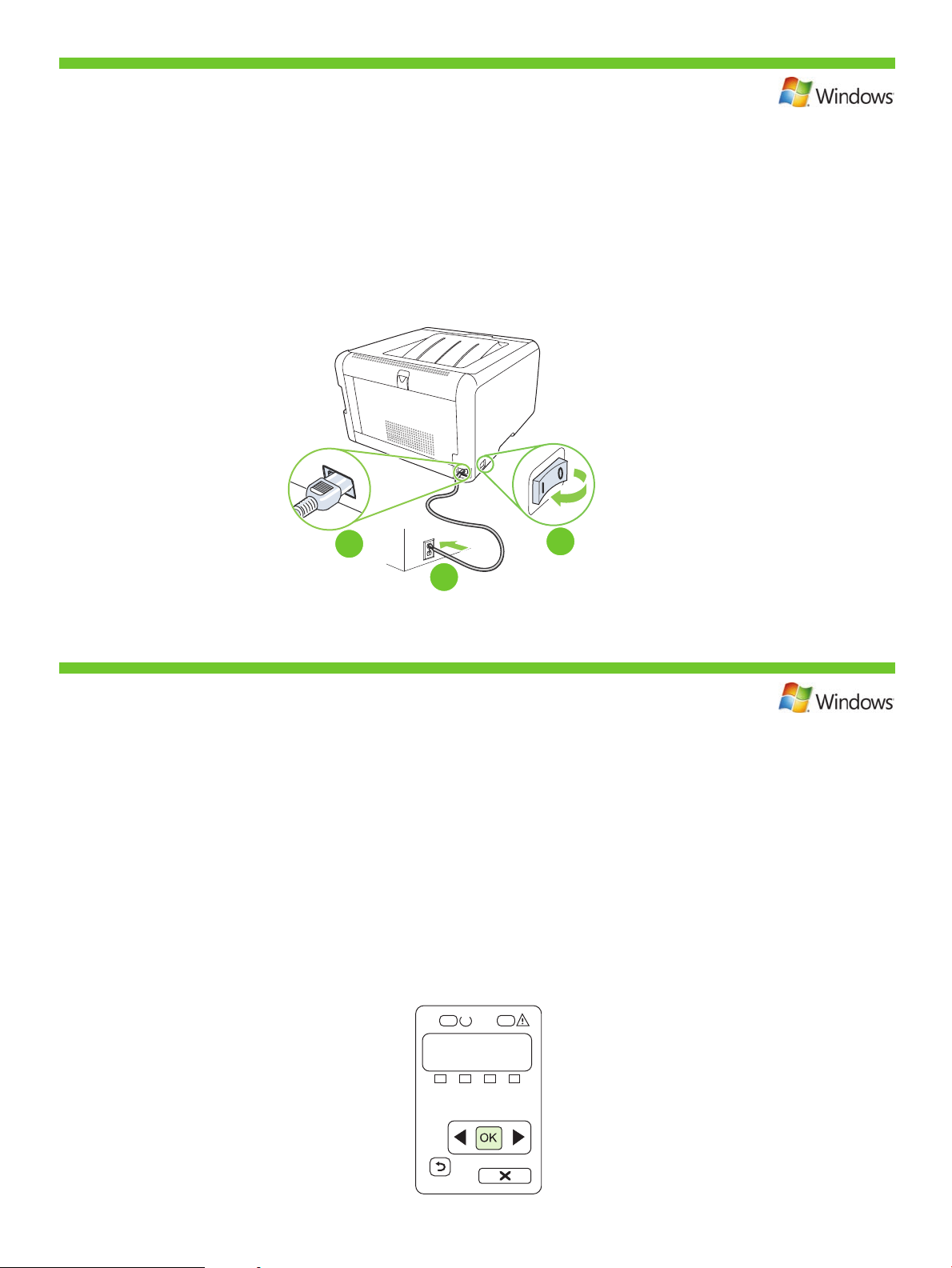
3
1
2
Connect the power, and then turn on the product.
8
Branchez l’imprimante à une prise d’alimentation, puis allumez-la.
Schließen Sie das Netzkabel an, und schalten Sie das Gerät ein.
Collegare il cavo di alimentazione, quindi accendere il prodotto.
Conecte el cable de alimentación y, a continuación, encienda el producto.
Endolleu la impressora i enceneu el producte.
Sluit het netsnoer aan en schakel het product in.
Conecte o cabo de alimentação e ligue o produto.
On the control panel, if prompted, select a language and location for the product.
9
Press OK to accept selections.
Lorsque vous y êtes invité, sélectionnez une langue et un pays/région pour le produit
sur le panneau de commande. Appuyez sur OK pour conrmer vos choix.
Wählen Sie nach entsprechender Aufforderung im Bedienfeld eine Sprache und einen Ort für das Gerät aus.
Drücken Sie OK, um die Einstellungen zu übernehmen.
Se richiesto sul pannello di controllo, selezionare una lingua e una posizione per il prodotto.
Premere OK per confermare le selezioni.
Cuando se le solicite, seleccione el idioma y la zona del producto en el panel de control. Pulse Aceptar
para aceptar las selecciones.
Al tauler de control, si us ho demana, seleccioneu un idioma i una ubicació per al producte.
Premeu OK (D’acord) per acceptar les seleccions.
Selecteer op het bedieningspaneel een taal en locatie voor het product wanneer daarom wordt gevraagd.
Druk op OK om de selecties te accepteren.
No painel de controle, se solicitado, selecione o idioma e local do produto. Pressione OK para aceitar as seleções.
14
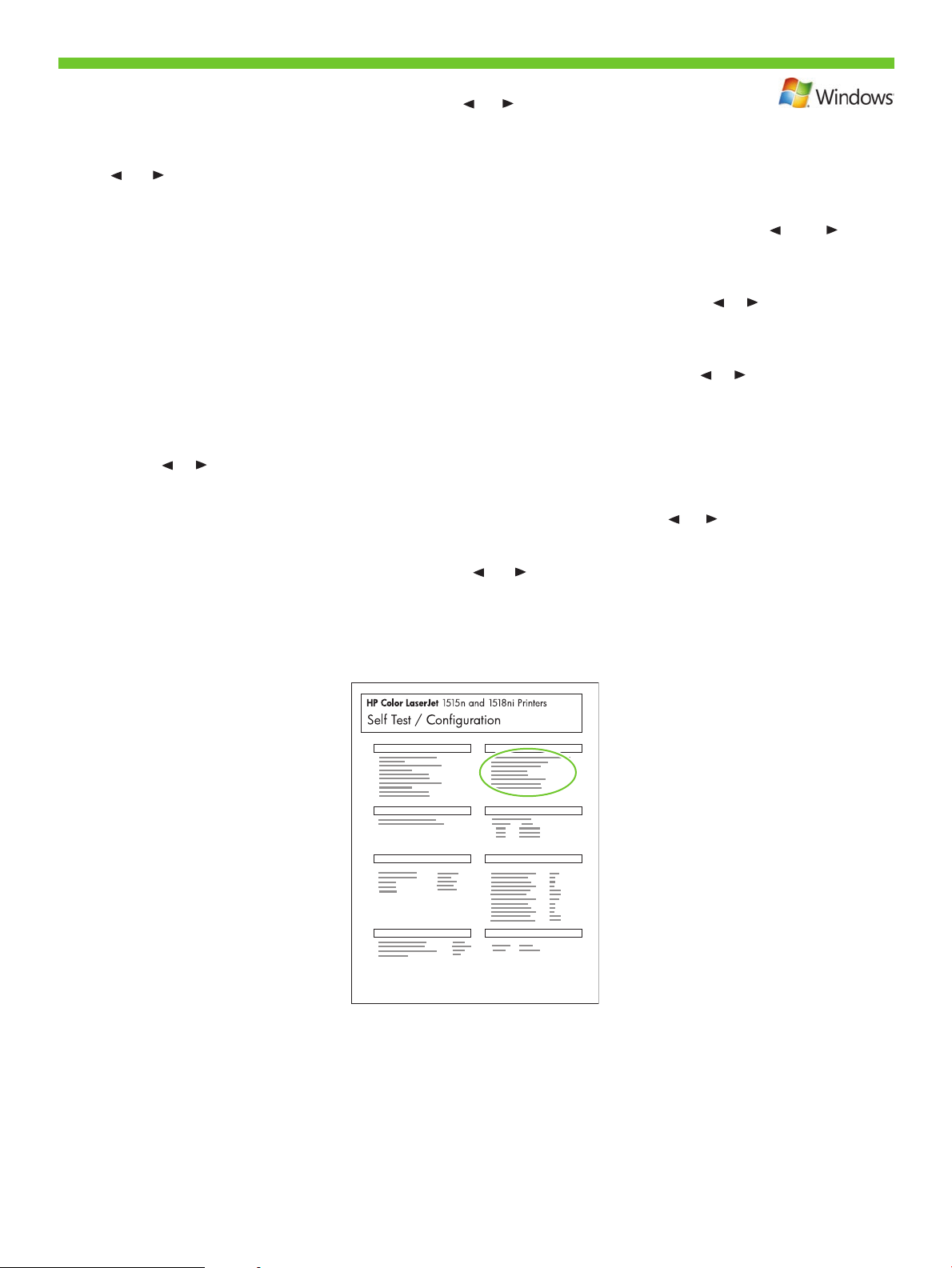
10
Find the IP address by printing a Conguration page. At the product control panel, press OK
to select Main Menu, and then press OK. Press the or buttons to select Cong Report,
and then press OK. On the printed report, the IP address is listed under Product settings.
Recherchez l’adresse IP en imprimant une page de conguration. Sur le panneau de commande du produit,
appuyez sur OK pour sélectionner le Menu principal, puis appuyez à nouveau sur OK. Appuyez sur les boutons
ou pour sélectionner Rapport cong., puis appuyez sur OK. Sur le rapport que vous avez imprimé, vous
trouverez l’adresse IP sous Réglages du produit.
Drucken Sie eine Kongurationsseite, um die IP-Adresse des Geräts zu ermitteln. Rufen Sie im Bedienfeld durch
Drücken von OK das Hauptmenü auf, und drücken Sie anschließend OK. Drücken Sie die Taste oder ,
bis Kong-Bericht angezeigt wird, und drücken Sie OK. Auf dem Ausdruck wird unter den Produkteinstellungen
die IP-Adresse angezeigt.
Individuare l’indirizzo IP stampando una pagina di congurazione. Sul pannello di controllo del prodotto,
premere OK per selezionare il menu principale, quindi premere OK. Premere i pulsanti o per selezionare
Report cong., quindi premere OK. L’indirizzo IP è indicato nella sezione relativa alle impostazioni del prodotto
sul rapporto stampato.
Imprima una página de conguración para obtener la dirección IP. Pulse Aceptar en el panel de control del
producto para seleccionar el Menú principal. Vuelva a pulsar Aceptar. Pulse el botón o para seleccionar
Cong. informe y, a continuación, pulse OK. La dirección IP se encuentra en la sección Conguración de
producto del informe que imprimió.
Per trobar l’adreça IP, imprimiu una pàgina de conguració. Al tauler de control del producte, premeu OK
(D’acord) per seleccionar Main Menu (Menú principal) i, a continuació, premeu OK (D’acord). Premeu els
botons o per seleccionar Cong Report (Informe de la conguració) i, a continuació, premeu OK (D’acord).
A l’informe imprès, l’adreça IP apareix sota Product settings (Paràmetres del producte).
Zoek het IP-adres op door een conguratiepagina af te drukken. Druk op het bedieningspaneel van het product
op OK om Hoofdmenu te selecteren en druk vervolgens op OK. Druk op de knop of om Cong-rapport te
selecteren en druk vervolgens op OK. Op het rapport dat wordt afgedrukt staat het IP-adres onder Productinstellingen.
Veja o endereço IP imprimindo a página Conguração. No painel de controle do produto, pressione OK,
selecione Menu principal e OK. Pressione os botões ou , selecione Relat. cong. e OK. No relatório
impresso, o endereço IP está em Congurações do produto.
15
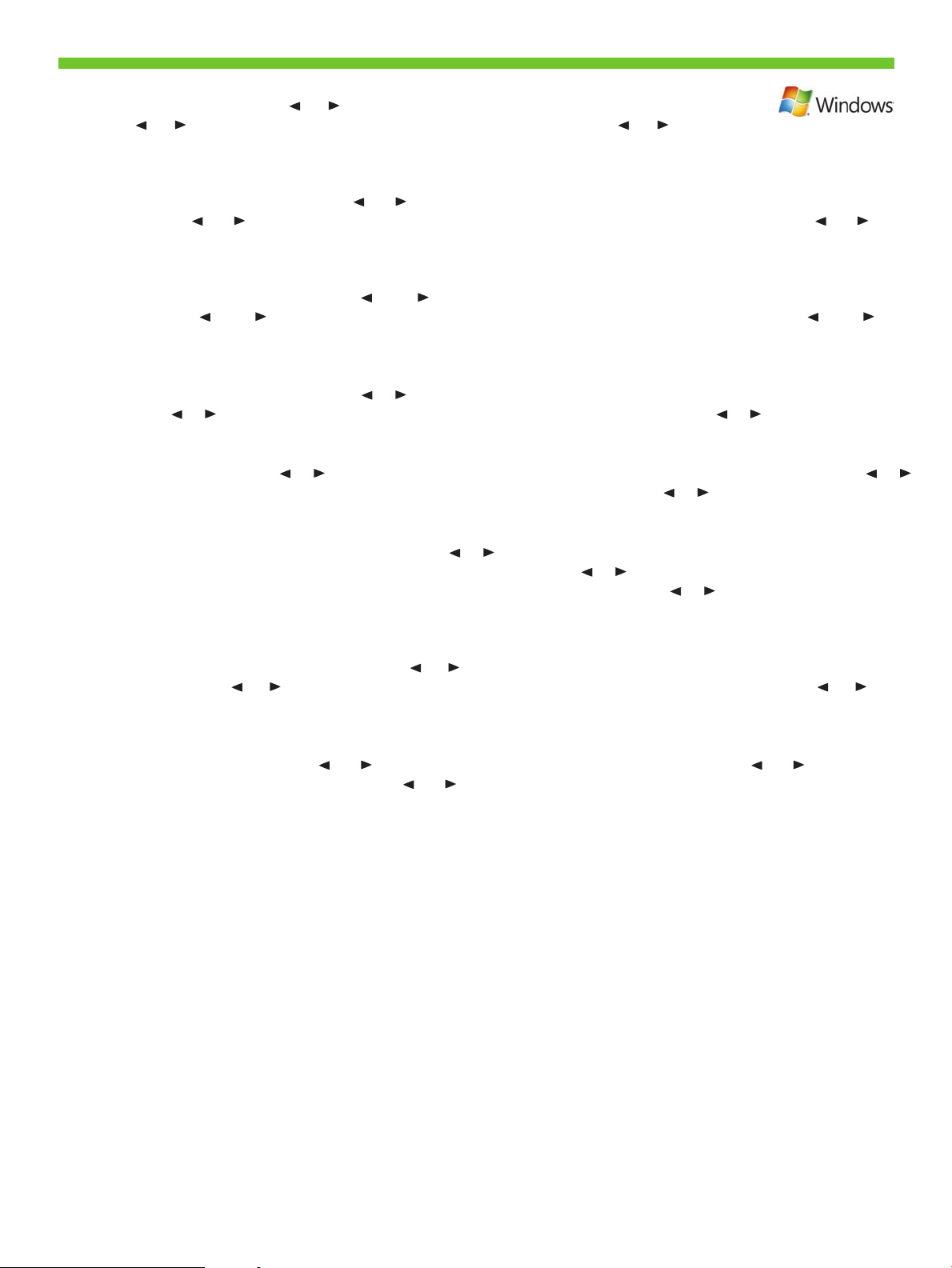
If you need to manually assign an IP address, at the product control panel, press OK to select
11
the Main Menu. Press the or buttons to select Network Cong, and then press OK. Press
the or buttons to select TCP/IP Cong, and then press OK. Press the or buttons to
select Manual. Use the control panel buttons to specify each digit of the IP address, and then
press OK.
Si vous avez besoin d’assigner une adresse IP manuellement, appuyez sur OK pour sélectionner le Menu
principal. Appuyez sur les boutons ou pour sélectionner Cong. réseau, puis appuyez sur OK. Appuyez sur
les boutons ou pour sélectionner Cong. TCP/IP, puis appuyez sur OK. Appuyez sur les boutons ou
pour sélectionner Manuelle. Utilisez les boutons du panneau de commande pour spécier les chiffres de l’adresse
IP, puis appuyez sur OK.
Wenn Sie manuell eine IP-Adresse zuweisen möchten, drücken Sie im Bedienfeld OK, um das Hauptmenü
auszuwählen. Drücken Sie die Taste oder , bis Netzwerkkonf. angezeigt wird, und drücken Sie OK. Drücken
Sie die Taste oder , bis TCP/IP kong. angezeigt wird, und drücken Sie OK. Drücken Sie die Taste oder ,
bis Manuell angezeigt wird. Stellen Sie jede Ziffer der IP-Adresse über die Tasten am Bedienfeld ein, und drücken
Sie anschließend OK.
Per assegnare manualmente un indirizzo IP, premere OK sul pannello di controllo del prodotto per selezionare il
menu principale. Premere il pulsante o per selezionare Congurazione rete, quindi premere OK. Premere il
pulsante o per selezionare Cong. TCP/IP, quindi premere OK. Premere il pulsante o per selezionare
Manuale. Utilizzare i pulsanti del pannello di controllo per immettere i caratteri dell’indirizzo IP, quindi premere OK.
Si tiene que asignar una dirección IP manualmente, pulse Aceptar en el panel de control para seleccionar el Menú
principal. Pulse el botón o para seleccionar Cong. red y, a continuación, pulse Aceptar. Pulse el botón o
para seleccionar Cong. TCP/IPy, a continuación, pulse Aceptar. Pulse el botón o para seleccionar Manual.
Use los botones del panel de control para introducir los dígitos de la dirección IP y, a continuación, pulse Aceptar.
Si heu d’assignar l’adreça IP de forma manual, al tauler de control del producte, premeu OK (D’acord) per
seleccionar el menú principal. Premeu els botons o per seleccionar Network Cong (Conguració de
la xarxa) i, a continuació, premeu OK (D’acord). Premeu els botons o per seleccionar TCP/IP Cong
(Conguració TCP/IP) i, a continuació, premeu OK (D’acord). Premeu els botons o per seleccionar Manual.
Premeu els botons del tauler de control per especicar cadascun dels dígits de l’adreça IP i, a continuació,
premeu OK (D’acord).
Als u handmatig een IP-adres moet toewijzen, drukt u op het bedieningspaneel van het product op OK om het
Hoofdmenu te selecteren. Druk op de knop of om Netwerkcong. te selecteren en druk vervolgens op OK.
Druk op de knop of om TCP/IP-cong. te selecteren en druk vervolgens op OK. Druk op de knop of
om Handmatig te selecteren. Gebruik de knoppen op het bedieningspaneel om alle cijfers van het IP-adres op te
geven en druk vervolgens op OK.
Se precisar atribuir um endereço IP manualmente, pressione OK, no painel de controle, e selecione o Menu
principal. Pressione os botões ou , selecione Cong. de rede e OK. Pressione os botões ou , selecione
Cong. TCP/IP e OK. Pressione os botões ou e selecione Manual. Use os botões de controle, dena cada
dígito do endereço IP e OK.
16
