Page 1
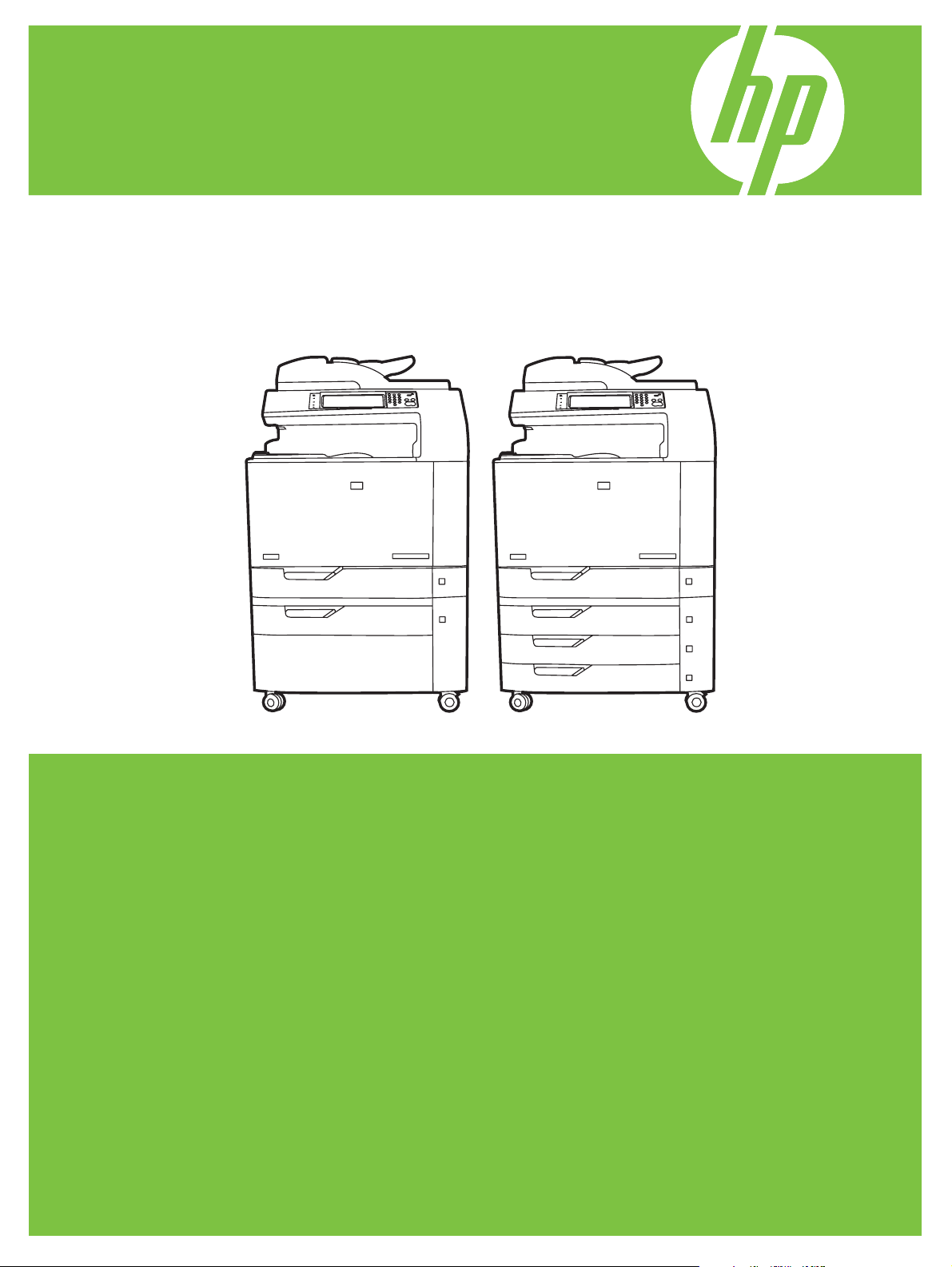
HP Color LaserJet CM6030 and
CM6040 MFP Series
User Guide
CM6030 MFP CM6030f MFP
CM6040 MFP CM6040f MFP
Page 2
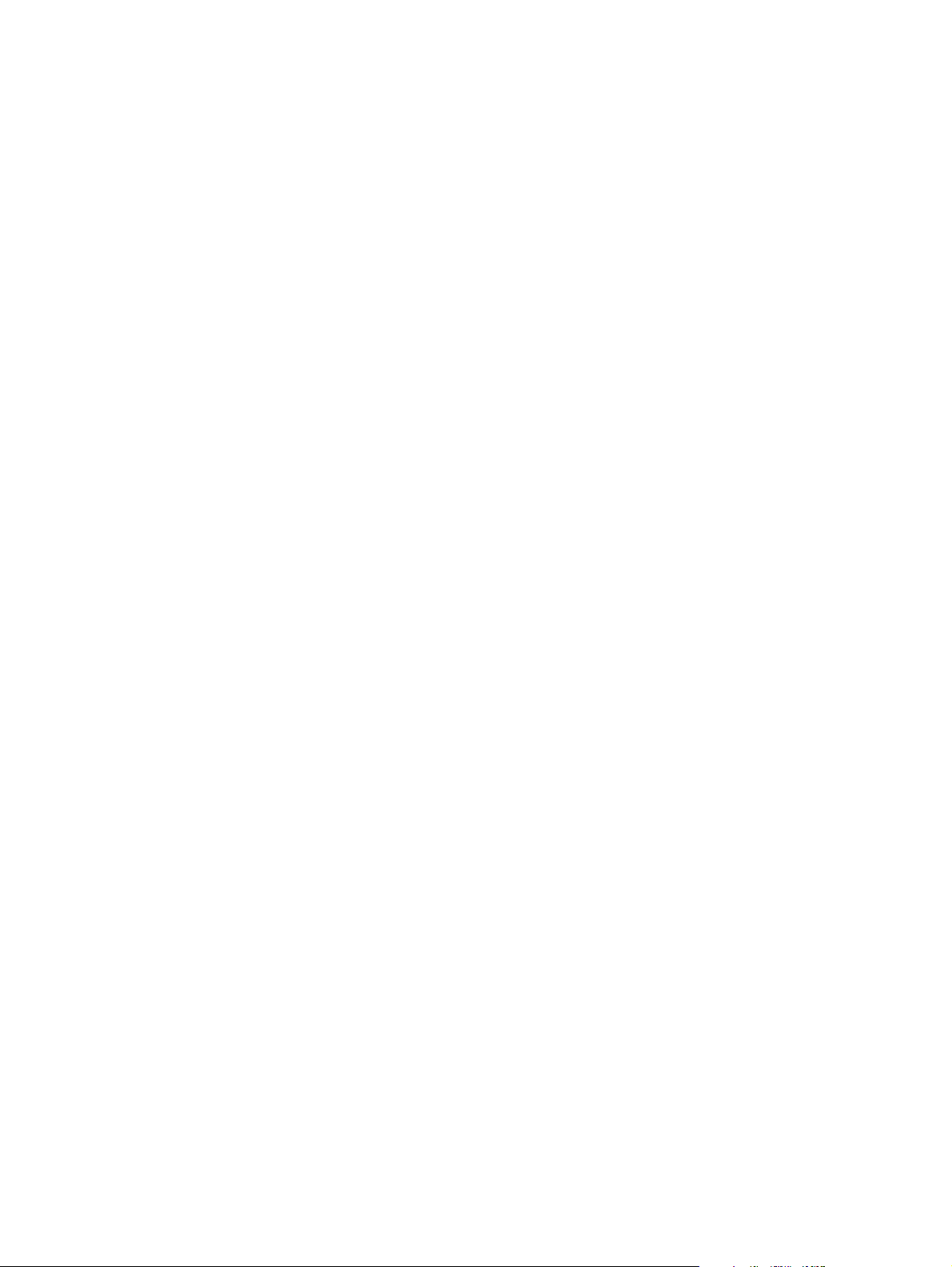
Page 3
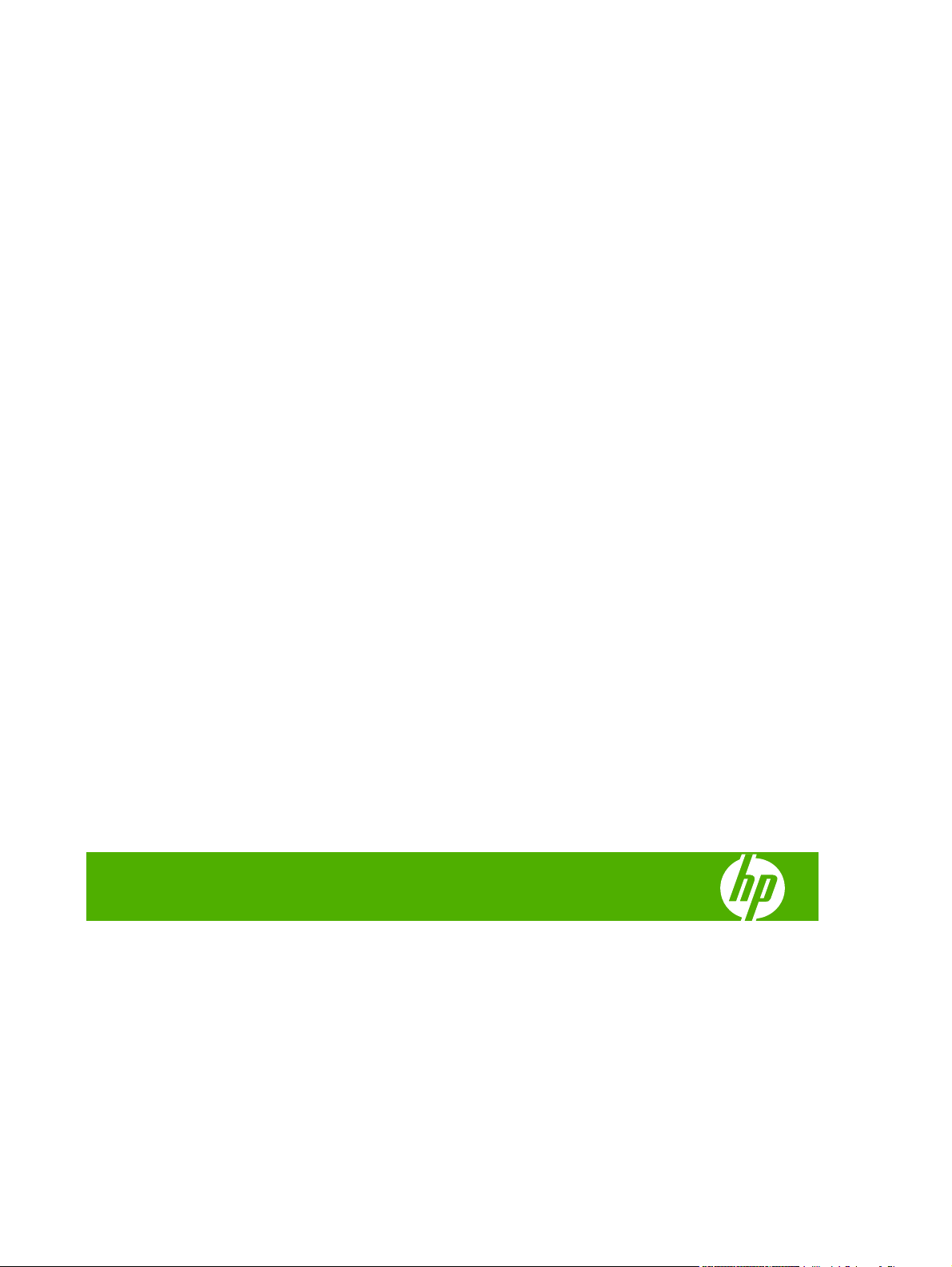
HP Color LaserJet CM6030 and CM6040 MFP
Series
User Guide
Page 4
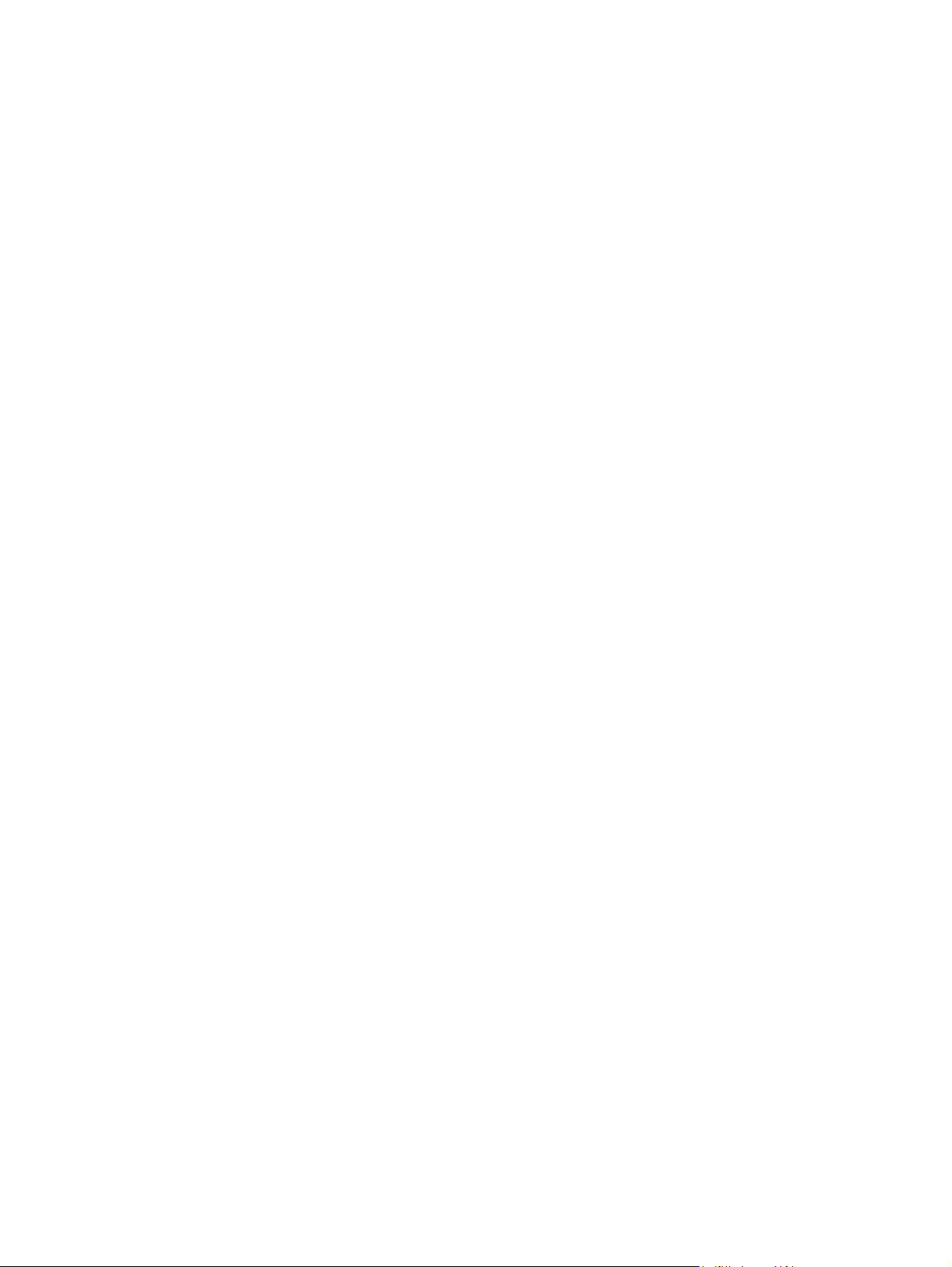
Copyright and License
© 2008 Copyright Hewlett-Packard
Development Company, L.P.
emark Credits
Trad
®
, Acrobat®, and PostScript® are
Adobe
trademarks of Adobe Systems Incorporated.
Reproduction, adaptation, or translation
without prior written permission is prohibited,
except as allowed under the copyright laws.
The information contained herein is subject
to change without notice.
The only warranties for HP products and
services are set forth in the express warranty
statements accompanying such products
and services. Nothing herein should be
construed as constituting an additional
warranty. HP shall not be liable for technical
or editorial errors or omissions contained
herein.
Part number: Q3938-90967
2, 06/2009
Edition
Corel® is a trademark or registered
trademark of Corel Corporation or Corel
Corporation Limited.
Microsoft
®
, Windows®, and Windows NT
®
are U.S. registered trademarks of Microsoft
Corporation.
Windows Vista™ is either a registered
trademark or trademark of Microsoft
Corporation in the United States and/or other
countries.
PANTONE® is Pantone, Inc's checkstandard trademark for color.
®
is a registered trademark of The Open
UNIX
Group.
ENERGY STAR
®
logo
are U.S. registered marks of the United
®
and the ENERGY STAR
States Environmental Protection Agency.
Page 5
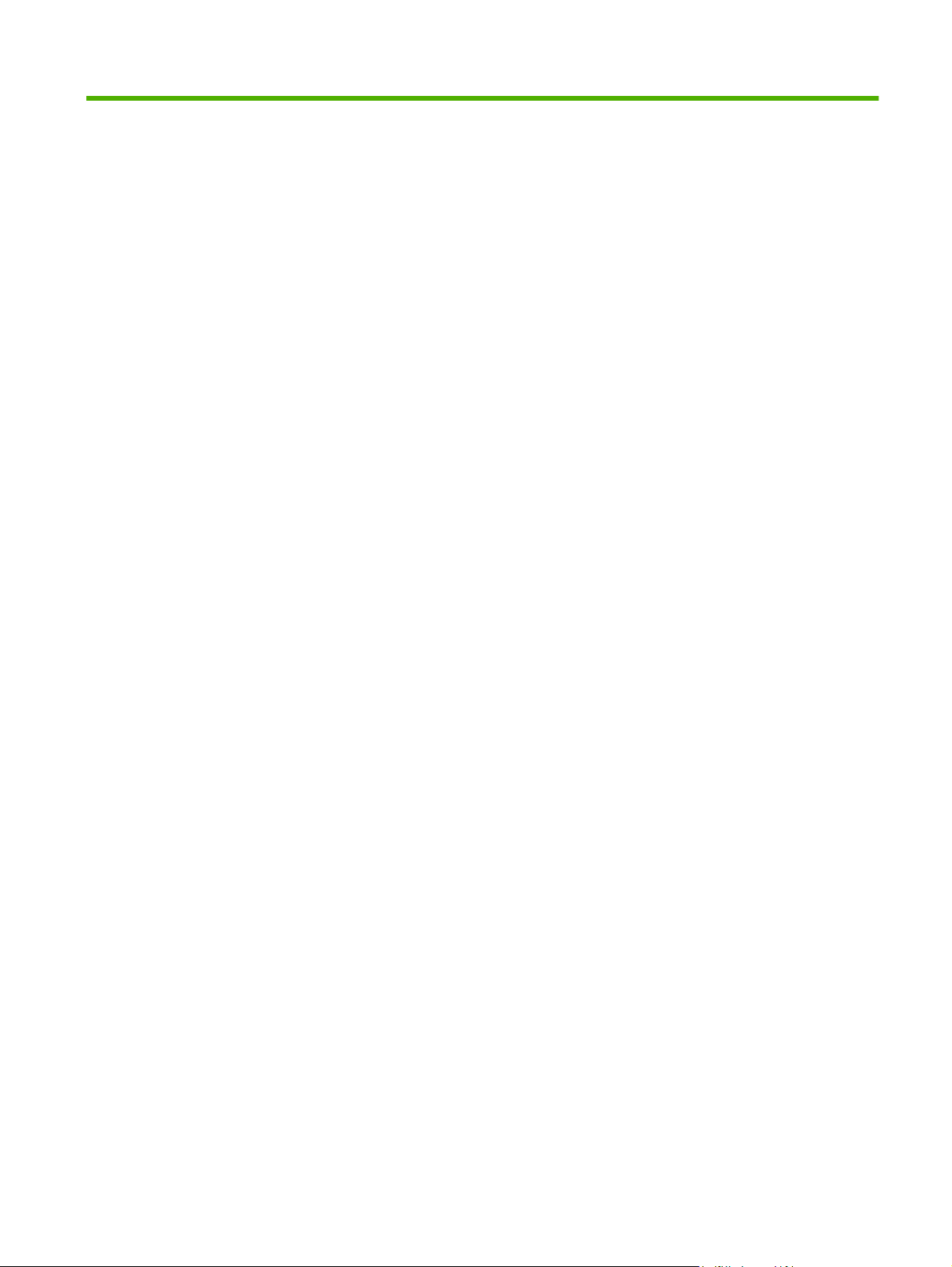
Table of contents
1 Product basics
Product comparison ............................................................................................................................. 2
Product features ................................................................................................................................... 4
Quick Reference Job Aids .................................................................................................................... 7
Product walkaround .............................................................................................................................. 8
Front view ............................................................................................................................ 8
HP Color LaserJet CM6030 and CM6040 MFP Series ....................................... 8
Back view ............................................................................................................................. 9
Interface ports .................................................................................................................... 10
Serial number and model number location ........................................................................ 10
2 Control panel
Use the control panel ......................................................................................................................... 14
Navigate the Administration menu ..................................................................................................... 17
Information menu ............................................................................................................................... 18
Default Job Options menu .................................................................................................................. 20
Time/Scheduling menu ....................................................................................................................... 27
Management menu ............................................................................................................................ 29
Initial Setup menu ............................................................................................................................... 31
Control-panel layout ........................................................................................................... 14
Home screen ..................................................................................................................... 15
Buttons on the touchscreen ............................................................................................... 16
Control-panel help system ................................................................................................. 16
Default Options for Originals .............................................................................................. 20
Image adjustment .............................................................................................................. 21
Default Copy Options ......................................................................................................... 22
Default Fax Options ........................................................................................................... 23
Default E-mail Options ....................................................................................................... 24
Default Send to Folder Options ......................................................................................... 25
Default Print Options .......................................................................................................... 26
Networking and I/O ............................................................................................................ 31
Fax Setup .......................................................................................................................... 38
E-mail Setup ...................................................................................................................... 41
Send Setup menu .............................................................................................................. 41
ENWW iii
Page 6
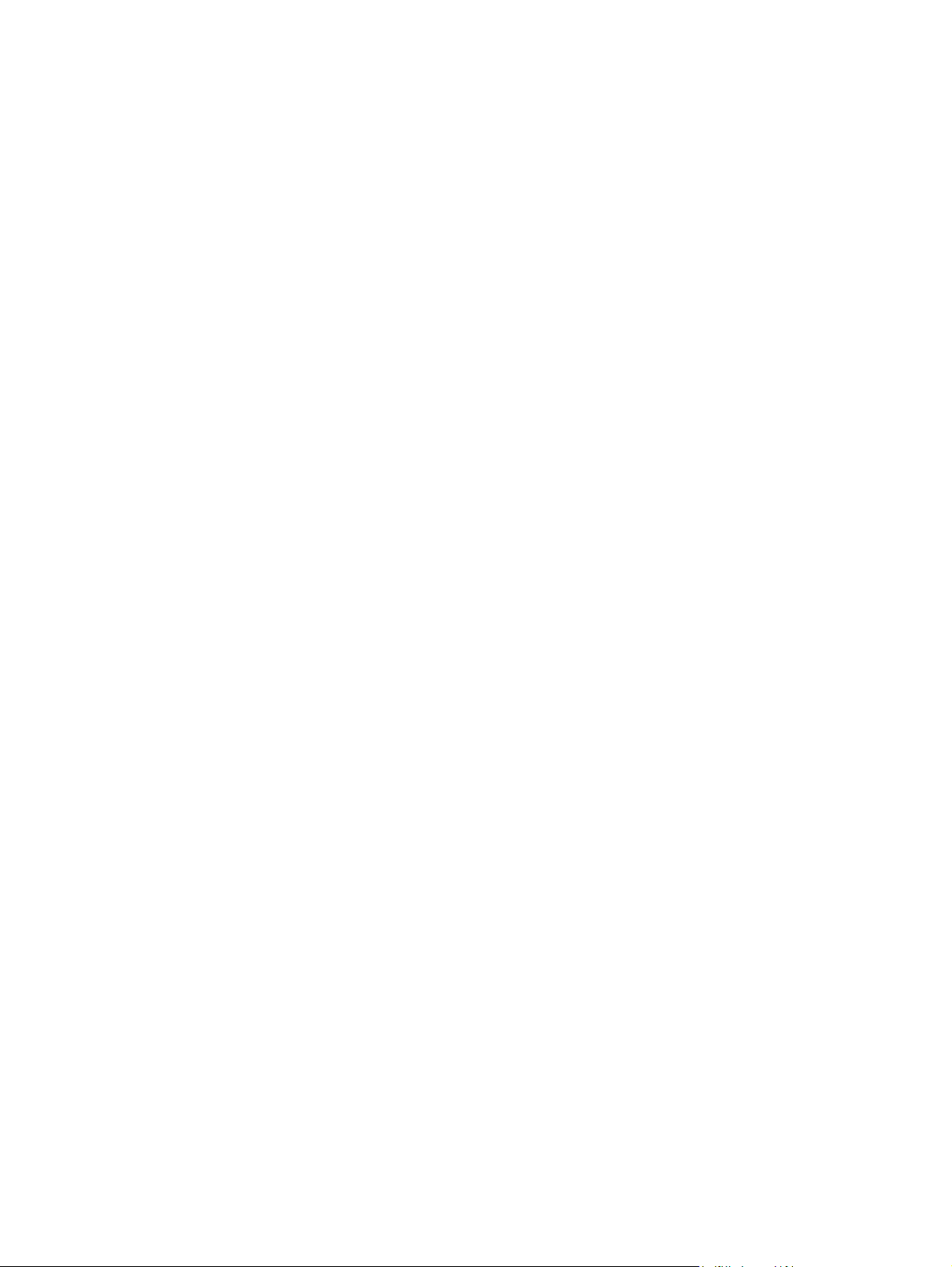
Device Behavior menu ....................................................................................................................... 42
Print Quality menu .............................................................................................................................. 49
Troubleshooting menu ........................................................................................................................ 53
Resets menu ...................................................................................................................................... 59
Service menu ..................................................................................................................................... 60
3 Software for Windows
Supported operating systems for Windows ........................................................................................ 62
Supported printer drivers for Windows ............................................................................................... 63
HP Universal Print Driver (UPD) ........................................................................................................ 64
UPD installation modes ..................................................................................................... 64
Select the correct printer driver for Windows ..................................................................................... 65
Priority for print settings ...................................................................................................................... 66
Change printer-driver settings for Windows ....................................................................................... 67
Remove software for Windows ........................................................................................................... 68
Supported utilities for Windows .......................................................................................................... 69
HP Web Jetadmin .............................................................................................................. 69
Embedded Web server ...................................................................................................... 69
HP Easy Printer Care ........................................................................................................ 69
Software for other operating systems ................................................................................................. 71
4 Use the product with Macintosh
Software for Macintosh ....................................................................................................................... 74
Supported operating systems for Macintosh ..................................................................... 74
Supported printer drivers for Macintosh ............................................................................. 74
Remove software from Macintosh operating systems ....................................................... 74
Priority for print settings for Macintosh .............................................................................. 74
Change printer-driver settings for Macintosh ..................................................................... 74
Software for Macintosh computers .................................................................................... 75
HP Printer Utility ................................................................................................ 75
Supported utilities for Macintosh ........................................................................................ 76
Embedded Web server ..................................................................................... 76
Use features in the Macintosh printer driver ....................................................................................... 77
Print ................................................................................................................................... 77
Create and use printing presets in Macintosh ................................................... 77
Resize documents or print on a custom paper size .......................................... 77
Print a cover page ............................................................................................. 77
Use watermarks ................................................................................................ 78
Print multiple pages on one sheet of paper in Macintosh ................................. 78
Print on both sides of the page (duplex printing) ............................................... 79
Set the stapling options ..................................................................................... 79
Open the HP Printer Utility ............................................................... 75
HP Printer Utility features ................................................................. 76
iv ENWW
Page 7
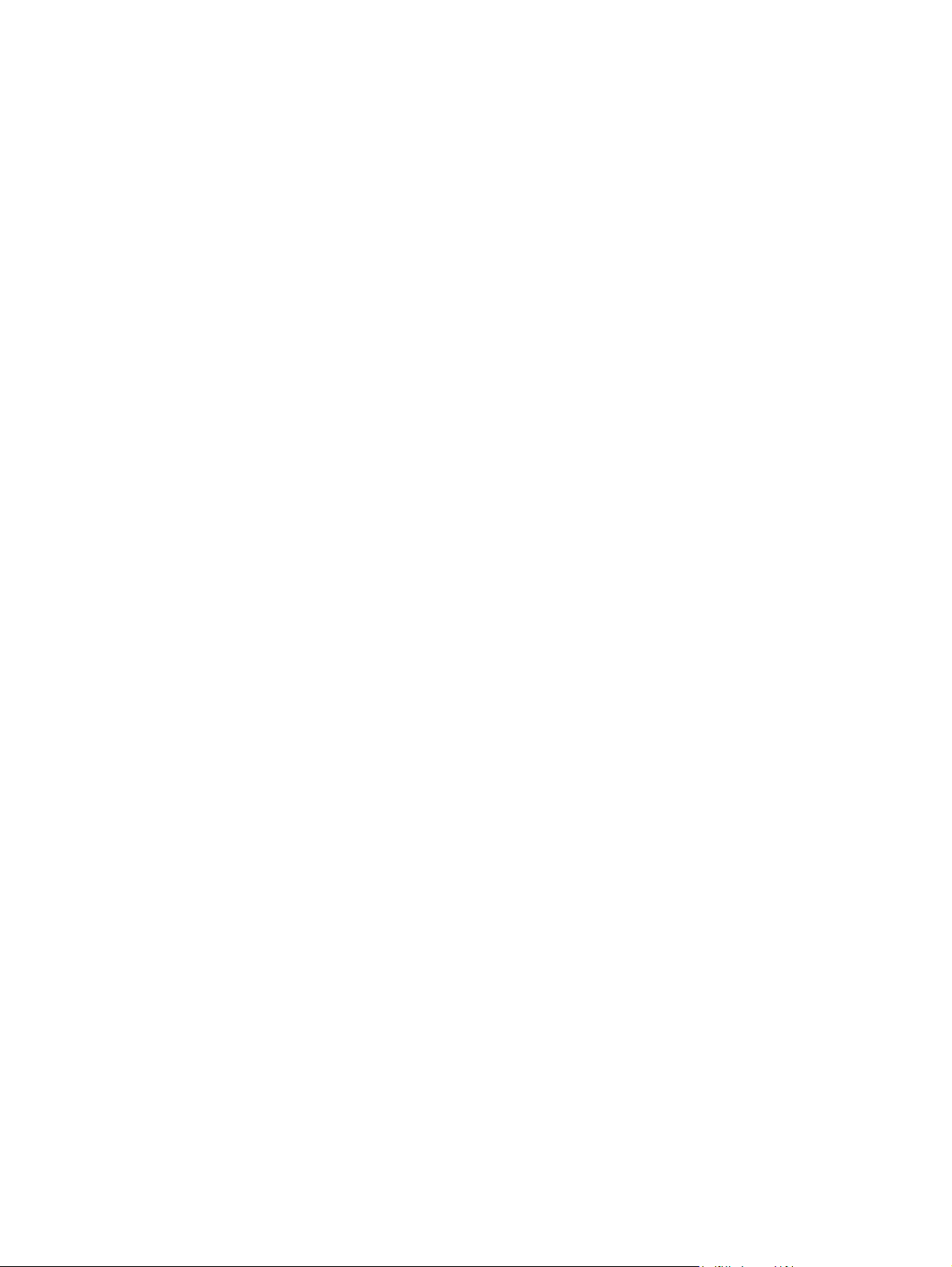
5 Connect the product
USB connection .................................................................................................................................. 84
Network connection ............................................................................................................................ 85
6 Network configuration
Benefits of a network connection ....................................................................................................... 88
Supported network protocols .............................................................................................................. 89
Configuring network settings .............................................................................................................. 90
TCP/IP ............................................................................................................................... 90
Configure TCP/IPv4 parameters ........................................................................................ 92
Configure TCP/IPv6 parameters ........................................................................................ 93
Network utilities .................................................................................................................................. 94
Other components and utilities .......................................................................................... 94
Store jobs .......................................................................................................... 80
Set the color options ......................................................................................... 80
Use the Services menu ..................................................................................... 80
Internet Protocol (IP) ......................................................................................... 90
Transmission Control Protocol (TCP) ............................................................... 90
IP address ......................................................................................................... 90
Configure IP parameters ................................................................................... 90
Dynamic Host Configuration Protocol (DHCP) ................................. 91
BOOTP ............................................................................................. 91
Subnets ............................................................................................................. 91
Subnet mask ..................................................................................... 91
Gateways .......................................................................................................... 91
Default gateway ................................................................................ 91
Input or change the IP address ......................................................................... 92
Set the subnet mask ......................................................................................... 92
Set the default gateway ..................................................................................... 93
7 Paper and print media
Understand paper and print media use .............................................................................................. 96
Supported paper and print media sizes .............................................................................................. 97
Supported paper types ..................................................................................................................... 100
Special paper or print media guidelines ........................................................................................... 102
Load paper and print media ............................................................................................................. 103
Load Tray 1 ...................................................................................................................... 103
Print envelopes ............................................................................................... 104
Load trays 2, 3, 4, or 5 ..................................................................................................... 104
Load standard-sized media into trays 2, 3, 4, or 5 .......................................... 104
Load undetectable standard-sized media into Tray 2, 3, 4, and 5 .................. 106
Load custom-size media into tray 2, 3, 4, or 5 ................................................ 107
ENWW v
Page 8
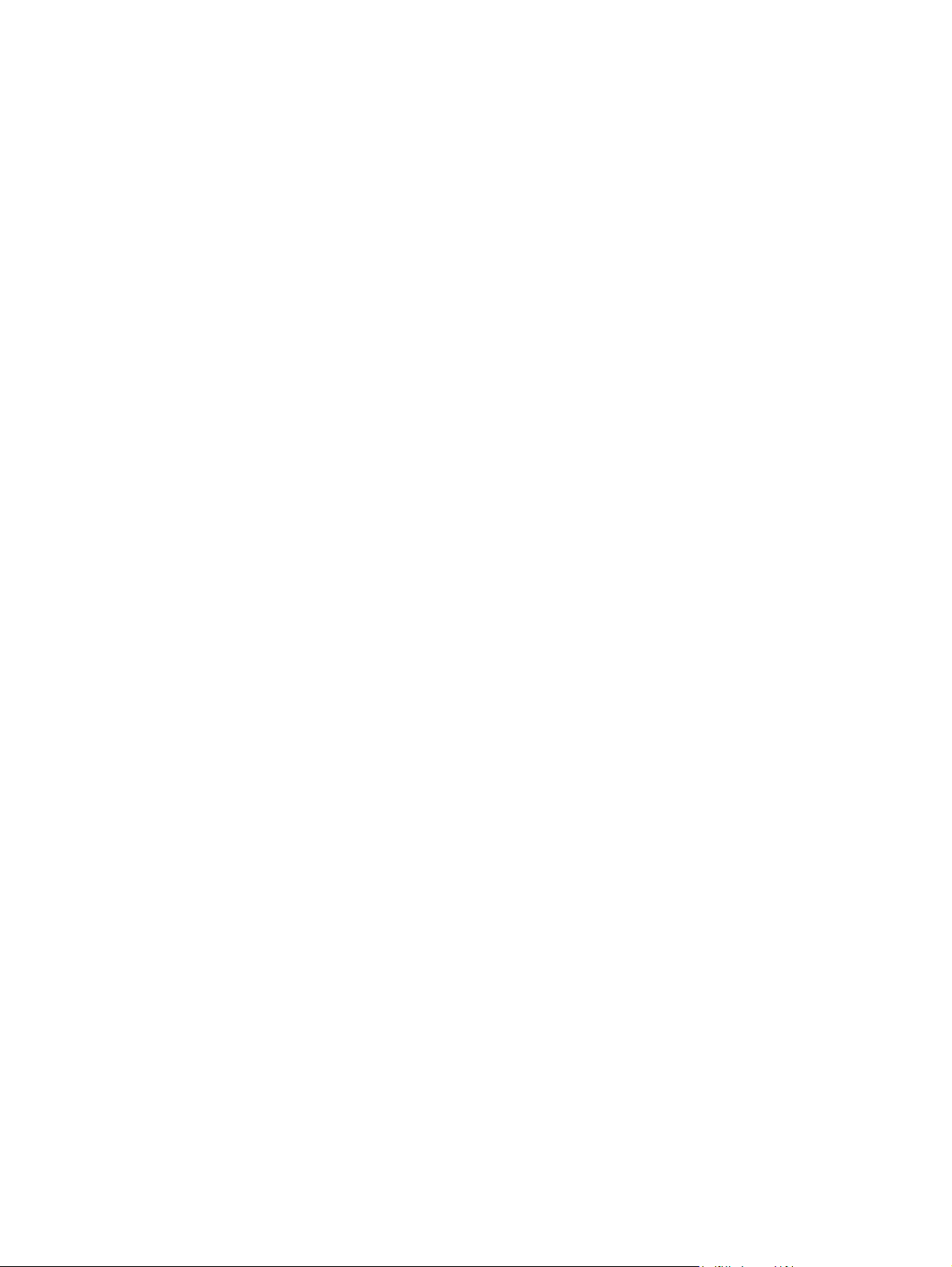
Load large size paper into Tray 3, 4, or 5 ....................................................... 108
Load letterhead, pre-printed, or pre-punched paper ........................................................ 108
Change the Image Rotation setting ................................................................. 109
Choose the correct orientation for loading letterhead, pre-printed, or pre-
punched paper ................................................................................................ 109
Configure trays ................................................................................................................................. 114
Configure a tray when loading paper ............................................................................... 114
Configure a tray to match print job settings ..................................................................... 114
Automatic media type sensing (auto sense mode) .......................................................... 114
Auto sense settings ......................................................................................... 115
Select the paper by source, type, or size ......................................................................... 115
Source ............................................................................................................. 115
Type and Size ................................................................................................. 116
Choose an output location ................................................................................................................ 117
Standard output bins ........................................................................................................ 117
Optional output accessories ............................................................................................ 117
3-bin stapler/stacker features .......................................................................... 118
Booklet maker finisher features ....................................................................... 118
Accessory walkaround .................................................................................... 118
Use the booklet-making feature ....................................................................................... 119
Create a booklet from the print driver .............................................................. 120
Create a booklet from a copy .......................................................................... 120
Configure the accessory operation mode ........................................................................ 121
Select the operating mode at the control panel ............................................... 121
Select the operating mode in the printer driver ............................................... 121
Select the operating mode in the printer driver (Mac OS X) ........................... 121
8 Use product features
Economy settings ............................................................................................................................. 124
Sleep and wake ............................................................................................................... 124
Set economy modes from the EWS ................................................................................. 125
Use the stapler ................................................................................................................................. 126
Supported paper sizes for stapling .................................................................................. 126
Staple print jobs ............................................................................................................... 128
Job storage features for print jobs .................................................................................................... 129
Gain access to the job storage features .......................................................................... 129
Use the proof and hold feature ........................................................................................ 129
Create a proof and hold job ............................................................................. 129
Print the remaining copies of a proof and hold job .......................................... 130
Delete a proof and hold job ............................................................................. 130
Use the personal job feature ............................................................................................ 131
Print a personal job ......................................................................................... 131
Delete a personal job ...................................................................................... 131
Use the QuickCopy feature .............................................................................................. 132
vi ENWW
Page 9
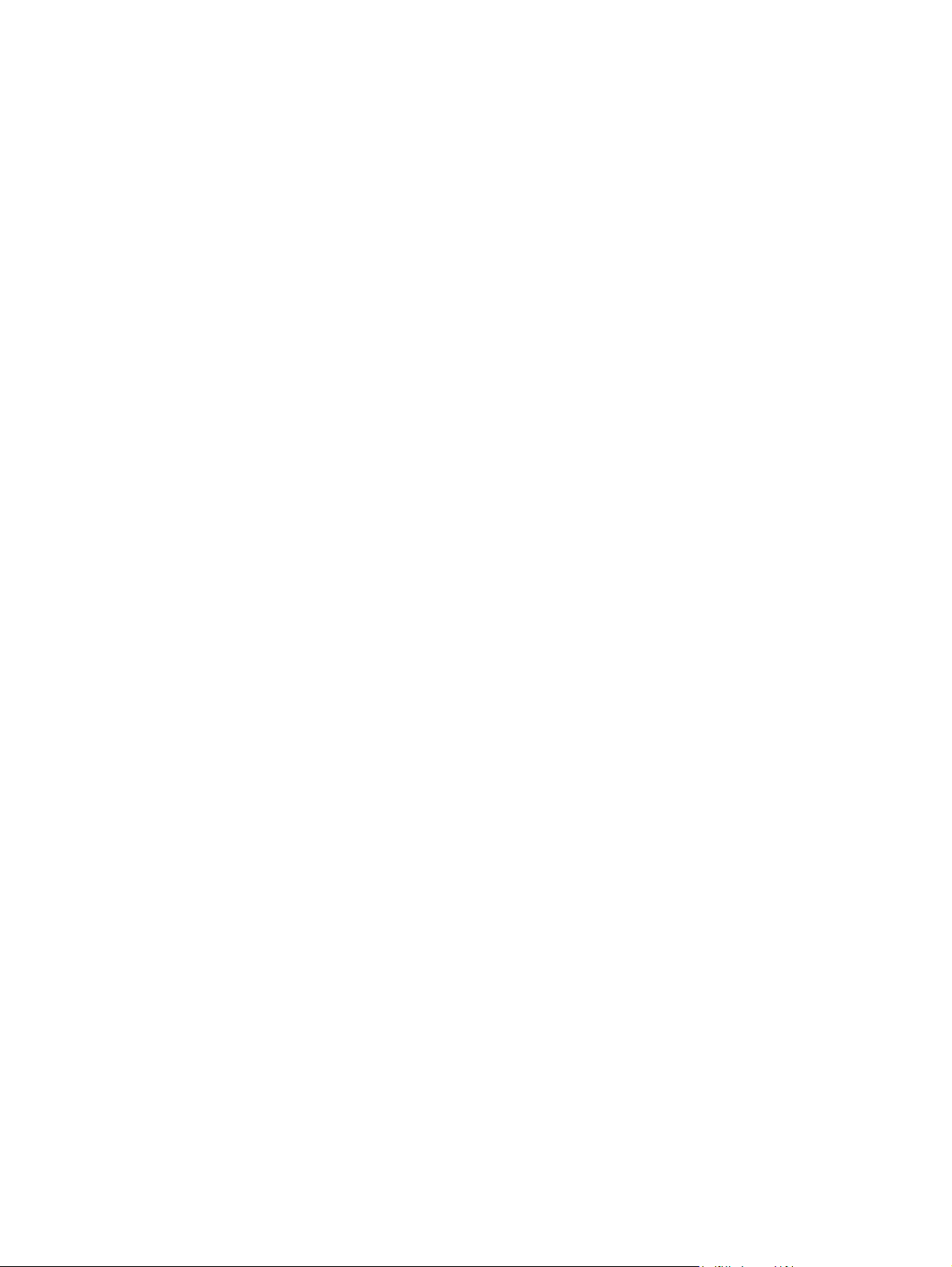
Print photos or marketing material ................................................................................................... 135
Print weatherproof maps and outdoor signs ..................................................................................... 137
Set the duplex alignment .................................................................................................................. 138
9 Print tasks
Cancel a print job ............................................................................................................................. 140
Use features in the Windows printer driver ...................................................................................... 141
Create a QuickCopy job .................................................................................. 132
Print additional copies of a QuickCopy job ...................................................... 132
Delete a QuickCopy job .................................................................................. 132
Use the stored job feature for copy jobs .......................................................................... 133
Create a stored copy job ................................................................................. 133
Print a stored job ............................................................................................. 133
Delete a stored job .......................................................................................... 133
Supported glossy paper .................................................................................................. 135
Configure the paper tray ................................................................................................. 135
Configure the driver settings ............................................................................................ 136
Supported tough paper .................................................................................................... 137
Configure the paper tray .................................................................................................. 137
Configure the driver settings ............................................................................................ 137
Stop the current print job from the control panel .............................................................. 140
Stop the current print job from the software program ...................................................... 140
Open the printer driver ..................................................................................................... 141
Use printing shortcuts ...................................................................................................... 141
Set paper and quality options .......................................................................................... 141
Set document effects ....................................................................................................... 142
Set document finishing options ........................................................................................ 142
Set product output options ............................................................................................... 142
Set job storage options .................................................................................................... 142
Set color options .............................................................................................................. 143
Obtain support and product-status information ................................................................ 143
Set advanced printing options ......................................................................................... 144
10 Use color
Manage color .................................................................................................................................... 146
Automatic or manual color adjustment ............................................................................ 146
Manual color options ....................................................................................... 146
Print in grayscale ............................................................................................................. 147
Restrict color use ............................................................................................................. 147
Restrict color printing and copying from the control panel .............................. 147
RGB Color (Color Themes) ............................................................................................. 147
Match colors ..................................................................................................................................... 149
Sample book color matching ........................................................................................... 149
ENWW vii
Page 10
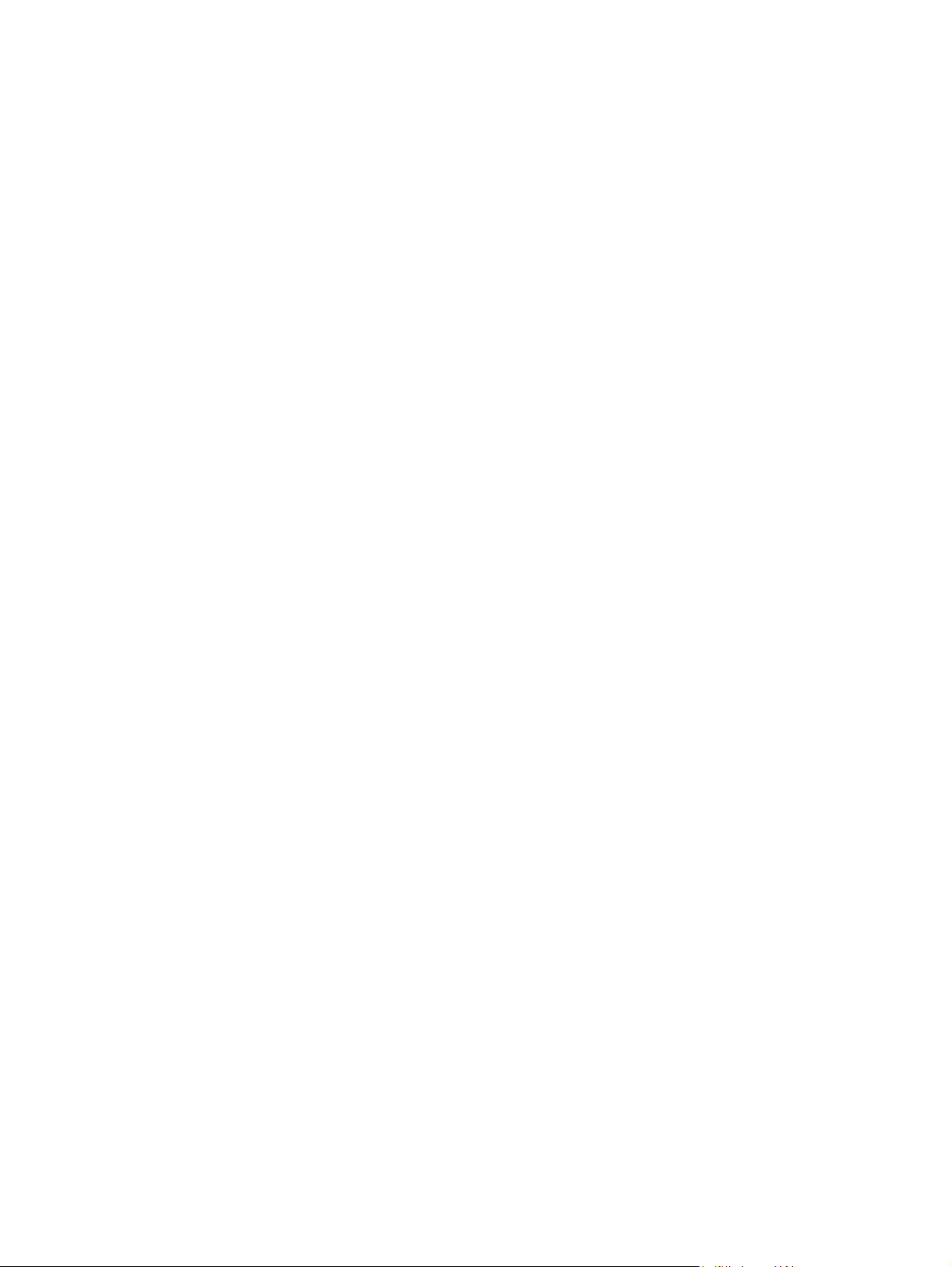
11 Copy
Printing color samples ..................................................................................................... 149
PANTONE® color matching ............................................................................................ 150
Advanced color use .......................................................................................................................... 151
HP ImageREt 4800 .......................................................................................................... 151
Paper selection ................................................................................................................ 151
sRGB ............................................................................................................................... 151
Print in four colors — CMYK ............................................................................................ 151
CMYK ink set emulation (HP postscript level 3 emulation) ............................. 151
Use the Copy screen ........................................................................................................................ 154
Set the default copy options ............................................................................................................. 154
Copy from the scanner glass ............................................................................................................ 154
Copy from the document feeder ....................................................................................................... 154
Adjust the copy settings ................................................................................................................... 155
Copy two-sided documents .............................................................................................................. 156
Copying two-sided documents manually ......................................................................... 156
Copy two-sided documents automatically ....................................................................... 156
Copy mixed-size originals ................................................................................................................ 158
Change the copy-collation setting .................................................................................................... 159
Copy photos and books .................................................................................................................... 160
Combine copy jobs by using Job Build ............................................................................................. 161
Cancel a copy job ............................................................................................................................. 162
12 Scan and send to e-mail
Configure e-mail settings .................................................................................................................. 164
Supported protocols ......................................................................................................... 164
Configure e-mail server settings ...................................................................................... 164
Use the Send E-mail screen ............................................................................................................. 166
Perform basic e-mail functions ......................................................................................................... 167
Load documents .............................................................................................................. 167
Send documents .............................................................................................................. 167
Use the address book ...................................................................................................................... 168
Create a recipient list ....................................................................................................... 168
Use the local address book ............................................................................................. 169
Change e-mail settings for the current job ....................................................................................... 170
Scan to a folder ................................................................................................................................ 171
Scan to a workflow destination ......................................................................................................... 172
Send a document ............................................................................................ 167
Use the auto-complete function ...................................................................... 168
Add e-mail addresses to the local address book ............................................ 169
Delete e-mail addresses from the local address book .................................... 169
viii ENWW
Page 11
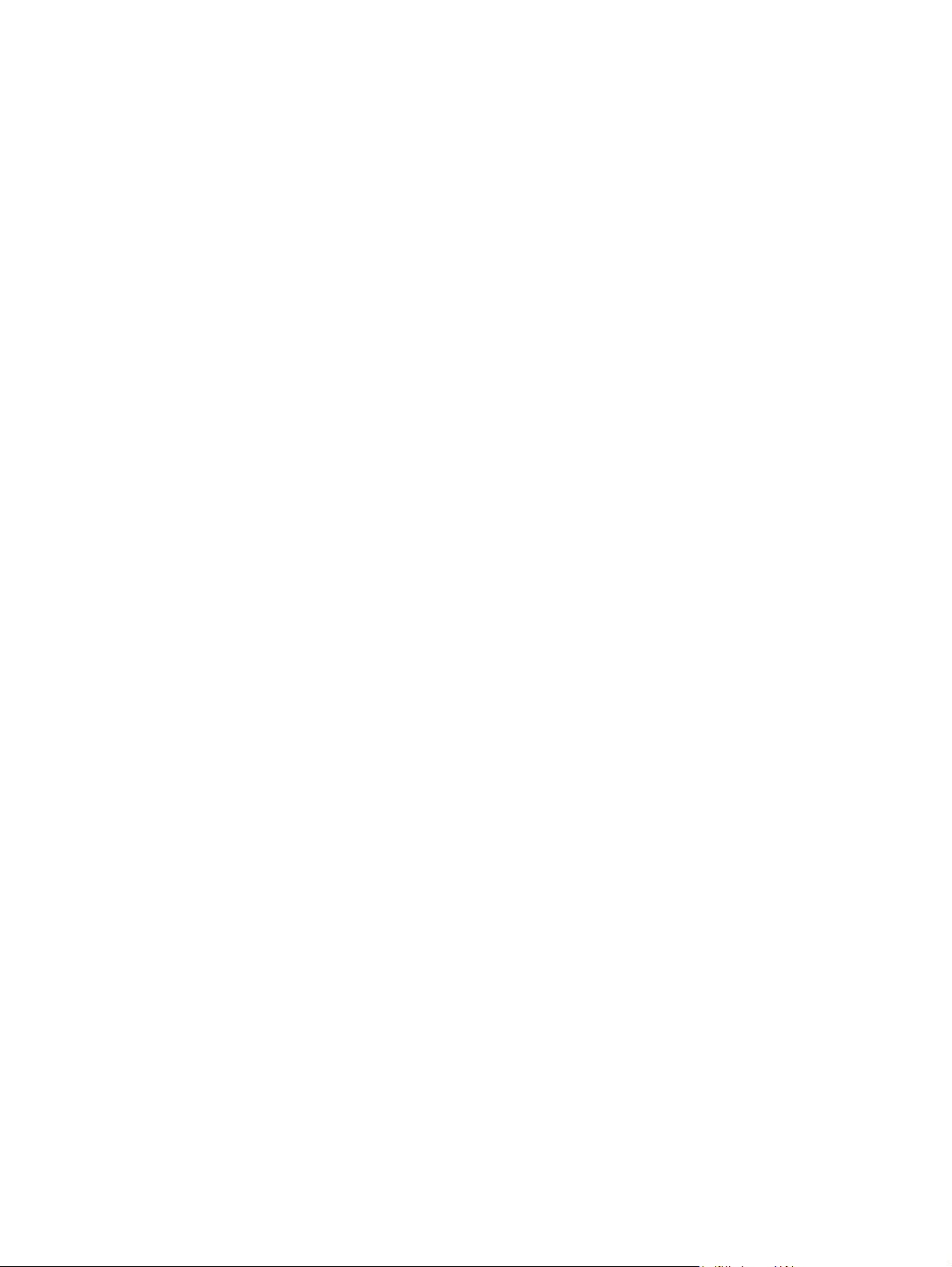
13 Fax
Analog fax ........................................................................................................................................ 174
Connect the fax accessory to a phone line ...................................................................... 174
Configure and use the fax features .................................................................................. 174
Digital fax .......................................................................................................................................... 176
14 Manage and maintain the product
Information pages ............................................................................................................................. 178
HP Easy Printer Care ....................................................................................................................... 180
Open the HP Easy Printer Care software ........................................................................ 180
HP Easy Printer Care software sections .......................................................................... 180
Embedded Web server ..................................................................................................................... 183
Open the embedded Web server by using a network connection ................................... 183
Embedded Web server sections ...................................................................................... 184
Use HP Web Jetadmin software ...................................................................................................... 187
Security features .............................................................................................................................. 188
Secure the embedded Web server .................................................................................. 188
Foreign Interface Harness (FIH) ...................................................................................... 188
Requirements .................................................................................................. 188
Use the FIH ..................................................................................................... 188
Secure Disk Erase ........................................................................................................... 189
Data affected ................................................................................................... 189
Gain access to Secure Disk Erase .................................................................. 190
Additional Information ..................................................................................... 190
DSS authentication .......................................................................................................... 190
Lock the control-panel menus .......................................................................................... 190
Set the real-time clock ...................................................................................................................... 191
Set the date format .......................................................................................................... 191
Set the date ..................................................................................................................... 191
Set the time format .......................................................................................................... 191
Set the time ...................................................................................................................... 191
Manage supplies .............................................................................................................................. 193
Print-cartridge storage ..................................................................................................... 193
HP policy on non-HP print cartridges ............................................................................... 193
HP fraud hotline and Web site ......................................................................................... 193
Replace supplies .............................................................................................................................. 194
Locate supplies ................................................................................................................ 194
Supply replacement guidelines ........................................................................................ 194
Approximate replacement intervals for supplies .............................................................. 195
Change print cartridges ................................................................................................... 195
Change image drums ...................................................................................................... 198
Enable the FIH portal ...................................................................... 188
Disable the FIH portal ..................................................................... 189
ENWW ix
Page 12
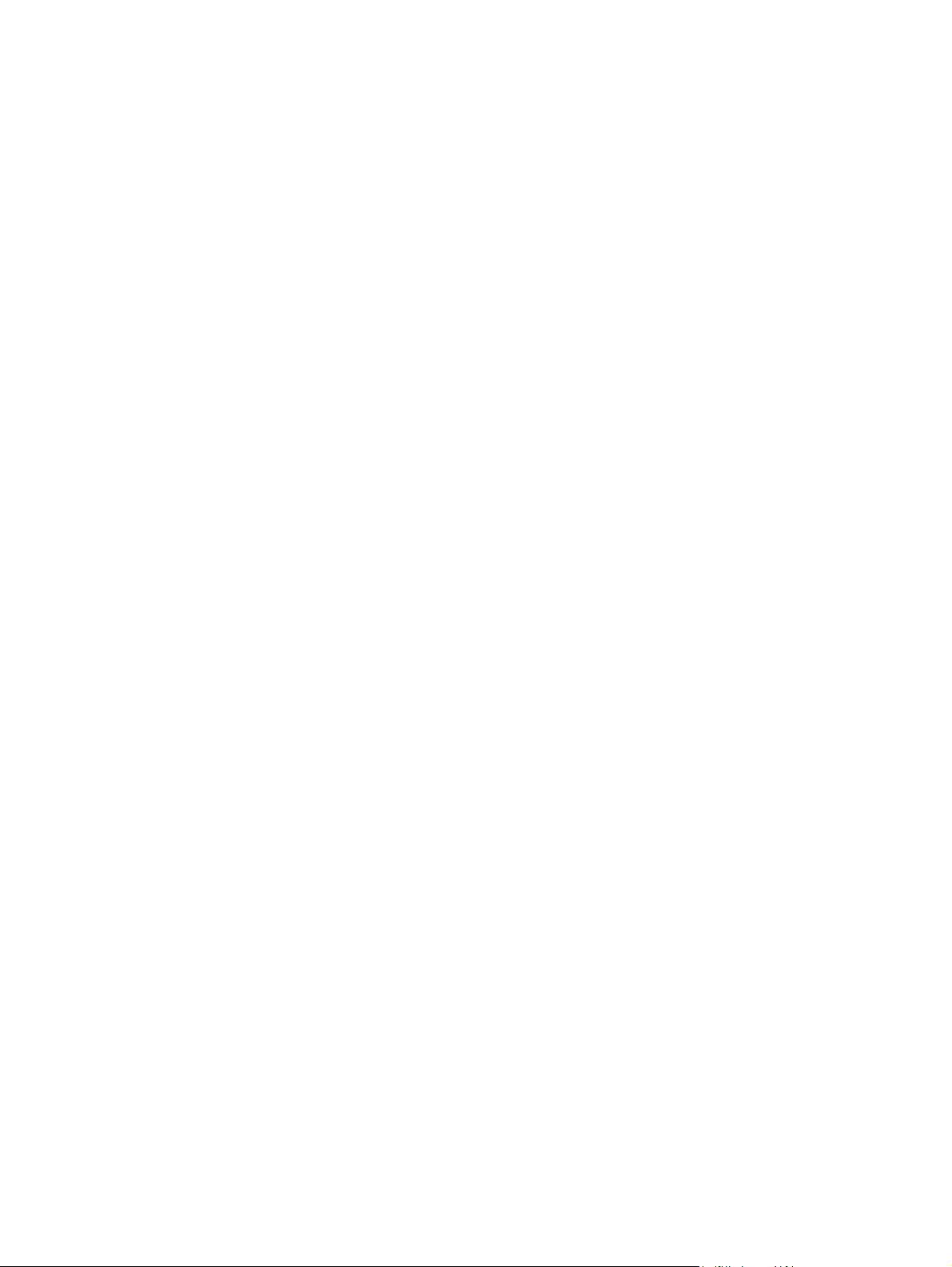
Install memory ................................................................................................................. 201
Install DDR memory DIMMs ............................................................................ 201
Enable memory ............................................................................................... 204
Enable memory for Windows 2000 and XP .................................... 204
Install an HP Jetdirect or EIO print server card or EIO hard disk .................... 205
Replace the staple cartridge ............................................................................................ 207
Replace saddle stitch staple cartridges in the booklet maker .......................................... 209
Clean the product ............................................................................................................................. 212
Clean the outside of the product ...................................................................................... 212
Clean the touchscreen ..................................................................................................... 212
Clean the scanner glass .................................................................................................. 212
Cleaning the ADF delivery system ................................................................................... 212
Clean the ADF delivery system ....................................................................... 213
Clean the ADF rollers ...................................................................................... 214
ADF maintenance kit ........................................................................................................................ 216
Calibrate the scanner ....................................................................................................................... 217
Upgrade the firmware ....................................................................................................................... 218
Determine the current firmware version ........................................................................... 218
Download new firmware from the HP Web site ............................................................... 218
Transfer the new firmware to the product ........................................................................ 218
Use FTP to upload the firmware through a browser ....................................... 218
Use FTP to upgrade the firmware on a network connection ........................... 219
Use HP Web Jetadmin to upgrade the firmware ............................................. 220
Use MS-DOS commands to upgrade the firmware ......................................... 220
Use the HP Jetdirect firmware ......................................................................................... 221
15 Solve problems
Solving general problems ................................................................................................................. 224
Control-panel message types ........................................................................................................... 226
Control-panel messages .................................................................................................................. 227
Jams ................................................................................................................................................. 228
Troubleshooting checklist ................................................................................................ 224
Restore factory settings ................................................................................................... 225
Factors that affect product performance .......................................................................... 225
Common causes of jams ................................................................................................. 228
Jam locations ................................................................................................................... 229
Clear jams ........................................................................................................................ 229
AREA 1: Clear jams in the output bin .............................................................. 230
AREA 2: Clear jams in the fuser ..................................................................... 232
Clear jams in the duplex area ......................................................................... 236
AREA 5: Clear jams in Tray 2 and the internal paper path ............................. 239
AREA 6: Clear jams in Tray 1 ......................................................................... 242
AREA 7: Clear jams in optional Trays 3, 4, and 5 ........................................... 245
x ENWW
Page 13
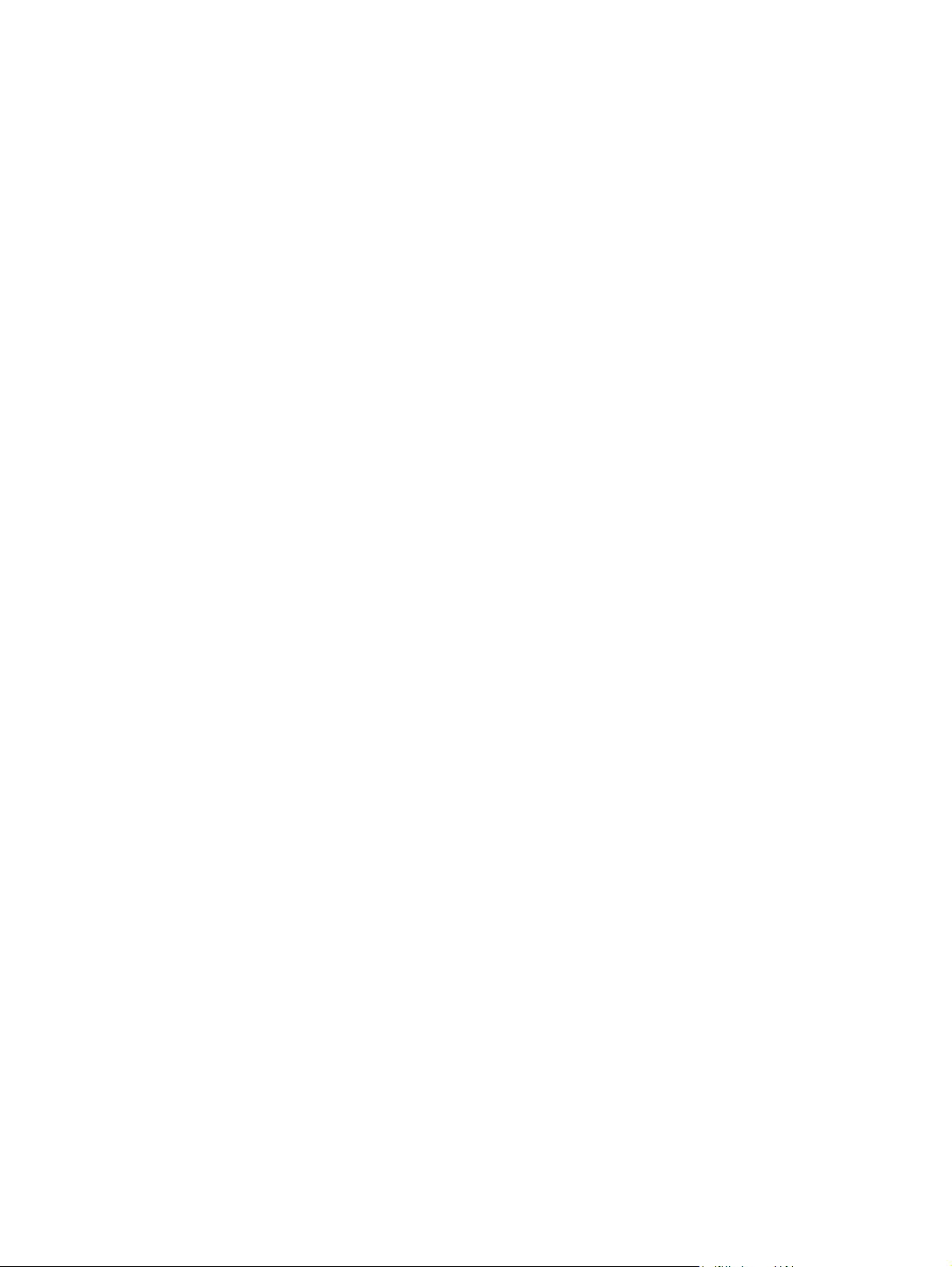
AREA 8: Clear jams in the optional finishing devices ..................................... 248
Clear jams in the output-accessory bridge ..................................... 248
Clear jams in the sorter area .......................................................... 249
Clear jams in the booklet maker ..................................................... 250
AREA 9: Clear jams in the ADF ...................................................................... 252
Clear staple jams ............................................................................................ 253
Clear staple jams in the main stapler ............................................. 253
Clear staple jams in the booklet maker .......................................... 254
Jam recovery ................................................................................................................... 257
Paper-handling problems ................................................................................................................. 258
Product feeds multiple sheets .......................................................................................... 258
Product feeds incorrect page size ................................................................................... 258
Product pulls from incorrect tray ...................................................................................... 258
Paper does not feed automatically .................................................................................. 259
Paper does not feed from Tray 2, 3, 4, or 5 ..................................................................... 259
Transparencies or glossy paper will not feed .................................................................. 260
Envelopes jam or will not feed in the product .................................................................. 261
Output is curled or wrinkled ............................................................................................. 261
Product will not duplex or duplexes incorrectly ................................................................ 262
Understand lights on the formatter ................................................................................................... 263
HP Jetdirect LEDs ........................................................................................................... 263
Heartbeat LED ................................................................................................................. 263
Correct print quality and copy quality problems ............................................................................... 264
Example print quality problems ........................................................................................ 264
Repetitive defects ruler .................................................................................................... 264
Print quality problems associated with the environment .................................................. 266
Print quality problems associated with jams .................................................................... 266
Optimize and improve image quality ................................................................................ 266
Use supported paper ....................................................................................... 266
Calibrate the product ....................................................................................... 266
Specify the correct paper type ........................................................................ 267
Clean the fuser ................................................................................................ 267
Respond to control panel error messages ...................................................... 267
Clean the registration second transfer assembly ........................... 268
Use manual print modes ................................................................................. 270
Print-quality-troubleshooting pages ................................................................. 271
Performance problems ..................................................................................................................... 272
Solve fax problems ........................................................................................................................... 273
Solve e-mail problems ...................................................................................................................... 273
Validate the SMTP gateway address ............................................................................... 273
Validate the LDAP gateway address ............................................................................... 273
Solve network connectivity problems ............................................................................................... 274
Solve network printing problems ...................................................................................... 274
Verify communication over the network ........................................................................... 275
ENWW xi
Page 14
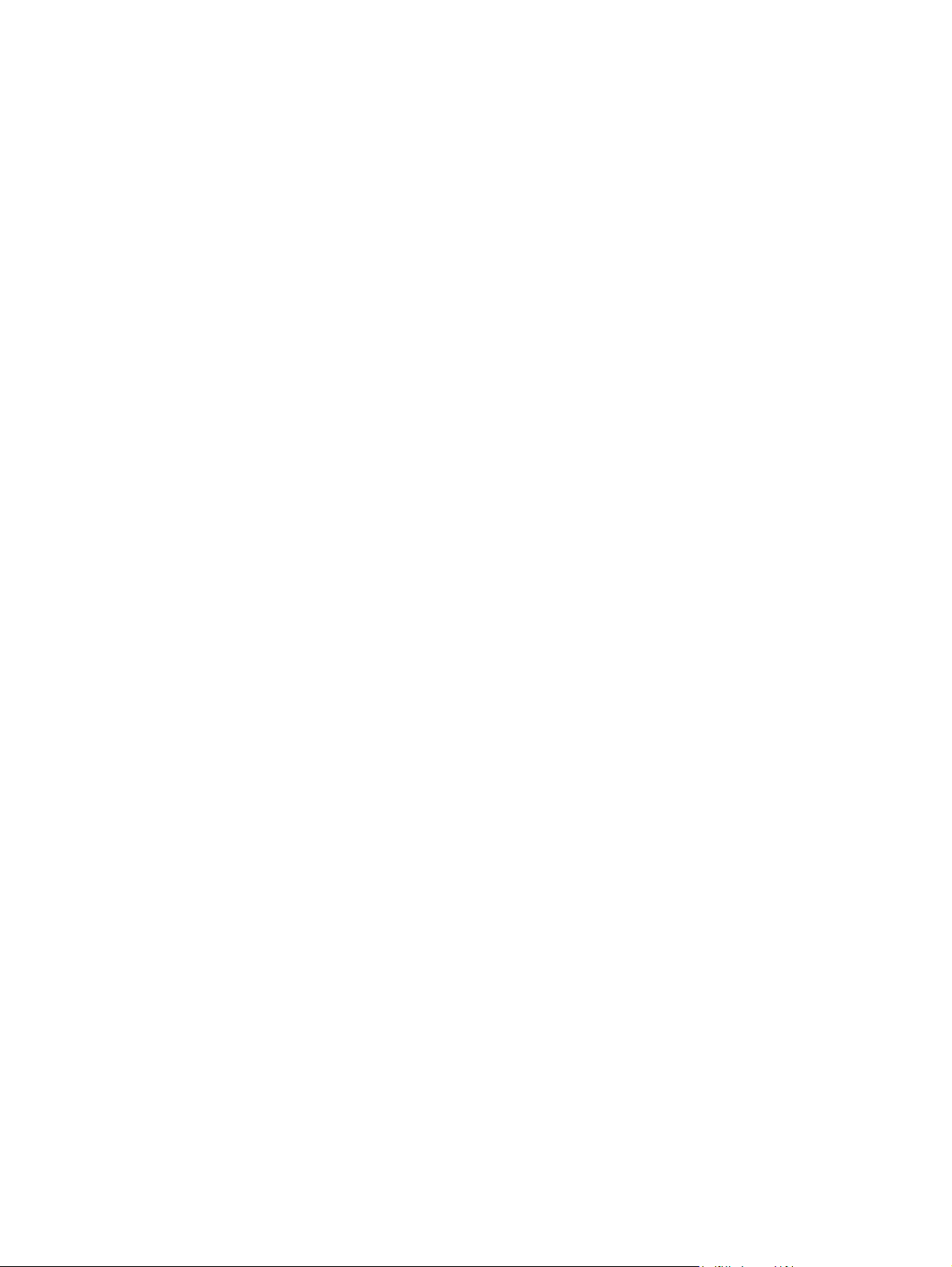
Solve common Macintosh problems ................................................................................................ 276
Appendix A Supplies and accessories
Order parts, accessories, and supplies ............................................................................................ 280
Order directly from HP ..................................................................................................... 280
Order through service or support providers ..................................................................... 280
Order directly through the embedded Web server (for printers that are connected to a
network) ........................................................................................................................... 280
Order directly through the HP Easy Printer Care software .............................................. 280
Part numbers .................................................................................................................................... 281
Accessories ..................................................................................................................... 281
Print cartridges ................................................................................................................. 281
Image drums .................................................................................................................... 281
Maintenance kits .............................................................................................................. 281
Memory ............................................................................................................................ 282
Cables and interfaces ...................................................................................................... 282
Appendix B Service and support
Hewlett-Packard limited warranty statement .................................................................................... 284
Print cartridge limited warranty statement ........................................................................................ 286
Color LaserJet Fuser Kit, Transfer Kit, and Roller Kit Limited Warranty Statement ......................... 287
Customer self repair warranty service .............................................................................................. 288
Customer support ............................................................................................................................. 289
Availability of support and service .................................................................................................... 290
HP maintenance agreements ........................................................................................................... 291
On-site service agreements ............................................................................................. 291
Priority onsite service ....................................................................................................... 291
Next-day onsite service ................................................................................................... 291
Weekly (volume) on-site service ...................................................................................... 291
Appendix C Product specifications
Physical specifications ..................................................................................................................... 294
Electrical specifications .................................................................................................................... 295
Acoustic specifications ..................................................................................................................... 296
Environmental specifications ............................................................................................................ 297
Appendix D Regulatory information
Compliance with FCC regulations .................................................................................................... 300
Declaration of Conformity ................................................................................................................. 301
Declaration of Conformity ................................................................................................................. 302
Environmental product stewardship program ................................................................................... 303
Protecting the environment .............................................................................................. 303
Ozone production ............................................................................................................ 303
xii ENWW
Page 15
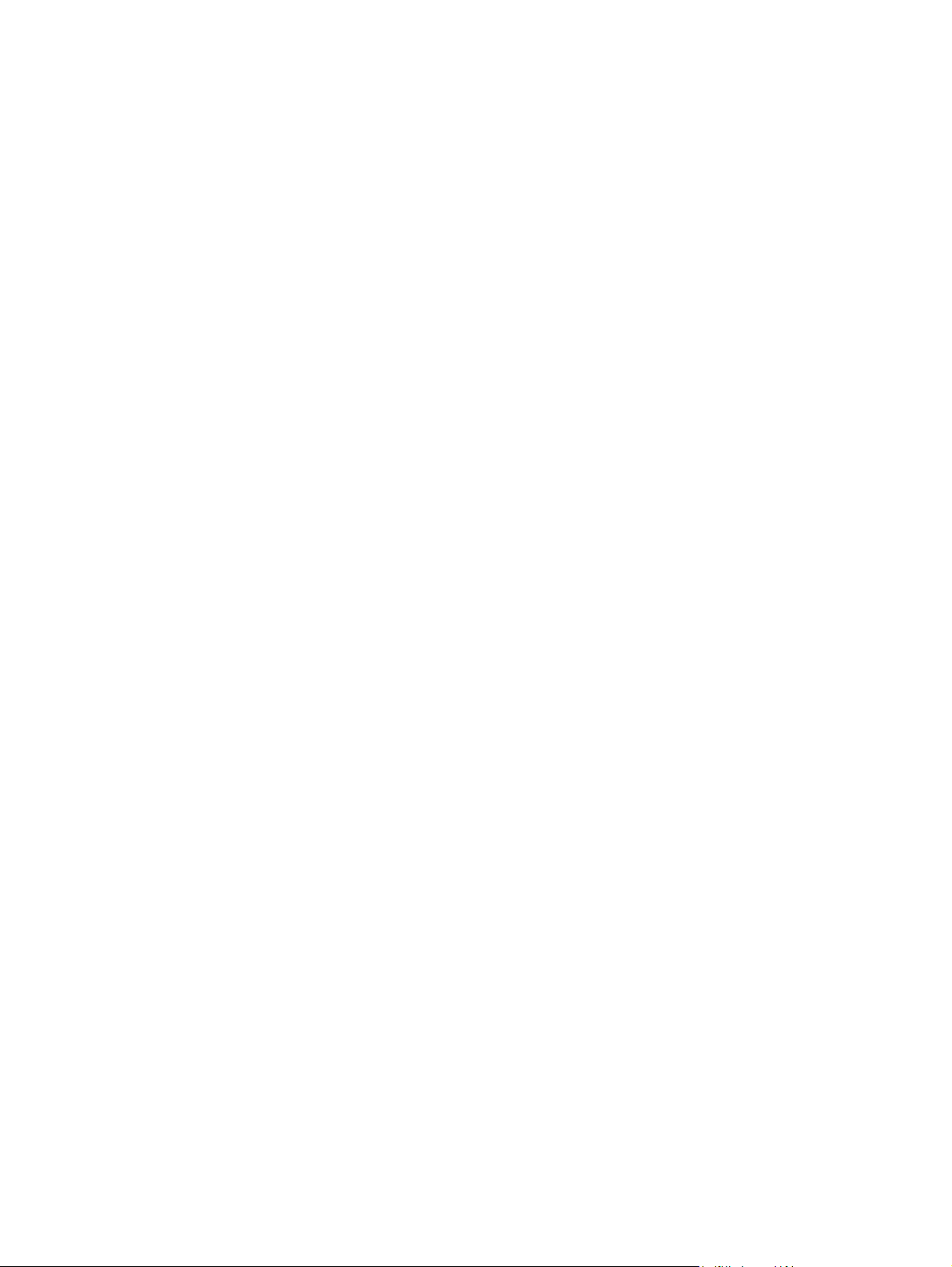
Power consumption ......................................................................................................... 303
Toner consumption .......................................................................................................... 303
Paper use ........................................................................................................................ 303
Plastics ............................................................................................................................ 303
HP LaserJet print supplies ............................................................................................... 303
Return and recycling instructions ..................................................................................... 304
United States and Puerto Rico ........................................................................ 304
Multiple returns (more than one cartridge) ..................................... 304
Single returns ................................................................................. 304
Shipping .......................................................................................... 304
Non-U.S. returns ............................................................................................. 304
Paper ............................................................................................................................... 304
Material restrictions .......................................................................................................... 304
Disposal of waste equipment by users in private households in the European
Union ............................................................................................................................... 305
Material Safety Data Sheet (MSDS) ................................................................................ 305
For more information ....................................................................................................... 306
Certificate of volatility ....................................................................................................................... 307
Types of memory ............................................................................................................. 307
Volatile memory .............................................................................................. 307
Non-volatile memory ....................................................................................... 307
Hard-disk-drive memory .................................................................................. 307
Safety statements ............................................................................................................................. 308
Laser safety ..................................................................................................................... 308
Canadian DOC regulations .............................................................................................. 308
VCCI statement (Japan) .................................................................................................. 308
Power cord statement (Japan) ......................................................................................... 308
EMI statement (Korea) ..................................................................................................... 308
EMI statement (Taiwan) ................................................................................................... 309
General telecom statement .............................................................................................. 309
Laser statement for Finland ............................................................................................. 309
Substances Table (China) ............................................................................................... 310
Index ................................................................................................................................................................. 311
ENWW xiii
Page 16
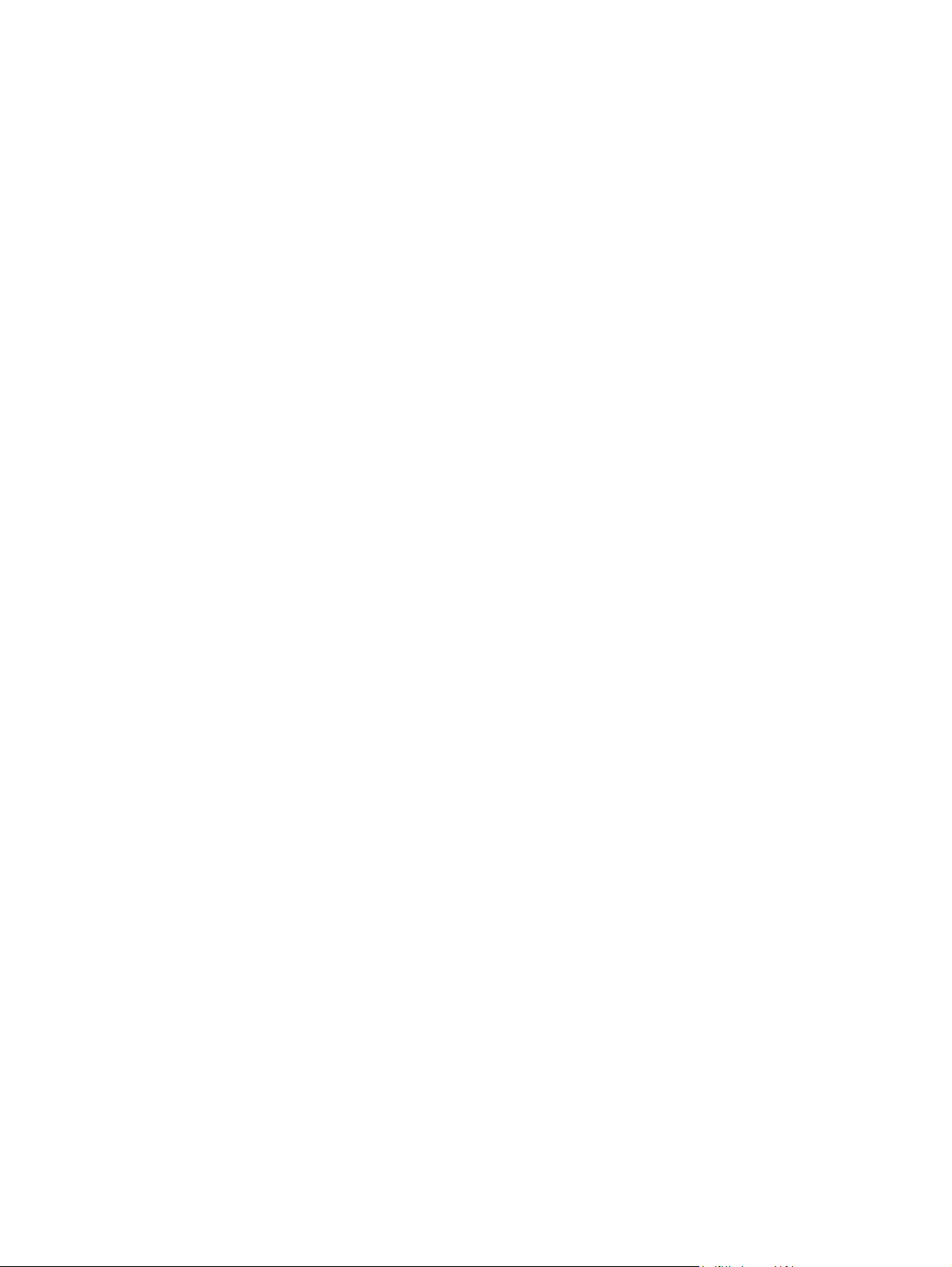
xiv ENWW
Page 17
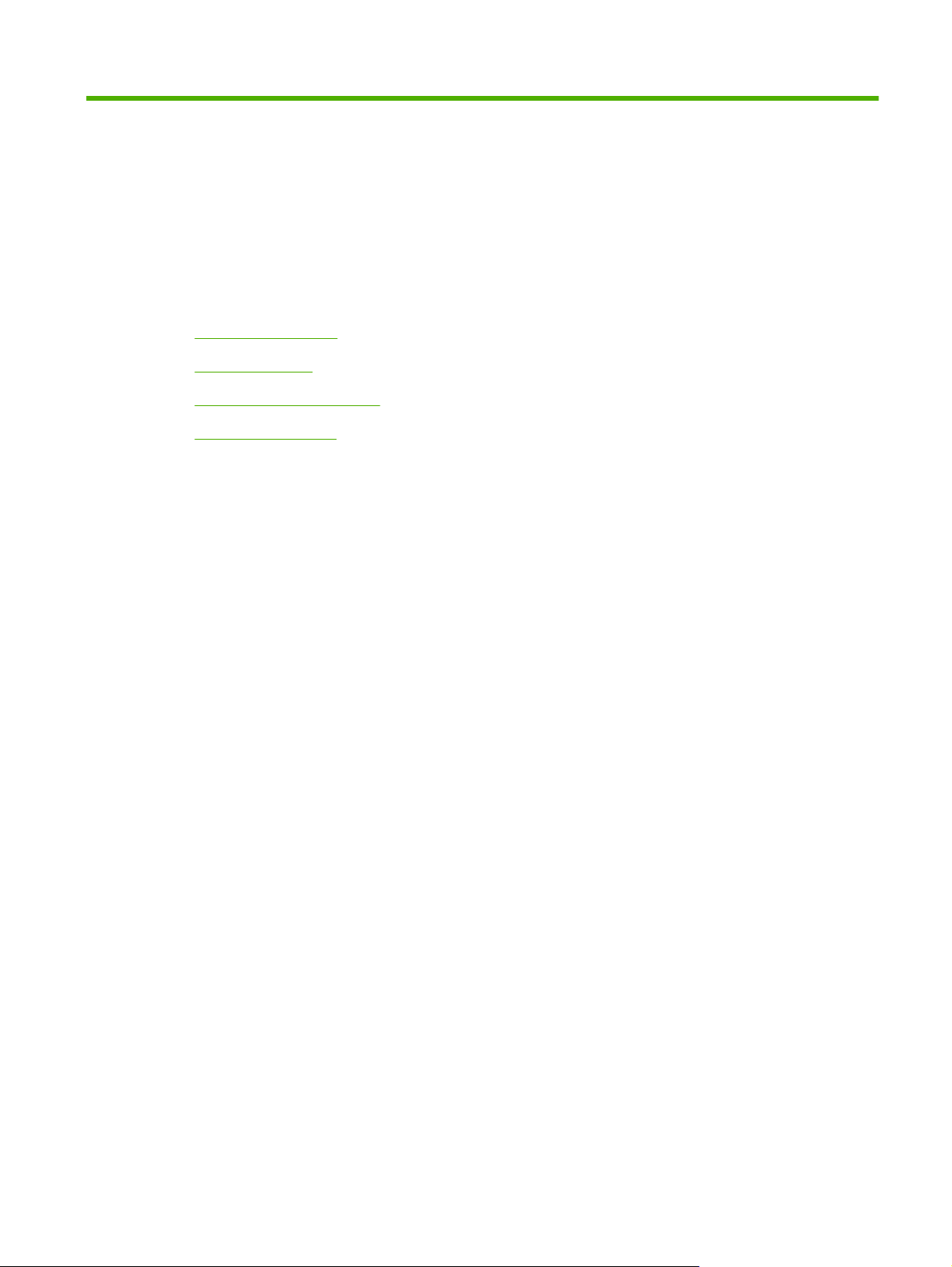
1 Product basics
Product comparison
●
Product features
●
Quick Reference Job Aids
●
Product walkaround
●
ENWW 1
Page 18
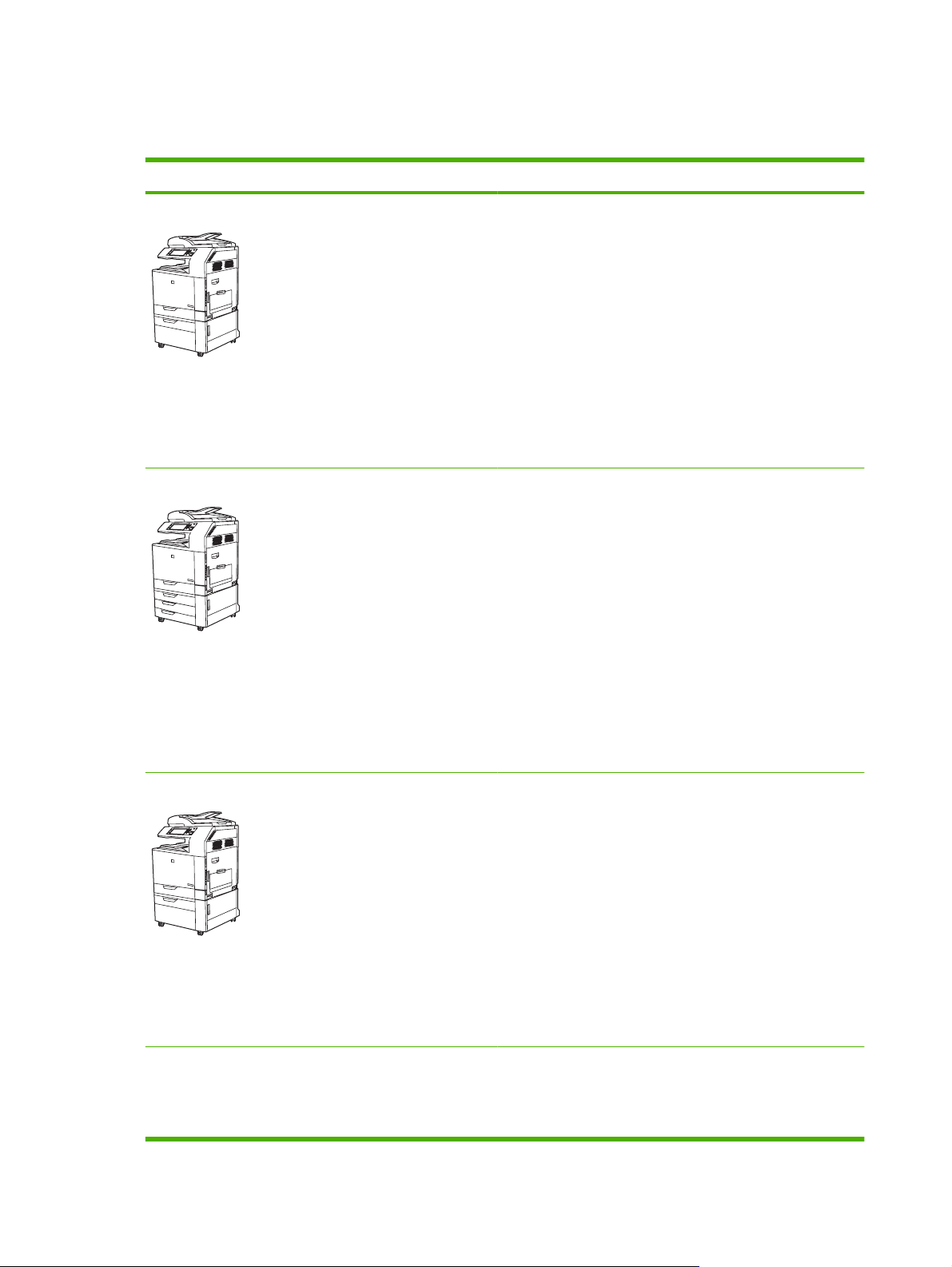
Product comparison
Table 1-1 Product models
Model Features
HP Color LaserJet CM6040 MFP
HP Color LaserJet CM6040f MFP
100-sheet multipurpose input tray (Tray 1)
●
40 pages per minute (ppm)
●
Two 500-sheet input trays
●
Automatic document feeder (ADF) that holds up to
●
50 pages
HP Jetdirect embedded print server for connecting to a
●
10/100Base-TX network
512 megabytes (MB) of random access memory (RAM)
●
Duplexer
●
Hard drive
●
100-sheet multipurpose input tray (Tray 1)
●
40 ppm
●
Four 500-sheet input trays
●
Automatic document feeder (ADF) that holds up to
●
50 pages
HP Jetdirect embedded print server for connecting to a
●
10/100Base-TX network
512 megabytes (MB) of random access memory (RAM)
●
HP Color LaserJet CM6030 MFP
HP Color LaserJet CM6030f MFP
Duplexer
●
Hard drive
●
Analog fax
●
100-sheet multipurpose input tray (Tray 1)
●
30 ppm
●
Two 500-sheet input trays
●
Automatic document feeder (ADF) that holds up to
●
50 pages
HP Jetdirect embedded print server for connecting to a
●
10/100Base-TX network
512 megabytes (MB) of random access memory (RAM)
●
Duplexer
●
Hard drive
●
100-sheet multipurpose input tray (Tray 1)
●
30 ppm
●
Four 500-sheet input trays
●
2 Chapter 1 Product basics ENWW
Page 19
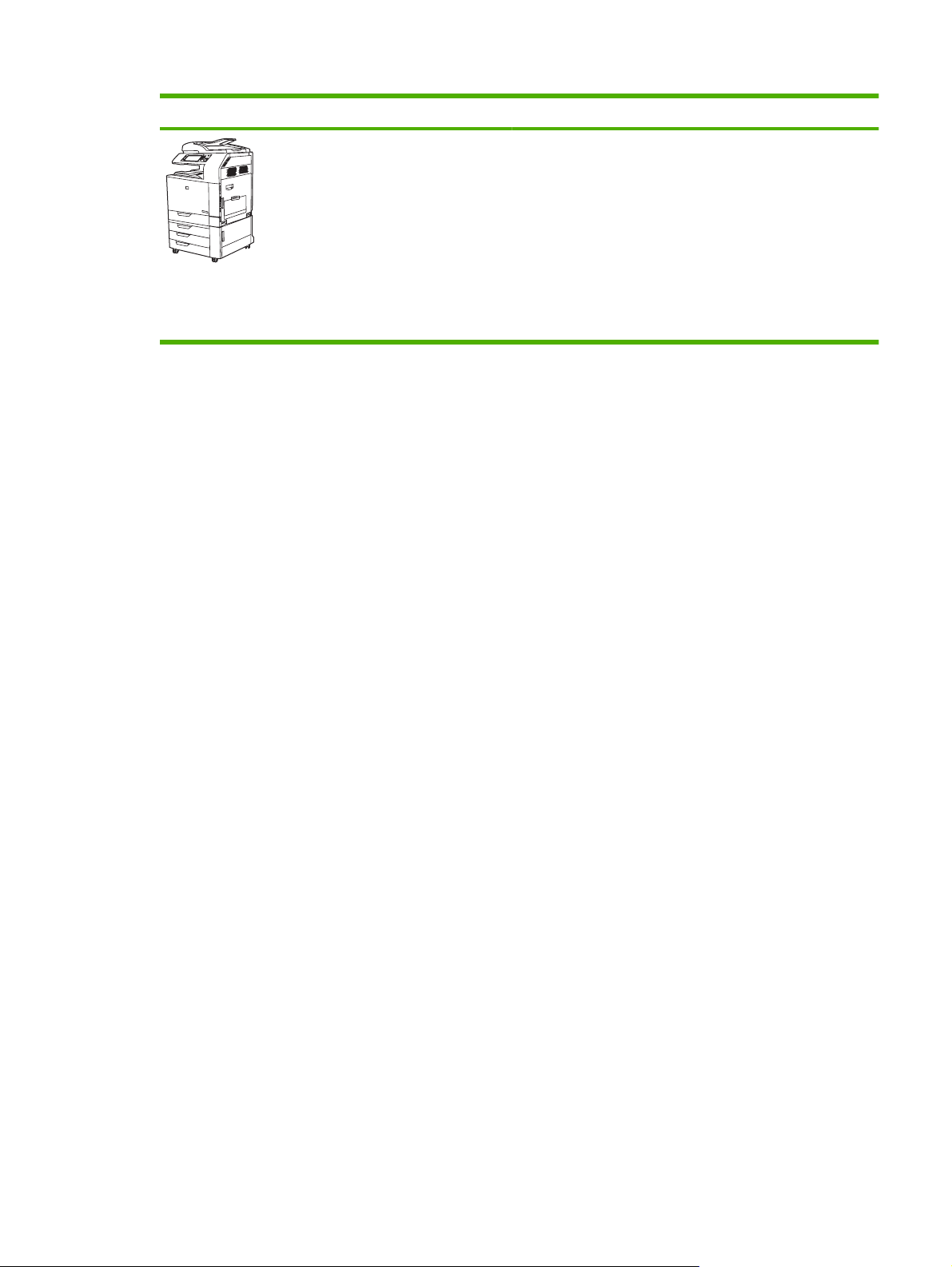
Table 1-1 Product models (continued)
Model Features
●
●
●
●
●
●
Automatic document feeder (ADF) that holds up to
50 pages
HP Jetdirect embedded print server for connecting to a
10/100Base-TX network
512 megabytes (MB) of random access memory (RAM)
Duplexer
Hard drive
Analog fax
ENWW Product comparison 3
Page 20
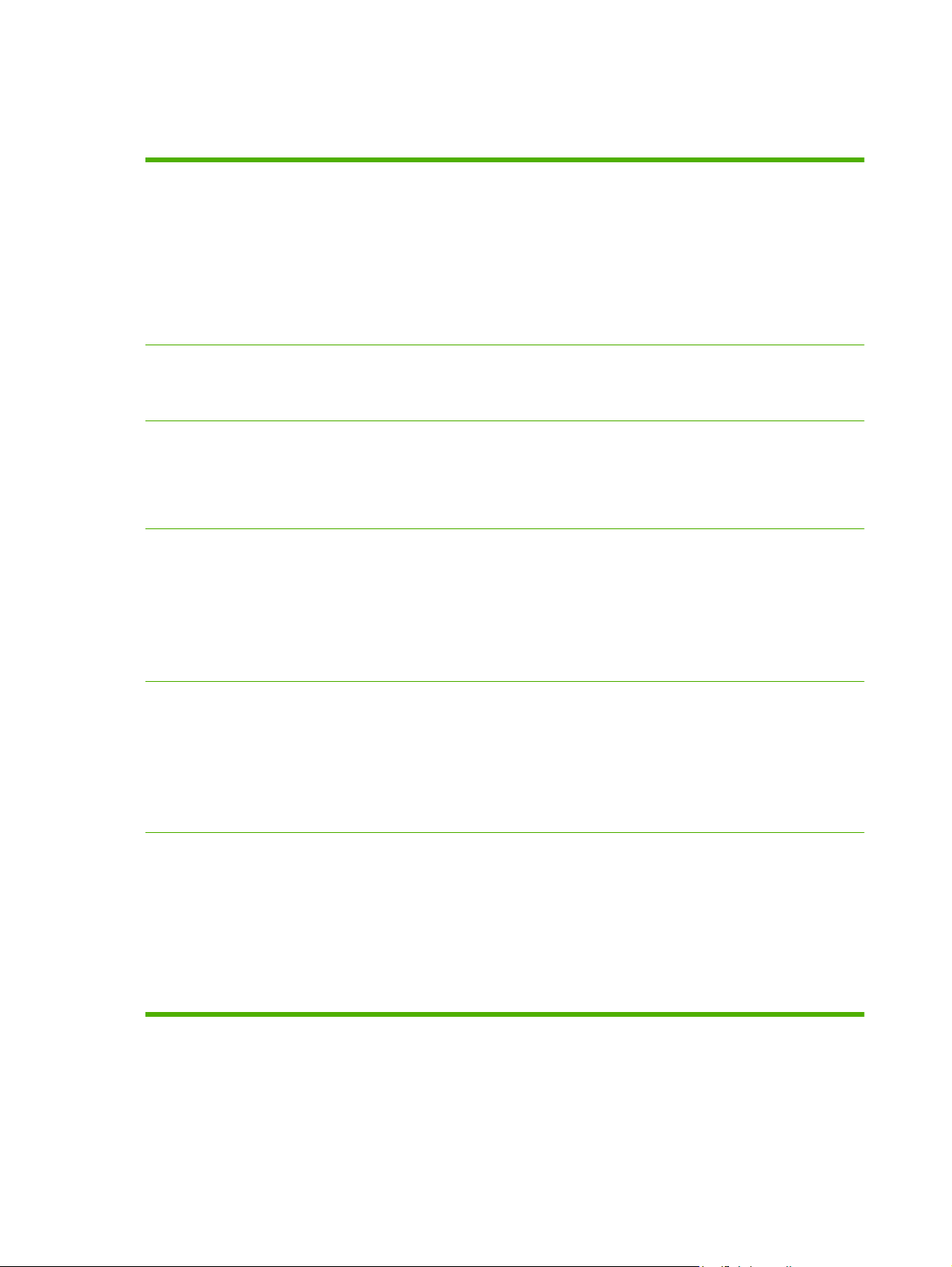
Product features
Table 1-2 Features
Speed and throughput
Resolution
Memory
User interface
Print up to 40 ppm (HP Color LaserJet CM6040) or 30 ppm (HP Color LaserJet CM6030)
●
on letter-size paper.
Less than 11 seconds to print the first page
●
Recommended maximum monthly print volume of 15,000 pages (HP Color LaserJet
●
CM6040) or 10,000 pages (HP Color LaserJet CM6030)
An 835 megahertz (MHz) microprocessor
●
Duplex at speed
●
600 dots per inch (dpi) with Image Resolution Enhancement technology 4800 for optimum
●
overall imaging
1200 x 600 dpi for detailed line work and small text
●
512 MB of random-access memory (RAM), expandable to 768 MB by using 200-
●
pin small outline dual inline memory modules (SODIMM) that support 128 or 256 MB
of RAM.
Memory Enhancement technology (MEt) automatically compresses data to use RAM more
●
efficiently.
HP Easy Select Control Panel
●
An embedded Web server to gain access to support and order supplies (for network-
●
connected products)
HP Easy Printer Care software (a Web-based status and troubleshooting tool)
●
Languages and fonts
Print cartridges/image
drums (4 of each)
Internet-enabled supply-ordering capabilities through HP Easy Printer Care software and
●
embedded Web server
HP Printer Control Language (PCL) 6
●
HP Universal Printer Driver (UPD) PCL 5
●
HP UPD postscript (PS)
●
Printer Management Language
●
80 scalable TrueType PS typefaces
●
Two-part toner/imaging system
●
Black print cartridges print up to 19,500 pages at 5% coverage
●
Color print cartridges print up to 21,000 pages at 5% coverage
●
Image drums print up to 35,000 pages at 5% coverage
●
Authentic HP print cartridge detection
●
Automatic toner strip remover
●
4 Chapter 1 Product basics ENWW
Page 21
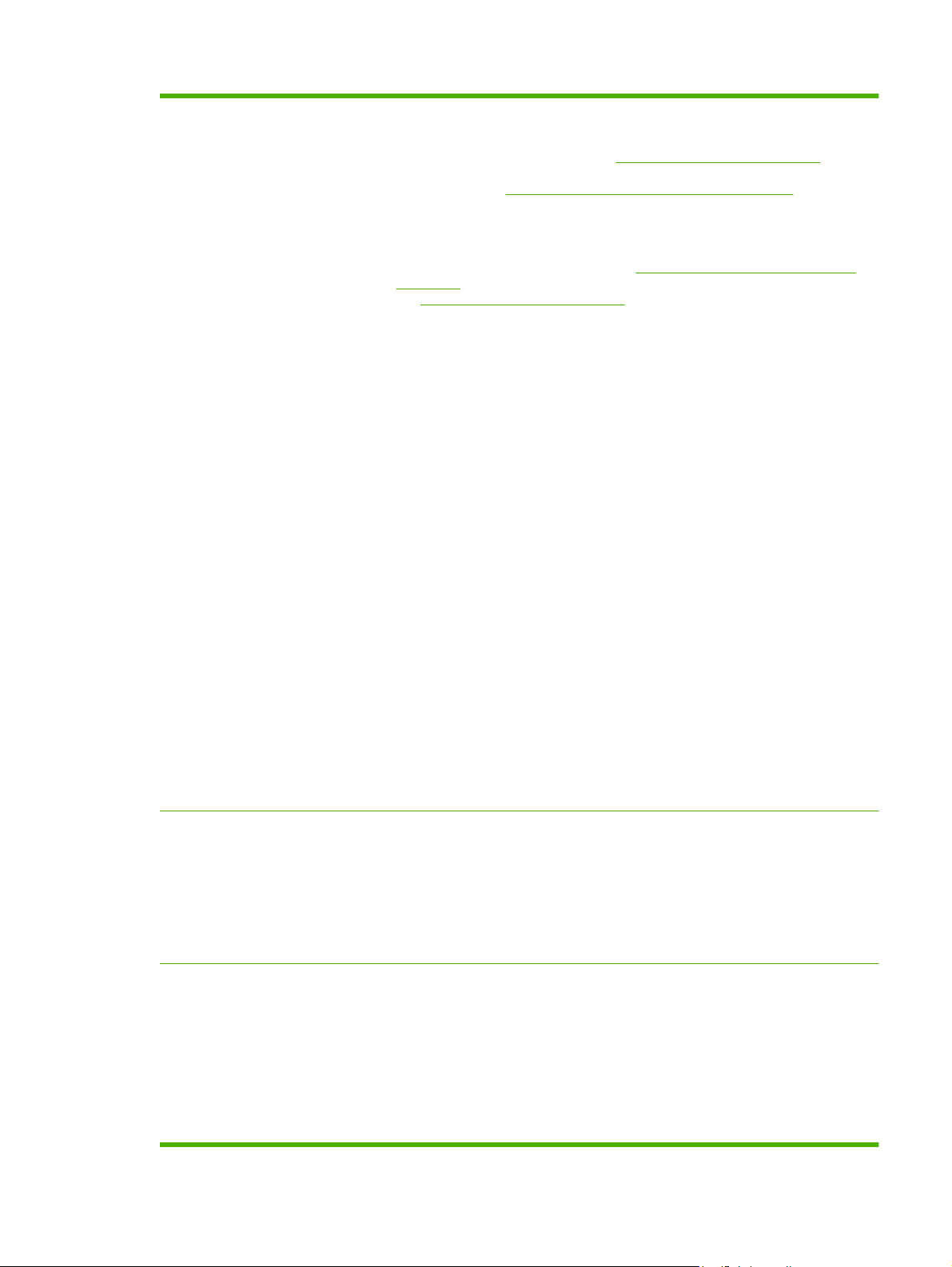
Table 1-2 Features (continued)
Paper-handling
●
●
Input
Tray 1 (multipurpose tray): A multipurpose tray for paper, transparencies, labels,
◦
envelopes and other paper types. See
Supported paper types on page 100 for a list
of paper types. The tray holds up to 100 sheets of paper, 50 transparencies, or
10 envelopes. See
Tray 2, 3, 4, and 5: 500-sheet trays. These trays automatically detect common paper
◦
Supported paper and print media sizes on page 97.
sizes and allow printing on custom-size paper. Tray 2 supports up to 279 x 432 mm
(11 x 17 inches) and A3 paper sizes, and Trays 3,4, and 5 support sizes up to 305 x
457 mm (12 x 18 inches), and SRA3. See
Supported paper and print media sizes
on page 97 for a list of supported paper sizes. For a list of supported paper types,
Supported paper types on page 100.
see
Automatic document feeder (ADF): Holds up to 50 sheets of paper.
◦
ADF duplex scanning: The ADF has an automatic duplexer for scanning two-sided
◦
documents.
Duplex printing: Provides automatic two-sided printing (printing on both sides of the
◦
paper).
The paper size range for automatic duplex printing is 175 mm to 320 mm (6.9 to 12.6
inches) x 210 mm to 457 mm (8.3 to 18 inches). The media weight range is 60–220
g/m² (16-58 lb).
Output
Standard output bin: The standard output bin is located underneath the scanner on
◦
the top of the product. This bin can hold up to 500 sheets of paper. The product
provides a sensor that indicates when the bin is full.
Supported operating
systems
Connectivity
Optional 3-bin stapler/stacker: Provides job separation in multiple output bins,
◦
convenient stapling (up to 50-sheet jobs), job offset capability, and additional output
capacity. The stacker has three bins: a 100-sheet bin, a 500-sheet bin, and a 1000sheet bin.
Optional booklet maker finisher: Provides convenient stapling (up to 50-sheet jobs),
◦
saddle-stitching (up to 15-sheet booklets), single-sheet v-folding, job separation and
offset capability, as well as additional output capacity. The booklet maker finisher has
three bins: two 1000-sheet bins and one bin that can hold up to 25 saddle-stitched
booklets.
ADF output bin: The ADF output bin is underneath the ADF input tray. The bin holds
◦
up to 50 sheets of paper, and the product automatically stops when this bin is full.
Windows 2000
●
Windows XP
●
Windows Server 2003
●
Windows Vista™
●
Macintosh OS
●
Local area network (LAN) connector (RJ-45) for the embedded HP Jetdirect print server
●
One enhanced input/output (EIO) slot
●
USB 2.0 connection
●
Optional analog fax card
●
®
®
®
A Foreign Interface Harness (FIH) connection (AUX) for connecting other devices
●
Optional HP Digital Sending Software (DSS)
●
ENWW Product features 5
Page 22
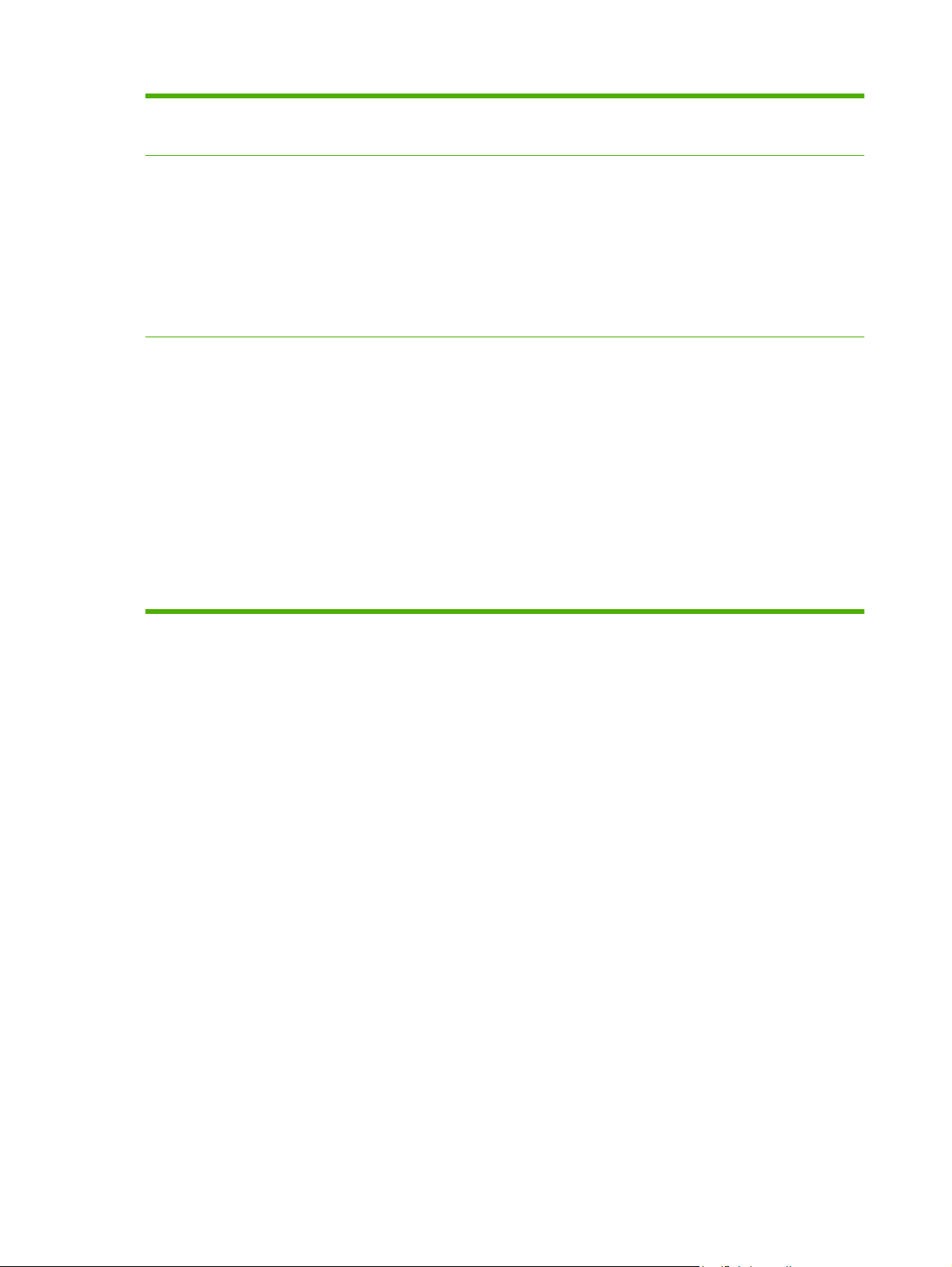
Table 1-2 Features (continued)
Environmental features
●
●
Sleep setting saves energy.
High content of recyclable components and materials.
Security features
Copying and sending
Secure Disk Erase
●
Security lock (optional)
●
Job retention
●
User PIN authentication for stored jobs
●
DSS authentication
●
IPv6 security
●
Modes for text, graphics, and mixed text and graphics formats
●
Job-interrupt feature
●
Multiple pages per sheet
●
Control panel animations (for example, jam recovery)
●
Scan and send to e-mail
●
Local address book for e-mail and fax
◦
LDAP addressing
◦
Send to folder
●
Automatic duplex (two-sided) scanning
●
6 Chapter 1 Product basics ENWW
Page 23
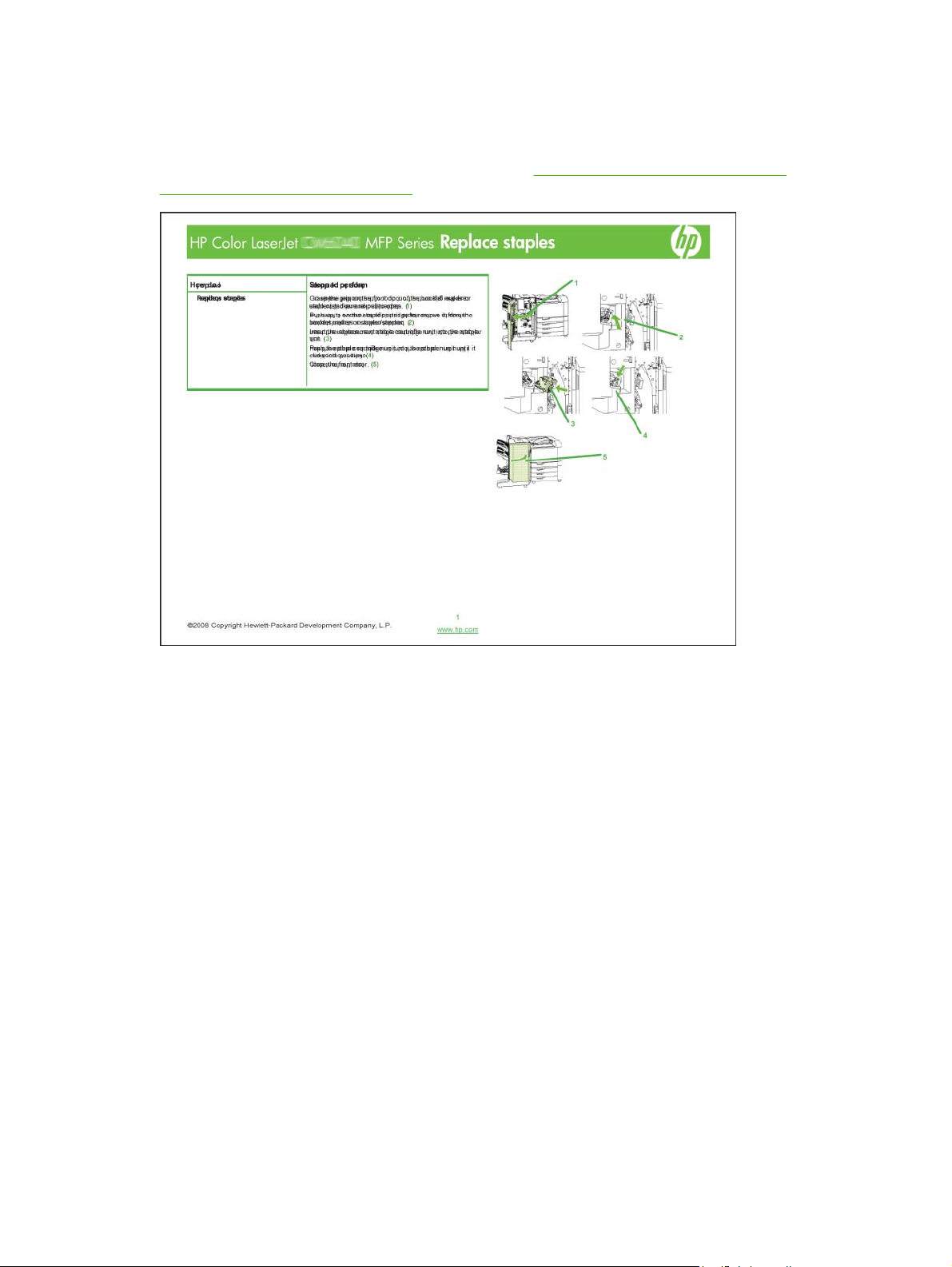
Quick Reference Job Aids
Quick Reference Job Aids provide additional step-by-step procedures for using this product. Access the
Quick Reference Job Aids from the product CD or at
www.hp.com/support/cljcm6040mfp.
www.hp.com/support/cljcm6030mfp or
ENWW Quick Reference Job Aids 7
Page 24

Product walkaround
Front view
HP Color LaserJet CM6030 and CM6040 MFP Series
10
9
8
1 2 4
3
5
6
7
1 Control panel
2 Automatic Document Feeder (ADF) top cover
3 ADF input tray for copy/scan/fax originals
4 ADF output bin
5 Right-door (provides access to the transfer unit, transfer roller, and fuser unit)
6 On/Off switch
7 Lower right door
8 HP Color LaserJet CM6030 MFP and HP Color LaserJet CM6040 MFP: Trays 2 and 3
HP Color LaserJet CM6030f MFP and HP Color LaserJet CM6040f MFP: Trays 2, 3, 4 and 5
9 Front cover (provides access to print cartridges and image drums)
10 Output bin
8 Chapter 1 Product basics ENWW
Page 25
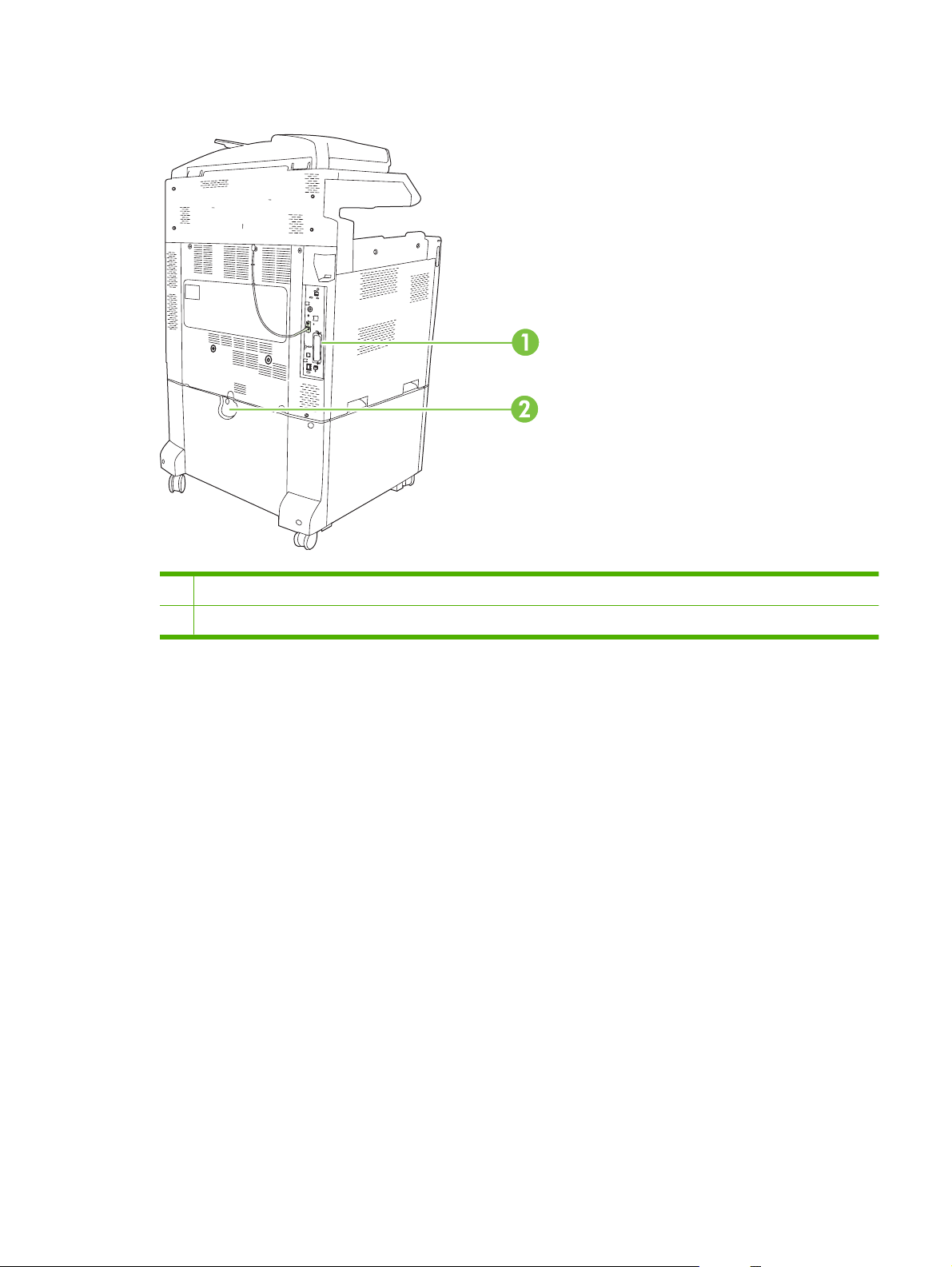
Back view
1 Interface ports and formatter
2 Lock lever for additional input bins
ENWW Product walkaround 9
Page 26
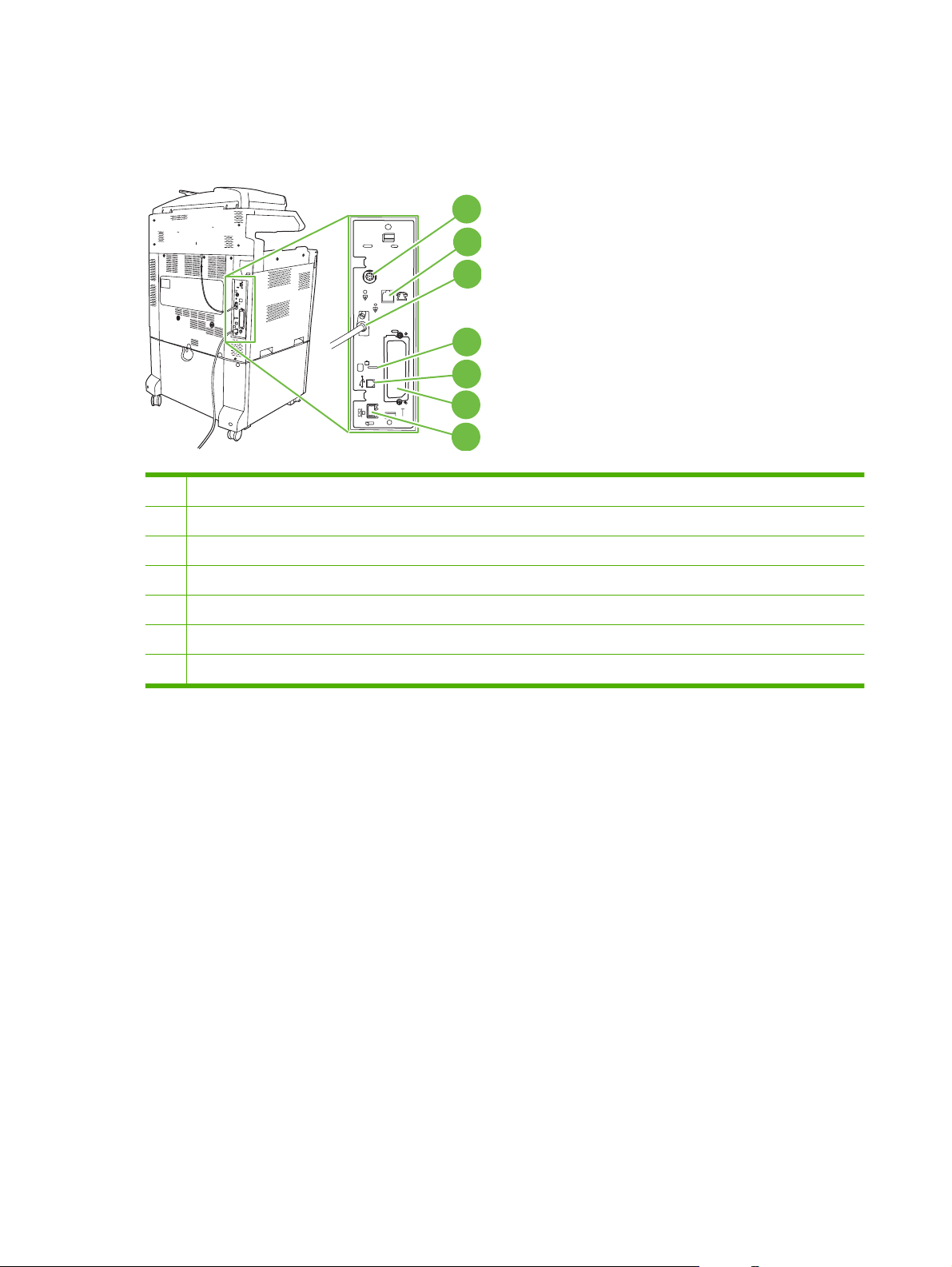
Interface ports
The product has five ports for connecting to a computer or a network. The ports are at the left, rear
corner of the product.
1 Foreign interface harness (FIH)
2 Fax connection (when installed)
3 Scanner cable
1
2
3
4
5
6
7
4 Access port for Kensington lock
5 USB 2.0 port
6 EIO expansion slot
7 Network port
Serial number and model number location
The model number and serial number are listed on identification labels located on the rear of the printer.
The serial number contains information about the country/region of origin, the printer version, production
code, and the production number of the printer.
10 Chapter 1 Product basics ENWW
Page 27
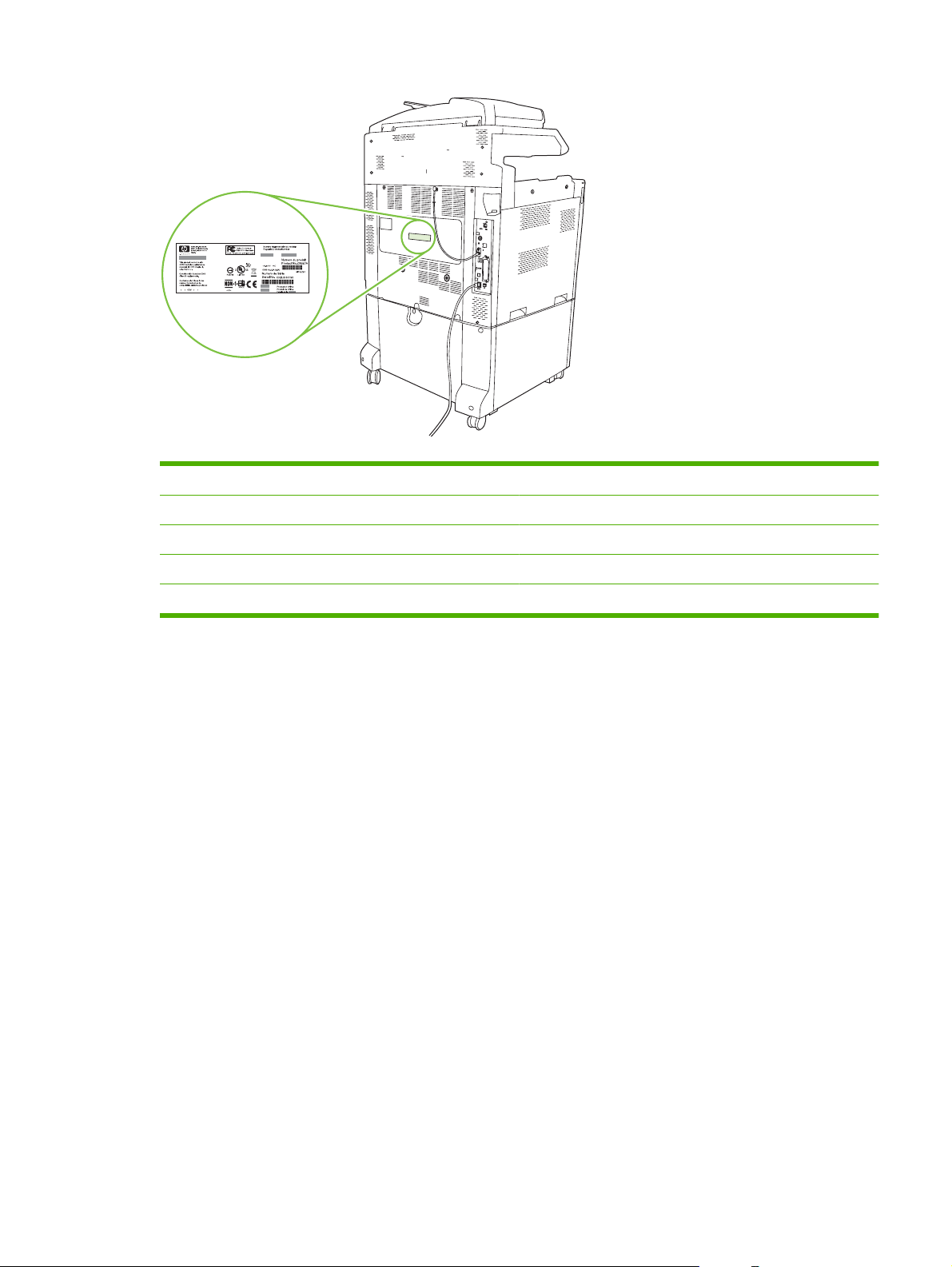
Model name Model number
HP Color LaserJet CM6030 MFP CE664A
HP Color LaserJet CM6030f MFP CE665A
HP Color LaserJet CM6040 MFP Q3938A
HP Color LaserJet CM6040f MFP Q3939A
ENWW Product walkaround 11
Page 28
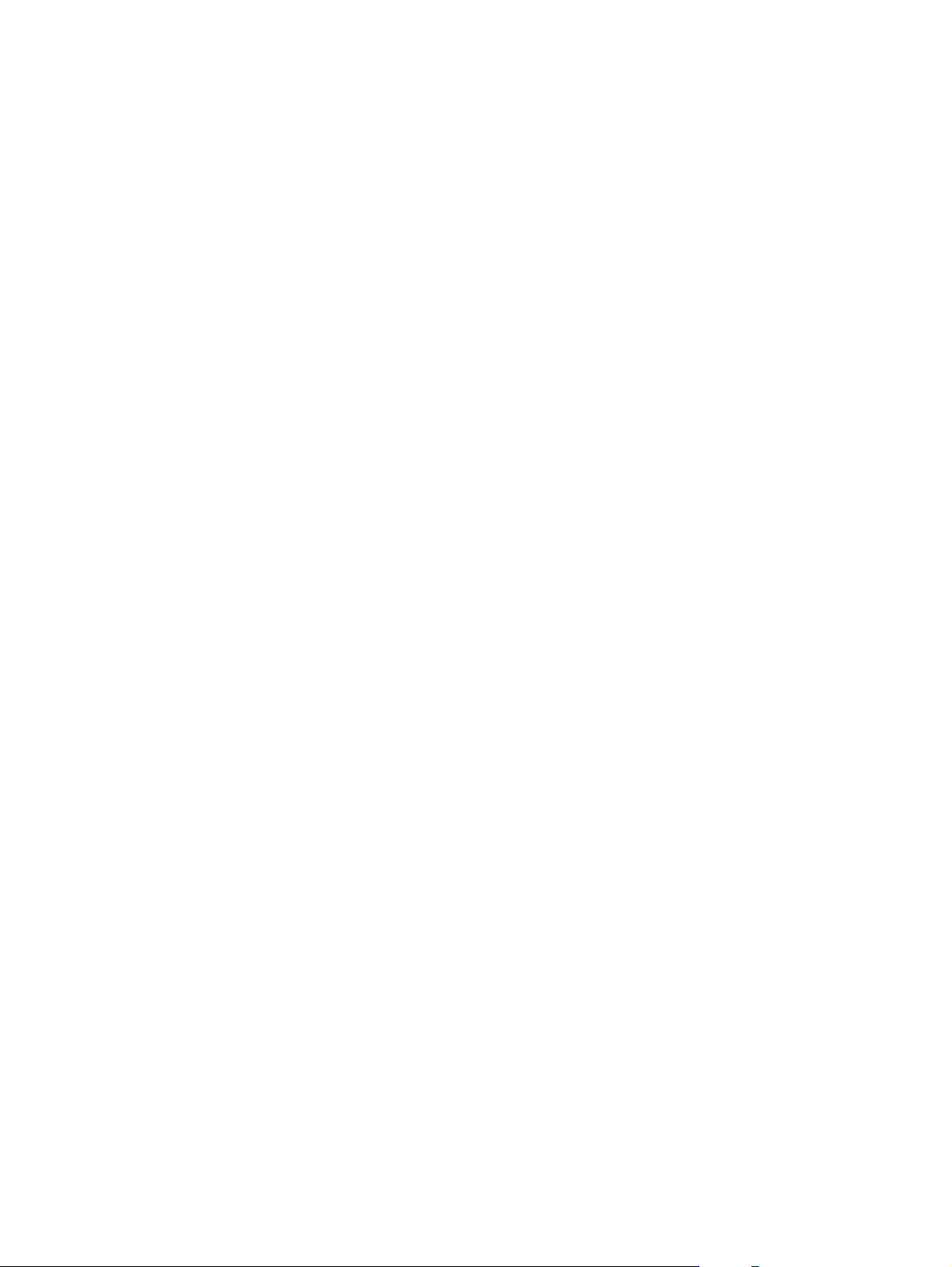
12 Chapter 1 Product basics ENWW
Page 29
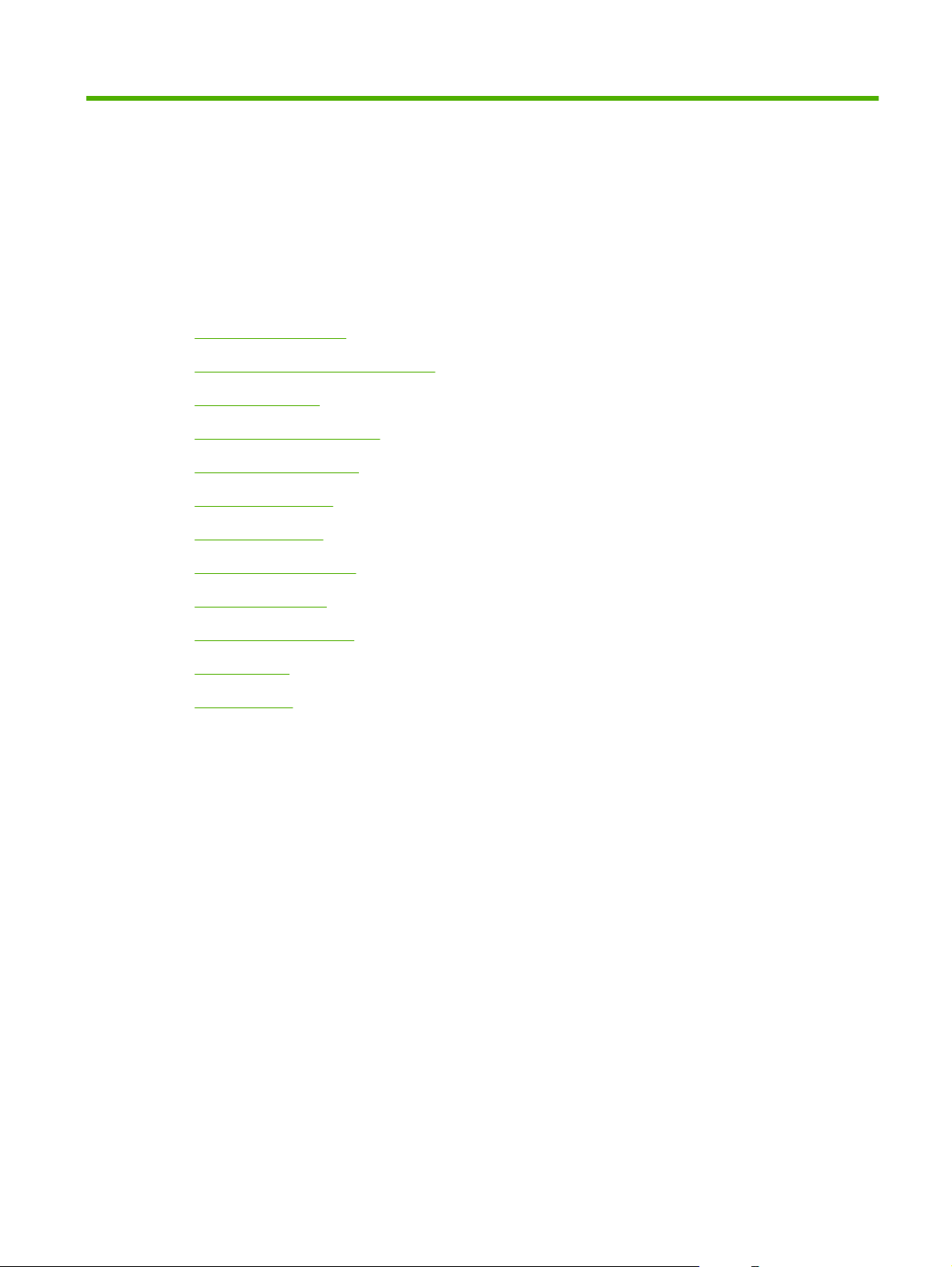
2 Control panel
Use the control panel
●
Navigate the Administration menu
●
Information menu
●
Default Job Options menu
●
Time/Scheduling menu
●
Management menu
●
Initial Setup menu
●
Device Behavior menu
●
Print Quality menu
●
Troubleshooting menu
●
Resets menu
●
Service menu
●
ENWW 13
Page 30
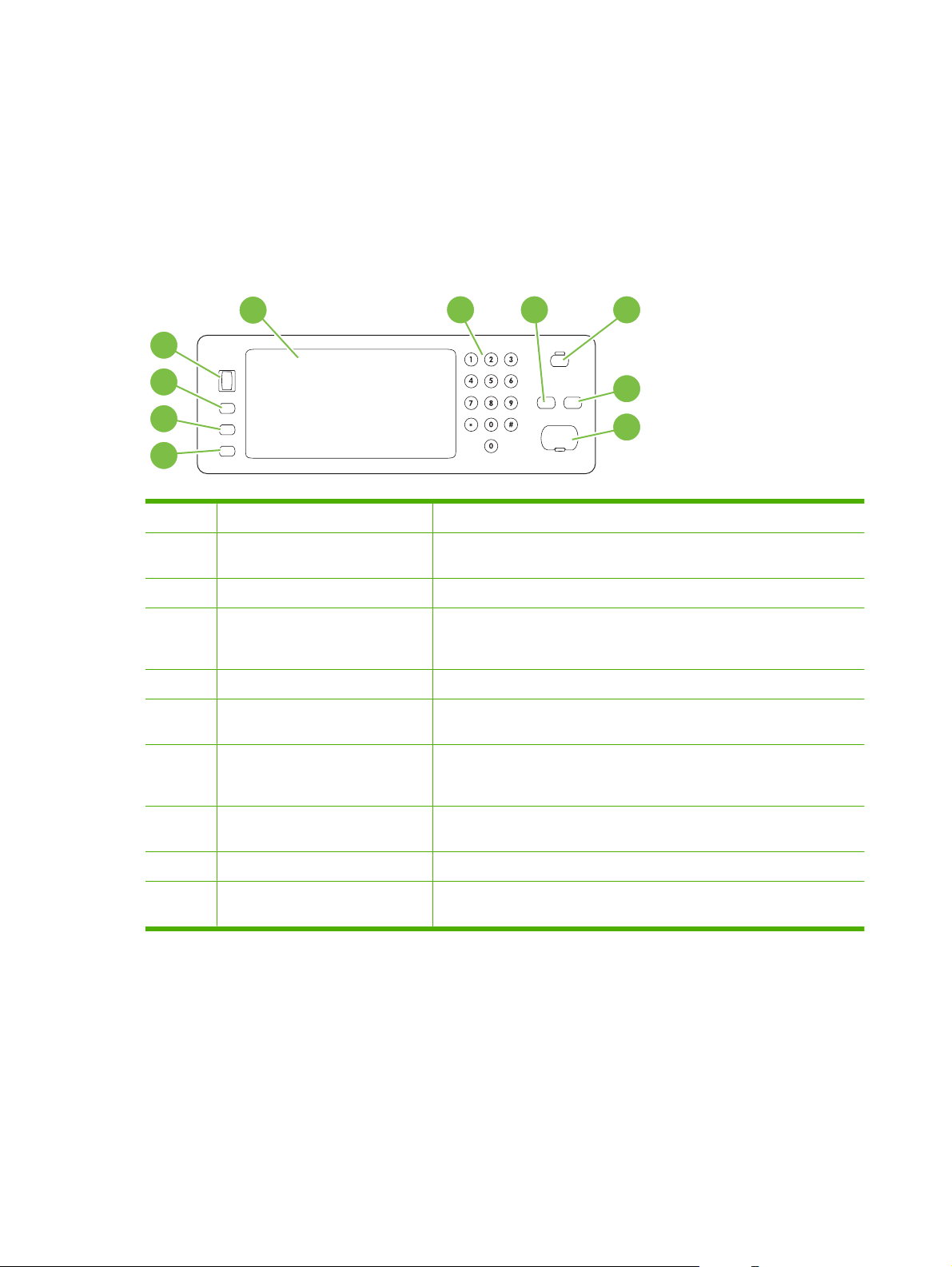
Use the control panel
The control panel has a VGA touchscreen that provides access to all device functions. Use the buttons
and numeric keypad to control jobs and the device status. The LEDs indicate overall device status.
Control-panel layout
The control panel includes a touchscreen graphical display, job-control buttons, a numeric keypad, and
three light-emitting diode (LED) status lights.
1234
10
9
8
5
6
7
1 Touchscreen graphical display Use the touchscreen to open and set up all device functions.
2 Numeric keypad Allows you to type numeric values for number of copies required and other
numeric values.
3 Reset button Resets the job settings to factory or user-defined default values.
4 Sleep button If the device is inactive for a long period of time, it automatically enters a
sleep mode. To place the device into sleep mode or to reactivate the device,
press the Sleep button.
5 Stop button Stops the active job and opens the Job Status screen.
6 Start button Begins a copy job, starts digital sending, or continues a job that has been
interrupted.
7 Attention light The Attention light indicates that the device has a condition that requires
intervention. Examples include an empty paper tray or an error message
on the touchscreen.
8 Ready light The Ready light indicates that the device is ready to begin processing any
job.
9 Data light The Data light indicates that the device is receiving data.
10 Contrast-adjustment dial Turn the dial to adjust the contrast of the touchscreen display for your
viewing angle.
14 Chapter 2 Control panel ENWW
Page 31

Home screen
The home screen provides access to the device features, and it indicates the current status of the device.
NOTE: Depending on how the device has been configured, the features that appear on the home
screen can vary.
2345
1
1 Features Depending on how the system administrator has configured the device, the features that appear
6
789
in this area can include any of the following items:
Copy
●
Fax
●
E-mail
●
Secondary E-mail
●
Job Status
●
Network Folder
●
Job Storage
●
Workflow
●
Supplies Status
●
Administration
●
2 Device status line The status line provides information about the overall device status. Various buttons appear in
this area, depending on the current status. For a description of each button that can appear in
the status line, see
3 Copy type Shows whether copies are color.
4 Copy count The copy count box indicates the number of copies that the device is set to make.
5 Help button Touch the Help button to open the embedded help system.
6 Scroll bar Touch the up or down arrows on the scroll bar to see the complete list of available features.
7 Sign Out Touch Sign Out to sign out of the device if you have signed in for access to restricted features.
After you sign out, the device restores all options to the default settings.
Buttons on the touchscreen on page 16.
8 Network Address Touch Network Address to find information about the network connection.
9 Date and time The current date and time appear here. The system administrator can select the format that
the device uses to show the date and time, for example 12-hour format or 24-hour format.
ENWW Use the control panel 15
Page 32

Buttons on the touchscreen
The status line on the touchscreen provides information about the status of the device. Various buttons
can appear in this area. The following table describes each button.
Home button. Touch the home button to go to the Home screen from any other screen.
Start button. Touch the Start button to begin the action for the feature that you are using.
NOTE: The name of this button changes for each feature. For example, in the Copy feature, the button
is named Start Copy.
Stop button. If the device is processing a print or fax job, the Stop button appears instead of the Start
button. Touch the Stop button to halt the current job. The device prompts you to cancel the job or to resume
it.
Error button. The error button appears whenever the device has an error that requires attention before
it can continue. Touch the error button to see a message that describes the error. The message also has
instructions for solving the problem.
Warning button. The warning button appears when the device has a problem but can continue
functioning. Touch the warning button to see a message that describes the problem. The message also
has instructions for solving the problem.
Help button. Touch the help button to open the built-in online Help system. For more information, see
Control-panel help system on page 16.
Control-panel help system
The device has a built-in Help system that explains how to use each screen. To open the Help system,
touch the Help button
For some screens, the Help opens to a global menu where you can search for specific topics. You can
browse through the menu structure by touching the buttons in the menu.
For screens that contain settings for individual jobs, the Help opens to a topic that explains the options
for that screen.
If the device alerts you of an error or warning, touch the error
that describes the problem. The message also contains instructions to help solve the problem.
in the upper-right corner of the screen.
or warning button to open a message
16 Chapter 2 Control panel ENWW
Page 33

Navigate the Administration menu
From the Home screen, touch Administration to open the menu structure. You might need to scroll to
the bottom of the Home screen to see this feature.
The Administration menu has several sub-menus, which are listed on the left side of the screen. Touch
the name of a menu to expand the structure. A plus sign (+) next to a menu name means that it contains
sub-menus. Continue opening the structure until you reach the option that you want to configure. To
return to the previous level, touch Back.
To exit the Administration menu, touch the Home button
The device has built-in Help that explains each of the features that are available through the menus.
Help is available for many menus on the right-hand side of the touchscreen. Or, to open the global Help
system, touch the Help button
The tables in the sections that follow indicate the overall structure of each menu under the Administration
menu.
in the upper-right corner of the screen.
in the upper-left corner of the screen.
ENWW Navigate the Administration menu 17
Page 34

Information menu
Administration > Information
Use this menu to print information pages and reports that are stored internally on the device.
Table 2-1 Information menu
Menu item Sub-menu item Sub-menu item Values Description
Configuration/Status
Pages
Fax Reports Fax Activity Log Print Contains a list of the faxes that have been
Administration Menu
Map
Configuration/status
Pages
Supplies Status
Page
Usage Page Print Shows information about the number of
Color Usage Job Log Print A directory page that contains job-by-job
File Directory Print A directory page that contains information for
Fax Call Report Fax Call Report Print A detailed report of the last fax operation,
Print Shows the basic structure of the
Administration menu and current
administration settings.
Print A set of configuration pages that show the
current device settings.
Print Shows the status of supplies such as
cartridges, maintenance kits, and staples.
pages that have been printed on each paper
type and size.
color usage information. Page content
includes the user name, application name,
and number of black-only pages and color
pages.
any mass-storage devices, such as flash
drives, memory cards, or hard disks, that are
installed in this device.
sent from or received by this device.
either sent or received.
Thumbnail on Report Yes
No (default)
When to Print Report Never auto print
Print after any fax job
Print after fax send jobs
Print after any fax error (default)
Print after send errors only
Print after receive errors only
Billing Codes Report
Blocked Fax List Print A list of phone numbers that are blocked from
Speed Dial List Print Shows the speed dials that have been set up
Print A list of billing codes that have been used for
Choose whether or not to include a thumbnail
of the first page of the fax on the call report.
outgoing faxes. This report shows how many
sent faxes were billed to each code.
sending faxes to this device.
for this device.
18 Chapter 2 Control panel ENWW
Page 35

Table 2-1 Information menu (continued)
Menu item Sub-menu item Sub-menu item Values Description
Sample Pages/Fonts Demonstration Page Print Printout of a page highlighting the print
capabilities of the product.
RGB Samples Print Printout of color samples for different RGB
CMYK Samples Print Printout of color samples for different CMYK
PCL Font List Print A list of printer control language (PCL) fonts
PS Font List Print A list of PostScript (PS) fonts that are
values. The samples act as a guide for color
matching.
values. The samples act as a guide for color
matching.
that are currently available on the device.
currently available on the device.
ENWW Information menu 19
Page 36

Default Job Options menu
Administration > Default Job Options
Use this menu to define the default job options for each function. These are used if the user does not
specify other options when creating the job.
Default Options for Originals
Administration > Default Job Options > Default Options For Originals
Table 2-2 Default Options for Originals menu
Menu item Values Description
Paper Size Select a paper size from the list. Select the paper size that is most often used for copy or scan
originals.
Number of Sides 1 Select whether copy or scan originals are most often single-sided or
2
double-sided.
Orientation Portrait Select the orientation that is most often used for copy or scan
Landscape
Optimize Text/Picture Manually Adjust Optimize the output for a particular type of original: text, pictures, or
Text
Printed Picture
Photograph
originals. Select Portrait if the short edge is at the top or select
Landscape if the long edge is at the top.
a mixture of both.
If you select Manually Adjust, specify the mix of text and pictures that
is used most often.
20 Chapter 2 Control panel ENWW
Page 37

Image adjustment
Administration > Default Job Options > Image Adjustment
Table 2-3 Image Adjustment menu
Menu item Values Description
Darkness Select a value. Select the level of density (darkness) for the output.
Background Cleanup Adjust the value within the range. Increase the Background Removal setting to remove faint images
from the background or to remove a light background color.
Sharpness Adjust the value within the range. Adjust the Sharpness setting to clarify or soften the image.
ENWW Default Job Options menu 21
Page 38

Default Copy Options
Administration > Default Job Options > Default Copy Options
Table 2-4 Default Copy Options menu
Menu item Sub-menu item Values Description
Number of Copies Type the number of
copies. The factory
default setting is 1.
Number of Sides 1
2
Color/Black Auto detect
Color
Black (default)
Staple/Collate Staple None (default)
One left angled
Two left
Two top
One right angled
Two right
Collate Off
On (default)
Output Bin <Binname> Select the default output bin for copies.
Set the default number of copies for a copy job.
Set the default number of sides for copies.
Choose whether the default copy mode is color or
black.
Set up options for stapling and collating sets of copies.
If Collate is selected, the device prints a complete copy
before starting on the next copy. Otherwise, the device
prints the first page of all copies before printing the
second page, and so on.
The staple and collate feature may not be present in
your product. These features depend on the optional
output accessory installed.
Edge-To-Edge Normal (recommended)
(default)
Edge-To-Edge Output
Auto Include Margins Off (default)
On
This option is available only if an optional output
accessory is installed.
If the original document is printed close to the edges,
use the Edge-To-Edge feature to avoid shadows along
the edges. Combine this feature with the Reduce/
Enlarge feature to ensure that the entire page appears
on the copies.
This feature automatically reduces the image size
during scanning so the margins are included.
22 Chapter 2 Control panel ENWW
Page 39

Default Fax Options
Administration > Default Job Options > Default Fax Options
Table 2-5 Fax Send menu
Menu item Sub-menu item Values Description
Resolution Standard (100x200dpi)
(default)
Fine (200x200dpi)
Superfine (300x300dpi)
Fax Header Prepend (default)
Overlay
Set the resolution for sent documents. Higher
resolution images have more dots per inch (dpi), so
they show more detail. Lower resolution images have
fewer dots per inch and show less detail, but the file
size is smaller.
Select the position of the fax header on the page.
Select Prepend to print the fax header above the fax
content and move the fax content down on the page.
Select Overlay to print the fax header over the top of
the fax contents without moving the contents down.
Using this option could prevent a single-page fax from
flowing onto another page.
Table 2-6 Fax Receive menu
Menu item Sub-menu item Values Description
Fax Forwarding Fax Forwarding Off (default)
Custom
To forward received faxes to another fax device, select
Fax Forwarding and Custom. Then type the number of
the other fax device into the Fax Forwarding Number
field. When you select this menu item for the first time,
you are prompted to set up a PIN. Type that PIN every
time you use this menu. This is the same PIN that is
used to access the Fax Printing menu.
Create PIN
Stamp Received Faxes Enabled
Disabled (default)
Fit to Page Enabled (default)
Disabled
Fax Paper Tray Select from the list of trays.
The default setting is
Automatic.
Output Bin <Binname> Select the default output bin, if applicable, to use for
Add the date, time, senders phone number, and page
number to each page of the faxes that this device
receives.
Shrink faxes that are larger than Letter-size or A4-size
so that they can fit onto a Letter-size or A4-size page.
If it this feature set to Disabled, faxes larger than Letter
or A4 will flow across multiple pages.
Select the tray that holds the size and type of paper
that you want to use for incoming faxes.
faxes.
ENWW Default Job Options menu 23
Page 40

Default E-mail Options
Administration > Default Job Options > Default E-mail Options
Menu item Values Description
Document File Type PDF (default)
JPEG
TIFF
M-TIFF
Output Quality High (large file)
Medium (default)
Low (small file)
Resolution 300 DPI
200 DPI
150 DPI (default)
75 DPI
Color/Black Color scan (default)
Black/white scan
TIFF Version TIFF 6.0 (default)
TIFF (Post 6.0)
Select the file format for the e-mail.
Selecting higher quality for output increases the size of the
output file.
Select the resolution. Use a lower setting to create smaller
files.
Specify whether the e-mail will be in black or in color.
Specify the TIFF version to use when saving scanned files.
24 Chapter 2 Control panel ENWW
Page 41

Default Send to Folder Options
Administration > Default Job Options > Default Send To Folder Options
Menu item Values Description
Color/Black Color scan
Black/white scan (default)
Document File Type PDF (default)
M-TIFF
TIFF
JPEG
TIFF version TIFF 6.0 (default)
TIFF (post 6.0)
Output Quality High (large file)
Medium (default)
Low (small file)
Resolution 75 DPI
150 DPI (default)
200 DPI
300 DPI
400 DPI
Specify whether the file will be in black or in color.
Select the file format for the file.
Specify the TIFF version to use when saving scanned files.
Selecting higher quality for output increases the size of the
output file.
Select the resolution. Use a lower setting to create smaller
files.
600 DPI
ENWW Default Job Options menu 25
Page 42

Default Print Options
Administration > Default Job Options > Default Print Options
Table 2-7 Default Print Options menu
Menu item Sub-menu item Values Description
Copies Per Job Type a value. Set the default number of copies for print jobs.
Default Paper Size (List of supported sizes) Select a paper size.
Default Custom Paper
Size
Output Bin <binname> Select the default output bin for print jobs. If optional
Print Sides 1-sided
Unit of measure Millimeters
Inches
X Dimension Configure the width measurement for the Default
Y Dimension Configure the height measurement for the Default
2-sided
Configure the default paper size that is used when the
user selects Custom as the paper size for a print job.
Custom Paper Size.
Custom Paper Size.
trays are installed, output bin options vary.
Select whether print jobs are single-sided or doublesided by default.
26 Chapter 2 Control panel ENWW
Page 43

Time/Scheduling menu
Administration > Time/Scheduling
Use this menu to set options for setting the time and for setting the device to enter and exit sleep mode.
NOTE: Values shown with "(default)" are the factory-default values. Some menu items have no default.
Table 2-8 Time/Scheduling menu
Menu item Sub-menu item Sub-menu item Values Description
Date/Time Date Format YYYY/MMM/DD
(default)
MMM/DD/YYYY
DD/MMM/YYYY
Date Month
Day
Year
Time Format 12 hour (AM/PM)
Time Hour
Minute
AM
PM
Sleep Delay 1 Minute
(default)
24 hour
(default)
20 minutes
30 minutes
Use this feature to set the current date and
time, and to set the date format and time
format that are used to time-stamp outgoing
faxes.
Use this feature to select the time interval that
the device should remain inactive before
entering Sleep Mode.
45 minutes
1 hour (60 minutes)
90 minutes
2 hours
4 hours
Wake Time Monday
Tuesday
Wednesday
Thursday
Friday
Saturday
Sunday
Off (default)
Custom
Select Custom to set a wake time for each
day of the week. The device exits sleep mode
according to this schedule. Using a sleep
schedule helps conserve energy and
prepares the device for use so that users do
not have to wait for it to warm up.
ENWW Time/Scheduling menu 27
Page 44

Table 2-8 Time/Scheduling menu (continued)
Menu item Sub-menu item Sub-menu item Values Description
Sleep Time Monday
Tuesday
Wednesday
Thursday
Friday
Saturday
Sunday
FAX Printing Create PIN If you have concerns about the security of
Off (default)
Custom
Use this feature to set a sleep time for each
day of the week for periods when the device
will not likely be in use (for example, at a
certain time each evening). Setting a sleep
time makes the device automatically go into
a low-power mode. Select a day and then
select Custom to set up a custom sleep time
schedule.
private faxes, use this feature to store faxes
rather than having them automatically print by
creating a printing schedule. When you select
this menu item for the first time, you are
prompted to set up a PIN. Type that PIN every
time you use this menu.
28 Chapter 2 Control panel ENWW
Page 45

Management menu
Administration > Management
Use this menu to set up global device-management options.
NOTE: Values shown with "(default)" are the factory-default values. Some menu items have no default.
Table 2-9 Management menu
Menu item Sub-menu item Values Description
Network Address Button Display
Hide (default)
Stored Job Management Quick Copy Job Storage
Limit
Quick Copy Job Held
Timeout
Sleep mode Disable
Manage Supplies Replace Supplies Stop at low
Use this feature to display the Network Address button
Select the maximum
number of jobs to store
Off (default)
1 Hour
4 Hours
1 Day
1 Week
Use Sleep Delay (default)
Stop at out (default)
Override at out 1
Override at out 2
on the Home screen.
Use this menu to view and manage any jobs that are
stored on the device.
Use this feature to customize the sleep mode settings
for this device.
Select Use Sleep Delay to set the device to enter sleep
mode after the delay that is specified in the Time/
Scheduling menu.
This menu sets the product behavior for when a print
cartridge, fuser kit, or transfer kit is low. Choose Stop
at low to stop printing when a supply reaches a low
condition. Choose Stop at out to allow the product to
continue printing until a color print cartridge is empty.
Choose Override at out 1 to allow the product to
continue printing when the cartridges are empty or
when the other supplies are worn out. The product
stops printing when the toner collection units are full.
Using this option could reduce print quality.
Choose Override at out 2 to allow the product to keep
printing when the cartridges are empty; when other
supplies are worn out; and when the waste toner
collection units are full. Using this option can damage
the device.
Supply Low/Order
Threshold
Color Supply Out Stop (default)
Select a value in the
range. The default is 5%.
Auto-continue black
Use this menu to carry out administrative supply
management tasks such as changing the threshold
when supplies should be ordered.
This menu sets the product behavior when a color
supply is empty. When Auto-continue black is selected,
the product will continue printing using black toner only.
ENWW Management menu 29
Page 46

Table 2-9 Management menu (continued)
Menu item Sub-menu item Values Description
Restrict Color Use Color printing access Enable Color (default)
Color If Allowed
Disable Color
Color copying access Enable Color (default)
Disable Color
Color/Black Mix Automatic (default)
Mostly color pages
Mostly black pages
This item allows the administrator to disable or restrict
color printing. To use the Color If Allowed setting, set
up user permissions and/or application permissions in
the embedded Web server, HP Easy Printer Care
software, or Web Jetadmin.
This item allows the administrator to disable or restrict
color copying.
This item controls how the engine switches from color
mode to monochrome mode for maximum
performance and print cartridge life.
Choose Automatic to reset the product to the factory
default setting.
Choose Mostly color pages if nearly all of your print
jobs are color with high page coverage.
Choose Mostly black pages if you print mostly
monochrome jobs or a combination of color and
monochrome jobs.
30 Chapter 2 Control panel ENWW
Page 47

Initial Setup menu
Administration > Initial Setup
NOTE: Values shown with "(default)" are the factory-default values. Some menu items have no default.
Networking and I/O
Administration > Initial Setup > Networking and I/O
Table 2-10 Networking and I/O
Menu item Sub-menu item Values Description
I/O Timeout Select a value in the
range. The factory default
setting is 15 seconds.
Embedded Jetdirect See Table 2-11 Jetdirect menus on page 31 for the list of options.
I/O timeout refers to the elapsed time before a print job
fails. If the stream of data that the device receives for
a print job gets interrupted, this setting indicates how
long the device will wait before it reports that the job
has failed.
Table 2-11 Jetdirect menus
Menu item Sub-menu item Sub-menu item Values and Description
TCP/IP Enable Off: Disable the TCP/IP protocol.
On (default): Enable the TCP/IP protocol.
Host Name An alphanumeric string, up to 32 characters, used to
identify the device. This name is listed on the
HP Jetdirect configuration page. The default host name
is NPIxxxxxx, where xxxxxx is the last six digits of the
LAN hardware (MAC) address.
IPV4 Settings Config Method Specifies the method that TCP/IPv4 parameters will be
configured on the HP Jetdirect print server.
Bootp: Use BootP (Bootstrap Protocol) for automatic
configuration from a BootP server.
DHCP: Use DHCP (Dynamic Host Configuration
Protocol) for automatic configuration from a DHCPv4
server. If selected and a DHCP lease exists, DHCP
Release and DHCP Renew menus are available to set
DHCP lease options.
Auto IP: Use automatic link-local IPv4 addressing. An
address in the form 169.254.x.x is assigned
automatically.
Manual: Use the Manual Settings menu to configure
TCP/IPv4 parameters.
Default IP Specify the IP address to default to when the print
server is unable to obtain an IP address from the
network during a forced TCP/IP reconfiguration (for
example, when manually configured to use BootP or
DHCP).
Auto IP: A link-local IP address 169.254.x.x is set.
ENWW Initial Setup menu 31
Page 48

Table 2-11 Jetdirect menus (continued)
Menu item Sub-menu item Sub-menu item Values and Description
Legacy: The address 192.0.0.192 is set, consistent
with older HP Jetdirect devices.
DHCP Release This menu appears if Config Method was set to
DHCP Renew This menu appears if Config Method was set to
Primary DNS Specify the IP address (n.n.n.n) of a Primary DNS
Secondary DNS Specify the IP address (n.n.n.n) of a Secondary
IPV6 Settings Enable Use this item to enable or disable IPv6 operation on the
Address Manual Settings: Use this item to manually set IPv6
DHCP and a DHCP lease for the print server exists.
No (default): The current DHCP lease is saved.
Yes: The current DHCP lease and the leased IP
address are released.
DHCP and a DHCP lease for the print server exists.
No (default): The print server does not request to renew
the DHCP lease.
Yes: The print server requests to renew the current
DHCP lease.
Server.
Domain Name System (DNS) Server.
print server.
Off: IPv6 is disabled.
On (default): IPv6 is enabled.
addresses on the print server.
Enable: Select this item and choose On to enable
manual configuration, or Off to disable manual
configuration.
Address: Use this item to type a 32 hexadecimal digit
IPv6 node address that uses the colon hexadecimal
syntax.
DHCPV6 Policy Router Specified: The stateful auto-configuration
Primary DNS Use this item to specify an IPv6 address for a primary
Secondary DNS Use this item to specify an IPv6 address for a
method to be used by the print server is determined by
a router. The router specifies whether the print server
obtains its address, its configuration information, or
both from a DHCPv6 server.
Router Unavailable: If a router is not available, the print
server should attempt to obtain its stateful
configuration from a DHCPv6 server.
Always: Whether or not a router is available, the print
server always attempts to obtain its stateful
configuration from a DHCPv6 server.
DNS server that the print server should use.
secondary DNS server that the print server should use.
32 Chapter 2 Control panel ENWW
Page 49

Table 2-11 Jetdirect menus (continued)
Menu item Sub-menu item Sub-menu item Values and Description
Proxy Server Specifies the proxy server to be used by embedded
applications in the device. A proxy server is typically
used by network clients for Internet access. It caches
Web pages, and provides a degree of Internet security,
for those clients.
To specify a proxy server, enter its IPv4 address or
fully-qualified domain name. The name can be up to
255 octets.
For some networks, you may need to contact your
Independent Service Provider (ISP) for the proxy
server address.
Proxy Port Type the port number used by the proxy server for
IPX/SPX Enable Off: Disable the IPX/SPX protocol.
Frame Type Selects the frame-type setting for your network.
AppleTalk Enable Off: Disable the AppleTalk protocol.
DLC/LLC Enable Off: Disable the DLC/LLC protocol.
client support. The port number identifies the port
reserved for proxy activity on your network, and can be
a value from 0 to 65535.
On (default): Enable the IPX/SPX protocol.
Auto: Automatically sets and limits the frame type to
the first one detected.
EN_8023, EN_II, EN_8022, and EN_SNAP: Frame-
type selections for Ethernet networks.
On (default): Enable the AppleTalk protocol.
On (default): Enable the DLC/LLC protocol.
ENWW Initial Setup menu 33
Page 50

Table 2-11 Jetdirect menus (continued)
Menu item Sub-menu item Sub-menu item Values and Description
Security Print Sec Page Yes (default): Prints a page that contains the current
security settings on the HP Jetdirect print server.
No: A security settings page is not printed.
Secure Web For configuration management, specify whether the
embedded Web server will accept communications
using HTTPS (Secure HTTP) only, or both HTTP and
HTTPS.
HTTPS Required (default): For secure, encrypted
communications, only HTTPS access is accepted. The
print server will appear as a secure site.
HTTP/HTTPS optional: Access using either HTTP or
HTTPS is permitted.
IPSEC Specify the Firewall status on the print server.
Keep: Firewall status remains the same as currently
configured.
Disable: Firewall operation on the print server is
disabled.
Reset Security Specify whether the current security settings on the
print server will be saved or reset to factory defaults.
No: The current security settings are maintained.
Yes: Security settings are reset to factory defaults.
Diagnostics Embedded Tests This menu provides tests to help diagnose network
LAN HW Test CAUTION: Running this embedded test will erase
HTTP Test This test checks operation of HTTP by retrieving
hardware or TCP/IP network connection problems.
Embedded tests help to identify whether a network fault
is internal or external to the device. Use an embedded
test to check hardware and communication paths on
the print server. After you select and enable a test and
set the execution time, you must select Execute to
initiate the test.
Depending on the execution time, a selected test runs
continuously until either the device is turned off, or an
error occurs and a diagnostic page is printed.
your TCP/IP configuration.
This test performs an internal loopback test. An internal
loopback test will send and receive packets only on the
internal network hardware. There are no external
transmissions on your network.
Select Yes to choose this test, or No to not choose it.
predefined pages from the device, and tests the
embedded Web server.
Select Yes to choose this test, or No to not choose it.
SNMP Test This test checks operation of SNMP communications
by accessing predefined SNMP objects on the device.
34 Chapter 2 Control panel ENWW
Page 51

Table 2-11 Jetdirect menus (continued)
Menu item Sub-menu item Sub-menu item Values and Description
Select Yes to choose this test, or No to not choose it.
Data Path Test This test helps to identify data path and corruption
problems on an HP postscript level 3 emulation device.
It sends a predefined PS file to the device, However,
the test is paperless; the file will not print.
Select Yes to choose this test, or No to not choose it.
Select All Tests Use this item to select all available embedded tests.
Select Yes to choose all tests. Select No to select
individual tests.
Execution Time [H] Use this item to specify the length of time (in hours) that
Execute No: Do not initiate the selected tests.
Ping Test This test is used to check network communications.
Dest Type Specify whether the target device is an IPv4 or IPv6
Dest IPv4 Type the IPv4 address.
Dest IPv6 Type the IPv6 address.
Packet Size Specify the size of each packet, in bytes, to be sent to
Timeout Specify the length of time, in seconds, to wait for a
an embedded test will be run. You can select a value
from 1 to 60 hours. If you select zero (0), the test runs
indefinitely until an error occurs or device is turned off.
Data gathered from the HTTP, SNMP, and Data Path
tests is printed after the tests have completed.
Yes: Initiate the selected tests.
This test sends link-level packets to a remote network
host, then waits for an appropriate response. To run a
ping test, set the following items:
node.
the remote host. The minimum is 64 (default) and the
maximum is 2048.
response from the remote host. The default is 1 and
the maximum is 100.
Count Specify the number of ping test packets to send for this
Print Results If the ping test was not set for continuous operation,
Execute Specify whether to initiate the ping test. Select Yes to
test. Select a value from 1 to 100. To configure the test
to run continuously, select 0.
you can choose to print the test results. Select Yes to
print results. If you select No (default), results are not
printed.
initiate the test, or No to not run the test.
ENWW Initial Setup menu 35
Page 52

Table 2-11 Jetdirect menus (continued)
Menu item Sub-menu item Sub-menu item Values and Description
Ping Results Use this item to view the ping test status and results
using the control panel display. You can select the
following items:
Packets Sent Shows the number of packets (0 - 65535) sent to the
Packets Received Shows the number of packets (0 - 65535) received from
Percent Lost Shows the percent of ping test packets that were sent
RTT Min Shows the minimum detected roundtrip- time (RTT),
RTT Max Shows the maximum detected roundtrip- time (RTT),
RTT Average Shows the average round-trip-time (RTT), from 0 to
Ping In Progress Shows whether a ping test is in progress. Yes indicates
Refresh When viewing the ping test results, this item updates
remote host since the most recent test was initiated or
completed.
the remote host since the most recent test was initiated
or completed.
with no response from the remote host since the most
recent test was initiated or completed.
from 0 to 4096 milliseconds, for packet transmission
and response.
from 0 to 4096 milliseconds, for packet transmission
and response.
4096 milliseconds, for packet transmission and
response.
a test in progress, and No indicates that a test
completed or was not run.
the ping test data with current results. Select Yes to
update the data, or No to maintain the existing data.
However, a refresh automatically occurs when the
menu times out or you manually return to the main
menu.
Link Speed The link speed and communication mode of the print
server must match the network. The available settings
depend on the device and installed print server. Select
one of the following link configuration settings:
CAUTION: If you change the link setting, network
communications with the print server and network
device might be lost.
Auto (default): The print server uses auto-negotiation
to configure itself with the highest link speed and
communication mode allowed. If auto-negotiation fails,
either 100TX HALF or 10TX HALF is set depending on
the detected link speed of the hub/switch port. (A
1000T half-duplex selection is not supported.)
10T Half: 10 Mbps, half-duplex operation.
10T Full: 10 Mbps, Full-duplex operation.
100TX Half: 100 Mbps, half-duplex operation.
100TX Full: 100 Mbps, full-duplex operation.
100TX Auto: Limits auto-negotiation to a maximum link
speed of 100 Mbps.
36 Chapter 2 Control panel ENWW
Page 53

Table 2-11 Jetdirect menus (continued)
Menu item Sub-menu item Sub-menu item Values and Description
1000TX Full: 1000 Mbps, full-duplex operation.
Print Protocols Use this item to print a page that lists the configuration
of the following protocols: IPX/SPX, Novell NetWare,
AppleTalk, DLC/LLC.
ENWW Initial Setup menu 37
Page 54

Fax Setup
Administration > Initial Setup > Fax Setup
Table 2-12 Fax Setup menu
Menu item Sub-menu item Sub-menu item Values Description
Required Settings Country/Region (Countries/regions
listed)
Date/Time Date Format
Date
Time Format
Time
Fax Header
Information
PC Fax Send Disabled
Phone Number
Company Name
Enabled (default)
Configure the settings that are legally
required for outgoing faxes.
Use this feature to enable or disable PC Fax
Send. PC Fax Send enables users to send
faxes through the device from their
computers if they have the Send Fax driver
installed on their PC.
38 Chapter 2 Control panel ENWW
Page 55

Table 2-12 Fax Setup menu (continued)
Menu item Sub-menu item Sub-menu item Values Description
Fax Send Settings Fax Dial Volume Off
Low (default)
High
Error Correction
Mode
JBIG Compression Enabled (default)
Maximum Baud Rate Select a value from
TCF T.30 Delay
Timer
TCF Extend Default (default)
Enabled (default)
Disabled
Disabled
the list. The default is
33.6K.
Default (default)
Custom
Custom
Use this feature to set the volume of the tones
that you hear while the device dials the fax
number.
When Error Correction Mode is enabled and
an error occurs during fax transmission, the
device sends or receives the error portion
again.
JBIG compression reduces fax-transmission
time, which can result in lower phone
charges. However, using JBIG compression
sometimes causes compatibility problems
with older fax machines. If this occurs, turn off
JBIG compression.
Use this feature to set the maximum baud
rate for receiving faxes. This can be used as
a diagnostic tool for troubleshooting fax
problems.
This setting should be left at the default value
and only changed when directed by an HP
technical support agent. Adjustment
procedures associated with this setting are
beyond the scope of this guide.
This setting should be left at the default value
and only changed when directed by an HP
technical support agent. Adjustment
procedures associated with this setting are
beyond the scope of this guide.
Dialing Mode Tone (default)
Pulse
Redial On Busy The range is between
0 and 9. The factory
default is 3 times.
Redial On No Answer Never (default)
Once
Twice
Select whether the device should use tone or
pulse dialing.
Type the number of times the device should
attempt to redial if the line is busy.
Use this feature to specify the number of
times the device should attempt to dial if the
recipient fax number does not answer.
NOTE: Twice is available in locations other
than the United States and Canada.
ENWW Initial Setup menu 39
Page 56

Table 2-12 Fax Setup menu (continued)
Menu item Sub-menu item Sub-menu item Values Description
Redial Interval The range is between
1 and 5 minutes. The
factory default is 5
minutes.
Detect Dial Tone Enabled
Disabled (default)
Dialing Prefix Off (default)
Custom
Billing Codes Off (default)
Custom
Fax Receive Settings Rings To Answer The range varies by
location. The factory
default is 2 rings.
Ring Interval Default (default)
Custom
Ring Frequency Default (default)
Custom
Use this feature to specify the number of
minutes between dialing attempts if the
recipient number is busy or not answering.
Use this feature to specify whether the device
should check for a dial tone before sending a
fax.
Use this feature to specify a prefix number
that must be dialed when sending faxes from
the device.
When billing codes are enabled, a prompt
appears that asks the user to enter the billing
code for an outgoing fax.
The range is between 1 and 16 digits. The
default is 1 digit.
Use this feature to specify the number of rings
that must occur before the fax modem
answers.
This setting is used to adjust for some PBX
ring signals. Change this setting only when
directed by an HP technical support agent.
This setting should be left at the default value
and only changed when directed by an HP
technical support agent. Adjustment
procedures associated with this setting are
beyond the scope of this guide.
Ringer Volume Off
Low (default)
High
Blocked Fax
Numbers
Add Blocked
Numbers
Remove Blocked
Numbers
Clear All Blocked
Numbers
Type the fax number
to add.
Select a fax number
to remove.
No (default)
Yes
Set the volume for the fax ring-tone.
Use this feature to add or delete numbers
from the blocked fax list. The blocked fax list
can contain up to 30 numbers. When the
device receives a call from one of the blocked
fax numbers, it deletes the incoming fax. It
also logs the blocked fax in the activity log
along with job-accounting information.
40 Chapter 2 Control panel ENWW
Page 57

E-mail Setup
Administration > Initial Setup > E-mail Setup
Use this menu to enable the e-mail feature and to configure basic e-mail settings.
NOTE: To configure advanced e-mail settings, use the embedded Web server. For more information,
see
Embedded Web server on page 183.
Table 2-13 E-mail Setup menu
Menu item Values Description
Address Validation On (default)
Off
Find Send Gateways Search the network for SMTP gateways that the device can use to
SMTP Gateway Enter a value. Specify the IP address of the SMTP gateway that is used to send e-
Test Send Gateway Test the configured SMTP gateway to see if it is functional.
This option enables the device to check e-mail syntax when you type
an e-mail address. Valid e-mail addresses require the "@" sign and
a ".".
send e-mail.
mail from the device.
Send Setup menu
Administration > Initial Setup > Send Setup
Table 2-14 Send Setup menu
Menu item Values Description
Fax Number Confirmation Disable (default)
Enable
When fax number confirmation is enabled, you are prompted to enter
the fax number twice to verify that it has been typed correctly.
ENWW Initial Setup menu 41
Page 58

Device Behavior menu
Administration > Device Behavior
Table 2-15 Device Behavior menu
Menu item Sub-menu item Sub-menu item Values Description
Language Select the language
from the list.
Key Press Sound On (default)
Off
Inactivity Timeout Type a value
Warning/Error
Behavior
Clearable Warnings On
Continuable Events Auto continue (10
Jam Recovery Auto (default)
between 10 and 300
seconds. The factory
default is 60
seconds.
Job (default)
seconds) (default)
Touch OK to
continue
Off
On
Select a different language for control-panel
messages. When you select a new language,
the keyboard layout might also change.
Use this feature to specify whether you hear
a sound when you touch the screen or press
buttons on the control panel.
Specify the amount of time that elapses
between any activity on the control panel and
the device resetting to the default settings.
Set the amount of time that a clearable
warning appears on the control panel.
Configure the device behavior when the
device encounters certain errors.
Configure how the device handles pages that
are lost during a jam.
42 Chapter 2 Control panel ENWW
Page 59

Table 2-15 Device Behavior menu (continued)
Menu item Sub-menu item Sub-menu item Values Description
Tray Behavior Use Requested Tray Exclusively (default)
First
Manually Feed
Prompt
PS Defer Media Enabled (default)
Use Another Tray Enabled (default)
Size/Type Prompt Display (default)
Duplex Blank Pages Auto (default)
Image Rotation Left to Right
Always (default)
Unless Loaded
Disabled
Disabled
Do not display
Yes
Right to Left
Alternate
Control how the device handles jobs that
have specified a specific input tray.
Specify how a prompt should appear when
the type or size for a job does not match the
specified tray and the device pulls from the
multipurpose tray instead.
Select either the PostScript (PS) or HP
paper-handling model.
Turn on or off the control-panel prompt to
select another tray when the specified tray is
empty.
Control whether the tray configuration
message appears whenever a tray is opened
or closed.
Control how the device handles two-sided
jobs (duplexing).
Image rotation allows users to put paper in
the input tray using the same orientation
regardless of whether there is a finisher
installed.
NOTE: The image rotation set in this menu
will be applied any time a job does not
request stapling or when the requested
stapling could not be applied because of
unsupported media or when the stapler is
unavailable.
Multifunc Finisher
or
MBM-3 Bin Stapler
Operation Mode Mailbox
Stacker
Function Separator
Select Left to Right to rotate the image as if it
were going to be bound on the left. This
setting is appropriate for print jobs where
reading from left to right is the cultural norm.
This is the default setting.
Select Right to Left to rotate the image as if it
were going to be bound on the right. This
setting is usually appropriate for print jobs
where reading from right to left is the cultural
norm.
Select Alternate to use a different loading
orientation that might work better with
preprinted forms that are used on legacy
products.
This menu appears when the HP 3-bin
Stapler/Stacker Accessory or the HP Booklet
Maker/Finisher Accessory is attached.
Allows you to set the default operation mode.
Mailbox assigns a user or group of users to
each output bin. Stacker treats all of the
output bins as a single large bin. When one
bin gets full, jobs are automatically routed to
the next bin. Function Separator specifies a
ENWW Device Behavior menu 43
Page 60

Table 2-15 Device Behavior menu (continued)
Menu item Sub-menu item Sub-menu item Values Description
default bin for specific types of jobs such as
faxes or copies (stapler/stacker only).
Staples None
One Left Angled
One Right Angled
Two Left
Two Right
Two Top
Staples Out Stop
Continue
Offset Off
On
A4/Letter Staple Normal
Alternate 1
Alternate 2
Sets the default staple selection for
documents sent to the device when no staple
value is specified.
Sets the default behavior when a job
specifies stapling and the stapler is out of
staples. Stop stops printing if the stapler runs
out of staples. Continue allows a job to
continue printing even when the device is out
of staples.
Turns the job offset feature on or off. When
job offset is on, each copy of a job is shifted
to one side in the output bin in order to keep
each copy separate from the others.
Controls the speed of the print engine to
prevent paper jams by using the stapler
buffer.
NOTE: The stapler buffer may or may not
be used depending on the selected media
type or on the sensed media type, if
Autosense Mode is enabled.
Fold LTR-R & A4 - R –4.0 mm
–3.5 mm
–3.0 mm
–2.5 mm
–2.0 mm
–1.5 mm
–1.0 mm
If the Normal setting is enabled, the engine
speed will be normal by using the stapler
buffer whenever possible.
If the Alternate 1 setting is enabled, and the
engine is in Autosense Mode, the engine
slows down to prevent jams. If the product is
NOT in Autosense Mode, the engine
performs at normal speed, using the stapler
buffer whenever possible.
If the Alternate 2 setting is enabled, the
engine always slows down to prevent jams,
never using the stapler buffer.
Adjusts the fold line for Letter and A4 size
paper (booklet maker only).
44 Chapter 2 Control panel ENWW
Page 61

Table 2-15 Device Behavior menu (continued)
Menu item Sub-menu item Sub-menu item Values Description
–0.5 mm
0.0 mm
0.5 mm
1.0 mm
1.5 mm
2.0 mm
2.5 mm
3.0 mm
3.5 mm
4.0 mm
Fold Legal & JISB4 –4.0 mm
–3.5 mm
–3.0 mm
–2.5 mm
–2.0 mm
–1.5 mm
–1.0 mm
–0.5 mm
0.0 mm
0.5 mm
1.0 mm
1.5 mm
2.0 mm
2.5 mm
3.0 mm
3.5 mm
Adjusts the fold line for Legal and JIS B4 size
paper (booklet maker only).
4.0 mm
Fold 11X17 & A3 –4.0 mm
–3.5 mm
–3.0 mm
–2.5 mm
–2.0 mm
–1.5 mm
Adjusts the fold line for Legal and 11x17 and
A3 size paper (booklet maker only).
ENWW Device Behavior menu 45
Page 62

Table 2-15 Device Behavior menu (continued)
Menu item Sub-menu item Sub-menu item Values Description
–1.0 mm
–0.5 mm
0.0 mm
0.5 mm
1.0 mm
1.5 mm
2.0 mm
2.5 mm
3.0 mm
3.5 mm
4.0 mm
General Copy
Behavior
Alternative
Scan Ahead Enabled (default)
Auto Print Interrupt Enabled
Copy Interrupt Enabled
Letterhead Mode
Disabled
Disabled (default)
Disabled (default)
Off (default)
On
Turn on no-wait scanning. With Scan Ahead
enabled, the pages in the original document
are scanned to disk and held until the device
becomes available.
When this feature is enabled, copy jobs can
interrupt print jobs that are set to print multiple
copies.
The copy job is inserted into the print queue
at the end of one copy of the print job. After
the copy job is complete, the device
continues printing the remaining copies of the
print job.
When this feature is enabled, a copy job that
is currently printing can be interrupted when
a new copy job is started. You are prompted
to confirm that you want to interrupt the
current job.
This option allows loading of letterhead or
preprinted paper the same way for all copy
jobs, whether copying to one side of the
paper or to both sides of the paper.
46 Chapter 2 Control panel ENWW
Page 63

Table 2-15 Device Behavior menu (continued)
Menu item Sub-menu item Sub-menu item Values Description
General Printing
Behavior
Override A4/Letter No
Yes (default)
Manual Feed Enabled
Disabled (default)
Courier Font Regular (default)
Dark
Wide A4 Enabled
Disabled (default)
Print PS Errors Enabled
Disabled (default)
Print PDF Errors Enabled
Disabled (default)
Personality Auto (default)
PCL
PDF
PS
When this feature is enabled, the job prints
on letter-size paper when an A4 job is sent
but no A4-size paper is loaded in the device
(or prints on A4 paper when a letter-size job
is sent but no letter-size paper is loaded).
This option also overrides A3 with ledger-size
paper and ledger with A3-size paper.
When this feature is enabled, the user can
select manual feed from the control panel as
the paper source for a job.
Select which version of the Courier font you
want to use.
Change the printable area of A4-size paper.
If you enable this option, eighty 10-pitch
characters can be printed on a single line of
A4 paper.
Select whether a PostScript (PS) error page
is printed when the device encounters a PS
error.
Select whether a PDF error page is printed
when the device encounters a PDF error.
Select the printer language that the device
should use.
Normally, you should not change the
language. If you change the setting to a
specific language, the device does not
automatically switch from one language to
another unless specific software commands
are sent to the device.
ENWW Device Behavior menu 47
Page 64

Table 2-15 Device Behavior menu (continued)
Menu item Sub-menu item Sub-menu item Values Description
PCL Form Length Type a value
between 5 and 128
lines. The factory
default is 60 lines.
Orientation Portrait (default)
Landscape
Font Source Select the source
from the list.
Font Number Type the font
number. The range
is between 0 and
999. The factory
default is 0.
Font Pitch Type a value
between 0.44 and
99.99. The factory
default is 10.00.
Symbol Set PC-8 (default)
(50 additional
symbol sets from
which to choose)
PCL is a set of printer commands that
Hewlett-Packard developed to provide
access to printer features.
Select the orientation that is most often used
for print jobs. Select Portrait if the short edge
is at the top or Landscape if the long edge is
at the top.
Select the font source for the user-soft default
font.
Specify the font number for the user soft
default font by using the source that is
specified in the Font Source menu item. The
device assigns a number to each font and
lists it on the PCL font list (available from the
Administration menu).
If Font Source and Font Number indicate a
contour font, use this feature to select a
default pitch (for a fixed-spaced font).
Select any one of several available symbol
sets from the control panel. A symbol set is a
unique grouping of all the characters in a font.
Append CR to LF No (default)
Yes
Suppress Blank
Pages
Media Source
Mapping
No (default)
Yes
Standard (default)
Classic
Configure whether a carriage return (CR) is
appended to each line feed (LF) encountered
in backwards-compatible PCL jobs (pure
text, no job control).
This option is for users who are generating
their own PCL, which could include extra
form feeds that cause blank pages to be
printed. When Yes is selected, form feeds are
ignored if the page is blank.
Select and maintain input trays by number
when you are not using the device driver, or
when the software program has no option for
tray selection.
48 Chapter 2 Control panel ENWW
Page 65

Print Quality menu
Administration > Print Quality
Table 2-16 Print Quality menu
Menu item Sub-menu item Values Description
Adjust Color Highlights Cyan Density. Magenta
Density. Yellow Density.
Black Density
+5 to –5. Default is 0.
Midtones Cyan Density. Magenta
Density. Yellow Density.
Black Density
+5 to –5. Default is 0.
Shadows Cyan Density. Magenta
Density. Yellow Density.
Black Density
+5 to –5. Default is 0.
Restore Color Values Sets all the density values back to the factory default
Set Registration Test Page Print Shift the margin alignment to center the image on the
Source All trays
Tray <X>: <contents>
(choose a tray)
Adjust the darkness or lightness of highlights on a
printed page. Lower values represent lighter highlights
on a printed page, and higher values represent darker
highlights on a printed page.
Adjust the darkness or lightness of midtones on a
printed page. Lower values represent lighter midtones
on a printed page, and higher values represent darker
midtones on a printed page.
Adjust the darkness or lightness of shadows on a
printed page. Lower values represent lighter shadows
on a printed page, and higher values represent darker
shadows on a printed page.
settings.
page from top to bottom and from left to right. You can
also align the image on the front with the image printed
on the back.
Print a test page for setting the registration.
Select the source input tray for printing the Set
Registration page.
Adjust Tray <X> Shift from -20 to 20 along
the X or Y axes. 0 is the
default.
X1 Shift
X2 Shift
Y Shift
Print Modes <Paper Type> Configure which mode is associated with which paper
Perform the alignment procedure for each tray.
When it creates an image, the device scans across the
page from side to side as the sheet feeds from top to
bottom into the device.
The scan direction is referred to as X. X1 is the scan
direction for the first side of a 2-sided page. X2 is the
scan direction for the second side of a 2-sided page.
The feed direction is referred to as Y.
type.
ENWW Print Quality menu 49
Page 66

Table 2-16 Print Quality menu (continued)
Menu item Sub-menu item Values Description
Auto Sense Mode Tray 1 sensing Full Sensing (default for
Tray 1)
Expanded Sensing
(default for Trays 2-5)
Transparency Only
Tray 2-5 Sensing Expanded Sensing
Transparency Only
(default)
Optimize Paper Curl Normal
Reduced
Pre-rotation Off (default)
On
Fuser Temp Normal (default)
Alternate 1
Alternate 2
Alternate 3
When Full Sensing is selected, the product recognizes
light, plain, heavy, glossy, and tough paper and
overhead transparencies. When Expanded Sensing is
selected, the device recognizes normal paper,
overhead transparencies, glossy paper, and tough
paper. When Transparency Only is selected, the device
recognizes only overhead transparency and nonoverhead transparency types.
When Expanded Sensing is selected, the device
recognizes normal paper, overhead transparencies,
glossy paper, and tough paper. When Transparency
Only is selected, the device recognizes only overhead
transparency and non-overhead transparency types.
To help reduce paper curl, set this option to Reduced.
This decreases full speed to 10 PPM (instead of 40
ppm) and 3/4 speed to 7.5 ppm (instead of 30 ppm).
Turn this feature On if horizontal streaks appear on
pages. Using this feature increases the warm-up time
for the device.
If you are seeing a faint image of the page repeated at
the bottom of the page or on the following page, you
should first make sure the Paper Type and Print Mode
settings are correct for the type of paper you are using.
If you continue to see ghost images on your print jobs,
set the Fuser Temp feature to one of the Alternate
settings . Try the Alternate 1 setting first and see if it
solves the problem. If you continue to see the problem,
try Alternate 2 and then Alternate 3. With the Alternate
2 and Alternate 3 settings you may see an extra delay
between jobs.
Tray 1 Normal (default)
Alternate
Gloss Mode Normal (default)
High
If you are seeing marks on the back side of the paper
when printing from Tray 1, set the mode to Alternate.
This increases the frequency of the cleaning cycle.
Chosen when stable high gloss is required. Set this
feature to High for glossy print jobs, such as photos, if
you notice the gloss finish decreasing after the first
page is printed. This setting reduces the performance
for all paper types.
50 Chapter 2 Control panel ENWW
Page 67

Table 2-16 Print Quality menu (continued)
Menu item Sub-menu item Values Description
Light Media Auto (default)
On
Environment Normal (default)
Low Temp
Line Voltage Normal (default)
100V
Cleaning frequency Normal (default)
Alternate
D-Blade bias Normal (default)
Alternate
Waste Bin Normal (default)
Alternate
Prevents the fuser from wrapping with light paper. Set
this feature to On if you are frequently seeing Fuser
Delay Jam or Fuser Wrap Jam messages, especially
when printing on lightweight paper or on jobs with
heavy toner coverage.
Optimizes performance in extreme low temperature
environments. Set this feature to Low Temp if the
product is operating in a low-temperature environment
and you are having problems with print quality such as
blisters in the printed image.
Optimizes performance in low-voltage conditions. Set
this feature to 100V if the product is operating in a lowvoltage environment and you are having problems with
print quality such as blisters in the printed image.
Set this feature to Alternate if you are seeing defects in
the printed output that repeat at 38 mm (1.5 inch)
intervals. This feature increases the frequency at which
the C roller is cleaned. Setting this feature to
Alternate might also reduce printing speed and
increase the frequency of consumable replacement.
Set this feature to Alternate if you are seeing short white
vertical lines in the printed output. The Alternate setting
might also cause dark spots in the printed output, so be
sure to test this setting on a few print jobs.
Try setting this feature to Alternate if you are seeing
lengthwise toner streaks in your printed output,
especially in jobs with low toner coverage.
Discharge Brush Off (default)
On
Background Off (default)
On
Heavy Mode 30 PPM (default)
24 PPM
Tracking Control Off (default)
On
Restore Optimize Select this setting to return all the settings in the
Resolution Image REt 4800
1200X600dpi
Color REt Enabled (default)
Select Image REt 4800 to produces fast, high-quality
Disabled
Enable this feature in low temperature and low humidity
environments if you are seeing specks of toner
scattered on double-sided jobs using light-weight paper
and longer than ten pages.
Turn this feature On if pages are printing with a shaded
background. Using this feature might reduce gloss
levels.
The default setting is 30 PPM. Select the 24 PPM option
to reduce the speed and improve fusing on heavy
paper.
Improves color stability by adjusting the bias voltage.
This setting should remain On.
Optimize menu to the factory default settings.
printing that is appropriate for most print jobs
Select 1200X600dpi to produce the highest-quality
printing available, but it may slow print speed. This
setting may be useful for jobs that contain very thin lines
or fine graphics.
Enable or disable Resolution Enhancement technology
(REt), which produces print output with smooth angles,
curves, and edges.
ENWW Print Quality menu 51
Page 68

Table 2-16 Print Quality menu (continued)
Menu item Sub-menu item Values Description
Calibration/Cleaning
Process Cleaning Page Process Use this feature to create and process a cleaning page
for cleaning excess toner off the pressure roller in the
fuser. The process takes up to 2.5 minutes.
Quick Calibration Calibrate Performs partial product calibrations.
Full Calibration Calibrate Performs all product calibrations.
Delay Calibration At
Wake/Power On
No
Yes (default)
This menu controls the timing of the calibration when
the printer wakes up or is turned on.
Select No to have the printer calibrate immediately
●
when it wakes up or is turned on. The device will
not print any jobs until it finishes calibrating.
Select Yes to enable a device that is asleep to
●
accept print jobs before it calibrates. The device
only accepts new jobs for a short time. It may start
calibrating before it has printed all the jobs it has
received.
NOTE: For the best results, allow the device to
calibrate before printing. Print jobs performed before
calibration may not be of the highest quality.
52 Chapter 2 Control panel ENWW
Page 69

Troubleshooting menu
Administration > Troubleshooting
NOTE: Many of the menu items under the Troubleshooting menu are for advanced troubleshooting
purposes.
Table 2-17 Troubleshooting menu
Menu item Sub-menu item Sub-menu item Values Description
Event Log Print This shows the event codes and their
corresponding engine cycles on the controlpanel display.
Calibrate Scanner Calibrate Use this feature to compensate for offsets in
PQ Troubleshooting Print Print various diagnostic pages that help solve
Fax T.30 Trace Print T.30 Report Print or configure the fax T.30 trace report. T.
When to Print Report Never auto print
(default)
Print after any fax job
Print after fax send
jobs
Print after any fax
error
Print after send
errors only
Print after receive
errors only
Fax Transmit Signal
Loss
A value between 0
and 30. The default is
0.
the scanner imaging system (carriage head)
for ADF and flatbed scans.
You might need to calibrate the scanner if it
is not capturing the correct sections of
scanned documents.
print-quality problems.
30 is the standard that specifies
handshaking, protocols, and error correction
between fax machines.
Set loss levels to compensate for phone-line
signal loss. Do not modify this setting unless
requested to do so by an HP service
representative because it could cause the fax
to stop functioning.
Fax V.34 Normal (default)
Off
Fax Speaker Mode Normal (default)
Diagnostic
Diagnostic Page Print Print a diagnostic page that includes color
Disable Cartridge
Check
Use this item to enter a mode where a
Disable V.34 mode if several fax failures have
occurred or if phone line conditions require it.
A technician can use this feature technician
to evaluate and diagnose fax issues by
listening to the sounds of fax modulations.
swatches and the EP parameters table.
cartridge (or color pair of cartridge and drum)
can be removed to determine which particular
ENWW Troubleshooting menu 53
Page 70

Table 2-17 Troubleshooting menu (continued)
Menu item Sub-menu item Sub-menu item Values Description
color is the source of a problem. In this mode,
all consumable-related errors are ignored.
Paper Path Sensors Initiate a test of the paper-path sensors.
Paper Path Test Test Page Print Generate a test page for testing the paper-
handling features. Define the path for the test
in order to test specific paper paths.
Source All trays
Tray 1
Tray 2
(Additional trays are
shown, if applicable.)
Destination All bins Select the output option for the test page.
Duplex Off (default)
On
Copies Range: 1-500,
Default is 1.
Specify whether the test page is printed from
all trays or from a specific tray.
Send the test page to all output bins or only
to a specific bin.
Select whether the duplexer should be
included in the test.
Select how many pages should be sent from
the specified source as part of the test.
54 Chapter 2 Control panel ENWW
Page 71

Table 2-17 Troubleshooting menu (continued)
Menu item Sub-menu item Sub-menu item Values Description
Finishing Paper Path
Test
Staples Finishing Options Choose from a list of
available options.
Destination Bin
Media Size Letter
A4
Media Type Select from a list of
types.
Copies Range: 2-30,
Default=2
Duplex Off
On
Test Page Print Print a test page to use for the test.
Stack Destination Bin Select from a list of
bins.
Media Size Letter
Legal
A4
Test the paper-handling features on the
finisher.
Select the option that you want to test.
Select the paper size for the test.
Select the paper type for the test.
Select the number of copies to include in the
test.
Select whether to use the duplexer in the test.
Select the options that you want to use to test
the stacker.
Executive (JIS)
8.5 x 13
Media Type Select from a list of
bins.
Copies 1
10
50
100
500
Duplex Off
On
Test Page Print Print a test page to use for the test.
Select the type of media to use for the
Finishing Paper Path Test.
Select the number of copies to include in the
Finishing Paper Path Test.
Select whether to use the duplexer in the
Finishing Paper Path Test.
ENWW Troubleshooting menu 55
Page 72

Table 2-17 Troubleshooting menu (continued)
Menu item Sub-menu item Sub-menu item Values Description
Booklet Maker Media Size Letter
Legal
A4
Executive (JIS)
8.5 x 13
Media Type Select from a list of
bins.
Copies 1
10
50
100
500
Duplex Off
On
Test Page Print Print a test page to use for the test.
Manual Sensor Test This item performs tests to determine
Select the options that you want to use to test
the booklet maker.
Select the type of media to use for the
Finishing Paper Path Test.
Select the number of copies to include in the
Finishing Paper Path Test.
Select whether to use the duplexer in the
Finishing Paper Path Test.
whether the paper-path sensors are
operating correctly.
Component Test Transfer Motors
Belt Only
Image Drum Motors
Black Laser Scanner
Cyan Laser Scanner
Magenta Laser
Scanner
Yellow Laser
Scanner
Fuser Motor
Fuser Pressure
Release Motor
Black Alienation
Motor
Cyan Alienation
Motor
Magenta Alienation
Motor
Yellow Alienation
Motor
Exercise individual parts independently to
isolate noise, leaking, or other issues. To start
the test, select one of the components. The
test runs the number of times specified in the
Repeat option. You might be prompted to
remove parts from the device during the test.
Press the Stop button to abort the test.
56 Chapter 2 Control panel ENWW
Page 73

Table 2-17 Troubleshooting menu (continued)
Menu item Sub-menu item Sub-menu item Values Description
ITB Contact/
Alienation
Tray 2 Pickup Motor
Tray 2 Pickup
Solenoid
Tray 3 Pickup Motor
Tray 3 Pickup
Solenoid
Tray 4 Pickup Motor
Tray 4 Pickup
Solenoid
Tray 5 Pickup Motor
Tray 5 Pickup
Solenoid
Duplexer Reverse
Motor
Duplexer Feed Motor
Duplexer ReFeed
Motor
Paper Transport
Motor
Repeat Once (Default)
Continuous
Print/Stop Test Continuous value
from 0 to 60,000
milliseconds.
Default: 0
Color Band Test Test Page Print Prints a page that helps identify arcing in the
Copies Continuous value
from 1 to 30.
Default: 1
Scanner Tests Lower Lamp
Sensors
ADF Input Motor
A service technician can use this menu item
Determines the number of times the test runs.
Isolate faults by stopping the device during
the print cycle and observing where in the
process the image degrades. To run the test,
specify a stop time. The next job that is sent
to the device stops at the specified time in the
process.
high-voltage power supplies.
Specify the number of copies to print for the
Color Band test
to diagnose potential problems with the
device scanner.
ADF Input Reverse
Flatbed Motor
ADF Read Motor
ENWW Troubleshooting menu 57
Page 74

Table 2-17 Troubleshooting menu (continued)
Menu item Sub-menu item Sub-menu item Values Description
ADF Read Motor
Reverse
ADF Duplex
Solenoid
ADF LED Indicator
Control Panel LEDs Verify that the components of the control
Display
Buttons
Touchscreen
Finisher Tests Manual Sensor Test
Component Test
panel are functioning correctly.
58 Chapter 2 Control panel ENWW
Page 75

Resets menu
Administration > Resets
Table 2-18 Resets menu
Menu item Values Description
Clear Local Address Book Clear Use this feature to clear all addresses from the address books that
are stored on the device.
Clear Fax Activity Log Yes
No (default)
Restore Factory Telecom Setting Restore Use this option to restore the following settings to their factory default
Restore Factory Settings Restore Use this feature to restore all device settings to their factory defaults.
Reset Supplies New Document Feeder Kit (Yes/
No)
Use this feature to clear all events from the Fax Activity Log.
settings: Transmit Signal Loss, V34, Maximum Baud Rate, Speaker
Mode.
Notify the device that a new document-feeder kit has been
installed.
ENWW Resets menu 59
Page 76

Service menu
Administration > Service
The Service menu is locked and requires a PIN for access. This menu is intended for use by authorized
service personnel.
60 Chapter 2 Control panel ENWW
Page 77

3 Software for Windows
Supported operating systems for Windows
●
Supported printer drivers for Windows
●
HP Universal Print Driver (UPD)
●
Select the correct printer driver for Windows
●
Priority for print settings
●
Change printer-driver settings for Windows
●
Remove software for Windows
●
Supported utilities for Windows
●
Software for other operating systems
●
ENWW 61
Page 78

Supported operating systems for Windows
The product supports the following Windows operating systems:
Windows XP (32-bit and 64-bit)
●
Windows Server 2003 (32-bit and 64-bit)
●
Windows 2000
●
Windows Vista (32-bit and 64-bit)
●
62 Chapter 3 Software for Windows ENWW
Page 79

Supported printer drivers for Windows
HP PCL 6
●
HP postscript emulation Universal Print Driver (HP UPD PS)
●
HP PCL 5 UPD Universal Print Driver (HP UPD PCL 5)
●
The printer drivers include online Help that has instructions for common printing tasks and also describes
the buttons, checkboxes, and drop-down lists that are in the printer driver.
NOTE: For more information about the UPD, see www.hp.com/go/upd.
ENWW Supported printer drivers for Windows 63
Page 80

HP Universal Print Driver (UPD)
The HP Universal Print Driver (UPD) for Windows is a single driver that gives you instant access to
virtually any HP LaserJet product, from any location, without downloading separate drivers. It is built on
proven HP print driver technology and has been tested thoroughly and used with many software
programs. It is a powerful solution that performs consistently over time.
The HP UPD communicates directly with each HP product, gathers configuration information, and then
customizes the user interface to show the product’s unique, available features. It automatically enables
features that are available for the product, such as two-sided printing and stapling, so you do not need
to enable them manually.
NOTE: For more information about the UPD, see www.hp.com/go/upd.
UPD installation modes
Traditional mode
Dynamic mode
Use this mode if you are installing the driver from a CD for a single computer.
●
When installed with this mode, UPD operates like traditional printer drivers.
●
If you use this mode, you must install UPD separately for each computer.
●
Use this mode if you are installing the driver for a mobile computer, so you can
●
discover and print to HP products in any location.
Use this mode if you are installing UPD for a workgroup.
●
To use this mode, download UPD from the Internet. See
●
upd.
www.hp.com/go/
64 Chapter 3 Software for Windows ENWW
Page 81

Select the correct printer driver for Windows
Printer drivers provide access to the product features and allow the computer to communicate with the
product (using a printer language). Check the installation notes and readme files on the device CD for
additional software and languages.
HP PCL 6 driver description
Recommended for printing in all Windows environments
●
Provides the overall best speed, print quality, and product-feature support for most users
●
Developed to align with the Windows Graphic Device Interface (GDI) for the best speed in Windows
●
environments
Might not be fully compatible with third-party and custom software programs that are based on
●
PCL 5
HP postscript level 3 emulation driver description
®
Recommended for printing with Adobe
●
software programs
Provides support for printing from postscript level 3 emulation needs, or for postscript flash font
●
support
Performs slightly faster than the PCL 6 driver when using Adobe software programs
●
software programs or with other highly graphics-intensive
HP PCL 5 Universal Print Driver description
Recommended for general office printing in Windows environments
●
Compatible with previous PCL versions and older HP LaserJet products
●
The best choice for printing from third-party or custom software programs
●
The best choice when operating with mixed environments, which require the product to be set to
●
PCL 5 (UNIX, Linux, mainframe)
Designed for use in corporate Windows environments to provide a single driver for use with multiple
●
printer models
Preferred when printing to multiple printer models from a mobile Windows computer
●
ENWW Select the correct printer driver for Windows 65
Page 82

Priority for print settings
Changes to print settings are prioritized depending on where the changes are made:
NOTE: The names of commands and dialog boxes might vary depending on your software program.
Page Setup dialog box: Click Page Setup or a similar command on the File menu of the program
●
you are working in to open this dialog box. Settings changed here override settings changed
anywhere else.
Print dialog box: Click Print, Print Setup, or a similar command on the File menu of the program
●
you are working in to open this dialog box. Settings changed in the Print dialog box have a lower
priority and do not override changes made in the Page Setup dialog box.
Printer Properties dialog box (printer driver): Click Properties in the Print dialog box to open
●
the printer driver. Settings changed in the Printer Properties dialog box do not override settings
anywhere else in the printing software.
Default printer driver settings: The default printer driver settings determine the settings used in
●
all print jobs, unless settings are changed in the Page Setup, Print, or Printer Properties dialog
boxes.
Printer control panel settings: Settings changed at the printer control panel have a lower priority
●
than changes made anywhere else.
66 Chapter 3 Software for Windows ENWW
Page 83

Change printer-driver settings for Windows
Change the settings for all print jobs
until the software program is closed
1. On the File menu in the software
program, click Print.
2. Select the driver, and then click
Properties or Preferences.
The steps can vary; this procedure is
most common.
Change the default settings for all
print jobs
1. Windows XP and Windows
Server 2003 (using the default
Start menu view): Click Start, and
then click Printers and Faxes.
-or-
Windows 2000, Windows XP, and
Windows Server 2003 (using the
Classic Start menu view): Click
Start, click Settings, and then click
Printers.
-or-
Windows Vista: Click Start, click
Control Panel, and then in the
category for Hardware and
Sound click Printer.
2. Right-click the driver icon, and then
select Printing Preferences.
Change the product configuration
settings
1. Windows XP and Windows
Server 2003 (using the default
Start menu view): Click Start, and
then click Printers and Faxes.
-or-
Windows 2000, Windows XP, and
Windows Server 2003 (using the
Classic Start menu view): Click
Start, click Settings, and then click
Printers.
-or-
Windows Vista: Click Start, click
Control Panel, and then in the
category for Hardware and
Sound click Printer.
2. Right-click the driver icon, and then
select Properties.
3. Click the Device Settings tab.
ENWW Change printer-driver settings for Windows 67
Page 84

Remove software for Windows
1. Click Start, and then click All Programs.
2. Click HP, and then click HP Color LaserJet CM6030 or HP Color LaserJet CM6040 MFP.
3. Click Uninstall HP Color LaserJet CM6030 or HP Color LaserJet CM6040 MFP, and then follow
the onscreen instructions to remove the software.
68 Chapter 3 Software for Windows ENWW
Page 85

Supported utilities for Windows
HP Web Jetadmin
HP Web Jetadmin is a browser-based management tool for HP Jetdirect-connected printers within your
intranet, and it should be installed only on the network administrator’s computer.
To download a current version of HP Web Jetadmin and for the latest list of supported host systems,
visit
www.hp.com/go/webjetadmin.
When installed on a host server, a Windows client can gain access to HP Web Jetadmin by using a
supported Web browser (such as Microsoft® Internet Explorer 4.x or Netscape Navigator 4.x or later)
by navigating to the HP Web Jetadmin host.
Embedded Web server
The device is equipped with an embedded Web server, which provides access to information about
device and network activities. This information appears in a Web browser, such as Microsoft Internet
Explorer, Netscape Navigator, Apple Safari, or Firefox.
The embedded Web server resides on the device. It is not loaded on a network server.
The embedded Web server provides an interface to the device that anyone who has a networkconnected computer and a standard Web browser can use. No special software is installed or
configured, but you must have a supported Web browser on your computer. To gain access to the
embedded Web server, type the IP address for the device in the address line of the browser. (To find
the IP address, print a configuration page. For more information about printing a configuration page,
see
Information pages on page 178.)
For a complete explanation of the features and functionality of the embedded Web server, see
Embedded Web server on page 183.
HP Easy Printer Care
HP Easy Printer Care software is a program that you can use for the following tasks:
Check the product status
●
Check the supplies status and use HP SureSupply to shop online for supplies
●
Set up alerts
●
View product usage reports
●
View product documentation
●
Gain access to troubleshooting and maintenance tools
●
Use HP Proactive Support to routinely scan your printing system and to prevent potential problems.
●
HP Proactive Support can update software, firmware, and HP printer drivers.
You can view HP Easy Printer Care software when the product is directly connected to your computer
or when it is connected to a network.
ENWW Supported utilities for Windows 69
Page 86

Supported operating systems
®
Microsoft
●
Microsoft Windows XP, Service Pack 2 (Home and
●
Professional editions)
Microsoft Windows Server 2003
●
Microsoft Windows Vista™
●
Windows 2000
Supported browsers
Microsoft Internet Explorer 6.0 or 7.0
●
To download HP Easy Printer Care software , go to www.hp.com/go/easyprintercare. This Web site also
provides updated information about supported browsers and a list of HP products that support HP Easy
Printer Care software.
For more information about using HP Easy Printer Care software, see
HP Easy Printer Care
on page 180.
70 Chapter 3 Software for Windows ENWW
Page 87

Software for other operating systems
OS Software
UNIX For HP-UX and Solaris networks, go to www.hp.com/support/go/jetdirectunix_software to
install model scripts using the HP Jetdirect printer installer (HPPI) for UNIX.
For the latest model scripts, go to
Linux For information, go to www.hp.com/go/linuxprinting.
www.hp.com/go/unixmodelscripts.
ENWW Software for other operating systems 71
Page 88

72 Chapter 3 Software for Windows ENWW
Page 89

4 Use the product with Macintosh
Software for Macintosh
●
Use features in the Macintosh printer driver
●
ENWW 73
Page 90

Software for Macintosh
Supported operating systems for Macintosh
The device supports the following Macintosh operating systems:
Mac OS X V10.2.8, V10.3, V10.4, V10.5 and later
●
NOTE: For Mac OS X V10.4 and later, PPC and Intel Core Processor Macs are supported.
Supported printer drivers for Macintosh
The HP installer provides PostScript® Printer Description (PPD) files, Printer Dialog Extensions (PDEs),
and the HP Printer Utility for use with Macintosh computers.
The PPDs, in combination with the Apple PostScript printer drivers, provide access to device features.
Use the Apple PostScript printer driver that comes with the computer.
Remove software from Macintosh operating systems
To remove the software from a Macintosh computer, drag the PPD files to the trash can.
Priority for print settings for Macintosh
Changes to print settings are prioritized depending on where the changes are made:
NOTE: The names of commands and dialog boxes might vary depending on your software program.
Page Setup dialog box: Click Page Setup or a similar command on the File menu of the program
●
you are working in to open this dialog box. Settings changed here might override settings changed
anywhere else.
Print dialog box: Click Print, Print Setup, or a similar command on the File menu of the program
●
you are working in to open this dialog box. Settings changed in the Print dialog box have a lower
priority and do not override changes made in the Page Setup dialog box.
Default printer driver settings: The default printer driver settings determine the settings used in
●
all print jobs, unless settings are changed in the Page Setup, Print, or Printer Properties dialog
boxes.
Printer control panel settings: Settings changed at the printer control panel have a lower priority
●
than changes made anywhere else.
Change printer-driver settings for Macintosh
Change the settings for all print jobs
until the software program is closed
1. On the File menu, click Print.
2. Change the settings that you want
on the various menus.
Change the default settings for all
print jobs
1. On the File menu, click Print.
2. Change the settings that you want
on the various menus.
Change the product configuration
settings
Mac OS X V10.2.8
1. In the Finder, on the Go menu, click
Applications.
3. On the Presets menu, click Save
as and type a name for the preset.
2. Open Utilities, and then open Print
Center.
3. Click on the print queue.
74 Chapter 4 Use the product with Macintosh ENWW
Page 91

Change the settings for all print jobs
until the software program is closed
Change the default settings for all
print jobs
Change the product configuration
settings
These settings are saved in the
Presets menu. To use the new settings,
you must select the saved preset option
every time you open a program and print.
4. On the Printers menu, click
Configure.
5. Click the Installable Options
menu.
NOTE: Configuration settings might
not be available in Classic mode.
Mac OS X V10.3 or Mac OS X V10.4
1. From the Apple menu, click System
Preferences and then Print &
Fax.
2. Click Printer Setup.
3. Click the Installable Options
menu.
Mac OS X V10.5
1. From the Apple menu, click System
Preferences and then Print &
Fax.
2. Click Options & Supplies.
3. Click the Driver menu.
4. Select the driver from the list, and
configure the installed options.
Software for Macintosh computers
HP Printer Utility
Use the HP Printer Utility to set up product features that are not available in the printer driver.
You can use the HP Printer Utility when the product uses a universal serial bus (USB) cable or is
connected to a TCP/IP-based network.
Open the HP Printer Utility
Open the HP Printer Utility in Mac OS X V10.2.8
1. Open the Finder, and then click Applications.
2. Click Library, and then click Printers.
3. Click hp, and then click Utilities.
4. Double-click HP Printer Selector to open the HP Printer Selector.
5. Select the product that you want to configure, and then click Utility.
ENWW Software for Macintosh 75
Page 92

Open the HP Printer Utility in Mac OS X V10.3 and V10.4
1. Open the Finder, click Applications, click Utilities, and then double-click Printer Setup Utility.
2. Select the product that you want to configure, and then click Utility.
Open the HP Printer Utility in Mac OS X V10.5
From the Printer menu, click Printer Utility.
▲
-or-
From the Print Queue, click the Utility icon.
HP Printer Utility features
The HP Printer Utility consists of pages that you open by clicking in the Configuration Settings list.
The following table describes the tasks that you can perform from these pages.
Item Description
Configuration Page Prints a configuration page.
Supplies Status Shows the device supplies status and provides links for online supplies-ordering.
HP Support Provides access to technical assistance, online supplies ordering, online registration, and
recycling and return information.
File Upload Transfers files from the computer to the device.
Upload Fonts Transfers font files from the computer to the device.
Firmware Update Transfers updated firmware files from the computer to the device.
Duplex Mode Turns on the automatic two-sided printing mode.
Economode & Toner Density Turns on the Economode setting to conserve toner, or adjusts toner density.
Resolution Changes the resolution settings, including the REt setting.
Lock Resources Locks or unlocks storage products, such as a hard disk.
Stored Jobs Manages print jobs that are stored on the device hard disk.
Trays Configuration Changes the default tray settings.
IP Settings Changes the device network settings and provides access to the embedded Web server.
Bonjour Settings Provides the ability to turn on or off Bonjour support or change the device service name
that is listed on a network.
Additional Settings Provides access to the embedded Web server.
E-mail Alerts Configures the device to send e-mail notices for certain events.
Supported utilities for Macintosh
Embedded Web server
The device is equipped with an embedded Web server, which provides access to information about
device and network activities. For more information, see
on page 184.
76 Chapter 4 Use the product with Macintosh ENWW
Embedded Web server sections
Page 93

Use features in the Macintosh printer driver
Create and use printing presets in Macintosh
Use printing presets to save the current printer driver settings for reuse.
Create a printing preset
1. On the File menu, click Print.
2. Select the driver.
3. Select the print settings.
4. In the Presets box, click Save As..., and type a name for the preset.
5. Click OK.
Use printing presets
1. On the File menu, click Print.
2. Select the driver.
3. In the Presets box, select the printing preset that you want to use.
NOTE: To use printer-driver default settings, select Standard.
Resize documents or print on a custom paper size
You can scale a document to fit on a different size of paper.
1. On the File menu, click Print.
2. Open the Paper Handling menu.
3. In the area for Destination Paper Size, select Scale to fit paper size, and then select the size
from the drop-down list.
4. If you want to use only paper that is smaller than the document, select Scale down only.
Print a cover page
You can print a separate cover page for your document that includes a message (such as “Confidential”).
1. On the File menu, click Print.
2. Select the driver.
3. Open the Cover Page menu, and then select whether to print the cover page Before Document
or After Document.
4. In the Cover Page Type menu, select the message that you want to print on the cover page.
NOTE: To print a blank cover page, select Standard as the Cover Page Type.
ENWW Use features in the Macintosh printer driver 77
Page 94

Use watermarks
A watermark is a notice, such as “Confidential,” that is printed in the background of each page of a
document.
1. On the File menu, click Print.
2. Open the Watermarks menu.
3. Next to Mode, select the type of watermark to use. Select Watermark to print a semi-transparent
message. Select Overlay to print a message that is not transparent.
4. Next to Pages, select whether to print the watermark on all pages or on the first page only.
5. Next to Text, select one of the standard messages, or select Custom and type a new message in
the box.
6. Select options for the remaining settings.
Print multiple pages on one sheet of paper in Macintosh
You can print more than one page on a single sheet of paper. This feature provides a cost-effective way
to print draft pages.
1. On the File menu, click Print.
2. Select the driver.
3. Open the Layout menu.
4. Next to Pages per Sheet, select the number of pages that you want to print on each sheet (1, 2,
4, 6, 9, or 16).
5. Next to Layout Direction, select the order and placement of the pages on the sheet.
6. Next to Borders, select the type of border to print around each page on the sheet.
78 Chapter 4 Use the product with Macintosh ENWW
Page 95

Print on both sides of the page (duplex printing)
Use automatic duplex printing
1. Insert enough paper into one of the trays to accommodate the print job. If you are loading special
paper such as letterhead, load it in one of the following ways:
For tray 1, load the letterhead paper face-up with the bottom edge feeding into the printer first.
●
For all other trays, load the letterhead paper face-down with the top edge at the back of the
●
tray.
2. On the File menu, click Print.
3. Open the Layout menu.
4. Next to Two-Sided, select either Long-Edge Binding or Short-Edge Binding.
5. Click Print.
Print on both sides manually
1. Insert enough paper into one of the trays to accommodate the print job. If you are loading special
paper such as letterhead, load it in one of the following ways:
For tray 1, load the letterhead paper face-up with the bottom edge feeding into the printer first.
●
For all other trays, load the letterhead paper face-down with the top edge at the back of the
●
tray.
CAUTION: To avoid jams, do not load paper that is heavier than 105 g/m2 (28-lb bond).
2. On the File menu, click Print.
3. On the Finishing menu, select Manually Print on 2nd Side.
4. Click Print. Follow the instructions in the pop-up window that appears on the computer screen
before replacing the output stack in tray 1 for printing the second half.
5. Go to the printer, and remove any blank paper that is in tray 1.
6. Insert the printed stack face-up with the bottom edge feeding into the printer first in tray 1. You
must print the second side from tray 1.
7. If prompted, press the appropriate control-panel button to continue.
Set the stapling options
If a finishing device that has a stapler is installed, you can staple documents.
1. On the File menu, click Print.
2. Open the Finishing menu.
3. In the Stapling Options drop-down list, select the stapling option that you want to use.
ENWW Use features in the Macintosh printer driver 79
Page 96

Store jobs
You can store jobs on the product so you can print them at any time. You can share stored jobs with
other users, or you can make them private.
1. On the File menu, click Print.
2. Open the Job Storage menu.
3. In the Job Storage: drop-down list, select the type of stored job.
4. For the Stored Job, Private Job, and Private Stored Job types of stored jobs, enter a name for
the stored job in the box next to Job Name:.
Select which option to use if another stored job already has that name.
Use Job Name + (1 - 99) appends a unique number to the end of the job name.
●
Replace Existing File overwrites the existing stored job with the new one.
●
5. If you selected Stored Job or Private Job in step 3, type a 4-digit number in the box next to PIN
To Print (0000 - 9999). When other people attempt to print this job, the product prompts them to
enter this PIN number.
Set the color options
Use the Color Options pop-up menu to control how colors are interpreted and printed from software
programs.
1. On the File menu in the software program, click Print.
2. Select the driver.
3. Open the Color Options pop-up menu.
4. Click Show Advanced Options.
5. Adjust the individual settings for text, graphics, and photographs.
Use the Services menu
If the product is connected to a network, use the Services menu to obtain product and supply-status
information.
1. On the File menu, click Print.
2. Open the Services menu.
80 Chapter 4 Use the product with Macintosh ENWW
Page 97

3. To open the embedded Web server and perform a maintenance task, do the following:
a. Select Device Maintenance.
b. Select a task from the drop-down list.
c. Click Launch.
4. To go to various support Web sites for this device, do the following:
a. Select Services on the Web.
b. Select Internet Services, and select an option from the drop-down list.
c. Click Go!.
ENWW Use features in the Macintosh printer driver 81
Page 98

82 Chapter 4 Use the product with Macintosh ENWW
Page 99

5 Connect the product
USB connection
●
Network connection
●
ENWW 83
Page 100

USB connection
This product supports one USB 2.0 device connection. The USB port is located on the back of the
product. You must use an A-to-B type USB cable that is no longer than 2 meters (6.56 feet). The USB
2.0 port can be used to connect directly to the product and to upgrade firmware.
Figure 5-1 USB connection
1 USB 2.0 port
84 Chapter 5 Connect the product ENWW
