HP Color LaserJet 5550dn, Color LaserJet 5550dtn, Color LaserJet 5550hdn, Color LaserJet 5550n User Guide
Page 1
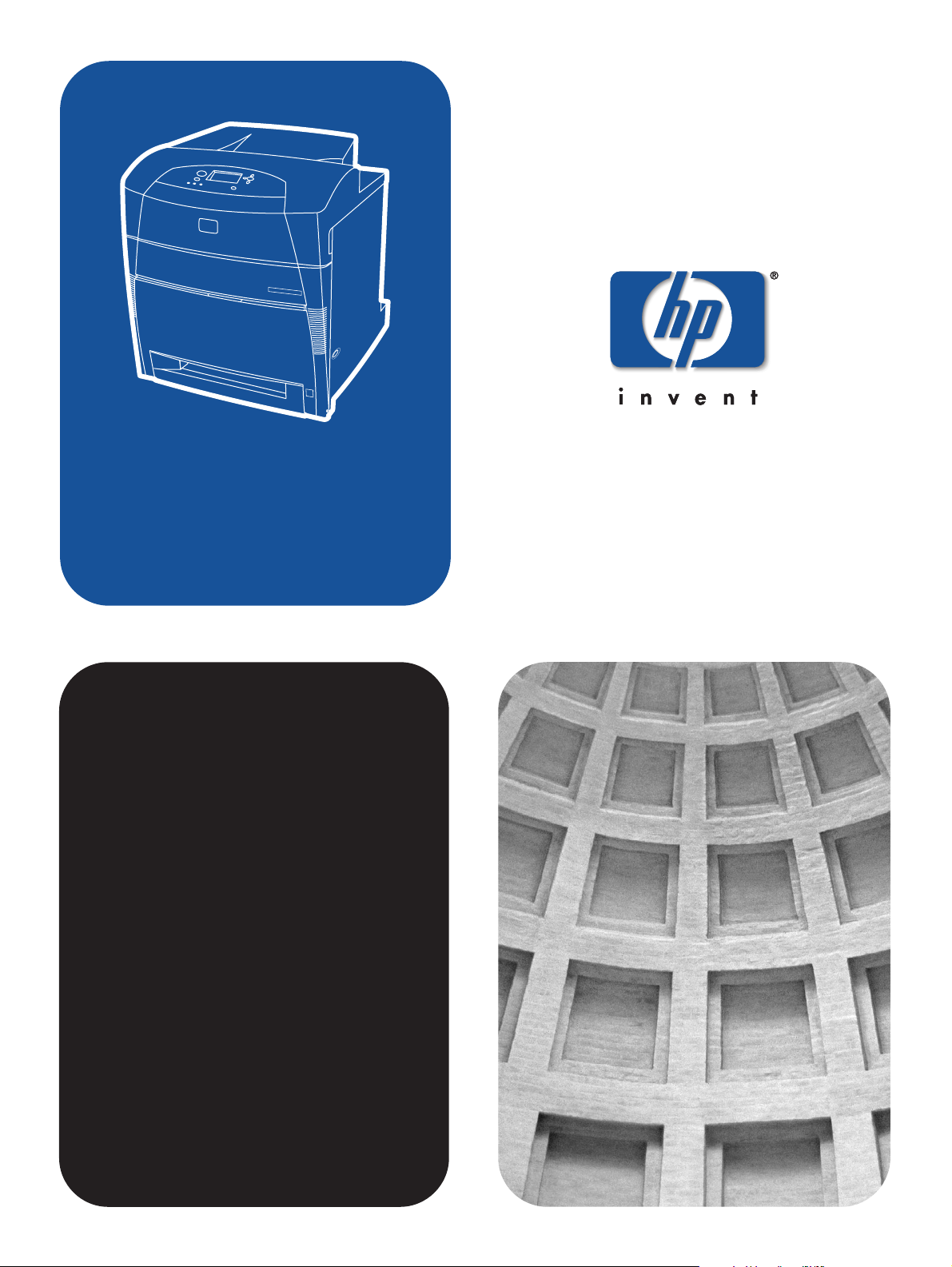
hp color LaserJet 5550,
5550n, 5550dn,
5550dtn, 5550hdn
use
Page 2
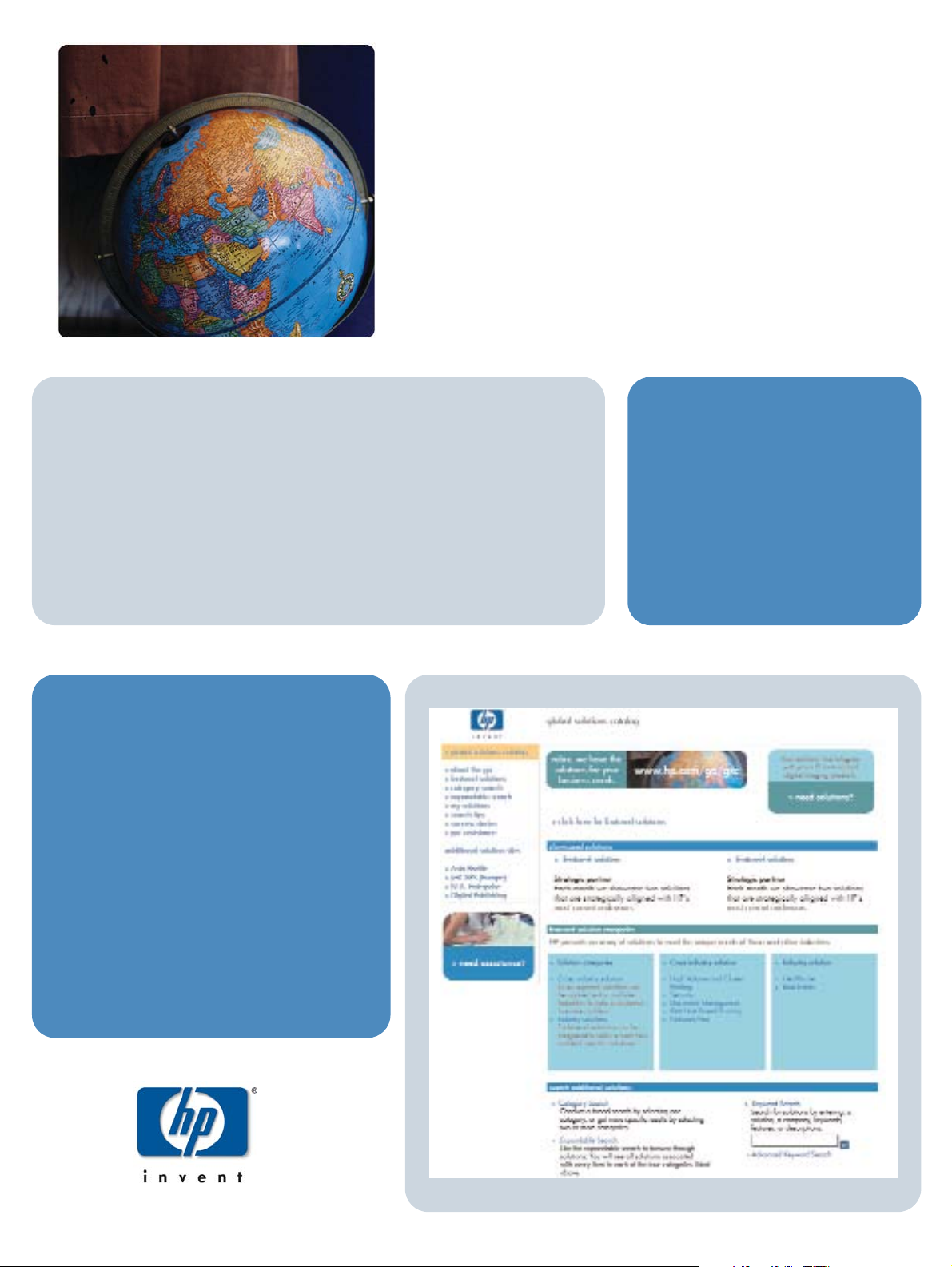
HP Global Solutions Catalog
www.hp.com/go/gsc
•additional paper handling solutions?
•printing securely to and from your printer(s)?
•printing e-forms or other web-based documents?
•any kind of printing or digital imaging solution?
Does your business require:
Visit the HP Global Solutions
Catalog (GSC) and search for
solutions from Hewlett-Packard and
other companies, designed to meet
your specific business requirements.
The GSC is the easiest and fastest
way to locate Printing and Digital
Imaging solutions.
There are hundreds of
solutions available for HP
printing and digital
imaging products. Ranging
from paper trays and
security firmware, to printer
management software.
relax. we have
the solutions for
your business
needs
Page 3
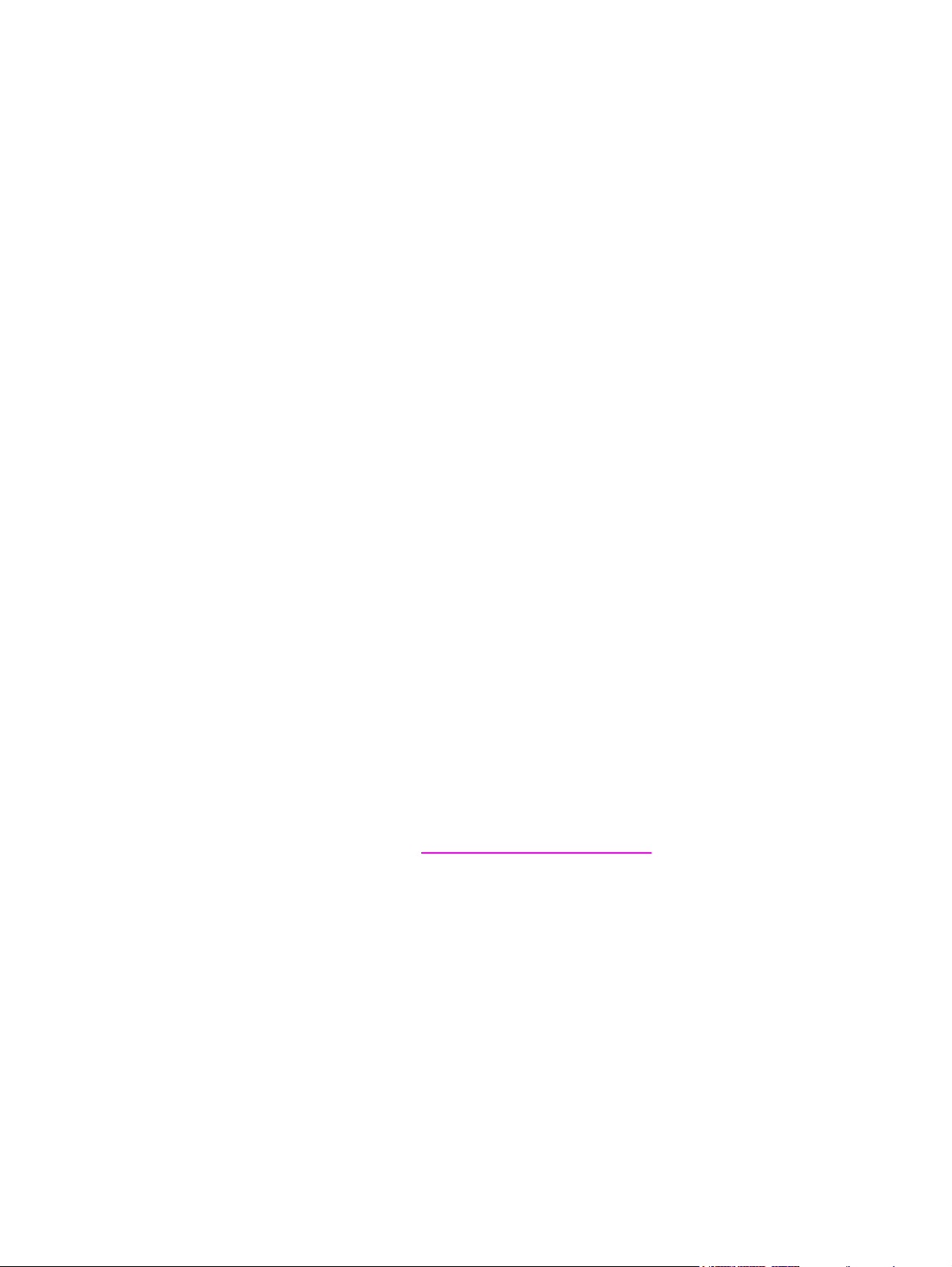
HP Color LaserJet 5550, 5550n, 5550dn,
5550dtn, 5550hdn
User Guide
Page 4
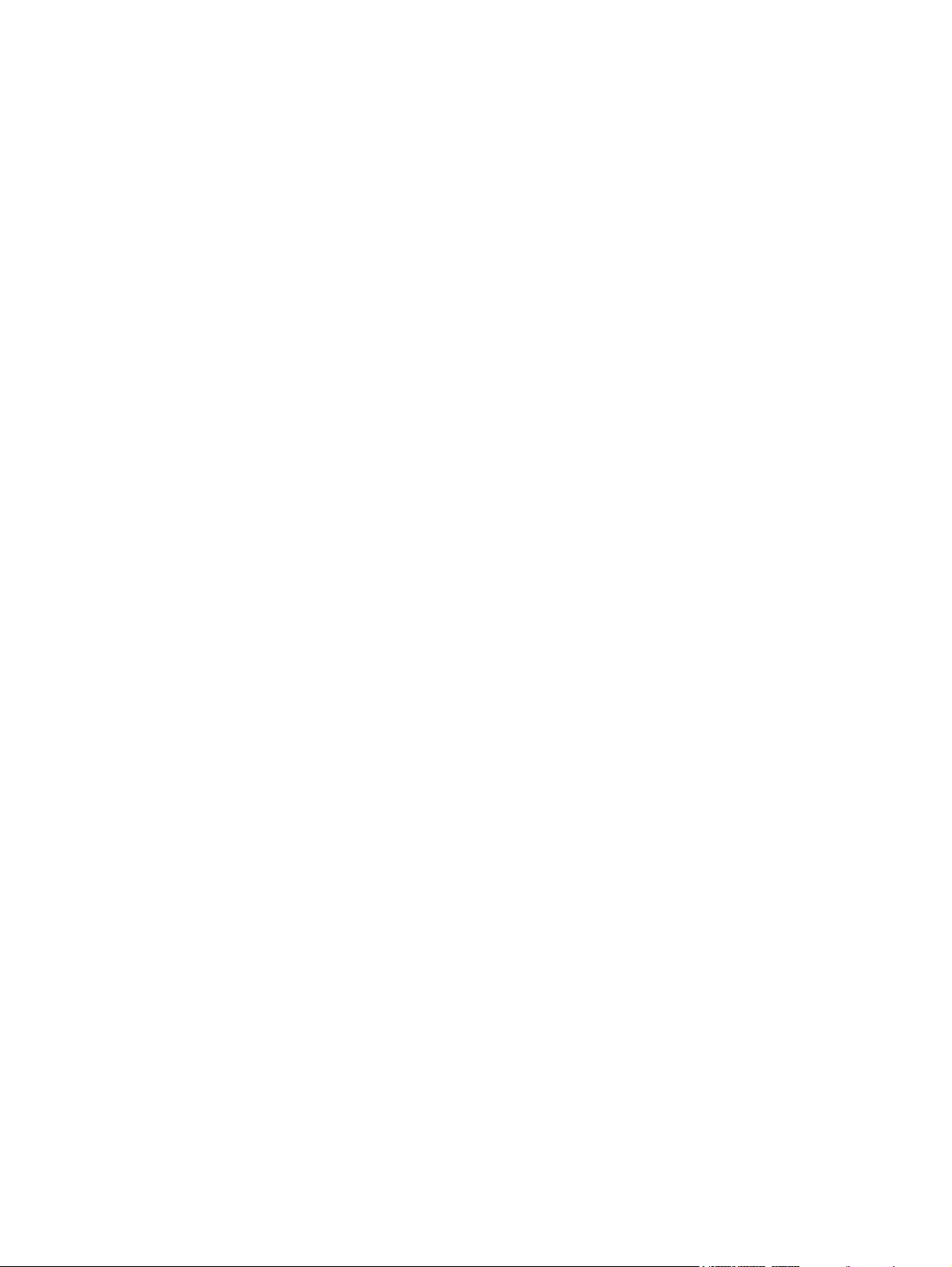
Copyright and License
© 2004 Copyright Hewlett-Packard
Development Company, L.P.
Reproduction, adaptation, or translation
without prior written permission is
prohibited, except as allowed under the
copyright laws.
The information contained herein is subject
to change without notice.
The only warranties for HP products and
services are set forth in the express
warranty statements accompanying such
products and services. Nothing herein
should be construed as constituting an
additional warranty. HP shall not be liable
for technical or editorial errors or omissions
contained herein.
Part number: Q3713-90913
Edition 1, 9/2004
Trademark Credits
Adobe® and Adobe Postscript® 3™ are
trademarks of Adobe Systems Incorporated.
Bluetooth® is a trademark owned by its
proprietor and used by Hewlett-Packard
Company under license.
Energy Star® and the Energy Star logo®
are U.S. registered marks of the United
States Environmental Protection Agency.
Microsoft® is a U.S. registered trademark
of the Microsoft Corporation.
PANTONE®* PANTONE®* Colors
generated may not match PANTONE®*identified standards. Consult current
PANTONE®* Publications for accurate
color. PANTONE® and other
PANTONE®*, Inc. trademarks are the
property of PANTONE®*, Inc. ©
PANTONE®*, Inc., 2000.
UNIX® is a registered trademark of The
Open Group.
Windows®, MS Windows®, and Windows
NT® are U.S. registered trademarks of
Microsoft Corporation.
Page 5
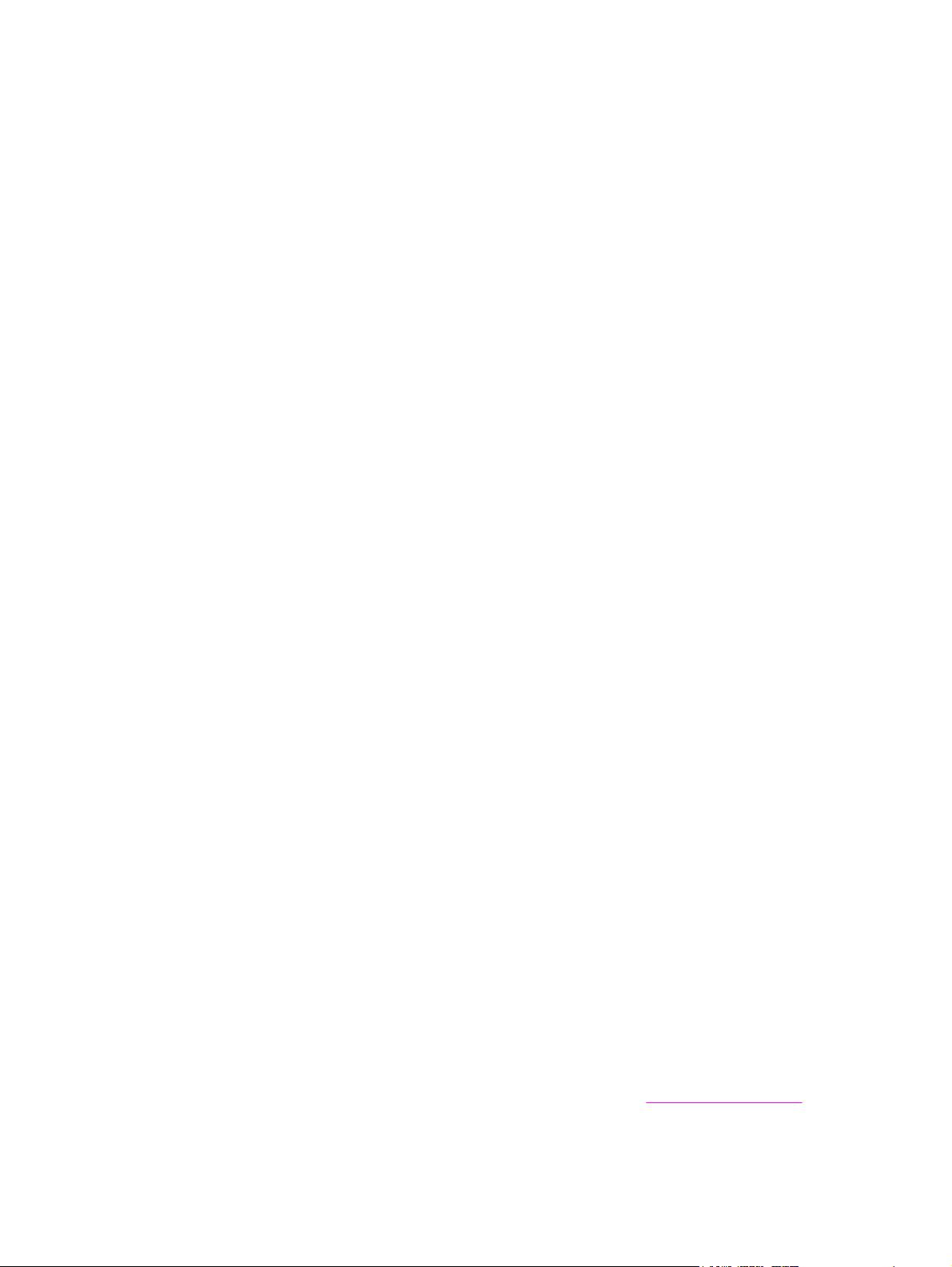
hp customer care
Online services
For 24-hour access to information using a modem or Internet connection:
World Wide Web URL: for the HP Color LaserJet 5550 series printers, updated HP printer
software, product and support information, and printer drivers in several languages can be
obtained from http://www.hp.com/support/clj5550. (Sites are in English.)
HP Instant Support Professional Edition (ISPE) is a suite of web-based troubleshooting tools
for desktop computing and printing products. ISPE helps you quickly identify, diagnose, and
resolve computing and printing problems. The ISPE tools may be be accessed from
http://instantsupport.hp.com.
Telephone support
HP provides free telephone support during the warranty period. When you call, you will be
connected to a responsive team waiting to help you. For the telephone number for your
country/region, see the flyer that shipped in the box with the product, or visit
http://www.hp.com/support/callcenters. Before calling HP, have the following information
ready: product name and serial number, date of purchase, and description of the problem.
You can also find support on the Internet at http://www.hp.com. Click the support & drivers
block.
Software utilities, drivers, and electronic information
Visit: http://www.hp.com/go/clj5550_software for the HP Color LaserJet 5550 series printer.
The Web page for the drivers might be in English, but you can download the drivers
themselves in several languages.
Call: See the flyer that shipped in the box with the printer.
HP direct ordering for accessories or supplies
In the United States, supplies can be ordered from http://www.hp.com/sbso/product/supplies.
In Canada, supplies can be ordered from http://www.hp.ca/catalog/supplies. In Europe,
supplies can be ordered from http://www.hp.com/supplies. In Asia-Pacific, supplies can be
ordered from http://www.hp.com/paper/.
Accessories can be ordered from http://www.hp.com/go/accessories.
Call: 1-800-538-8787 (U.S.) or 1-800-387-3154 (Canada).
HP service information
To locate HP-Authorized Dealers, call 1-800-243-9816 (U.S.) or 1-800-387-3867 (Canada).
For service for your product, call the customer support number for your country/region. See
the flyer that shipped in the box with the printer.
HP service agreements
Call: 1-800-835-4747 (U.S.) or 1-800-268-1221 (Canada).
Extended Service: 1-800-446-0522
HP toolbox
To check the printer status and settings and to view troubleshooting information and online
documentation, use HP Toolbox. You can view the HP Toolbox when the printer is directly
connected to your computer or when it is connected to a network. You must have performed
a complete software installation to use the HP Toolbox. See
HP support and information for Macintosh computers
ENWW iii
Using the HP Toolbox.
Page 6
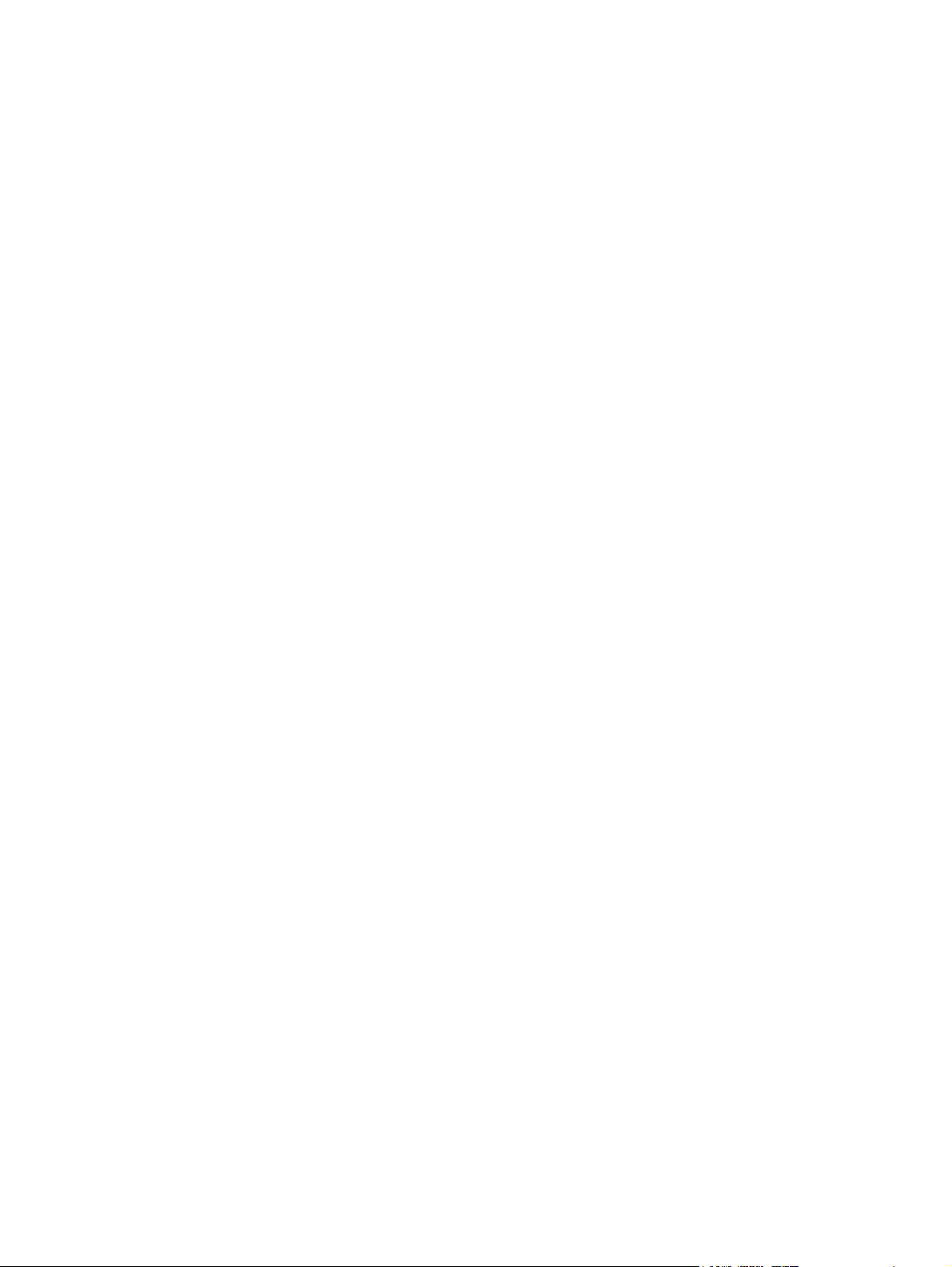
Visit: http://www.hp.com/go/macosx for Macintosh OS X support information and
HP subscription service for driver updates.
Visit: http://www.hp.com/go/mac-connect for products designed specifically for the Macintosh
user.
iv ENWW
Page 7
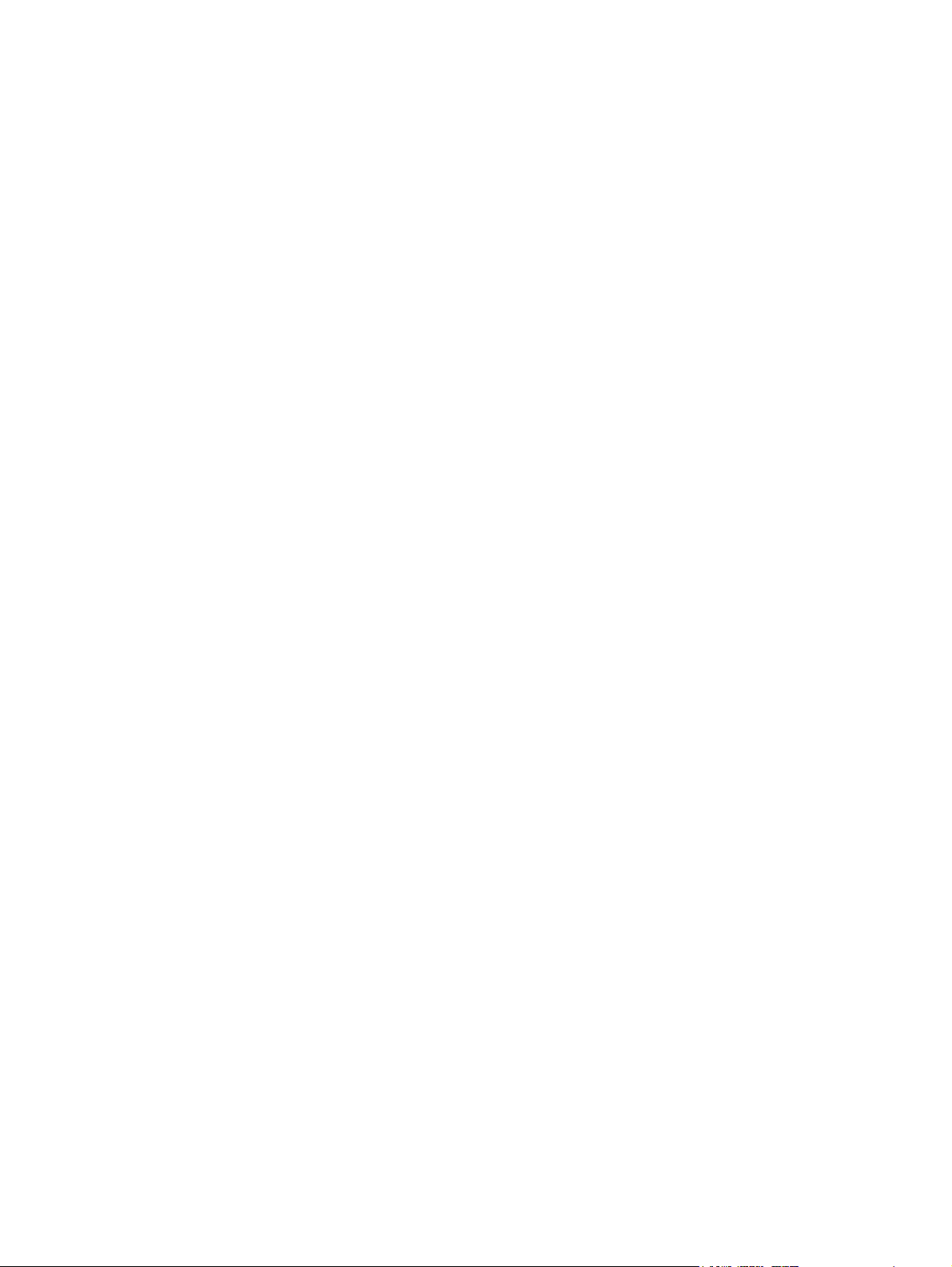
Table of contents
1 Printer basics
Quick access to printer information ..........................................................................................2
World Wide Web links .......................................................................................................2
User guide links .................................................................................................................2
Where to look for more information ...................................................................................2
Printer configurations ...............................................................................................................5
HP Color LaserJet 5550 ....................................................................................................5
HP Color LaserJet 5550n ..................................................................................................5
HP Color LaserJet 5550dn ................................................................................................6
HP Color LaserJet 5550dtn ...............................................................................................7
HP Color LaserJet 5550hdn ..............................................................................................8
Printer features ......................................................................................................................10
Walk around ...........................................................................................................................12
Printer software ......................................................................................................................13
Software features ............................................................................................................13
Printer drivers ..................................................................................................................14
Software for Macintosh computers ..................................................................................17
Installing the printing system software .............................................................................18
Uninstalling the software .................................................................................................23
Software for networks ......................................................................................................23
Utilities .............................................................................................................................24
Print media specifications ......................................................................................................27
Supported paper weights and sizes ................................................................................27
2 Control panel
Control panel overview ..........................................................................................................32
Display .............................................................................................................................32
Accessing the control panel from a computer .................................................................33
Control panel buttons .............................................................................................................34
Interpreting control panel indicator lights ...............................................................................35
Control panel menus ..............................................................................................................36
Getting started basics ......................................................................................................36
Menu hierarchy ......................................................................................................................37
To access the menus ......................................................................................................37
Retrieve job menu (for printers with a hard drive) ...........................................................37
Information menu .............................................................................................................37
Paper handling menu ......................................................................................................38
Configure device menu ....................................................................................................38
Diagnostics menu ............................................................................................................39
Retrieve job menu (for printers with a hard drive) ..................................................................41
Information menu ...................................................................................................................42
Paper handling menu .............................................................................................................43
Configure device menu ..........................................................................................................44
Printing menu ..................................................................................................................44
Print quality menu ............................................................................................................45
ENWW v
Page 8
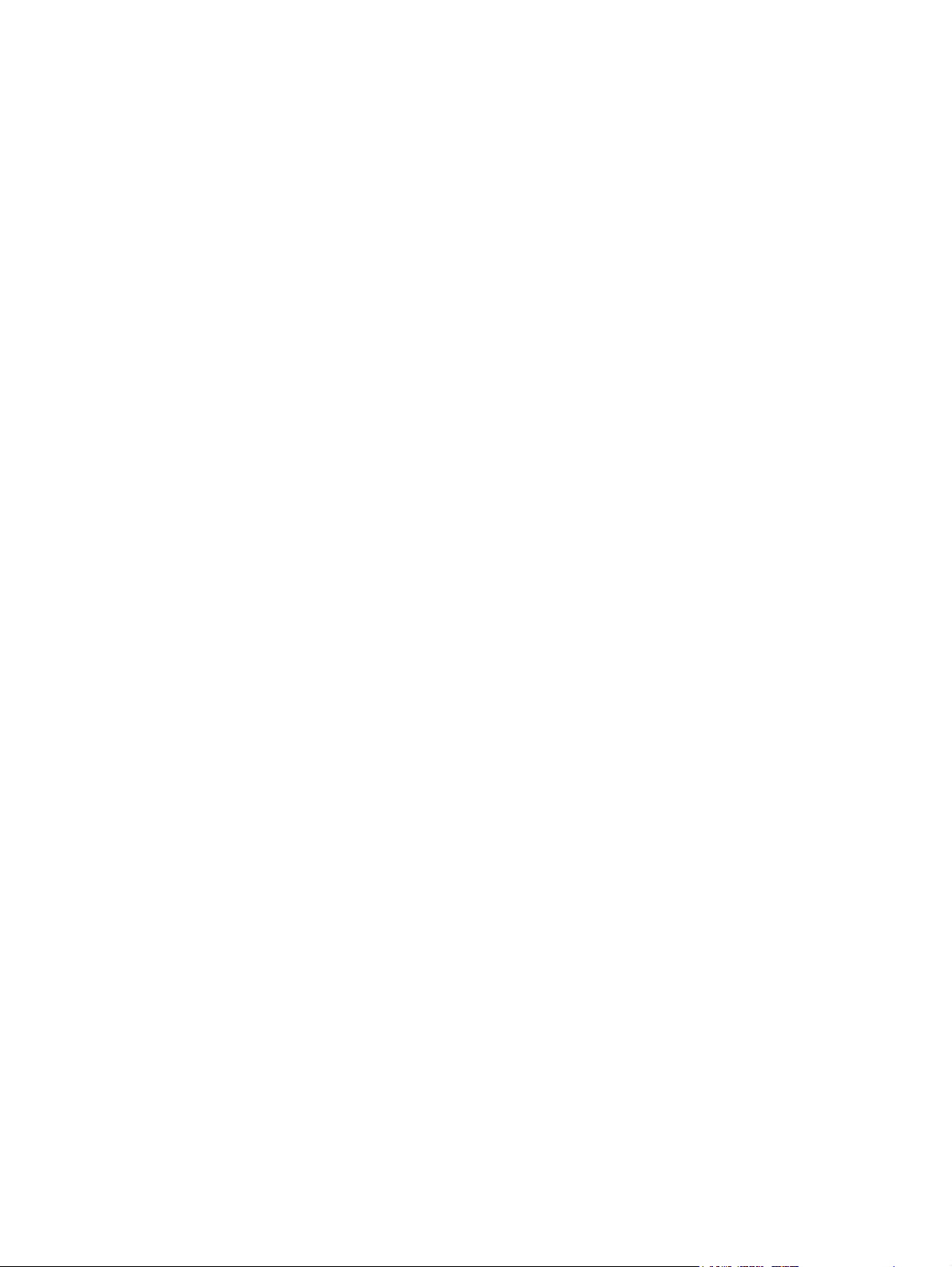
System setup menu .........................................................................................................46
I/O menu ..........................................................................................................................48
Resets menu ...................................................................................................................49
Diagnostics menu ..................................................................................................................50
Changing printer control panel configuration settings ............................................................52
Job storage limit ..............................................................................................................52
Job held timeout ..............................................................................................................52
Show address ..................................................................................................................53
Color/black mix ................................................................................................................53
Tray behavior options: Use Requested Tray and manually feed .....................................54
PowerSave Time .............................................................................................................55
Personality .......................................................................................................................56
Clearable warnings ..........................................................................................................57
Auto continue ...................................................................................................................57
Supplies low ....................................................................................................................58
Color supply out ...............................................................................................................58
Jam recovery ...................................................................................................................59
Language .........................................................................................................................59
Using the printer control panel in shared environments .........................................................60
3 I/O Configuration
Network configuration ............................................................................................................62
Configuring Novell NetWare frame type parameters .......................................................62
Configuring TCP/IP parameters ......................................................................................63
Parallel configuration .............................................................................................................69
USB configuration ..................................................................................................................70
Jetlink connection configuration .............................................................................................71
Enhanced I/O (EIO) configuration ..........................................................................................72
HP Jetdirect print servers ................................................................................................72
Available enhanced I/O interfaces ...................................................................................72
NetWare networks ...........................................................................................................72
Windows and Windows NT networks ..............................................................................73
AppleTalk networks .........................................................................................................73
UNIX/Linux networks .......................................................................................................73
Wireless printing ....................................................................................................................74
IEEE 802.11b standard ...................................................................................................74
Bluetooth .........................................................................................................................74
4 Printing tasks
Controlling print jobs ..............................................................................................................76
Source .............................................................................................................................76
Type and Size ..................................................................................................................76
Print setting priorities .......................................................................................................76
Selecting print media .............................................................................................................78
Media to avoid .................................................................................................................78
Media that may damage the printer .................................................................................78
Configuring input trays ...........................................................................................................80
Configuring trays when the printer gives a prompt ..........................................................80
Loading Tray 1 for one-time use ......................................................................................80
Loading Tray 1 when the same paper is used for multiple print jobs ..............................82
Printing envelopes from Tray 1 ........................................................................................84
Loading detectable media into Trays 2, 3, 4, and 5 .........................................................85
Loading undetectable/standard size media into Trays 2, 3, 4, and 5 ..............................88
Loading custom media into Trays 2, 3, 4, and 5 ..............................................................90
Configuring trays using the Paper Handling menu ..........................................................93
vi ENWW
Page 9
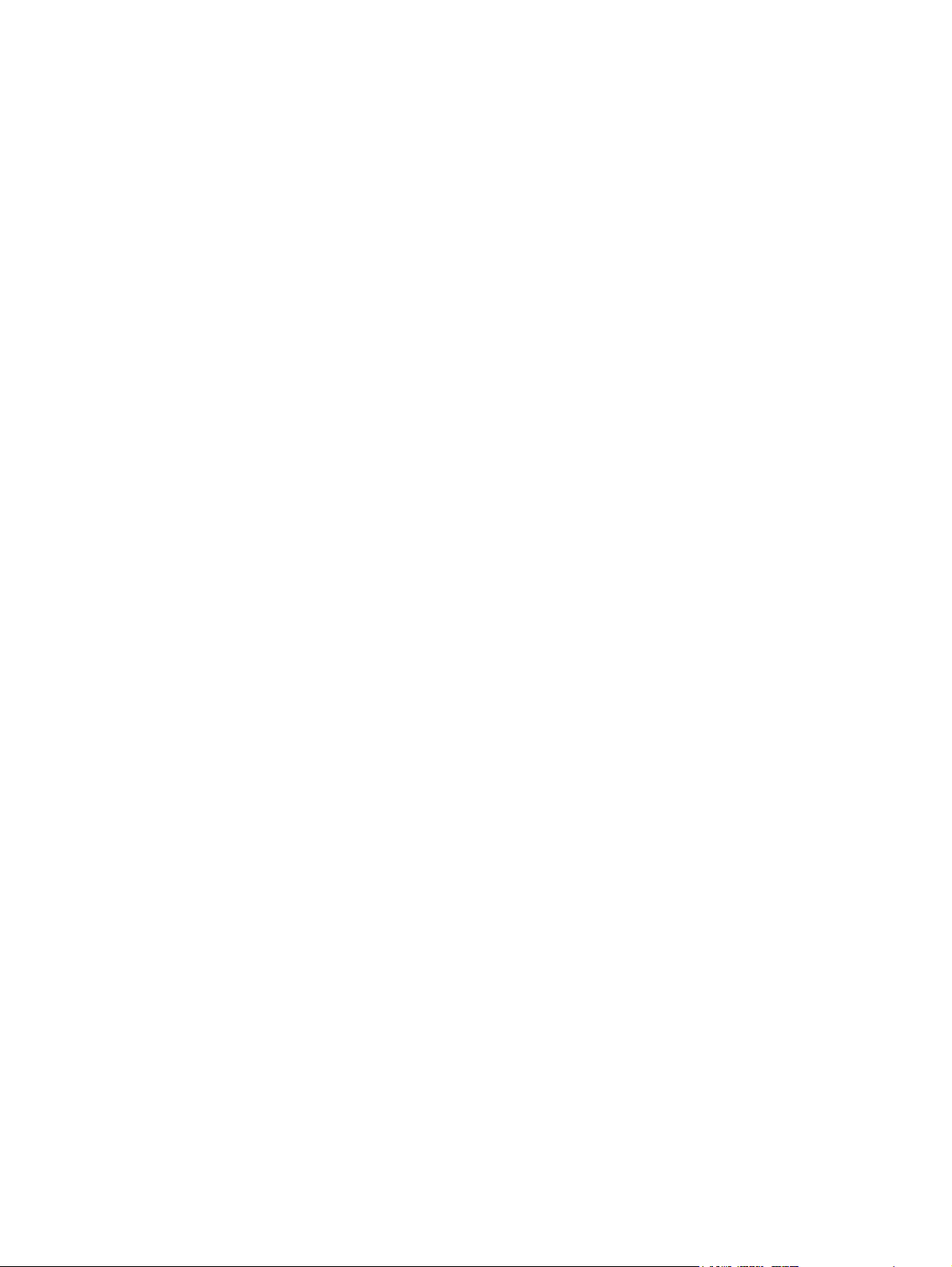
Printing on special media .......................................................................................................95
Transparencies ................................................................................................................95
Glossy paper ...................................................................................................................95
Colored paper ..................................................................................................................96
Printing images ................................................................................................................96
Envelopes ........................................................................................................................96
Labels ..............................................................................................................................97
Heavy paper ....................................................................................................................97
HP LaserJet Tough paper ...............................................................................................98
Preprinted forms and letterhead ......................................................................................98
Recycled paper ................................................................................................................98
Two-sided (duplex) printing ....................................................................................................99
Control panel settings for automatic two-sided printing .................................................100
Duplexing blank pages ..................................................................................................101
Options for binding two-sided printing jobs ....................................................................101
Manual two-sided (duplex) printing ................................................................................101
Printing booklets ............................................................................................................102
Adjusting the registration ...............................................................................................102
Special printing situations ....................................................................................................104
Printing a different first page ..........................................................................................104
Printing a blank back cover ...........................................................................................104
Printing on custom-size media ......................................................................................104
Stopping a print request ................................................................................................105
Job storage features ............................................................................................................105
Storing a print job ..........................................................................................................106
Quick copying a job .......................................................................................................106
Proofing and holding a job .............................................................................................107
Private jobs ....................................................................................................................108
Mopier mode ..................................................................................................................109
Managing memory ...............................................................................................................110
5 Managing the printer
Printer information pages .....................................................................................................112
Menu map ......................................................................................................................112
Configuration page ........................................................................................................112
Supplies status page .....................................................................................................113
Usage page ...................................................................................................................113
Demo .............................................................................................................................114
Print CMYK samples .....................................................................................................114
Print RGB samples ........................................................................................................114
File directory ..................................................................................................................114
PCL or PS font list .........................................................................................................115
Event log ........................................................................................................................115
Using the embedded Web server ........................................................................................116
To access the embedded Web server using a network connection ..............................116
Information tab ...............................................................................................................117
Settings tab ....................................................................................................................117
Networking tab ...............................................................................................................118
Other links .....................................................................................................................118
Using the HP Toolbox ..........................................................................................................119
Supported operating systems ........................................................................................119
Supported browsers ......................................................................................................119
To view HP Toolbox ......................................................................................................119
HP Toolbox sections ......................................................................................................120
Other links .....................................................................................................................120
ENWW vii
Page 10
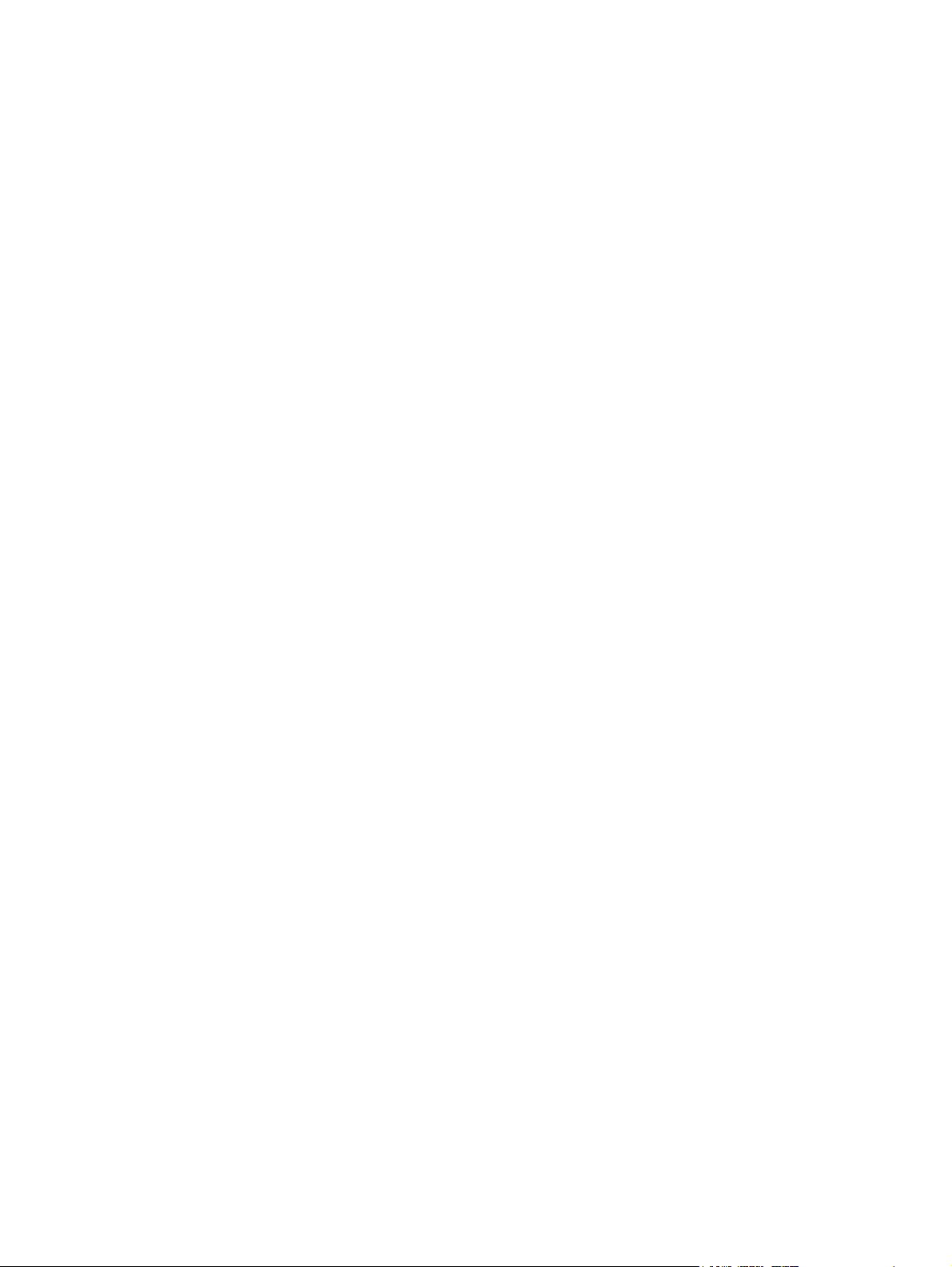
Status tab ......................................................................................................................120
Troubleshooting tab .......................................................................................................120
Alerts tab .......................................................................................................................121
Documentation tab ........................................................................................................121
Device Settings button ...................................................................................................121
HP Toolbox links ............................................................................................................121
6 Color
Using color ...........................................................................................................................124
Paper selection ..............................................................................................................124
HP ImageREt 3600 ........................................................................................................124
Best image printing ........................................................................................................124
Color options .................................................................................................................124
sRGB .............................................................................................................................125
Printing in four-colors (CMYK) .......................................................................................125
Managing printer color options .............................................................................................126
Print in Grayscale ..........................................................................................................126
Automatic or manual color adjustment ..........................................................................126
Matching colors ....................................................................................................................128
PANTONE®* color matching .........................................................................................128
Sample book color matching .........................................................................................128
Printing color samples ...................................................................................................129
Color emulation of the HP Color LaserJet 4550 ............................................................129
7 Maintenance
Managing the print cartridge ................................................................................................132
HP print cartridges .........................................................................................................132
Non-HP print cartridges .................................................................................................132
Print cartridge authentication .........................................................................................132
HP fraud hotline .............................................................................................................132
Print cartridge storage ...................................................................................................133
Print cartridge life expectancy .......................................................................................133
Approximate replacement intervals for supplies ............................................................133
Checking the print cartridge life .....................................................................................134
Changing print cartridges .....................................................................................................135
To change the print cartridge .........................................................................................135
Replacing supplies ...............................................................................................................139
Locating supplies ...........................................................................................................139
Supply replacement guidelines ......................................................................................139
Making room around the printer for replacing supplies .................................................140
Configuring e-mail alerts for supplies status ........................................................................141
Periodic cleaning ..................................................................................................................142
When to clean the OHT sensor .....................................................................................142
To clean the OHT sensor ..............................................................................................142
When to clean the static discharge comb ............................................................................145
To clean the static discharge comb .....................................................................................146
8 Problemsolving
Basic troubleshooting checklist ............................................................................................151
Factors affecting printer performance ............................................................................151
Troubleshooting information pages ......................................................................................152
Paper path test page .....................................................................................................152
Registration page ..........................................................................................................152
Event log ........................................................................................................................153
viii ENWW
Page 11
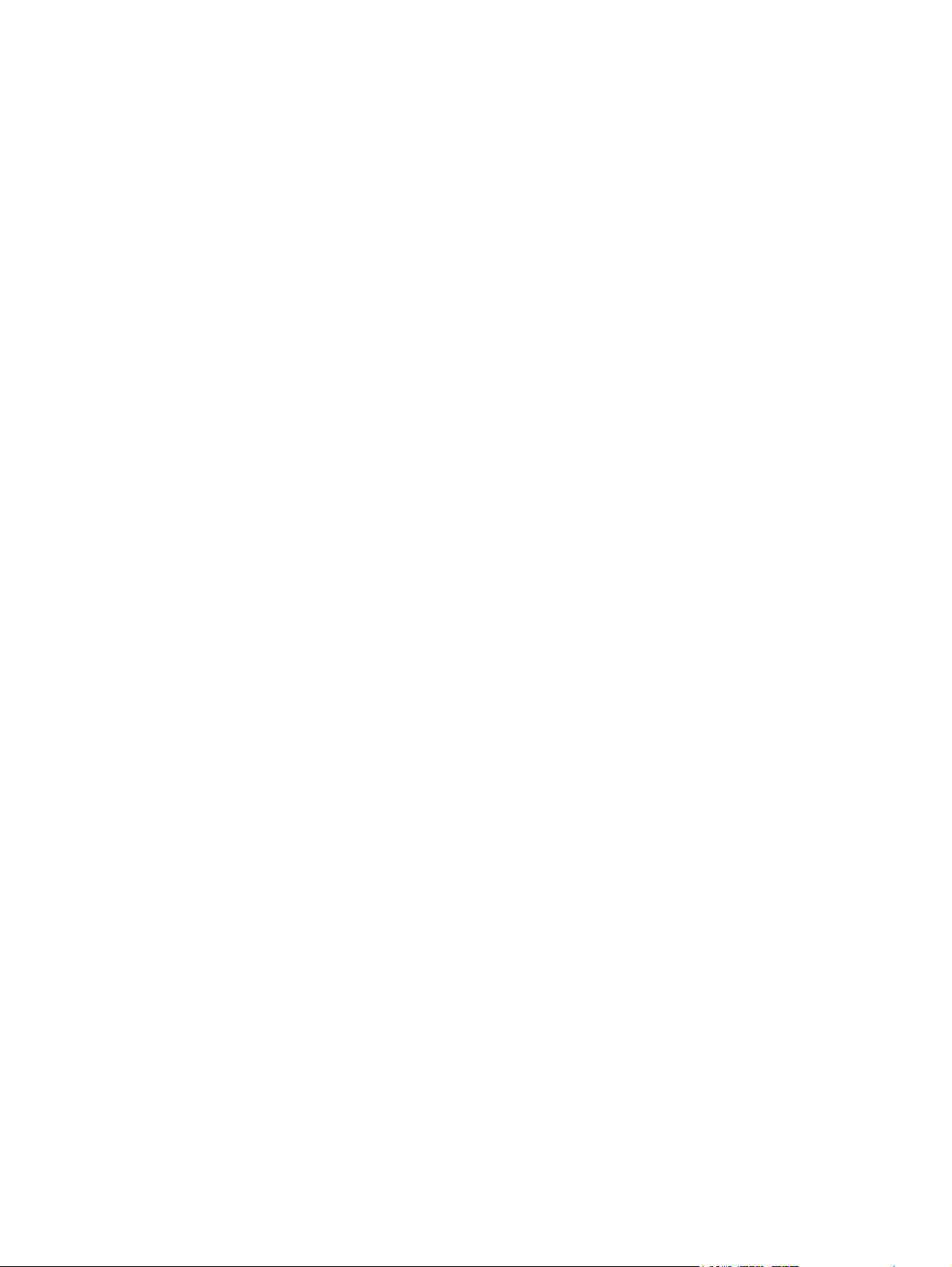
Control panel message types ..............................................................................................154
Status messages ...........................................................................................................154
Warning messages ........................................................................................................154
Error messages .............................................................................................................154
Critical error messages ..................................................................................................154
Control panel messages ......................................................................................................155
Paper jams ...........................................................................................................................181
Paper jam recovery .......................................................................................................181
Common causes of paper jams ...........................................................................................183
Clearing paper jams .............................................................................................................185
Jam in Tray 1, 2, 3, 4, or 5 .............................................................................................185
Jam in Tray 3, 4, or 5 .....................................................................................................189
Jams in the top cover ....................................................................................................195
Jam in paper input path or paper path ...........................................................................200
Multiple jams in paper path ............................................................................................202
Jam in duplex path ........................................................................................................207
Multiple jams in duplex path ..........................................................................................209
Media-handling problems .....................................................................................................215
Printer feeds multiple sheets ................................................................................................215
Printer feeds incorrect page size .........................................................................................215
Printer pulls from incorrect tray ............................................................................................216
Media does not feed automatically ......................................................................................216
Unable to select paper sizes for Tray 2, 3, 4, or 5 using the printer control panel. ..............217
Media does not feed from Tray 2, 3, 4, or 5 .........................................................................217
Transparencies or glossy paper will not feed .......................................................................218
Transparencies are not printed correctly and the control panel displays an error
message indicating a problem with the media in the tray. ................................................218
Envelopes jam or will not feed in the printer ........................................................................219
Output is curled or wrinkled .................................................................................................219
Printer will not duplex or duplexes incorrectly ......................................................................219
Printer response problems ...................................................................................................221
No display message .............................................................................................................221
Printer is on, but nothing prints ............................................................................................221
Printer is on, but is not receiving data ..................................................................................222
Unable to select the printer from the computer ....................................................................222
Printer control panel problems .............................................................................................224
Control panel settings work incorrectly ................................................................................224
Unable to select Tray 3, 4, or 5 ............................................................................................224
Color printing problems ........................................................................................................225
Printing black instead of color ..............................................................................................225
Incorrect shade ....................................................................................................................225
Missing color ........................................................................................................................225
Inconsistent colors after installing a print cartridge ..............................................................226
Printed colors do not match screen colors ...........................................................................226
Incorrect printer output .........................................................................................................227
Incorrect fonts are printed ....................................................................................................227
Unable to print all characters in a symbol set ......................................................................227
Drifting text between printouts .............................................................................................227
Erratic, missing characters or interrupted printout ...............................................................227
Partial printout ......................................................................................................................228
Guidelines for printing with different fonts .....................................................................228
Software application problems .............................................................................................229
Unable to change system selections through software ........................................................229
Unable to select a font from the software ............................................................................229
Unable to select colors from the software ............................................................................229
Printer driver does not recognize Tray 3, 4, or 5 in the duplex printing accessory ..............229
ENWW ix
Page 12
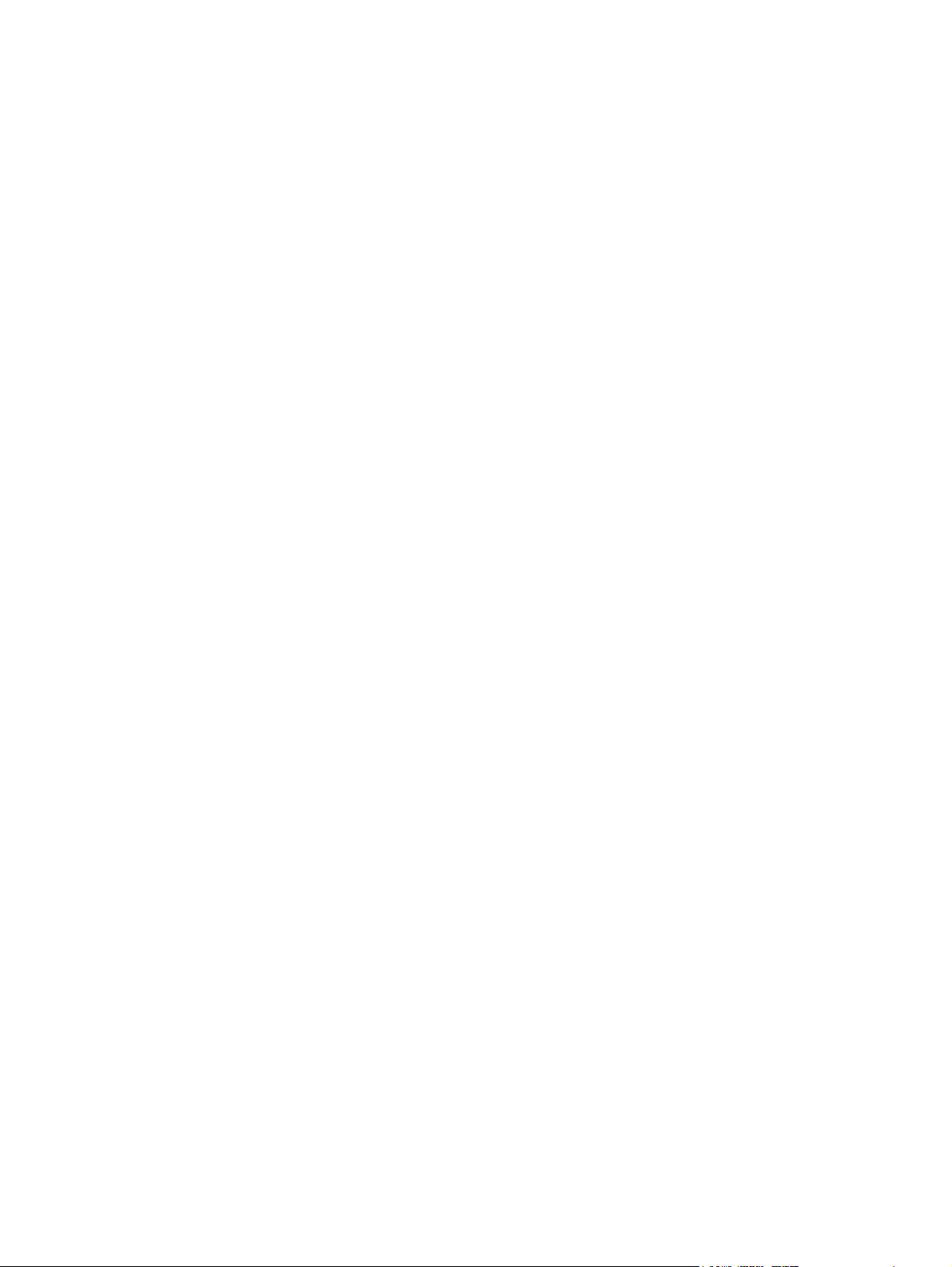
Print quality troubleshooting .................................................................................................230
Print quality problems associated with paper ................................................................230
Overhead transparency defects ....................................................................................230
Print quality problems associated with the environment ................................................231
Print quality problems associated with jams ..................................................................231
Print quality problems associated with maintenance .....................................................231
Print quality troubleshooting pages ...............................................................................231
Calibrating the printer ....................................................................................................232
Print quality defect chart ................................................................................................232
Appendix A Working with memory and print server cards
Printer memory and fonts .....................................................................................................239
Printing a configuration page .........................................................................................239
Installing memory and fonts .................................................................................................241
To install DDR memory DIMMs .....................................................................................241
To install a flash memory card .......................................................................................244
Enabling memory ...........................................................................................................247
Installing an HP Jetdirect print server card ..........................................................................248
To install an HP Jetdirect print server card ....................................................................248
Appendix B Supplies and accessories
Spare parts and supplies availability ....................................................................................251
Ordering directly through the embedded Web server (for printers with network
connections) .....................................................................................................................251
Ordering directly through the printer software (for printers directly connected to a
computer) ..........................................................................................................................252
To order printing supplies directly through the computer software ................................252
Appendix C Service and Support
Hewlett-Packard limited warranty statement ........................................................................255
Limited warranty for print cartridges and image drums ........................................................257
HP’s Premium Protection Warranty. Color LaserJet Image Fuser Kit and Image
Transfer Kit Limited Warranty Statement ..........................................................................258
HP maintenance agreements ..............................................................................................259
On-site service agreements ...........................................................................................259
Appendix D Printer specifications
Electrical specifications ........................................................................................................262
Acoustic emissions
Environmental specifications ...............................................................................................264
1, 2
..........................................................................................................263
Appendix E Regulatory information
FCC regulations ...................................................................................................................265
Environmental product stewardship program ......................................................................266
Protecting the environment ............................................................................................266
Ozone production ..........................................................................................................266
Energy consumption ......................................................................................................266
Paper use ......................................................................................................................266
Plastics ..........................................................................................................................266
HP LaserJet Printing Supplies .......................................................................................266
HP Printing Supplies Returns and Recycling Program Information ...............................267
Recycled paper ..............................................................................................................267
x ENWW
Page 13
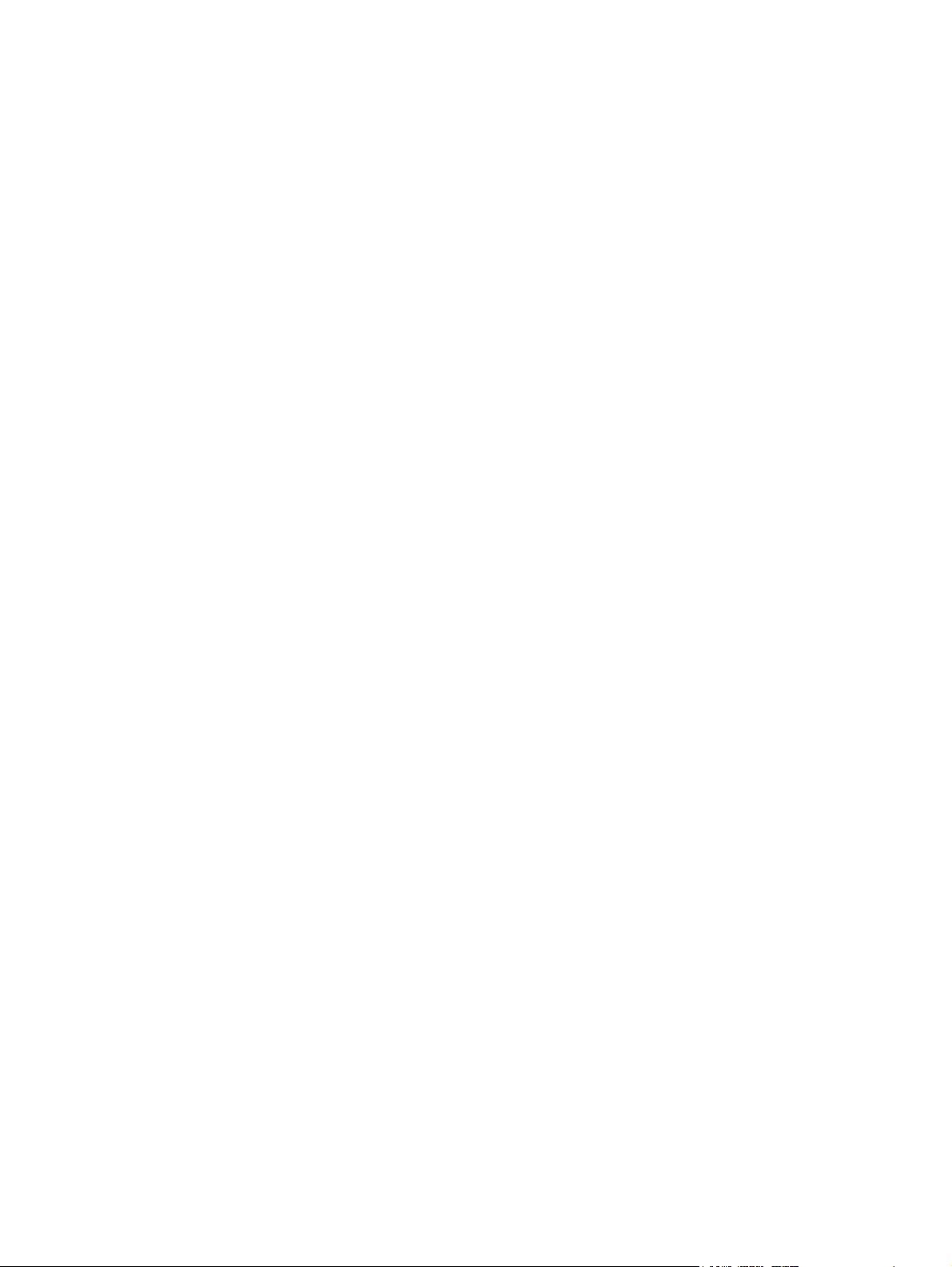
Material restrictions .......................................................................................................267
Material Safety Data Sheet (MSDS) ..............................................................................267
For more information .....................................................................................................267
Declaration of Conformity ....................................................................................................268
Safety statements ................................................................................................................269
Laser safety ...................................................................................................................269
Canadian DOC regulations ............................................................................................269
EMI statement (Korea) ..................................................................................................269
VCCI statement (Japan) ................................................................................................269
Laser Statement for Finland ..........................................................................................270
Glossary
Index
ENWW xi
Page 14
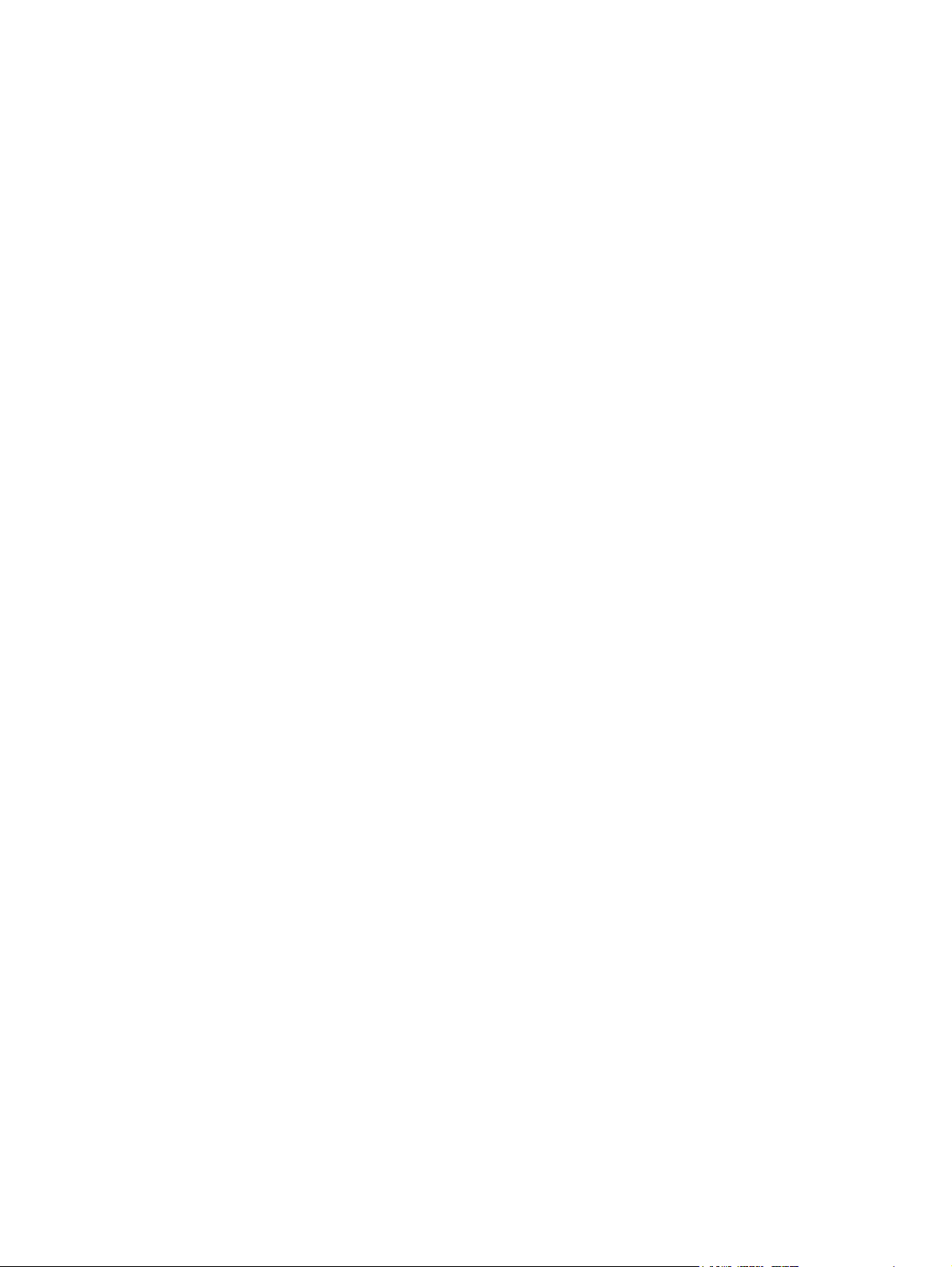
xii ENWW
Page 15
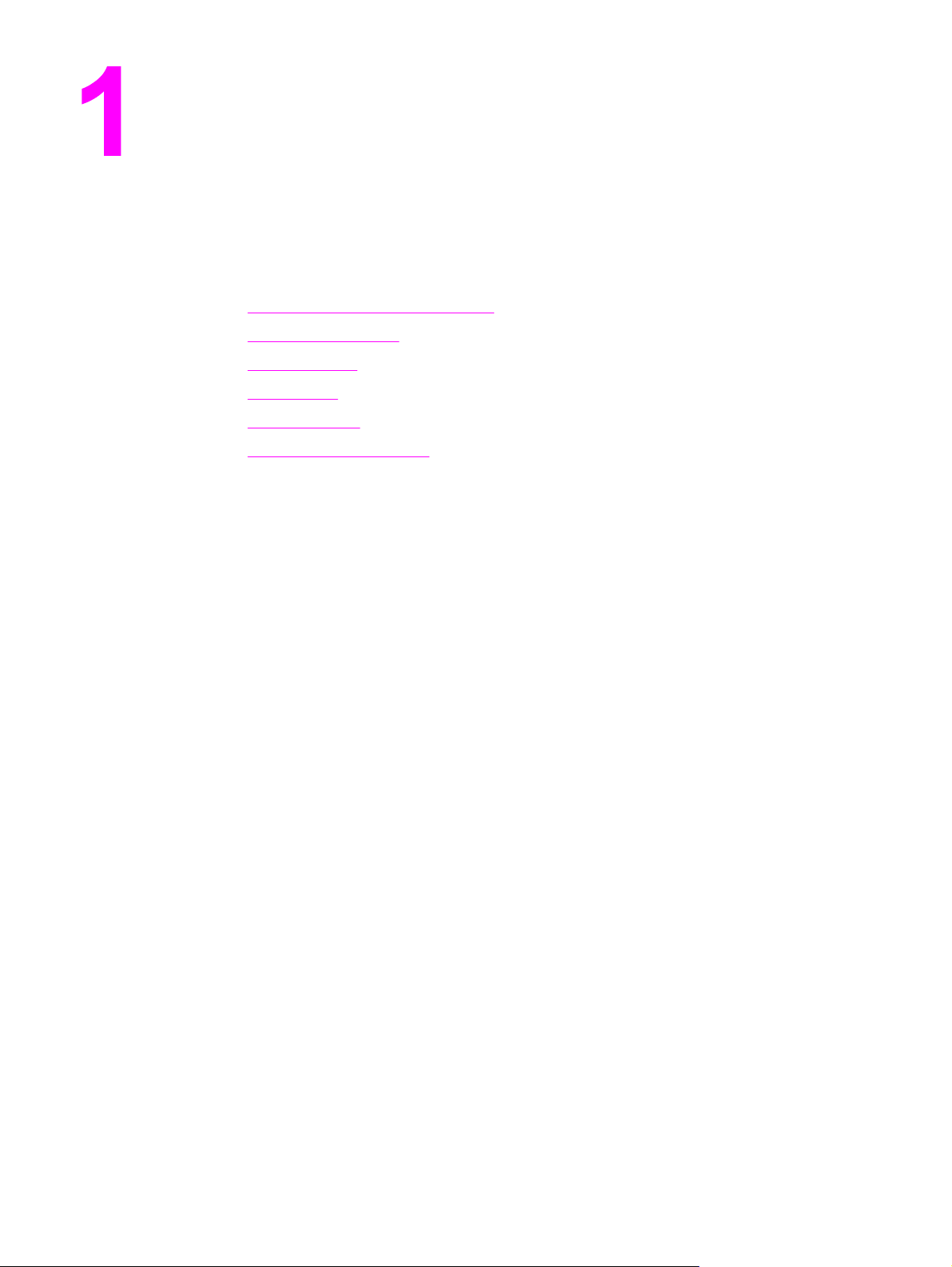
Printer basics
This chapter contains information on setting up your printer and becoming familiar with the
printer features. The following topics are covered:
●
Quick access to printer information
●
Printer configurations
●
Printer features
●
Walk around
●
Printer software
●
Print media specifications
ENWW 1
Page 16
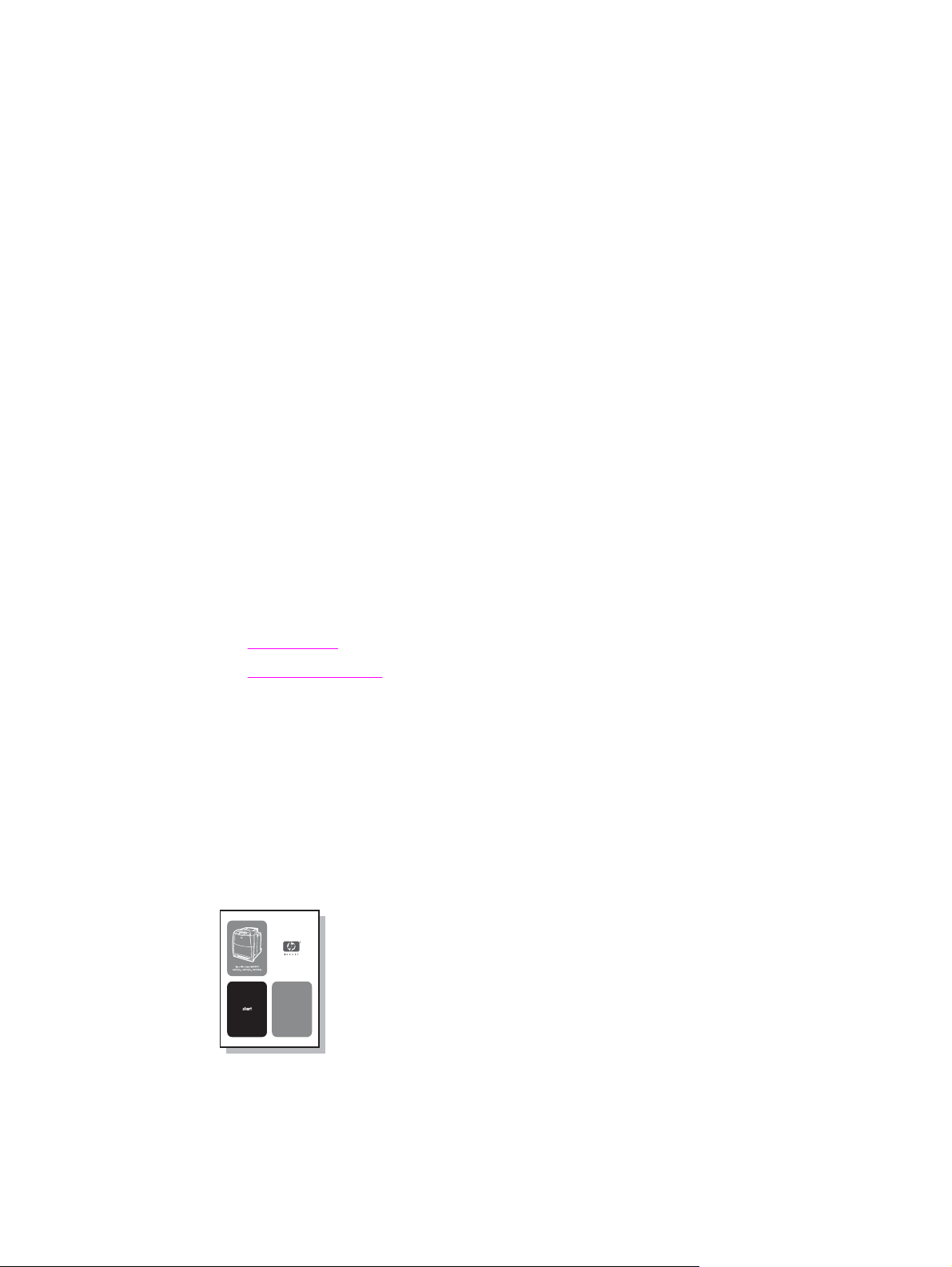
Quick access to printer information
World Wide Web links
Printer drivers, updated HP printer software, product information, and support may be
obtained from the following URL:
● http://www.hp.com/support/clj5550
Printer drivers may be obtained from the following sites:
● In China: ftp://www.hp.com.cn/support/clj5550
● In Japan: ftp://www.jpn.hp.com/support/clj5550
● In Korea: http://www.hp.co.kr/support/clj5550
● In Taiwan: http://www.hp.com.tw/support/clj5550
● or the local driver website: http://www.dds.com.tw
To order supplies:
● United States: http://www.hp.com/go/ljsupplies
● Worldwide: http://www.hp.com/ghp/buyonline.html
To order accessories:
● http://www.hp.com/go/accessories
User guide links
● Walk around
Replacing supplies
●
Where to look for more information
Several references are available for use with this printer. See http://www.hp.com/support/
clj5550.
Setting up the printer
Getting Started Guide—Step-by-step instructions for installing and setting up the printer.
This guide is located on the CD that shipped with the printer.
2 Chapter 1 Printer basics ENWW
Page 17
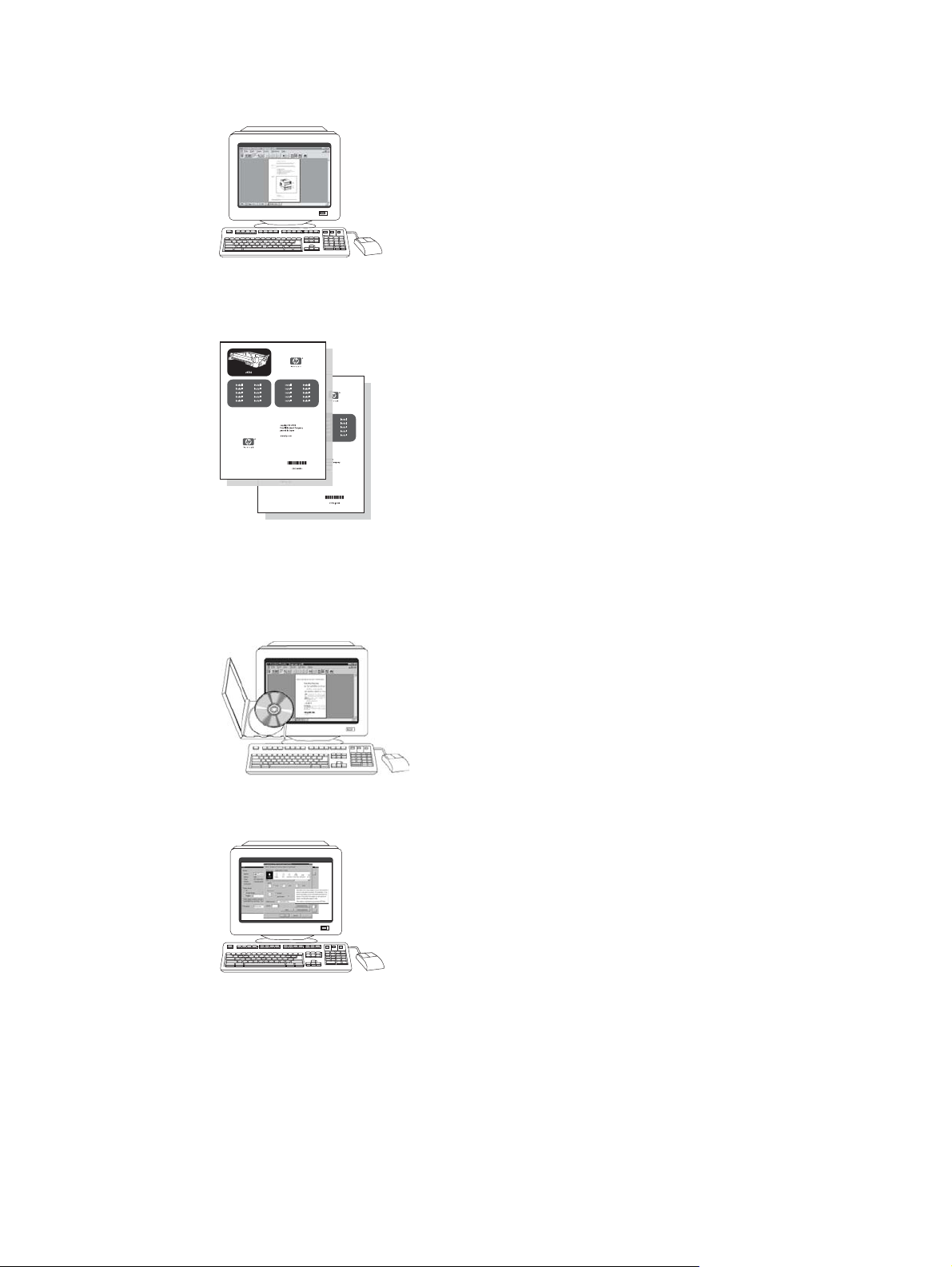
HP Jetdirect Print Server Administrator’s Guide—Instructions to configure and
troubleshoot the HP Jetdirect print server. This guide is located on the CD that shipped with
the printer.
Accessory and Consumable Installation Guides—Step-by-step instructions, supplied with
the printer’s optional accessories and consumables, for installing the printer’s accessories
and consumables.
Using the printer
User Guide—Detailed information on using and troubleshooting the printer. Available on the
CD-ROM that came with the printer.
Online Help—Information on printer options that are available from within printer drivers. To
view a Help file, access the online Help through the printer driver.
ENWW Quick access to printer information 3
Page 18
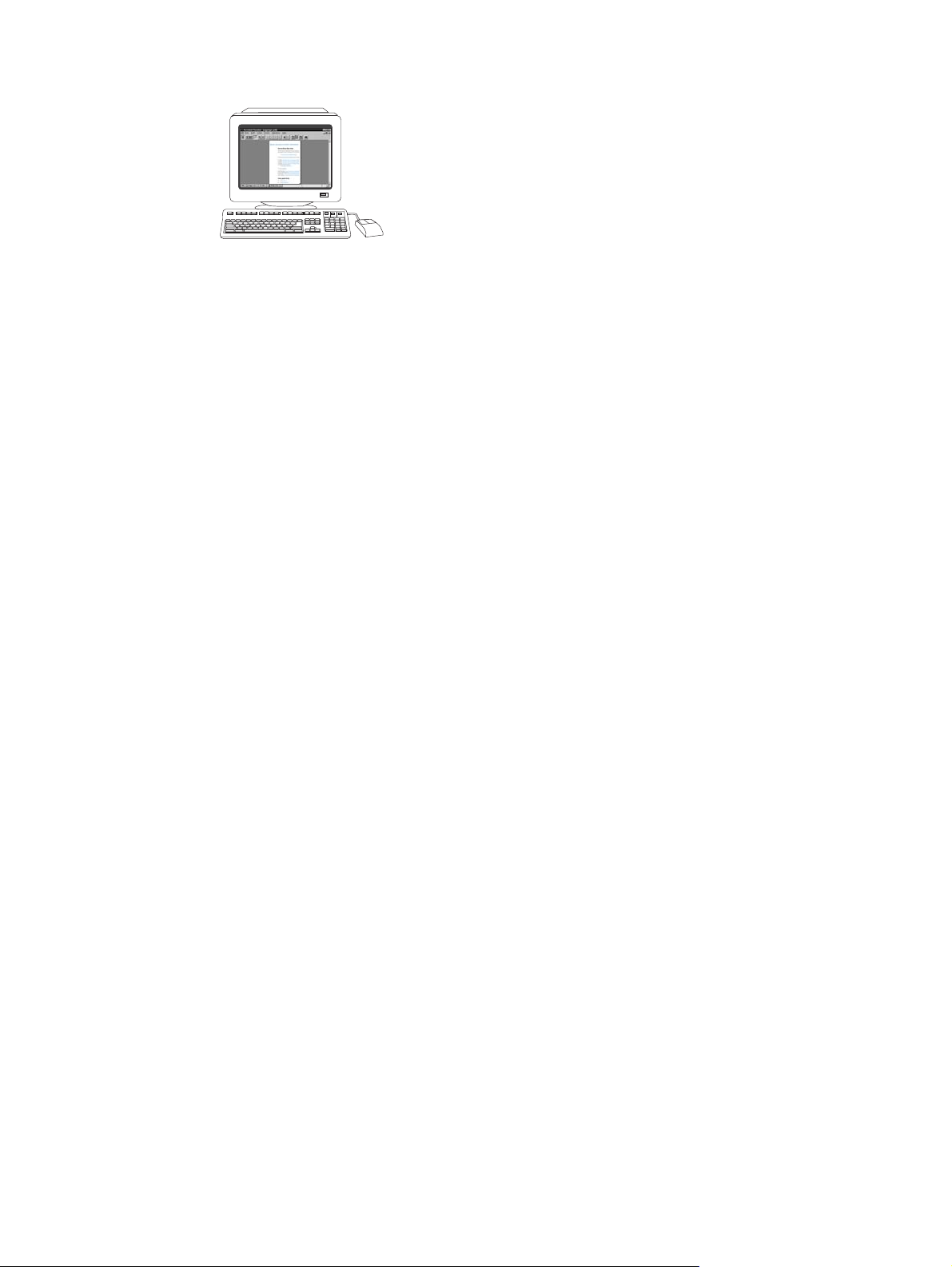
HTML (Online) User Guide—Detailed information on using and troubleshooting the printer.
Available at http://www.hp.com/support/clj5550. Once connected, select Manuals.
4 Chapter 1 Printer basics ENWW
Page 19
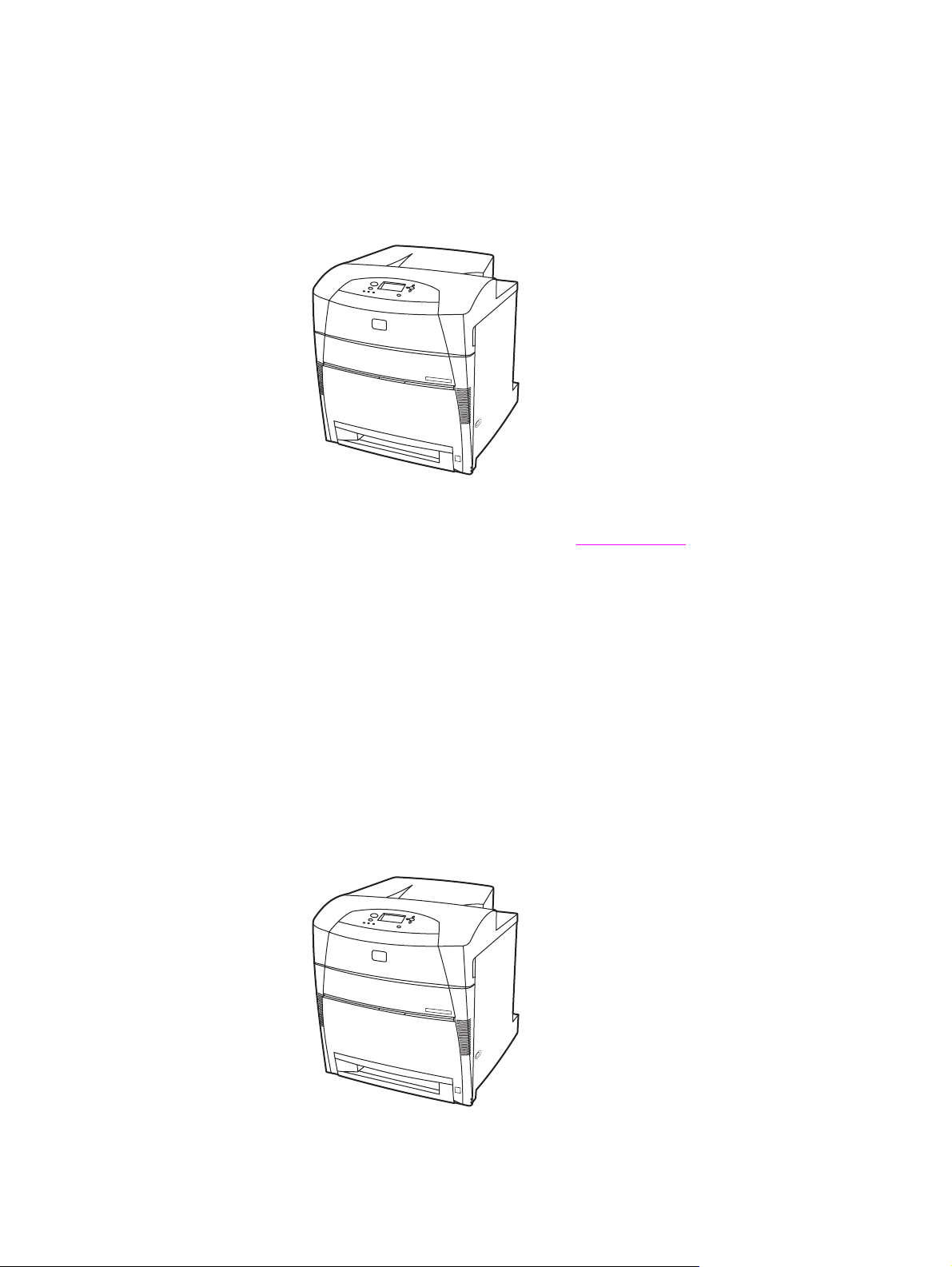
Printer configurations
Thank you for purchasing the HP Color LaserJet 5550 series printer. This printer is available
in the configurations described below.
HP Color LaserJet 5550
The HP Color LaserJet 5550 printer is a four-color laser printer that prints up to 28 A4 pages
per minute (ppm) and up to 27 letter size ppm. Following is a list of printer features. For
more detailed information about each feature, see
Printer features.
● Tray 1 is a multipurpose tray that holds up to 100 sheets of various print media or 20
envelopes.
● Tray 2 is a 500-sheet paper feeder that supports Letter, Letter-Rotated, A4, A4-Rotated,
executive, A5 (JIS), B4 (JIS), B5 (JIS), 11 x 17, A3, 16K, 8K, Executive (JIS), 8.5 x 13,
and Legal sizes. This tray can also handle custom media.
● Capability to connect using parallel, network, and Jetlink ports. The printer contains
three enhanced input/output (EIO) slots, a Jetlink port, a universal serial bus (USB 1.1)
connection, and a standard bidirectional parallel cable interface (IEEE-1284-C compliant).
● 160 megabytes (MB) of synchronous dynamic random access memory (SDRAM).
128MB DDR, plus 32 MB of additional memory on the formatter board and an additional
open dual inline memory module (DIMM) slot.
HP Color LaserJet 5550n
ENWW Printer configurations 5
Page 20
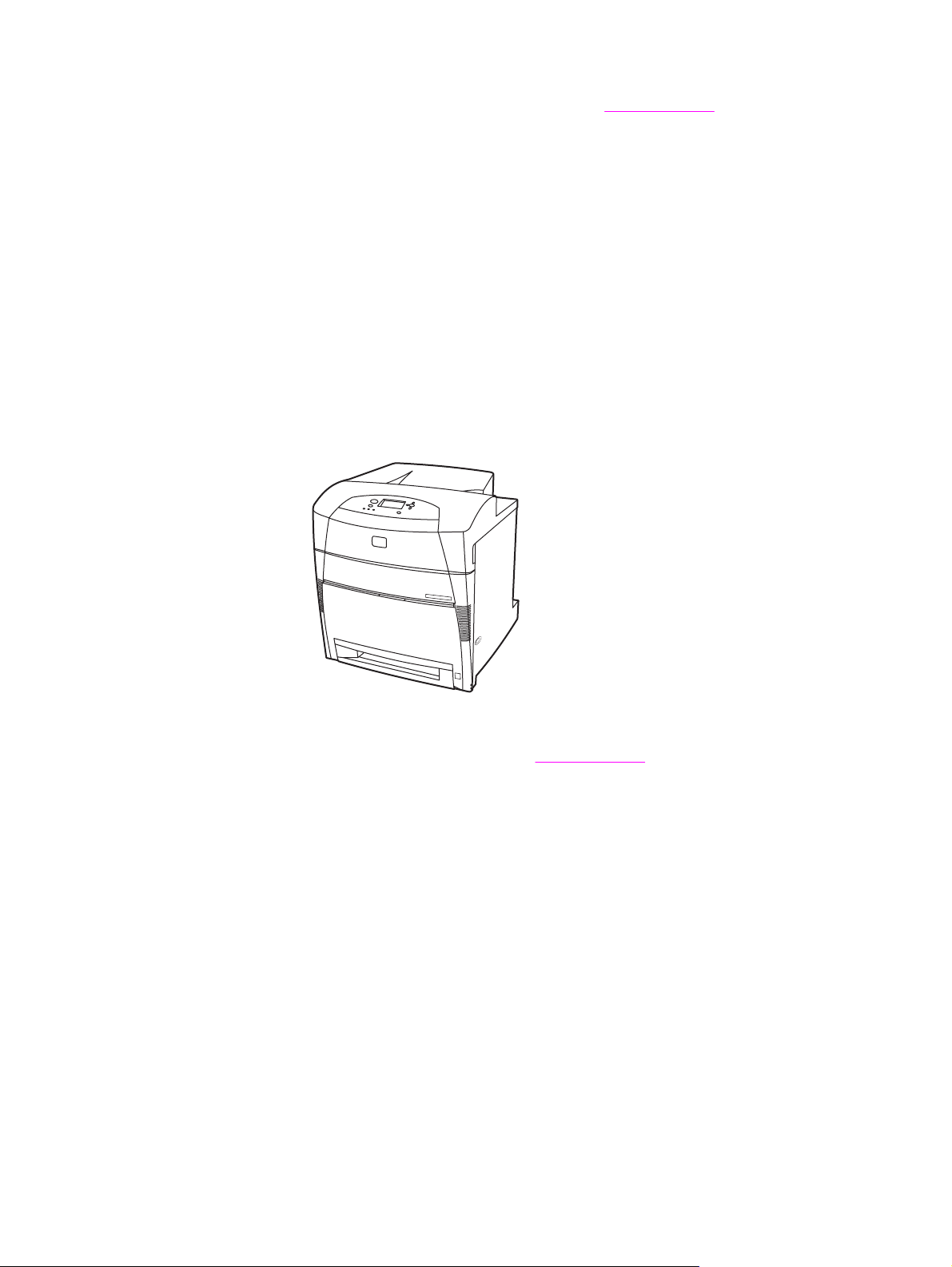
The HP Color LaserJet 5550n printer is a four-color laser printer that prints up to 28 A4
pages per minute (ppm) and up to 27 letter size ppm. Following is a list of printer features.
For more detailed information about each feature, see
● Tray 1 is a multipurpose tray that holds up to 100 sheets of various print media or 20
envelopes.
● Tray 2 is a 500-sheet paper feeder that supports Letter, Letter-Rotated, A4, A4-Rotated,
executive, A5 (JIS), B4 (JIS), B5 (JIS), 11 x 17, A3 16K, 8K, Executive (JIS), 8.5 x 13,
and Legal sizes. This tray can also handle custom media.
● Capability to connect using parallel, network, and Jetlink ports. The printer contains
three enhanced input/output (EIO) slots, a Jetlink port, a universal serial bus (USB 1.1)
connection, and a standard bidirectional parallel cable interface (IEEE-1284-C
compliant). The printer also contains an HP Jetdirect 620N print server EIO network card.
● 160 megabytes (MB) of synchronous dynamic random access memory (SDRAM).
128MB DDR, plus 32 MB of additional memory on the formatter board and an additional
open dual inline memory module (DIMM) slot.
Printer features.
HP Color LaserJet 5550dn
The HP Color LaserJet 5550dn is a four-color laser printer that prints up to 28 A4 pages per
minute (ppm) and up to 27 letter size ppm. Following is a list of printer features. For more
detailed information about each feature, see
● Tray 1 is a multipurpose tray that holds up to 100 sheets of various print media or 20
envelopes.
● Tray 2 is a 500-sheet paper feeder that supports Letter, Letter-Rotated, A4, A4-Rotated,
executive, A5 (JIS), B4 (JIS), B5 (JIS), 11 x 17, A3, 16K, 8K, Executive (JIS), 8.5 x 13,
and Legal sizes. This tray can also handle custom media.
● Automatic two-sided (duplex) printing.
● Capability to connect using parallel, network, and Jetlink ports. The printer contains
three enhanced input/output (EIO) slots, a Jetlink port, a universal serial bus (USB 1.1)
connection, and a standard bidirectional parallel cable interface (IEEE-1284-C
compliant). The printer also contains an HP Jetdirect 620N print server EIO network card.
● 160 megabytes (MB) of synchronous dynamic random access memory (SDRAM).
128MB DDR, plus 32 MB of additional memory on the formatter board and an additional
open dual inline memory module (DIMM) slot.
Printer features.
6 Chapter 1 Printer basics ENWW
Page 21
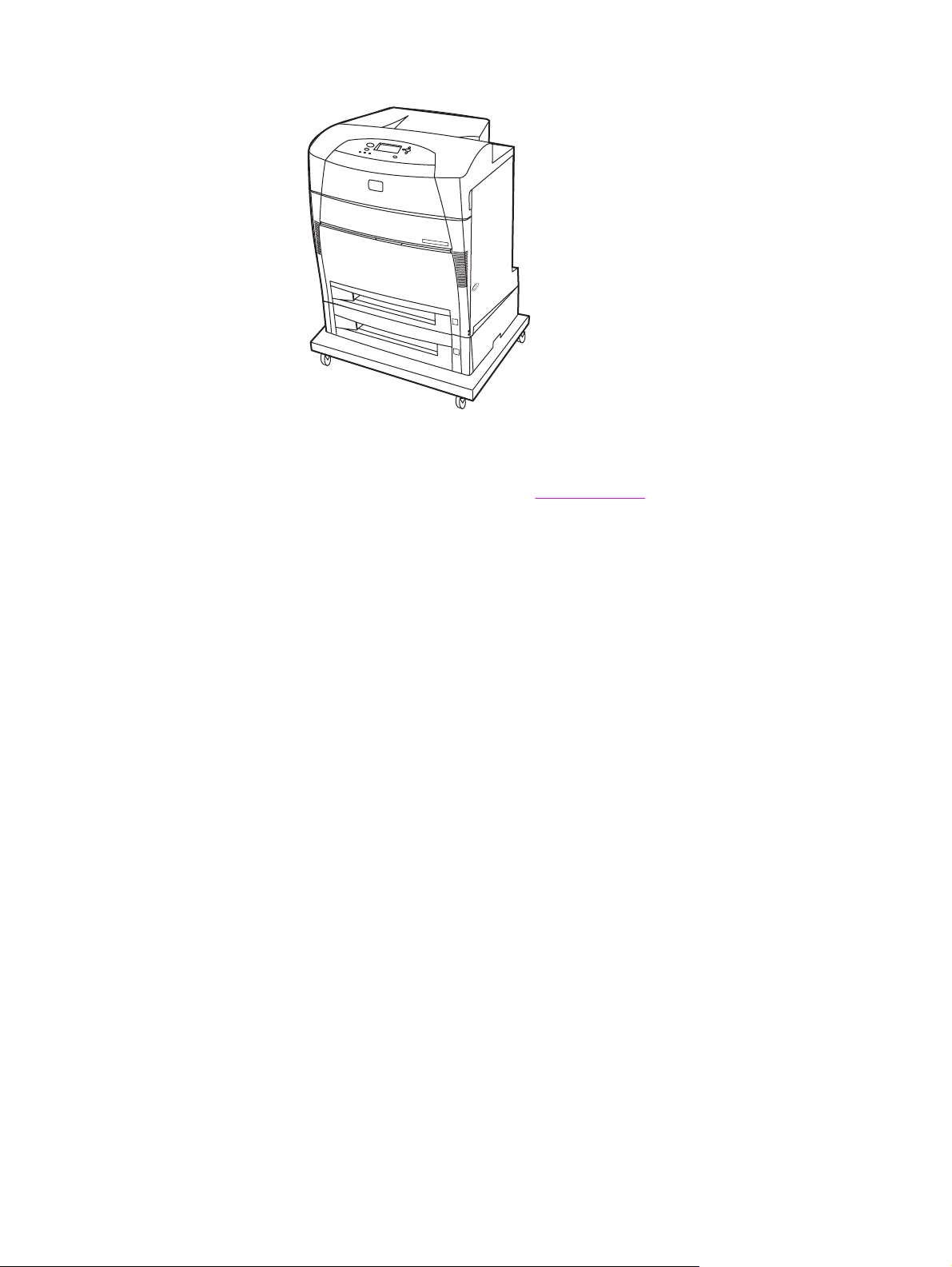
HP Color LaserJet 5550dtn
The HP Color LaserJet 5550dtn is a four-color laser printer that prints up to 28 A4 pages per
minute (ppm) and up to 27 letter size ppm. Following is a list of printer features. For more
detailed information about each feature, see
● Tray 1 is a multipurpose tray that holds up to 100 sheets of various print media or 20
envelopes.
Printer features.
● Tray 2 is a 500-sheet paper feeder that supports Letter, Letter-Rotated, A4, A4-Rotated,
executive, A5 (JIS), B4 (JIS), B5 (JIS), 11 x 17, A3, 16K, 8K, Executive (JIS), 8.5 x 13,
and Legal sizes. Tray 3 can hold 500 sheets of Letter, Letter-Rotated, A4, A4-Rotated,
executive, A5 (JIS), B4 (JIS), B5 (JIS), 11 x 17, A3, 16K, 8K, Executive (JIS), 8.5 x 13,
and Legal sizes. Both trays can handle custom media.
● Automatic two-sided (duplex) printing.
● Capability to connect using parallel, network, and Jetlink ports. The printer contains
three enhanced input/output (EIO) slots, a Jetlink port, a universal serial bus (USB 1.1)
connection, and a standard bidirectional parallel cable interface (IEEE-1284-C
compliant). The printer also contains an HP Jetdirect 620N print server EIO network card.
● 288 MB of SDRAM: 256 MB DDR, plus 32 MB of additional memory on the formatter
board and an additional DIMM slot. This printer has two 200-pin small outline dual inline
memory module (SODIMM) slots that accept 128 or 256 MB RAM each. An optional
hard-drive is available.
● Printer stand.
ENWW Printer configurations 7
Page 22
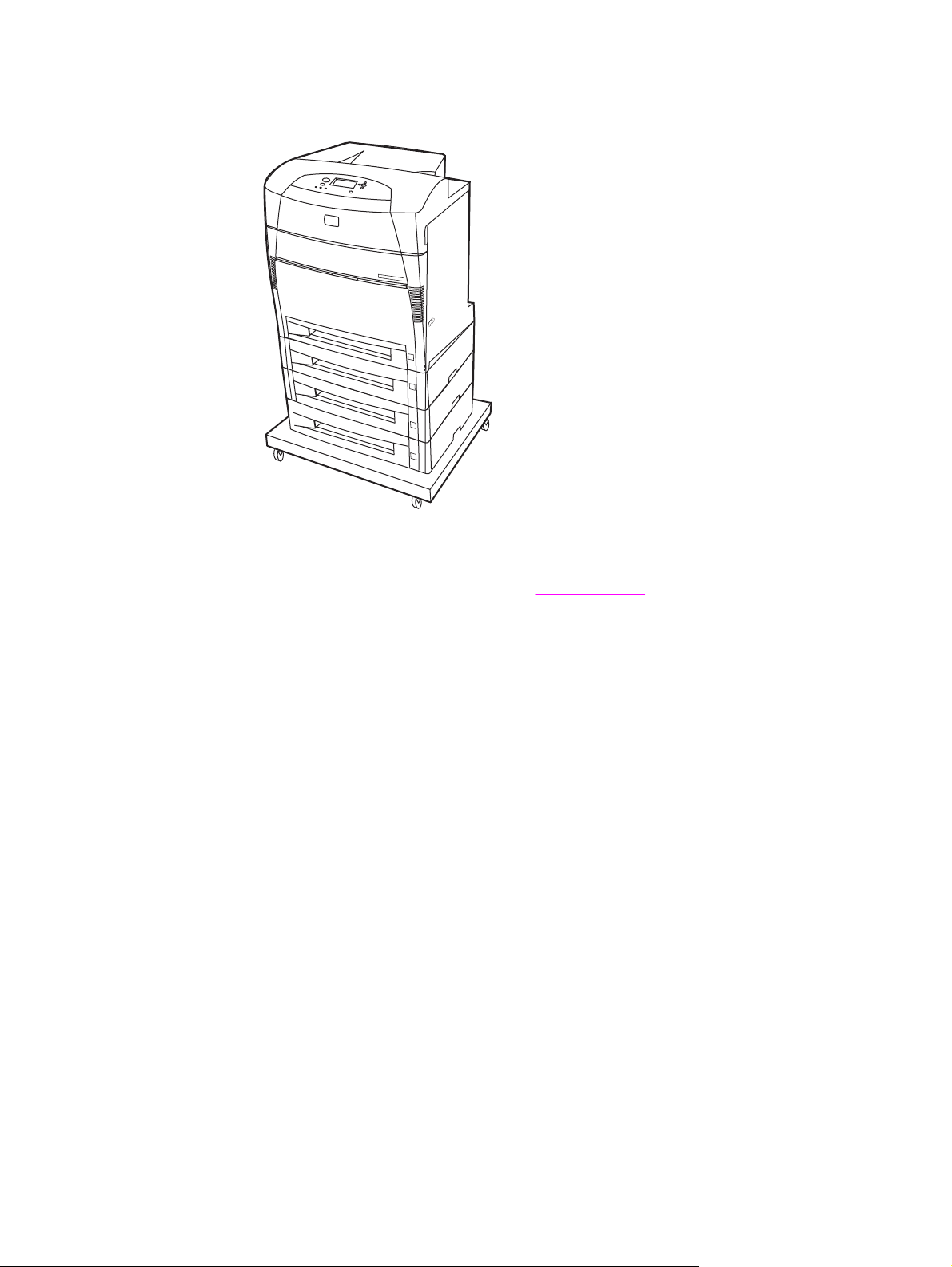
HP Color LaserJet 5550hdn
The HP Color LaserJet 5550hdn is a four-color laser printer that prints up to 28 A4 pages per
minute (ppm) and up to 27 letter size ppm. Following is a list of printer features. For more
detailed information about each feature, see
● Tray 1 is a multipurpose tray that holds up to 100 sheets of various print media or 20
envelopes.
● Tray 2 is a 500-sheet paper feeder that supports Letter, Letter-Rotated, A4, A4-Rotated,
executive, A5 (JIS), B4 (JIS), B5(JIS), 11 x 17, A3, 16K, 8K, Executive (JIS), 8.5 x 13,
and Legal sizes. This tray can handle custom media.
● Trays 3, 4, and 5 can hold 500 sheets of Letter, Letter-Rotated, A4, A4-Rotated,
executive, A5 (JIS), B4 (JIS), B5 (JIS), 11 x 17, A3, 16K, 8K, Executive (JIS), 8.5 x 13,
and Legal sizes. These trays can also handle custom media.
● Printer stand.
● Automatic two-sided (duplex) printing.
● Capability to connect using parallel, network, and Jetlink ports. The printer contains
three enhanced input/output (EIO) slots, a Jetlink port, a universal serial bus (USB 1.1)
connection, and a standard bidirectional parallel cable interface (IEEE-1284-C
compliant). The printer also contains an HP Jetdirect 620N print server EIO network card.
● 288 MB of SDRAM: 256 MB DDR, plus 32 MB of additional memory on the formatter
board and an additional DIMM slot. This printer has two 200-pin small outline dual inline
memory module (SODIMM) slots that accept 128 or 256 MB RAM each. Additionally,
this printer contains a hard-drive.
Printer features
8 Chapter 1 Printer basics ENWW
Page 23
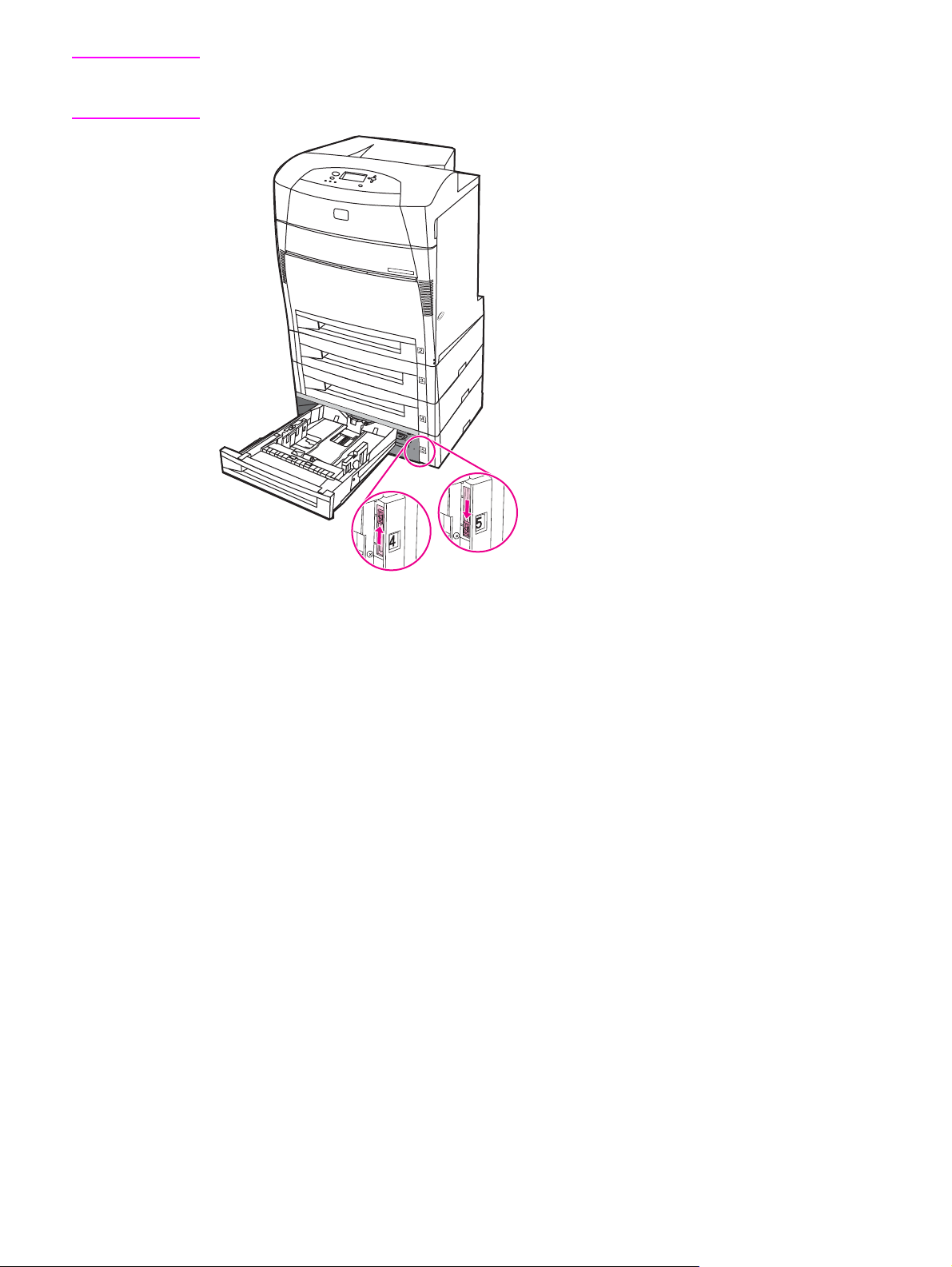
Note
If you add Tray 5 to the printer after you purchase the printer, the tray position indicator
might display the wrong number. To change the number, slide the position indicator switch to
the number 5.
ENWW Printer configurations 9
Page 24
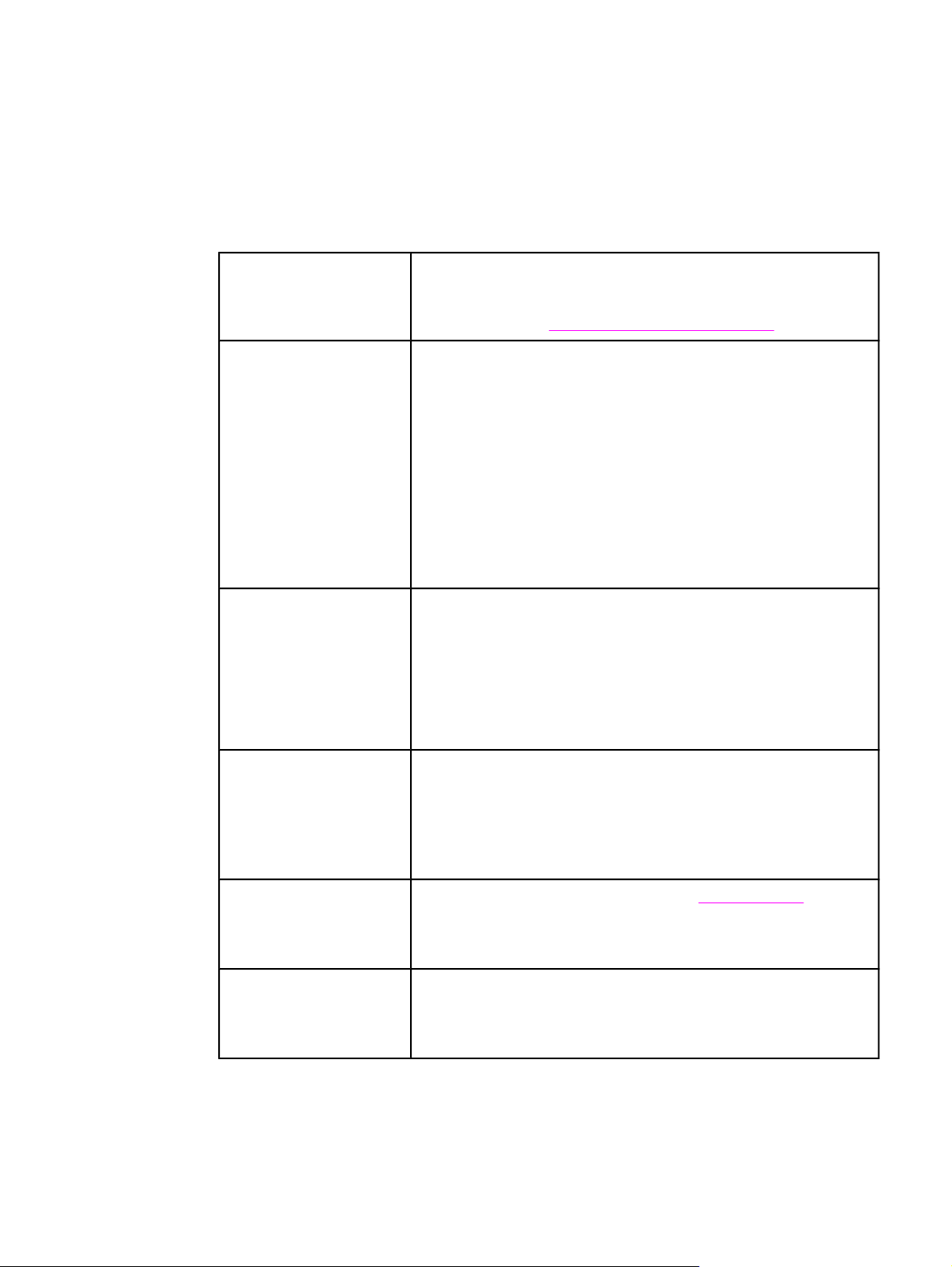
Printer features
This printer combines the quality and reliability of Hewlett-Packard printing with the features
listed below. For more information on printer features, see the Hewlett-Packard website at
http://www.hp.com/support/clj5550.
Features
Performance ●
Memory
User interface ●
Up to 28 pages per minute (ppm) for A4 size paper and up to 27
ppm for letter size paper.
●
Also prints on transparencies and glossy paper. For more
information see
●
HP Color LaserJet 5550, HP Color LaserJet 5550n, and HP Color
LaserJet 5550dn models contain 128 MB SDRAM, 32 MB of
additional memory on the formatter board, and an additional open
DIMM slot.
Memory specification: All HP Color LaserJet 5550 series printers
use 200-pin SODIMM that support 128 or 256 MB of RAM.
●
HP Color LaserJet 5550dtn and HP Color LaserJet 5550hdn
models contain 288 MB of SDRAM: 256 MB DDR, plus 32 MB of
additional memory on the formatter board and an additional DIMM
slot. These printer models contain two 200-pin SODIMM slots that
accept 128 or 256 MB RAM each.
●
Optional hard drive can be added via an EIO slot (included with
the HP Color LaserJet 5550hdn printer).
Graphic display on control panel.
●
Enhanced Help with animated graphics.
●
Embedded Web server to access support and order supplies
(network-connected printers).
●
HP Toolbox software to provide printer status and alerts,
configure printer settings, view documentation and
troubleshooting information, and print internal printer information
pages.
Supported paper weights and sizes.
Supported printer
personalities
Storage features ●
Fonts ●
●
HP PCL 6.
●
HP PCL 5c.
●
PostScript 3 emulation.
●
Automatic language switching.
●
Direct PDF support.
●
XHTML support.
Job storage. For more information, see
●
Personal identification number (PIN) printing (for printers with
hard drives).
●
Fonts and forms.
80 internal fonts available for both PCL and PostScript emulation.
●
80 printer-matching screen fonts in TrueType™ format available
with the software solution.
●
Supports forms and fonts on the hard drive using HP Web Jetadmin.
Job storage limit.
10 Chapter 1 Printer basics ENWW
Page 25
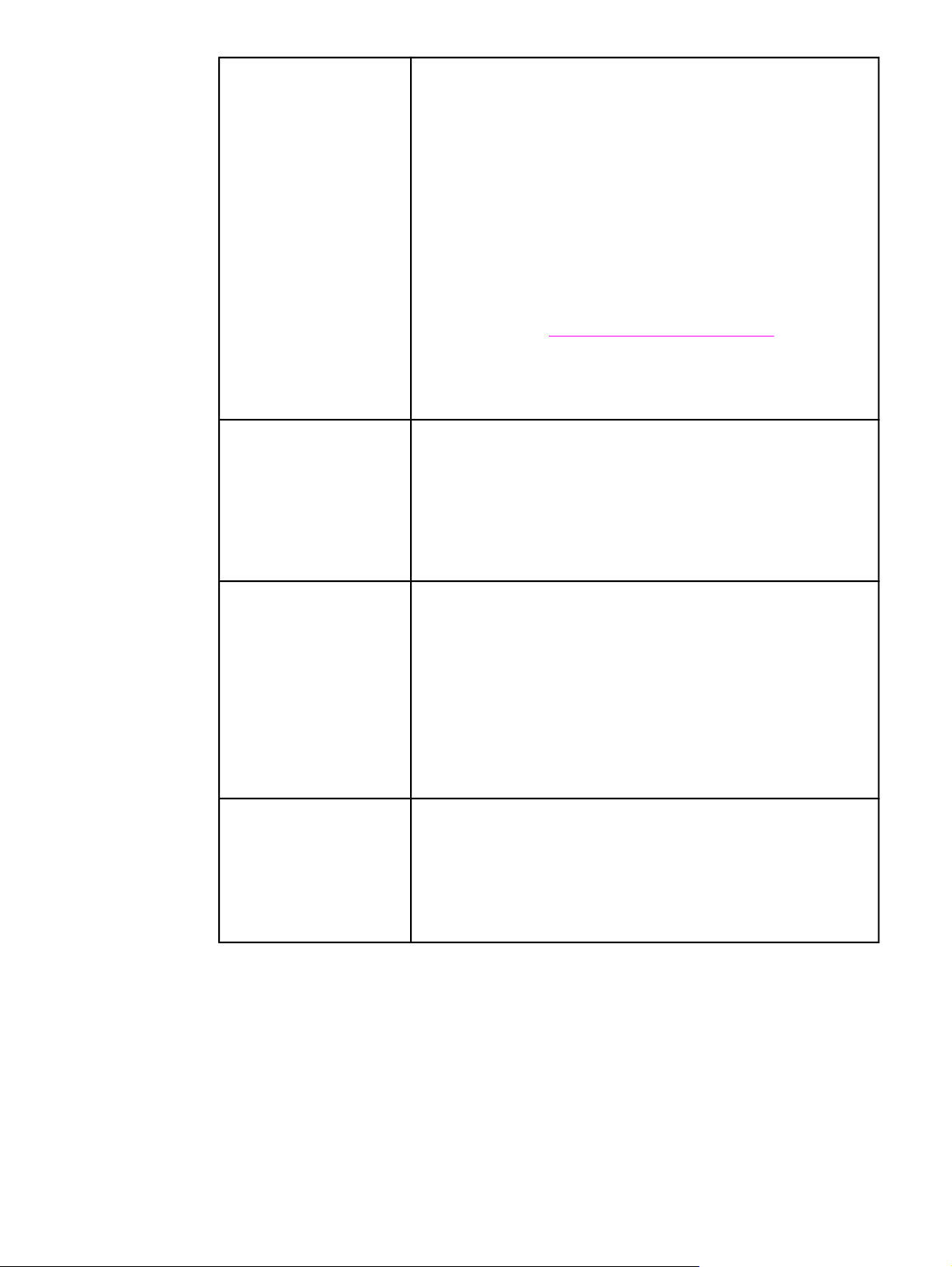
Features (continued)
Paper handling ●
Prints on paper from 76 x 127 mm (3 x 5 inches) up to 306 x 470
mm (12.3 x 18.5 inches).
●
Prints on paper with weights from 60 g/m
2
to 200 g/m2 (16 to 53 lb
bond).
●
Prints on a wide range of media types including glossy, labels,
overhead transparencies, and envelopes.
●
Multiple gloss levels.
●
A 500-sheet paper feeder (Tray 2) that supports paper sizes from
148 x 210 mm (5.8 x 8.3 inches) up to 297 x 432 mm (11.6 x 17
inches).
●
Optional 500-sheet paper feeder that supports paper sizes from
148 x 210 mm (5.8 x 8.3 inches) up to 297 x 432 mm (11.6 x 17
inches); standard on HP Color LaserJet 5550dtn (Trays 3) and
HP Color LaserJet 5550hdn (Trays 3, 4, and 5) printers. For more
information see
●
Automatic two-sided printing on HP Color LaserJet 5550dn,
Supported paper weights and sizes.
HP Color LaserJet 5550dtn, and HP Color LaserJet 5550hdn
printers.
●
250-sheet face-down output bin.
Accessories ●
Connectivity
Supplies ●
Printer hard drive, which provides storage for fonts and macros as
well as job storage; standard on HP Color LaserJet 5550hdn.
●
Small outline dual inline memory modules (SODIMM).
●
Printer stand (recommended for additional optional trays).
●
Optional Trays 3, 4, and 5, that support paper sizes from 148 x
210 mm (5.8 x 8.3 inches) up to 297 x 432 mm (11.6 x 17 inches);
standard on HP Color LaserJet 5550dtn (Tray 3) and HP Color
LaserJet 5550hdn (Trays 3, 4, and 5) printers.
●
Optional enhanced input/output (EIO) network card; standard on
HP Color LaserJet 5550n, HP Color LaserJet 5550dn, HP Color
LaserJet 5550dtn, and HP Color LaserJet 5550hdn printers.
●
USB 1.1 connection.
●
HP Web Jetadmin software.
●
Standard bidirectional parallel cable interface (IEEE -1284-C
compliant).
●
The printer supports an Jetlink connection for paper handling
input devices.
●
Both USB and parallel connections are supported, but cannot be
used at the same time.
Supplies status page contains information on toner level, page
count, and estimated pages remaining.
●
No-shake cartridge design.
●
Printer checks for authentic HP print cartridges at cartridge
installation.
●
Internet-enabled supply-ordering capabilities (using embedded
Web server or printer Status and Alerts).
ENWW Printer features 11
Page 26
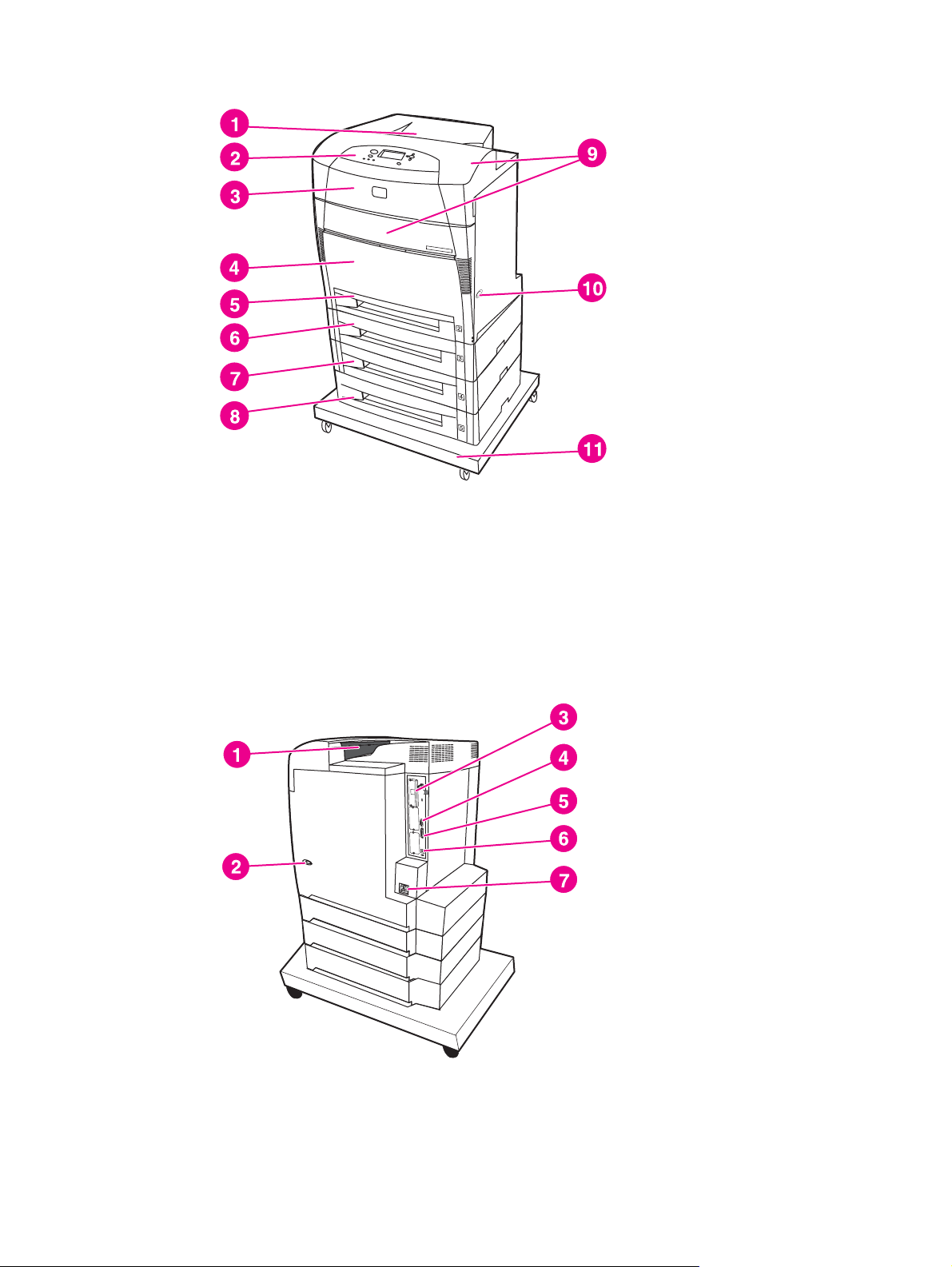
Walk around
The following illustrations identify the locations and names of key components of this printer.
6
Front view
1 output bin
2 printer control panel
3 top cover
4 Tray 1 (open to use)
5 Tray 2 (500 sheets of standard paper)
6 Tray 3 (optional; 500 sheets of standard paper)
7 Tray 4 (optional; 500 sheets of standard paper)
8 Tray 5 (optional; 500 sheets of standard paper)
9 access to print cartridges, transfer unit, and fuser
10 on/off switch
11 stand
Back/side view
1 output bin
2 on/off switch
3 EIO connection
4 Jetlink connection
5 parallel port
6 USB connection
12 Chapter 1 ENWW
7 power connection
Page 27
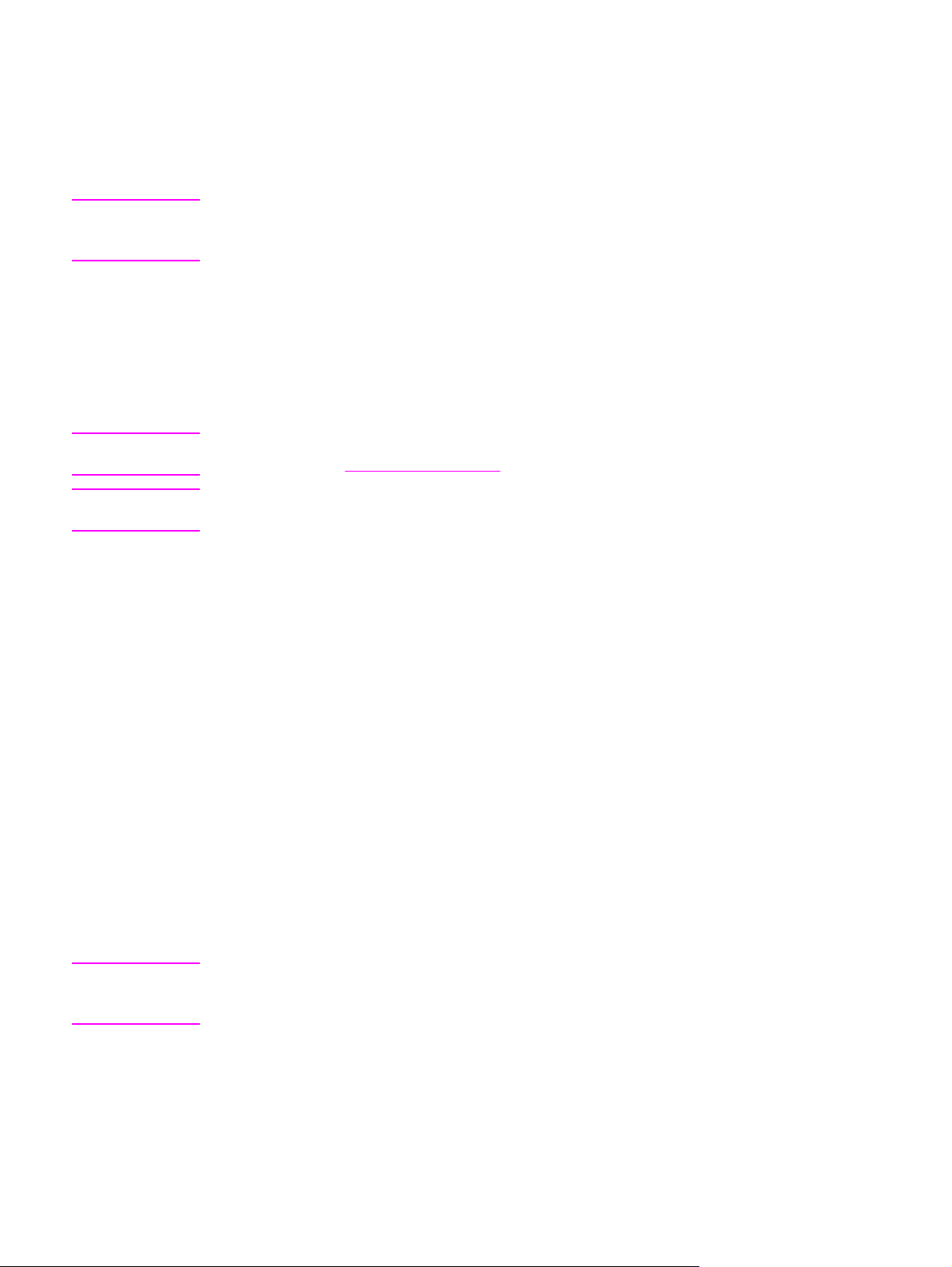
Printer software
Included with the printer is a CD-ROM containing the printing system software. The software
components and printer drivers on this CD-ROM help you use the printer to its fullest
potential. See the Getting Started Guide for installation instructions.
Note
Note
Note
For the latest information about the printing system software components, refer to the
readme file on the Web at http://www.hp.com/support/clj5550. For information about
installing the printer software, view the Install Notes on the CD-ROM included with the printer.
This section summarizes the software included on the CD-ROM. The printing system
includes software for end users and network administrators operating in the following
operating environments:
● Microsoft Windows 98, Me
● Microsoft Windows NT 4.0, 2000, XP, and Server 2003
● Apple Mac OS version 8.6 through 9.2.x, and Apple Mac OS version 10.1 and later
For a list of the network environments supported by the network administrator software
components, see
For a list of printer drivers, updated HP printer software, and product support information, go
to http://www.hp.com/support/clj5550.
Network configuration.
Software features
Automatic configuration, Update Now, and Preconfiguration features are available with the
HP Color LaserJet 5550 series printer.
Note
Driver Autoconfiguration
The HP LaserJet PCL 6 and PCL 5c drivers for Windows and the PS drivers for
Windows 2000 and Windows XP feature automatic discovery and driver configuration for
printer accessories at the time of installation. Some accessories that the Driver
Autoconfiguration supports are the duplexing unit, optional paper trays, and dual inline
memory modules (DIMMs).
Update Now
If you have modified the configuration of the HP Color LaserJet 5550 printer since
installation, the driver can be automatically updated with the new configuration in
environments that support bidirectional communication. Click the Update Now button to
automatically reflect the new configuration in the driver.
The Update Now feature is not supported in environments where shared Windows NT 4.0,
Windows 2000, Windows Server 2003, or Windows XP clients are connected to
Windows NT 4.0, Windows 2000, or Windows XP hosts.
ENWW Printer software 13
Page 28

HP Driver Preconfiguration
HP Driver Preconfiguration is a software architecture and set of tools that allows
HP software to be customized and distributed in managed corporate printing environments.
Using HP Driver Preconfiguration, information technology (IT) administrators can
preconfigure the printing and device defaults for HP printer drivers before installing the
drivers in the network environment. For more information, see the HP Driver
Preconfiguration Support Guide, which is available at http://www.hp.com/support/clj5550.
Printer drivers
Printer drivers allow you to gain access to the printer features and allow the computer to
communicate with the printer (using a printer language). Check the install notes, readme,
and late-breaking readme files on the printer CD-ROM for additional software and languages.
The following printer drivers are included with the printer. The most recent drivers are
available at http://www.hp.com/support/clj5550. Depending on the configuration of Windowsbased computers, the installation program for the printer software automatically checks the
computer for Internet access to obtain the latest drivers.
Note
Operating
system
Windows 98,
Me
Windows NT
4.0
Windows 2000
Windows XP
Windows
Server 2003
Macintosh OS
1
Not all printer features are available from all drivers or operating systems. See the context-
1
PCL 6 PCL 5c PS
PPD
2
sensitive help in your driver for available features.
2
PostScript Printer Description files.
If your system did not automatically check the Internet for the latest drivers during software
installation, download them from http://www.hp.com/support/clj5550. Once connected, select
Downloads and Drivers to find the driver you wish to download.
You can obtain Model Scripts for UNIX® and Linux by downloading them from the Internet or
by requesting them from an HP-authorized service or support provider. See the support flyer
that came in the printer box.
Note
If the printer driver you want is not on the printer CD-ROM or is not listed here, check the
install notes, readme, and late-breaking readme files to see if the printer driver is supported.
If it is not supported, contact the manufacturer or distributor of the program you are using
and request a driver for the printer.
14 Chapter 1 Printer basics ENWW
Page 29
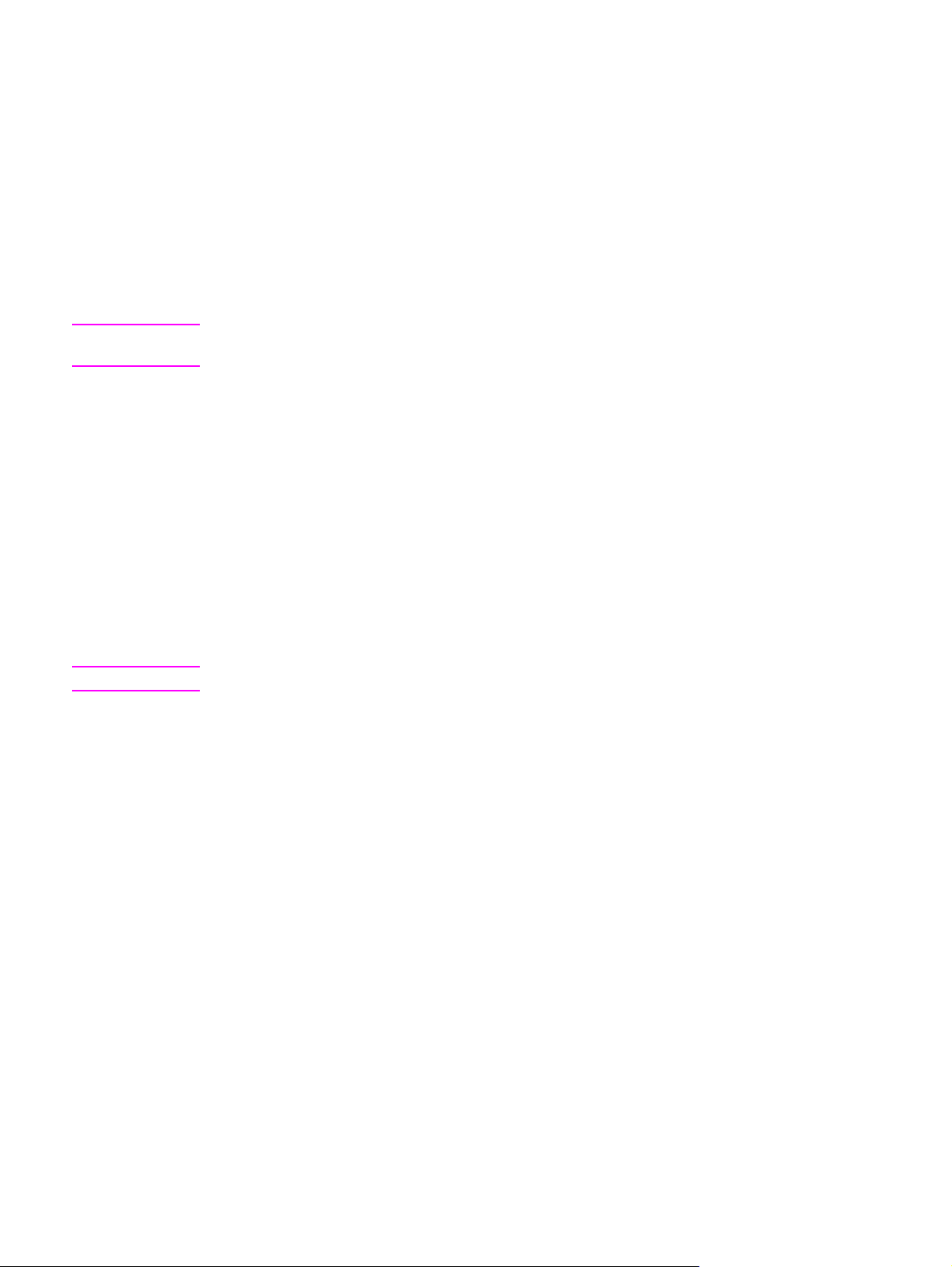
Additional drivers
The following drivers are not included on the CD-ROM, but are available from the Internet or
from HP Customer Care.
● PCL 5c printer drivers for Windows 98, Me, NT 4.0, 2000, XP, and Server 2003.
● OS/2 PCL 5c/6 printer driver.
● OS/2 PS printer driver.
● UNIX model scripts.
● Linux drivers.
● HP OpenVMS drivers.
Note
Note
The OS/2 drivers are available from IBM and are packaged with OS/2. They are not
available for Traditional Chinese, Simplified Chinese, Korean, or Japanese.
Select the right printer driver for your needs
Select a printer driver based on the way that you use the printer. Certain printer features are
available only in the PCL 6 drivers. See the printer driver Help for available features.
● Use the PCL 6 driver to take full advantage of printer features. For general office
printing, the PCL 6 driver is recommended to provide optimum performance and print
quality.
● Use the PCL 5c driver if backward compatibility with previous PCL printer drivers or
older printers is necessary.
● Use the PS driver if you are printing primarily from PostScript-specific programs such as
Adobe and Corel, for compatibility with PostScript Level 3 needs, or for PS font DIMM
support.
The printer automatically switches between PS and PCL printer languages.
Printer driver Help
Each printer driver has Help screens that can be activated by using either the Help button,
the F1 button on the computer keyboard, or a question-mark symbol in the upper right corner
in the printer driver (depending on the Windows operating system used). These Help
screens give detailed information about the specific driver. Printer driver Help is separate
from your program Help.
Accessing the printer drivers
Use one of the following methods to access the printer drivers from your computer:
ENWW Printer software 15
Page 30
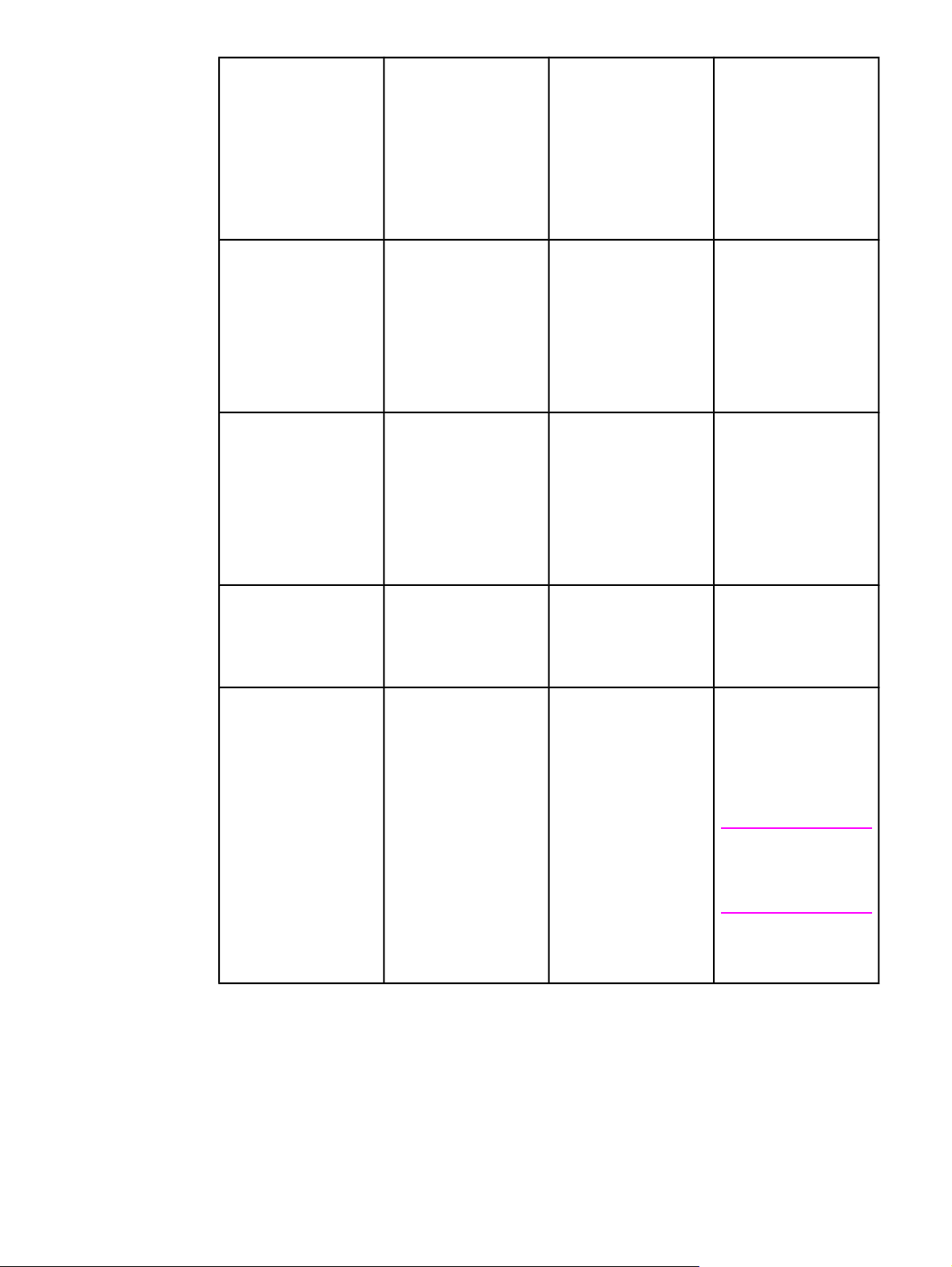
Operating System To change settings
for all immediate
print jobs (until the
application is closed)
To change print job
default settings
(For example, turn
on Print on Both
Sides by default.)
To change
configuration settings
(For example, add a
physical option such
as a tray or enable/
disable a driver
feature such as
Allow Manual
Duplexing.)
Windows 98, NT 4.0,
and ME
Windows 2000 and XP From the File menu in
Macintosh OS 9.1 On the File menu,
Macintosh OS X 10.1 On the File menu,
From the File menu in
the application, click
Print. Select the
printer, and then click
Properties. (The
steps may vary; this
procedure is most
common.)
the application, click
Print. Select the
printer, and then click
Properties or
Preferences. (The
steps may vary; this
procedure is most
common.)
click Print. Change
the settings that you
want on the various
pop-up menus.
click Print. Change
settings that you want
on the various pop-up
menus.
Click Start, click
Settings, and then
click Printers. Rightclick the printer icon,
and choose
Properties (Windows
98 and ME) or
Document Defaults
(NT 4.0).
Click Start, click
Settings, and then
click Printers or
Printers and Faxes.
Right-click the printer
icon, and choose
Printing Preferences.
On the File menu,
click Print. As you
change settings on the
pop-up menu, click
Save Settings.
On the File menu,
click Print. Change
settings that you want
on the various pop-up
menus, and then on
the main pop-up
menu, click Save
Custom Setting.
These settings are
saved as the Custom
option. To use the new
settings, you must
select the Custom
option every time you
open a program and
print.
Click Start, click
Settings, and then
click Printers. Rightclick the printer icon,
and choose
Properties. Select the
Configure tab.
Click Start, click
Settings, and then
click Printers or
Printers and Faxes.
Right-click the printer
icon, and choose
Properties. Select the
Device Settings tab.
Click the desktop
printer icon. From the
Printing menu, click
Change Setup.
Delete the printer and
reinstall. The driver will
be auto-configured
with the new options
when it is reinstalled.
(AppleTalk
connections only)
Note
Configuration settings
may not be available
in Classic mode.
16 Chapter 1 Printer basics ENWW
Page 31

Operating System To change settings
for all immediate
print jobs (until the
application is closed)
To change print job
default settings
(For example, turn
on Print on Both
Sides by default.)
To change
configuration settings
(For example, add a
physical option such
as a tray or enable/
disable a driver
feature such as
Allow Manual
Duplexing.)
Macintosh OS X.2 On the File menu,
click Print. Change
settings that you want
on the various pop-up
menus.
Macintosh OS X.3 On the File menu,
click Print. Change
settings that you want
on the various pop-up
menus.
On the File menu,
click Print. Change
settings that you want
on the various pop-up
menus, and then on
the Presets pop-up
menu, click Save as
and enter a name for
the preset. These
settings are saved in
the Presets menu. To
use the new settings,
you must select the
saved preset option
every time you open a
program and print.
On the File menu,
click Print. Change
settings that you want
on the various pop-up
menus, and then on
the Presets pop-up
menu, click Save as
and enter a name for
the preset. These
settings are saved in
the Presets menu. To
use the new settings,
you must select the
saved preset option
every time you open a
program and print.
Open Print Center.
(Select the hard drive,
click Applications,
click Utilities, then
double-click Print
Center.) Click on the
print queue. On the
Printers menu, click
Show Info. Select the
Installable Options
menu.
Note
Configuration settings
may not be available
in Classic mode.
Open Printer Setup
Utility. (Select the
hard drive, click
Applications, click
Utilities, then double-
click Printer Setup
Utility.) Click on the
print queue. On the
Printers menu, click
Show Info. Select the
Installable Options
menu.
Software for Macintosh computers
The HP installer provides PostScript Printer Description (PPD) files, Printer Dialog
Extensions (PDEs), and the HP LaserJet Utility for use with Macintosh computers.
The embedded Web server can be used by Macintosh computers if the printer is connected
to a network.
PPDs
PPDs, in combination with the Apple PostScript drivers, allow you to gain access to the
printer features and allow the computer to communicate with the printer. An installation
program for the PPDs, PDEs, and other software is provided on the CD-ROM. Use the
appropriate PS driver that comes with the operating system.
ENWW Printer software 17
Page 32

HP LaserJet Utility
Use the HP LaserJet Utility to control features that are not available in the driver. The
illustrated screens make selecting printer features easier than ever. Use the HP LaserJet
Utility to do the following:
● name the printer, assign it to a zone on the network, and download files and fonts.
● configure and set the printer for Internet protocol (IP) printing.
Note
Note
The HP LaserJet Utility is not currently supported for OS X, but the utility is supported for the
Classic environment.
Installing the printing system software
The following sections contain instructions for installing the printing system software.
The printer comes with printing system software and printer drivers on a CD-ROM. The
printing system software on the CD-ROM must be installed to take full advantage of the
printer features.
If you do not have access to a CD-ROM drive, you can download the printing system
software from the Internet at http://www.hp.com/support/clj5550.
Sample model scripts for UNIX® (HP-UX®, Sun Solaris) and Linux networks are available
for download at http://www.hp.com/support.
You can download the latest software free of charge at http://www.hp.com/support/clj5550.
Installing Windows printing system software for direct connections
This section explains how to install the printing system software for Microsoft Windows 98,
Windows Me, Windows NT 4.0, Windows 2000, Windows Server 2003, and Windows XP.
When installing the printing software in a direct-connect environment, always install the
software before connecting the parallel or USB cable. If the parallel or USB cable was
connected before the software installation, see
USB cable has been connected.
Installing the software after the parallel or
Either a parallel or USB cable can be used for the direct connection. However, you cannot
connect parallel and USB cables at the same time. Use an IEEE 1284-compatible cable or a
standard 2-meter USB cable.
Note
18 Chapter 1 Printer basics ENWW
NT 4.0 does not support USB cable connections.
To install the printing system software
1. Close all software programs that are open or running.
2. Insert the printer CD-ROM into the CD-ROM drive. If the welcome screen does not
open, start it by using the following procedure:
● On the Start menu, click Run.
● Type the following: X:/setup (where X is the letter of the CD-ROM drive).
● Click OK.
3. When prompted, click Install Printer and follow the instructions on the computer screen.
4. Click Finish when the installation has completed.
Page 33

5. You might need to restart the computer.
6. Print a Test Page or a page from any software program to make sure that the software is
correctly installed.
If installation fails, reinstall the software. If this fails, check the installation notes and readme
files on the printer CD-ROM or the flyer that came in the printer box, or go to
http://www.hp.com/support/clj5550 for help or more information.
Installing Windows printing system software for networks
The software on the printer CD-ROM supports network installation with a Microsoft network.
For network installation on other operating systems, go to http://www.hp.com/support/
clj5550, or see the Network Installation Guide included with the printer.
The HP Jetdirect print server that is included with the HP LaserJet 5550n, HP LaserJet
5550dn printer, or HP LaserJet 5550dtn printer has a 10/100 Base-TX network port. If you
need an HP Jetdirect print server with another type of network port, see
accessories or go to http://www.hp.com/support/clj5550.
The installer does not support printer installation or printer object creation on Novell servers.
It supports only direct-mode network installations between Windows computers and a
printer. To install your printer and create objects on a Novell server, use an HP utility (such
as HP Web Jetadmin or HP Install Network Printer Wizard) or a Novell utility (such as
NWadmin).
Supplies and
To install the printing system software
1. If you are installing the software on Windows NT 4.0, Windows 2000, Windows Server
2003, or Windows XP, make sure that you have administrator privileges.
2. Make sure that the HP Jetdirect print server is configured correctly for the network by
printing a configuration page (see
locate the printer IP address. You might need this address to complete network
installation. If the printer is using DHCP IP configuration, use the name on the second
page. Otherwise, if the printer is shut down for an extended period of time, DHCP does
not guarantee that the same IP address will be issued.
3. Close all software programs that are open or running.
4. Insert the printer CD-ROM into the CD-ROM drive. If the welcome screen does not
open, start it by using the following procedure:
● On the Start menu, click Run.
● Type the following: X:/setup (where X is the letter of the CD-ROM drive).
● Click OK.
5. When prompted, click Install Printer and follow the instructions on the computer screen.
6. Click Finish when installation has completed.
7. You might need to restart the computer.
8. Print a Test Page or a page from any software program to make sure that the software is
correctly installed.
Printer information pages). On the second page,
If installation fails, reinstall the software. If this fails, check the installation notes and
readme files on the printer CD-ROM or the flyer that came in the printer box, or go to
http://www.hp.com/support/clj5550 for help or more information.
ENWW Printer software 19
Page 34

To set up a Windows computer to use the network printer using
Windows-sharing
If the printer is directly connected to a computer using a parallel cable, you can share the
printer on the network so that other network users can print to it. You can also share a USB
directly connected printer.
See your Windows documentation to enable Windows-sharing. After the printer is shared,
install the printer software on all computers that share the printer.
Installing Macintosh printing system software for networks
This section describes how to install Macintosh printing system software. The printing
system software supports Apple Mac OS version 8.6 through 9.2.x, Apple Mac OS version
10.1, and later.
The printing system software includes the following components:
● PostScript® Printer Description (PPD) files
The PPDs, in combination with the Apple PostScript printer drivers, provide access to
printer features. An installation program for the PPDs and other software is provided on
the CD-ROM that came with the printer. Use the Apple LaserWriter 8 printer driver that
comes with the computer.
● HP LaserJet Utility
The HP LaserJet Utility provides access to features that are not available in the printer
driver. Use the illustrated screens to select printer features and complete the following
tasks with the printer:
Note
● Name the printer.
● Assign the printer to a zone on the network.
● Assign an IP to the printer.
● Download files and fonts.
● Configure and set the printer for IP or AppleTalk printing.
The HP LaserJet Utility is not currently supported for OS X, but the utility is supported for the
Classic environment.
To install printer drivers from Mac OS 8.6 to 9.2
1. Connect the network cable between the HP Jetdirect print server and a network port.
2. Insert the CD-ROM into the CD-ROM drive. The CD-ROM menu runs automatically. If
the CD-ROM menu does not run automatically, double-click the CD-ROM icon on the
desktop, and then double-click the Installer icon. This icon is located in the Installer/
<language> folder of the Starter CD-ROM (where <language> is your language
preference). (For example, the Installer/English folder contains the Installer icon for the
English printer software.)
3. Follow the instructions on the computer screen.
4. Open the Apple Desktop Printer Utility located in the {Startup Disk}: Applications: Utilities
folder.
5. Double-click Printer (AppleTalk).
6. Next to AppleTalk Printer Selection, click Change.
20 Chapter 1 Printer basics ENWW
Page 35

7. Select the printer, click Auto Setup, and then click Create.
8. On the Printing menu, click Set Default Printer.
Note
The icon on the desktop will appear to be generic. All the print panels will appear in the print
dialog in an application.
To install printer drivers from Mac OS 10.1 and later
1. Connect the network cable between the HP Jetdirect print server and a network port.
2. Insert the CD-ROM into the CD-ROM drive. The CD-ROM menu runs automatically. If
the CD-ROM menu does not run automatically, double-click the CD-ROM icon on the
desktop, and then double-click the Installer icon. This icon is located in the Installer/
<language> folder of the Starter CD-ROM (where <language> is your language
preference). (For example, the Installer/English folder contains the Installer icon for the
English printer software.)
3. Double-click the HP LaserJet Installers folder.
4. Follow the instructions on the computer screen.
5. Double-click the Installer icon for the desired language.
6. On your computer hard drive, double-click Applications, Utilities, and then Print Center.
7. Click Add Printer.
8. Select the AppleTalk connection type on OS X 10.1 and the Rendezvous connection
type on OS X 10.2.
9. Select the printer name.
Note
Note
10. Click Add Printer.
11. Close the Print Center by clicking the close button in the upper-left corner.
Macintosh computers cannot be connected directly to the printer using a parallel port.
Installing Macintosh printing system software for direct connections
(USB)
Macintosh computers do not support parallel port connections.
This section explains how to install the printing system software for Mac OS 8.6, Mac OS
9. x, and Mac OS X and later.
The Apple LaserWriter driver must be installed to use the PPD files. Use the Apple
LaserWriter 8 driver that came with your Macintosh computer.
To install the printing system software
1. Connect a USB cable between the USB port on the printer and the USB port on the
computer. Use a standard 2-meter USB cable.
2. Close all software programs that are open or running.
3. Insert the printer CD-ROM into the CD-ROM drive and run the installer.
The CD-ROM menu runs automatically. If the CD-ROM menu does not run
automatically, double-click the CD-ROM icon on the desktop, and then double-click the
Installer icon. This icon is located in the Installer/<language> folder of the Starter CD-
ROM (where <language> is your language preference).
ENWW Printer software 21
Page 36

4. Follow the instructions on the computer screen.
5. Restart the computer.
6. For Mac OS 8.6:
● From HD/Applications/Utilities, open the Apple Desktop Printer Utility.
● Double-click Printer (USB).
● Next to USB Printer Selection, click Change.
● Select the printer, click Auto Setup, and then click Create.
● Click on the Desktop Printer Icon that was just created.
● On the Printing menu, click Set Default Printer.
For Mac OS 9.x
● From HD/Applications/Utilities, open the Apple Desktop Printer Utility.
● Double-click Printer (USB), and then click OK.
● Next to USB Printer Selection, click Change.
● Select the printer, and then click OK.
● Next to Postscript® Printer Description (PPD) File, click Auto Setup and then
select Create.
● Save the printer setup.
Note
Note
● Click on the Desktop Printer Icon that was just created.
● On the Printing menu, click Set Default Printer.
For Mac OS X
If OS X and 9x (Classic) are installed on the same computer, the installer will show both the
Classic and the OS X installation options.
● From HD/Applications/Utilities/Print Center, start the Print Center.
● If the printer appears in the Printer list, delete the printer.
● Click Add.
● From the drop-down menu on the top, select USB.
● From the printer Model List, select HP.
● Under Model Name, select HP Color Laserjet 5550, and then click Add.
7. Print a Test Page or a page from any software program to make sure that the software is
correctly installed.
If installation fails, reinstall the software. If this fails, see the installation notes or readme
files on the printer CD-ROM or the flyer that came in the printer box, or go to
http://www.hp.com/support/clj5550 for help or more information.
The icon on the desktop will appear to be generic. All the print panels will appear in the print
dialog in an application.
Installing the software after the parallel or USB cable has been connected
If you have already connected a parallel or USB cable to a Windows computer, the New
Hardware Found Wizard appears when you turn on the computer.
22 Chapter 1 Printer basics ENWW
Page 37

To allow the Wizard to search the CD and automatically install the printer software
1. In the New Hardware Found dialog box, click Search CD-ROM drive.
2. Click Next.
3. Follow the instructions on the computer screen.
4. Print a Test Page or a page from any software program to make sure that the software is
correctly installed.
If installation fails, reinstall the software. If this fails, check the installation notes and
readme files on the printer CD-ROM or the flyer that came in the printer box, or go to
http://www.hp.com/support/clj5550 for help or more information.
Uninstalling the software
This section explains how to uninstall the printing system software.
To remove software from Windows operating systems
Use the Uninstaller in the HP LaserJet 5550/Tools program group to select and remove any
or all of the Windows HP printing system components.
1. Click Start and then click Programs.
2. Click HP LaserJet 5550 and then click Tools.
3. Click Uninstaller.
4. Click Next.
5. Select the HP printing system components you want to uninstall.
6. Click OK.
7. Follow the instructions on the computer screen to complete the uninstallation.
To remove software from Macintosh operating systems
Drag the HP LaserJet folder and PPDs to the trash can.
Software for networks
For a summary of available HP network installation and configuration software solutions, see
the HP Jetdirect Print Server Administrator’s Guide. You can find this guide on the CD-ROM
included with the printer.
HP Web Jetadmin
HP Web Jetadmin allows you to manage HP Jetdirect connected printers within your intranet
using a browser. HP Web Jetadmin is a browser-based management tool, and should be
installed only on a single network administration server. It can be installed and run on Red
Hat Linux; Suse Linux; Windows NT 4.0 Server and Workstation; Windows 2000
Professional, Server, and Advanced Server; and Windows XP with Service Pack 1.
To download a current version of HP Web Jetadmin and for the latest list of supported host
systems, visit HP Customer Care Online at http://www.hp.com/go/webjetadmin.
ENWW Printer software 23
Page 38

When installed on a host server, HP Web Jetadmin can be accessed by any client through a
supported web browser (such as Microsoft Internet Explorer 5.5 and 6.0 or Netscape
Navigator 7.0).
HP Web Jetadmin has the following features:
● Task-oriented user interface provides configurable views, saving network managers
significant time.
● Customizable user profiles let network administrators include only the function viewed or
used.
● Instant e-mail notification of hardware failure, low supplies, and other printer problems
now route to different people.
● Remote installation and management from anywhere using only a standard Web browser.
● Advanced autodiscovery locates peripherals on the network, without manually entering
each printer into a database.
● Simple integration into enterprise management packages.
● Quickly find peripherals based on parameters such as IP address, color capability, and
model name.
● Easily organize peripherals into logical groups, with virtual office maps for easy
navigation.
● Manages and configures multiple printers at once.
For the latest information about HP Web Jetadmin go to http://www.hp.com/go/webjetadmin.
UNIX
The HP Jetdirect Printer Installer for UNIX is a simple printer installation utility for HP-UX and
Solaris networks. It is available for download from HP Customer Care Online at
http://www.hp.com/support/net_printing.
Utilities
The HP Color LaserJet 5550 series printer is equipped with several utilities, which make it
easy to monitor and manage the printer on a network.
Embedded Web server
This printer is equipped with an embedded Web server, which allows access to information
about printer and network activities. A Web server provides an environment in which web
programs may run, much in the same way that an operating system, such as Windows,
provides an environment for programs to run on your computer. The output from these
programs can then be displayed by a Web browser, such as Microsoft Internet Explorer or
Netscape Navigator.
When a Web server is "embedded", that means it resides on a hardware device (such as a
printer) or in firmware, rather than as software that is loaded on a network server.
The advantage of an embedded Web server is that it provides an interface to the printer that
anyone can access with a network-connected computer or a standard Web browser. There
is no special software to install or configure. For more information about the HP embedded
Web server, see the Embedded Web Server User Guide. You can find this guide on the CDROM included with the printer.
24 Chapter 1 Printer basics ENWW
Page 39

Features
The HP embedded Web server allows you to view printer and network card status and
manage printing functions from your computer. With the HP embedded Web server, you can
do the following:
● view printer status information
● determine the remaining life on all supplies and order new ones
● view and change tray configurations
● view and change the printer control panel menu configuration
● view and print internal pages
● receive notification of printer and supplies events
● add or customize links to other Web sites
● select the language in which to display the embedded Web server pages
● view and change network configuration
For a complete explanation of the features and functionality of the embedded Web server,
Using the embedded Web server.
see
hp toolbox
The HP Toolbox is a Windows-only software application that can be used for the following
tasks:
● check the printer status
● view troubleshooting information
● view online documentation
● print internal printer pages
● receive pop-up status messages
● access the embedded Web server
You can view the HP Toolbox when the printer is directly connected to your computer or
when it is connected to a network. You must have performed a complete software
installation before using the HP Toolbox.
Other components and utilities
Several software applications are available for Windows and Macintosh OS users, as well as
for network administrators. These programs are summarized below.
ENWW Printer software 25
Page 40

Windows Macintosh OS
Network administrator
● Software installer —
automates the printing
system installation
● Online Web registration
● HP toolbox
● PostScript Printer
Description files (PPDs) —
for use with the Apple
PostScript drivers that
comes with the Mac OS
● HP LaserJet Utility
(available from the
Internet) — a printer
management utility for Mac
OS users
● HP toolbox (for Mac OS X
v10.2 and later)
● HP Web Jetadmin — a
browser-based system
management tool. See
http://www.hp.com/go/
webjetadmin for the latest
HP Web Jetadmin software
● HP Jetdirect Printer
Installer for UNIX —
available for download
from http://www.hp.com/
support/net_printing
26 Chapter 1 Printer basics ENWW
Page 41

Print media specifications
For optimum results, use conventional 75 g/m2 to 90 g/m2 (20 to 24 lb) photocopy paper.
Verify that the paper is of good quality and is free of cuts, nicks, tears, spots, loose particles,
dust, wrinkles, curls, or bent edges.
● To order supplies in the U.S., go to http://www.hp.com/go/ljsupplies.
● To order supplies worldwide, go to http://www.hp.com/ghp/buyonline.html.
● To order accessories, go to http://www.hp.com/go/accessories.
● For additional information about supported media weights and sizes, go to
http://www.hp.com/support/ljpaperguide.
Supported paper weights and sizes
Letter and A4 sizes can be loaded with the long-edge or short-edge leading into the printer.
Long-edge first is the preferred orientation. Long-edge feed gives greater throughput, and
lower consumable usage. Short-edge feed is called the rotated orientation, and is identified
in the trays as LTR-R and A4-R. Short-edge feed can be useful when printing on media with
special features, such as perforations or windows.
Tray 1 paper sizes and types
Tray 1 Dimensions Weight or thickness Capacity
Minimum size (unless
otherwise noted)
Maximum size (unless
otherwise noted)
Nondetectable
standard sizes: Letter,
Letter-Rotated, A4, A4Rotated, Legal,
Executive, A5, A3,
RA3, 11 x 17, B4(JIS),
B5(JIS), Double post
card(JIS), 16K, 8K,
Executive (JIS), 12 x
18, 8.5 x 13, A6, JISB6, Statement, #10
envelope, DL
Envelope, C5
Envelope, B5
Envelope, Monarch
Envelope. (Tray 1 has
no automatically
detectable standard
sizes.)
1
76 by 127 mm
(3 by 5 in)
306 by 470 mm
(12.05 by 18.5 in)
Plain paper
Light paper
75 to 89 g/m
(20 to 23 lb bond)
60 to 74 g/m
(16 to 19 lb bond)
2
2
100 sheets
(75 g/m
100 sheets
2
; 20 lb bond)
ENWW Print media specifications 27
Page 42

Tray 1 paper sizes and types (continued)
Tray 1 Dimensions Weight or thickness Capacity
Intermediate paper
90 to 104 g/m
2
(24 to 27 lb bond)
Heavy paper
105 to 119 g/m
2
(28 to 31 lb bond)
Extra heavy paper
120 to 164 g/m
2
(32 to 43 lb bond)
Cardstock
163 to 200 g/m
2
(44 to 53 lb bond)
Glossy paper
75 to 105 g/m
2
(20 to 28 lb bond)
Heavy Glossy
106 to 120 g/m
2
(29 to 32 lb bond)
High Gloss Images
120 to 120 g/m
2
(32 to 32 lb bond)
Transparency 0.12 to 0.13 mm thick
(4.7 to 5.5 mils thick)
Tough Paper 0.10 to 0.13 mm thick
(4 to 5 mils thick)
Envelopes
75 to 105 g/m
2
(20 to 28 lb bond)
Maximum stack
height: 10 mm (0.4 in)
Maximum stack
height: 10 mm (0.4 in)
Maximum stack
height: 10 mm (0.4 in)
Maximum stack
height: 10 mm (0.4 in)
Maximum stack
height: 10 mm (0.4 in)
Maximum stack
height: 10 mm (0.4 in)
Maximum stack
height: 10 mm (0.4 in)
Maximum stack
height: 10 mm (0.4 in)
Maximum stack
height: 10 mm (0.4 in)
20 envelopes
Note
Labels Maximum stack
height: 10 mm (0.4 in)
1
Paper up to 312 mm wide can be fed through the paper path, but most drivers only support
306 mm maximum width.
The following table lists the standard sizes of paper that the printer can automatically detect
when loaded in Tray 2 and optional Trays 3, 4, and 5. For more information about loading
standard, non-detectable size paper, see
Configuring input trays.
Tray 2 and optional Trays 3, 4, and 5 paper sizes and types
Tray 2 and optional
Trays 3, 4, and 5
Automatically
detectable standard
sizes: Letter, LetterRotated, A4, A4Rotated, A3, 11x17,
Legal, B4 (JIS), B5
(JIS), A5, Executive
Nondetectable
standard sizes: 16K,
8K, Executive (JIS),
8.5 x 13
Dimensions Weight or thickness Capacity
Minimum Size (unless
otherwise noted)
76 by 127 mm
(3 by 5 in)
28 Chapter 1 Printer basics ENWW
Page 43

Tray 2 and optional Trays 3, 4, and 5 paper sizes and types (continued)
Tray 2 and optional
Trays 3, 4, and 5
Dimensions Weight or thickness Capacity
Maximum size (unless
otherwise noted)
Plain paper
Light paper
297 by 431 mm
(11.69 by 17 in)
75 to 89 g/m
2
(20 to 23 lb bond)
60 to 74 g/m
2
500 sheets
(75 g/m
2
; 20 g/m)
500 sheets
(16 to 19 lb bond)
Intermediate paper
Heavy paper
Extra heavy paper
Glossy paper
90 to 104 g/m
(24 to 27 lb bond)
105 to 119 g/m
(28 to 31 lb bond)
1
120 to 163 g/m
(32 to 43 lb bond)
75 to 105 g/m
2
Maximum stack
height: 50 mm (2.0 in)
2
Maximum stack
height: 50 mm (2.0 in)
2
Maximum stack
height: 50 mm (2.0 in)
2
200 sheets
(20 to 28 lb bond)
High Gloss Images
120 to 120 g/m
(32 to 32 lb bond)
2
Maximum stack
height: 10 mm (0.4 in)
Labels Maximum stack
height: 50 mm (2 in)
Transparency 0.12 to 0.13 mm thick
100 sheets
(4.7 to 5.5 mils thick)
Tough paper 0.10 to 0.13 mm thick
100 sheets
(4 to 5 mils thick)
1
The use of Extra heavy paper from Trays 2, 3, 4, and 5 is allowed, but the performance
cannot be guaranteed due to the wide variation in these papers.
Automatic two-sided printing (duplexing)
Automatic two-sided
printing
Standard size paper,
Letter, Letter-Rotated,
A4, A4-Rotated, Legal,
Executive, A3, 11x17,
B4 (JIS), B5 (JIS)
1
The printer automatically prints on paper weights up to 163 g/m2. However, automatic two-
Dimensions Weight or thickness Capacity
1
60 to 120 g/m
(16 to 32 lb bond)
2
sided printing on weights above the maximum value noted in this table can produce
unexpected results.
Manual two-sided (duplex) printing. Any of the supported paper sizes listed for printing
from Tray 1 can be manually duplexed. See
Two-sided (duplex) printing for more information.
ENWW Print media specifications 29
Page 44

30 Chapter 1 Printer basics ENWW
Page 45

Control panel
This chapter contains information on the printer control panel, which provides control of
printer functions and communicates information about the printer and print jobs. The
following topics are covered:
●
Control panel overview
●
Control panel buttons
●
Interpreting control panel indicator lights
●
Control panel menus
●
Menu hierarchy
●
Retrieve job menu (for printers with a hard drive)
●
Information menu
●
Paper handling menu
●
Configure device menu
●
Diagnostics menu
●
Changing printer control panel configuration settings
●
Using the printer control panel in shared environments
ENWW 31
Page 46

Control panel overview
The control panel provides control of printer functions and communicates information about
the printer and print jobs. Its display provides graphic information about printer and supplies
status, making it easy to identify and correct problems.
Control panel buttons and lights
1 M
ENU
button
TOP
2 S
3 R
4 D
5 A
6
7
8 D
9 S
10 U
11 Display
button
EADY
light
ATA
light
TTENTION
H
ELP
( ) button
B
ACK/EXIT
OWN ARROW
ELECT
( ) button
P ARROW
light
( ) button
( ) button
( ) button
The printer communicates via the display and the lights on the lower left side of the control
panel. The Ready, Data, and Attention lights provide at-a-glance information about the state
of the printer and alert you to printing problems. The display shows more complete status
information as well as menus, help information, animations, and error messages.
Display
The printer display gives you complete, timely information about the printer and print jobs.
Graphics illustrate levels of supplies, the locations of paper jams, and job status. Menus give
access to printer functions and detailed information.
32 Chapter 2 Control panel ENWW
Page 47

The top-level screen on the display has three areas: message, prompt, and supplies gauge.
Printer display
1 Message area
2 Message area
3 Prompt area
Printer display
1 Message area
2 Supplies gauge
3 Print cartridge colors are indicated from left to right: black, magenta, yellow, and cyan
The message and prompt areas of the display alert you to the state of the printer and tell you
how to respond.
The supplies gauge shows the consumption levels of print cartridges (black, magenta,
yellow, cyan). A ? appears instead of the consumption level when the level is not known.
This can occur in the following circumstances:
● missing cartridges
● incorrectly placed cartridges
● cartridges with an error
● some non-HP cartridges
The supplies gauge appears whenever the printer shows the Ready state with no warnings.
It will also appear when the printer shows a warning or error message concerning a print
cartridge or multiple supplies.
Accessing the control panel from a computer
You can also access the printer control panel from a computer by using the setting page of
the embedded Web server.
The computer shows the same information that the control panel shows. From your
computer, you can also perform control panel functions such as checking supplies status,
viewing messages, or changing tray configuration. For more information, see
Using the
embedded Web server.
ENWW Control panel overview 33
Page 48

Control panel buttons
Use the buttons on the control panel to perform printer functions and to navigate and
respond to menus and messages in the display.
Button name Function
S
ELECT
UP
ARROW
D
OWN ARROW
Makes selections and resumes printing after
recovery errors.
Navigates menus and text, and increases or
decreases the values of numerical items in the
display.
B
ACK/EXIT ARROW
M
ENU
S
TOP
H
ELP
Navigates backward in nested menus, or quits
menus or help.
Accesses and exits the menus.
Pauses the current job and provides options to
resume printing or to cancel the current job.
Provides animated graphics and detailed
information on printer messages or menus.
34 Chapter 2 Control panel ENWW
Page 49

Interpreting control panel indicator lights
Control panel indicator lights
1 R
EADY
2 D
ATA
3 A
TTENTION
Indicator On Off Flashing
R
EADY
(green)
Printer is online (able
to accept and process
data).
Printer is offline or is
turned off.
Printer is attempting to
stop printing and go
offline.
D
ATA
(green)
A
TTENTION
(amber)
Processed data is
present in the printer,
but more data is
needed to complete
the job.
A critical error has
occurred. Printer
requires attention.
Printer is not
processing or
receiving data.
No conditions exist
that require attention.
Printer is processing
and receiving data.
An error has occurred.
Printer requires
attention.
ENWW Interpreting control panel indicator lights 35
Page 50

Control panel menus
You can perform most routine printing tasks from the computer through the printer driver or
software application. This is the most convenient way to control the printer, and will override
the printer control panel settings. See the help files associated with the software, or for more
information on accessing the printer driver, see
You can also control the printer by changing settings in the printer control panel. Use the
control panel to access printer features not supported by the printer driver or software
application. Use the control panel to configure trays for paper size and type.
Getting started basics
● Enter the menus and activate any selection by pressing the ( ) button.
● Use the Up or Down arrows to navigate through the menus. In addition to menu
navigation, the Up and Down arrows (
selections. Hold down the Up or Down arrows to scroll faster.
Printer software.
) can increase and decrease numerical value
●
The Back button (
numerical values when configuring the printer.
● Exit all menus by pressing M
● If no key is pressed for 30 seconds, the printer will return to the Ready state.
● A lock symbol next to a menu item means a PIN number is needed to use that item.
Typically, this number is obtained from your network administrator.
) allows you to move back in menu selections as well as select
ENU
.
36 Chapter 2 Control panel ENWW
Page 51

Menu hierarchy
The following tables list the menu hierarchies of each menu.
To access the menus
1. Press M
2. Press
3. Press
4.
Press
5. Press M
MENUS RETRIEVE JOB
ENU
once to access MENUS.
or to navigate the listings.
to select the appropriate option.
to return to the previous level.
ENU
to exit the menus.
INFORMATION
PAPER HANDLING
CONFIGURE DEVICE
DIAGNOSTICS
SERVICE
Retrieve job menu (for printers with a hard drive)
See Retrieve job menu (for printers with a hard drive) for more information.
RETRIEVE JOB A list of stored jobs appears
NO STORED JOBS
Information menu
See Information menu for more information.
ENWW Menu hierarchy 37
Page 52

INFORMATION PRINT MENU MAP
PRINT CONFIGURATION
PRINT SUPPLIES STATUS PAGE
SUPPLIES STATUS
PRINT USAGE PAGE
PRINT DEMO
PRINT RGB SAMPLES
PRINT CMYK SAMPLES
PRINT FILE DIRECTORY
PRINT PCL FONT LIST
PRINT PS FONT LIST
Paper handling menu
See Paper handling menu for more information.
PAPER HANDLING TRAY 1 SIZE
TRAY 1 TYPE
TRAY <N> SIZE
N = 2, 3, 4, or 5
TRAY <N> TYPE
N = 2, 3, 4, or 5
Configure device menu
See Configure device menu and Changing printer control panel configuration settings for
more information.
CONFIGURE DEVICE PRINTING COPIES
DEFAULT PAPER SIZE
DEFAULT CUSTOM PAPER
SIZE
DUPLEX
DUPLEX BINDING
OVERRIDE A4/LETTER
MANUAL FEED
COURIER FONT
WIDE A4
PRINT PS ERRORS
PCL
38 Chapter 2 Control panel ENWW
Page 53

PRINT QUALITY ADJUST COLOR
SET REGISTRATION
PRINT MODES
OPTIMIZE
QUICK CALIBRATE NOW
FULL CALIBRATE NOW
COLOR RET
SYSTEM SETUP JOB STORAGE LIMIT
(for printers with a hard drive)
JOB HELD TIMEOUT
(for printers with a hard drive)
SHOW ADDRESS
COLOR/BLACK MIX
TRAY BEHAVIOR
POWERSAVE TIME
PERSONALITY
CLEARABLE WARNINGS
I/O I/O TIMEOUT
RESETS RESTORE FACTORY
Diagnostics menu
See Diagnostics menu for more information.
AUTO CONTINUE
SUPPLIES LOW
COLOR SUPPLY OUT
JAM RECOVERY
RAM DISK
LANGUAGE
PARALLEL INPUT
EIO X
(Where X=1, 2, or 3.)
SETTINGS
POWERSAVE
RESET SUPPLIES
ENWW Menu hierarchy 39
Page 54

DIAGNOSTICS PRINT EVENT LOG
SHOW EVENT LOG
PQ TROUBLESHOOTING
DISABLE CARTRIDGE CHECK
PAPER PATH SENSORS
PAPER PATH TEST
MANUAL SENSOR TEST
COMPONENT TEST
PRINT/STOP TEST
40 Chapter 2 Control panel ENWW
Page 55

Retrieve job menu (for printers with a hard drive)
The retrieve job menu allows you to view listings of all stored jobs.
Menu item Description
A list of stored jobs appears. Scroll through the list to find a specific stored job.
NO STORED JOBS If there are no stored jobs, this message
appears in place of the list.
ENWW Retrieve job menu (for printers with a hard drive) 41
Page 56

Information menu
Use the information menu to access and print specific printer information.
Menu item Description
PRINT MENU MAP
PRINT CONFIGURATION Prints the printer configuration page.
PRINT SUPPLIES STATUS PAGE Prints the estimated remaining life for the
SUPPLIES STATUS
PRINT USAGE PAGE
PRINT DEMO Prints a demonstration page.
PRINT RGB SAMPLES Prints color samples for different RGB values.
PRINT CMYK SAMPLES Prints color samples for different CMYK values.
Prints the control panel menu map, which shows
the layout and current settings of the control
panel menu items. See
supplies; reports statistics on total number of
pages and jobs processed, print cartridge
manufacture date, serial number, page counts,
and maintenance information.
Displays the supplies status in a scrollable list.
Prints a count of all media sizes that have
passed through the printer; lists whether they
were simplex, duplex, monochrome, or color;
and reports the page count.
The samples act as a guide for color matching
on the HP Color LaserJet 5550.
The samples act as a guide for color matching
on the HP Color LaserJet 5550.
Printer information pages.
PRINT FILE DIRECTORY Prints the name and directory of files stored in
the printer on an optional hard drive.
PRINT PCL FONT LIST Prints the available PCL fonts.
PRINT PS FONT LIST Prints the available PS (emulated PostScript)
fonts.
42 Chapter 2 Control panel ENWW
Page 57

Paper handling menu
The paper handling menu allows you to configure input trays by size and type. It is important
to correctly configure the trays with this menu before you print for the first time.
Note
If you have used previous HP Color LaserJet printers, you might be accustomed to
configuring Tray 1 to first mode or cassette mode. To mimic the settings for first mode,
configure Tray 1 for size = ANY SIZE and type = ANY TYPE. To mimic the settings for
cassette mode, set either the size or type for Tray 1 to a setting other than ANY.
Menu item
TRAY 1 SIZE A list of available sizes appears. Allows you to configure the
TRAY 1 TYPE A list of available types appears. Allows you to configure the
TRAY <N> SIZE
N = 2, 3, 4, or 5
Value Description
media size for Tray 1. The
default is ANY SIZE. See
Supported paper weights and
sizes for a complete list of
available sizes.
media type for Tray 1. The
default is ANY TYPE. See
Supported paper weights and
sizes for a complete list of
available types.
A list of available sizes appears. Allows you to configure the
media size for Trays 2, 3, 4,
and 5. The default setting is the
size detected by the guides in
the tray. To use a custom size,
move the switch in the tray to
custom. See
weights and sizes for a
complete list of available sizes.
Supported paper
TRAY <N> TYPE
N = 2, 3, 4, or 5
A list of available types appears. Allows you to configure the
media type for Trays 2, 3, 4,
and 5. The default is PLAIN.
Supported paper weights
See
and sizes for a complete list of
available types.
ENWW Paper handling menu 43
Page 58

Configure device menu
The configure device menu allows you to change or reset the default print settings, adjust
the print quality, and change the system configuration and I/O options.
Printing menu
These settings affect only jobs without identified properties. Most jobs identify all of the
properties and override the values set from this menu. This menu can also be used to set
default paper size and type.
Menu item Values Description
COPIES 1 - 32000 Allows you to set the default
DEFAULT PAPER SIZE A list of available sizes appears. Allows you to set the default
number of copies.
paper size.
DEFAULT CUSTOM PAPER
SIZE
DUPLEX OFF
DUPLEX BINDING LONG EDGE
OVERRIDE A4/LETTER NO
MANUAL FEED ON
UNIT OF MEASURE
X DIMENSION
Y DIMENSION
ON
SHORT EDGE
YES
OFF
Allows you to set the default
size for any job without
dimensions.
Allows you to enable or disable
the duplex function on models
with duplexing capability.
This item appears only if the
printer has a duplex unit and if
DUPLEX is set to ON. It allows
you to choose the edge of the
paper to use for binding duplex
jobs.
Allows you to set the printer to
print an A4 job on letter-size
paper when no A4 paper is
loaded, a letter-size job when
no A4-size paper is loaded, an
A3 job on 11 x 17-size paper
when no A3 paper is loaded,
and a 11 x 17-size job on A3
paper when no 11 x 17-size
paper is loaded.
Allows you to manually feed
paper.
COURIER FONT REGULAR
DARK
WIDE A4 NO
YES
Allows you to select a version
of the Courier font.
Allows you to change the
printable area of A4 paper so
that eighty 10-pitch characters
may be printed on a single line.
44 Chapter 2 Control panel ENWW
Page 59

Menu item Values Description
PRINT PS ERRORS OFF
ON
PRINT PDF ERRORS OFF
ON
PCL FORM LENGTH
ORIENTATION
FONT SOURCE
FONT NUMBER
FONT PITCH
FONT POINT SIZE
SYMBOL SET
APPEND CR TO LF
SUPPRESS BLANK PAGES
Allows you to select to print PS
error pages.
Allows you to select to print
PDF error pages. The default is
OFF.
Submenu that allows access to
PCL menu items.
Print quality menu
This menu allows you to adjust all aspects of print quality, including calibration, registration,
and color half tone settings.
Menu item Values Description
ADJUST COLOR HIGHLIGHTS
MIDTONES
SHADOWS
RESTORE FACTORY
SETTINGS
SET REGISTRATION PRINT TEST PAGE
SOURCE
*<N>
TRAY 1
TRAY 2
TRAY 3
TRAY 4
PRINT MODES A list of available modes
appears.
Allows you to modify the half
tone settings for each color.
The default for each color is 0.
Allows simplex and duplex
image alignment. The default
for the SOURCE is TRAY 2.
The default for the sub-items
TRAY <N> TYPE, TRAY 1
TYPE, TRAY 2 TYPE, TRAY 3
TYPE, and TRAY 4 TYPE is 0.
Allows you to associate each
media type with a specific print
mode.
ENWW Configure device menu 45
Page 60

Menu item Values Description
OPTIMIZE BACKGROUND
TRANSFER
TRANSPARENCY
FUSER WARM UP
MEDIA TYPE
RESTORE OPTIMIZE
QUICK CALIBRATE NOW Performs partial printer
FULL CALIBRATE NOW Performs all printer calibrations.
COLOR RET OFF
ON
Please leave the default
settings, unless instructed by
the Call Center.
calibrations.
For more information, see
Calibrating the printer.
For more information, see
Calibrating the printer.
The COLOR RET menu item
allows the user to either turn on
or turn off a color printer’s REt
(Resolution Enhancement
Technology) setting. The
default is ON.
System setup menu
The system setup menu allows you to make changes to general printer configuration default
settings such as PowerSave Time, printer personality (language), and jam recovery. See
Changing printer control panel configuration settings for more information.
Menu item Values Description
JOB STORAGE LIMIT 1-100 Sets the limit for the maximum
number of jobs stored on the
hard drive at the printer.
Job storage limit for more
See
information.
JOB HELD TIMEOUT OFF
1 HOUR
4 HOURS
1 DAY
1 WEEK
Sets the period of time that the
system keeps files in job
storage before deleting them
from the queue (for printers
with a hard drive).
Job held timeout for more
See
information.
46 Chapter 2 Control panel ENWW
Page 61

Menu item Values Description
SHOW ADDRESS AUTO
OFF
COLOR/BLACK MIX AUTO
MOSTLY COLOR PAGES
MOSTLY BLACK PAGES
TRAY BEHAVIOR USE REQUESTED TRAY
MANUAL FEED PROMPT
PS DEFER MEDIA
This item determines whether
the printer’s IP address is
shown on the display with the
Ready message. If more than
one EIO card is installed, the IP
address of the card in the first
slot is shown. The default is OFF.
AUTO will reset the printer to
the factory default setting.
MOSTLY COLOR PAGES will
exhibit the NEVER SWITCH
behavior to maximize
performance.
MOSTLY BLACK PAGES will
exhibit the LOOK AHEAD
FIRST behavior to improve
cost per page as possible while
minimizing impact to
performance.
Submenu that allows access to
tray behavior options. (This
setting allows you to configure
the trays to behave like trays in
some previous HP printers.)
POWERSAVE TIME 1 MINUTE
15 MINUTES
30 MINUTES
60 MINUTES
90 MINUTES
2 HOURS
4 HOURS
PERSONALITY AUTO
PCL
PDF
MIME
Tray behavior options: Use
See
Requested Tray and manually
feed for more information.
PS DEFER MEDIA affects how
paper is handled when printing
from an Adobe PS print driver.
ENABLED uses HP paper
handling. DISABLED uses the
Adobe PS paper handling. The
default is ENABLED.
Reduces power consumption
when the printer has been
inactive for an extended period.
Changing printer control
See
panel configuration settings.
Sets the default personality to
automatic switching, PCL, or
PostScript emulation.
Personality for more
See
information.
PS
ENWW Configure device menu 47
Page 62

Menu item Values Description
CLEARABLE WARNINGS JOB
ON
AUTO CONTINUE OFF
ON
SUPPLIES LOW STOP
CONTINUE
COLOR SUPPLY OUT autoContinueBlack
STOP
JAM RECOVERY OFF
ON
AUTO
Sets whether a warning is
cleared on the control panel or
when another job is sent.
Clearable warnings for
See
more information.
Determines printer behavior
when the system generates an
Auto Continuable error.
Auto continue for more
See
information.
Sets low supplies reporting
options.
Supplies low for more
See
information.
Sets the COLOR SUPPLY
OUT printer behavior. When a
color supply is empty and the
printer is set to
autoContinueBlack, the
printer will continue printing
using black toner only.
Sets whether the printer will
attempt to reprint pages after a
jam.
Jam recovery for more
See
information.
RAM DISK AUTO
OFF
LANGUAGE A listing of available languages
appears.
I/O menu
This menu allows you to configure the printer's I/O options.
Network configuration.
See
Allows you to specify how the
RAM disk is configured. When
set to AUTO, the printer
determines the optimal RAM
disk size based on the amount
of available memory. The
default is AUTO. This message
displays in models that have a
hard drive installed.
Sets the default control panel
language.
Language for more
See
information.
48 Chapter 2 Control panel ENWW
Page 63

Menu item Values Description
I/O TIMEOUT 5 - 300 Allows you to select the I/O
timeout in seconds.
PARALLEL INPUT HIGH SPEED
ADVANCED FUNCTIONS
EIO X
(Where X=1, 2, or 3)
Possible values are:
TCP/IP
IPX/SPX
APPLETALK
DLC/LLC
LINK SPEED
Resets menu
Submenu that allows access to
parallel input options. Use
these options to select the
speed at which the parallel port
communicates with the host
and to enable or disable the
bidirectional parallel
communication.
The default for HIGH SPEED is
YES. The default for
ADVANCED FUNCTIONS is
ON.
Allows you to configure EIO
devices installed in slot 1, 2, or
3.
The resets menu allows you to reset factory settings, disable and enable PowerSave, and
update the printer after new supplies are installed.
Menu item Values Description
RESTORE FACTORY
SETTINGS
POWERSAVE OFF
ON
RESET SUPPLIES NEW TRANSFER KIT
NEW FUSER KIT
Allows you to clear the page
buffer, remove all perishable
personality data, reset the
printing environment, and
return all default settings to
factory defaults. However, this
menu does not restore
HP Jetdirect network settings
to factory default values.
Allows you to enable and
disable PowerSave. Default is
ON
Allows you to inform the printer
that a new transfer kit or new
fuser kit has been installed.
ENWW Configure device menu 49
Page 64

Diagnostics menu
The diagnostics menu allows you to run tests that can help you identify and solve problems
with the printer.
Menu item Description
PRINT EVENT LOG This item will print an event log
SHOW EVENT LOG This item displays the last 50
PQ TROUBLESHOOTING This item will print a series of
DISABLE CARTRIDGE CHECK This item allows you to remove
that will display the last 50
entries in the printer event log,
starting with the most recent.
events on the control panel
display, starting with the most
recent.
print quality assessment pages
that will help troubleshoot any
print quality problems.
a print cartridge to help
determine which cartridge is
the source of the problem.
PAPER PATH TEST This item is useful for testing
the paper handling features of
the printer, such as the
configuration of the trays.
PAPER PATH SENSORS This item performs a test on
each of the printer’s sensors to
determine if they are working
correctly and displays the
status of each sensor.
MANUAL SENSOR TEST This item performs a test to
determine whether the paper
path sensors are operating
correctly.
COMPONENT TEST This item will activate individual
parts independently to isolate
noise, leaking, and other
hardware issues.
50 Chapter 2 Control panel ENWW
Page 65

Menu item Description
PRINT/STOP TEST This item isolates print quality
faults more accurately by
stopping the printer in mid-print
cycle. Stopping the printer in
mid-print cycle allows you to
see where the image begins to
degrade. Stopping the printer in
mid-print cycle will cause a jam
that may need to be manually
removed. A service
representative should perform
this test.
ENWW Diagnostics menu 51
Page 66

Changing printer control panel configuration settings
By using the printer control panel, you can make changes to general printer configuration
default settings such as tray size and type, PowerSave Time, printer personality (language),
and jam recovery.
The printer control panel can also be accessed from a computer by using the setting page of
the embedded Web server. The computer shows the same information that the control panel
shows. For more information, see
Using the embedded Web server.
CAUTION
Note
Configuration settings seldom need to be changed. Hewlett-Packard recommends that only
the system administrator change configuration settings.
Job storage limit
This option sets the limit for the maximum number of jobs stored on the hard drive at the
printer. The maximum number allowed is 100, and the default value is 32.
This option is only available if a hard drive is installed.
To set the job storage limit
1. Press M
2. Press
3. Press
4. Press
5. Press
6. Press
7. Press
8. Press
ENU
to enter the MENUS.
to highlight CONFIGURE DEVICE.
to select CONFIGURE DEVICE.
to highlight SYSTEM SETUP.
to select SYSTEM SETUP.
to select JOB STORAGE LIMIT.
or to change the value.
to set the value.
ENU
9. Press M
.
Job held timeout
This option sets the period of time that the system keeps files in job storage before deleting
them from the queue. The default setting for this option is OFF; the other available settings
are 1 HOUR, 4 HOURS, 1 DAY, and 1 WEEK.
Note
52 Chapter 2 Control panel ENWW
This option is only available if a hard drive is installed.
To set the job held timeout
1. Press M
2. Press
3. Press
4. Press
5. Press
ENU
to enter the MENUS.
to highlight CONFIGURE DEVICE.
to select CONFIGURE DEVICE.
to highlight SYSTEM SETUP.
to select SYSTEM SETUP.
Page 67

6. Press to highlight JOB HELD TIMEOUT.
7. Press
8. Press
9. Press
10. Press M
to select JOB HELD TIMEOUT.
or to select the appropriate time period.
to set the time period.
ENU
.
Show address
This item determines whether the printer’s IP address is shown on the display with the
Ready message. If more than one EIO card is installed, the IP address of the card installed
in the first slot appears.
To show the IP address
1. Press M
2. Press
3. Press
4. Press
5. Press
6. Press
ENU
to enter the MENUS.
to highlight CONFIGURE DEVICE.
to select CONFIGURE DEVICE.
to highlight SYSTEM SETUP.
to select SYSTEM SETUP.
to highlight SHOW ADDRESS.
7. Press
8. Press
9. Press
10. Press M
to select SHOW ADDRESS.
or to select the desired option.
to select the option.
ENU
.
Color/black mix
This item allows you to configure printer settings to optimize printer and cartridge
performance for the printing environment. If the printer is primarily used for black printing
(over two-thirds of the pages are black only), change the printer settings to MOSTLY
BLACK PAGES. If the printer is primarily used for color printing, change the printer settings
to MOSTLY COLOR PAGES. If the printer is used for a mix of black-only and color print
jobs, it is recommended that you use the printer default of AUTO. To determine the
percentage of color pages, print a configuration page. See
how to print a configuration page. The configuration page shows the total number of pages
printed and the number of color pages printed. To determine the percentage of color pages
printed, divide the color page count by the total page count.
To set the color/black mix
1. Press M
ENU
to enter the MENUS.
Printer information pages to learn
2. Press
3. Press
4. Press
5. Press
to highlight CONFIGURE DEVICE.
to select CONFIGURE DEVICE.
to highlight SYSTEM SETUP.
to select SYSTEM SETUP.
ENWW Changing printer control panel configuration settings 53
Page 68

6. Press to highlight COLOR/BLACK MIX.
7. Press
8. Press
9. Press
10. Press M
to select COLOR/BLACK MIX.
or to select the desired option.
to select the option.
ENU
.
Tray behavior options: Use Requested Tray and manually feed
Tray behavior allows three user-defined options:
● USE REQUESTED TRAY—Selecting EXCLUSIVELY ensures that the printer will not
automatically select another tray when you indicate that a specific tray should be used.
Selecting FIRST allows the printer to pull from a second tray if the specified tray is
empty. EXCLUSIVELY is the default setting.
● MANUAL FEED—If you select ALWAYS (the default value), the system always displays
a prompt before pulling from the multipurpose tray. If you select UNLESS LOADED, the
system will display the prompt only if the multipurpose tray is empty.
● PS DEFER MEDIA—This setting affects how non-HP PostScript drivers will behave with
the device. There is no need to change this setting if using the drivers supplied by HP. If
set to ENABLED, non-HP PostScript drivers will use the HP tray selection method as
the HP drivers do. If set to DISABLED, some non-HP PostScript drivers will use the
PostScript tray selection method instead of the HP method.
To set Use Requested Tray
1. Press M
2. Press
3. Press
4. Press
5. Press
6. Press
7. Press
8. Press
9. Press
10. Press
11. Press M
ENU
to enter the MENUS.
to highlight CONFIGURE DEVICE.
to select CONFIGURE DEVICE.
to highlight SYSTEM SETUP.
to select SYSTEM SETUP.
to highlight TRAY BEHAVIOR.
to select TRAY BEHAVIOR.
to select USE REQUESTED TRAY.
or to select EXCLUSIVELY or FIRST.
to set the behavior.
ENU
.
To set manually feed prompt
1. Press M
2. Press
3. Press
ENU
to enter the MENUS.
to highlight CONFIGURE DEVICE.
to select CONFIGURE DEVICE.
4. Press
5. Press
6. Press
to highlight SYSTEM SETUP.
to select SYSTEM SETUP.
to highlight TRAY BEHAVIOR.
54 Chapter 2 Control panel ENWW
Page 69

7. Press to select TRAY BEHAVIOR.
8. Press
9. Press
10. Press
11. Press
12. Press M
to highlight MANUAL FEED PROMPT.
to select MANUAL FEED PROMPT.
or to select ALWAYS or UNLESS LOADED.
to set the behavior.
ENU
.
To set the printer default for PS Defer Media
1. Press M
2. Press
3. Press
4. Press
5. Press
6. Press
7. Press
8. Press
9. Press or select ENABLED or DISABLED.
10. Press
ENU
to enter the MENUS.
to highlight CONFIGURE DEVICE.
to select CONFIGURE DEVICE.
to highlight SYSTEM SETUP.
to select SYSTEM SETUP.
to highlight TRAY BEHAVIOR.
to select TRAY BEHAVIOR.
to select PS DEFER MEDIA.
to set the behavior.
Note
ENU
11. Press M
.
PowerSave Time
The adjustable PowerSave Time feature reduces power consumption when the printer has
been inactive for an extended period. You can set the length of time before the printer goes
into PowerSave mode to 1 MINUTE, 15 MINUTES, 30 MINUTES, or to 60 MINUTES, 90
MINUTES, 2 HOURS, or 4 HOURS. The default setting is 30 MINUTES.
The printer display dims when the printer is in PowerSave mode. PowerSave mode does not
affect printer warm-up time unless the printer was in PowerSave mode for more than 8 hours.
To set PowerSave Time
1. Press M
2. Press
3. Press
4. Press
5. Press
6. Press
ENU
to enter the MENUS.
to highlight CONFIGURE DEVICE.
to select CONFIGURE DEVICE.
to highlight SYSTEM SETUP.
to select SYSTEM SETUP.
to highlight POWERSAVE TIME.
7. Press
8. Press
9. Press
10. Press M
to select POWERSAVE TIME.
or to select the appropriate time period.
to set the time period.
ENU
.
ENWW Changing printer control panel configuration settings 55
Page 70

To disable/enable PowerSave
1. Press M
2. Press
3. Press
4. Press
5. Press
6. Press
7. Press
8. Press
9. Press
10. Press M
ENU
to enter the MENUS.
to highlight CONFIGURE DEVICE.
to select CONFIGURE DEVICE.
to highlight RESETS.
to select RESETS.
to highlight POWERSAVE.
to select POWERSAVE.
or to select ON or OFF.
to set the selection.
ENU
.
Personality
This printer features automatic personality (printer language) switching.
● AUTO configures the printer to automatically detect the type of print job and configure its
personality to accommodate that job.
● PCL configures the printer to use Printer Control Language.
● PDF configures the printer to print PDF files.
● MIME configures the printer for use with hand-held devices such as cellular phones and
personal digital assistants (PDAs).
●
PS configures the printer to use PostScript emulation.
To set the personality
1. Press M
2. Press
3. Press
4. Press
5. Press
6. Press
7. Press
8. Press
9. Press
10. Press M
ENU
to enter the MENUS.
to highlight CONFIGURE DEVICE.
to select CONFIGURE DEVICE.
to highlight SYSTEM SETUP.
to select SYSTEM SETUP.
to highlight PERSONALITY.
to select PERSONALITY.
or to select the appropriate personality (AUTO, PS, PCL, or PDF).
to set the personality.
ENU
.
56 Chapter 2 Control panel ENWW
Page 71

Clearable warnings
You can determine the display time of control panel clearable warnings with this option by
selecting ON or JOB. The default value is JOB.
● ON displays clearable warnings until you press
.
● JOB displays clearable warnings until the end of the job in which it was generated.
To set the clearable warnings
1. Press M
2. Press
3. Press
4. Press
5. Press
6. Press
7. Press
8. Press
9. Press
10. Press M
ENU
to enter the MENUS.
to highlight CONFIGURE DEVICE.
to select CONFIGURE DEVICE.
to highlight SYSTEM SETUP.
to select SYSTEM SETUP.
to highlight CLEARABLE WARNINGS.
to select CLEARABLE WARNINGS.
or to select the appropriate setting.
to set the selection.
ENU
.
Auto continue
You can determine printer behavior when the system generates an Auto Continuable error.
ON is the default setting.
● ON displays an error message for ten seconds before automatically continuing to print.
● OFF pauses printing any time the printer displays an error message and until you press
To set the auto continue
1. Press M
2. Press
3. Press
4. Press
5. Press
6. Press
7. Press
8. Press
9. Press
10. Press M
ENU
to enter the MENUS.
to highlight CONFIGURE DEVICE.
to select CONFIGURE DEVICE.
to highlight SYSTEM SETUP.
to select SYSTEM SETUP.
to highlight AUTO CONTINUE.
to select AUTO CONTINUE.
or to select the appropriate setting.
to set the selection.
ENU
.
.
ENWW Changing printer control panel configuration settings 57
Page 72

Supplies low
The printer allows two options for reporting that supplies are low; CONTINUE is the default
value.
● CONTINUE allows the printer to continue printing while displaying a warning until the
supply is replaced.
● STOP causes the printer to pause printing until you replace the used supply or press
which allows the printer to print while continuing to display the warning.
To set supplies low reporting
1. Press M
2. Press
3. Press
4. Press
5. Press
6. Press
7. Press
8. Press
9. Press
10. Press M
ENU
to enter the MENUS.
to highlight CONFIGURE DEVICE.
to select CONFIGURE DEVICE.
to highlight SYSTEM SETUP.
to select SYSTEM SETUP.
to highlight SUPPLIES LOW.
to select SUPPLIES LOW.
or to select the appropriate setting.
to set the selection.
ENU
.
Color supply out
There are two options for this menu item.
,
● autoContinueBlack allows the printer to continue printing using black toner only when a
color supply is empty. A warning message displays on the control panel when the printer
is in this mode. Printing in this mode is allowed only for a specific number of pages. After
that, the printer will pause printing until you replace the empty color supply.
● STOP causes the printer to stop printing until the empty color supply is replaced.
To set color supply out response
1. Press M
2. Press
3. Press
4. Press
5. Press
6. Press
7. Press
8. Press
9. Press
10. Press M
ENU
to enter the MENUS.
to highlight CONFIGURE DEVICE.
to select CONFIGURE DEVICE.
to highlight SYSTEM SETUP.
to select SYSTEM SETUP.
to highlight COLOR SUPPLY OUT.
to select COLOR SUPPLY OUT.
or to select the appropriate setting.
to set the selection.
ENU
.
58 Chapter 2 Control panel ENWW
Page 73

Jam recovery
This option allows you to configure the printer response to paper jams, including how it
handles the pages involved. AUTO is the default value.
● AUTO—The printer automatically turns jam recovery on when sufficient memory is
available.
● ON—The printer reprints any page involved in a paper jam. Additional memory is
allocated to store the last few pages printed, and this might cause overall printer
performance to suffer.
● OFF—The printer will not reprint any page that was involved in a paper jam. Since no
memory is used to store the most recent pages, performance might be optimal.
To set jam recovery response
1. Press M
2. Press
3. Press
4. Press
5. Press
6. Press
7. Press
8. Press
9. Press
10. Press M
ENU
to enter the MENUS.
to highlight CONFIGURE DEVICE.
to select CONFIGURE DEVICE.
to highlight SYSTEM SETUP.
to select SYSTEM SETUP.
to highlight JAM RECOVERY.
to select JAM RECOVERY.
or to select the appropriate setting.
to set the selection.
ENU
.
Language
If the control panel displays LANGUAGE in English, follow the procedure provided below.
Otherwise, turn the printer off and then back on. When XXXMB appears, press and hold
When all three control panel lights are lit, release
to set the language.
and follow the procedure provided below
.
To select language
1. When Select A Language appears in English, press , and wait until the control panel
displays LANGUAGE in English.
2. Press
3. Press
ENWW Changing printer control panel configuration settings 59
until the preferred language displays.
to save the preferred language.
Page 74

Using the printer control panel in shared environments
Because your printer is shared with other users, adhere to the following guidelines to ensure
successful printer operation:
● Consult your system administrator before making changes to control panel settings.
Changing control panel settings could affect other print jobs.
● Coordinate with other users before changing the default printer font or downloading soft
fonts. Coordinating these operations conserves memory and avoids unexpected printer
output.
● Be aware that switching printer personalities, such as Emulated PostScript or PCL,
affects the printed output of other users.
Note
Your network operating system may automatically protect each user’s print job from the
effects of other print jobs. Consult your system administrator for more information.
60 Chapter 2 Control panel ENWW
Page 75

I/O Configuration
This chapter describes how to configure certain network parameters on the printer. The
following topics are covered:
●
Network configuration
●
Parallel configuration
●
USB configuration
●
Jetlink connection configuration
●
Enhanced I/O (EIO) configuration
●
Wireless printing
ENWW 61
Page 76

Network configuration
You might need to configure certain network parameters on the printer. You can configure
these parameters from the printer control panel, the embedded Web server, or for most
networks, from the HP Web Jetadmin software (or the HP LaserJet Utility for Macintosh).
Note
For more information about using the embedded Web server, see Using the embedded Web
server. For more information about using the HP Toolbox, see Using the HP Toolbox.
For a complete list of supported networks and for instructions on configuring network
parameters from software, see the HP Jetdirect Print Server Administrator’s Guide. The
guide comes with printers in which an HP Jetdirect print server is installed.
This section contains the following instructions for configuring network parameters from the
printer control panel:
● configuring TCP/IP parameters
● disabling unused network protocols
● configuring Novell NetWare frame type parameters
Configuring Novell NetWare frame type parameters
The HP Jetdirect print server automatically selects a NetWare frame type. Select a frame
type manually only when the print server selects an incorrect frame type. To identify the
frame type chosen by the HP Jetdirect print server, print a configuration page from the
printer control panel. See
To configure the Novell NetWare parameters from the printer control
panel
Printer information pages.
1. Press M
2. Press
3. Press
4. Press
5. Press
6. Press
7. Press
8. Press
9. Press
10. Press
11. Press
12. Press
13. Press the M
ENU
to highlight CONFIGURE DEVICE.
to select CONFIGURE DEVICE.
to highlight I/O.
to select I/O.
to highlight EIO X (where X = 1, 2, or 3).
to select EIO X.
to highlight IPX/SPX.
to select IPX/SPX.
to highlight FRAME TYPE.
to highlight the desired frame type.
to select the frame type.
to enter the MENUS.
ENU
button to return to the Ready state.
62 Chapter 3 I/O Configuration ENWW
Page 77

Configuring TCP/IP parameters
You can use the printer control panel to configure the following TCP/IP parameters:
● usage of the BOOTP file for configuration parameters (the default is to use the BOOTP
file)
● IP address (4 bytes)
● subnet mask (4 bytes)
● default gateway (4 bytes)
● idle TCP/IP connection timeout (in seconds)
To automatically configure TCP/IP parameters from the printer control
panel
1. Press M
2. Press
3. Press
4. Press
5. Press
6. Press
7. Press
8. Press
9. Press
10. Press
11. Press
12. Press
13. Press the M
ENU
to enter the MENUS.
to highlight CONFIGURE DEVICE.
to select CONFIGURE DEVICE.
to highlight I/O.
to select I/O.
to highlight EIO X (where X = 1, 2, or 3).
to select EIO X.
to highlight TCP/IP.
to select TCP/IP.
to select CONFIG METHOD.
to highlight AUTO IP.
to select AUTO IP.
ENU
button to return to the Ready state.
To manually configure TCP/IP parameters from the printer control panel
Use manual configuration to set an IP address, subnet mask, and local and default gateway.
Setting an IP address
1. Press M
2. Press
3. Press
4. Press
5. Press
6. Press
7. Press
8. Press
9. Press
ENWW Network configuration 63
ENU
to enter the MENUS.
to highlight CONFIGURE DEVICE.
to select CONFIGURE DEVICE.
to highlight I/O.
to select I/O.
to select EIO X.
to highlight TCP/IP.
to select TCP/IP.
to highlight MANUAL SETTINGS.
Page 78

10. Press to select MANUAL SETTINGS.
Note
11. Press
12. Press
13. Press
to highlight MANUAL.
to highlight IP ADDRESS.
to select IP ADDRESS.
The first of three sets of numbers is highlighted. If there is not a number highlighted, a
highlighted empty underscore appears.
14. Press
15. Press
or to increase or decrease the number for configuring the IP address.
to move to the next set of numbers.
16. Repeat steps 15 and 16 until the correct IP address is entered.
ENU
17. Press the M
button to return to the Ready state.
Setting the subnet mask
1. Press M
2. Press
3. Press
4. Press
5. Press
6. Press
ENU
to enter the MENUS.
to highlight CONFIGURE DEVICE.
to select CONFIGURE DEVICE.
to highlight I/O.
to select I/O.
to highlight EIO X (where X = 1, 2, or 3).
Note
7. Press
8. Press
9. Press
10. Press
11. Press
12. Press
13. Press
to select EIO X.
to highlight TCP/IP.
to select TCP/IP.
to highlight MANUAL SETTINGS.
to select MANUAL SETTINGS.
to highlight SUBNET MASK.
to select SUBNET MASK.
The first of three sets of numbers is highlighted.
14. Press
15. Press
or to increase or decrease the number for configuring the subnet mask.
to move to the next set of numbers.
16. Repeat steps 14 and 15 until the correct subnet mask is entered.
ENU
17. Press the M
button to return to the Ready state.
Setting the syslog server
1. Press M
2. Press
ENU
to enter the MENUS.
to highlight CONFIGURE DEVICE.
3. Press
4. Press
5. Press
to select CONFIGURE DEVICE.
to highlight I/O.
to select I/O.
64 Chapter 3 I/O Configuration ENWW
Page 79

6. Press to highlight EIO X (where X = 1, 2, or 3).
Note
7. Press
8. Press
9. Press
10. Press
11. Press
12. Press
to select EIO X.
to highlight TCP/IP.
to highlight MANUAL SETTINGS.
to select MANUAL SETTINGS.
to highlight SYSLOG SERVER.
to select SYSLOG SERVER.
The first of four sets of numbers are the default settings. Each set of numbers represents
one byte of information and has a range from 0 to 255.
13. Press the
or arrow to increase or decrease the number for the first byte of the
default gateway.
14.
Press
to move to the next set of numbers. (Press to move to the previous set of
numbers.)
15. Repeat steps 13 and 14 until the correct subnet mask is entered.
16. Press
17. Press the M
to save the syslog server.
ENU
button to return to the Ready state.
Setting the local and default gateway
Note
1. Press M
2. Press
3. Press
4. Press
5. Press
6. Press
7. Press
8. Press
9. Press
10. Press
11. Press
12. Press
13. Press
ENU
to enter the MENUS.
to highlight CONFIGURE DEVICE.
to select CONFIGURE DEVICE.
to highlight I/O.
to select I/O.
to highlight EIO X (where X = 1, 2, or 3).
to select EIO X.
to highlight TCP/IP.
to select TCP/IP.
to highlight MANUAL SETTINGS.
to select MANUAL SETTINGS.
to highlight LOCAL GATEWAY or DEFAULT GATEWAY.
to select LOCAL GATEWAY or DEFAULT GATEWAY.
The first of three sets of numbers are the default settings. If there is not a number
highlighted, a highlighted empty underscore appears.
14. Press
or to increase or decrease the number for configuring LOCAL or DEFAULT
GATEWAY.
15. Press
to move to the next set of numbers.
16. Repeat steps 15 and 16 until the correct subnet mask is entered.
ENU
17. Press the M
button to return to the Ready state.
ENWW Network configuration 65
Page 80

Disabling network protocols (optional)
By factory default, all supported network protocols are enabled. Disabling unused protocols
has the following benefits:
● decreases printer-generated network traffic
● prevents unauthorized users from printing to the printer
● provides only pertinent information on the configuration page
● allows the printer control panel to display protocol-specific error and warning messages
Note
Note
TCP/IP configuration cannot be disabled on the HP Color LaserJet 5550 series printer.
To disable IPX/SPX
Do not disable this protocol if Windows 95/98, Windows NT, ME, 2000, and XP users will be
printing to the printer.
ENU
1. Press M
2. Press
3. Press
4. Press
5. Press
6. Press
7. Press
8. Press
9. Press
10. Press
11. Press
to enter the MENUS.
to highlight CONFIGURE DEVICE.
to select CONFIGURE DEVICE.
to highlight I/O.
to select I/O.
to highlight EIO X (where X = 1, 2, or 3).
to select EIO X.
to highlight IPX/SPX.
to select IPX/SPX.
to highlight ENABLE.
to select ENABLE
12. Press
13. Press
14. Press the M
to highlight ON or OFF.
to select ON or OFF.
ENU
button to return to the Ready state.
To disable DLC/LLC
1. Press M
2. Press
3. Press
4. Press
5. Press
6. Press
7. Press
8. Press
9. Press
66 Chapter 3 I/O Configuration ENWW
ENU
to enter the MENUS.
to highlight CONFIGURE DEVICE.
to select CONFIGURE DEVICE.
to highlight I/O.
to select I/O.
to highlight EIO X (where X = 1, 2, or 3).
to select EIO X.
to highlight DLC/LLC.
to select DLC/LLC.
Page 81

10. Press to highlight ENABLE.
11. Press
12. Press
13. Press
14. Press the M
to select ENABLE.
to highlight ON or OFF.
to select ON or OFF.
ENU
button to return to the Ready state.
Setting the idle timeout
1. Press to enter the MENUS.
2. Press
3. Press
4. Press
5. Press
6. Press
7. Press
8. Press
9. Press
10. Press
11. Press
to highlight CONFIGURE DEVICE.
to select CONFIGURE DEVICE.
to highlight I/O.
to select I/O.
to highlight EIO X (where X = 1, 2, or 3).
to select EIO X.
to highlight TCP/IP.
to highlight MANUAL SETTINGS.
to select MANUAL SETTINGS.
to highlight IDLE TIMEOUT.
12. Press
13. Press the
to select IDLE TIMEOUT.
or arrow to to increase or decrease the number of seconds for the idle
timeout.
14. Press
15. Press the M
to save the idle timeout.
ENU
button to return to the Ready state.
Setting the link speed
By factory default, the link speed is set to AUTO. Use the following procedure to set a
specific speed:
1. Press
2. Press
3. Press
4. Press
5. Press
6. Press
7. Press
8. Press
to enter the MENUS.
to highlight CONFIGURE DEVICE.
to select CONFIGURE DEVICE.
to highlight I/O.
to select I/O.
to highlight EIO X (where X = 1, 2, or 3).
to select EIO X.
to highlight LINK SPEED.
9. Press
to select LINK SPEED.
ENWW Network configuration 67
Page 82

10. Press
to highlight the desired link speed.
11. Press
to select the desired link speed.
12. Press the M
ENU
button to return to the Ready state.
68 Chapter 3 I/O Configuration ENWW
Page 83

Parallel configuration
The HP Color LaserJet 5550 series printer supports network and parallel connections at the
same time. A parallel connection is made by connecting the printer to the computer using a
bidirectional parallel cable (IEEE-1284 compliant) with a c-connector plugged into the
printer’s parallel port. The cable can be a maximum of 10 meters (33 feet) long.
When used to describe a parallel interface, the term bidirectional indicates that the printer is
able to both receive data from the computer and send data to the computer through the
parallel port.
Parallel port connection
Note
Note
1 c-connector
2 parallel port
To use the enhanced capabilities of the bidirectional parallel interface such as bidirectional
communication between the computer and printer, faster transfer of data, and automatic
configuration of printer drivers, ensure that the most recent printer driver is installed. For
more information, see
Factory settings support automatic switching between the parallel port and one or more
network connections on the printer. If you are experiencing problems, see
configuration.
Printer
drivers.
Network
ENWW Parallel configuration 69
Page 84

USB configuration
This printer supports a USB 1.1 connection. The port is located on the back of the printer, as
shown in the figure below. You must use an A-to-B type USB cable.
Note
USB support is not available for computers running Windows 95 or Windows NT 4.0.
USB connection
1 USB connector
2 USB port
70 Chapter 3 I/O Configuration ENWW
Page 85

Jetlink connection configuration
This printer supports a Jetlink connection for paper handling input devices. The port is
located on the back of the printer, as shown in the figure below.
Jetlink connection
1 Jetlink connection port
ENWW Jetlink connection configuration 71
Page 86

Enhanced I/O (EIO) configuration
This printer comes equipped with three enhanced input/output (EIO) slots. The three EIO
slots hold compatible external devices such as the HP Jetdirect print server network cards,
HP EIO hard drive, or other devices. Plugging EIO network cards into the slots increases the
number of network interfaces available to the printer.
EIO network cards can maximize printer performance when you are printing from a network.
In addition they provide the ability to place the printer anywhere on a network. This
eliminates the need to attach the printer directly to a server or a workstation and enables you
to place the printer closer to the network users.
If the printer is configured through an EIO network card, configure that card through the
control panel Configure device menu.
HP Jetdirect print servers
HP Jetdirect print servers (network cards) can be installed in one of the printer’s EIO slots.
These cards support multiple network protocols and operating systems. HP Jetdirect print
servers facilitate network management by allowing you to connect a printer directly to your
network at any location. HP Jetdirect print servers also support the Simple Network
Management Protocol (SNMP), which provides network managers with remote printer
management and troubleshooting through HP Web Jetadmin software.
Note
Note
Installation of these cards and network configuration should be performed by a network
administrator. Configure the card either through the control panel, the printer installation
software, or with HP Web Jetadmin software.
Refer to the HP Jetdirect print server documentation for information on which external
devices or EIO network cards are supported.
Available enhanced I/O interfaces
HP Jetdirect print servers (network cards) provide software solutions for:
● Novell NetWare Network
● Microsoft Windows and Windows NT networks
● Apple Mac OS (AppleTalk)
● UNIX (HP-UX and Solaris)
● Linux (Red Hat and SuSE)
● Internet printing
For a summary of available network software solutions, refer to the HP Jetdirect Print Server
Administrator’s Guide, or visit HP Customer Care online at http://www.hp.com/support/
net_printing.
NetWare networks
When using Novell NetWare products with an HP Jetdirect print server, Queue Server mode
provides improved printing performance over Remote Printer mode. The HP Jetdirect print
server supports Novell Directory Services (NDS) as well as bindery modes. For more
information, see the HP Jetdirect Print Server Administrator’s Guide.
72 Chapter 3 I/O Configuration ENWW
Page 87

For Windows 95, 98, Me, NT 4.0, 2000, and XP systems, use the printer installation utility for
printer setup on a NetWare network.
Windows and Windows NT networks
For Windows 98, Me, NT 4.0, 2000, and XP systems, use your printer installation utility for
printer setup on a Microsoft Windows network. The utility supports printer setup for either
peer-to-peer or client-server network operation.
AppleTalk networks
Use the HP LaserJet Utility to set up the printer on an EtherTalk or LocalTalk network. For
more information, refer to the HP Jetdirect Print Server Administrator’s Guide included with
printers equipped with the HP Jetdirect print server.
UNIX/Linux networks
Use the HP Jetdirect printer installer for UNIX utility to set up the printer on HP-UX or Sun
Solaris networks.
For setup and management on UNIX or Linux networks, use HP Web Jetadmin.
To obtain HP software for UNIX/Linux networks, visit HP Customer Care online at
http://www.hp.com/support/net_printing. For other installation options supported by the
HP Jetdirect print server, see the HP Jetdirect Print Server Administrator’s Guide included
with printers equipped with the HP Jetdirect print server.
ENWW Enhanced I/O (EIO) configuration 73
Page 88

Wireless printing
Wireless networks offer a safe, secure, and cost-effective alternative to traditional wired
network connections. See
servers.
IEEE 802.11b standard
With the wireless HP Jetdirect 802.11b external print server, HP peripherals can be placed
anywhere in the office or home and connected to a wireless network running Microsoft,
Apple, Netware, UNIX, or Linux network operating systems. This wireless technology
provides a high-quality printing solution without the physical constraints of wiring. Peripherals
can be conveniently placed anywhere in an office or home and can be easily moved without
changing network cables.
Installation is easy with the HP Install Network Printer Wizard.
HP Jetdirect 802.11b print servers are available for adapting wireless printing to USB and
parallel connections.
Bluetooth
Bluetooth wireless technology is a low-power, short-range radio technology that can be used
to wirelessly connect computers, printers, personal digital assistants (PDAs), cell phones,
and other devices.
Supplies and accessories for a list of available wireless print
Unlike infrared technology, Bluetooth’s reliance on radio signals means that devices do not
have to be in the same room, office, or cubicle with an unobstructed line of sight in order to
communicate. This wireless technology increases portability and efficiency within business
network applications.
The HP Color LaserJet 5550 series printer uses a Bluetooth adapter (hp bt1300) to
incorporate Bluetooth wireless technology. The adapter is available for either USB or parallel
connections. The adapter has a 10-meter, line-of-site operation range in the 2.5 GHz ISM
band and can achieve data transfer rates up to 723 Kbps. The device supports the following
Bluetooth profiles:
● Hardcopy Cable Replacement Profile (HCRP)
● Serial Port Profile (SPP)
● Object Push Profile (OPP)
● Basic Imaging Profile (BIP)
● Basic Printing Profile (BPP) with XHTML-Print
74 Chapter 3 I/O Configuration ENWW
Page 89

Printing tasks
This chapter describes how to perform basic printing tasks. The following topics are covered:
●
Controlling print jobs
●
Selecting print media
●
Configuring input trays
●
Printing on special media
●
Two-sided (duplex) printing
●
Special printing situations
●
Job storage features
●
Managing memory
ENWW 75
Page 90

Controlling print jobs
Three settings affect the printer driver's ability to specify how paper should be pulled in the
printer. The Source, Type, and Size settings appear in the Page Setup, Print, or Print
Properties dialog boxes in most software programs. If you do not change these settings, the
printer automatically selects a tray using the default printer settings.
Source
Printing by Source means you choose a specific tray from which you want the printer to pull
paper. The printer tries to print from this tray, no matter what type or size is loaded in it. If
you choose a tray that is configured for a type or size that does not match your print job, the
printer does not print automatically. Instead, it waits for you to load the tray you chose with
the type or size of print paper for your print job. If you load the tray correctly, the printer
begins printing. If you press
, the display allows you to choose from other loaded trays.
Note
If you have difficulties printing by Source and want the printer to autoswitch from the
specified tray, see
Tray behavior options: Use Requested Tray and manually feed.
Type and Size
Printing by Type or Size means you want the printer to pull paper or print paper from the first
tray that is loaded with the type or size that you choose. Selecting paper by Type rather than
Source is similar to locking out trays and helps protect special paper from accidental use.
(However, selecting the Any setting does not enable this tray lockout function.) For example,
if a tray is configured for letterhead, and you specify the driver to print on plain paper, the
printer will not pull the letterhead from that tray. Instead, it will pull paper from a tray that has
plain paper loaded and is configured for plain paper on the printer control panel. Selecting
paper by Type and Size results in significantly better print quality for heavy paper, glossy
paper, and transparencies. Using the wrong setting can result in unsatisfactory print quality.
Always print by Type for special print media such as labels or grayscale transparencies.
Always print by Size for envelopes.
● If you want to print by Type or Size and the trays have not been configured for that type
or size, in the printer driver, select the Type or Size from the Page Setup dialog box, the
Print dialog box, or the Print Properties dialog box. The printer will prompt you to load
that type and size.
● If you often print on a certain type or size of paper, the printer administrator (for a
network printer) or you (for a local printer) can configure a tray for that type or size (see
Using the embedded Web server or Configuring input trays for type and size). Then,
when you choose that type or size as you print a job, the printer pulls from the tray
configured for that type or size.
Print setting priorities
Changes made to print settings are prioritized (or take precedence) depending on where the
changes are made:
76 Chapter 4 Printing tasks ENWW
Page 91

Note
The names of commands and dialog boxes may vary depending on your program.
● Page Setup dialog box. This dialog box opens when you click Page Setup or a similar
command on the File menu of the program you are working in. Settings changed here
override settings changed anywhere else.
● Print dialog box. This dialog box opens when you click Print, Print Setup, or a similar
command on the File menu of the program you are working in. Settings changed in the
Print dialog box have a lower priority and do not override changes made in the Page
Setup dialog box.
● Printer Properties dialog box (printer driver). The printer driver opens when you click
Properties in the Print dialog box. Settings changed in the Printer Properties dialog
box do not override settings available anywhere else.
● Printer menu settings. Lowest priority and often used if software drivers do not have that
option.
● Default printer settings. The default printer driver settings determine settings used in all
print jobs, unless settings are changed in the Page Setup, Print, or Printer Properties
dialog boxes, as described above. There are several ways to change the default printer
settings depending on the operating system: 1) click Start, Settings, Printers, and then
right-click the printer icon and click Properties; 2) click Start, Control Panel, and then
select the Printers folder; right-click the printer icon and click Properties.
CAUTION
To avoid affecting print jobs of other users, make printer setup changes through the software
application or the printer driver whenever possible. Printer setup changes made through the
control panel become default settings for subsequent jobs. Changes made through an
application or the printer driver affect only that specific job.
ENWW Controlling print jobs 77
Page 92

Selecting print media
You can use many types of paper and other print media with this printer. This section
provides guidelines and specifications for selecting and using different print media.
Before purchasing any paper or specialized forms in quantity, verify that your paper supplier
obtains and understands the print media requirements specified in the HP LaserJet Printer
Family Print Media Guide.
Supplies and accessories for HP LaserJet Printer Family Print Media Guide ordering
See
information. To download a copy of the HP LaserJet Printer Family Print Media Guide go to
http://www.hp.com/support/clj5550 and select Manuals.
It is possible that paper could meet all of the guidelines in this chapter and still not print
satisfactorily. This may be due to abnormal characteristics of the printing environment or to
other variables over which Hewlett-Packard has no control (for example, extremes in
temperature and humidity).
Hewlett-Packard recommends testing any paper before buying it in large quantities.
CAUTION
Using paper that does not conform to the specifications listed here or in the print media
guide can cause problems that require service. This service is not covered by the HewlettPackard warranty or service agreements.
Media to avoid
The HP Color LaserJet 5550 series printer can handle many types of paper. Use of paper
outside the printer’s specifications will cause a loss of print quality and increase the chance
of paper jams occuring.
● Do not use paper that is too rough.
● Do not use paper with cutouts or perforations other than standard 3-hole punched paper.
● Do not use multipart forms.
● Do not use paper that has already been printed on or that has been fed through a
photocopier.
● Do not use paper with a watermark if you are printing solid patterns.
Media that may damage the printer
In rare circumstances paper can damage the printer. The following paper must be avoided to
prevent possible damage:
● Do not use paper with staples attached.
● Do not use transparencies designed for Inkjet printers or other low temperature printers.
Use only transparencies that are specified for use with HP Color LaserJet printers.
● Do not use photo paper intended for Inkjet printers.
● Do not use paper that is embossed or coated and is not designed for the temperatures
of the HP Color LaserJet 5550 image fuser. Select paper that can tolerate temperatures
of 190°C (374°F) for 0.1 second. HP produces a selection of paper that is designed for
the HP Color LaserJet 5550 series printer.
78 Chapter 4 Printing tasks ENWW
Page 93

● Do not use letterhead paper with low temperature dyes or thermography. Preprinted
forms or letterhead must use inks that can tolerate temperatures of 190°C (374°F) for
0.1 second.
● Do not use any media that produces hazardous emissions, or that melts, offsets, or
discolors when exposed to 190°C (374°F) for 0.1 second.
To order HP Color LaserJet printing supplies, go to http://www.hp.com/go/ljsupplies in
the U.S. or to http://www.hp.com/ghp/buyonline.html worldwide.
ENWW Selecting print media 79
Page 94

Configuring input trays
The HP Color LaserJet 5550 series printer allows you to configure input trays by type and
size. You can load different paper in the printer input trays and then request paper by type or
size.
Note
Note
Note
If you have used previous HP Color LaserJet printers, you might be accustomed to
configuring Tray 1 to first mode or cassette mode. To mimic the settings for first mode,
configure Tray 1 for Size =ANY and Type = ANY. The printer will pull paper from Tray 1 first
when the print job does not specify another tray. This setting is recommended if you use
different types or sizes of paper. To mimic the settings from cassette mode, set either the
size or type for Tray 1 to a setting other than ANY. This setting is recommended if you are
using the same size and type of paper in Tray 1.
If you use two-sided printing (duplex), be sure that the paper loaded meets the specifications
for duplex printing. (See
The instructions below are to configure the trays at the printer control panel. You can also
configure the trays from your computer by accessing the embedded Web server. See
the embedded Web server.
Letter and A4 sizes can be loaded with the long-edge or short-edge leading into the printer.
Long-edge first is the preferred orientation. Long-edge feed gives greater throughput, and
lower consumable usage. Short-edge feed is called the rotated orientation, and is identified
in the trays as LTR-R and A4-R. Short-edge feed can be useful when printing on media with
special features, such as perforations or windows.
Supported paper weights and sizes.)
Using
Configuring trays when the printer gives a prompt
In the following situations, the printer automatically prompts you to configure the tray for type
and size:
Note
CAUTION
● when you load paper into the tray, on tray close you will see Tray X <TYPE> <SIZE>.
To change the type or size, press
● when you specify a particular tray or media type for a print job through the printer driver
or a software application and the tray is not configured to match the print job’s settings.
You will see LOAD TRAY X <TYPE> <SIZE>.
The control panel displays this message: LOAD TRAY X <TYPE> <SIZE>, to change size or
type, press
appears.
The prompt does not appear if you are printing from Tray 1 and if Tray 1 is configured for
ANY SIZE and ANY TYPE.
. The instructions below explain how to configure the tray after the prompt
.
Loading Tray 1 for one-time use
Follow this procedure if the tray is usually left empty and is used for a variety of sizes or
types of paper.
To avoid jams, never add or remove a tray during printing.
80 Chapter 4 Printing tasks ENWW
Page 95

1. Open the tray.
2. Remove any paper that is in the tray.
3. Move the side guides all the way out.
4. Load paper in the tray with the side to be printed on facing down, and the top of the
paper on the left. Make sure that the stack height of the paper does not exceed the
maximum stack height mark in the tray.
Note
If you are duplexing, see Two-sided (duplex) printing for load instructions.
5. Move the side guides to the correct position so that they will lightly touch the paper stack
but will not bend the paper.
6. Look at the display within a few seconds of loading the paper (reinsert the paper if the
time has already elapsed). If the printer does not display the Tray X <TYPE> <SIZE>
message, the tray is ready for use.
ENWW Configuring input trays 81
Page 96

7. If the printer displays Tray X <TYPE> <SIZE>, press to change the size and type
configuration.
8. The size menu appears.
CAUTION
9. Press
10. Press
11. The type menu appears.
12. Press
13. Press
14.
The printer displays Tray X ANY SIZE ANY TYPE. Press
settings and exit the message. The tray is ready for use.
to highlight ANY SIZE.
to select ANY SIZE.
to highlight ANY TYPE.
to select ANY TYPE.
to accept the size/type
Loading Tray 1 when the same paper is used for multiple print jobs
Follow this procedure if Tray 1 continues to be loaded with the same type of paper and the
paper is not removed from the tray between jobs. This procedure may also increase the
printer performance when printing from Tray 1.
To avoid jams, never add or remove a tray during printing.
1. Before loading the paper, from the Control panel, press the M
2. Press
3. Press
or to highlight PAPER HANDLING.
to display PAPER HANDLING menu.
ENU
key to enter the MENUS.
Note
4. Press
5. Press
6. Press
7. Press
If selecting CUSTOM, also select the unit of measure, the X and the Y dimensions.
8. Press
9. Press
10. Press
11. Press
12. Press M
or to highlight TRAY 1 SIZE.
to display the TRAY 1 SIZE values.
or to highlight the correct size.
to select the size.
or to highlight TRAY 1 TYPE.
to display the TRAY 1 TYPE values.
or to highlight the correct type.
to select the type.
ENU
to exit MENUS.
82 Chapter 4 Printing tasks ENWW
Page 97

13. Open the tray.
14. Move the side guides out.
15. Load paper in the tray with the side to be printed on facing down, and the top of the
paper on the left. Make sure that the stack height of the paper does not exceed the
maximum stack height mark in the tray.
Note
If you are duplexing, see Two-sided (duplex) printing for load instructions.
16. Adjust the side guides so that they will lightly touch the paper stack but will not bend the
paper.
17. The printer displays the tray configuration. It should match the size and type set in steps
1-12 above. Press
to accept the settings and exit the message. The tray is ready for
use.
ENWW Configuring input trays 83
Page 98

Printing envelopes from Tray 1
CAUTION
CAUTION
Envelopes with clasps, snaps, windows, coated linings, exposed self-stick adhesives, or
other synthetic materials can severely damage the printer. To avoid jams and possible
printer damage, never try to print on both sides of an envelope. Before you load envelopes,
make sure they are flat, undamaged, and not stuck together. Do not use envelopes with
pressure-sensitive adhesive. To avoid jams, do not remove or insert envelopes during
printing.
Many types of envelopes can be printed from Tray 1. Up to 20 envelopes can be stacked in
the tray. Printing performance depends on the construction of the envelope.
In the software, set margins at least 15 mm (0.6 inches) from the edge of the envelope.
To load envelopes into Tray 1
To avoid paper jams, do not remove or insert envelopes during printing.
1. Open Tray 1.
2. Load up to 20 envelopes in the center of Tray 1 with the side to be printed on facing
down, top on the left, and the short edge toward the printer. Slide the envelopes into the
printer as far as they will go without forcing them.
84 Chapter 4 Printing tasks ENWW
Page 99

3. Adjust the guides to touch the envelope stack without bending the envelopes. Make sure
the envelopes fit under the tabs on the guides.
Printing envelopes
1. In the printer control panel, set the paper size for Tray 1 to match the size envelope you
are printing.
2. Specify Tray 1 or select the paper source by size in the printer driver.
3. If your software does not automatically format an envelope, specify Landscape for page
orientation in your software application or printer driver. Use the guidelines in the table
that follows to set margins for return and destination addresses on Commercial #10 or
DL envelopes.
Note
CAUTION
CAUTION
For envelopes of other sizes, adjust the margin settings appropriately.
4. Select Print from the software application or printer driver.
Address type
Return
Destination
Left margin
15 mm (0.6 inches)
102 mm (4.0 inches)
Top margin
15 mm (0.6 inches)
51 mm (2.0 inches)
Loading detectable media into Trays 2, 3, 4, and 5
Follow this procedure to load detectable standard-size paper in the tray. The detectable
sizes are marked in the tray and include Letter, Letter-Rotated, A4, A4-Rotated, A3, 11 x 17
Legal, B4 (JIS), B5 (JIS), A5, and Executive.
To avoid jams, never add or remove a tray during printing.
The paper path for Tray 3 passes through Tray 2. If Tray 2 is partially pulled out or removed,
paper from Tray 3 cannot feed into the printer. This causes the printer to stop and generate
a message that Tray 2 must be installed. Similarly, Trays 2, 3, and 4 must be closed for
paper from Tray 5 to feed into the printer.
CAUTION
Do not print cardstock, envelopes, or unsupported sizes of media from Tray 2, 3, 4, or 5.
Print on these types of media only from Tray 1. Do not overfill the input tray or open it while it
is in use. Doing so can cause paper jams.
ENWW Configuring input trays 85
Page 100

1. Open the tray.
2. Adjust the rear paper guide by squeezing the guide adjustment latch and sliding the
guide to the length of the media being used.
3. Adjust the paper width guide by squeezing the guide adjustment latch and sliding the
guide to the width of the media being used.
86 Chapter 4 Printing tasks ENWW
