Page 1

hp color LaserJet 5500
5500n, 5500dn, 5500dtn, 5500hdn
use
Page 2
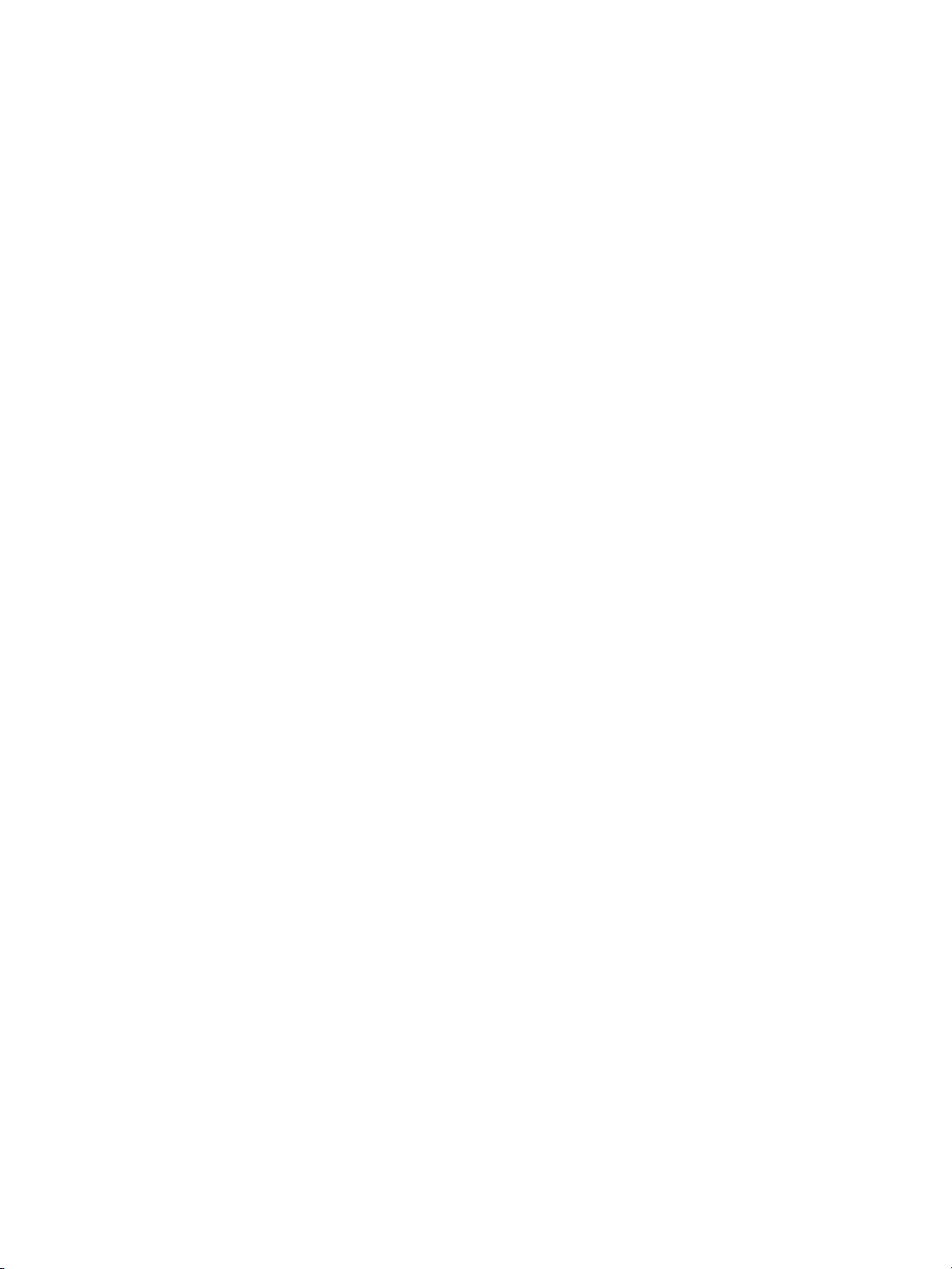
Page 3
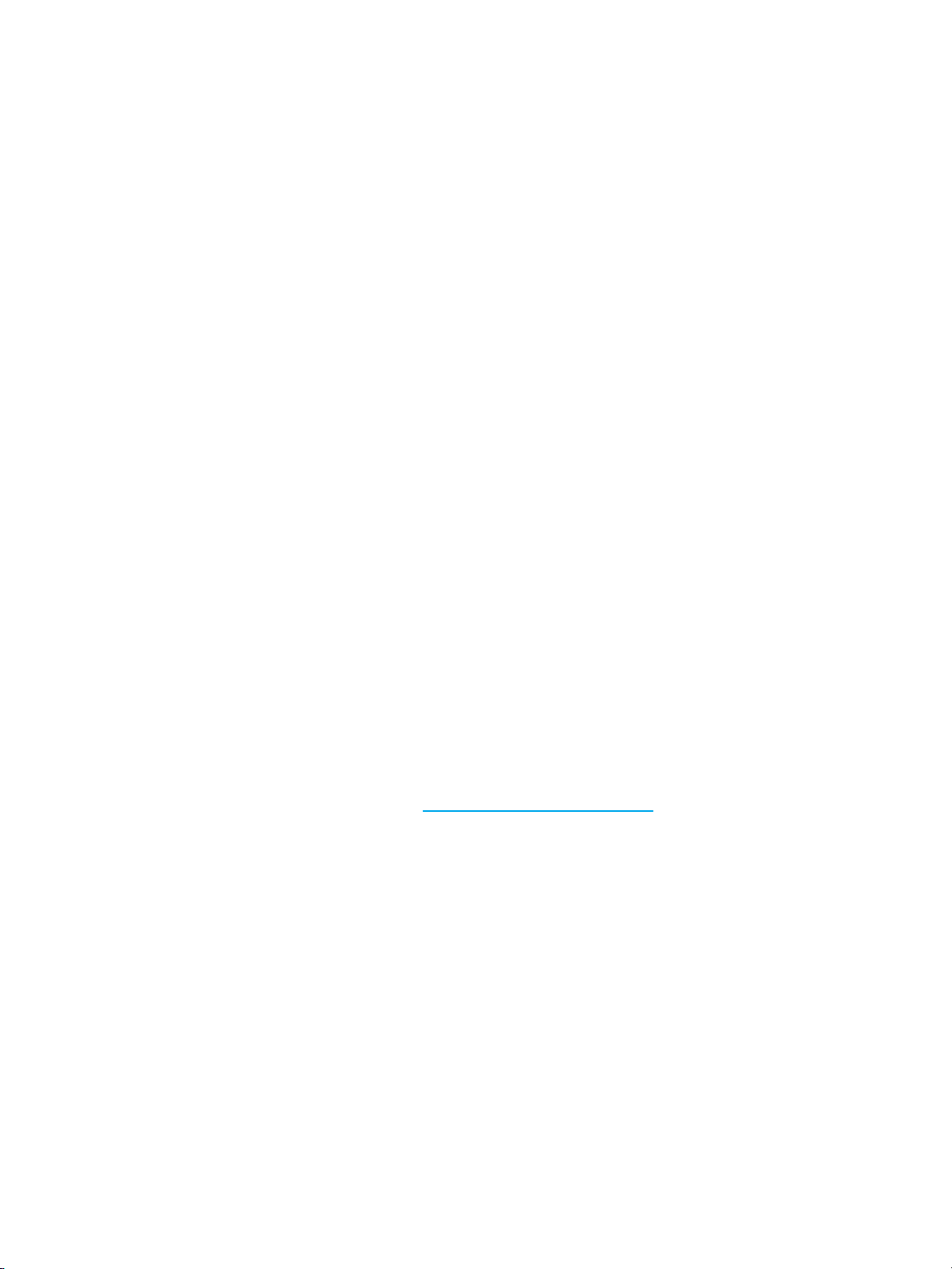
hp color LaserJet 5500 series printer
User Guide
Page 4
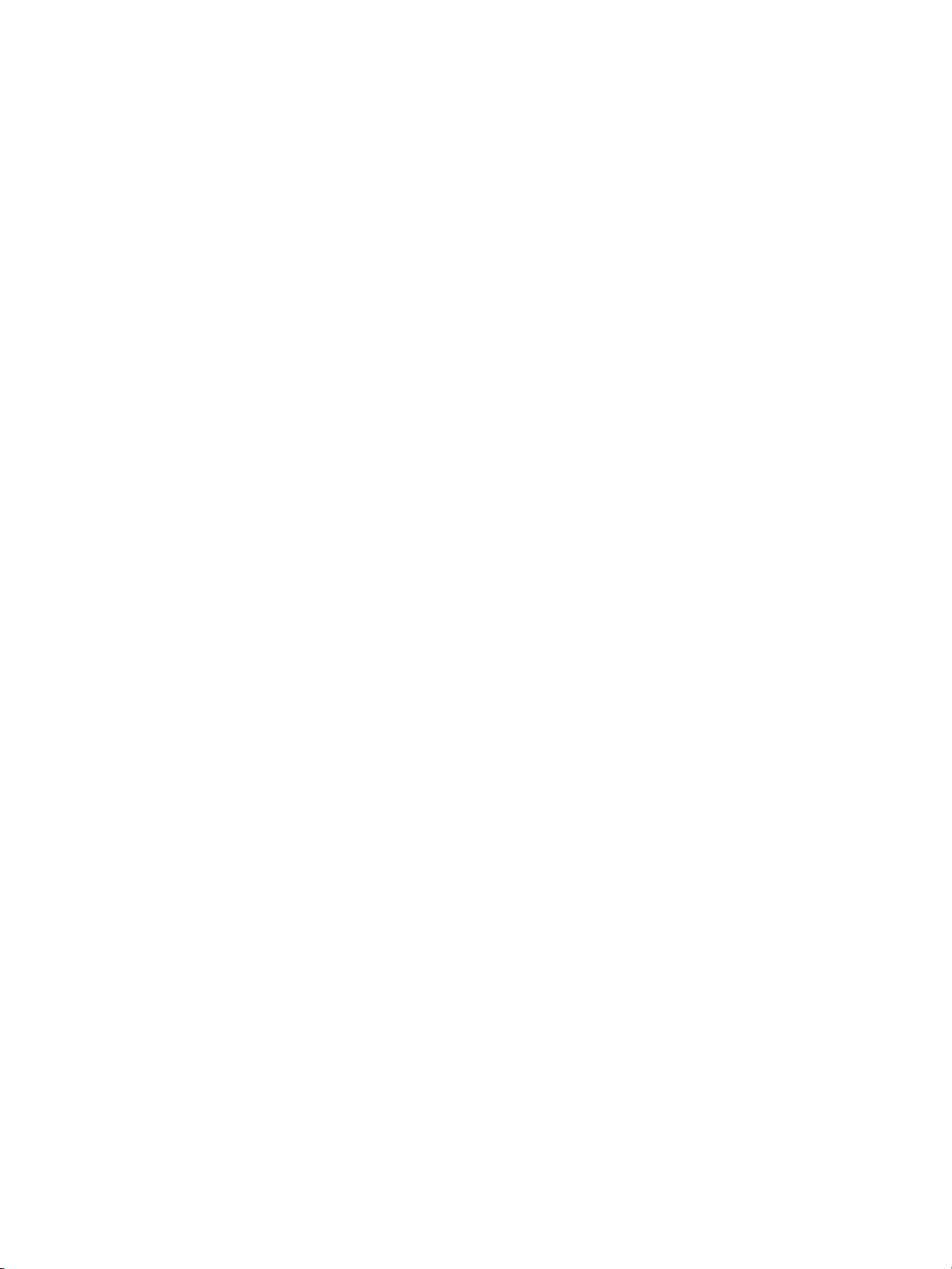
Copyright and License
© Copyright Hewlett-Packard Company,
2002
All Rights Reserved. Reproduction,
adaptation, or translation without prior written
permission is prohibited, except as allowed
under the copyright laws.
Part number: C9656-90905
First edition: September 2002
Trademark Credits
Adobe is a trademark of Adobe Systems
Incorporated.
Arial is a U.S. registered trademark of the
Monotype Corporation.
Energy Star and the Energy Star logo are
U.S. registered service marks of the United
States Environmental Protection Agency.
®
Microsoft
is a U.S. registered trademark of
the Microsoft Corporation.
Netscape Navigator is a U.S.trademark of
Netscape Communications.
®
PAN TON E
may not match PANTONE
standards. Consult current PANTONE
Publications for accurate color. PANTONE
and other PANTONE®*, Inc. trademarks
are the property of PANTONE
PAN TO NE
*PANTONE®* Colors generated
®
*, Inc., 2000.
®
*-identified
®
*, Inc. ©
®
*
®
PostScript is a trademark of Adobe Systems.
®
is a registered trademark of The Open
UNIX
Group.
®
Windows
NT
, MS Windows®, and Windows
®
are U.S. registered trademarks of
Microsoft Corporation.
Hewlett-Packard Company
11311 Chinden Boulevard
Boise, Idaho 83714 U.S.A
Page 5
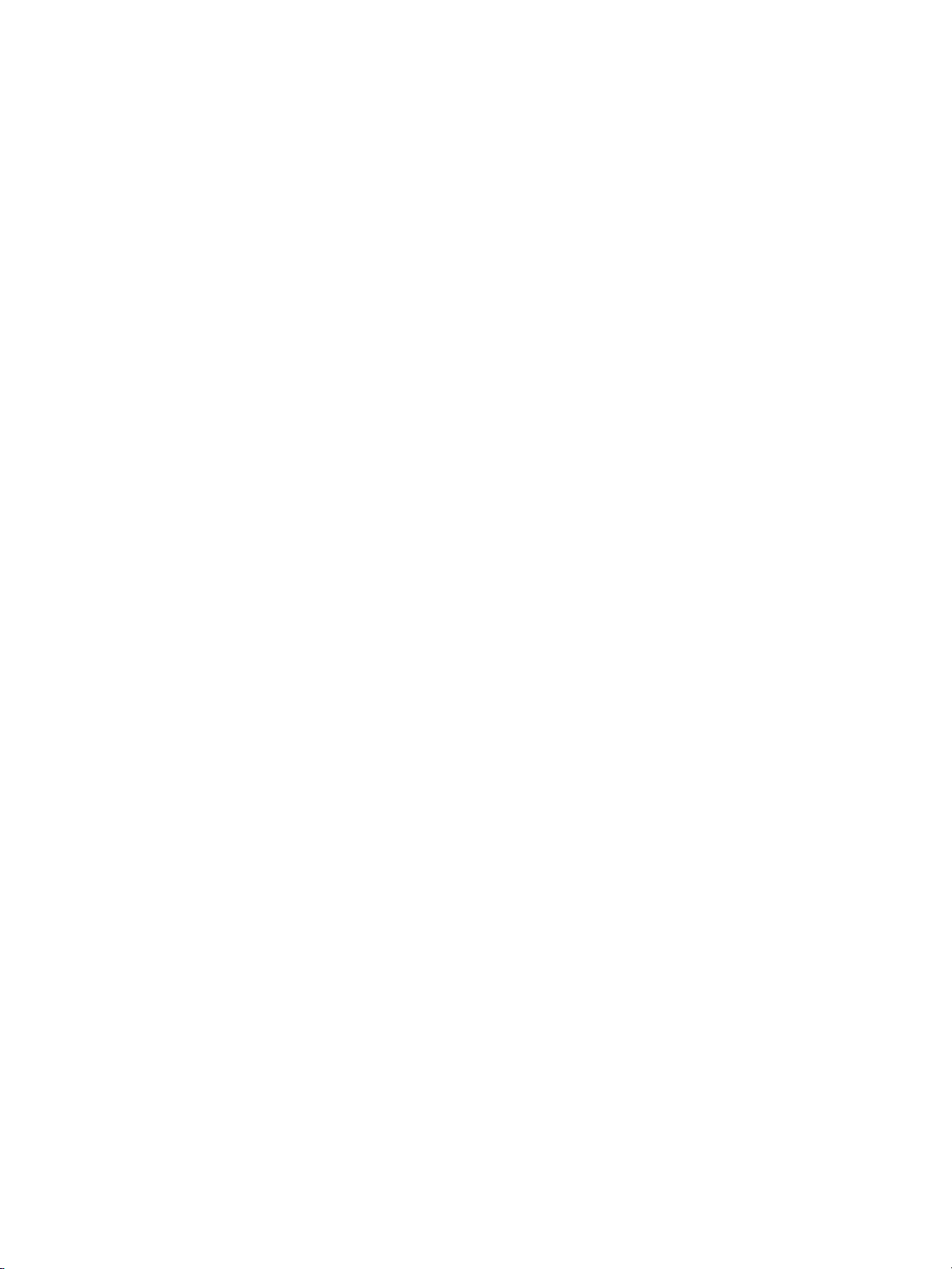
Table of contents
1 Printer basics
Quickaccesstoprinterinformation.................................................... 2
WorldWideWeb links ............................................................ 2
Userguidelinks.................................................................. 2
Wheretolookfor moreinformation ................................................ 2
Printerconfigurations ................................................................ 5
HPColorLaserJet5500.......................................................... 5
HPColorLaserJet5500n(Europeonly)............................................ 5
HPColorLaserJet5500dn........................................................ 6
HPColorLaserJet5500dtn ....................................................... 6
HPColorLaserJet5500hdn....................................................... 7
Printerfeatures...................................................................... 8
Walkaround........................................................................ 10
Printersoftware..................................................................... 12
Printerdrivers .................................................................. 12
Softwarefornetworks ...........................................................13
Utilities. . . . . . . . . . . . . . . . . . . . . . . . . . . . . . . . . . . . . . . . . . . . . . . . . . . . . . . . . . . . . . . . . . . . . . . . . 14
Printmediaspecifications............................................................ 16
Supportedpaperweightsandsizes...............................................16
2 Control panel
Controlpaneloverview.............................................................. 20
Display......................................................................... 20
Accessingthecontrolpanelfromacomputer......................................21
Controlpanelbuttons ............................................................... 22
Interpretingcontrolpanelindicatorlights ..............................................23
Controlpanelmenus................................................................24
Gettingstartedbasics........................................................... 24
Menuhierarchy..................................................................... 25
Toaccessthemenus............................................................25
Retrievejobmenu(forprinterswithaharddisk) ................................... 25
Informationmenu ...............................................................25
Paperhandlingmenu............................................................26
Configuredevicemenu.......................................................... 26
Diagnosticsmenu............................................................... 27
Retrievejobmenu(forprinterswithaharddisk)....................................... 28
Informationmenu................................................................... 29
Paperhandlingmenu ............................................................... 30
Configuredevicemenu.............................................................. 31
Printingmenu................................................................... 31
Printqualitymenu............................................................... 32
Systemsetupmenu............................................................. 33
I/Omenu....................................................................... 34
Resetsmenu ...................................................................35
Diagnosticsmenu................................................................... 36
Changingprintercontrolpanelconfigurationsettings...................................37
EN_WW iii
Page 6
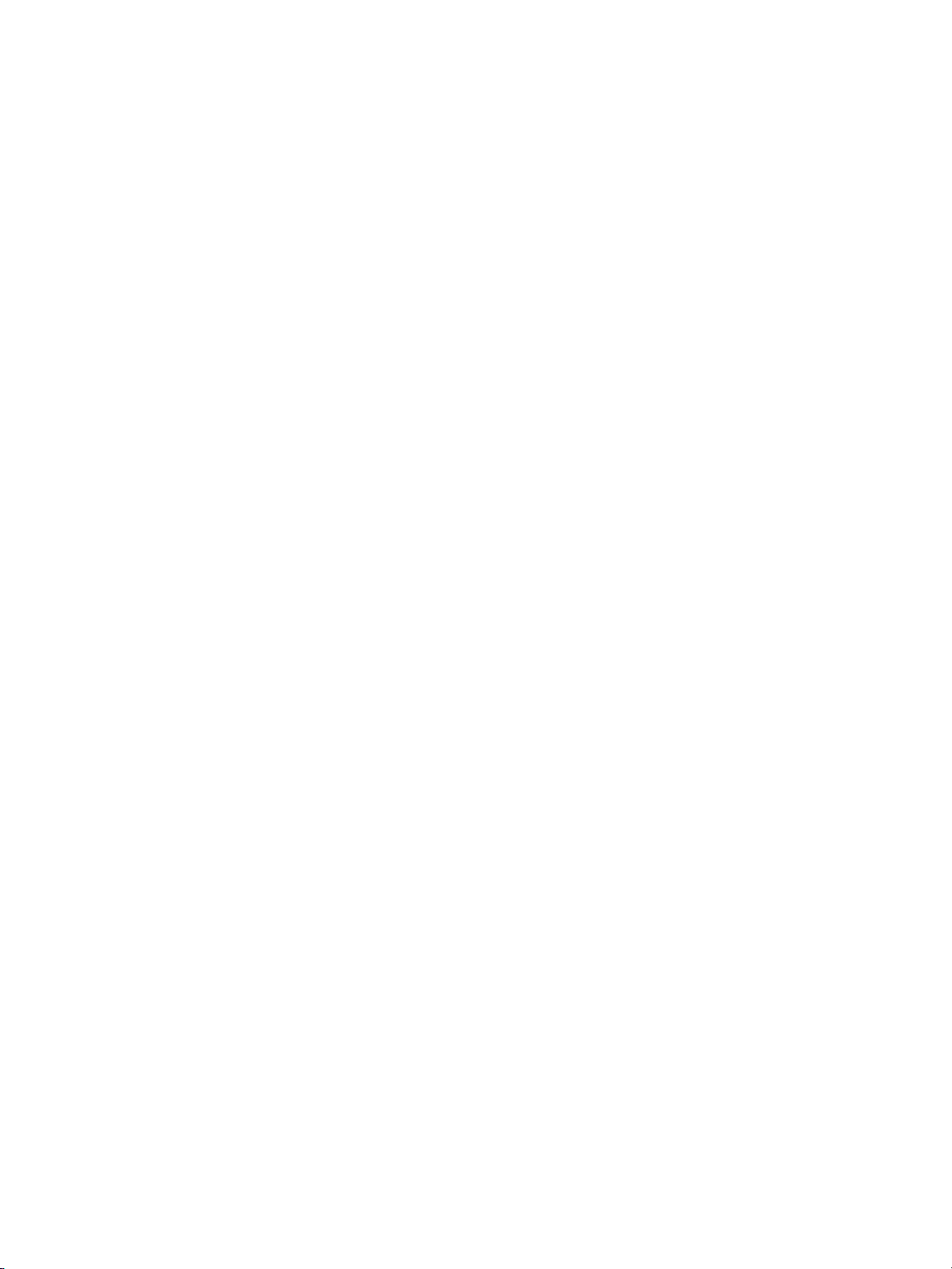
Jobstorage limit ................................................................ 37
Jobheldtimeout ................................................................37
Traybehavioroptions: use requestedtrayandmanuallyfeed....................... 38
PowerSaveTime................................................................ 39
Personality..................................................................... 40
Clearablewarnings.............................................................. 40
Autocontinue................................................................... 41
Supplieslow....................................................................41
Jam recovery................................................................... 42
Language ...................................................................... 42
Usingtheprintercontrolpanelinsharedenvironments.................................44
3 I/O Configuration
Networkconfiguration............................................................... 46
ConfiguringTCP/IPparameters ..................................................46
Disablingnetworkprotocols(optional)............................................. 51
Parallelconfiguration................................................................53
EnhancedI/O(EIO)configuration .................................................... 54
HPJetdirectprintservers........................................................ 54
AvailableenhancedI/O interfaces ................................................54
NetWarenetworks .............................................................. 54
Windowsand WindowsNTnetworks.............................................. 55
AppleTalknetworks ............................................................. 55
UNIX/Linux networks............................................................55
4 Printing tasks
Controlling print jobs . . . . . . . . . . . . . . . . . . . . . . . . . . . . . . . . . . . . . . . . . . . . . . . . . . . . . . . . . . . . . . . . 58
Source......................................................................... 58
TypeandSize.................................................................. 58
Precedence forprint settings(software)........................................... 58
Selectingprintpaper................................................................ 60
Papertoavoid.................................................................. 60
Paperthatmaydamagetheprinter ...............................................60
Configuringinputtrays .............................................................. 62
ConfiguringTray1 size.......................................................... 62
ConfiguringTray1 type.......................................................... 62
Tray2,Tray3,orTray4detectablestandardpapersize............................63
Tray2,Tray3,orTray4papertype...............................................63
Tray2,Tray3,orTray4custompaper............................................ 63
Tray2,Tray3,orTray4nondetectablestandardsizes ............................. 65
PrintingfromTray1(multipurposetray) ...........................................65
PrintingenvelopesfromTray1................................................... 66
PrintingfromTray2,Tray3,andTray4........................................... 68
Loading detectable standard-sized paper into Tray 2, Tray 3, and Tray 4 . . . . . . . . . . . . . 68
Loading undetectable standard or custom-sized paper into Tray 2, Tray 3,
andTray4......................................................................70
Printingon specialmedia............................................................ 73
Transparencies................................................................. 73
Glossypaper ...................................................................73
Coloredpaper ..................................................................73
Envelopes...................................................................... 73
Labels .........................................................................74
Heavypaper.................................................................... 74
HPLaserJetToughpaper........................................................ 75
Preprinted formsandletterhead.................................................. 75
iv EN_WW
Page 7
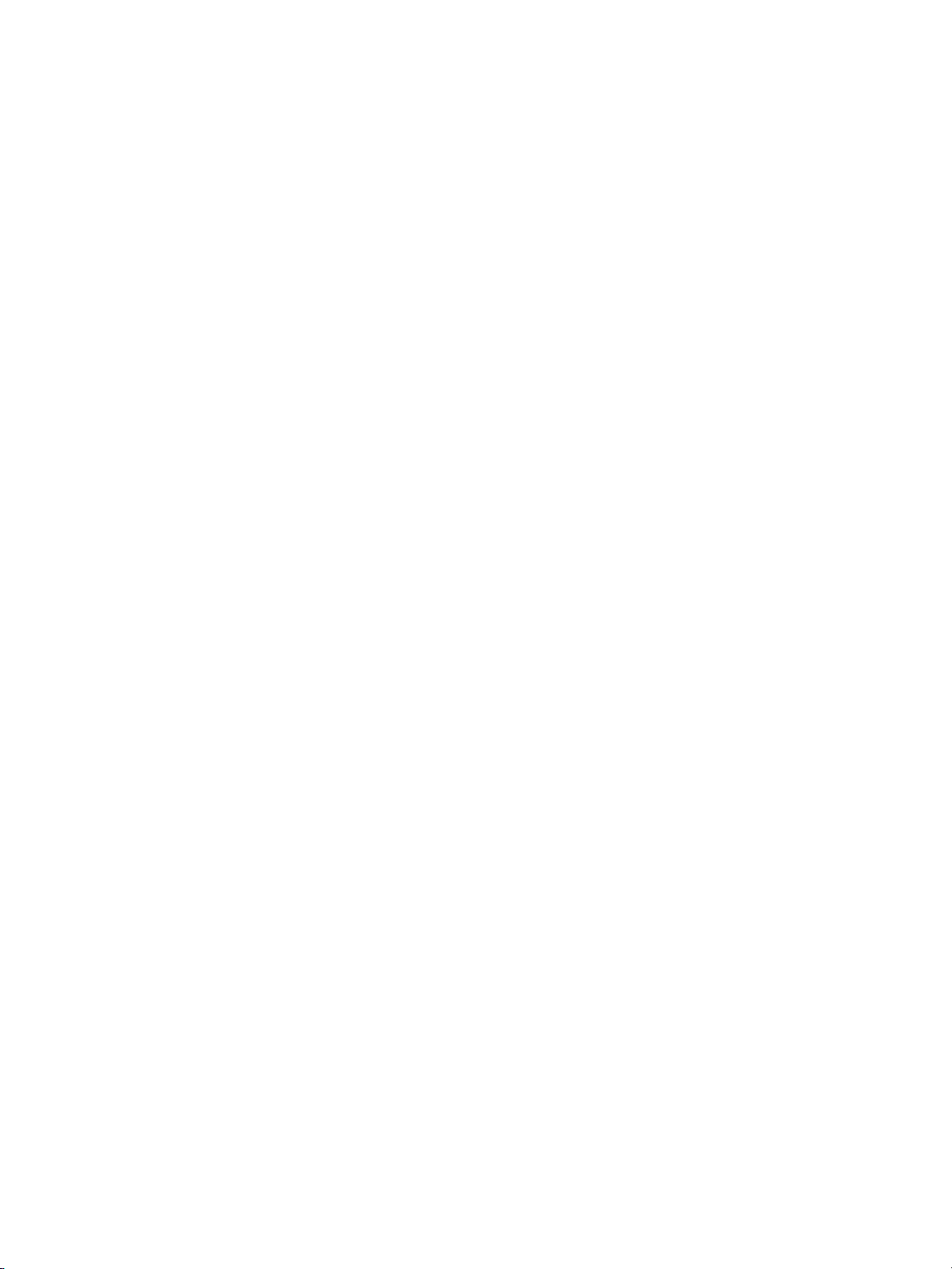
Recycledpaper................................................................. 75
2-sided(duplex)printing.............................................................76
Controlpanelsettingsforautomatic2-sidedprinting................................ 76
Optionsfor binding2-sidedprinting jobs........................................... 77
Manual2-sidedprinting..........................................................77
Specialprintingsituations............................................................ 78
Printingadifferentfirstpage ..................................................... 78
Printingon custom-sizepaper.................................................... 78
Stoppingaprintrequest ......................................................... 78
Jobretentionfeatures............................................................... 79
Storingaprintjob............................................................... 79
Quickcopyinga job .............................................................79
Proofingandholdingajob .......................................................79
Privatejobs..................................................................... 80
PrintingwiththeoptionalHPFastInfraRedReceiver................................... 82
SettinguptoprintwithWindows95,98,2000,NT,Me,andXP...................... 82
SettinguptoprintwithMacintoshcomputers ......................................82
Printingajob ...................................................................82
Interruptingandresumingprinting................................................ 83
Managingmemory.................................................................. 84
5 Managing the printer
Printerinformationpages............................................................86
Menumap...................................................................... 86
Configurationpage.............................................................. 86
Suppliesstatuspage............................................................ 87
Usagepage.................................................................... 87
Demo.......................................................................... 87
Filedirectory.................................................................... 88
PCL orPSfontlist .............................................................. 88
Eventlog....................................................................... 88
Printqualitytroubleshootingpages ............................................... 89
UsingtheembeddedWebserver..................................................... 90
ToaccesstheembeddedWebserverusinganetworkconnection................... 90
Informationtab.................................................................. 91
Settingstab .................................................................... 91
Networking tab..................................................................92
Otherlinks ..................................................................... 92
UsingPrinterStatusandAlerts....................................................... 93
Tochoosewhichstatusmessagesappear......................................... 93
Toviewstatusmessagesandinformation ......................................... 94
6Color
Usingcolor......................................................................... 96
HPImageREt 2400 ............................................................. 96
Paperselection................................................................. 96
Coloroptions................................................................... 96
sRGB.......................................................................... 96
Printingin four-colors(CMYK).................................................... 97
Managingcolor.....................................................................98
PrintinGrayscale............................................................... 98
Automaticormanual coloradjustment ............................................98
Matchingcolors.................................................................... 100
PANTONE
Swatchbookcolormatching ....................................................100
EN_WW v
®
*colormatching ....................................................100
Page 8
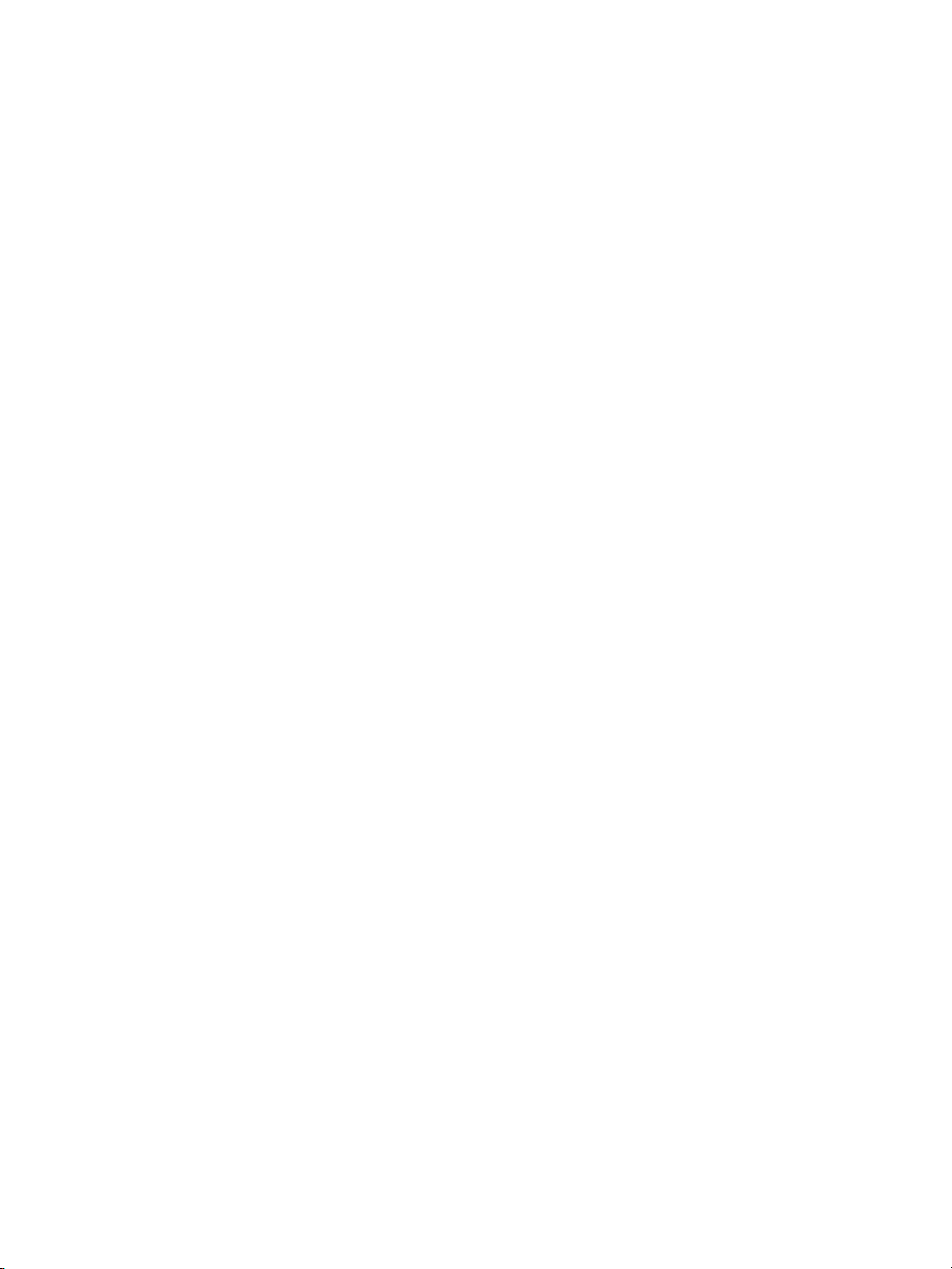
7 Maintenance
Managingtheprintcartridge ........................................................102
HPprintcartridges .............................................................102
Non-HPprintcartridges.........................................................102
Printcartridgeauthentication....................................................102
HPfraudhotline ............................................................... 102
Printcartridgestorage..........................................................102
Printcartridgelifeexpectancy...................................................103
Checkingtheprintcartridgelife.................................................. 103
Changingprintcartridges...........................................................104
Tochangetheprintcartridge....................................................105
Replacingsupplies.................................................................108
Locatingsupplies ..............................................................108
Supplyreplacement guidelines..................................................108
Makingroomaroundtheprinterforreplacingsupplies.............................109
Approximatereplacementintervalsforsupplies...................................109
Configuringe-mailalerts............................................................110
Periodiccleaning ..................................................................111
WhentocleantheOHTsensor..................................................111
TocleantheOHTsensor .......................................................111
8 Problemsolving
Basictroubleshootingchecklist......................................................114
Factorsaffectingprinterperformance ............................................114
Controlpanelmessagetypes.......................................................115
Statusmessages ..............................................................115
Warningmessages.............................................................115
Errormessages................................................................115
Criticalerrormessages.........................................................115
Controlpanelmessages............................................................116
Paperjams........................................................................137
Paperjamrecovery ............................................................137
Commoncausesofpaperjams .....................................................139
Clearingpaperjams................................................................141
Jam inTray 1orTray2......................................................... 141
Jam inTray 3orTray4......................................................... 144
Jamsinthetopcover........................................................... 150
Jam inpaper inputpathorpaperpath............................................154
Jam induplexpath.............................................................157
Paperhandlingproblems...........................................................160
Printerresponseproblems.......................................................... 166
Printercontrolpanelproblems ......................................................170
Colorprinting problems.............................................................171
Incorrectprinteroutput .............................................................173
Guidelines forprintingwith differentfonts.........................................174
Softwareapplicationproblems......................................................175
Printqualitytroubleshooting ........................................................176
Printqualityproblems associatedwithpaper...................................... 176
Overheadtransparencydefects .................................................176
Printqualityproblemsassociatedwith theenvironment............................177
Printqualityproblems associatedwithjams ......................................177
Printqualityproblems associatedwithmaintenance...............................177
Printqualitytroubleshootingpages ..............................................177
vi EN_WW
Page 9
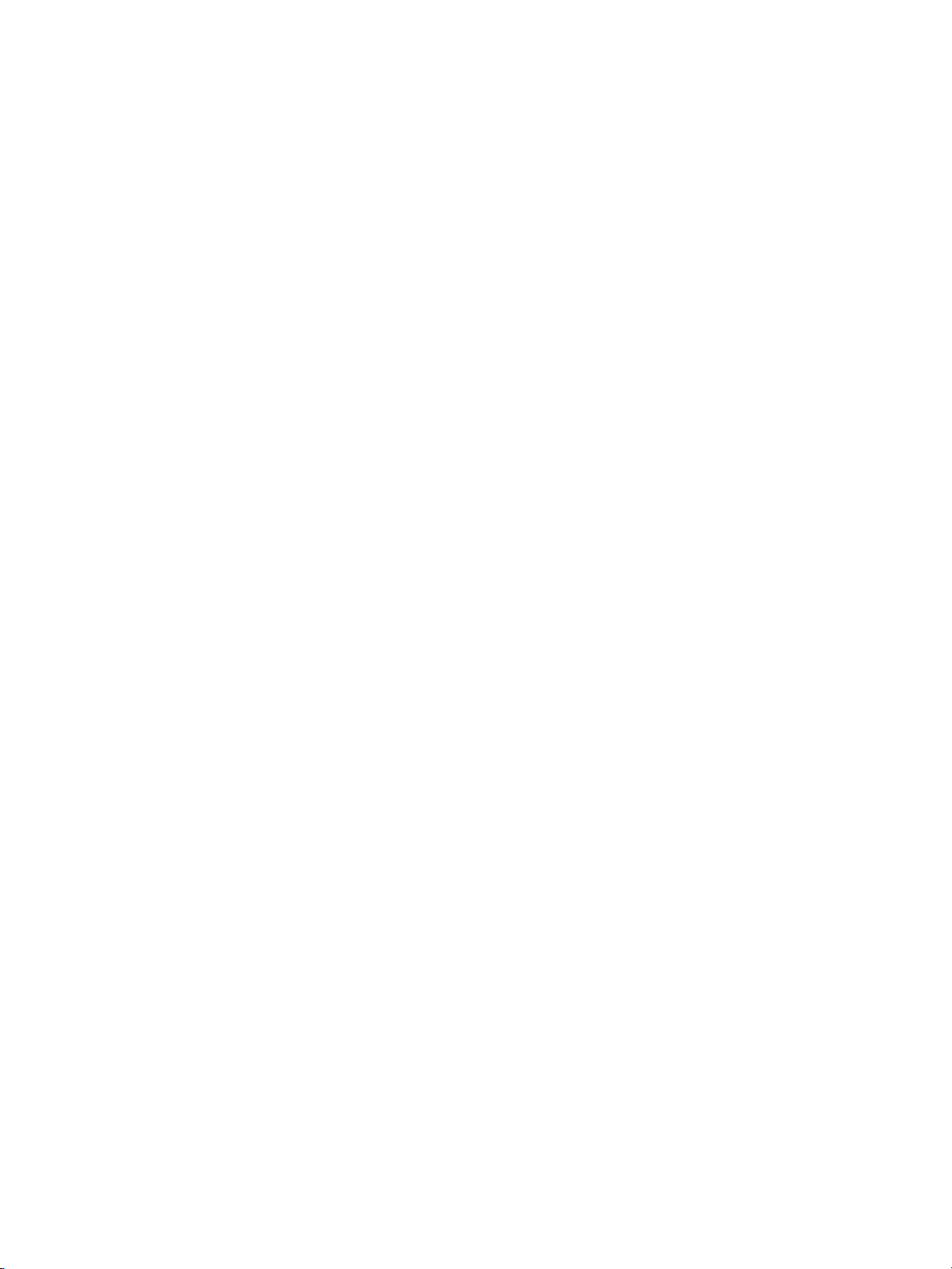
Appendix A Working with memory and print server cards
Printermemory....................................................................179
Printingaconfigurationpage....................................................179
Installing memory and font DIMMs. . . . . . . . . . . . . . . . . . . . . . . . . . . . . . . . . . . . . . . . . . . . . . . . . . . 180
ToinstallmemoryandfontDIMMs...............................................180
Enablingmemory ..............................................................183
EnablingthelanguagefontDIMM ...............................................184
CheckingDIMMinstallation..................................................... 184
Installing an HP Jetdirect print server card . . . . . . . . . . . . . . . . . . . . . . . . . . . . . . . . . . . . . . . . . . . 185
ToinstallanHPJetdirectprint servercard........................................185
Appendix B Supplies and accessories
Spare parts and supplies availability . . . . . . . . . . . . . . . . . . . . . . . . . . . . . . . . . . . . . . . . . . . . . . . . . 189
Ordering directly through the embedded Web server (for printers with network
connections) ......................................................................189
Ordering directly through the printer software (for printers directly connected
toacomputer).....................................................................189
To order printing supplies directly through the computer software . . . . . . . . . . . . . . . . . . . 190
Appendix C Service and Support
Hewlett-Packardlimitedwarrantystatement..........................................193
Limitedwarrantyforprintcartridgelife ...............................................195
Transferunitandfuserwarranty.....................................................196
HPmaintenanceagreements.......................................................197
On-siteserviceagreements.....................................................197
Extendedwarranty.............................................................197
Appendix D Printer specifications
Appendix E Regulatory information
FCCregulations ...................................................................201
Environmentalproductstewardship program.........................................202
Protecting theenvironment .....................................................202
Ozoneproduction..............................................................202
Energyconsumption ...........................................................202
Paperuse.....................................................................202
Plastics .......................................................................202
HPLaserJetPrintingSupplies................................................... 202
HP Printing Supplies Returns and Recycling Program Information . . . . . . . . . . . . . . . . . . 203
Recycledpaper................................................................203
Materialrestrictions ............................................................203
MaterialSafetyDataSheet(MSDS) .............................................203
Formoreinformation...........................................................203
DeclarationofConformity...........................................................204
Safetystatements.................................................................. 205
Lasersafety...................................................................205
CanadianDOCregulations .....................................................205
EMIstatement(Korea) .........................................................205
VCCIstatement(Japan)........................................................205
LaserStatementfor Finland.....................................................205
EN_WW vii
Page 10
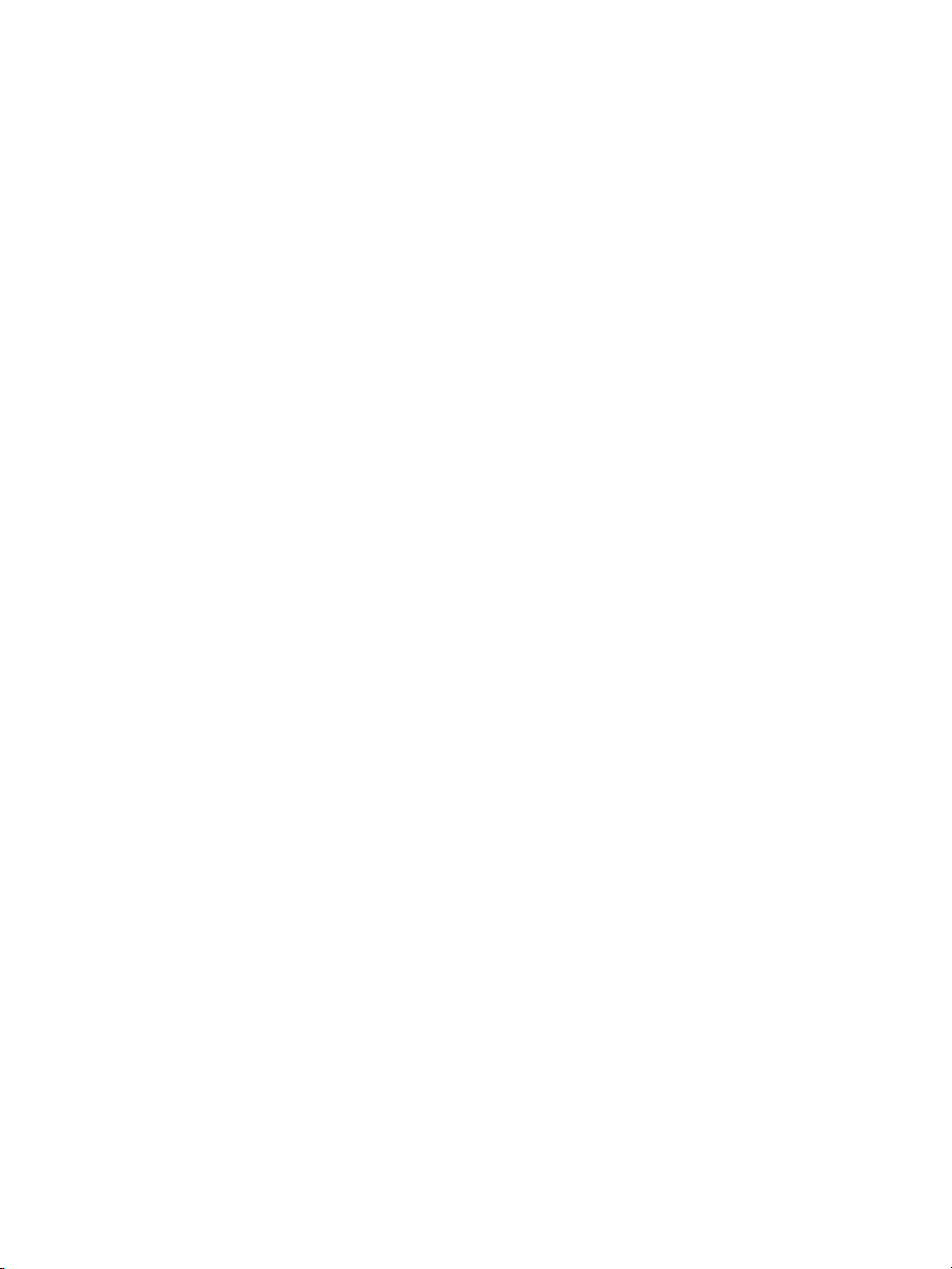
Glossary
Index
viii EN_WW
Page 11
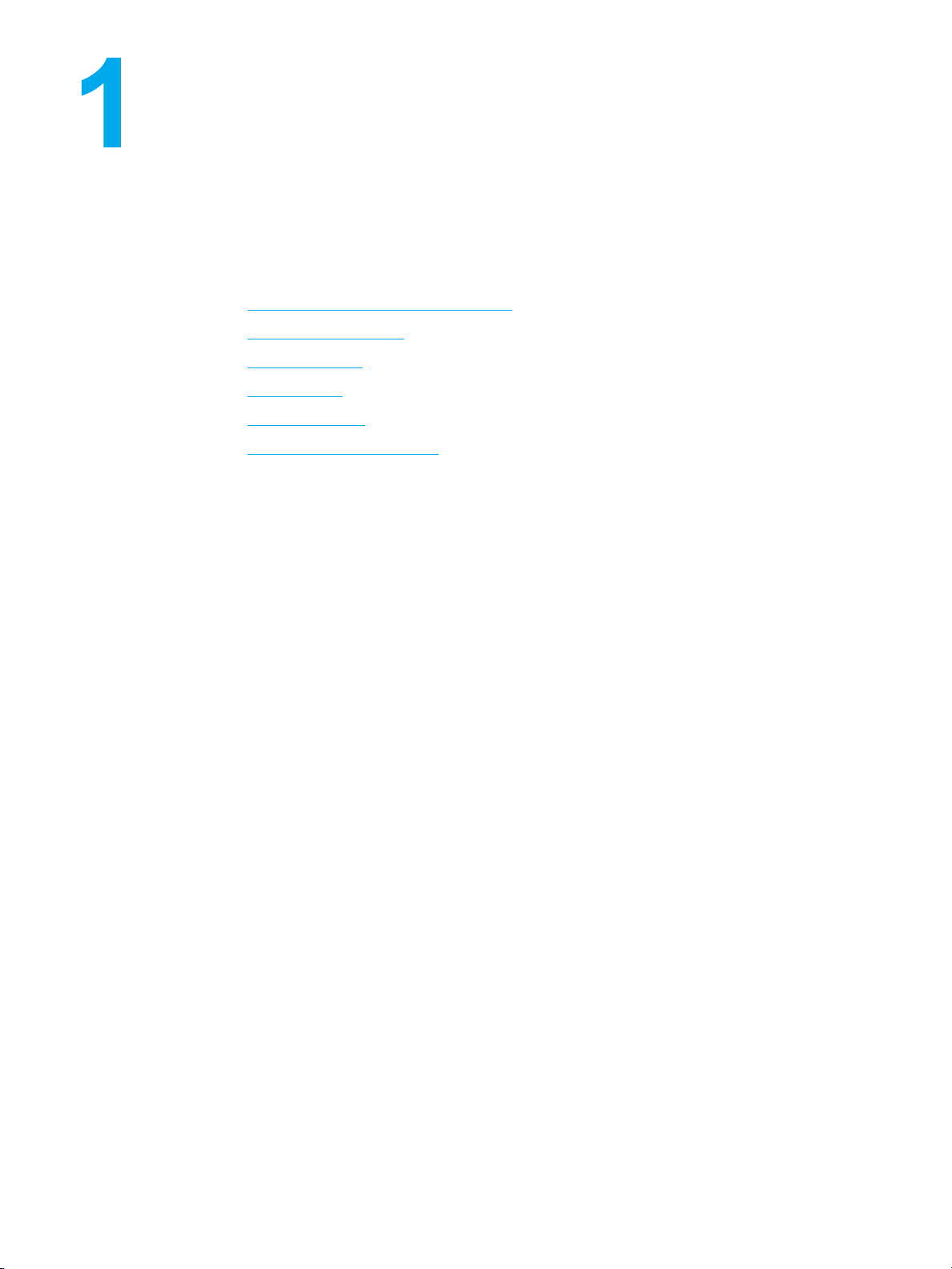
Printer basics
This chapter contains information on becoming familiar with the printer features. The
following topics are covered:
Quick access to printer information
•
Printer configurations
•
Printer features
•
Walk around
•
Printer software
•
Print media specifications
•
EN_WW 1
Page 12
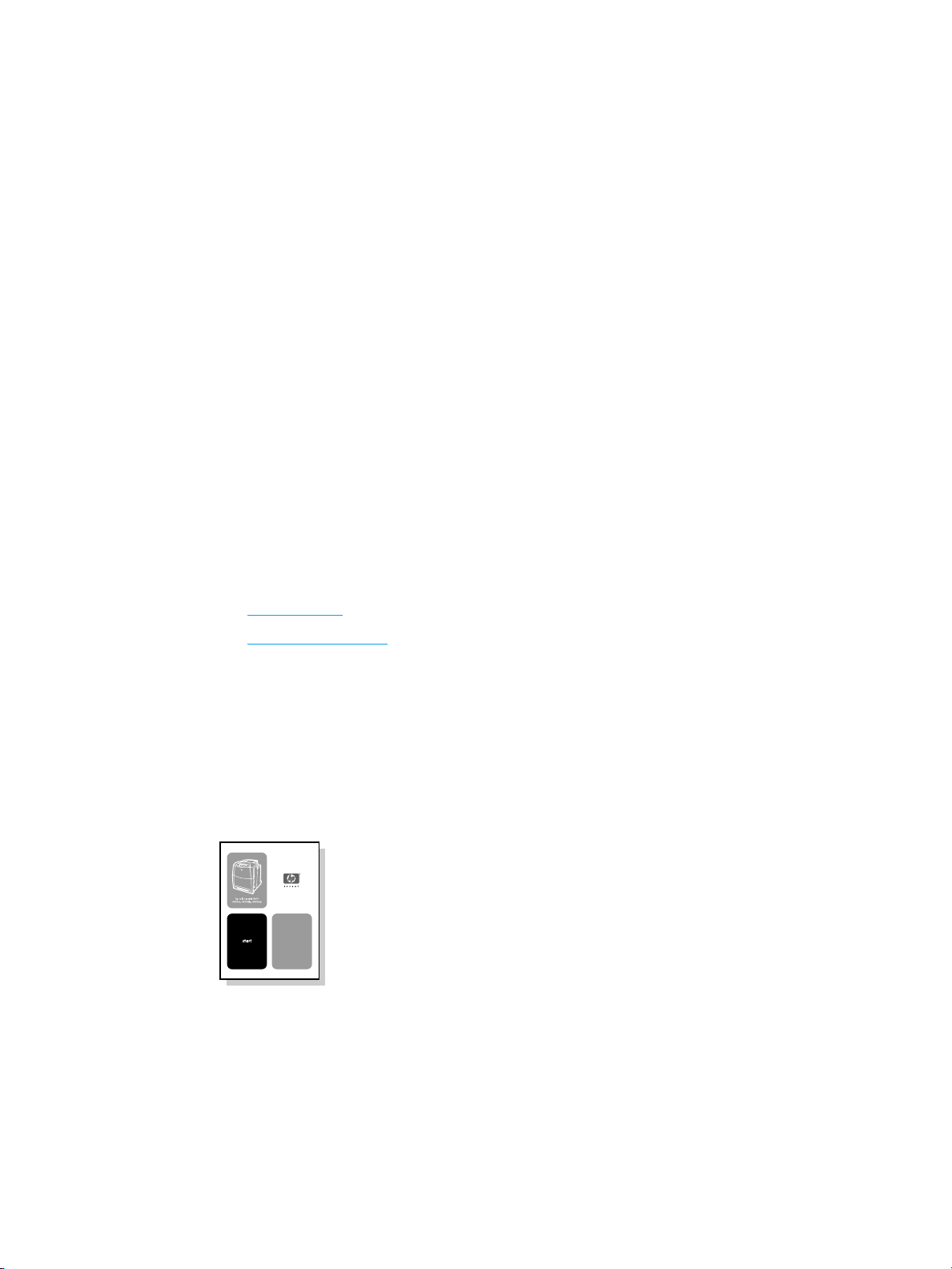
Quick access to printer information
World Wide Web links
Printer drivers, updated HP printer software, product information, and support may be
obtained from the following URL:
http://www.hp.com/support/lj5500
•
Printer drivers may be obtained from the following sites:
In China: ftp://www.hp.com.cn/support/lj5500
•
In Japan: ftp://www.jpn.hp.com/support/lj5500
•
In Korea: http://www.hp.co.kr/support/lj5500
•
In Taiwan: http://www.hp.com.tw/support/lj5500
•
or the local driver website: http://www.dds.com.tw
•
To order supplies:
United States: http://www.hp.com/go/ljsupplies
•
Worldwide: http://www.hp.com/ghp/buyonline.html
•
To order accessories:
http://www.hp.com/go/accessories
•
User guide links
Walk around
•
Replacing supplies
•
Where to look for more information
Several references are available for use with this printer. See http://www.hp.com/support/
lj5500.
Setting up the printer
Getting Started Guide—Step-by-step instructions for installing and setting up the printer.
2 Chapter 1 Printer basics EN_WW
Page 13
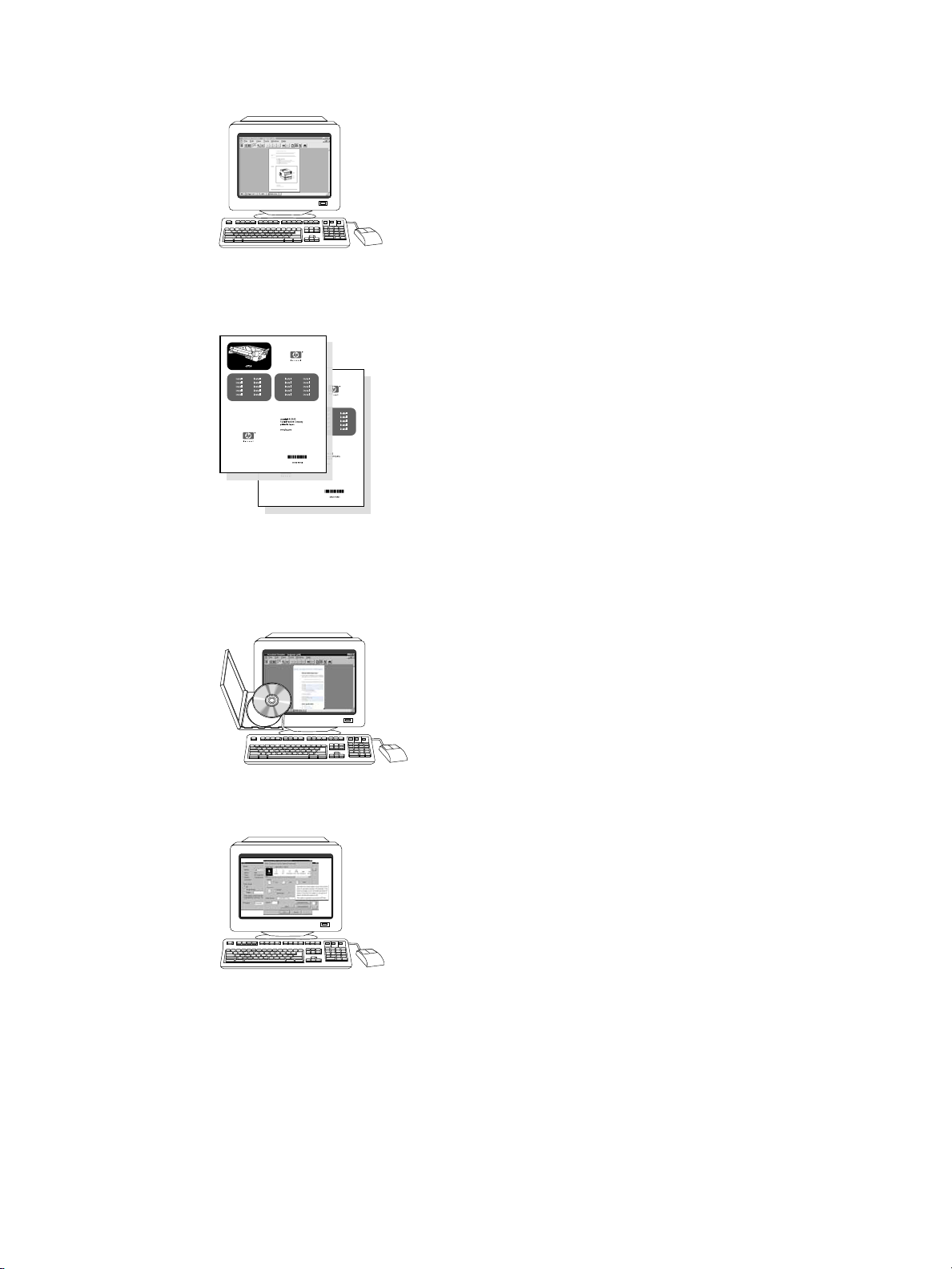
HP Jetdirect Print Server Administrator’s Guide—Instructions to configure and
troubleshoot the HP Jetdirect print server.
Accessory and Consumable Installation Guides—Step-by-step instructions, supplied with
the printer’s optional accessories and consumables, for installing the printer’s accessories
and consumables.
Using the printer
User Guide—Detailed information on using and troubleshooting the printer. Available on
the C D-ROM t hat came with the printer.
Online Help—Information on printer options that are available from within printer drivers. To
view a Help file, access the online Help through the printer driver.
EN_WW Quick access to printer information 3
Page 14
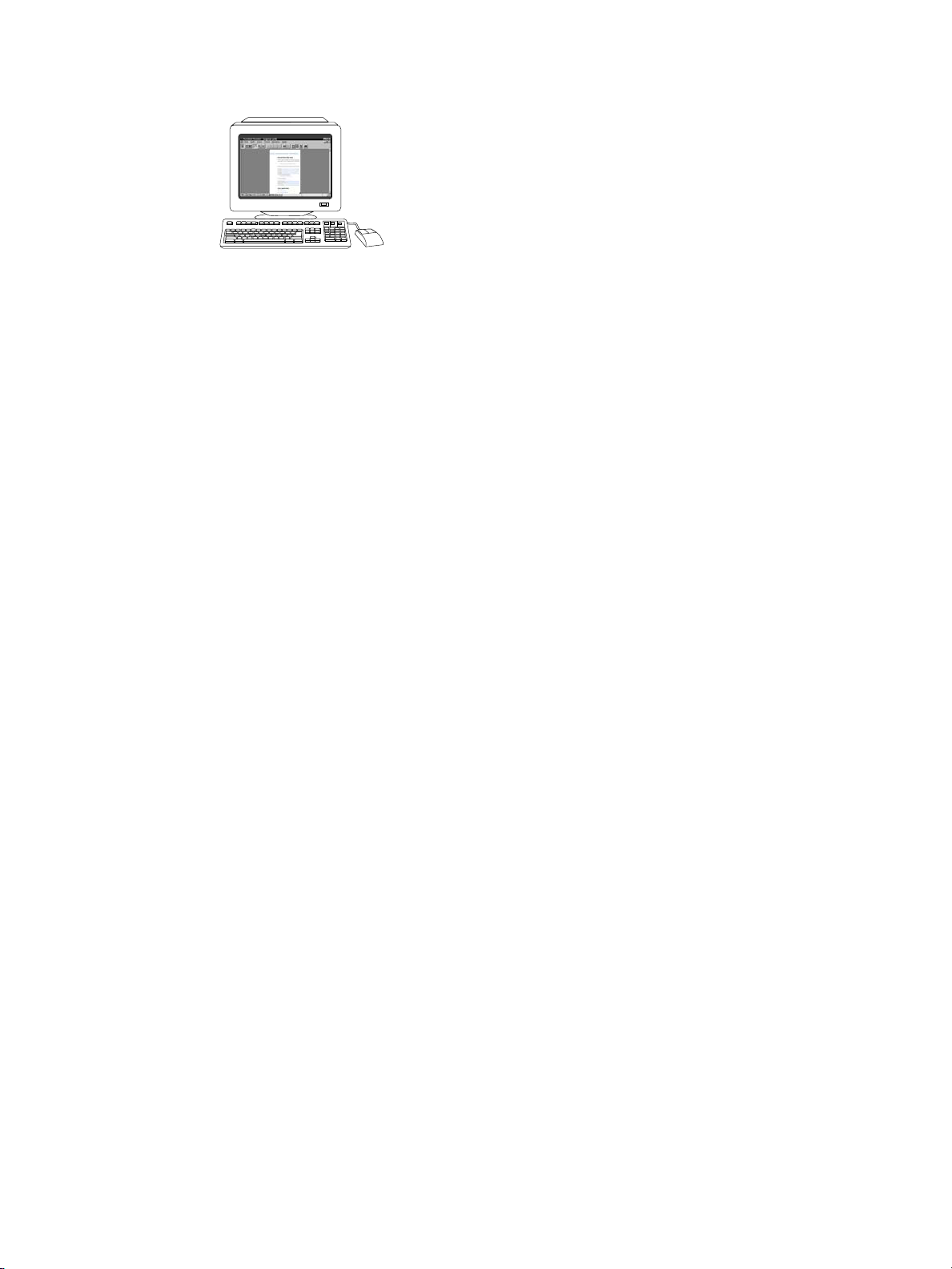
HTML (Online) User Guide—Detailed information on using and troubleshooting the printer.
Available at http://www.hp.com/support/lj5500. Once connected, select Manuals.
4 Chapter 1 Printer basics EN_WW
Page 15
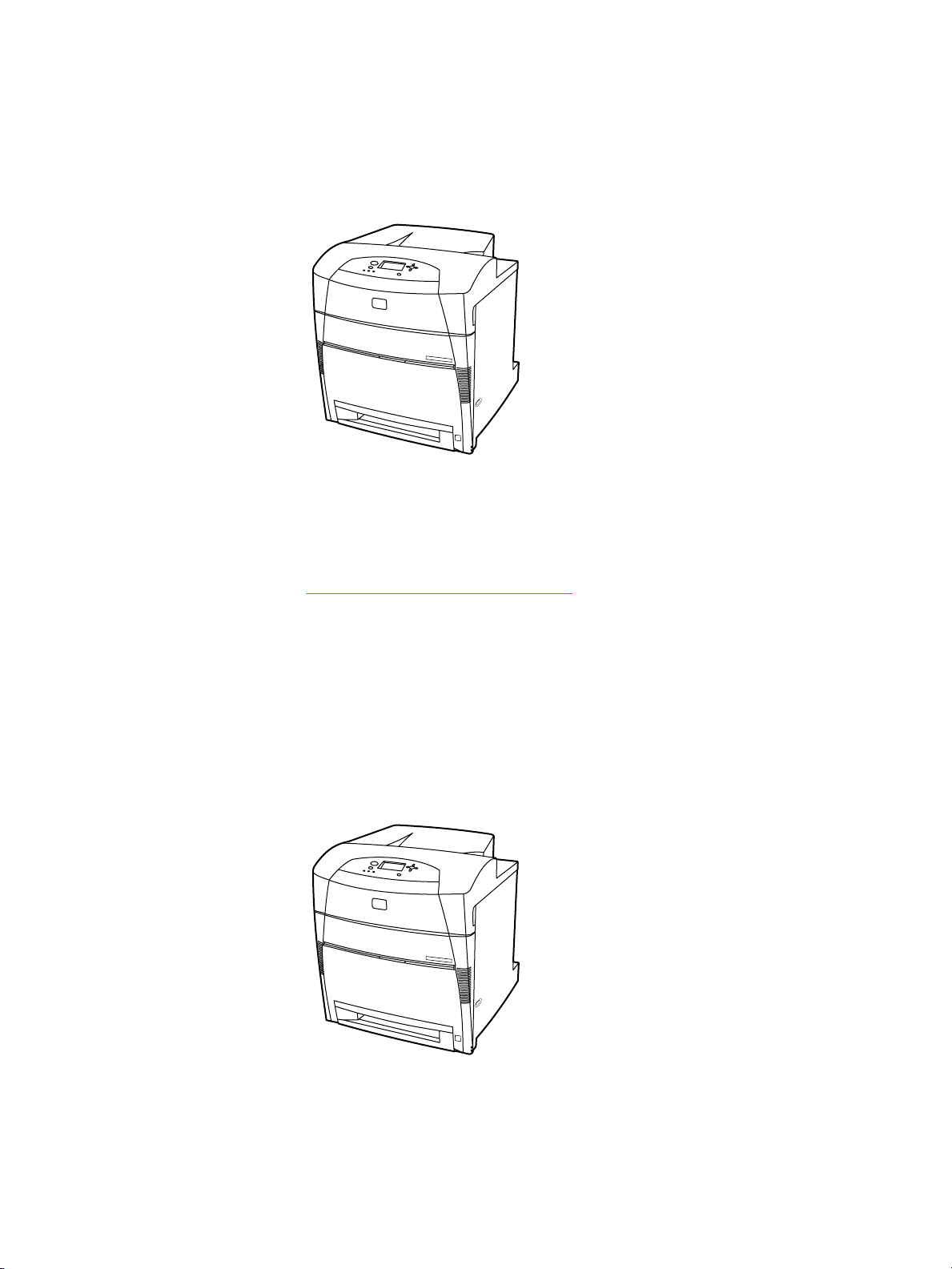
Printer configurations
Thank you for purchasing the HP Color LaserJet 5500 series printer. This printer is available
in the configurations described below.
HP Color LaserJet 5500
The HP Color LaserJet 5500 printer is a four-color laser printer that prints 22 A4 pages per
minute (ppm) A4 and 21 letter size ppm.
Trays. The printer comes with a multipurpose tray (Tray 1) that holds up to 100 sheets of
•
various paper types and sizes or 20 envelopes; 500-sheet paper feeder (Tray 2) that
supports various paper sizes. It supports optional 500-sheet paper feeders (Trays 3 and
4). See S
upported paper weights and sizes for more information.
Connectivity. The printer provides parallel and network ports for connectivity. The printer
•
also contains three enhanced input/output (EIO) slots, a Fast Infra Red (FIR) connection,
and a standard bidirectional parallel cable interface (IEEE-1284 c ompliant).
Memory. The printer contains 96 megabytes (MB) of synchronous dynamic random
•
access memory (SDRAM). To allow for memory expansion, the printer has three 168-pin
DIMM slots that accept 64, 128, or 256 MB RAM each. This printer can support up to 416
MB of memory. An optional hard disk drive is available.
HP Color LaserJet 5500n (Europe only)
The HP Color LaserJet 5500n printer includes the features of the 5500, plus an HP Jetdirect
615N print server EIO network card.
EN_WW Printer configurations 5
Page 16
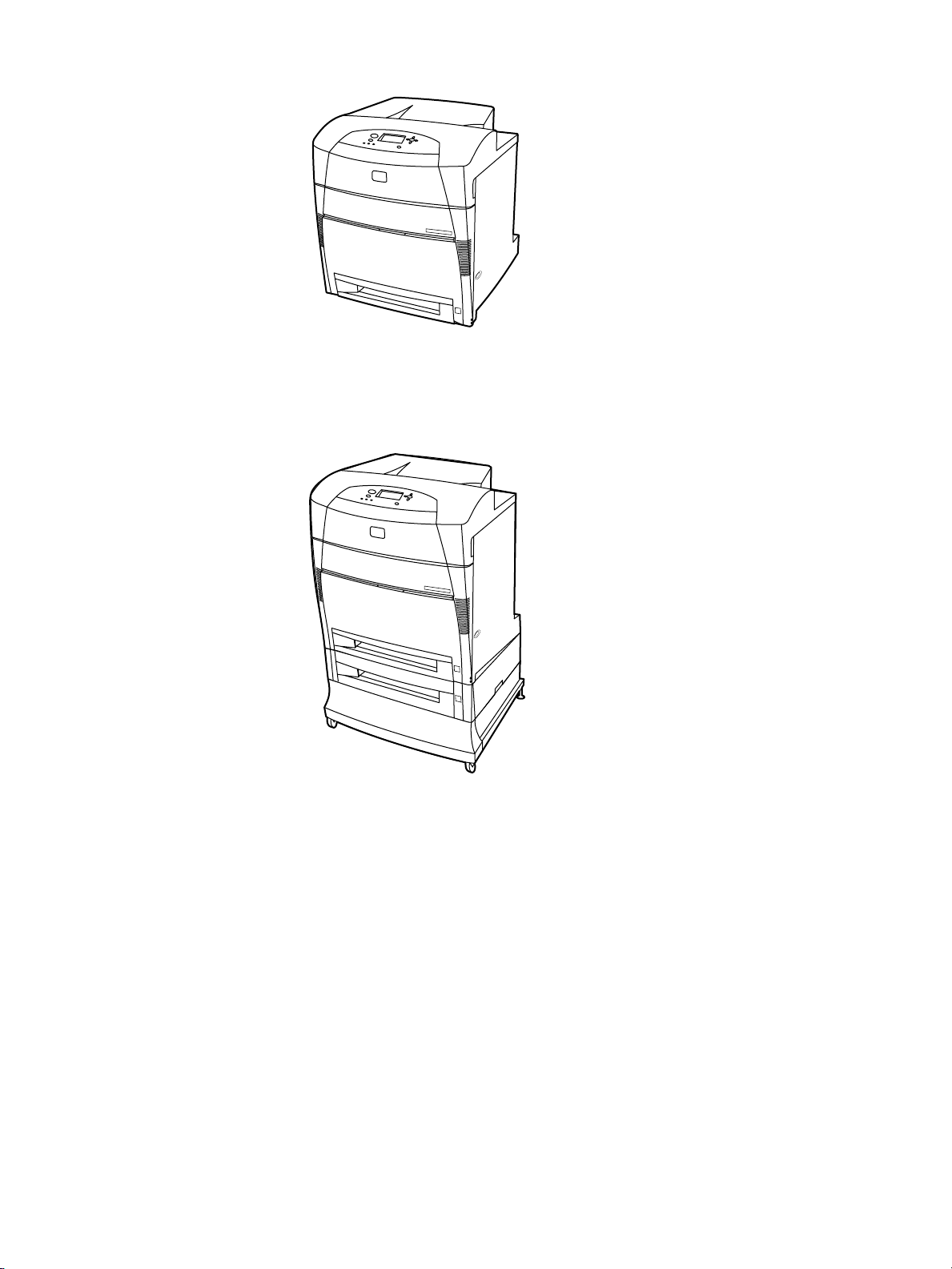
HP Color LaserJet 5500dn
The H P Color LaserJet 5500dn printer includes the features of the 5500n, plus an HP
Jetdirect 615N printer server EIO network card and automatic 2-sided (duplex) printing.
HP Color LaserJet 5500dtn
The HP Color LaserJet 5 500dtn includes the features of the 5500dn, additional 500-sheet
paper feeder (Tray 3), a stand, and a total of 160 MB of SDRAM.
6 Chapter 1 Printer basics EN_WW
Page 17
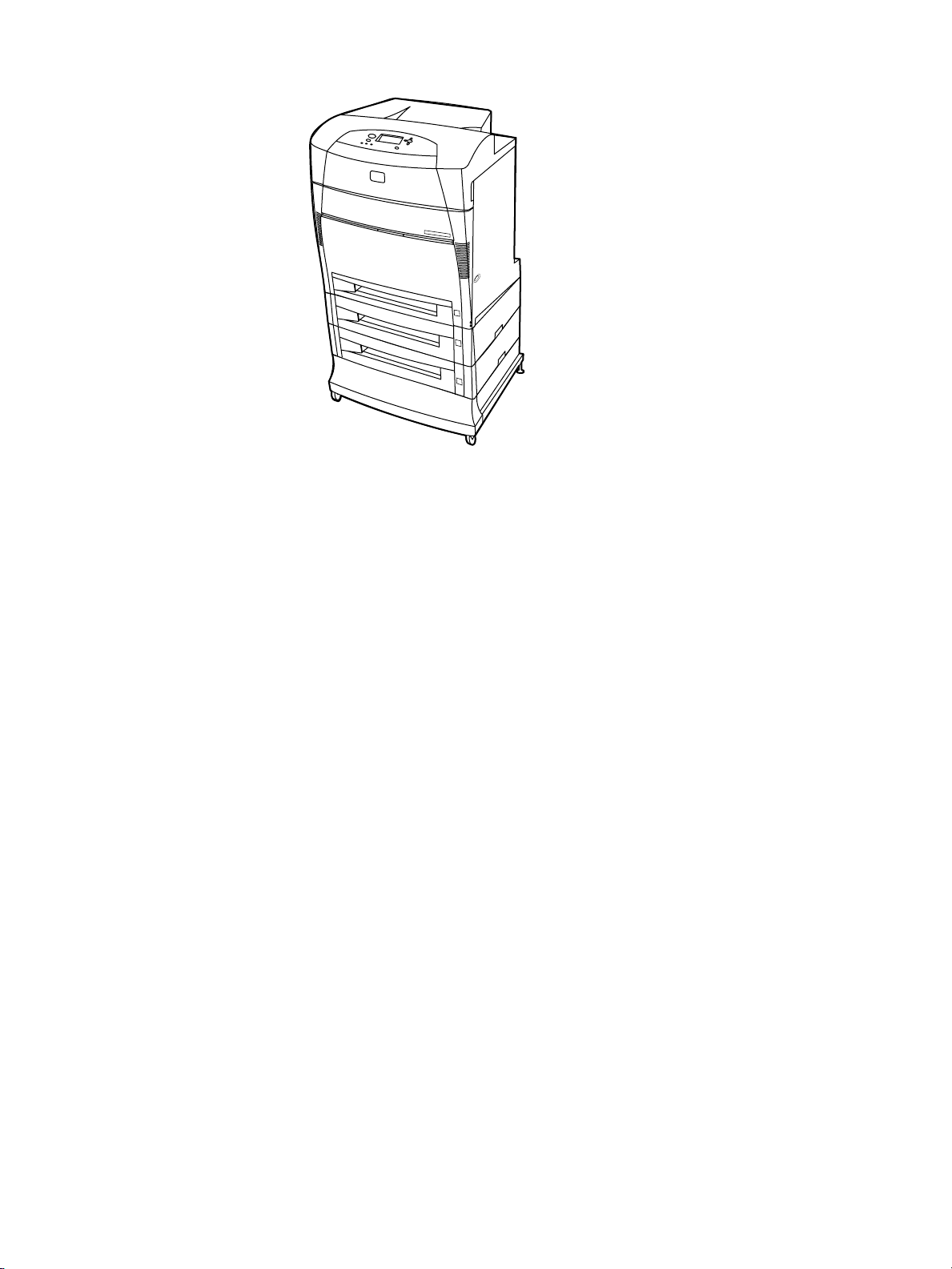
HP Color LaserJet 5500hdn
The HP Color LaserJet 5500hdn includes the features of the 5500dtn including the additional
500-sheet paper feeder (Tray 3) and stand, hard disk, a total of 160 MB of SDRAM, and
another 500-sheet paper feeder (Tray 4).
EN_WW Printer configurations 7
Page 18
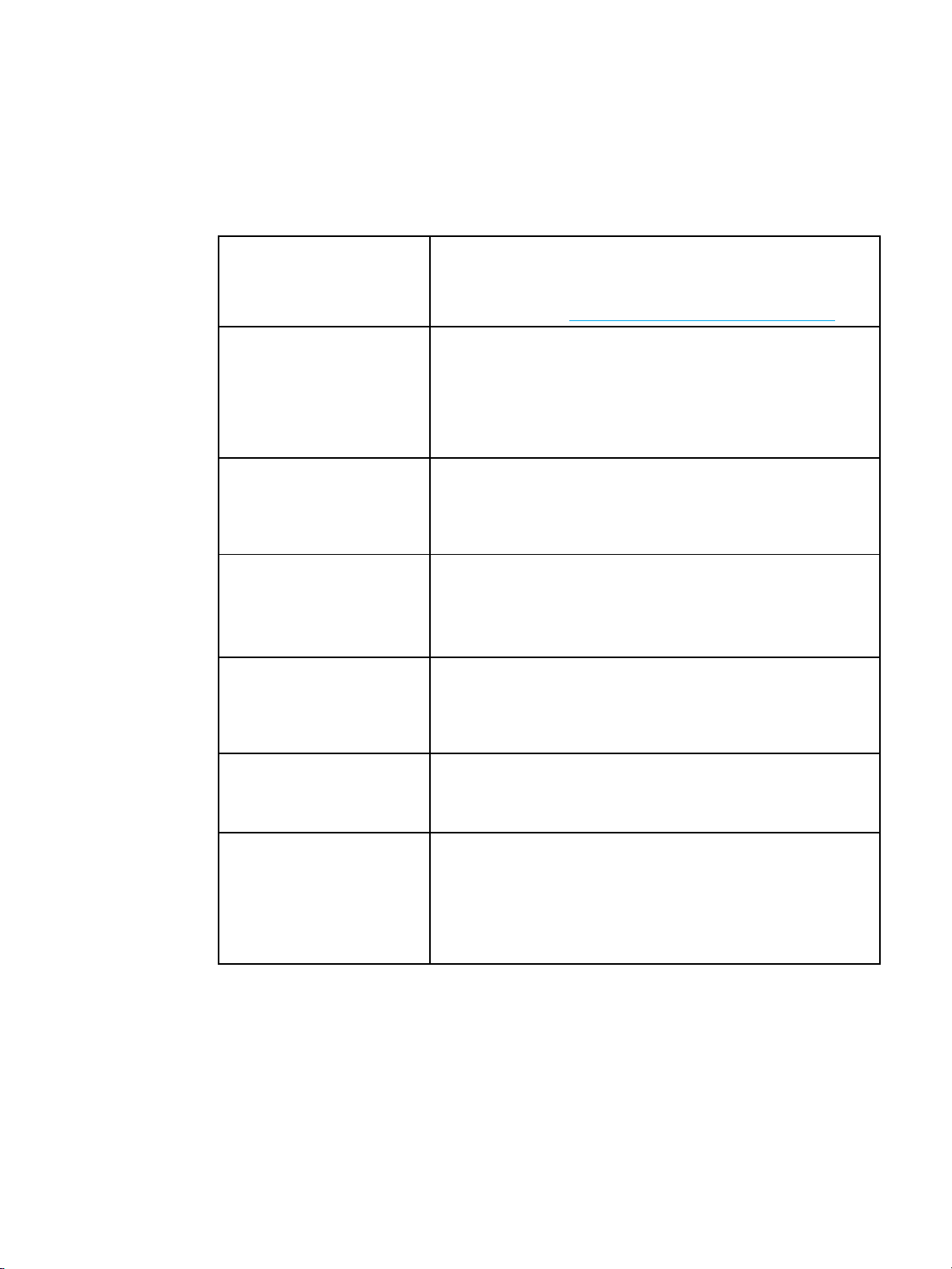
Printer features
This printer combines the quality and reliability of Hewlett-Packard printing with the features
listed below. For more information on printer features, see the Hewlett-Packard website at
http://www.hp.com/support/lj5500.
Features
Performance
Memory
User interface
Supported printer personalities
Storage features
Environmental features
Fonts
22 pages per minute (ppm) for A4 size paper and 21 ppm for
•
letter size paper.
Also prints on transparencies and glossy paper. For more
•
information see
96 megabytes (MB) of synchronous dynamic random access
•
memory (SDRAM) (160 MB in the HP Color LaserJet 5500dn
and 5500hdn printers).
Can be expanded to 416 MB.
•
Optional hard disk drive (included with the HP Color LaserJet
•
5500hdn printer).
Graphic display on control panel.
•
Enhanced Help with animated graphics.
•
Embedded Web server to access support and order supplies
•
(network-connected printers).
HP PCL 6.
•
HP PCL 5c.
•
PostScript 3 emulation.
•
Automatic language switching.
•
Job retention (for printers with hard disks).
•
Personal identification number (PIN) printing (for printers with
•
hard disks).
Fonts and forms.
•
PowerSave setting.
•
High content of recyclable components and materials.
•
Energy Star compliant.
•
80 internal fonts available for both PCL and PostScript
•
emulation.
80 printer-matching screen fonts in TrueType™ format available
•
with the software solution.
Supports forms and fonts on the hard disk using HP Web
•
Jetadmin.
Supported paper weights an d sizes.
8 Chapter 1 Printer basics EN_WW
Page 19
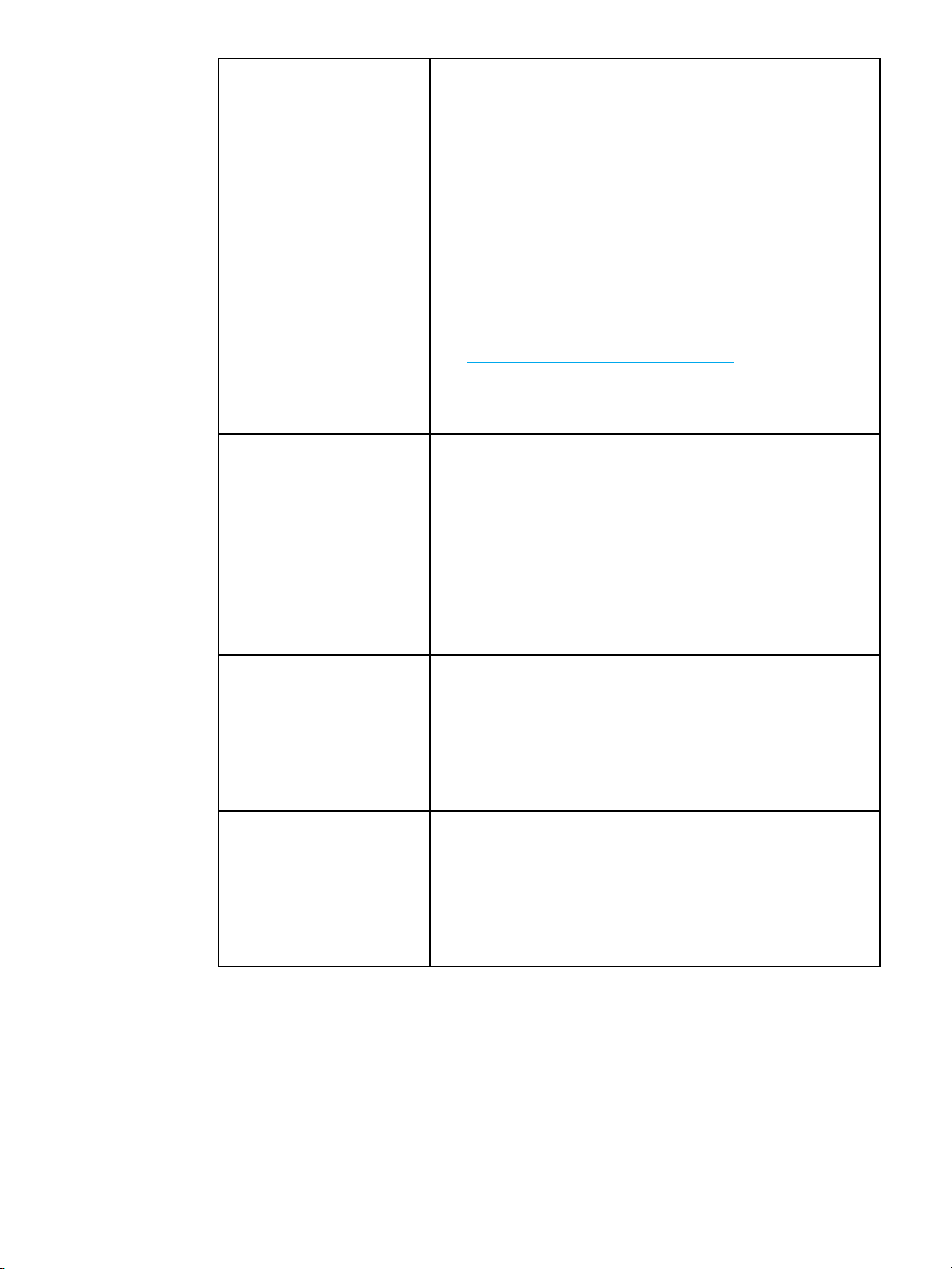
handling
Paper
Accessories
Connectivity
Supplies
Prints on paper from 76 by 127 mm (3 by 5 inches) up to 312 by
•
470 mm (12.3 by 18.5 inches).
Prints on paper with weights from 60 g/m2to 200 g/m2(16 to
•
53 lb bond).
Prints on a wide range of media types including glossy, labels,
•
overhead transparencies, and envelopes.
Multiple gloss levels.
•
A 500-sheet paper feeder (Tray 2) that supports paper sizes
•
from 148 by 210 mm (5.8 by 8.3 inches) up to 297 by 432 mm
(11.6 by 17 inches).
Optional 500-sheet paper feeder that supports paper sizes from
•
148 by 210 mm (5.8 by 8.3 inches) up to 297 by 432 mm (11.6
by 17 inches); standard on HP Color LaserJet 5500dtn (Tray 3)
and 5500hdn (Trays 3 and 4) printers. For more information see
Supported paper weights and sizes.
Automatic 2-sided printing on HP Color LaserJet 5500dn,
•
5500dtn, and 5500hdn printers.
250-sheet face-down output bin.
•
Printer hard disk, which provides storage for fonts and macros
•
as well as job storage; standard on HP Color LaserJet 5500hdn.
Dual inline memory modules (DIMM).
•
Printer stand (recommended for additional optional trays).
•
Optional 500-sheet paper feeder (Tray 3 and 4) that supports
•
paper sizes from 148 by 210 mm (5.8 by 8.3 inches) up to 297
by 432 mm (11.6 by 17 inches); standard on HP Color LaserJet
5500dtn (Tray 3) and 5500hdn (Trays 3 and 4) printers.
Flash DIMM.
•
Fast InfraRed (FIR) pod.
•
Optional enhanced input/output (EIO) network card; standard
•
on HP Color LaserJet 5500n, 5500dn, 5500dtn, and 5500hdn
printers.
FIR connection.
•
HP Web Jetadmin software.
•
Standard bidirectional parallel cable interface (IEEE-1284
•
compliant).
Supplies status page contains information on toner level, page
•
count, and estimated pages remaining.
No-shake cartridge design.
•
Printer checks for authentic HP print cartridges at cartridge
•
installation.
Internet-enabled supply-ordering capabilities (using embedded
•
Web server or printer Status and Alerts).
EN_WW Printer features 9
Page 20
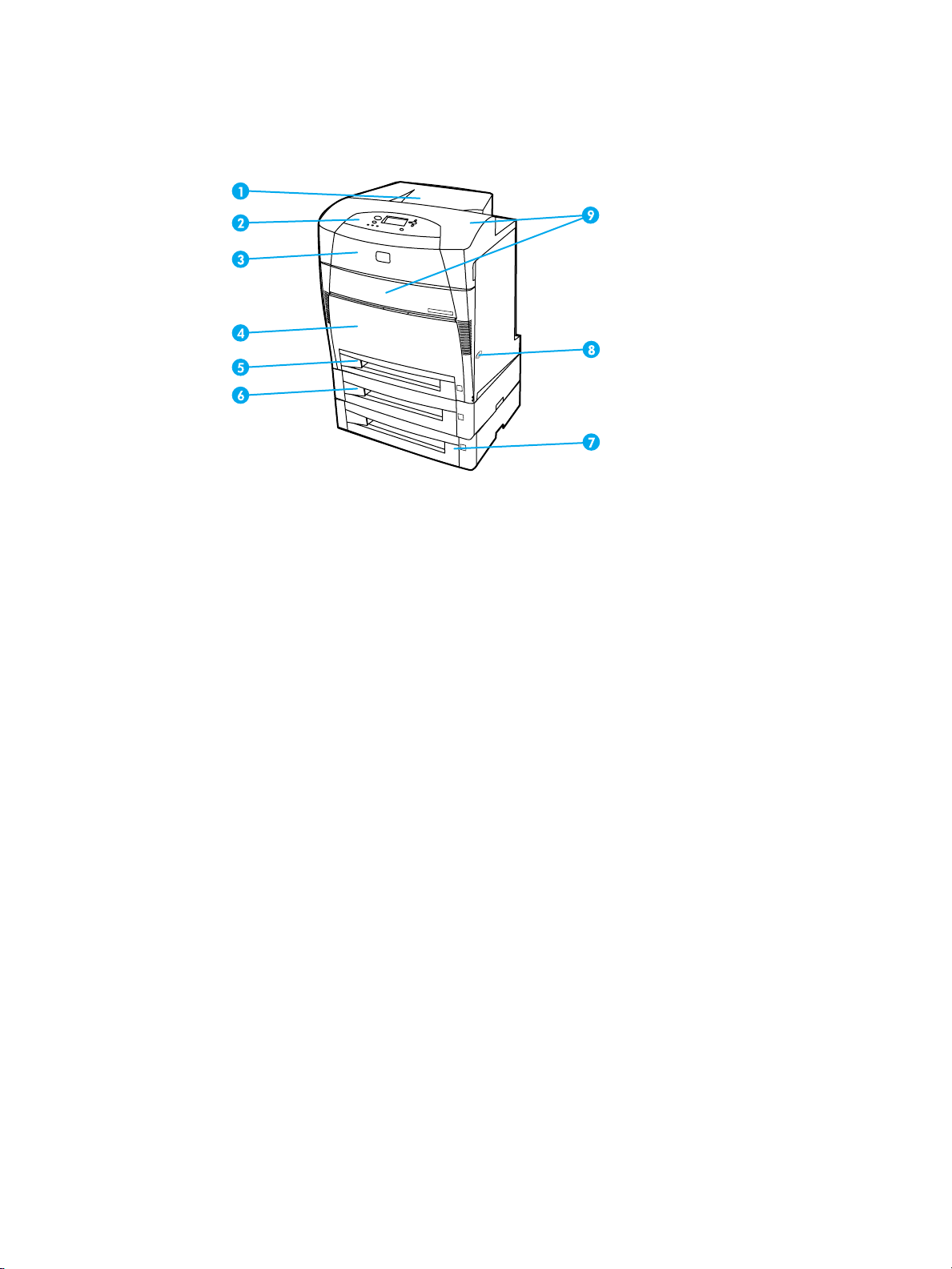
Walk around
The following illustrations identify the locations and names of key components of this printer.
Front view (shown with second 500-sheet paper feeder)
1outputbin
2 printer control panel
3 top cover
4 front cover (contains Tray 1)
5 Tray 2 (500 sheets of standard paper)
6 Tray 3 (optional; 500 sheets of standard paper)
7 Tray 4 (optional; 500 sheets of standard paper) access to print cartridges, transfer unit, and fuser
8on/offswitch
9 access to print cartridges, transfer unit, and fuser
10 Chapter 1 Printer basics EN_WW
Page 21
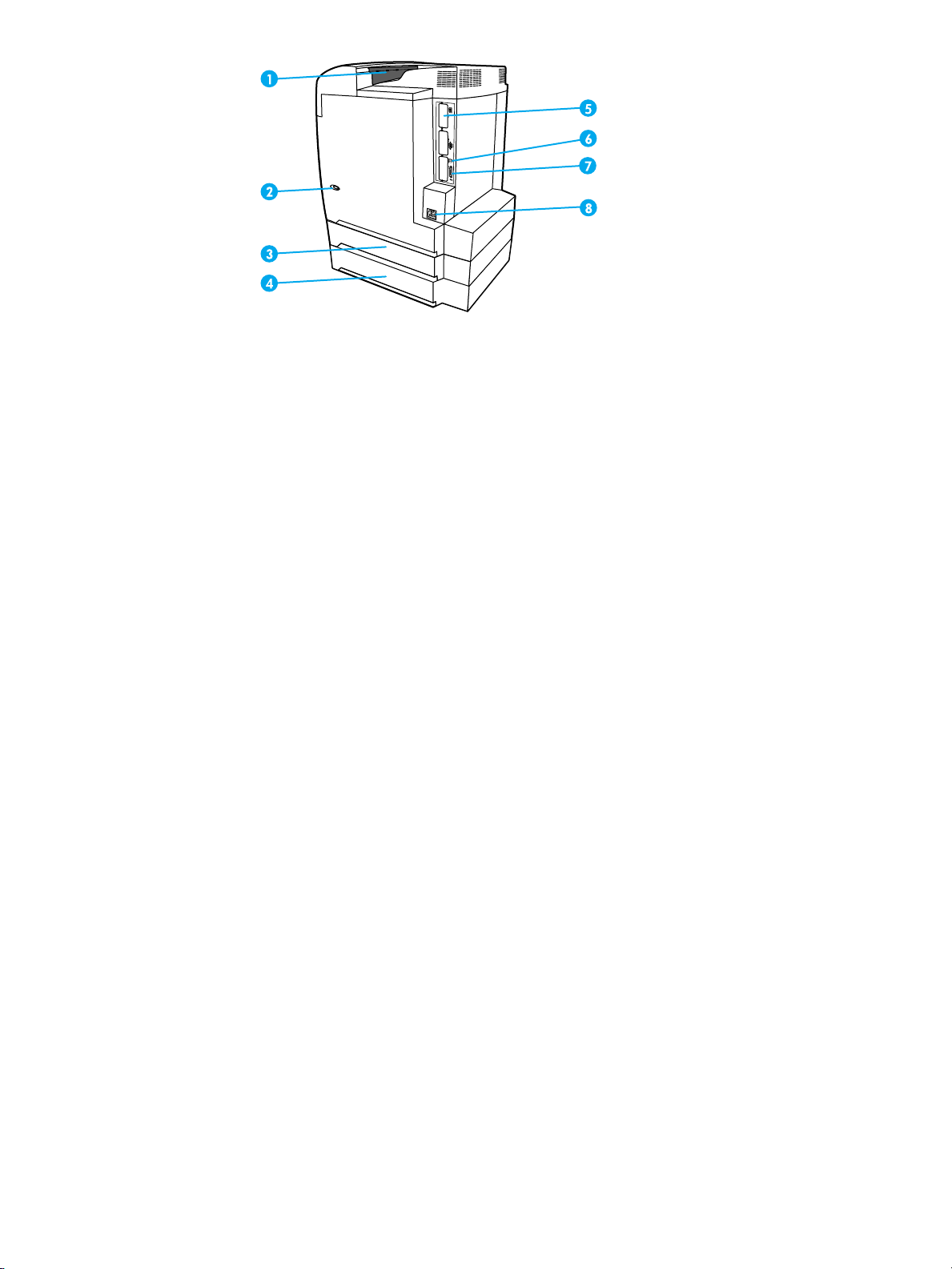
Back/side view
1outputbin
2on/offswitch
3 Tray 3 (optional)
4 Tray 4 (optional)
5 EIO connection (quantity 3)
6 FIR (Fast infrared) connection
7 parallel connection
8 power connection
EN_WW Walk around 11
Page 22
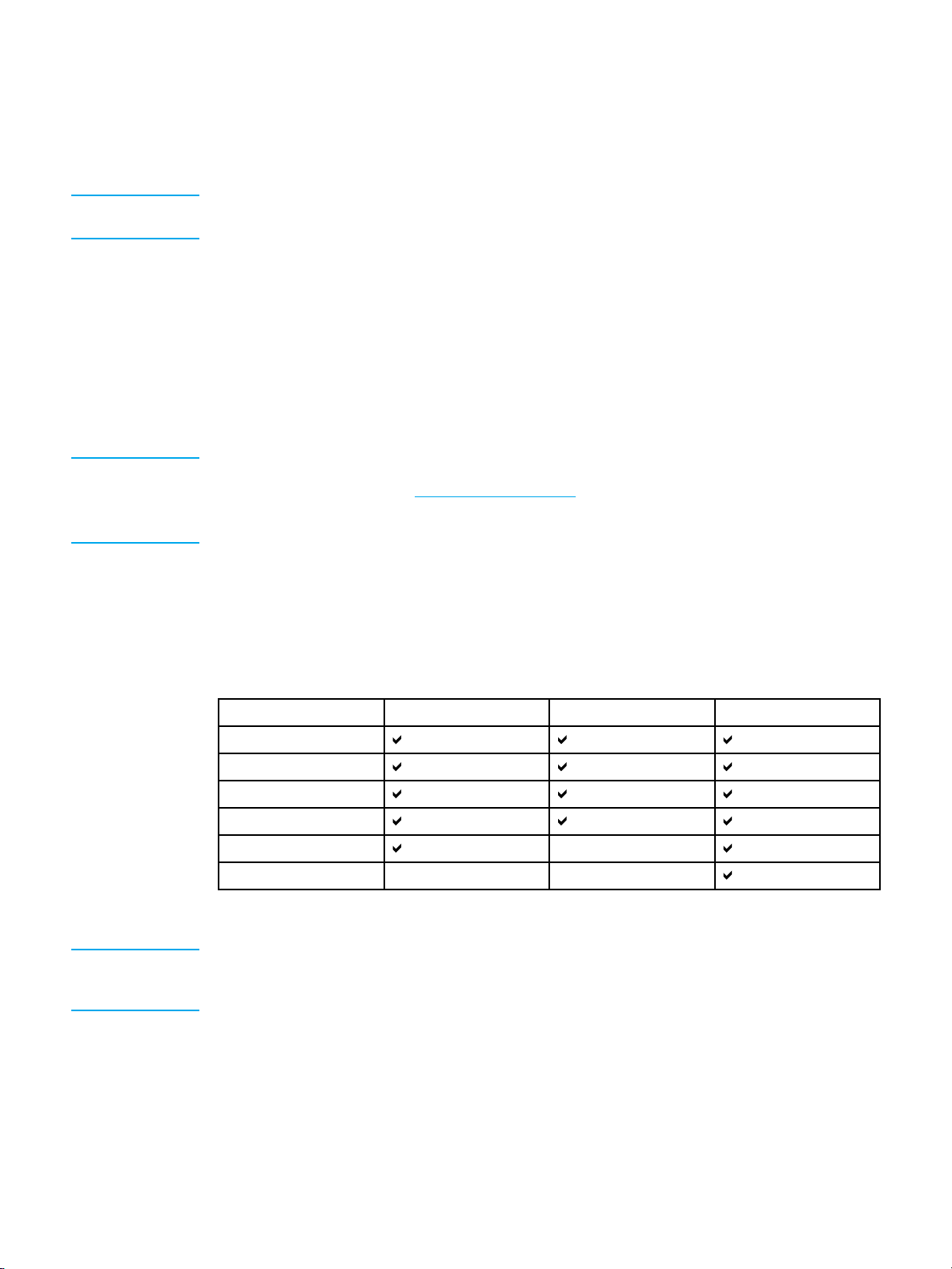
Printer software
Included with the printer is a CD-ROM containing the printing system software. The software
components and printer drivers on this CD-ROM help you use the printer to its fullest
potential. See the getting started guide for installation instructions.
Note For the latest information about the printing system software components,
view the ReadMe files on the CD-ROM.
This section summarizes the software included on the CD-ROM. The printing system includes
software for end users and network administrators operating in the following operating
environments:
Microsoft Windows 95, 98, Me
•
Microsoft Windows NT 4.0, 2000, and XP 32-bit and XP 64-bit
•
Apple M ac OS, version 8.6 or higher
•
AutoCAD drivers, versions 12-14
•
Note For a list of the network environments supported by the network administrator
software components, see N
For a list of printer drivers, updated HP printer software, and product support
information go to http://www.hp.com/support/lj5500.
etwork configuration.
Printer drivers
Printer drivers access the printer features and allow the computer to communicate with the
printer. The following printer drivers are included with the printer.
Operating system
Windows 95, 98, Me
Windows NT 4.0
Windows 2000
Windows XP (32-bit)
Windows XP (64-bit)
Macintosh OS
1
Not all printer features are available from all drivers or operating systems. See the online Help in
your driver for availability of features.
Note If your system did not automatically check the Internet for the latest drivers during software
installation, download them from http://www.hp.com/support/lj5500. Once connected,
select Downloads and Drivers to find the driver you wish to download.
1
PCL 5c PCL 6 PS
12 Chapter 1 Printer basics EN_WW
Page 23
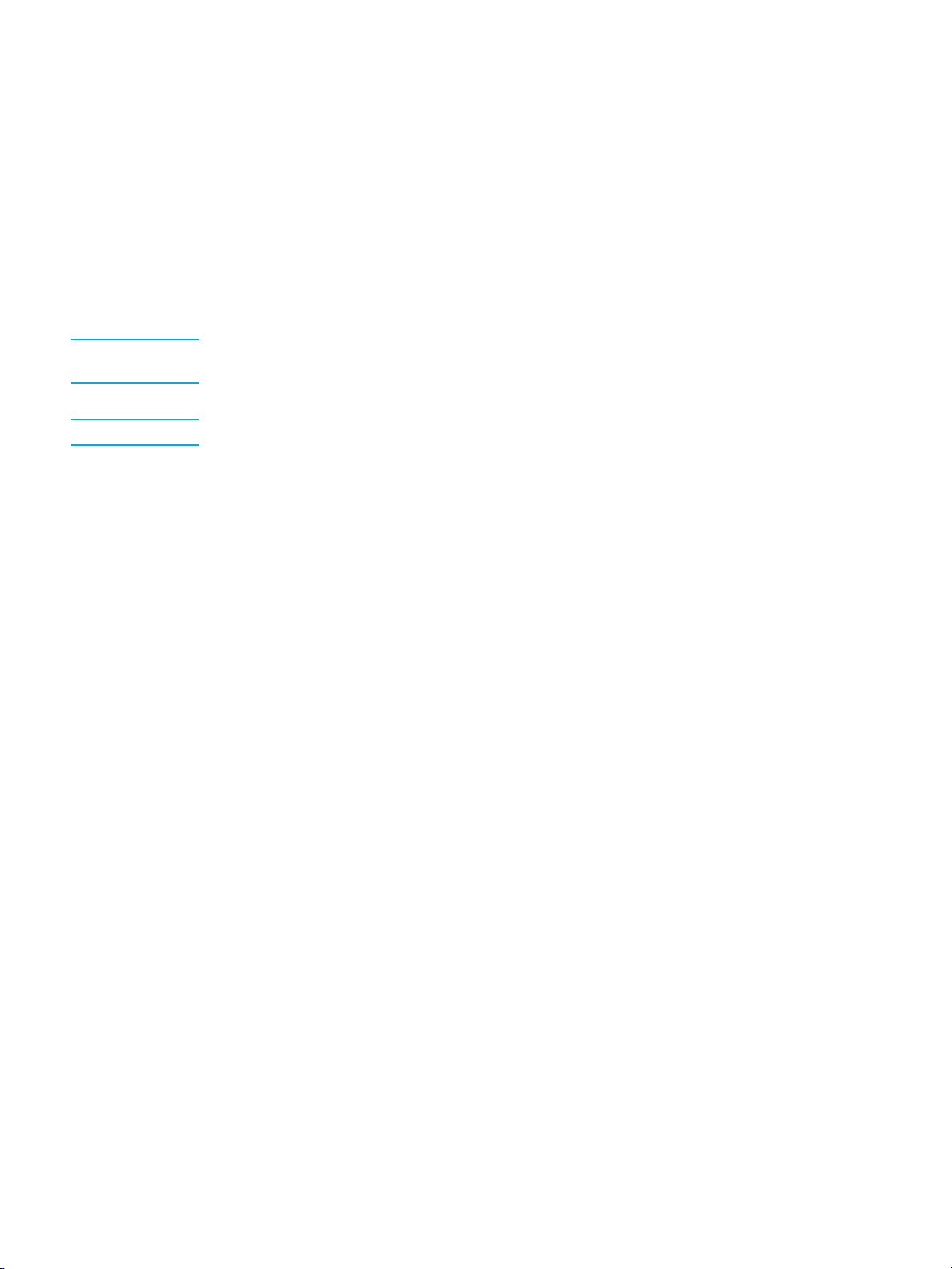
Additional drivers
The following drivers are not included on the CD-ROM, but are available from the Internet or
from HP Customer Care.
OS/2 PCL 5c/6 printer driver
•
OS/2 PS printer driver
•
Windows NT 3.51 PCL 5c, Windows NT 3.51 PS (only through the HP Color LaserJet
•
4500 driver)
UNIX model scripts
•
Linux drivers
•
Windows 3.1x (HP Color LaserJet 4550 driver)
•
Note The OS/2 drivers are available from IBM and are packaged with OS/2. They are not
available for Traditional Chinese, Simplified Chinese, Korean, and Japanese.
Note For more information about Windows 3.1x drivers, go to http://www.hp.com/support/clj4550.
Software for networks
For a summary of available HP network installation and configuration software solutions,
see the HP Jetdirect Print Server Administrator’s Guide. You can find this guide on the CD
included with the printer.
HP Web Jetadmin
HP Web Jetadmin allows you to manage HP Jetdirect connected printers within your intranet
using a browser. HP Web Jetadmin is a browser-based management tool and should be
installed only on the network administrator’s computer. It can be installed and run on a
variety of systems.
To download a current version of HP Web Jetadmin and for the latest list of supported host
systems, visit HP Customer Care Online at http://www.hp.com/go/webjetadmin.
When installed on a host server, HP Web Jetadmin can be accessed by any c lient through a
supported Web browser (such as Microsoft Internet Explorer 4.x or Netscape Navigator 4.x or
later) by browsing to the HP Web Jetadmin host.
HP Web Jetadmin 6.5 and above have the following features:
Task-oriented user interface provides configurable views, saving network managers
•
significant time.
Customizable user profiles let network administrators include only the function viewed
•
or used.
Instant e-mail notification of hardware failure, low supplies, and other printer problems
•
now route to different people.
Remote installation and management from anywhere using only a standard Web browser.
•
Advanced autodiscovery locates peripherals on the network, without manually entering
•
each printer into a database.
Simple integration into enterprise management packages.
•
EN_WW Printer software 13
Page 24
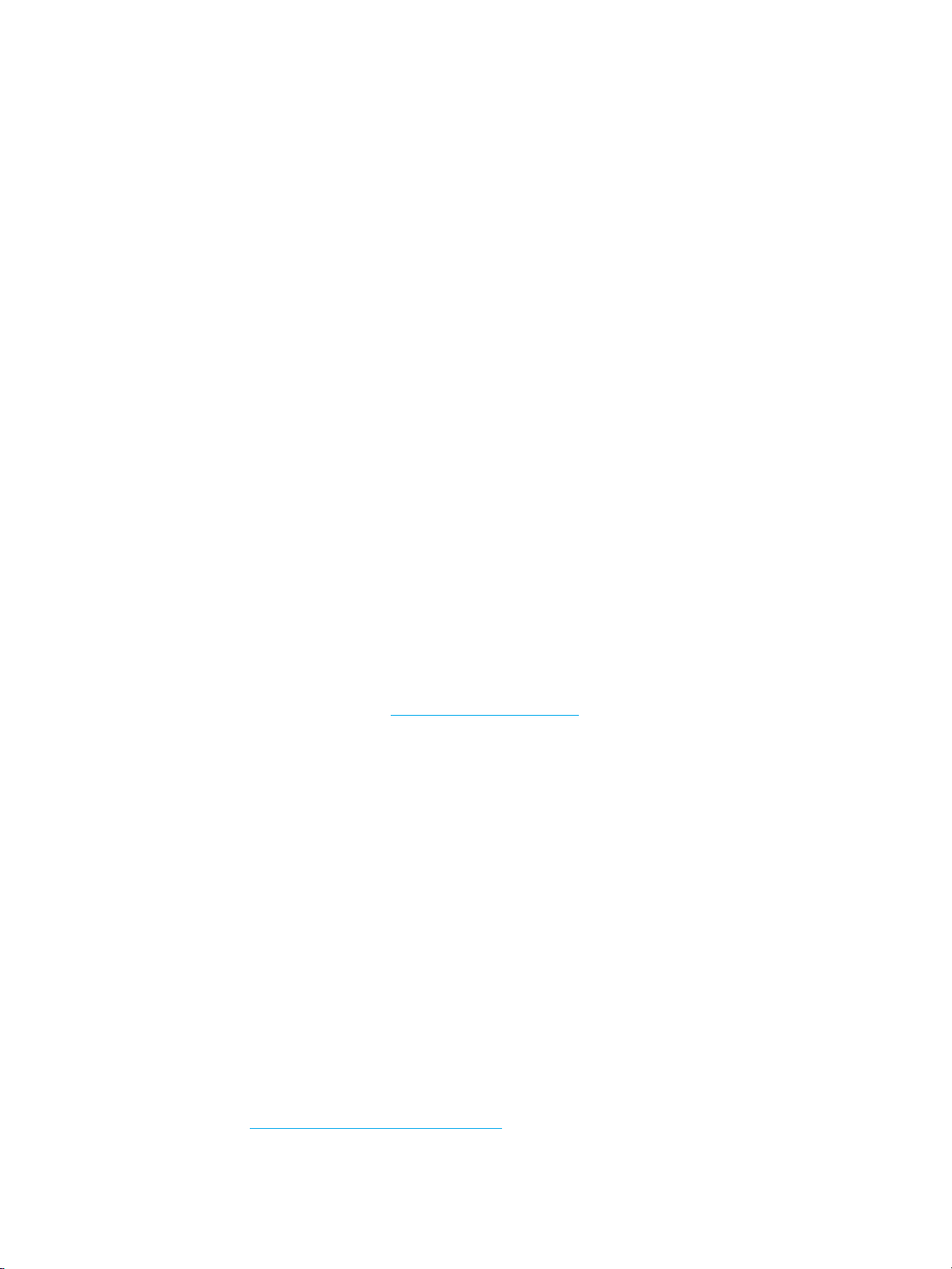
Quickly find peripherals based on parameters such as IP address, color capability,
•
and model name.
Easily organize peripherals into logical groups, with virtual office maps for easy navigation.
•
For the latest information about HP Web Jetadmin go to http://www.hp.com/go/webjetadmin.
UNIX
The HP Jetdirect Printer Installer for UNIX is a simple printer installation utility for HP-UX
and Solaris networks. It is available for download from HP Customer Care Online at
http://www.hp.com/support/net_printing.
Utilities
The HP Color LaserJet 5500 series printer is equipped with several utilities which make it
easy to monitor and manage the printer on a network.
Embedded Web server
This printer is equipped with an embedded Web server, which allows access to information
about printer and network activities. A Web server provides an environment in which web
programs may run, much in the same way that an operating system, such as Windows,
provides an environment for programs to run on your PC. The output from these programs
can then be displayed by a Web browser, such as Microsoft Internet Explorer or Netscape
Navigator.
When a Web server is “embedded,” that means it resides on a hardware device (such as a
printer) or in firmware, rather than as software that is loaded on a network server.
The advantage of an embedded Web server is that it provides an interface to the printer that
anyone with a network-connected PC and a standard Web browser can access. There is
no special software to install or configure, but you must have a supported Web browser on
your computer. To access the embedded Web server, type the IP address for the printer.
(To find the IP address, print a configuration page. For more information about printing a
configuration page, see P
Features
The HP embedded Web server allows you to view printer and network card status and manage
printing functions from your PC. With the HP embedded Web server, you can do the following:
view printer status information
•
determine the remaining life on all supplies and order new ones
•
view and c hange tray configurations
•
view and change the printer control panel menu configuration
•
view and print internal pages
•
receive notification of printer and supplies events
•
add or customize links to other Web sites
•
select the language in which to display the embedded Web server pages
•
view and change network configuration
•
view support content that is printer specific and specific to the printer’s current state.
•
For a complete explanation of the features and functionality of the embedded Web server,
see U
sing the embedded Web server.
rinter information pages.
14 Chapter 1 Printer basics EN_WW
Page 25
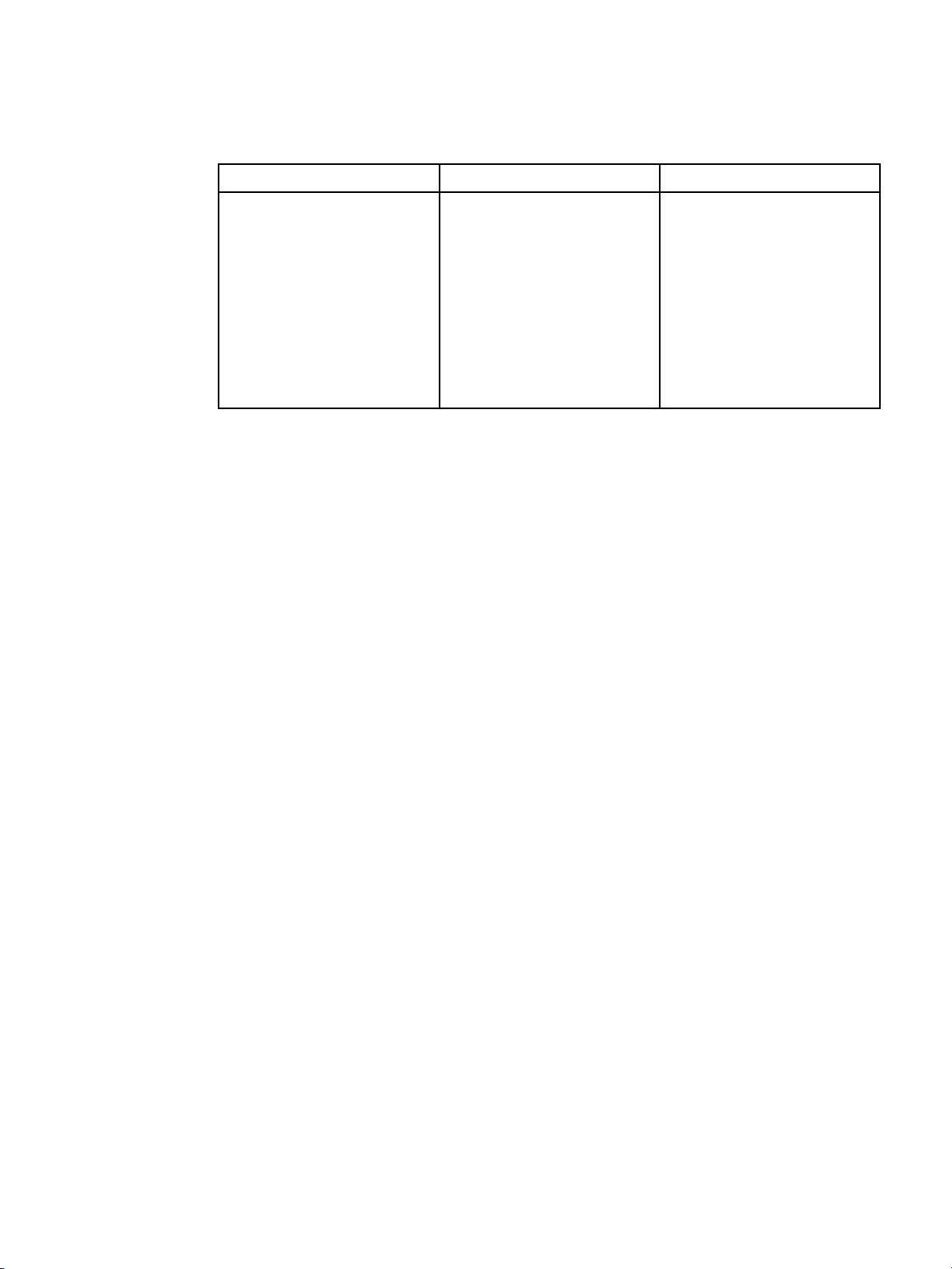
Other components and utilities
Several software applications are available for Windows and Macintosh OS users, as well as
for network administrators. These programs are s ummarized below.
Windows Macintosh OS Network administrator
Software installer —
•
automates the printing
system installation
Online Web registration
•
Printer Status and Alerts
•
PostScript Printer
•
Description files (PPDs)
— for use with the Apple
PostScript drivers that
comeswiththeMacOS
HP LaserJet Utility — a
•
printer management utility
for Mac OS users
HP Web Jetadmin — a
•
browser-based system
management tool. See
http://www.hp.com/go/
webjetadmin
HP Web Jetadmin software
HP Jetdirect Printer
•
Installer for UNIX —
available for download
from
http://www.hp.com/
support/net_printing
for the latest
EN_WW Printer software 15
Page 26
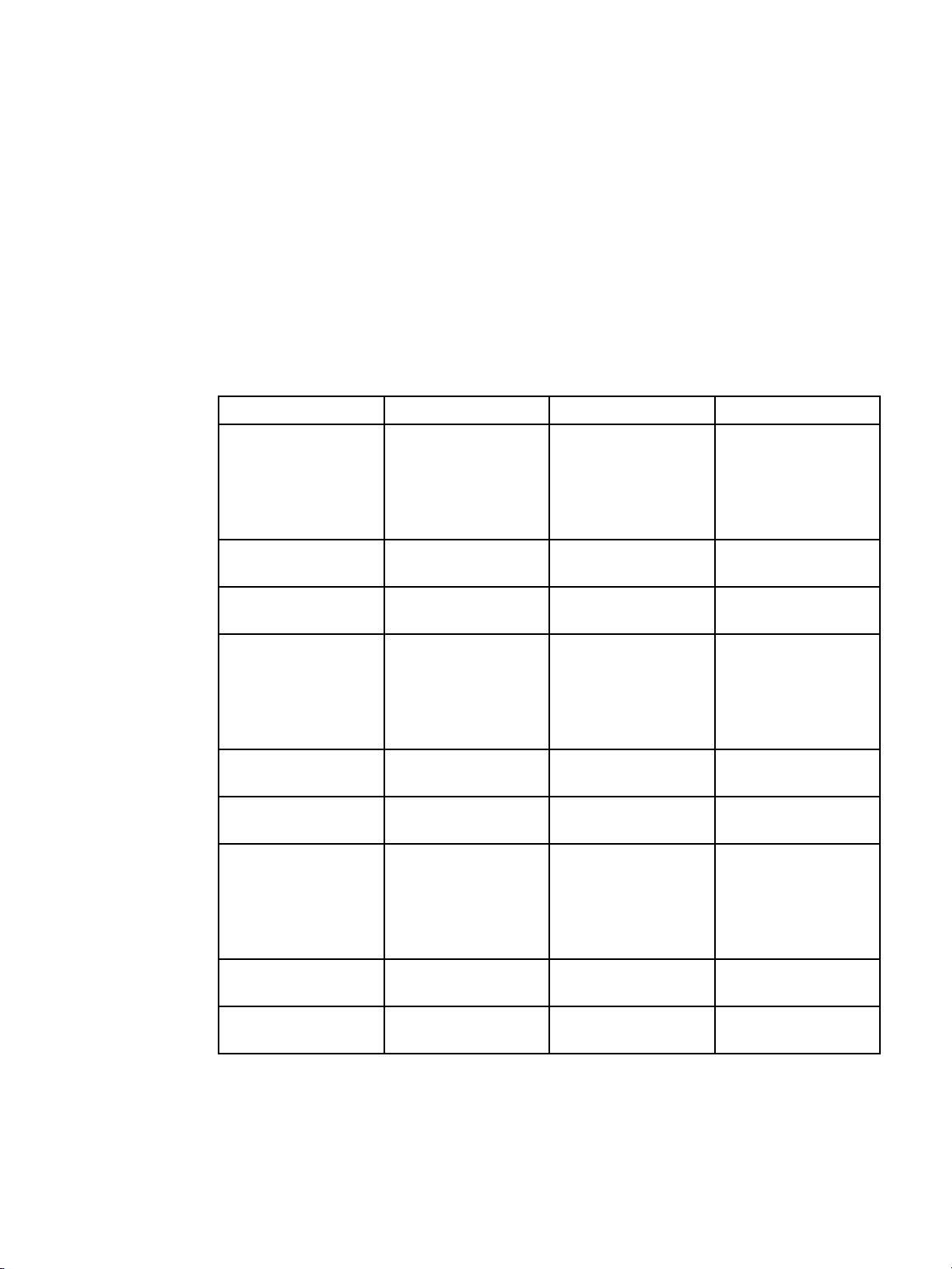
Print media specifications
For optimum results, use conventional 75 g /m2to 90 g/m2(20 to 24 lb) photocopy paper.
Verify that the paper is of good quality and is free of cuts, nicks, tears, spots, loose particles,
dust, wrinkles, curls, or bent edges.
Supported paper weights and sizes
Normal orientation loads long-side first into the printer. This is the preferred orientation
because it allows for longer consumable life and increased printer speed. However, some
paper sizes can be loaded short-side first. This orientation is called rotated. Paper that can
be fed into the printer using the rotated, short-side first orientation have “-R” after the paper
size. These paper sizes are Letter-R, A4-R, A5-R, and B5-R.
Tray 1 paper sizes
Tray 1 Dimensions Weight or thickness Capacity
Standard size
paper/cardstoc
(Letter/A4, Legal,
Executive, JIS B5,
B5-R, A5, A5-R, 11 by
1
17
,A3
Minimum size
paper/cardstock
Maximum size
paper/cardstock
Standard size glossy
paper (Letter/A4,
Letter-R, A4-R, Legal,
Executive, JIS B5,
B5-R, A5, A5R, 11 by
17, A3)
Minimum size glossy
paper
Maximum size glossy
paper
Standard size
transparencies
(Letter/A4, Letter-R,
A4-R, Legal, E xecutive,
JIS B5, B5-R, A 5, A5-R,
11 by 17, A3)
Minimum size
transparencies
Maximum size
transparencies
k
76 by 127 mm
(3 by 5 in)
312 by 470 mm
(12.3 by 18.5 in)
76 by 127 mm
(3 by 5 in)
312 by 470 mm
(12.3 by 18.5 in)
76 by 127 mm
(3 by 5 in)
312 by 470 mm
(12.3 by 18.5 in)
60 to 200 g/m
2
(16 to 53 lb bond)
60 to 200 g/m
2
(16 to 53 lb bond)
60 to 200 g/m
2
(16 to 53 lb bond)
75 to 163 g/m
2
(20 to 43 lb bond)
75 to 163 g/m
2
(20 to 43 lb bond)
75 to 163 g/m
2
(20 to 43 lb bond)
0.12 to 0.13 mm thick
(4.7 to 5.5 mils thick)
0.12 to 0.13 mm thick
(4.7 to 5.5 mils thick)
0.12 to 0.13 mm thick
(4.7 to 5.5 mils thick)
100 sheets
2
(75 g/m
; 20 lb bond)
100 sheets
2
(75 g/m
; 20 lb bond)
100 sheets
2
(75 g/m
; 20 lb bond)
Maximum stack height:
10 mm (0.4 in)
Maximum stack height:
10 mm (0.4 in)
Maximum stack height:
10 mm (0.4 in)
Maximum stack height:
10 mm (0.4 in)
Maximum stack height:
10 mm (0.4 in)
Maximum stack height:
10 mm (0.4 in)
16 Chapter 1 Printer basics EN_WW
Page 27
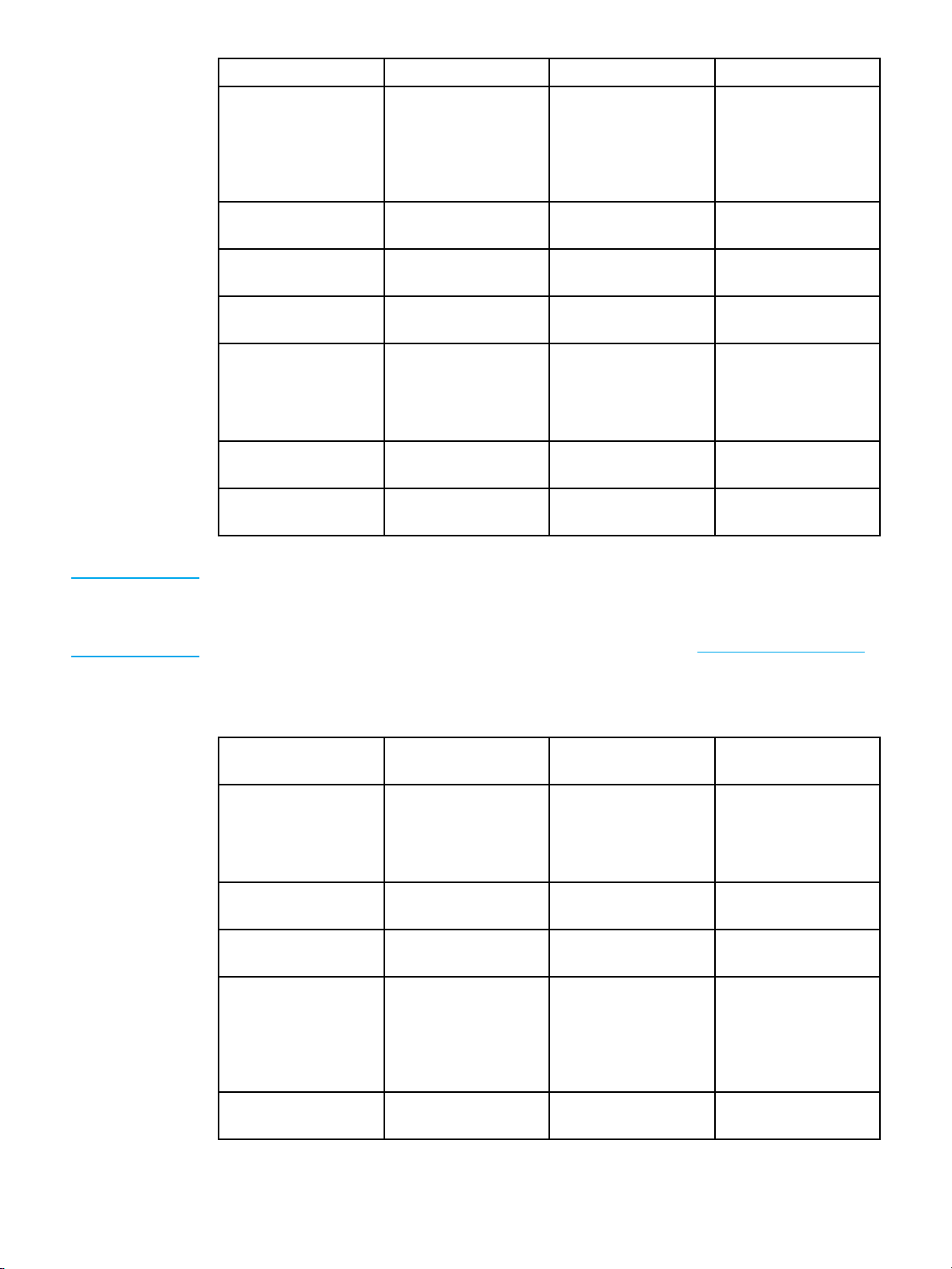
Tray 1 Dimensions Weight or thickness Capacity
Standard size tough
(Letter/A4,
paper
0.10 to 0.13 mm thick
(4 to 5 mils thick)
Maximum stack height:
10 mm (0.4 in)
Letter-R, A4-R, Legal,
Executive, JIS B5,
B5-R, A
5, A5-R, 11 by
17, A3)
Minimum size tough
paper
Maximum size tough
paper
Envelope (Com 10,
Monarch, C5, DL, B5)
Standard size label
(Letter/A4, Letter-R,
76 by 127
(3 by 5 in)
312 by 470 mm
(12.3 by 18.5 in)
mm
0.10 to 0
(4 to 5 mil
.13 mm thick
s thick)
0.10 to 0.13 mm thick
(4 to 5 mils thick)
75 to 105 g/m
2
(20 to 28 lb bond)
Maximum
10 mm (0.4
Maximum stack height:
10 mm (0.4 in)
20 envelopes
(10 mils thick)
Maximum stack he
10 mm (0.4 in)
A4-R, Legal, E xecutive,
JIS B5, B5-R, A 5, A5-R,
11 by 17, A3
Minimum size label
Maximum size label
1
11 by 17, Ledger, and Tabloid sizes are all the same size.
76 by 127 mm
(3 by 5 in)
312 by 470 mm
(12.3 by 18.5 in)
Maximum stack height:
10 mm (0.4 in)
Maximum stack height:
10 mm (0.4 in)
stack height:
in)
ight:
Note The following table lists the standard sizes of paper that the printer can automatically detect
when loaded in Tray 2 and optional Trays 3 and 4. The printer will also accept standard,
non-detectable sizes in addition to the standard, detectable sizes listed in the table. For more
information about loading standard, non-detectable size paper, see C
Tray 2 and optional Trays 3 and 4 paper sizes
Tray 2 and optional
Trays3and4
Standard size letter
(Letter
/A4, Letter-R,
A4-R, Legal, E xecutive,
JIS B5, B5-R, A 5, A5-R,
11 by 1
7, A3)
Minimum size paper
Maximum size paper
Standard size glossy
paper (Letter/A4,
Letter-R, A4-R, Legal,
Executive, JIS B5,
B5-R, A5, A5-R, 11 by
17, A3)
M
inimum size glossy
paper
Dimensions Weight or thickness Capacity
148 by 210 mm
(5.8 by 8.3 in)
297 by 432 mm
(11.7by17in)
148 by 210 mm
(5.8 by 8.3 in)
1
60 to 163 g/m
2
(16 to 43 lb bond)
60 to 163 g/m
2
(16 to 43 lb bond)
60 to 163 g/m
2
(16 to 43 lb bond)
75 to 163 g/m
2
(20 to 43 lb bond)
60 to 163 g/m
2
(16 to 43 lb bond)
onfiguring inpu t trays.
500 sheets
(75 g/m
500 sheets
(75 g/m
100 sheets
(75 g/m
200 sheets
200 sheets
2
; 20 lb bond)
2
; 20 lb bond)
2
; 20 lb bond)
EN_WW Print media specifications 17
Page 28
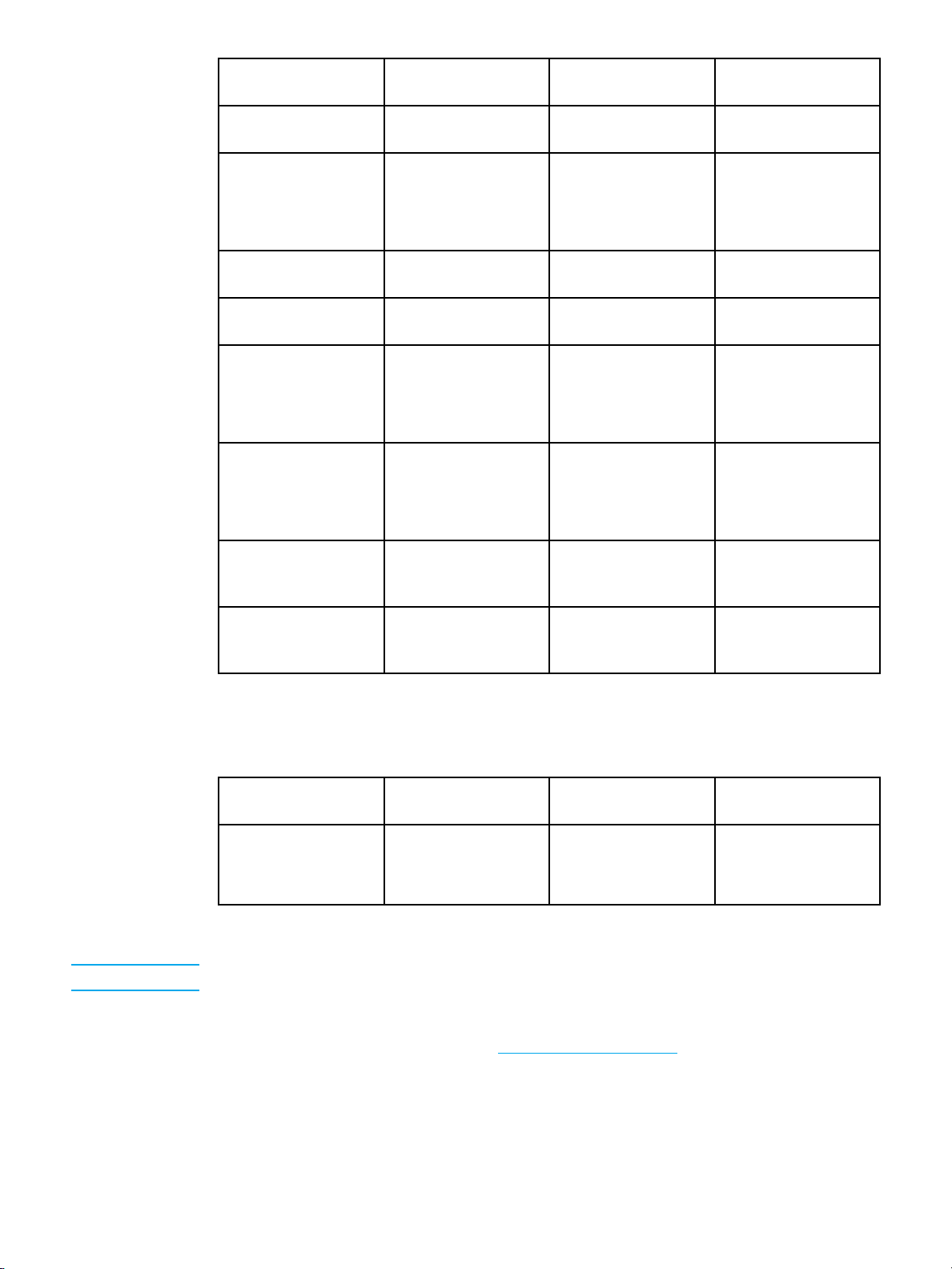
Tray 2 and optional
Trays3and4
Maximum size glossy
paper
Standard size label
(Letter/A4, Letter-R,
A4-R, Le
gal, Executive,
Dimensions Weight or thickness Capacity
297 by 432 mm
(11.7by17in)
60 to 163 g/m
(16 to 43 lb bond)
2
200 sheets
Maximum stack height:
50 mm (2 in)
JIS B5, B5-R, A 5, A5-R,
11 by 17, A3)
Minimum size label
Maximum size label
Transparencies
(Letter/A4, Letter-R,
A4-R, Legal, E xecutive,
148 by 210 mm
(5.8 by 8.3 in)
297 by 432 mm
(11.7by17in)
0.12 to 0.13 mm thick
(4.7 to 5.5 mils thick)
Maximum stack height:
10 mm (0.4 in)
Maximum stac
k height:
10 mm (0.4 in)
100 sheets
(0.13mmthick;5.5mils
thick)
JIS B5, B5-R, A 5, A5-R,
11 by 17, A3)
Standard tough paper
(Letter/A4, Letter-R,
A4-R, Legal, E xecutiv
e,
0.10 to 0.13 mm thick
(4 to 5 mils thick)
100 sheets
(0.13mmthick;5.5mils
thick)
JIS B5, B5-R, A 5, A5-R,
11 by 17, A3)
Minimum size tough
paper
148 by 210 mm
(5.8 by 8.3 in)
0.10 to 0.13 mm thick
(4 to 5 mils thick)
100 sheets
(0.13mmthick;5.5mils
thick)
Maximum size tough
paper
297 by 432 mm
(11.7by17in)
0.10 to 0.13 mm thick
(4 to 5 mils thick)
100 sheets
(0.13mmthick;5.5mils
thick)
1
Trays 2, 3, and 4 use “Custom” size specifically for B5 ISO. Trays 2, 3, and 4 do not support the range
of custom sizes available in Tray 1.
Automatic 2-sided printing (duplexing)
1
Automatic 2-sided
printing
Standard size paper
(Letter/A4, A3, Legal,
Dimensions Weight or thickn
60 to 120 g/m
2
(16 to 32 lb bond)
ess
Capacity
Executive, JIS B5, A5,
11 by 17)
1
The printer automatically prints on paper weights up to 163 gm2. However, automatic 2-sided printing
on weights above the maximum value noted in this table can produce unexpected results.
Note Automatic 2-sided printing does not support rotated (short-edge first) orientation.
Manual 2-sided (duplex) printing. Any of the supported p aper sizes listed for printing from
Tray 1 can be manually duplexed. See 2
-sided (duplex) printing for more information.
18 Chapter 1 Printer basics EN_WW
Page 29
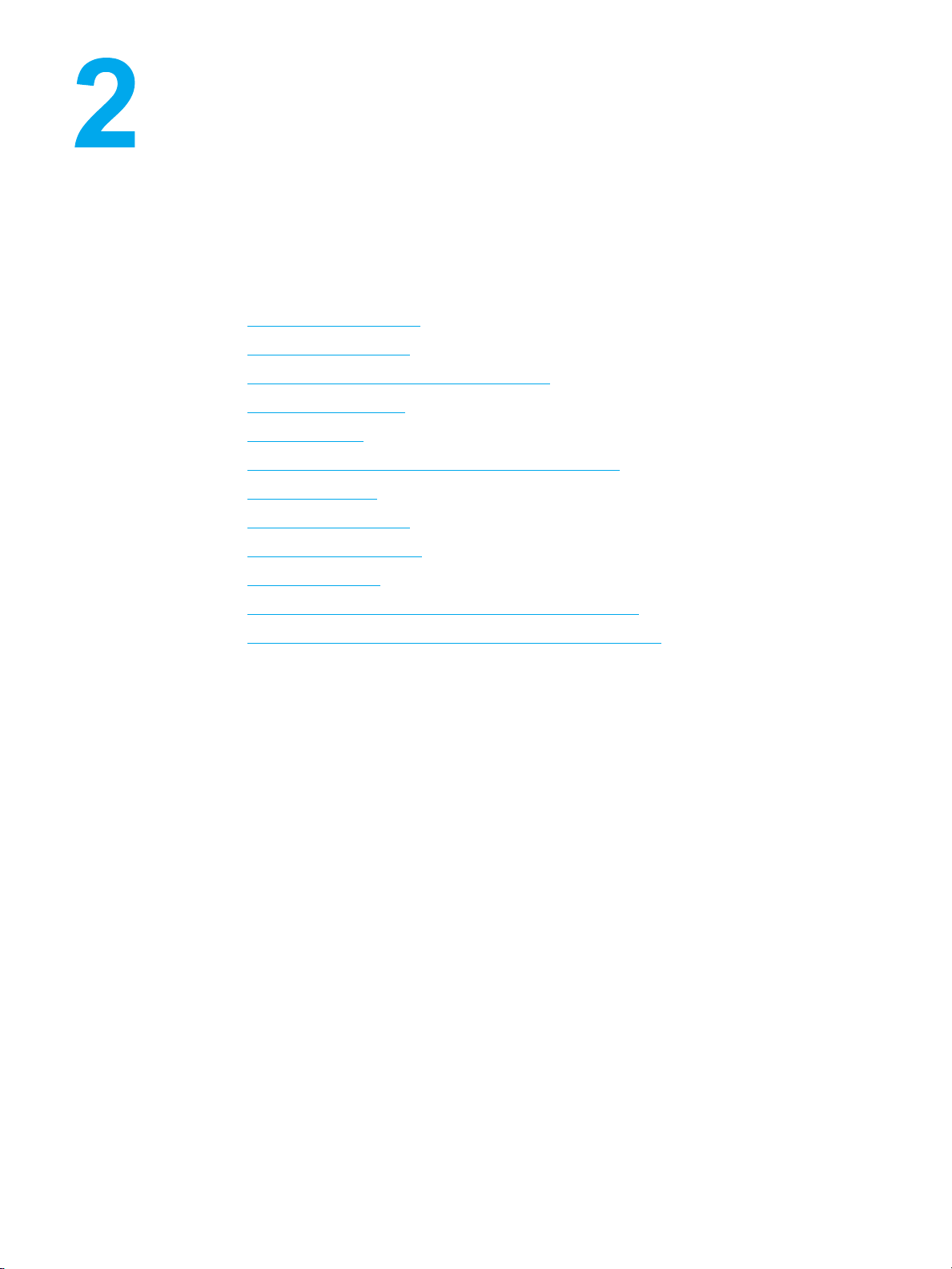
Control panel
This chapter contains information on the printer control panel, which provides control of
printer functions and communicates information about the printer and print jobs. The following
topics are covered:
Control panel overview
•
Control panel buttons
•
Interpreting control panel indicator l i ghts
•
Control panel menus
•
Menu hierarchy
•
Retrieve job menu (for printers with a hard disk)
•
Information menu
•
Paper handling menu
•
Configure device menu
•
Diagnostics menu
•
Changing printer con trol panel configuration settings
•
Using the printer control panel in shared environments
•
EN_WW 19
Page 30
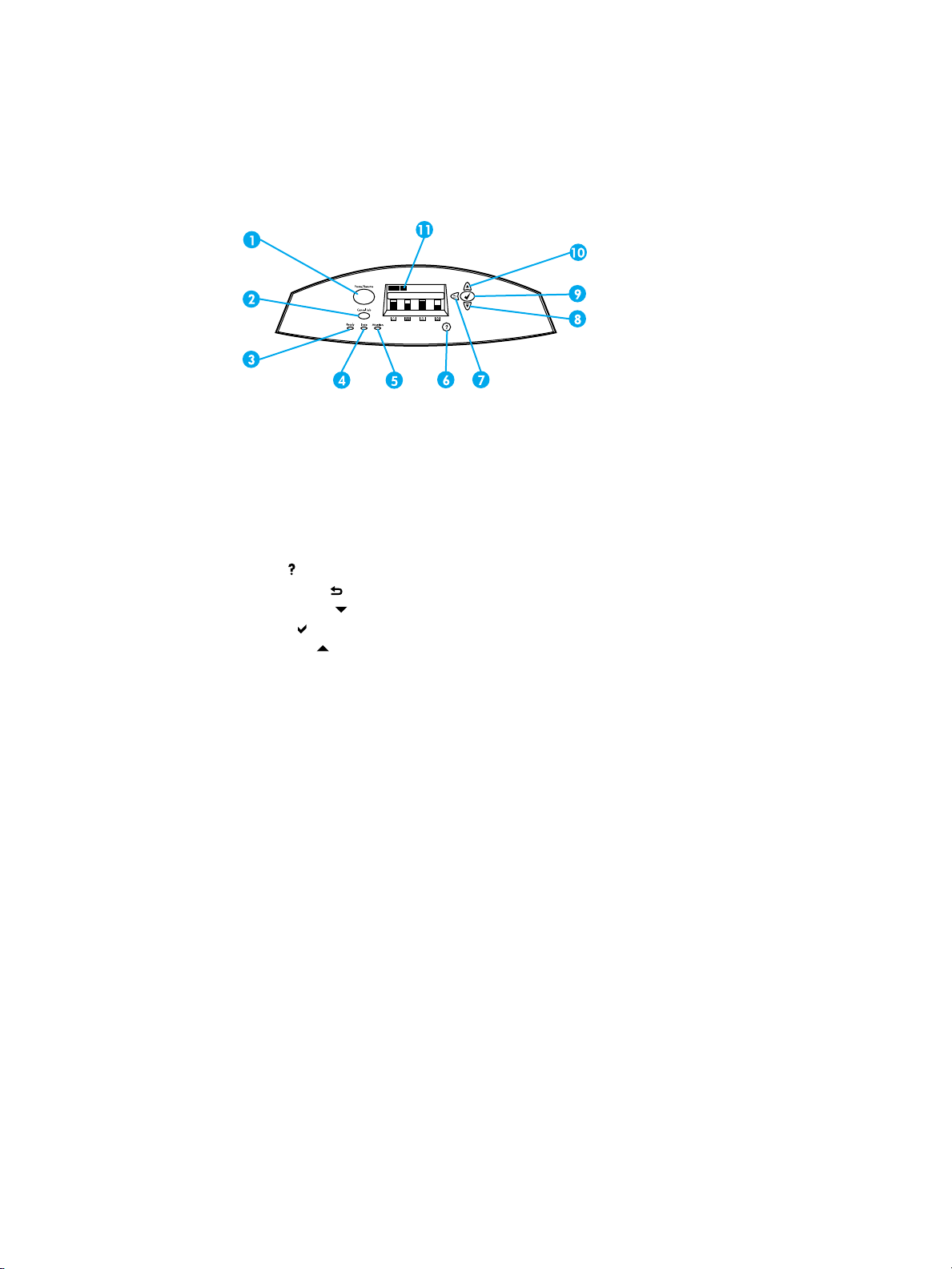
Control panel overview
The control panel provides control of printer functions and communicates information about
the printer and print jobs. Its display provides graphic information about printer and supplies
status, making it easy to identify and correct problems.
Control panel buttons and lights
1 Pause/Resume button
2 Cancel job button
3 Ready light
4 Data light
5 Attention light
6Help(
7 Back arrow (
8 Down arrow (
9 Select (
10 Up arrow (
11 Display
) button
)button
) button
)button
) button
The printer communicates via the display and the lights o n the lower left side of the control
panel. The Ready, Data, and Attention lights provide at-a-glance information about the state
of the printer and alert you to printing problems. The display shows more complete status
information as well as menus, help information, animations, and error messages.
Display
The printer display gives you complete, timely information about the printer and print jobs.
Graphics illustrate levels of supplies, the locations of paper jams, and job status. Menus
give access to printer functions and detailed information.
20 Chapter 2 Control panel EN_WW
Page 31

The top-level screen on the display has three areas: message, prompt, and supplies gauge.
Printer display
1 Message area
2 Prompt area
3 Supplies gauge
4 Print cartridge colors from left to right: black, magenta, yellow, and cyan
The message and prompt areas of the display alert you to the state of the printer and tell
you how to respond.
The supplies g auge shows the consumption levels of print cartridges (black, magenta, yellow,
cyan). When a non-HP print cartridge is installed, a
level. The supplies gauge appears whenever the printer shows the Ready state and
whenever the printer shows a warning or error message concerning a supply item.
appears instead of the consumption
Accessing the control panel from a computer
You can also access the printer control panel from a computer by using the setting page of
the embedded Web server.
The computer shows the same information that the control panel shows. From your
computer, you can also perform control panel functions such as checking supplies status,
viewing messages, or changing tray configuration. For more information, see U
embedded Web server.
sing the
EN_WW Control panel overview 21
Page 32

Control panel buttons
Use the buttons on the control panel to perform printer functions and to navigate and respond
to menus and messages in the display.
Button name Function
Select Makes se
Up arrow
Down arrow
Back arr
Pause/Resume Te mporarily stops and restarts printing, exits all
Cancel Job Cancels and halts the current job in progress,
Help
ow
lections and resumes printing after
continuable errors
Navigate menus and text, and increase or
decrease the values of numerical items in the
display
Navigat
menus
clears paper from the printer, clears any
continuab
and is used to override a non-HP print cartridge
Provides animated graphics and detailed
information on printer messages or menus
es backward in nested menus
le errors associated with the halted job,
22 Chapter 2 Control panel EN_WW
Page 33

Interpreting control panel indicator lights
Control panel indicator lights
1 Ready
2Data
3Attention
Indicator On Off Flashing
Ready
(green)
Data
(green)
Attention
(amber)
Printer is online (able
to accept and process
data).
Processed data is
present in the printer,
but more data is
needed to complete
the job.
A critical error has
occurred. Printer
requires attention.
Printer is offline or is
turned off.
Printer is not
processing or receiving
data.
No conditions exist that
require attention.
Printer is attempting
to stop printing and go
offline.
Printer is processing
and receiving data.
An error has occurred.
Printer requires
attention.
EN_WW Interpreting control panel indicator lights 23
Page 34

Control panel menus
You can perform most routine printing tasks from the computer through the printer driver or
software application. This is the most convenient way to control the printer, and will override
the printer control panel settings. See the help files associated with the software, or for more
information on accessing the printer driver, see P
You can also control the printer by changing settings in the printer control panel. Use the
control panel to access printer features not supported by the printer driver or software
application. Use the control panel to configure trays for paper size and type.
Getting started basics
Enter the menus and activate any selection by pressing the Select button ( ).
•
Use the Up or Down arrows to navigate through the menus. In addition to menu
•
navigation, the Up and Down arrows (
selections. Hold down the Up or Down arrows to scroll faster.
The Back button ( ) allows you to move back in menu selections as well as select
•
numerical values when configuring the printer.
Exit all menus by pressing PAUSE/RESUME .
•
If no key is pressed for 30 seconds, the printer will return to the Ready state.
•
A lock symbol next to a menu item means a PIN number is needed to use that item.
•
Typically, this number is obtained from your network administrator.
rinter software.
) can increase and decrease numerical value
24 Chapter 2 Control panel EN_WW
Page 35

Menu hierarchy
The following tables list the menu hierarchies of each menu.
To access the menus
1. Press once to access MENUS.
2. Press
3. Press
4. Press
5. Press
MENUS RETRIEVE JOB
or to navigate the listings.
to select the appropriate option.
to return to the previous level.
to exit the menus.
INFORMATION
PAPER HANDLING
CONFIGURE DEVICE
DIAGNOSTICS
SERVICE
Retrieve job menu (for printers with a hard disk)
See Retrieve job menu (for printers with a hard disk) for more information.
RETRIEVE JOB
A list of stored jobs appears
NO STORED JOBS
Information menu
See Information menu for more information.
INFORMATION
EN_WW Menu hierarchy 25
PRINT MENU MAP
PRINT CONFIGURATION
PRINT SUPPLIES STATUS PAGE
SUPPLIES STATUS
PRINT USAGE PAGE
PRINT DEMO
PRINT FILE DIRECTORY
PRINT PCL FONT LIST
PRINT PS FONT LIST
Page 36

Paper handling menu
See Paper handling menu for more information.
PAPER HANDLING Tray1SIZE
Tray1TYPE
Tray2SIZE
Tray2TYPE
Tray3SIZE
Tray3TYPE
Tray4SIZE
Tray4TYPE
Configure device menu
See Configure device menu and Chan ging printer control panel con figuration settings for
more information.
CONFIGURE DEVICE PRINTING COPIES
DEFAULT PAPER SIZE
DEFAULT CUSTOM PAPER
SIZE
DUPLEX
OVERRIDE A4/LETTER
MANUAL FEED
COURIER FONT
WIDE A4
PRINT PS ERRORS
PCL
PRINT QUALITY ADJUST COLOR
SET REGISTRATION
PRINT MODES
OPTIMIZE
CALIBRATE NOW
26 Chapter 2 Control panel EN_WW
Page 37

SYSTEM SETUP JOB STORAGE LIMIT
(for printers with a hard disk)
JOB HELD TIMEOUT
(for printers with a hard disk)
COLOR/MONO MIX
TRAY BEHAVIOR
POWERSAVE TIME
PERSONALITY
CLEARABLE WARNINGSS
AUTO CONTINUE
SUPPLIES LOW
JAM RECOVERY
LANGUAGE
I/O I/O TIMEOUT
PARALLEL INPUT
EIO X
(Where X=1, 2, or 3.)
RESETS RESTORE FACTORY
SETTINGS
POWERSAVE
RESET SUPPLIES
Diagnostics menu
See D i agnostics menu for more information.
DIAGNOSTICS PRINT EVENT LOG
SHOW EVENT LOG
PQ TROUBLESHOOTING
DISABLE CARTRIDGE CHECK
PAPERPATHTEST
SENSOR TEST
COMPONENT TEST
PRINT/STOP TEST
EN_WW Menu hierarchy 27
Page 38

Retrievejobmenu(forprinterswithaharddisk)
The retrieve job menu allows you to view listings of all stored jobs.
Menu item Description
f stored jobs appears.
Alisto
NO STORE
DJOBS
through the list to find a specific stored job.
Scroll
If there are no stored jobs, this message appears
in place of the list.
28 Chapter 2 Control panel EN_WW
Page 39

Information menu
Use the information menu to access and print specific printer information.
Menu item Description
PRINT MENU MAP
PRINT CONFIGURATION
PRINT SUPPLIES STATUS PAGE
SUPPLIES STATUS
PRINT USAGE PAGE
PRINT DEMO
PRINT FILE DIREC
PRINT PCL FONT LIST
PRINTPSFONTLIST
TORY
the control panel menu map, which shows
Prints
the layout and current settings of the control panel
menu items. See
Prints the printer configuration page.
Prints the estimated remaining life for the
supplies; reports statistics on total number
of pages and jobs processed, print cartridge
manufacture date, serial number, page counts,
and maintenance information.
Displays t
Prints a cou
through the printer; lists whether they were
simplex, duplex, monochrome, or color; and
reports the p
Prints a demonstration page.
Prints the name and directory of files stored in the
printer on an optional hard disk.
Prints the available PCL fonts.
Prints the available PS (emulated PostScript)
fonts.
he supplies status in a scrollable list.
Printer informatio n pages.
nt of all paper sizes that have passed
age count.
EN_WW Information menu 29
Page 40

Paper handling menu
The paper handling menu allows you to configure input trays by size and type. It is important
to correctly configure the trays with this menu before you print for the first time.
Note If you have used previous HP LaserJet printers, you might be accustomed to configuring
Tray 1 to first mode or cassette mode. To mimic the settings for first mode, configure
Tray 1 for size = ANY and type = ANY. To mimic the settings for cassette mode, set
either the size or type for Tray 1 to a setting other than ANY.
Menu item Value Description
Tray 1 SIZE
Tray1TYPE
Tray 2 SIZE
Tray 3 SIZE
Tray 4 SIZE
Tray2TYPE
Tray3TYPE
Tray4TYPE
A list o f available sizes appears. Allows you to configure the
paper size for Tray 1. The
Y.See
default is AN
Supported
paper weights and sizes
for a complete list o f available
sizes.
A list of available types appears. Allows you to configure the
paper type for Tray 1. The
default is ANY.See
Supported
paper weights and sizes
for a complete list o f available
types.
A list o f available sizes appears. Allows you to configure the
paper size for Tray 2, Tray 3,
or Tray 4. The default setting is
the size detected by the guides
inthetray. Touseacustom
size or undetectable standard
size, move the switch in the tray
to Custom. See
Supported
paper weights and sizes
for a complete list o f available
sizes.
A list of available types appears. Allows you to configure the
paper type for Tray 2 , Tray 3,
or Tray 4. The default is
PLAIN.See
Supported paper
weights and sizes for a
complete list of available types.
30 Chapter 2 Control panel EN_WW
Page 41

Configuredevicemenu
The configure device menu allows you to change or reset the default print settings, adjust the
print quality, and change the system configuration and I/O options.
Printing menu
These settings affect only jobs without identified properties. Most jobs identify all of the
properties and override the values set from this menu. This menu can also be used to
set default paper size and type.
Menu item Values Description
COPIES
DEFAULT PAPE
DEFAULT CUSTOM PAPER
SIZE
DUPLEX
OVERRIDE A4/LETTER NO
MANUAL FEED
COURIER FONT REGULAR
WIDE A4
RSIZE
1 - 32000
A list o f available sizes appears. Allows you to set the default
UNITOFMEASURE
X DIMENSION Y DIMENSION
OFF
ON
YES
ON
OFF
DARK
NO
YES
Allows you to set the default
number of co
paper size.
Allows you to set the default size
for any job without dimensions.
Allows you to enable or disable
the duplex function on models
with duplexing capabi
Allows you to set the printer to
print an A4 job on letter-size
paper when no A4 paper is
loaded, a letter-size job when
no A4-size paper is loaded, an
A3 job on 11 by 17-size paper
when no A3 paper is loaded,
anda11by17-sizejobonA3
paper when no 11 by 17-size
paper is loaded.
Allows you to manually feed
paper.
Allows you to select a version of
the Courier font.
Allows you to change the
printable area of A4 paper so
that eighty 10-pitch characters
may be printed on a single line.
pies.
lity.
EN_WW Configure device menu 31
Page 42

Menu item Values Description
s you to select to print PS
PRINT PS ERRORS OFF
ON
PCL FORM LENGTH
ORIENTATION
FONT SOURCE
FONT NUMBER
FONT PITCH
FONT POINTSIZE
SYMBOL SET
APPEND CR TO LF
Allow
error pages.
you to configure settings
Allows
for the printer control language.
Print quality menu
This menu allows you to adjust all aspects of print quality, including calibration, registration,
and color half tone settings.
Menu item Values Description
ADJUST COLOR CYAN DENSITY
MAGENTA DENSITY
YELLOW DENSITY
BLACK DENSITY
RESTORE COLOR VALUES
SET REGISTRATION PRINT TEST PAGE
SOURCE
ADJUST Tray 1
ADJUST Tray 2
ADJUST Tray 3
ADJUST Tray 4
PRINT MODES
OPTIMIZE REDUCE BACKGROUND
CALIBRATE NOW
A list of available modes
appears.
TRANSFER
RESTORE OPTIMIZE
Allows you to modify the half
tone settings for each color.
llows 1-sided and 2-sided
A
(duplex) image alignment.
Allows you to associate each
paper type with a specific print
mode.
Allows you to optimize certain
parameters for all jobs rather
than optimizing by paper type.
Performs all printer calibrations.
32 Chapter 2 Control panel EN_WW
Page 43

System setup menu
The system setup menu allows you to make changes to general printer configuration default
settings such as PowerSave Time, printer personality (language), and jam recovery. See
C
hanging printer control panel configuration settings for more information.
Menu item Values Description
JOB STORAGE LIMIT
JOB HELD T
IMEOUT
1-100
OFF
1HOUR
4HOURS
1DAY
1 WEEK
e limit for the maximum
Sets th
number of jobs stored on the
hard disk at the printer.
See
Job storage limit for
more inf
Setstheperiodoftimethat
the system keeps files in job
storage before deleting them
from the queue (for printers with
aharddisk).
See
more information.
ormation.
Job held timeout for
COLOR/MONO MIX = AUTO
MOSTLY COLOR PAGES
MOSTLY BLACK PAGES
TRAY BEHAVIOR USE REQUESTED TRAY
MANUALLY FEED PROMPT
POWERSAVE TIME
PERSONALITY AUTO
1MINUTE
15 MINUTES
30 MINUTES
1HOUR
2HOURS
4HOURS
PS
PCL
AUTO will reset the printer to
the factory default setting.
MOSTLY COLOR PAGES
will exhibit the NEVER
SWITCH behavior to maximize
performance.
MOSTLY BLACK PAGES will
exhibit the LOOK AHEAD
FIRST behavior to improve
cost per page as possible
while minimizing impact to
performance.
Allows you to specify settings
for the tray selection behavior.
(This setting allows you to
configure the trays to behave
like trays in some previous HP
printers.)
See
Tray behavior options:
use requested tray and
manually feed for more
information.
Reduces power consumption
when the printer has been
inactive for an extended period.
See
PowerSave Time for
more information.
Sets the default personality to
automatic switching, PCL, or
PostScript emulation.
See
Personality for more
information.
EN_WW Configure device menu 33
Page 44

Menu item Values Description
hether a warning is
CLEARABLE WARNINGSS JOB
ON
AUTO CON
SUPPLIES LOW STOP
JAM RECOVERY OFF
LANGUAGE
TINUE
OFF
ON
CONTINUE
ON
AUTO
A listing of available languages
appears.
Sets w
cleared on the control panel or
when another job is sent.
See
Clearable warnings for
more in
Determines printer behavior
when the system generates an
Auto Continuable error.
See
information.
Sets low s
options.
See
information.
Sets whether the printer will
attempt to reprint pages after a
jams.
See
information.
Sets the default control panel
language.
See
information.
formation.
Auto continue for more
Supplies low for more
Jam recovery for more
Language for more
upplies reporting
I/O menu
This menu allows you to configure the printer’s I/O options.
See N
etwork configuration.
Menu item Values Description
I/O TIMEOUT
PARALLEL INPUT
EIO X
(Where X=1, 2, or 3)
5-300
HIGH SPEED
ADVANCED FUNCTIONS
Possible values are:
TCP/IP
IPX/SPX
APPLETALK
DLC/LLC
LINK SPEED
Allows you t o select the I/O
timeout in seconds.
Allows you to select the
speed at which the parallel
port communicates with the
host and to enable or disable
the bidirectional pa
communication.
Allows you to configure EIO
devices installed in slot 1, 2, or
3.
rallel
34 Chapter 2 Control panel EN_WW
Page 45

Resets menu
The resets menu allows you to reset factory settings, disable and enable PowerSave, and
update the printer after new supplies are installed.
Menu item Values Description
RESTORE FACTORY
SETTINGS
POWERSAVE OFF
RESET SUPPLIES NEW TRANSFER KIT
None Allows y
ON
NEW FUSER KIT
buffer, remove all perishable
personality data, reset the
printin
all default settings to factory
defaults. However, this menu
does not r
network settings to factory
default values.
Allows you to enable and
disable PowerSave.
Allows you to inform the printer
that a new transfer kit or new
fuser kit has been installed.
ou to clear the page
g environment, and return
estore HP Jetdirect
EN_WW Configure device menu 35
Page 46

Diagnostics menu
The diagnostics menu allows you to run tests that can help you identify and solve problems
with the printer.
Menu item Description
PRINT EVENT LOG
SHOW EVENT LOG
PQ TROUBLESHOOTING
DISABLE CA
PAPER PATH TEST
SENSOR TEST
COMPONENT TEST
PRINT/STOP TEST
RTRIDGE CHECK
m will print an event log that will display
This ite
the last 50 entries in the printer event log, starting
with the most recent.
This item displays the last 50 events on the
control panel display, starting with the most
recent.
This item will print a series of print quality
assessment pages that will help troubleshoot
many print
This item allows you to remove a print cartridge
to help determine which cartridge is the source
of the problem.
This item is useful for testing the paper handling
features of t
of the trays.
This item allows you to test the paper path
sensors and switches for correct operation.
This item will activate individual parts
independently to iso
hardware issues.
This item isolates print quality faults more
accurately by stopping the printer in mid print
cycle. Stopping the printer in mid cycle allows
you to see where the image begins to degrade.
quality problems.
he printer, such as the configuration
late noise, leaking, and other
36 Chapter 2 Control panel EN_WW
Page 47

Changing printer control panel configuration settings
By using the printer control panel, you can make changes to general printer configuration
default settings such as tray size and type, PowerSave Time, printer personality (language),
and jam recovery.
The printer control panel can also be accessed from a computer by using the setting page of
the embedded Web server. The computer shows the same information that the control panel
shows. For m ore information, see U
CAUTION Configuration settings seldom need to be changed. Hewlett-Packard recommends
that only the system administrator change configuration settings.
Job storage limit
This option sets the limit for the maximum number of jobs stored on the hard disk at the
printer. The maximum number allowed is 100, and the default value is 32.
Note This option is only available if a hard disk is installed.
To set the job storage limit
sing the embedded Web server.
1. Press to enter the MENUS.
2. Press
3. Press
4. Press
5. Press
6. Press
7. Press
8. Press
9. Press P
to highlight CONFIGURE DEVICE.
to select CONFIGURE DEVICE.
to highlight SYSTEM SETUP.
to select SYSTEM SETUP.
to select JOB STORAGE LIMIT.
or to change the value.
to set the value.
AUSE/RESUME.
Job held timeout
This option sets the period of time that the system keeps files in job storage before deleting
them from the queue. The default setting for this option is OFF; the other available settings
are 1HOUR, 4HOURS, 1DAY,and1WEEK.
Note This option is only available if a hard disk is installed.
To set the job held timeout
1. Press to enter the MENUS.
2. Press
3. Press
4. Press
EN_WW Changing printer control panel configuration settings 37
to highlight CONFIGURE DEVICE.
to select CONFIGURE DEVICE.
to highlight SYSTEM SETUP.
Page 48

5. Press to select SYSTEM SETUP.
6. Press
7. Press
8. Press
9. Press
10. Press P
to highlight JOB HELD TIMEOUT.
to select JOBHELDTIMEOUT.
or to select the appropriate time period.
to set the time period.
AUSE/RESUME.
Tray behavior options: use requested tray and manually feed
Tray behavior allows two user-defined options:
USE REQUESTED TRAY—Selecting EXCLUSIVELY ensures that the printer will not
•
automatically select another tray when you indicate that a specific tray should be used.
Selecting FIRST allows the printer to pull from a second tray if the specified tray is
empty. EXCLUSIVELY is the default setting.
MANUALLY FEED—If you select ALWAYS (the default value), the system always
•
displays a prompt before pulling from the multipurpose tray. If you select UNLESS
LOADED, the system will display the prompt only if the multipurpose tray is empty.
To set use requested tray
1. Press to enter the MENUS.
2. Press
to highlight CONFIGURE DEVICE.
3. Press
4. Press
5. Press
6. Press
7. Press
8. Press
9. Press
10. Press
11. Press P
to select CONFIGURE DEVICE.
to highlight SYSTEM SETUP.
to select SYSTEM SETUP.
to highlight TRAY BEHAVIOR.
to select TRAY BEHAVIOR.
to select USE REQUESTED TRAY.
or to select EXCLUSIVELY or FIRST.
to set the behavior.
AUSE/RESUME.
To set manually feed prompt
1. Press to enter the MENUS.
2. Press
3. Press
4. Press
5. Press
6. Press
to highlight CONFIGURE DEVICE.
to select CONFIGURE DEVICE.
to highlight SYSTEM SETUP.
to select SYSTEM SETUP.
to highlight TRAY BEHAVIOR.
7. Press
8. Press
9. Press
38 Chapter 2 Control panel EN_WW
to select TRAY BEHAVIOR.
to highlight MANUALLY FEED PROMPT.
to select MANUALLY FEED PROMPT.
Page 49

10. Press or to select ALWAYS or UNLESS LOADED.
11. Press
12. Press P
to set the behavior.
AUSE/RESUME.
PowerSave Time
The adjustable PowerSave Time feature reduces power consumption when the printer has
been inactive for an extended period. You can set the length of time before the printer goes
into PowerSave mode to 1MINUTE, 15 MINUTES, 30 MINUTES,orto1HOUR, 1.5 H OURS ,
2HOURS,or4 HOURS. The default setting is 30 MINUTES.
Note The printer display dims when the printer is in PowerSave mode. PowerSave mode does not
affect printer warm-up time unless the printer was in PowerSave mode for more than 8 hours.
To set PowerSave Time
1. Press to enter the MENUS.
2. Press
3. Press
4. Press
5. Press
to highlight CONFIGURE DEVICE.
to select CONFIGURE DEVICE.
to highlight SYSTEM SETUP.
to select SYSTEM SETUP.
6. Press
7. Press
8. Press
9. Press
10. Press P
to highlight POWERSAVE TIME.
to select POWERSAVE TIME.
or to select the appropriate time period.
to set the time period.
AUSE/RESUME.
To disable/enable PowerSave
1. Press to enter the MENUS.
2. Press
3. Press
4. Press
5. Press
6. Press
7. Press
8. Press
9. Press
10. Press P
to highlight CONFIGURE DEVICE.
to select CONFIGURE DEVICE.
to highlight RESETS.
to select RESETS.
to highlight POWERSAVE.
to select POWERSAVE.
or to select ON or OFF.
to set the selection.
AUSE/RESUME.
EN_WW Changing printer control panel configuration settings 39
Page 50

Personality
This printer features automatic personality (printer language) switching.
AUTO configures the printer to automatically detect the type of print job and configure
•
its personality to accommodate that job.
PCL configures the printer to use Printer Control Language.
•
PS configures the printer to use PostScript emulation.
•
To set the personality
1. Press to enter the MENUS.
2. Press
3. Press
4. Press
5. Press
6. Press
7. Press
8. Press
9. Press
10. Press P
to highlight CONFIGURE DEVICE.
to select CONFIGURE DEVICE.
to highlight SYSTEM SETUP.
to select SYSTEM SETUP.
to highlight PERSONALITY.
to select PERSONALITY.
or to select the appropriate personality (AUTO, PS, PCL).
to set the personality.
AUSE/RESUME.
Clearable warnings
You can determine the display time of control panel clearable warnings with this option by
selecting ON or JOB. The default value is JOB.
ON displays clearable warnings until you press .
•
JOB displays clearable warnings until the end of the job in which it was generated.
•
To set the clearable warnings
1. Press to enter the MENUS.
2. Press
3. Press
4. Press
5. Press
6. Press
7. Press
8. Press
9. Press
10. Press P
40 Chapter 2 Control panel EN_WW
to highlight CONFIGURE DEVICE.
to select CONFIGURE DEVICE.
to highlight SYSTEM SETUP.
to select SYSTEM SETUP.
to highlight clearable_warnings.
to select clearable_warnings.
or to select the appropriate setting.
to set the selection.
AUSE/RESUME.
Page 51

Auto continue
You can determine printer behavior when the system generates an Auto Continuable error.
ON is the default setting.
ON displays an error message for ten seconds before automatically continuing to print.
•
OFF pauses printing any time the printer displays an error message and until you press .
•
To set the auto continue
1. Press to enter the MENUS.
2. Press
3. Press
4. Press
5. Press
6. Press
7. Press
8. Press
9. Press
10. Press P
to highlight CONFIGURE DEVICE.
to select CONFIGURE DEVICE.
to highlight SYSTEM SETUP.
to select SYSTEM SETUP.
to highlight AUTO CONTINUE.
to select AUTO CONTINUE.
or to select the appropriate setting.
to set the selection.
AUSE/RESUME.
Supplies low
The printer allows two options for reporting that supplies are low; CONTINUE is the default
value.
CONTINUE allows the printer to continue printing while displaying a warning until the
•
supplyisreplaced.
STOP causes the printer to pause printing until you replace the used supply or press ,
•
which allows the printer to print while continuing to display the warning.
To set supplies low reporting
1. Press to enter the MENUS.
2. Press
3. Press
4. Press
5. Press
6. Press
7. Press
8. Press
9. Press
10. Press P
EN_WW Changing printer control panel configuration settings 41
to highlight CONFIGURE DEVICE.
to select CONFIGURE DEVICE.
to highlight SYSTEM SETUP.
to select SYSTEM SETUP.
to highlight SUPPLIES LOW .
to select SUPPLIES LOW.
or to select the appropriate setting.
to set the selection.
AUSE/RESUME.
Page 52

Jam recovery
This option allows you to configure the printer response to paper jams, including how it
handles the pages involved. AUTO is the default value.
AUTO—the printer automatically turns jam recovery on when sufficient memory is
•
available.
ON—The printer reprints any page involved in a paper jam. Additional memory is
•
allocated to store the last few pages printed, and this might cause overall printer
performance to suffer.
OFF—The printer will not reprint any page that was involved in a paper jam. Since no
•
memory is used to store the most recent pages, performance might be optimal.
To set jam recovery response
1. Press to enter the MENUS.
2. Press
3. Press
4. Press
5. Press
6. Press
7. Press
8. Press
9. Press
10. Press P
to highlight CONFIGURE DEVICE.
to select CONFIGURE DEVICE.
to highlight SYSTEM SETUP.
to select SYSTEM SETUP.
to highlight JAM RECOVERY.
to select JAM RECOVERY.
or to select the appropriate setting.
to set the selection.
AUSE/RESUME.
Language
The option to set the default language appears when the printer is turned on for the first
time. As you scroll through the available options, the list will appear in the language that is
highlighted. When the list appears in the language desired, press
may also change the language at any time by following these steps:
To select language
1. Press to enter the MENUS.
to set the language. You
2. Press
3. Press
4. Press
5. Press
6. Press
7. Press
8. Press
9. Press
10. Press P
42 Chapter 2 Control panel EN_WW
to highlight CONFIGURE DEVICE.
to select CONFIGURE DEVICE.
to highlight SYSTEM SETUP.
to select SYSTEM SETUP.
to highlight LANGUAGE.
to select LANGUAGE.
or to select the appropriate language.
to set the selection.
AUSE/RESUME.
Page 53

To select language if the display is in a language you do not understand
1. Press once.
2. Press
3. Press
4. Press
5. Press
6. Press
7. Press
8. Press
9. Press
10. Press P
three times.
once.
two times.
once.
nine times.
.
or to select the appropriate language.
to set the selection.
AUSE/RESUME.
EN_WW Changing printer control panel configuration settings 43
Page 54

Using the printer control panel in shared environments
Because your printer is shared with other users, adhere to the following guidelines to ensure
successful printer operation:
Consult your system administrator before making changes to control panel settings.
•
Changing control panel settings could affect other print jobs.
Coordinate with other users before changing the default printer font or downloading
•
soft fonts. Coordinating these operations conserves memory and avoids unexpected
printer output.
Be aware that switching printer personalities, such as Emulated PostScript or PCL,
•
affects the printed output of other users.
Note Your network operating system may automatically protect each user’s print job from the
effects of other print jobs. Consult your system administrator for more information.
44 Chapter 2 Control panel EN_WW
Page 55

I/O Configuration
This chapter describes how to configure certain network parameters on the printer. The
following topics are covered:
Network configuration
•
Parallel configuration
•
Enhanced I/O (EIO) configuration
•
EN_WW 45
Page 56

Network configuration
You might need to configure certain network parameters on the printer. You can configure
these parameters from the printer control panel, the embedded Web server, or for most
networks, from the HP Web Jetadmin software (or the HP LaserJet Utility for Macintosh).
Note For more information about using the embedded Web server, see Using
the embedded Web se r ver.
For a complete list of supported networks and for instructions on configuring network
parameters from software, see the HP Jetdirect Print Server Administrator’s Guide. The guide
comes with printers in which an HP Jetdirect print server is installed.
This section contains the following instructions for configuring network parameters from
the printer control panel:
configuring TCP/IP parameters
•
disabling unused network protocols
•
Configuring TCP/IP parameters
You can use the printer control panel to configure the following TCP/IP parameters:
usage of the BOOTP file for configuration parameters (the default is to use the BOOTP
•
file)
IP address (4 bytes)
•
subnet mask (4 bytes)
•
default gateway (4 bytes)
•
idle TCP/IP connection timeout (in seconds)
•
Configuring TCP/IP parameters using BOOTP or DHCP
1. Press to enter the MENUS.
2. Press
3. Press
4. Press
5. Press
6. Press
7. Press
8. Press
9. Press
10. Press
11. Press
to highlight CONFIGURE DEVICE.
to select CONFIGURE DEVICE.
to highlight I/O.
to select I/O.
to highlight EIO X (where X = 1, 2, or 3).
to select EIO X.
to highlight TCP/IP.
to select CONFIG METHOD.
to select CONFIG METHOD.
to highlight BOOTP or DHCP.
12. Press
13. Press the P
46 Chapter 3 I/O Configuration EN_WW
to save the setting.
AUSE/RESUME button to return to the Ready state.
Page 57

Manually configuring TCP/IP parameters from the printer control panel
Use manual configuration to set an IP address, subnet mask, default gateway, syslog server,
and idle timeout.
Setting an IP address
1. Press to enter the MENUS.
2. Press
3. Press
4. Press
5. Press
6. Press
7. Press
8. Press
9. Press
10. Press
11. Press
12. Press
13. Press
14. Press
15. Press
16. Press
Note The first of four sets of numbers is highlighted. Each set of numbers represents
one byte of information and has a range from 0 to 255.
to highlight CONFIGURE DEVICE.
to select CONFIGURE DEVICE.
to highlight I/O.
to select I/O.
to highlight EIO X (where X = 1, 2, or 3).
to select EIO X.
to highlight TCP/IP.
to select CONFIG METHOD.
to select CONFIG METHOD.
to highlight MANUAL.
to select MANUAL.
to highlight MANUAL SETTINGS.
to select MANUAL SETTINGS.
to highlight IP ADDRESS.
to select IP ADDRESS.
17. Press the or arrow to increase or decrease the number for the first byte of the
IP address.
Note To cycle through the numbers faster, hold down the arrow button.
18. Press to move to the next set of numbers. (Press to move to the previous set
of numbers.)
19. Repeat steps 16 and 17 until the correct IP address is entered.
20. Press
21. Press the P
to save the setting.
AUSE/RESUME button to return to the Ready state.
Setting the subnet mask
1. Press to enter the MENUS.
2. Press
3. Press
4. Press
EN_WW Network configuration 47
to highlight CONFIGURE DEVICE.
to select CONFIGURE DEVICE.
to highlight I/O.
Page 58

5. Press to select I/O.
6. Press
7. Press
8. Press
9. Press
10. Press
11. Press
12. Press
13. Press
14. Press
15. Press
16. Press
Note The first of four sets of numbers is highlighted. Each set of numbers represents
one byte of information and has a range from 0 to 255.
17. Press the or arrow to increase or decrease the number for the first byte of the
subnet mask.
18. Press
of numbers.)
to highlight EIO X (where X = 1, 2, or 3).
to select EIO X.
to highlight TCP/IP.
to select CONFIG METHOD.
to select CONFIG METHOD.
to highlight MANUAL.
to select MANUAL.
to highlight MANUAL SETTINGS.
to select MANUAL SETTINGS.
to highlight SUBNET MASK.
to select SUBNET MASK.
to move to the next set of numbers. (Press to move to the previous set
19. Repeat steps 17 and 18 until the correct subnet mask is entered.
20. Press
21. Press the P
to save the subnet mask.
AUSE/RESUME button to return to the Ready state.
Setting the default gateway
1. Press to enter the MENUS.
2. Press
3. Press
4. Press
5. Press
6. Press
7. Press
8. Press
9. Press
10. Press
11. Press
12. Press
to highlight CONFIGURE DEVICE.
to select CONFIGURE DEVICE.
to highlight I/O.
to select I/O.
to highlight EIO X (where X = 1, 2, or 3).
to select EIO X.
to highlight TCP/IP.
to select CONFIG METHOD.
to select CONFIG METHOD.
to highlight MANUAL.
to select MANUAL.
13. Press
14. Press
15. Press
48 Chapter 3 I/O Configuration EN_WW
to highlight MANUAL SETTINGS.
to select MANUAL SETTINGS.
to highlight DEFAULT GATEWAY.
Page 59

16. Press to select DEFAULT GATEWAY.
Note The first of four sets of numbers are the default settings. Each set of numbers
represents one byte of information and has a range from 0 to 255.
17. Press the or arrow to increase or decrease the number for the first byte of the
default gateway.
18. Press
to move to the next set of numbers. (Press to move to the previous set
of numbers.)
19. Repeat steps 17 and 18 until the correct subnet mask is entered.
20. Press
21. Press the P
to save the default gateway.
AUSE/RESUME button to return to the Ready state.
Setting the syslog server
1. Press to enter the MENUS.
2. Press
3. Press
4. Press
5. Press
6. Press
7. Press
8. Press
9. Press
10. Press
to highlight CONFIGURE DEVICE.
to select CONFIGURE DEVICE.
to highlight I/O.
to select I/O.
to highlight EIO X (where X = 1, 2, or 3).
to select EIO X.
to highlight TCP/IP.
to select CONFIG METHOD.
to select CONFIG METHOD.
11. Press
12. Press
13. Press
14. Press
15. Press
16. Press
to highlight MANUAL.
to select MANUAL.
to highlight MANUAL SETTINGS.
to select MANUAL SETTINGS.
to highlight SYSLOG SERVER.
to select SYSLOG SERVER.
Note The first of four sets of numbers are the default settings. Each set of numbers
represents one byte of information and has a range from 0 to 255.
17. Press the or arrow to increase or decrease the number for the first byte of the
default gateway.
18. Press
to move to the next set of numbers. (Press to move to the previous set
of numbers.)
19. Repeat steps 17 and 18 until the correct subnet mask is entered.
20. Press
21. Press the P
to save the syslog server.
AUSE/RESUME button to return to the Ready state.
EN_WW Network configuration 49
Page 60

Setting the idle timeout
1. Press to enter the MENUS.
2. Press
3. Press
4. Press
5. Press
6. Press
7. Press
8. Press
9. Press
10. Press
11. Press
12. Press
13. Press
14. Press
15. Press
16. Press
17. Press the
timeout.
to highlight CONFIGURE DEVICE.
to select CONFIGURE DEVICE.
to highlight I/O.
to select I/O.
to highlight EIO X (where X = 1, 2, or 3).
to select EIO X.
to highlight TCP/IP.
to select CONFIG METHOD.
to select CONFIG METHOD.
to highlight MANUAL.
to select MANUAL.
to highlight MANUAL SETTINGS.
to select MANUAL SETTINGS.
to highlight IDLE TIMEOUT.
to select IDLE TIMEOUT.
or arrow to to increase or decrease the number of seconds for the idle
18. Press
19. Press the P
to save the idle timeout.
AUSE/RESUME button to return to the Ready state.
Setting the link speed
By factory default, the link speed is set to AUTO. Use the following procedure to set a
specific speed:
1. Press
2. Press
3. Press
4. Press
5. Press
6. Press
7. Press
8. Press
9. Press
10. Press
11. Press
to enter the MENUS.
to highlight CONFIGURE DEVICE.
to select CONFIGURE DEVICE.
to highlight I/O SUBMENU.
to select I/O SUBMENU.
to highlight EIO X (where X = 1, 2, or 3).
to select EIO X.
to highlight LINK SPEED.
to select LINK SPEED.
to highlight the desired link speed.
to select the desired link speed.
12. Press the P
50 Chapter 3 I/O Configuration EN_WW
AUSE/RESUME button to return to the Ready state.
Page 61

Disabling network protocols (optional)
By factory default, all supported network protocols are enabled. Disabling unused protocols
has the following benefits:
decreases printer-generated network traffic
•
prevents unauthorized users from printing to t he printer
•
provides only pertinent information on the configuration page
•
allows the printer control panel to display protocol-specific error and warning messages
•
Note TCP/IP configuration cannot be disabled on the HP Color LaserJet 5500 printer.
To disable IPX/SPX
Note Do not disable this protocol if Windows 95/98, Windows NT, Me, 2000, and XP
systems will be printing to the printer using IPX/SPX.
1. Press to enter the MENUS.
2. Press
3. Press
4. Press
5. Press
6. Press
7. Press
8. Press
9. Press
10. Press
11. Press
12. Press
saved and displays an option to re-enable IPX/SPX.
13. Press the P
to highlight CONFIGURE DEVICE.
to select CONFIGURE DEVICE.
to highlight I/O.
to select I/O.
to highlight EIO X (where X = 1, 2, or 3).
to select EIO X.
to highlight IPX/SPX.
to select IPX/SPX.
to select ENABLE.
to highlight OFF.
to select OFF. The control panel displays a message that the setting has been
AUSE/RESUME button to return to the Ready state.
To disable AppleTalk
1. Press to enter the MENUS.
2. Press
to highlight CONFIGURE DEVICE.
3. Press
4. Press
5. Press
6. Press
7. Press
8. Press
9. Press
EN_WW Network configuration 51
to select CONFIGURE DEVICE.
to highlight I/O.
to select I/O.
to highlight EIO X (where X = 1, 2, or 3).
to select EIO X.
to highlight APPLETALK.
to select APPLETALK.
Page 62

10. Press to select ENABLE.
11. Press
12. Press
to highlight OFF.
to select OFF. The control panel displays a message that the setting has been
saved and displays an option to re-enable AppleTalk.
13. Press the P
AUSE/RESUME button to return to the Ready state.
To disable DLC/LLC
1. Press to enter the MENUS.
2. Press
3. Press
4. Press
5. Press
6. Press
7. Press
8. Press
9. Press
10. Press
11. Press
to highlight CONFIGURE DEVICE.
to select CONFIGURE DEVICE.
to highlight I/O.
to select I/O.
to highlight EIO X (where X = 1, 2, or 3).
to select EIO X.
to highlight DCL/LLC.
to select DCL/LLC.
to select ENABLE.
to highlight OFF.
12. Press
to select OFF. The control panel displays a message that the setting has been
saved and displays an option to re-enable DLC/LLC.
13. Press the P
AUSE/RESUME button to return to the Ready state.
52 Chapter 3 I/O Configuration EN_WW
Page 63

Parallel configuration
The HP Color LaserJet 5500 printer supports network and parallel connections at the same
time. A parallel connection is made by connecting the printer to the computer using a
bidirectional parallel cable (IEEE-1284 compliant) with a c-connector plugged into the printer’s
parallel port. The cable can be a maximum of 10 meters (30 feet) long.
When used to describe a parallel interface, the term bidirectional indicates that the printer
is able to both receive data from the computer and send data to the computer through the
parallel port.
Parallel port connection
1 c-connector
2 parallel port
Note To use the enhanced capabilities of the bidirectional parallel interface such as
bidirectional communication between the computer and printer, faster transfer of data,
and automatic configuration of printer drivers, ensure that the most recent printer
driver is installed. For more information, see P
Note Factory settings support automatic switching between the parallel port and one or more network
connections on the printer. If you are experiencing problems, see N
rinter drivers.
etwork configuration.
EN_WW Parallel configuration 53
Page 64

Enhanced I/O (EIO) configuration
This printer comes equipped with three enhanced input/output (EIO) slots. The three EIO
slots hold compatible external devices such as the HP Jetdirect print server n etwork cards,
HP EIO hard disk drive, or other devices. Plugging EIO network cards into the slots increases
the number of network interfaces available to the printer.
EIO network cards can maximize printer performance when you are printing from a network.
In addition they provide the ability to place the printer anywhere on a network. This eliminates
the need to attach the printer directly to a s erver or a workstation and enables you to place
the p rinter closer to the network users.
If the printer is configured through an EIO network card, configure that card through the
control panel Configure device menu.
HP Jetdirect print servers
HP Jetdirect print servers (network cards) can be installed in one of the printer’s EIO slots.
These cards support multiple network protocols and operating systems. HP Jetdirect print
servers facilitate network management by allowing you to connect a printer directly to
your network at any location. HP Jetdirect print servers also support the Simple Network
Management Protocol (SNMP), which provides network m anagers with remote printer
management and troubleshooting through HP Web Jetadmin software.
Note Installation of these cards and network configuration should be performed by a
network administrator. Configure the card either through the control panel, the printer
installation software, or with HP Web Jetadmin software.
Note Refer to the HP Jetdirect print server documentation for information on which
external devices or EIO network cards are supported.
Available enhanced I/O interfaces
HP Jetdirect print servers (network cards) provide software solutions for:
Novell NetWare Network
•
Microsoft Windows and Windows NT networks
•
Apple Mac OS (AppleTalk)
•
UNIX (HP-UX and Solaris)
•
Linux (Red Hat and SuSE)
•
Internet printing
•
For a summary of available network software solutions, refer to the HP Jetdirect
Print Server Administrator’s Guide, or visit HP Customer Care online at
http://www.hp.com/support/net_printing.
NetWare networks
When using Novell NetWare products with an HP Jetdirect print server, Queue Server
mode provides improved printing performance over Remote Printer mode. The HP Jetdirect
print server supports Novell Directory Services (NDS) as well as b indery modes. For more
information, see the HP Jetdirect Print Server Administrator’s Guide.
54 Chapter 3 I/O Configuration EN_WW
Page 65

For Windows 95, 98, Me, NT 4.0, 2000, and XP systems, use the printer installation utility
for printer setup on a NetWare network.
Windows and Windows NT networks
For Windows 95, 98, Me, NT 4.0, 2000, and XP systems, use your printer installation utility for
printer setup on a Microsoft Windows network. The utility supports printer setup for either
peer-to-peer or client-server network operation.
AppleTalk networks
Use the HP LaserJet Utility to set up the printer on an EtherTalk or LocalTalk network. For
more information, refer to the HP Jetdirect Print Server Administrator’s Guide included with
printers equipped with the HP Jetdirect print server.
UNIX/Linux networks
Use the HP Jetdirect printer installer for UNIX utility to set up the printer on HP-UX or Sun
Solaris networks.
For setup and management on UNIX or Linux networks, use HP Web Jetadmin.
To obtain HP software for UNIX/Linux networks, visit HP Customer Care online at
http://www.hp.com/support/net_printing. For other installation options supported by the HP
Jetdirect print server, see the HP Jetdirect Print Server Administrator’s Guide included with
printers equipped with the HP Jetdirect print server.
EN_WW Enhanced I/O (EIO) configuration 55
Page 66

56 Chapter 3 I/O Configuration EN_WW
Page 67

Printing tasks
This chapter describes how to perform basic printing tasks. The following topics are covered:
Controlling print jobs
•
Selecting print paper
•
Configuring input trays
•
Printing on special media
•
2-sided (duplex) printing
•
Special printing situations
•
Job retention features
•
Printing with the optional HP Fast InfraRed Receiver
•
Managing memory
•
EN_WW 57
Page 68

Controlling print jobs
In the Microsoft Windows operating system, three settings affect how the printer driver tries
to pull paper when you send a print job. The Source, Type,andSize settings appear in
the Page Setup, Print,orPrint Properties dialog boxes in most software programs. If you
do not change these settings, the printer automatically selects a tray, using the default
printer settings.
Source
Printing by Source means you choose a specific tray from which you want the printer to pull
paper. The printer tries to print from this tray, no matter what type or size is loaded in it. If
you choose a tray that is configured for a type or size that does not match your print job, the
printer does not print automatically. Instead, it waits for you to load the tray you chose with the
type or size of print paper for your print job. If you load the tray correctly, the printer begins
printing. If you press
Note If you have difficulties printing by Source, see Precedence for print settings (software).
Type and Size
Printing by Type or Size means you want the printer to pull paper or print paper from the
first tray that is loaded with the type or size that you choose. Selecting paper by type rather
than source is similar to locking out trays and helps protect special paper from accidental
use. (However, selecting the Any setting does not enable this tray lockout function.) For
example, if a tray is configured for letterhead, and you specify the driver to print on plain
paper, the printer will not pull the letterhead from that tray. Instead, it will pull paper from
a tray that has plain paper loaded and is configured for plain paper on the printer control
panel. Selecting paper by type and size results in significantly better print quality for heavy
paper, glossy paper, and transparencies. Using the wrong setting can result in unsatisfactory
print quality. Always print by Type for special print media such as labels or grayscale
transparencies. Always print by Size for envelopes.
, the display allows you to choose other trays.
If you want to print by Type or Size and the trays have not been configured for a certain
•
type or size, load the paper or print media into Tray 1. Then, in the printer driver,
selecttheTypeorSizefromthePage Setup dialog box, the Print dialog box, or the
Print Properties dialog box.
If you often print on a certain type or size of paper, the printer administrator (for a network
•
printer) or you (for a local printer) can configure a tray for that type or size (see U
embedded Web server or Configuring input t r a ys for type and size). Then, when you
choose that type or size as you print a job, the printer pulls from the tray configured for
that type or size.
sing the
Precedence for print settings (software)
Changes made to print settings are prioritized (or take precedence) depending on where
the changes are made:
58 Chapter 4 Printing tasks EN_WW
Page 69

Note The names of commands and dialog boxes may vary depending on your program.
Page Setup dialog box . This dialog box opens when you click Page Setup or a similar
•
commandontheFile menu of the program you are working in. Settings changed here
override settings changed anywhere else.
Print dialog box. This dialog box opens when you click Print, Print Setup, or a similar
•
commandontheFile menu of the program you are working in. Settings changed in the
Print dialog box have a lower priority and do not override changes made in the Page
Setup dialog box.
Printer Properties dialog box (printer driver). The printer driver opens when you click
•
Properties in the Print dialog box. Settings changed in the Printer Properties dialog
box do not override settings available anywhere else.
Default printer settings. The default printer settings determine settings used in all print
•
jobs, unless settings are changed in the Page Setup, Print,orPrinter P roperties
dialog boxes, as described above. There are several ways to change the default printer
settings depending on the operating system:
1. Click Start, Settings, Printers, and then right-click the printer icon and click Properties.
2. Click Start, Control Panel, and then select the Printers folder. Right-click the printer
icon and click Properties.
3. Click Start, Settings, Printers , and then right-click the printer icon and click Document
Defaults.
4. Click Start, Settings, Printers, and then right-click the printer icon and click Printing
Preferences.
CAUTION To avoid affecting print jobs of other users, make printer setup changes through the
software application or the printer driver whenever possible. Printer setup changes made
through the control panel become default settings for subsequent jobs. Changes made
through an application or the printer driver affect only that specific job.
EN_WW Controlling print jobs 59
Page 70

Selecting print paper
You can use many types of paper and other print media with this printer. This section provides
guidelines and specifications for selecting and using different print media.
Before purchasing any paper or specialized forms in quantity, verify that your paper supplier
obtains and understands the print media requirements specified in the HP LaserJet Printer
Family Print Media Guide.
See S
upplies and accessories for HP LaserJet Printer Family Print Media Guide ordering
information. To download a copy of the HP LaserJet Printer Family Print Media Guide go
to http://www.hp.com/support/lj5500 and select Manuals.
It is possible that paper could meet all of the guidelines in this chapter and still not print
satisfactorily. This may be due to abnormal characteristics of the printing environment or
to other variables over which Hewlett-Packard has no control (for example, extremes in
temperature and humidity).
Hewlett-Packard recommends testing any paper before buying it in large quantities.
CAUTION Using paper that does not conform to the specifications listed here or in the print
media guide can cause problems that require service. This service is not covered
by the Hewlett-Packard warranty or service agreements.
Paper to avoid
The HP Color LaserJet 5500 can handle many types of paper. Use of paper outside the
printer’s specifications will cause a loss of print quality and increase the chance of paper
jams occuring.
Do not use paper that is too rough.
•
Do not use paper with cutouts or perforations other than standard 3-hole punched paper.
•
Do not use multipart forms.
•
Do not use paper that has already been printed on or that has been fed through a
•
photocopier.
Do not use paper with a watermark if you are printing solid patterns.
•
Paper that may damage the printer
In rare circumstances paper can damage the printer. The following paper must be avoided to
prevent possible damage:
Do not use paper with staples attached.
•
Do not use transparencies designed for Inkjet printers or other low temperature printers.
•
Use only transparencies that are specified for use with HP Color LaserJet printers.
Do not use photo paper intended for Inkjet printers.
•
Do not use paper that is embossed or coated and is not designed for the temperatures of
•
the HP Color LaserJet 5500 image fuser. Select paper that can tolerate temperatures of
190
C(374 F) for .1 second. HP produces a selection of paper that is designed for
the Color LaserJet 5500 printer.
60 Chapter 4 Printing tasks EN_WW
Page 71

Do not use letterhead paper with low temperature dyes or thermography. Preprinted
•
forms or letterhead must use inks that can tolerate temperatures of 190
0.1 second.
Do not use any media that produces hazardous emissions, or that melts, offsets, or
•
discolors when exposed to 190
To order HP Color LaserJet printing supplies, go to http://www.hp.com/go/ljsupplies in the
U.S. or to http://www.hp.com/ghp/buyonline.html worldwide.
C (374 F) for 0.1 second.
C (374 F) for
EN_WW Selecting print paper 61
Page 72

Configuring input trays
The H P Color LaserJet 5500 series printer allows you to configure input trays by type and size.
You can to load different paper in the printer input trays and then request paper by type o r size.
Note If you have used previous HP Color LaserJet printers, you might be accustomed to
configuring Tray 1 to first mode or cassette mode. To mimic the settings for first mode,
configure Tray 1 for Size =ANY and Type = ANY. The printer will pull paper from Tray 1 first
when the print job does not specify another tray. This setting is recommended if you use
different types or sizes of paper. To mimic the settings from cassette mode, set either
thesizeortypeforTray1toasettingotherthanANY. This setting is recommended
if you are using the same size and type of paper in Tray 1.
Note If you use 2-sided printing (duplex), be sure that the paper loaded meets t he specifications
for duplex printing. (See S
The instructions below are to configure the trays at the printer control panel. You can also
configure the trays from your computer by accessing the embedded Web server. See U
the embedded Web server.
Configuring Tray 1 size
upported paper weights and sizes.)
sing
1. Press to enter the MENUS.
2. Press
3. Press
4. Press
5. Press
6. Press
7. Press
8. Press P
9. If TRAY 1 SIZE is set to CUSTOM, the pop up menu for Custom appears.
to highlight PAPER HANDLING.
to select PAPER HANDLING.
to highlight TRAY 1 SIZE.
to select TRAY 1 SIZE.
or to highlight the desired paper size.
to select the paper size.
AUSE/RESUME to return to the Ready state.
Configuring Tray 1 type
1. Press to enter the MENUS.
2. Press
3. Press
4. Press
5. Press
6. Press
to highlight PAPER HANDLING.
to select PAPER HANDLING.
to highlight TRAY 1 TYPE.
to select TRAY 1 TYPE.
or to highlight the desired paper type.
7. Press
8. Press P
62 Chapter 4 Printing tasks EN_WW
to select the paper type.
AUSE/RESUME to return to the Ready state.
Page 73

Tray 2, Tray 3, or Tray 4 detectable standard paper size
The printer can automatically detect most standard sizes in Trays 2, 3, and 4, including Letter,
A3, A4, A5, JIS B4, JIS B5, Legal, Executive, and 11 by 17 inches. Be sure the Tray 2, Tray 3,
or Tray 4 switch is in the Standard size position.
Note When the tray detects a standard size, only one option will appear in the
control panel. To use a different size, change the width and length guides to
the new size or set the tray switch to custom.
Tray 2, Tray 3, or Tray 4 paper type
1. Press to enter the MENUS.
2. Press
3. Press
4. Press
5. Press
6. Press
7. Press
8. Press P
to highlight PAPER HANDLING.
to select PAPER HANDLING.
to highlight TRAY 2 TYPE, TRAY 3 TYPE, TRAY 4 TYPE.
to select TRAY 2 TYPE, TRAY 3 TYPE, TRAY 4 TYPE.
or to highlight the desired paper type.
to select the paper type.
AUSE/RESUME to return to the Ready state.
Tray 2, Tray 3, or Tray 4 custom paper
The Tray X size menu will be displayed when the Tray 2, Tray 3, or Tray 4 switch is moved to
the custom size position. You can also change the size setting in the control panel from ANY
CUSTOM to CUSTOM.
Use the ANY setting when the paper on which you want to print does not exactly match the
size of the paper specified in the document you are printing. The printer will look first for paper
that exactly matches the document, and then it will look for and print from the tray set to ANY.
Use ANY CUSTOM to set a custom size in the software application. The printer will look
for an exact size match. If it does not find an exact match to the custom size specified, it
will look in the tray set for ANY CUSTOM. Finally, the printer will look for and use paper
from a tray set to ANY.
Note If you will be using only one size of custom paper, or will not be leaving the same
custom size paper in the tray for some time, set the tray switch to Custom and
select the size setting in the control panel to ANY CUSTOM. You do not need to
set the unit of measure, X dimension, or Y dimension.
EN_WW Configuring input trays 63
Page 74

There are three steps to set up custom paper. When all three steps are completed, the
display will return to the PAPER HANDLING menu. Once a Custom size is set for a tray, it will
be retained until the switch in the tray is moved back to Standard or you can change it in
the control panel.
1. Unit of measure
2. X dimension
3. Y dimension
1 Custom/Standard switch
Unit of measure
1. Press to highlight UNIT OF MEASURE.
2. Press
3. Press
4. Press
to select UNIT OF MEASURE.
or to highlight the correct measurement.
to select the value.
Y dimension
The Y dimension is the length of the page as it feeds into the printer.
1. Press
2. Press
3. Press
4. Press
VALUE will appear for two seconds. The display prompts you to enter another value.
to highlight Y DIMENSION.
to select Y DIMENSION.
or to highlight the correct value.
to select the value. If the value entered is outside the vaild range, INVALID
X dimension
The X dimension is the width of the page as it feeds into the printer.
1. Press
2. Press
to highlight X DIMENSION.
to select X DIMENSION.
3. Press
4. Press
VALUE will appear for two seconds. The display prompts you to enter another value.
64 Chapter 4 Printing tasks EN_WW
or to highlight the correct value.
to select the value. If the value entered is outside the the valid range, INVALID
Page 75

Tray 2, Tray 3, or Tray 4 nondetectable standard sizes
Trays 2, 3, and 4 can also use several standard sizes that are not automatically detected by
the printer. These sizes are 11 by 17 inches, ISO B5, JIS Executive, JIS DPostcard, 8K, and
16K. Envelope sizes are not supported in Trays 2 , 3, or 4.
To use a nondetectable standard size, move the tray switch to Custom and follow the steps
below.
1. Press
2. Press
3. Press
4. Press
5. Press
6. Press
7. Press
8. Press P
to enter the MENUS.
to highlight PAPER HANDLING.
to select PAPER HANDLING.
to highlight TRAY 2 SIZE, TRAY 3 SIZE,orTRAY 4 SIZE.
to select TRAY 2 SIZE, TRAY 3 SIZE,orTRAY 4 SIZE.
or to highlight the desired paper size.
to select the paper size.
AUSE/RESUME to return to the Ready state.
Printing from Tray 1 (multipurpose tray)
Tray 1 is a multipurpose tray that holds up to 100 sheets of paper or 20 envelopes. It provides
a convenient way to print envelopes, transparencies, custom-size paper, or other types of
paper without having to unload the other trays.
Loading paper into Tray 1
CAUTION To avoid jams, never add or remove a tray during printing.
1. Open Tray 1.
2. Set the side guides to the desired width.
EN_WW Configuring input trays 65
Page 76

3. Load paper in the tray with the side to be printed on facing down, and the top of the
paper on the left.
4. Adjust the side guides so that they lightly touch the paper stack but do not bend the paper.
Note Make sure the paper does not exceed the maximum stack height indicator mark in the tray.
Printing envelopes from Tray 1
Many types of envelopes can be printed from Tray 1. Up to 20 envelopes can be stacked in
the tray. Printing performance depends on the construction of the envelope.
In the software, set margins at least 15 mm (0.6 inches) from the edge of the envelope.
CAUTION Envelopes with clasps, snaps, windows, coated linings, exposed self-stick adhesives, or other
synthetic m aterials can severly damage the printer. To avoid jams and possible printer
damage, never try to print on both sides of an envelope. Before you load envelopes,
make sure they are flat, undamaged, and not stuck together. Do not use envelopes with
pressure-sensitive adhesive. To avoid jams, do not remove or insert envelopes during printing.
66 Chapter 4 Printing tasks EN_WW
Page 77

To load envelopes into Tray 1
1. Open Tray 1.
2. Load up to 20 envelopes in the center of Tray 1 with the side to be printed on facing
down, top on the left, and the short edge toward the printer. Slide the envelopes into the
printer as far as they will go without forcing them.
3. Adjust the guides to touch the envelope stack without bending the envelopes. Make sure
the envelopes fit under the tabs on the guides.
Printing envelopes
1. In the printer control panel, set the paper size for Tray 1 to match the size envelope
you are printing.
2. Specify Tray 1 or select the paper source by size in the printer driver.
EN_WW Configuring input trays 67
Page 78

3. If your software does not automatically format an envelope, specify Landscape for
page orientation in your software application or printer driver. Use the guidelines in the
table that follows to set margins for return and destination addresses on Commercial
#10 or DL envelopes.
Note For envelopes of other sizes, adjust the margin settings appropriately.
4. Select Print from the software application or printer driver.
Address type Left margin Top margi n
Return 15 mm (0.6 inches) 15 mm (0.6 inches)
Destination 102 mm (4.0 inches) 51 mm (2.0 inches)
Printing from Tray 2, Tray 3, and Tray 4
Tray 2, optional Tray 3, and optional Tray 4 hold up to 500 sheets of standard paper or a 57
mm (2.24 inches) stack of labels. Tray 3 and Tray 4 attach underneath Tray 2. When Tray 3
and Tray 4 a re properly installed, the printer detects them and lists Tray 3 and Tray 4 as
choices in the control panel CONFIGURE DEVICE menu. Tray 2, Tray 3, and Tray 4 adjust for
many sizes. The printer automatically detects some paper sizes in Tray 2, Tray 3, and Tray 4
based on the tray’s paper guide configuration. (See S
upported paper weights and sizes.)
CAUTION The paper path for Tray 3 passes through Tray 2. The paper path for Tray 4 passes through
Tray 3, and then through Tray 2. If Tray 2 or Tray 3 is partially pulled out or removed,
paper from Tray 3 or Tray 4 cannot feed into the printer. This causes the printer to stop
and generate a message that Tray 2 and or Tray 3 must be installed.
Loading detectable standard-sized paper into Tray 2, Tray 3,
and Tray 4
Detectable standard-sized paper are Letter, A3, A4, 11 by 17, Legal, JIS B5, and Executive.
CAUTION Do not print cardstock or envelopes from Tray 2, Tray 3, and Tray 4. Print on
these types of paper only from Tray 1. Do not overfill the input tray or open it while
it is in use. Doing so can cause jams in the printer.
1. Remove the tray from the printer.
68 Chapter 4 Printing tasks EN_WW
Page 79

2. Adjust the rear paper guide by squeezing the guide adjustment latch and sliding it to the
size of the paper being used.
3. Slide the paper-width guides open to the size of the paper being used.
4. Load the paper face-up, making sure that stack height of the paper does not exceed the
maximum stack height m ark in the tray.
EN_WW Configuring input trays 69
Page 80

5. Slide the paper-width guides in, making sure that they gently touch the paper.
6. Insert the tray into the printer.
Note If the tray is not properly adjusted, the printer might display an error
message or the paper might jam.
Loading undetectable standard or custom-sized paper into
Tray 2, Tray 3, and Tray 4
The Tray X size menu will be displayed when the Tray 2, Tray 3, or Tray 4 switch is in the
custom size position. You must also change the size setting in the control panel from ANY
CUSTOM to CUSTOM, or select the undetectable size.
1. Remove tray from the printer.
70 Chapter 4 Printing tasks EN_WW
Page 81

2. Move the tray switch to the Custom size position. Once a custom size is set for a tray, it
will be retained until the switch is moved back to Standard.
3. Slide the paper width guides all the way open and adjust the rear paper-length guide
to the length of the paper being used.
4. Load the paper face-up, making sure that the stack height of the paper does not exceed
the maximum stack height mark in the tray.
EN_WW Configuring input trays 71
Page 82

5. Slide the paper-width guides in, making sure that they gently touch the paper.
6. Insert the tray into the printer.
7. Select the paper size in the control panel.
72 Chapter 4 Printing tasks EN_WW
Page 83

Printing on special media
Use these guidelines when printing on special types of media.
Transparencies
When printing on transparencies, use the following guidelines:
Handle transparencies using the edges. Oils from your fingers deposited on the
•
transparency can cause print quality problems.
Use only overhead transparencies recommended for use in this printer. Hewlett-Packard
•
recommends using HP Color LaserJet Transparencies with this printer. HP products are
designed to work together for optimum printing results.
In either the software application or the driver, select TRANSPARENCY as the media
•
type, or print from a tray that is configured for transparencies.
CAUTION Transparencies not designed for LaserJet printing will melt in the printer,
causing damage to the printer.
Glossy paper
In either the software application or the driver, select Glossy as the media type, or print
•
from a tray that is configured for glossy paper.
Select Glossy for media weights up to 105 g/m
for media weights of 105 g/m
2
(28 lb bond) and heavier.
2
(28lbbond). SelectHeavy glossy
Use the control panel to set the media type to GLOSSY for the input tray being used.
•
Because this affects all print jobs, it is important to return the printer to its original settings
•
once the job has printed. See C
Note Hewlett-Packard recommends using HP Color LaserJet Soft Gloss paper with this printer. HP
products are designed to work together for optimum printing results. If HP Color LaserJet Soft
Gloss paper is not used with this printer, print quality may be compromised.
onfiguring input trays for more information.
Colored paper
Colored paper should be of the same high quality as white xerographic paper.
•
Pigments used must be able to withstand the printer’s fusing temperature of 190 C
•
(374
F) for 0.1 second without deterioration.
Do not use paper with a colored coating that was added after the paper was produced.
•
The printer creates colors by printing patterns of dots, overlaying and varying their
•
spacing to produce various colors. Varying the shade or color of the paper will affect the
shades of the printed colors.
Envelopes
Note Envelopes can be printed only from Tray 1. Set the t ray’s media size to the specific
envelope size. See P
EN_WW Printing on special media 73
rinting envelopes from Tray 1.
Page 84

Adhering to the following guidelines will help ensure proper printing on envelopes and
help prevent printer jams:
Donotloadmorethan20envelopesintoTray1.
•
The weight rating of envelopes should not exceed 105 g/m2(28 lb bond).
•
Envelopes should be flat.
•
Do not use envelopes with windows or clasps.
•
Envelopes must not be wrinkled, nicked, or otherwise damaged.
•
Envelopes with peel-off adhesive strips must use adhesives that can withstand the heat
•
and pressures of the printer’s fusing process.
Envelopes should be loaded face-down with the top of the envelope to the left, and the
•
short edge feeding into the printer first.
Note In high humidity environments, envelopes should be printed long-edge first to
prevent them from sealing during printing. For long edge printing, envelopes
should be loaded long edge first, face-down. See P
to change the printer driver’s envelope orientation.
rinting envelopes from Tray 1
Labels
Note For printing labels, set the tray’s media type to LABELS in the printer control panel. See
C
onfiguring input trays. When printing labels, use the following guidelines:
Verify that the labels’ adhesive material can tolerate temperatures of 190 C(374 F) for
•
0.1 second.
Verify that there is no exposed adhesive material between the labels. Exposed areas can
•
cause labels to peel off during printing, which can cause printer jams. Exposed adhesive
can also cause damage to printer components.
Do not re-feed a sheet of labels.
•
Verify that labels lie flat.
•
Do not use labels that are wrinkled, bubbled, or otherwise damaged.
•
Heavy paper
Any of the trays w ill print most heavy media that does not excede 163 g/m2(47 lb bond).
•
For optimum results when printing on heavy paper, use the printer control panel to set the
•
mediatypeforthetraytoHEAVY (106 g/m
Use card stock only in Tray 1 (163 g/m2to 200 g/m2).
•
In either the software application or the driver, select HEAVY or CARDSTOCK as the
•
media type, or print from a tray that is configured for heavy paper.
2
to 163 g/m2).
Because this setting affects all print jobs, it is important to return the printer back to its
•
original settings once the job has printed. See C
CAUTION In general do not use paper that is heavier than the media specification recommended for
this printer. Doing so can cause misfeeds, paper jams, reduced print quality, and excessive
mechanical wear. However, some heavier media, such as HP Cover Stock, can be safely used.
74 Chapter 4 Printing tasks EN_WW
onfiguring input trays.
Page 85

HP LaserJet Tough paper
When printing on HP LaserJet Tough paper, use the following guidelines:
Handle HP LaserJet Tough paper using the edges. Oils from your fingers deposited on
•
HP LaserJet Tough paper can cause print quality problems.
Use only Hewlett-Packard LaserJet Tough paper with this printer. HP products are
•
designed to work together for optimum printing results.
In either the software application or the driver, select TOUGH PAPER as the media type,
•
or print from a tray that is configured for HP LaserJet Tough paper.
CAUTION Transparent media that are not designed for LaserJet printing will melt in the
printer,causingdamagetotheprinter.
Preprinted forms and letterhead
Observe the following guidelines for best results with preprinted forms and letterhead:
Forms and letterhead must be printed with heat-resistant inks that will not melt, vaporize,
•
or release hazardous emissions when subjected to the printer’s fusing temperature of
approximately 190
Inks must be non-flammable and should not adversely affect any printer rollers.
•
Forms and letterhead should be sealed in a moisture-proof wrapping to prevent changes
•
during storage.
C (374 F) for 0.1 second.
Before loading preprinted paper such as forms and letterhead, verify that the ink on the
•
paper is dry. During the fusing process, wet ink can come off of preprinted paper.
When duplex printing, load pre-printed forms and letterhead into Tray 2, Tray 3, and
•
Tray 4 face-down with the top edge of the page to the left. To load pre-printed forms and
letterhead into Tray 1, load them face-up with the top edge of the page to the left.
When simplex printing, load pre-printed forms and letterhead into Tray 2, Tray 3, and
•
Tray 4 face-up with the top edge of the page to the left. To load pre-printed forms and
letterhead into Tray 1, load them face-down with the top edge of the page to the left.
Recycled paper
This printer s upports the u se of recycled paper. Recycled paper must meet the same
specifications as standard paper. See the HP LaserJet Printer Family Print Media Guide.
Hewlett-Packard recommends that recycled paper contain no more than 5 percent ground
wood.
EN_WW Printing on special media 75
Page 86

2-sided (duplex) printing
Some printer models are capable of automatic 2-sided (duplex) printing, or printing on both
sides of a page. To find out which models support 2-sided printing, see P
Note You must specify automatic 2-sided printing options in your software application or
in the printer driver in order to print on both sides of the page.
Perform the following to use automatic 2-sided printing:
Verify that the printer driver is configured for 2-sided printing. (For instructions, see the
•
online Help for the printer driver.)
Select the appropriate 2-sided printing options in the printer driver software. 2-sided
•
printing options include page and binding orientation.
2-sided printing is not supported for certain media types, including transparencies,
•
labels, cardstock, and glossy film.
For best results, avoid 2-sided printing with rough-textured, heavy-weight paper.
•
When using 2-sided printing, load pre-printed forms and letterhead into Tray 2, Tray 3,
•
and Tray 4 face-down with the top edge of the page to the left. To load pre-printed forms
and letterhead into Tray 1, load them face-up with the top edge of the page to the left.
rinter configurations.
Control panel settings for automatic 2-sided printing
Many software applications allow you to change 2-sided printing settings. If your software
application or printer driver does not allow you to adjust 2-sided printing settings, you can
adjust these settings through the control panel. The factory default setting is OFF.
CAUTION Do not use 2-sided printing when printing on labels. Serious damage to the printer may result.
To enable or disable 2-sided printing from the printer control panel
Note Changing settings for 2-sided printing through the printer control panel affects
all print jobs. Whenever possible, change settings for 2-sided printing through
your software application or printer driver.
1. Press to enter the MENUS.
2. Press
3. Press
4. Press
5. Press
6. Press
to highlight CONFIGURE DEVICE.
to select CONFIGURE DEVICE.
to select Printing....
to highlight DUPLEX.
to select DUPLEX.
7. Press
8. Press
9. Press P
10. Select 2-sided printing from your software application or printer driver, if possible.
76 Chapter 4 Printing tasks EN_WW
or to select ON to enable 2-sided printing or OFF to disable 2-sided printing.
to set the value.
AUSE/RESUME.
Page 87

Note To select 2-sided printing from the printer driver, the driver must first be properly
configured. (For instructions, see the online Help for the printer driver.)
Options for binding 2-sided printing jobs
Before printing a 2-sided document, in the printer driver choose the edge on which you will
bind your finished document. Long-edge or book binding is the conventional layout used in
book binding. Short-edge or tablet binding is the typical calendar binding.
Note The default binding setting is to bind on the long edge when the page is set up for portrait
orientation. To change to short edge binding, click the Flip Pages Up check box.
Manual 2-sided printing
Some printer models do not support automatic 2-sided printing. However, you can print on
both sides of a page using manual 2-sided printing. To manually print on both sides, use
the instructions below.
1. Print all the even-numbered pages first. (Many software applications have an option to
print only odd or even pages.)
2. Remove the printed pages from the printer. If the print job has an odd number of pages,
add a blank piece of paper to the bottom of the stack.
3. In your software application or in the printer driver, select Manual Feed as the paper
source.
4. In the printer driver, s elect the option to Manually Print on 2nd Side.
In PCL d rivers, this option is found on the Finishing tab under Print Quality Details.
•
In the PostScript driver, this option is found in the Document Options section
•
under the Advanced settings.
5. In your software application, select the option to print all the odd-numbered pages, and
click Print. When the printer control panel displays MANUALLY FEED, insert the stack
of paper into Tray 1 in one of the following orientations.
For portrait o rientation with long-edge (book) binding, place the stack with the
•
previously printed side facing up and the top edge of the pages to the left.
For portrait orientation with short-edge (calendar) binding, place the stack wth the
•
previously printed side facing up and to the top edge of the pages to the right.
For landscape orientation with long-edge (calendar) binding, place the stack with
•
the previously printed side facing up and the bottom edge of the pages feeding
into the printer.
For landscape orientation with short-edge (book) binding, place the stack with the
•
previously printed side facing up and the top edge of the pages feeding into the printer.
EN_WW 2-sided (duplex) printing 77
Page 88

Special printing situations
Use these guidelines when printing on special types of paper.
Printing a different first page
Use the following procedure to print the first page of a document on a different paper type
than the rest of the document, for example, to print the first page of a document on letterhead
paper and the rest on plain paper.
1. From your application or printer driver, specify a tray for the first page and another
tray for the remaining pages.
2. Load the special paper into the tray that you specified in step 1.
3. Load the paper for the remaining pages of the document into another tray.
You can also print on different paper by using the printer control panel or printer driver to
set the types of paper that are loaded in the trays and then selecting the first and remaining
pages by paper type.
Printing on custom-size paper
The printer supports single-sided printing and manual duplexing on custom-size paper.
Tray 1 supports paper sizes from 76 by 127 mm (3 by 5 inches) to 312 by 470 mm (12.3 by
18.5 inches).
When printing on custom-size paper, if Tray 1 is configured in the printer control panel as
TRAY 1 TYPE=ANY and TRAY 1 SIZE=ANY, the printer will print on whatever paper is
loaded in the tray. When printing on custom size paper from Trays 2, Tray 3, and Tray 4,
adjust the switch on the tray to the Custom position, and from the control panel, set the
paper size to CUSTOM or ANY CUSTOM.
Some software applications and printer drivers allow you to specify custom paper-size
dimensions. Be sure to set the correct paper size in both the page setup and print dialog
boxes. If your software doesn’t allow this, specify the custom paper-size dimensions in the
Paper handling menu of the printer control panel. See P
information.
If your software application requires you to calculate margins for custom-size paper, see the
online Help for that application.
aper handling menu for more
Stopping a print request
You can stop a print request either from the printer control panel or from your software
application. To stop a print request from a computer on a network, see the online Help
for the specific network software.
Note It may take some time for all printing to clear after you have canceled a print job.
To stop the current print job from the printer control panel
Press CANCEL JOB on the printer control panel to cancel the job that is currently printing.
Pressing C
78 Chapter 4 Printing tasks EN_WW
ANCEL JOB does not affect subsequent print jobs that are stored in the printer buffer.
Page 89

To stop the current print job from your software application
If several requests have been sent to the printer through your software, they may be waiting
in a print queue (in Windows Print Manager, for example). See your software documentation
for specific instructions on canceling a print request from the computer.
Job retention features
The HP Color LaserJet 5500 series printer lets you store a job in the printer memory for
printing at a later time. These job retention features are described below. To use job retention,
you must install a hard disk drive in the printer and properly configure the printer driver.
To support job retention features for complex jobs, HP recommends that you install additional
memory.
CAUTION Make sure to uniquely identify jobs in the printer driver b efore printing. Using default names
may override previous jobs with the same default name or cause the job to be deleted.
Storing a print job
You can download a print job to the printer’s hard disk without printing it. You can then
print the job at any time through the printer control panel. For example, you may want to
download a personnel form, calendar, time sheet, or accounting form that other users can
access and print.
To store a print job permanently on the hard disk, select the Stored Job option in the driver
when printing the job.
Quick copying a job
The quick copy feature prints the requested number o f copies of a job and stores a c opy on
the printer’s hard disk. Additional copies can be printed later. This feature can be turned
on or off from the driver.
Proofing and holding a job
The proof and hold feature provides a quick and easy way to print and proof one copy
of a job and then print addtional copies.
To permanently store the job and prevent the printer from deleting it select the Stored
Job option in the driver.
Printing stored jobs
1. Press to enter MENUS.
2. RETRIEVE JOB is highlighted.
3. Press
4. Press
to select RETRIEVE JOB.
to highlight your USER NAME.
5. Press
6. Press
7. Press
EN_WW Job retention features 79
to select your USER NAME.
to highlight a JOB NAME.
to select the JOB NAME.
Page 90

8. PRINT is highlighted.
9. Press
10. Press
11. Press
to select PRINT.
and to select the number of copies.
to print the job.
Deleting stored jobs
When you send a stored job, the printer overwrites any previous jobs with the same user
and job name. If there is not a job already stored under the same user and job name, and
the printer needs additional space, the printer may delete other stored jobs starting with the
oldest. The default number of jobs that can be stored is 32. You can change the number of
jobs that can be stored from the control panel. For more information about setting the job
storage limit, see S
If the printer is turned off, all stored jobs are deleted. A job can also be deleted from the
control panel, from the embedded Web server, or from HP Web Jetadmin. To delete a job
from the control panel, use the following procedure:
1. Press
2. RETRIEVE JOB is highlighted.
3. Press
4. Press
5. Press
to enter MENUS.
to select RETRIEVE JOB.
to select your USER NAME.
ystem setup menu.
to highlight your USER NAME.
6. Press
7. Press
8. Press
9. Press
10. Press
to highlight a JOB NAME.
to select the JOB NAME.
to highlight DELETE.
to select DELETE.
to delete the job.
Private jobs
The private printing feature lets you secure a job with a Personal Identification Number (PIN).
That job cannot be printed or deleted until the PIN is entered at the control panel. A lock
symbol next to a job name indicates the job is private.
Specify that a job is private from the d river. Select the Private Job option and type a 4-digit
PIN. To avoid overwriting jobs with the same name, also specify a username and job name.
Printing a private job
1. Press to enter MENUS.
2. RETRIEVE JOB is highlighted.
3. Press
4. Press
to select RETRIEVE JOB.
to highlight your USER NAME.
5. Press
6. Press
7. Press
8. PRINT is highlighted.
80 Chapter 4 Printing tasks EN_WW
to select your USER NAME .
to highlight a JOB NAME.
to select the JOB NAME.
Page 91

9. Press to select PRINT.
10. Press
11. Press
12. Repeat steps 10 and 11 for the remaining three digits of the PIN.
13. Press
14. Press
15. Press
or to select the first digit of the PIN.
to select the digit. The number changes to an asterisk.
when finished entering PIN.
and to select the number of copies needed.
to print the job.
Deletingaprivatejob
If the printer is turned off, all private jobs are deleted. A private job can also be deleted from
the printer control panel. You can delete a job without printing it or delete it after it is printed.
1. Press
2. RETRIEVE JOB is highlighted.
3. Press
4. Press
5. Press
6. Press
7. Press
to enter MENUS.
to select RETRIEVE JOB.
to highlight your USER NAME.
to select your USER NAME.
to highlight a JOB NAME.
to select the JOB NAME.
8. Press
9. Press
10. Press
11. Press
12. Repeat steps 10 and 11 for the remaining three digits of the PIN.
13. Press
14. Press
to highlight DELETE.
to select DELETE.
or to select the first digit of the PIN.
to select the digit. The number changes to an asterisk.
when finished entering PIN.
to delete the job.
EN_WW Job retention features 81
Page 92

Printing with the optional HP Fast I nfraRed Receiver
The optional HP Fast InfraRed Receiver (FIR) enables wireless printing from any
IRDA-compliant portable device (such as a laptop computer) to the printer.
The printing connection is maintained by positioning the sending infrared port within operating
range. The connection is permanently broken if the sending port is moved out of operation
range or if anything passing between the ports blocks transmission for more than 40 seconds.
(This block could be a hand, paper, or even direct sunlight.)
Note For more information, see the user guide that came with the optional HP FIR. If your
operating system does not have infrared software installed, contact your computer
manufacturer for drivers and installation instructions.
Setting up to print with Windows 95, 98, 2000, NT, Me, and XP
Before launching the InfraRed Driver, complete the following steps:
1. Click Start, click Settings, and then click Printers.
2. Select the HP LaserJet 5500, 5500n, 5500dn, 5500Dtn, or 5500hdn as your default printer.
3. While in the same Printers folder, make certain the printer is highlighted, choose
Properties then Details, and make sure that Virtual Infrared LPT Port is selected.
4. Select the file to print.
Setting up to print with Macintosh computers
The first step for setting up an infrared printer is creating a Desktop Printer icon using
the Desktop Printer Utility. By default, the Desktop Printer Utility is located in the Apple
Extras/Apple LaserWriter folder on the hard drive.
Printer IR will not be an option if the Infrared Control Panel and extenstion are not active.
In addition, the infrared print capability is possible only with the HP LaserWriter v ersion
8.6driverorlater.
1. Launch the Desktop Utility.
2. Select Printer IR (Infrared) and click OK.
3. Change PostScript Printer Description (PPD) File to match the printer.
4. On the File menu, select Save.
5. Enter a name and location for the desktop printer icon and click OK.
Note Once the icon is on the desktop (or saved elsewhere), printer options need to be
manually configured. This step is e ssentially the same as s electing Configure after
setting up a printer in the Chooser. To set the options, highlight the Desktop Printer
icon and select Change Setup from the Printing menu.
Printing a job
1. Align your laptop computer (or other portable device equipped with an IRDA-compliant
FIR window) within 1 meter (3 feet) maximum of the optional HP Fast InfraRed Receiver.
82 Chapter 4 Printing tasks EN_WW
Page 93

The FIR window must be at an angle of within +/- 15 degrees relative to the printer to
ensure an effective connection for printing.
2. Print the job. The status indicator on the optional HP Fast InfraRed Receiver lights up,
and, after a short delay, the printer control panel displays PROCESSING JOB.
If the status indicator does not light up, realign the optional HP Fast InfraRed Receiver with
the FIR port on the sending device, resend the print job, and maintain the alignment of all
devices. If you have to move the equipment, make sure that all devices remain within the
range of operation to maintain the connection.
If the connection is interrupted before your print job is complete, the optional HP Fast
InfraRed Receiver status indicator turns off. You have up to 40 seconds to correct the
interruption and continue the job. If the connection is resumed within this time, the status
indicator lights up again.
Note The connection is permanently broken if the sending port is moved out of operation
range or if anything passing between the ports blocks transmission for more than 40
seconds. (This block could be a hand, paper, or even direct sunlight). Depending on
the size of the job, printing with the optional HP Fast Infrared Receiver may be slower
than printing with a cable connected directly to the parallel port.
Interrupting and resuming printing
The job interrupt and resume feature lets you temporarily stop the job that is currently
printing in order to print another job through an FIR connection. When the FIR job is finished
printing, the interrupted job resumes printing.
To interrupt the job at the printer, connect to the FIR port on the printer and send a job to the
printer. The printer stops printing the current job when it reaches the end of the copy it is
printing. The printer then prints the job sent over the FIR connection. When the printer is
done printing that job, it resumes printing the original job with multiple copies where it left off.
EN_WW Printing with the optional HP Fast InfraRed Receiver 83
Page 94

Managing memory
This printer supports up to 416 MB of memory. You can add additional memory by installing
Dual Inline Memory Modules (DIMMs). To allow for memory expansion, the printer has three
DIMM slots, which accept 64, 128, or 256 MB of RAM each. For information about installing
memory, see W
The printer uses 168-pin, nonparity, synchronous DRAM memory modules. Extended data
output (EDO) DIMMs are not supported.
Note If memory problems occur when you are printing complex graphics, you can
make more memory available by removing downloaded fonts, s tyle sheets, and
macros from printer memory. Reducing the complexity of a print job from within
an application can help avoid memory problems.
orking with memory and print server cards.
84 Chapter 4 Printing tasks EN_WW
Page 95

Managing the printer
This chapter describes how to manage the printer. The following topics are covered:
Printer information pages
•
Using the embedded Web server
•
Using Printer Status and Alerts
•
EN_WW 85
Page 96

Printer information pages
From the printer control panel, you can print pages that give details about the printer and
its current configuration. The procedures for printing the following information pages are
described here:
menu map
•
configuration page
•
supplies status page
•
usage page
•
demo page
•
file directory (available only on printers with hard drives)
•
PCL or PS font list
•
event log
•
print quality troubleshooting page
•
Menu map
To see the current settings for the menus and items available in the control panel, print a
control panel menu map.
1. Press
2. Press
3. Press
4. If PRINT MENU M AP is not highlighted, press
5. Press
The message PRINTING... MENU MAP appears on the display until the printer finishes
printing the menu map. The printer returns to the Ready state after printing the menu map.
You might want to store the menu map near the printer for reference. The content of the
menu map varies, depending on the options currently installed in the printer. (Many of these
values can be overridden from the printer driver or software application.)
For a complete list of control panel menus and possible values, see M
to enter the MENUS.
to highlight INFORMATION.
to select INFORMATION.
or until it is highlighted.
to select PRINT MENU M AP .
enu hierarchy.
Configuration page
Use the configuration page to view current printer settings, to help troubleshoot printer
problems, or to verify installation of optional accessories, such as memory (DIMMs), paper
trays, and printer languages.
1. Press
2. Press
to enter the MENUS.
to highlight INFORMATION.
3. Press
4. Press
5. Press
The message PRINTING... CONFIGURATION appears on the display until the printer
finishes printing the configuration page. The printer returns to the Ready state a fter printing
the configuration page.
86 Chapter 5 Managing the printer EN_WW
to select INFORMATION.
to highlight PRINT CONFIGURATION.
to select PRINT CONFIGURATION.
Page 97

Note If the printer is configured with EIO cards (for example, an HP Jetdirect print
server) or an optional hard disk drive, an additional configuration page will print
that provides information about those devices.
Supplies status page
The supplies status page illustrates the remaining life for the following printer supplies:
print cartridges (all colors)
•
transfer unit
•
fuser
•
To print the supplies status page:
1. Press to enter the MENUS.
2. Press
3. Press
4. Press
5. Press
The message PRINTING... SUPPLIES STATUS appears on the display until the printer
finishes printing the supplies status page. The printer returns to the Ready state after
printing the supplies status page.
Note If you are using non-HP supplies, the supplies status page will not show the remaining
life for those supplies. For more information, see N
to highlight INFORMATION.
to select INFORMATION.
to highlight PRINT SUPPLIES STATUS PAGE.
to select PRINT SUPPLIES STATUS PAGE.
on-HP print cartridges.
Usage page
The usage page lists a page count for each size of paper that has passed through the printer.
This page count includes the number of pages that were printed on one side, the number that
were printed on two sides (duplexed), and totals of the two printing methods for each paper
size. It also lists the average percentage of page coverage for each color.
1. Press
2. Press
3. Press
to enter the MENUS.
to highlight INFORMATION.
to select INFORMATION.
4. Press
5. Press
The message PRINTING... USAGE PAGE appears on the display until the printer finishes
printing the usage page. The printer returns to the Ready state after printing the usage page.
to highlight PRINT USAGE PAGE.
to select PRINT USAGE PAGE.
Demo
A demo page is a color photograph that demonstrates print quality.
1. Press
2. Press
EN_WW Printer information pages 87
to enter the MENUS.
to highlight INFORMATION.
Page 98

3. Press to select INFORMATION.
4. Press
5. Press
The message PRINTING... DEMO appears on the display until the printer finishes printing the
demo page. The printer returns to the Ready state after printing the demo page.
to highlight PRINT DEMO.
to select PRINT DEMO.
File directory
The file directory page contains information for all installed mass storage devices. This option
does not appear if no mass storage devices are installed.
1. Press
2. Press
3. Press
4. Press
5. Press
The message PRINTING... FILE DIRECTORY appears on the display until the printer
finishes printing the f ile directory page. The printer returns to the Ready state after printing
the file directory page.
to enter the MENUS.
to highlight INFORMATION.
to select INFORMATION.
to highlight PRINT FILE DIRECTORY.
to select PRINT FILE DIRECTORY.
PCL or PS font list
Use the font lists to see which fonts are currently installed in the printer. (The font lists also
show which fonts are resident on an optional hard disk accessory or flash DIMM.)
1. Press
2. Press
3. Press
4. Press
5. Press
The message PRINTING... FONT LIST appears on the display until the printer finishes
printing the font list page. The printer returns to the Ready state after printing the font list page.
to enter the MENUS.
to highlight INFORMATION.
to select INFORMATION.
to highlight PRINT PCL FONT LIST or PRINT PS FONT LIST.
to select PRINT PCL FONT LIST or PRINTPSFONTLIST.
Event log
The event log lists the printer events, including printer jams, service errors, and other
printer conditions.
1. Press
2. Press
3. Press
4. Press
5. Press
to enter the MENUS.
to highlight DIAGNOSTICS.
to select DIAGNOSTICS.
to highlight PRINT EVENT LOG.
to select PRINT EVENT LOG.
The message PRINTING... EVENT LOG appears on the display until the printer finishes
printing the event log. The printer returns to the Ready state after printing the event log.
88 Chapter 5 Managing the printer EN_WW
Page 99

Print quality troubleshooting pages
The print quality troubleshooting pages provide information on aspects of the printer that
affect print quality.
1. Press
2. Press
3. Press
4. Press
5. Press
The message PRINTING... PQ TROUBLESHOOTING appears on the display until the printer
finishes printing the print quality troubleshooting information. The p rinter returns to the Ready
state after printing the print quality troubleshooting information.
The print quality troubleshooting information includes one page for each color (cyan, magenta,
yellow, and black), printer statistics related to print quality, instructions on interpreting the
information, and procedures to solve print quality problems.
If following the procedures recommended by the print quality troubleshooting pages does not
improve print quality, go to http://www.hp.com/support/lj5500.
to enter the MENUS.
to highlight DIAGNOSTICS.
to select DIAGNOSTICS.
to highlight PQ TROUBLESHOOTING.
to select PQ TROUBLESHOOTING.
EN_WW Printer information pages 89
Page 100

Using the embedded Web server
When the printer is directly connected to a computer, the embedded Web server is supported
for Windows 95 and later. In order to use the embedded Web server with a direct connection,
you must choose the Custom installation option when you install the printer driver. Select
the option to load Printer Status and Alerts. The proxy server is installed as part of the
Printer Status and Alerts software.
When the printer is connected to the network, the embedded Web server is automatically
available. You may access the embedded Web server from Windows 95 and later.
The embedded Web server allows you to view printer and network status and to manage
printing functions from your computer instead of from the printer control panel. Below are
examples of what you can do using the embedded Web server:
view printer c ontrol status information
•
set the type of paper loaded in each tray
•
determine the remaining life on all supplies and order new ones
•
view and c hange tray configurations
•
view and change the printer control panel menu configuration
•
view and print internal pages
•
receive notification of printer and supplies events
•
view and change network configuration
•
To use the embedded Web server, you must have Microsoft Internet Explorer 4 and later
or Netscape Navigator 4 and later. The embedded Web server works when the printer is
connected to an IP-based network. The embedded Web server does not support IPX-based
printer connections. You do not have to have Internet access to open and use the embedded
Web server.
To access the embedded Web server using a network
connection
In a supported Web browser on your computer, type the IP address for the printer. (To find the
IP address, print a configuration page. For more information about printing a configuration
page, see P
Note Once you open the URL, you can bookmark it so that you can return to it quickly in the future.
1. The embedded Web server has three tabs that contain settings and information about
the printer: the Information tab, the Settings tab, and the Network tab. Click the tab
that you want to view.
2. See the following sections for more information about each tab.
3. See U
with a direct connection.
rinter information pages.)
sing Printer Status and Alerts section to access the embedded web server
90 Chapter 5 Managing the printer EN_WW
