Page 1

evohome
User Guide
Page 2
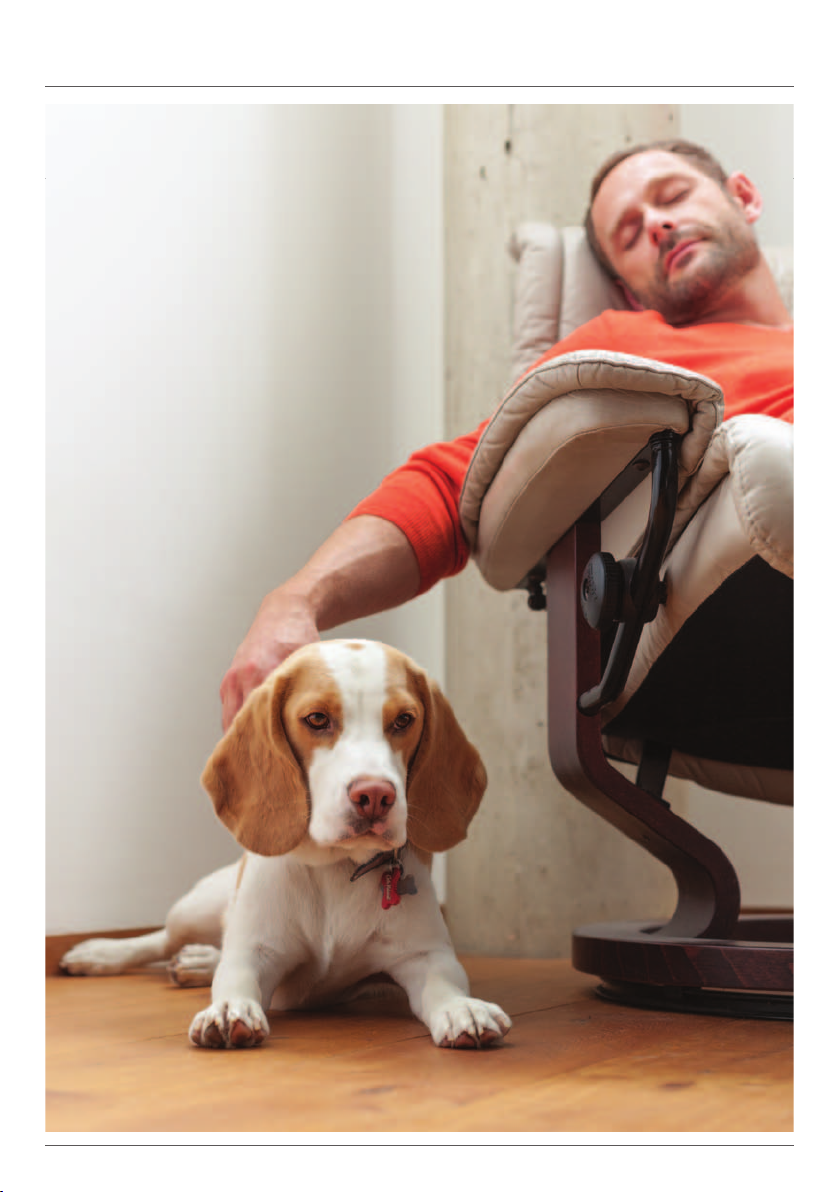
Getting the most from evohome
Page 3
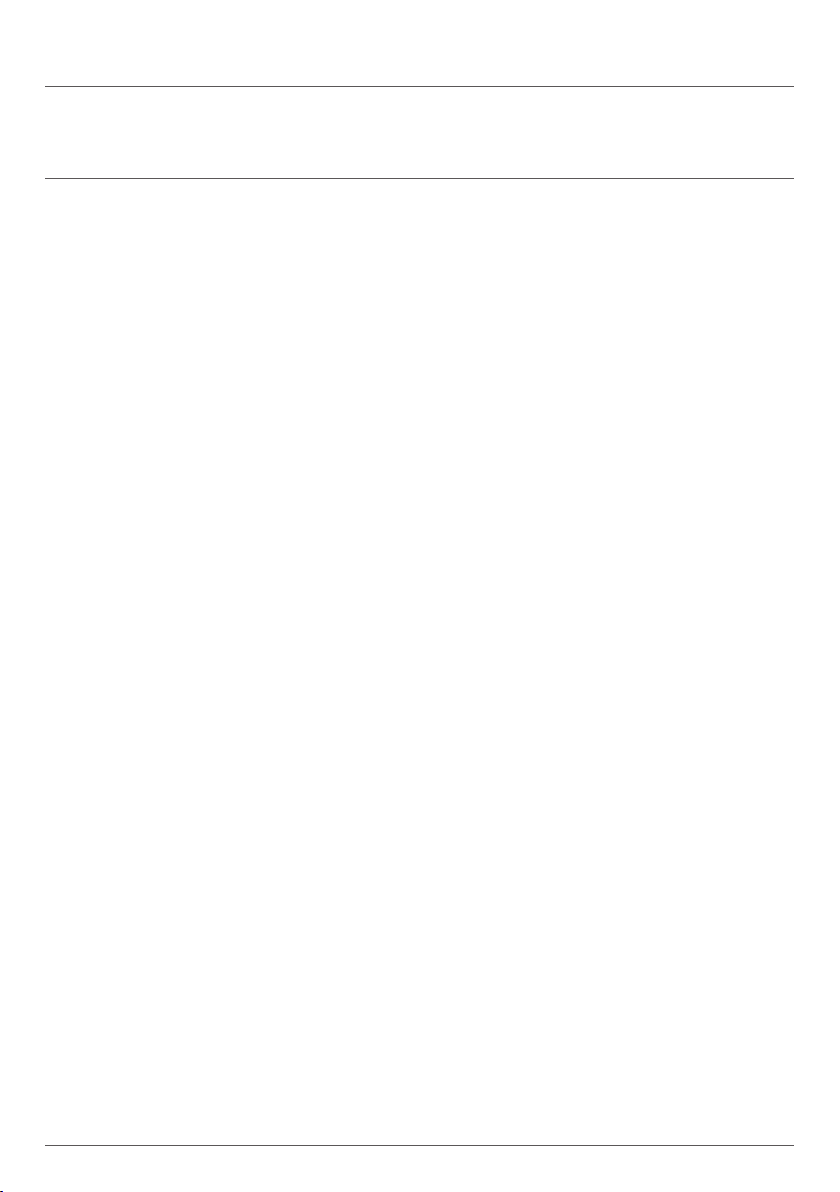
Getting the most from evohome
evohome is easy to use. It’s simple
to make permanent or temporary
changes to your heating schedule,
and to make other adjustments.
Explore your evohome to find out
what you can do, and use this simple
guide to help you master some of the
more common actions.
1evohome User Guide
Page 4
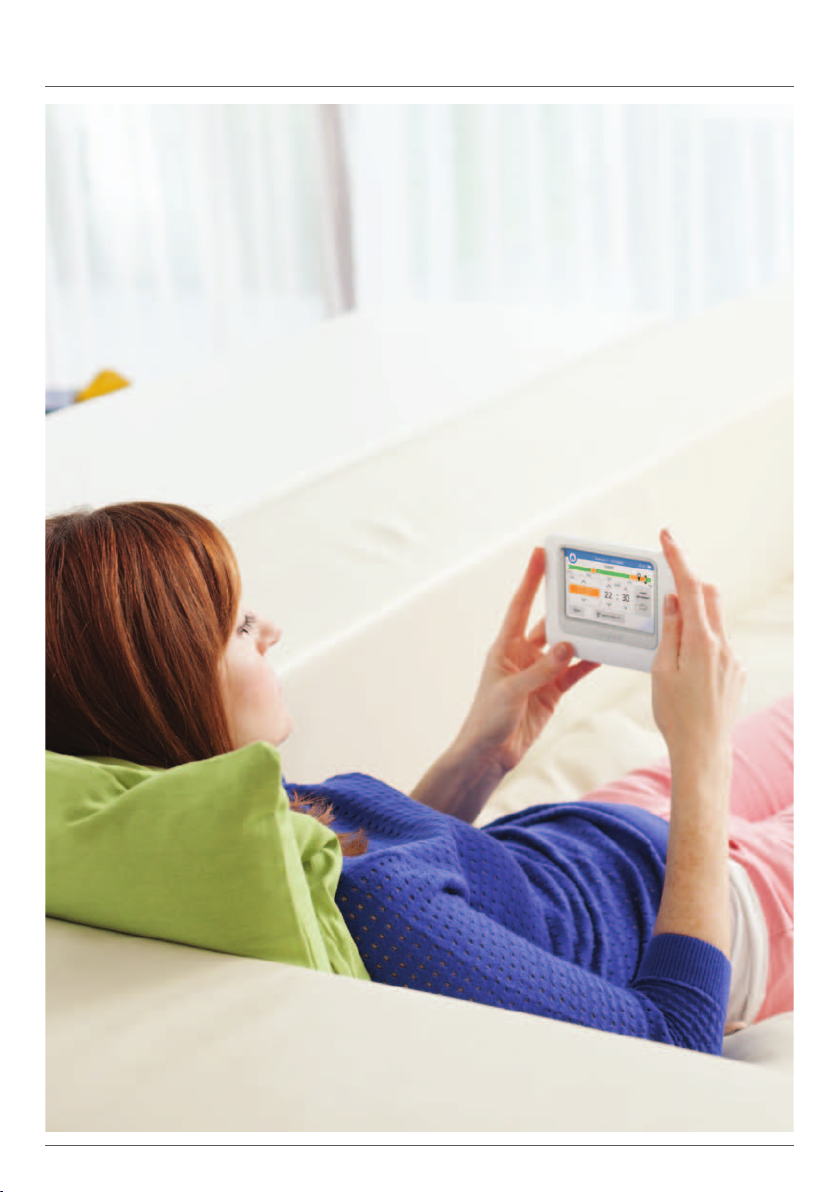
2 Getting the most from evohome
Page 5
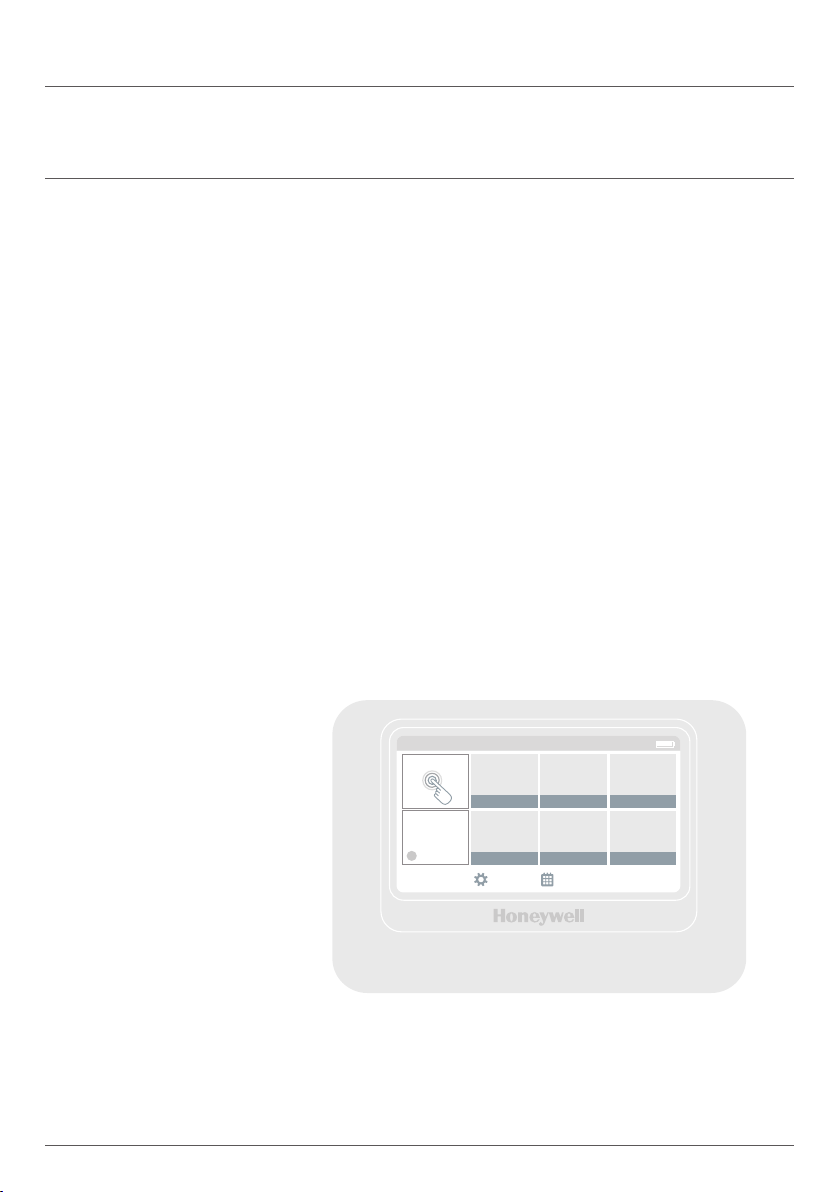
Getting the most from evohome
More control, more comfort
With evohome, you’ll discover ways to
manage your heating more effectively – and
make savings on your heating bills.
• Honeywell Zoning Technology - Delivering
heat into your home, in the right place, at the
right temperature and at the right time gives
the perfect balance of comfort and control,
whilst not wasting energy or money.
• Access via Mobile devices : Enabling control
whether you are relaxing at home or the other side
of the world, evohome can be accessed via your
mobile device anytime you choose. (optional)
• Intelligent controls that are simple to use :
A clear and simple to use touch screen
interface provides access to your Smart
Honeywell evohome Controller
3evohome User Guide
Quick actions
Monday 27 April
Living room
Kitchen Bedroom 2
21˚ 18˚ 17˚
21˚ 18˚ 15˚
Dining roomHot water Bedroom 1 Bathroom
19˚45˚ 17˚ 23˚
18˚ 17˚ 23˚
SETTINGS SCHEDULE
12:03
Page 6

4 Getting the most from evohome
Page 7

Getting the most from evohome
Working with zones
A zone can be one room or a number of rooms.
For example you might want to link all of your
bedrooms as one zone and control them as one
unit. Or if you have several radiators in one room
or open space, they can be grouped into a zone
so you don’t need to control them individually.
5evohome User Guide
Page 8

6 Getting the most from evohome
Page 9

Getting the most from evohome
Access evohome from Anywhere
The evohome smartphone or tablet app lets you
control your heating wherever you are. So, if you’re
away from home and need to turn your heating off
or on, or up or down, you are always in control.
To manage evohome with your mobile device
you’ll need a Honeywell Internet Gateway
device. If this isn’t in the pack you bought, visit
evohome.honeywell.com to find out more.
• Connect your Remote Access Gateway
to the evohome Controller – follow the
instructions in the installation guide
• Set up a mobile user account − go to
mytotalconnectcomfort.com and
follow the instructions there
• Download the app – visit the Apple app
store, or Google Play for Android phones
7evohome User Guide
Page 10

8 Living with evohome
Living with evohome
I want to set up a new heating
schedule for the first time
1
Press SCHEDULE
You can also press
the EDIT SCHEDULE
button in any of
the zone override
screens
2
Press any of the zone names
3
Use the Wizard
1
Quick actions
Monday 27 April
Living room
Kitchen Bedroom 2
12:03
21˚ 18˚ 17˚
21˚ 18˚ 15˚
Dining roomHot water Bedroom 1 Bathroom
19˚45˚ 17˚ 23˚
18˚ 17˚ 23˚
SETTINGS SCHEDULE
2
SCHEDULE
Living room
Dining room
Kitchen
Bedroom 1
Bedroom 2
00:00 06:00 12:00 18:00 00:00
MONDAY
18˚ 21˚
18˚ 21˚
18˚ 21˚
18˚ 21˚
18˚ 21˚
more rooms
12:03
DAYS WEEKS
Page 11

You can also press
the EDIT SCHEDULE
button in any of
the zone override
screens
I want to change the heating
schedule for a room or zone
1
Press SCHEDULE
2
Press the name of the zone
you want to change
3
Press Edit manually
4
Press the part of the schedule you want to
change then use the up and down arrows
to change the time or temperature
4
9evohome User Guide
SCHEDULE
MONDAY
08:00
18.0˚
18:00
21.0˚
18˚ 21˚
22:30
16.0˚
00:00 06:00 12:00 18:00 24:00
06:30
21.0˚
12:03
COPYWIZARD
Page 12

10 Living with evohome
Living with evohome
I want to increase or reduce the
temperature for a zone
1
On the home screen press the ‘tile’ for that zone
2
Use the up and down arrows to
change the time or temperature
If you want, you can make these new
settings permanent for that zone.
2
LIVINGROOM – OVERRIDE
MONDAY
00:00 06:00 12:00 18:00 24:00
Set
18˚ 21˚
Until
18.0˚ 18 00:
EDIT SCHEDULE
12:03
MAKE
PERMANENT
Page 13

You can also set the
ECONOMY Quick
Action for between
1 and 24 hours by
pressing and holding
the button to set the
timer
I want to turn the temperature
down a little throughout my home
1
Press Quick Actions
2
Press ECONOMY
This lowers the temperature in
all zones by 3 degrees.
2
11evohome User Guide
QUICK ACTIONS
ECONOMY
Reduce all room temps by 3˚
AWAY
All rooms set to 15˚
DAY OFF
Use Saturday’s schedule today
Touch once to quickly enable an Action
Touch & hold to enable with a timed duration
12:03
HEATING OFF
All rooms set to OFF
CUSTOM
Use custom heating schedule
Page 14

12 Living with evohome
Living with evohome
I want to turn the heating down
while I am away from home for
more than a day
1
You can also set the
AWAY Quick Action
for between 1 and 99
days by pressing and
holding the button to
set the timer
Press Quick Actions
2
Press AWAY
This lowers the temperature in all zones to 15
degrees. When you’re back you can cancel
the action by pressing it on the home screen.
2
QUICK ACTIONS
ECONOMY
Reduce all room temps by 3˚
AWAY
All rooms set to 15˚
DAY OFF
Use Saturday’s schedule today
Touch once to quickly enable an Action
Touch & hold to enable with a timed duration
12:03
HEATING OFF
All rooms set to OFF
CUSTOM
Use custom heating schedule
Page 15

You can also set the
AWAY Quick Action
for between 1 and 99
days by pressing and
holding the button to
set the timer
… have a day off and stay at home
3
Press Quick Actions
4
Press DAY OFF
This action is useful if you’re staying at home
on a day when you would normally be out.
4
QUICK ACTIONS
ECONOMY
Reduce all room temps by 3˚
AWAY
All rooms set to 15˚
DAY OFF
Use Saturday’s schedule today
Touch once to quickly enable an Action
Touch & hold to enable with a timed duration
12:03
HEATING OFF
All rooms set to OFF
CUSTOM
Use custom heating schedule
13evohome User Guide
Page 16

14 Living with evohome
Living with evohome
…turn the heating off in every zone
5
Press Quick Actions
6
Press HEATING OFF
To return to the normal schedule just cancel the
action by pressing it on the home screen.
6
QUICK ACTIONS
ECONOMY
Reduce all room temps by 3˚
AWAY
All rooms set to 15˚
DAY OFF
Use Saturday’s schedule today
Touch once to quickly enable an Action
Touch & hold to enable with a timed duration
12:03
HEATING OFF
All rooms set to OFF
CUSTOM
Use custom heating schedule
Page 17

The settings menu
The settings menu lets you manage
your evohome Controller and
personalise your settings
• Device settings – change the date, time and
• Room settings – change the name of a
• Quick actions – personalise the settings
15evohome User Guide
language, control your display settings and
set a security passcode (default 0000)
room, change the display order of rooms
on the home screen, or reset a room
schedule to the original settings
used by the quick action functions
Page 18

16 Living with evohome
Batteries
evohome Controller batteries
The evohome Controller uses rechargeable
batteries which should not need to be
replaced. If the batteries need to be charged
place the evohome Controller back on a
powered Table Stand or Wall Bracket.
If necessary, replace with AA 1.2V Ni-MH 20002400mAh batteries only.
FAC EPL ATEMAIN UNIT
Replacing the Radiator
Controller (HR92) batteries
Page 19

evohome User Guide
Page 20

evohome
evohome is designed to convert a system with single zone
pipework into a multi zone system, resulting in optimal control
and comfort combined with maximum energy saving.
For more information on Smart Heat Zoning for your home, visit:
www.evohome.honeywell.com
Manufactured for and on behalf of the Environmental and Combustion Controls Division of Honeywell Technologies Sàrl,
ACS-ECC EMEA, Z.A. La Piè ce 16, 1180 Rolle, Switzerland by its Authorised Represe ntative Honeywell Inc.
Honeywell Control Systems Ltd.
Skimped Hill Lane,
Bracknell
Berkshire
RG12 1E B
www.honeywelluk.com
© 2013 Honeywell International Inc.
500 40746-201 A
