Page 1

User Guide
VisionPRO Wi-Fi
Programmable Thermostat
Model TH8320WF
Page 2
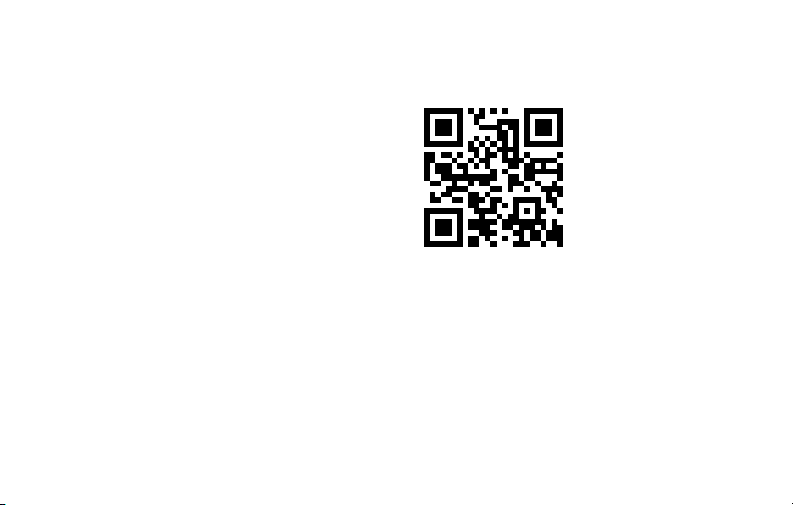
In the box you will find
• Quick Start Guide
• Thermostat ID Card
• User Guide
69-2715EF—01 ii
Page 3

Welcome
Congratulations on your purchase of a
Honeywell Wi-Fi touchscreen programmable
thermostat. When registered to Honeywell’s
Total Connect Comfort Solutions, you can
remotely monitor and control the heating and
cooling system in your home or business—you
can stay connected to your comfort system
wherever you go.
Honeywell’s Total Connect Comfort is the
perfect solution if you travel frequently, own
a vacation home, a business or manage an
Investment property or if you are simply looking
for peace of mind.
Page 4
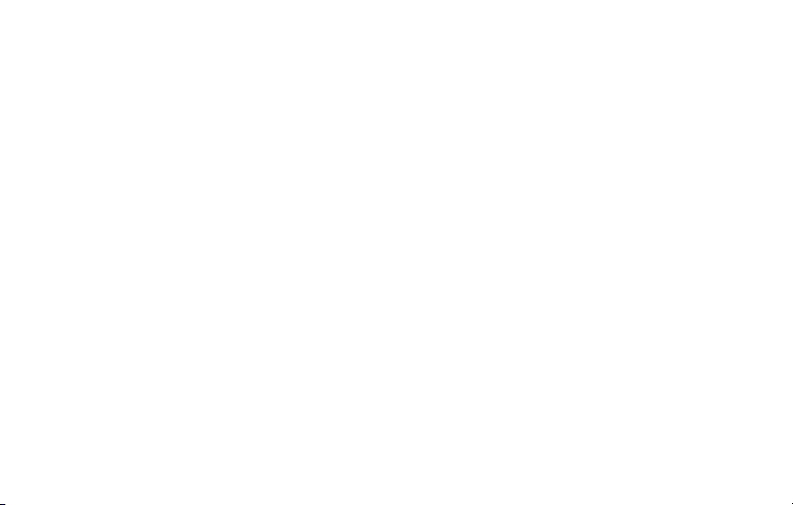
69-2715EF—01 2
Page 5
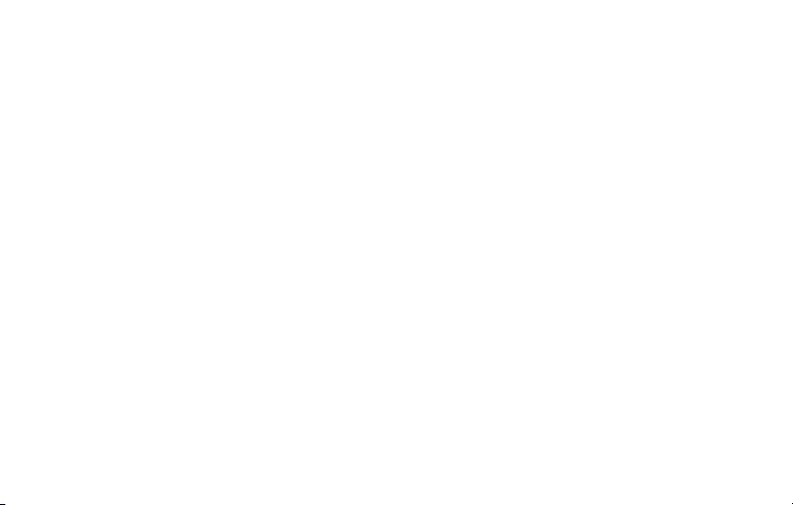
Table of contents
About your new thermostat
Home screen quick reference .....................5
Message center messages ......................... 6
Connecting to your Wi-Fi network ...............8
Registering your thermostat online ........... 13
Preset energy-saving schedules ............... 17
Operation
Setting the clock ........................................ 18
Setting the fan ........................................... 19
Selecting system mode ............................. 20
Adjusting program schedules .................... 21
Overriding schedules temporarily .............22
Overriding schedules permanently ........... 23
Setting vacation hold ................................. 24
Setting filter reminder intervals ................. 25
Cleaning the screen .................................. 26
69-2715EF—01 3
Unregistering thermostat........................... 27
Disconnecting Wi-Fi .................................. 28
Special features ........................................29
Setting functions and options .................... 30
System Setup
System setup ............................................ 29
Appendices
Frequently asked questions ......................36
Troubleshooting .........................................39
Limited warranty ........................................ 44
Page 6
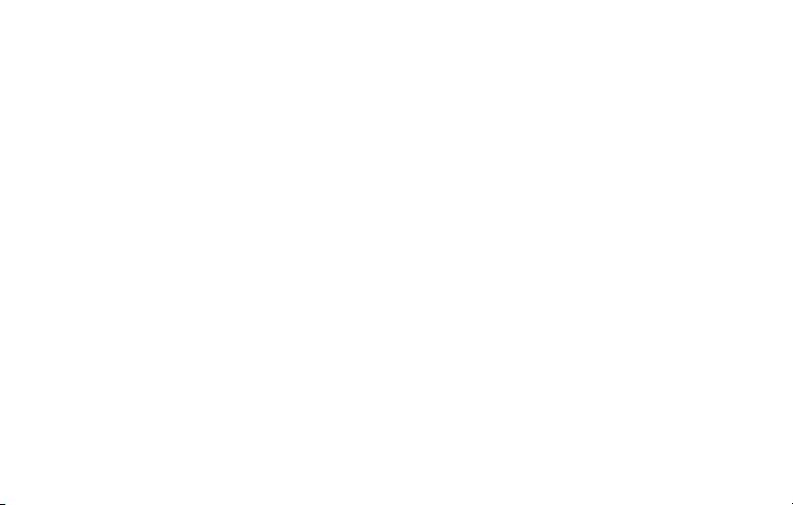
Features of your Wi-Fi thermostat
With your new thermostat, you can:
• Connect to the Internet to monitor and control your heating/cooling system
• View and change your heating/cooling system settings
• View and set temperature and schedules
• Receive alerts via email and get automatic upgrades
Your new thermostat provides:
• Adaptive Intelligent Recovery (AIR) - the thermostat learns your system so it
can turn the heat or cool on early to reach your desired temperature at your
desired time.
• Compressor protection - the compressor waits a few minutes before restarting,
to prevent equipment damage.
• Heat/cool auto changeover - the thermostat automatically changes from
heating to cooling to keep you comfortable.
69-2715EF—01 4
Page 7
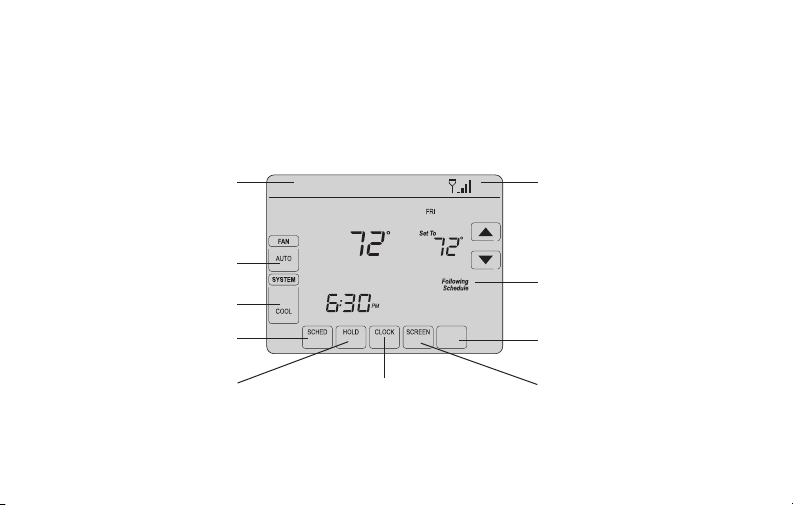
Home screen quick reference
Once your Wi-Fi thermostat is installed, it will display the home screen. Portions of this
display will change depending on how you are viewing it. To change settings, simply press
the appropriate area lightly with your finger.
Message center
Inside
Wi-Fi status
Select fan mode
Schedule is on (does not
Select system mode
Program schedules
Override schedule
MORE
Set clock
display when off)
M31565
Additional settings
Lock screen for cleaning
Unless you change the lighting function, the screen is always lit at low intensity. When you
touch the screen, the screen brightens.
5 69-2715EF—01
Page 8
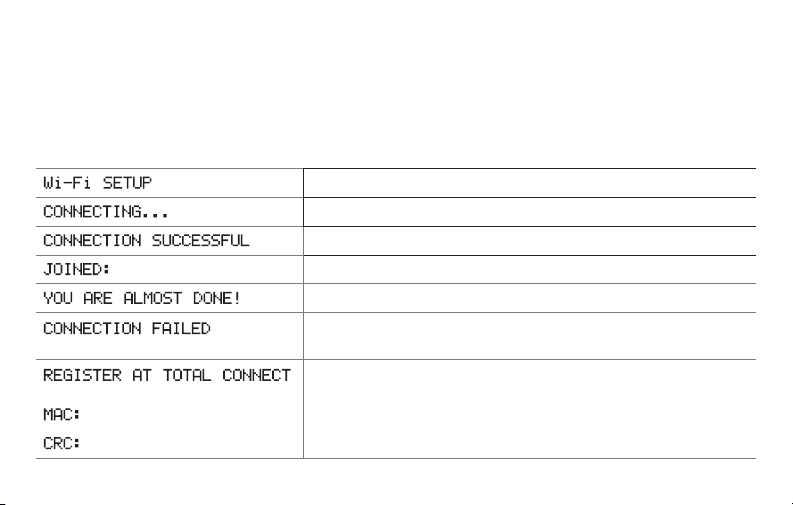
Message center messages
The Message Center at the top of the screen communicates Wi-Fi connection and
registration status. It also displays the MAC ID and MAC CRC for registering the
thermostat at mytotalconnectcomfort.com
Displayed before you begin Wi-Fi setup.
Displayed while connecting to the Wi-Fi network.
Displayed after connecting to the Wi-Fi network.
[Wi-Fi network name]
[Found on your ID card]
[Found on your ID card]
69-2715EF—01 6
Displayed when connected to the Wi-Fi network.
Displayed when Wi-Fi connection is complete.
Displayed when the thermostat fails to establish a connection
to the Wi-Fi network.
Displayed when the thermostat is connected to the Wi-Fi
network but not registered at mytotalconnectcomfort.com
Displays the thermostat’s MAC ID and MAC CRC for
registering at mytotalconnectcomfort.com
Page 9
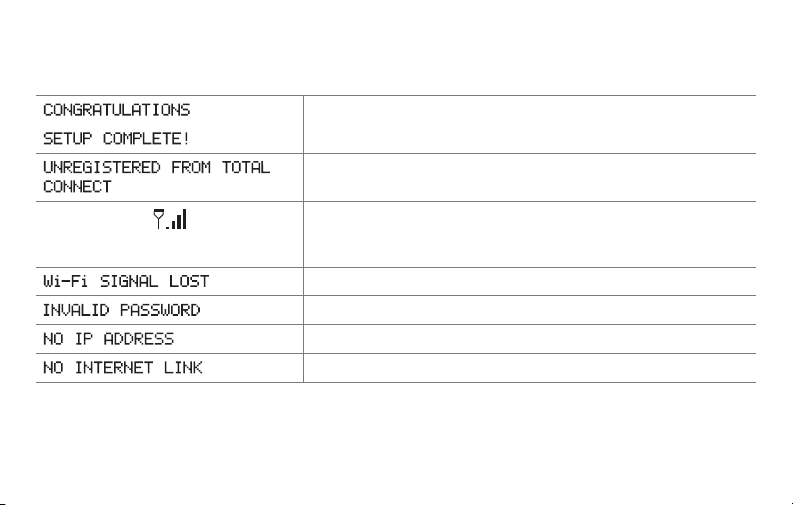
Message center messages
Displayed when the thermostat is registered at
mytotalconnectcomfort.com
Displayed when the thermostat is removed from your Total
Connect Comfort account.
Wi-Fi signal strength. Displayed when the thermostat
is connected to the Wi-Fi network and registered at
mytotalconnectcomfort.com
Displayed if there is no Wi-Fi signal.
Displayed if the home Wi-Fi password is entered incorrectly.
Displayed if no IP Address is supplied by the router.
Displayed if there is no Wi-Fi signal.
7 69-2715EF—01
Page 10
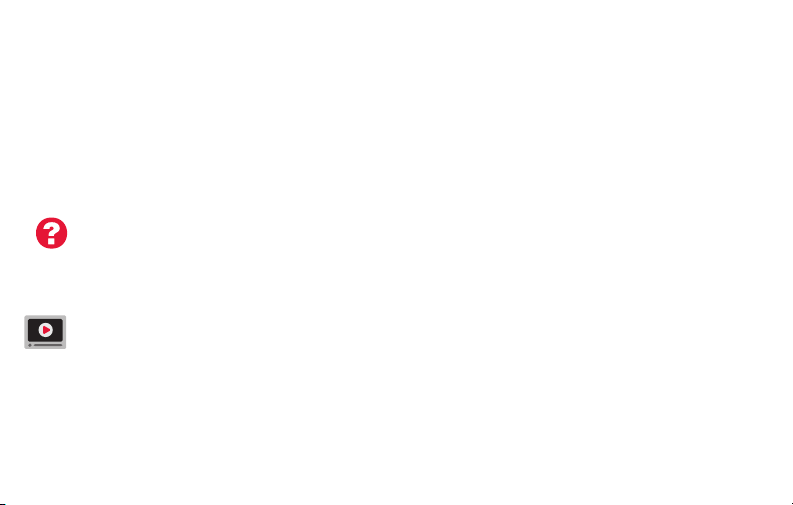
Connecting to your Wi-Fi network
Connect your wireless device to your home network. Any of these device types will work:
• Tablet (recommended)
• Laptop (recommended)
• Smartphone
If you get stuck... At any point in this process, restart the thermostat by removing
the thermostat from the wallplate, wait for 5 seconds, and snap it back into place. Go
to Step 1 in this procedure, starting on page 9.
View the Wi-Fi Enrollment video at wifithermostat.com/videos
69-2715EF—01 8
Page 11
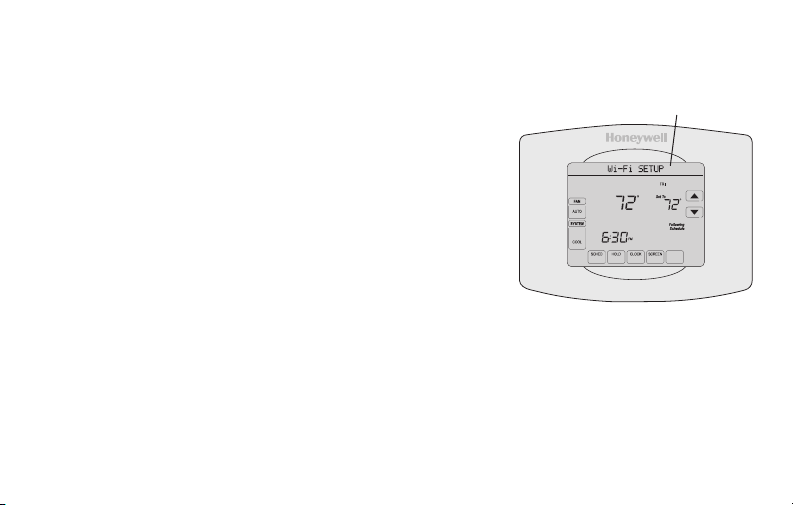
Connecting to your Wi-Fi network
1 Connect to your thermostat.
Message Center
1a Make sure the thermostat message center displays
Wi-Fi SETUP
1b On the wireless device (tablet, laptop,
Inside
smartphone), view the list of available Wi-Fi
networks.
1c Connect to the network called
MORE
NewThermostat_123456 (the number will vary).
Note: If you are asked to specify a home, public, or
office network, select Home Network.
9 69-2715EF—01
M31566
Page 12
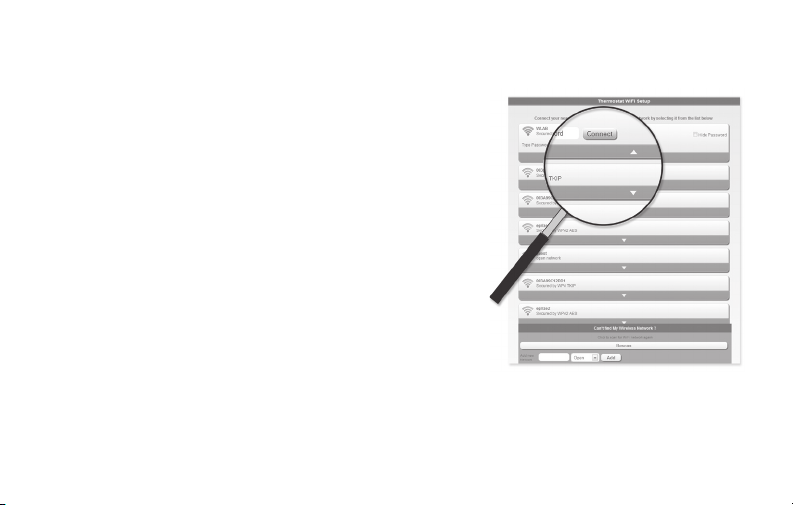
Connecting to your Wi-Fi network
2 Join your home network.
2a Open your web browser to access the
Thermostat Wi-Fi Setup page. The browser
should automatically direct you to the correct
page; if it does not, go to http://192.168.1.1
2b Find the name of your home network on this
page and select it.
Note: Some routers have enhanced features such as
guest networks; use your home network.
2c Complete the instructions for joining your Wi-Fi
network and click on the Connect button.
(Depending on your network setup, you may see
an instruction such as Enter Password for your home network.)
Note: If you did not correctly connect to the thermostat, you may see your home
router page. If so, return to Step 1.
69-2715EF—01 10
M31567
Page 13
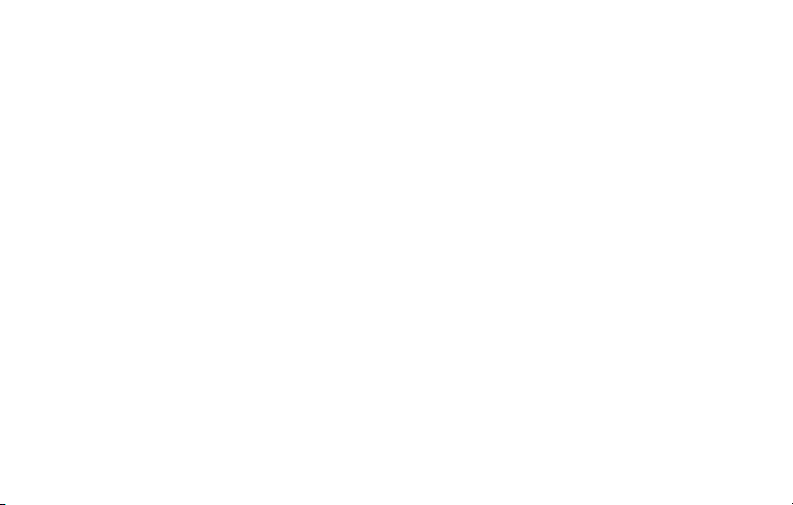
Connecting to your Wi-Fi network
Note: If your Wi-Fi network does not appear in the list on the Thermostat Wi-Fi Setup
page:
• Try performing a network rescan by pressing the Rescan button. This is helpful in
areas with a lot of networks.
• If you are connecting to a hidden network, then enter the network SSID in the
textbox, select the encryption type from the drop down menu, and click on the
Add button. This manually adds the network to the top of the list. Click on the new
network in the list and enter the password if necessary. Click on Connect to join the
network.
11 69-2715EF—01
Page 14
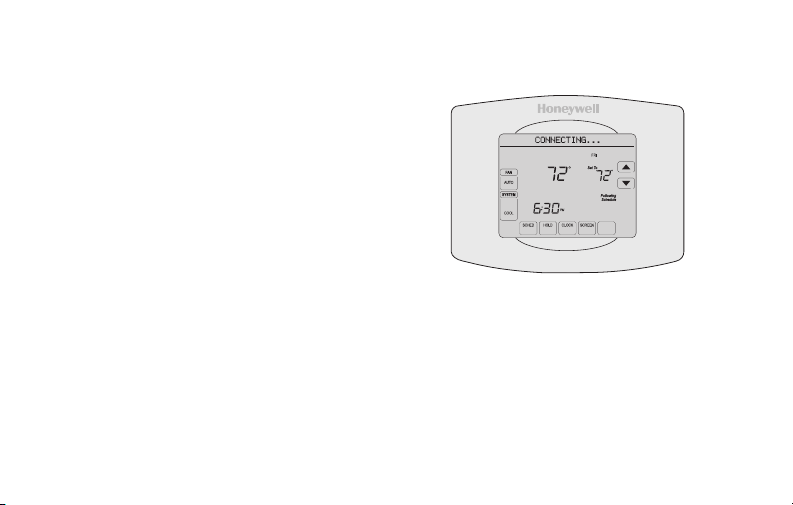
Connecting to your Wi-Fi network
3 Make sure your thermostat is connected.
The message center on your thermostat
will now display CONNECTING… for up
to 30 seconds.
3a Look at the thermostat display. Verify
that the message center displays one
of the following:
CONNECTION SUCCESSFUL
JOINED: [WI-FI NETWORK NAME]
YOU ARE ALMOST DONE
REGISTER AT TOTAL CONNECT
If you don’t see these messages,
see page 8.
To register online for remote access to
your thermostat continue on page 13.
69-2715EF—01 12
Note: If you see CONNECTION
FAILURE or Wi-Fi SETUP in the
message center, confirm you
correctly entered your home
network password in step 2.
If correct, refer to the FAQ at
wifithermostat.com/support
Inside
MORE
M31568
Page 15
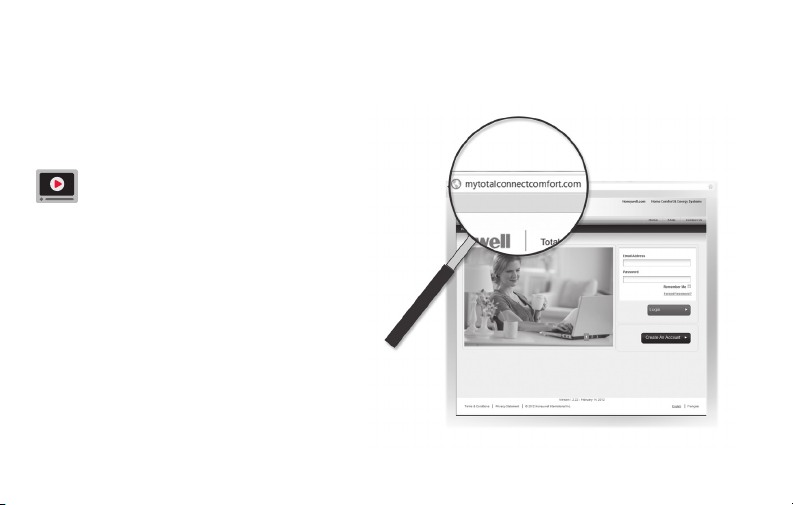
Registering your thermostat online
To view and set your Wi-Fi thermostat remotely,
you must have a Total Connect Comfort account.
Follow the instructions below.
View the Wi-Fi Thermostat Registration
video at wifithermostat.com/videos
1 Open the Total Connect Comfort web site.
Go to www.mytotalconnectcomfort.com
M31570
13 69-2715EF—01
Page 16

Registering your thermostat online
2 Login or create an account.
If you have an account, click Login
– or –
click Create An Account
2a Follow the instructions on the screen.
2b Check your email for a response from
My Total Connect Comfort. This may
take several minutes.
Note: If you do not receive a response,
check your junk mailbox or use an
alternate e-mail address.
2c Follow activation instructions in the
email.
2d Log in.
69-2715EF—01 14
M31571
Page 17

Registering your thermostat online
3 Register your Wi-Fi thermostat.
After you are logged in to your Total Connect Comfort account,
register your thermostat.
3a Follow the instructions on
the screen. After adding your
thermostat location, you must
enter the thermostat’s unique
identifiers:
• MACID
• MACCRC
Note: These IDs are listed on
the Thermostat ID Card included
in the thermostat package. The
IDs are not case sensitive.
15 69-2715EF—01
Thermostat ID Card
Use the MAC ID and CRC ID to register
this product at mytotalconnectcomfort.com
Carte d’identification de thermostat
Utilisez l’identication MAC et l’identication CRC pour
enregistrer ce produit à mytotalconnectcomfort.com
Tarjeta de identificación del termostato
Utilice la identicación MAC y la identicación CRC para
inscribir este producto en mytotalconnectcomfort.com
® U.S. Registered Trademark.
© 2012 Honeywell International Inc.
69-2723EFS—01 M.S. 04-12
Printed in U.S.A.
MAC ID MAC CRC
HONEYWELL MODEL: TH8320WF
MAC ID: MAC CRC:
69-2723EFS-01
Page 18

Registering your thermostat online
3b Notice that when the thermostat
is successfully registered,
the Total Connect Comfort
registration screen will display a
SUCCESS message.
In the thermostat message
center you will see:
CONGRATULATIONS
SETUP COMPLETE
69-2715EF—01 16
Page 19

Preset energy-saving schedules
This thermostat is pre-set with energy-saving program settings for four time periods.
Using the default settings can reduce your heating/cooling expenses by as much as 33%
if used as directed. Savings may vary depending on geographic region and usage.
Default Heat Settings Default Cool Settings
WAKE
6:00 am
LEAVE
8:00 am
RETURN
6:00 pm
SLEEP
10:00 pm
To change the settings, see pages 21–24.
17 69-2715EF—01
70
62
70
62
°
°
°
°
78
85
78
82
°
°
°
°
Page 20

Setting the clock
1 Press CLOCK to display setting arrows.
2 Press s or t to adjust the time. (You can
advance the time more quickly by holding the
s or t buttons.)
3 Press DONE to save and exit (or press
CANCEL to exit without changing the time).
Note: You should never need to adjust the
real-time clock; it automatically updates
for daylight saving time and all date/time
information is stored.
Note: To change the current week day format,
see “Setting functions and options” on page
30.
69-2715EF—01 18
MORE
Page 21

Setting the fan
1 Press FAN to select fan operation.
2 Press FAN again to select ON or AUTO (toggle
to re-select). The selected option blinks.
3 Press DONE to save setting. Your selection
appears under FAN.
ON: Fan is always on.
AUTO: Fan runs only when the heating or
cooling system is on.
CIRC: Fan runs randomly approximately
35% of the time. Use this setting for
improved air circulation or for more
efficient central air cleaning when you do
not want the fan running continuously.
19 69-2715EF—01
Inside
MORE
MCR31582
Page 22

Selecting system mode
MCR31583
1 Press SYSTEM to display options.
2 Press SYSTEM again to select an option.
You may need to press two or three times to
make a selection—the selected option blinks.
3 Press DONE to save setting.
Possible system modes:
HEAT: Controls only the heating system.
COOL: Controls only the cooling system.
OFF: Heating/cooling systems are off.
AUTO: Selects heating or cooling
depending on the indoor temperature.
EM HEAT (heat pumps with aux. heat):
Controls auxiliary/emergency heat.
Compressor is locked out.
Inside
MORE
Note: The AUTO and EM HEAT
system settings may not
appear, depending on how
your thermostat was installed.
69-2715EF—01 20
Page 23

Adjusting program schedules
1 Press SCHED, then EDIT. Screen displays day
MORE
buttons at top.
2 Press day buttons (MON–SUN) to select days.
SLEEP
3 Press s or t to set Wake time for selected
day(s).
4 Press s or t to set Heat and Cool
temperature for this time period.
5 Press another period (LEAVE, RETURN, SLEEP)
and set time and temperatures for each.
6 Press DONE to save and exit (or press CANCEL
to exit without saving changes).
Note: You can press CANCEL PERIOD to eliminate
any unwanted time period.
21 69-2715EF—01
SLEEP
MCR31584
Page 24

Overriding schedules temporarily
1 On the home screen, press s or t to
immediately adjust the temperature.
2 Adjust the time to when you want the hold
to end (the default is the end of the current
period).
The new setting will be maintained until the
time shown under Hold Until. When the timer
expires, the schedule will resume, and the
temperature will return to the setting for the
current time period.
To cancel the temporary setting at any time,
press CANCEL (or SCHED). The program
schedule will resume.
69-2715EF—01 22
Inside
Hold Until
Temporary Hold
MORE
MCR31556
Page 25

Overriding schedules permanently
1 Press HOLD to permanently adjust the
temperature. This will turn off the program
schedule.
2 Whatever temperature you set will be
maintained 24 hours a day until you
manually change it or press CANCEL
(or SCHED) to cancel “Hold” and resume
the program schedule.
23 69-2715EF—01
Inside
Permanent Hold
MORE
MCR31585
Page 26

Setting vacation hold
Use this function to suspend the program schedule
while you are away for an extended period.
1 Press s or t to set the temperature.
2 Press s or t to set the time of day you want
the schedule to resume on the day you return.
3 Press HOLD twice. Hold Until appears.
4 Press s or t to select the number of days.
The selected temperature will be maintained 24
hours a day for the number of days you select.
After the selected number of days has elapsed, the
previously programmed schedule will resume at
the time you set.
Note: You can press CANCEL (or SCHED) to resume
normal schedule.
69-2715EF—01 24
Inside
Hold Until
Hold Until
DAYS
MORE
MORE
MCR31558
Page 27

Setting filter reminder intervals
Inside
If activated during installation, the filter reminder
alerts you with a message above the time when
it is time to replace your filter.
Press RESET after changing the filter, to restart
the timer.
To change the reminder interval:
1 Press MORE, then EDIT.
2 Press s or t to select the desired interval
(in days), then press DONE.
3 Press RESET.
4 Press DONE to save and exit.
Note: System setting function 0500 governs the
filter interval. See “Filter Change Reminder” on
page 33.
25 69-2715EF—01
RESET
CHANGE FILTER
MORE
SLEEP
DAYS
FILTER
MCR31559
Page 28

Cleaning the screen
1 Press SCREEN to lock the screen for cleaning.
The screen will remain locked for 30 seconds
so you can clean the screen without changing
any settings.
2 After 30 seconds, press DONE to resume
normal operation, or press SCREEN again if
you require more time for cleaning.
Note: Do not spray any liquid directly on the
thermostat. Spray liquid onto a cloth, then use
the damp cloth to clean the screen. Use water
or household glass cleaner. Avoid abrasive
cleansers.
69-2715EF—01 26
MORE
MCR31560
Page 29

Unregistering thermostat
If you remove the thermostat from your
Total Connect Comfort website account (for
example, you’re moving and leaving the
thermostat behind), the message center
will scroll UNREGISTERED FROM TOTAL
CONNECT for 3 minutes.
After that, it will alternate displaying
REGISTER AT TOTAL CONNECT, the MAC
ID and the MAC CRC.
27 69-2715EF—01
Inside
MORE
M31572
Page 30

Disconnecting Wi-Fi
If you disconnect the thermostat from your
Wi-Fi network (for example, you’re replacing
your router):
1 Enter system setup (see page 30).
2 Change setting 900 to 0 (see page 35).
The Message Center will display Wi-Fi
DISCONNECTED for 1 minute.
After that it will display Wi-Fi SETUP.
69-2715EF—01 28
Inside
MORE
M31573
Page 31

Special features
Adaptive Intelligent Recovery (AIR)
This feature allows the thermostat to “learn” how long the heating/cooling system takes to reach
programmed temperature settings, so the temperature is reached at the time you set. For example:
Set the Wake time to 6:00 am, and the temperature to 70°. The heat will come on before 6:00 am,
so the temperature is 70° by 6:00 am. The message “Recovery” is displayed when the system is
activated before a scheduled time period.
Note: System setting function 0530 controls AIR. See “AIR” on page 34.
Compressor protection
This feature forces the compressor to wait a few minutes before restarting, to prevent equipment
damage. During the wait time, the message “Wait” is displayed on screen.
Auto changeover
This feature is used in climates where both air conditioning and heating are used on the same day.
When the system is set to AUTO, the thermostat automatically selects heating or cooling depending
on the indoor temperature. Heat and cool settings must be at least 3 degrees apart. The thermostat
will automatically adjust settings to maintain this 3-degree separation.
Note: System setting function 0300 controls Auto changeover.
29 69-2715EF—01
Page 32

Setting functions and options
DONE CANCEL
You can change options for a number of system functions. Available functions depend on
the type of system you have. The functions, designated with four-digit numbers, along with
available options are described on pages 31–35.
This thermostat is pre-set for a single-stage heating/cooling system.
Setting function 0170 for a heat pump will adjust the default settings.
1 Press SYSTEM. You’ll see several blank buttons
on the bottom of the display.
2 Press and hold the center blank key for
approximately five seconds until screen
changes.
3 Cycle through the functions, press st next to
the four digit number on the left.
4 As needed, change options for any function by
pressing st next to the number on the right.
5 When you have made all changes, press DONE
to save and exit.
69-2715EF—01 30
SYSTEM
HEAT
DONE
6:30
0120
PM
20
MCR31562
MCR31563
Page 33

User setup
Function Settings & Options
Device Name
0112
This name will
identify the
thermostat when you
view it remotely.
If you register
multiple thermostats,
give each one a
different name.
31 69-2715EF—01
52 = Thermostat
1 Basement 18 Fireplace 35 Media Room 52 Thermostat
2 Bathroom 19 Foyer 36 Music Room 53 Upper Level
3 Bathroom 1 20 Game Room 37 Nursery 54 Utility Room
4 Bathroom 2 21 Garage 38 Office 55 Walk In Closet
5 Bathroom 3 22 Great Room 39 Office 1 56 Wine Cellar
6 Bedroom 23 Guest Room 40 Office 2 57 Workshop
7 Bedroom 1 24 Gym 41 Pantry 64 Conference Room
8 Bedroom 2 25 Kid's Room 42 Play Room 65 Dressing Room
9 Bedroom 3 26 Kitchen 43 Pool Room 66 Meeting Room
10 Bedroom 4 27 Kitchen 1 44 Porch 67 Machine Room
11 Boat House 28 Kitchen 2 45 Rec Room 68 Open Area 1
12 Bonus Room 29 Laundry Room 46 Sewing Room 69 Open Area 2
13 Computer Room 30 Library 47 Spa 70 Server 1
14 Den 31 Living Room 48 Storage Room 71 Server 2
15 Dining Room 32 Lower Level 49 Studio 72 Stock Room
16 Exercise Room 33 Master Bath 50 Sun Room
17 Family Room 34 Master Bed 51 Theater
Page 34

User setup
Function Settings & Options
Year Setting
0120
(rst two digits)
Year Setting
0130
(last two digits)
Month Setting 01–12 (i.e., January–December)
0140
Date Setting 01–31
0150
Schedule Options
0160
Restore Schedule
0165
Defaults
Backlight
0280
69-2715EF—01 32
20 = Year 20xx
21 = Year 21xx
01–99 (i.e., 2001–2099)
4 Program schedule is on (7-day programmable).
0 Program schedule is off. Thermostat can not be programmed.
0 Continue using programmed schedule.
1 Restore thermostat program to energy saving settings
0 Backlight off, then on for approximately 8 seconds after keypress.
1 Backlight always on low intensity, full bright after keypress.
Page 35

User setup
Function Settings & Options
Temperature For-
0320
mat (°F/°C)
Automatic Daylight
0330
Saving Time Adjustment
Filter Change
0500
Reminder
The reminder
appears after
selected number of
days run time not
actual time.
33 69-2715EF—01
0 Fahrenheit
1 Celsius
0 Off
1 On
0 Off (no reminder)
1 Reminder after 10-day run time (about 1 calendar month)
2 Reminder after 30-day run time (about 3 calendar months)
3 Reminder after 60-day run time (about 6 calendar months)
4 Reminder after 90-day run time (about 9 calendar months)
5 Reminder after 120-day run time (about 1 calendar year)
6 Reminder after 180-day run time (about 18 calendar months)
7 Reminder after 270-day run time (about 2 calendar years)
8 Reminder after 365-day run time (about 3 calendar years)
Page 36

User setup
Function Settings & Options
Humidier Pad
0510
Replacement Reminder
UV Lamp Replace-
0520
ment Reminder
Adaptive Intelligent
0530
Recovery (AIR)
0 Disabled
1 30-day run time (about 3 months)
2 60-day run time (about 6 months)
3 90-day run time (about 9 months)
0 Disabled
1 365 days
2 730 days
1 On
0 Off
Clock Format
0640
69-2715EF—01 34
12 12-hour clock (i.e., “3:30 pm”)
24 24-hour clock (i.e., “15:30”)
Page 37

User setup
Function Settings & Options
Keypad lock
0670
Restore Original
0710
Settings
Wi-Fi On/Off
0890
Wi-Fi Connection
0900
35 69-2715EF—01
0 Keypad unlocked (fully functional)
1 Partially locked (access to temperature settings only)
2 Fully locked
0 No
1 Disconnects thermostat from Wi-Fi and restores original settings (erases
customizations).
1 Wi-Fi is on and can be connected to a Wi-Fi network.
0 Wi-Fi is off. Thermostat cannot be connected to a Wi-Fi network. If you
are not connecting the thermostat to a Wi-Fi network this will remove the
text “Wi-Fi Setup” from the messaging center.
1 Connected to Wi-Fi network. This is set automatically when the
thermostat is connected to the Wi-Fi network.
0 Set to 0 to disconnect from the Wi-Fi network.
Page 38

Frequently asked questions
:Q Will my thermostat still work if I lose my Wi-Fi connection?
:A Yes, the thermostat will operate your heating and/or cooling system with or without Wi-Fi.
:Q How do I find the password to my router?
:A Contact the manufacturer of the router or check the router documentation.
:Q Why am I not seeing my Wi-Fi setup page?
:A You are probably connected only to your router, not to your thermostat. Try connecting to the
thermostat again.
:Q Why isn’t my thermostat connecting to my Wi-Fi router even though it is very close to the
thermostat?
:A Verify that the password entered for the Wi-Fi router is correct.
69-2715EF—01 36
Page 39

Frequently asked questions
:Q Where can I find my MAC ID and MAC CRC codes?
:A The MAC ID and MAC CRC will show in the message center of the thermostat. The numbers are
also included on a card packed with the thermostat or on the back of the thermostat (visible when
removed from wallplate). Each thermostat has a unique MAC ID and MAC CRC.
:Q My thermostat is unable to register to the Total Connect Comfort website.
:A Verify that the thermostat is correctly enrolled on your homeWi-Fi network. The message center
will display “CONNECTION SUCCESSFUL” or “REGISTER AT TOTAL CONNECT.” You might also
see the Wi-Fi Signal strength icon. Verify that the Wi-Fi router has a good internet connection. On
your computer, verify that you can open the site at mytotalconnectcomfort.com If you cannot open
the site, switch off the internet modem for a few seconds, then power it back on.
37 69-2715EF—01
Page 40

Frequently asked questions
:Q I registered on the Total Connect Comfort website but was unable to login using my new
account.
:A Check your email and ensure that you received an activation email. Follow the instructions to
activate your account and then login to the website.
:Q I have signed up on Total Connect Comfort website and have not received a confirmation
email.
:A Check for the email in your Junk or Deleted folder.
:Q Is there a way to extend the signal strength?
:A Most standard routers can be set up to be a repeater. You can also purchase and install a Wi-Fi
repeater.
69-2715EF—01 38
Page 41

Troubleshooting
If you have difficulty with your thermostat, please try the following suggestions.
Most problems can be corrected quickly and easily.
Display is
blank
“Wait” appears
on the screen
• Checkcircuitbreakerandresetifnecessary.
• Makesurepowerswitchatheatingandcoolingsystemison.
• Makesurefurnacedoorisclosedsecurely.
• Compressorprotectionfeatureisengaged.Wait5minutesforthesystemto
restart safely, without damage to the compressor.
Button on
lower right of
screen is blank
Red light is on • IfthermostatisinEmergencyHeatmodetheredlightisnormal.Itshows
39 69-2715EF—01
• Thisbuttonwillremainblankunlessthefurnacefilter,humidifierpad,orUV
bulb change reminder is activated or if an outdoor temperature sensor is
wired to your thermostat.
that the thermostat is in emergency heat mode.
• IfthermostatisnotinEmergencyHeatmode,contactaqualifiedservice
contractor for repair.
Page 42

Troubleshooting
Heating or
cooling system
does not
respond
• PressSYSTEM to set system to Heat. Make sure the temperature is set
higher than the Inside temperature.
• PressSYSTEM to set system to Cool. Make sure the temperature is set lower
than the Inside temperature.
• Checkcircuitbreakerandresetifnecessary.
• Makesurepowerswitchatheating&coolingsystemison.
• Makesurefurnacedoorisclosedsecurely.
• If“Wait”isdisplayed,thecompressorprotectiontimerison.Wait5minutes
for the system to restart safely, without damaging the compressor (see page
29).
Need help?
Visit http://yourhome.honeywell.com or call 1-855-733-5465 for assistance.
69-2715EF—01 40
Page 43

Glossary
MAC ID, MAC CRC
Alphanumeric codes that uniquely identify your thermostat.
QR Code
Quick response code. A two-dimensional,machine-readable image. Your wireless device can read
the black and white pattern in the square and link its browser directly to a web site. QR Code is a
registered trademark of DENSO WAVE INCORPORATED.
41 69-2715EF—01
®
Page 44

Regulatory information
FCC Compliance Statement (Part 15.19) (USA only)
This device complies with Part 15 of the FCC Rules.
Operation is subject to the following two conditions:
1 This device may not cause harmful interference, and
2 This device must accept any interference received,
including interference that may cause undesired
operation.
FCC Warning (Part 15. 21) (USA only)
Changes or modifications not expressly approved by the
party responsible for compliance could void the user’s
authority to operate the equipment.
FCC Interference Statement (Par t 15.105 (b))
(USA only)
This equipment has been tested and found to comply
with the limits for a Class B digital device, pursuant to
Part 15 of the FCC Rules. These limits are designed
to provide reasonable protection against harmful
interference in a residential installation. This equipment
generates uses and can radiate radio frequency energy
and, if not installed and used in accordance with the
69-2715EF—01 42
instructions, may cause harmful interference to radio
communications. However, there is no guarantee that
interference will not occur in a particular installation. If
this equipment does cause harmful interference to radio
or television reception, which can be determined by
turning the equipment off and on, the user is encouraged
to try to correct the interference by one of the following
measures:
• Reorientorrelocatethereceivingantenna.
• Increasetheseparationbetweentheequipmentand
receiver.
• Connecttheequipmentintoanoutletonacircuit
different from that to which the receiver is connected.
• Consultthedealeroranexperiencedradio/TV
technician for help.
Page 45

Regulatory information
Thermostats
To comply with FCC and Industry Canada RF exposure
limits for general population/ uncontrolled exposure, the
antenna(s) used for these transmitters must be installed
to provide a separation distance of at least 20 cm from
all persons and must not be co-located or operating in
conjunction with any other antenna or transmitter.
Section 7.1.2 of RSS- GEN
Under Industry Canada regulations, this radio transmitter
may only operate using an antenna of type and
maximum (or lesser) gain approved for the transmitter by
Industry Canada. To reduce potential radio interference
to other users, the antenna type and its gain should
be so chosen that the equivalent isotropically radiated
power (e.i.r.p.) is not more than that necessary for
successful communication.
Section 7.1.3 of RS S- GEN
Operation is subject to the following two conditions:
1 this device may not cause interference, and
2 this device must accept any interference, including
interference that may cause undesired operation of the
device.
43 69-2715EF—01
Page 46

5-year limited warranty
Honeywell warrants this product, excluding battery, to be free from defects in the workmanship or materials, under normal use and
service, for a period of five (5) years from the date of purchase by the consumer. If at any time during the warranty period the product
is determined to be defective or malfunctions, Honeywell shall repair or replace it (at Honeywell’s option).
If the product is defective,
(i) return it, with a bill of sale or other dated proof of purchase, to the place from which you purchased it; or
(ii) call Honeywell Customer Care at 1-855-733-5465. Customer Care will make the determination whether the product should be
returned to the following address: Honeywell Return Goods, Dock 4 MN10-3860, 1885 Douglas Dr. N., Golden Valley, MN 55422, or
whether a replacement product can be sent to you.
This warranty does not cover removal or reinstallation costs. This warranty shall not apply if it is shown by Honeywell that the defect or
malfunction was caused by damage which occurred while the product was in the possession of a consumer.
Honeywell’s sole responsibility shall be to repair or replace the product within the terms stated above. HONEYWELL SHALL NOT
BE LIABLE FOR ANY LOSS OR DAMAGE OF ANY KIND, INCLUDING ANY INCIDENTAL OR CONSEQUENTIAL DAMAGES
RESULTING, DIRECTLY OR INDIRECTLY, FROM ANY BREACH OF ANY WARRANTY, EXPRESS OR IMPLIED, OR ANY OTHER
FAILURE OF THIS PRODUCT. Some states do not allow the exclusion or limitation of incidental or consequential damages, so this
limitation may not apply to you.
THIS WARRANTY IS THE ONLY EXPRESS WARRANTY HONEYWELL MAKES ON THIS PRODUCT. THE DURATION OF ANY
IMPLIED WARRANTIES, INCLUDING THE WARRANTIES OF MERCHANTABILITY AND FITNESS FOR A PARTICULAR PURPOSE,
IS HEREBY LIMITED TO THE FIVE-YEAR DURATION OF THIS WARRANTY. Some states do not allow limitations on how long an
implied warranty lasts, so the above limitation may not apply to you.
This warranty gives you specific legal rights, and you may have other rights which vary from state to state.
If you have any questions concerning this warranty, please write Honeywell Customer Relations, 1985 Douglas Dr, Golden Valley, MN
55422 or call 1-855-733-5465. In Canada, write Retail Products ON15-02H, Honeywell Limited/Honeywell Limitée, 35 Dynamic Drive,
Toronto, Ontario M1V4Z9.
69-2715EF—01 44
Page 47

Page 48

Automation and Control Systems
69-2734-01
Honeywell International Inc.
1985 Douglas Drive North
Golden Valley, MN 55422
http://yourhome.honeywell.com
® U.S. Registered Trade mark.
Apple, i Phone, iPad, iPod touch and i Tunes are trademark s of Appl e Inc.
All othe r trademarks are the propert y of their respec tive owners.
© 2012 Honeywell Internatio nal Inc.
69-27 34— 01 M.S. 0 8-12
Printed i n U.S.A.
