Honeywell TH6320WF Wi-Fi Series User Guide

User
Guide
FocusPRO® TH6320WF Wi-Fi Series
Programmable Thermostat
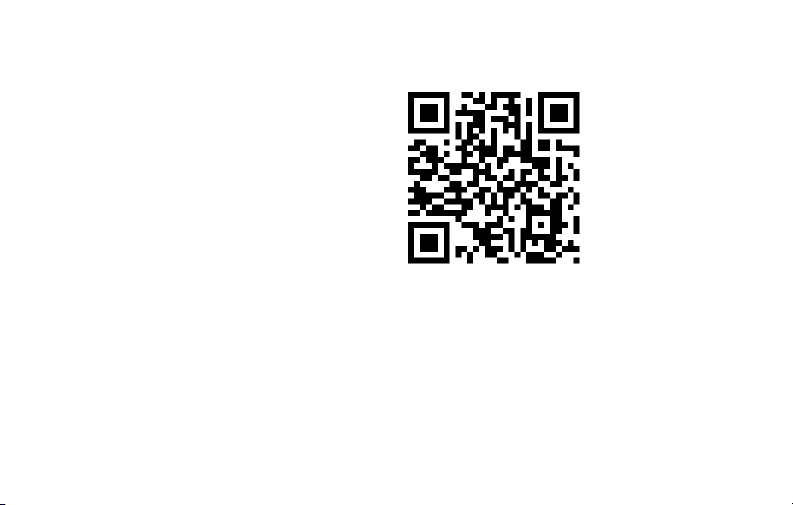
In the box you will find
• Thermostat ID Card
• User Guide
• Quick Reference Card
69-2736EFS—05 ii

Welcome
Congratulations on your purchase of a
Honeywell Wi-Fi programmable thermostat.
When registered to Honeywell’s Total Connect
Comfort Solutions, you can remotely monitor
and control the heating and cooling system
in your home or business—you can stay
connected to your comfort system wherever
you go.
Honeywell’s Total Connect Comfort is the
perfect solution if you travel frequently, own
a vacation home, a business or manage an
Investment property or if you are simply looking
for peace of mind.
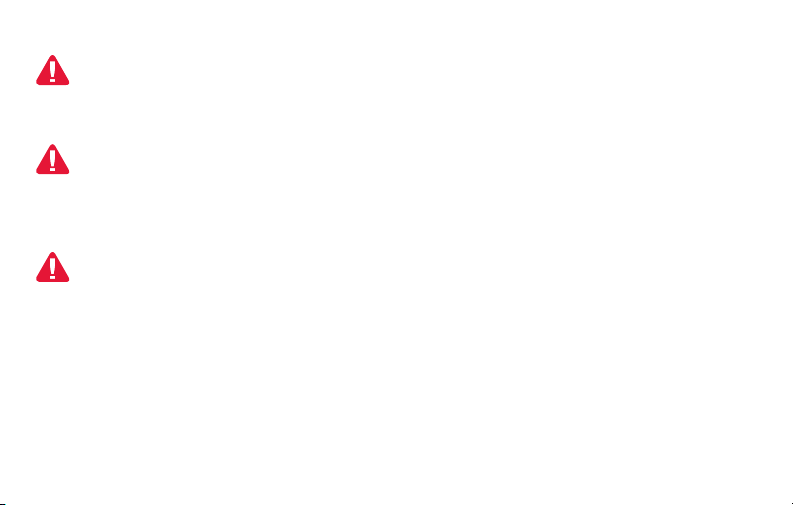
This thermostat works with common 24 volt systems such as forced air, hydronic,
heat pump, oil, gas, and electric. It will not work with millivolt systems, such as a gas
fireplace, or with 120/240 volt systems such as baseboard electric heat.
MERCURY NOTICE: Do not place your old thermostat in the trash if it contains
mercury in a sealed tube. Contact the Thermostat Recycling Corporation at
www.thermostat-recycle.org or 1-800-238-8192 for information on how and
where to properly and safely dispose of your old thermostat.
NOTICE: To avoid possible compressor damage, do not run air conditioner if the
outside temperature drops below 50°F (10°C).
Need help?
Visit http://yourhome.honeywell.com or call 1-855-733-5465 for assistance.
69-2736EFS—05 2
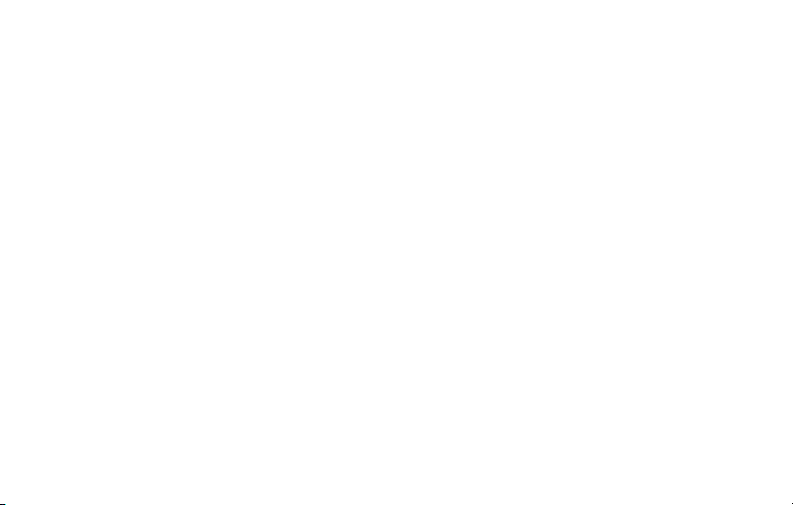
Table of contents
About your new thermostat
Home screen quick reference .....................5
Connecting to your Wi-Fi network ...............6
Registering your thermostat online ........... 11
Preset energy-saving schedules ............... 19
Operation
Setting the clock ........................................ 16
Setting the fan ........................................... 17
Selecting system mode ............................. 18
Adjusting program schedules .................... 20
Overriding schedules temporarily .............21
Overriding schedules permanently ........... 22
Unregistering thermostat........................... 23
Disconnecting Wi-Fi .................................. 24
Special features ........................................26
Setting functions and options ....................29
69-2736EFS—05 3
System Setup
System setup ............................................ 30
Appendices
Frequently asked questions ......................33
Troubleshooting ......................................... 36
Limited warranty ........................................ 43
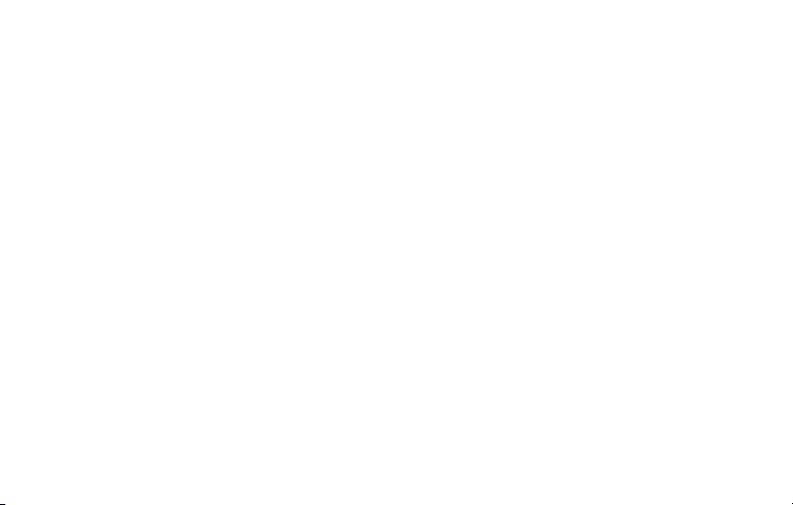
Features of your Wi-Fi thermostat
With your new thermostat, you can:
• Connect to the Internet to monitor and control your heating/cooling system
• View and change your heating/cooling system settings
• View and set temperature and schedules
• Receive alerts via email and get automatic upgrades
our new thermostat provides:
• Adaptive Intelligent Recovery (AIR) - the thermostat learns your system so it
can turn the heat or cool on early to reach your desired temperature at your
desired time.
• Compressor protection - the compressor waits a few minutes before restarting,
to prevent equipment damage.
• Heat/cool auto changeover - the thermostat automatically changes from
heating to cooling to keep you comfortable.
69-2736EFS—05 4

Home screen quick reference
M31586
Once your Wi-Fi thermostat is installed, it will display the home screen. Portions of this
display will change depending on how you are viewing it.
Set up messages
describe steps in the
Wi-Fi set up process
Set clock, day,
or schedule
Select fan
settings
HOLD
Select system
mode
Wi-Fi status
Temperature adjustment
buttons
Permanent override
button
Additional
settings
The screen lights when you press any button. It stays lit for 8 seconds after you complete
changes.
5 69-2736EFS—05
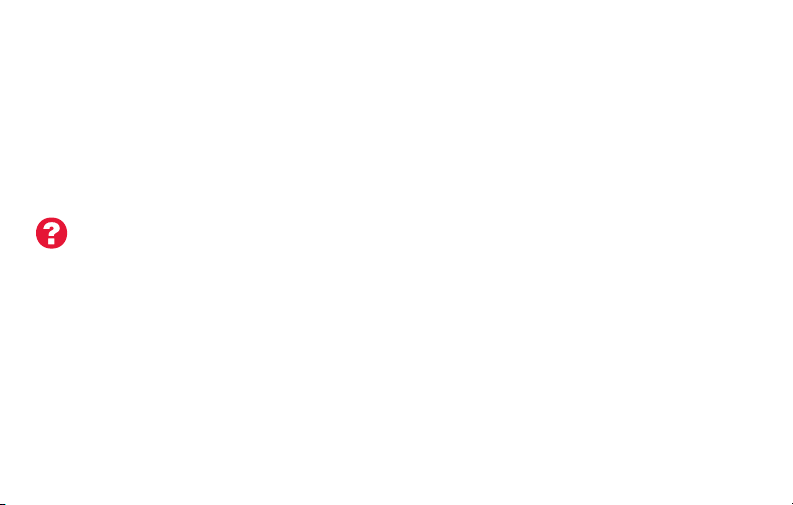
Connecting to your Wi-Fi network
Connect your wireless device to your home network. Any of these device types will work:
• Tablet (recommended)
• Laptop (recommended)
• Smartphone
If you get stuck... at any point in this procedure, restart the thermostat by removing
the thermostat from the wallplate, wait for 10 seconds, and snap it back onto the
wallplate. Go to Step 1 in this procedure, starting on page 7.
69-2736EFS—05 6
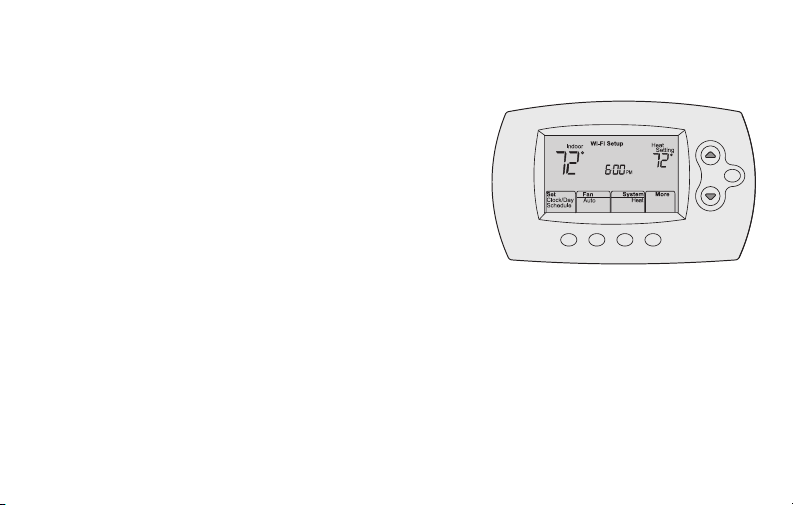
Connecting to your Wi-Fi network
M33852
1 Connect to your thermostat.
1a Make sure the thermostat displays Wi-Fi SETUP.
1b On the wireless device (tablet, laptop,
smartphone), view the list of available Wi-Fi
networks.
1c Connect to the network called
NewThermostat_123456 (the number will vary).
Note: If you are asked to specify a home, public, or
office network, select Home Network.
7 69-2736EFS—05
HOLD
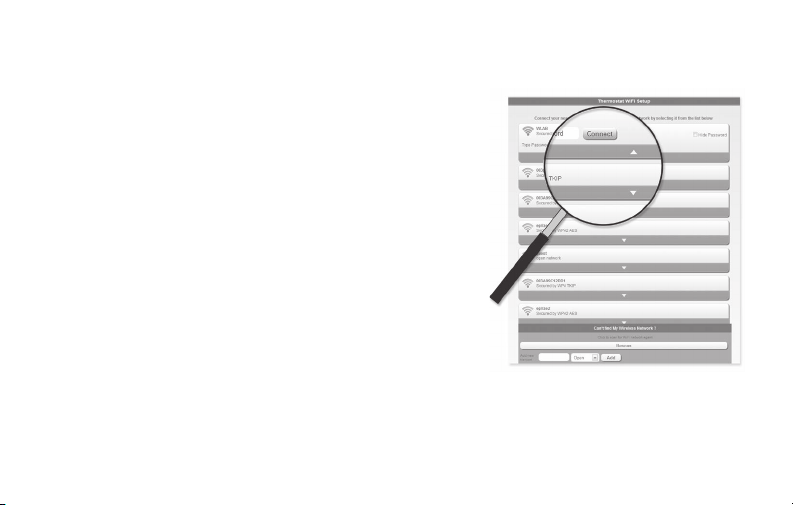
Connecting to your Wi-Fi network
M31567
2 Join your home network.
2a Open your web browser to access the
Thermostat Wi-Fi Setup page. The browser
should automatically direct you to the correct
page; if it does not, go to http://192.168.1.1
2b Find the name of your home network on this
page and select it.
Note: Some routers have enhanced features such as
guest networks; use your home network.
2c Complete the instructions for joining your Wi-Fi
network and click on the Connect button.
(Depending on your network setup, you may see
an instruction such as Enter Password for your home network.)
Note: If you did not correctly connect to the thermostat, you may see your home
router page. If so, return to Step 1.
69-2736EFS—05 8
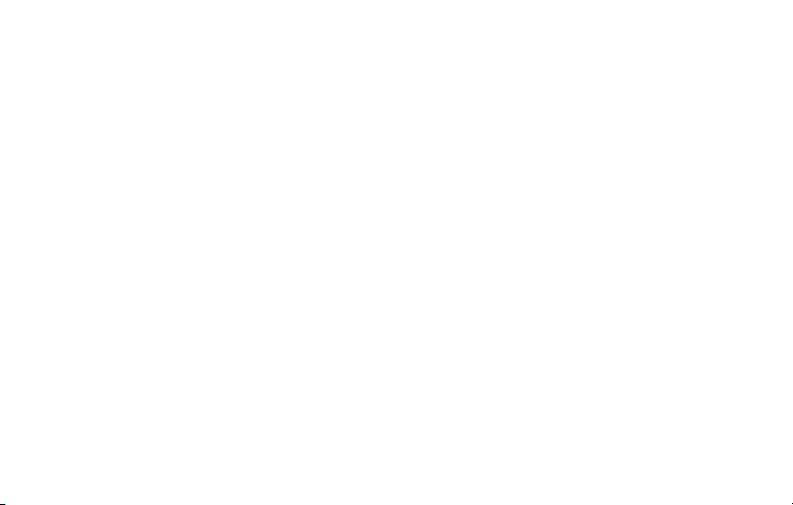
Connecting to your Wi-Fi network
Note: If your Wi-Fi network does not appear in the list on the Thermostat Wi-Fi Setup
page:
• Try performing a network rescan by pressing the Rescan button. This is helpful in
areas with a lot of networks.
• If you are connecting to a hidden network, then enter the network SSID in the
textbox, select the encryption type from the drop down menu, and click on the
Add button. This manually adds the network to the top of the list. Click on the new
network in the list and enter the password if necessary. Click on Connect to join the
network.
9 69-2736EFS—05
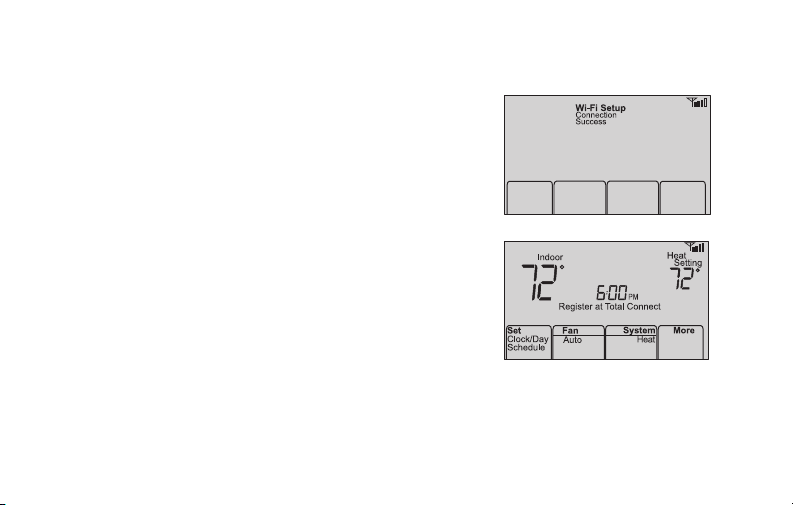
Connecting to your Wi-Fi network
3 Make sure your thermostat is connected.
While the connection is in process, your
thermostat will flash Wait for up to 3 minutes.
When the connection is complete, the display will
show Wi-Fi Setup Connection Success. The Wi-Fi
signal strength will appear in the top-right corner.
After about 60 seconds, the home screen will
appear and Register at Total Connect will flash until
registration is complete.
To register online for remote access to your
thermostat continue on page 11.
Note: If the thermostat displays Connection Failure or continues to display Wi-Fi Setup,
confirm you correctly entered your home network password in step 2.
69-2736EFS—05 10
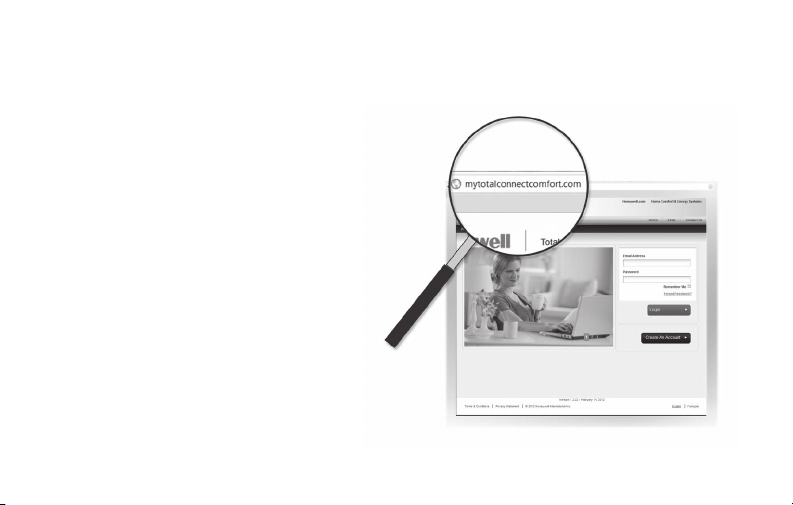
Registering your thermostat online
To view and set your Wi-Fi thermostat remotely,
you must have a Total Connect Comfort account.
Follow the instructions below.
1 Open the Total Connect Comfort web site.
Go to www.mytotalconnectcomfort.com
M31570
11 69-2736EFS—05
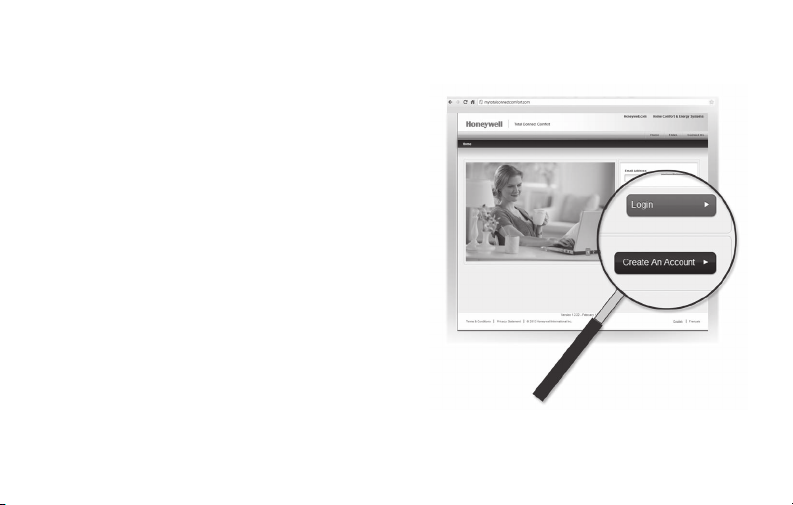
Registering your thermostat online
2 Login or create an account.
If you have an account, click Login
– or –
click Create An Account
2a Follow the instructions on the screen.
2b Check your email for a response from
My Total Connect Comfort. This may
take several minutes.
Note: If you do not receive a response,
check your junk mailbox or use an
alternate e-mail address.
2c Follow activation instructions in the
email.
2d Log in.
69-2736EFS—05 12
M31571
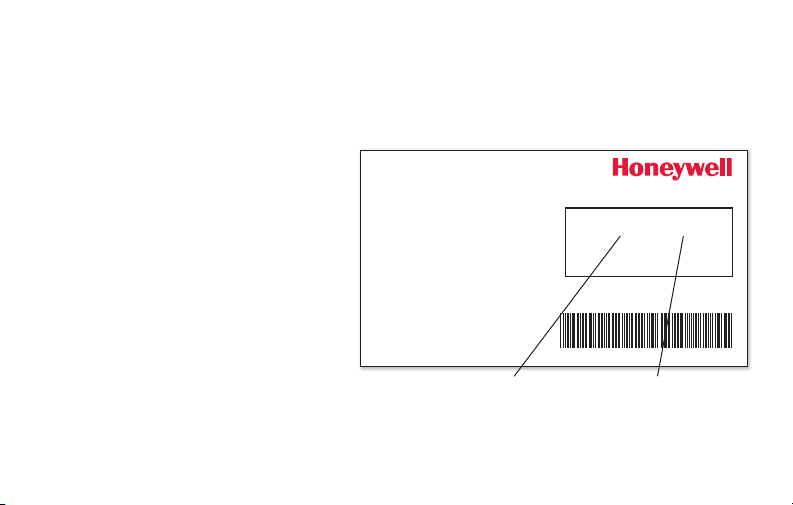
Registering your thermostat online
69-2723EFS-01
3 Register your Wi-Fi thermostat.
After you are logged in to your Total Connect Comfort account,
register your thermostat.
3a Follow the instructions on
the screen. After adding your
thermostat location, you must
enter the thermostat’s unique
identifiers:
• MAC ID
• MAC CRC
Note: These IDs are listed on
the Thermostat ID Card included
in the thermostat package. The
IDs are not case sensitive.
13 69-2736EFS—05
Thermostat ID Card
Use the MAC ID and CRC ID to register
this product at mytotalconnectcomfort.com
Carte d’identification de thermostat
Utilisez l’identication MAC et l’identication CRC pour
enregistrer ce produit à mytotalconnectcomfort.com
Tarjeta de identificación del termostato
Utilice la identicación MAC y la identicación CRC para
inscribir este producto en mytotalconnectcomfort.com
® U.S. Registered Trademark.
© 2012 Honeywell International Inc.
69-2723EFS—01 M.S. 04-12
Printed in U.S.A.
MAC ID MAC CRC
HONEYWELL MODEL: TH6320WF
MAC ID: MAC CRC:
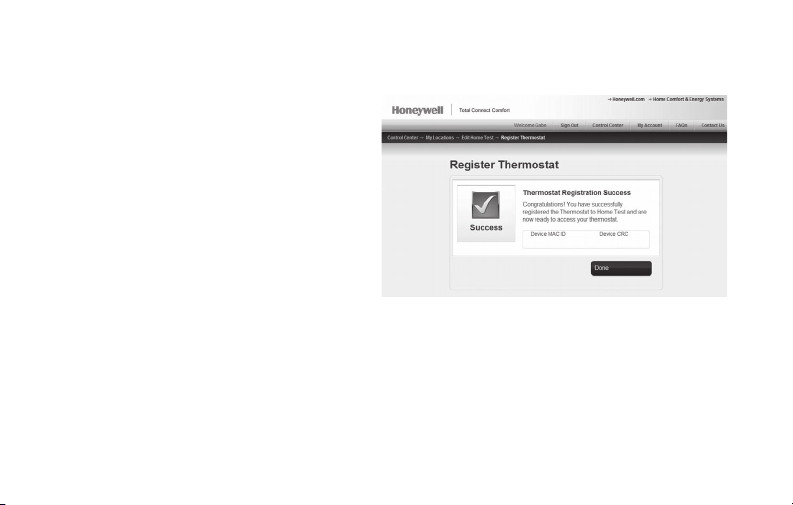
Registering your thermostat online
3b When the thermostat is
successfully registered,
the Total Connect Comfort
registration screen will display a
SUCCESS message.
In the thermostat display, you
will see Setup Complete for about
90 seconds.
69-2736EFS—05 14
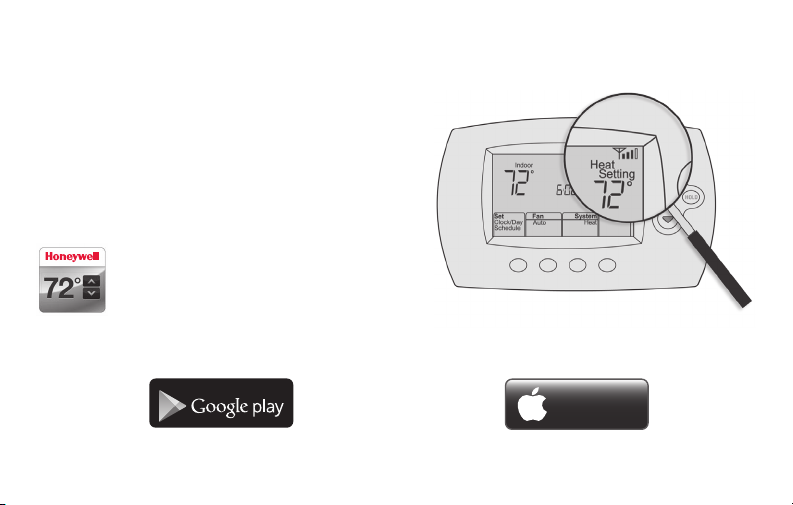
Registering your thermostat online
iTunes
3c Also notice that your thermostat displays
its signal strength.
Congratulations! You’re done.
You can now control your thermostat from
anywhere through your tablet, laptop, or
smartphone
Total Connect Comfort free app is
available for Apple® iPhone®, iPad® and
iPod touch® devices at iTunes® or at
Google Play® for all Android™ devices.
GET IT ON
15 69-2736EFS—05
Download on
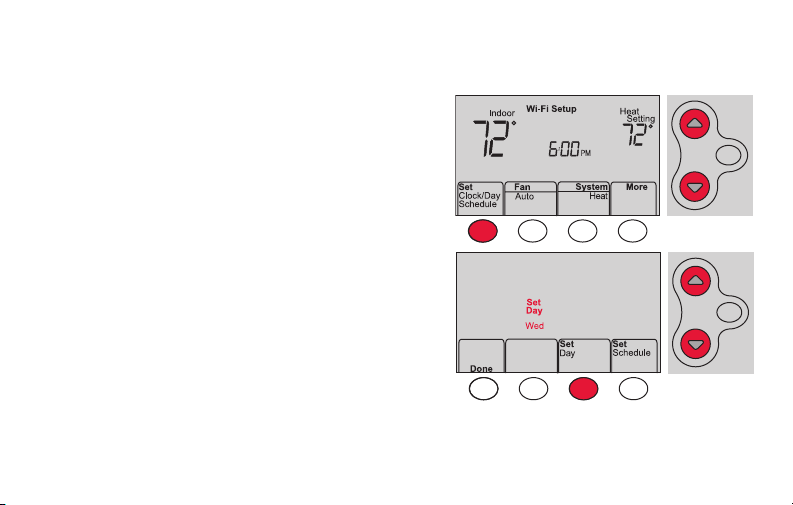
Setting the time and day
MCR33855
1 Press Set Clock/Day/Schedule, then press s
or t to set clock.
2 Press Set Day, then press s or t to select
the day of week.
3 Press Done to save.
Note: If the Set Clock/Day/Schedule option is not
displayed, press Done.
Note: If the display flashes Set Clock, the
thermostat will follow your settings for the
Monday “Wake” time period until you reset the
time and day.
69-2736EFS—05 16
HOLD
HOLD
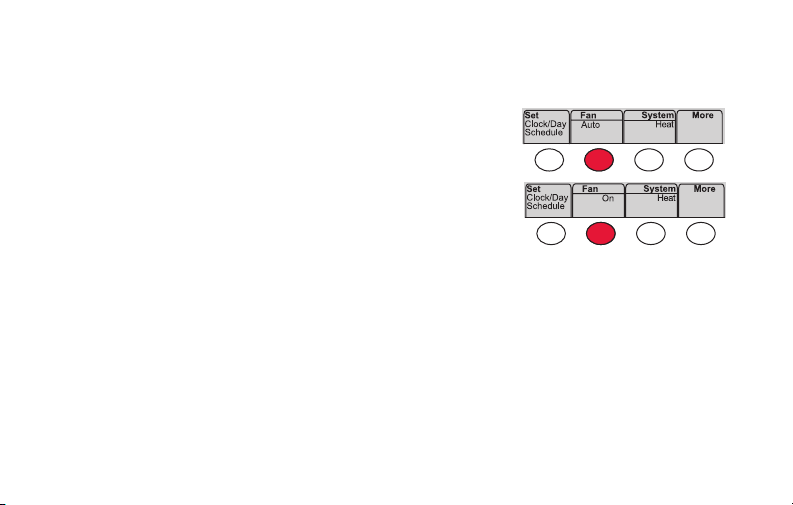
Setting the fan
MCR33895
Press Fan to select On or Auto (toggle to
re-select).
Auto
: Fan runs only when the heating or
cooling system is on. Auto is the most
commonly used setting.
On: Fan is always on.
Note: Options may vary depending on your
heating/cooling equipment.
17 69-2736EFS—05
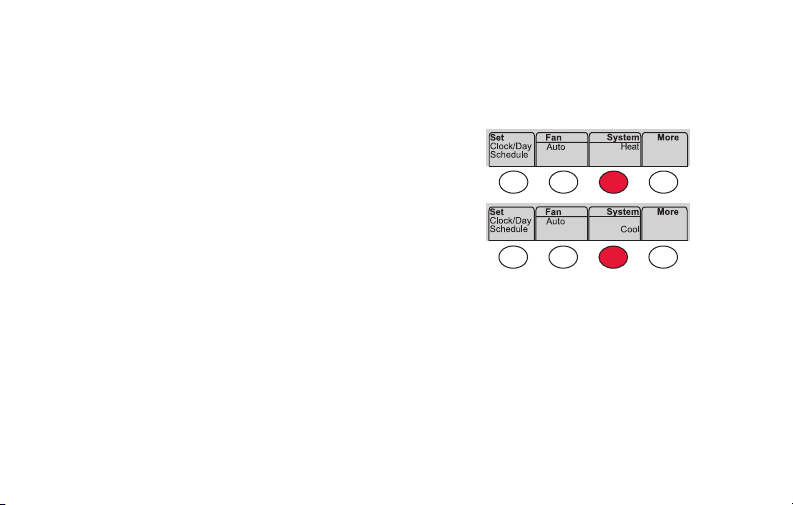
Selecting system mode
MCR33880
Press System to select:
Heat: Controls only the heating system.
Cool: Controls only the cooling system.
Off: Heating/cooling systems are off.
Auto: Selects heating or cooling depending on
the indoor temperature.
Em Heat (heat pumps with aux. heat):
Controls auxiliary/emergency heat.
Compressor is off.
69-2736EFS—05 18
Note: Depending on how
your thermostat was installed,
you may not see all system
settings.
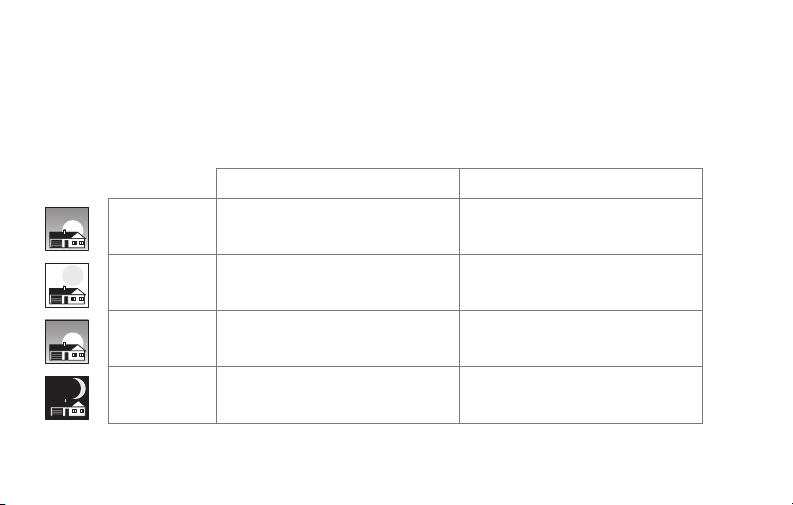
Preset energy-saving schedules
This thermostat is pre-set with energy-saving program settings for four time periods.
Using the default settings can reduce your heating/cooling expenses if used as directed.
Savings may vary depending on geographic region and usage.
Default Heat Settings Default Cool Settings
WAKE
6:00 am
LEAVE
8:00 am
RETURN
6:00 pm
SLEEP
10:00 pm
19 69-2736EFS—05
70
62
70
62
°
°
°
°
78
85
78
82
°
°
°
°
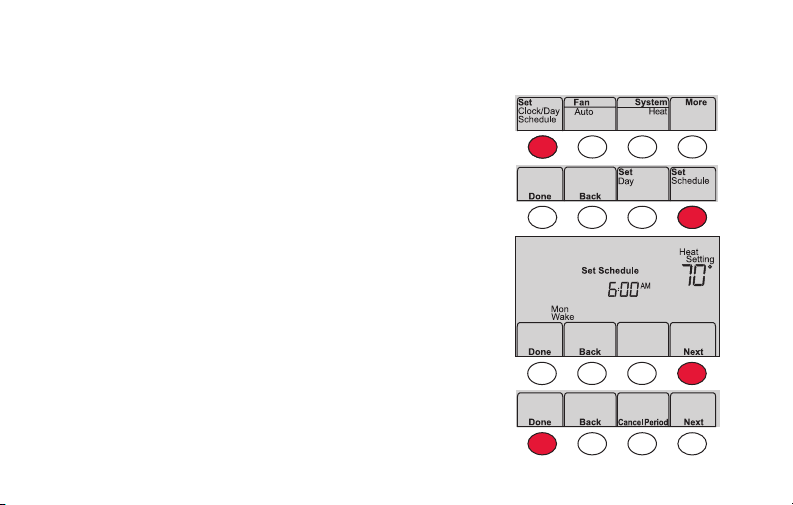
Adjusting program schedules
MCR33892
1 Press Set Clock/Day/Schedule, then Set Schedule.
2 Press s or t to set your Monday (Mon) Wake
time, then press Next.
3 Press s or t to set the temperature for this
period, then press Next.
4 Set time and temperature for the next time
period (Leave). Repeat Steps 2 and 3 for each
time period.
5 Press Next to set time periods for the next day.
Repeat Steps 2 through 4 for each day.
6 Press Done to save and exit.
Note: Make sure the thermostat is set to the
system mode you want to program (Heat or Cool).
69-2736EFS—05 20
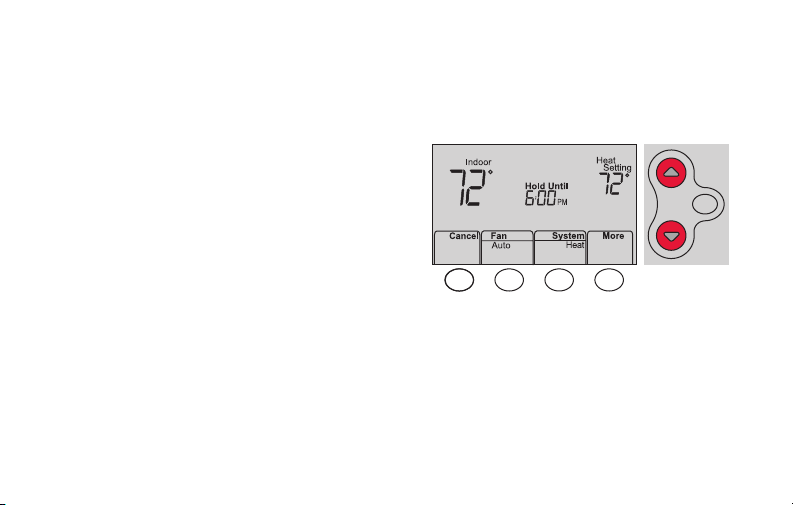
Overriding schedules temporarily
MCR33896
Press s or t to immediately adjust the
temperature.
The new temperature will be maintained only
until the next programmed time period begins.
To cancel the temporary setting at any time,
press Cancel. The program schedule will
resume.
21 69-2736EFS—05
HOLD
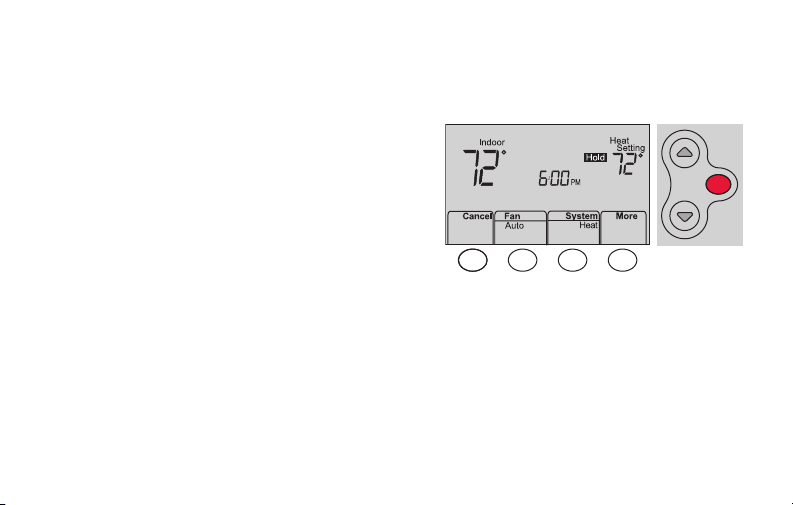
Overriding schedules permanently
MCR33897
1 Press HOLD to permanently adjust the
temperature. This will turn off the program
schedule.
2 Press s or t to adjust the temperature
setting. The temperature you set will
be maintained 24 hours a day until you
manually change it or press Cancel to
resume the program schedule
69-2736EFS—05 22
HOLD
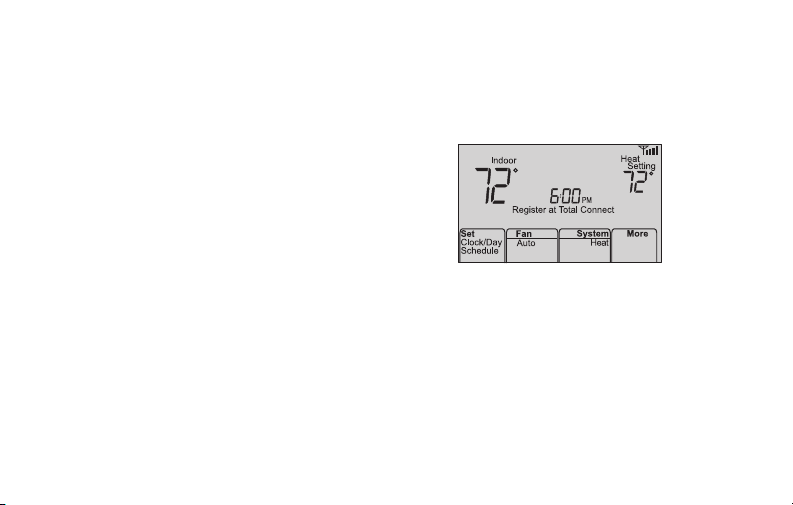
Unregistering thermostat
M33876
If you remove the thermostat from your
Total Connect Comfort website account
(for example, you’re moving and leaving
the thermostat behind), the thermostat will
display Register at Total Connect until it is
re-registered.
23 69-2736EFS—05
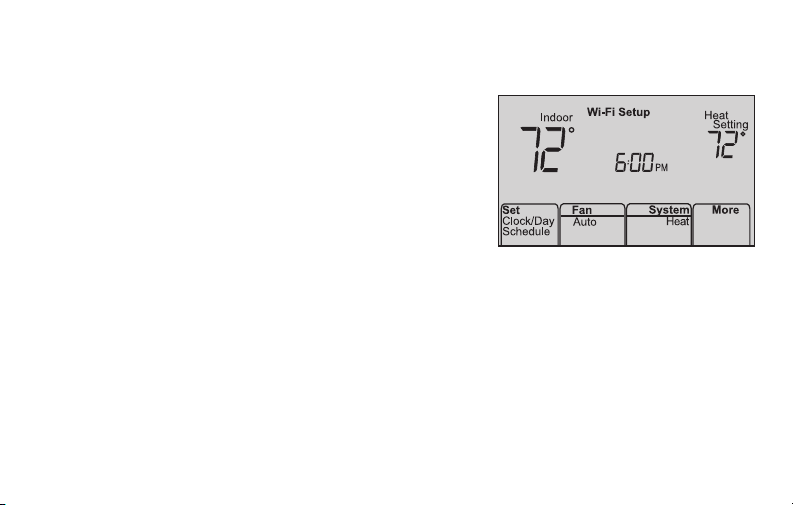
Disconnecting Wi-Fi
M33855
Replacing your router
If you disconnect the thermostat from your Wi-Fi network:
1 Enter system setup (see page 29).
2 Change setting 39 to 0 (see page 32).
The screen will display Wi-Fi Setup.
Re-connect to a Wi-Fi network by following the steps on
page 6.
Turning Wi-Fi off
If you do not plan to control the thermostat remotely, you can remove the Wi-Fi Setup
message from the screen:
1 Enter system setup (see page 29).
2 Change setting 38 to 0 (see page 32). Wi-Fi Setup will be removed from the screen.
If you want to connect to the Wi-Fi network later, change setting 38 back to 1.
69-2736EFS—05 24
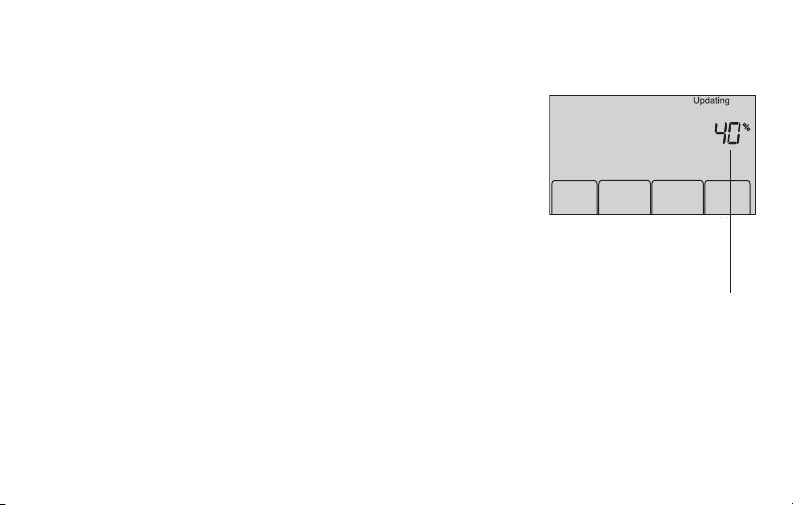
Software updates
Honeywell periodically issues updates to the software for
this thermostat. The updates occur automatically through
your Wi-Fi connection. All your settings are saved, so
you will not need to make any changes after the update
occurs.
While the update is taking place, your thermostat screen
flashes Updating and shows the percentage of the update
that has occurred. When the update is complete, your
home screen will appear as usual.
Note: If you are not connected to Wi-Fi, you will not get
automatic updates.
25 69-2736EFS—05
Percentage of
update complete
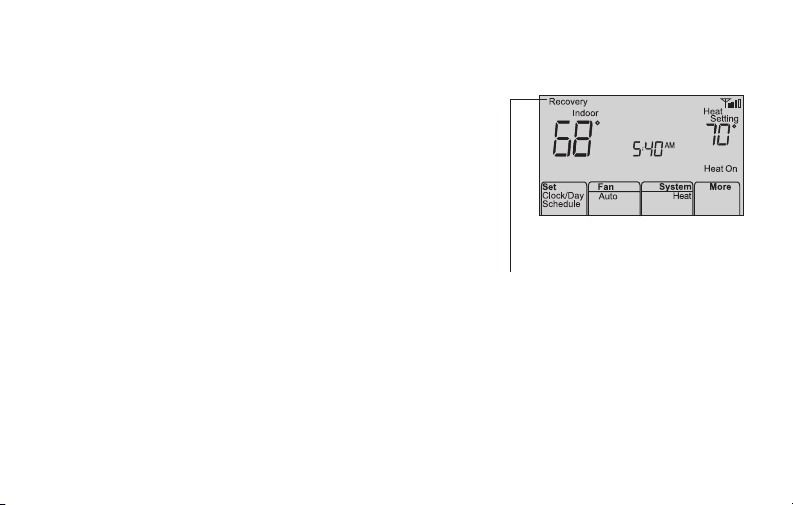
M33881
Adaptive Intelligent Recovery (AIR)
This feature allows the thermostat to “learn”
how long the heating/cooling system takes to
reach programmed temperature settings, so
the temperature is reached at the time you set.
For example: Set the Wake time to 6:00 am,
and the temperature to 70°. The heat will come
on before 6:00 am, so the temperature is 70°
by 6:00 am.
Note: System setting function 13 controls
Smart Response Technology. See “Adaptive
Intelligent Recovery (AIR)” on page 30.
69-2736EFS—05 26
The message Recovery
is displayed when the
system is activated before
a scheduled time period.
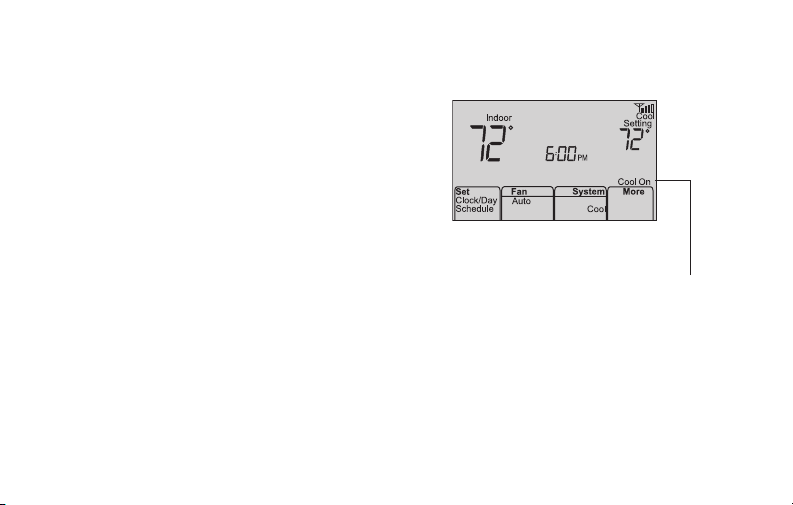
Compressor protection
M33882
This feature forces the compressor to wait
a few minutes before restarting, to prevent
equipment damage.
The message Cool On (or
Heat On for a heat pump)
will flash during the wait
time.
27 69-2736EFS—05
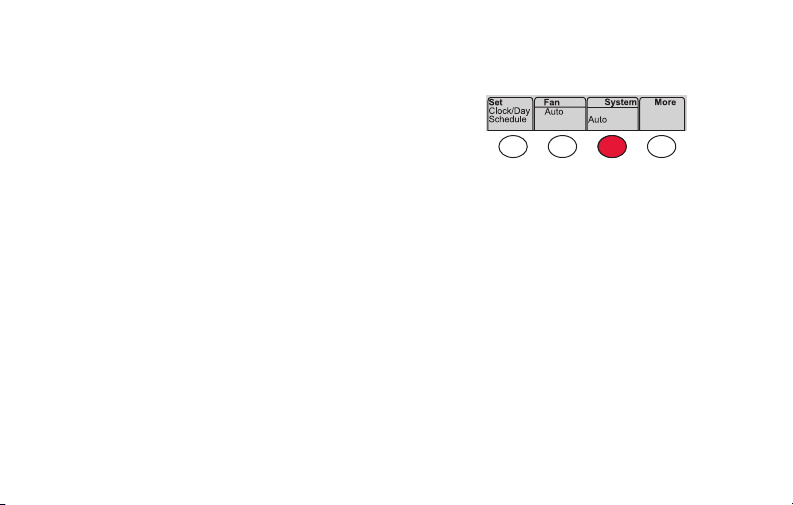
Auto changeover
This feature is used in climates where both
air conditioning and heating are used on the
same day.
When the system is set to Auto,
the thermostat automatically
selects heating or cooling
depending on the indoor temperature.
Heat and cool settings must be at least
3 degrees apart. The thermostat will
automatically adjust settings to maintain this
3-degree separation.
69-2736EFS—05 28
MCR33893
