Page 1

R.2A
May 2003
Page 2

r
r
r
A
INTRODUCTION
Welcome to Hino EPC world.
We are pleased to release Operation Manual R.2A of Hino EPC System.
Hino EPC (Electronic Parts Catalog) is a system to inquire or search
part numbers for vehicles produced and supplied by Hino Motors, Ltd.
This manual gives you basic operating instructions of Hino EPC.
Please note the following when you use Hino EPC:
1. Hino EPC only covers original equipment parts produced and/or supplied
by Hino Motors, Ltd in Japan.
Parts equipped locally at distributors, dealers or service workshops are not
contained in Hino EPC.
2. Hino EPC sometimes displays alternative part number(s) because of part
modifications. Be sure to confirm which part is equipped in the actual vehicle.
3. The content of Hino EPC is subject to change without notice.
You are requested to always install the latest information.
HINO EPC runs with two kind of CD-ROM.
1. "System EPC" :This is program to search catalog data.
2. "Data EPC": This is content of catalog and will be updated from time to time.
"System EPC" can be freely copied or used without time limit, while "Data EPC" has
built-in time limit function in order for promotion to diffuse the latest information.
"Data EPC" will expire around 12 months after issue date.
The following hardware and software specifications must be met to install and
run Hino EPC.
1. Windows NT, Windows 98, Windows 2000
(Windows 95 is not supported.)
2. 40MB free disk space for installation of System EPC.
700MB or over free disk space for installation of both "System EPC" and "Data
EPC".
3. 64MB RAM
4. Pentium 166MB processor or ove
5. CD-ROM device equipped
6. Monito
ll the title and copyright in and to the software are owned by Hino Motors Ltd.
You may not copy or reproduce the software or any related documentation.
You shall acknowledge that you are receiving only a limited license to use the software
and related documentation.
Hino Motors, Ltd. shall not be liable for any consequential, incidental or indirect
damages arising out of the use of the software.
The contents of the software and/or any related documentation is subject to change
without notice.
: 1024x800 resolution or ove
May 2003
Hino Motors, Ltd.
1
Page 3

X
INDEX
INTRODUCTION
INDE
INSTALLATION AND SETUP
1. Outline of Installation and Setup
1-1. Outline of Installation and Setup
1-1-1. Initial Installation and Setup
1-1-2. New Release Setup
2. Install "System EPC"
2-1. Installation
2-1-1. Installation
2-1-2. Uninstallation
1
2
6
8
9
9
9
10
11
11
13
3. Start Hino EPC System
3-1. Start Hino EPC System
4. Setup System Environment
4-1. Setup System Environment
4-2. Setup CD-Drive
4-2-1. Initial Setup
4-2-2. New Release Setup
4-3. Copy "Data EPC" into PC's Disk
4-3-1. Initial Setup
4-3-2. New Release Setup
4-4. Check CD-drive
14
15
16
17
19
19
23
25
25
31
34
2
Page 4

INDEX
SEARCHING OPERATION
1. Outline of Searching Operation
1-1. Outline of Searching Operation
1-1-1. Search Part Number
1-1-2. Search Part Number by Group Code
1-1-3. Search Applicable Model for Part Number
2. HINO EPC Screen
2-1. HINO EPC Screen
2-1-1. HINO EPC Screen
2-1-2. Language
3. Vehicle Information
3-1. Outline of Vehicle Information
3-1-1. When Model is Available
3-1-2. When Model is Not Available
3-1-3. History Function
3-1-4. When VIN is available
3-2. Explanation of Screen
3-2-1. Explanation of Each Column
3-2-2. Explanation of PF Key
3-3. Enter Model (6-character) and Chassis No.
3-4. Enter Model (6-character) and Select Vehicle Spec.
3-5. Enter Model (1 to 5-character) and Select CAT-NO.
3-6. Select CAT-NO. Directly
3-7. History Function
3-8. When VIN is available
36
38
39
39
43
43
44
45
46
46
48
49
50
51
52
52
53
53
55
58
59
61
62
63
64
3
Page 5

INDEX
4. General Search
4-1. Outline of General Search
4-1-1. Outline of General Search
4-1-2. Search KEY-NO. Using Illustration Index
4-1-3. Search KEY-NO. by FIG-NO.
4-1-4. Enter KEY-NO.
4-1-5. Search KEY-NO. by Part Description
4-2. Display General Search Screen
4-3. Explanation of Screen
4-3-1. Explanation of Each Column
4-3-2. Explanation of PF Key
4-4. Search KEY-NO. Using Illustration Index
4-4-1. Illustration Index (Details)
4-4-2. Illustration Index (Component)
4-5. Search KEY-NO. by FIG-NO.
4-6. Input KEY-NO.
4-7. Search KEY-NO. by Part Description
66
67
68
68
68
68
68
69
70
70
71
73
73
74
76
77
78
5. Illustration
5-1. Explanation of Illustration Screen
5-1-1. Explanation of Each Column
5-1-2. Explanation of PF-key
5-2. Search Part Number
5-3. Function of Illustration Screen
5-3-1. Model
5-3-2. Part Description
5-3-3. KEY-NO. List
5-4. Display All The Illustrations
5-5. KEY-NO. List
5-6. Zooming-in
5-6-1. Zooming-in
5-6-2. Scrolling
80
81
81
82
85
86
86
87
87
88
89
90
90
91
4
Page 6
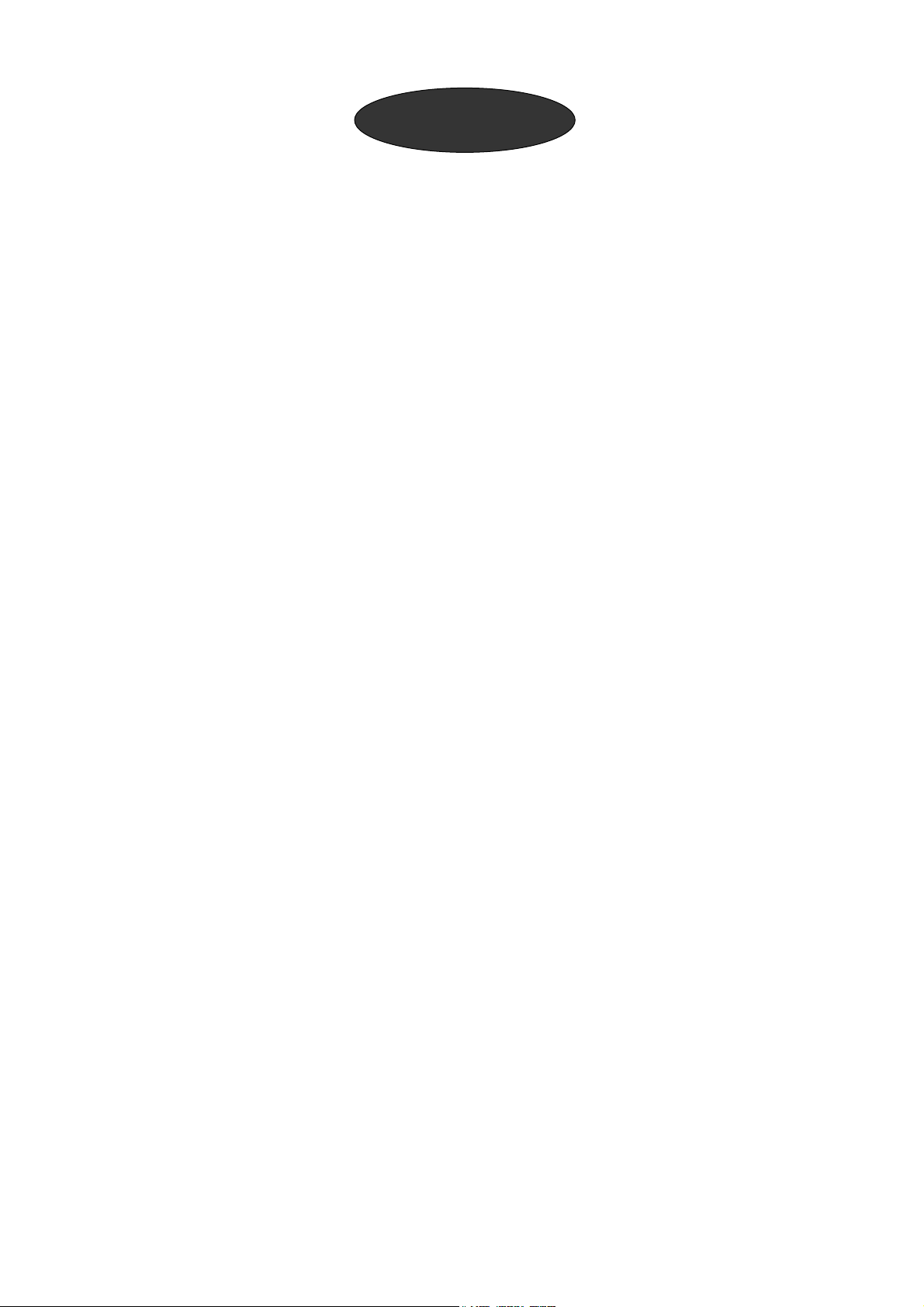
INDEX
6. Part Number List
6-1. Outline of Part Number List
6-1-1. Search Applicable Part Number
6-1-2. Various Functions
6-2. Explanation of Screen
6-2-1. Explanation of Each Column
6-2-2. Explanation of PF-key
6-3. Search Part Number
6-4. Save Data
6-4-1. Save Data
6-4-2. Call Saved Data
6-5. Memo Function
6-5-1. Input Memo
6-5-2. Delete Memo
6-5-3. Memo List
6-6. D.M.S Connection
6-6-1. D.M.S Connection
6-6-2. D.M.S Setting
6-7. Reference Price
92
93
93
93
94
94
96
99
100
100
101
102
102
103
104
106
106
107
108
7. KEY-NO. Search
7-1. Outline of KEY-NO.
7-1-1. Search by KEY-NO.
7-1-2. Search by GROUP CODE
7-1-3. Search Applicable Model
7-2. Display KEY-NO. Search Screen
7-3. Explanation of Screen
7-3-1. Explanation of Each Column
7-3-2. Explanation of PF-key
7-4. Search Part Number by GROUP CODE
7-4-1. Set GROUP CODE
7-4-2. Set GROUP CODE Contents
7-4-3. Search Part Number by GROUP CODE
7-5. KEY-NO. Search
7-6. Search Applicable Model for Part Number
110
111
111
111
111
112
113
113
114
116
116
118
119
121
122
5
Page 7

1. Outline of Installation and Setup
8
2. Install "System EPC"
3. Start Hino EPC System
4. Setup System Environment
10
14
16
6
Page 8

7
Page 9

Outline of initial installation and setup procedures of HINO EPC is
explained in this chapter.
1-1. Outline of Installation and Setup
1-1-1. Initial Installation and Setup
1-1-2.
New Release Setup
9
9
9
8
Page 10

1-1. Outline of Installation and Setup
1-1-1. Initial Installation and Setup
Before using Hino EPC, be sure to install and setup "System EPC" first.
Installation
Turn to page
10 and after.
"System EPC"
1. Setup System Environment
2. Setup CD-drive or copy "Data EPC" into PC's disk
"Data EPC"
1-1-2. New Release Setup
Start HINO EPC
Setup
SETUP
Searching Operation
Turn to page
14 and after.
Turn to page
16 and after.
When you get a newly-released "Data EPC", be sure to setup CD-NO.
Setup
Setup CD-NO. or copy "Data EPC" into PC's Disk
"Data EPC"
Searching Operation
9
Turn to page
16 and after.
Page 11

In this part, the procedure to install "System EPC" is explained.
2-1. Install "System EPC"
2-1-1. Installation
2-1-2. Uninstallation
11
11
13
10
Page 12

A
2-1. Install "System EPC"
Before using Hino EPC, be sure to install "System EPC" first.
2-1-1. Installation
Before installing "System EPC", be sure to close any other applications as well as
virus-scanning programs.
(1) Insert "System EPC" into CD-drive.
lmost all PC's detect "System EPC"
automatically and you can skip the following
steps through (2) to (6).
Only when PC does not work,
follow the steps (2) to (6).
(2)START
(3)RUN
(5)DRIVE NO.\Setup.exe
(6)OK
(2) Click on START button.
(3) Double-click on RUN.
(4) "RUN" box is displayed.
(5) Enter CD-Drive no. and
"Setup.exe" into OPEN
column. (Eg.:D:\Setup.exe)
(6) Click on OK button.
Continued
11
Page 13

r
)
)
)
)
)
)
(10)YES
(7) Wait until indicator ba
reaches 100%.
(8) "HINO EPC SYSTEM" screen
is displayed.
(9) "License Agreement" box is
displayed.
(10
Read License Agreement
carefully.
If you agree, click on Yes button.
If you disagree, click on
No button and terminate
installation.
(13)Next
(12)LANGUAGE
(11
SETUP LANG box is displayed.
(12
Select LANGUAGE by clicking on it.
(13
Click on NEXT button.
If you wish to terminate
installation, click on CANCEL
button.
(14
Installation starts.
(15
Wait until indicator bar reaches 100%.
Continued
12
Page 14

)
)
)
(17)Finish
2-1-2. Uninstallation
This is an explanation of uninstallation of HINO EPC.
(16
When installation succeeds,
the message saying InstallShield Wizard
Complete is displayed.
(17
Click on Finish button.
(18
Installation has been completed.
(1) Click on START button on desktop
screen.
(1)START
(2)PROGRAM
(3)HINO EPC SYSTEM
(2) Click on PROGRAM.
(3) Point cursor to HINO EPC
SYSTEM and right-click on it.
(4) Click on DELETE.
(5) Uninstallation has been
completed.
(4)DELETE
13
Page 15

The way to start HINO EPC system is explained in this chapter.
3-1. Start Hino EPC System
15
14
Page 16

3-1.Start Hino EPC System
When installation is completed, Hino EPC icon is created on Desktop screen.
Start Hino EPC system double-clicking on the icon.
(1) Double-click on the icon
of Hino EPC.
(1) Hino EPC Icon
(2) "Welcome to HINO EPC SYSTEM"
screen is displayed.
(4)DEALER ID
(5)USER ID
(6)LOGIN
(3) Login box appears.
(4) Input any alphanumeric letters
in DEALER column.
(5) Input any alphanumeric letters
in USER ID column.
(6) Click on LOGIN button.
(7) "HINO EPC SYSTEM" screen
is displayed.
(8) HINO EPC SYSTEM has been
launched.
15
Page 17

Setting-up system environment is explained in this chapter.
4-1. Setup System Environment
4-2. Setup CD-Drive
4-2-1. Initial Setup
4-2-2. New Release Setup
4-3. Copy "Data EPC" into PC's Disk
4-3-1. Initial Setup
4-3-2. New Release Setup
4-4. Check CD-drive
17
19
19
23
25
25
31
34
16
Page 18

4-1.Setup System Environment
Setup system environment of Hino EPC.
(1)SETUP MENU
(1) Click on SETUP MENU
of "HINO EPC SYSTEM" screen.
(2) SETUP MENU screen is displayed.
(2)1.SETUP HINO EPC
(3) Click on 1.SETUP HINO EPC.
(4) "SETUP HINO EPC" screen
is displayed.
Fill-in each column subject
to the following instructions.
17
Continued
Page 19

)
)
(5)WS-NO.
(6)PRINT FUNCTION
(5) WS-NO (Workstation No.):
Confirm if "W00000001"is
already in the column, and
move the cursor to the next
column by pressing down
the arrow key.
(6) PRINT FUNCTION:
Confirm if "Y" is already in the
column, and move cursor to
next column by pressing down
the arrow key.
(7)TEST MODE
(8)Y2K
(9)STORAGE DAYS
OF SAVED DATA
(7) TEST MODE:
Confirm if "0"(zero) is already
in the column, and move
the cursor to next column
by pressing down the arrow
key.
(8) Y2K:
Confirm if "70" is already in
the column, and move the
cursor to next column
by pressing down
the arrow key.
(9) STORAGE DAYS OF SAVED DATA:
Confirm if "99" is already in the column.
(10
Setup has been completed.
(11
Press PF3: SETUP MENU
and screen goes back to
"HINO EPC SYSTEM" screen.
(11)PF3:SETUP
MENU
18
Page 20

4-2. Setup CD-Drive
This is an explanation of setting CD-Drive.
Refer to 4-2-1 in case of initial setup.
Refer to 4-2-2. in case of new release setup.
4-2-1.Initial Setup
(1)SELECT DRIVE
(1) Click on SELECT DRIVE
of "HINO EPC SYSTEM"screen.
(3)DEVICE
(2) "SELECT DRIVE" screen
is displayed.
(3) Click on DEVICE column
to the left of DRIVE NO. which
your PC uses for CD-ROM.
When the drive no. is not available,
follow the instruction of 4-4.Check
CD-Drive.
Continued
19
Page 21

A
(5)CD-DRIVE
or
AT-DRIVE
(4)A box appears.
(5) Click on either CD-DRIVE
or AUTO-CHANGER DRIVE.
(6) Type of drive is indicated
in UNIT column.
(7) Click on CD-NO. column.
(7)CD-NO.
(9)CD-NO.
box appears.
(8)
(9) Click on the same CD-NO as printed on
"Data EPC".
When inserting "Data EPC" into
CD-drive and clicking on OPTION,
the system automatically detects CD-NO.
Continued
20
Page 22

)
)
)
)
)
)
(11)PF10:EXECUTE
(14)SETUP CD-NO.
(10
CD-NO. is indicated.
(11
Press PF10: EXECUTE.
(12
Press PF3: BACK, and screen goes
back to HINO EPC SYSTEM.
(13
Click on SETUP CD-NO.
of "HINO EPC SYSTEM" screen.
21
(16)CD-NO.
(14
"SETUP CD-NO." screen is displayed.
(15
Click on the same CD-NO.
as printed on "Data EPC".
Continued
Page 23

(16
)
)
)
)
)
The CD-NO. is highlighted in red.
(16)CD-NO.
(17)PF10:EXECUTE
(17
Press PF10:EXECUTE.
(18
Confirming the message appeared,
insert "Data EPC" into the drive and
press Enter key.
(19)[CD SETUP finished.]
PF3:SETUP MENU
(19
[CD SETUP finished.] is displayed.
(20
Press PF3:SETUP MENU
and screen goes back to
"HINO EPC SYSTEM"screen.
22
Page 24

4-2-2. New Release Setup
When you get a newly-released "Data EPC", be sure to implement the following process.
(1) Click on SETUP CD-NO.
of "HINO EPC SYSTEM" screen.
(2)SETUP CD-NO.
(2) "SETUP CD-NO." screen is displayed.
(4)CD-NO.
(5)CD-NO.
(6)PF10:EXECUTE
(3) Click on the same CD-NO.
as printed on newly-released "Data EPC".
(4) The CD-NO. is highlighted in red.
(5) Press PF10: EXECUTE.
23
Continued
Page 25

(7)[CD SETUP finished.]
(6) Confirming the message appeared,
insert "Data EPC" into the drive and
press Enter key.
(7) [CD SETUP finished.] is displayed.
(8) Press PF3:SETUP MENU
and screen goes back to
"HINO EPC SYSTEM" screen.
(8)PF3:SETUP MENU
24
Page 26

4-3. Copy "Data EPC" into PC's Disk
When you copy "Data EPC" into PC's disk, 700MB or over free disk space
is necessary. 4-3-1explains initial setup, while 4-3-2 explains new release.
4-3-1. Initial Setup
(1) Click on SELECT DRIVE
of "HINO EPC SYSTEM" screen.
(1)SELECT DRIVE
(3)DEVICE
(2) "SELECT DRIVE" screen is displayed.
(3) Click on DEVICE column
to the left of DRIVE NO. which
your PC uses for CD-ROM.
When the drive no. is not available,
follow the instruction of 4-4.Check
CD-Drive.
Continued
25
Page 27

(5)CD-DRIVE
or
AT-DRIVE
(4)A box appears.
(5) Click on either CD-DRIVE
or AUTO-CHANGER DRIVE.
(6) Type of drive is indicated
in DEVICE column.
(7) Click on CD-NO. column.
(7)CD-NO.
(8)OPTION
(8)A box appears.
Click on OPTION.
Continued
26
Page 28

)
)
)
)
(10)DRIVE for reading
CD-ROM
(9) "OPTION" is indicated
in CD-NO. column.
(10
The drive for reading CD-ROM
has been set.
The next step is setting the
drive to which "Data EPC" is copied.
(11
Click on DEVICE column to
the left of DRIVE-NO.
which your PC uses
for local hard disk.
(13)HD
(11)DEVICE
When the drive no. is not available,
follow the instruction of 4-4.Check
CD-Drive.
(12
A box appears.
(13
Click HARD DISK DRIVE.
Continued
27
Page 29

)
)
)
A
)
)
)
)
(17)CD-NO.
(15)CD-NO.
(14
HD is indicated
in DEVICE column.
(15
Click on CD-NO. column.
(16
box appears.
(17
Click on the same CD-NO.
as printed on "Data EPC".
(17
Click on OK.
(18)OK
(20)PF9:HD COPY
(18
The CD-NO. selected
is indicated in CD-NO. column.
(19
Press PF9: HD COPY.
Continued
28
Page 30

)
)
)
A
)
)
A
)
(21)DRIVE
(23)DRIVE
(20
The columns are highlighted
in blue.
(21
Click on DRIVE column.
(22
box appears.
(23
Click on DRIVE column.
29
(24)DRIVE
(25)OK
(24
box appears.
Click on drive-no. from
which "Data EPC" is copied.
(25
Click OK.
Continued
Page 31

)
)
)
)
)
.
)
A
)
)
(28)PF10:EXECUTE
(26
Drive-no. selected is indicated
in DRIVE column.
(27
Insert "Data EPC" into drive.
(28
Press PF10:EXECUTE..
(29
Copy of "Data EPC" to HD starts.
(30)BAR
(31)MESSAGE
(30
Wait until indication bar reaches 100%
(31
message saying copy has been
completed is indicated.
(32
Copy to HD has been completed.
(33
Press PF3:SETUP MENU
and screen goes back to
"HINO EPC SYSTEM" screen.
30
Page 32

4-3-2. New Release Setup
(1)SELECT DRIVE
(1) Click on SELECT DRIVE
of "HINO EPC SYSTEM" screen.
(2) "SELECT DRIVE" screen
is displayed.
(3)PF9:HD COPY
(5)DRIVE
(3) Press PF9: HD COPY.
(4) The columns are highlighted
in blue.
(5) Click on DRIVE column.
31
Continued
Page 33

(6)A box appears.
)
)
)
(8)DRIVE
(7)DRIVE
(9)OK
(7) Click on DRIVE column.
(8) Click on drive-no. to
which Data EPC is copied.
(9) Click OK.
(12)PF10:EXECUTE
(10
Drive-no. selected is indicated
in DRIVE column.
(11
Insert "Data EPC" into drive.
(12
Press PF10:EXECUTE.
Continued
32
Page 34

)
)
)
)
)
)
)
(14)OK
(13
A message saying drive is not empty
is displayed when data already exist
in HD.
(14
Click on OK button.
(15
Copy of "Data EPC" to HD starts.
(16)BAR
(17)MESSAGE
(16
Wait until indication bar reaches 100%.
(17
A message saying copy has been
completed is indicated.
(18
Copy to HD has been completed.
(19
Press PF3:SETUP MENU
and screen goes back to
"HINO EPC SYSTEM" screen.
33
Page 35

4-4. Check CD-Drive
Check drive of PC before setting-up.
(1)MY COMPUTER ICON
(1) Double-click on MY COMPUTER
icon on PC Desktop screen.
(3)CD-DRIVE
(4)HD-DRIVE
(3)CD-DRIVE NO.
(4)HD-DRIVE NO.
(2) "MY COMPUTER" box
is displayed.
(3) Check which drive no. PC uses
for reading CD-ROM data.
(4) Check which drive no. is the
local hard disk of PC which
you copy "Data EPC" into.
34
Page 36

35
Page 37

1.Outline of Searching Operation
y
38
2.Hino EPC Screen
3.Vehicle Information
4.General Search
5.Illustration
6.Part Number List
7.Ke
-no Search
44
48
66
80
92
110
36
Page 38

37
Page 39

O
utline of searching operation of Hino EPC is explained in this chapter.
r
r
1-1.Outline of Searching Operation
1-1-1. Search Part Numbe
1-1-2. Search Part Number by GROUP CODE
1-1-3. Search Applicable Model for Part Numbe
39
39
43
43
38
Page 40

1-1. Outline of Searching Operation
HINO EPC has the following three search functions..
1. Search Part Number
2. Search Part Number by GROUP CODE
3. Search Applicable Model for Part Number
1-1-1.Search Part Number
You can search part number entering vehicle information and selecting KEY-NO.
Enter Vehicle Information
Select KEY-NO.
Identify Part Number
identified
Which
model ?
Which
part ?
Part
number
Vehicle
Information
Select
KEY-NO.
Part No.
List
Turn to
page 48 and
after
Turn to
page
66 and after
Turn to
page 92 and
after
39
Page 41

Enter Vehicle Information
Hino EPC consists of separate volumes per model series.
The separate volumes are named CAT-NO in Hino EPC.
CAT-NO is automatically defined by entering vehicle information.
There are five ways to define CAT-NO.
(1) Enter MODEL(6-character) and CHASSIS NO.
MODEL(6-character)
CAT-NO
CHASSIS NO.
(2) Enter MODEL(6-character) and select VEHICLE SPEC.
Defined
Turn to page
58 and after
Turn to page
59 and after
MODEL
(6-character)
(3) Enter MODEL(1to5-character) and select CAT-NO.
MODEL
(1to5-character)
(4) Select CAT-NO. directly.
Select
CAT-NO.
VEHICLE
SPEC
CAT-NO
Defined
Turn to page
61 and after
Select
CAT-NO.
Turn to page 62
and after
40
Page 42

(5) Select CAT-NO using past search HISTORY.
A
Search
HISTORY
Select
CAT-NO.
Select KEY-NO.
Turn to page 63
and after
There are four ways to search KEY-NO.
(1) When KEY-NO. is found in ILLUSTRATION.
vehicle consists of such UNIT as ENGINE, POWERTRAIN,
CAB and CHASSIS, and each UNIT consists of some COMPONENTS.
HINO EPC provides ILLUSTRATION INDEX per such UNIT,
and you can display ILLUSTRATION of COMPONENT selecting FIG-NO.
ILLUSTRATION of COMPONENT shows KEY-NO. assigned to each part.
Select
FIG-NO.
Select UNIT
ILLUSTRATION
INDEX
Turn to page 73
and after
ILLUSTRATION
(2) When FIG-NO. is available, you can proceed directly to
ILLUSTRATION by entering it.
Input FIG-NO.
ILLUSTRATION
41
Turn to page 76
and after
Page 43

(3) When KEY-NO.is available, PART NUMBER can be
searched directly.
PART NO.LIST
Input KEY-NO.
(4) When PART DESCRIPTION is available, you can search
PART NUMBER by entering PART DESCRIPTION.
Enter PART
DESCRIPTION
Enter KEY-NO.
Turn to page
77 and after
PART NO.LIST
Turn to page
78 and after
Identify Part Number
When PART NUMBER is specified,
various functions can be used.
(a) Save PART NUMBER in PC's Disk.
(b) Record MEMO for the PART NO.
(c) Connect with D.M.S.
(d) Display PRICE of PART NUMBER.
Turn to page
100 and after
PC Disk
Save Data
PART
NUMBER
Record
MEMO
PART NO.LIST
PART NO.
Turn to page
108 and after
REFERENCE
PRICE
D.M.S
Turn to
page 106
and after
Turn to page102
and after
42
Page 44

A
1-1-2. Search PART NUMBER by GROUP CODE
You can register in advance GROUP CODE containing KEY-NO's to search
PART NUMBERS.
Set GROUP CODE
Set KEY-NO in GROUP CODE
Turn to page
116 and after
Turn to page118
Search PART NUMBER by GROUP CODE
GROUP CODE can be used for all the CAT-NO. and models.
GROUP-CODE
KEY-NO.
KEY-NO.
KEY-NO.
KEY-NO.
VEHICLE
INFOR
MATION
and after
Turn to page
119 and after
PART-NO.
PART-NO.
PART-NO.
PART-NO.
1-1-3.Search Applicable Model for Part Number
pplicable model for part number can be searched.
PART
NUMBER
DATA
CD-ROM
APPLICABLE
MODEL
43
Turn to
page122 and
after
Page 45

Hino EPC screen is explained in this chapter.
2-1.Hino EPC Screen
2-1-1 Hino EPC Screen
2-1-2 Language
45
45
46
44
Page 46

2-1. Hino EPC Screen
This is an explanation of menu of Hino EPC screen.
Please familiarize youself with each area of the menu.
2-1-1. Hino EPC Screen
(1)GENERAL
SEARCH
(2)KEY-NO.
SEARCH
(3)VIN-NO.
SEARCH
(4)MEMO
LIST
(5)MEMO
IMPORT
EXPORT
(1) GENERAL SEARCH is for searching part number.
(Refer to 4.General Search)
(2) KEY-NO. SEARCH is for searching part number by KEY-NO.
(6)GROUP
CODE
(7)LANGUAGE
(8)D.M.S.
Validity period is indicated.
(Refer to 7.Key-no Search)
(3) VIN-NO. SEARCH is for searching part number by VIN.
(Refer to 3-8.When VIN is available)
(4) MEMO LIST is for recording memo for each part number.
(Refer to 6-5.MEMO FUNCTION)
45
Continued
Page 47

(5) MEMO IMPORT/EXPORT
(6) SETUP GROUP CODE is for registration of GROUP CODE.
(Refer to 7-4. Search Part Number by Group Code)
(7) LANGUAGE is for selecting language displayed in Hino EPC.
(Refer to 2-1-2. Language)
(8) SETUP D.M.S. FILE is for setting-up D.M.S. connection.
(Refer to 6-6. D.M.S. Connection)
2-1-2.Language
Select language displayed in Hino EPC.
(1)LANGUAGE
(3)PULL-DOWN
(1) Click on LANGUAGE.
(2) "LANGUAGE" box is displayed.
(3) Click on PULL-DOWN button.
(4)LANGUAGE
(5)OK
(4) Click on the language you prefer.
(5) Click on OK button.
(6) LANGUAGE SETUP
has been completed.
46
Page 48

47
Page 49

The first step to search part number is to enter vehicle information.
t
t
This chapter explains how to enter vehicle information.
3-1. Outline of Vehicle Information
3-1-1. When Model Is Available
3-1-2. When Model Is Not Available
3-1-3. History Function
3-1-4. When VIN Is Available
3-2. Explanation of Screen
3-2-1. Explanation of Each Column
3-2-2. Explanation of PF-key
3-3. Enter Model (6-character) and Chassis No.
3-4. Enter Model (6-character) and Selec
Vehicle Spec.
3-5. Enter Model (1to5-Character) and Selec
CAT-NO.
3-6. Select CAT-NO. Directly
3-7. History Function
3-8. When VIN is Available
49
50
51
52
52
53
53
55
58
59
61
62
63
64
48
Page 50

3-1.Outline of Vehicle Information
You can search part numbers entering vehicle information found on ID-plate or VIN.
Even if the information is not available, you can search applicable model by selecting
CAT-NO.
You can select VEHICLE INFORMATION in the following four ways:
1.When full model code and chassis no. are available,
you can identify applicable model.
2.When full model or chassis no. are not available,
you can select spec. and identify applicable mode.
3.You can identify applicable model using history function.
4. When VIN is available, you can it.
49
Page 51

3-1-1.When Model Is Available
Check model(6-character) and chassis number.
ID-PLATE
ID plate is located on the driver's
door side in a typical case.
(If the plate is missing ,
search chassis no. on the chassis frame.)
chassisno.plate
ID-PLATE
MODEL(6-character)
CHASSIS NO.
Continued
50
Page 52

Hino EPC consists of separate volumes per model series.
The separate volumes are named CAT-NO in Hino EPC.
CAT-NO is automatically defined by entering vehicle information.
(1) Enter Model and chassis no.
MODEL(6-character)
CHASSIS NO.
(2) Enter Model and select vehicle spec.
MODEL
(6-character)
VEHICLE
SPEC
3-1-2.When Model Is Not Available
Turn to page 58
and after
CAT-NO
defined
Turn to page
59 and after
CAT-NO
defined
When model is not available, you can identify CAT-NO by the following two ways.
(3) Enter MODEL(1to5-character) and select CAT-NO.
MODEL
(1to5-character)
Select
CAT-NO.
Turn to page
61 and after
51
Page 53

(4) Select CAT-NO. directly.
⑥
Select
CAT-NO
3-1-3.History Function
You can identify CAT-NO using History Function.
Turn to page 62
and after
(5) Select CAT-NO using past search HISTORY.
Search
HISTORY
Select CAT-NO
3-1-4.When VIN Is Available
WithVIN,CAT‑NOisspecified.
VIN-NO.
Turn to page 63
and after
Turn to page 64
and after
Select CAT-NO
52
Page 54

3-2. Explanation of Screen
3-2-1.Explanation of Each Column
(3)MODEL-PSC
(1)MODEL
(2)CHASSIS-NO.
(1) MODEL
Input column of MODEL (6-character).
When FULL MODEL is not available, you can enter
PARTIAL MODEL (1to5-character).
(4)CAT-NO.
(8)SPEC
(5)PRODUCTN
DATE
(7)TRIM
(6)COLOR
(2) CHASSIS NO.
Input column of CHASSIS NO. .
(3) MODEL-PSC
MODEL and PSC (Production Series Code) column. These are displayed
when MODEL and CHASSIS NO. are entered.
(4) CAT-NO.
Hino EPC consists of separate volumes per model series.
The separate volumes are named CAT-NO in Hino EPC.
CAT-NO is automatically defined by entering vehicle information.
Continued
53
Page 55

(5) PRODUCTION DATE
R
VEHICLE PRODUCTION DATE column (YEAR and MONTH).
(6) COLOR
Color code column for exterior parts of cab trimming.
This is only displayed when model is "Dutro".
(7) TRIM
Color code column for interior parts of cab trimming.
This is only displayed when model is "Dutro".
(8) SPEC
When MODEL is specified, SPEC of the MODEL is displayed
automatically. When MODEL is not specified, PART NUMBE
is searched by selecting CAT-NO.
54
Page 56

3-2-2.Explanation of PF-Key
This is an explanation of PF-key in screens.
You can start each PF by clicking on PF column at the bottom of screen
or pressing function key on keyboard.
PF-key
(1) PF-key in "GENERAL SEARCH" screen
3:KEY- Calls "KEY-NO SEARCH" screen.
NO SRC (Refer to 7.KEY-NO.SEARCH)
4:CAT- Calls "CATALOG NO LIST" screen.
NO. LIST (Refer to 3-6.Select CAT-NO.)
5:DATA Calls "PART NUMBER LIST"screen.
-LOAD (Refer to 6-4-2.Call Saved Data)
7: Calls "HISTORY FUNCTION" screen.
HISTORY
9:CLEAR Cancels entered data.
10: Executes search.
EXECUTE
11:MENU Calls "HINO EPC SYSTEM" initial menu screen.
55
Continued
Page 57

(2) PF-key in "CATALOG NO.LIST" screen
1: BACK Calls "KEY-NO.SEARCH" screen.
6:PREV Calls the previous page.
PAGE
7:NEXT Calls the next page.
PAGE
PF-key
PF-key
(3) PF-key in "APPLICATION TABLE" screen
1: BACK Calls "GENERAL SEARCH" screen.
6:PREV Calls the previous page of "APPLICATION TABLE" screen.
PAGE
7:NEXT Calls the next page of "APPLICATION TABLE" screen.
PAGE
10:SELE Select all the model displayed on APPLICATION TABLE.
CT ALL (Refer to 3-4. Enter Model(6-character) and Select Vehicle Spec.
56
Page 58

PF-key
PF-key in "HISTORY FUNCTION" screen
1: BACK Calls "GENERAL SEARCH" screen.
3:USER Sorts HISTORY data in the order of USER-ID.
SEQ
4:DATE Sorts HISTORY data in the order of DATE.
SEQ
5:MODEL Sorts HISTORY data in the order of MODEL/CHASSIS NO.
SEQ
6:PREV Calls the previous page of "HISTORY FUNCTION" screen.
PAGE
7:NEXT Calls the next page of "HISTORY FUNCTION" screen.
PAGE
10: Fixes selected data.
SELECT
57
Page 59

3-3.Enter Model (6-character) and Chassis No.
CAT-NO is identified by entering MODEL(6-chartacter)
and CHASSIS NO.
(1) Enter MODEL (6-character).
(3)CHASSIS NO.
(1)MODEL ( 6-CHARACTER )
(Eg. FB4JGS)
(2) Press Enter KEY.
(3) Enter CHASSIS NO.
(Eg. 10129)
(4) Press Enter KEY.
(5)MODEL-PSC
(5)CAT-NO.
(5)SPEC
(5) The columns of MODEL-PSC, CAT-NO.
and SPEC are displayed.
(Eg. FB4JGLA-BAU)
(When model is "Dutro", COLOR and
TRIM columns are also displayed.
(6) The procedure is finished.
58
Page 60

3-4. Enter Model (6-character) and Select Vehicle Spec.
When only MODEL (6-character) is available, select CAT-NO. from CAT-NO. LIST.
(1) Enter VEHICLE MODEL
(6-character).
(Eg. FB4JGS)
(2)CAT-NO.
(2) Press Enter KEY four times
(1)MODEL( 6-CHARACTER )
to move the cursor to
CAT-NO. column.
(3) "CATALOG NO. LIST" screen
is displayed.
(4)CAT-NO.
PF10:SELECT ALL
(6)MODEL
(4) Click on CAT-NO. you want
to see while checking PRODUCT
(production date), DESTINATION
and MODEL YEAR / MODEL.
(The above steps (3) and (4) may be
skipped when the model has only
one CAT-NO.
(5) "APPLICATION TABLE" screen
is displayed.
(6) Click on MODEL you want to see
while verifying SPEC.
The specs different from those
of other models are highlighted
in blue.
You can select all the models
,pressing PF10 SELECT ALL.
59
Continued
Page 61

r
(8)PRODUCTION
DATE
(9)SPEC
(7) "GENERAL SEARCH" screen
appears and MODEL-PSC, CAT-NO.
and SPEC are displayed.
(8) Enter vehicle product year and month
in PRODUCTION DATE column.
(Optional)
When the PRODUCTION DATE is
entered, the system searches
all the VEHICLES produced
during the period of one yea
before and after the
PRODUCTION DATE selected.
(9) The procedure is finished.
60
Page 62

r
3-5.Enter Model (1to5-character) and Select CAT-NO.
When MODEL(1to5-character) is available, you can enter VEHICLE
INFORMATION and select CATALOG NO.
(1) Enter MODEL (1to5character)
(Eg. "F", "FD", "FD1J", "XZU" etc.)
(2) Press Enter key.
(1)MODEL( 1TO5 CHARACTER)
(4)CAT-NO.
(6)PRODUCTION
DATE
(7)SPEC
(3) "CATALOG NO. LIST" screen
is displayed.
(4) Click CAT-NO. you want to see,
while checking PRODUCT
(Production Date), DESTINATION
and MODEL YEAR/MODEL.
(5) "GENERAL SEARCH" screen
is displayed.
(6) Enter vehicle product year and month
in PRODUCTION DATE column.
(Optional)
When the PRODUCTION DATE is
entered, the system searches
all the VEHICLES produced
during the period of one yea
before and after the
PRODUCTION DATE selected.
61
(7) Enter SPEC of VEHICLE MODEL.
(Optional)
(8) The procedure is finished.
Page 63

/
r
3-6. Select CAT-NO. Directly
When VEHICLE INFORMATION is not available,
you can proceed directly to CAT-NO.
(1) Click on PF4:CAT-NO.LIST.
(1)PF4:CAT-NO.LIST
(2)CAT-NO.
(5)PRODUCTION
DATE
(6)SPEC
(2) "CAT-NO. LIST" screen is displayed.
(3) Click on CAT-NO. you want to see
while checking PRODUCTION DATE.
DESTINATION and MODEL YEAR
MODEL.
(4) "GENERAL SEARCH" screen
is displayed.
(5) Enter vehicle product year and month
in PRODUCTION DATE column.
(Optional)
When the PRODUCTION DATE is
entered, the system searches
all the VEHICLES produced
during the period of one yea
before and after the
PRODUCTION DATE selected.
(6) Enter SPEC of VEHICLE MODEL.
(Optional)
(7) The procedure is finished.
62
Page 64

3-7. HISTORY FUNCTION
You can select vehicle information using History Function.
(1) Click PF7:HISTORY
(1)PF7:HISTORY
(2) "HISTORY FUNCTION" screen is
displayed.
(4)PF10: SELECT
SORTING
(3)HISTORY DATA
You can sort History data in
the order of USER-ID, DATE or
CHASSIS NO., by clicking PF3:
USER SEQ, PF4: DATE SEQ, or
PF5: MODEL SEQ respectively.
(3) Click on the record
you want to see.
(4) Click PF10:SELECT.
(5) "GENERAL SEARCH" screen
is displayed.
(6) The procedure is finished.
63
Page 65

3-8. When VIN Is Available
Model and PSC are identified by VIN-NO.
(1) Select VIN-NO SEARCH on
HINO EPC SYSTEM screen.
(5)MODEL-PSC
(1)VIN-NO.
(5)CAT-NO.
(5)SPEC
(2) Enter VIN-NO.
(3) MODEL-PSC, CAT-NO. and SPEC
are displayed.
(Eg. FB4JGLA-BAU)
(When the model is a"Dutro",
COLOR and TRIM columns are also
displayed.)
(4) The procedure is finished.
64
Page 66

65
Page 67

GENERAL SEARCH is a menu to search for KEY-NO..
x
4-1. Outline of General Search
4-1-1.Outline of General Search
4-1-2.Search KEY-NO. Using Illustration Inde
4-1-3.Search KEY-NO by FIG-NO
4-1-4. Enter KEY-NO
4-1-5.Search KEY-NO by Part Description
4-2. Display GENERAL SEARCH Screen
4-3. Explanation of Screen
4-3-1.Explanation of Each Column
4-3-2.Explanation of PF-key
4-4. Search KEY-NO. Using Illustration Index
4-4-1.Illustration Index (Details)
4-4-2.Illustration Index (Component)
4-5. Search KEY-No. by FIG-NO.
4-6. Input KEY-NO.
4-7. Search KEY-NO. BY Part Description
67
67
68
68
68
68
69
70
70
71
73
73
74
76
77
78
66
Page 68

A
4-1.Outline of General Search
GENERAL SEARCH is a menu to search for PART NUMBER by entering
VEHICLE INFORMATION, and selecting KEY-NO.
Searching method for KEY-NO. is explained in this chapter.
Turn to page 48
Enter Vehicle Information
and after
Search KEY-NO.
Search Part No.
4-1-1..Outline of General Search
There are four ways to search KEY-NO.
The way to search KEY-NO. referencing ILLUSTRATION.
1.Search KEY-NO. using ILLUSTRATION INDEX GROUP
2.Search KEY-NO by FIG-NO.
This Chapter
Turn to page 92
and after
When KEY-NO. you want to search is available:
3.Enter KEY-NO.
nother way to search KEY-NO.
4.Search KEY-NO. by PART DESCRIPTION.
67
Page 69

A
4-1-2.Search KEY-NO. Using ILLUSTRATION INDEX GROUP
vehicle consists of such UNIT as ENGINE, POWERTRAIN,
CAB and CHASSIS, and each UNIT consists of some COMPONENTS.
HINO EPC provides ILLUSTRATION INDEX per such UNIT,
and you can display ILLUSTRATION of COMPONENT selecting FIG-NO.
ILLUSTRATION of COMPONENT shows KEY-NO. assigned to each part.
Select
Select UNIT
ILLUSTRATION
FIG-NO.
INDEX
4-1-3.Search KEY-NO. by FIG-NO.
When FIG-NO. is available, you can proceed directly to
ILLUSTRATION by entering it.
Turn to
page
73 and
after
ILLUSTRATION
Turn to page
76 and after
Input FIG-NO.
ILLUSTRATION
4-1-4.Enter KEY-NO.
When KEY-NO. is available, PART NUMBER can be
searched directly.
4-1-5.Search KEY-NO. by PART DESCRIPTION
PART DESCRIPTION is available, you can search
PART NUMBER by entering PART DESCRIPTION.
Turn to page
77 and after
Turn to page
78 and after
68
Page 70

4-2. Display GENERAL SEARCH Screen
(1)Click on GENERAL SEARCH
on "HINO EPC SYSTEM "screen.
(1)GENERAL SEARCH
(1)GENERAL VIN-NO. SEARCH
When VIN is available,
click on GENERAL VIN-NO SEARCH.
(2) "GENERAL SEARCH" screen
is displayed.
69
Page 71

R
4-3. Explanation of Screen
4-3-1.Explanation of Each Column
(3)FIG-NO.
(4)KEY-NO.
(5)PART
DESCRIPTION
(1)VEHICLE INFORMATION
(2)ILLUSTRATION
INDEX GROUP
(1) VEHICLE INFORMATION
Input column of VEHICLE INFORMATION.
(Refer to 3.VEHICLE INFORMATION)
(2) ILLUSTRATION INDEX GROUP
Select column of ILLUSTRATION INDEX you want to see.
(Refer to 4-4.SEARCH KEY-NO. BY ILLUSTRATION INDEX)
(3) FIG-NO.
Input column of FIG-NO.
When FIG-NO. is entered, you can display only ILLUSTRATION
of FIG-NO. entered.
(Refer to 4-5.SEARCH KEY-NO. BY FIG-NO.)
(4) KEY-NO.
When KEY-NO. is entered, you can search for PART NUMBE
(Refer to 4-6.INPUT KEY-NO.)
(5) PART DESCRIPTION
You can search for PART NUMBER using PART DESCRIPTION.
(Refer to 4-7.SEARCH KEY-NO. BY PART DESCRIPTION)
70
Page 72

4-3-2.Explanation of PF-KEY
This is an explanation of PF-KEY in screens.
You can start each PF by clicking on PF column at the
bottom of screen or pressing function key on keyboard.
(1) PF-KEY in "GENERAL SEARCH"
screen.
(Refer to 3-2-2.EXPLANATION
OF PF-KEYS)
PF-KEY
(2) PF-key in "ILLUSTRATION
INDEX (DETAILS)"screen
PF-KEY
4:GNRL Calls "GENERAL SEARCH" screen.
SEARCH
5:DISP Calls "ILLUSTRATION INDEX(COMPONENT)" screen.
COMPNT (Refer to 4-4-2.ILLUSTRATION INDEX(COMPONENT))
6:PREV Calls the previous page of "ILLUSTRATION INDEX(DETAILS)".
PAGE
7:NEXT Calls the next page of "ILLUSTRATION INDEX(DETAILS)"
PAGE
8:ILLUS Calls "ILLUSTRATION"screen selected.
TRATION
71
Page 73

(3) PF-key in "DESCRIPTION
SEARCH" screen
PF-KEY
3:KEY-N Calls"KEY-NO.SEARCH"screen.
O. SRC (Refer bto 7:KEY-NO.SEARCH)
4:GNRL Calls"GENERAL SEARCH"screen
SEARCH
6:PREV Calls the previous page of "DESCRIPTION SEARCH"screen.
PAGE
7:NEXT Calls the next page of "DESCRIPTION SEARCH"screen.
PAGE
8:ILLUS Calls"ILLUSTRATION"screen.
TRATION
10:PART Displays PART NUMBER LIST.
LIST (Refer to 6:PART NO. LIST)
72
Page 74

4-4.Search KEY-NO. Using Illustration Index
You can search KEY-NO. using illustration index.
4-4-1.Illustration Index (Details)
This is a way to display illustration by selecting FIG-NO. from
illustration index (details).
(1) Enter VEHICLE INFORMATION.
(1)VEHICLE
INFORMATION
(2)(3)ILLUSTRATION
INDEX GROUP
(Refer to 3,VEHICLE
INFORMATION)
(2) Move cursor to ILLUSTRATION
INDEX GROUP column.
(3) Click on UNIT
you want to see.
(5)PF10:EXECUTE
(9)PF8:ILLUSTRATION
(7)FIG-NO.
(4) The column selected is
highlighted in blue.
(To cancel the selection,
click again.)
(5) Click on PF10:EXECUTE.
(6) "ILLUSTRATION INDEX (DETAILS)"
screen is displayed.
(7) Click on FIG-NO.
you want to see.
(You can select multiple
FIG-NO. at one time.)
(8) The FIG-NO. selected is
highlighted in blue.
(9) Press PF8:ILLUSTRATION.
Continued
73
Page 75

)
)
)
)
(11)KEY-NO.
(12)PF10:PART LIST
(10
"ILLUSTRATION" screen selected
is displayed.
(Refer to 5.ILLUSTRATION)
(11
Click KEY-NO.
you want to see.
(12
Press PF10:PART LIST.
(13
"PART NUMBER LIST" screen
is displayed.
(Refer to 6.PART NUMBER LIST)
4-4-2.Illustration Index (Component)
You can display ILLUSTRATION selecting FIG-NO. in ILLUSTRATION INDEX.
(1) Click on PF5:DISP COMPNT
on "ILLUSTRATION INDEX
(DETAILS)" screen.
(1)PF5:DISP COMPT
Continued
74
Page 76

イラスト全体図 (2) "ILLUSTRATION INDEX
)
)
(COMPONENT)" screen
is displayed.
(3) Click on KEY-NO of
of COMPONENT.
(4)PF10:EXECUTE
(4) Click on PF10:EXECUTE.
(3)KEY-NO. OF
COMPONENT
(5) Screen returns to
"ILLUSTRATION INDEX(DETAILS)"
(6) The KEY-NO. selected
is highlighted in blue.
(7) When the COMPONENT of KEY-NO.
highlighted is OK, click on
(8)PF8:ILLUSTRATION
FIG-NO of the COMPONENT.
(8) Click on PF8:ILLUSTRATION.
(9) "ILLUSTRATION" screen
is displayed.
(10
Click on KEY-NO. of PART
you want to retrieve.
(11
Press PF10:PART LIST, and
"PART NUMBER LIST" screen
is displayed.
75
Page 77

4-5.Search KEY-NO. by FIG-NO.
When FIG-NO. of the part you want to see is available,
you can search KEY-NO.by entering FIG-NO.
(1) Enter VEHICLE INFORMATION.
(4)PF10:EXECUTE
(7)PF10:PART LIST
(1)VEHICLE
INFORMATION
(2)(3)FIG-NO.
(6)KEY-NO.
(Refer to 3.VEHICLE
INFORMATION)
(2) Move cursor to FIG-NO. column
by pressing down arrow key
and pressing ENTER key.
(3) Enter FIG-NO.
you want to see.
(4) Click on PF10:EXECUTE.
(5) "ILLUSTRATION"screen
is displayed.
(Refer to 5.ILLUSTRATION)
(6) Click on KEY-NO.
you want to search.
(7) Click on PF10:PART LIST.
(8) "PART NUMBER LIST"screen
is displayed.
(Refer to 6:PART NUMBER LIST)
76
Page 78

y
(1)
(
)
(2)
y
y
(3)
(*)
y
(Eg
)
(4)
(5)
y
(6)
g
(7)
(8)
(9)
)
y
(
)
4-6.Input KEY-NO.
When KEY-NO. of PART you want to see is available,
ou can search PART-NO. by entering KEY-NO.
(1)VEHICLE INFORMATION
(2)KEY-NO.
(4)PF10:EXECUTE
(6)(7)(8)
KEY-NO.
Enter VEHICLE INFORMATION.
Refer to 3.VEHICLE
INFORMATION
Move cursor to KEY-NO. column
b
pressing down arrow ke
and pressing Enter key.
Input KEY-NO. you want to see.
You can put a asterisk
an
position when you are not
sure of the KEY-NO. to be
retrieved.
. 312*, 9881* etc.
Press PF10:EXECUTE.
"ILLUSTRATION" screen
is displa
ed.
at
(9)PF10:PART LIST
The KEY-NO. entered is
hi
hlighted in green.
Click on KEY-NO. to
confirm it.
KEY-NO. is highlighted in blue.
Press PF10:PART LIST
(10
"PART NUMBER LIST" screen
is displa
Refer to 6:PART NUMBER LIST
ed.
77
Page 79

.
4-7.Search KEY-no. by Part Description
You can search for PART NO. by entering the PART DESCRIPTION.
(1) Enter VEHICLE INFORMATION.
(2) Move cursor to part
description column by pressing
(1)VEHICLE INFORMATION
downward on the arrow key.
(2)(3)PART DESCRIPTION
(6)PF10:EXECUTE
(8)KEY-NO.
(3) Enter PART DESCRIPTION.
(Partial description
is accepted.)
Eg. When you want to see
"COVER CLUTCH", enter "COVER"
and "CLUTCH" into each column.
The KEY-NO. including "COVER"
or "CLUTCH" is searched.
(4) Move cursor to KEY-NO. column
and enter KEY-NO. of the PART
DESCRIPTION when available.
(5) Move cursor to FIG-NO. column
and enter FIG-NO. of the PART
DESCRIPTION when available.
(6) Press PF10:EXECUTE.
(7) "DESCRIPTION SEARCH" screen
is displayed.
(10)PF10:PART LIST
(10)PF8:ILLUSTRATION
(8) Click on KEY-NO.
while checking
PART DESCRIPTION and FIG-NO
(9) The line of the KEY-NO.
selected is highlighted
in yellow.
(10) When you want to see PART NO.,
press PF10:PART LIST.
(11) When you want to see
ILLUSTRATION, press PF8:
ILLUSTRATION.
Continued
78
Page 80

(When pressing PF10:PART LIST)
)
)
)
)
)
(When pressing PF8: ILLUSTRATION)
(11
"PART NUMBER LIST" screen
is displayed.
(12)(13)KEY-NO.
(13)PF10:PART LIST
(12
"ILLUSTRATION" screen
is displayed.
(12
The KEY-NO. selected in (9)
is highlighted in green.
(13
Confirm KEY-NO. by clicking
on it, and press
PF10:PART LIST.
(14
"PART NUMBER LIST" screen
is displayed.
(Refer to 6:PART NUMBER LIST)
79
Page 81

ILLUSTRATION screen is explained in this chapter.
r
5-1. Explanation of Illustration Screen
5-1-1. Explanation of Each Column
5-1-2. Explanation of PF-key
5-2. Search Part Numbe
5-3. Function of Illustration Screen
5-3-1. Model
5-3-2. Part Description
5-3-3. Key-no. List
5-4. Display All the Illustrations
5-5. Key-no. List
5-6. Zooming-in
5-6-1. Zooming-in
5-6-2. Scrolling
81
81
82
85
86
86
87
87
88
89
90
90
91
80
Page 82

5-1.Explanation of Illustration Screen
5-1-1.Explanation of Each Column
(1)FIG-NO.
(4)See
FIG-NO…
(5)PART
DESCRIPTION
(6)APPLICABLE MODEL
(2)KEY-NO.
(3)FULL
PART-NO.
INDICATION
(1) FIG-NO.
FIG-NO. indicates group of ILLUSTRATION displayed.
(2) KEY-NO.
You can search PART NUMBER by selecting KEY-NO. assigned to
each PART.
(3) FULL PART NO. INDICATION
There are some cases that the FULL PART NO. is displayed in illustration.
The NUMBER in parenthesis means necessary QUANTITY.
(4) See FIG-NO.…
There are some cases that "…See FIG-NO.…” is assigned to a PART.
Click the indication, and ILLUSTRATION of COMPONENT PART
is displayed.
81
Page 83

(5) DESCRIPTION
A
Point cursor to KEY-NO., and DESCRIPTION is indicated.
(Refer to 5-3-2.PART DESCRIPTION)
(6) APPLICABLE MODEL
PPLICABLE MODEL for ILLUSTRATION is indicated.
(Refer to 5-3-1.MODEL)
5-1-2.EXPLANATION OF PF-KEY
This an is explanation of PF-KEY on "ILLUSTRATION" screen.
You can start each PF by clicking on PF column or by pressing PF-KEY
on the keyboard.
(1) PF-key in ILLUSTRATION screen
PF-KEY
1:CHNG Changes PF-KEY.
PF-KEY
2:PRINT Prints "ILLUSTRATION" creen.
3:KEY-N Calls "KEY-NO.SEARCH" screen.
O. SRC (Refer to 7.KEY-NO. SEARCH)
4:GNRL Calls "GENERAL SEARCH" screen.
SEARCH
5:ILLUS Calls "ILLUSTRATION INDEX(DETAILS)" screen
T INDEX
Continued
82
Page 84

6:PREV Calls the previous page of "ILLUSTRATION" screen.
PAGE
7:NEXT Calls the next page of "ILLUSTRATION" screen.
PAGE
8:SELEC Calls all "ILLUSTRATION" of FIG-NO..
T ILLUS
9:KEY-N Calls "KEY-NO.LIST" screen.
O. LIST
10:PART Search PART NUMBERS.
LIST
(2) PF-key in KEY-NO. LIST
screen
PF-KEYS
3:KEY-N Calls "KEY-NO.SEARCH" screen.
O.SRC (Refer to 7.KEY-NO.SEARCH)
4:GNRL Calls" GENERAL SEARCH" screen.
SEARCH
6:PREV Calls the previous page of "KEY-NO.LIST" screen.
PAGE
7:NEXT Calls the next page of "KEY-NO.LIST" screen.
PAGE
8:ILLUS Calls "ILLUSTRATION INDEX DETAILS)" screen
TRATION
10:PART Search PART NUMBERS.
LIST
83
Continued
Page 85

(3) PF-key in GROUP
ILLUSTRATION screen
PF-KEY
1:BACK Calls "GENERAL SEARCH" screen.
6:PREV Calls the previous page of "ILLUSTRATIONS".
PAGE
7:NEXT Calls the next page of "ILLUSTRATIONS".
PAGE
8:SELC Calls the page you want to see.
T PAGE
10: Calls "ILLUSTRATION" screen selected.
EXECUTE
84
Page 86

5-2. Search Part Number
You can search part number clicking on KEY-NO.
(1) Click on KEY-NO. assigned
(1)KEY-NO.
to each part you want to see.
KEY-NO.
(3)PF10:PART LIST
KEY-NO. is indicated at right
upper corner of the screen
when you move cursor to KEY-NO.
(2) KEY-NO. is highlighted in blue.
(3) Click on PF10:PART LIST.
(4) "PART NUMBER LIST" is
displayed.
85
Page 87

A
5-3. Function of Illustration Screen
This is an explanation of the various functions of ILLUSTRATION screen.
(1) MODEL
The applicable model for
the illustration is
(3)KEY-NO.LIST
(2)DESCRIPTION
(1)MODEL
indicated.
(2) DESCRIPTION
Part Description of KEY-NO.
where cursor stops is indicated.
(3) KEY-NO. LIST
The list of the KEY-NO. you
selected is indicated.
5-3-1. Model
The applicable model for the illustration is indicated.
(1)MODEL
(2)THE APPLICABLE MODEL
FOR ILLUSTRATION
(1) Click on MODEL
(2) The applicable model for the
illustration is indicated.
PPLICABLE MODEL can be
displayed or hidden by
clicking on MODEL.
86
Page 88

5-3-2.Description
PART DESCRIPTION of KEY-NO. you selected is indicated.
(1) Click on DESCRIPTION.
(1)DESCRIPTION
(2) PART DESCRIPTION of the KEY-NO.
where cursor stops is indicated.
(2)PART DESCRIPTION
5-3-3. Key-no. List
The list of KEY-NO. you selected is indicated.
(1) Click on SELECT
(2) The list of KEY-NO. you
selected is indicated.
(1)KEY-NO.LIST
(2)LIST OF KEY-NO.
87
Page 89

5-4. Display All the Illustrations
All the illustrations under common FIG-NO. are displayed.
(1) Click on PF8:SELECT ILLUST.
FIG-NO.
(1)PF8:SELECT ILLUST
(2)All the illustrations are
displayed.
(3)ILLUSTRATION
(4)PF10: EXECUTION
(3) Click on the illustration
you want to see.
(4) Press PF10:EXECUTE.
(5) The illustration you selected
is displayed.
88
Page 90

5-5. Key-no. List
Displays a list of all the KEY-NO. indicated on an illustration
(1) Click on PF9:KEY-NO LIST.
(1)PF9: KEY-NO. LIST
(2) "KEY-NO. LIST" is displayed.
(3) Click on KEY-NO. you want
(3)KEY-NO.
to see.
(5)PF10:PART LIST
(5)PF8:ILLUSTRATION
(4) The line of the KEY-NO.
selected is highlighted
yellow.
When you see ILLUSTRATION
of KEY-NO. selected, press
PF8:ILLUSTRATION.
When you search PART-NO.,
press PF10: PART LIST
(When pressing PF10 )
(6) "PART NUMBER LIST" screen
is displayed.
89
Page 91

5-6. Zooming-in
You can zoom in on a certain area of an illustration.
5-6-1. Zooming-in
This function zooms in on an ILLUSTRATION.
(1)CURSOR
(1) Move cursor to the position
on illustration screen you
want to see.
(3)RED FRAME
(6)KEY-NO.
(6)PF10:PART LIST
(2) Right-click.
(3) A frame is indicated.
When you press the downward
arrow key, the frame is
enlarged.
When you press the upward
arrow key, the frame is
minimized.
(4) Set the frame position, then click.
(5) The illustration is enlarged.
(6) You can see" PART NUMBER LIST",
by clicking KEY-NO. and
pressing PF10:PART LIST
PF5:SCALE DOWN
When you press PF5:SCALE DOWN,
the illustration goes back to
normal size.
Continued
90
Page 92

t
5-6-2. Scrolling
You can scroll the enlarged illustration.
UP
LEFT
(When clicking KEY-NO. and
pressing PF10:PART LIST.)
(7) "PART NUMBER LIST" screen
is displayed.
(1) Right click on the area ou
of illustration frame while
the illustration is enlarged.
DOWN
RIGHT
(2) The illustration is scrolled.
91
Page 93

PART NUMBER LIST is explained in this chapter.
You can make operations such as searching a part number,
saving data, recording a memo, referring price, and
connecting D.M.S.
6-1. Outline of Part Number List
6-1-1. Search Applicable Part Number
6-1-2. Various Functions
6-2. Explanation of Screen
6-2-1. Explanation of Each Column
6-2-2. Explanation of PF-key
6-3. Search Part Number
6-4. Save Data
6-4-1. Save Data
6-4-2. Call Saved data
6-5. Memo Function
6-5-1. Input Memo
6-5-2. Delete Memo
6-5-3. Memo List
6-6. D.M.S. Connection
6-6-1. D.M.S. Connection
6-6-2. D.M.S. Setting
93
93
93
94
94
96
99
100
100
101
102
102
103
104
106
106
107
6-7. Reference Price
108
92
Page 94

6-1. Outline of Part Number List
PART NUMBER LIST is displayed when entering VEHICLE
INFORMATION and selecting KEY-NO.
1.Search Applicable Part Number
You can make the following operations using PART NUMBER LIST.
2.Save Data
3.Record Memo
4.Price Reference
5.Connect D.M.S.
6-1-1.Search Applicable Part Number
Part number of KEY-NO. selected is displayed.
Both standard spec. and optional spec. parts are displayed.
You have to choose either.
6-1-2. Various Functions
You can make various operations using PART NUMBER LIST.
Refer
DATA SAVE
PART
to 6-4
REFERENCE
PRICE
Refer to
6-3
Refer to
6-7
NUMBER
93
INPUT
MEMO
Refer
to 6-5
D.M..S.
Refer
to 6-6
Page 95

t
6-2.Explanation of Screen
6-2-1.Explanation of Each Column
(1)VEHICLE INFORMATION
(2)OPT
(3)PART(S)
(5)SEQ
(6)KEY-NO.
(7)Q
(8)PART-
NO.
(1) VEHICLE INFORMATION
VEHICLE INFORMATION entered is displayed.
(Refer to 3.ENTERING VEHICLE INFORMATION)
(2) OPT
SPEC of PART NUMBER is indicated,
1…Displaying standard spec. par
2…Displaying optional spec. part.
3…Displaying both standard and optional spec parts.
You can change the display mode clicking on PF10:OPT.
(Refer to 6-3.SEARCHING PART NUMBER)
(4)PAGE
(12)APPLICABLE
MODEL
(11)DESCRIPTION
(10)FROM
(9)QT
(3)PART(S)
Total number of PART NUMBERS is indicated.
You can display another page by clicking on PF6:PREV PAGE.
or PF7:NEXT PAGE, when PART NUMBER LIST has multiple pages.
Continued
94
Page 96

(4) PAGE(S)
A
Current page of PART NUMBER LIST is indicated.
You can display other pages by clicking on PF6:PREV PAGE
or PF7:NEXT PAGE when PART NUMBER LIST has multiple pages.
(6) KEY-NO.
KEY-NO. you entered is indicated.
(7) Q
Enter column of QUANTITY you need.
(8) PART NO.
This indicates PART NUMBER searched.
n asterisk "*" is displayed in the top right corner of PART NO.
when it has a MEMO. (Refer to 6-5.MEMO FUNCTION)
(9) QT
This indicates the necessary quantity for each vehicle application.
(10) FROM
This indicates YEAR and MONTH when the PART NUMBER has been
modified. You have to select APPLICABLE PART NUMBER
considering VEHICLE PRODUCTION DATE and PART MODIFICATION.
(11) DESCRIPTION
This indicates PART DESCRIPTION.
(12) APPLICATION MODEL
This indicates APPLICABLE MODEL for PART NUMBER.
95
Page 97

6-2-2. Explanation of PF-key
This is an explanation of PF-key in screens.
You can start each PF by clicking on PF column at the
bottom of the screen or pressing function key on keyboard.
(1) PF keys in PART NUMBER LIST screen
PF-KEY
1:CHNG Changes PF-KEY.
PF-KEY
2:PRINT Prints "PART NUMBER LIST".
2:D.M.S. Connects part number list to D.M.S.
(Refer to 6-6.D.M.S.CONNECTION.)
3:SEARC
H MORE
3:KEY-N Calls KEY-NO SEARCH screen
O. SRC (Refer to 7.KEY-NO SEARCH)
4:REF Calls REF PRICE screen.
PRICE (Refer to 6-7.REFERENCE PRICE)
4:GNRL Calls GENERAL SEARCH screen.
SEARCH
5:DATA Saves PART NUMBER LIST.
SAVE
Continued
96
Page 98

6:PREV Calls the previous page of "PART NO.LIST" screen.
PAGE
6:MEMO Calls MEMO FUNCTION screen.
LIST
7:NEXT Calls the next page of "PART NO.LIST" screen.
PAGE
8:ILLUS Calls ILLUSTRATION of PART NUMBER selected.
TRATION
9:MENU Returns to initial menu of HINO EPC SYSTEM.
10: Changes the display mode.
OPTION (STD SPEC PART or OPTIONAL SPEC PART)
(2) PF-keys in DATA LOAD screen
1:BACK Calls "PART NUMBER LIST" screen.
4: Resets saved data.
RESET
5:LOAD Loads saved data.
PF‑KEY
6:PREV Calls the previous page of "DATA-LOAD" screen.
PAGE
7:NEXT Calls the next page of "DATA-LOAD" screen.
PAGE
97
Continued
Page 99

(3) PF-key in "MEMO LIST" screen
PF-KEY
1:BACK Calls" PART NUMBER LIST" screen.
2:ENTER Moves cursor to MEMO column of MEMO FUNCTION
MEMO screen.
3:PART Sorts MEMO LIST in the order of PART NUMBER.
SEQ
4:DATE Sort MEMO LIST in the order of DATE.
SEQ
5:USER Sorts MEMO LIST in the order of USER-ID.
SEQ
6:PREV Calls the previous page of" MEMO LIST" screen.
PAGE
7:NEXT Calls the next page of "MEMO LIST" screen.
PAGE
8:SEARC Moves cursor to input column of part number you want to search.
H MEMO
9:DELETE Deletes MEMO .
10:UPDATE Saves the MEMO.
98
Page 100

6-3.Search Part Number
This is an explanation of searching part number on
"PART NUMBER LIST" screen.
(1) Check PART-NO(S) column.
(2) Check PAGE(S) column.
When PART NO. LIST has multiple
(1)PART NO(S)
(2)PAGE(S)
pages, you can change the page
by clicking on PF6:PREV PAGE
or PF7:NEXT PAGE.
(3) Check OPT column.
(4)PF10:OPTION
(5)FROM
(6)APPLICABLE
MODEL
(3)OPT
The number in OPT column
indicates mode of display.
1. Displaying STD spec parts.
2. Displaying optional spec
parts.
3. Displaying both STD and
optional spec parts.
(4) By clicking PF10:OPTION
repeatedly, you can change
the indication mode of OPT column
and display part number of spec
you want to see.
(5) Select applicable PART NUMBER
by checking "FROM" column (PART
MODIFICATION) and "APPLICABLE
MODEL" column.
An asterisk "*" is displayed in the top
right corner of PART NO.,
when the part number has a memo.
99
(Refer to 6-5.MEMO FUNCTION)
