Page 1

HINO Diagnostic eXplorer & Reprog Manager
ACTIVATION TOOL
USER’S MANUAL
Page 2
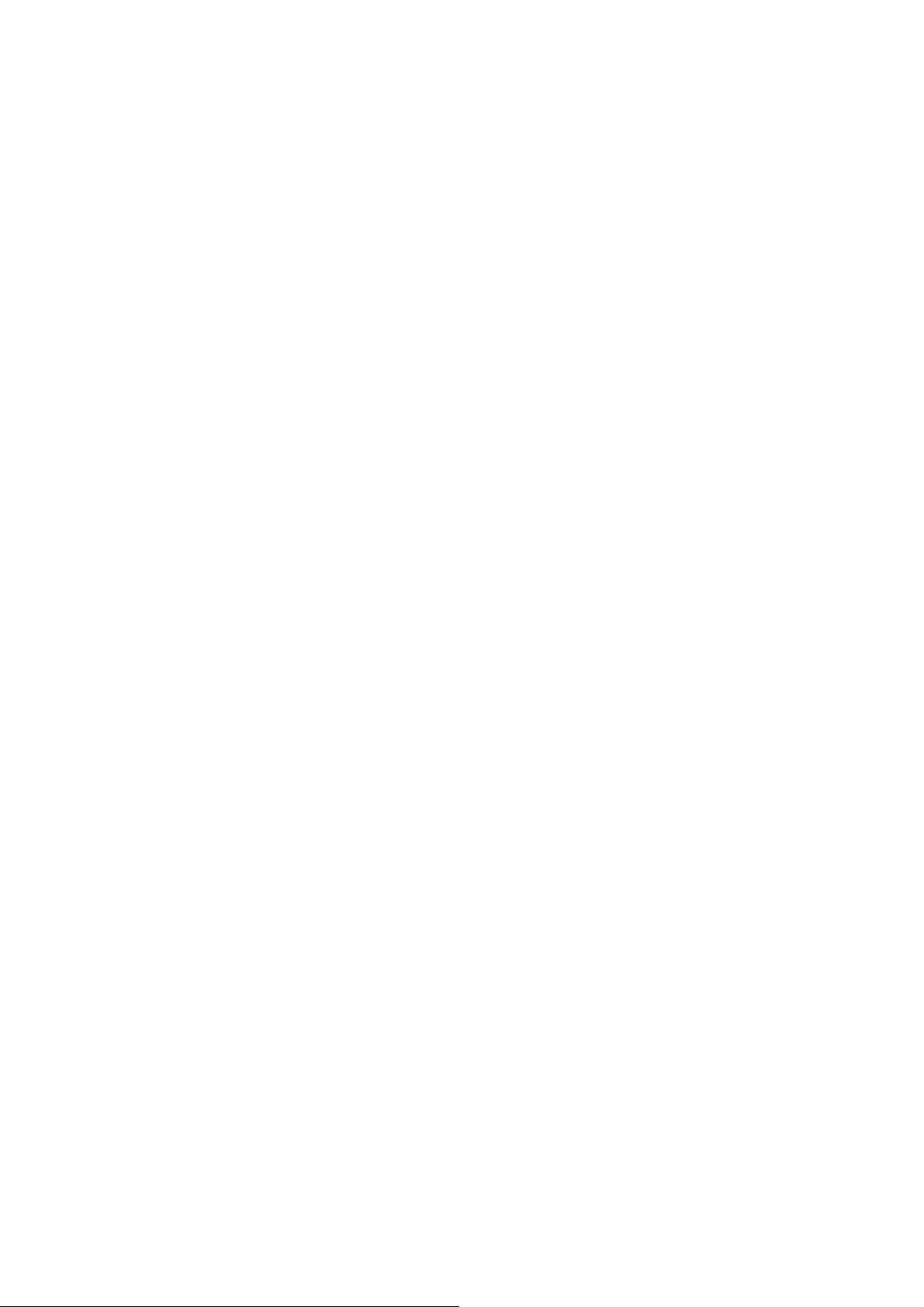
Table of contents
1. INTRODUCTION..............................................................................................................................................3
1.1.
OBJECTIVE..............................................................................................................................................................................................3
2. LICENSE-ACQUISITION PROCES S............................................................................................................ 4
2.1.
Procedure before beginning of use....................................................................................................................................................4
2.2.
PROCEDURE
2.3.
PROCEDURE
2.4.
PROCEDURE
2.5.
PROCEDURE
2.6.
PROCEDURE
2.7.
PROCEDURE
①
Appliction to use HINO DX Tool............................................................................................................................4
②
LockCode-file generating tool will be sent..........................................................................................................4
③
Generate LockCode file...........................................................................................................................................5
④
Send LockCode file..................................................................................................................................................6
⑤
License file will be sent............................................................................................................................................6
⑥
HINO DX will be sent................................................................................................................................................6
2.8.
PROCEDURE
2.9.
If error occurs during license generation..........................................................................................................................................7
2.10.
If error occurs during HINO DX execution ........................................................................................................................................8
⑦
License certificate.....................................................................................................................................................6
3. LICENSE REVOCATION PROCEDURE......................................................................................................9
3.1.
When License Revocation is required...............................................................................................................................................9
3.2.
Procedure for License Revocation.....................................................................................................................................................9
3.3.
PROCEDURE
3.4.
PROCEDURE
3.5.
PROCEDURE
3.6.
PROCEDURE
3.7.
PROCEDURE
①
Request for License Revocation...........................................................................................................................9
②
Revoke ticket file will be sent .................................................................................................................................9
③
License Revocation execution ............................................................................................................................10
④
Send Revocation proof file...................................................................................................................................12
⑤
Confirmation notice................................................................................................................................................12
3.8.
If error occurs while License Revocation is executed .................................................................................................................13
Page 3
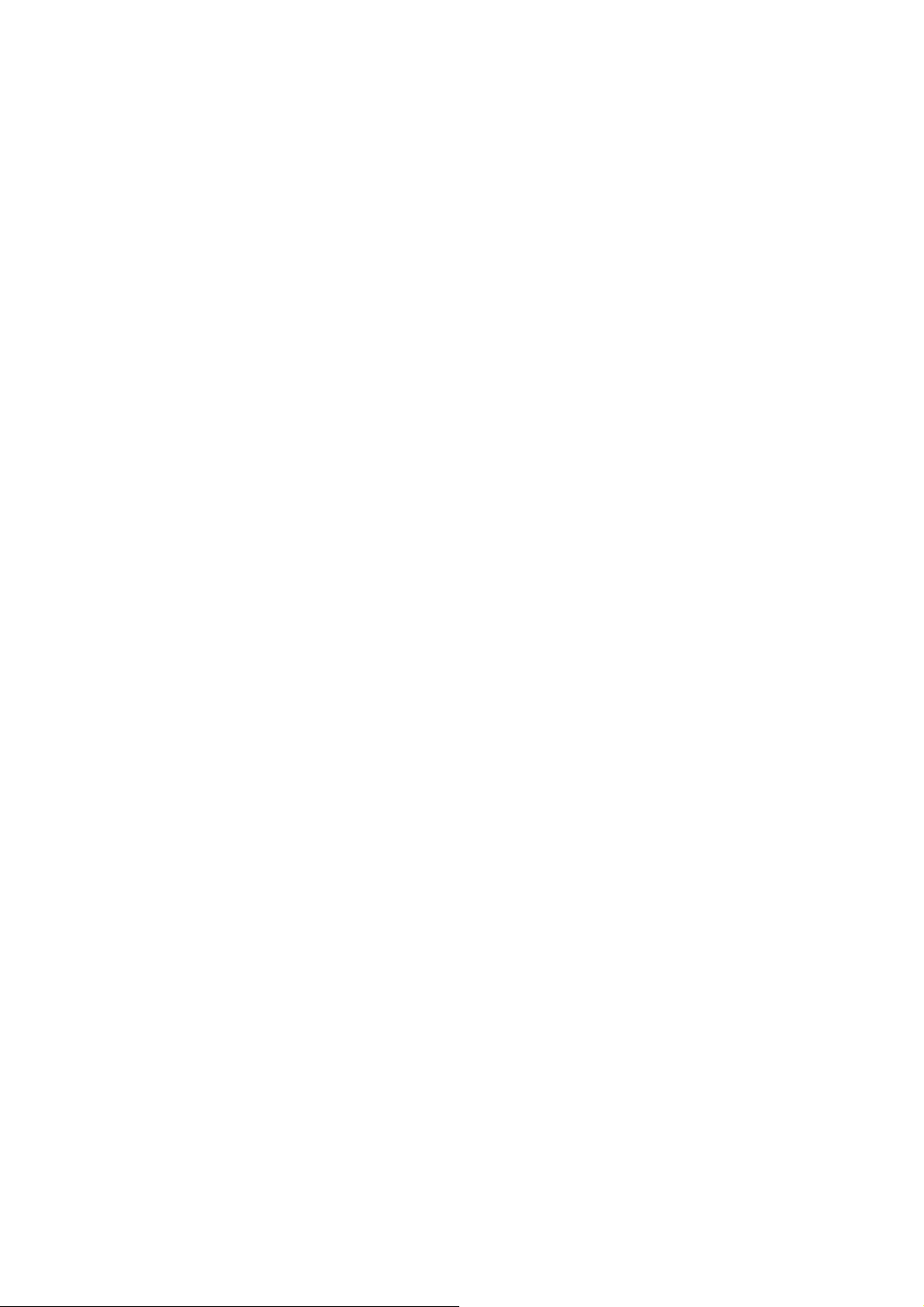
1. INTRODUCTION
1.1.
OBJECTIVE
This is to announce 2procedures which users of HINO Diagnostic eXplorer & Reprog Manager (HINO DX)
should take.
1) Procedure to acquire HINO DX license
2) Procedure to revoke HINO DX license
Page 4
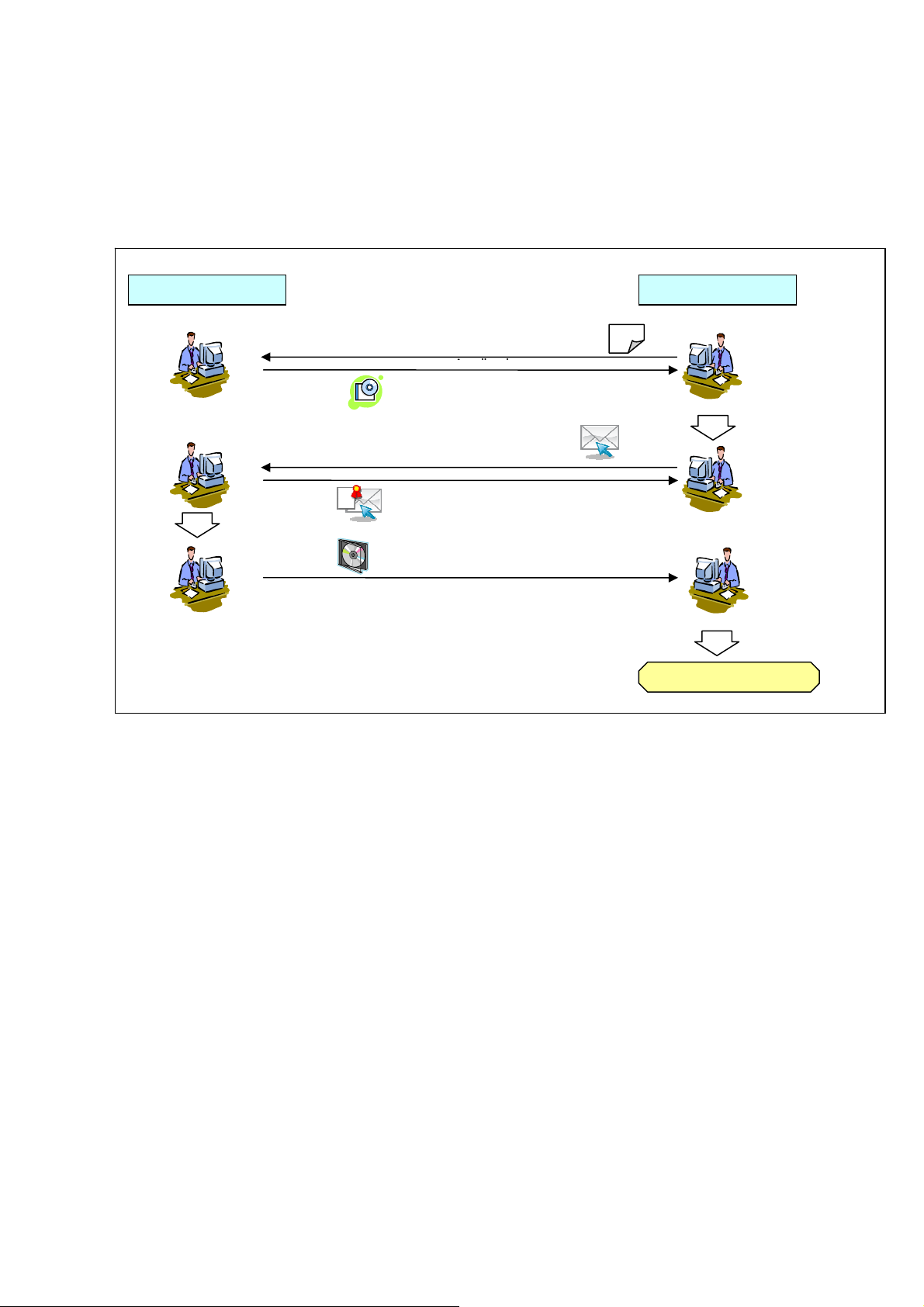
2. LICENSE-ACQUISITION PROCESS
2.1.
Procedure before beginning of use
License file is needed to use HINO DX.
In order to acquire License file, execute the Lockcode-file-preparation tool and send Lockcode file to HML after
it is generated.
HML Distributor
①Apply to use HINO DX
②LockCode-file-generating tool is sent
④Send Lo ckCode file
⑤License file is sent
⑥HINO DX application is sent
③
Generating
Lockcode
file
⑦ License file
certification
2.1. Flow chart before the start of using HINO DX tool
2.2.
PROCEDURE①Appliction to use HINO DX Tool
Apply for HINO DX usage to HML. (This procedure is in a similar manner to HINO DX order.)
2.3.
PROCEDURE②LockCode-file generating tool will be sent
The LockCode-file-generating tool(GenLockCode.exe) is sent by e-mail from HML.
Start using HINO DX
Page 5
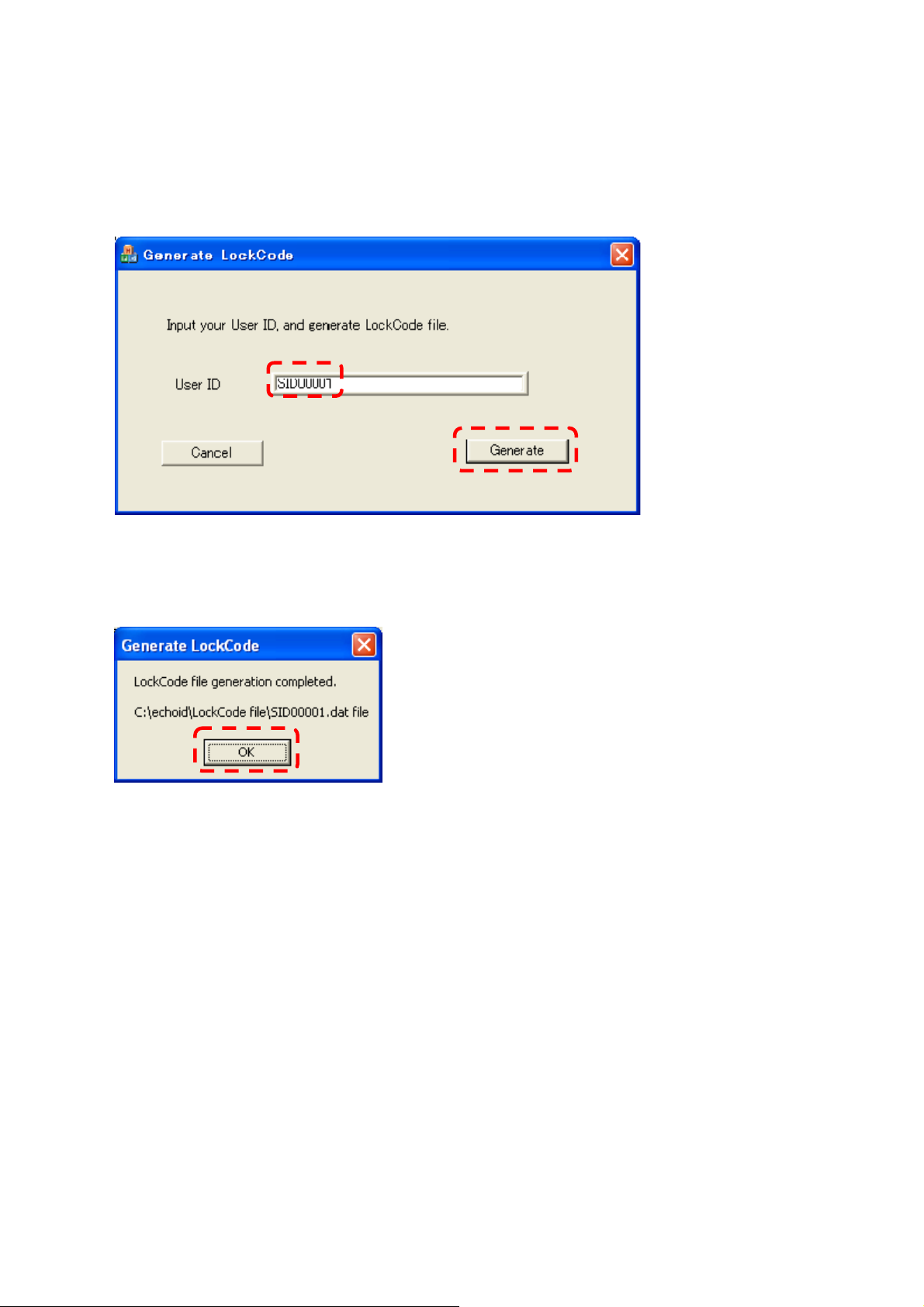
2.4.
PROCEDURE③Generate LockCode f ile
【Attention】 This operation should be carried out on PC into which H INO DX is installed. If it is carried out on
other PCs, HINO DX is not available.
1) Execute the LockCode-file-generating tool(GenLockCode.exe).
(If HINO DX after Ver.2.1.0 is already installed, The LockCode-file-generating tool is stored In the
following folder. Start – Program – HinoServiceApplications )
2) Enter your user ID in the text box 「User ID」, and click 「Generate」 button.
If it is completed, the following message is output.
Enter your PIN as 「User ID」.
If you don’t have your PIN, it should be acquired.
3) Click 「OK」 button. (The message is closed and the destination of LockCode file to save is displayed.)
4) Application closes automatically.
Page 6

2.5.
PROCEDURE④Send LockCode file
LockCode file is generated in the following folder.(C:¥echoid¥LockCode file)
Send this file to HML.
E-Mail:repro.service@hino.co.jp
2.6.
PROCEDURE⑤License file will be sent
License file(file name :”PIN”_ lservrc.eee) is sent from HML by e-mail.
2.7.
PROCEDURE⑥HINO DX will be sent
HINO DX is sent from HML and install it into the PC on which LockCode file is generated.
2.8.
PROCEDURE⑦License certificate
Copy License file on the desktop of the PC on which License file is installed.
Change the extension of the file to ”.exe” and double-click it.
Then, HINO DX become available.
Page 7

2.9.
If error occurs during license generation
・ When you click 「Generate」 button, an error message( 「User ID is required.」 ) is displayed.
Cause:User ID is not entered in 「User ID」 text box.
Action:Enter User ID in 「User ID」 text box.
・ When you click 「Generate」 button, an error message(「User ID is alphabet and numeric chars only.」 ) is
displayed.
Cause:Non alphanumeric characters are entered
Action:Change characters in 「User ID」 text box to alphabet and numeric characters only.
・
・ When you click 「Generate」 button, an error message(「File Open Error : C:¥echoid¥LockCode file¥<
******>」 ) is displayed.
Cause:You have no authority to write in the following folders. 「C:¥echoid」 or 「C:¥echoid¥LockCode file」
Action : Confirm that you have authority to write in the following folders. 「 C:¥echoid 」 or
「C:¥echoid¥LockCode file」
If not, acquire this authority.
in 「User ID」 text box.
Page 8

2.10.
If error occurs during HINO DX execution
If License code is wrong, an error message(「Could not get a license.」) is displayed.
Even if License is certified, HINO DX is not available in any of the following cases
・ License file is used on other PCs.
・ License Revocation is already executed.
・ License file is not installed in HINO DX execution folder.
・ License file name is not 「lservrc」
・ The clock on PC is faster or slower than normal.
Page 9

3. LICENSE REVOCATION PROCEDURE
3.1.
When License Revocation is required
To terminate HINO DX use or to transfer the License to another PC in the period for HINO DX-use License,
License Revocation procedure of in-use PC is required.
3.2.
Procedure for License Revocation
To revoke the License currently in use, sending License Revocation proof file to HML is required. Obtain
Revoke ticket file from HML and execute License Revocation. Once it is executed, Revocation proof file is
generated. So, send it to HML.
HML
①Request for Licen se
②License Revoke ticket file will be sent
④Send Revocation proof
⑤Confirmation notice
3.3.
PROCEDURE①Request for License Revocation
Contact HML to advise PIN whose license will be revoked..
Send LockCode file and License file to HML.
3.4.
PROCEDURE②Revoke ticket file will be sent
Distributor
③ License
Revocation
execution
Revocation completed
License Revocation ticket file(File name:”PIN”_rvk.dat) will be delivered from HML.
Page 10

3.5.
PROCEDURE③License Revocation execution )
1) Execute Revocation proof generating tool (RExecute.exe).
(Revocation proof generating tool is stored in the following folder. Start – Program –
HinoServiceApplications)
2) Click 「Browse」 button. File selection screen is displayed and Revoke ticket file will be selected.
3) Push 「open」 button to return to Revoke ticket file screen.
Page 11

4) Click 「Next」 button. And a name entry screen for Revocation proof file is displayed.
5) Enter a name of License revocation proof file( File name:PIN ) and click 「Exec Revocation」 button.
6) Successful message about License Revocation.
7) Click 「OK」 button and quit License-Revocation tool.
Page 12

3.6.
PROCEDURE④Send Revocation proof file
C:¥echoid¥Revocation Proof File、Revocation proof file is generated.
Send this file to HML.
3.7.
PROCEDURE⑤Confirmation notice
After HML confirms that License Revocation is completed, Confirmation notice is delivered..
This is the end of the procedure to revoke HINO DX License.
Page 13

3.8.
If error occurs while License Revocation is executed
・ When you click 「Next」 button, an error message(「Revoke ticket file is required.」) is displayed.
Cause:Revoke ticket file is not specified in 「Revoke ticke file」 text box.
Action:Specify Revoke ticket file in 「Revoke ticke f ile」 text box.
・ When you click 「Next」 button, an error message(「Revoke ticket file is required.」) is displayed.
Cause:iRevoke ticket file which you specified doesn’t exist in 「Revoke ticke file」 text box.
Action:Specify a correct Revoke ticket file in 「Revoke t icke file」 text box.
・ When you click 「Exec Revocation」 button, an error message(「Revocation proof file name is required.」) is
displayed.
Cause: A name of License revocation proof file is not entered in .「Revocation proof file name is required.」
text box.
Action:Enter a name of License revocation proof file in 「Revocation proof file name is required.」 text box.
・ When you click 「Exec Revocation」 button, an error message(「Folder Not Found : C:¥echoid¥Revocation
Proof File¥」) is displayed.
Cause:Folder 「C:¥echoid」 or 「C:¥echoid¥Revocation Proof File」 don’t exist.
Action:Confirm that a folder 「C:¥echoid」 or 「C:¥echoid¥Revocation Proof File」 exist,.
If not, create this folder.
Page 14

When you click 「Exec Revocation」 button, an error message(「Failed to get revocation data size.
VLServokeByPermissionTicke:[187]」) is displayed.
Cause:Format error of License Revoke ticket file or, License Revoke ticket file for PC which is not PC executing License
Revokation, is used..
Action:Specify a correct Revoke ticket file for PC which execute License Revocation. If an error message is displayed, even if PC
which has executed License Revocation is the same a s PC on which Request for License Revocatio n has been made, please
contact HML.
・
・ When you click 「Exec Revocation」 button, an error message(「File Open Error : revocation file」 ) is
displayed.
Cause:You have no authority to write in the following folders. 「C:¥echoid」 or 「C:¥echoid¥Revocation
Proof File」, or the file, having exactly the same name as Revocation proof file specified in 「Revocation
proof file」 text box, already exist and it is locked( File is opened.)
Action: If you have no authority to write in the folder, on which Revocation proof file specified in
「Revocation proof file」 text box is output, create Revoke ticket file by another person having the authority to
write in, or give the authority to write in the folder to relevant user. If the file ha ving exactly the same name
already exist and it is locked, close that file.
・ When you click 「Exec Revocation」 button, an error message(「License file(lservrc) is not found in the
current folder : <folder name>」 ) is displayed.
Cause:License file which is browsed during License execution doesn’t exsit in the folder in which License
execution is stored.
Action:Put License file in the folder in which License execution tool is stored.
