Page 1

Face Recognition Terminal
User Manual
Page 2
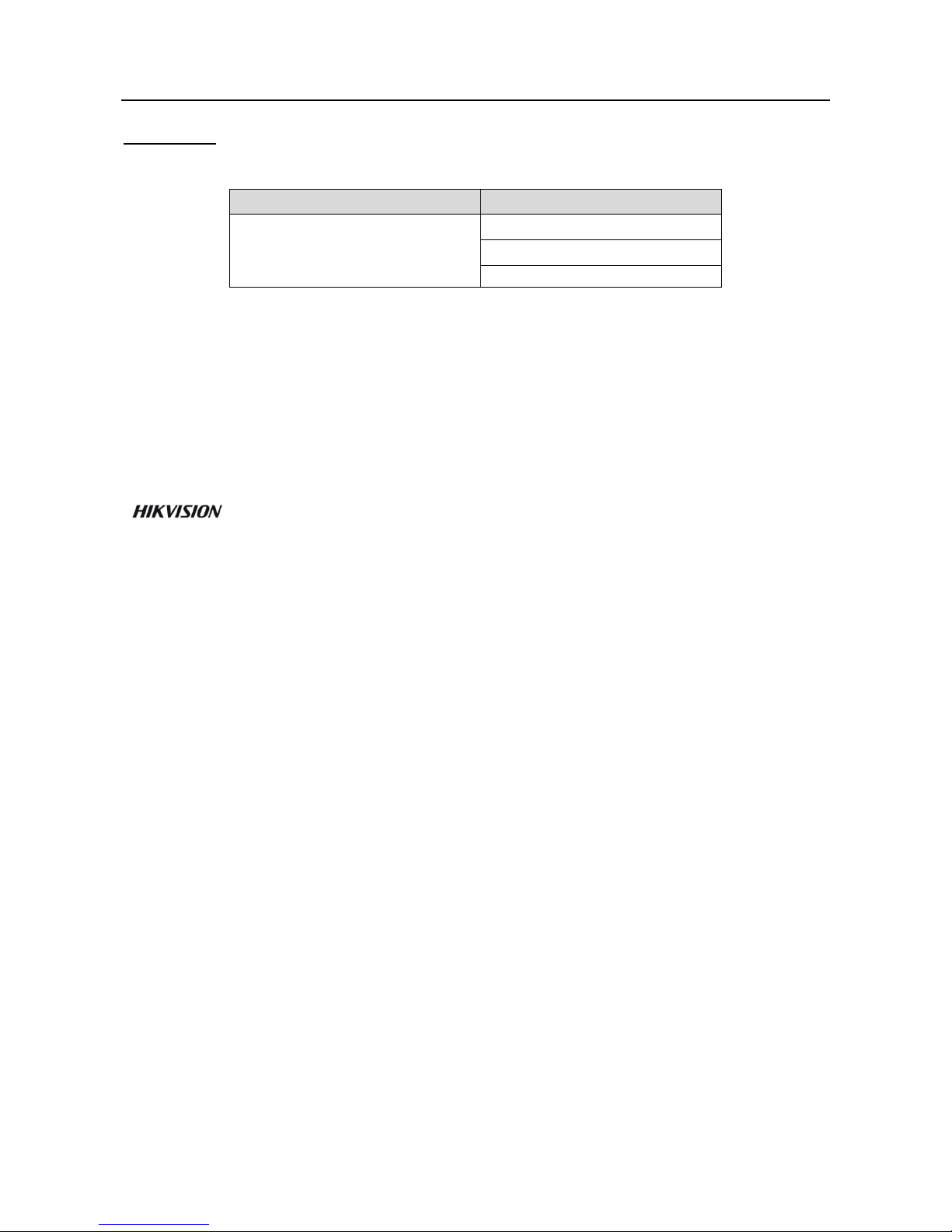
Face Recognition Terminal User Manual
i
User Manual
© 2018 Hangzhou Hikvision Digital Technology Co., Ltd.
This manual is applied for face recognition terminal.
Series
Models
Face Recognition Terminal
DS-K1T604M
DS-K1T604MF
DS-K1T604MFR
Note: In the model, F represents the product contains fingerprint module. M represents the
product supports swiping Mifare card.
It includes instructions on how to use the Product. The software embodied in the Product is
governed by the user license agreement covering that Product.
About this Manual
This Manual is subject to domestic and international copyright protection. Hangzhou Hikvision
Digital Technology Co., Ltd. (“Hikvision”) reserves all rights to this manual. This manual cannot be
reproduced, changed, translated, or distributed, partially or wholly, by any means, without the
prior written permission of Hikvision.
Trademarks
and other Hikvision marks are the property of Hikvision and are registered
trademarks or the subject of applications for the same by Hikvision and/or its affiliates. Other
trademarks mentioned in this manual are the properties of their respective owners. No right of
license is given to use such trademarks without express permission.
Disclaimer
TO THE MAXIMUM EXTENT PERMITTED BY APPLICABLE LAW, HIKVISION MAKES NO WARRANTIES,
EXPRESS OR IMPLIED, INCLUDING WITHOUT LIMITATION THE IMPLIED WARRANTIES OF
MERCHANTABILITY AND FITNESS FOR A PARTICULAR PURPOSE, REGARDING THIS MANUAL.
HIKVISION DOES NOT WARRANT, GUARANTEE, OR MAKE ANY REPRESENTATIONS REGARDING THE
USE OF THE MANUAL, OR THE CORRECTNESS, ACCURACY, OR RELIABILITY OF INFORMATION
CONTAINED HEREIN. YOUR USE OF THIS MANUAL AND ANY RELIANCE ON THIS MANUAL SHALL BE
WHOLLY AT YOUR OWN RISK AND RESPONSIBILITY.
REGARDING TO THE PRODUCT WITH INTERNET ACCESS, THE USE OF PRODUCT SHALL BE WHOLLY
AT YOUR OWN RISKS. OUR COMPANY SHALL NOT TAKE ANY RESPONSIBILITIES FOR ABNORMAL
OPERATION, PRIVACY LEAKAGE OR OTHER DAMAGES RESULTING FROM CYBER ATTACK, HACKER
AT TACK, VIRUS INSPECTION, OR OTHER INTERNET SECURITY RISKS; HOWEVER, OUR COMPANY
WILL PROVIDE TIMELY TECHNICAL SUPPORT IF REQUIRED.
SURVEILLANCE LAWS VARY BY JURISDICTION. PLEASE CHECK ALL RELEVANT LAWS IN YOUR
JURISDICTION BEFORE USING THIS PRODUCT IN ORDER TO ENSURE THAT YOUR USE CONFORMS
THE APPLICABLE LAW. OUR COMPANY SHALL NOT BE LIABLE IN THE EVENT THAT THIS PRODUCT IS
USED WITH ILLEGITIMATE PURPOSES.
IN THE EVENT OF ANY CONFLICTS BETWEEN THIS MANUAL AND THE APPLICABLE LAW, THE LATER
PREVAILS.
Support
Should you have any questions, please do not hesitate to contact your local dealer.
Page 3
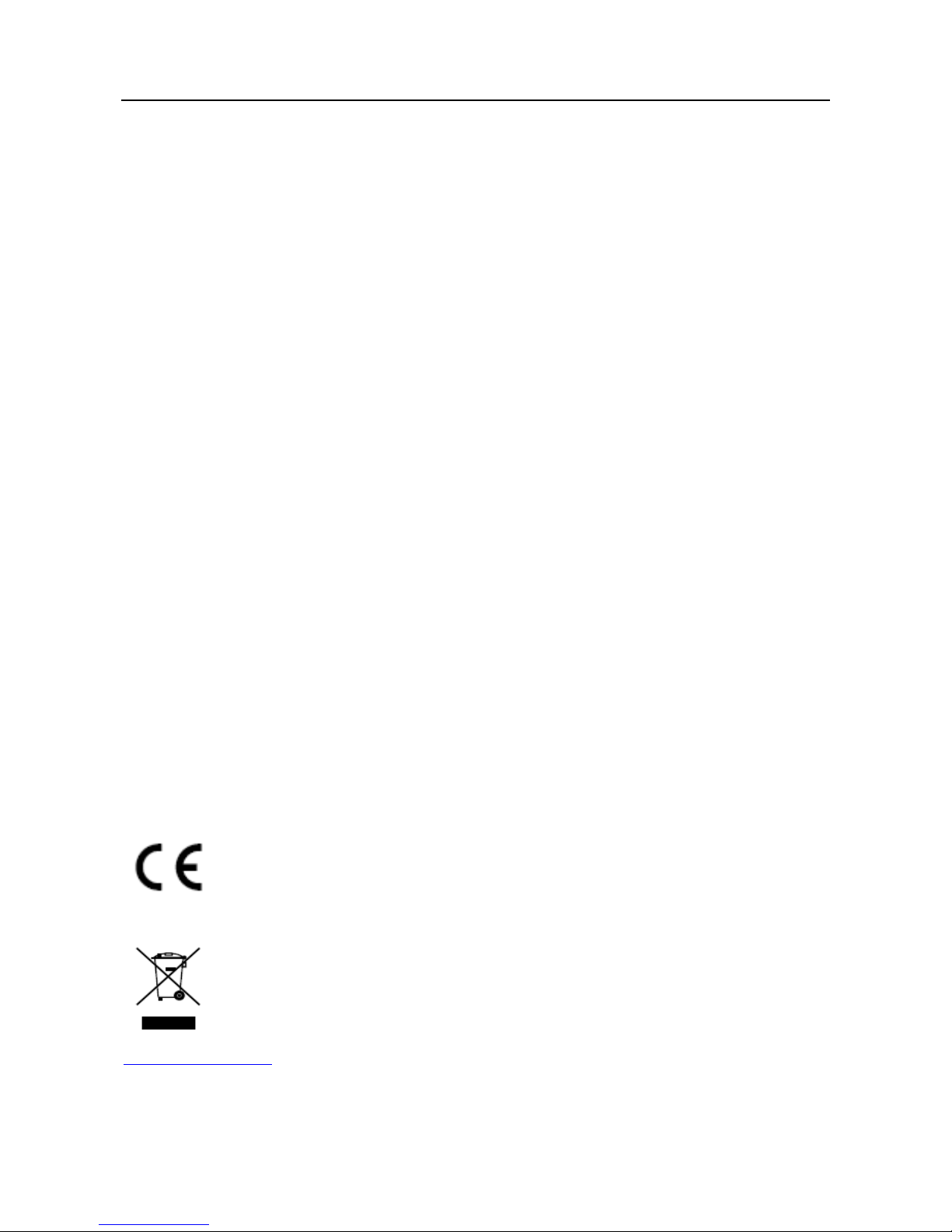
Face Recognition Terminal User Manual
ii
Regulatory Information
FCC Information
Please take attention that changes or modification not expressly approved by the party responsible
for compliance could void the user’s authority to operate the equipment.
FCC compliance: This equipment has been tested and found to comply with the limits for a Class B
digital device, pursuant to part 15 of the FCC Rules. These limits are designed to provide
reasonable protection against harmful interference in a residential installation. This equipment
generates, uses and can radiate radio frequency energy and, if not installed and used in accordance
with the instructions, may cause harmful interference to radio communications. However, there is
no guarantee that interference will not occur in a particular installation. If this equipment does
cause harmful interference to radio or television reception, which can be determined by turning
the equipment off and on, the user is encouraged to try to correct the interference by one or more
of the following measures:
—Reorient or relocate the receiving antenna.
—Increase the separation between the equipment and receiver.
—Connect the equipment into an outlet on a circuit different from that to which the receiver is
connected.
—Consult the dealer or an experienced radio/TV technician for help.
This equipment should be installed and operated with a minimum distance 20cm between the
radiator and your body.
FCC Conditions
This device complies with part 15 of the FCC Rules. Operation is subject to the following two
conditions:
1. This device may not cause harmful interference.
2. This device must accept any interference received, including interference that may cause
undesired operation.
EU Conformity Statement
This product and - if applicable - the supplied accessories too are marked with "CE"
and comply therefore with the applicable harmonized European standards listed
under the RE Directive 2014/53/EU, the EMC Directive 2014/30/EU, the RoHS
Directive 2011/65/EU
2012/19/EU (WEEE directive): Products marked with this symbol cannot be disposed
of as unsorted municipal waste in the European Union. For proper recycling, return
this product to your local supplier upon the purchase of equivalent new equipment,
or dispose of it at designated collection points. For more information see:
www.recyclethis.info
Page 4
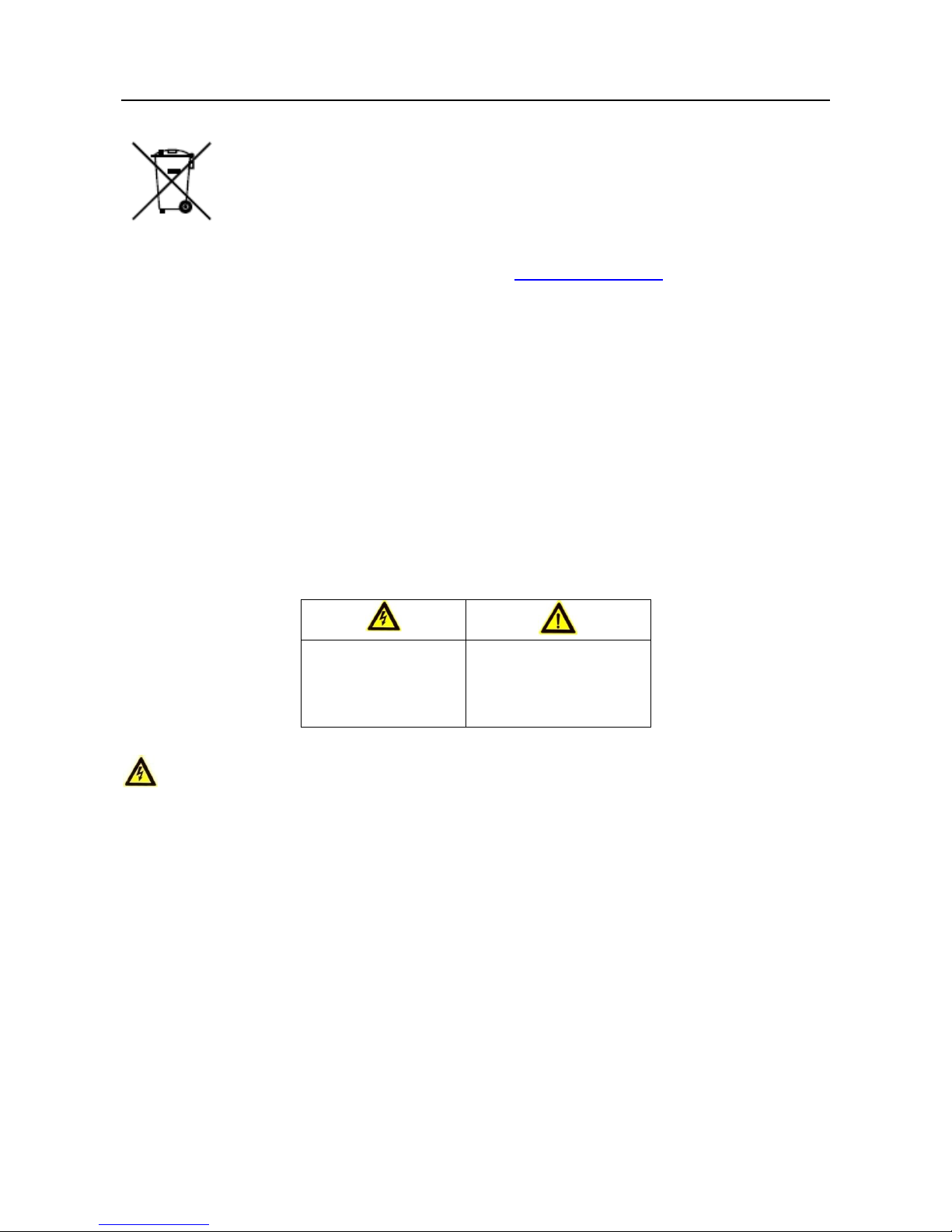
Face Recognition Terminal User Manual
iii
2006/66/EC (battery directive): This product contains a battery that cannot be
disposed of as unsorted municipal waste in the European Union. See the product
documentation for specific battery information. The battery is marked with this
symbol, which may include lettering to indicate cadmium (Cd), lead (Pb), or
mercury (Hg). For proper recycling, return the battery to your supplier or to a
designated collection point. For more information see: www.recyclethis.info
(1) 이 기기는 가정용으로 전자파적합등록을 한 기기로서 주거지역에서는 물론 모든
지역에서 사용할 수 있습니다.
(2) 당해 무선설비는 전파혼신 가능성이 있으므로 인명안전과 관련된 서비스는 할
수 없음。
Safety Instruction
These instructions are intended to ensure that user can use the product correctly to avoid danger
or property loss.
The precaution measure is divided into Warnings and Cautions:
Warnings: Neglecting any of the warnings may cause serious injury or death.
Cautions: Neglecting any of the cautions may cause injury or equipment damage.
Warnings
All the electronic operation should be strictly compliance with the electrical safety regulations,
fire prevention regulations and other related regulations in your local region.
Please use the power adapter, which is provided by normal company. The power consumption
cannot be less than the required value.
Do not connect several devices to one power adapter as adapter overload may cause over-heat
or fire hazard.
Please make sure that the power has been disconnected before you wire, install or dismantle
the device.
When the product is installed on wall or ceiling, the device shall be firmly fixed.
If smoke, odors or noise rise from the device, turn off the power at once and unplug the power
cable, and then please contact the service center.
Warnings Follow
these safeguards to
prevent serious
injury or death.
Cautions Follow these
precautions to prevent
potential injury or
material damage.
Page 5
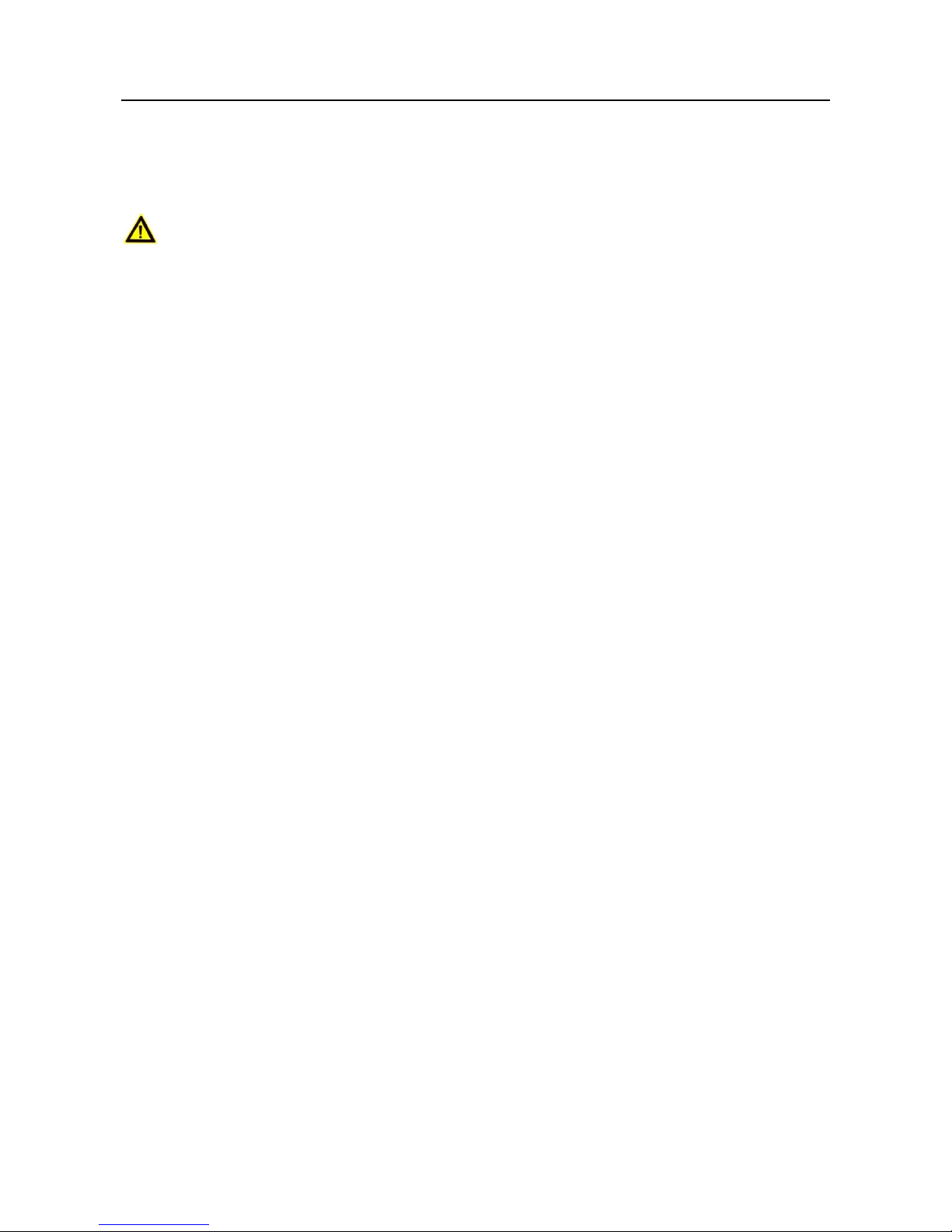
Face Recognition Terminal User Manual
iv
If the product does not work properly, please contact your dealer or the nearest service center.
Never attempt to disassemble the device yourself. (We shall not assume any responsibility for
problems caused by unauthorized repair or maintenance.)
Cautions
Do not drop the device or subject it to physical shock, and do not expose it to high
electromagnetism radiation. Avoid the equipment installation on vibrations surface or places
subject to shock (ignorance can cause equipment damage).
Do not place the device in extremely hot (refer to the specification of the device for the detailed
operating temperature), cold, dusty or damp locations, and do not expose it to high
electromagnetic radiation.
The device cover for indoor use shall be kept from rain and moisture.
Exposing the equipment to direct sun light, low ventilation or heat source such as heater or
radiator is forbidden (ignorance can cause fire danger).
Do not aim the device at the sun or extra bright places. A blooming or smear may occur
otherwise (which is not a malfunction however), and affecting the endurance of sensor at the
same time.
Please use the provided glove when open up the device cover, avoid direct contact with the
device cover, because the acidic sweat of the fingers may erode the surface coating of the device
cover.
Please use a soft and dry cloth when clean inside and outside surfaces of the device cover, do
not use alkaline detergents.
Please keep all wrappers after unpack them for future use. In case of any failure occurred, you
need to return the device to the factory with the original wrapper. Transportation without the
original wrapper may result in damage on the device and lead to additional costs.
Improper use or replacement of the battery may result in hazard of explosion. Replace with the
same or equivalent type only. Dispose of used batteries according to the instructions provided by
the battery manufacturer.
Page 6
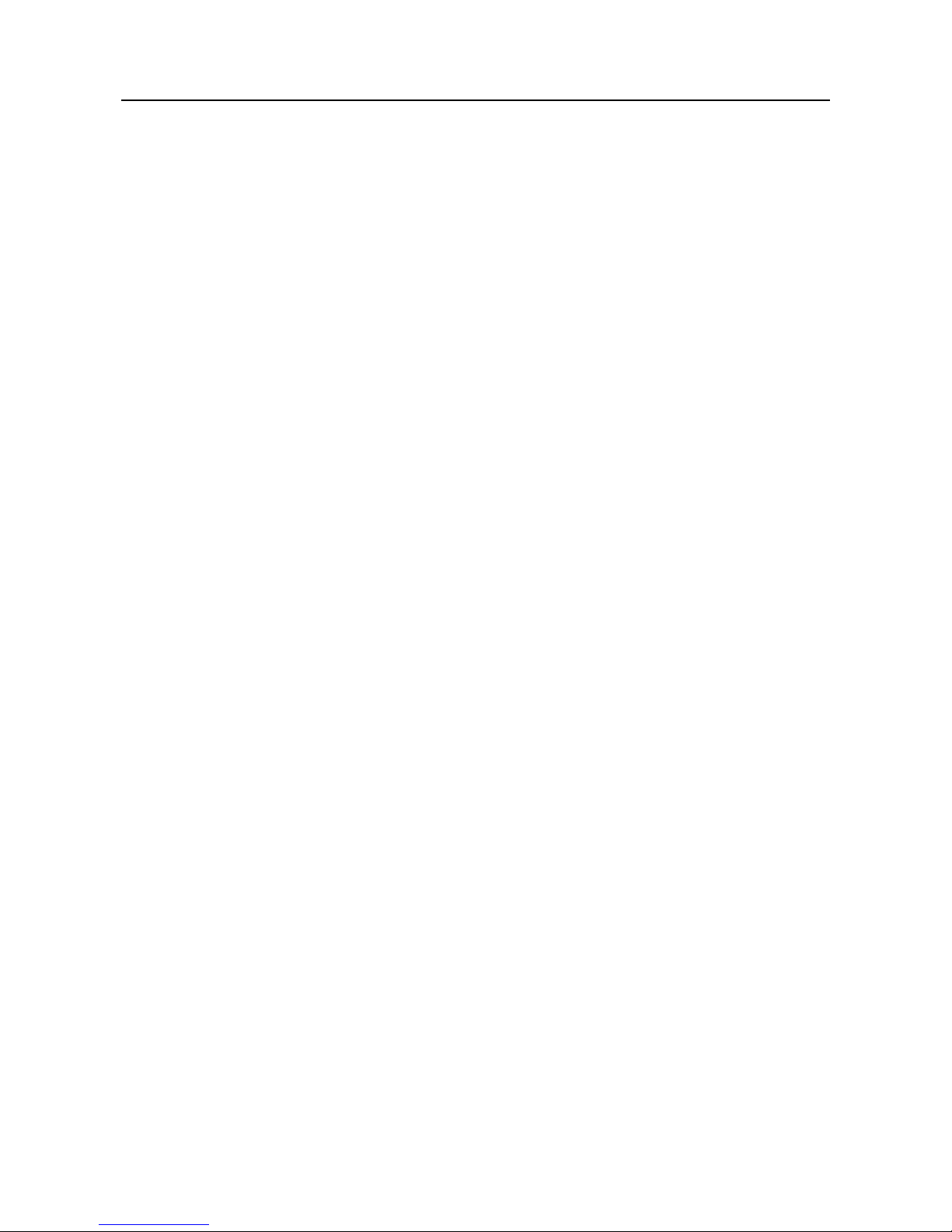
Face Recognition Terminal User Manual
v
Table of Contents
Chapter 1 Overview ................................................................................................................. 7
1.1 Introduction ......................................................................................................................... 7
1.2 Main Features ...................................................................................................................... 7
Chapter 2 Appearance ............................................................................................................. 9
Chapter 3 Installation ............................................................................................................ 11
3.1 Installing with Gang Box ..................................................................................................... 11
3.2 Installing without Gang Box ............................................................................................... 12
Chapter 4 Terminal Connection .............................................................................................. 15
Chapter 5 Basic Operation ..................................................................................................... 17
5.1 Activate Device ................................................................................................................... 17
5.1.1 Activating via Device ...................................................................................................... 17
5.1.2 Activating via SADP Software ......................................................................................... 18
5.1.3 Activating via Client Software ........................................................................................ 19
5.2 Login ................................................................................................................................... 22
5.3 General Parameters Settings .............................................................................................. 23
5.3.1 Communication Settings ................................................................................................ 23
5.3.2 System Settings .............................................................................................................. 26
5.3.3 Setting Time ................................................................................................................... 30
5.4 User Management .............................................................................................................. 31
5.4.1 Adding User .................................................................................................................... 31
5.4.2 Managing User ............................................................................................................... 35
5.5 Setting Access Control Parameters .................................................................................... 36
5.6 Other Managements .......................................................................................................... 37
5.6.1 Managing Data ............................................................................................................... 37
5.6.2 Managing Log Query ...................................................................................................... 39
5.6.3 Importing/Exporting Data .............................................................................................. 39
5.6.4 Testing ............................................................................................................................ 41
5.6.5 Viewing System Information .......................................................................................... 43
5.7 Authenticating Identity ...................................................................................................... 44
5.7.1 Authenticating via 1:1 Matching .................................................................................... 44
5.7.2 Authenticating via 1:N Matching ................................................................................... 45
5.7.3 Authenticating via 1:1 Matching and 1:N Matching ...................................................... 45
Chapter 6 Tips for Scanning Fingerprint ................................................................................. 47
Appendix A Tips When Collecting/Comparing Face Picture ....................................................... 49
Page 7
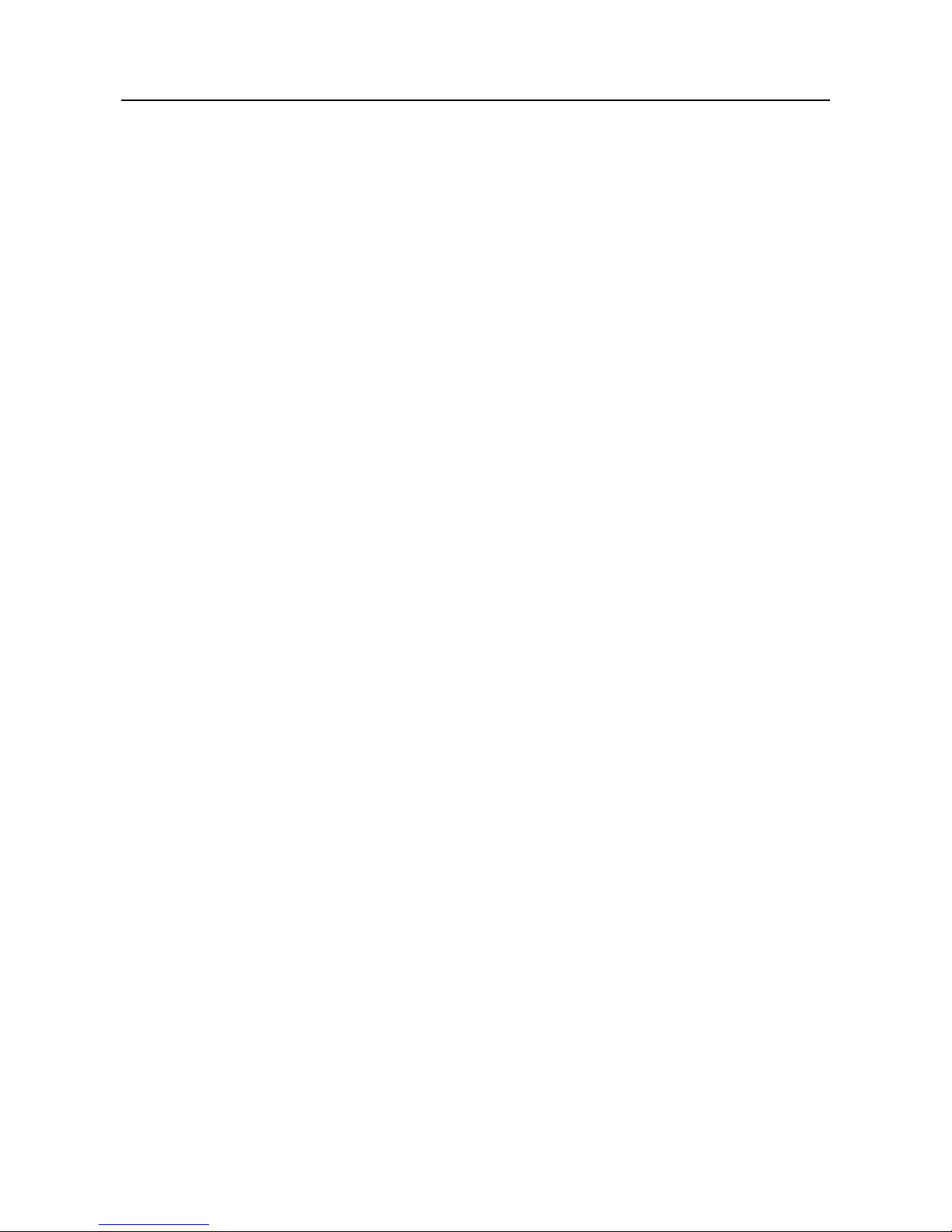
Face Recognition Terminal User Manual
vi
A.1 Positions (Recommended Distance:0.5m) ........................................................................... 49
A.2 Expression .......................................................................................................................... 49
A.3 Posture .............................................................................................................................. 50
A.4 Size .................................................................................................................................... 50
Appendix B Tips for Installation Environment ........................................................................... 51
Appendix C Dimension ............................................................................................................. 52
Page 8
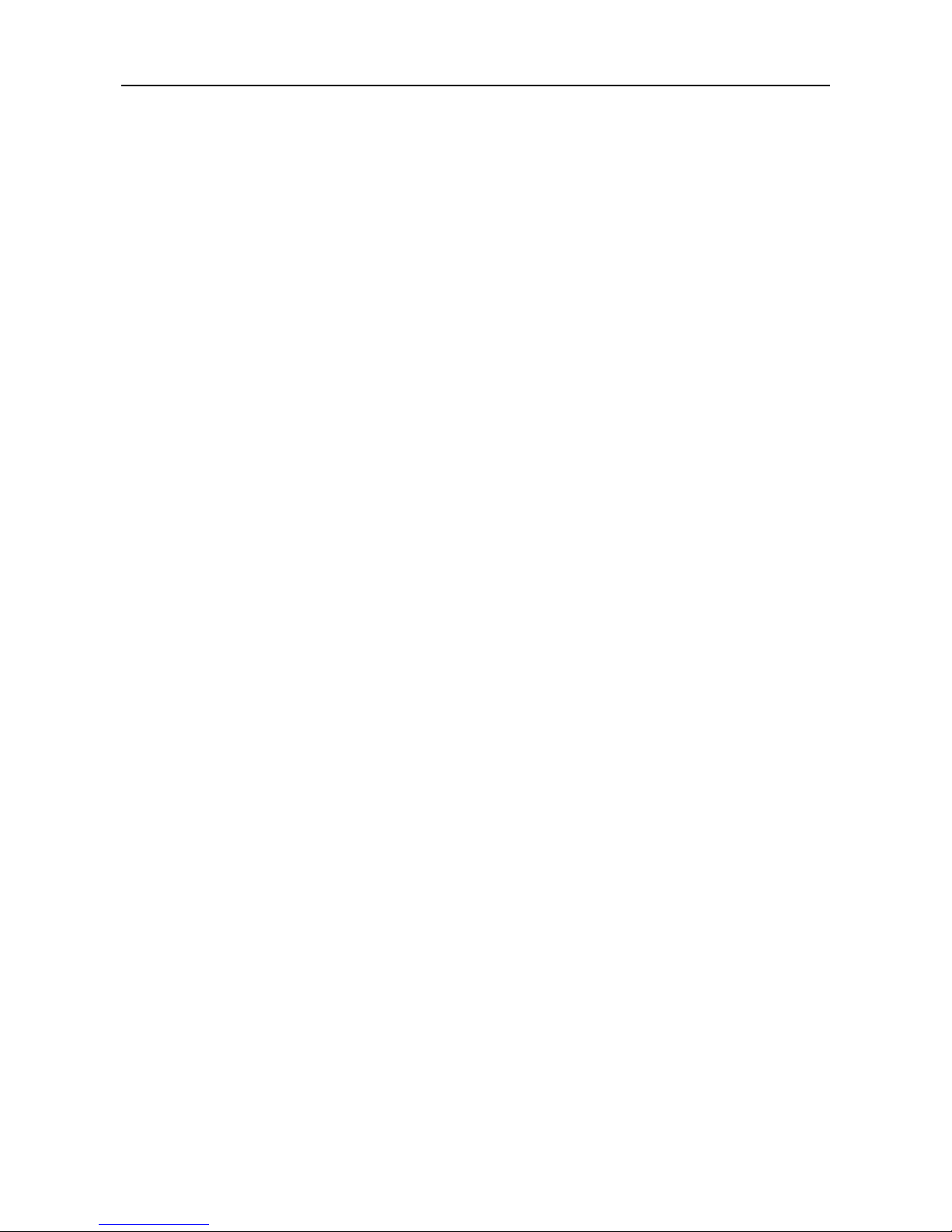
Face Recognition Terminal User Manual
7
Chapter 1 Overview
1.1 Introduction
DS-K1T604 series face recognition terminal is a kind of access control device for face
recognition, which is mainly applied in security access control systems, such as logistic
centers, airports, university campuses, alarm centrals, dwellings and so on.
1.2 Main Features
7-inch LCD touch screen with the screen ratio of 16:9 and the resolutions of 1280 × 800 pixel
to display operation interface, detect live face, view live video, etc.
Display advertising pictures or texts
2,000,000 pixel wide-angle lens
Adjusts supplement light brightness manually
QR code authentication
Face recognition distance: between 0.3 m and 1 m
Suggested height for face recognition: between 1.4 m and 1.9 m
Live face detection: Only live face can be detected and authenticated
Deep learning algorithm
Max. 10,000 face pictures storage
Multiple authentication modes: face picture, card and face picture, card and fingerprint and
face picture, face picture and fingerprint, auto mode (switch between face picture, and card
and face picture automatically).
Note: Only products with fingerprint module support the fingerprint scanning function.
Face recognition duration ≤ 0.5s/User; face recognition accuracy rate ≥ 99%
Device parameters management, search, and settings
Imports card and user data to the device via TCP/IP communication or USB disk
Stand-alone operation
Transmits data (authentication results and face pictures) to the client software via TCP/IP
communication
Imports data (face pictures and blacklist) to the device via the USB disk or from the client
software
Exports data (face pictures and events) from the device via the USB disk
Blacklist management
Compare the user with the blacklist in the system and transmits the result to the client
software
Page 9
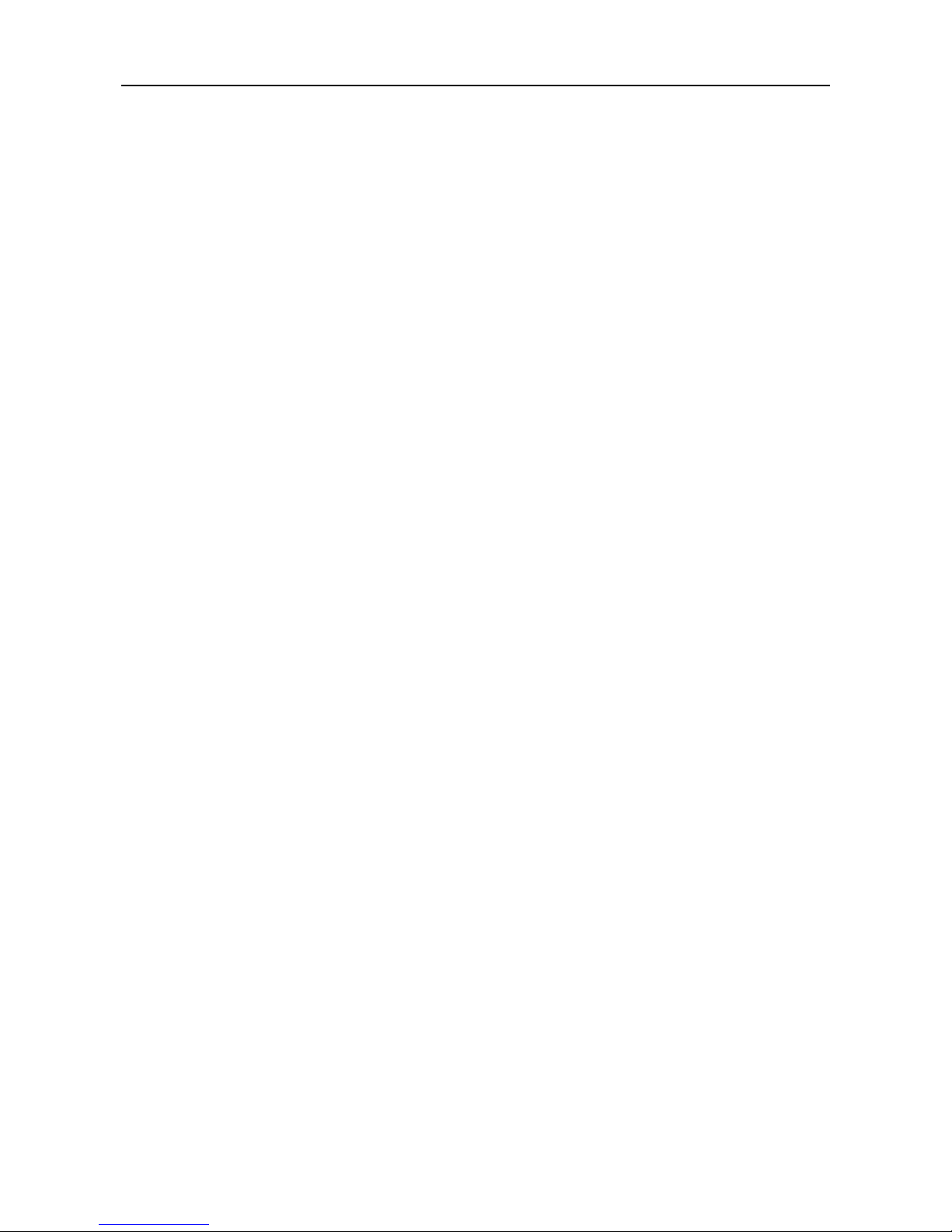
Face Recognition Terminal User Manual
8
Manage, search and set device data after logging the system backend
Connects one external card reader via RS-485 protocol
Connects external access controller or Wiegand card reader via Wiegand protocol
Connects secure door control unit via RS-485 protocol to avoid the door opening when the
terminal is destroyed
Two-way audio
Page 10
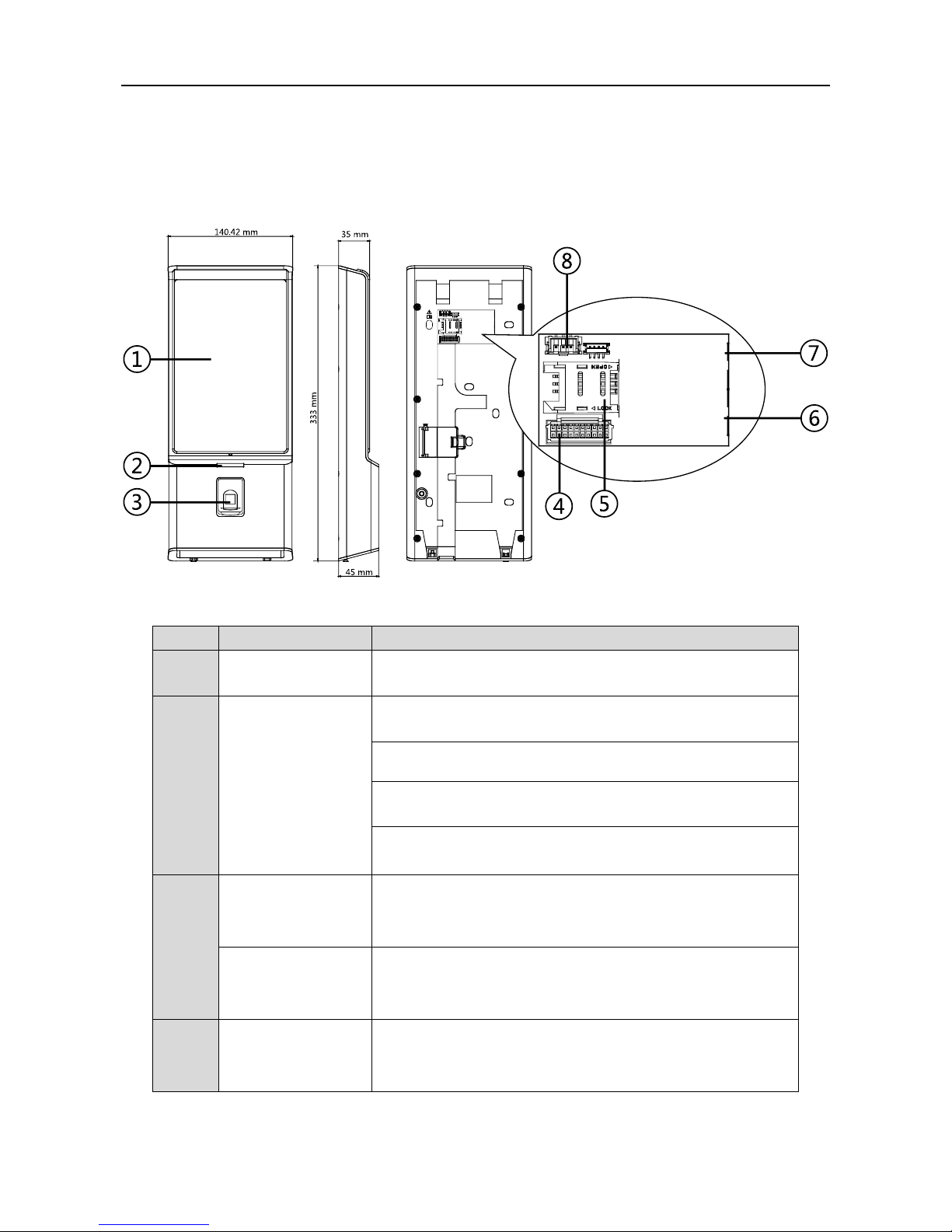
Face Recognition Terminal User Manual
9
Chapter 2 Appearance
Refer to the following contents for detailed information of the face recognition terminal:
Table 2-1 Description of Face Recognition Terminal
No.
Name
Description
1
Display Screen
7-inch LCD touch screen with the resolution of 1280 × 800
2
Indicator
Solid Red: Standby.
Flashing Red: Authentication failed.
Solid Green: Authentication completed.
Flashing Green: Authenticating (combined)...
3
Fingerprint
Module + Card
Swiping Area
Scan fingerprint or swipe card.
Note: Only the device with the fingerprint scanning
function contains this part.
Card Swiping Area
Swipe card within this area.
Note: Only the device without the fingerprint scanning
function contains this part.
4
Wiring Terminals
Connect to other external devices, including RS-485 card
reader, Wiegand card reader, door lock, alarm input,
alarm output, etc.
Page 11

Face Recognition Terminal User Manual
10
5
Micro SIM Card
Slot
Insert SIM card.
6
Network Interface
Connect to Ethernet.
7
Network Interface
Connect to Ethernet.
8
Power Interface
Connect to power supply.
Page 12
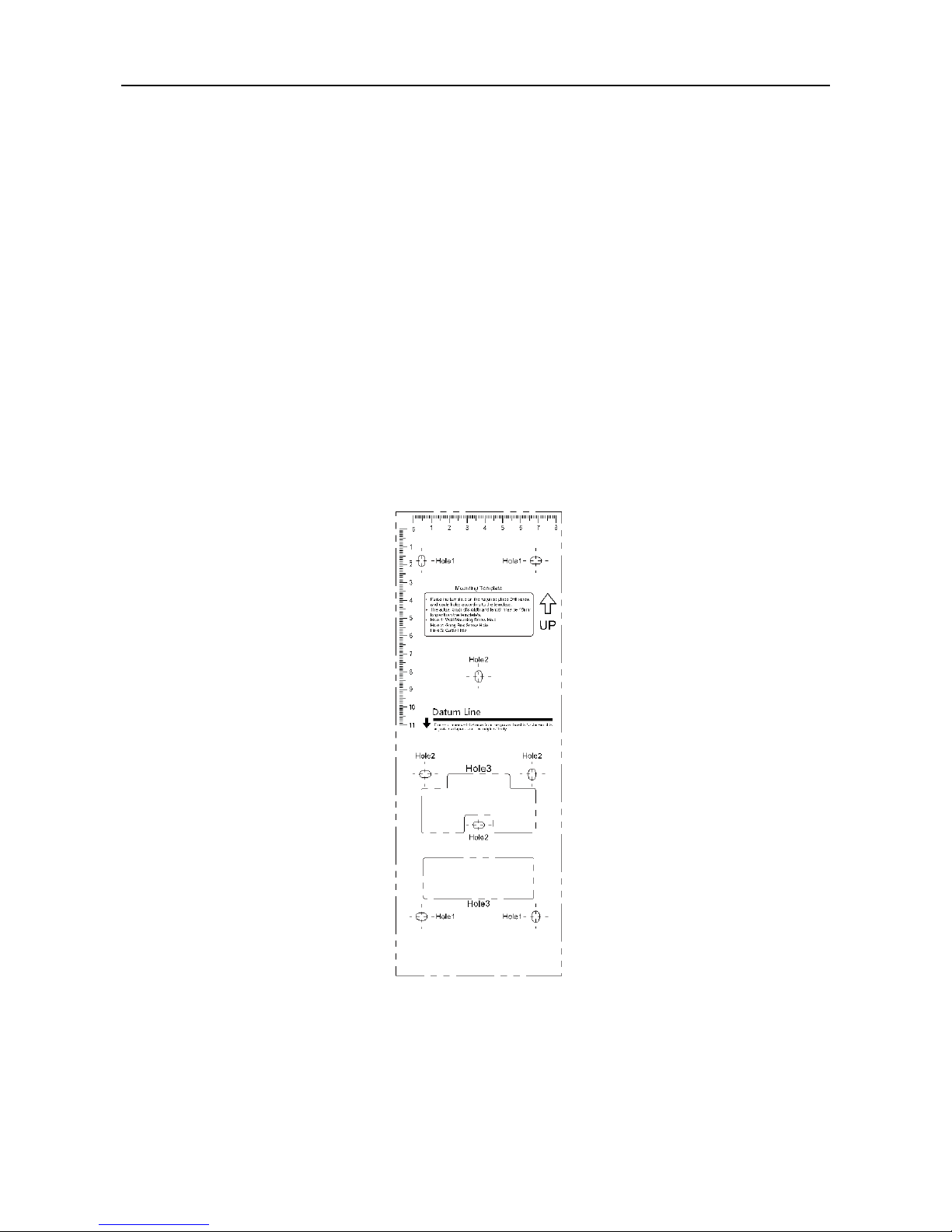
Face Recognition Terminal User Manual
11
Chapter 3 Installation
Installation Environment:
Install the device indoors, at least 2 meters away from the light, and at least 3 meters away
from the window or the door.
Make sure the environment illumination is more than 100Lux.
Note: For details about installation environment, see Appendix B Tips for Installation Environment.
Installation Types: Wall mounting with gang box and wall mounting without gang box.
3.1 Installing with Gang Box
Steps:
1. According to the datum line on the mounting template, stick the mounting template on the wall
or other surface, 1.4 meters higher than the ground.
2. Drill holes on the wall or other surface according to the mounting template and install the gang
box (80mm×80mm).
3. Use two supplied screws to secure the mounting plate on the gang box.
4. Use another four supplied screws to secure the mounting plate on the wall.
Page 13
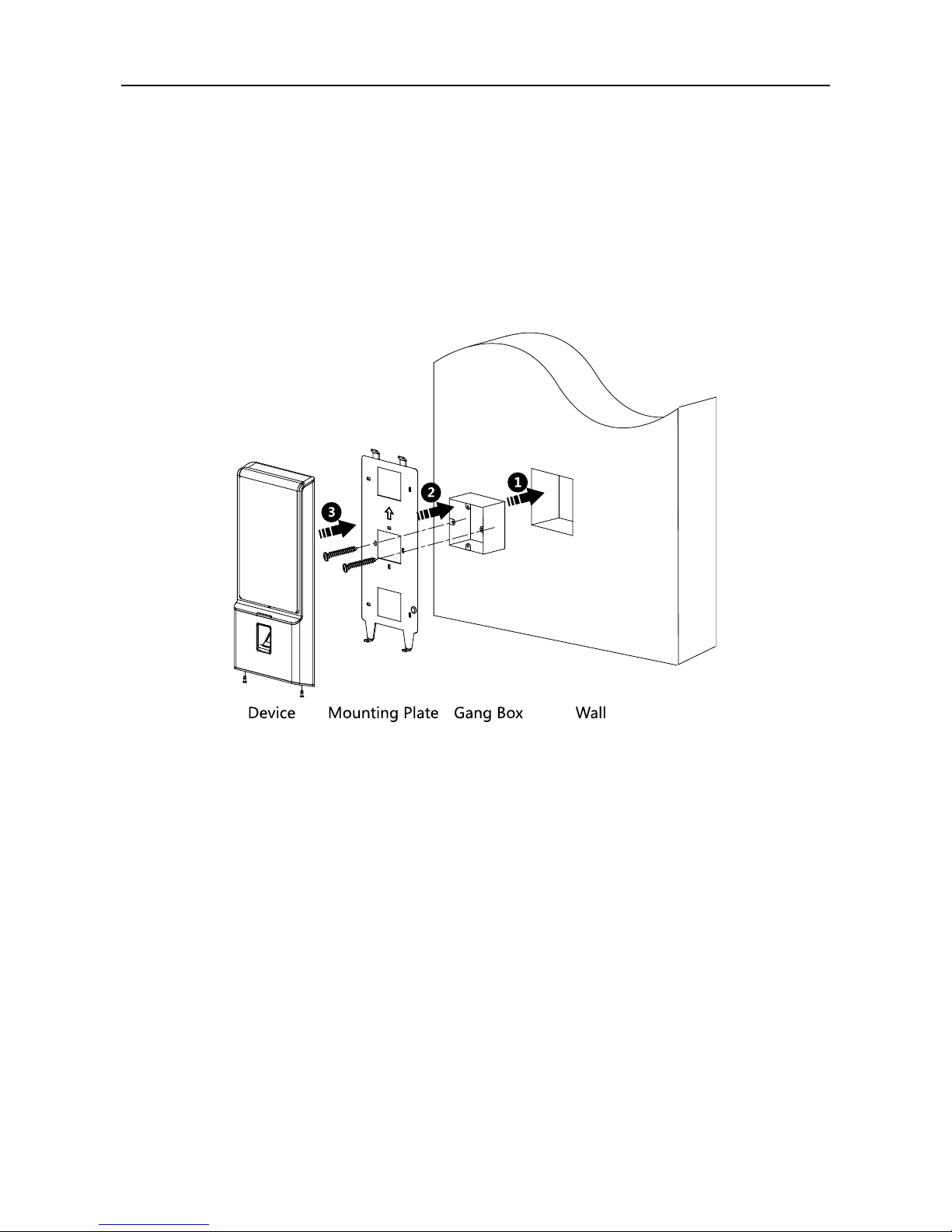
Face Recognition Terminal User Manual
12
5. Remove the screw at the bottom of the device.
6. Align the terminal with the mounting plate and buckle them together.
7. Use a hex wrench to fasten the screw at the bottom.
Notes:
The installation height here is the recommended height. You can change it according to your
actual needs.
For easy installation, drill holes on mounting surface according to the supplied mounting
template.
3.2 Installing without Gang Box
Steps:
1. According to the basline on the mounting template, stick the mounting template on the wall or
other surface, 1.4 meters higher than the ground.
Page 14

Face Recognition Terminal User Manual
13
2. Drill 4 holes on the wall or other surface according to Hole 1 in the mounting template.
3. Insert the screw sockets of the setscrews in the drilled holes.
4. Align the 4 holes to the mounting plate with the drilled holes.
5. Fix and fasten the screws in the sockets on the wall or other surface.
6. Remove the two screws at the bottom of the device.
7. Align the terminal with the mounting plate and buckle them together.
8. Use a hex wrench to fasten the screw at the bottom.
Page 15
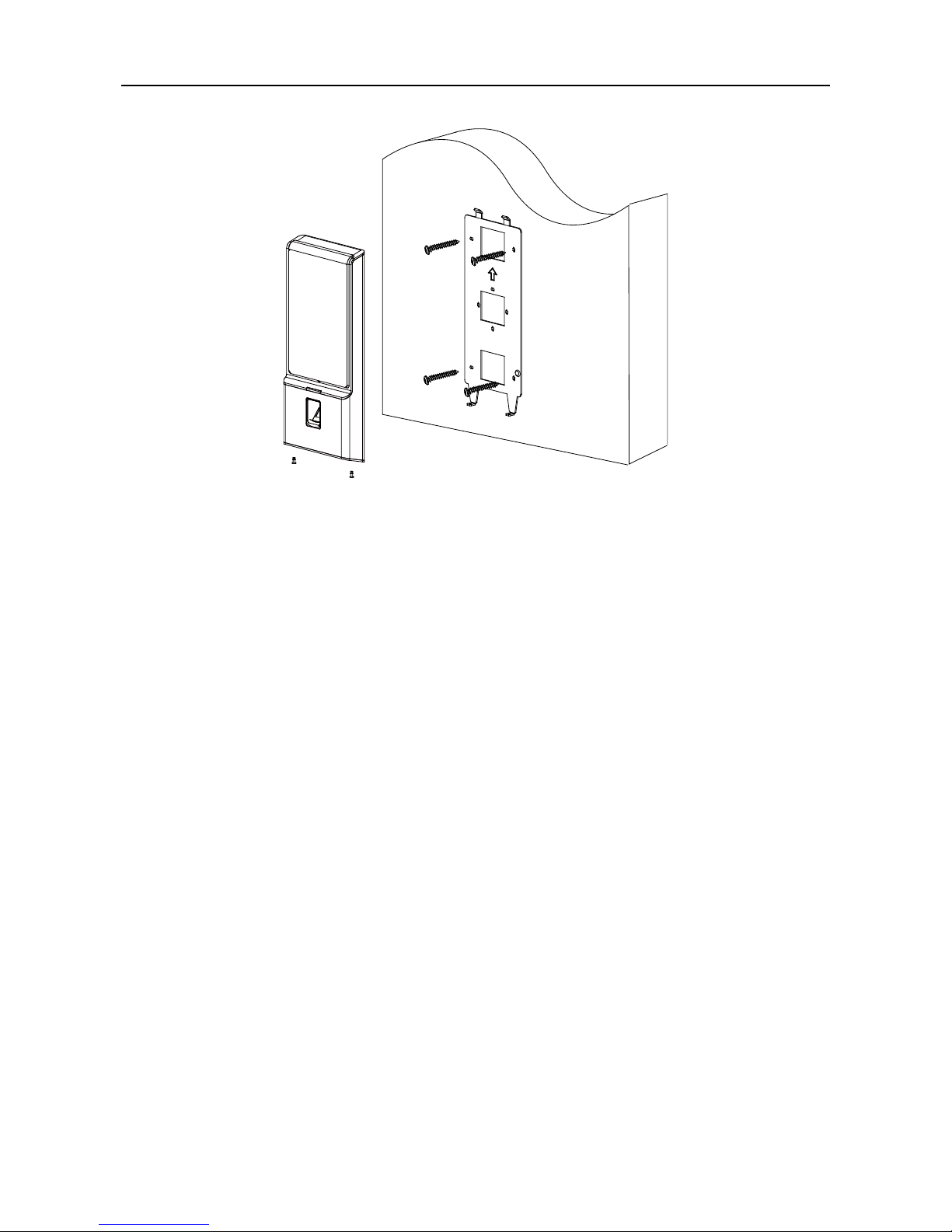
Face Recognition Terminal User Manual
14
Page 16
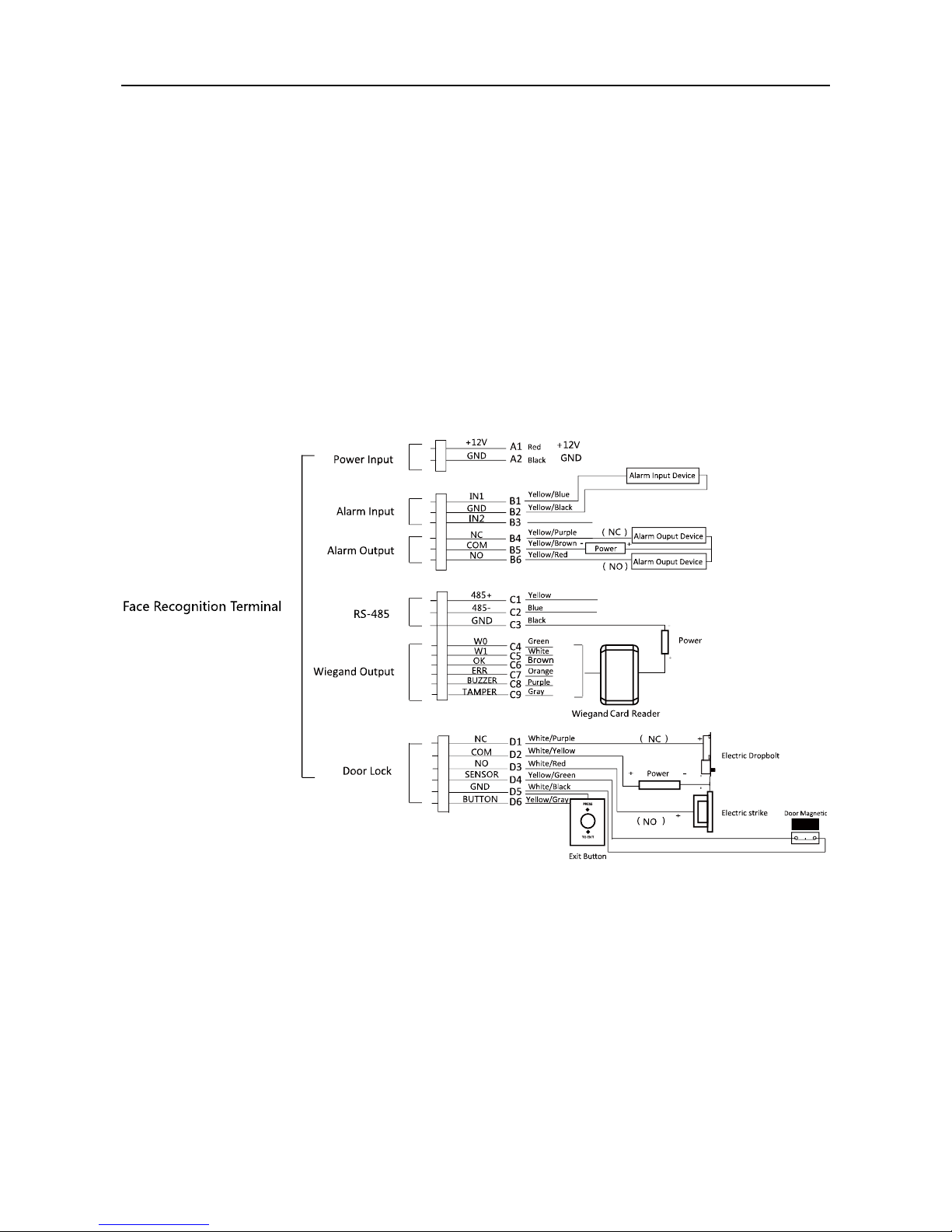
Face Recognition Terminal User Manual
15
Chapter 4 Terminal Connection
You can connect the RS-485 terminal with the RS-485 card reader, connect the NC and COM
terminals with the door lock, connect the SENSOR/BUTTON/GND terminal with the exit button,
connect the alarm output and input terminal with the alarm output/input devices, and connect
the Wiegand terminal with the Wiegand card reader or the access controller.
If connect the WIEGAND terminal with the access controller, the face recognition terminal can
transmit the authentication information to the access controller and the access controller can
judge whether to open the door or not.
The wiring diagram is as follows:
You can also connect the terminal with the seucure door control unit. The wiring diagram is as
follows:
Page 17

Face Recognition Terminal User Manual
16
Page 18

Face Recognition Terminal User Manual
17
Chapter 5 Basic Operation
5.1 Activate Device
Purpose:
You are required to activate the terminal first before using it.
Activation via device, activation via SADP, and activation via client software are supported.
The default values of the control terminal are as follows.
The default IP address: 192.0.0.64.
The default port No.: 8000.
The default user name: admin.
5.1.1 Activating via Device
If the device is not activated, you can activate the device after it is powering on.
Steps:
1. Tap the Password field and create a password.
2. Tap the Confirm field and input the password again.
3. Tap Activate and the device will be activated.
STRONG PASSWORD RECOMMENDED– We highly recommend you create a strong
password of your own choosing (using a minimum of 8 characters, including upper case
letters, lower case letters, numbers, and special characters) in order to increase the
security of your product. And we recommend you reset your password regularly,
especially in the high security system, resetting the password monthly or weekly can
better protect your product.
Page 19

Face Recognition Terminal User Manual
18
5.1.2 Activating via SADP Software
Purpose:
SADP software is used for detecting the online device, activating the device, and resetting the
password.
Get the SADP software from the supplied disk or the official website, and install the SADP
according to the prompts. Follow the steps to activate the device.
Steps:
1. Run the SADP software to search the online devices.
2. Check the device status from the device list, and select an inactive device.
3. Create a password in the password field, and confirm the password.
STRONG PASSWORD RECOMMENDED– We highly recommend you create a strong
password of your own choosing (using a minimum of 8 characters, including upper case
letters, lower case letters, numbers, and special characters) in order to increase the
security of your product. And we recommend you reset your password regularly,
especially in the high security system, resetting the password monthly or weekly can
better protect your product.
4. Click Activate to activate the device.
5. Check the activated device. You can change the device IP address to the same network
segment with your computer by either editing the IP address manually or checking the Enable
DHCP checkbox.
Page 20

Face Recognition Terminal User Manual
19
6. Input the password and click Modify to save the IP address.
5.1.3 Activating via Client Software
Purpose:
The client software is versatile video management software for multiple kinds of devices.
Get the client software from the supplied disk or the official website, and install the software
according to the prompts. Follow the steps to activate the control panel.
Steps:
1. Run the client software and the control panel of the software pops up, as shown in the figure
below.
Page 21

Face Recognition Terminal User Manual
20
2. Click Device Management to enter the Device Management interface.
3. Check the device status from the device list, and select an inactive device.
4. Check the device status from the device list, and select an inactive device.
5. Click Activate to pop up the Activation interface.
6. In the pop-up window, create a password in the password field, and confirm the password.
STRONG PASSWORD RECOMMENDED– We highly recommend you create a strong
password of your own choosing (using a minimum of 8 characters, including upper
case letters, lower case letters, numbers, and special characters) in order to increase
the security of your product. And we recommend you reset your password regularly,
especially in the high security system, resetting the password monthly or weekly can
better protect your product.
Page 22

Face Recognition Terminal User Manual
21
7. Click OK button to start activation.
8. Click the Modify Netinfor button to pop up the Network Parameter Modification interface.
9. Change the device IP address to the same network segment as your computer by modifying
the IP address manually.
10. Input the password and click OK to save the settings.
After activation, you will enter the initial page:
Page 23

Face Recognition Terminal User Manual
22
5.2 Login
You should enter the system backend first before setting the device parameters.
Steps:
1. Long tap the initial page for 3s to open the password inputting window.
2. Tap the Password field and input the device activation password.
Note: The password here is the activation password.
3. Tap OK to enter the home page.
Notes:
The device will be locked for 30 minutes after 5 failed password attempts.
For details about setting the administrator authentication mode, see 5.4.1 Adding User.
Page 24

Face Recognition Terminal User Manual
23
5.3 General Parameters Settings
5.3.1 Communication Settings
Purpose:
You can set the network parameters, the RS -485 parameters, and the
Wiegand parameters on the communication settings page.
Tap Comm. (Communication Settings) on the Home page to enter the Communication Settings
page.
Setting Network Parameters
Purpose:
You can set the device network parameters, including the IP address, the subnet mask, and the
gateway.
Steps:
1. On the Communication Settings page, tap Network to enter the Network tab.
2. Configure the network parameters, including IP Address, Subnet Mask, and Gateway.
Notes:
The device’s IP address and the computer IP address should be in the same LAN.
To avoid IP addresses confliction, the IP address of Network Interface 1 and 2 should be
different if you want to apply both of them.
3. Tap √ to save the network parameters.
Page 25

Face Recognition Terminal User Manual
25
Setting RS-485 Parameters
Purpose:
The face recognition terminal can connect external access controller, secure door control unit or
card reader via the RS-485 terminal.
Steps:
1. On the Communication Settings page, tap RS-485 to enter the RS-485 tab.
2. Select an external device according to your actual needs.
Note: Controller represents the access controller, Unit represents the secure door control unit
and Reader represents the card reader.
3. Tap Baud Rate to enter the Baud Rate page.
4. Select a baud rate for connecting external device via RS-485 protocol.
5. In the Communication Settings page, select an RS-485 address.
6. Tap √ to save the RS-485 parameters and go back to the Home page.
Note: If you change the external device, and save the device parameters, the device will reboot
automatically.
Page 26

Face Recognition Terminal User Manual
26
Setting Wiegand Parameters
Purpose:
You can set the Wiegand transmission direction and the Wiegand mode.
Steps:
1. On the Communication Settings page, tap Wiegand to enter the Wiegand tab.
2. Tap the slider to enable the Wiegand function.
3. Select the transmission direction and its mode.
Transmission Direction:
Output: A face recognition terminal can connect an external access controller. And the two
devices will transmit the card No. via Wiegand 26 or Wiegand 34 mode.
Input: A face recognition terminal can connect a Wiegand card reader. And there is no need
to set the Wiegand mode.
Mode:
You can select either Wiegand 26 or Wiegand 34. By default, the system selects Wiegand 34.
4. Tap √ to save the Wiegand parameters and go back to the Home page.
Note: If you change the Wiegand mode and save the parameters, the device will reboot
automatically.
5.3.2 System Settings
Purpose:
On the System Settings page, you can set the system basic parameters, the face picture parameters,
the fingerprint parameters, and upgrade the firmware.
On the Home page, tap System (System Settings) to enter the System Settings page.
Setting Basic Parameters
Purpose:
You can set the floor and building No., voice prompt, voice volume, read CPU file, auto enable
Page 27

Face Recognition Terminal User Manual
27
supplement light, supplement IR light brightness, and supplement light brightness, and auto
enable supplement light threshold.
Parameter
Description
Floor + Building No.
Set the device floor and building information.
Voice Prompt
Tap or to disable or enable the voice promt.
Voice Volume
Adjust the voice volume. The larger the value, the louder the volume.
Read CPU File
If the device supports swiping CPU card, you can enable the function and
the device can read the CPU card information.
Auto Enable
Supplement Light
If enabling the function, when it is too dark, the device will auto open the
supplement light.
If disabling the function, the supplement light will be remaining open.
Supplement IR Light
Brightness
Set the IR light when the IR light is enabled.
Supplement Light
Brightness
Set the supplement light’s brightness. The brightness ranges from 0 to
100.
0 refers to turning off the light. 1 refers to the darkest, and 100 refers to
the brightest.
Auto Enable
Supplement Light
Brightness Threshold
The supplement light will be enabled automatically when the actual
illumination value is less than the configured one.
Page 28

Face Recognition Terminal User Manual
28
Setting Face Picture Parameters
Purpose:
You can set the face picture 1:N match threshold, 1:1 match threshold, live face detection, min.
detection area (width), min. detection area (height), min. detection width (close to), margin (left),
margin (top), margin (right), margin (bottom), pitch angle, yaw angle, pupillary distance, and score.
Parameter
Description
1:N Security Level
Set the matching security level when authenticating via 1:N
matching mode.
1:1 Security Level
Set the matching security level when authenticating via 1:1
matching mode.
Live Face Detection
Enable or disable the live face detection function. If
enabling the function, the device can recognize whether
the person is a live one or not.
Min. Detection Area
(Width)
When the distance between the camera and the user is
long, the parameter represents the minimum percentage of
the facial width in the total width of the recognition area.
The actual percentage should be larger than the configured
value when face picture authentication. Other percentages,
distances and angles in this table should also meet their
conditions.
Recommended Value: 14
Min. Detection Area
(Height)
When the distance between the camera and the user is
long, the parameter represents the minimum percentage of
the facial height in the total height of the recognition area.
The actual percentage should be larger than the configured
value when face picture authentication. Other percentages,
distances and angles in this table should also meet their
conditions.
Page 29

Face Recognition Terminal User Manual
29
Recommended Value: 12
Min. Detection Width
(Close to)
When the distance between the camera and the user is
short, the parameter represents the minimum percentage
of the facial width in the total width of the recognition area.
The actual percentage should be larger than the configured
value when face picture authentication. In this condition,
the device will not detect other parameters.
Margin (Left)
The distance from the face left side to the left margin in the
recognition area.
The actual distance should be larger than the configured
value when face picture authentication. Other percentages,
distances, and angles should also meet their conditions.
Margin (Top)
The distance from the face top side to the top margin in the
recognition area.
The actual distance should be larger than the configured
value when face picture authentication. Other percentages,
distances, and angles should also meet their conditions.
Margin (Right)
The distance from the face right side to the right margin in
the recognition area.
The actual distance should be larger than the configured
value when face picture authentication. Other percentages,
distances, and angles should also meet their conditions.
Margin (Bottom)
The distance from the face bottom side to the bottom
margin in the recognition area.
The actual distance should be larger than the configured
value when face picture authentication. Other percentages,
distances, and angles should also meet their conditions.
Pitch Angle
The maximum pitch angle when face authentication.
By default, the angle is 30°.
Yaw Angle
The maximum yaw angle when face authentication.
By default, the angle is 20°.
Pupillary Distance
The minimum resolution between two pupils when face
recognition. The actual resolution should be larger than the
configured value.
By default, the resolution is 40.
Score
Set the face picture’s score when recognition.
The device will score the captured picture according to the
yaw angle, pitch angle, and pupillary distance. If the score is
larger than the configured value, face recognition is failed.
Setting Fingerprint Parameters
Purpose:
You can set the fingerprint security level in this section.
Note: Only the device with the fingerprint scanning function supports the fingerprint related
function.
Page 30

Face Recognition Terminal User Manual
30
Parameter
Description
Security Level :
You can select the fingerprint security level.
The higher is the security level, the lower is the false acceptance rate (FAR).
The higher is the security level, the higher is the false rejection rate (FRR).
Upgrading Firmware
On the Upgrade page, plug in the USB disk and tap Start. The device will automatically read the
upgrading file in the USB disk and upgrade the firmware.
Note:
The upgrading file should be in the root directory.
The upgrading file name should be digicap.dav.
5.3.3 Setting Time
Purpose:
You can set the device time and the DST in this section.
Steps:
1. Tap Time (Time Settings) on the Home page to enter the Time Settings page.
Page 31

Face Recognition Terminal User Manual
31
2. Edit the time parameters.
Parameter
Description
Time:
Set the time which will be displayed on the device screen.
DST:
Enable or disable the DST function. If enabling the DST function, you can set
the DST start time, end time, and the bias time.
Start Time: Set the DST start time.
End Time: Set the DST end time.
Bias Time: Set the DST bias time when the DST starts.
3. Tap to save the settings and go back to the Home page.
5.4 User Management
Purpose:
On the user management interface, you can add, edit, delete and search the user.
Tap User on the Home page to enter the User Management page.
5.4.1 Adding User
Purpose:
On the Add User page, you can add users, including the employee No., name, card No. You can also
link the fingerprint, the face picture to the user, or set password, authentication mode, schedule
Page 32

Face Recognition Terminal User Manual
32
template, administrator permission for the user.
Notes:
Up to 5000 users can be added.
The device with the model of DS-K1T604M does not support the fingerprint related function.
Steps:
1. On the User Management page, tap + to enter the Add User page.
2. Tap the Employee ID. field and edit the employee ID.
Notes:
The employee ID should be between 1 and 99999999. The employee ID should not start with 0
and should not be duplicated.
3. Tap the Name field and input the user name on the soft keyboard.
Notes:
Numbers, upper case letters, lower case letters, and special characters are allowed in the
user name.
Up to 32 characters are allowed in the user name.
4. Ta p the Card field and input the card No.
Option 1: Input the card No. manually.
Page 33

Face Recognition Terminal User Manual
33
Option2: Swipe the card over the card swiping area to get the card No.
Notes:
The card No. cannot be empty.
Up to 20 characters are allowed in the card No.
By default, the card No. contains 10 characters. The system will use 0 to supplement the
10-character-card No. For example, 5 and 0000000005 are two different card No.
The card No. cannot be duplicated.
5. Tap the Password field and create a password and confirm the password.
Note:
Only numbers are allowed in the password.
Up to 8 characters are allowed in the password.
6. Tap the Fingerprint field to enter the Add Fingerprint page.
Follow the steps below to add fingerprint.
1) Place your finger on the fingerprint module.
2) Follow the instructions on the screen to record the fingerprint.
3) After adding the fingerprint completely, tap Yes in the pop-up dialog to save the fingerprint
and continue to add another fingerprint.
Page 34

Face Recognition Terminal User Manual
34
Or tap No to save the fingerprint and go back to the Add User page.
Notes:
The same fingerprint cannot be repeatedly added.
Up to 10 fingerprints can be added for one user.
You can also use the client software or the fingerprint recorder to record fingerprints.
For details about the instructions of scanning fingerprints, see Chapter 6 Tips for
Scanning Fingerprint.
7. Tap the Face Picture field to enter the face picture adding page.
Follow the steps below to add the user’s face picture.
1) Position your face looking at the camera.
Note: Make sure your face picture is in the face picture outline when adding the face
picture.
After completely adding the face picture, a captured face picture will display on the page.
Notes:
Make sure the captured face picture is in good quality and is accurate.
For details about the instructions of adding face pictures, see Appendix A Tips When
Collecting/Comparing Face Picture.
2) Tap Save to save the face picture.
Page 35

Face Recognition Terminal User Manual
35
Or tap Try Again and adjust your face position to add the face picture again.
Note: The maximum duration for adding a face picture is 15s. You can check the remaining
time for adding a face picture on the left of the page.
8. Tap the Schedule Template field to enter the Schedule Template page. Select a schedule
template and tap √ to save the settings.
Note: After applying the schedule tem plate from the client software to the devce, you can
select the corresponding schedule template
9. Enable or disable the Duress Card function.
When the function is enabled, the user’s card will be the duress card. When the user
authenticates by swiping this duress card, the device will upload an duress card event to the
client software.
10. Tap √ to save the user parameters and go back to the Home page.
5.4.2 Managing User
Searching User
Purpose:
You can search the user in the list according to the employee ID, the card No., or the user name.
Steps:
1. On the User Management page, Tap to enter the Search User page.
2. Tap Card on the left of the page and select a search type from the drop-down list.
3. Tap the input box and input the employee ID, the card No., or the user name for search.
4. Tap to start search.
The searching result will be displayed in the list below.
Editing User
Purpose:
You can edit the added user information by following the steps in this section.
Steps:
1. In the User Management page, tap the user that needs to be edited to enter the Edit User
Page 36

Face Recognition Terminal User Manual
36
page.
2. Refer to the parameters’ instructions in Section 5.4.1 Adding User to edit the user information.
3. Tap √ to save the settings and go back to the User Management page.
Note: The employee ID cannot be edited.
5.5 Setting Access Control Parameters
Purpose:
You can set the access control permissions, including the functions of authentication mode, door
magnetic sensor, anti-passback, lock locked time, door open timeout alarm, and max. failed
authentications.
Steps:
1. On the Home page, tap ACS (Access Control Settings) to enter the Access Control Settings
page.
2. Edit the access control parameters.
The available parameters descriptions are as follows:
Parameter
Description
Terminal Auth. Mode
(Terminal
Authentication Mode)
Select the face recognition terminal’s authentication mode. You can
also customize the authentication mode.
Notes:
Only the device with the fingerprint scanning function supports
the fingerprint related function.
If you require a higher security level, do not use single
authentication mode.
Page 37

Face Recognition Terminal User Manual
37
Reader Auth. Mode
(Card Reader
Authentication Mode)
Select the card reader’s authentication mode.
Door Magnetic
You can select Remain Open or Remain Closed according to your
actual needs. By default, it is Remain Closed.
Anti-Passback
When enabling the anti-passback function, you should set the
anti-password path in the iVMS-4200 Client Software. The person
should authenticate according to the configured path. Or the
authentication will be failed.
Door Locked Time
Set the door unlocking duration. If the door is not opened for the set
time, the door will be locked. Available door locked time range: 1 to
255s.
Door Open Timeout
Alarm
The alarm can be triggered if the door has not been closed.
Available range: 0 to 255s.
Max. Failed
Authentications
Set the maximum authentication times. If you failed to authenticate
for the set times, the alarm will be triggered.
3. Tap √ to save the settings.
5.6 Other Managements
5.6.1 Managing Data
Purpose:
On the Data Management page, you can delete all events, delete user data, delete all data, clear
permissions, delete captured pictures, restore to factory settings, or restore to default settings.
Steps:
1. Tap Data (Data Management) to enter the Data Management page.
Page 38

Face Recognition Terminal User Manual
38
2. Tap the button on the page to manage data.
The available button descriptions are as follows:
Parameter
Description
Delete All Events
Delete all events stored in the device.
Delete User Data
Delete all user data in the device.
Delete All Data:
Delete all user data and events stored in the device.
Clear Permission
Clear the administrator’s permission but the administrator and
the related logs will not be deleted.
Delete Captured Pic.
Delete the device captured pictured.
Restore to Factory
Restore the system to the factory settings. The device will reboot
after the setting.
Restore to Default
Restore the system to the default settings. The system will save
the communication settings and the remote user settings. Other
parameters will be restored to default.
Page 39

Face Recognition Terminal User Manual
39
3. Tap Yes on the pop-up window to complete the settings.
5.6.2 Managing Log Query
Purpose:
You can search the authentication logs within a period of time by inputting employee ID, card No.,
or user name.
Steps:
1. On the Home page, tap Log (Log Query) to enter the Log Query page.
2. Tap Card on the left of the page and select a search type from the drop-down list.
3. Tap the input box and input the employee ID, the card No., or the user name for search.
4. Select time.
You can select from Custom, Yesterday, This Week, Last Week, This Month, Last Month, or
All.
If you select Custom, you can customize the start time and the end time for search.
5. Tap to start search.
The result will be displayed in the page.
5.6.3 Importing/Exporting Data
Purpose:
On the Transfer page, you can export the attendance data, the user data, the user picture, the
access control parameter, and the captured picture to the USB disk. You can also import the user
data, the user picture, and the access control parameter from the USB disk.
Tap Transfer on the Home page to enter the Transfer page.
Page 40

Face Recognition Terminal User Manual
40
Exporting Data
Steps:
1. Plug a USB disk in the device.
2. On the Transfer page, tap Export Att. Data, Export User Data, Export User Profile Pic., Export
ACS Parameters, or Export Picture (Export Captured Picture).
3. Tap Yes on the pop-up page and the data will be exported from the device to the USB disk.
Notes:
The supported USB disk format is FAT 32.
The system supports the USB disk with the storage of 1G to 32G. Make sure the free space of
the USB disk is more than 512M.
Importing Data
Steps:
1. Plug a USB disk in the device.
2. On the Transfer page, tap Import User Data, Import User Profile Pic., or Import ACS
Parameters.
3. Tap Yes on the pop-up window and the data will be imported from the USB disk to the device.
Page 41

Face Recognition Terminal User Manual
41
Notes:
You should import the user data before importing the profile photo.
The supported USB disk format is FAT 32.
The imported picture should be saved in the root directory (enroll_pic) and the picture file’s
name should be follow the rule below:
Card No._Name_Department_Employee ID_Gender.jpg
The employee ID should between 1 and 99999999, should not be duplicated, and should not
start with 0.
Requirements of face picture: It should be taken in full-face view directly facing the camera. Do
not wear a hat or head covering when taking the face picture. The format should be JPEG or
JPG. The resolution should be more than of 640 × 480 pixel and less than 2160 × 3840 pixel.
The picture size should between 40 KB and 200 KB.
5.6.4 Testing
Purpose:
You can test the capability of the device’s face detection function, voice prompt function,
fingerprint authentication function, time, and button.
Note: The device with the model of DS-K1T604M does not support displaying the fingerprint test
page.
Tap Test on the Home page to enter the Automatic Test page.
Page 42

Face Recognition Terminal User Manual
42
Parameters
Description
Face Test:
Position your face looking at the camera and the device will test the face
detection function.
Voice Test:
If the voice prompt function is working properly, you will hear the voice
prompt “Authenticated” from the device. And there will also be a prompt
on the page.
RTC Test:
If the device RTC is working properly, the page will display the device
current time.
Button Test:
Press the doorbell button. If the button is working properly, the doorbell
icon on the page will turn to blue.
Fingerprint Test:
Tap Start on the page, and put your finger on the fingerprint module. If
the function is working properly, the page will display the fingerprint
quality.
Page 43

Face Recognition Terminal User Manual
43
5.6.5 Viewing System Information
Viewing Capacity
Purpose:
You can view the added user’s number, the face picture’s number, the card’s number, the
password’s number, and the fingerprint’s number.
Note: The device with the model of DS-K1T604M does not support displaying the fingerprint
capacity.
Tap Info. (System Information) -> Capacity on the Home page to enter the Capacity page.
Viewing Device Information
Purpose:
You can view the device model, the serial No., the MAC address, the firmware version, the face
algorithm version, the production date, and the fingerprint algorithm version.
Tap Device to enter the Device page.
Note: The device information page may vary according to different device models.
Page 44

Face Recognition Terminal User Manual
44
5.7 Authenticating Identity
Purpose:
After setting network, system parameters and adding user, you can go back to the initial page for
identity authentication.
The system will authenticate person according to the configured authentication mode.
You can authenticate identity via 1:1 matching or 1:N matching.
Note: If you require a higher security level, do not use single authentication mode.
1:N Matching:
Compare the captured face picture or the collected fingerprint picture with all
face pictures or all fingerprint pictures stored in the device
1: 1 Matching:
When swiping card or ID card, compare the captured face picture or the
collected fingerprint with the information stored in the card (or ID card).
5.7.1 Authenticating via 1:1 Matching
Steps:
1. If the authentication mode is Card and Face Picture, Card and Face Picture and Fingerprint, or
Auto, swipe card in the card swiping area.
Note: The card can be normal IC card, encrypted card, or ID card.
If the QR Code Scanning function is enabled, you can put the QR code in front of the device
camera to authenticate via QR code.
2. (Optional) If the Blacklist Authentication Mode function is enabled, the device will compare the
authentication information with the blacklist.
Page 45

Face Recognition Terminal User Manual
45
If the user is in the blacklist, a prompt of identity exception will pop up and the device will send
a blacklist alarm to the control center.
Note: For details about enabling the Blacklist Authentication Mode function, see 5.3.2 System
Settings.
3. If the authentication mode is Card and Face Picture, or Auto, position the face looking at the
camera to authenticate face.
If the authentication mode is Card and Face Picture and Fingerprint, after authenticating face
completely, authenticate the fingerprint on the fingerprint module when the prompt “Continue
to authenticate” will pop up.
If authentication succeeded, the prompt “Authenticated” will pop up.
Notes:
For better face picture authentication, the user height should between 140 cm and 190 cm
and the distance between the user and the device should be between 30 cm and 100 cm.
For detailed information about scanning fingerprint, see Chapter 6 Tips for Scanning
Fingerprint.
For detailed information about authenticating face picture, see Appendix A Tips When
Collecting/Comparing Face Picture.
5.7.2 Authenticating via 1:N Matching
If the authentication mode is Face Picture or Auto, position the face looking at the camera to start
face picture authentication.
If authentication completed, a prompt “Authenticated” will pop up.
5.7.3 Authenticating via 1:1 Matching and 1:N Matching
Steps:
1. If the authentication mode is Fingerprint and Face Picture, authenticate fingerprint first
according to the prompt on the device screen.
The device will compare the fingerprint with the fingerprint information in the device database
(1:N Matching).
If authentication completed, a prompt “Continue to authenticate” will pop up.
2. Front the face looking at the camera to start face picture authentication.
The device will compare the captured face picture with the user information gained from the
last step (1:1 Matching).
If authentication completed, a prompt “Authenticated” will pop up.
Notes:
For better face picture authentication, the user height should between 140 cm and 190 cm
and the distance between the user and the device should be between 30 cm and 100 cm.
For detailed information about scanning fingerprint, see Chapter 6 Tips for Scanning
Fingerprint.
Page 46

Face Recognition Terminal User Manual
46
For detailed information about authenticating face picture, see Appendix A Tips When
Collecting/Comparing Face Picture.
Page 47

Face Recognition Terminal User Manual
47
Chapter 6 Tips for Scanning Fingerprint
Recommended Finger
Forefinger, middle finger or the third finger.
Correct Scanning
The figure displayed below is the correct way to scan your finger:
You should press your finger on the scanner horizontally. The center of your scanned finger should
align with the scanner center.
Incorrect Scanning
The figures of scanning fingerprint displayed below are wrong:
Environment
The scanner should avoid direct high light, high temperature, humid conditions and rain.
When it is dry, the scanner may not recognize your fingerprint successfully. You can blow your
finger and scan again after drying the finger.
Others
If your fingerprint is shallow, or it is hard to scan your fingerprint, we recommend you to use other
authentication methods.
If you have injuries on the scanned finger, the scanner may not recognize. You can change another
Side
Edge II
Vertical
Edge I
Page 48

Face Recognition Terminal User Manual
48
finger and try again.
Page 49

Face Recognition Terminal User Manual
49
Appendix A Tips When Collecting/Comparing Face
Picture
A.1 Positions (Recommended Distance:0.5m)
The position when collecting or comparing face picture is as below:
Note: For details about the relationship among person height, device height, and the distance
between the person and the device, see Appendix C.
A.2 Expression
Keep your expression naturally when collecting or comparing face pictures, just like the
expression in the picture below.
Page 50

Face Recognition Terminal User Manual
50
Do not wear hat, sunglasses, or other accessories that can affect the facial recognition function.
Do not make your hair cover your eyes, ears, etc. and heavy makeup is not allowed.
A.3 Posture
In order to get a good quality and accurate face picture, position your face looking at the camera
when collecting or comparing face pictures.
A.4 Size
Make sure your face is in the middle of the collecting window.
Page 51

Face Recognition Terminal User Manual
51
Appendix B Tips for Installation Environment
1. Light Source Illumination Reference Value
Candel: 10Lux
Bulb: 100~850Lux
Sunlight: More than 1200Lux
2. Install the device indoors, at least 2 meters away from the light, and at least 3 meters away
from the window or door.
3. Avoid backlight, direct and indirect sunlight.
Page 52

Face Recognition Terminal User Manual
52
Appendix C Dimension
0100001080116
Page 53

Face Recognition Terminal User Manual
53
UDB
