Harbor Freight Tools 98614 Manual
Table of Contents
1. |
SAFETY PRECAUTIONS AND WARNINGS.............................................. |
1 |
||
2. |
|
GENERAL INFORMATION.......................................................................... |
2 |
|
|
2.1 |
|
ON-BOARD DIAGNOSTICS (OBD) II ........................................................ |
2 |
|
2.2 |
|
DIAGNOSTIC TROUBLE CODES (DTCS)................................................... |
2 |
|
2.3 |
|
LOCATION OF THE DATA LINK CONNECTOR (DLC) ............................... |
3 |
|
2.4 |
|
OBD II READINESS MONITORS ............................................................... |
4 |
|
2.5 |
|
OBD II MONITOR READINESS STATUS ................................................... |
5 |
|
2.6 |
|
OBD II DEFINITIONS ............................................................................... |
6 |
3. |
USING THE SCAN TOOL.............................................................................. |
8 |
||
|
3.1 |
|
TOOL DESCRIPTION................................................................................. |
8 |
|
3.2 |
|
SPECIFICATIONS .................................................................................... |
10 |
|
3.3 |
|
ACCESSORIES INCLUDED ....................................................................... |
10 |
|
3.4 |
|
NAVIGATION CHARACTERS ................................................................... |
10 |
|
3.5 |
|
KEYBOARD............................................................................................. |
11 |
|
3.6 |
|
POWER................................................................................................... |
11 |
|
3.7 |
|
DTC LOOKUP ........................................................................................ |
11 |
|
3.8 |
|
PRODUCT SETUP .................................................................................... |
13 |
|
3.9 |
|
TOOL INFORMATION.............................................................................. |
20 |
|
3.10 |
BATTERY REPLACEMENT ...................................................................... |
21 |
|
|
3.11 |
VEHICLE COVERAGE ............................................................................. |
21 |
|
|
3.12 |
PRODUCT TROUBLESHOOTING .............................................................. |
22 |
|
4. |
|
REVIEW DATA............................................................................................. |
23 |
|
5. |
|
OBD II DIAGNOSTICS ................................................................................ |
24 |
|
|
5.1 |
|
READING CODES .................................................................................... |
27 |
|
5.2 |
|
ERASING CODES .................................................................................... |
29 |
|
5.3 |
|
LIVE DATA............................................................................................. |
31 |
|
5.4 |
|
VIEWING FREEZE FRAME DATA............................................................ |
47 |
|
5.5 |
|
RETRIEVING I/M READINESS STATUS ................................................... |
48 |
|
5.6 |
|
O2 MONITOR TEST................................................................................ |
51 |
|
5.7 |
|
ON-BOARD MONITOR TEST................................................................... |
53 |
|
5.8 |
|
COMPONENT TEST ................................................................................. |
56 |
|
5.9 |
|
VIEWING VEHICLE INFORMATION......................................................... |
58 |
|
5.10 |
MODULES PRESENT ............................................................................... |
60 |
|
6. |
|
PRINT DATA ................................................................................................. |
60 |
|
7. |
|
APPENDIX ..................................................................................................... |
63 |
|
|
7.1 |
|
APPENDIX 1 -- PID LIST ........................................................................ |
63 |
|
7.2 |
|
APPENDIX 2 -- IN-USE PERFORMANCE TRACKING DATA LIST .............. |
69 |
8. |
|
WARRANTY AND SERVICE...................................................................... |
72 |
|
1. Safety Precautions and Warnings
To prevent personal injury or damage to vehicles and/or the scan tool, read this instruction manual first and observe the following safety precautions at a minimum whenever working on a vehicle:
zAlways perform automotive testing in a safe environment.
zWear safety eye protection that meets ANSI standards.
zKeep clothing, hair, hands, tools, test equipment, etc. away from all moving or hot engine parts.
zOperate the vehicle in a well ventilated work area: Exhaust gases are poisonous.
zPut blocks in front of the drive wheels and never leave the vehicle unattended while running tests.
zUse extreme caution when working around the ignition coil, distributor cap, ignition wires and spark plugs. These components create hazardous voltages when the engine is running.
zPut the transmission in PARK (for automatic transmission) or NEUTRAL (for manual transmission) and make sure the parking brake is engaged.
zKeep a fire extinguisher suitable for gasoline/chemical/electrical fires nearby.
zDon’t connect or disconnect any test equipment while the ignition is on or the engine is running.
zKeep the scan tool dry, clean, free from oil/water or grease. Use a mild detergent on a clean cloth to clean the outside of the scan tool, when necessary.
1
2. General Information
2.1 On-Board Diagnostics (OBD) II
The first generation of On-Board Diagnostics (called OBD I) was developed by the California Air Resources Board (ARB) and implemented in 1988 to monitor some of the emission control components on vehicles. As technology evolved and the desire to improve the On-Board Diagnostic system increased, a new generation of On-Board Diagnostic system was developed. This second generation of On-Board Diagnostic regulations is called "OBD II".
The OBD II system is designed to monitor emission control systems and key engine components by performing either continuous or periodic tests of specific components and vehicle conditions. When a problem is detected, the OBD II system turns on a warning lamp (MIL) on the vehicle instrument panel to alert the driver typically by the phrase of “Check Engine” or “Service Engine Soon”. The system will also store important information about the detected malfunction so that a technician can accurately find and fix the problem. Here below follow three pieces of such valuable information:
1)Whether the Malfunction Indicator Light (MIL) is commanded 'on' or 'off';
2)Which, if any, Diagnostic Trouble Codes (DTCs) are stored;
3)Readiness Monitor status.
2.2Diagnostic Trouble Codes (DTCs)
OBD II Diagnostic Trouble Codes are codes that are stored by the on-board computer diagnostic system in response to a problem found in the vehicle. These codes identify a particular problem area and are intended to provide you with a guide as to where a fault might be occurring within a vehicle. OBD II Diagnostic Trouble Codes consist of a five-digit alphanumeric code. The first character, a letter, identifies which control system sets the code. The other four characters, all numbers, provide additional information on where the DTC originated and the operating conditions that caused it to set. Here below is an example to illustrate the structure of the digits:
2
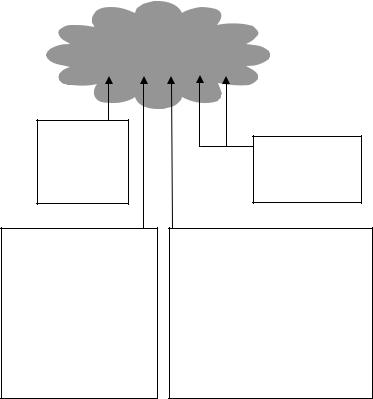
DTC Example
P 0 2 0 2
Systems
B=Body
C=Chassis
P=Powertrain
U=Network
Code Type
Generic (SAE):
P0, P2, P34-P39 B0, B3
C0, C3
U0, U3.
Manufacturer Specific:
P1, P30-p33 B1, B2
C1, C2
U1, U2
Identifying specific malfunctioning section of the systems
Sub-systems
1= Fuel and Air Metering
2= Fuel and Air Metering
3= Ignition System or Engine Misfire
4= Auxiliary Emission Controls
5= Vehicle Speed Control and Idle
Controls
6= Computer Output Circuits
7= Transmission Controls
8= Transmission Controls
2.3 Location of the Data Link Connector (DLC)
The DLC (Data Link Connector or Diagnostic Link Connector) is the standardized 16-cavity connector where diagnostic scan tools interface with the vehicle's on-board computer. The DLC is usually located 12 inches from the center of the instrument panel (dash), under or around the driver’s side for most vehicles. If Data Link Connector is not located under dashboard, a label should be there telling location. For some Asian and European vehicles, the DLC is located behind the ashtray and the ashtray must be removed to access the connector. If the DLC cannot be found, refer to the vehicle’s service manual for the location.
3
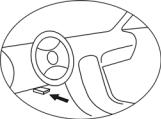
2.4 OBD II Readiness Monitors
An important part of a vehicle’s OBD II system is the Readiness Monitors, which are indicators used to find out if all of the emissions components have been evaluated by the OBD II system. They are running periodic tests on specific systems and components to ensure that they are performing within allowable limits.
Currently, there are eleven OBD II Readiness Monitors (or I/M Monitors) defined by the U.S. Environmental Protection Agency (EPA). Not all monitors are supported by all vehicles and the exact number of monitors in any vehicle depends on the motor vehicle manufacturer’s emissions control strategy.
Continuous Monitors -- Some of the vehicle components or systems are continuously tested by the vehicle’s OBD II system, while others are tested only under specific vehicle operating conditions. The continuously monitored components listed below are always ready:
1 Misfire
2 Fuel System
3 Comprehensive Components (CCM)
Once the vehicle is running, the OBD II system is continuously checking the above components, monitoring key engine sensors, watching for engine misfire, and monitoring fuel demands.
Non-Continuous Monitors -- Unlike the continuous monitors, many emissions and engine system components require the vehicle to be operated under specific conditions before the monitor is ready. These monitors are termed non-continuous monitors and are listed below:
4
1)EGR System
2)O2 Sensors
3)Catalyst
4)Evaporative System
5)O2 Sensor Heater
6)Secondary air
7)Heated Catalyst
8)A/C system
2.5OBD II Monitor Readiness Status
OBD II systems must indicate whether or not the vehicle’s PCM’s monitor system has completed testing on each component. Components that have been tested will be reported as “Ready”, or “Complete”, meaning they have been tested by the OBD II system. The purpose of recording readiness status is to allow inspectors to determine if the vehicle’s OBD II system has tested all the components and/or systems.
The powertrain control module (PCM) sets a monitor to “Ready” or “Complete” after an appropriate drive cycle has been performed. The drive cycle that enables a monitor and sets readiness codes to “Ready” varies for each individual monitor. Once a monitor is set as “Ready” or “Complete”, it will remain in this state. A number of factors, including erasing of diagnostic trouble codes (DTCs) with a scan tool or a disconnected battery, can result in Readiness Monitors being set to “Not Ready”. Since the three continuous monitors are constantly evaluating, they will be reported as “Ready” all of the time. If testing of a particular supported non-continuous monitor has not been completed, the monitor status will be reported as “Not Complete” or “Not Ready.”
In order for the OBD monitor system to become ready, the vehicle should be driven under a variety of normal operating conditions. These operating conditions may include a mix of highway driving and stop and go, city type driving, and at least one overnight-off period. For specific information on getting your vehicle’s OBD monitor system ready, please consult your vehicle owner’s manual.
5
2.6 OBD II Definitions
Powertrain Control Module (PCM) -- OBD II terminology for the on-board computer that controls engine and drive train.
Malfunction Indicator Light (MIL) -- Malfunction Indicator Light (Service Engine Soon, Check Engine) is a term used for the light on the instrument panel. It is to alert the driver and/or the repair technician that there is a problem with one or more of vehicle's systems and may cause emissions to exceed federal standards. If the MIL illuminates with a steady light, it indicates that a problem has been detected and the vehicle should be serviced as soon as possible. Under certain conditions, the dashboard light will blink or flash. This indicates a severe problem and flashing is intended to discourage vehicle operation. The vehicle onboard diagnostic system can not turn the MIL off until necessary repairs are completed or the condition no longer exists.
DTC -- Diagnostic Trouble Codes (DTC) that identify which section of the emission control system has malfunctioned.
Enabling Criteria -- Also termed Enabling Conditions. They are the vehicle-specific events or conditions that must occur within the engine before the various monitors will set, or run. Some monitors require the vehicle to follow a prescribed “drive cycle” routine as part of the enabling criteria. Drive cycles vary among vehicles and for each monitor in any particular vehicle.
OBD II Drive Cycle -- A specific mode of vehicle operation that provides conditions required to set all the readiness monitors applicable to the vehicle to the “ready” condition. The purpose of completing an OBD II drive cycle is to force the vehicle to run its onboard diagnostics. Some form of a drive cycle needs to be performed after DTCs have been erased from the PCM’s memory or after the battery has been disconnected. Running through a vehicle’s complete drive cycle will “set” the readiness monitors so that future faults can be detected. Drive cycles vary depending on the vehicle and the monitor that needs to be reset. For vehicle specific drive cycle, consult the vehicle’s Owner’s Manual.
6
Freeze Frame Data -- When an emission-related fault occurs, the OBD II system not only sets a code but also records a snapshot of the vehicle operating parameters to help in identifying the problem. This set of values is referred to as Freeze Frame Data and may include important engine parameters such as engine RPM, vehicle speed, air flow, engine load, fuel pressure, fuel trim value, engine coolant temperature, ignition timing advance, or closed loop status.
7

3.Using the Scan Tool
3.1Tool Description
LCD DISPLAY -- Indicates test results. Backlit, 128 x 64 pixel display with contrast adjustment.
 ENTER BUTTON -- Confirms a selection (or action) from a menu. Starts recording live data under manual trigger mode.
ENTER BUTTON -- Confirms a selection (or action) from a menu. Starts recording live data under manual trigger mode.
8
 ESC BUTTON -- Cancels a selection (or action) from a menu or returns to the menu. It is also used to setup system, exit DTC Lookup screen, or stop data recording when pressed.
ESC BUTTON -- Cancels a selection (or action) from a menu or returns to the menu. It is also used to setup system, exit DTC Lookup screen, or stop data recording when pressed.
 LEFT SCROLL BUTTON -- When look up DTC definitions, moves to previous character and views additional information on previous screens if DTC definition covers more than one screen; deselect all marked PID data when viewing or recording customized live data list; views previous frames of recorded data when playing back live data. It is also used to update DTC library when pressed.
LEFT SCROLL BUTTON -- When look up DTC definitions, moves to previous character and views additional information on previous screens if DTC definition covers more than one screen; deselect all marked PID data when viewing or recording customized live data list; views previous frames of recorded data when playing back live data. It is also used to update DTC library when pressed.
 RIGHT SCROLL BUTTON -- When look up DTC definitions, moves to next character and view additional information on next screens if DTC definition covers more than one screen; selects/deselects PID data when viewing or recording customized live data list, and views next frames of data when playing back live data.
RIGHT SCROLL BUTTON -- When look up DTC definitions, moves to next character and view additional information on next screens if DTC definition covers more than one screen; selects/deselects PID data when viewing or recording customized live data list, and views next frames of data when playing back live data.
 UP SCROLL BUTTON -- Moves up through menu and submenu items in menu mode. When more than one screen of data is retrieved, moves up through the current screen to the previous screens for additional data.
UP SCROLL BUTTON -- Moves up through menu and submenu items in menu mode. When more than one screen of data is retrieved, moves up through the current screen to the previous screens for additional data.
 DOWN SCROLL BUTTON -- Moves down through menu and submenu items in menu mode. When more than one screen of data is retrieved, moves down through the current screen to next screens for additional data. It is also used as the language setup hotkey when pressed.
DOWN SCROLL BUTTON -- Moves down through menu and submenu items in menu mode. When more than one screen of data is retrieved, moves down through the current screen to next screens for additional data. It is also used as the language setup hotkey when pressed.
 HELP BUTTON -- Provides help information when pressed.
HELP BUTTON -- Provides help information when pressed.
 POWER SWITCH -- Turns on/off the scan tool when powered by cell battery; resets the scanner when powered by vehicle battery.
POWER SWITCH -- Turns on/off the scan tool when powered by cell battery; resets the scanner when powered by vehicle battery.
OBD II CONNECTOR -- Connects the scan tool to the vehicle’s Data Link Connector (DLC).
RUBBER BOOT -- Protects the scan tool from drop, abrasion and etc.
9
3.2Specifications
1)Display: Backlit, 128 x 64 pixel display with contrast adjustment
2)Operating Temperature: 0 to 60°C (32 to 140 F°)
3)Storage Temperature: -20 to 70°C (-4 to 158 F°)
4)External Power: 8.0 to 18.0 V power provided via vehicle battery
5)Internal Power: 9V cell battery
6)Dimensions:
Length |
Width |
Height |
178 mm (7.00”) |
95 mm (3.74”) |
35 mm (1.38”) |
7) NW: 0.38kg (0.84lb), |
GW: 0.55 kg(1.21lb) |
|
3.3Accessories Included
1)User’s Manual -- Instructions on tool operations.
2)CD -- Includes user’s manual, DTC lookup software, and etc.
3)OBD2 cable -- Provides power to tool and communicates between tool and vehicle
4)USB cable -- Used to upgrade the scan tool, and to print retrieved data.
5)Carry case -- A nylon case to store the scan tool when not in use.
6)Cell battery -- Supplies power to the scan tool when disconnected from vehicle DLC.
3.4Navigation Characters
Characters used to help navigate the scan tool are:
1)“►” -- Indicates current selection.
2)“ ” -- A DOWN Arrow indicates additional information is available on next screens.
” -- A DOWN Arrow indicates additional information is available on next screens.
3)“ ” -- An UP Arrow indicates additional information is available on previous screens.
” -- An UP Arrow indicates additional information is available on previous screens.
4)“$” -- Identifies the control module number from which data is retrieved.
10
5)“?” -- Indicates help information is available.
6)“G” -- Indicates graphic viewing is available.
7)“  ” -- Indicates battery volume.
” -- Indicates battery volume.
3.5Keyboard
No solvents such as alcohol are allowed to clean the keypad or display. Use a mild nonabrasive detergent and a soft cotton cloth. Do not soak the keypad as the keypad is not waterproof.
3.6 Power
Internal Battery Power
The scan tool has a 9V cell battery that provides power for off-car reviewing and analysis. Press the power key to turn on the scan tool. When the  icon appears, replace the battery as instructed in “Battery Replacement” on paragraph 3.10.
icon appears, replace the battery as instructed in “Battery Replacement” on paragraph 3.10.
•If the scan tool is stored for a long period of time, remove batteries to prevent battery leakage from damaging battery compartment.
External Power
External power of the scan tool is provided via the vehicle Data Link Connector (DLC). Just follow the steps below to turn on the scan tool:
1)Connect the OBD II Cable to scan tool.
2)Find DLC on vehicle.
•A plastic DLC cover may be found for some vehicles and you need to remove it before plugging the OBD2 cable.
3)Plug OBD II cable to the vehicle’s DLC.
3.7DTC Lookup
The DTC Lookup function is used to search for definitions of DTCs stored in built-in DTC library.
11
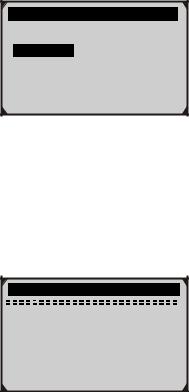
1)From Main Menu, use UP/DOWN scroll button to select DTC Lookup and press ENTER button.
Main Menu
 2/6 Diagnostics
2/6 Diagnostics
►DTC Lookup
Review Data ? Print Data
System Setup Tool Information
zThe number “x/x” to the right indicates total number of items under this menu and sequence of highlighted item.
zThe “?” to the right indicates help information available. Press HELP button to view help information for selected item.
2)From DTC Lookup menu, use LEFT/RIGHT button to move to the desired character, use UP/DOWN button to change selected digit/character and press ENTER button to confirm.
DTC Lookup
P 0 0 0 1
[ ] – Left [
] – Left [ ] - Right
] - Right
 - Change DigitENTER - ConfirmESC - Exit
- Change DigitENTER - ConfirmESC - Exit
3) View the DTC definition on screen. When DTC definition covers more than one screen, use LEFT/RIHT button to view additional information on previous/next screens.
zFor manufacturer specific codes, you need to select a vehicle make on an additional screen to look for DTC definitions.
zIf definition could not be found (SAE or Manufacturer Specific), the scan tool displays “DTC definition not found! Please refer to vehicle service manual!”
12

4)To view next or previous DTC in the built-in DTC library, use
UP/DOWN button.
5)To enter another DTC, press ESC button to return to previous screen.
6)To exit to Main Menu, press ESC button.
3.8Product Setup
The scan tool allows you to make the following adjustments and settings:
1)Language: Selects the desired language.
2)Contrast adjustment: Adjusts the contrast of the LCD display.
3)Unit of measure: Sets the unit of measure to English or Metric.
4)Auto Power-Off: Sets automatic power-off limits.
5)Beep Set: Turns on/off beep.
6)Tool self-test: Checks if the LCD display and keyboard are working normally.
•Settings of the unit will remain until change to the existing settings is made.
To enter the setup menu mode
From the keyboard: Press ESC button to enter System Setup menu. Follow the instructions to make adjustments and settings as described in the following setup options.
System Setup
 1/6
1/6
► Language
Contrast
Unit of Measure ? Auto Power-Off
Beep Set Tool Self-test
13
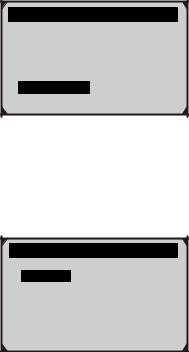
From the Main Menu: Use the UP/DOWN scroll button to select System Setup, and press ENTER button. Follow the instructions to make adjustments and settings as described in the following setup options.
............ ..Main Menu…… ……………
 5/6 Diagnostics
5/6 Diagnostics
DTC Lookup
Review Data ? Print Data
►System Setup Tool Information
Language Setup
• English is the default language.
1)From System Setup menu, use UP/DOWN scroll button to select Language, and press ENTER button.
………………System Setup……… …….
 1/6
1/6
► Language
Contrast
Unit of Measure ? Auto Power-Off
Beep Set Tool Self-test
2)Use UP/DOWN scroll button to select the desired language and
press ENTER button to save your selection and return to previous menu.
14
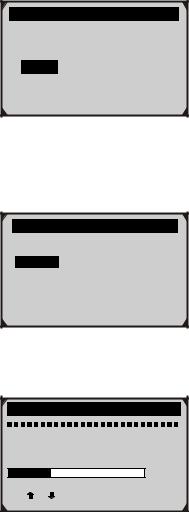
Language
 3/5 Deutsch
3/5 Deutsch
Dutch ►English
Español
Français
Contrast Adjustment
1)From System Setup menu, use UP/DOWN scroll button to select Contrast, and press ENTER button.
System Setup
 2/6
2/6
Language ► Contrast
Unit of Measure ? Auto Power-Off
Beep Set Tool Self-test
2)From Contrast menu, use UP/DOWN scroll button to increase or decrease contrast.
|
|
Contrast |
|
|
30% |
Use |
or |
to change |
3)Press ENTER button to save your settings and return to previous menu.
15
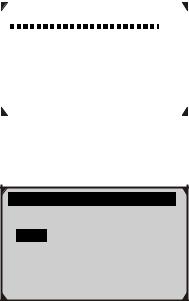
Unit of Measurement
• Metric is the default measurement unit.
1)From System Setup menu, use UP/DOWN scroll button to select
Unit of Measure and press ENTER button.
|
|
|
|
|
|
|
|
System Setup |
|
|
|
|
|
Language |
3/6 |
||
|
|
|
|
||
► |
Contrast |
? |
|
||
Unit of Measure |
|
|
|||
|
|
Auto Power-Off |
|
|
|
|
|
Beep Set |
|
|
|
|
|
Tool Self-test |
|
|
|
|
|
|
|
|
|
2)From Unit of Measure menu, use UP/DOWN scroll button to select the desired unit of measurement.
…………….Unit of Measure…… … ….
 2/2 English
2/2 English
► Metric
?
3)Press ENTER button to save your selection and return to previous menu.
Auto Power-Off
•The minimum automatic power-off time is 1 minute, and the maximum is 20 minutes.
•The Auto Power-Off function can be available only when the scanner is powered by cell battery.
1)From System Setup menu, use UP/DOWN scroll button to select
Auto Power-Off and press ENTER button.
16
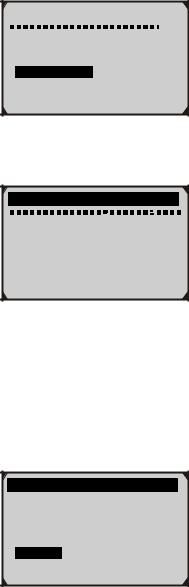
System Setup |
|
|
Language |
4/6 |
|
|
|
|
Contrast |
|
|
Unit of Measure |
? |
|
►Auto Power-Off Beep Set
Tool Self-test
2)From Auto Power-off menu, use UP/DOWN scroll button to increase or decrease time.
Auto Power-off
01 Minute
[ ] – Increase time [
] – Increase time [ ] – Decrease time [ENTER] - Confirm
] – Decrease time [ENTER] - Confirm
3)Press ENTER button to save your setting and return to previous menu.
Beep Set
• The default setting is Beep On.
1)From System Setup menu, use UP/DOWN scroll button to select Beep Set and press ENTER button.
System Setup
 5/6
5/6
Language
Contrast
Unit of Measure ?
Auto Power-Off
►Beep Set Tool Self-test
17
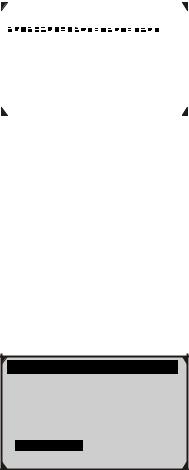
2)From Beep Set menu, use UP/DOWN scroll button to select Beep ON or Beep OFF to turn on/off the beep.
|
|
|
|
|
|
|
|
Beep Set |
|
|
|
|
2/2 |
|
|
Beep ON |
|
|
|
► |
Beep OFF |
|
? |
|
|
|
|
|
|
3)Press ENTER button to save your selection and return to previous menu.
Tool Self-test
The Tool Self-test function checks if the display and keyboard are working properly.
A. Display test
The Display Test function checks if the LCD display is working normally.
1)From System Setup menu, use UP/DOWN scroll button to select
Tool Self-test, and press ENTER button.
System Setup
 6/6
6/6
Language
Contrast
Unit of Measure ?
Auto Power-Off
Beep Set
►Tool Self-test
2)Select Display Test from Tool Self-test menu and press ENTER button.
18
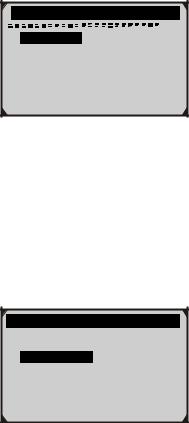
Tool Self-test
1/2
►Display Test Keyboard Test
?
3)Press ENTER button again to start test. Look for missing spots in the solid black characters.
4)When completed, press ESC button to return.
B. Keyboard Test
The Keyboard Test function verifies if the keys are functioning properly.
1)Use UP/DOWN scroll button to select Keyboard Test from the Tool Self-test menu, and then press ENTER button.
Tool Self-test
 2/2
2/2
Display Test
► Keyboard Test
?
2)Press any key to start test. When you press a key, the key name should be observed on the display. If the key name does not show up, then the key is not functioning properly.
19
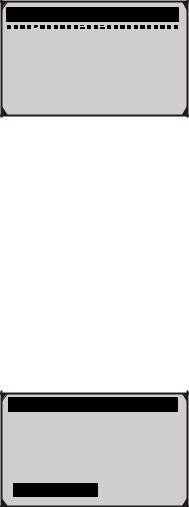
Keyboard Test
Press any key to start test.
key:
Double [ESC] to return
zIf you press and hold the power switch, the key name does not show on the screen, but resets the scanner when powered by vehicle battery, or turns off the scanner when powered by cell battery. If it does not restart the scanner or power off the scanner, the key is not working properly.
3)Double press ESC to return to previous menu.
3.9Tool Information
The Tool Information function allows viewing of some important information such as serial number and software version number of the scanner.
1)From Main Menu, use UP/DOWN scroll button to select Tool Information and press ENTER button.
Main Menu
 6/6 Diagnostics
6/6 Diagnostics
DTC Lookup
Review Data ? Print Data
System Setup
►Tool Information
2)View tool information on screen.
20
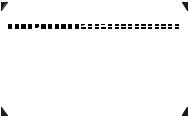
|
|
|
|
|
|
|
Tool Information |
|
|
|
Serial No. : |
MS083462 |
||
|
Burn Date: |
11/12/07 |
|
|
|
S/W Ver |
: |
V1.00 |
|
|
H/W Ver |
: |
V1.01 |
|
|
LIB Ver |
: |
V1.00 |
|
|
|
|
|
|
3.10 Battery Replacement
The scan tool requires a 9V cell battery to operate when disconnected from vehicle power. When the icon  appears on the screen, replace the battery.
appears on the screen, replace the battery.
1)Locate the battery cover on the back of the scan tool.
2)Remove the battery cover screw and slide the battery cover off.
3)Remove discharged batteries and install a new 9V cell battery.
4)Reinstall battery cover by sliding battery cover on and installing screw.
3.11Vehicle Coverage
Item 98614 OBDII/EOBD Scanner is specially designed to work with all OBD II compliant vehicles, including those equipped with next-generation protocol -- Control Area Network (CAN). It is required by EPA that all 1996 and newer vehicles (cars and light trucks) sold in the United States must be OBD II compliant and this includes all Domestic, Asian and European vehicles.
A small number of 1994 and 1995 model year gasoline vehicles are OBD II compliant. To verify if a 1994 or 1995 vehicle is OBD II compliant, check the Vehicle Emissions Control Information (VECI) Label which is located under the hood or by the radiator of most vehicles. If the vehicle is OBD II compliant, the label will designate “OBD II Certified”. Additionally, Government regulations mandate that all OBD II compliant vehicles must have a “common” sixteen-pin Data Link Connector (DLC).
21
