Grundig 32 VLE 4301 BA User guide

LCD TV
32 VLE 4301 BA
EN

Contents-------------------------------------------------------------------------------------------------------------------------------------
3Setup AND SAFETY
4Important notes on environmental protection
4Notes on still images
5Connection and preparation
5Connecting the antenna and power cord 6 Inserting batteries into the remote control
7Overview
7Connections on the television set 8 Controls on the television set
9 The remote control – Main functions
10 The remote control – All functions
11 Settings
11 Setting television channels
11 Changing stored channels
13Picture settings
14Sound settings
16Television - OPERATION
16Basic functions
16Zoom function
16Zapp function
17Changing the picture format
18USB OPERATION
18 File formats
18Connecting external data media
19The file browser
19Settings in the USB setup menu
20Basic playback functions
20 Additional playback functions
22 Teletext OPERATION
22 TOP text or FLOF text mode
22 Additional functions
23 Convenience functions
23 Opening the SETTINGS menu
23 Language settings
23 Setting the date and time
23 Timer settings
25 Parental control settings
25Restoring the television to the default settings
26High definition HD ready
26Connection options
27Connecting external devices
28Using a DVD player, DVD recorder, video recorder or set-top box
28Headphones
29OPERATION AS A PC MONITOR
29Connecting a PC
29Selecting presets for the PC
29Settings for PC mode
30Special settings
30 Setting television channels
32 Technical data
32Service information for retailers
32Environmental note
33Troubleshooting
2 ENGLISH

Setup AND SAFETY-------------------------------------------------------------------------------------------------------
Please note the following instructions when setting up the television set:
7This television is designed to receive and display video and audio signals.
All other uses are expressly prohibited.
7The ideal viewing distance is five times the diagonal screen size.
7Light falling on the screen impairs picture quality .
7To ensure the device is always adequately ventilated, make sure there is sufficient space between the television set and nearby furniture.
7The television is designed for use in dry rooms. If you do use it outdoors, make sure it is protected from moisture such as rain or splashing water.
Never expose the television set to moisture.
7Do not place any vessels such as vases on the television, as they may spill liquid, thus presenting a safety risk.
7 Place the television on a hard, level surface.
7Do not place any objects such as newspapers on the television or put cloth or similar items under it.
7Do not place the television close to heating units or in direct sunlight, as this will impair cooling.
7Heat build-up can be dangerous and shortens the service life of the television. For reasons of safety, have a repairman remove any dirt in the television from time to time.
7Never open the television under any circumstances. Warranty claims are excluded for damage resulting from improper handling.
7Make sure the power cord or the power supply unit (if provided) are not damaged.
7Only operate the television with the power cord/power supply * provided. (*For products with a power supply)
7Thunderstorms are a danger to all electrical devices. Even when the television is switched off, it can be damaged by a lightning strike to the mains or the antenna. Always disconnect the mains and antenna plugs during a storm.
7Use a damp, soft cloth to clean the screen. Do not use water with soap or detergent.
7Only clean the housing of your television set with the cloth provided. Do not use water with soap or detergent.
7When deciding where to put the device, remember that furniture is often coated with various types of varnish and plastic. Many of these contain chemicals which can corrode the feet of the device, leaving marks on the surface of the furniture which can be difficult or impossible to remove.
7The screen of your LCD television meets the highest quality standards and has been checked for pixel faults.
Despite the great care taken in manufacturing, technological reasons make it impossible to completely discount the possibility that some pixels may be faulty.
Provided they are within the thresholds specified by the DIN norm, pixel faults of this kind cannot be regarded as a defect as defined by the warranty.
7To ensure fires do not occur, always keep candles and other open flames away from the device .
ENGLISH 3

Setup AND SAFETY-------------------------------------------------------------------------------------------------------
7Do not connect any other equipment while the device is switched on. Also switch off other equipment before connecting it.
7Do not plug in the power cord of the device until you have connected the external equipment and the antenna.
7Make sure the mains plug is freely accessible.
Caution:
7If you plan on using a wall bracket for your television, make sure you read the assembly manual for the wall bracket or have a specialist assemble it.
7When purchasing the wall bracket, make sure that all the fastening points on the television are also on the wall bracket and that they are all used when mounting it.
Important notes on environmental protection
7The following information will help you to save resources – and money as well.
7If you are not using your television set for several days, you should pull out the mains plug for environmental and safety reasons. This way the television does not consume any electricity.
7As switching off the television set does not completely disconnect it from the mains, pull out the plug to disconnect it from the mains completely.
7If the device is equipped with a power switch, switching it off using this switch will be sufficient. The energy consumed by the television set is reduced to virtually 0 W.
7In standby mode, the television set uses very little energy. However, it may be necessary to leave the television set in standby mode for certain functions (for example automatic switch-on and switch-off and for timer functions).
7The television set uses less energy when the brightness is reduced.
Notes on still images
Watching the same image for a long time on the screen may cause a still image remains feebly on the background. Feeble image(s) on the background is originated from LCD/LED technology and does not require any action under guarantee. To avoid such cases and/or minimize the impact, you may observe the tips below.
7Do not allow the same TV channel to stay on the screen for a very long time. Channel logos may cause this situation.
7Do not allow the images, which are not full screen, to constantly stay on the screen; if not streamed in full screen format by the broadcaster, you can convert the images to full screen by changing picture formats.
7Higher brightness and/or contrast values will lead this impact to appear faster; therefore, you are recommended to watch your TV in the lowest brightness and contrast levels.
4 ENGLISH

CoNNECtIoNANDprEpArAtIoN-----------------------------------------------
Connectingtheantennaandpowercord
2 |
1 |
1To receive analogue TV channels, connect
the cable for the rooftop antenna to the antenna socket »ANtIN« on the television set
Note:
7When connecting an indoor antenna you may have to try it out at different positions until you get the best reception.
2 Plug the power cord into a wall socket.
Note:
7Do not plug in the power cord of the device until you have connected the external equipment and the antenna.
7Only use the power cord supplied to connect the television set to a suitable earthed safety socket.
7Do not use an adapter plug or extension lead which does not meet the applicable safety standards. Do not tamper with the power cord.
ENGLISH 5
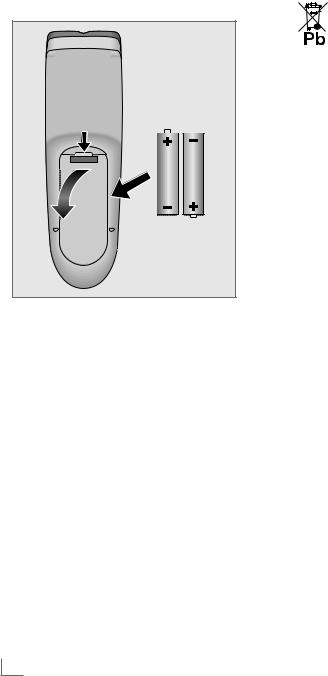
Connection and preparation------------------------------------------------
Inserting batteries into the remote control
1Open the battery compartment by removing the lid.
2Insert the batteries (2 x 1.5 V micro, for example R03 or AAA). Observe the polarity marked in the bottom of the battery compartment .
3 Close the battery compartment.
Note:
Environmental note
7 |
|
|
|
|
This symbol on recharge- |
|
|
|
|
|
able batteries/batteries or |
|
|
|
|
||
|
|
|
|
|
on the packaging indicates |
|
|
|
|
|
that the rechargeable bat- |
|
|
|
|
|
tery/battery may not be |
|
disposed of with regular household rubbish. |
||||
|
For certain rechargeable batteries/batter- |
||||
|
ies, this symbol may be supplemented by a |
||||
|
chemical symbol. Symbols for mercury (Hg) |
||||
|
or lead (Pb) are provided if the recharge- |
||||
|
able batteries/batteries contain more than |
||||
|
0.0005% mercury or more than 0.004% |
||||
|
lead. |
||||
Rechargeable batteries/batteries, including those which do not contain heavy metal, may not be disposed of with household waste. Always dispose of used batteries in accordance with local environmental regulations . Make enquiries about the applicable disposal regulations where you live.
7If the television no longer reacts properly to remote control commands, the batteries may be flat. Always remove used batteries.
7The manufacturer accepts no liability for damage caused by leaking batteries.
6 ENGLISH
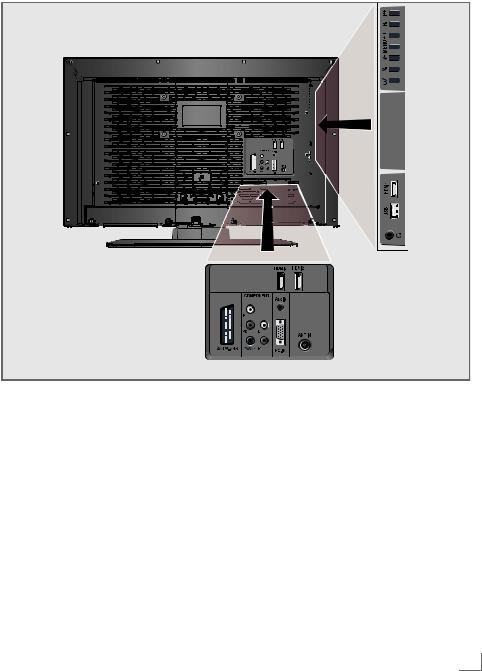
ovErvIEw------------------------------------------------------------------------------------------------------------------------------------
Connectionsonthetelevisionset
Av1/S-vHS SCART socket (FBAS signal, RGB signal);
Video socket for S-Video camcorder.
CoMpoNENt
prpbY/Av2 Sockets for video input (YUV
|
and CVBS signal). |
Lr |
Sockets for audio input |
|
(YUV and CVBS signal); |
|
Audio socket for |
|
camcorder. |
Audio |
Socket for audio |
|
input for a PC. |
pC-IN |
VGA socket, video input |
|
for PC. |
ANtIN |
Antenna socket |
|
|
|
|
|
|
|
|
|
|
|
|
|
|
|
|
|
|
|
|
|
|
|
|
|
|
|
|
|
|
|
|
|
|
|
|
|
|
|
|
|
|
|
|
|
|
|
|
|
|
|
|
|
|
|
|
|
|
|
|
|
|
|
|
|
|
|
|
|
|
|
|
|
|
|
|
|
|
|
|
|
|
|
|
|
|
|
|
|
|
|
|
|
|
|
|
|
|
|
|
|
|
|
|
|
|
|
|
|
|
|
|
|
|
|
|
|
|
|
|
|
|
|
|
|
|
|
|
|
|
|
|
|
|
|
|
|
|
|
|
|
|
|
|
|
|
|
|
|
|
|
|
|
|
|
|
|
|
|
|
|
|
|
|
|
|
|
|
|
|
|
|
|
|
|
|
|
|
|
|
|
|
|
|
|
|
|
|
|
|
|
|
|
|
|
|
|
|
|
|
|
|
|
|
|
|
|
|
|
|
|
|
|
|
|
|
|
|
|
|
|
|
|
|
|
|
|
|
|
|
|
|
|
|
|
|
|
|
|
|
|
|
|
|
|
|
|
|
|
|
|
|
|
|
|
|
|
|
|
|
|
|
|
|
|
|
|
|
|
|
|
|
|
|
|
|
|
|
|
|
|
|
|
|
|
|
|
|
|
|
|
|
|
|
|
|
|
|
|
|
|
|
|
|
|
|
|
|
|
|
|
|
|
|
|
|
|
|
|
|
|
|
|
|
|
|
|
|
|
|
|
|
|
|
|
|
|
|
|
|
|
|
|
|
|
|
|
|
|
|
|
|
|
|
|
|
|
|
|
|
|
|
|
|
|
|
|
|
|
|
|
|
|
|
|
|
|
|
|
|
|
|
|
|
|
|
|
|
|
|
|
|
|
|
|
|
|
|
|
|
|
|
|
|
|
|
|
|
|
|
|
|
|
|
|
|
|
|
|
|
|
|
|
|
|
|
|
|
|
|
|
|
|
|
|
|
|
|
|
|
|
|
|
|
|
|
|
|
|
|
|
|
|
|
|
|
|
|
|
|
|
|
|
|
|
|
|
|
|
|
|
|
|
|
|
|
|
|
|
|
|
|
|
|
|
|
|
|
|
|
|
|
|
|
|
|
|
|
|
|
|
|
|
|
|
|
|
|
|
|
|
|
|
|
|
|
|
|
|
|
|
|
|
|
|
|
|
|
|
|
|
|
|
|
|
|
|
|
|
|
|
|
|
|
|
|
|
|
|
|
|
|
|
|
|
|
|
|
|
|
|
|
|
|
|
|
|
|
|
|
|
|
|
|
|
|
|
|
|
|
|
|
|
|
|
|
|
|
|
|
|
|
|
HDMI3 |
|
|
|
|
|
|
|
HDMI socket, |
|||||||
|
|
|
|
|
|
|
|
|
|
|
|
|
|
|
audio/video input. |
|||||
|
|
|
|
|
HDMI2 |
|
|
|
|
|
|
|
HDMI socket, |
|||||||
|
|
|
|
|
|
|
|
|
|
|
|
|
|
|
audio/video input. |
|||||
|
|
|
|
|
uSB |
|
|
|
|
|
|
|
USB socket for external |
|||||||
|
|
|
|
|
|
|
|
|
|
|
|
|
|
|
data media without a power |
|||||
|
|
|
|
|
|
|
|
|
|
|
|
|
|
|
supply of their own. |
|||||
|
|
|
|
|
HDMI1 |
|
|
|
|
|
|
|
HDMI socket, |
|||||||
|
|
|
|
|
|
|
|
|
|
|
|
|
|
|
audio/video input. |
|||||
UHeadphone jack (3.5 mm jack plug);
Sockets for audio output.
ENGLISH 7

Overview-------------------------------------------------------------------------------------------------------------------------------------
Controls on the television set
8/I |
Switches the television on and |
|
back into standby mode. |
V– V+ |
Adjusts the volume; |
|
selects menu functions. |
MENU |
Opens the menu. |
|
Select a menu option with |
|
»P+« or »P–«. |
|
Activate the function with »V+«. |
|
Confirm the function with |
|
»V+« or »V–«. |
|
Press »MENU« to quit the menu. |
IOpens the pre-selection for AV channels.
In the menu, press »P+« or »P–«
to select and press »I« to confirm.
P– P+ Switches the television on from standby;
selects channels in steps; selects function in the menu.
8 ENGLISH
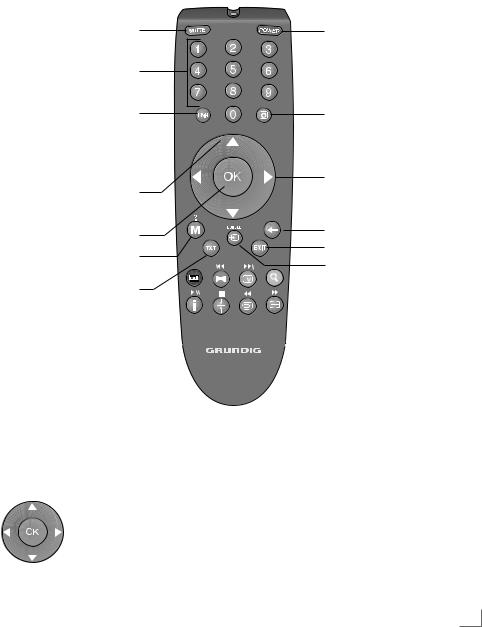
Overview-------------------------------------------------------------------------------------------------------------------------------------
The remote control – Main functions
Sound on/off (mute).
Switch the television on from standby mode. Select stations directly.
Opens the selection menu to change picture formats. Then select with »B« or »A« and press »OK« to confirm.
Switch the television on from standby mode; select channels in steps.
Opens the channel list. Opens the menu.
Switches between televisionand teletext mode
Moving the cursor
Moves the cursor up and
down in the menus.
Moves the cursor to the left and right in the menus.
Activates various functions.
Switches the television on from standby and back.Into standby mode.
Zapping function.
Adjust the volume.
Switches back one menu level. Exit the menus.
Opens the pre-selection for AV channels and the USB
input. Then select with »C«, »D« or »B«, »A« and con-
firm using »OK«.
ENGLISH 9

Overview-------------------------------------------------------------------------------------------------------------------------------------
The remote control –
All functions
|
|
Selects the repeat function |
|
|
in the file browser. |
M |
|
Reveals answers in teletext |
|
|
mode. |
I DOUBLE |
Switches to double charac- |
|
|
|
ter size in teletext mode. |
TXT |
|
Selects the split screen func- |
|
|
tion in teletext mode. |
● (red) |
|
Selects a page in teletext |
|
|
mode; |
|
|
selects various picture set- |
|
|
tings; |
|
|
activates various functions. |
● (green) |
X |
Selects a page in teletext |
|
|
mode; |
|
|
selects various sound set- |
|
|
tings; |
|
|
activates various functions. |
|
|
selects the previous track/ |
|
Y |
the previous picture in the |
|
file browser. |
|
● (yellow) |
Freeze-frame; |
|
selects a page in teletext mode;
activates various functions. selects the next track/
the next picture in the file browser.
N ● (blue) |
Enlarges the picture; |
|
|
|
selects a page in teletext |
|
|
mode; |
|
|
activates various functions. |
İ 8! |
Displays the number and |
|
|
|
name of a station as well |
|
|
as station information. |
|
|
starts playback in the file |
|
|
browser and switches to |
|
|
playback pause; |
|
|
start playback in the file |
|
|
browser; |
c |
7 |
Page hold in teletext mode; |
|
|
ends playback in the file |
|
|
browser. |
a |
EE |
Refreshes a teletext page; |
|
|
starts the reverse picture |
|
|
search in the file browser. |
b |
W |
Selects subpages in teletext |
|
|
mode; |
|
|
starts the forward picture |
|
|
search in the file browser; |
10 ENGLISH
