Grundig 22 VLE 7120 BF User Manual
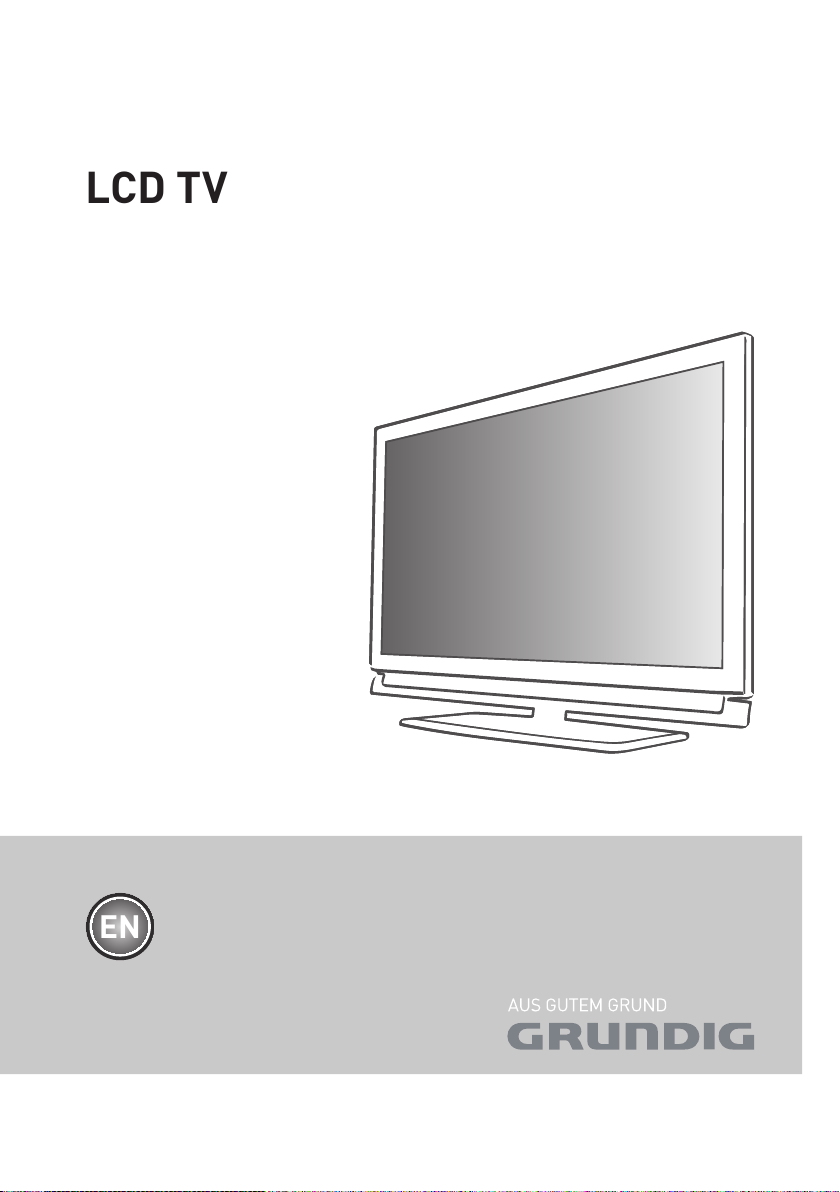
LCD TV
EN

ENGLISH
2
CONTENTS
-------------------------------------------------------------------------------------------------------------------------------------
4 SETUP AND SAFETY
6 GENERAL INFORMATION
6 Special features of your television set
7 Receiving digital channels
7 Important notes on environmental
protection
8 CONNECTION AND PREPARATION
8 Connecting the antenna and power cord
9 Inserting batteries into the remote control
10 OVERVIEW
10 Connections on the television set
11 Controls on the television set
12 The remote control – Main functions
13 The remote control –
All functions
14 SETTINGS
14 Initial set-up and tuning television
channels
14 Selecting language, country and
operating mode
15 Tuning terrestrial television channels
(DVB-T)
15 Tuning television channels from the cable
provider (DVB-C)
16 Changing the program table for the
digital channels
18 Picture settings
19 Sound settings
21 TELEVISION - OPERATION
21 Basic functions
22 Zoom function
22 Zapping function
22 Electronic TV guide
23 Changing the picture format
24 USB RECORDING
24 Information on recording and playing
television programmes
24 Possible limitations when using an
external data medium
25 Connecting external data media
25 Settings for USB recording
26 ″Pausing” time shift
programmes
27 Recording programmes
28 Presetting programmes to be recorded
29 Playback
30 Deleting programmes in the recording list
31 USB OPERATION
31 File formats
32 Connecting external
data media
33 The file browser
33 Settings in the USB
setup menu
34 Basic playback functions
35 Additional playback
functions
37 TELETEXT OPERATION
37 TOP text or FLOF text mode
37 Additional functions
38 CONVENIENCE FUNCTIONS
38 Opening the SETTINGS menu
38 Language settings
39 Setting the date and time
39 Timer settings
40 Parental control settings
41 Updating software
41 Restoring the television to the default
settings
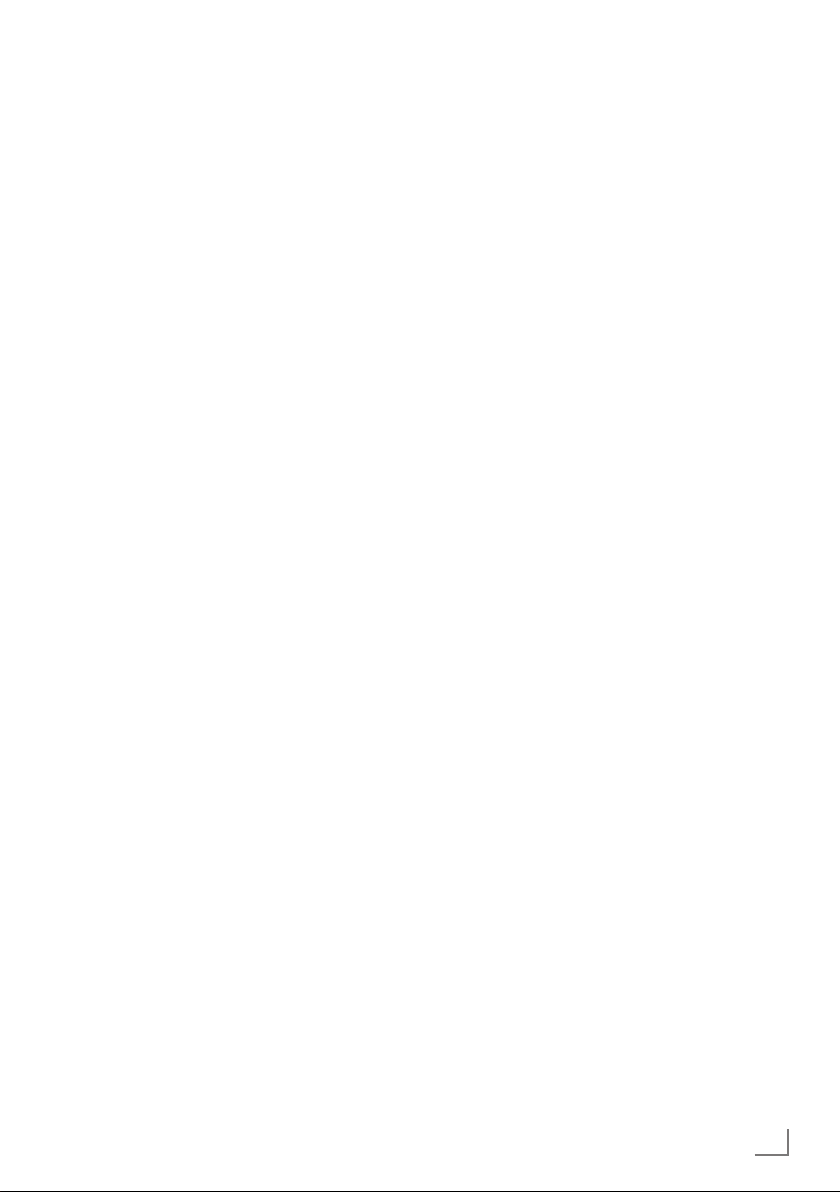
3
ENGLISH
CONTENTS
-------------------------------------------------------------------------------------------------------------------------------------
42 OPERATION USING EXTERNAL
DEVICES
42 DIGI LINK
42 The DIGI LINK functions on your television
43 Device operation
44 High definition HD ready
44 Connection options
45 Connecting external devices
46 Using a DVD player, DVD recorder,
video recorder
or set-top box
46 Headphones
47 Hi-fi system/AV receiver
48 OPERATION AS A PC MONITOR
48 Connecting a PC
48 Selecting presets for the PC
48 Settings for PC mode
49 OPERATION WITH A COMMON
INTERFACE
49 What is a Common Interface?
49 Inserting the CA module
49 Access control for CI module and
smart card
50 SPECIAL SETTINGS
51 Searching for digital terrestrial
TV channels automatically
52 Searching for digital terrestrial
TV channels manually
53 Tuning analogue television channels
54 Changing stored analogue channels
56 INFORMATION
56 Displaying signal information
57 GRUNDIG XXXXXXXXXX
57 Technical data
57 Service information for retailers
57 Environmental note
58 Troubleshooting
59 Additional Information for units sold in the
UK.

ENGLISH
4
SETUP AND SAFETY
------------------------------------------------------------------------------------------------------
Please note the following instructions when
setting up the television set:
7
This television is designed to receive and display video and audio signals.
All other uses are expressly prohibited.
7
The ideal viewing distance is five times the
diagonal screen size.
7
Light falling on the screen impairs picture
quality.
7
To ensure the device is always adequately ventilated, make sure there is sufficient space between the television set and nearby furniture.
7
The television is designed for use in dry rooms.
If you do use it outdoors, make sure it is protected from moisture such as rain or splashing
water.
Never expose the television set to moisture.
7
Do not place any vessels such as vases on the
television, as they may spill liquid, thus presenting a safety risk.
7
Place the television on a hard, level surface.
7
Do not place any objects such as newspapers
on the television or put cloth or similar items
under it.
7
Do not place the television close to heating
units or in direct sunlight, as this will impair
cooling.
7
Heat build-up can be dangerous and shortens
the service life of the television. For reasons of
safety, have a repairman remove any dirt in
the television from time to time.
7
Never open the television under any circumstances. Warranty claims are excluded for
damage resulting from improper handling.
7
Make sure the power cord or the power supply unit (if provided) are not damaged.
7
Only operate the television with the power
supply/power cord* provided. (*For products
with an adaptor only.)
7
Thunderstorms are a danger to all electrical
devices. Even when the television is switched
off, it can be damaged by a lightning strike to
the mains or the antenna. Always disconnect
the mains and antenna plugs during a storm.
7
Use a damp, soft cloth to clean the screen.
Do not use water with soap or detergent.
7
Only clean the housing of your television set
with the cloth provided. Do not use water with
soap or detergent.
7
When deciding where to put the device, remember that furniture is often coated with various types of varnish and plastic. Many of these
contain chemicals which can corrode the feet
of the device, leaving marks on the surface of
the furniture which can be difficult or impossible to remove.
7
The screen of your LCD television meets
the highest quality standards and has been
checked for pixel faults.
Despite the great care taken in manufacturing,
technological reasons make it impossible to
completely discount the possibility that some
pixels may be faulty.
Provided they are within the thresholds specified by the DIN norm, pixel faults of this kind
cannot be regarded as a defect as defined by
the warranty.
7
To ensure fires do not occur,
always keep candles and other
open flames away from the device.
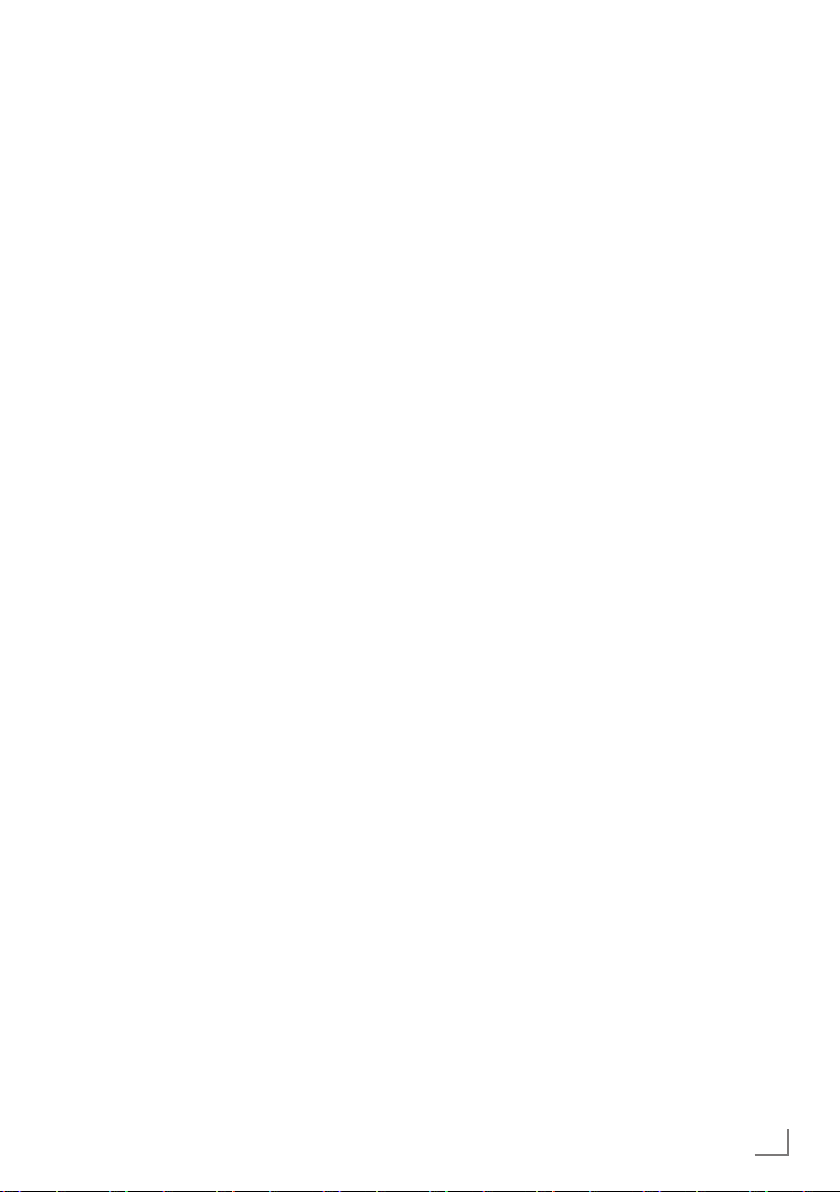
5
ENGLISH
7
Do not connect any other equipment while the
device is switched on. Also switch off other
equipment before connecting it.
7
Do not plug in the power cord of the device
until you have connected the external equipment and the antenna.
7
Make sure the mains plug is freely accessible.
Caution:
7
If you plan on using a wall bracket for your
television, make sure you read the assembly
manual for the wall bracket or have a specialist assemble it.
7
When purchasing the wall bracket, make
sure that all the fastening points on the television are also on the wall bracket and that
they are all used when mounting it.
SETUP AND SAFETY
------------------------------------------------------------------------------------------------------
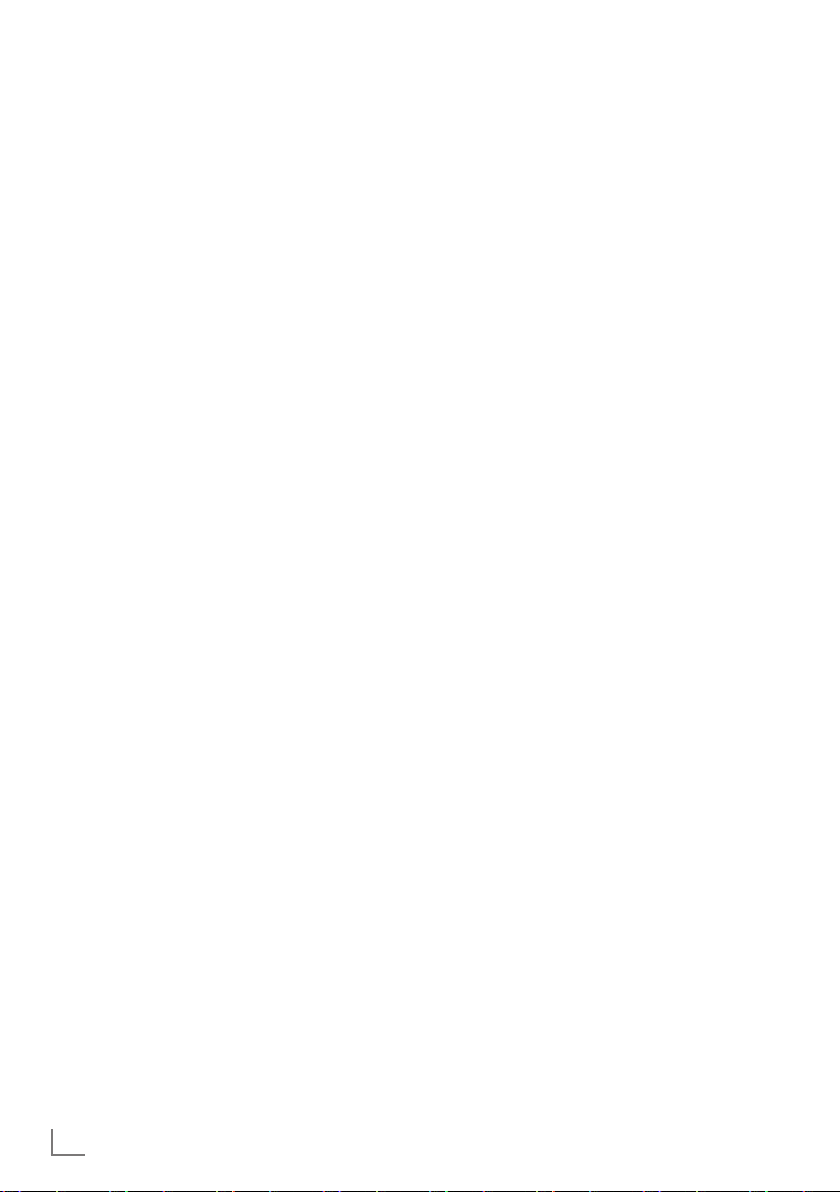
ENGLISH
6
Special features of your
television set
7
You can receive and watch digital TV channels
using your television set (via DVB-T and DVB-C)
– including High Definition programmes (HD).
However, the reception of digital TV channels
in HD is currently limited to a few countries in
Europe.
7
Although this television set complies with the
current DVB-T and DVB-C standards (status:
August 2010), the compatibility with future terrestrial DVB-T and DVB-C cable programmes
cannot be guaranteed.
7
You r television set can receive and process
all analogue and non-encrypted digital
TV channels. The television set is also equipped
with digital and analogue receivers.
7
The electronic TV guide (for digital channels
only) informs you about any schedule changes
at short notice, and provides an overview of
all the broadcasters' schedules for the next few
days. Detailed information on the individual
television programmes are – when provided
by the broadcasting station – are also available in the electronic TV guide.
7
You can connect various data media, such as
an external hard drive, a USB memory stick or
a digital camera, to the USB socket. Using the
file browser, you can then select and play the
file formats of your choice (for example, MP4,
MP3 or JPEG data).
GENERAL INFORMATION
---------------------------------------------------------------------------------
7
Using the time shift function, you can quickly
and easily pause a programme using the remote control and resume it at a later stage.
The programme is recorded in an external
data medium.
7
You can record any digital TV channels you
choose.
The TV channels are converted by the television and saved on an external data medium
which is connected to the USB socket.
The saved programmes can be called up and
played from the archive on the external data
medium at any time.
You can also play a programme from the
archive while recording another.
More information on recording and playing
TV programmes can be found on page 24.
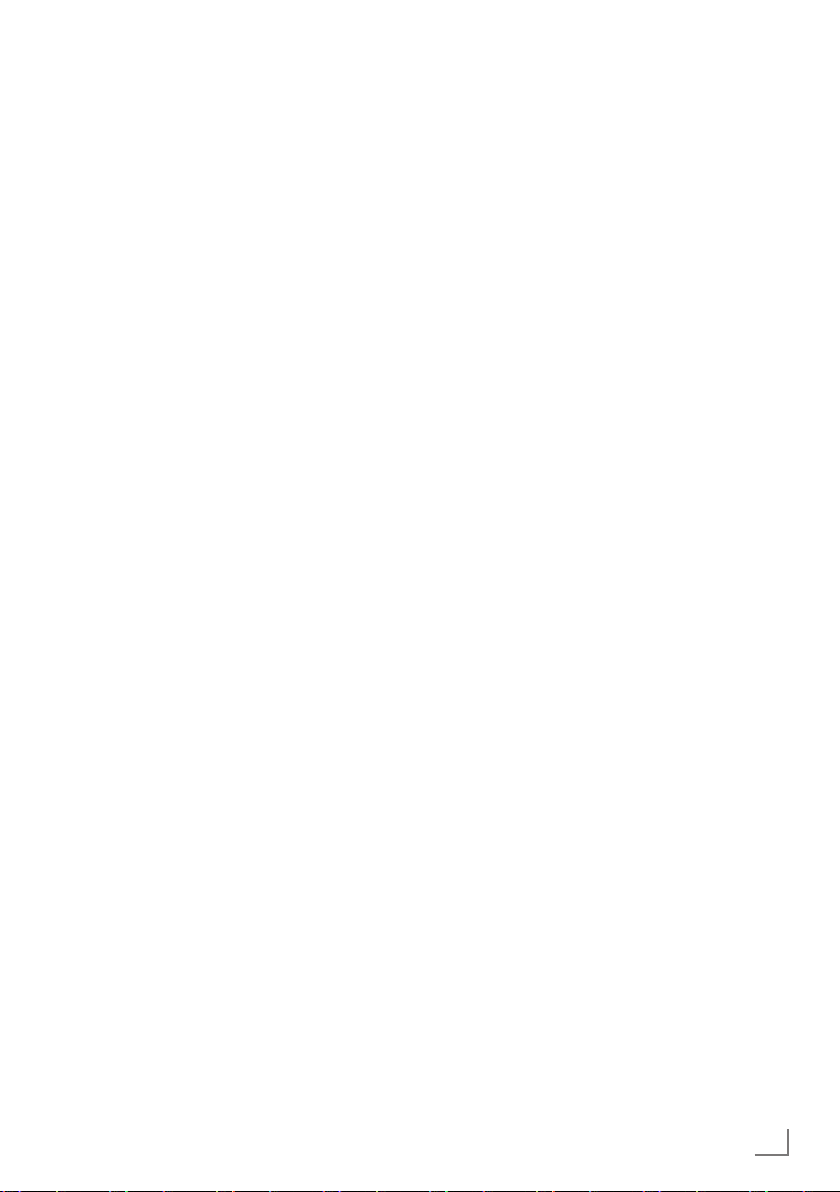
7
ENGLISH
GENERAL INFORMATION
---------------------------------------------------------------------------------
Receiving digital channels
7
You require a digital roof antenna or indoor
antenna (passive or active indoor antenna
with its own power supply) to receive digital
television channels (DVB-T).
7
If you wish to receive digital television channels via your cable system (DVB-C), the antenna cable for your cable operator must be
connected to the television set.
7
Unlike analogue broadcasting, not every
channel has its own transmission frequency.
Instead, several channels are grouped into
what are known as bouquets on a regional or
national level. You can find the current transmission information on teletext from various
broadcasters, or by consulting a current TV
guide or the Internet.
7
Various digital television channels from private
broadcasters are encrypted (DVB-T and DVBC). Watc hing these channels and the recording and playback functions are only possible
with the appropriate CI module and a SmartCard. Ask your specialist dealer.
The range of channels available from the pub-
lic broadcasting institutions (ARD with EinsExtra, EinsFestival or ZDF with ZDF Info and all
third party broadcasters) are not encrypted
and can be received without a SmartCard.
Important notes on
environmental protection
7
The following information will help you to save
resources – and money as well.
7
If you are not using your television set for
several days, you should pull out the mains
plug for environmental and safety reasons.
This way the television does not consume any
electricity.
7
As switching off the television set does not
completely disconnect it from the mains, pull
out the plug to disconnect it from the mains
completely.
7
If the device is equipped with a power switch,
switching it off using this switch will be sufficient. The energy consumed by the television
set is reduced to virtually 0 W.
7
In standby mode, the television set uses very
little energy. However, it may be necessary to
leave the television set in standby mode for certain functions (for example automatic switch-on
and switch-off and for timer functions).
7
The television set uses less energy when the
brightness is reduced.
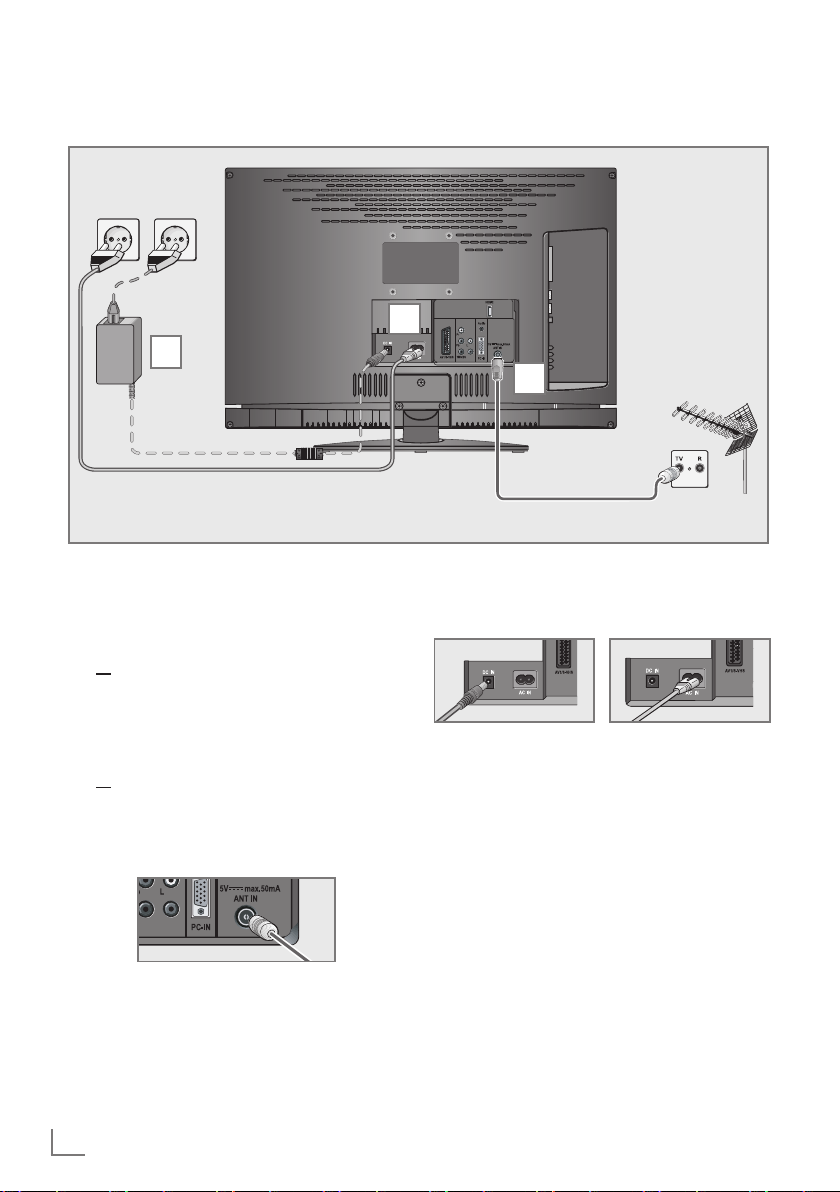
ENGLISH
8
CONNECTION AND PREPARATION
-----------------------------------------------
Connecting the antenna and power cord
1a
To receive terrestrial digital broadcasters
(DVB-T) connect the cable for the rooftop
or indoor antenna (passive or active indoor
antenna with its own power supply) to the antenna socket
»ANT IN« on the television set;
or
1b To receive digital cable channels (DVB-C)
connect the cable for the rooftop antenna
to the antenna socket »ANT IN« on the
television set;
or
1c To receive analogue TV channels, connect
the cable for the rooftop antenna to the antenna socket
»ANT IN« on the television set
2 Plug the power cable to
»AC IN« input or
DC external source input »DC IN« of your
television.
1
3
2
Note:
7
When connecting an indoor antenna you
may have to try it out at different positions
until you get the best reception.
3 Plug the power cord into a wall socket.
Note:
7
Do not plug in the power cord of the device
until you have connected the external equipment and the antenna.
7
Only use the power cord supplied to connect
the television set to a suitable earthed safety
socket.
7
Do not use an adapter plug or extension
lead which does not meet the applicable
safety standards. Do not tamper with the
power cord.
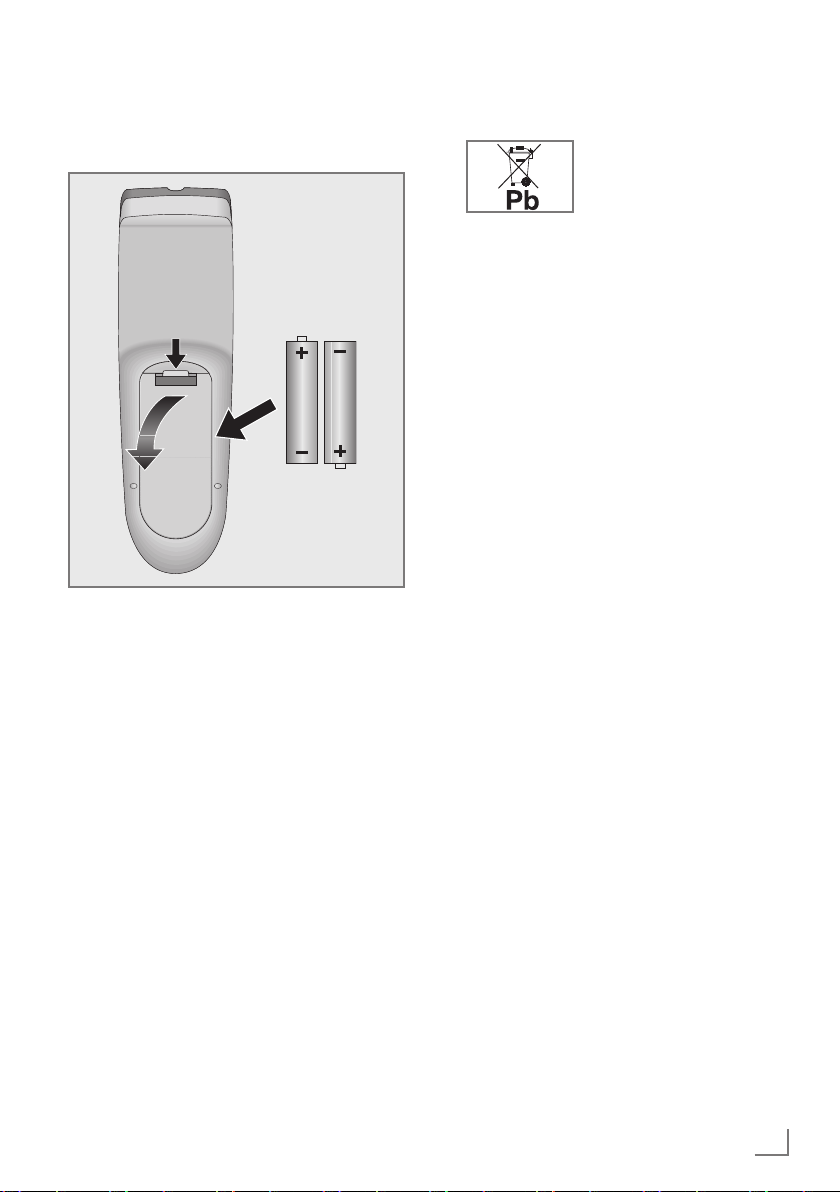
9
ENGLISH
Inserting batteries into the
remote control
CONNECTION AND PREPARATION
-----------------------------------------------
1 Open the battery compartment by removing
the lid.
2
Insert the batteries (2 x 1.5 V micro, for
example R03 or AAA). Observe the polarity marked in the bottom of the battery
compartment.
3 Close the battery compartment.
Note:
7
If the television no longer reacts properly to
remote control commands, the batteries may
be flat. Always remove used batteries.
7
The manufacturer accepts no liability for
damage caused by leaking batteries.
Environmental note
7
This symbol on rechargeable batteries/batteries or
on the packaging indicates
that the rechargeable bat-
tery/battery may not be
disposed of with regular household rubbish.
For certain rechargeable batteries/batteries, this symbol may be supplemented by a
chemical symbol. Symbols for mercury (Hg)
or lead (Pb) are provided if the rechargeable batteries/batteries contain more than
0.0005% mercury or more than 0.004%
lead.
Rechargeable batteries/batteries, including
those which do not contain heavy metal,
may not be disposed of with household
waste. Always dispose of used batteries
in accordance with local environmental
regulations. Make enquiries about the applicable disposal regulations where you live.
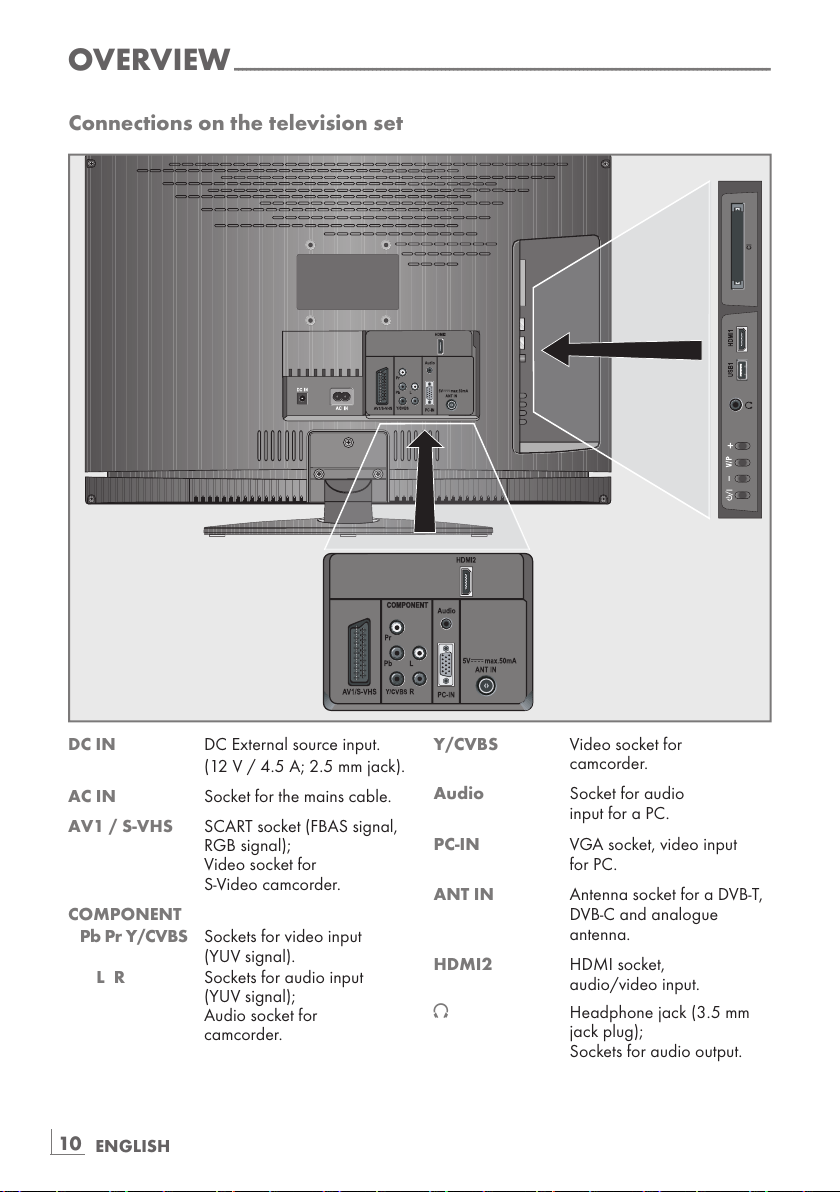
ENGLISH
10
OVERVIEW
------------------------------------------------------------------------------------------------------------------------------------
Connections on the television set
DC IN DC External source input.
(12 V / 4.5 A; 2.5 mm jack).
AC IN Socket for the mains cable.
AV1 / S-VHS SCART socket (FBAS signal,
RGB signal);
Video socket for
S-Video camcorder.
COMPONENT
Pb Pr Y/CVBS Sockets for video input
(YUV signal).
L R Sockets for audio input
(YUV signal);
Audio socket for
camcorder.
Y/CVBS Video socket for
camcorder.
Audio Socket for audio
input for a PC.
PC-IN VGA socket, video input
for PC.
ANT IN Antenna socket for a DVB-T,
DVB-C and analogue
antenna.
HDMI2 HDMI socket,
audio/video input.
U Headphone jack (3.5 mm
jack plug);
Sockets for audio output.
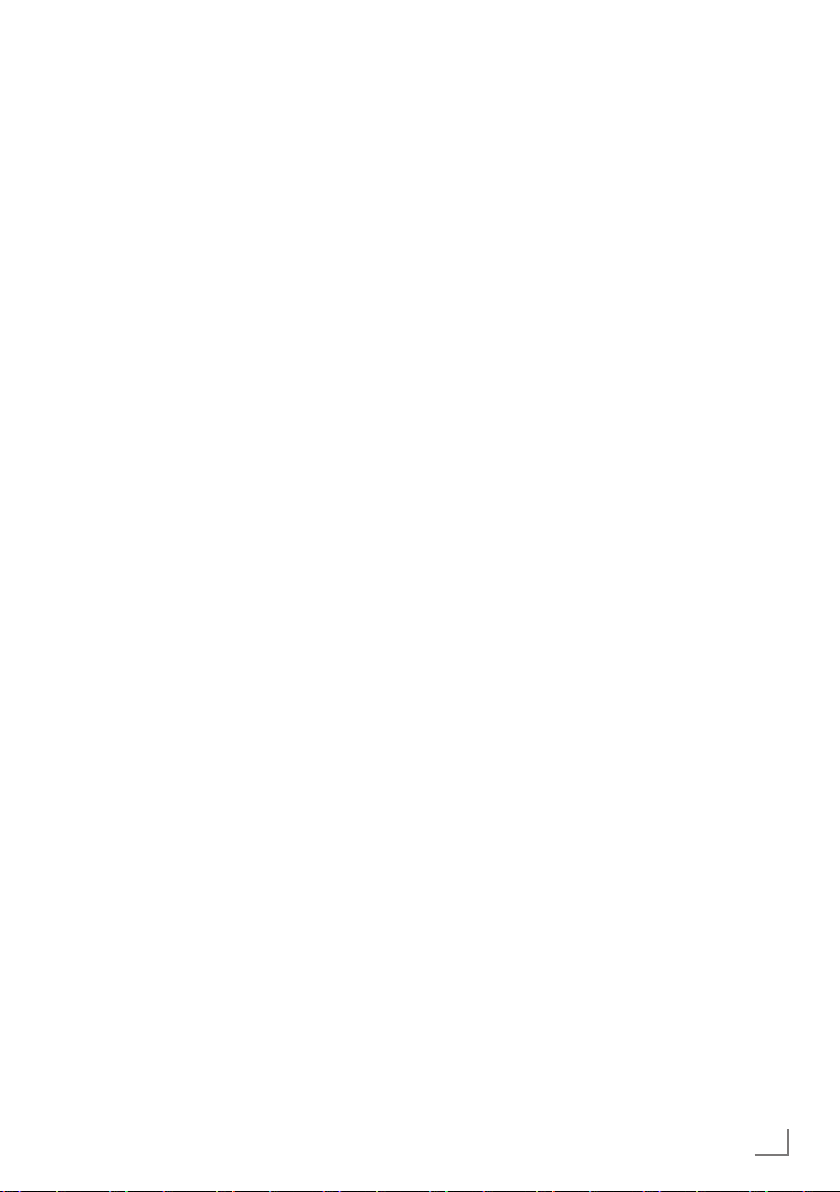
11
ENGLISH
OVERVIEW
------------------------------------------------------------------------------------------------------------------------------------
USB USB socket for external
data media without a power
supply of their own and
PVR function.
HDMI1 HDMI socket,
audio/video input.
CI Common Interface Slot.
Controls on the television set
8/I Switches the television on and
back into standby mode.
+
Adjusts the volume;
Selects channels in steps;
Selects menu functions.
V / P Pre-selection for volume or station.
Switches the television on from
standby.
- Adjusts the volume;
Selects channels in steps;
Selects menu functions.
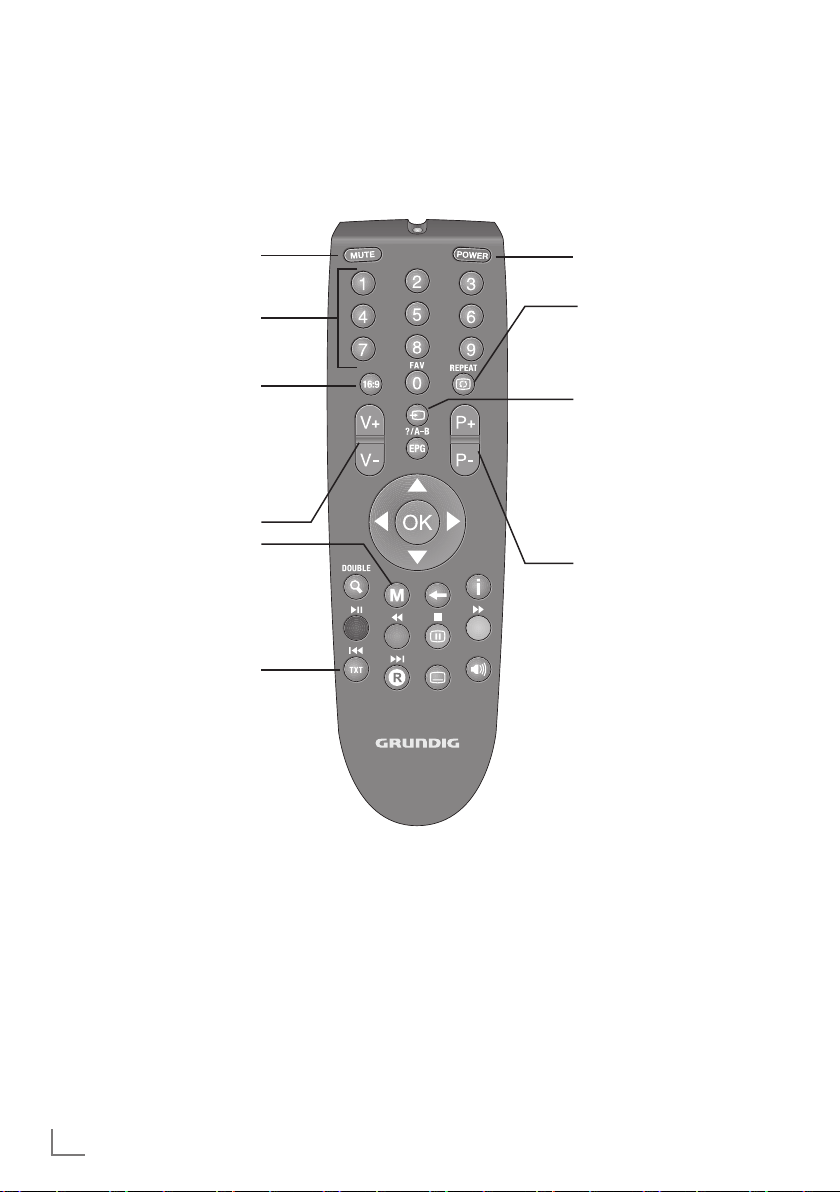
ENGLISH
12
OVERVIEW
------------------------------------------------------------------------------------------------------------------------------------
The remote control – Main functions
Opens the selection menu
to change picture formats.
Then select with
»B« or
»A« and press »OK« to
confirm.
Moving the cursor
C D
Moves the cursor up and down in the
menus.
B A
Moves the cursor to the left and right
in the menus.
OK Opens the channel list;
Activates various functions.
Sound on/off (mute).
Switches the television on
from standby and back.
Into standby mode.
Switch the television on
from standby mode.
Select stations directly.
Zapping function.
Opens the pre-selection
for AV channels and the
USB input. Then select
with
»C«, »D« or »B«,
»A« and confirm using
»OK«.
Switch the television on
from standby mode;
select channels in steps.
Opens the menu.
Adjust the volume.
Switches between teletext
mode
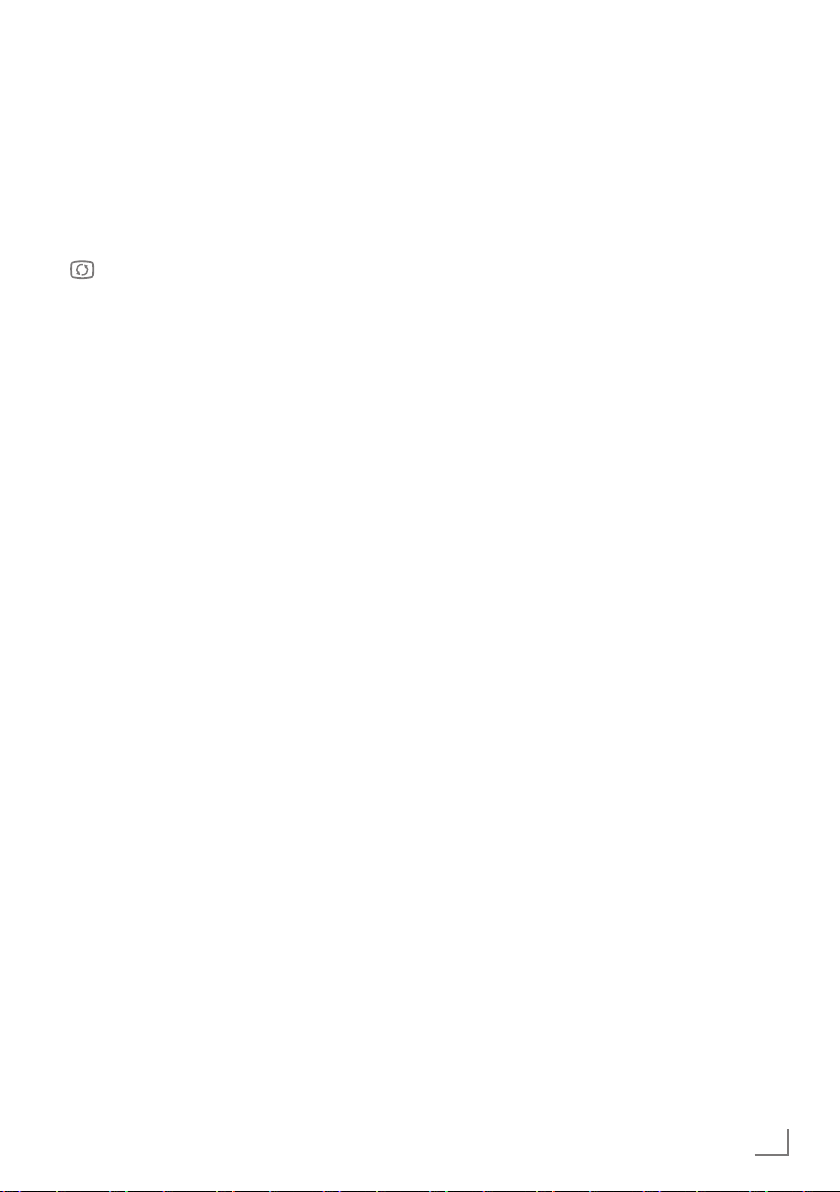
13
ENGLISH
OVERVIEW
------------------------------------------------------------------------------------------------------------------------------------
The remote control –
All functions
16:9 Selects the split screen func-
tion in teletext mode.
0 FAV Opens the channel list fa-
vourites.
REPEAT Selects subpages in teletext
mode;
Selects the repeat function
in the file browser.
EPG/A-B Opens the electronic TV
guide;
Reveals answers in teletext
mode;
Repeats a selection of a
recorded programme.
N"DOUBLE Enlarges the picture;
Switches to double character size in teletext mode.
W Switches back one menu
level.
İ Displays the number and
name of a station as well
as station information.
O(red)
8! Selects a page in teletext
mode;
Activates various functions.
Starts playback in the file
browser and switches to
playback pause;
Start playback in the file
browser;
O (green)
EE Selects a page in teletext
mode;
Activates various functions.
Starts the reverse picture
search in the file browser.
O (yellow)
7 Freeze-frame;
Selects a page in teletext
mode;
Activates various functions.
Ends playback in the file
browser;
Ends recording or playback
in the PVR mode;
Time shift during live signal
(in digital TV operation,
only via external data
media).
O (blue)
W Selects a page in teletext
mode;
Activates various functions.
Starts the forward picture
search in the file browser;
Opens the recorded list.
TXT
X
Selects the next track/
the next picture in the file
browser.
O
Y
Page hold in teletext mode;
Selects the previous track/
the previous picture in the
file browser;
Starts recording (in digital
TV operation, recording
only via external data
media).
J Selects different subtitles (in
digital TV mode).
M Selects different languages
(in digital TV mode);
Refreshes a teletext page;
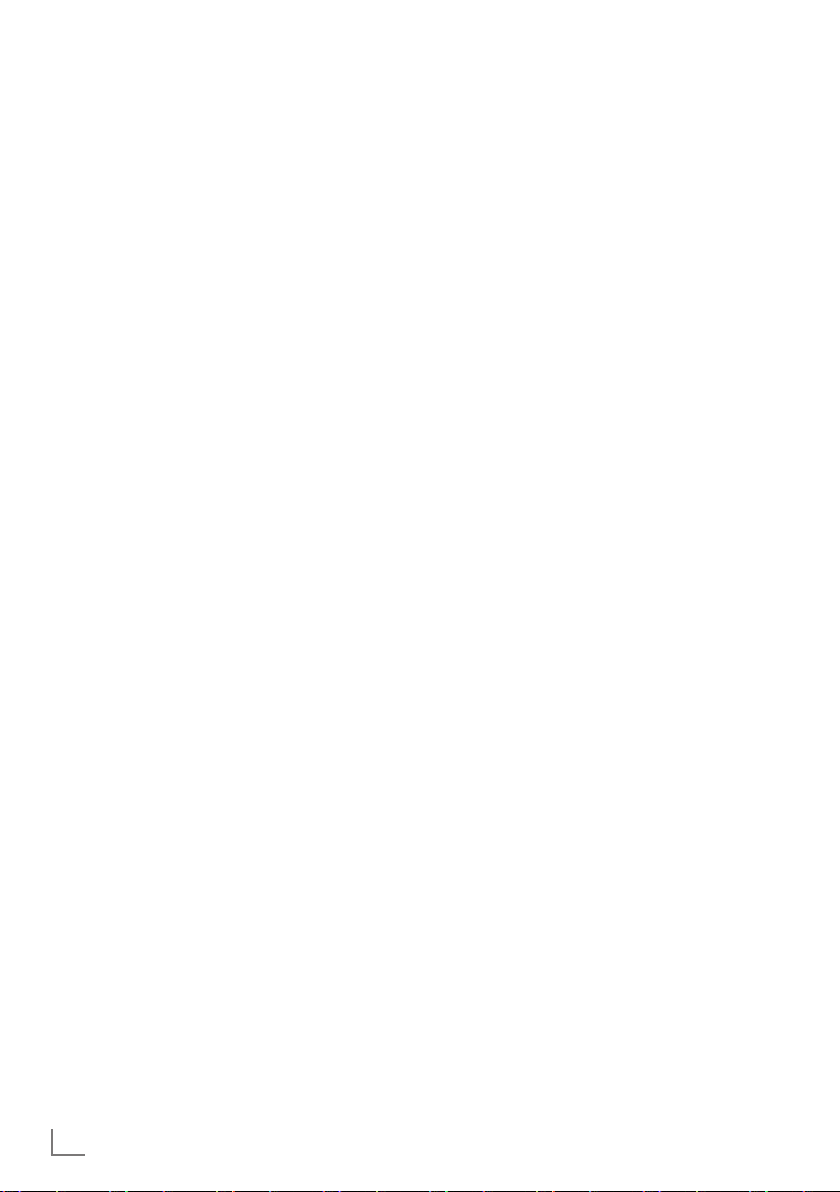
ENGLISH
14
SETTINGS
-----------------------------------------------------------------------------------------------------------------------------------------
Initial set-up and tuning
television channels
The television set is equipped with automatic
channel search, which searches for terrestrial
channels (DVB-T), cable channels (DVB-C) and
analogue channels.
You start the search and can then copy the television channels into four favourite lists and sort
them there into your order of preference.
For DVB-T and DVB-C channels 1000 presets,
and 100 presets for analogue channels.
The various settings
Depending on the type of antenna connected,
you can decide which channels you would like
the television to search for.
7
Tunes digital terrestrial television channels, on
page 15.
7
Tunes digital television channels from the
cable provider, on page 15.
7
Tunes analogue television channels, in the
chapter “Special functions”, starting on page
53.
7
Further settings for digital television channels
after the initial set-up can also be found in the
chapter “Special functions”, starting on page
50.
Note:
7
Make the language and country selection for
all types, then continue reading the respective
chapter.
Selecting language, country and
operating mode
1 Switch on the television set from standby with
»POWER«, »1…0« or »P+« or »P-«.
–
During initial set-up, the »Installation Guide«
will be displayed.
Help:
7
If this menu is not displayed, restore the
television set to its default settings (see
page 41 ).
2 Select the menu language with
»B«, »A«,
»C« or »D« and press »OK« to confirm.
3 Select the mode with
»B« or »A« and press
»OK« to confirm.
– The settings used in
»Home Mode« help to
save energy.
–
Alternatively, the menu item »Shop Mode«
can be selected which the retailer can use
for demonstrating the device functions.
Note:
7
End the »Shop Mode« by restoring the tel-
evision set to its default settings (see page
41).
4 Select the country in which the television set
is operated with
»B«, »A«, »C« or »D«
and press
»OK« to confirm.
– The
»Source Setup« menu appears with
the
»Connection Type« line marked.
Note:
7
You can find a description of how to tune
the television channel of your choice – depending on the antenna connected – in the
following chapters.
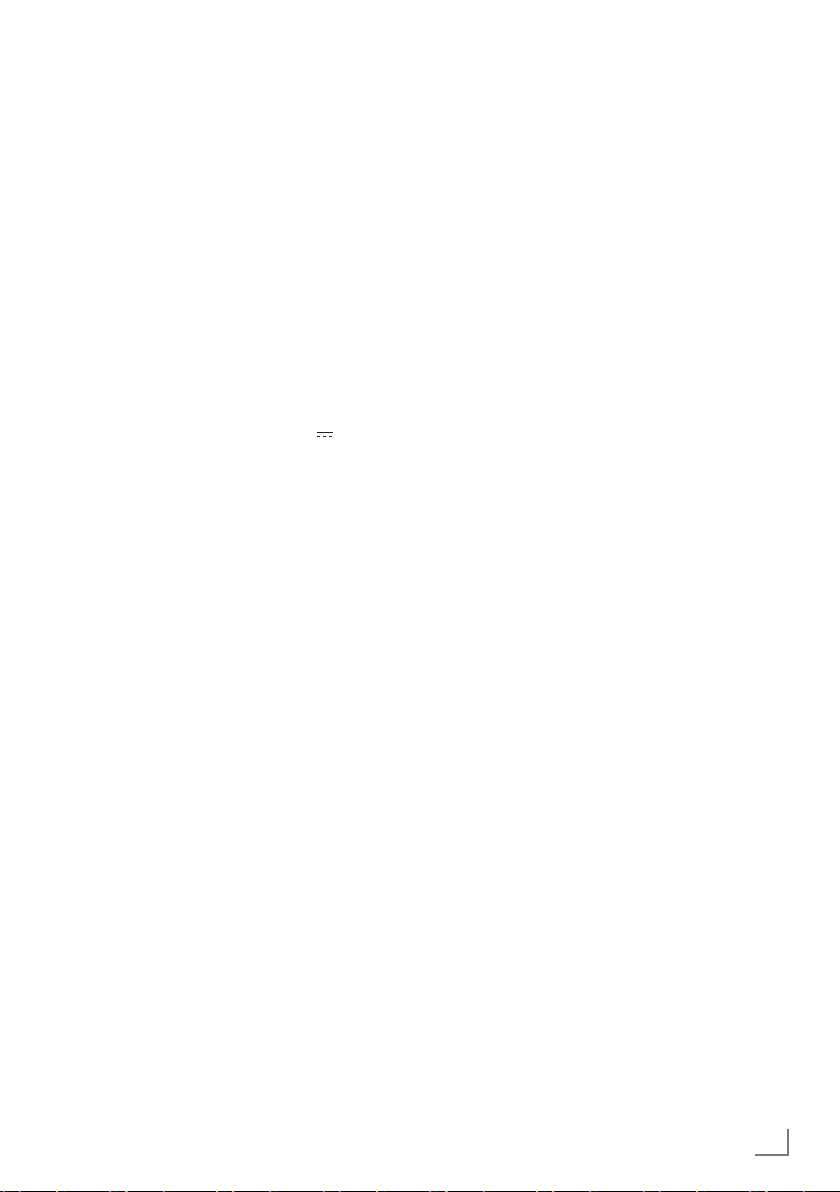
15
ENGLISH
SETTINGS
-----------------------------------------------------------------------------------------------------------------------------------------
Tuning terrestrial television
channels (DVB-T)
1 In the »Source Setup« menu, in the »Connec-
tion Type
« line, select the option »Air« with
»B« or »A«.
2 Select the line
»Scan Type« with »C« or
»D«.
Use »
B
« or »A« to set the required scan type:
–
»DTV«, scan for digital television channels;
– »ATV«, scan for analogue television
channels;
–
»ATV & DTV«, scan for analogue and
digital television channels.
Caution:
7
The antenna power supply (5V ) may only
be switched on if the antenna is an active
indoor antenna with a signal amplifier and it
is not already supplied with a voltage via a
mains plug (or similar supply). Otherwise
you may cause a short circuit and irreparably damage your antenna.
3
Select the line »Active Antenna Power«
with
»C«
or »
D
«.
Switch on the antenna power supply for the
antenna with »
B
« or »A« (»On«).
4 Start the scan with
»O« (green).
– The
»Search Results« menu appears, and
the search for TV channels begins.
– Depending on the number of television
channels received, this can easily take a
few minutes.
– The scan is complete as soon as the
»PRO-
GRAM TABLE
« appears.
5 Press
»M« to end the setting.
Tuning television channels from
the cable provider (DVB-C)
1 In the »Source Setup« menu, in the »Connec-
tion Type
« line, select the option »Cable«
with »
B
« or »A«.
2 Select the line
»Scan Type« with »C« or
»D«.
Use »
B
« or »A« to set the required scan type:
–
»DTV«, scan for digital television channels;
– »ATV«, scan for analogue television
channels;
–
»ATV & DTV«, scan for analogue and
digital television channels.
3 Select the line »Cabel Scan Type« with
»C« or »D«. Select the preferred option
(»Quick« or »Full«) with »
B
« or »A«.
– The search function »
Quick
« sets up the
channels according to the information provided by your cable provider in the transmission signal.
– If the option »Full« is selected, the entire
frequency range will be scanned. The
search can take a long time with this option. This option is recommended if your
cable provider does not support the scan
type »Quick«.
Note:
7
You can accelerate the search. To do this,
you need information about the frequency
and
network ID. You are usually able to get
this data from your cable operator or find it
in forums on the Internet.
4 Start the scan with »O« (green).
–
The »Search Results« menu appears, and
the search for TV channels begins.
– Depending on the number of television
channels received, this can easily take a
few minutes.
– The scan is complete as soon as the
»PRO-
GRAM TABLE
« appears.
5 Press
»M« to end the setting.
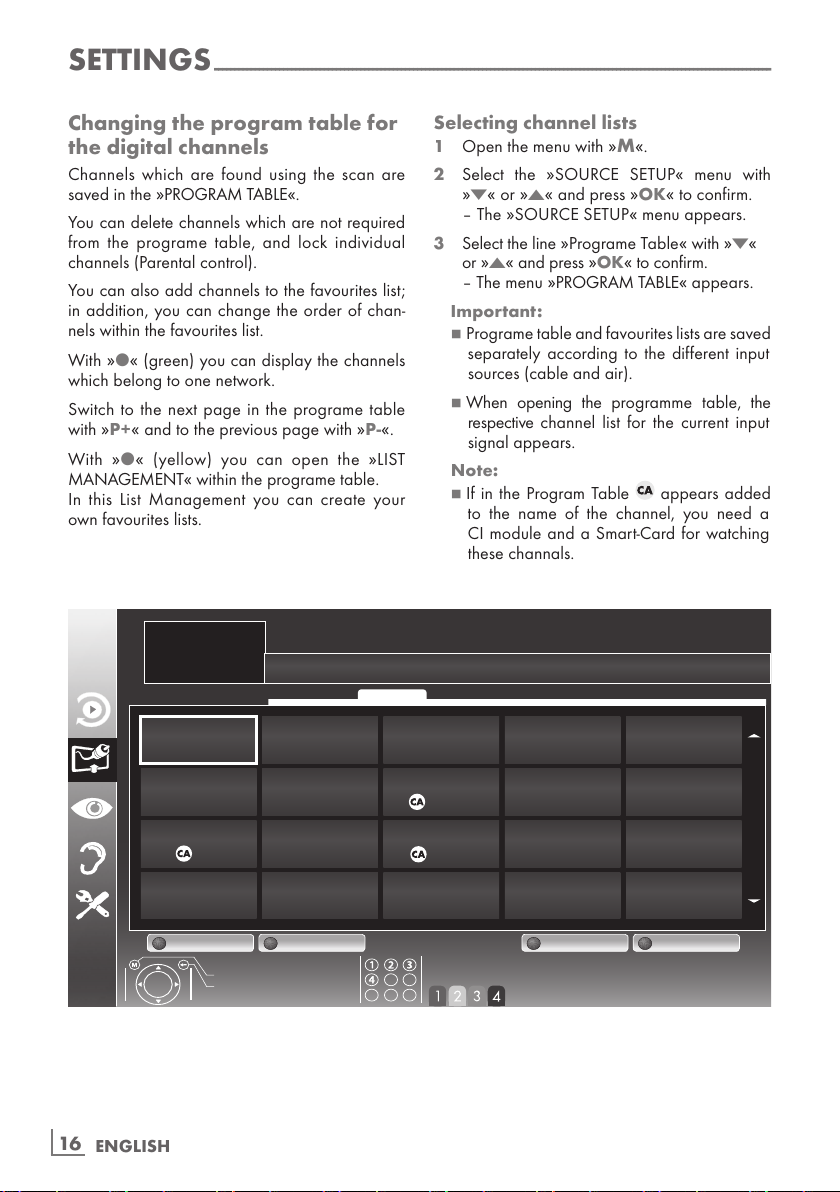
ENGLISH
16
Changing the program table for
the digital channels
Channels which are found using the scan are
saved in the
»PROGRAM TABLE«.
You can delete channels which are not required
from the programe table, and lock individual
channels (Parental control).
You can also add channels to the favourites list;
in addition, you can change the order of chan-
nels within the favourites list.
With
»O« (green) you can display the channels
which belong to one network.
Switch to the next page in the programe table
with
»P+« and to the previous page with »P-«.
With
»O« (yellow) you can open the »LIST
MANAGEMENT
« within the programe table.
In this List Management you can create your
own favourites lists.
Selecting channel lists
1 Open the menu with »M«.
2 Select the
»SOURCE SETUP« menu with
»C« or »D« and press »OK« to confirm.
– The
»SOURCE SETUP« menu appears.
3 Select the line
»Programe Table« with »C«
or
»D« and press »OK« to confirm.
– The menu
»PROGRAM TABLE« appears.
Important:
7
Programe table and favourites lists are saved
separately according to the different input
sources (cable and air).
7
When opening the programme table, the
respective channel list for the current input
signal appears.
Note:
7
If in the Program Table appears added
to the name of the channel, you need a
CI module and a Smart-Card for watching
these channals.
SETTINGS
-----------------------------------------------------------------------------------------------------------------------------------------
'DV(UVWH
'79
'79
+'
'79
796SRUW
'79
=')
'79
+'6SRUW
'79
/LIH
'79
6DW
'79
6$7
'79
+'7HVW
'79
)LOP
'79
6.<
'79
1
'79
VDW
'79
3URPR
'79
79
'79
6$7
'79
57/
'79
6SRUW
'79
79
'79
'DV(UVWH
,167$//$7,21
352*5$07$%/(
(GLW 0DQDJHOLVWV1HWZRUN 6RUWLQJ
([LW
%DFN
1HWZRUN$//
6HOHFWIDYRXULWHV
6HUYLFH '79 '$7$5$',2 $79$//
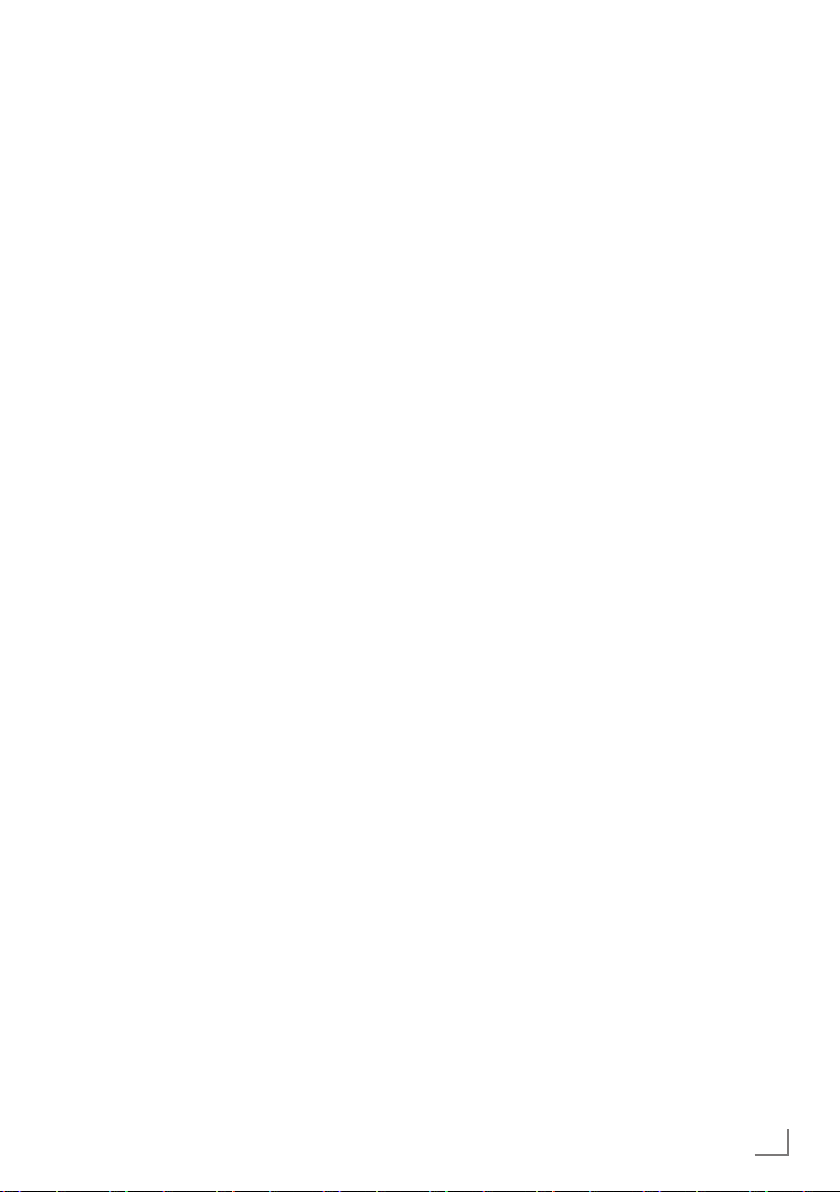
17
ENGLISH
SETTINGS
-----------------------------------------------------------------------------------------------------------------------------------------
Creating lists of favourites (Digital)
You can save your favourite channels in up to
four favourites lists (FAV 1 to FAV 4).
Notes:
7
Favourites lists must be created separately
for all input sources (cable and air).
7
You can select the favourites list by pressing
»0 FAV«.
1 In the
»PROGRAM TABLE« menu, switch over
to the list view with »O« (yellow).
2 Select the channel of your choice with
»C«
or
»D«.
3 “Push” the channel into the favourites
lists 1 to 4 with
»B« or »A« and press »OK«
to confirm.
– The position in the favourites list is marked
with
»«.
– You can enter the same channel in more
than one favourite list.
–
Each favourite list can store up to 255
channels.
Note:
7
Channels can also be deleted from the
favourites lists. Select
the
channel to be
deleted with
»C«, »D«, »B« or »A«
and
press
»OK« to delete it.
7
When deleting a channel from the favourites
list, the order within the favourites list will be
updated.
4 Press
»M« to end the set-up.
Sorting channels in the favourite list
You can change the order of channels in the
favourites list.
1 In the
»PROGRAM TABLE« menu, select the
favourites list
»1« to »4«.
2 Select the channel which should be moved
with
»C«, »D«, »B« or »A« and mark it
with »O« (red).
3 Move the channel to its new position with
»C«, »D«, »B« or »A« and press »OK«
to confirm.
Notes:
7
Repeat steps 2 and 3 if you would like to
change other channels within the same
favourites list.
7
Repeat steps 1 to 3 if you would like to
change channels in a different favourites list.
4 Exit the current favourites list with
»O« (blue).
– The entire programe table will appear
again.
Deleting channels
1
In the
»PROGRAM TABLE«
menu, select the
television channel to be deleted with
»C«,
»D«, »B« or »A«
and press
»O« (red)
to
activate.
2 Delete the current channel with »O« (yellow);
delete all channels with »O« (blue).
3 Confirm the deletion process with
»O«
(green).
4 Quit the deletion process with
»W«.
Skipping channels
You can mark television channels which should
be skipped when selecting with
»D« or »C«.
It is still possible to select them using the number
buttons.
1 In the
»PROGRAM TABLE« menu, switch over
to the list view with »O« (yellow).
2 Select the preferred channel with
»C«
or
»D«.
3 Select the column
»Skip« with »B« or »A«
and use
»OK« to mark the channel.
– The channel is marked by
»«.
Note:
7
Channels can also be reactivated. Select the
channel with
»C« or »D«, then select the
column
»Skip« and reactivate the channel
with
»OK«.
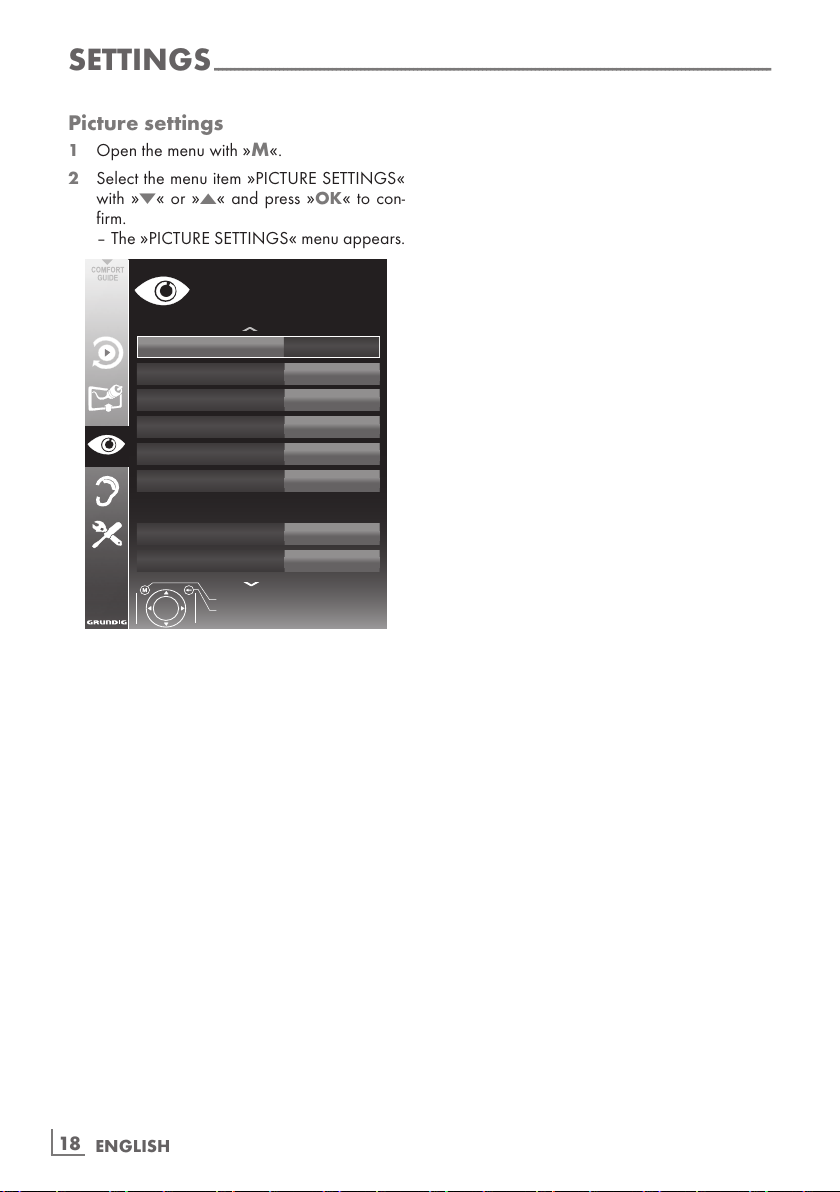
ENGLISH
18
SETTINGS
-----------------------------------------------------------------------------------------------------------------------------------------
Picture settings
1 Open the menu with »M«.
2 Select the menu item
»PICTURE SETTINGS«
with
»C« or »D« and press »OK« to con-
firm.
– The
»PICTURE SETTINGS« menu appears.
3LFWXUH0RGH
8VHU
%ULJKWQHVV
6KDUSQHVV
&RORXU7HPSHUDWXUH
'15
0HGLXP
2II
&RQWUDVW
&RORXU
0SHJ15
2II
([LW
%DFN
3,&785(6(77,1*6
(QKDQFHGSLFWXUHVHWWLQJV
3 Select the line »Picture Mode«, »Brightness«,
»Contrast«, »Sharpness«, »Colour«, or
»Colour Temperature« with »C« or »D«.
Select the value with
»B« or »A« and press
»OK« to confirm.
4 Various picture settings are available. Select
the menu item
»User«, »Eco TV«, »Vivid«,
»Natural«, »Movie«, »Sports« or »Game«.
Note:
7
Picture setting »Game« can only be select-
ed in
»HDMI«, »Component« and »PC«
modes.
Notes:
7
When changing the values with »
B
« or
»A«, the screen will be split. You can see
the current setting on the left side, the new
setting on the right side.
7
In the »PICTURE SETTINGS« menu you can
also find other additional settings.
5 Select the line
»DNR«, »Mpeg NR«, »Vibrant
Colour
«, »Perfect Clear«, »Film Mode«,
»Gamma«, »Dynamic Contrast«, »Dynamic
Backlight
« or »Backlight« with »C« or »D«.
Select the value with
»B« or »A« and press
»OK« to confirm.
Notes:
7
You can only select the »Mpeg NR« function
on digital and AV presets.
»Mpeg NR« reduces any interference from
artefacts (pixel blocks) from digital programmes due to MPEG compression (such
as from DVB-T receivers or DVD players).
7
The »Film Mode« detects and processes
feature films automatically for all channel
sources. This means you will always receive
an optimal picture.
This functions in the modi 480i, 576i and
1080i in TV playback and for other channel
sources.
If the
»Film mode« is switched on for pro-
grammes without a feature film signal, minor
problems such as picture freeze, defective
subtitles or fine lines in the picture could
occur.
7
The function »Dynamic Contrast« adapts the
contrast dynamically and optimally for the
respective picture content.
7
With »Dynamic Backlight«, the device opti-
mally adapts the background lighting to the
picture content.
7
The »Backlight« can only be set manually
when the function
»Dynamic Backlight« is
deactivated.
6 Press
»M« to end the setting.
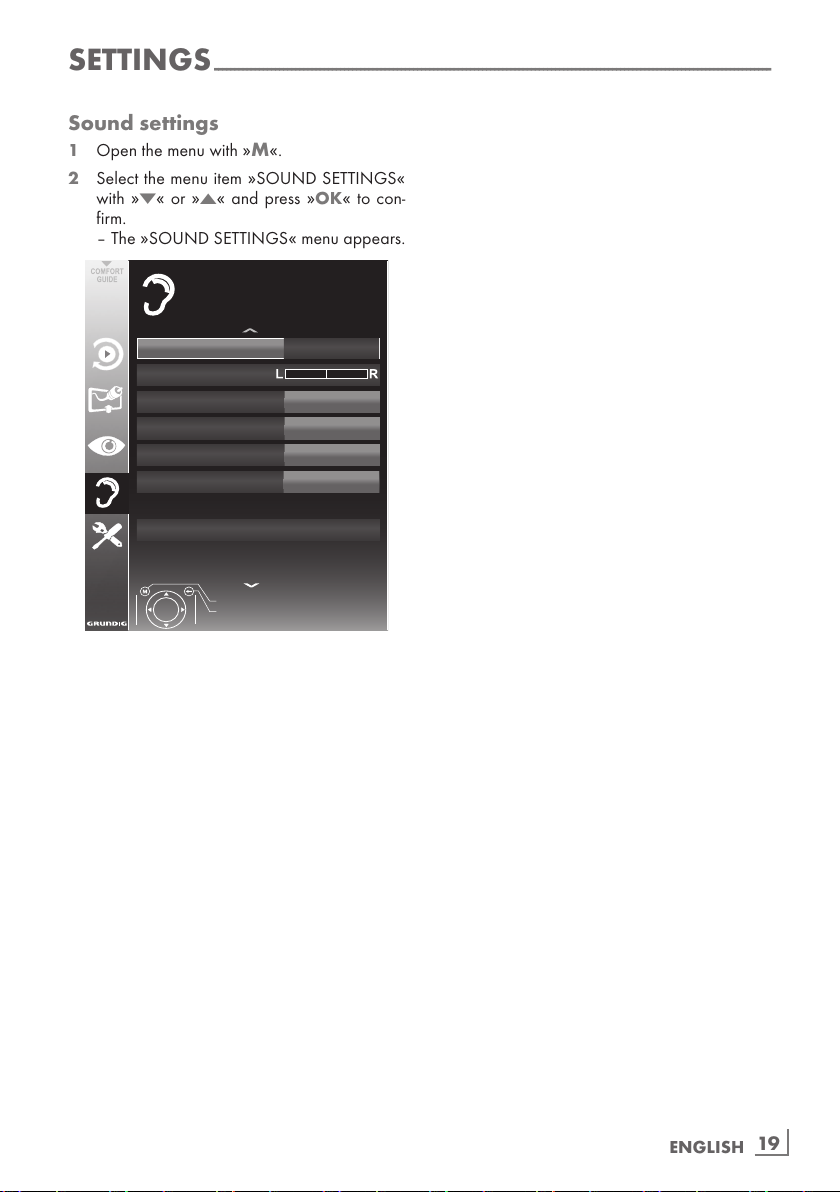
19
ENGLISH
SETTINGS
-----------------------------------------------------------------------------------------------------------------------------------------
Sound settings
1 Open the menu with »M«.
2 Select the menu item
»SOUND SETTINGS«
with
»C« or »D« and press »OK« to con-
firm.
– The
»SOUND SETTINGS« menu appears.
9ROXPH
%DODQFH
6RXQG7\SH
6WHUHR
6RXQG3UHVHW
$XGLR2XWSXW6HWXS
$9/
2II
6RXQG0RGH
1RUPDO
6SHHFK
(QG
%DFN
6281'6(77,1*6
([WHUQDOFRQQHFWLRQV
Note:
7
Additional operations are explained in the
following sections.
Volume
1 Select the line »Volume« with »
C
« or »D«
and change the setting with
»B« or »A«.
Balance
1 Select the line »Balance« with »
C
« or »D«
and change the setting with
»B« or »A«.
Automatic volume
Television stations broadcast at different volumes. The automatic volume limiting (AVL) function means the volume is kept the same when
you switch between channels.
1 Select the line
»AVL« with »C« or »D« and
select the option
»On« with »B« or »A«.
Note:
7
If the »SRS TS HD« setting has been selected
in the
»Audio Mode« line, the AVL line can-
not be selected.
Stereo/two channel sound, mono
If the device receives two-channel-sound programmes, e.g. a film with the original soundtrack
on audio channel B (display:
»Dual II«) and
the dubbed version on sound channel A (display:
»Dual I«), you can select the audio chan-
nel you prefer.
If the device receives stereo or Nicam programmes, it switches automatically to stereo
sound (display:
»Stereo«).
You can switch the sound to
»Mono« if the ste-
reo sound quality is poor.
1 Select the line
»Audio Type« with »C« or
»D« and adjust the setting with »B« or »A«.
Stereo width
This broadens the sound output for stereo programmes and improves the sound with mono
reception.
1 Select the line
»Audio Mode« with »C«
or
»D«.
2 Select the option
»Spatial« with »B« or
»A«.
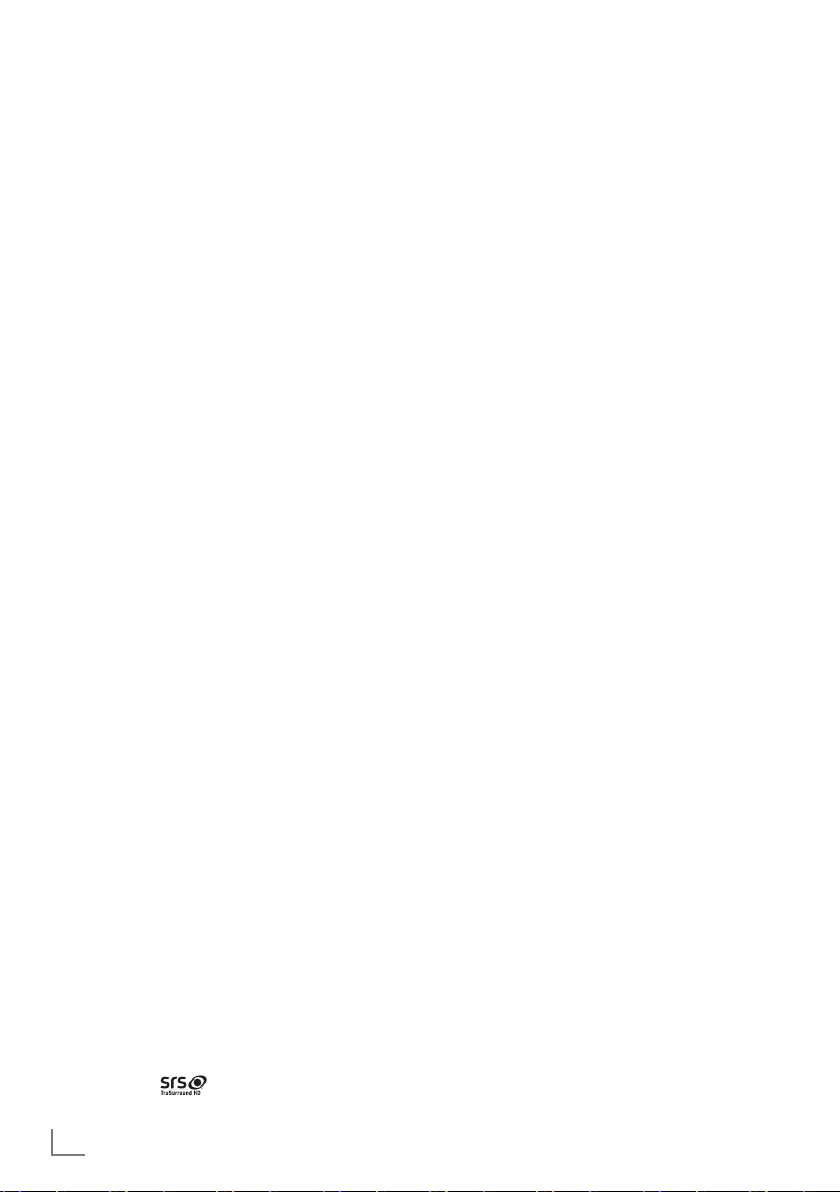
ENGLISH
20
Soundeffects
This menu offers three preset sound effects
(Music, Natural and Speech) and one setting to
be created by you (User).
1 Select the line
»Sound Preset« with »C« or
»D«.
2 Select the sound effect
»Music«, »Natural«
or
»Speech« by pressing »B« or »A«.
Note:
7
»User« option is active when »Sound mode«
setting is selected as
»Normal or »Spatial«.
SRS TruSurround HD
SRS TruSurround HD is a patented audio technology which is integrated into the television set
and only requires the built-in speakers to generate a Surround Sound effect.
1 Select the line
»Sound Mode« with »C«
or
»D«.
2 Select the option
»SRS TS HD« with »B« or
»A«.
3 Select the line
»SRS Sound Preset« with »C«
or
»D«.
4 Select the sound effect
»Music«, »Natural«
or
»Speech« with »B« or »A«.
SETTINGS
-----------------------------------------------------------------------------------------------------------------------------------------
Equalizer
Equalizer offers a sound setting that you can create.
Equaliser appears in the menu when
»Sound
mode
« is selected as »Spatial« or »Normal«,
and
»Sound Medium« as »User«.
1 Select
»Equalizer« with »C« or »D« and
press
»OK« to confirm.
The
»EQUALIZER« menu appears.
Note:
7
If the »SRS TS HD« setting has been selected
in the
»Sound Mode« line, the »Equalizer«
line will not indicate.
2 Select the frequency bandwidth
»120Hz«
with
»C« or »D«.
Set the preferred value with
»B« or »A«.
3 Set the next frequency bandwidth with
»C«
or
»D« and repeat the setting.
4 Press
»W« to save the setting.
Audio description (Audio subtitles)
Audio description is an additional audio channel
for visually-impaired persons. Descriptions are
provided of activities, surroundings, changes of
scene, gestures and actors' facial expressions.
This audio channel is transmitted simultaneously
with the normal sound on digital channels. Availability depends on the respective channel and
broadcaster.
1 Select the line
»Audio Description« with
»C« or »D« and select the option »On«
with
»B« or »A«.
2 Select the line
»Volume« with »C« or »D«
and change the volume with
»B« or »A«.
Exiting the setting
1 Press »M« to end the setting.
* Under licence from SRS Labs, Inc. TruSurround HD,
SRS and the
symbol are trademarks of
SRS Labs, Inc.
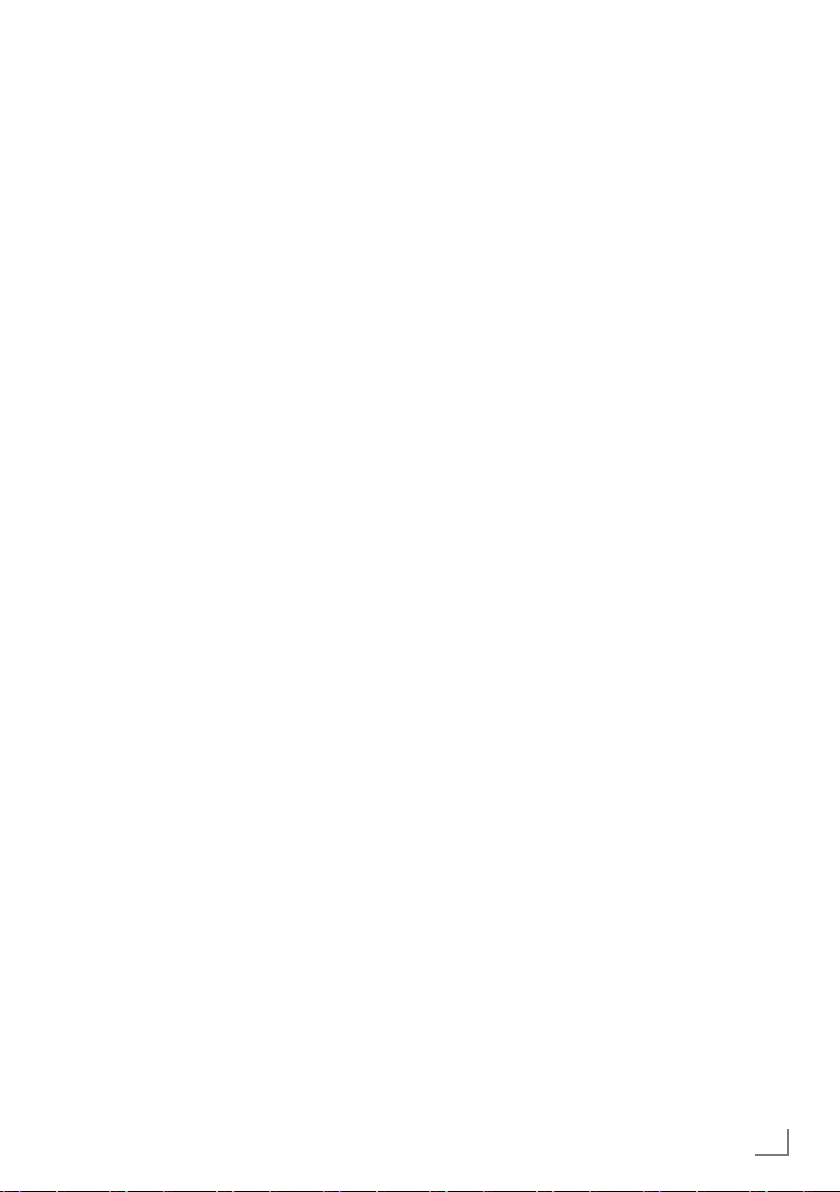
21
ENGLISH
TELEVISION - OPERATION
--------------------------------------------------------------------------------
Basic functions
Switching on and off
1 Press »POWER«, »1…0« or »P+« or »P-«
to switch on the television from standby
mode.
2 Press
»POWER« to switch the television to
standby.
Selecting channels
1 Press »1…0« to select presets directly.
2 Select channels step by step with
»P+« or
»P-«.
3 Open the channel list with
»OK«, select the
preferred television channel with
»C«, »D«,
»B« or »A« and press »OK« to confirm.
Exit the channel list with
»M«.
Selecting channels from lists
You can select channels from various lists (e.g.
all channels, FAV 1 to FAV 4).
1 Press
»,« to open an overview of pro-
grame tables.
– The overview is displayed.
2 Select a channel list with
»D« or »C« and
open it with
»OK«.
3 Select a television channel with
»C«, »D«,
»B« or »A« and press »OK« to confirm.
4 Press
»M« to exit the channel list.
Selecting a preset AV channel
1 Open the »Select Source« menu with »I«.
2 Select an AV preset with
»C«, »D«, »B« or
»A« and press »OK« to confirm.
3 Use
»1…0« to switch back to the television
channel.
Adjusting the volume
1 Adjust the volume with »V+« or »V–«.
Switching sound on/off
1
Press »
MUTE
« to mute the sound or switch
it on again.
Displaying information
1 Display information with »İ«.
– The display disappears automatically after
a short while.
Freeze-frame
If you wish to view a particular scene for longer,
you can “freeze” the frame of the current programme.
1 Activate the freeze-frame function with
»O«
(yellow).
2 End the freeze-frame function with
»O« (yel-
low).
Note:
7
If an external data medium is connected
to the television, the time shift function is
activated with
»O« (yellow). The time shift
function is described on page 26.
Audio language
Various languages are available on digital television channels. This depends on the programme
being broadcast.
1 Open the selection menu with
»M'«.
2 Select the language by pressing
»C« or
»D« and press »OK« to confirm.
Subtitles
Various subtitles are available on digital television channels. This depends on the programme
being broadcast.
1 Open the selection menu with
»y«.
2 Select the subtitles with
»C« or »D« and
press
»OK« to confirm.
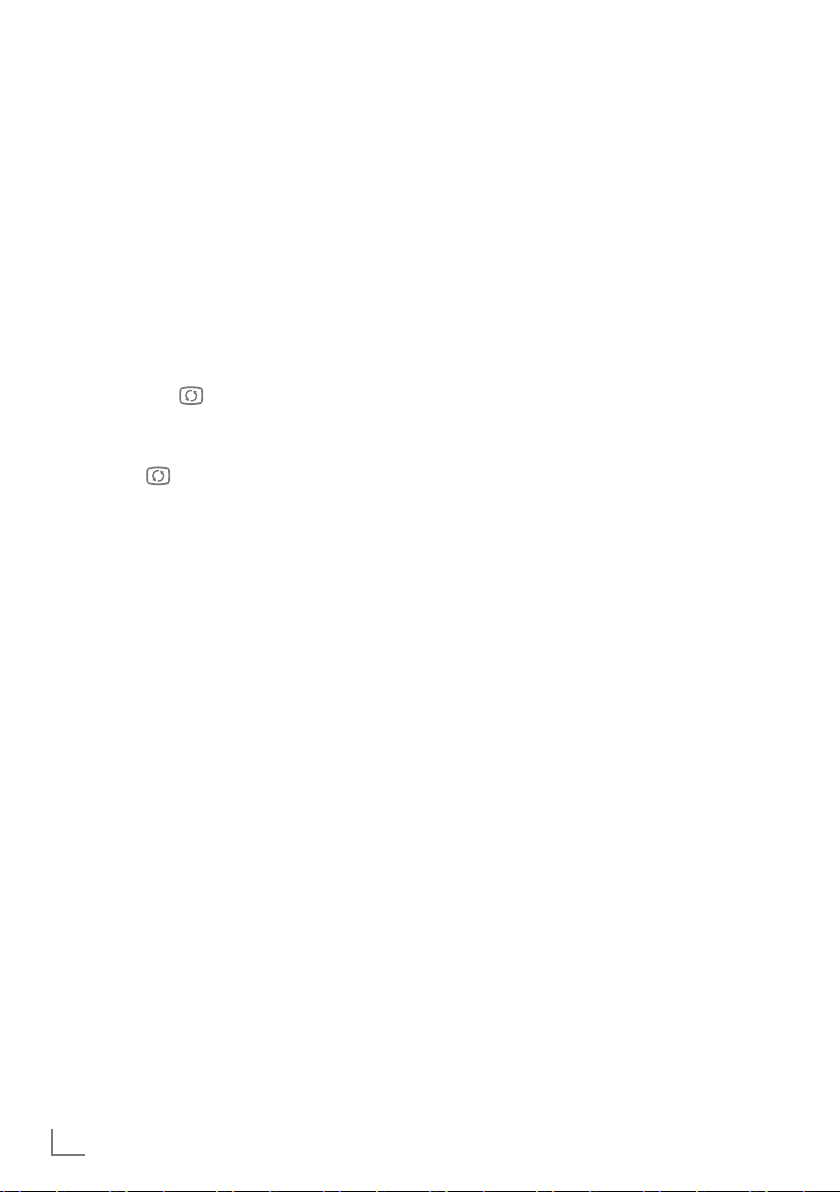
ENGLISH
22
Zoom function
This function allows you to enlarge the picture
as required.
1 Press
»N« repeatedly to enlarge the
display in three steps.
Zapping function
This function remembers the channel you are
currently watching while you switch over to other
ones (zapping).
1 Press
»1…0« or »P+«, »P–« to select the
channel to be stored in the zapping memory
and press
» « to confirm.
2 Press
»1…0« or »P+«, »P–« to switch to
another television channel.
3 Press
» « to switch between the saved tel-
evision channel and the last television channel viewed.
4 End the function with
»M«.
TELEVISION - OPERATION
--------------------------------------------------------------------------------
Electronic TV guide
The electronic TV guide provides an overview of
all programmes that will be broadcast in the next
week (for digital channels only).
1
Press »
EPG
« to display channel information.
Notes:
7
Not all channels supply provide a detailed
TV guide.
7
Many broadcasters transmit the current
schedule, but do not offer detailed descriptions.
7
There are broadcasters which do not pro-
vide any information at all.
2 Press
»C« or »D« to select a television
channel.
– Today's programmes on the television
channel selected are displayed.
3 Switch to the information about the current
programme with
»A«.
Notes:
7
You can open and switch off the extensive
programme information with
»İ«.
7
You can can added the selected broadcast
to the memory timer by pressing
»OK«.
4 Press
»C« to select information on the next
programme and,
»D« to return to the infor-
mation for the current programme.
5 Select programmes on over the coming days
with
»O« (green), and switch back to the cur-
rent day with »O« (red).
6 Switch back to the channel selection with
»B«.
Note:
7
Filter for certain programmes with »O«
(blue), select the channel type with
»B«,
»A«, »C« or »D« and press »OK« to con-
firm. Programmes which match the selected
channel type are displayed.
7 Quit the electronic TV guide with
»M«.
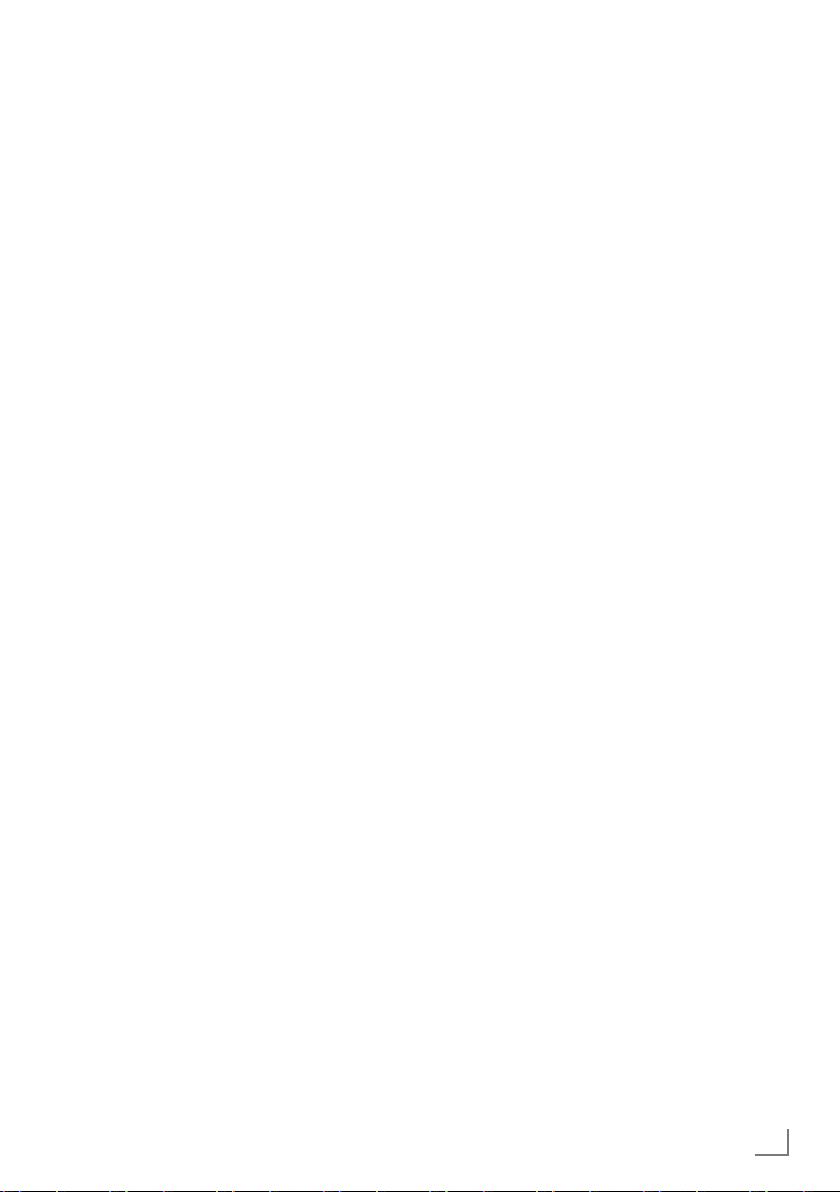
23
ENGLISH
TELEVISION - OPERATION
--------------------------------------------------------------------------------
Changing the picture format
The television automatically switches to the 16:9
format if this format is detected via the SCART
socket.
1 Select the picture format with
»16:9«.
– The picture format (for example
»16:9«) is
displayed.
– You can choose between the following
picture formats:
»Auto« format
The picture format is automatically switched to
»16:9« for 16:9 programmes.
The picture format is automatically switched to
»4:3« for 4:3 programmes.
»16:9« and »14:9« formats
For programmes in 4:3 format, the picture is
stretched horizontally if the
»16:9« format or
»14:9« format is selected.
The picture geometry is stretched horizontally.
With actual 16:9 input sources (from a settop box on the SCART socket) the picture fills
the screen completely and with the correct
geometry.
»4:3« format
The picture is shown in 4:3 format.
»LetterBox« format
The letterbox format is especially suitable for
programmes in 16:9 format.
The black borders which are usually at the top
and bottom of the screen are eliminated, 4:3 pictures fill the screen.
The transmitted pictures are enlarged, but are
slightly cropped at the top and bottom. The picture geometry remains unchanged.
»Subtitle« format
If you cannot see the subtitles at the bottom of
the screen, select
»Subtitle«.
»Panorama« format
This setting is suitable for films in an especially
wide format.
During programmes in 4:3 format, the picture is
stretched horizontally if the
»Panorama« func-
tion is selected. The picture geometry is stretched
horizontally.
»Overscan« format
In this mode, HD pictures are not cropped by the
HDMI sockets or component sockets, and are
displayed in their original size. This only applies
in HDMI mode and for resolutions of 720p or
above.
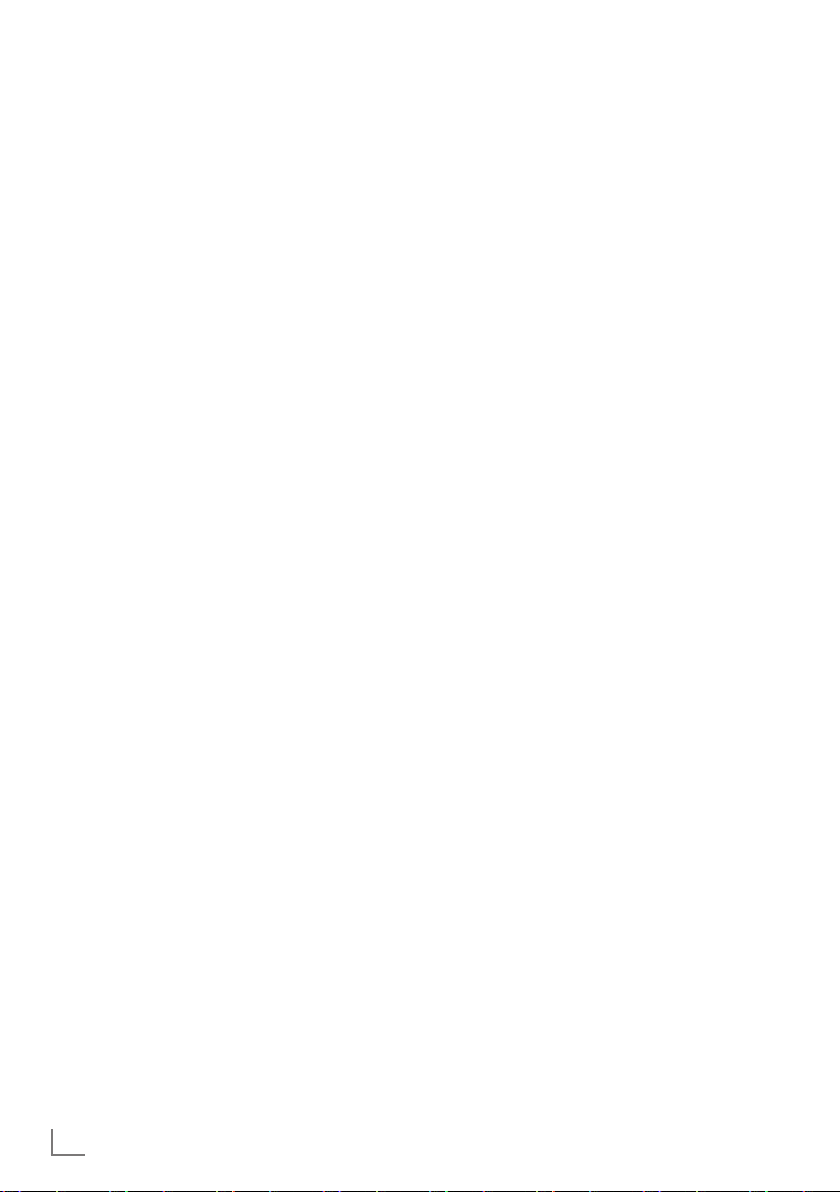
ENGLISH
24
USB RECORDING
--------------------------------------------------------------------------------------------------------------
Information on recording and
playing television programmes
Q
Recording and playback of television pro-
grammes is only possible with digital television
channels (DVB-T and DVB-C).
Q
The digital television channels (DVB-T and
DVB-C) you are able to record and playback
also depends on the broadcaster.
Q
Recording and playback of programmes,
as well as the time shift function, can only be
carried out using an external data medium
(hard drive or USB stick). The data medium
should have a minimum storage capacity
of 2 GB.
Q
Recordings can be made with most data media
on the market. However, we cannot guarantee
operation for all data media.
Q
If a programme was recorded on an external
data medium, it can only be played back on
your television set. The playback of these programmes is not possible on other devices.
Q
If you send your television to be repaired and
hardware components need to be replaced,
you might not be able to play the recordings
again on the repaired television.
Q
Reception for SKY broadcasting service is cur-
rently only possible in Germany with a suitable
set-top box or suitable CA module.
Q
Grundig does not accept liability for any loss
of saved data on an external data medium.
Possible limitations when using
an external data medium
Depending on the broadcaster, you may experience various restrictions on some of the functions
from some television channels.
GRUNDIG has no influence on
these restrictions.
Q
Recording a programme on the external data
medium can be disabled by the broadcaster.
If the message
»URI* protected! PVR function
is blocked
« appears on the screen, then re-
cording or timeshift is restricted (one recording
possible) or disabled (recording not possible)
by the broadcaster.
* URI = User right information (Copyright in-
formation).
Q
If you record and save a programme on the
archive of an external data medium, playback
can be restricted.
The broadcaster can allow you to view this
programme one or more times, but it may only
be available for a certain period of time.
Q
Programmes not suitable for minors will require
the input of a PIN number immediately before
recording starts. If this authorisation is not
given, the recording may not start.
Q
Copying a programme from a digital television
channel onto a video or DVD recorder
using the
»AV1« socket (analogue picture/
sound signal) can also be restricted by the
broadcaster. Prerequisite is that your device
supports the copying function.
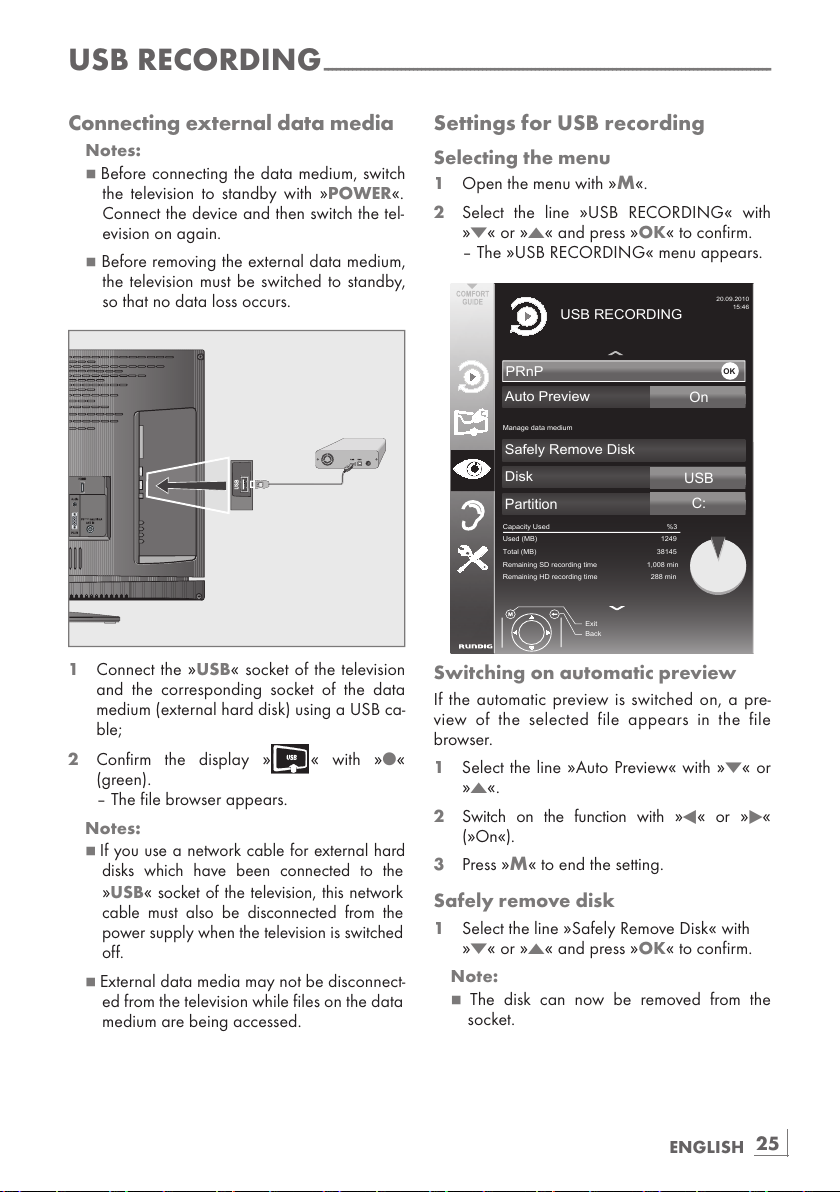
25
ENGLISH
USB RECORDING
--------------------------------------------------------------------------------------------------------------
Connecting external data media
Notes:
7
Before connecting the data medium, switch
the television to standby with
»
POWER«.
Connect the device and then switch the tel-
evision on again.
7
Before removing the external data medium,
the television must be switched to standby,
so that no data loss occurs.
1 Connect the »USB« socket of the television
and the corresponding socket of the data
medium (external hard disk) using a USB ca-
ble;
2 Confirm the display
» « with »O«
(green).
– The file browser appears.
Notes:
7
If you use a network cable for external hard
disks which have been connected to the
»USB« socket of the television, this network
cable must also be disconnected from the
power supply when the television is switched
off.
7
External data media may not be disconnect-
ed from the television while files on the data
medium are being accessed.
Settings for USB recording
Selecting the menu
1 Open the menu with »M«.
2 Select the line
»USB RECORDING« with
»C« or »D« and press »OK« to confirm.
– The
»USB RECORDING« menu appears.
35Q3
'LVN
6DIHO\5HPRYH'LVN
$XWR3UHYLHZ
86%
2Q
3DUWLWLRQ
([LW
%DFN
86%5(&25',1*
0DQDJHGDWDPHGLXP
&DSDFLW\8VHG
8VHG0%
7RWDO0%
5HPDLQLQJ6'UHFRUGLQJWLPH PLQ
5HPDLQLQJ+'UHFRUGLQJWLPH PLQ
2.
&
Switching on automatic preview
If the automatic preview is switched on, a pre-
view of the selected file appears in the file
browser.
1 Select the line
»Auto Preview« with »C« or
»D«.
2 Switch on the function with
»B« or »A«
(
»On«).
3 Press
»M« to end the setting.
Safely remove disk
1 Select the line »Safely Remove Disk« with
»C« or »D« and press »OK« to confirm.
Note:
7
The disk can now be removed from the
socket.
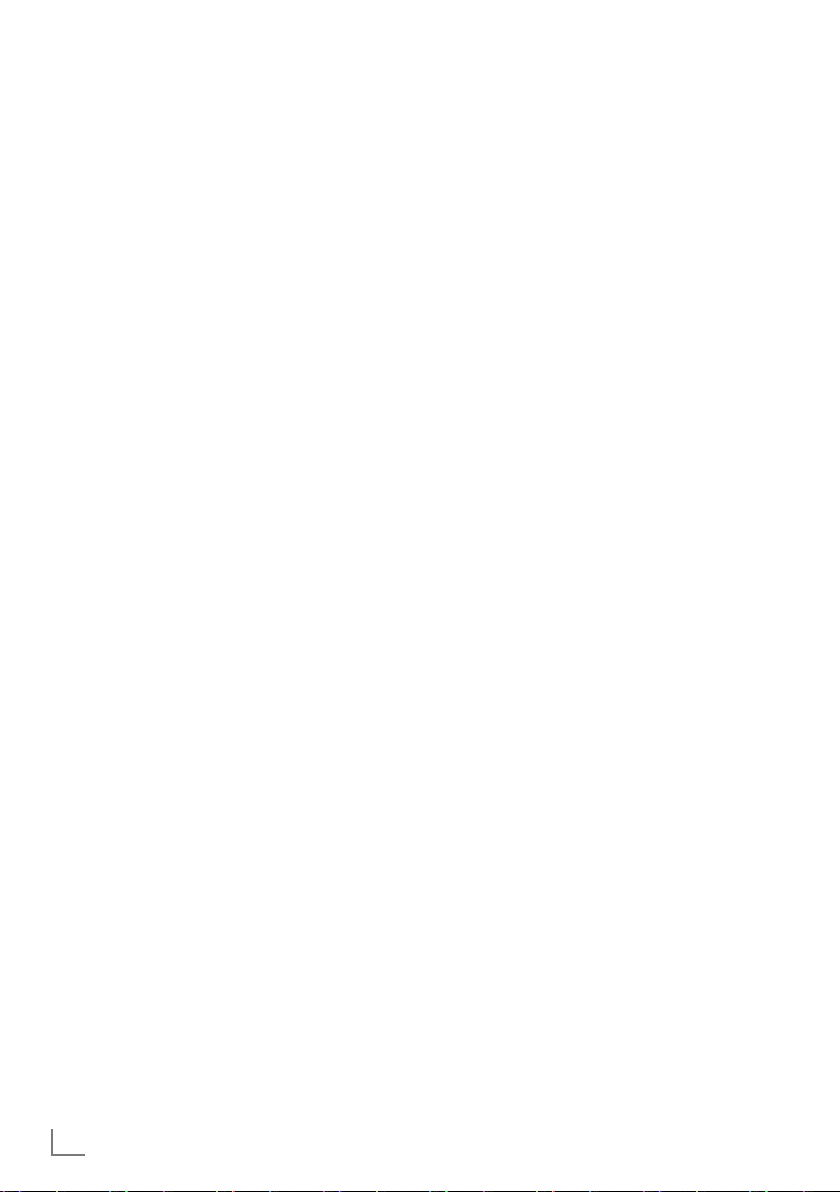
ENGLISH
26
Selecting a partition on the external
data medium
If the external data medium features several partitions, select the partition you would like to use.
1 Select the line
»Partition« with »C« or »D«.
2 Select the partition you wish to use with
»B«
or
»A«.
3 Press
»M« to end the setting.
Testing the external data medium
You can subject external data media to a test
and establish whether they are suitable for the
chosen functionality.
1 Select the line
»Partition« with »C« or »D«.
If several partitions are available, select the
partition you wish to use with
»B« or »A«.
2 Select the line
»Check Disk« with »C« or
»D« and press »OK« to confirm.
–
Information on the data medium is displayed.
3 Press »M« to end the setting.
USB RECORDING
--------------------------------------------------------------------------------------------------------------
″Pausing” time shift
programmes
You can pause the programme you are watching. This is a useful function, for example if the
telephone rings while you are watching a film
and you do not want to miss anything.
A freeze-frame display of the last scene appears
on the screen and the programme is recorded
in the time shift memory of the external data
medium.
In time shift mode you can record a maximum of
20 minutes of the current programme.
1 Press
»!« (yellow) to pause the current pro-
gramme.
– The picture is frozen, the time shift and the
remaining recording time are displayed.
2 Press
»8!« to resume the programme.
–
The programme will continue to be
recorded.
Note:
7
The following functions are possible when in
time shift mode:
–
Rewind, press »R« several times accord-
ing to speed (the picture freezes while
rewinding);
–
Fast forward, press »S« several times
according to speed;
–
Select pause with »8!«.
3 Press
»7« to quit the time shift function.
– The message
»Live programme« appears,
and you will see the current programme
without time shift.
– The scenes in the “time shift memory” are
deleted.
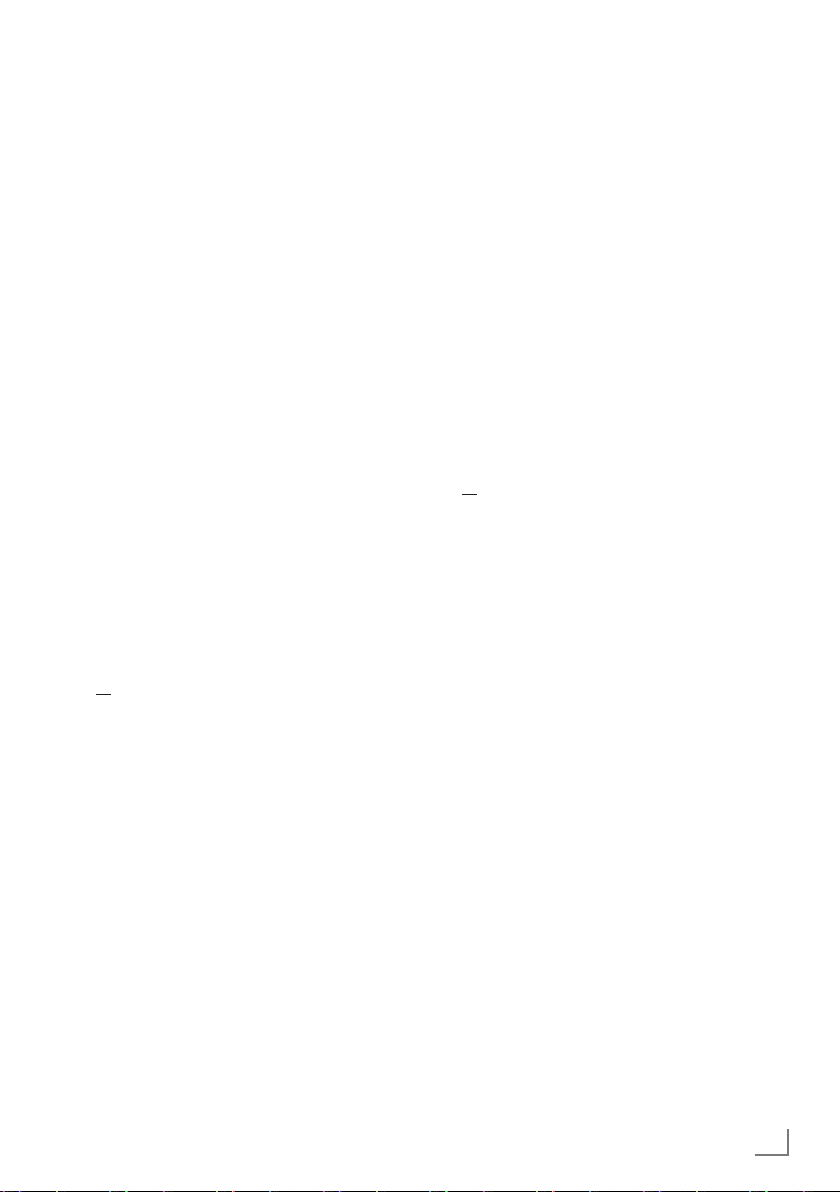
27
ENGLISH
USB RECORDING
--------------------------------------------------------------------------------------------------------------
Recording programmes
You can record programmes. The data for these
programmes is recorded on an external data medium and this archive is administered via the television.
The following approximate values apply for recording:
Recording time for high-definition programmes
(HD) is 7 minutes with 1 GB of memory,
for standard programmes it is 26 minutes.
While recording, you can watch another programme from the archive.
You cannot change presets.
One-touch programme recording
1 Select the television channel to be recorded
with
» »1…0« or »P+«, »P–« and press
»O« to start the recording.
– Information on the recording is displayed:
the recording symbol, the channel name, the
programme, the recording time and the available memory space.
– After a short time this information disappears.
2 End the recording with
»7«.
3 Confirm the display with
»O« (green);
or
press »O« (red) to continue the recording.
4 After the recording is complete, the recording
will be automatically saved on the external data
medium. To open the menu of recorded files,
open the menu with
»M« button. Use »C«
or
»D« button to open »USB RECORDING«
menu.
5 Select
»PRnP« menu and confirm with »OK«
button.
–
»Recorded Files« menu will be displayed.
Notes:
7
If the external data medium is disconnected
from the USB socket during recording, the recording will be stopped automatically and will
not be saved.
7
Play your recordings, that you have recorded
with your FAT3 2 formatted HDDs, in USB
mode.
Recording a programme from the
channel list
1 Open the »CHANNEL LIST« with »OK«.
2 Select a television channel with
»C«, »D«,
»B« or »A« and press »OK« to confirm.
3 Press
»M« to exit the channel list.
4 Press
»O« to start recording.
– Information on the recording is displayed:
the recording symbol, the channel name,
the programme, the recording time and the
available memory space.
– After a short time this information disap-
pears.
5 Press
»7« to stop recording.
6 Confirm the display with
»O« (green);
or
press »O« (red) to continue the recording.

ENGLISH
28
Presetting programmes to be
recorded
... using the electronic TV guide
You can use data from the electronic TV guide
for recording.
25 programmes can be preset for the timer
recording or as a reminder.
1
Press »
EPG
« to display channel information.
– The electronic TV guide appears.
2
Select the preferred channel with »
C
«
or »
D
«.
3 Switch to the information about the current
programme with
»A«.
4 Select the programme of your choice with
»C« or »D«.
5 Confirm the programme with
»O«.
– The symbol
» « appears after the name
of the programme, and the data has been
added to the timer.
Note:
7
If the data for the recording is to be changed,
use
»O«
(yellow) and
»O«
(blue) to switch
to the »SCHEDULED EVENTS«, press
»O«
(green), change the data and save it with
»O«
(green).
6 Press »M« to exit the menu.
Notes:
7
Before the timer recording begins, a warning message appears with a 10-second
countdown. You can switch over to the programmed television channel.
7
If the timer recording starts during playback,
playback is not interrupted: Recording takes
place automatically in the background as
long as you do not select »Yes« when the
timer countdown message is shown.
... by manual data entry
You can preset up to 25 programmes for timer
recording.
1
Press »
EPG
« to display channel information.
– The electronic TV guide appears.
2 Open the
»MAKE SCHEDULE« menu by
pressing
»O« (yellow) twice.
3 Select the line
»Type« with »C« or »D«
and select the option
»Recording« with »B«
or
»A«.
4 Select the line
»Channel« with »C« or »D«
and select the channel with
»B« or »A«.
5 Select the line
»Mode« with »C« or »D«
and select the preferred mode (
»Once«,
»Every Day« or »Weekly«) with »B« or
»A«.
6 Select the line
»Start« (Start recording) with
»C« or »D« and enter the date/time with
»1…0«.
7 Select the line
»End« (Stop recording) with
»C« or »D« and enter the date/time with
»1…0«.
8 Save the data with
»O« (green).
– The programme is preset.
9 Press
»M« to exit the menu.
Notes:
7
Before the timer recording begins, a warning message appears with a 10-second
countdown. You can switch over to the programmed television channel.
7
If the timer recording starts during playback,
playback is not interrupted: recording takes
place automatically in the background as
long as you do not select »Yes« when the
timer countdown message is shown.
USB RECORDING
--------------------------------------------------------------------------------------------------------------
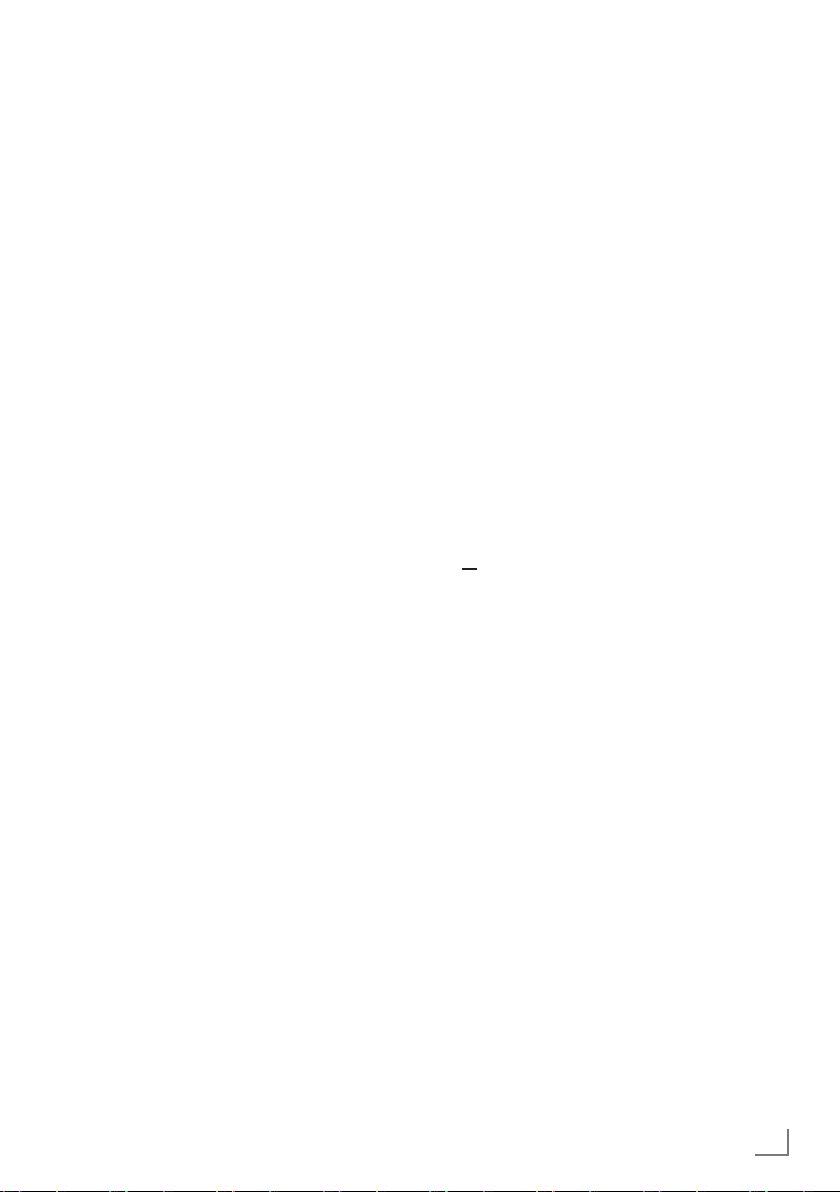
29
ENGLISH
USB RECORDING
--------------------------------------------------------------------------------------------------------------
Editing recording data in the
timer menu
You can edit the data for programmed timer
recordings.
1
Select the timer menu by pressing »
EPG
«,
»O«
(yellow) and
»O«
(blue) in succession.
– The
»SCHEDULED EVENTS«
menu ap-
pears.
2
Select the title of the programme to be
changed with
»C« or »D« and activate the
timer position with
»O«
(green).
– The input menu is displayed.
3
Select the required option with »
C
« or
»D« and edit the data with »1…0« and
»B« or »A«.
4 Save the changes with »O« (green).
– The timer has been changed.
5 Press
»M« to close the menu.
Deleting recording data in the timer
menu
You can delete the data for programmed timer
recordings.
1
Select the timer menu by pressing »
EPG
«,
»O«
(yellow) and
»O«
(blue) in succession.
– The
»SCHEDULED EVENTS«
menu ap-
pears.
2
Select the title of the programme to be deleted
with
»C« or »D« and delete the timer posi-
tion with
»O«
(yellow).
3 Press »M« to close the menu.
Playback
The recorded programmes – whether started
manually or using the timer function – are stored
on the external data medium.
1 Open the menu with
»M«. Use »C« or »D«
button to open
»USB RECORDING« menu.
2 Select
»PRnP« menu and confirm with »OK«
button.
–
»Recorded Files« menu will be displayed.
3 Select the programme of your choice with
»C« or »D« and start playback with
»8!«.
4 Press
»7« to end playback.
– The television switches over to the current
television channel.
Forward/reverse picture search
1 During playback, select the fast forward
speed (2x, 4x, 8x, 16x or 32x) with
»S«;
or
during playback, select the rewind speed
(2x, 4x, 8x, 16x or 32x) with
»R« (the pic-
ture freezes when rewinding).
Repeating a scene (A-B)
You can mark the starting and ending point of a
scene. The scene is then repeated continuously.
1 Mark the starting point A by pressing
»A-B«
at the required scene during playback.
–
This scene is marked as the starting
point A.
2 Mark the end point B by pressing »A-B«
once again at the required scene during
playback.
– This scene is marked as the end point B.
– The television repeats the programme be-
tween these two points.
3 Quit the repeat function with
»7«.
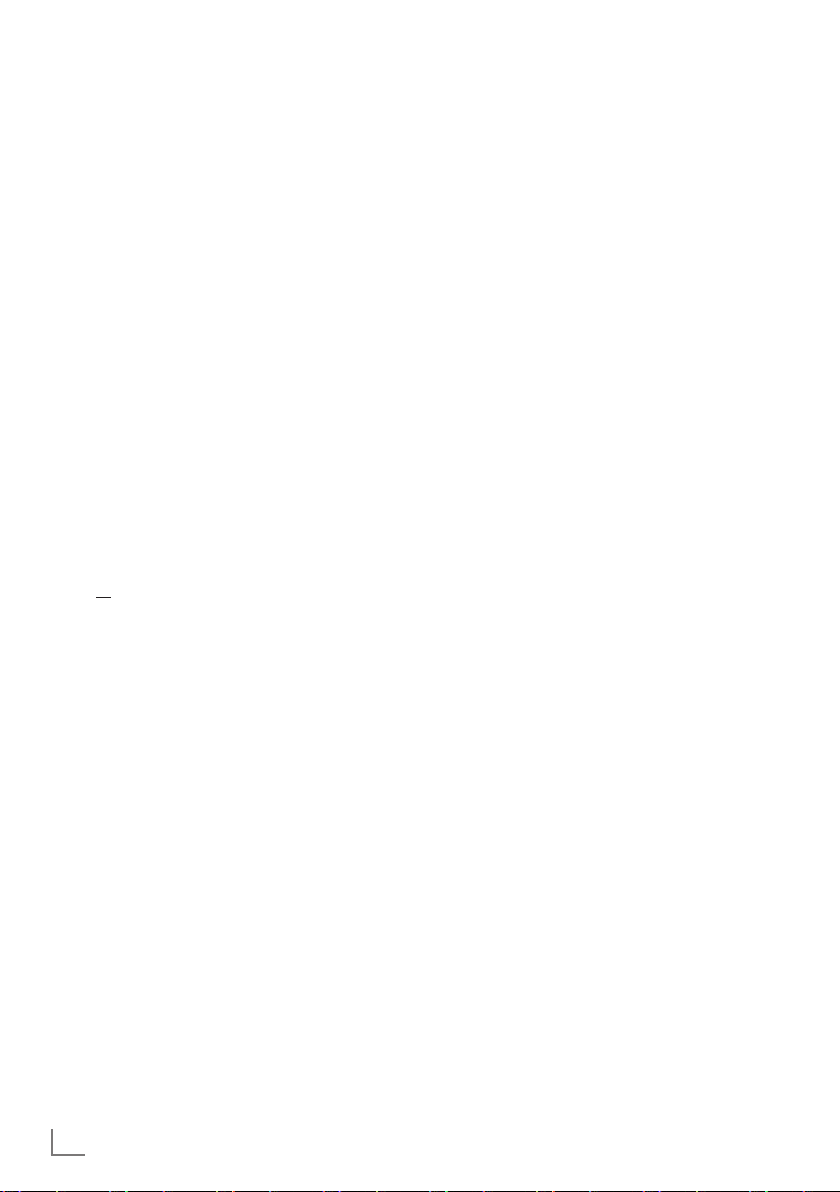
ENGLISH
30
Playback during a recording
During a recording, you can either watch the
programme you are currently recording or watch
a different one that you have already recorded.
1 Select the channel to be recorded with
»1…0« or »P+«, »P–« and press »O« to
start the recording.
2
To open »Recorded Files« menu, open the
menu with
»M«. Use »C« or »D« button to
open
»USB RECORDING« menu.
3 Select
»PRnP« menu and confirm with »OK«
button.
–
»Recorded Files« menu will be displayed.
4 Select the programme you want with
»C« or
»D« and press »8!« to start playback.
–
The recording continues in the background.
5 Press »7« to end playback.
6 Press
»7« to stop recording.
7 Confirm the display with
»O« (green);
or
press »O« (red) to continue the recording.
USB RECORDING
--------------------------------------------------------------------------------------------------------------
Deleting programmes in the
recording list
You can delete programmes from the recording list.
2 To open »Recorded Files« menu, open the
menu with
»M«. Use »C« or »D« button to
open
»USB RECORDING« menu.
3 Select
»PRnP« menu and confirm with »OK«
button.
–
»Recorded Files« menu will be displayed.
3 Select the programme to be deleted with
»C« or »D«.
4 Press O (blue) to delete the programme.
5
Confirm the security query with
»O«
(green).
Note:
7
You cannot delete programmes in the
»Recorded Event«
menu which are currently
being recorded or played back.
6 Press
»M« to close the menu.
