Grundig 22 VLE 2102 C User Manual
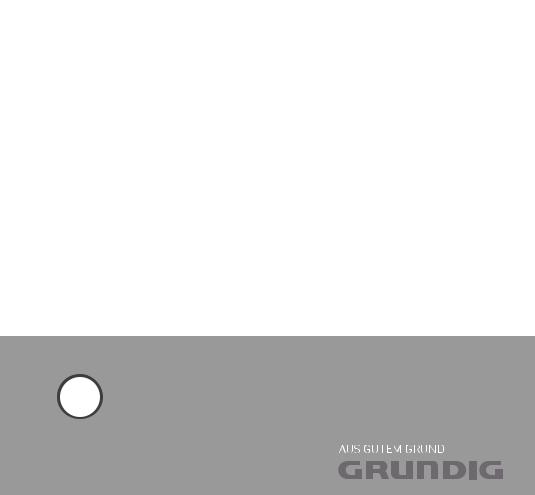
LCD TV
22 VLE 2102 C
EN

Contents-------------------------------------------------------------------------------------------------------------------------------------
4Setup AND SAFETY
6General information
6Special features of your television set 7 Receiving digital channels
7 Important notes on environmental protection
8Connection and preparation
8Connecting the antenna and power cord 9 Inserting batteries into the remote control 9 Adjusting the inclination of the screen
10 Overview
10Connections on the television set
11Controls on the television set
12The remote control – Main functions
13The remote control – All functions
14Settings
14Initial set-up and tuning television channels
14Selecting language, country and operating mode
15Tuning terrestrial television channels (DVB-T)
15Tuning television channels from the cable provider (DVB-C)
16Changing the program table for the digital channels
18Picture settings
19Sound settings
21Television - OPERATION
21Basic functions
22Zoom function
22Zapping function
22Electronic TV guide
23Changing the picture format
24USB OPERATION
24File formats
25Connecting external data media
26The file browser
26Settings in the USB setup menu
27Basic playback functions
28Additional playback functions
30Teletext OPERATION
30TOP text or FLOF text mode
30Additional functions
31Convenience functions
31Opening the SETTINGS menu
31Language settings
32Setting the date and time
32Timer settings
33Parental control settings
34Updating software
34Restoring the television to the default settings
35OPERATION USING EXTERNAL
DEVICES
35 DIGI LINK
35The DIGI LINK functions on your television
36Device operation
37High definition HD ready
37Connection options
38Connecting external devices
39Using a DVD player, DVD recorder,
video recorder or set-top box
39Headphones
40Hi-fi system/AV receiver
2 ENGLISH

Contents-------------------------------------------------------------------------------------------------------------------------------------
41OPERATION AS A PC MONITOR
41Connecting a PC
41Selecting presets for the PC
41Settings for PC mode
42Operation with a Common
Interface
42What is a Common Interface?
42Inserting the CA module
42Access control for CI module and smart card
43Special settings
44Searching for digital terrestrial TV channels automatically
45Searching for digital terrestrial TV channels manually
46Tuning analogue television channels
47Changing stored analogue channels
49 INFORMATION
49Displaying signal information
50Technical data
51Service information for retailers
51Environmental note
52Troubleshooting
53Additional Information for units sold in the UK.
ENGLISH 3
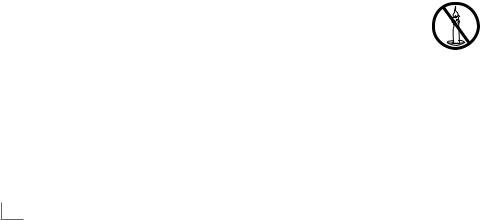
Setup AND SAFETY-------------------------------------------------------------------------------------------------------
Please note the following instructions when setting up the television set:
7This television is designed to receive and display video and audio signals.
All other uses are expressly prohibited.
7The ideal viewing distance is five times the diagonal screen size.
7Light falling on the screen impairs picture quality .
7To ensure the device is always adequately ventilated, make sure there is sufficient space between the television set and nearby furniture.
7The television is designed for use in dry rooms. If you do use it outdoors, make sure it is protected from moisture such as rain or splashing water.
Never expose the television set to moisture.
7Do not place any vessels such as vases on the television, as they may spill liquid, thus presenting a safety risk.
7 Place the television on a hard, level surface.
7Do not place any objects such as newspapers on the television or put cloth or similar items under it.
7Do not place the television close to heating units or in direct sunlight, as this will impair cooling.
7Heat build-up can be dangerous and shortens the service life of the television. For reasons of safety, have a repairman remove any dirt in the television from time to time.
7Never open the television under any circumstances. Warranty claims are excluded for damage resulting from improper handling.
7Make sure the power cord or the power supply unit (if provided) are not damaged.
7Only operate the television with the power supply/power cord* provided. (*For products with an adaptor only.)
7Thunderstorms are a danger to all electrical devices. Even when the television is switched off, it can be damaged by a lightning strike to the mains or the antenna. Always disconnect the mains and antenna plugs during a storm.
7Use a damp, soft cloth to clean the screen. Do not use water with soap or detergent.
7Only clean the housing of your television set with the cloth provided. Do not use water with soap or detergent.
7When deciding where to put the device, remember that furniture is often coated with various types of varnish and plastic. Many of these contain chemicals which can corrode the feet of the device, leaving marks on the surface of the furniture which can be difficult or impossible to remove.
7The screen of your LCD television meets the highest quality standards and has been checked for pixel faults.
Despite the great care taken in manufacturing, technological reasons make it impossible to completely discount the possibility that some pixels may be faulty.
Provided they are within the thresholds specified by the DIN norm, pixel faults of this kind cannot be regarded as a defect as defined by the warranty.
7 To ensure fires do not occur, always keep candles and other open flames away from the device .
4 ENGLISH

Setup AND SAFETY-------------------------------------------------------------------------------------------------------
7Do not connect any other equipment while the device is switched on. Also switch off other equipment before connecting it.
7Do not plug in the power cord of the device until you have connected the external equipment and the antenna.
7Make sure the mains plug is freely accessible.
Caution:
7If you plan on using a wall bracket for your television, make sure you read the assembly manual for the wall bracket or have a specialist assemble it.
7When purchasing the wall bracket, make sure that all the fastening points on the television are also on the wall bracket and that they are all used when mounting it.
ENGLISH 5

General information---------------------------------------------------------------------------------
Special features of your television set
7You can receive and watch digital TV channels using your television set (via DVB-T and DVB-C)
– including High Definition programmes (HD). However, the reception of digital TV channels in HD is currently limited to a few countries in Europe.
7Although this television set complies with the current DVB-T and DVB-C standards (status: August 2010), the compatibility with future terrestrial DVB-T and DVB-C cable programmes cannot be guaranteed.
7Your television set can receive and process all analogue and non-encrypted digital TV channels. The television set is also equipped with digital and analogue receivers.
7The electronic TV guide (for digital channels only) informs you about any schedule changes at short notice, and provides an overview of all the broadcasters' schedules for the next few days. Detailed information on the individual television programmes are – when provided by the broadcasting station – are also available in the electronic TV guide.
7You can connect various data media, such as an external hard drive, a USB memory stick or a digital camera, to the USB socket. Using the file browser, you can then select and play the file formats of your choice (for example, MP4, MP3 or JPEG data).
6 ENGLISH

General information---------------------------------------------------------------------------------
Receiving digital channels
7You require a digital roof antenna or indoor antenna (passive or active indoor antenna with its own power supply) to receive digital television channels (DVB-T).
7If you wish to receive digital television channels via your cable system (DVB-C), the antenna cable for your cable operator must be connected to the television set.
7Unlike analogue broadcasting, not every channel has its own transmission frequency. Instead, several channels are grouped into what are known as bouquets on a regional or national level. You can find the current transmission information on teletext from various broadcasters, or by consulting a current TV guide or the Internet.
7Various digital television channels from private broadcasters are encrypted (DVB-T and DVB- C). Watching these channels and the recording and playback functions are only possible with the appropriate CI module and a SmartCard. Ask your specialist dealer.
The range of channels available from the public broadcasting institutions (ARD with EinsExtra, EinsFestival or ZDF with ZDF Info and all third party broadcasters) are not encrypted and can be received without a SmartCard.
Important notes on environmental protection
7The following information will help you to save resources – and money as well.
7If you are not using your television set for several days, you should pull out the mains plug for environmental and safety reasons. This way the television does not consume any electricity.
7As switching off the television set does not completely disconnect it from the mains, pull out the plug to disconnect it from the mains completely.
7If the device is equipped with a power switch, switching it off using this switch will be sufficient. The energy consumed by the television set is reduced to virtually 0 W.
7In standby mode, the television set uses very little energy. However, it may be necessary to leave the television set in standby mode for certain functions (for example automatic switch-on and switch-off and for timer functions).
7The television set uses less energy when the brightness is reduced.
ENGLISH 7
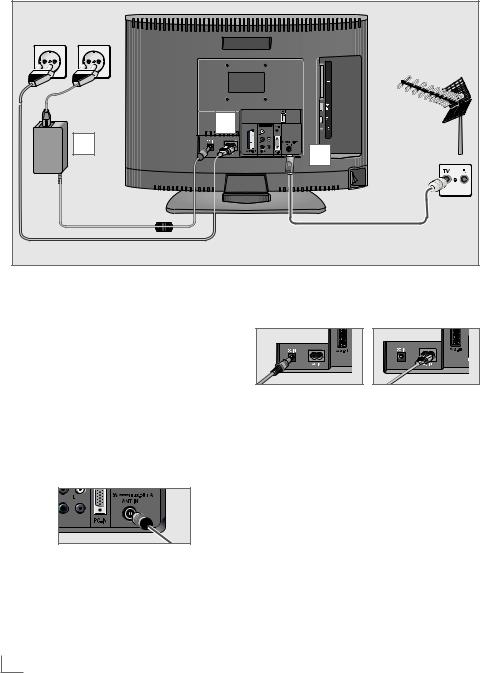
Connection and preparation------------------------------------------------
Connecting the antenna and power cord
|
2 |
3 |
1 |
|
1a To receive terrestrial digital broadcasters
(DVB-T) connect the cable for the rooftop or indoor antenna (passive or active indoor antenna with its own power supply) to the an-
tenna socket »ANT IN« on the television set; or
1b To receive digital cable channels (DVB-C) connect the cable for the rooftop antenna to the antenna socket »ANT IN« on the
television set; or
1c To receive analogue TV channels, connect the cable for the rooftop antenna to the antenna socket »ANT IN« on the television set
Note:
7When connecting an indoor antenna you may have to try it out at different positions until you get the best reception.
2Plug the power cable to »AC IN« input or DC external source input »DC IN« of your television.
3 Plug the power cord into a wall socket.
Note:
7Do not plug in the power cord of the device until you have connected the external equipment and the antenna.
7Only use the power cord supplied to connect
the television set to a suitable earthed safety socket.
7Do not use an adapter plug or extension lead which does not meet the applicable safety standards. Do not tamper with the power cord.
8 ENGLISH
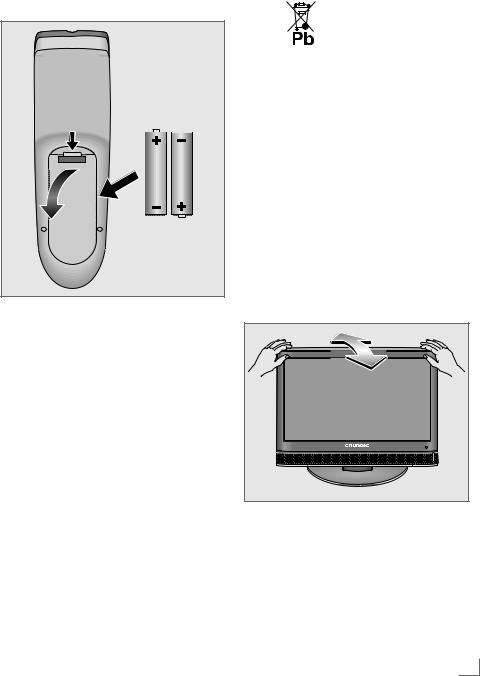
Connection and preparation------------------------------------------------
Inserting batteries into the remote control
1Open the battery compartment by removing the lid.
2Insert the batteries (2 x 1.5 V micro, for example R03 or AAA). Observe the polarity marked in the bottom of the battery compartment .
3 Close the battery compartment.
Note:
7If the television no longer reacts properly to remote control commands, the batteries may be flat. Always remove used batteries.
7The manufacturer accepts no liability for damage caused by leaking batteries.
Environmental note
7 |
|
|
|
|
This symbol on recharge- |
|
|
|
|
|
able batteries/batteries or |
|
|
|
|
||
|
|
|
|
|
on the packaging indicates |
|
|
|
|
|
that the rechargeable bat- |
|
|
|
|
|
tery/battery may not be |
|
disposed of with regular household rubbish. |
||||
|
For certain rechargeable batteries/batter- |
||||
|
ies, this symbol may be supplemented by a |
||||
|
chemical symbol. Symbols for mercury (Hg) |
||||
|
or lead (Pb) are provided if the recharge- |
||||
|
able batteries/batteries contain more than |
||||
|
0.0005% mercury or more than 0.004% |
||||
|
lead. |
||||
Rechargeable batteries/batteries, including those which do not contain heavy metal, may not be disposed of with household waste. Always dispose of used batteries in accordance with local environmental regulations . Make enquiries about the applicable disposal regulations where you live.
Adjusting the inclination of the screen
1 Carefully tilt the screen forward or back.
ENGLISH 9
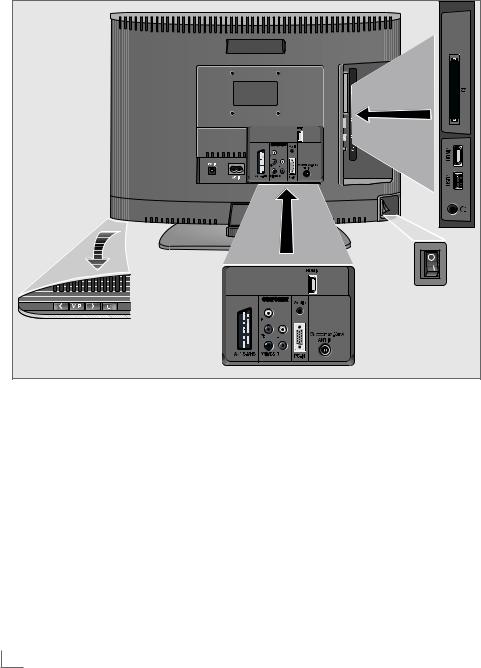
Overview-------------------------------------------------------------------------------------------------------------------------------------
Connections on the television set
DC IN |
DC External source input. |
Y/CVBS |
Video socket for |
|
(12 V / 4.6 A; 2.5 mm jack). |
|
camcorder. |
AC IN Socket for the mains cable.
AV1 / S-VHS SCART socket (FBAS signal, RGB signal);
Video socket for S-Video camcorder.
COMPONENT
Pb Pr Y/CVBS Sockets for video input
|
(YUV signal). |
L R |
Sockets for audio input |
|
(YUV signal); |
|
Audio socket for |
|
camcorder. |
Audio |
Socket for audio |
|
input for a PC. |
PC-IN |
VGA socket, video input |
|
for PC. |
ANT IN |
Antenna socket for a DVB-T, |
|
DVB-C and analogue |
|
antenna. |
HDMI2 |
HDMI socket, |
|
audio/video input. |
UHeadphone jack (3.5 mm jack plug);
Sockets for audio output.
10 ENGLISH

Overview-------------------------------------------------------------------------------------------------------------------------------------
USB |
USB socket for external |
|
data media without a power |
|
supply of their own. |
HDMI1 |
HDMI socket, |
|
audio/video input. |
CI |
Common Interface Slot. |
Controls on the television set
O I |
Power switch, switches the televi- |
|
sion to off. |
8Switches the television on and back into standby mode.
>Adjusts the volume; Selects channels in steps; Selects menu functions.
V / P Pre-selection for volume or station. Switches the television on from standby.
<Adjusts the volume; Selects channels in steps; Selects menu functions.
ENGLISH 11
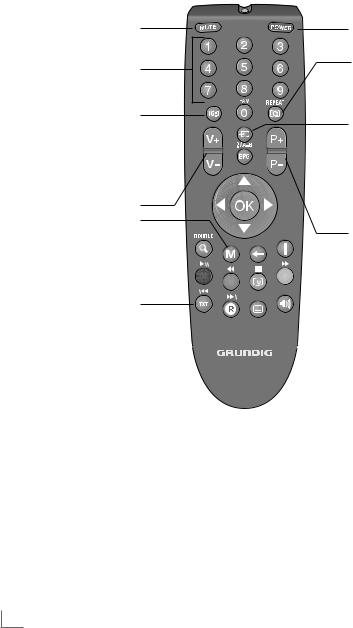
Overview-------------------------------------------------------------------------------------------------------------------------------------
The remote control – Main functions
Sound on/off (mute).
Switch the television on from standby mode. Select stations directly.
Opens the selection menu to change picture formats. Then select with »B« or »A« and press »OK« to confirm.
Adjust the volume.
Opens the menu.
Switches between teletext mode
Moving the cursor
C D Moves the cursor up and down in the menus.
B A Moves the cursor to the left and right in the menus.
OK Opens the channel list; Activates various functions.
12 ENGLISH
Switches the television on from standby and back. Into standby mode.
Zapping function.
Opens the pre-selection for AV channels and the
USB input. Then select with »C«, »D« or »B«,
»A« and confirm using
»OK«.
Switch the television on from standby mode; select channels in steps.
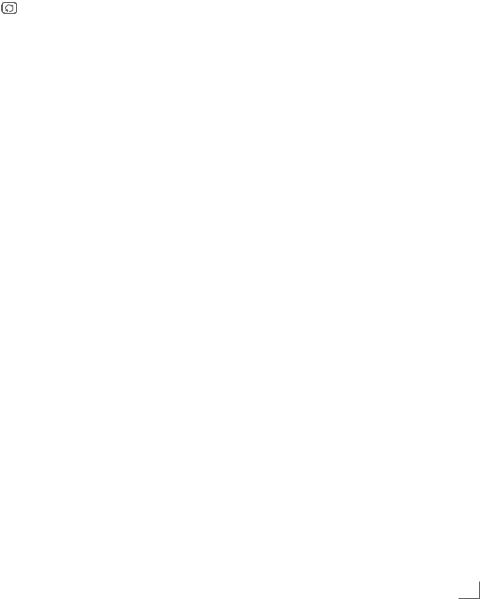
Overview-------------------------------------------------------------------------------------------------------------------------------------
The remote control –
All functions
16:9 |
Selects the split screen func- |
|
tion in teletext mode. |
0 FAV |
Opens the channel list fa- |
|
vourites. |
REPEAT |
Selects subpages in teletext |
|
mode; |
|
Selects the repeat function |
|
in the file browser. |
EPG/A-B |
Opens the electronic TV |
|
guide; |
|
Reveals answers in teletext |
|
mode. |
N DOUBLE |
Enlarges the picture; |
|
Switches to double charac- |
|
ter size in teletext mode. |
WSwitches back one menu level.
İ |
Displays the number and |
|
name of a station as well |
|
as station information. |
● (red) 8! |
Selects a page in teletext |
|
mode; |
|
Activates various functions. |
|
Starts playback in the file |
|
browser and switches to |
|
playback pause; |
|
Start playback in the file |
|
browser; |
● (green) EE |
Selects a page in teletext |
|
mode; |
|
Activates various functions. |
|
Starts the reverse picture |
|
search in the file browser. |
●(yellow) 7
●(blue) W
TXT X
O Y
J
M
Freeze-frame;
Selects a page in teletext mode;
Activates various functions. Ends playback in the file browser.
Selects a page in teletext mode;
Activates various functions. Starts the forward picture search in the file browser; Opens the recorded list.
Selects the next track/ the next picture in the file browser.
Page hold in teletext mode; Selects the previous track/ the previous picture in the file browser.
Selects different subtitles (in digital TV mode).
Selects different languages (in digital TV mode); Refreshes a teletext page;
ENGLISH 13

Settings------------------------------------------------------------------------------------------------------------------------------------------
Initial set-up and tuning television channels
The television set is equipped with automatic channel search, which searches for terrestrial channels (DVB-T), cable channels (DVB-C) and analogue channels.
You start the search and can then copy the television channels into four favourite lists and sort them there into your order of preference.
For DVB-T and DVB-C channels 1000 presets, and 100 presets for analogue channels.
The various settings
Depending on the type of antenna connected, you can decide which channels you would like the television to search for.
7Tunes digital terrestrial television channels, on page 15.
7Tunes digital television channels from the cable provider, on page 15.
7Tunes analogue television channels, in the chapter “Special functions”, starting on page 46.
7Further settings for digital television channels after the initial set-up can also be found in the chapter “Special functions”, starting on page 43.
Note:
7Make the language and country selection for all types, then continue reading the respective chapter.
Selecting language, country and operating mode
1Switch on the television set from standby with
»POWER«, »1…0« or »P+« or »P-«.
–During initial set-up, the »Installation Guide« will be displayed.
Help:
7If this menu is not displayed, restore the television set to its default settings (see page 34).
2Select the menu language with »B«, »A«, »C« or »D« and press »OK« to confirm.
3Select the mode with »B« or »A« and press »OK« to confirm.
–The settings used in »Home Mode« help to save energy.
–Alternatively, the menu item »Shop Mode« can be selected which the retailer can use for demonstrating the device functions.
Note:
7End the »Shop Mode« by restoring the television set to its default settings (see page 34).
4Select the country in which the television set is operated with »B«, »A«, »C« or »D« and press »OK« to confirm.
–The »Source Setup« menu appears with the »Connection Type« line marked.
Note:
7You can find a description of how to tune the television channel of your choice – depending on the antenna connected – in the following chapters.
14 ENGLISH

Settings------------------------------------------------------------------------------------------------------------------------------------------
Tuning terrestrial television channels (DVB-T)
1In the »Source Setup« menu, in the »Connec-
tion Type« line, select the option »Air« with
»B« or »A«.
2Select the line »Scan Type« with »C« or
»D«.
Use »B« or »A« to set the required scan type:
–»DTV«, scan for digital television channels;
–»ATV«, scan for analogue television channels;
–»ATV & DTV«, scan for analogue and digital television channels.
Caution:
7The antenna power supply (5V  ) may only be switched on if the antenna is an active indoor antenna with a signal amplifier and it is not already supplied with a voltage via a mains plug (or similar supply). Otherwise you may cause a short circuit and irreparably damage your antenna.
) may only be switched on if the antenna is an active indoor antenna with a signal amplifier and it is not already supplied with a voltage via a mains plug (or similar supply). Otherwise you may cause a short circuit and irreparably damage your antenna.
3Select the line »Active Antenna Power« with »C« or »D«.
Switch on the antenna power supply for the antenna with »B« or »A« (»On«).
4Start the scan with »●« (green).
–The »Search Results« menu appears, and the search for TV channels begins.
–Depending on the number of television channels received, this can easily take a few minutes.
–The scan is complete as soon as the »PROGRAM TABLE« appears.
5 Press »M« to end the setting.
Tuning television channels from the cable provider (DVB-C)
1In the »Source Setup« menu, in the »Connec-
tion Type« line, select the option »Cable« with »B« or »A«.
2Select the line »Scan Type« with »C« or
»D«.
Use »B« or »A« to set the required scan type:
–»DTV«, scan for digital television channels;
–»ATV«, scan for analogue television channels;
–»ATV & DTV«, scan for analogue and digital television channels.
3Select the line »Cabel Scan Type« with »C« or »D«. Select the preferred option (»Quick« or »Full«) with »B« or »A«.
–The search function »Quick« sets up the channels according to the information provided by your cable provider in the transmission signal.
–If the option »Full« is selected, the entire frequency range will be scanned. The search can take a long time with this option. This option is recommended if your
cable provider does not support the scan type »Quick«.
Note:
7You can accelerate the search. To do this, you need information about the frequency and network ID. You are usually able to get this data from your cable operator or find it in forums on the Internet.
4Start the scan with »●« (green).
–The »Search Results« menu appears, and the search for TV channels begins.
–Depending on the number of television channels received, this can easily take a few minutes.
–The scan is complete as soon as the »PROGRAM TABLE« appears.
5 Press »M« to end the setting.
ENGLISH 15
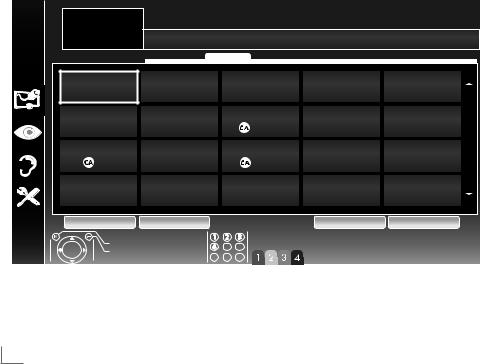
Settings------------------------------------------------------------------------------------------------------------------------------------------
Changing the program table for the digital channels
Channels which are found using the scan are saved in the »PROGRAM TABLE«.
You can delete channels which are not required from the programe table, and lock individual channels (Parental control).
You can also add channels to the favourites list; in addition, you can change the order of channels within the favourites list.
With »●« (green) you can display the channels which belong to one network.
Switch to the next page in the programe table with »P+« and to the previous page with »P-«.
With »●« (yellow) you can open the »LIST MANAGEMENT« within the programe table.
In this List Management you can create your own favourites lists.
Selecting channel lists
1 Open the menu with »M«.
2Select the »SOURCE SETUP« menu with »C« or »D« and press »OK« to confirm.
– The »SOURCE SETUP« menu appears.
3Select the line »Programe Table« with »C« or »D« and press »OK« to confirm.
– The menu »PROGRAM TABLE« appears.
Important:
7Programe table and favourites lists are saved separately according to the different input sources (cable and air).
7When opening the programme table, the respective channel list for the current input signal appears .
Note:
7If in the Program Table  appears added to the name of the channel, you need a CI module and a Smart-Card for watching these channals.
appears added to the name of the channel, you need a CI module and a Smart-Card for watching these channals.
INSTALLATION |
|
PROGRAM TABLE |
Network ALL |
|
|
1 Das Erste |
|
Service ALL DTV RADIO DATA ATV
1 Das Erste |
2 |
ZDF |
3 |
SAT1 |
4 |
N24 |
5 |
SAT3 |
|
DTV |
|
DTV |
|
DTV |
|
DTV |
|
DTV |
|
6 |
24 |
7 |
HD Sport |
8 |
HD Test |
9 |
3sat |
10 |
RTL |
DTV |
|
DTV |
|
DTV |
|
DTV |
|
DTV |
|
11 |
HD 1 |
12 |
Life |
13 |
Film |
14 |
Promo |
15 |
Sport1 |
DTV |
|
DTV |
|
DTV |
|
DTV |
|
DTV |
|
16 |
TV Sport |
17 |
Sat.8 |
18 |
SKY |
19 |
TV6 |
20 |
TV5 |
DTV |
|
DTV |
|
DTV |
|
DTV |
|
DTV |
|
 Edit
Edit  Network
Network  Manage lists
Manage lists  Sorting
Sorting
Exit |
Select favourites |
Back |
|
16 ENGLISH
