
Reltima
Driver/Dispatch
User Guide
The Garmin PND Interface

Garmin & The Driver/Dispatch System
The Driver/Dispatch system gives a Teluware user the ability to
communicate with a Garmin Personal Navigation Device (PND). This
communication occurs by sending a route of stops to the device from the
Teluware routing module or sending messages to the PND from either the
routing or messaging modules in our application. This extremely user-
friendly process is detailed in the ‘Help” section of the Teluware GPS fleet
management application. The purpose of this guide is to detail what it all
looks like from the driver end – while actually viewing the PND. We will
also cover the mechanics of entering & sending a message and using the
Garmin PND to get directions to self-entered stops as well. Please read on
to review the process by which we use this very useful dispatch tool.
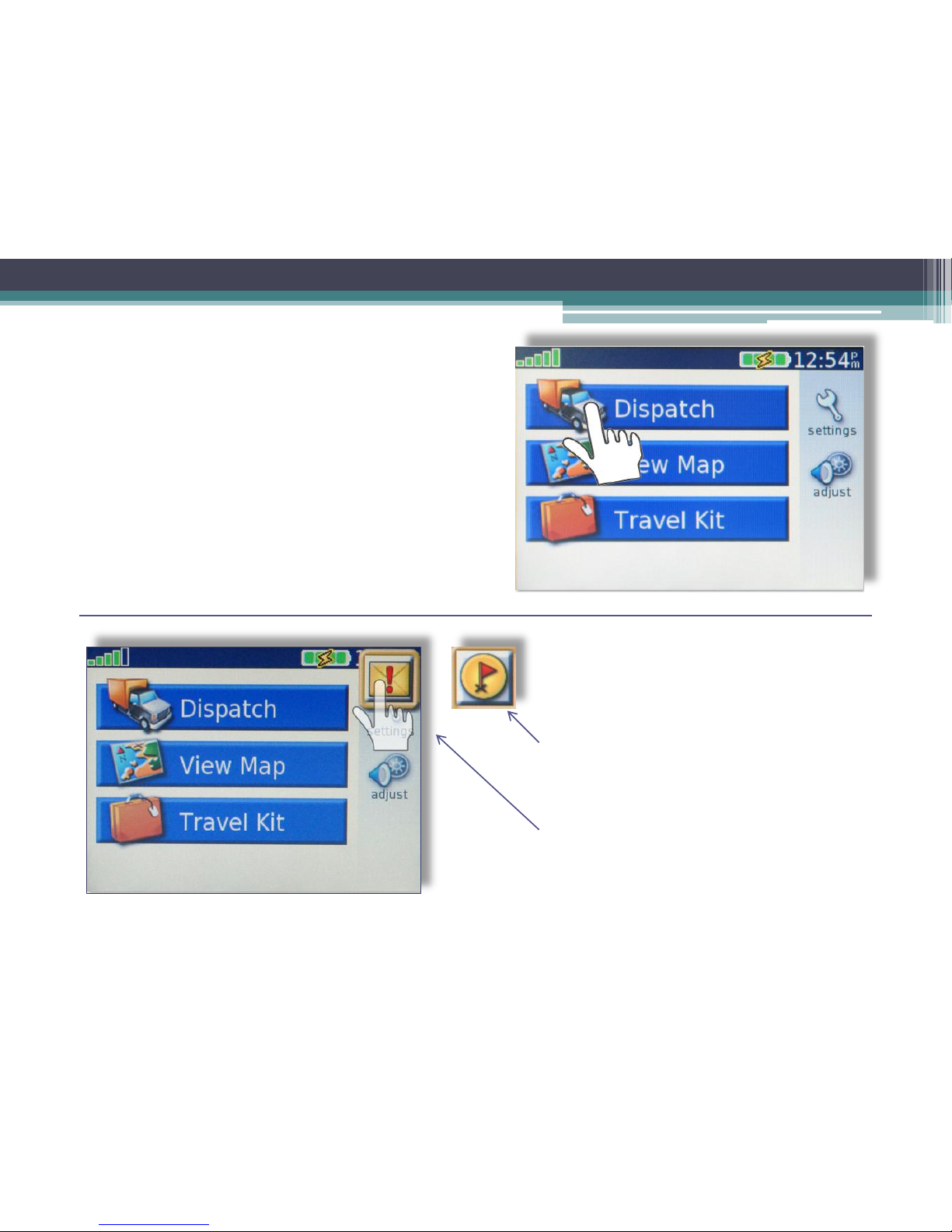
Receiving Routes & Messages
Shown to the right is the default screen
seen when using the PND if no route or
message has been sent. Simply press the
dispatch button to enter an address or
location to get directions to.
If a route or message is dispatched to
the PND you will see the appearance
of the following icons. You will hear the
chime when the icon appears.
• The appearance of a flag signifies
that a route has been sent to the
device. Simply tap the flag and the
route will load.
• The appearance of letter with an
exclamation point signifies that a
message is to be read. Tap the icon to
see the message.
