Page 1

GPSMAP® 400/500 series
owner’s manual
Page 2
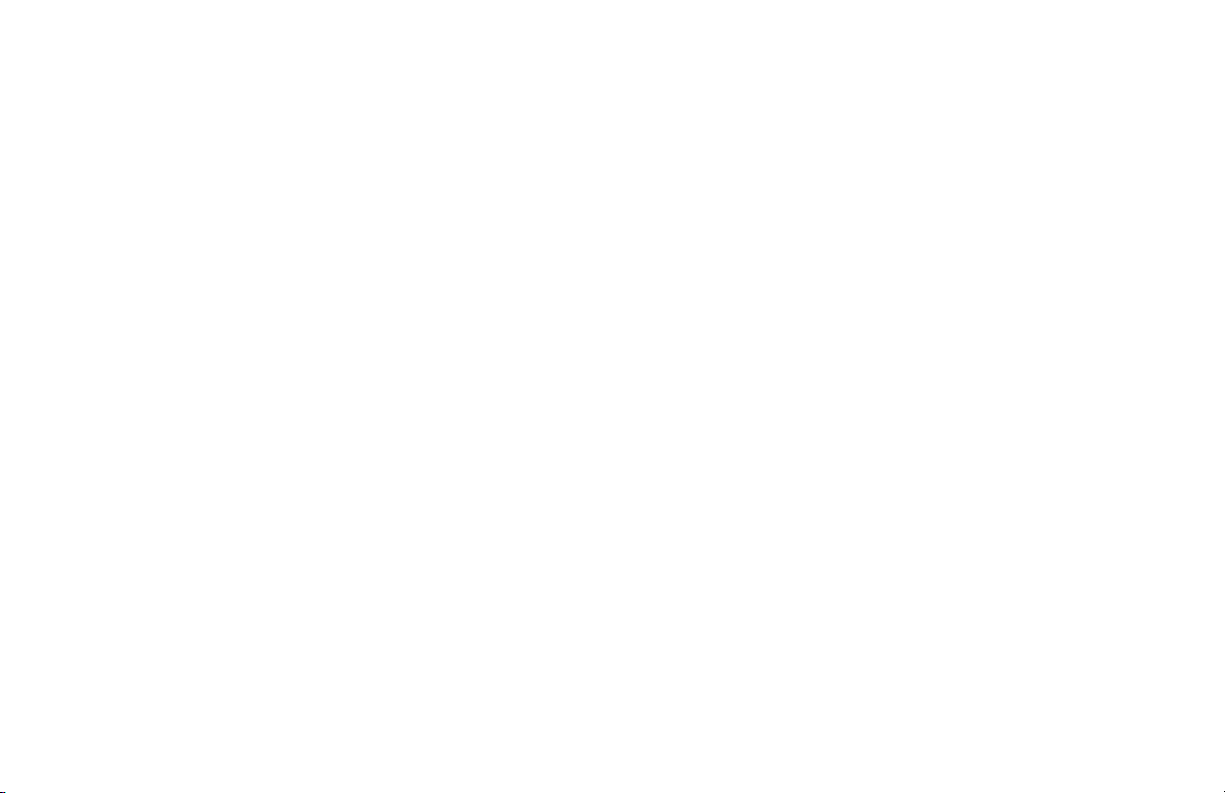
© 2009 Garmin Ltd. or its subsidiaries
Garmin International, Inc.
1200 East 151st Street,
Olathe, Kansas 66062, USA
Tel. (913) 397.8200 or (800) 800.1020
Fax (913) 397.8282
Garmin (Europe) Ltd.
Liberty House
Hounsdown Business Park,
Southampton, Hampshire, SO40 9LR UK
Tel. +44 (0) 870.8501241 (outside the UK)
Garmin Corporation
No. 68, Jangshu 2nd Road,
Shijr, Taipei County, Taiwan
Tel. 886/2.2642.9199
Fax 886/2.2642.9099
0808 2380000 (within the UK)
Fax +44 (0) 870.8501251
All rights reserved. Except as expressly provided herein, no part of this manual may be reproduced, copied, transmitted, disseminated, downloaded or stored in any storage
medium, for any purpose without the express prior written consent of Garmin. Garmin hereby grants permission to download a single copy of this manual onto a hard drive
or other electronic storage medium to be viewed and to print one copy of this manual or of any revision hereto, provided that such electronic or printed copy of this manual
must contain the complete text of this copyright notice and provided further that any unauthorized commercial distribution of this manual or any revision hereto is strictly
prohibited.
Information in this document is subject to change without notice. Garmin reserves the right to change or improve its products and to make changes in the content without
obligation to notify any person or organization of such changes or improvements. Visit the Garmin Web site (www.garmin.com) for current updates and supplemental
information concerning the use and operation of this and other Garmin products.
Garmin®, the Garmin logo, GPSMAP®, AutoLocate®, BlueChart®, g2 Vision®, and MapSource® are trademarks of Garmin Ltd. or its subsidiaries, registered in the USA and
other countries. Ultrascroll
™
, myGarmin, and GFS are trademarks of Garmin Ltd. or its subsidiaries. These trademarks may not be used without the express permission
of Garmin. NMEA 2000® and the NMEA 2000 logo are registered trademarks of the National Maritime Electronics Association. Windows® is a registered trademark of
Microsoft Corporation in the United States and other countries.
May 2009 Part Number 190-01074-10 Rev. A Printed in Taiwan
Page 3
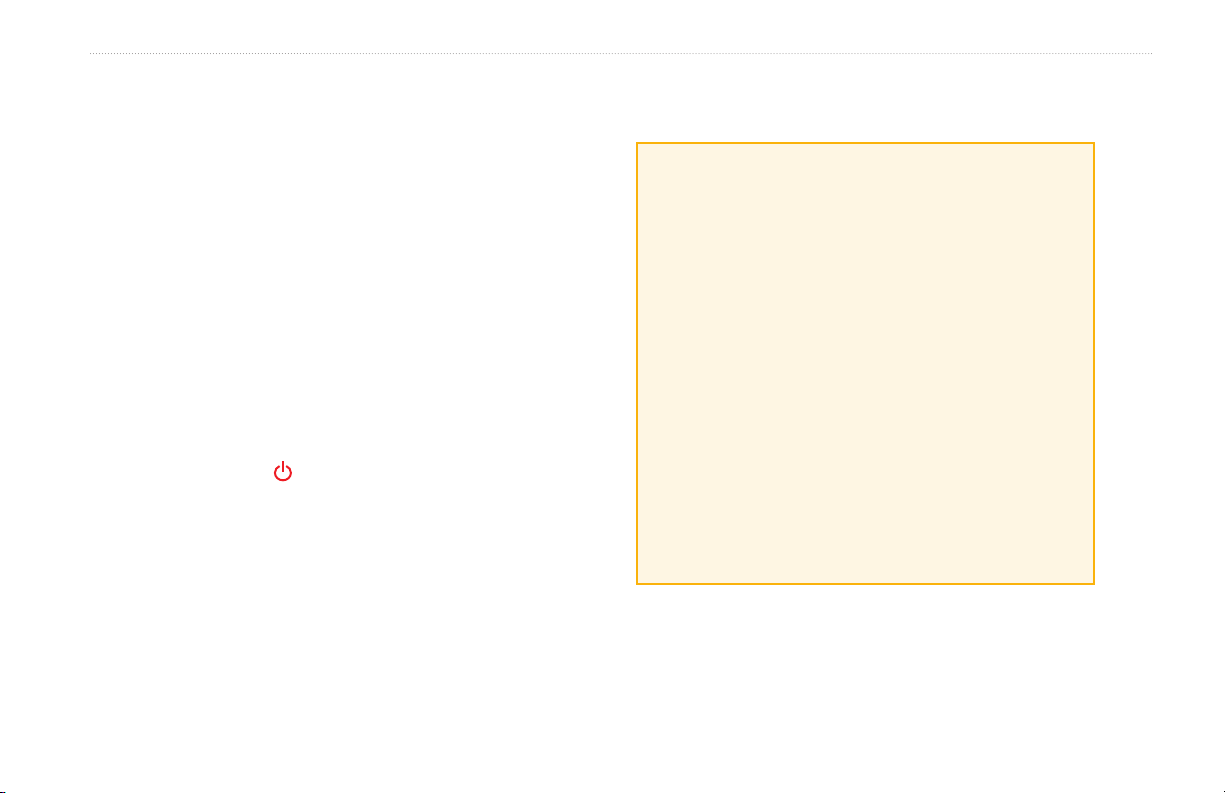
Introduction
Introduction
This manual includes information for the following products:
GPSMAP® 420/420s GPSMAP 450/450s
GPSMAP 421/421s GPSMAP 451/451s
GPSMAP 520/520s GPSMAP 525/525s
GPSMAP 521/521s GPSMAP 526/526s
GPSMAP 550/550s GPSMAP 555/555s
GPSMAP 551/551s GPSMAP 556/556s
Tips and Shortcuts
Press HOME from any screen to return to the Home screen.
•
Press MENU from any of the main screens to access advanced
•
settings.
Press and release the Power key to adjust the display settings.
•
Manual Conventions
In this manual, when you are instructed to select an item, small
arrows (>) appear in the text. They indicate that you should highlight
a series of items on the screen using the Rocker, and press the
SELECT key after each item. For example, if you see “select
Charts > Navigation Chart,” you should highlight Charts, and
press SELECT. Then highlight Navigation Chart, and press
SELECT again.
Quick Links
Turning the Unit On or Off: page 3.
•
Acquiring GPS Satellite Signals: page 5.
•
Inserting and Removing SD Cards: page 6.
•
Restoring Factory Settings: page 6.
•
Using the Navigation Chart: page 8.
•
Changing the Chart Settings: page 12.
•
Navigating to a Destination: page 22
•
Creating and Using Waypoints: page 24.
•
Conguring System Settings: page 37.
•
Using Sonar: page 44.
•
Alarms and Messages: page 55.
•
GPSMAP 400/500 Series Owner’s Manual i
Page 4
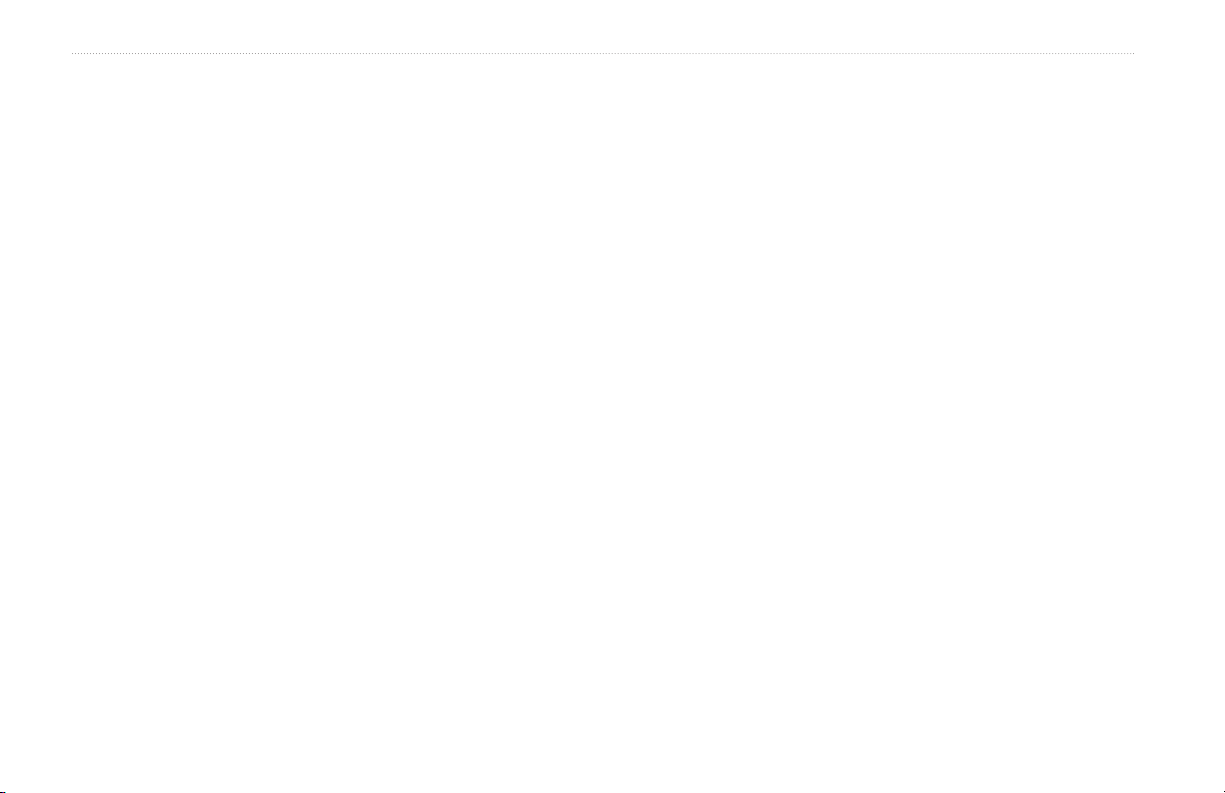
Introduction
Table of Contents
Introduction ...........................................................................i
Tips and Shortcuts ........................................................................ i
Manual Conventions ..................................................................... i
Quick Links ................................................................................... i
Declaration of Conformity (DoC) ..................................................iv
Product Registration ....................................................................iv
Contact Garmin ............................................................................iv
Getting Started .....................................................................1
Unit Overview ............................................................................... 1
Turning the Unit On or Off ............................................................ 3
Initializing Unit Settings ................................................................ 3
Adjusting the Backlight ................................................................. 4
Using the Keypad ......................................................................... 5
Acquiring GPS Satellite Signals ................................................... 5
Using Simulator Mode .................................................................. 6
Viewing System Information ........................................................ 6
Restoring the Original Factory Settings ....................................... 6
Inserting and Removing SD Cards .............................................. 6
Understanding the Home Screen ................................................. 7
Using Charts ........................................................................8
Using the Navigation Chart .......................................................... 8
Changing the Navigation Chart Settings .................................... 12
Using the Split Navigation Chart ................................................ 14
Using Perspective 3D ................................................................ 15
Using Mariner’s Eye 3D ............................................................. 16
Using Fish Eye 3D ..................................................................... 17
Using Fishing Charts .................................................................. 18
Enabling High Resolution Satellite Imagery ............................... 19
Viewing Aerial Photos ................................................................ 20
Viewing Current-station Information ........................................... 20
Detailed Road and POI Data ..................................................... 21
Using Automatic Guidance ......................................................... 21
Using the Chart/Sonar Screen ................................................... 21
Where To? ..........................................................................22
Navigating to a Destination ........................................................ 22
Creating and Using Waypoints................................................... 24
Creating and Using Routes ........................................................ 25
Using Tracks .............................................................................. 26
Using BlueChart g2 Vision ......................................................... 28
Navigating with a Garmin Autopilot ............................................ 29
Viewing Information ..........................................................30
Viewing a Compass ................................................................... 30
Viewing Numbers ....................................................................... 30
Viewing Trip Information ............................................................ 31
Viewing Fuel Gauges ................................................................. 31
Viewing Tide-station Information ................................................ 32
Viewing Current Information ...................................................... 32
Viewing User Data ..................................................................... 33
Viewing Other Vessels ............................................................... 35
ii GPSMAP 400/500 Series Owner’s Manual
Page 5
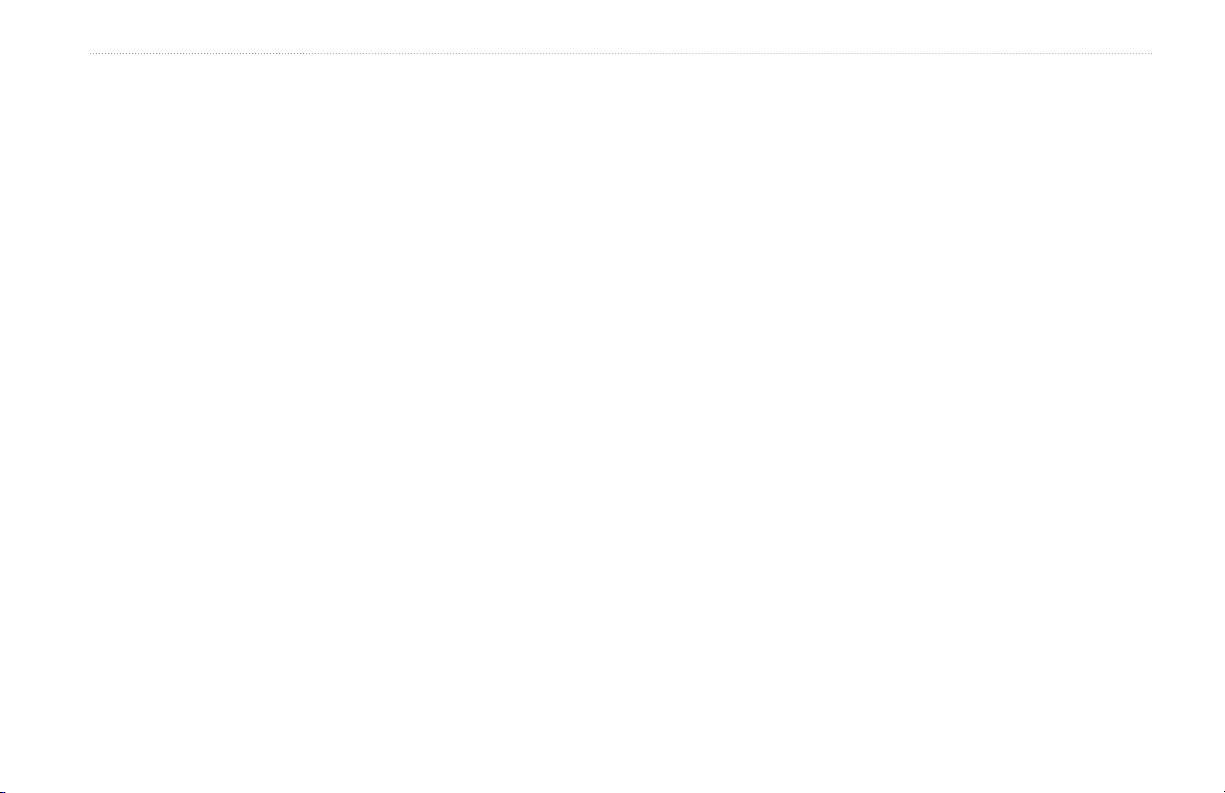
Introduction
Conguring the Chartplotter ............................................37
Conguring System Settings ...................................................... 37
Conguring Units of Measure .................................................... 37
Changing the System Language ................................................ 38
Conguring Navigation Preferences .......................................... 38
Conguring Communications Settings ....................................... 39
Setting Alarms ............................................................................ 40
Setting the Total Fuel Onboard Alarm ........................................ 41
Conguring My Boat .................................................................. 42
Conguring Other Vessels ......................................................... 43
Using Sonar .......................................................................44
Understanding the Full Screen .................................................. 44
Understanding the Split Frequency Screen ............................... 44
Understanding The Split Zoom Screen ...................................... 45
Understanding the Temp Log Screen ........................................ 45
Setting Up Sonar ........................................................................ 46
Advanced Sonar Settings .......................................................... 47
Digital Selective Calling (DSC) .........................................49
Using the Chartplotter with a VHF Radio ................................... 49
Adding a DSC Contact ............................................................... 50
Viewing the DSC List ................................................................. 50
Receiving Distress Calls ............................................................ 50
Man-Overboard Distress Calls Initiated from a VHF Radio ....... 51
Man-Overboard Distress Calls Initiated from the Chartplotter ... 51
Position Tracking ........................................................................ 51
Placing an Individual Routine Call ............................................. 52
Calling an AIS Target ................................................................. 53
Appendix ............................................................................54
Specications ............................................................................. 54
Alarms and Messages ............................................................... 55
Capturing Screenshots .............................................................. 58
Caring for the Unit ...................................................................... 59
Software License Agreement ..................................................... 60
Index ...................................................................................61
GPSMAP 400/500 Series Owner’s Manual iii
Page 6
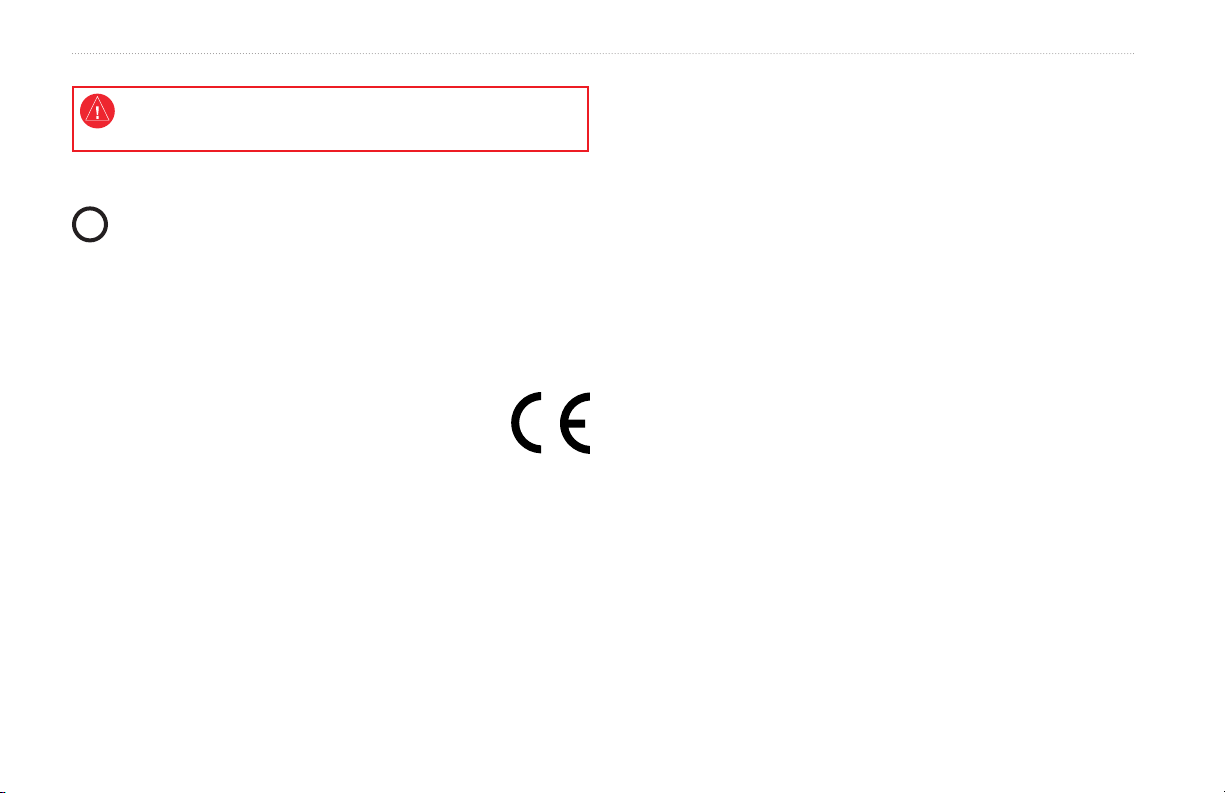
Introduction
See the Important Safety and Product Information guide in the product box
for product warnings and other important information.
Hg
- LAMPS INSIDE THIS PRODUCT CONTAIN
MERCURY AND MUST BE RECYCLED OR DISPOSED OF
ACCORDING TO LOCAL, STATE, OR FEDERAL LAWS.
For more information go to:
www.garmin.com/aboutGarmin/environment/disposal.jsp.
Declaration of Conformity (DoC)
Hereby, Garmin, declares that the GPSMAP 400 series
and the GPSMAP 500 series is in compliance with the
essential requirements and other relevant provisions of Directive
1999/5/EC.
To view the full Declaration of Conformity, see the Garmin Web site
for your Garmin product: www.garmin.com.
Product Registration
Help us better support you by completing our online registration
today. Go to http://my.garmin.com. Keep the original sales receipt,
or a photocopy, in a safe place.
Contact Garmin
Contact Garmin Product Support if you have any questions while
using your unit. In the USA, go to www.garmin.com/support, or
contact Garmin USA by phone at (913) 397.8200 or (800) 800.1020.
In the UK, contact Garmin (Europe) Ltd. by phone at 0808 2380000.
In Europe, go to www.garmin.com/support and click Contact
Support for in-country support information, or contact Garmin
(Europe) Ltd. by phone at +44 (0) 870.8501241.
iv GPSMAP 400/500 Series Owner’s Manual
Page 7

Unit Overview
Getting Started
Getting Started
POWER/
BACKLIGHT
RANGE (-/+)
ROCKER
MARK
SELECT
MENU
HOME
Power/Data
GPSMAP 520/525/550/555
GPSMAP 400/500 Series Owner’s Manual 1
External GPS
antenna
SD card slot
GPSMAP 526 shown
Page 8

Getting Started
NMEA 2000
Power/Data
GPSMAP 420/450
NMEA 2000
®
External
GPS antenna
Power/Data
GPSMAP 421/451/521/551GPSMAP 526/556
2 GPSMAP 400/500 Series Owner’s Manual
Page 9
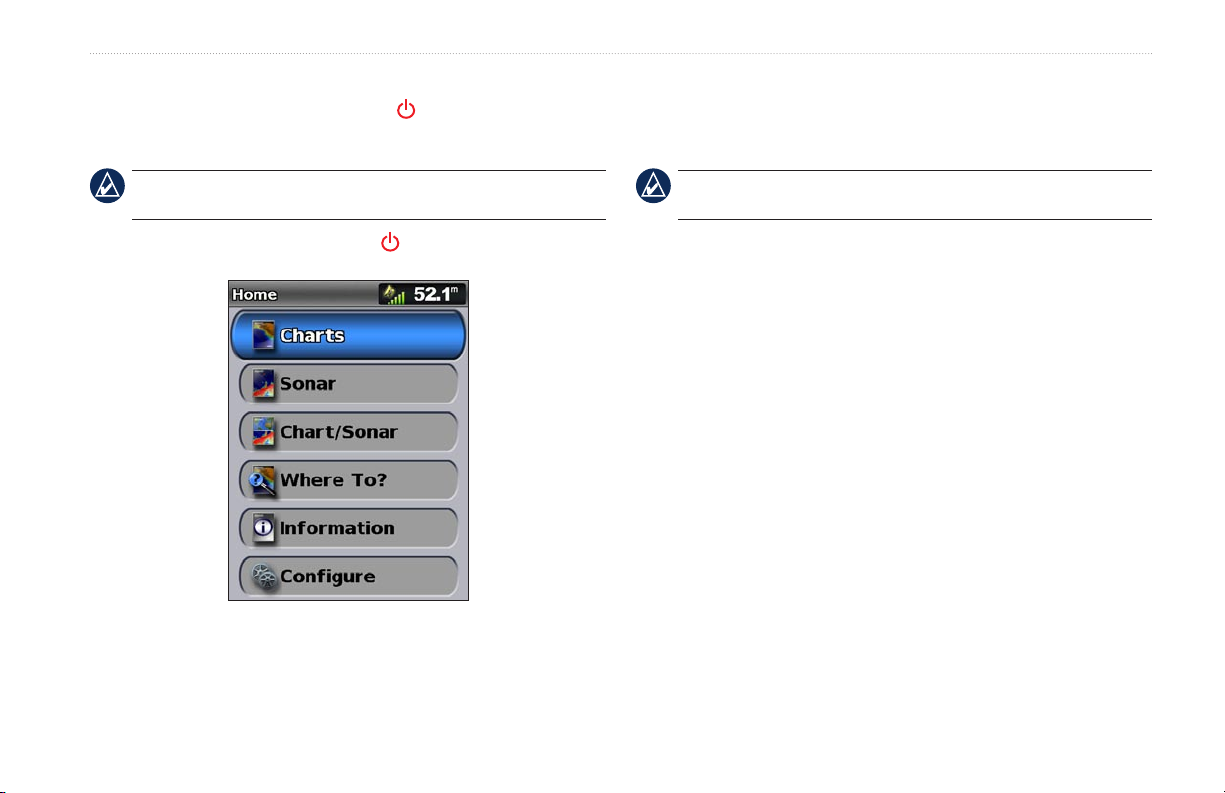
Getting Started
Turning the Unit On or Off
To turn on the unit, press and release the Power key. When the
Warning screen appears, select I Agree to view the Home screen.
NOTE: The rst time you turn on your unit, you must congure the
initial settings. See “Initializing Unit Settings.”
To turn off the unit, press and hold the Power key.
Home Screen
Initializing Unit Settings
The rst time you turn on your unit, you must congure the initial
settings.
NOTE: You can change these settings later using the Congure
screen (page 6).
Language—select the language to display on your screen.
Welcome
Store Demonstration
the rst time the unit is turned on.
NMEA Devices
serial port, specify which ports are connected.
AIS Receiver
Devices)—Select Yes if one of the devices connected to a serial port
is an AIS (automatic identication system) receiver.
Position Format
readings.
Time Format
12-hour, 24-hour, or UTC (Universal Time Code) format.
—select OK.
—select NO. (This option is only available
—if you have NMEA 0183 devices connected to a
(is not available if you select None for NMEA
—specify the coordinate system to use for location
—specify whether you want the time shown in a
System Units—specify units for on-screen measurements as
Statute, Metric, or Nautical.
GPSMAP 400/500 Series Owner’s Manual 3
Page 10
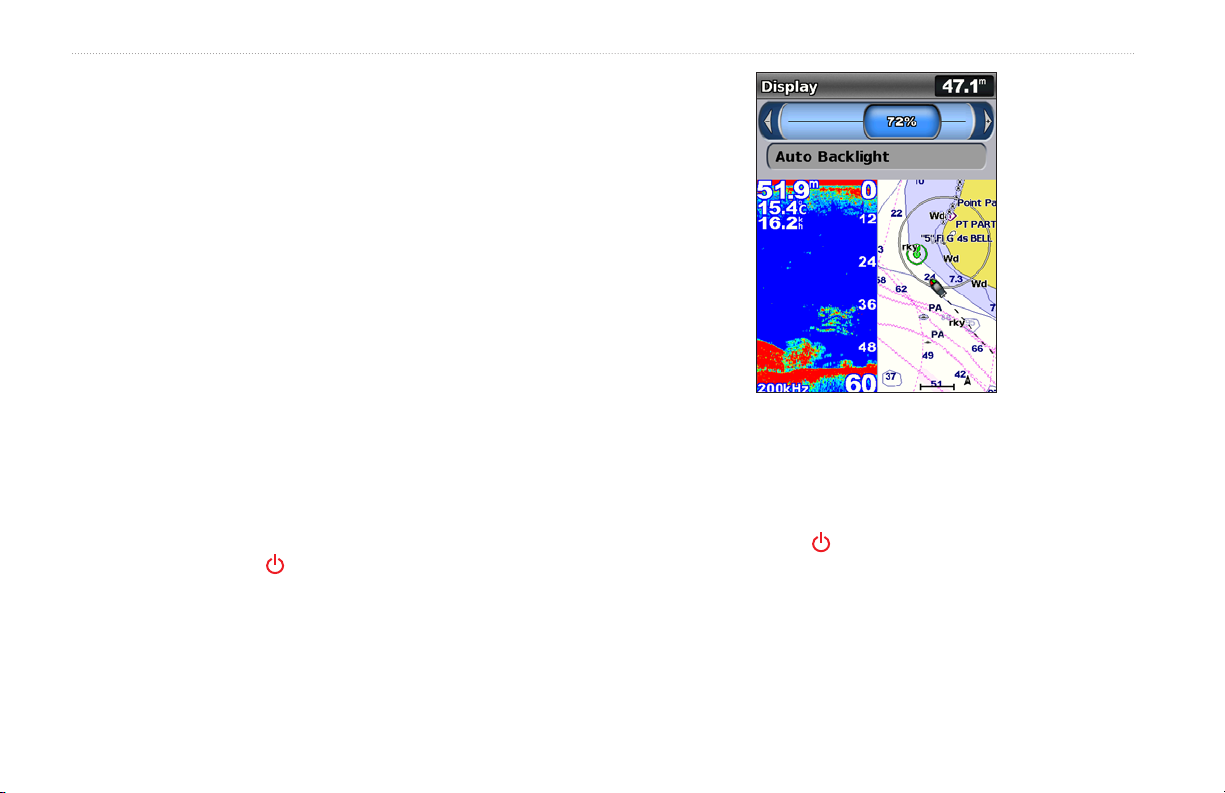
Getting Started
Minimum Safe Depth—select the minimum safe depth for your
boat. Refer to your boat specications for more information.
Shallow Water Alarm
—only available if you are receiving NMEA
sonar depth data. Select Yes or No.
Minimum Overhead Clearance—select the minimum overhead
clearance for your boat. Refer to your boat specications for more
information.
AIS Alarm Range
—select the distance in which an alarm will
sound if an AIS vessel nears your boat (page 43).
AIS Alarm Time To
—select the time within which an alarm will
sound if an AIS vessel is on track to intersect the Safe Zone around
your boat (page 43).
If a water speed wheel is detected, a message will ask if you want to
calibrate it now. Select Yes or No.
Adjusting the Backlight
1. Press and release the Power key.
2. Select Backlight.
To allow the unit to automatically adjust the backlight based on
ambient light, select Auto Backlight (automatic backlight is
available only on the GPSMAP 525, 526, 555, and 556).
To switch between Day and Night mode:
1. Press and release the Power key.
2. Select Color Mode.
3. Press left or right on the Rocker to switch between modes.
4 GPSMAP 400/500 Series Owner’s Manual
Page 11
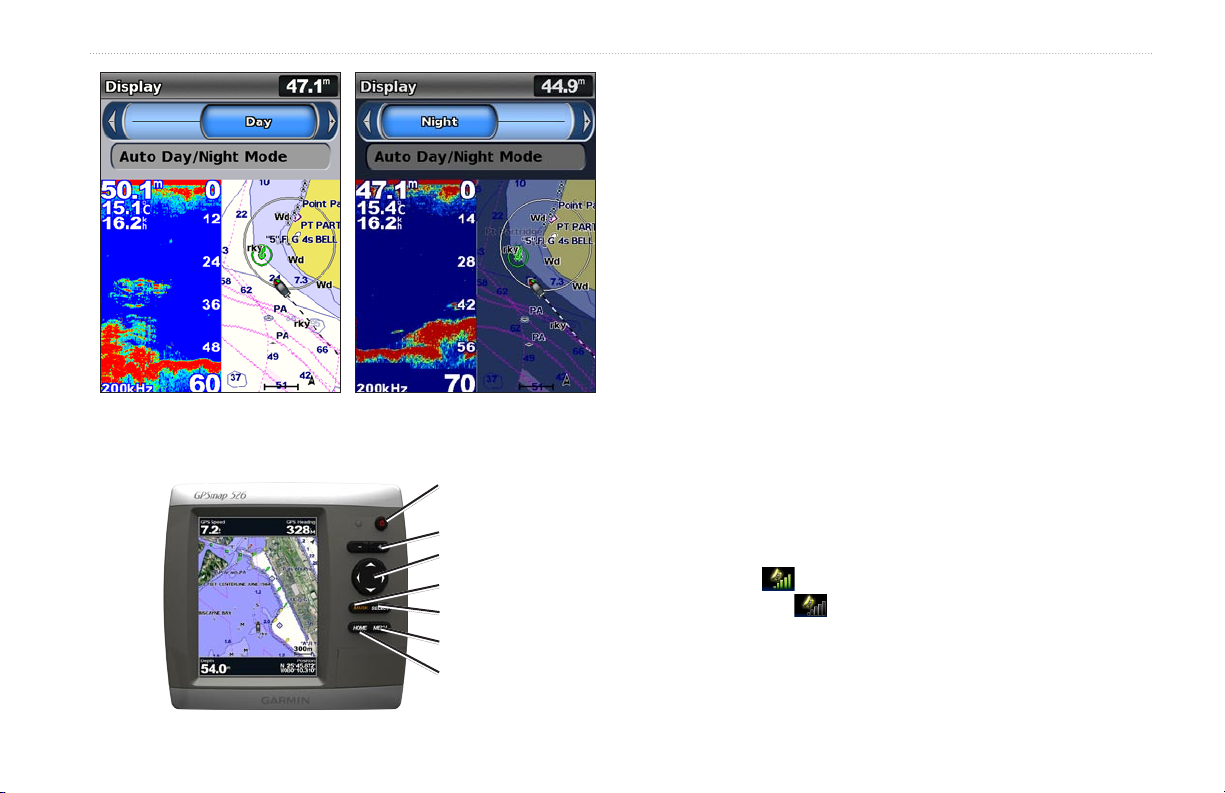
Getting Started
POWER/BACKLIGHT—Press and hold to turn the unit on or off;
press and release to adjust the backlight and day and night modes.
Using the Keypad
POWER/
BACKLIGHT
RANGE (-/+)
ROCKER
MARK
SELECT
MENU
HOME
RANGE (-/+)
—Press to adjust the range of the sonar. Press to zoom
in or out on a chart. Press to page up or down on lists.
ROCKER—Press up, down, left, or right to move through menus,
highlight elds, and enter data.
MARK
—Press to mark a waypoint.
SELECT—Press to select highlighted items.
HOME—Press to return to the Home screen.
MENU—Press to access additional settings and conguration
options; press to return to the previous screen when indicated.
Acquiring GPS Satellite Signals
When you turn on the unit, the GPS receiver must collect satellite
data and establish the current location. When the unit acquires
satellite signals, the signal strength bars at the top of the Home
screen are green . When the unit loses satellite signals, the
green bars disappear and the position icon displays a ashing
question mark.
For more information about GPS, visit the Garmin Web site at
www.garmin.com/aboutGPS.
GPSMAP 400/500 Series Owner’s Manual 5
Page 12
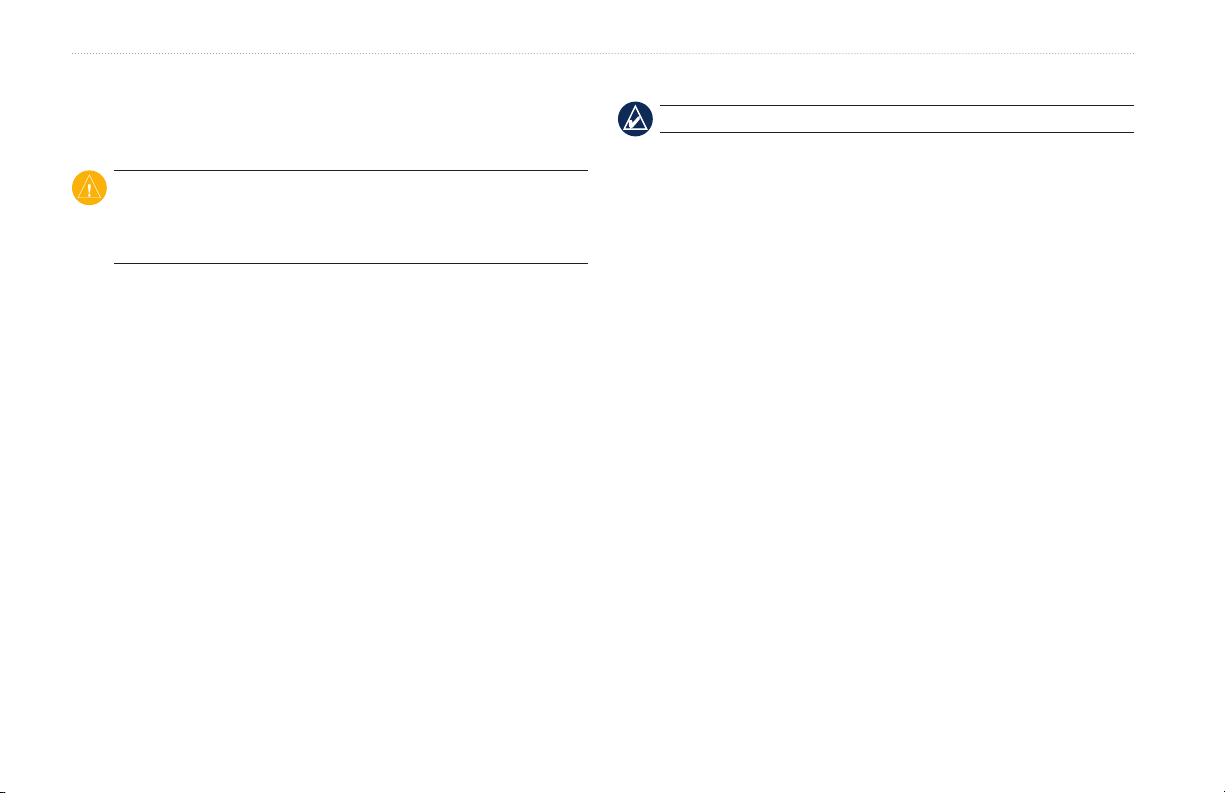
Getting Started
Using Simulator Mode
Restoring the Original Factory Settings
Simulator mode turns the GPS receiver off for use indoors or for
practice. The unit does not track satellites in simulator mode.
1. From the Home screen, select Congure > System > System
CAUTION: Do not try to navigate using simulator mode because the
GPS receiver is turned off. Any satellite signal-strength bars shown
are only simulations and do not represent the strength of actual
satellite signals.
To turn on Simulator mode:
1. From the Home screen select Congure > System > Simulator.
2. Select Setup to set speed, track control, and position.
2. Select Yes to restore all factory settings, or select No to cancel.
Inserting and Removing SD Cards
Your unit supports Secure Digital (SD) cards. Insert optional
BlueChart® g2 Vision® SD cards to view high-resolution satellite
imagery and aerial reference photos of ports, harbors, marinas and
Viewing System Information
You can view the software version, the basemap version, and the
unit ID number for your chartplotter. You may need this information
to update the system software or to purchase additional map data
information.
From the home screen, select Congure > System > System
Information.
other points of interest. Insert blank SD cards to transfer data such as
waypoints, routes, and tracks to another compatible Garmin unit or
a computer (page 34). The SD card slot is located on the lower-right
corner of the unit.
To insert the SD card, open the access door and press the SD card in
until it clicks. Press the card in again and release it to eject it from
the chartplotter.
NOTE: This procedure deletes any information you have entered.
Information > Factory Settings.
The unit reboots and prompts you to adjust unit settings (page 3).
6 GPSMAP 400/500 Series Owner’s Manual
Page 13

NOTE: If using an SD card to transfer waypoints from MapSource
update to the most-current version of MapSource by clicking Help
> Check for Software Updates, or check the Garmin Web site at
www.garmin.com.
®
Understanding the Home Screen
Use the Home screen to access all other screens. Press HOME from
any screen to return to the Home screen.
Charts—selects Navigation, Fishing, Perspective 3D, Mariner’s
•
Eye 3D, Fish Eye 3D, and Split Navigation charts.
Getting Started
Sonar—set up and access sonar information (page 44).
•
NOTE: This option is available only if you have a unit with a
built-in sounder (model numbers ending with an “s” such as the
GPSMAP 526s), or if you have a transducer that is connected to an
external sounder, such as the Garmin GSD 20/21/22.
Chart/Sonar—set up the screen to view a chart and sonar in a
•
split screen (page 21).
•
Where To?
•
Information
—access navigation features (page 22).
—view information including dashboard options,
tides, currents, celestial data, user data, and information about
,
other vessels (page 30).
Congure—access unit and system settings (page 37).
•
NOTE: Mariner’s Eye 3D, Fish Eye 3D, and Fishing charts are
available only if you use a BlueChart g2 Vision SD card.
GPSMAP 400/500 Series Owner’s Manual 7
Page 14
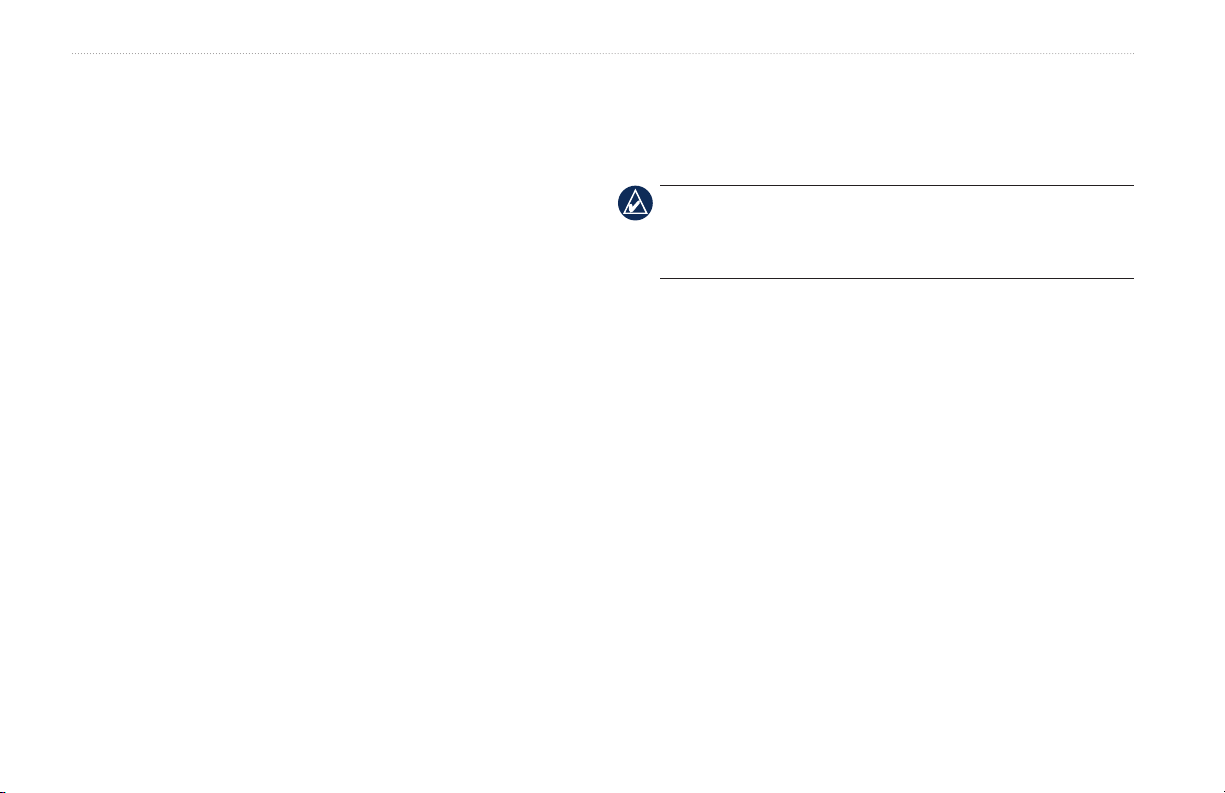
Using Charts
Mariner’s Eye 3D—provides a view from above and behind
Using Charts
•
the boat as a three-dimensional navigation aid. The BlueChart
Your chartplotter has a worldwide map, and a built-in detailed map
of US inland lakes, or BlueChart g2 cartography for either the USA
g2 Vision Mariner’s Eye 3D is more detailed than the preloaded
data.
shoreline or a specic country.
Navigation Chart—displays all relevant navigation data
•
available on your preloaded maps, including buoys, lights,
cables, depth soundings, marinas, and tide stations, in an
overhead view.
•
Perspective 3D
—provides a view from above and behind the
boat (according to your course), and provides a visual navigation
aid.
Split Navigation Chart—displays two different zoom levels of
•
the Navigation chart at the same time.
Using the Navigation Chart
Use the Navigation chart to plan your course, to view map
information, and as a navigational aid.
To access a Navigation chart, from the Home screen, select
Charts > Navigation Chart.
Fishing charts and Fish Eye 3D views are available when using
optional BlueChart g2 Vision preprogrammed SD cards.
NOTE: If you are using a GPSMAP 420/421/520/521/525/526
(including “s” models), you must insert an optional BlueChart g2
Vision preprogrammed SD card to view detailed Navigation and
Mariner’s Eye charts.
Fishing Chart
•
—provides a view of the chart with enhanced
bottom contours and without navigational data. This chart works
well for offshore deep-sea shing.
•
Fish Eye 3D
—provides an underwater 3D view that visually
represents the sea oor according to the information on the chart.
8 GPSMAP 400/500 Series Owner’s Manual
Page 15
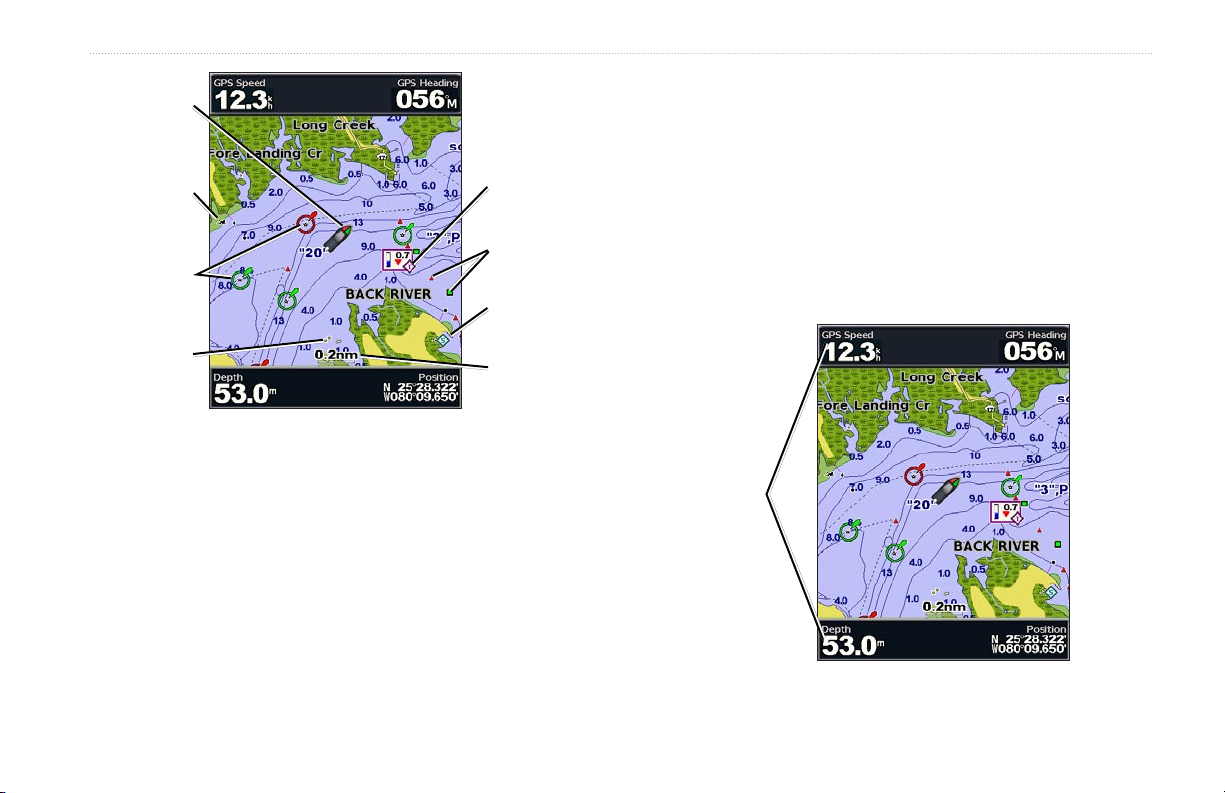
Your boat
Exposed
wreck
Light
Exposed
rock
Navigation Chart with g2 Vision
Tide station
Beacon
Marina
services
Zoom scale
Using Charts
Other Vessels—view information about other vessels if
your chartplotter is connected to an external AIS (Automatic
Identication System) or DSC (Digital Selective Calling) device
(page 49).
Stop Navigation—stop navigating to your destination (only
available while navigating).
Data Bars
—show or hide cruising, navigation, shing, fuel, or
sailing numbers.
Navigation Chart Menu
To access additional settings or options for the Navigation chart,
Data
bars
press MENU.
Full Screen Map
—view the Navigation or Fishing chart in full-
screen mode, without numbers.
Waypoints & Tracks
—view, add, and congure waypoints
(page 24) and tracks (page 26).
GPSMAP 400/500 Series Owner’s Manual 9
Page 16
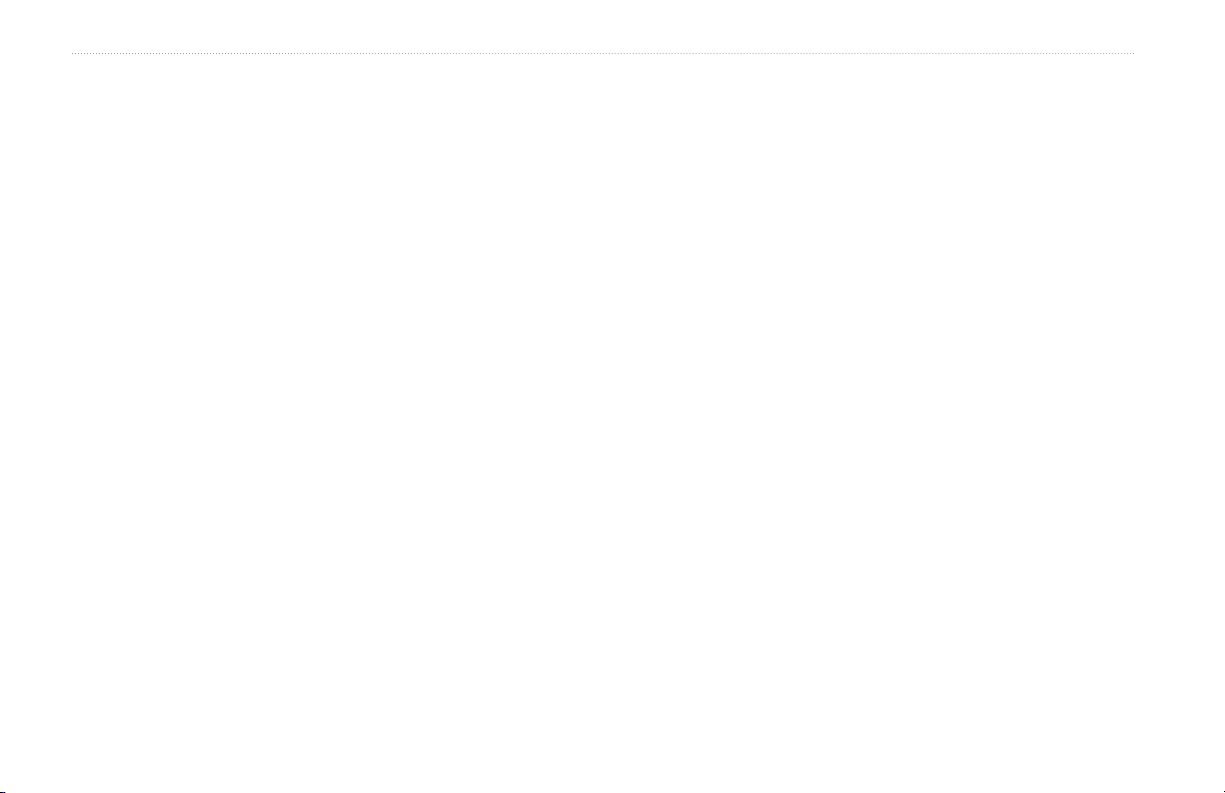
Using Charts
Cruising—turn the GPS Speed, GPS Heading, Depth, and GPS
•
Position data bar on or off. Select Data Bar Setup to congure
the position of the data on the screen.
Navigation—turn the Distance to Destination, Arrival, Off
•
Course, and Bearing data bar on or off. Select Auto to turn on the
Navigation data bar whenever you are navigating to a destination.
Select Data Bar Setup to congure the Route Leg, Next Turn,
and Destination options.
•
—turn the Depth, Water Temperature, and Water Speed
Fishing
data bar on or off.
—turn the Fuel Rate, Remaining Fuel, Range, and Fuel
•
Fuel
Economy data bar on or off.
Sailing—turn the Water Speed, Wind Speed, Wind Angle, and
•
Wind Velocity Made Good (VMG) data bar on or off. Select
Wind to toggle between True and Apparent wind speed and wind
angle.
Understanding How Wind VMG and Waypoint
VMG Appear in the Data Bars
The chartplotter automatically switches between displaying Wind
Velocity Made Good (VMG) and Waypoint VMG in the data bars.
Waypoint VMG appears under these conditions:
The Route Leg data bar displays Waypoint VMG when you are
•
navigating a route or an automatic guidance line.
The Sailing data bar displays Waypoint VMG when you are
•
navigating a route or an automatic guidance line, and you turn off
the Route Leg data bar.
Wind VMG appears under these conditions:
The Sailing data bar displays Wind VMG when you are not
•
navigating a route or an automatic guidance line.
The Sailing data bar displays Wind VMG when the Route Leg
•
data bar is on.
Chart Setup—customize the Navigation chart settings (page 12).
Understanding Chart Data
BlueChart g2 and BlueChart g2 Vision charts use graphic symbols
to denote map features that follow the standards for USA and
international charts.
Other features common to most charts include depth contour
lines (with deep water represented in white), intertidal zones, spot
soundings (as depicted on the original paper chart), navigational aids
and symbols, and obstructions and cable areas.
10 GPSMAP 400/500 Series Owner’s Manual
Page 17
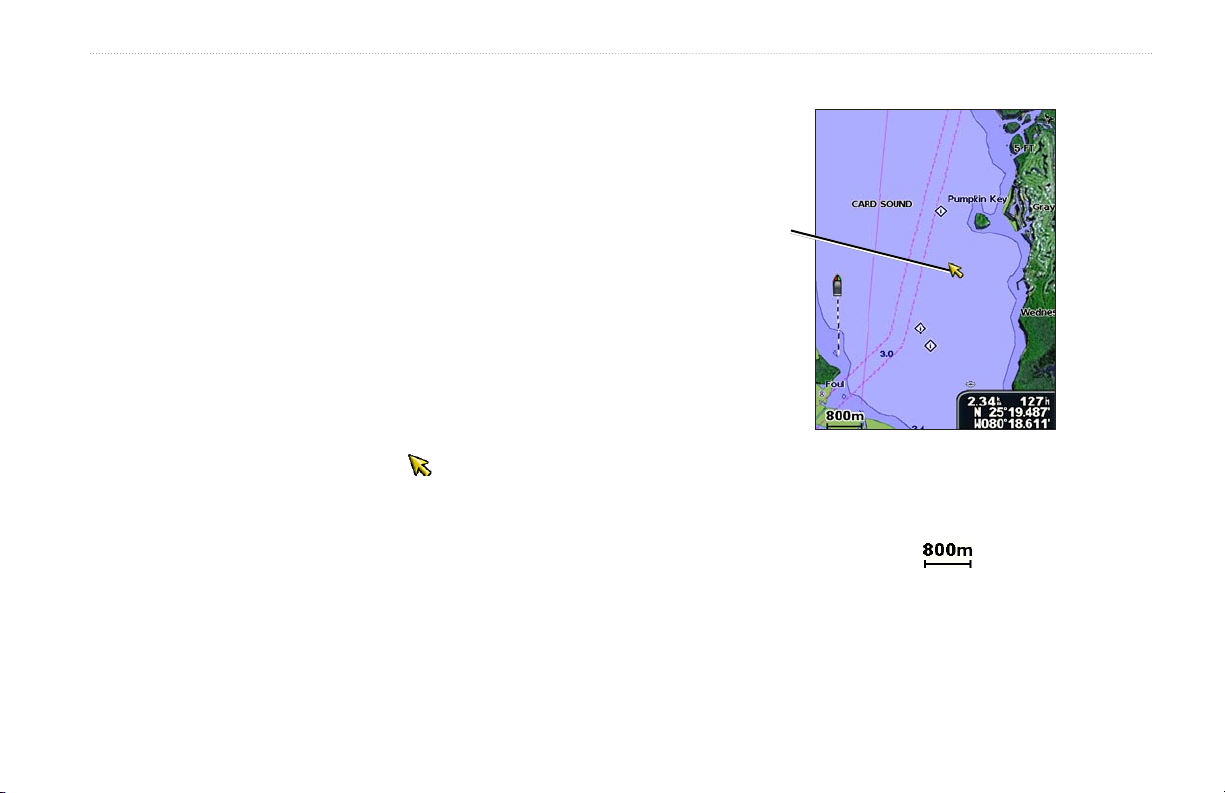
Using Charts
Navigating to a Point on the Chart
1. From the Home screen, select Charts.
2. Select Navigation Chart, Fishing Chart, or Split Navigation
Chart.
3. Use the Rocker to select the point on the chart to which you want
to go.
4. Press SELECT.
5. Select Navigate To.
6. Select Go To (or Guide To when using a preprogrammed
BlueChart g2 Vision card for Automatic Guidance).
7. Follow the colored line on the screen to the destination.
To pan the map, press up, down, right, or left on the Rocker.
To create a route to a point on the chart, see page 25.
Panning the Navigation Chart
Use the Rocker to move the map pointer ( ) away from your
current location and to scroll to other areas on the Navigation chart.
As you pan past the edge of the current map display, the screen
scrolls forward to provide continuous map coverage.
As you move the map pointer, you can view the distance and
bearing from your current location and the map pointer’s location
coordinates in the lower-right corner of the map.
To stop panning, press MENU, and then select Stop Panning.
Zooming In and Out on the Map
The Range (-/+) keys control the zoom level, indicated by the scale
at the bottom of the Navigation chart ( ). The bar under the
number represents that distance on the map.
Map
pointer
GPSMAP 400/500 Series Owner’s Manual 11
Page 18
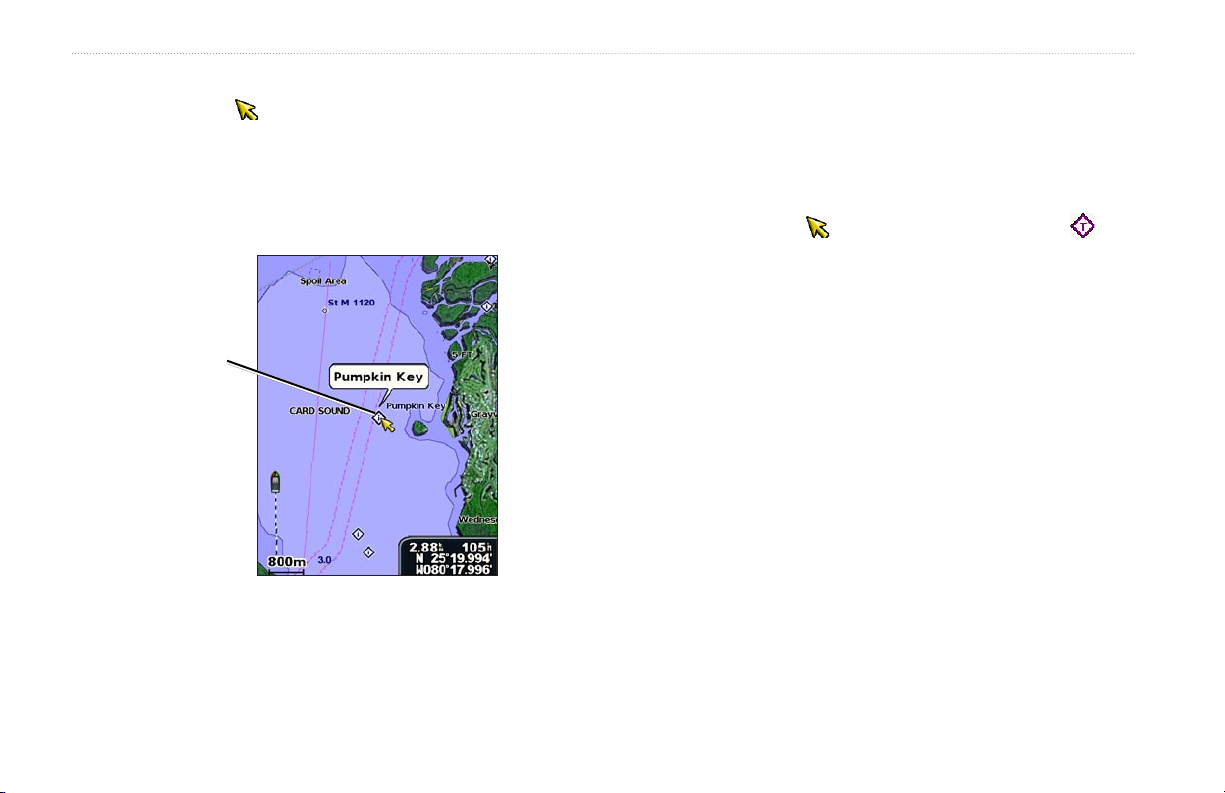
Using Charts
Accessing Additional Object Information
Use the map pointer ( ) to view information about on-screen map
items, waypoints, and charts.
To access additional object information:
1. On the Navigation chart, highlight an item with the map pointer,
and press SELECT.
Viewing Tide-Station Information
Tide-station information appears on the chart with a detailed icon
showing the relevant tide level. You can view an in-depth graph for
a tide station to help predict the tide level at different times or on
different days.
Use the map pointer ( ) to highlight a tide-station icon ( ),
For more information about tides, see page 32.
Selected
item
Changing the Navigation Chart Settings
To change chart settings from the home screen, select Charts >
Photos—sets the high-resolution satellite images to Off, Land
Only, or On. High-resolution satellite imagery is only available
while using a BlueChart g2 Vision SD card.
Tides/Currents—turns tides and currents on or off (page 32).
Service Points—turns marine service points on or off.
Roses—displays a compass rose around your boat, indicating
2. Select the item. If more than one item is in the area, select
Review, and then select the item.
compass direction. True wind or apparent wind direction displays if
the unit is connected to a compatible marine wind sensor.
and press SELECT.
Navigation Chart > MENU > Chart Setup.
12 GPSMAP 400/500 Series Owner’s Manual
Page 19
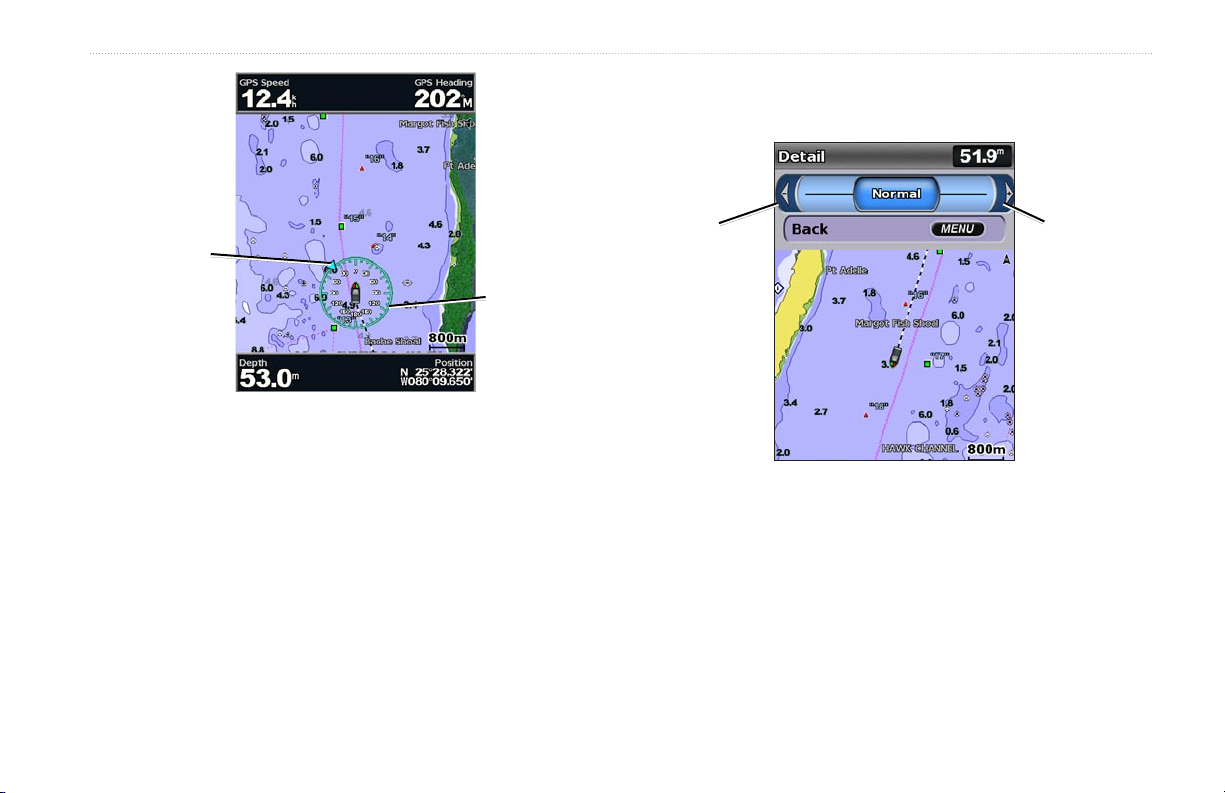
Using Charts
Detail—adjusts the amount of detail shown on the map at different
zoom levels.
Wind direction
indicator
Compass rose
Press left on
the Rocker to
decrease map
detail.
Press right on
the Rocker to
increase map
detail.
Changing the Chart Appearance
From the Home screen, select Charts > Navigation Chart >
MENU > Chart Setup > Chart Appearance.
Orientation—changes the perspective of the map display.
North Up—sets the top of the map display to a north heading.
•
Head Up—sets the map display to the current track heading.
•
Course Up—sets the map so the direction of navigation is
•
always up. The heading line appears vertically on the screen if
shown.
GPSMAP 400/500 Series Owner’s Manual 13
Heading Line—draws an extension line from the bow of the boat in
the direction of travel.
Off—turns the heading line off.
•
•
Distance
Time—sets the amount of time until you reach the end of the
•
—sets the distance to the end of the heading line.
heading line.
World Map
Full World Map
—displays a basic world map or satellite imagery (when
is selected).
Page 20
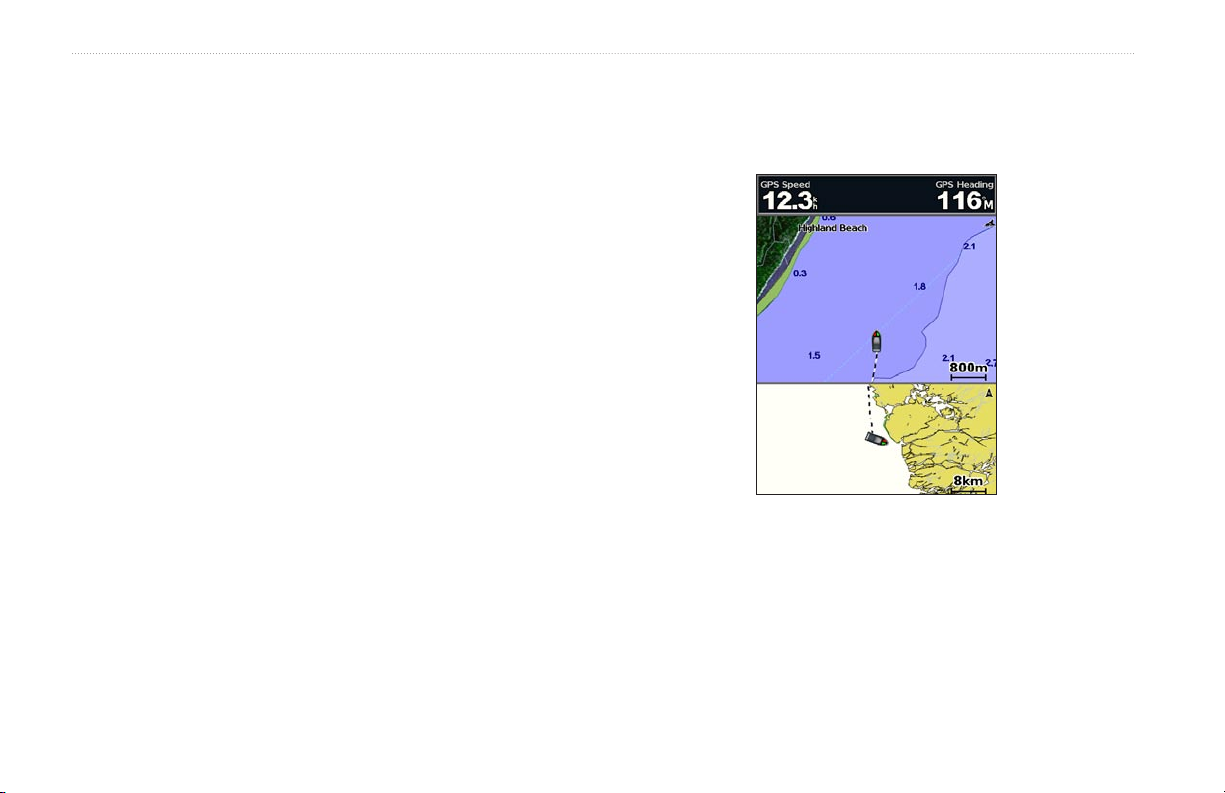
Using Charts
Spot Depths—turns spot soundings on or off and sets a dangerous
depth.
Safety Shading—identies a selected depth. Areas with depths
Using the Split Navigation Chart
Use the Split Navigation chart to view two different zoom levels of
the Navigation chart at the same time.
shallower than the specied value are shaded in blue while areas
with depths greater than the specied value are shaded in white. The
shading is always drawn at, or deeper than, the selected depth.
Symbols—changes symbol preferences.
Navaid Size—adjusts the size of the navaid symbols shown on
•
the map.
Navaid Type—selects the navaid symbol set (NOAA or IALA).
•
•
Land POIs
—turns the display of land POIs (points of interest)
on or off.
Light Sectors—turns the sector in which a navigational light is
•
visible on or off. Selecting On lters out light sectors depending
on the zoom level.
•
Chart Borders
g2 Vision SD card and you want to see what area the maps cover.
Photo Points—turns camera icons (page 20) on or off when
•
using a BlueChart g2 Vision SD card.
—turns chart borders on when using a BlueChart
The top half of the screen is zoomed in 10 times closer than the
bottom half of the screen. The Range (-/+) keys control the zoom
level.
Split Navigation Chart
(with a BlueChart g2 Vision card)
Press MENU to view additional settings (page 9).
14 GPSMAP 400/500 Series Owner’s Manual
Page 21
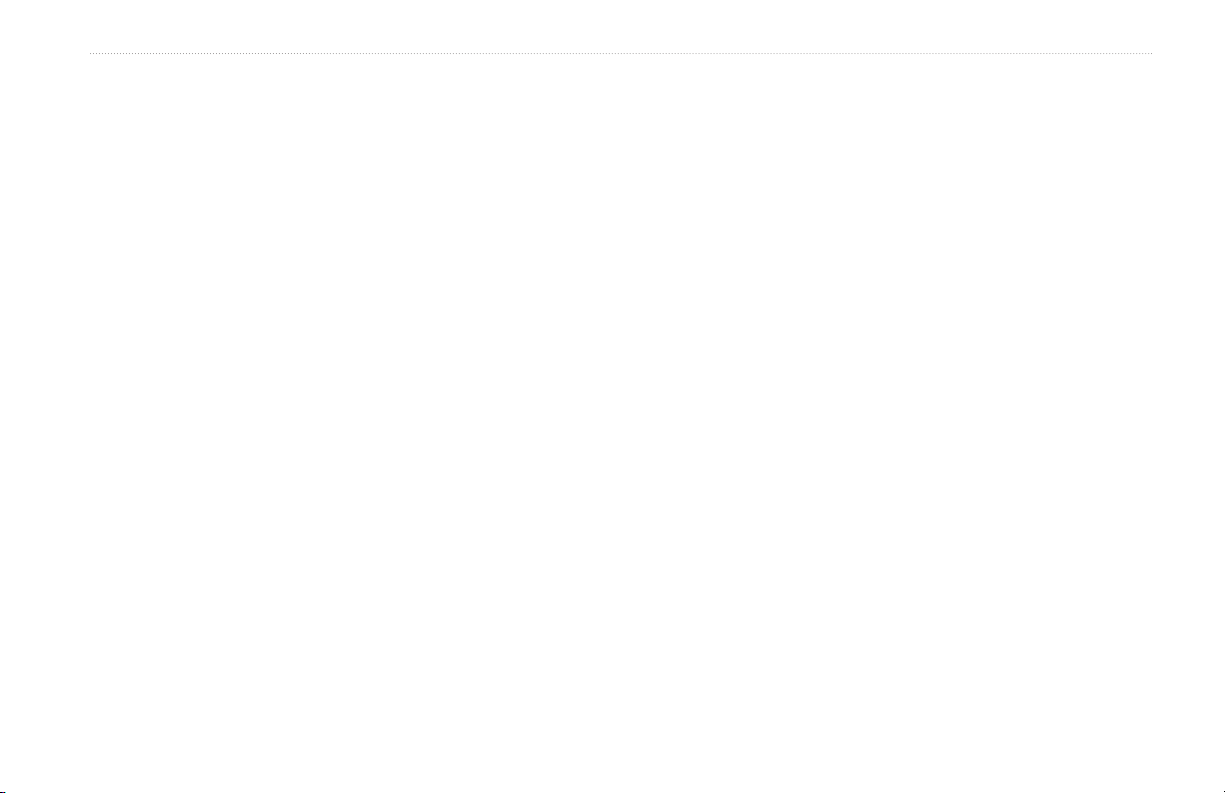
Waypoints—view, sort, or lter existing waypoints, or create
Using Perspective 3D
Perspective 3D provides a view from above and behind the boat
(according to your course), and provides a visual navigation aid.
This view is helpful when navigating tricky shoals, reefs, bridges, or
channels, and is benecial when trying to identify entry routes and
exit routes in unfamiliar harbors or anchorages.
•
new ones.
•
New Waypoint
•
Active Tracks
Saved Tracks—view a list of tracks that have been saved.
•
Other Vessels—view information about other vessels. To view
To access the Perspective 3D screen from the Home screen,
select Charts > Perspective 3D.
Press the Range (+) key to move the view closer to your boat and
information about other vessels, your unit must be connected to an
external AIS (Automatic Identication System) or DSC (Digital
Selective Calling) device.
lower to the water. Press the Range (-) key to move the view away
from the boat.
Data Bars
fuel, sailing numbers, or compass tape. When on, compass tape
To view details about navaids such as beacons, lights, and
obstructions:
1. Use the Rocker to point to the navaid. When the cursor is over
the navaid, the navaid is highlighted.
2. Press SELECT to view details about the navaid.
Perspective 3D Settings
To access additional settings or options from the Perspective 3D
screen, select MENU.
is displayed at the top of the Perspective 3D screen to provide a
graphical representation of heading.
Chart Appearance
Range Rings—toggles the range rings on or off to provide
•
distance measurement.
•
Lane Width
navigating. This setting also affects routes (Route To), but does
not affect automatic guidance (Guide To).
Waypoints & Tracks
—view, add, and congure waypoints and
tracks.
Using Charts
—edit, delete, or create a new waypoint.
—manage tracks (page 26).
(page 9)—show or hide cruising, navigation, shing,
—customize the Perspective 3D chart.
—adjusts the width of the course line drawn when
Tracks—turn tracks on or off (page 26).
•
GPSMAP 400/500 Series Owner’s Manual 15
Page 22
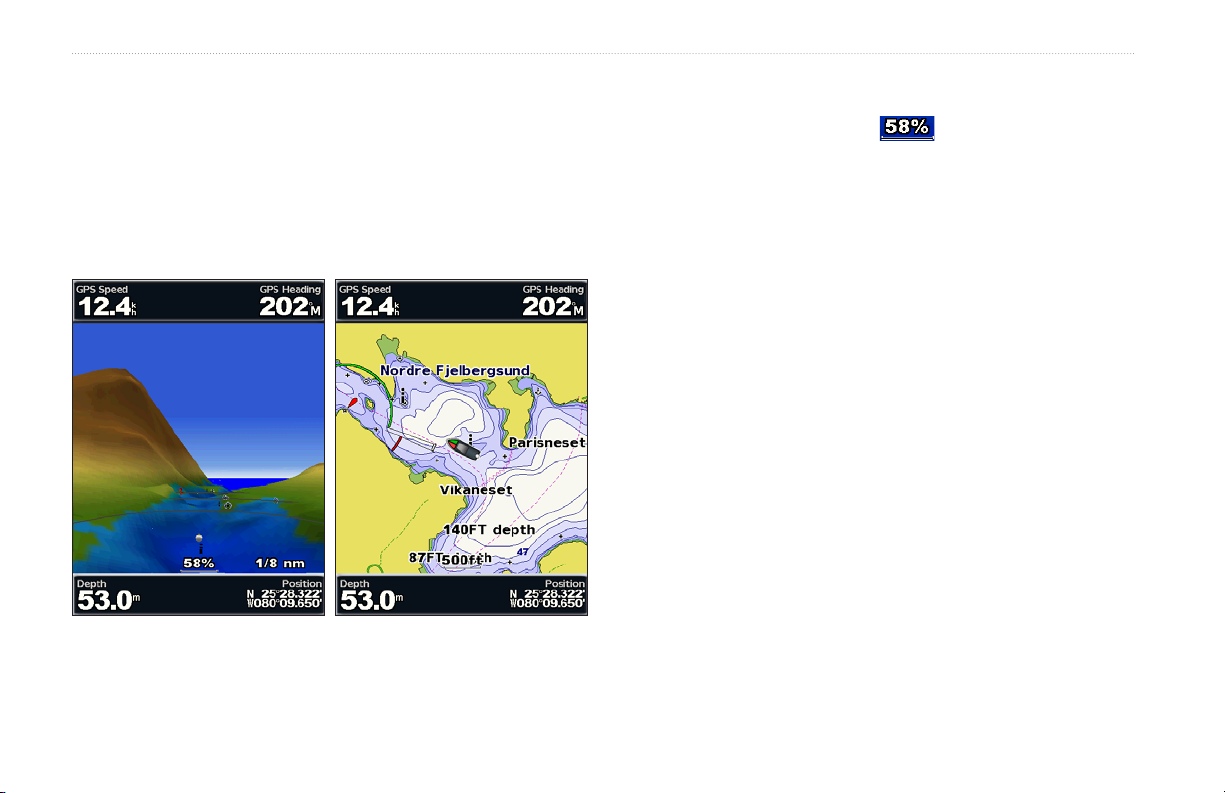
Using Charts
Using Mariner’s Eye 3D
A BlueChart g2 Vision SD card offers Mariner’s Eye 3D, that
provides a detailed three-dimensional view from above and behind
the boat (according to your course), and provides a visual navigation
aid. This view is helpful when navigating tricky shoals, reefs,
bridges, or channels, and is benecial when trying to identify entry
and exit routes in unfamiliar harbors or anchorages.
Press the Range (+) key to move the view closer to your boat
and lower to the water. Press the Range (-) key to move the view
away from the boat. The scale ( ) temporarily appears at
the bottom of the screen.
To view details about navaids such as beacons, lights, and
obstructions:
1. Use the Rocker to point to the navaid. When the cursor is over
the navaid, the navaid is highlighted.
2. Press SELECT to view details about the navaid.
Mariner’s Eye 3D Settings
To access additional settings or options from the Mariner’s Eye 3D
screen, press MENU.
For settings and options related to Waypoints & Tracks, Other
Vessels, and Data Bars, see “Navigation Chart Menu” on page 9.
To customize the appearance of the Mariner’s Eye 3D screen,
select MENU > Chart Appearance.
Style—Selects how chart data is displayed over 3D terrain.
Classic—uses color schemes to indicate 3D terrain.
•
Charts—provides chart information in a 3D view.
•
Mariner's Eye 3D Navigation Chart
Photos—provides satellite photo imagery in addition to chart
•
information.
16 GPSMAP 400/500 Series Owner’s Manual
Page 23

Using Charts
Hazard Colors—Turns hazard colors on or off. The Off setting
shows the land as seen from the water. The On setting indicates
shallow water and land with a color scale. Blue indicates deep water,
yellow is shallow water, and red is very shallow water.
Mariner’s Eye 3D
(Water Hazard Colors)
Range Rings—toggles the range rings on or off to provide distance
measurement.
Safe Depth
—adjusts the depth at which red indicates dangerous
depths.
Lane Width—adjusts the width of the course line drawn when
navigating. This setting also affects routes (Route To), but does not
affect automatic guidance (Guide To).
Using Fish Eye 3D
Using the depth contour lines of the BlueChart g2 Vision
cartography, Fish Eye 3D provides an underwater view of the sea
oor or lake bottom. Use the Range keys to adjust the view.
NOTE: You must have an “s” series unit (such as a GPSMAP 420s)
and a transducer wired through a marine network to receive sonar
information.
Fish Eye 3D Settings
To access additional settings or options for the Fish Eye 3D screen,
press MENU.
View—selects a sh eye view of fore, aft, port, or starboard.
Sonar Cone (only available if sonar is present)—turns a cone that
shows the area covered by your transducer on or off.
Fish Symbols
suspended targets (such as sh). Targets are indicated by red, green,
and yellow spheres. Red indicates the largest targets and green
indicates the smallest targets.
(only available if sonar is present)—displays
GPSMAP 400/500 Series Owner’s Manual 17
Page 24

Using Charts
The Fishing chart uses detailed bathymetric data on a
preprogrammed BlueChart g2 Vision SD card, and is best for
offshore deep-sea shing.
Suspended
targets
Fish Eye 3D
From the Home screen, select Charts > Fishing Chart.
Tracks—turns the track log on or off.
Data Bars
—show or hide cruising, navigation, shing, fuel, or
sailing numbers (page 9).
To access additional settings or options from the Fishing chart,
Using Fishing Charts
Use the Fishing chart for a detailed, unobstructed view of the bottom
contours on the chart.
18 GPSMAP 400/500 Series Owner’s Manual
press MENU.
Navaids—displays navigational aids, such as beacons, lights, and
obstructions.
Page 25

Using Charts
For settings and options related to Full Screen Map, Waypoints &
NOTE: When enabled, the high-resolution satellite images are only
Tracks, Other Vessels, and Data Bars, see “Navigation Chart Menu”
on page 9.
To customize the appearance of the Fishing Chart screen, select
MENU > Chart Setup (page 12).
Enabling High Resolution Satellite Imagery
You can overlay high-resolution satellite images on the land, sea, or
both portions of the Navigation chart when using a preprogrammed
BlueChart g2 Vision SD card.
To enable satellite imagery:
1. While viewing the Navigation chart, press MENU.
2. Select Chart Setup > Photos.
3. Select one of the following:
Off—standard chart information is shown on the map.
•
Land Only—standard chart information is shown on water
•
with photos overlaying the land.
On—photos overlay both the water and the land at a specied
•
opacity. The higher you set the percentage, the more the
satellite photos will cover both land and water.
present at lower zoom levels. If you cannot see the high-resolution
images in your BlueChart g2 Vision region, either zoom in further
using the Range (+) key, or set the detail level higher (page 13).
Photo Overlay Off Land Only Photo Overlay
Photo Overlay at 50% Photo Overlay at 100%
GPSMAP 400/500 Series Owner’s Manual 19
Page 26

Using Charts
Current-station
icon
Viewing Aerial Photos
Preprogrammed BlueChart g2 Vision SD cards contain aerial
To access aerial photos from the Navigation chart:
Use the Rocker to highlight a camera icon with the pointer, and
photographs of many landmarks, marinas, and harbors. Use these
photos to help orient yourself to your surroundings or to acquaint
yourself with a marina or a harbor prior to arrival.
Viewing Current-station Information
Aerial Photo
NOTE: Use the Range (-/+) keys to zoom in and out while viewing
the aerial photo on the full screen.
If current stations are available in your BlueChart g2 Vision region,
they appear on the Navigation chart as highlighted
arrows. These detailed icons show the speed and
direction of the current at a glance. Select Review or
the name of the station to display a current graph.
select Aerial Photo or Review.
Perspective
Overhead
20 GPSMAP 400/500 Series Owner’s Manual
Page 27

Detailed Road and POI Data
BlueChart g2 Vision contains detailed road and points of interest
(POI) data, which includes highly detailed coastal roads and
POIs such as restaurants, lodging, local attractions and more. For
instructions on searching for, and navigating to, these POIs, see the
“Where To?” section beginning on page 22.
Using Charts
Navigation
chart screen
Using Automatic Guidance
Automatic Guidance automatically creates and suggests routes based
Sonar
screen
on available BlueChart g2 Vision chart information. See page 38 for
instructions on setting up Automatic Guidance for your boat. The
“Where To?” section on page 22 has more information on how to
use Automatic Guidance.
Using the Chart/Sonar Screen
NOTE: The Chart/Sonar screen, like the Sonar screen, is only
available when using a sonar capable unit with a transducer attached.
To access additional settings or options for the chart/sonar
screen, press MENU.
Navigation/Sonar Combination
Use the Chart/Sonar screen to view the Navigation chart, Fishing
chart, Mariner’s Eye 3D, or Fish Eye 3D and sonar at the same time.
To view a split chart/sonar screen:
1. From the Home screen, select Chart/Sonar.
2. Select the type of chart on the split screen.
GPSMAP 400/500 Series Owner’s Manual 21
Page 28

Where To?
Where To?
Use the Where To? option on the Home screen to search for, and
navigate to, waypoints, routes, tracks, and services such as nearby
fuel, repairs, and ramps.
NOTE: You must create waypoints and routes before you can
navigate to them.
Navigating to a Destination
You can search for, and navigate to, waypoints, routes, tracks, and
services such as nearby fuel, repairs, and ramps.
To begin navigating:
1. From the Home screen, select Where To?.
2. Select the category to which you want to navigate.
You can navigate to a destination using one of three methods: Go
To, Route To, or Guide To.
Go To
•
•
—takes you directly to the destination.
Route To—creates a route from your location to a destination,
allowing you to add turns to the route.
•
Guide To
—searches BlueChart g2 Vision chart data to suggest
the best path to your destination. You must be using a BlueChart
g2 Vision SD card for this option to appear.
CAUTION: Guide To does not ensure obstacle and bottom
clearance. For safety, always resolve any discrepancies or questions
before continuing navigation.
3. Select a destination.
22 GPSMAP 400/500 Series Owner’s Manual
Page 29

Where To?
NOTE: Press the right or left arrow to view additional information
or to display the location on a chart.
4. Select Navigate To.
5. Select Go To.
OR
Select Guide To when using a preprogrammed BlueChart g2
Vision card to use Automatic Guidance.
6. Follow the colored line on the screen to the destination.
To stop navigating:
Press MENU, and select Stop Navigating.
To search for a destination by name:
1. From the Home screen, select Where To? > Search by Name.
2. Use the Rocker to select characters and spell at least a portion
of the name of your destination.
3. Press SELECT to view the 50 nearest destinations that contain
your search criteria.
4. Select the location > Navigate To > Go To or Route To (or
Guide To when using a preprogrammed BlueChart g2 Vision
card).
GPSMAP 400/500 Series Owner’s Manual 23
Page 30

Where To?
Creating and Using Waypoints
You can store up to 1,500 waypoints (3,000 waypoints for models
GPSMAP 421/451/521/551/526/556, including “s” models) with a
user-dened name, symbol, depth, water temperature, and comment
for each waypoint.
To create a new waypoint:
1. From the Home screen, select Charts > Navigation Chart.
2. Use the map pointer ( ) to select the location you want to
designate as a waypoint.
3. Press SELECT.
4. Select Create Waypoint.
To mark your current location as a waypoint:
From any screen, press the MARK key.
Edit Waypoint—designate a specic name, symbol, water
•
depth, or water temperature.
Delete—deletes the waypoint.
•
Man Overboard—designates the current location as a Man
•
Overboard location.
Right or Left Arrow—switches between waypoint information
•
and the Navigation chart.
To edit an existing waypoint:
1. From the Navigation chart, use the map pointer ( ) to highlight
the waypoint on the Navigation chart.
OR
From the Home screen, select Information > User Data >
Waypoints.
2. Select the waypoint you want to edit.
3. Select Edit Waypoint.
4. Select the waypoint attribute you want to change (Name,
Symbol, Depth, Water Temp, Comment, or Position).
To move the waypoint on the Navigation chart:
1. Select the waypoint on the Navigation chart.
2. Select Review. (The Review button is only shown when more
than one waypoint is in the vicinity.)
3. Select the button for the waypoint you want to edit.
4. Select Move.
5. Press SELECT to save the new location, or press MENU to
cancel the move.
To view a list of all waypoints:
From the Home screen, select Information > User Data >
Waypoints.
NOTE: Selecting MARK creates a waypoint only at your present
location.
24 GPSMAP 400/500 Series Owner’s Manual
Page 31

To delete a waypoint or an MOB:
1. From the Navigation chart, use the map pointer ( ) to highlight
the waypoint or the MOB on the Navigation chart.
OR
From the Home screen, select Information > User Data >
Waypoints.
2. Select the waypoint or the MOB you want to delete.
3. Select Review > Delete (The Review button is only shown when
more than one waypoint is in the vicinity.)
Creating and Using Routes
You can create and store up to 20 routes (100 routes for models
GPSMAP 421/451/521/551/526/556, including “s” models), with up
to 250 waypoints each.
To create a route from your present location:
1. From the Navigation chart, use the map pointer ( ) to select
your destination.
2. Select Navigate To > Route To.
3. Use the map pointer ( ) to select the location at which you
want to make the last turn toward your destination.
4. Press SELECT. Repeat this step to add additional turns.
5. Press MENU to cancel, to undo the last turn, or to begin
navigating the route.
To create a route in another location:
1. From the Home screen, select Information > User Data >
Routes > New Route.
2. Select Use Chart or Use Waypoint List.
3. If you select Use Chart, use the map pointer ( ) to select the
initial location at which you want to start the new route. If you
select Use Waypoint List, select the rst waypoint on the route.
4. Choose the location of the rst turn and press SELECT. Repeat
until the route is complete.
Where To?
GPSMAP 400/500 Series Owner’s Manual 25
Page 32

Where To?
5. Select MENU to save the route.
6. Select the route to edit the route, delete the route, or navigate to
the route.
To create a route using Automatic Guidance (when using a
preprogrammed BlueChart g2 Vision card):
1. From the Navigation chart, select your destination.
2. Select Navigate To > Guide To. Your route is calculated.
To bypass a waypoint on a route:
1. Create a route as previously described.
2. Select the waypoint that follows the waypoint you are bypassing.
3. Select Navigate To > Go To (or Route To).
Using Tracks
A track is a recording of your path. The track currently being
recorded is the active track. An active track can be saved.
NOTE: You can change the automatic guidance path to a route by
selecting the end of the path and selecting Navigate To > Route To.
The automatic guidance path stays on the screen, allowing you to
trace it while creating a route.
To edit a route:
1. From the Home screen, select Information > User Data >
Routes.
2. Select the route to edit.
3. Select Edit Route. You can edit the route name or use the chart
or turn list to edit the route turns.
To delete a route:
1. From the Home screen, select Information > User Data >
Routes.
2. Select the route to delete.
3. Select Delete > OK.
To turn on the track log:
From the Navigation or Perspective 3D chart, select MENU >
Waypoints & Tracks > Tracks > On. A trailing line on the chart
indicates your track.
26 GPSMAP 400/500 Series Owner’s Manual
Page 33

To clear the active track:
From the Navigation or Perspective 3D chart, select MENU >
Waypoints & Tracks > Active Tracks > Clear Active Track.
The track memory is cleared; the current track continues to be
recorded.
To retrace the active track:
1. From the Navigation or Perspective 3D chart, select MENU >
Waypoints & Tracks > Active Tracks > Follow Active Track.
2. Select either the time the current track began or Entire Log.
3. Follow the colored line on the screen.
To edit or delete a saved track:
1. From the Navigation or Perspective 3D chart, select MENU >
Waypoints & Tracks > Saved Tracks.
To save the active track:
1. From the Navigation or Perspective 3D chart, select MENU >
Waypoints & Tracks > Active Tracks > Save Active Track.
2. Select either the time the current track began (or Midnight, if
shown) or Entire Log.
3. To name the track, change the color of the track, or save it as a
route, select Edit Track.
2. Select the track you want to edit or delete.
3. Select Edit Track to change the name or color of the track, or
select Delete to delete the track.
To set active Track Options:
From the Navigation or Perspective 3D chart, select MENU >
Waypoints & Tracks > Active Track > Active Track Options.
Record Mode—select Off, Fill, or Wrap.
Where To?
Off—does not record a track log.
•
—records a track log until the track memory is full.
•
Fill
GPSMAP 400/500 Series Owner’s Manual 27
Page 34

Where To?
Wrap—continuously records the track log, replacing the oldest
•
track data with new data.
Record Interval
—denes the frequency at which the track plot is
recorded. Recording more-frequent plots is more accurate but lls
the track log faster.
Interval
•
—sets whether the interval is determined by distance,
time, or resolution. (Select Change to set the value.)
•
Distance
Time—records the track based on a time interval.
•
Resolution—records the track plot based on a variance from
•
—records the track based on a distance between points.
your course. This setting is recommended for the most-efcient
use of memory. The distance value (Change) is the maximum
error allowed from the true course before recording a track point.
Change—sets the value of the interval.
•
Track Color—sets the color of the track plot.
Mariner’s Eye 3D—provides a view from above and behind the
•
boat for a three-dimensional navigation aid. The BlueChart g2
Vision Mariner’s Eye 3D is more detailed than the preloaded data
(page 16).
•
Fish Eye 3D
represents the sea oor according to the information on the chart.
•
Fishing Charts
bottom contours and without navigational data. This chart works
well for offshore deep-sea shing.
•
High Resolution Satellite Imagery
satellite images for a realistic view of the land and water on the
Navigation chart.
•
Aerial Photos
navigationally signicant aerial photos to help you visualize your
surroundings.
•
Detailed Roads and POI data
restaurants, and other points of interest (POIs) along the shore.
Using BlueChart g2 Vision
Optional BlueChart g2 Vision preprogrammed SD cards allow
•
Current Data
(page 32).
you to get the most out of your unit. In addition to detailed marine
charting, BlueChart g2 Vision has the following features:
—provides an underwater 3D view that visually
—provides a view of the chart with enhanced
—provides high-resolution
—provides a view of marinas and other
—provides a view of roads,
—provides a view of current-station information
28 GPSMAP 400/500 Series Owner’s Manual
Page 35

Auto Guidance—uses the chart data and specied boat safe
•
depth to determine the best course to your destination (page 38).
NOTE: You cannot transfer BlueChart g2 Vision data from the SD
card to your computer for backup or viewing purposes. You can only
use the SD card on BlueChart g2 Vision-compatible Garmin GPS
units.
Navigating with a Garmin Autopilot
When you start any type of navigation (Go To, Route To, Guide
To, or Follow Track), if you are connected to a compatible Garmin
autopilot, you are prompted to engage the autopilot.
Where To?
GPSMAP 400/500 Series Owner’s Manual 29
Page 36

Viewing Information
Viewing Information
Use the Information screen to access information about dashboard
gauges, tides, currents, user data, and other vessels.
Viewing Numbers
You can view and customize numerical data including depth, GPS
information, and navigation information. You can customize the
number of elds shown and the type of information shown in each
eld. You can view up to six elds of numerical information.
Viewing a Compass
From the Home screen, select Information > Dashboard >
Compass.
To view the Numbers screen from the Home screen, select
Information > Dashboard > Numbers.
To customize the Numbers screen:
1. From the Home screen, select Information > Dashboard >
Numbers.
2. Press MENU and select Congure.
30 GPSMAP 400/500 Series Owner’s Manual
Page 37

3. Select the number of elds to show (3, 4, 5, or 6).
4. Select information to show in each eld.
Viewing Trip Information
From the home screen, select Information > Dashboard > Trip.
Viewing Information
To reset the trip information, maximum speed, odometer, or all
values, press MENU while viewing the trip information.
Viewing Fuel Gauges
To view fuel gauges from the Home screen, select Information >
Dashboard > Fuel. Fuel level in each tank, total fuel remaining,
cruising range, fuel ow for each engine, total fuel ow, fuel
economy for each tank, and total fuel economy are displayed.
NOTE: To view fuel information, your unit must be connected to an
external fuel sensor, such as the Garmin GFS™ 10.
GPSMAP 400/500 Series Owner’s Manual 31
Page 38

Viewing Information
To synchronize your fuel gauges with your fuel:
From the Home screen, select Information > Dashboard > Fuel
> MENU.
Fill Up All Tanks—select when your tank is full. An estimate
•
of the total fuel is shown. Adjust if necessary.
Add Fuel To Boat—select when you have added less than
•
a full tank. An estimate of the fuel added is shown. Adjust if
necessary.
Set Total Fuel Onboard—select to specify the total fuel in
•
your tanks.
Fuel Economy—select either GPS Speed or Water Speed
•
(using data from a speed wheel) for the fuel economy
calculation.
Viewing Tide-station Information
NOTE: You must use a BlueChart g2 Vision card to view Tide-
station information.
Select Change Date > Manual to view tide information for a
different date.
Select Show Report to view the Tide Prediction Report for the
selected station.
1. Select Information > Tides & Currents > Tides.
2. Select a tide station. Tide-station information is shown.
32 GPSMAP 400/500 Series Owner’s Manual
Viewing Current Information
Use the Current Prediction screen to view information for currents.
NOTE: You must use a BlueChart g2 Vision card to view Current-
station information.
1. Select Information > Tides & Currents > Currents.
2. Select a current station. Current-station information is shown.
Page 39

Viewing Information
Viewing User Data
To view user data, from the Home screen, select Information >
User Data.
Waypoints—view a list of all saved waypoints (page 15).
Routes—view a list of saved routes (page 25).
Tracks—view a list of saved tracks (page 26).
Data Transfer
—transfer waypoints, routes, and tracks to and from
an SD card or network.
Clear User Data
To copy or merge MapSource data to your chartplotter:
Select Change Date > Manual to view current-station
information for a different date.
Select Show Report to view the Current Prediction Report for
the selected station.
NOTE: You can select both tide-station and current-station
information directly from the Navigation chart.
GPSMAP 400/500 Series Owner’s Manual 33
1. Insert an SD card into your chartplotter to allow it to place a le
on the SD card. This le provides information to MapSource
to format the data. This only needs to be done the rst time
you copy or merge MapSource data to your chartplotter from a
specic SD card.
2. Check your MapSource version on the computer by clicking
Help > About MapSource. If the version is older than 6.12.2,
update to the most-current version by clicking Help > Check for
Software Updates, or check the Garmin Web site at www
.garmin.com.
3. Insert the SD card into an SD card reader that is attached to the
computer.
—erase all user waypoints, routes, and tracks.
Page 40

Viewing Information
4. From within MapSource, click Transfer > Send to Device.
4. Select Yes to save waypoints, routes, and tracks to the SD card.
5. From the Send to Device window, select the drive for the SD
card reader and the types of data you want to copy to your
chartplotter.
6. Click Send.
7. Insert the SD card into your chartplotter.
To transfer data (waypoints, routes, tracks) from an SDtransfer data (waypoints, routes, tracks) from an SD
card:
1. Insert an SD card into the SD card slot on the front of the unit.
2. From the Home screen, select Information > User Data > Data
8. From the Home screen on your chartplotter, select Information >
User Data > Data Transfer.
3. Complete one of the following:
9. Complete one of the following:
Select Merge From Card to transfer data from the SD card to
•
the chartplotter and combine it with existing user data.
Select Replace From Card to overwrite the data on your
•
chartplotter.
4. Select the le name from the list. The data is transferred from the
10. Select the le name from the list. The data is transferred from the
SD card to the chartplotter.
To transfer data (waypoints, routes, tracks) to an SD card:
To copy the built-in maps to an SD card:
1. Insert an SD card (at least 4 GB) into the SD card slot on the
1. Insert an SD card into the SD card slot on the front of the unit.
2. From the Home screen, select Information > User Data > Data
2. From the Home screen, select Information > User Data > Data
Transfer > Save To Card.
3. Complete one of the following:
Select the le name from the list.
•
Select Add New File to create a new le. Enter the le name
•
To transfer data to or from a NMEA 2000 network:
1. Connect the unit to a NMEA 2000 network. (Refer to the
using the Rocker and select Done.
The le name is saved with an .ADM extension.
Transfer.
Select Merge From Card to transfer data from the SD card to
•
the chartplotter and combine it with existing user data.
Select Replace From Card to overwrite items on your
•
chartplotter.
SD card to the chartplotter.
front of the unit.
Transfer > Copy Built-In Map to copy the maps loaded onto
your chartplotter to the SD card.
GPSMAP 4000/5000 Installation Instructions.)
34 GPSMAP 400/500 Series Owner’s Manual
Page 41

Viewing Information
NOTE: Only the following units are NMEA 2000 compatible:
GPSMAP 451/451s GPSMAP 526/526s
GPSMAP 551/551s GPSMAP 556/556s
2. From the Home screen, select Information > User Data > Data
Transfer > Network.
3. Complete one of the following:
Select Clone User Data to transfer waypoints, routes,
•
and tracks to other chartplotters connected to the network.
Existing data is overwritten on those chartplotters.
Select Merge User Data to transfer data between all the
•
chartplotters connected to the network. Unique data is
combined with existing data on every chartplotter.
To back up data to a computer:
1. Insert an SD card into the SD card slot on the front of the unit.
2. From the Home screen, select Information > User Data > Data
Transfer > Save To Card.
3. Complete one of the following:
Select the le name from the list.
•
Select Add New File to create a new le. Enter the le name
•
using the Rocker, and press Select.
5. Remove the SD card from the unit, and insert it into an SD card
reader attached to a computer.
6. From Windows® Explorer, open the Garmin\UserData folder on
the SD card.
7. Copy the appropriate .ADM le on the card, and paste it to any
location on the computer.
To restore backup data to your chartplotter:
1. Copy the appropriate .ADM le from the computer to an SD card
in the Garmin\UserData folder.
2. Insert the SD card into your chartplotter.
3. From the Home screen on your chartplotter, select Information >
User Data > Data Transfer > Replace From Card.
To delete all waypoints, routes, and tracks:
1. From the Home screen on your chartplotter, select Information >
User Data > Clear User Data.
2. Select Waypoints, Routes, Saved Tracks, or All.
3. Select OK to delete the data.
Viewing Other Vessels
To view information about other boats from the Home screen,
select Information > Other Vessels.
NOTE: To view information about other boats, your unit must be
connected to an external AIS (Automatic Identication System)
or DSC (Digital Selective Calling) device. See page 49 for more
information.
GPSMAP 400/500 Series Owner’s Manual 35
Page 42

Viewing Information
AIS List—view information about all of the boats your unit
is monitoring. The AIS list shows the MMSIs or (if the boat is
broadcasting it) names of the AIS boats and is sorted by range. The
boat nearest to your boat appears at the top of the list.
DSC List
—view the 100 most recent calls. The DSC List shows the
most recent call from a boat. If a second call is received from the
same boat, it replaces the rst call in the list.
Select Options to sort calls by name, type, MMSI, distance from
your boat, or the time the call was received.
Select Options > Delete All to delete all the calls from the list.
To add a DSC contact:
1. Select Add Contact.
2. Use the Rocker to enter the MMSI number of the vessel.
3. Use the Rocker to enter the name of the vessel.
36 GPSMAP 400/500 Series Owner’s Manual
Page 43

Conguring the Chartplotter
Conguring the Chartplotter
Use the Congure screen to congure unit settings.
Conguring System Settings
To change general system settings from the Home screen, select
Congure > System.
Simulator—turn Simulator mode on or off. Select Setup to set
simulator options, such as simulated position, speed, and direction.
Beeper/Display
sounds. Select Display > Backlight to brighten or darken the
backlight. Select Display > Color Mode to switch between Day
mode and Night mode (page 4).
—select Beeper to set when the unit makes audible
GPS position information. However, when using WAAS or
EGNOS, the device takes longer to acquire satellites.
•
Speed Filter
the speed of your boat over a short period of time for smoother
speed values.
System Information
settings. The Save to Card button is provided as a troubleshooting
tool; a Garmin Product Support representative may ask you to use
this feature to retrieve data about your chartplotter.
Event Log—displays a list of system events. Select the event to
view additional information.
Conguring Units of Measure
Auto Power
models)—turn Auto Power On or Off. When On is selected, the
chartplotter will automatically turn on whenever power is applied,
unless the chartplotter is turned off with the Power Key before
power is lost.
GPS
—view GPS satellites.
Skyview—view the GPS satellite constellation.
•
•
WAAS/EGNOS
(in Europe) on or off. WAAS/EGNOS can provide more-accurate
(GPSMAP 421/451/521/551/526/556, including “s”
—toggle WAAS (in North America) or EGNOS
To change units of measure from the Home screen, select
Congure > Preferences > Units.
System Units—global setting that denes individual units of
measure at the same time: Statute (mh, ft, ºF), Metric (kh, m, ºC),
Nautical (kt, ft, ºF), or Custom. Select Custom to individually
dene units of measure for depth, temperature, distance, speed,
elevation, volume, and pressure.
NOTE: You must be receiving NMEA sonar depth data or using
—select On, Off, or Auto. The speed lter averages
—view system information and reset factory
a Garmin sounder module to view depth and water temperature
information.
GPSMAP 400/500 Series Owner’s Manual 37
Page 44

Conguring the Chartplotter
Heading—sets the reference used in calculating heading
information.
Auto Magnetic
•
—automatically sets the magnetic declination for
your location.
True—sets true north as the heading reference.
•
•
•
Position Format
—sets grid north as the heading reference (000º).
Grid
User Magnetic—allows you to set the magnetic variation value.
—change the coordinate style in which a given
location reading appears. Do not change the position format unless
you are using a map or chart that species a different position
format.
Map Datum
—change the coordinate system in which the map is
structured. Do not change the map datum unless you are using a map
or chart that species a different map datum.
Time—set the time options.
Time Format
•
Time Zone—set the time zone you want displayed for time
•
—select 12-hour, 24-hour, or UTC time format.
readings.
(Daylight Saving Time)—select Off, On, or Auto. The
•
DST
auto setting automatically turns daylight saving time on or off,
depending on the time of year.
Changing the System Language
To change the system language, from the Home screen, select
Congure > Preferences > Language and then select the
language.
Conguring Navigation Preferences
To change navigation preferences, from the Home screen, select
Congure > Preferences > Navigation.
Route Labels—for saved routes, this determines whether route
turns are indicated by number (Turn 1, Turn 2, and so on) or by
waypoint name, or whether the description of turns is hidden.
Turn Transition—set how much time or how far before a turn in a
route that you transition to the next leg.
Speed Sources—specify the sensor used for wind numbers and fuel
economy. Select Wind or Fuel Economy to toggle between water
(from a water-speed sensor) and GPS (from the calculated GPS
speed).
Auto Guidance
Safe Depth
•
allow when calculating an automatic guidance path. A safe depth
of less than one meter is not allowed when using automatic
guidance.
—set the automatic guidance parameters:
—set the minimum depth (chart depth datum) to
38 GPSMAP 400/500 Series Owner’s Manual
Page 45

Safe Height—set the minimum height (chart height datum) of a
•
bridge that your boat can safely travel under.
•
Shoreline Distance
—set the safe distance for your boat from the
shore: Nearest, Near, Normal, Far, or Farthest.
NMEA Standard—supports the input or output of standard
•
NMEA 0183 data, DSC, and sonar NMEA input support for the
DPT, MTW, and VHW sentences.
•
NMEA High Speed
0183 data for most AIS receivers.
Conguring Communications Settings
To change the communications settings from the Home screen,
select Congure > Communications.
Serial Port 1—congures the input/output format for serial port 1 to
use when connecting your chartplotter to external NMEA devices, a
computer, or other Garmin devices.
Serial Port 2 (if supported)—congures the input/output format for
serial port 2 to use when connecting your chartplotter to external
NMEA devices, a computer, or other Garmin devices.
Garmin Data Transfer
•
Garmin-proprietary data for communicating with Garmin
software.
•
Garmin Remote Sonar Transfer
—supports the input or output of
(GPSMAP
NMEA 0183 Setup
sentences for sounder, route, system, and Garmin NMEA settings.
To enable or disable NMEA 0183 output sentences:
1. From the Home screen, select Congure > Communications >
NMEA 0183 Setup.
2. Select a setting (Sounder, Route, System, or Garmin).
3. Select the NMEA 0183 output sentence to toggle the output on or
off.
Posn. Precision—adjust the number of digits (Two Digits,
•
Three Digits
for transmission of NMEA output.
•
Waypoint IDs
identiers (Names or Numbers).
420/450/520/550/525/555)—supports the input or output of
Garmin-proprietary sonar data for communicating with Garmin
software.
Conguring the Chartplotter
—supports the input or output of standard
—enable or disable NMEA 0183 output
, or Four Digits) to the right of the decimal point
—determine how the unit identies waypoint
GPSMAP 400/500 Series Owner’s Manual 39
Page 46

Conguring the Chartplotter
NMEA 2000 Devices—lists the NMEA 2000 devices on your
network. If a NMEA 2000 device has conguration options or
settings, select the device for a list of options.
NOTE: Only the following units are NMEA 2000 compatible:
GPSMAP 451/451s GPSMAP 526/526s
GPSMAP 551/551s GPSMAP 556/556s
CANet Devices
—lists the CANet devices on your network. If a
CANet device has conguration options or settings, select the device
for a list of options.
NOTE: Only the GPSMAP 420/450/520/550/525/555 (including “s”
models) are CANet compatible:
Setting Alarms
You can set the unit to sound an audible alarm when certain
conditions are met. By default, all alarms are turned off.
To set an alarm:
1. From the Home screen, select Congure > Alarms.
2. Select an alarm category.
3. Select an alarm.
4. Select On to turn on the alarm.
5. Specify alarm information.
Setting Navigation Alarms
To set a navigation alarm from the Home screen, select
Congure > Alarms > Navigation.
Arrival—set an alarm to sound when you are within a specied
distance or time from a turn or destination waypoint.
Type—select whether you want arrival alarms to sound only
•
when nearing destinations or when nearing either turns or
destinations. Select Off to disable arrival alarms.
•
Activation
arrival or distance to arrival.
•
Change Time/Change Distance
Time, select Change Time to set the number of minutes before
arrival that the alarm should sound. If you have Activation set
to Distance, select Change Distance to set the distance before
arrival that the alarm should sound. Use the Rocker to change
the time or distance.
Anchor Drag
drift distance.
Off Course—set an alarm to sound when you are off course by a
specied distance.
—select whether the arrival alarm triggers on time to
—if you have Activation set to
—set an alarm to sound when you exceed a specied
40 GPSMAP 400/500 Series Owner’s Manual
Page 47

Conguring the Chartplotter
Setting System Alarms
To set a system alarm from the Home screen, select Congure >
Alarms > System.
Clock—set an alarm using the system (GPS) clock. The unit must
be on for the clock alarm to work.
Battery
—set an alarm to sound when the battery reaches a specied
Water Temp—set an alarm to sound when the transducer reports
a temperature that is 2°F (1.1°C) above or below the specied
temperature.
Fish
target of the specied symbols.
low voltage.
GPS Accuracy
—set an alarm to sound when the GPS location
accuracy falls outside the specied value.
Setting Sonar Alarms
To set a sonar alarm from the Home screen, select Congure >
Alarms > Sonar.
NOTE: You must be receiving NMEA sonar depth data or using a
Garmin sounder module to congure sonar alarms.
Shallow Water—set an alarm to sound when the depth is less than
the specied value.
Deep Water
—set an alarm to sound when the depth is greater than
the specied value.
Setting the Total Fuel Onboard Alarm
You can congure your chartplotter to sound an alarm when the total
amount of remaining onboard fuel reaches the specied level.
To enable the Total Fuel Onboard alarm and set the fuel
alarm level:
1. From the Home screen, select Congure > Alarms > Fuel >
2. If you select On, use the Rocker to indicate the fuel level at
—set an alarm to sound when the unit detects a suspended
—sounds an alarm for all sh sizes.
—sounds an alarm for medium and large sh only.
—sounds an alarm for large sh only.
NOTE: To receive fuel-level information, your unit must be
connected to an external fuel sensor, such as the Garmin GFS 10.
Total Onboard > On (or Off).
which the alarm should sound.
GPSMAP 400/500 Series Owner’s Manual 41
Page 48

Conguring the Chartplotter
Conguring My Boat
To congure settings for your boat, from the Home screen, select
Congure > My Boat.
Transducer at Surface
shows depth at the bottom
Keel Offset—offset the surface reading for the depth of a keel,
making it possible to measure depth from the bottom of the keel
instead of from the transducer location. Enter a positive number to
offset for a keel. Enter a negative number to compensate for a large
vessel that may draw several feet of water.
To adjust the Keel Offset:
1. From the Home screen, select Congure > My Boat > Keel
Offset.
2. Use the Rocker to enter the measured distance from the
transducer location to the water line or to the keel of the boat.
If you are measuring down to the keel (transducer installed at
•
the water line), enter a (+) positive number. This shows the
depth at the bottom of the keel.
If you are measuring up to the water line (transducer installed
•
on the bottom of the keel), enter a (-) negative number. This
shows the depth at the surface.
3. Select Done to accept the number.
Temp Offset—set the temperature offset for the temperature sensor
of your transducer.
Calibrate Water Speed
device. Follow the on-screen directions for calibration. If you do not
have a speed-sensing device, this menu does not appear.
NOTE: If the boat is not moving fast enough or the speed sensor is
A (+) positive number
of the keel.
Transducer at the
Bottom of the Keel
A (-) negative number
shows depth at the
surface.
—use this menu to calibrate a speed-sensing
not registering a speed, a “Speed Too Low” message appears. Select
OK, and safely increase the speed of the boat. If you get the message
again, stop the boat and make sure the speed-sensor wheel is not
stuck. If the wheel turns freely, check the cable connections. If you
continue to get the message, contact Garmin Product Support.
Fuel Capacity—enter the total fuel capacity of your boat.
42 GPSMAP 400/500 Series Owner’s Manual
Page 49

Conguring Other Vessels
To congure settings for boats other than your own, from the
Home screen, select Congure > Other Vessels.
NOTE: To congure AIS or DSC information for other boats, your
unit must be connected to an external AIS or DSC device.
AIS—turn AIS (Automatic Identication System) on or off. AIS
alerts you to area trafc by providing boat IDs, position, course,
and speed for boats that are within range and equipped with a
transponder.
DSC
—turn DSC (Digital Selective Calling) on or off.
Conguring the Chartplotter
AIS Alarm
—turn a safe zone around your boat on or off. This is
used for collision avoidance, and the zone can be customized.
To customize safe-zone settings:
From the Home screen, select Congure > Other Vessels > AIS
Alarm.
Range—change the measured radius of the safe-zone ring to
•
a specied distance from 500 ft. to 2.0 nm (or from 150 m to
3.0 km, or from 500 ft. to 2.0 mi).
Time to (Safe Zone)—sounds an alarm if AIS or MARPA
•
determines that a target will intersect the safe zone within the
dened time interval (from 1 to 24 minutes).
GPSMAP 400/500 Series Owner’s Manual 43
Page 50

Using Sonar
Using Sonar
When connected to a transducer, the following chartplotters can be
used as shnders:
GPSMAP 420s GPSMAP 450s
GPSMAP 421s GPSMAP 451s
GPSMAP 520s GPSMAP 525s
GPSMAP 521s GPSMAP 526s
GPSMAP 550s GPSMAP 555s
GPSMAP 551s GPSMAP 556s
Understanding the Full Screen
Select the Full Screen option to view a full-screen graph of the
transducer’s sonar readings.
From the Home screen, select Sonar > Full Screen.
Depth
Temperature
Speed
Suspended
targets
Transducer
frequency or
beam width
Full Screen
Range
Understanding the Split Frequency Screen
Use the Split Frequency screen (dual-frequency transducer only) to
view both the 50 kHz and 200 kHz frequencies on the same screen.
A 50 kHz frequency graph appears on the left; a 200 kHz frequency
graph appears on the right.
From the Home screen, select Sonar > Split Frequency.
44 GPSMAP 400/500 Series Owner’s Manual
Page 51

Using Sonar
Depth, temperature, and speed
Range
Frequencies
Split Frequency
Understanding The Split Zoom Screen
Use the Split Zoom screen to view the full sonar data from the graph
and a zoomed in portion on the same screen.
From the Home screen, select Sonar > Split Zoom.
Depth, temperature,
and speed
Zoomed
depth scale
Zoom level
Transducer frequency
or beam width
Split Zoom
Zoom
window
Range
Understanding the Temp Log Screen
If you are using a temperature-capable transducer, the Temp Log
screen keeps a graphic log of temperature readings over time. The
current temperature and the depth are shown in the top-left corner.
From the Home screen, select Sonar > Temp Log.
GPSMAP 400/500 Series Owner’s Manual 45
Page 52

Using Sonar
Press MENU to set the duration and the scale for the log.
Temp
and
depth
Temperature
range
Time
elapsed
Fish Symbols—set how the sonar interprets suspended targets.
Temp Log
The temperature appears along the right side, and the time
elapsed appears along the bottom. The graph scrolls to the left as
information is received.
Scroll Speed—adjust the rate at which the sonar scrolls from
right to left (Ultrascroll™, Fast, Medium, or Slow). If using a
speed-capable transducer, select Auto to have the scroll speed
Setting Up Sonar
automatically adjust to the water speed of your boat.
Use the Sonar Setup screen to dene and adjust settings universal to
all sonar screens.
The unit does not interpret the sonar return data (default).
Suspended targets appear as symbols. Background sonar
information appears, making the distinction between sh
and structure easier.
Suspended targets appear as symbols with background
information shown. The target depth of each symbol is also
displayed.
Suspended targets appear as symbols. No background
information appears.
Suspended targets appear as symbols with no background
information shown. The target depth of each symbol is
displayed.
From the Home screen, select Sonar > Sonar Setup.
46 GPSMAP 400/500 Series Owner’s Manual
Page 53

Using Sonar
Whiteline—highlights the strongest signal from the bottom to help
identify its hardness or softness.
Off (default)—turns off whiteline.
•
High—the most sensitive setting. Almost all strong returns are
•
highlighted in white.
Medium—many strong returns are highlighted in white.
•
Low—the least sensitive setting. Only the strongest returns are
•
Advanced Sonar Settings
To adjust advanced sonar settings, press MENU while viewing a
sonar screen.
Pause Sonar—Stops the scrolling of the sonar screen.
To mark a waypoint at a selected depth:
1. While viewing a sonar screen, press MENU > Pause Sonar.
2. Use the Rocker to position the pointer over the sh or structure
highlighted in white.
Color Scheme—select White or Blue. This affects the background
on all sonar screens, but does not change the Temp Log screen.
3. Press SELECT.
From the paused screen, press MENU > Resume to continue
Surface Noise—show or hide the sonar returns near the surface of
the water. Hide surface noise to help reduce clutter.
Range—adjust the range of the depth scale on the right side of the
screen (Auto, or to adjust manually, Right or Left).
Data Bars
speed (if your transducer is capable), cruising, and navigation.
—show or hide battery voltage, water temperature, water
Gain
adjust manually, Right or Left). To see more detail, increase the
NOTE: To display water temperature or water speed, the connected
transducer must be capable of measuring water temperature, water
speed, or both. Select Auto to display the values.
gain. If the screen is cluttered, decrease the gain.
Frequency
the frequencies appear on-screen (200kHz, 50kHz, Dual, or Auto).
you want to mark.
scrolling.
—controls the sensitivity of the sonar receiver (Auto, or to
—when using a dual frequency transducer, select how
GPSMAP 400/500 Series Owner’s Manual 47
Page 54

Using Sonar
Zoom—zoom in to a section of the full screen. The zoom is off, or
set to No Zoom by default. Four options are available:
No Zoom—turns zooming off.
•
2x Zoom—twice the magnication.
•
4x Zoom—four times the magnication.
•
•
Bottom Lock
Split Zoom—displays the Split Zoom screen (page 45).
•
Depth Line
—locks the zoom window to the bottom.
—quickly reference a specic depth (Show or Hide). To
set the depth of the reference line, select Show, and then press up or
down on the Rocker.
48 GPSMAP 400/500 Series Owner’s Manual
Page 55

Digital Selective Calling
Digital Selective Calling (DSC)
Using the Chartplotter with a VHF Radio
The following table indicates the features that are available when you connect your chartplotter to a VHF radio over a NMEA 0183 network
or a NMEA 2000 network.
Feature NMEA 0183
VHF Radio
The chartplotter can transfer your GPS position to
your radio. If your radio is capable, GPS position
information is transmitted with DSC calls.
The chartplotter can receive DSC distress and
position information from the radio.
The chartplotter can track the positions
of vessels sending position reports.
Quickly set up and send individual routine call
details to your Garmin VHF radio.
When you initiate a man-overboard distress call
from your radio, the chartplotter displays the manoverboard screen and prompts you to navigate to
the man-overboard point.
When you initiate a man-overboard distress call
from your chartplotter, the radio displays the
Distress Call page to initiate a man-overboard
distress call.
GPSMAP 400/500 Series Owner’s Manual 49
X X X X
X X X X
X X X X
NMEA 2000
VHF Radio
Garmin NMEA
0183 VHF Radio
Garmin NMEA
2000 VHF Radio
X
X
X
Page 56

Digital Selective Calling
To turn DSC on or off:
1. Select Congure > Other Vessels.
2. Select DSC to toggle it on or off.
Receiving Distress Calls
If your Garmin chartplotter and VHF radio are connected via NMEA
0183 or NMEA 2000, your chartplotter alerts you when your VHF
radio receives a DSC distress call. If position information was sent
Adding a DSC Contact
You can make calls to a DSC contact from the chartplotter. See
with the distress call, that information is also available and recorded
with the call.
page 52 for information on making an individual routine call.
The symbol designates a distress call in the DSC List and marks
1. While viewing a chart, press MENU > Other Vessels > DSC >
DSC List > Add Contact.
2. Use the Rocker to enter the Maritime Mobile Service Identity
(MMSI) number of the vessel, and press SELECT.
3. Use the on-screen keyboard to enter the name of the vessel, and
select Done.
the position of a vessel on the Navigation chart at the time the DSC
distress call was sent.
When you receive a DSC distress call:
1. Select Review to view details about the call.
2. Complete one of the following:
•
Viewing the DSC List
The DSC list is a log of the most-recent DSC calls and other DSC
contacts you have entered. The DSC list can contain up to 100
entries. The DSC list shows the most-recent call from a boat. If a
second call is received from the same boat, it replaces the rst call in
the call list.
From a chart screen, press MENU > Other Vessels > DSC > DSC
List.
•
Select Call with Radio to set up an individual routine call with
the radio to call the vessel in distress (page 52). This option
is only available if you are using a Garmin NMEA 2000compatible VHF radio.
Select Edit to edit the vessel name and add a comment. If
your radio is tracking the position of the vessel, select Trail to
show or hide the trail line for the vessel, and select Trail Line
to change the line color. Select Clear Report to delete the
call report. Select Create Waypoint to set a waypoint at the
position sent with the distress call.
50 GPSMAP 400/500 Series Owner’s Manual
Page 57

Digital Selective Calling
Man-Overboard Distress Calls Initiated from a VHF Radio
When your Garmin chartplotter is connected to a Garmin NMEA
2000-compatible radio and you initiate a man-overboard DSC
distress call from your radio, your Garmin chartplotter displays the
man-overboard screen and prompts you to navigate to the manoverboard point. If you have a Garmin autopilot system connected
Position Tracking
When you connect your Garmin chartplotter to a VHF radio using
NMEA 0183, you can track vessels that send position reports. This
feature is also available with NMEA 2000, provided that the vessel
sends the correct PGN data (PGN 129808; DSC Call Information).
Every position report call received is logged in the DSC list
(page 36).
to the network, your chartplotter prompts you to start a Williamson
turn to the man-overboard point.
If you cancel the man-overboard distress call on the radio, the man
overboard screen no longer appears.
Man-Overboard Distress Calls Initiated from the Chartplotter
When your Garmin chartplotter is connected to a Garmin NMEA
2000-compatible radio and you activate navigation to a manoverboard location, the radio displays the Distress Call page to
initiate a man-overboard distress call. On the radio, press and hold
the DISTRESS key for at least three seconds to send the distress
call.
For information on placing distress calls from your Garmin radio,
see your Garmin VHF Radio Owner’s Manual. For information on
To view a list of position reports:
1. From the Home screen, select Information > Other Vessels >
DSC List.
2. Select from the following options:
Select Call with Radio to set up an individual routine call
•
with the radio to call the vessel that sent the position report.
This option is only available if you are using a Garmin NMEA
2000-compatible VHF radio.
Select Edit to edit the vessel name and the vessel symbol,
•
and add a comment. If your radio is tracking the position
of the vessel, select Trail to show or hide the trail line for
the vessel, and select Trail Line to change the line color.
Select Clear Report to delete the call report. Select Create
Waypoint to set a waypoint at the position sent with the
distress call.
Select Clear Report to delete the call report.
•
activating navigation to a man-overboard location, see page 24.
GPSMAP 400/500 Series Owner’s Manual 51
Page 58

Digital Selective Calling
Select Navigate To to Go To or Route To the location sent
•
with the position report (page 11).
Conguring Vessel Trails on the Navigation Chart
3. Select Trail.
To change the symbol and color of the trail line for a vessel:
1. From the Home screen, select Information > Other Vessels >
If you have your chartplotter congured to show trails, the
Navigation chart displays a black dot for each reported position,
a black line indicating the path of the vessel, and a Blue Flag
2. Select the vessel from the list > Edit.
3. Select an option:
symbol indicating the last reported position.
To set the duration of displayed trail points:
1. From a chart screen, press MENU > Other Vessels > DSC >
DSC Trails.
2. Select the number of hours to show tracked vessels on the
Navigation chart. For example, if you select 4 Hours, all
trail points (less than four hours old) for tracked vessels are
displayed.
To turn trail lines off for tracked vessels:
1. From a chart screen, press MENU > Other Vessels > DSC >
DSC Trails.
2. Select Off to turn trails off for every vessel.
To show or hide the trail line for a specic vessel that is
sending position reports:
1. From the Home screen, select Information > Other Vessels >
DSC > DSC List.
2. Select the vessel from the list > Edit.
Placing an Individual Routine Call
When you connect your Garmin chartplotter to a Garmin VHF
NMEA 2000-compatible radio, you can use the chartplotter interface
to set up an individual routine call. When setting up an individual
routine call from your chartplotter, you can select one of the
following channels on which you want to communicate. The radio
transmits this request with your call.
The selection of a DSC channel is limited to those channels that are
available in all frequency bands: 6, 8, 9, 10, 13, 15, 16, 17, 67, 68,
69, 71, 72, 73, or 77.
DSC List.
Select Symbol to edit the symbol.
•
Select Trail Line to edit the line color.
•
NOTE: The default channel is 72. However, select Channel to select
a different channel from the list. If you select a different channel, the
chartplotter uses that channel for subsequent calls until you call using
a different channel.
52 GPSMAP 400/500 Series Owner’s Manual
Page 59

To make an individual routine call:
1. While viewing a chart, press MENU > Other Vessels > DSC >
DSC List.
2. Select the station to call from the list.
3. Select Review > Call with Radio.
4. Select Send to send the information about the call to the radio.
5. On your Garmin VHF radio, select Call.
Calling an AIS Target
When you connect your Garmin chartplotter to a Garmin VHF
NMEA 2000-compatible radio, you can use the chartplotter interface
to set up an individual routine call to an AIS target. For more
information on selecting a channel other than the default channel
(Channel 72), see (page 52).
To make an individual routine call to an AIS target:
1. While viewing a chart, use the Rocker to select an AIS
target .
2. Select AIS Vessel > Call with Radio.
3. Select Send to send the information about the call to the radio.
4. On your Garmin VHF radio, select Call.
Digital Selective Calling
GPSMAP 400/500 Series Owner’s Manual 53
Page 60

Appendix
Appendix
Specications
Physical Specications
Size : 400 Series: W × H × D: 5.7 in. × 5.0 in. × 3.0 in.
(14.5 cm × 12.7 cm × 7.6 cm)
500 Series: W × H × D: 5.9 in. × 6.4 in. × 2.9 in.
(15.0 cm × 16.3 cm × 7.4 cm)
Weight:
Display: GPSMAP 420/421/450/451:
GPSMAP 520/521/550/551: 5.0 in. diagonal (12.7 cm), QVGA
GPSMAP 525/526/555/556:
Case:
Temp. Range: From 5ºF to 131ºF (from -15ºC to 55ºC)
Compass-Safe Distance:
400 Series: 1.30 lb. (560 g)
500 Series: 1.75 lb. (800 g)
4.0 in. diagonal (10.6 cm),
QVGA display with adjustable brightness, 320 × 234 pixels.
display with adjustable brightness, 320 × 240 pixels.
5.0 in. diagonal (12.7 cm), Full
VGA display with adjustable brightness, 640 × 480 pixels,
capable of 4,096 colors.
Fully gasketed, high-impact plastic alloy, waterproof to
IEC 529 IPX7 standards.
38 in. (95 cm)
Performance
Receiver: Differential-ready 12 parallel channel WAAS-capable
receiver
Acquisition Times:
GPSMAP 420/420s GPSMAP 450/450s
GPSMAP 520/520s GPSMAP 525/525s
GPSMAP 526/526s GPSMAP 556/556s
GPSMAP 550/550s GPSMAP 555/555s
Warm: Approximately 15 seconds
Cold: Approximately 45 seconds
AutoLocate® (factory reset): Approximately 2 minutes
GPSMAP 421/421s GPSMAP 451/451s
GPSMAP 521/521s GPSMAP 551/551s
Warm: Approximately 1 second
Cold: Approximately 38 seconds
AutoLocate (factory reset): Approximately 45 seconds
*Average acquisition times for a stationary receiver with a clear
view of the sky.
Update Rate: 1/second, continuous
GPS Accuracy:
Position: <49 ft. (15 m), 95% typical
Velocity: 0.164 ft./sec 0.05 m/sec steady state
*
54 GPSMAP 400/500 Series Owner’s Manual
Page 61

Appendix
WAAS Accuracy:
Position: <10 ft. (3 m), 95% typical*
Velocity: 0.05 m/sec steady state
Dynamics: 6 g
Power
Power Source: 10–32 Vdc
GPSMAP 421/421s GPSMAP 451/451s
GPSMAP 521/521s GPSMAP 526/526s
GPSMAP 551/551s GPSMAP 556/556s
Power Source: 10–35 Vdc
GPSMAP 420/420s GPSMAP 450/450s
GPSMAP 520/520s GPSMAP 525/525s
GPSMAP 550/550s GPSMAP 555/555s
Usage: 15 W max at 13.8 Vdc
AGC/3AG - 3.0 A
Fuse:
Sonar
Power: 1 kW Transducer, 1,000 W (RMS),
8,000 W (peak to peak)*;
Dual Frequency, 500 W (RMS), 4,000 W (peak to peak);
Dual Beam, 400 W (RMS), 3,200 W (peak to peak)
Frequency:
50/200 kHz (dual frequency and 1 kW), 80/200 kHz
(dual beam)
Depth: 2,500 ft. (762 m) (1 kW), 1,500 ft. (457 m) (dual frequency),
900 ft (274 m) (dual beam)**
*1 kW transducers are supported by the GPSMAP 525s/526s/
555s/556s units only.
**Depth capacity is dependent on water salinity, bottom type,
and other water conditions.
Alarms and Messages
The unit uses an on-screen message system to alert you to unit
operating characteristics. When a message appears, press MENU to
acknowledge the message.
Accuracy Alarm
set value.
AIS: Dangerous Target
Service Identity) of the dangerous target.
Alarm Clock
Anchor Drag Alarm
range.
Antenna Input is Shorted
contacting the chassis.
—the GPS accuracy has fallen outside of the user-
—shows the MMSI (Maritime Mobile
—the alarm clock has sounded.
—you have drifted out of the specied distance
—a part of the antenna wiring is
GPSMAP 400/500 Series Owner’s Manual 55
Page 62

Appendix
Arriving At [Waypoint Name]—you arrived at the destination
waypoint. You can Stop Navigation when this message appears.
Battery Alarm
—battery voltage has fallen below the value entered
in the Battery Alarm setup.
Battery Voltage Is Too High
—too much input voltage—the unit
shuts off in 10 seconds. Decrease the input voltage to 35 Vdc or less.
Boat Is Not Moving Fast Enough to Calibrate
—the boat is not
moving fast enough for the speed wheel to provide a valid speed.
Can’t Read User Card—error reading card; remove and reinsert.
Contact your dealer or Garmin Product Support if the problem
persists.
Can’t Read Voltages That High, Limited To Top Of Range—the
voltage value in the Battery Alarm setup is higher than the unit can
read.
Can’t Read Voltages That Low, Limited To Bottom Of
Range—voltage value in the Battery Alarm setup is lower than the
voltage where the unit automatically turns off.
Can’t Unlock Maps—data on the data card is not unlocked for the
unit. Contact your dealer or Garmin Product Support.
Can’t Write User Card, Card May Be Full
remove and reinsert. Contact your dealer or Garmin Product Support
if the problem persists.
Can’t Write User Card, Card Is Read-Only
unit contains data copy protection.
Card Needed—Your unit needs to have an SD card inserted into the
SD card slot in order to perform the function you requested.
DSC Position Report Received From
associated with an MMSI.
Database Error
dealer or Garmin Product Support to have the unit serviced.
Deep Water Alarm
reached.
Directory Item With This MMSI Already Exists
number is already in the DSC directory. Use a different number.
Directory Memory is Full, Can’t Create Entry
directory has reached the maximum of 100 contacts. Delete
unneeded contacts to add new ones.
Distress Call
appropriate action.
—error reading card;
—the SD card in your
—shows the MMSI or name
—internal problem with the unit. Contact your
—the Deep Water Alarm depth has been
—the MMSI
—the DSC
—a DSC distress call has been received. Take
56 GPSMAP 400/500 Series Owner’s Manual
Page 63

Appendix
Entering (Leaving) target water temperature—the target water
temperature is 2°F (1.1°C) above or below the temperature specied
by the Water Temperature Alarm. These messages appear when you
enter or leave that zone.
Entering Safe Region—the boat is approaching a safe region as
dened by your conguration settings.
Entering Unsafe Region—the boat is approaching an unsafe region
as dened by your conguration settings.
Fish Alarm
—a beep sounds (if enabled) when a sh is detected.
This alarm does not show a message banner.
Invalid MMSI
—enter a valid MMSI.
Lost Satellite Reception—the unit has lost satellite signals. Check
antenna connections or try moving to a location with a clear view of
the sky.
NMEA Depth Is Below Transducer
—you must enter an
appropriate Keel Offset for the transducer (page 42).
No Waypoints/Routes/Tracks/User Waypoints Found—
attempted
to transfer user data from an SD card that does not contain the
specied type of data. Make sure there is data to transfer on the SD
card.
Off Course Alarm
Course” alarm.
Route Already Exists
in memory. Modify the route name or delete the previous route
name.
Route Full
Reduce the number of points or create a second route.
Route Truncated—an uploaded route from another device has more
than 250 waypoints and was truncated to t.
Route Waypoint Memory Full
be saved.
Shallow Water Alarm
reached.
Sonar Service Incompatible
connected to needs a software update.
Sonar Timeout—there is an internal problem with the unit. Contact
your dealer or Garmin Product Support to have the unit serviced.
Sonar Service Lost—the external sonar device you were connected
to has either been disconnected or the unit has lost communication
with the sonar device for some other reason.
—you are off course the distance set in the “Off
—you entered a route name that already exists
—you attempted to add more than 250 points to a route.
—no additional route waypoints can
—the Shallow Water Alarm depth has been
—the external sonar device you are
GPSMAP 400/500 Series Owner’s Manual 57
Page 64

Appendix
Track Already Exists [Track Name]—you entered a saved track
name that already exists in memory. Modify the track name or delete
the existing track.
Track Log Full
—the track log is full and track recording has been
turned off. To record more track points, you need to clear the track
log and turn track recording on. This only appears when the track
recording setting is set to “Stop When Full.”
Track Memory is Full, Can’t Create Track
—the track log
memory is full. No additional track log data can be stored without
deleting old data to create memory space.
Track Truncated—a complete uploaded track does not t into
memory. The oldest track log points were deleted to make space for
the most recent data.
Transducer Disconnected, Sonar Turned Off
—there is not
a transducer attached, there is a bad cable or transducer, or the
transducer cable was disconnected. If the transducer cable is
removed while the unit is on, reconnect and cycle power.
Transfer Complete—the unit has nished uploading or
downloading information to the connected device.
User Card Not Found, Please Insert Card
—attempted to transfer
user data without an SD card containing user data being present in
Warning: Auto-guidance route starting and ending position
moved due to safe depth settings—the auto-guidance route was
calculated but the starting and ending positions were moved because
of safe depth settings.
Water Speed Sensor Is Not Working
—the speed sensor is not
detected. Check the connections.
Water Temperature Alarm
—sonar has reported a temperature
above, below, inside, or outside the specied values.
Waypoint Already Exists
—you entered a waypoint name that
already exists in memory. Modify the waypoint name or delete the
existing waypoint.
Waypoint Memory Full
—you have used all 1,500 waypoints
available. Delete unwanted waypoints to make space for new entries
Capturing Screenshots
You can capture a screenshot of any screen displayed on your unit as
a bitmap (.BMP) le and then transfer it to your computer.
To capture screenshots:
1. Insert an SD card into the SD card slot on the front of the unit.
2. Select Congure > System > Beeper/Display.
3. Select Screenshot Capture to turn screenshot captures On.
the SD card slot.
58 GPSMAP 400/500 Series Owner’s Manual
Page 65

Appendix
4. When you are on a screen you want to capture, press and hold
the HOME button for at least six seconds.
5. Select OK when the Screenshot Taken window is displayed.
using an eyeglass lens cleaner (that is specied as safe for antireective coatings) and a clean, lint-free cloth.
NMEA 2000
To copy the screenshots to your computer:
1. Remove the SD card from the chartplotter and insert it into an SD
card reader that is attached to a computer.
2. From Windows Explorer, open the Garmin\scrn folder on the SD
card.
3. Copy the appropriate .BMP le on the card and paste it to any
location on the computer.
Caring for the Unit
The case is constructed of high-quality materials and does not
require user maintenance, except cleaning.
The following GPSMAP 400 and GPSMAP 500 series chartplotters
are NMEA 2000 certied and can receive data from a NMEA 2000
network installed on the boat.
GPSMAP 451/451s GPSMAP 526/526s
GPSMAP 551/551s GPSMAP 556/556s
To connect one of these chartplotter to an existing NMEA 2000
network and to see a list of supported NMEA 2000 PGN numbers,
see the GPSMAP 400/500 Series Installation Instructions.
Cleaning the Case
Clean the unit’s outer casing (except for the screen) using a cloth
dampened with a mild detergent solution and then wipe dry. Avoid
chemical cleaners and solvents that may damage plastic components.
Cleaning the Screen
The lens on the screen is coated with a special anti-reective coating
that is sensitive to skin oils, waxes, and abrasive cleaners. Cleaners
containing ammonia, alcohol, abrasives, or anti-grease detergents
will harm the anti-reective coating. It is important to clean the lens
GPSMAP 400/500 Series Owner’s Manual 59
Page 66

Appendix
Software License Agreement
BY USING THE UNIT, YOU AGREE TO BE BOUND BY THE TERMS AND
CONDITIONS OF THE FOLLOWING SOFTWARE LICENSE AGREEMENT.
PLEASE READ THIS AGREEMENT CAREFULLY.
Garmin grants you a limited license to use the software embedded in this device
(the “Software”) in binary executable form in the normal operation of the product.
Title, ownership rights, and intellectual property rights in and to the Software
remain in Garmin.
You acknowledge that the Software is the property of Garmin and is protected
under the United States of America copyright laws and international copyright
treaties. You further acknowledge that the structure, organization, and code of
the Software are valuable trade secrets of Garmin and that the Software in source
code form remains a valuable trade secret of Garmin. You agree not to decompile,
disassemble, modify, reverse assemble, reverse engineer, or reduce to human
readable form the Software or any part thereof or create any derivative works based
on the Software. You agree not to export or re-export the Software to any country in
violation of the export control laws of the United States of America.
60 GPSMAP 400/500 Series Owner’s Manual
Page 67

Index
Index
A
aerial photos 20
AIS 36, 43, 53
AIS Alarm 43
alarms 40, 55–58
AIS 43
battery 41
clock 41
collision 43
deep water 41
sh 41
fuel 41
GPS accuracy 41
navigation 40
safe-zone 43
shallow water 41
sonar 41
water temp 41
arrival alarms 40
Auto Magnetic 38
automatic guidance 21, 38
autopilot 29
B
backing up data 35
backlight
adjusting 4
Beeper/Display 37
BlueChart g2 Vision
using 28–32
bottom lock 48
buttons 5
C
Calibrate Water Speed 42
Chart/Sonar screen
using 21
chart data 10
charts
detail 13
sh eye 3D 17
shing 18
mariner’s eye 3D 16
navigation 8
settings 12
Clear User Data 33
collision alarm 43
colors, hazard 17
Color Scheme 47
Communications 39
Compass 30
compass rose 12
compass tape 15
contact information, Garmin iv
course up 13
current stations 32
customizing
chart settings 12
D
Dashboard 30
data
transfer 34
Data Bars
sh eye 3D chart 18
Navigation chart 9
perspective 3D chart 15
sonar 47
Data Transfer 33
Declaration of Conformity iv
delete a waypoint 25
depth line 48
depth waypoint 47
detail 13
Display 37
Distress Calls 50
DSC 43, 49
contact 50
list 50
E
edit a route 26
edit existing waypoint 24
EGNOS 37
F
factory settings
restoring 6
sh eye 3D 17
settings 17
shing chart 18
Fish Symbols 17, 46
frequency 47
Fuel Capacity 42
fuel gauges 31
full screen, sonar 44
fuse 55
G
gain 47
Garmin Data Transfer 39
gauges
fuel 31
go to 22
GPS 5, 37, 54
Grid (North) 38
guide to 22
H
Hazard Colors 17
heading 38
Heading Line 13
Head Up 13
HOME key 5
GPSMAP 400/500 Series Owner’s Manual 61
Page 68

Index
I
ID number 6
K
keel offset 42
keypad 5
L
Lane Width 15, 17
Language 38
M
Man Overboard 24, 51
map datum 38
MapSource data 33
mariner’s eye 3D
colors 17
mark current location 24
MENU key 5
messages 55
move a waypoint 24
My Boat 42
N
Navaid Type 14
Navigate To 11, 23, 25, 26, 52
Navigation Alarms 40
navigation charts 8
navigation preferences 38
New Waypoint 15
NMEA 0183 Setup 39
62 GPSMAP 400/500 Series Owner’s Manual
NMEA 2000 Setup 40
NMEA High Speed 39
NMEA Standard 39
north
grid 38
magnetic 38
true 38
north up 13
No Zoom 48
numbers
customizing 30
overlay numbers 10
viewing 30
O
object information
accessing 12
odometer 31
Other Vessels 43
P
Pause Sonar 47
Perspective 3D 15
photos 12
physical specications 54
Points of Interest (POI) 14, 21, 28
Position Format 38
position tracking 51
Posn. Precision 39
Power/Backlight key 5
power source 55
product registration iv
Q
quick links i
R
radio 49
Range (sonar) 47
Range keys 5
Range Rings 15, 17
registering your product iv
restoring factory settings 6
Rocker key 5
Roses 12
routes
creating 25
deleting 26
editing 26
labels 38
viewing 33
route to 22
S
safe-zone settings 43
Safe Depth 17, 38
Safe Height 39
Safety Shading 14
satellite imagery
enabling 19
Save To Card 34, 35, 37
screenshots 58
scroll speed 46
SD cards
inserting 6
removing 6
SELECT key 5
Serial Port setup 39
Service Points 12
settings
alarms 40
chart 12
communications 39
sh eye 3D 17
initializing 3
language 38
navigation preferences 38
system 37
units of measure 37
Shoreline Distance 39
simulator 37
mode 6
Skyview 37
software license agreement 60
software version 37
Page 69

Index
sonar
advanced settings 47
cone 17
full screen 44
scroll speed 46
setting up 46–47
specications 55
split frequency 44
split zoom 45
temperature log 45
Sonar Setup 46
specications 54
Speed Filter 37
Speed Sources 38
Split Frequency 44
Split Zoom 45
spot depths 14
Surface Noise 47
symbols 14
System Alarms 41
System Information 37
viewing 6
system settings 37
T
Temp Log 45
Temp Offset 42
Tides/Currents 12
tide stations 32
viewing information 12
GPSMAP 400/500 Series Owner’s Manual 63
Time (options) 38
tracks 18, 26
transducer
dual frequency 47
transferring data 33, 34
Trip Odometer 31
True (north) 38
turn the unit off 3
Turn Transition 38
U
unit ID number 6
units of measure 37
user data
backing up 34
clearing 33
transferring 34
viewing 33
V
version (software) 37
VHF radio 49
viewing
currents 32
other boats 35
tide stations 32
user data 33
W
WAAS 37
water temperature 57
Waypoint IDs 39
waypoints 15
creating 24
deleting 24, 25
depth 47
edit existing 15, 24
mark current location 24
moving 24
viewing 33
Where To 22
Whiteline 47
Z
zoom 48
2x 48
4x 48
split 48
Page 70

Page 71

Page 72

For the latest free software updates (excluding map data) throughout the life of your
Garmin products, visit the Garmin Web site at www.garmin.com.
© 2009 Garmin Ltd. or its subsidiaries
Garmin International, Inc.
1200 East 151st Street, Olathe, Kansas 66062, USA
Garmin (Europe) Ltd.
Liberty House, Hounsdown Business Park, Southampton, Hampshire, SO40 9LR UK
Garmin Corporation
No. 68, Jangshu 2nd Road, Shijr, Taipei County, Taiwan
www.garmin.com
May 2009 Part Number 190-01074-10 Rev. A Printed in Taiwan
