Garmin GARVHF12 User Manual

VHF 100/200 Series
owner’s manual
USA
DISTRESS
WATCH
PA
SCAN
“‰°Š‹.Œ‘’’ƒ
ˆ‰Š°‹Œ.‘’“’†
ˆ‰:‹ŒPM UTC
LOCAL
25W
16
190-01019-00_0A.indd 1 12/23/2008 4:22:57 PM
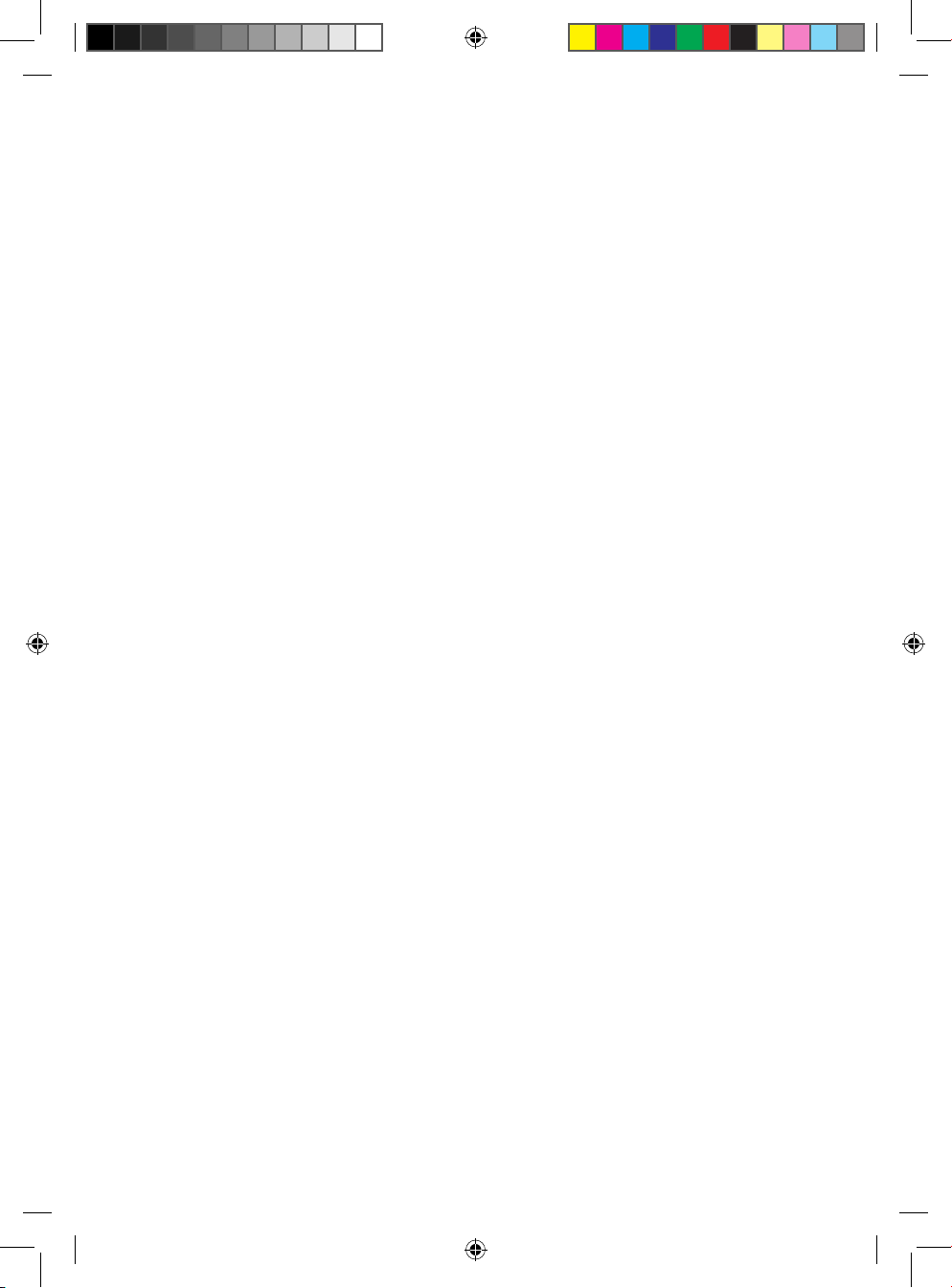
© 2008 Garmin Ltd. or its subsidiaries
Garmin International, Inc.
1200 East 151st Street,
Olathe, Kansas 66062, USA
Tel. (913) 397.8200 or (800)
800.1020
Fax (913) 397.8282
Garmin (Europe) Ltd.
Liberty House
Hounsdown Business Park,
Southampton, Hampshire, SO40 9RB UK
Tel. +44 (0) 870.8501241 (outside the UK)
0808 2380000 (within the UK)
Fax +44 (0) 870.8501251
Garmin Corporation
No. 68, Jangshu 2nd Road,
Shijr, Taipei County, Taiwan
Tel. 886/2.2642.9199
Fax 886/2.2642.9099
December 2008 Part Number 190-01019-00 Rev. A Printed in China
All rights reserved. Except as expressly provided herein, no part of this manual may be reproduced, copied,
transmitted, disseminated, downloaded or stored in any storage medium, for any purpose without the express
prior written consent of Garmin. Garmin hereby grants permission to download a single copy of this manual
onto a hard drive or other electronic storage medium to be viewed and to print one copy of this manual or of
any revision hereto, provided that such electronic or printed copy of this manual must contain the complete
text of this copyright notice and provided further that any unauthorized commercial distribution of this
manual or any revision hereto is strictly prohibited.
Information in this document is subject to change without notice. Garmin reserves the right to change
or improve its products and to make changes in the content without obligation to notify any person or
organization of such changes or improvements. Visit the Garmin Web site (www.garmin.com) for current
updates and supplemental information concerning the use and operation of this and other Garmin products.
Garmin® and the Garmin logo are trademarks of Garmin Ltd. or its subsidiaries, registered in the USA and
other countries. GHS™ is a trademark of Garmin Ltd. or its subsidiaries. These trademarks may not be used
without the express permission of Garmin.
United States Power Squadrons® is a registered trademark of United States Power Squadrons. NMEA 2000®
and the NMEA 2000 logo are registered trademarks of the National Maritime Electronics Association.
190-01019-00_0A.indd 2 12/23/2008 4:22:57 PM
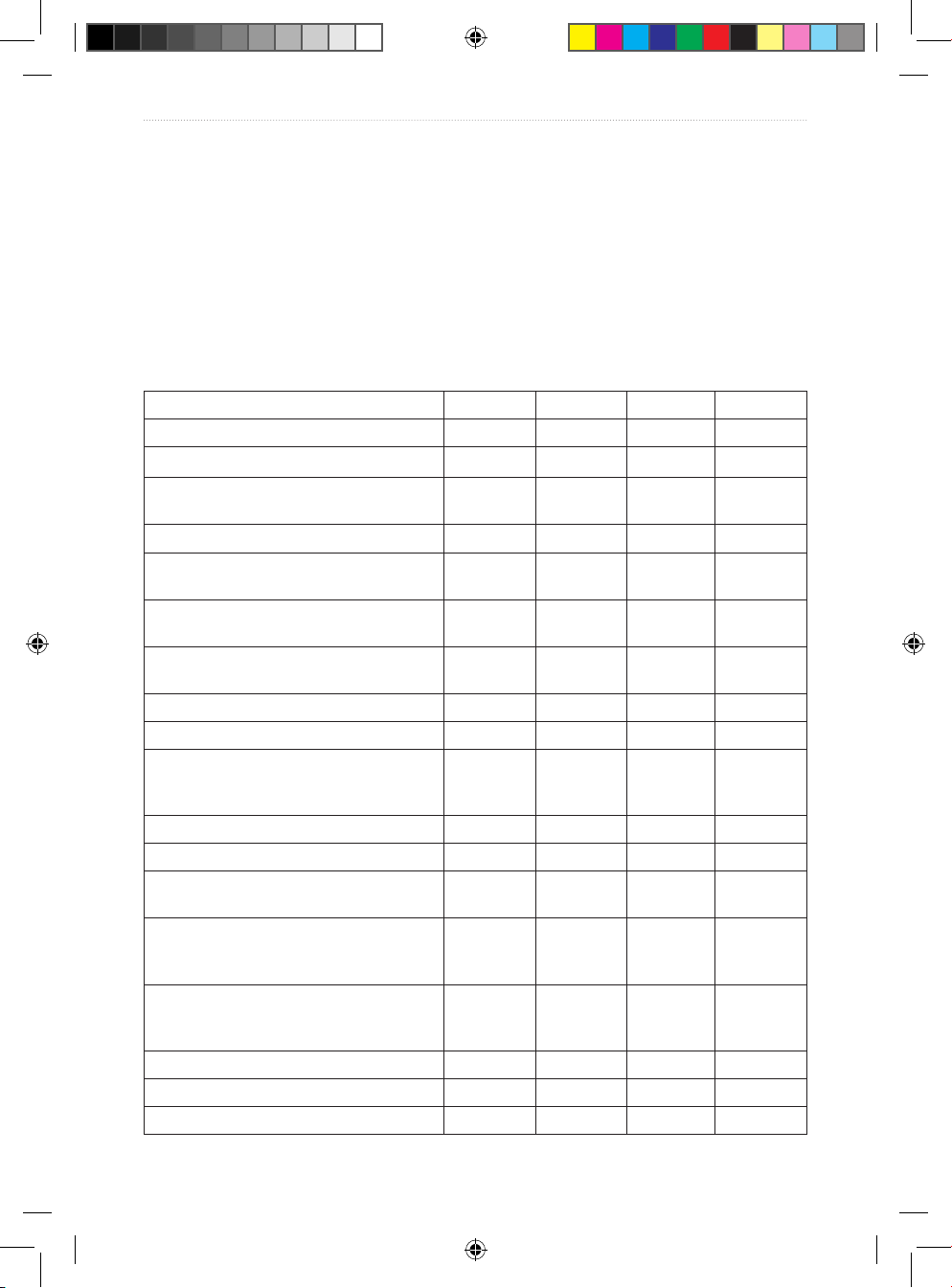
VHF 100/200 Series Owner’s Manual i
Introduction
Introduction
The VHF 100 and VHF 200 series radios equip you with the ability to communicate on
all International, USA, and Canadian marine channels, as well as preset private channels.
They also allow monitoring of ten WX (weather) channels. The VHF 100, VHF 200, and
GHS™ 10 are for use in North America, while the VHF 100i, VHF 200i, and GHS 10i are
for use in Europe and throughout the world.
The VHF 100 and VHF 200 series radios have many enhanced features, including those
listed in the following table.
VHF 100 VHF 100i VHF 200 VHF 200i
Auto power on ● ● ● ●
Full Class D Digital Selective Calling (DSC) ● ● ● ●
Position tracking to track up to three other
boats
● ● ● ●
Transmits position requests ● ● ● ●
Local receiver mode to improve receiver
performance in busy port environments
● ● ● ●
Up to 25 watts of transmit power, selectable
between 1 watt and 25 watts
● ● ● ●
Dedicated key for easy, one-touch access
to Channels 16/9
●
Channel 16
only
●
Channel 16
only
NMEA 0183 interface capabilities ● ● ● ●
NMEA 2000® interface capabilities ● ●
Additional capabilities with NMEA 2000
compatible Garmin chartplotters and
Garmin autopilot system
● ●
Hard-wired speaker and microphone ● ●
Relocatable speaker and microphone ● ●
Supports one GHS 10 or one GHS 10i
full-function, wired microphone
● ●
Hailer and foghorn output at 20 watts with
automatic and manual foghorn signals and
adjustable, base fog frequencies
● ●
Two-way hailer functionality for listening
back when connected to a compatible horn
speaker
● ●
Intercom capabilities ● ●
Receives NOAA weather alerts ● ●
ATIS support ● ●
190-01019-00_0A.indd 1 12/23/2008 4:22:57 PM
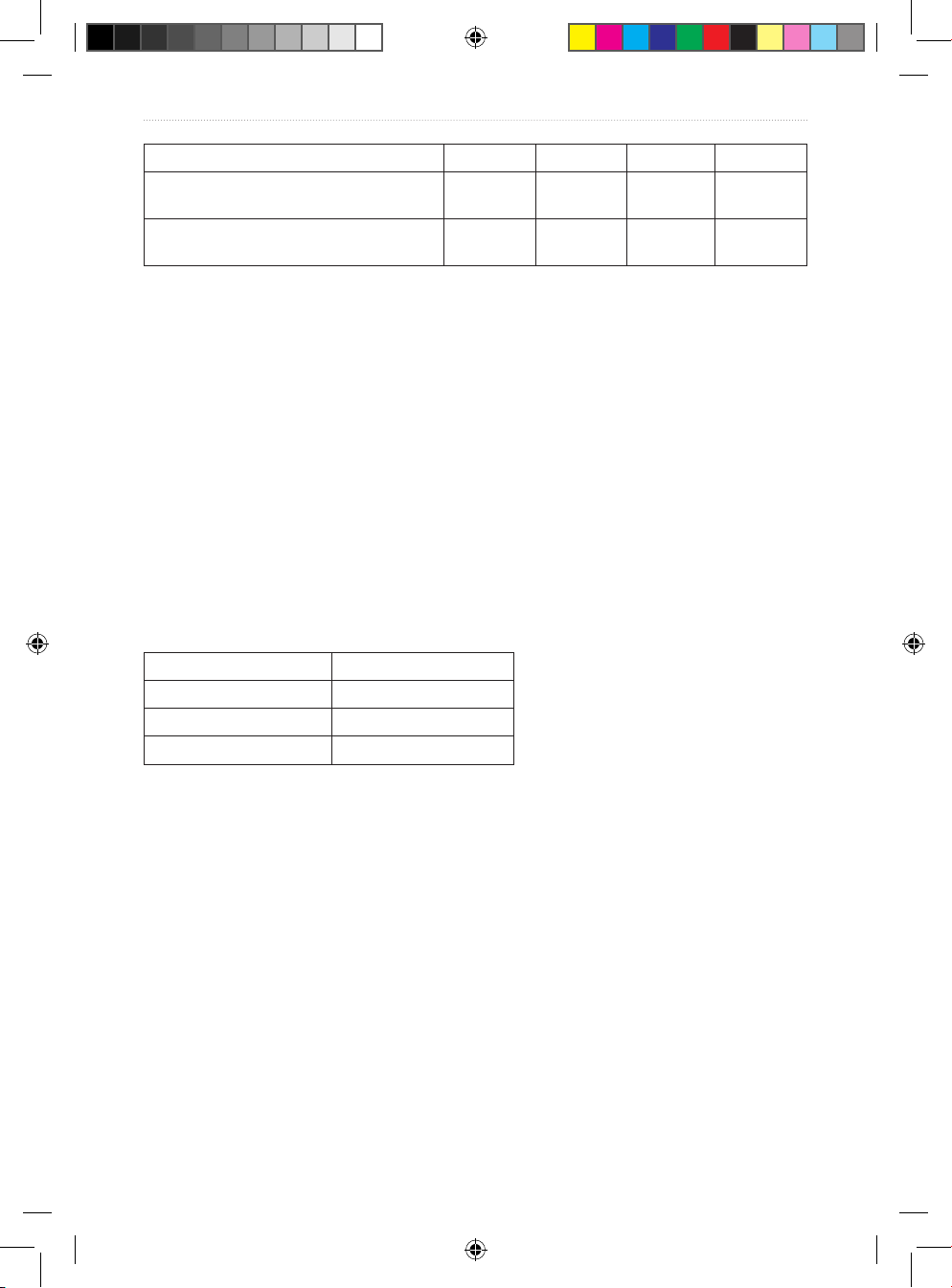
ii VHF 100/200 Series Owner’s Manual
Introduction
VHF 100 VHF 100i VHF 200 VHF 200i
Private channel customization
(pre-set by your Garmin® dealer)
● ●
Multilingual user interface: English, French,
Italian, German, and Spanish
● ●
Manual Conventions
In this manual, when you are instructed to select an item using the Channel knob, turn the
channel knob to highlight the item, and the press the Channel knob to select the item.
Small arrows (>) in the text indicate that you should use the Channel knob to select
each item in order. For example, if the text indicates “select COMMUNICATIONS >
PROTOCOL,” you should complete these steps:
1. Turn the Channel knob to highlight COMMUNICATIONS, and then press the Channel
knob to select COMMUNICATIONS.
2. Turn the Channel knob to highlight PROTOCOL, and then press the Channel knob to
select PROTOCOL.
VHF 100/200 Series and GHS 10 Series Instructions
This manual provides instructions for the following units:
North American Models International Models
VHF 100 VHF 100i
VHF 200 VHF 200i
GHS 10 GHS 10i
Unless otherwise noted, the instructions for the VHF 100/200 Series radios and the GHS 10
Series handsets are the same.
190-01019-00_0A.indd 2 12/23/2008 4:22:57 PM
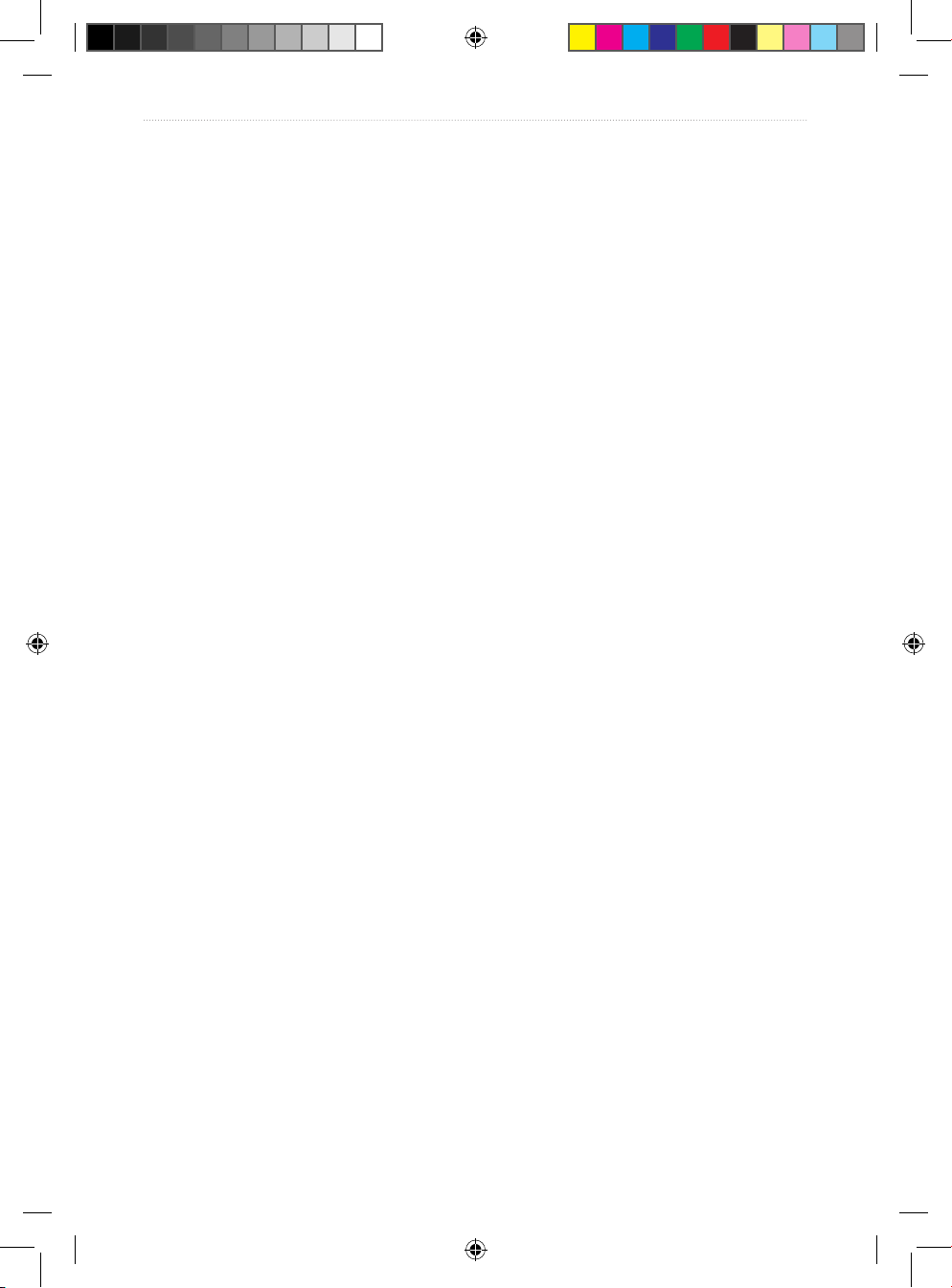
VHF 100/200 Series Owner’s Manual iii
Introduction
Table of Contents
Introduction ...............................................................................................................i
Manual Conventions ............................................................................................................ ii
Getting Started .........................................................................................................1
Transceiver Front Panel ....................................................................................................... 1
Microphone and GHS 10 Series Handsets ..........................................................................2
Transceiver and Handset Display ........................................................................................3
Tips ...................................................................................................................................... 4
Basic Operation .......................................................................................................5
Turning the Radio On and Off ..............................................................................................5
Adjusting the Radio Volume ................................................................................................. 5
Adjusting the Volume on a GHS 10 or a GHS 10i ................................................................5
Adjusting the Squelch on the Radio .....................................................................................5
Adjusting the Squelch on a GHS 10 or a GHS 10i ............................................................... 5
Selecting Channels .............................................................................................................. 5
Scanning and Saving Channels ...........................................................................................6
Monitoring Multiple Channels ............................................................................................... 7
Reprogramming the Second-Priority Channel ..................................................................... 8
Using 16/9 Mode ..................................................................................................................8
Switching Between 1 W and 25 W Transmitting Modes ...................................................... 8
Adjusting the Local/Distant Receiving Sensitivity ................................................................9
Using the Intercom ...............................................................................................................9
Using the Hailer .................................................................................................................10
Using the Foghorn .............................................................................................................10
Listening to NOAA Weather Broadcasts and Enabling Weather Alerts .............................12
Automatic Transmitter Identication System (ATIS) ........................................................... 13
Digital Selective Calling (DSC) .............................................................................15
Entering Your MMSI Number ............................................................................................. 15
Viewing Your MMSI Number .............................................................................................. 16
DSC Distress Calls ............................................................................................................16
Placing Calls ...................................................................................................................... 18
Receiving Calls .................................................................................................................. 21
Position Tracking ................................................................................................................22
Working with the Call Logs ................................................................................................24
Using the Directory ............................................................................................................26
Adding and Modifying Group Entries ................................................................................. 26
Conguring DSC Settings .................................................................................................. 27
Advanced Operation .............................................................................................29
NMEA 0183 and NMEA 2000 ............................................................................................. 29
Modifying the Operating Settings .......................................................................................31
190-01019-00_0A.indd 3 12/23/2008 4:22:57 PM
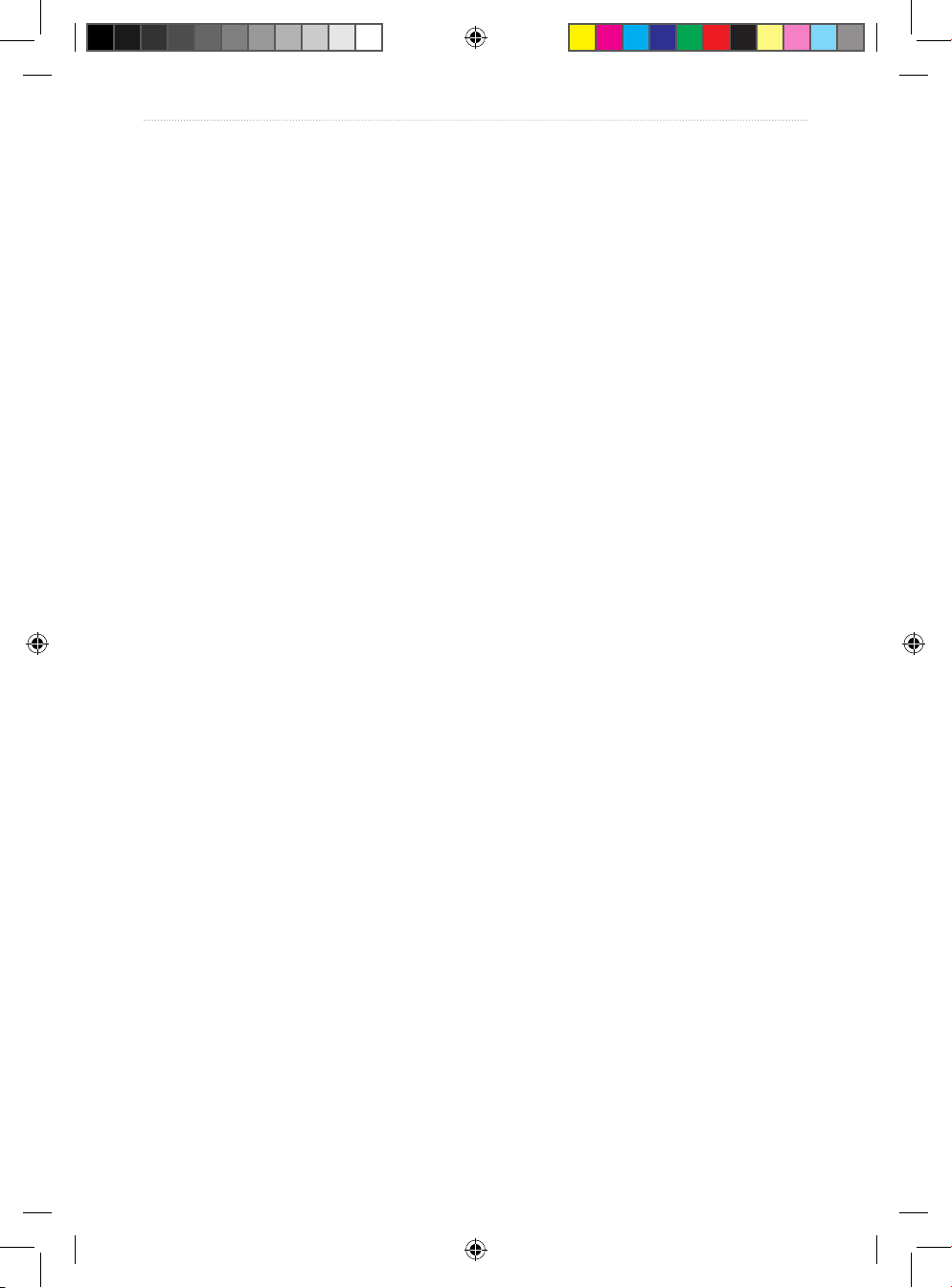
iv VHF 100/200 Series Owner’s Manual
Introduction
Appendix ................................................................................................................35
Alarms and Messages .......................................................................................................35
Channel Lists ..................................................................................................................... 36
Specications .....................................................................................................................46
Warnings and Safety Notices ............................................................................................. 49
Important Product Information ...........................................................................................49
Caring for the Unit ..............................................................................................................52
Index .......................................................................................................................53
190-01019-00_0A.indd 4 12/23/2008 4:22:57 PM

VHF 100/200 Series Owner’s Manual 1
Getting Started
Getting Started
Transceiver Front Panel
USA
16
DISTRESS
WATCH PA SCAN
“‰°Š‹.Œ‘’’ƒ
ˆ‰Š°‹Œ.‘’“’†
ˆ‰:‹ŒPM UTC
W25
DISTRESS
HI/LO
DSC MENU
CLEAR
Squelch
Volume
PWR or
16/9
Channel
DISTRESS—press to start a DSC distress call if you have programmed your radio with an
MMSI number.
Squelch—rotate to adjust the squelch level.
Volume—rotate to adjust the volume.
PWR or 16/9—press and hold this key to turn the radio on and off. When the radio is on,
press and release this key to toggle the radio between Channel 16, your second-priority
channel, and your original channel.
Channel—rotate to change the channel on the radio, or press to select a menu item. When
on the Home screen, press to access WX (weather) channels (VHF 100 and VHF 200 only).
HI/LO—press to select between local and distant receive settings or to bypass 1 W
transmission power for some channels.
DSC—press to display a menu of DSC options. Press again to return to the Home screen.
MENU—press to display a menu of conguration options. Press again to return to the
Home screen.
CLEAR—press to return to the previous screen when you are in the menu options. This key
also cancels or mutes an incoming DSC call.
190-01019-00_0A.indd 1 12/23/2008 4:22:58 PM
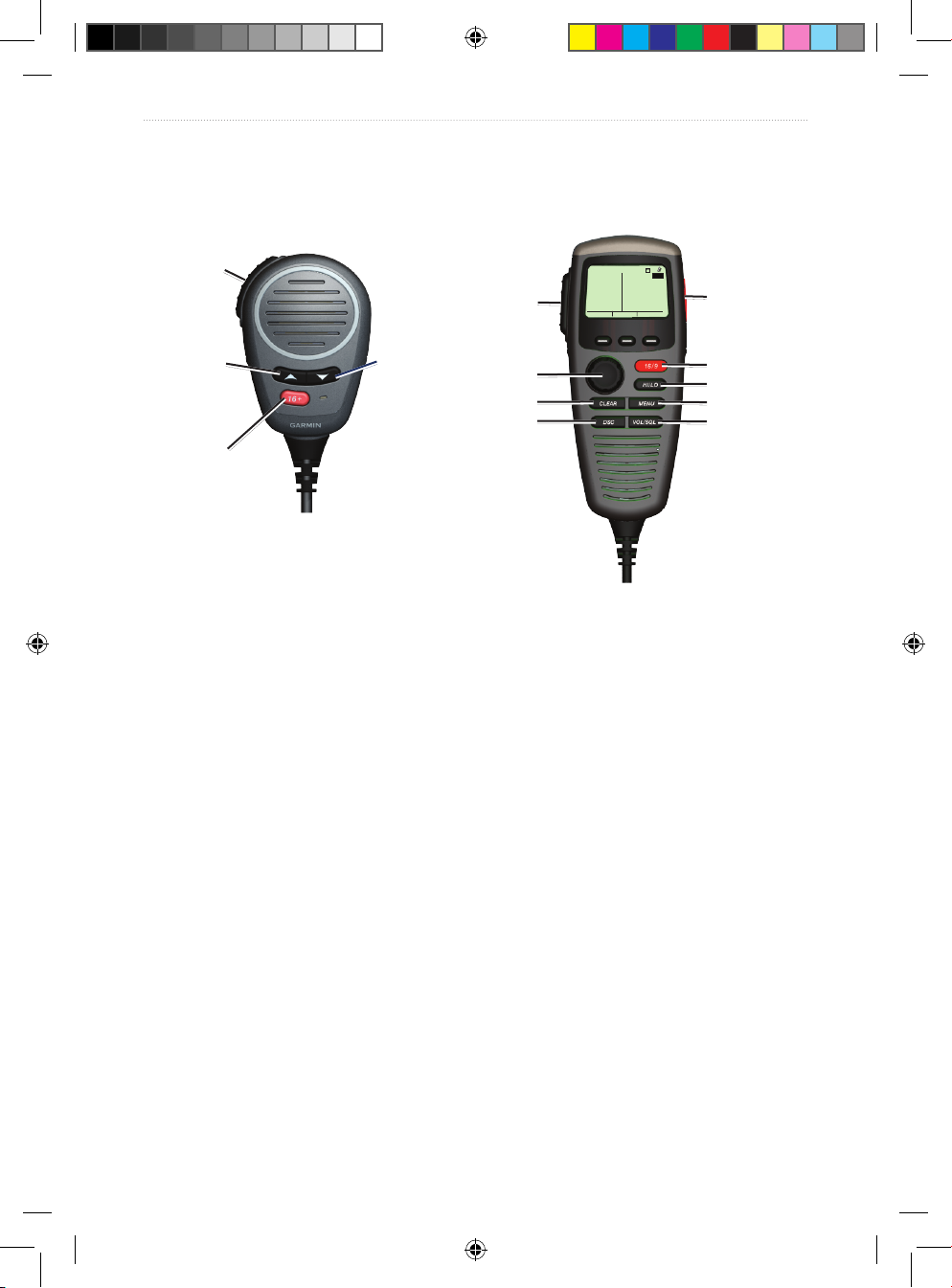
2 VHF 100/200 Series Owner’s Manual
Getting Started
Microphone and GHS 10 Series Handsets
With the exception of adjusting the volume and the squelch, the handset works the same as
the radio.
PTT
Up arrow
16+ or 16/9
Down arrow
PTT
Channel
CLEAR
DSC
16+ or 16/9
HI/LO
MENU
Volume/
Squelch
USA
16
DISTRESS
WATCH
PA SCAN
“‰°Š‹.Œ‘’’ƒ
ˆ‰Š°‹Œ.‘’“’†
ˆ‰:‹ŒPM UTC
W25
DISTRESS
PTT (Push-to-talk)—press to exit the current menu and return to the Home screen to begin
broadcasting.
DISTRESS (GHS 10 and GHS 10i)—press to start a DSC distress call if you have
programmed your radio with an MMSI number.
Up and Down Arrows (Microphone)—press to change the channel on the radio.
Channel—rotate to change the channel on the radio, or press to select a menu item. When
on the Home screen, press to access WX (weather) channels (GHS 10 only).
CLEAR—press to return to the previous screen when you are in the menu options. This key
also cancels or mutes an incoming DSC call.
DSC—press to display a menu of DSC options. Press again to return to the Home screen.
16+ (VHF 100i/200i; GHS 10i) or 16/9 (VHF 100/200; GHS 10)—press and release to
toggle between Channel 16, your second-priority channel, and your original channel.
HI/LO—press to select between local and distant receive settings or to bypass 1 W
transmission power for some channels.
MENU—press to display a menu of conguration options. Press again to return to the
Home screen.
Volume/Squelch—press to toggle the function of the Channel knob to adjust the volume
and squelch levels.
190-01019-00_0A.indd 2 12/23/2008 4:23:00 PM
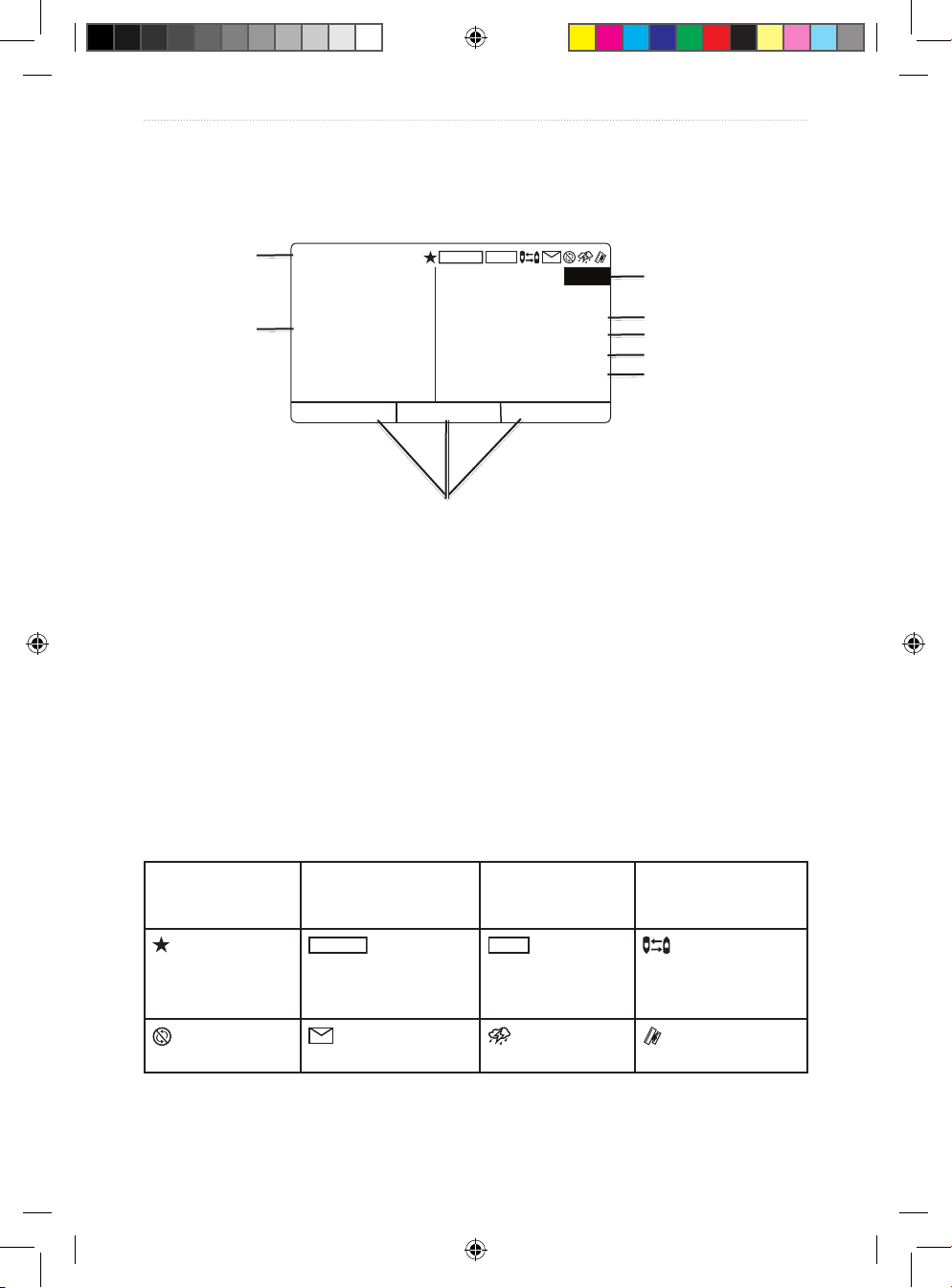
VHF 100/200 Series Owner’s Manual 3
Getting Started
Transceiver and Handset Display
The Home screen is the most-viewed screen in the system. It displays all of your current
information, such as the current channel, the frequency band, and the channel name.
Frequency band
Latitude
Time
Speed Over Ground/
Course Over Ground
System-status
icons
Channel
Longitude
Soft keys
USA
16
DISTRESS
WATCH PA SCAN
“‰°Š‹.Œ‘’’ƒ
ˆ‰Š°‹Œ.‘’“’†
ˆ‰:‹Œ UTC
””MPH ˆ’”°T
–
TX
W25
ATIS
1W
LOCA L
Channel—current working channel.
Frequency band—current frequency band: International, Canadian, or USA.
Latitude, Longitude, and Time—current latitude, longitude, and time are displayed if
the transceiver is connected to a GPS device. If the transceiver is not connected to a GPS
device, you can manually enter the position and the time that you entered the position data.
Speed Over Ground (SOG)/Course Over Ground (COG)—current SOG or COG is
displayed if the transceiver is connected to a GPS device.
Soft keys—used to select items. The function of these keys changes depending on what you
are doing.
System-status icons—see the following table.
RX
Squelch level is
broken by reception
of an incoming signal
TX
Transmitting
W25
Transmitting at
25 watts
1W
Transmitting at
1 watt
Saved channel
LOCAL
Receiver mode
for areas with radio
frequency interference
(such as harbors)
ATIS
ATIS enabled
Position tracking
enabled
Auto channel
changing disabled
Incoming or missed
DSC call
Weather alert
External GPS
connected
190-01019-00_0A.indd 3 12/23/2008 4:23:02 PM
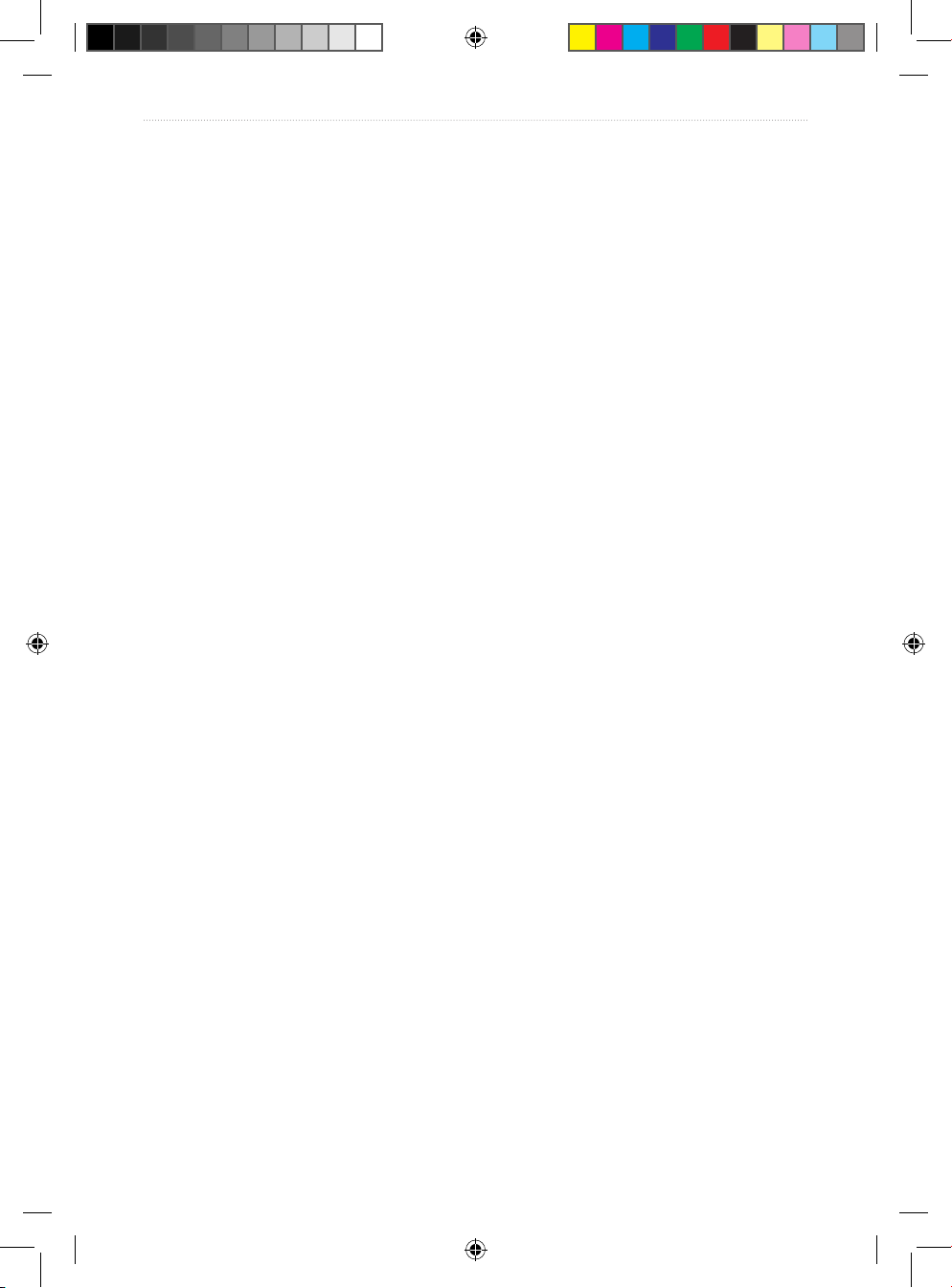
4 VHF 100/200 Series Owner’s Manual
Getting Started
Tips
Keep the following tips in mind when using your radio or handset:
Press and release the PTT key at any time during a series of steps to return to the Home
screen.
Press the CLEAR key to view the previous screen.
Select OK to save your changes and return to the Home screen.
Select ab when entering data to return to a previous character.
•
•
•
•
190-01019-00_0A.indd 4 12/23/2008 4:23:02 PM
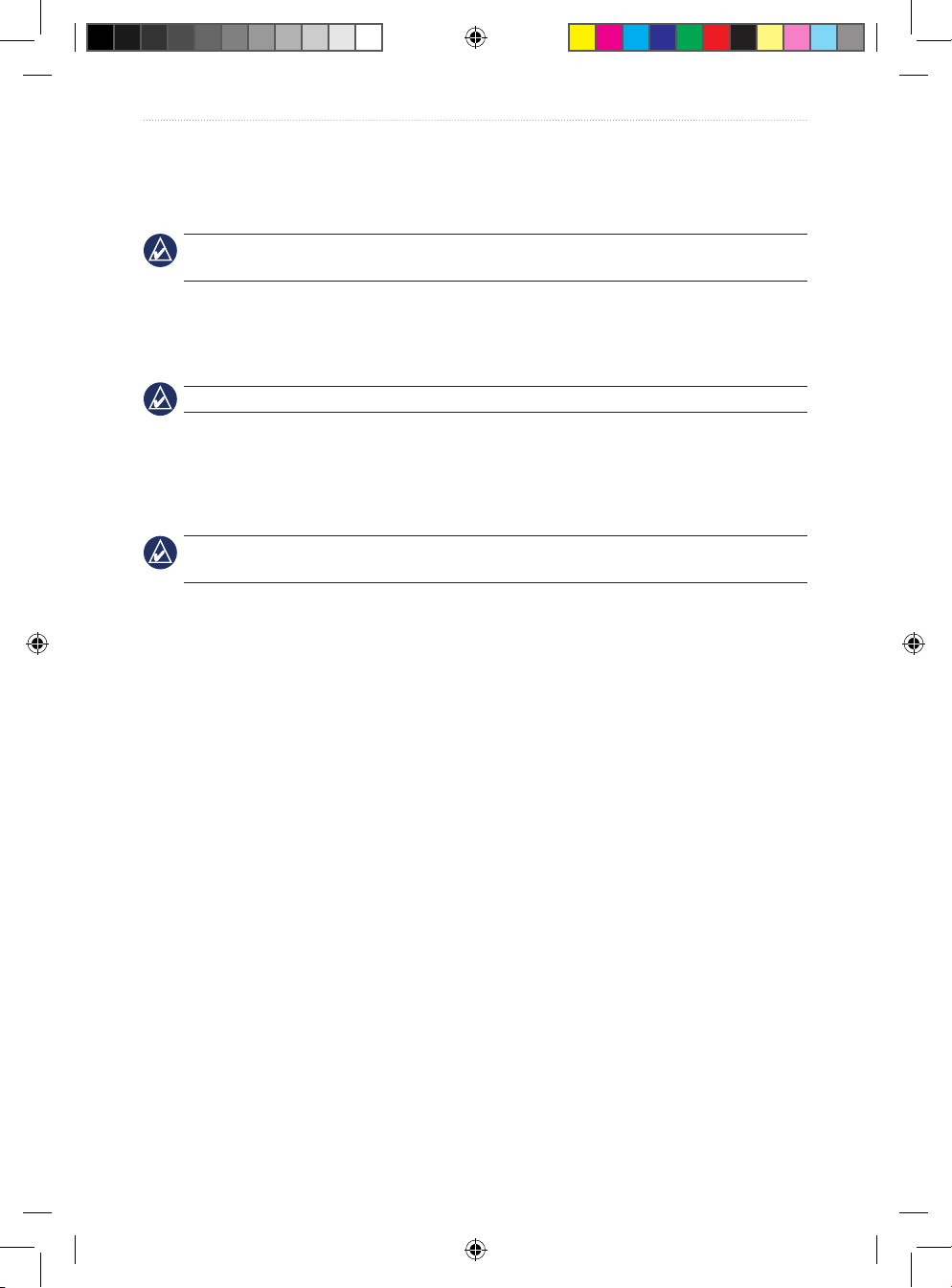
VHF 100/200 Series Owner’s Manual 5
Basic Operation
Basic Operation
Turning the Radio On and Off
IMPORTANT: To use the DSC capabilities of your radio, you must rst enter an MMSI
number. See page 15 for more information.
To turn on the radio, press and hold the 16/9 key. If you have not entered a Mobile Maritime
Safety Identity (MMSI) number, you must press the CLEAR key to access the Home
screen. To turn off the radio, press and hold the 16/9 key.
TIP: For information on enabling auto power-on, see page 31.
Adjusting the Radio Volume
To turn up the radio volume, turn the Volume knob clockwise.
To turn down the radio volume, turn the Volume knob counterclockwise.
TIP: To set the appropriate volume level, rst turn the squelch level to off, and then adjust the
volume. See below for more information on adjusting the squelch level.
Adjusting the Volume on a GHS 10 or a GHS 10i
1. Press the VOL/SQL key until the screen displays “CURRENT VOLUME.”
2. Turn the Channel knob on the handset to adjust the level.
Adjusting the Squelch on the Radio
The squelch control allows you to suppress unwanted static when receiving.
1. When receiving, rotate the Squelch knob counterclockwise until you hear audio.
2. Rotate the Squelch knob clockwise until there is no background noise.
Adjusting the Squelch on a GHS 10 or a GHS 10i
1. Press the VOL/SQL key until the screen displays “CURRENT SQUELCH”.
2. When receiving, rotate the Volume knob counterclockwise until you hear audio.
3. Rotate the Volume knob clockwise until there is no background noise.
Selecting Channels
Turn the Channel knob clockwise or counterclockwise to change channels.
To change channels using the microphone, press the up or down arrow key. To scroll
quickly through the channels, press and hold the up or down arrow key.
See page 36 for lists of International, Canadian, and USA channels.
•
•
•
•
190-01019-00_0A.indd 5 12/23/2008 4:23:02 PM
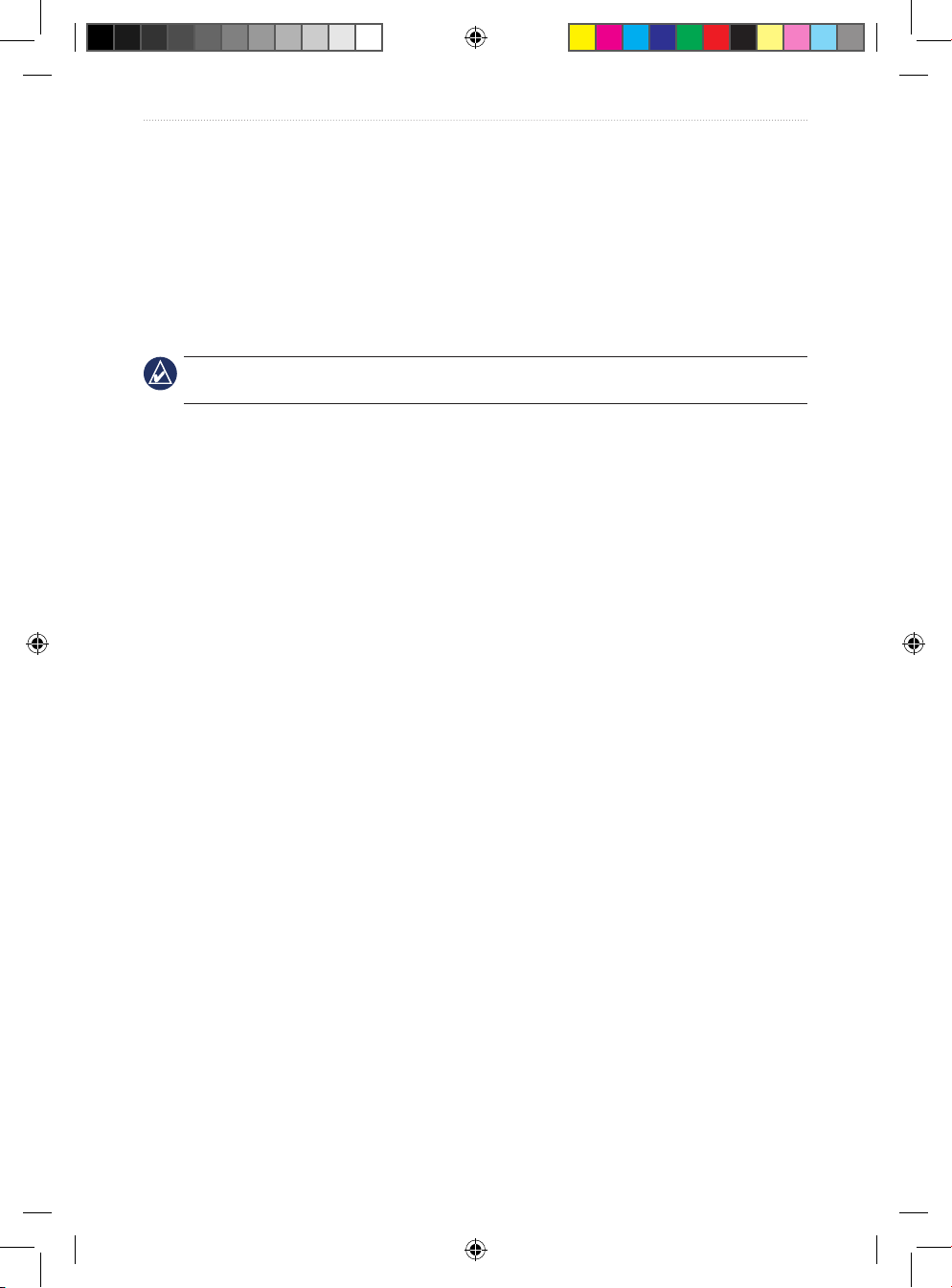
6 VHF 100/200 Series Owner’s Manual
Basic Operation
Transmitting with the Radio or the Handset
1. Select the appropriate channel.
2. Check to ensure that the channel is clear before transmitting. The Federal
Communications Commission (FCC) and international regulations require that you not
obstruct the communications of others.
3. Press the PTT key on the microphone or the handset to transmit on the current channel.
The TX icon is displayed at the top of the screen.
4. Speak your message and release the PTT key.
NOTE: Five minutes is the maximum amount of time for transmission. After you have pressed
PTT key for ve minutes, PTT is disabled until you release the PTT key.
Bypassing the LO (1 W) Transmission Power Setting
In the USA frequency band, transmissions on Channels 13 and 67 are required to be lowpower (1 watt) by default. You can bypass this power setting by pressing the 25W soft key
during transmission.
1. If you are on USA Channels 13 or 67, when you press the PTT key, the screen displays
a message to press 25W to bypass the 1 W transmission requirement.
2. Press and hold the 25W soft key to broadcast on HI. The radio bypasses the 1 W
transmission requirement when you are pressing the 25W soft key.
Scanning and Saving Channels
Scanning All Channels
When you scan channels, the radio searches for channels that are broadcasting. If a channel
is broadcasting, the radio pauses on that channel until the broadcast stops. After four
seconds of inactivity on the channel, the radio resumes scanning.
1. Select SCAN > ALL.
2. Choose from the following options:
SKIP—this option is displayed if active channels are detected. When you select
this option, the system resumes the scan and does not include that channel in
subsequent passes.
+CH16—Channel 16 is scanned every other channel (for example: 21, 16, 22, 16,
and so on). “ALL SCAN +CH16” is displayed on the screen.
-CH16—Channel 16 is scanned in its normal order (for example, 14, 15, 16, 17, and
so on). “ALL SCAN” is displayed on the screen.
EXIT—returns you to Home screen. The system ends the current scan and continues
to receive on the channel where you ended the scan.
•
•
•
•
190-01019-00_0A.indd 6 12/23/2008 4:23:02 PM
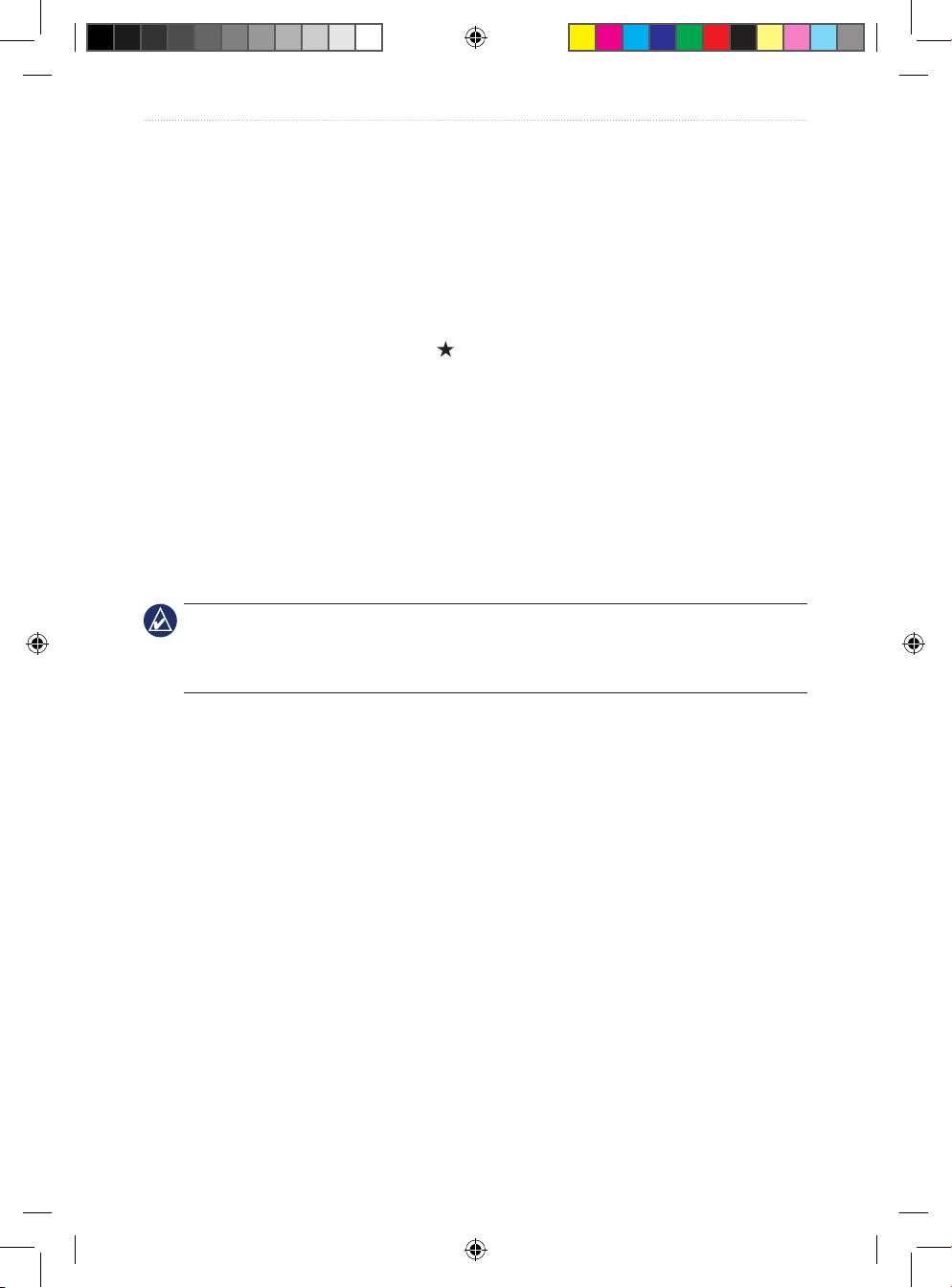
VHF 100/200 Series Owner’s Manual 7
Basic Operation
Saving Channels
You can save any channel other than the WX (weather) channels to the transceiver memory.
You can scan your saved channels separately from scanning all of the channels that radio
receives. There is no limit to the number of channels you can save.
To save a channel:
1. Select SCAN.
2. Turn the Channel knob to access different channels.
3. To save a channel, select SAV CH. A star on the top of the screen denotes a saved
channel.
To remove the saved status from a channel:
1. Select SCAN.
2. Turn the Channel knob to access different channels.
3. Select SAV CH.
Scanning Saved Channels
1. Select SCAN.
2. Select SAVED.
NOTE: This scan does not include Channel 16 unless you saved Channel 16 to memory.
However, you can select +16 to scan Channel 16 every other channel (for example: 21, 16,
32, 16). When this setting is active, the soft key displays -16. Select -16 to scan your saved
channels in their normal order (for example, 08, 10, 11, 14).
Monitoring Multiple Channels
Select WATCH to monitor priority channels and the currently selected channel for
broadcasting activity. Channel 16 is the rst-priority channel on your radio. Channel 9 is the
default second-priority channel, but you can select another channel as your second-priority
channel. For more information on reprogramming the second-priority channel, see page 8.
Monitoring Two Channels (Dual Watch)
Dual watch allows you to cycle between monitoring the current channel you have selected
and Channel 16.
1. Select WATCH.
2. Select DUAL. “DUAL WATCH”, the currently selected channel, and Channel 16 are
displayed on the screen—for example, “DUAL WATCH CH: 75 + 16”.
3. To exit Dual watch, select EXIT.
190-01019-00_0A.indd 7 12/23/2008 4:23:02 PM
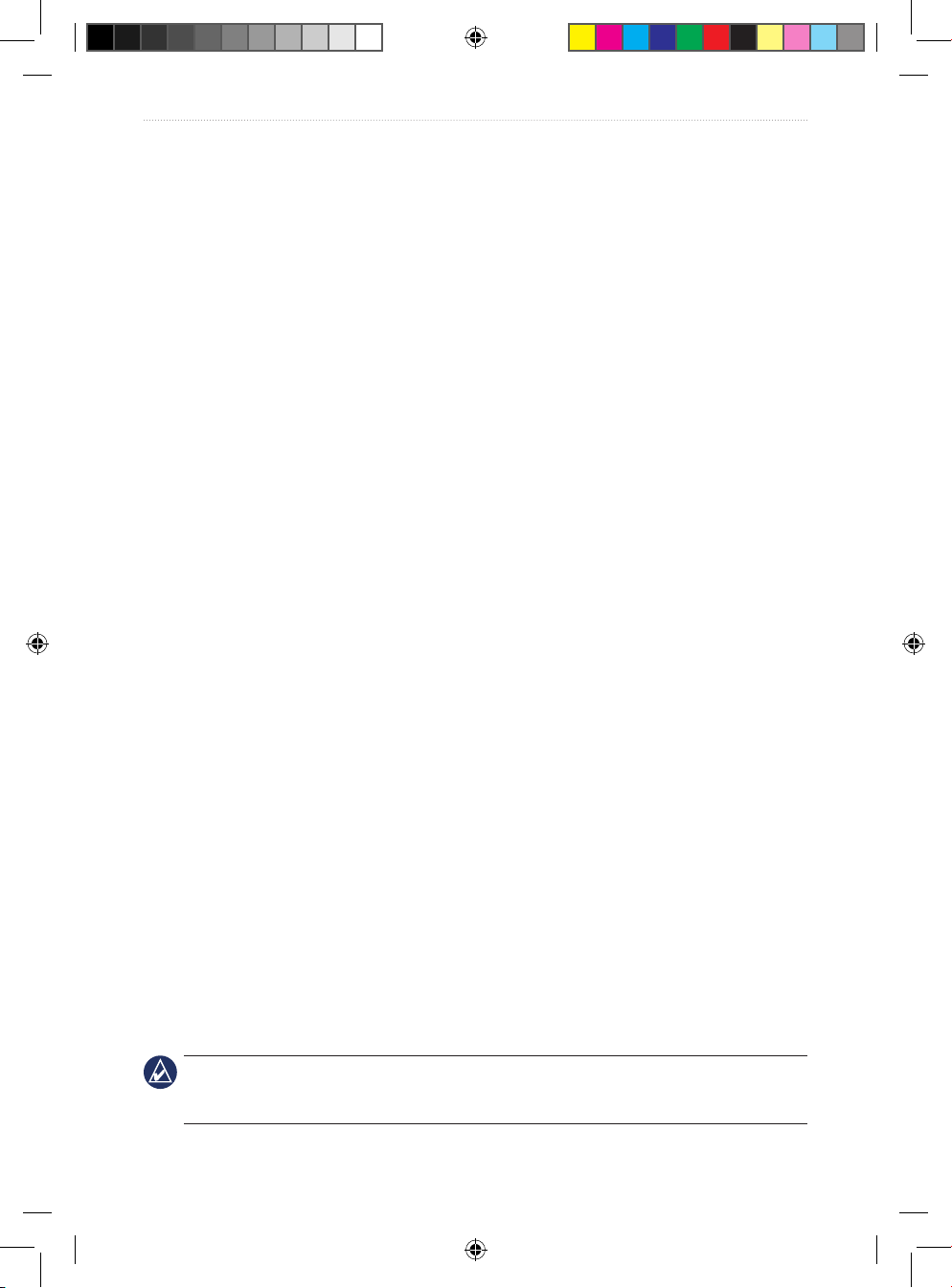
8 VHF 100/200 Series Owner’s Manual
Basic Operation
Monitoring Three Channels (Tri Watch)
Tri watch allows you to cycle between monitoring the current channel you have selected,
Channel 16, and your second-priority channel.
1. Select WATCH.
2. Select TRI. “TRI WATCH”, the currently selected channel, Channel 16, and your secondpriority channel are displayed on the screen—for example,
“TRI WATCH CH: 75 + 16 + 9”.
3. To exit Tri watch, select EXIT.
Reprogramming the Second-Priority Channel
You can program your radio to recognize a channel other than Channel 9 as your secondpriority channel.
1. Select MENU.
2. Select CHANNEL > 2ND PRIORITY.
3. Turn the Channel knob or use the up and down arrows on the microphone or handset to
change the channel displayed on the screen.
4. When the correct channel is displayed, select OK.
Using 16/9 Mode
16/9 is a priority operation that is activated by pressing the 16/9 key on the transceiver or
the microphone. Pressing the 16/9 key stops the current operation and changes your current
working channel to Channel 16 on the rst press, your second-priority channel on the
second press, and your original channel on the third press. Entering this mode changes the
transmit power to HI (25 W), and leaving this mode restores the previous setting.
1. Press the 16/9 key to immediately switch to Channel 16 and change the transmit power
to HI (25 W). To transmit on LO power in 16/9 mode, press the HI/LO key, and then
select 1W. The radio displays 1W on the screen to indicate low-power transmission.
2. Press the 16/9 key again to switch to your second-priority channel.
3. Press the 16/9 key a third time to return to your previous current working channel and
the previous transmit power setting.
Switching Between 1 W and 25 W Transmitting Modes
You can control the transmitting power of the radio. There are two options: LO (1 W) and
HI (25 W). LO is typically used for local transmissions, while HI is typically used for
distance and distress transmissions.
NOTE: When you press the 16/9 key, the radio switches to HI power. While in 16/9 mode,
Channel 16 and the second-priority channel (Channel 9 by default) automatically transmit on
HI power. However, you can switch to LO power in 16/9 mode.
190-01019-00_0A.indd 8 12/23/2008 4:23:02 PM
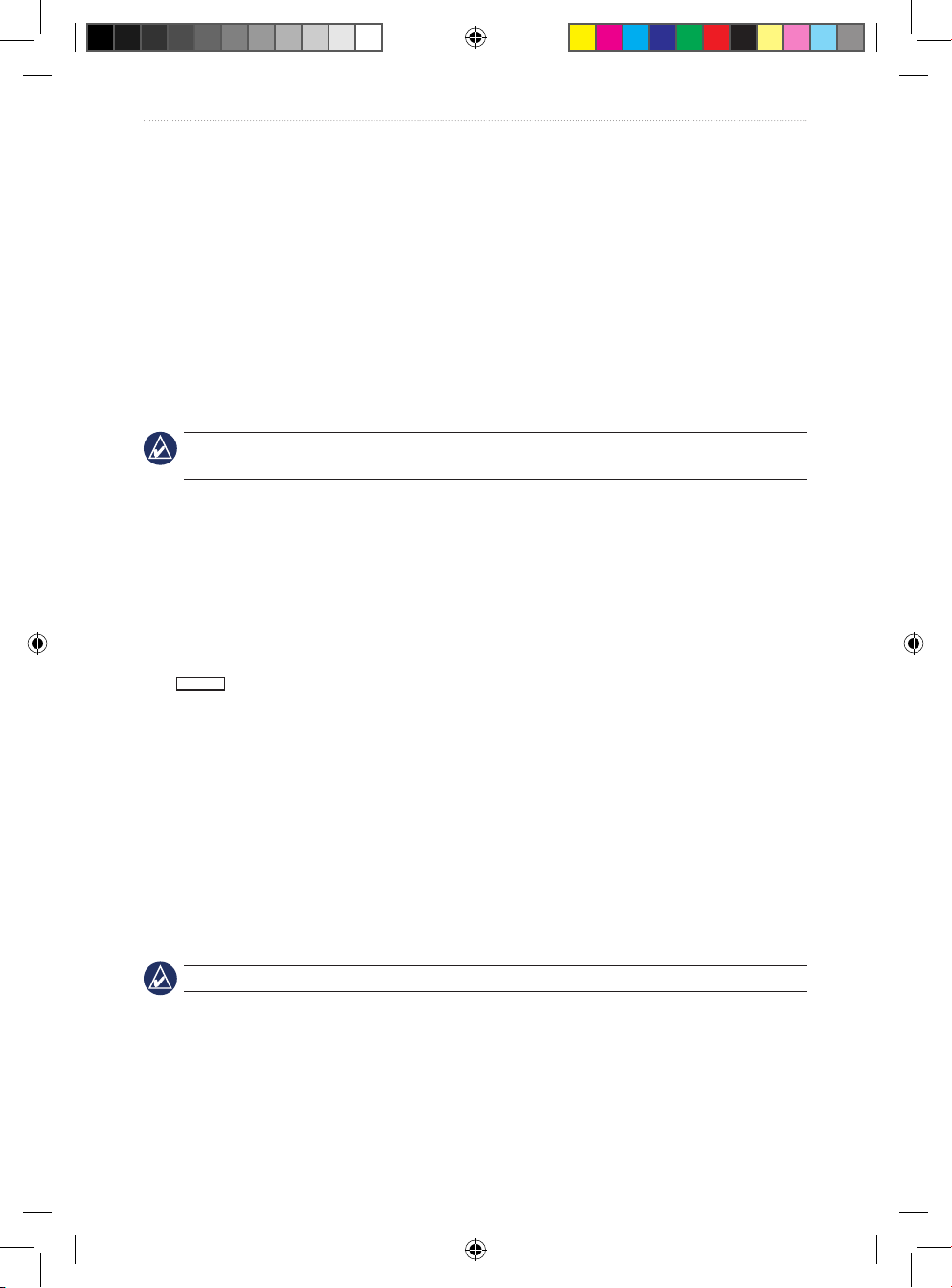
VHF 100/200 Series Owner’s Manual 9
Basic Operation
When two signals are broadcast on the same frequency, a VHF radio only receives the
stronger of the two signals. Other than distress calls, transmit using the lowest power
setting that allows you to communicate. This reduces the possibility of your transmissions
interfering with the transmissions of disinterested parties.
In the USA frequency band, transmissions on Channels 13 and 67 are required to be lowpower (1 watt) by default. You can bypass this power setting by pressing the 25W soft key
during transmission.
To switch between LO and HI transmitting power:
1. Press the HI/LO key.
2. Select 1W or 25W to toggle between LO and HI transmit power modes.
TIP: The radio returns to the Home screen automatically two seconds after changing the
1 W/25 W mode. You can also select OK to return to the Home screen.
Adjusting the Local/Distant Receiving Sensitivity
You can control the receiving sensitivity of the radio. If you are experiencing noise in high-
trafc areas or areas with electromagnetic interference (caused by cell-phone towers, for
example), set the receiving sensitivity to Local to decrease the sensitivity of the receiver. In
remote areas and in open water, set the receiving sensitivity to Distant to ensure that you are
using the maximum range of the receiver.
The
LOCAL
icon is displayed on the screen when set to Local receiving sensitivity.
1. Press the HI/LO key.
2. Select LOCAL/DIST to toggle between local and distant modes.
Using the Intercom
Intercom operation only applies to the VHF 200 series radios and GHS 10 series handsets.
The intercom is part of the Public Address (PA) system of your radio. With an optional
GHS 10 or GHS 10i handset, you can use the radio and handset stations as an intercom
system for two-way communication. You can use the radio to initiate communication with a
handset station, and you can use a handset to initiate communication with the radio.
TIP: When the radio is in intercom mode, it does not receive trafc from your current channel.
Initiating an Intercom Call
1. Select PA > INTRCM.
2. Select a device from the list. Selecting ALL will transmit to every station. The other party
must press the PTT key on the receiving unit to accept the call.
3. Press and hold the PTT key and speak your message.
190-01019-00_0A.indd 9 12/23/2008 4:23:02 PM

10 VHF 100/200 Series Owner’s Manual
Basic Operation
4. Release the PTT key and listen for a response.
5. When you and the other party have nished talking, select EXIT to return to the Home
screen.
Receiving an Intercom Call
1. The screen indicates which station is calling. Press and release the PTT key to accept
the call.
2. When the other party has nished talking, press and hold the PTT key and speak your
message.
3. When you and the other party have nished talking, select EXIT to return to the Home
screen.
Using the Hailer
Hailer operation is only available with the VHF 200 Series. You must provide and install an
optional hailer horn on the deck or tower to use this feature. See the VHF 100/200 Series
Installation Instructions for installation information.
The hailer, which is part of the PA system of your radio, allows you to make on-boat or
ship-to-shore announcements. The hailer allows for two-way communication: you can
address the ship using the radio or handset, and sounds received through the horn can be
heard through the radio speaker. For vessels with enclosed cabins, this allows you to hear
what is happening on deck.
NOTE: When the radio is in hailer mode, it does not receive trafc from your current channel.
To operate the hailer:
1. Select PA > HAILER. Sounds received through the horn can be heard through the radio
speaker.
2. Press and hold the PTT key and speak your announcement.
3. Turn the Channel knob or select the up and down arrows to adjust the horn volume.
4. Release the PTT key to listen.
5. Select EXIT to return to the Home screen.
Using the Foghorn
Foghorn operation is only available with the VHF 200 Series. You must provide and install
an optional hailer horn on the deck or tower to use this feature. See the VHF 100/200 Series
Installation Instructions for installation information.
The foghorn is part of the PA system of your radio. You can sound the foghorn through
a hailer horn or an external speaker. Your radio can sound the horn automatically using
standard, pre-dened patterns, or you can sound the horn manually.
190-01019-00_0A.indd 10 12/23/2008 4:23:02 PM
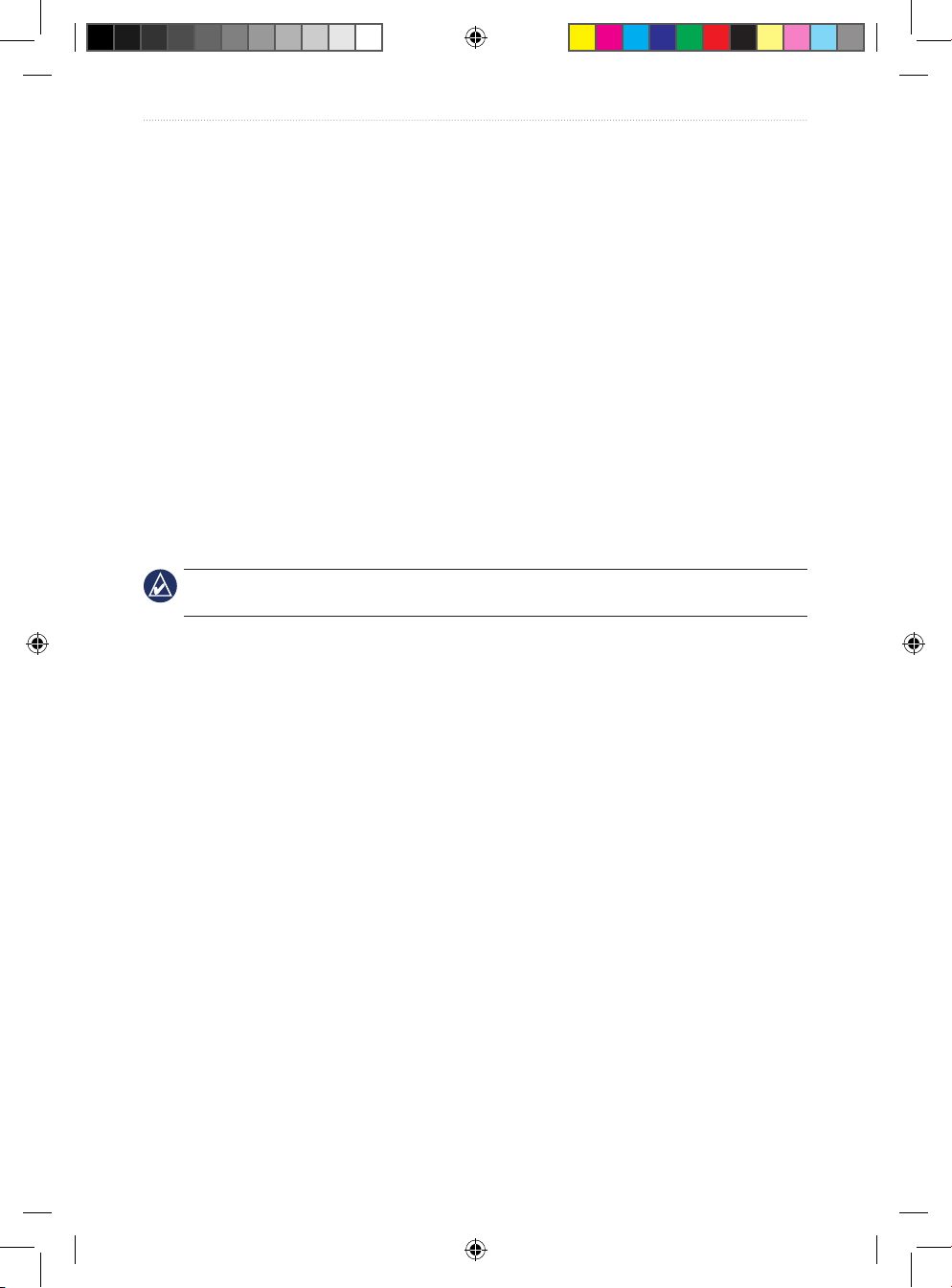
VHF 100/200 Series Owner’s Manual 11
Basic Operation
Similar to the hailer, when you are manually operating the foghorn, sounds received through
the horn can be heard through the radio speaker between soundings.
Automatically Sounding the Foghorn
1. Select PA > FOG.
2. Select AUTO from the list.
3. Select an item from the following options. The radio alternates between sounding the
pattern of tones or rings and receiving radio trafc.
UNDERWAY
•
STOPPED
•
SAILING/FISHING
•
RESTRICT/TOW
•
UNDER TOW
•
PILOT
•
AT ANCHOR
•
AGROUND
•
4. Turn the Channel knob to adjust the volume of the horn.
5. Select EXIT to turn off the automatic soundings and return to the Home screen.
Manually Sounding the Foghorn
NOTE: When you manually sound the horn, the radio will not alternate to receive radio trafc
between horn soundings.
To sound the fog horn:
1. Select PA > FOG.
2. Select MANUAL from the list. Sounds received through the horn can be heard through
the radio speaker.
3. Press the PTT key on the microphone or handset to sound the horn. The horn will stop
when you release the PTT key.
4. Turn the Channel knob to adjust the volume of the horn.
5. Select EXIT to return to the Home screen.
Adjusting the Sound Frequency of the Foghorn
You can increase or decrease the sound frequency of the foghorn. The pitch of the tone
will rise with an increase in the frequency, and will fall with a decrease in frequency. The
minimum setting is 200 Hz and the maximum setting is 850 Hz. The default setting is 350
Hz. Regulations dictate the correct frequency of foghorns. Typically, these regulations
correlate the required foghorn frequency with the size of the vessel.
1. Select the MENU key.
2. Select FOG FREQUENCY.
3. Use the Channel knob to adjust the frequency in 50 Hz increments.
190-01019-00_0A.indd 11 12/23/2008 4:23:02 PM
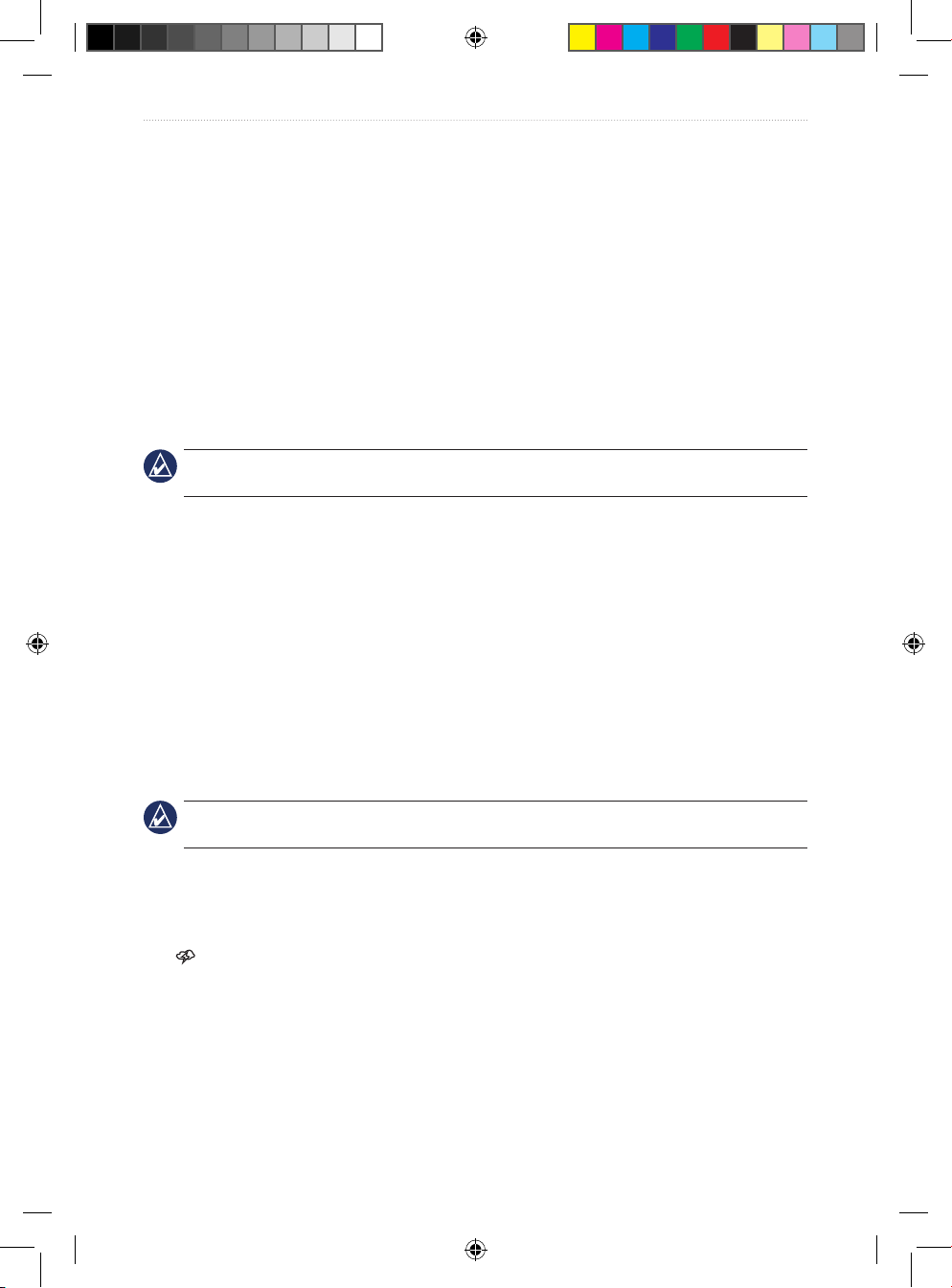
12 VHF 100/200 Series Owner’s Manual
Basic Operation
4. Select ACCEPT to save your changes and return to the Home screen. Select CANCEL
to disregard the changes and return to the previous screen.
Listening to NOAA Weather Broadcasts and Enabling Weather Alerts
There are 10 WX (weather) channels that are pre-programmed into your radio to monitor
weather broadcasts from the National Oceanic and Atmospheric Organization (NOAA). WX
channels are listen-only channels.
These broadcasts are in a continuous loop and are updated regularly. Because the NOAA
weather centers broadcasting the information are regional, the weather information will be
relevant to your broadcast area.
NOTE: This functionality is not available with the VHF 100i or VHF 200i. NOAA broadcasts
on the WX channels are only available in the USA and certain regions in Canada.
Accessing WX (Weather) Mode
1. While viewing the Home screen, press the Channel knob. “WX” is displayed to indicate
that you are listening to WX frequencies.
2. Turn the Channel knob to change the channel.
3. Select EXIT to return to the Home screen. The radio returns to the channel you were
listening to before you entered WX mode.
Enabling WX (Weather) Alerts
You can enable your radio to continually monitor NOAA weather alerts. If the radio detects
an incoming weather alert, it will automatically tune to the WX channel that is broadcasting
the alert. The radio will not receive WX alerts if the transmitter is active.
NOTE: When you enable weather alerts, the radio only monitors the last monitored weather
channel.
1. Press the Channel knob to access WX mode.
2. Select ALERT.
3. Select EXIT or press the Channel knob to return to the Home screen.
The icon indicates that WX alerts are enabled.
Disabling WX (Weather) Alerts
1. Press the Channel knob to access WX mode.
2. Select ALERT.
3. Select EXIT to return to the Home screen.
190-01019-00_0A.indd 12 12/23/2008 4:23:02 PM
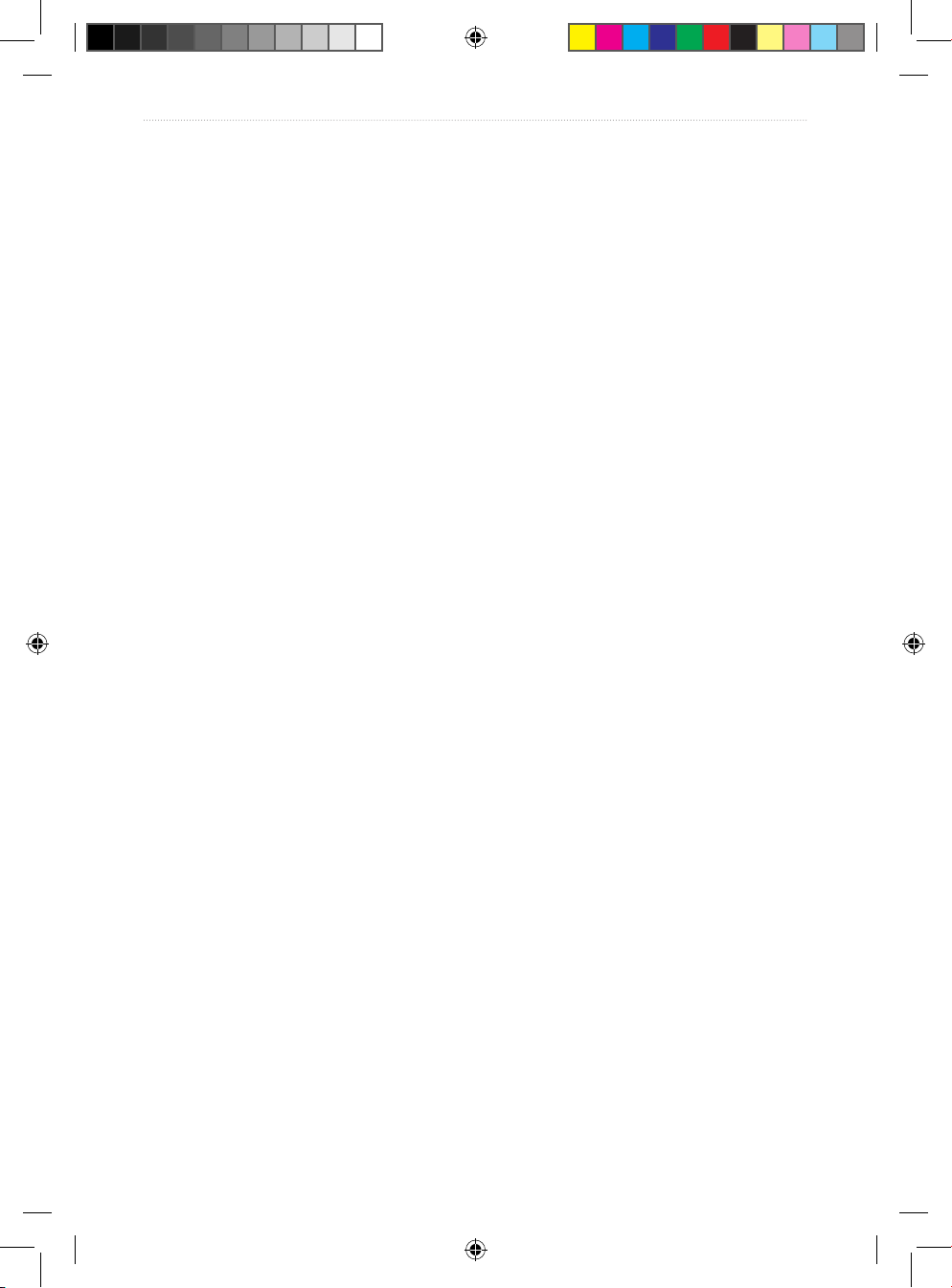
VHF 100/200 Series Owner’s Manual 13
Basic Operation
Automatic Transmitter Identication System (ATIS)
ATIS is a vessel identication system that can be used on certain inland waterways in
certain countries throughout Europe. Your Garmin dealer can program your VHF 100i,
VHF 200i, or GHS 10i to use ATIS if you plan to use your radio on waterways that are
within the bounds of the Regional Arrangement Concerning the Radiotelephone Service
on Inland Waterways (the Basel Agreement). The use of ATIS is prohibited outside the
European inland waterways covered by the Basel Agreement.
When you enable ATIS, a data signal identifying your station is sent at the end of every
transmission. Data identifying your position is not sent; however, your position is calculated
through the method of triangulation by coastal stations receiving your transmissions.
To enable ATIS, enter your ATIS identication number (see below), and then turn on ATIS
(see page 14). Contact your Garmin dealer to determine your ATIS identication number
and to learn about ATIS requirements for your region.
Your radio disables the following functions when you enable ATIS:
Digital Selective Calling (DSC)
Dual watch and Tri watch
Channel scanning
The following International channels are restricted to transmit on low-power (1 watt) when
you enable ATIS: 6, 8, 10, 11, 12, 13, 14, 71, 72, 74, and 77.
Entering Your ATIS Identication Number
1. Press the MENU key.
2. Select ATIS > MY ATIS ID.
3. For each number in the sequence, turn the Channel knob clockwise to increase the
number, and counterclockwise to decrease the number.
4. Press the Channel knob to accept the number and move to the next number in the
sequence.
5. Select ACCEPT when you have entered your ATIS number. The radio prompts you
reenter your number.
6. Enter your ATIS ID number again, and press ACCEPT. If the ATIS ID numbers you
entered do not match, the screen displays “ATIS ID NUMBERS DO NOT MATCH”.
Select RETRY and enter the numbers again.
•
•
•
190-01019-00_0A.indd 13 12/23/2008 4:23:03 PM
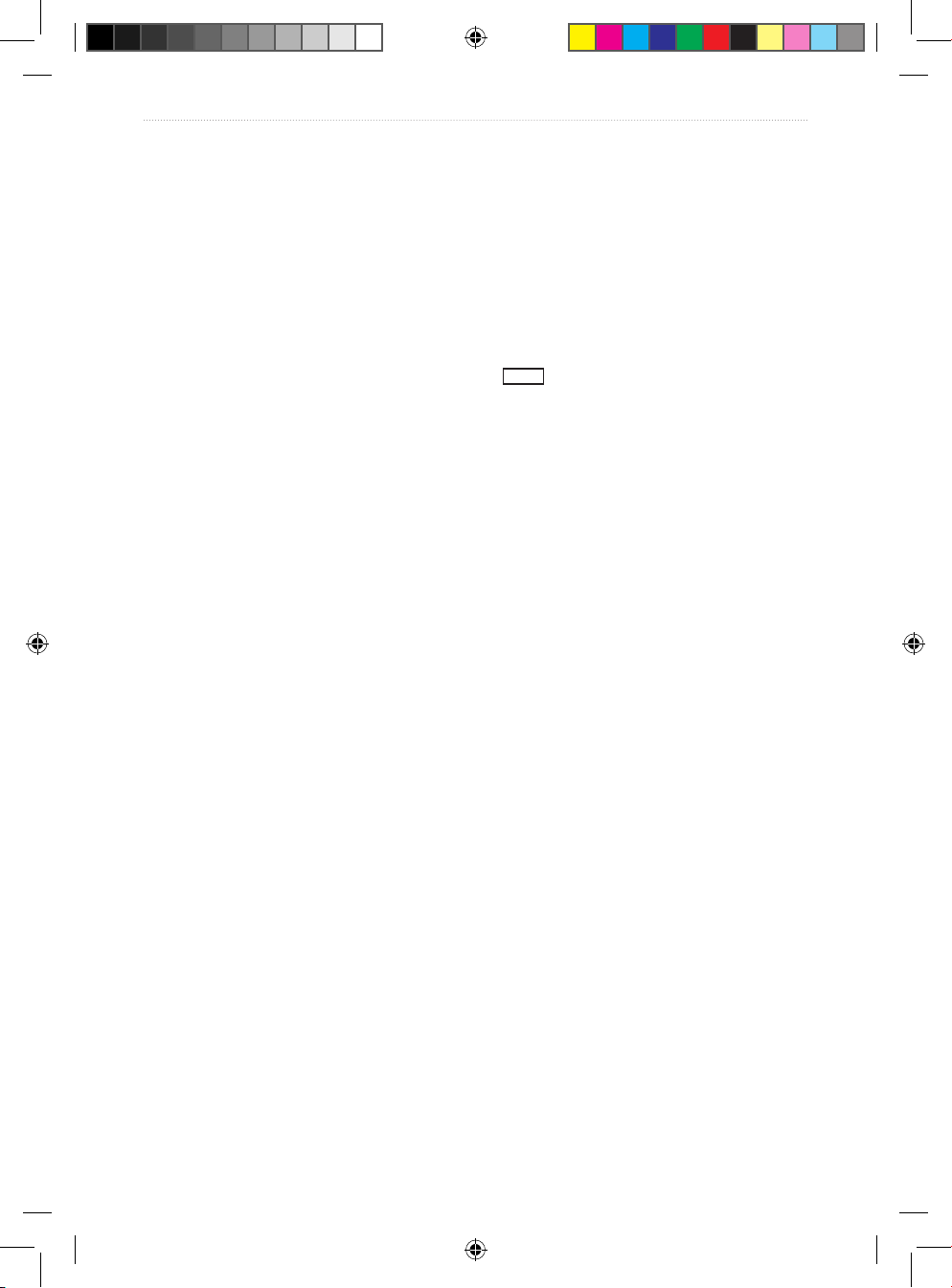
14 VHF 100/200 Series Owner’s Manual
Basic Operation
Viewing Your ATIS ID Number
1. Press the MENU key.
2. Select ATIS > MY ATIS ID.
3. Select OK to return to the previous screen, or press the MENU key to return to the Home
screen.
Turning ATIS Functionality On and Off
1. Press the MENU key.
2. Select ATIS > ATIS.
3. Select ON or OFF. When ATIS is enabled, the
ATIS
icon is displayed on the screen.
4. Select OK to save your changes and return to the Home screen. Press the MENU key to
return to the Home screen without saving your changes.
190-01019-00_0A.indd 14 12/23/2008 4:23:03 PM
