Page 1

quick start manual
Garmin Mobile PC
turn-by-turn navigation software
for your laptop
™
Page 2
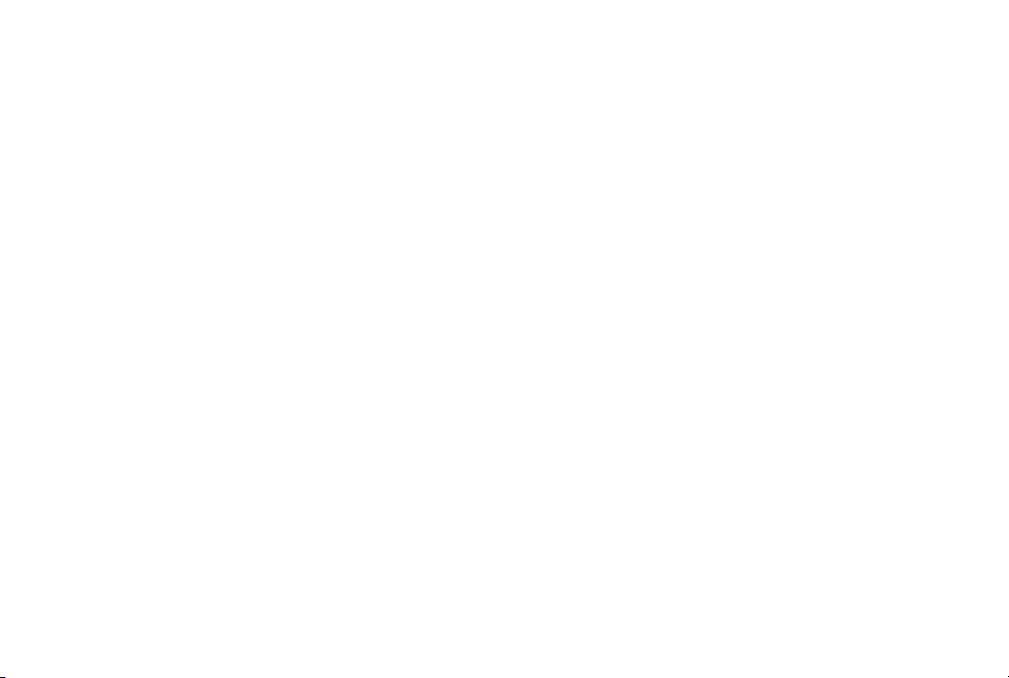
© 2008 Garmin Ltd. or its subsidiaries
Garmin International, Inc.
1200 East 151st Street,
Olathe, Kansas 66062, USA
Tel. (913) 397.8200 or (800)
800.1020
Fax (913) 397.8282
All rights reserved. Except as expressly provided herein, no part of this manual may be reproduced, copied, transmitted, disseminated,
downloaded or stored in any storage medium, for any purpose without the express prior written consent of Garmin. Garmin hereby grants
permission to download a single copy of this manual onto a hard drive or other electronic storage medium to be viewed and to print one
copy of this manual or of any revision hereto, provided that such electronic or printed copy of this manual must contain the complete text
of this copyright notice and provided further that any unauthorized commercial distribution of this manual or any revision hereto is strictly
prohibited.
Information in this document is subject to change without notice. Garmin reserves the right to change or improve its products and to make
changes in the content without obligation to notify any person or organization of such changes or improvements. Visit the Garmin Web site
(www.garmin.com) for current updates and supplemental information concerning the use and operation of this and other Garmin products.
Garmin® is a trademark of Garmin Ltd. or its subsidiaries, registered in the USA and other countries. Garmin Mobile PC™ and Garmin
Online™ are trademarks of Garmin Ltd. or its subsidiaries. These trademarks may not be used without the express permission of Garmin.
Microsoft, Windows, Windows Vista, and Outlook are registered trademarks of Microsoft Corporation in the United States and other
countries. All other brands and trademarks used herein are or may be trademarks of, and are used to identify other products or services of,
their respective owners. All rights reserved.
February 2008 Part Number 190-00880-01 Rev. C Printed in Taiwan
Garmin (Europe) Ltd.
Liberty House
Hounsdown Business Park,
Southampton, Hampshire, SO40 9RB UK
Tel. +44 (0) 870.8501241 (outside the UK)
0808 2380000 (within the UK)
Fax +44 (0) 870.8501251
Garmin Corporation
No. 68, Jangshu 2nd Road,
Shijr, Taipei County, Taiwan
Tel. 886/2.2642.9199
Fax 886/2.2642.9099
Page 3
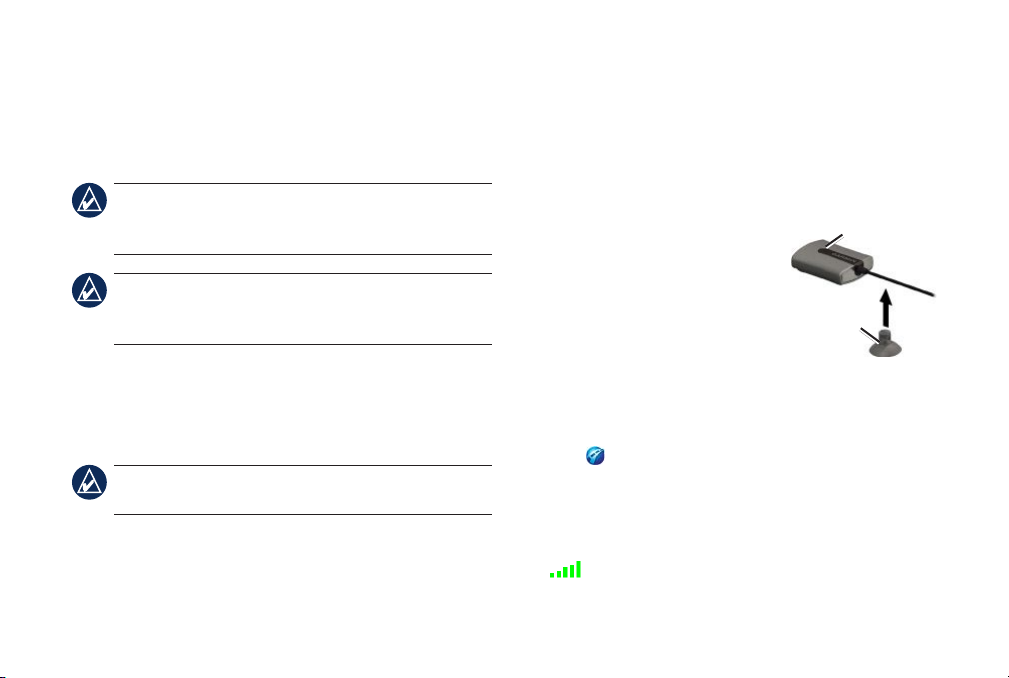
Install Garmin Mobile PC™ on
➊
Your Laptop
1. Insert the Garmin Mobile PC DVD-ROM into the CD
drive on your laptop.
NOTE: If you are using an ultra-mobile PC (UMPC)
or tablet PC, see your device documentation for
instructions on how to install software.
NOTE: Garmin Mobile PC is compatible with
Windows® 2000 SP2, XP, and Windows Vista®
operating systems.
2. When prompted to install the Garmin Mobile
PC navigation software, click Next. Follow the
instructions on the installation wizard to nish
installing the navigation software on your laptop.
NOTE: If you are prompted to enter a product key,
enter the product key listed on the product packaging.
Connect GPS Receiver
If you purchased Garmin Mobile PC with a GPS
(Global Positioning System) receiver, connect the
receiver to a USB port on your laptop.
1. Place the GPS receiver on a at surface, and plug it
into a USB port on your laptop.
2. To help secure the GPS
receiver, insert the cable into
the slit in the suction cup. Make
sure the suction cup is located
close to the GPS receiver to
help prevent movement.
3. Attach the suction cup to a hard surface.
Acquire GPS Signals
➋
1. Open Garmin Mobile PC.
2. Move to an open area, out of parking garages, and
away from tall buildings.
GPS receiver
Suction
cup
Acquiring satellite signals may take a few minutes.
The bars in the upper-right corner of the Menu
page indicate satellite strength. When at least one bar is
Garmin Mobile PC™ Quick Start Manual 3
green, you can nd your destination and go to it.
Page 4

Navigating with Garmin Mobile PC
For complete information on using Garmin Mobile PC,
click Help on the Menu page.
Where to?: nd addresses,
points of interest (POIs)
such as restaurants and
hotels, saved locations, and
a variety of other locations
in your detailed map.
View map: view a map of your current location. The
map moves as you move to constantly show your
current location.
Finding a Destination
The Where to? menu provides several categories and
sub-categories to help you nd destinations.
1. Click Where to? > Food, Hotels....
2. Click a category. To nd
a destination by name,
click Spell Name, enter
all or part of the name,
and click the location
you want.
3. Click a sub-category, or
click All Categories. A list of destinations near your
current location appears.
4. Click a destination to view it on the map. You can
also type the name of the destination in the text
bar at the top of the screen to nd it in the list of
destinations.
5. Click Go to navigate to this location.
TIP: Click and hold the Back button or the Garmin
Mobile PC icon to quickly return to the Menu page.
Information Page Options
After you select a destination, click More to get the
coordinates of the destination and to see more options:
4 Garmin Mobile PC™ Quick Start Manual
Page 5

Save to Favorites: saves the location to Favorites, a
•
collection of your favorite locations.
Save to Contacts: saves the location to your
•
Microsoft® Outlook® contacts list.
Weather: shows the current weather condition and a
•
ve-day forecast for the selected location.
Following the Route
After you nd a location, click Go to navigate to it. The
map automatically opens with your route indicated by a
magenta line. The vehicle icon shows your position
on the map.
Direction bar
Directions appear at the top of the screen. Your current
heading (direction of travel), speed, time to next turn,
and estimated arrival time appear at the bottom of the
screen. If you are not navigating a route, your current
heading and speed appear at the bottom of the screen.
Click View Map on the Menu page to return to your
route. Click Stop to stop the active route. Click Detour
to calculate an alternate route. If you travel off course,
Garmin Mobile PC automatically recalculates your
route and provides new directions.
Click Tools > Trip Computer to view trip information,
including maximum speed, current speed, and current
elevation.
While navigating a route, Garmin Mobile PC provides
Time to
Speed
Heading
Garmin Mobile PC™ Quick Start Manual 5
next turn
Arrival
time
text-to-speech voice prompts. These voice prompts
have extensive vocabularies and pronounce the street
names as you approach turns.
NOTE: The text-to-speech feature is available in
English only.
Page 6

Adding a Via Point
You can add stops (via points) to your route. Garmin
Mobile PC gives you directions to the via point and
then to your nal destination.
Creating and Saving a Route
To create and save a route, from the Menu page click
Tools > Manage My Data > Routes > New. After
creating the route, click Done to save the route.
TIP: If you want to add more than one via point to the
route, see Editing a Route.
1. With a route active, click the direction bar at the top
of the map page.
2. Click Edit.
3. Click Add Start Point or Add End Point, depending
on when you want to stop at your via point. Clicking
Add End Point will change your nal destination to
a via point.
4. Search for your destination.
5. Click Go.
6. Click Yes to add the location as a via point on your
route. Click No to set the location as your new
destination.
6 Garmin Mobile PC™ Quick Start Manual
To save an active route, from the Menu page click
Tools > Manage My Data > Routes > Save.
Editing a Route
You can edit a route to change the route name, add
additional via points, or reshape the route.
1. Click Tools > Manage My Data > Routes.
2. Click a route, and click Edit.
3. Click a category to edit.
Rename—enables you to rename a saved route.
•
•
Edit/Review Points—
change the nal destination of a route.
•
Route Preference—
calculate by faster time or shorter distance.
add additional via points and
change the route preference to
Page 7

Shape Route—select points on the map to
•
customize an existing route. Click Add to save a
Settings to choose how you are notied to connect to
Garmin Online.
change.
Weather
Using Garmin Online
™
Use Garmin Online to download free location-relevant
information such as hotel and fuel prices (USA only),
live weather data, and ight status information. Safety
camera information is a paid service available in
Europe. Not all services are available in all areas. The
use of Garmin Online requires an Internet connection.
From the Menu page, click Garmin Online. Click an
item to view, such as weather, hotels, or fuel prices.
The weather page displays current weather conditions
and forecast information for the next ve days for
your location. Click on a day to see detailed weather
information. Click New City to enter another location.
hotels.com® Rates
Click hotels.com® Rates to view hotel rates, amentities,
and ratings. Hotels are shown in ascending order with
the nearest location rst. Click Sort to list locations in
ascending order by price.
Click Options from any of the Garmin Online items
(except Weather) to save the selected location to your
Favorites, to add the selected location as a via point to
a current route, or to view weather information for the
selected location.
Click Subscription Status to view activation and
Fuel Prices
The fuel prices feature displays fuel grades and their
prices per gallon.
1. Click Near to search for fuel stations near your
current location or destination. Available options
depend on whether you are navigating a route.
subscription information for paid services. Click
Garmin Mobile PC™ Quick Start Manual 7
Page 8

2. Click Near Other to search a different city or to
browse the map.
3. Click a fuel grade to see fuel station information
and fuel prices in ascending order with the nearest
location rst.
4. Click Sort to list locations in ascending order by fuel
price.
Flight Status
Safety Cameras
Safety camera information is a paid service available
in some regions in Europe. Check http://my.garmin.
com for availability. You can update safety camera
information by clicking Garmin Online > Safety
Cameras. Click a region, and click Download.
To purchase a new region or extend an existing
subscription, visit http://my.garmin.com.
The ight status feature
displays airports in
ascending order with the
nearest major airport to
your location listed rst.
Click an airport to check
the status of a ight, and
More Information/Contact Garmin
For information on Garmin Mobile PC, visit
www.garmin.com/products/garminmobilepc/. Also, you
can refer to the built-in Help system by clicking Help.
To e-mail Garmin Product Support, go to
www.garmin.com/support.
to get departure and arrival information. Click Map to
see an airport location on the map.
In the USA, contact Garmin Product Support by phone
at 913/397.8200 or 800/800.1020.
In Europe, contact Garmin (Europe) Ltd. at +44 (0)
870.8501241 (outside the UK) or at 0808.2380000
(within the UK).
8 Garmin Mobile PC™ Quick Start Manual
Page 9

Warnings
Failure to avoid the following potentially hazardous
situations could result in an accident or collision resulting in
death or serious injury.
When using your laptop in a vehicle, place the laptop securely
•
so it does not obstruct the driver’s view of the road or
interfere with vehicle operating controls, such as the steering
wheel, foot pedals, or transmission levers. Do not place in
front of or above any airbag.
When navigating, carefully compare information displayed
•
on your laptop to all available navigation sources, including
information from street signs, visual sightings, and maps. For
safety, always resolve any discrepancies or questions before
continuing navigation and defer to posted road signs.
NOTICE REGARDING WINDSHIELD MOUNTING LEGAL RESTRICTIONS: State law in Minnesota and California prohibits or restricts drivers
from using suction mounts on their windshields while operating motor vehicles. (See California Vehicle Code 26708(a); Minnesota Statutes Section 169.71)
Other Garmin dashboard or friction mount options should be used when driving in those states. Many other states have enacted restrictions against placing
“non-transparent material” upon the windshield or placing objects upon the windshield that obstruct the driver’s vision (for example, New Jersey law
currently prohibits windshield objects that “unduly interfere” with the driver’s vision to the front or sides). Check your state and local laws and ordinances
where you drive before using the suction cup mount on your windshield. IT IS THE USER’S RESPONSIBILITY TO USE THE GARMIN UNIT AND
MOUNTING OPTIONS IN SUCH A MANNER THAT THE USER IS IN COMPLIANCE WITH ALL APPLICABLE LAWS AND ORDINANCES.
And remember to always mount your Garmin unit in a location that does not obstruct the driver’s view of the road. Garmin does not assume any responsibility
for any nes, penalties, or damages that may be incurred as a result of disregarding this notice or as a result of any state or local law or ordinance relating to
the use of your Garmin unit.
Garmin Mobile PC™ Quick Start Manual 9
Always operate the vehicle in a safe manner. Do not become
•
distracted by your laptop while driving, and always be
fully aware of all driving conditions. Minimize the amount
of time spent viewing your laptop’s screen while driving and
use voice prompts when possible. Do not input destinations,
change settings, or access any functions requiring prolonged
use of your laptop’s controls while driving. Pull over in a safe
and legal manner before attempting such operations.
The navigation software is designed to provide route
•
suggestions. It is not designed to replace the need for driver
attentiveness regarding road closures or road conditions,
trafc congestion, weather conditions, or other factors that
may affect safety while driving.
Page 10

Connect the equipment into an outlet that is on a different circuit from
Important Information
MAP DATA INFORMATION: One of the goals of Garmin is to provide
customers with the most complete and accurate cartography that is available
to us at a reasonable cost. We use a combination of governmental and
private data sources, which we identify in product literature and copyright
messages displayed to the consumer. Virtually all data sources contain some
inaccurate or incomplete data. In some countries, complete and accurate map
information is either not available or is prohibitively expensive.
•
the GPS unit.
Consult the dealer or an experienced radio/TV technician for help.
•
This product does not contain any user-serviceable parts. Repairs should
only be made by an authorized Garmin service center. Unauthorized repairs
or modications could result in permanent damage to the equipment, and
void your warranty and your authority to operate this device under Part 15
regulations.
FCC Compliance
This device complies with part 15 of the FCC Rules. Operation is subject
to the following two conditions: (1) this device may not cause harmful
interference, and (2) this device must accept any interference received,
including interference that may cause undesired operation.
This equipment has been tested and found to comply with the limits for a
Class B digital device, pursuant to part 15 of the FCC rules. These limits
are designed to provide reasonable protection against harmful interference
in a residential installation. This equipment generates, uses, and can radiate
radio frequency energy and may cause harmful interference to radio
communications if not installed and used in accordance with the instructions.
However, there is no guarantee that interference will not occur in a particular
installation. If this equipment does cause harmful interference to radio or
television reception, which can be determined by turning the equipment off
and on, the user is encouraged to try to correct the interference by one of the
following measures:
Reorient or relocate the receiving antenna.
•
Increase the separation between the equipment and the receiver.
•
Industry Canada Compliance
Category I radiocommunication devices comply with Industry Canada
Standard RSS-210. Category II radiocommunication devices comply with
Industry Canada Standard RSS-310.
Limited Warranty
This Garmin product is warranted to be free from defects in materials or
workmanship for one year from the date of purchase. Within this period,
Garmin will, at its sole option, repair or replace any components that fail in
normal use. Such repairs or replacement will be made at no charge to the
customer for parts or labor, provided that the customer shall be responsible
for any transportation cost. This warranty does not cover failures due to
abuse, misuse, accident, or unauthorized alteration or repairs.
This product is intended to be used only as a travel aid and must not be
used for any purpose requiring precise measurement of direction, distance,
location, or topography. Garmin makes no warranty as to the accuracy or
completeness of map data in this product.
10 Garmin Mobile PC™ Quick Start Manual
Page 11

THE WARRANTIES AND REMEDIES CONTAINED HEREIN ARE
EXCLUSIVE AND IN LIEU OF ALL OTHER WARRANTIES EXPRESS,
IMPLIED, OR STATUTORY, INCLUDING ANY LIABILITY ARISING
UNDER ANY WARRANTY OF MERCHANTABILITY OR FITNESS
FOR A PARTICULAR PURPOSE, STATUTORY OR OTHERWISE. THIS
WARRANTY GIVES YOU SPECIFIC LEGAL RIGHTS, WHICH MAY
VARY FROM STATE TO STATE.
IN NO EVENT SHALL GARMIN BE LIABLE FOR ANY INCIDENTAL,
SPECIAL, INDIRECT, OR CONSEQUENTIAL DAMAGES, WHETHER
RESULTING FROM THE USE, MISUSE, OR INABILITY TO USE
THIS PRODUCT OR FROM DEFECTS IN THE PRODUCT. SOME
STATES DO NOT ALLOW THE EXCLUSION OF INCIDENTAL OR
CONSEQUENTIAL DAMAGES, SO THE ABOVE LIMITATIONS MAY
NOT APPLY TO YOU.
Garmin retains the exclusive right to repair or replace the unit or software
or offer a full refund of the purchase price at its sole discretion. SUCH
REMEDY SHALL BE YOUR SOLE AND EXCLUSIVE REMEDY FOR
ANY BREACH OF WARRANTY.
To obtain warranty service, contact your local Garmin authorized dealer or
call Garmin Product Support for shipping instructions and an RMA tracking
number. Securely pack the unit and a copy of the original sales receipt,
which is required as the proof of purchase for warranty repairs. Write the
tracking number clearly on the outside of the package. Send the unit, freight
charges prepaid, to any Garmin warranty service station.
Online Auction Purchases: Products sold through online auctions are not
eligible for rebates or other special offers from Garmin. Online auction
conrmations are not accepted for warranty verication. To obtain warranty
service, an original or copy of the sales receipt from the original retailer is
required. Garmin will not replace missing components from any package
purchased through an online auction.
International Purchases: A separate warranty is provided by international
distributors for units purchased outside the United States. This warranty is
provided by the local in-country distributor and this distributor provides
local service for your unit. Distributor warranties are only valid in the area of
intended distribution. Units purchased in the United States or Canada must
be returned to the Garmin service center in the United Kingdom, the United
States, Canada, or Taiwan for service.
Garmin Mobile PC™ Quick Start Manual 11
Page 12

For the latest software and map updates, visit the Garmin Web site at www.garmin.com.
© 2008 Garmin Ltd. or its subsidiaries
1200 East 151st Street, Olathe, Kansas 66062, USA
Liberty House, Hounsdown Business Park, Southampton, Hampshire, SO40 9RB UK
No. 68, Jangshu 2nd Road, Shijr, Taipei County, Taiwan
February 2008 Part Number 190-00880-01 Rev. C Printed in Taiwan
Garmin International, Inc.
Garmin (Europe) Ltd.
Garmin Corporation
www.garmin.com
