Garmin Garmin Mobile for BlackBerry Owner’s Manual

owner’s manual
Garmin Mobile
™
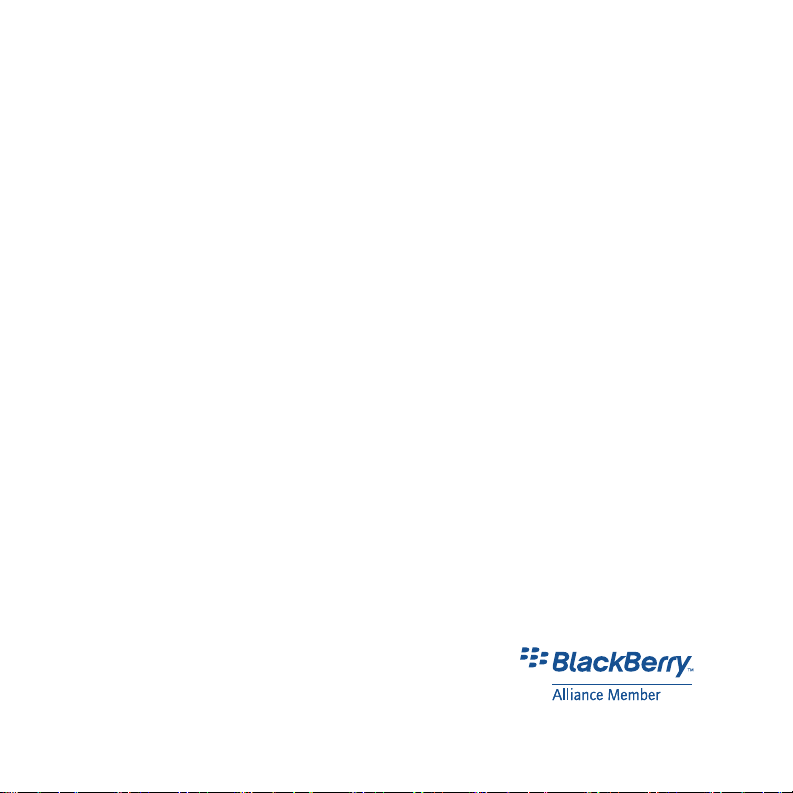
© 2008 Garmin Ltd. or its subsidiaries
Garmin International, Inc.
1200 East 151st Street,
Olathe, Kansas 66062, USA
Tel. (913) 397-8200 or
(800) 800-1020
Fax (913) 397-8282
All rights reserved. Except as expressly provided herein, no part of this manual may be reproduced, copied,
transmitted, disseminated, downloaded or stored in any storage medium, for any purpose without the express prior
written consent of Garmin. Garmin hereby grants permission to download a single copy of this manual onto a hard
drive or other electronic storage medium to be viewed and to print one copy of this manual or of any revision hereto,
provided that such electronic or printed copy of this manual must contain the complete text of this copyright notice
and provided further that any unauthorized commercial distribution of this manual or any revision hereto is strictly
prohibited.
Information in this document is subject to change without notice. Garmin reserves the right to change or improve its
products and to make changes in the content without obligation to notify any person or organization of such changes
or improvements. Visit the Garmin Web site (www.garmin.com) for current updates and supplemental information
concerning the use and operation of this and other Garmin products.
Garmin®, the Garmin logo, and Garmin Mobile® are trademarks of Garmin Ltd. or its subsidiaries, registered in the
USA and other countries. These trademarks may not be used without the express permission of Garmin.
Google™ and Panoramio™ are trademarks of Google Inc. The Bluetooth® word mark and logos are owned by the
Bluetooth SIG, Inc. and any use of such marks by Garmin is under license. The RIM and BlackBerry device families
of related marks, images, and symbols are the exclusive properties of and trademarks or registered trademarks
of Research In Motion Limited—used by permission. All other brands and trademarks used herein are or may be
trademarks of, and are used to identify other products or services of, their respective owners. All rights reserved.
Garmin (Europe) Ltd.
Liberty House
Hounsdown Business Park,
Southampton, Hampshire, SO40 9RB UK
Tel. +44 (0) 870.8501241 (outside the UK)
0808 2380000 (within the UK)
Fax +44 (0) 870.8501251
Garmin Corporation
No. 68, Jangshu 2nd Road,
Shijr, Taipei County,
Taiwan
Tel. 886/2.2642.9199
Fax 886/2.2642.9099
November 2008 Part Number 190-00981-00 Rev. A Printed in Taiwan
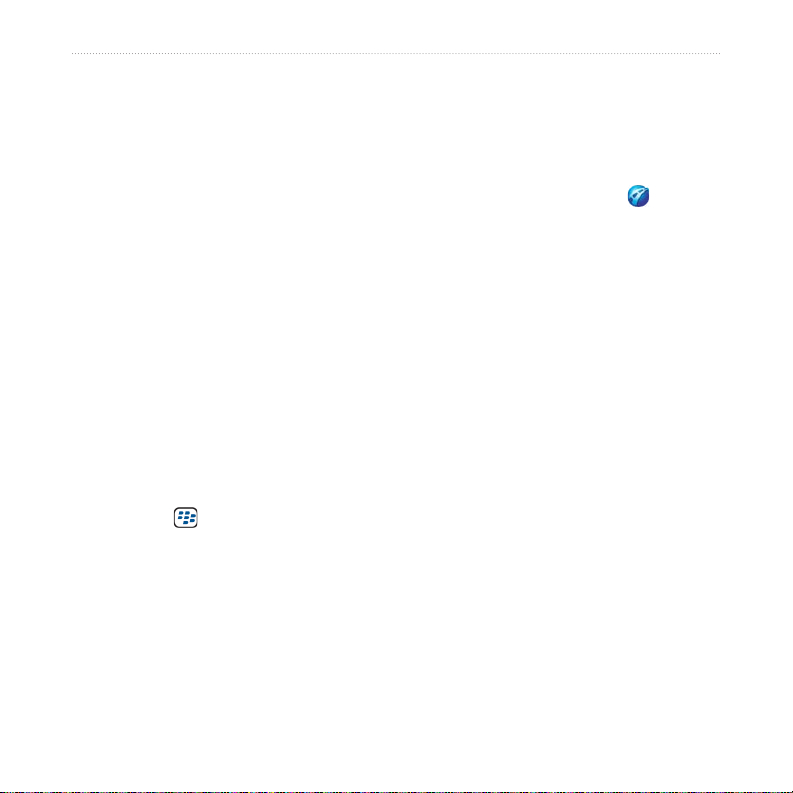
Introduction
Use the end button on your keypad if
Introduction
When you see text in blue, click the text
with your mouse to follow a link for
more information. You will see small
arrows (>) in the text. They indicate that
you should select a series of items. For
example, if you see “select Where to?
> My Locations” you should use the
trackball to select Where to?, and then
select My Locations.
Tips
Your phone must have an Internet
•
connection to perform searches and
navigate. See your phone service
provider for applicable charges.
Select the BlackBerry menu
•
button to return to the main menu or
for additional navigating options.
Use the Back button on your keypad
•
to go back a page while in the Garmin
Mobile for BlackBerry application.
When you are instructed to “select”
•
something, use the trackball on your
mobile device.
Garmin Mobile for BlackBerry Owner’s Manual i
•
you need to return to the BlackBerry
menu page, and do not want to lose
your search or active route. Garmin
Mobile will continue giving turn by
turn directions. Select the Garmin
Mobile for BlackBerry icon to return
to the application.
Contact Garmin
Contact Garmin Product Support if you
have any questions while using your
Garmin Mobile for BlackBerry. In the
USA, go to www.garmin.com/support, or
contact Garmin USA by phone at (913)
397-8200 or (800) 800-1020.
In the UK, contact Garmin (Europe) Ltd.
by phone at 0808 2380000.
In Europe, go to www.garmin.com
/support and click Contact Support
for in-country support information, or
contact Garmin (Europe) Ltd. by phone
at +44 (0) 870.8501241.

Table of Contents
Introduction ..................................i
Tips ................................................... i
Contact Garmin .................................i
Getting Started .............................1
Completing Software Installation ......1
Pairing your Phone with an External
GPS Receiver ................................. 1
Acquiring Satellite Signals ................1
Using the Main Page ......................... 2
Following a Route ............................. 2
Viewing Trafc Data ......................... 3
Severity Color Code ........................ 4
Viewing Weather Data ...................... 4
Extras ................................................4
Where to? ................................... 5
Information Page Options ................. 5
Finding an Address ........................... 5
Finding Points of Interest .................. 6
Finding a Location by Spelling the
Name ............................................. 6
Finding a Location Using
Local Search ..................................6
My Locations .....................................7
Navigating to a Contact .................... 7
Finding Recently Found Places ........ 8
Finding Cities ................................... 8
Finding Intersections ........................8
Checking Flight Status ...................... 9
Finding a Location Using Photo
Navigation ......................................9
Routing ......................................... 10
Viewing the Route Overview .............10
Viewing the Upcoming Turns ............10
Finding Points of Interest while
Navigating ......................................11
Stopping Your Route ......................... 11
Avoiding Roads and Areas ................11
Incoming Calls and E-mails ..............12
My Locations ................................13
Saving a Location .............................13
Editing My Locations ........................13
Mobile Manager ...........................14
Creating a Mobile
Manager Account ........................... 14
Saving a Location
to Mobile Manager .......................... 14
Navigating to a Saved Location ........ 15
Contacts .......................................16
Assigning a Location to a Contact ....16
Editing Contacts ...............................16
Settings ........................................17
Index .............................................20

Getting Started
Getting Started
1. Enable the Bluetooth component
Completing Software Installation
1. After downloading Garmin Mobile
for BlackBerry®, open the Garmin
Mobile for BlackBerry application on
your device.
2. To activate the software, enter the
activation code.
™
2. From your phone menu button, select
3. Select your receiver from the list.
4. Enter the passkey for your receiver.
Pairing your Phone with an External GPS Receiver
If you receive a message prompting you
to test your Bluetooth® GPS receiver,
you need to pair your phone with an
external receiver using Bluetooth
wireless technology to acquire satellites.
With Garmin Mobile you can pair your
BlackBerry with a Garmin Bluetooth
receiver or other brand (not all third
party Bluetooth receivers are supported).
Acquiring Satellite Signals
Open the Garmin Mobile for
BlackBerry application. Move to an open
area, out of parking garages, and away
from tall buildings. Acquiring satellite
signals may take a few minutes.
on your phone. This might be in a
menu called Settings, Bluetooth,
Connections, or Hands-free.
Add Device.
The passkey for Garmin receivers is
1234.
NOTE: To obtain the passkey for
third-party receivers, refer to the
product owner’s manual.
Garmin Mobile for BlackBerry Owner’s Manual 1

Getting Started
Using the Main Page
your current location, or any location
found using the Where to? menu.
conditions and a ve-day forecast
for your current location, or any
location found using the Where to?
Where to?—nd addresses,
Points of Interest (restaurants,
hotels, attractions), intersections,
and a variety of other locations. See
page 5–9 for information on nding
destinations.
View map—see a map of your
current location. The map moves as
you move to constantly show your
current location.
menu.
preferences for navigation and other
application features.
for BlackBerry application.
Following a Route
After you nd a location, select
Start Navigating to create a route to
it. The map automatically opens with
your route indicated with a magenta
line.
Trafc—view trafc events near
Weather—view current
Settings—customize your
Exit—close the Garmin Mobile
2 Garmin Mobile for BlackBerry Owner’s Manual

Getting Started
The position icon shows your position
on the map.
If you leave the map and want to return,
select View map on the main Garmin
Mobile for BlackBerry page.
As you travel, your Garmin Mobile
for BlackBerry guides you to your
destination with voice prompts, arrows
on the map, and directions at the top of
Select Stop on the main Garmin
Mobile for BlackBerry page to stop the
active route.
the map.
A checkered ag marks your destination.
If you depart from the original route,
your nüvi recalculates the route and
provides new directions.
Your current speed and estimated arrival
time appear at the bottom of the page.
Viewing Trafc Data
Your BlackBerry displays trafc delays
on the map when trafc information is
received. This information is used to
avoid trafc delays and nd the fastest
routes.
By default, Garmin Mobile for
BlackBerry avoids severe trafc
incidents while generating a route.
NOTE: By default, severe trafc is
avoided when routes are generated.
To change this and other routing
settings, select (Menu >) Settings >
Avoidances. See page 11.
Garmin Mobile for BlackBerry Owner’s Manual 3

Getting Started
To deactivate this setting, select (Menu
>) Settings > Avoidances.
Select Trafc. A list of nearby trafc
events appears. To view details, select
a trafc event from the list. To show a
trafc event on the map, select an event
and then select Map.
Severity Color Code
Green = Low severity; trafc is
owing normally.
Yellow = Medium severity; trafc is a
bit congested.
Red = High severity; trafc is heavily
congested or stopped.
Viewing Weather DataWeather Data
To view current conditions for your
current location, select (Menu >)
Weather. To view a ve-day forecast for
your location select Forecast.
You can also view weather data for a
location you have found. See page 5.
Extras
For more information about optional
accessories, go to http://shop.garmin
.com or www.garmin.com/extras. You
can also contact your Garmin dealer to
purchase accessories.
4 Garmin Mobile for BlackBerry Owner’s Manual
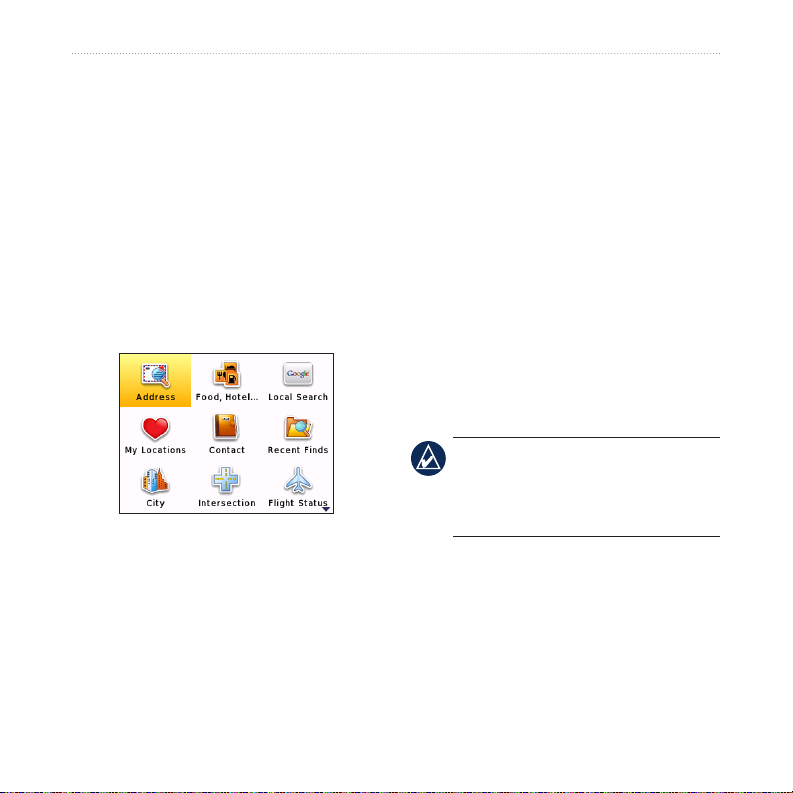
Where to?
Use the Where to? menu to nd
•
•
addresses, restaurants, attractions, and a
variety of other locations up to 50 miles
•
away from your current location. You
can also nd nearby ight times and fuel
•
prices.
To learn how to perform a standard
•
search, see page 6.
•
Finding an Address
Where to?
Find Nearby—search for locations
near the selected destination.
Save—save the location to My
Locations.
View Map—view the location on a
map.
View Trafc—view trafc near the
location. See page 3.
View Weather—shows the current
weather conditions at that location.
See page 4.
Call—call location.
NOTE: When entering street
information, you do not need to enter
a prex or sufx. For example, to nd
“E Main St,” you can enter “Main.”
Information Page �ptionsnformation Page �ptions
After you choose an item, you can select
Start Navigating to create a route to this
location, or scroll down the information
page:
Garmin Mobile for BlackBerry Owner’s Manual 5
1. From the main page, select Where
to? > Address.
2. Select a state or region (if
necessary).
3. Enter the house number.
