Page 1

Garmin Mobile™ 20
smart mount and GPS receiver with
Bluetooth® wireless technology
set up and go!
Page 2

© 2006–2007 Garmin Ltd. or its subsidiaries
Garmin International, Inc.
1200 East 151st Street,
Olathe, Kansas 66062, USA
Tel. (913) 397-8200 or
(800) 800-1020
Fax (913) 397-8282
All rights reserved. Except as expressly provided herein, no part of this manual may be reproduced, copied, transmitted, disseminated, downloaded
or stored in any storage medium, for any purpose without the express prior written consent of Garmin. Garmin hereby grants permission to download
a single copy of this manual onto a hard drive or other electronic storage medium to be viewed and to print one copy of this manual or of any
revision hereto, provided that such electronic or printed copy of this manual must contain the complete text of this copyright notice and provided
further that any unauthorized commercial distribution of this manual or any revision hereto is strictly prohibited.
Information in this document is subject to change without notice. Garmin reserves the right to change or improve its products and to make changes in
the content without obligation to notify any person or organization of such changes or improvements. Visit the Garmin Web site (www.garmin.com)
for current updates and supplemental information concerning the use and operation of this and other Garmin products.
Garmin® is a trademark of Garmin Ltd. or its subsidiaries, registered in the USA and other countries. Garmin Mobile™, Garmin Online™,
myGarmin™, nRoute™, and PeerPoints™ are trademarks of Garmin Ltd. or its subsidiaries. These trademarks may not be used without the express
permission of Garmin.
SiRF, SiRFstar and the SiRF logo are registered trademarks of SiRF Technology, Inc. SiRFstarIII and SiRF Powered are trademarks of SiRF Technology,
Inc. The Bluetooth® word mark and logos are owned by the Bluetooth SIG, Inc. and any use of such marks by Garmin is under license. ActiveSync,
Windows, and Windows Mobile are registered trademarks of Microsoft Corporation in the United States and other countries. Mac is a trademark
of Apple Computer, Inc., registered in the USA and other countries. Symbian and all Symbian based marks and logos are trademarks of Symbian
Limited. PalmSource, Palm OS, Palm Powered, Grafti, HotSync and certain other trademarks and logos appearing herein, are trademarks or registered
trademarks of PalmSource, Inc. or its afliates, or its licensor, Palm Trademark Holding Company, in the United States, France, Germany, Japan, the
United Kingdom, and other countries. These marks may not be used in connection with any product or service that does not belong to PalmSource,
Inc., in any manner that is likely to cause confusion among customers, or in any manner that disparages or discredits PalmSource, Inc., its licensor, its
subsidiaries or afliates. All other brands and trademarks used herein are or may be trademarks of, and are used to identify other products or services of,
their respective owners. All rights reserved. Other trademarks and trade names are those of their respective owners.
August 2007 Part Number 190-00704-01 Rev. C Printed in Taiwan
Garmin (Europe) Ltd.
Unit 5, The Quadrangle,
Abbey Park Industrial Estate,
Romsey, SO51 9DL, UK
Tel. +44 (0) 870.8501241 (outside the UK)
0808.2380000 (within the UK)
Fax +44 (0) 870.8501251
Garmin Corporation
No. 68, Jangshu 2nd Road,
Shijr, Taipei County,
Taiwan
Tel. 886/2.2642.9199
Fax 886/2.2642.9099
Page 3

Contents of Your Garmin Mobile™ 20 Package
If you ordered your GPS 20SM from the Garmin
Mobile Buyer’s Guide (at www.garmin.com/
mobilephones), the contents of your package may not
match the contents listed above. In this case, compare
your order conrmation and the packing list to the
registration number, and unlock code to unlock the
detailed maps (if necessary).
Phone in mount
(phone not included)
Speaker
Volume/hands-free
wheel (not shown)
items in this package.
GPS 20SM smart mount and GPS receiver with
Bluetooth® wireless technology.
Posts on slide
bars
Suction cup mount.
Adapter cables to charge your mobile phone.
Posts to hold the phone in the mount.
Dashboard disk to mount the GPS 20SM on your
dashboard instead of the windshield.
Data card with Garmin Mobile XT navigation
Suction cup
mount
Microphone
LED (not shown)
Power cable
software and mapping data. (A data card may not be
included in customized packages purchased from the
Garmin Mobile Buyer’s Guide.)
Yellow sheet that contains your unit’s serial number,
Install the Navigation Software
➊
on Your Mobile Phone
Insert the data card into your phone. When prompted to
install the Garmin Mobile XT software, select Yes. The
Garmin Mobile™ 20 set up and go! 1
Page 4

navigation software is installed on your phone. Answer
the questions to congure Garmin Mobile XT.
Windows Mobile® Smartphone users: If the software
installation does not start automatically, use the phone’s
le explorer to open the le named “Garmin Mobile
XT” on the card to install Garmin Mobile XT.
Palm OS® Smartphone users: If the software
installation does not start automatically, open the
application named “XT Install” on the card to install
Garmin Mobile XT.
Garmin Mobile Buyer’s Guide purchasers: If you
purchased the GPS 20SM with a DVD-ROM, use the
DVD-ROM to install the software on your mobile
device. For more installation information, refer to the
setup guide in the DVD-ROM box.
Mount the GPS 20SM
➋
1.
2.
3.
Installing the Mount Posts
From the bag labeled Standard Mount Posts install
the four large posts on the vertical slide bars of the
phone mount. Install the two small posts on the bottom
bar of the phone mount.
Slide two of the large posts onto each vertical
slide bar on the phone mount. If you have a large
phone, use the posts in the bag labeled For use
with Larger Mobile Phones.
Pull out one of the vertical slide bars on the side of
the phone mount.
Slide the two small posts on the bottom bar.
Posts
Vertical
slide
➊ ➊
bars
➋
➌
Bottom bar
2 Garmin Mobile™ 20 set up and go!
Page 5

Mounting the GPS 20SM
Select a location for the GPS 20SM. To receive satellite
signals, place the GPS 20SM where it has a clear view
of the sky. To communicate, the GPS 20SM must be
within 10 meters (about 30 feet) of your mobile phone.
Clean and dry the selected area of the windshield.
Volume/hands-free
wheel
Windshield
➋
To remove the phone mount from the suction cup
mount, turn the phone mount as far as you can to the
right or left. Apply pressure in that direction until the
phone mount pops off the suction cup mount.
To remove the suction cup mount, ip the lever toward
you. Pull the tab on the suction cup toward you.
➊
Lever
➌
Tab
Adapter cable connector
to power the phone
Power cable to power the GPS 20SM
Snap the phone mount onto the suction cup
1.
mount.
Place the suction cup on the windshield.
2.
Flip the lever back, toward the windshield.
3.
Mounting on the Dashboard
Important: The permanent mounting adhesive is
extremely difcult to remove after it is installed.
1.
2.
3.
4.
5.
NOTE: If state or local laws prohibit the use of
suction cup mounts, or if your phone opens vertically
and the windshield has a steep angle, you may need
to use the dashboard disk.
Select a location on your dashboard where the
GPS 20SM will have a clear view of the sky.
Clean and dry the selected area of the dashboard.
Remove the backing from the bottom of the disk.
Place the disk on the dashboard.
Place the suction cup mount on top of the disk.
Flip the lever down (toward the disk).
Garmin Mobile™ 20 set up and go! 3
Page 6
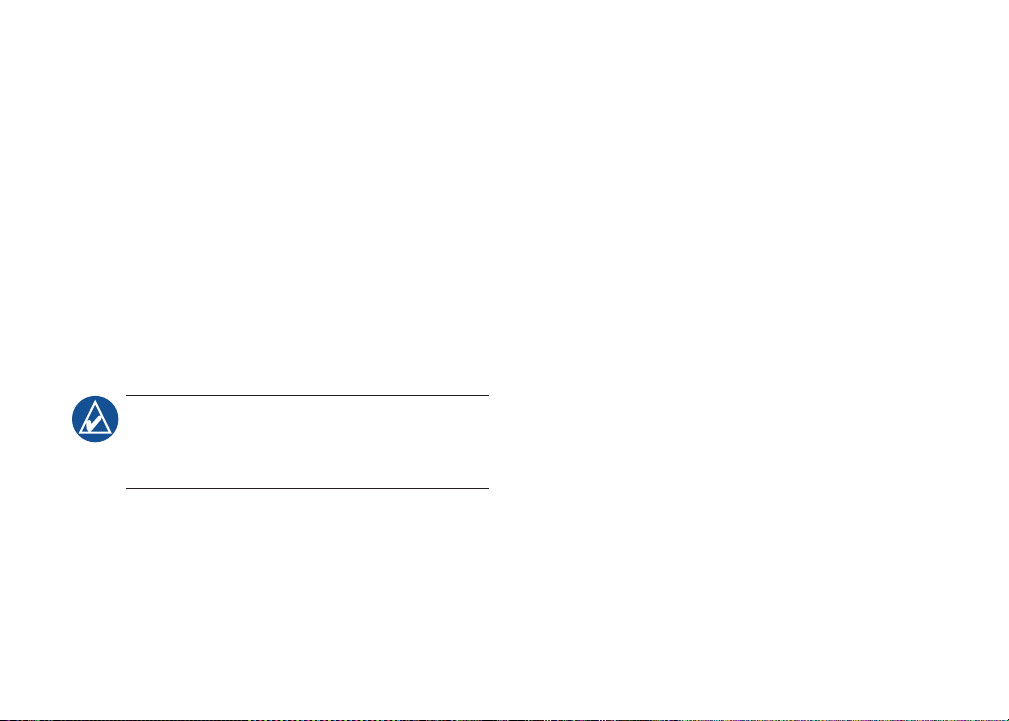
Mount Your Phone
➌
Select the adapter cable that ts your phone.
1.
Additional adapter cables are available at
http://my.garmin.com/shop.
Connect the adapter cable to the power connector
2.
on your phone and connect the other end of the
adapter cable into the power connector on the
bottom of the phone mount. This charges your
phone while it is in the mount.
Gently pull the slide bars away from the mount.
3.
Slide your phone into the mount.
4.
Adjust the posts for the best t.
5.
NOTE: Some phones will not charge outside of a
specic temperature range. If your phone does not
charge, refer to the phone’s documentation for more
information.
To remove your phone from the mount, disconnect the
cable, turn the phone sideways, and remove the phone.
Plug in the GPS 20SM
➍
Plug the GPS 20SM into an available power receptacle
Pair the GPS 20SM
➎
Bluetooth® wireless technology establishes a wireless
link between your mobile phone and the GPS 20SM.
See www.garmin.com/mobilephones to verify that your
mobile phone is compatible with the GPS 20SM.
The wireless connection between your phone and the
Bluetooth GPS is created automatically. To use the
hands-free features of the GPS 20SM, you must “pair”
the two devices to establish a wireless connection.
Close the Garmin Mobile XT application.
1.
Make sure your mobile phone and GPS 20SM are
2.
turned on and within 10 meters of each other.
Enable your mobile phone’s Bluetooth component.
3.
This might be in a menu called Settings, Bluetooth,
Connections, or Hands-free.
Initiate a search for Bluetooth devices.
4.
Select the GPS 20SM from the list of devices.
5.
Enter the GPS 20SM’s Bluetooth PIN (1234) into
6.
your mobile phone.
For more specic instructions on pairing your phone,
refer to your phone’s documentation.
in your vehicle; the GPS 20SM automatically turns on.
4 Garmin Mobile™ 20 set up and go!
Page 7

GPS 20SM LED Status Indicators
The blue LED indicates the GPS Bluetooth connection.
The green LED indicates the hands-free connection.
Using the Hands-free Wheel
Press the wheel on the right side of the phone mount
IN to perform hands-free operations:
Blue Bluetooth GPS LED Status
Blue ashing: making GPS Bluetooth connection
•
Blue steady on: GPS Bluetooth connection made
•
Blue and green steady on: GPS and hands-free
•
connection made (not supported by all phones)
Green Bluetooth Hands-free LED Status
Green steady on: hands-free connection made
•
Green rapid ashing: incoming call
•
Green ashing: call in progress
•
GPS 20SM Beep Meanings
High short beep: hands-free connection made
•
between GPS 20SM and phone
Low short double-beep: hands-free connection
•
ended between GPS 20SM and phone
Adjusting the Volume
Press the wheel on the right side of the phone mount
to raise volume or DOWN to lower. Press and
UP
Not
Connected
Connected use voice dial (if
In a Call hang up the call transfer the call to your
Incoming
Call
Quickly Press to… Press and Hold to…
connect to the
previously paired
phone
dial the last number
supported by your
phone)
answer an incoming
call
NOTE: You may have to adjust the earpiece volume
on your phone to maximize the audio output of the
GPS 20SM. See your phone’s documentation.
dialed
phone so you can walk
away from the GPS
20SM while on a call
reject an incoming call
(On most phones and
plans, rejecting the call
sends it to your voice
mail.)
hold UP or DOWN to quickly adjust the volume.
Garmin Mobile™ 20 set up and go! 5
Page 8

Acquiring GPS Signals
Open the Garmin Mobile XT application. Check
that the blue LED on the GPS 20SM is solid blue,
indicating a wireless connection. Drive your vehicle to
an open area, out of parking garages, and away from
tall buildings. Acquiring satellite signals may take a
few minutes. The bars in the upper-left corner
of the application window indicate satellite strength.
When the bars are green, your GPS 20SM has acquired
satellite signals; you can nd your destination and go
to it.
NOTE: If you are prompted to enter an unlock code,
enter the 25-character code listed on the yellow sheet
in the product box.
Navigating with Garmin Mobile XT
For complete information on using Garmin Mobile
XT and troubleshooting tips, refer to the built-in Help
system; select Help on the main Garmin Mobile
Where to–nd addresses, Points
of Interest (restaurants, hotels,
attractions), intersections, and a
variety of other locations in your
detailed map.
View map–view a map of your
current location. The map moves
as you move to constantly show
your current location.
Exit–close the Garmin Mobile XT application.
PeerPoints™–you have a new PeerPoints message.
Message–you have a new message from the Garmin
Online™ server.
as Route Details, PeerPoints, and Garmin Online.
Settings–adjust the settings.
Help–learn more about Garmin Mobile XT.
XT page. Also refer to the Garmin Mobile XT Owner’s
Manual by going to www.garmin.com/products/
garminmobile20.
Tools–use tools that are useful for navigation, such
NOTE: You may have to select Menu to see Tools,
Settings, and Help.
6 Garmin Mobile™ 20 set up and go!
Page 9

Finding a Destination
The Where to menu provides several categories and
sub-categories to help you nd destinations. You can
enter addresses, look up locations you recently found,
and view locations you have saved.
Select Where to > Food,
1.
Hotels.
Select a category. To nd
2.
a location by name, select
Spell Name, enter all or part
of the name, and then select
the location you want.
Select a sub-category or
3.
select All Categories. A list
of locations near your current location appears.
Select the location to open the location’s
4.
information page.
Select Go to create a route to this location.
5.
Information page options
Select Go to create a route to this location, select Map
to view the location on a map, or select the Phone
icon to call the location (if available). Select (Menu >)
Options to see more options:
•
•
•
•
•
Save to My Locations–
saves the location to My
Locations, which is a
collection of your favorite
locations.
Save to Contacts–saves
the location to your phone’s
contact list.
Add as Via Point–adds
the location to your current
route.
Send Location–sends your location as Garmin
Location message.
Weather–shows the current weather condition and
a ve-day forecast for that location.
Garmin Mobile™ 20 set up and go! 7
Page 10

Following the Route
After you nd a location, select
Go to create a route to it. The
map automatically opens with
your route indicated with a
magenta line. The position
icon shows your position on the
map. Directions appear at the top
of the screen. Your current speed
and estimated arrival time appear
at the bottom of the screen. If you are not navigating,
your current speed and heading appear at the bottom of
the screen.
If you leave the map and want to return, select View
map on the main Garmin Mobile XT page. Select Stop
to stop the active route.
NOTE: By default, trafc is avoided when routes
are generated. To change this and other routing
settings, select (Menu >) Settings > Routing >
Avoidance Setup.
Using Garmin Online
Use Garmin Online to download location-relevant
information such as hotel and fuel prices (USA only),
live weather data, and trafc data. You can also
download safety camera information (Europe only).
Not all services are available in all areas. From the
main Garmin Mobile XT page, select (Menu >) Tools
> Garmin Online. Select an item to view, such as
trafc, weather, hotels, and fuel prices.
Your Garmin Online account is
activated automatically on most
phones. Your phone must have a
data connection and a data plan
to access Garmin Online. Most
Garmin Online data is free, but
your phone’s regular internet and
data transfer charges apply.
By default, each time you start
navigating a route, Garmin Mobile XT accesses
Garmin Online to check for trafc incidents on your
route. If there is a trafc incident, Garmin Mobile XT
avoids the trafc when generating the route.
™
8 Garmin Mobile™ 20 set up and go!
Page 11

Understanding PeerPoints
NOTE: The PeerPoints feature is not available on all
mobile phones.
™
The PeerPoints feature allows
you to send your current location
information to other people
using SMS text messaging. Your
phone’s normal messaging fees
apply.
From the main Garmin
1.
Mobile XT page, select
(Menu >) Tools >
PeerPoints.
Select Contacts, and then select a contact. To
2.
attach a map, select (Menu >) Map.
To send the message select Select > Send
3.
PeerPoint > Send. To request a PeerPoints
message from this contact, select Select >
Request PeerPoint > Request.
Garmin Mobile XT users receive the PeerPoints
message and can save the location and route to it.
Customizing Garmin Mobile XT
From the main Garmin
1.
Mobile XT page, select
(Menu >) Settings.
Select a category to adjust
2.
those settings.
Select a setting you want
3.
to change, select the new
option, and select Done.
Customize Your Phone’s Settings
Use your phone’s Bluetooth settings to “authorize”
the GPS 20SM to automatically make a hands-free
connection with the phone when they are within 10
meters of each other. You can also set your phone to
automatically answer calls when connected with a
hands-free connection.
Also, set your phone’s auto-off and other power
management settings to be suitable for your navigation
experience.
Garmin Mobile™ 20 set up and go! 9
Page 12

Specications
Size: 2.7” W x 4.2” H x 2.31” D
(69.07 x 107.31 x 58.97 mm)
Weight: 6.5 ounces (185.7 g)
Case: Rugged, but not waterproof
Temperature range: -22°F to 158°F (-30°C to 70°C)
Power Supply: 12 VDC power cable
Usage: 15 W max. @ 13.8 VDC
Wireless Interface: Connects using Bluetooth wireless
technology (Class 2), to a mobile phone with Windows
Mobile® software, Symbian™ software, or Palm OS®
software that has Bluetooth wireless technology
Bluetooth Operating Distance: 10 meters (about 30
feet)
GPS Receiver: High-sensitivity SiRFstarIII™
GPS receiver; WAAS-enabled
For a complete list of specications, see
www.garmin.com/products/garminmobile20.
10 Garmin Mobile™ 20 set up and go!
Product Registration
Help us better support you by completing our online
registration today! Connect to our Web site at
http://my.garmin.com.
More Information/Contact Garmin
For complete information on using Garmin Mobile XT,
refer to the built-in Help system; select (Menu >) Help
on the main Garmin Mobile XT page.
Also refer to the Garmin Mobile XT Owner’s Manual
at www.garmin.com/products/garminmobile20.
For frequently asked questions, see
www.garmin.com/support/faqs.
To e-mail Garmin Product Support, go to
www.garmin.com/support.
In the USA, contact Garmin Product Support by phone
at 913/397.8200 or 800/800.1020, Monday–Friday, 8
AM–5 PM Central Time. In Europe, contact Garmin
(Europe) Ltd. at +44 (0) 870.8501241 (outside the UK)
or at 0808.2380000 (within the UK).
Page 13

Warnings
Failure to avoid the following potentially hazardous situations
could result in an accident or collision resulting in death or
serious injury.
• When installing the unit in a vehicle, place the unit securely so it
does not obstruct the driver’s view of the road or interfere with
vehicle operating controls, such as the steering wheel, foot pedals,
or transmission levers.
Do not place in front
of or above any airbag.
(See diagram.)
• When navigating,
carefully compare information displayed on your mobile phone to
all available navigation sources, including information from street
signs, visual sightings, and maps. For safety, always resolve any
discrepancies or questions before continuing navigation and defer
to posted road signs.
• Always operate the vehicle in a safe manner.
distracted by your mobile phone while driving, and always be
fully aware of all driving conditions. Minimize the amount of
time spent viewing your mobile phone’s screen while driving and
use voice prompts when possible. Do not input destinations, change
settings, or access any functions requiring prolonged use of your
mobile phone’s controls while driving. Pull over in a safe and legal
manner before attempting such operations.
• The Garmin Mobile XT software is designed to provide route
suggestions. It is not designed to replace the need for driver
attentiveness regarding road closures or road conditions, trafc
congestion, weather conditions, or other factors that may affect
safety while driving.
Do not mount
where driver’s
eld of vision
is blocked.
Do not mount in front of an
airbag eld of deployment.
Do not place
unsecured on
the vehicle
dashboard.
Do not become
WARNING: This product, its packaging, and its components contain
chemicals known to the State of California to cause cancer, birth
defects, or reproductive harm. This notice is provided in accordance
with California’s Proposition 65. See www.garmin.com/prop65 for
more information.
Important Information
MAP DATA INFORMATION: One of the goals of Garmin is to
provide customers with the most complete and accurate cartography
that is available to us at a reasonable cost. We use a combination of
governmental and private data sources, which we identify in product
literature and copyright messages displayed to the consumer. Virtually
all data sources contain some inaccurate or incomplete data. In some
countries, complete and accurate map information is either not available
or is prohibitively expensive.
NOTICE REGARDING WINDSHIELD MOUNTING; SPECIAL
NOTICE TO DRIVERS IN CALIFORNIA AND MINNESOTA
State law prohibits drivers in California and Minnesota from using
suction mounts on their windshields while operating motor vehicles.
Check your state and local laws and ordinances for similar restrictions.
Other Garmin dashboard or friction mounting options should be used.
Garmin does not take any responsibility for any nes, penalties, or
damages that may be incurred as a result of disregarding this notice or
as a result of any other state or local law or ordinance relating to use
of the unit. (See California Vehicle Code Section 26708(a); Minnesota
Statutes 2005, Section 169.71.)
The California Electronic Waste Recycling Act of 2003 requires
the recycling of certain electronics. For more information on the
applicability to this product, see www.erecycle.org.
:
Garmin Mobile™ 20 set up and go! 11
Page 14

Declaration of Conformity
Hereby, Garmin declares that this GPS 20SM product is in compliance
with the essential requirements and other relevant provisions of
Directive 1999/5/EC. To view the full Declaration of Conformity, see
the Garmin Web site: www.garmin.com.
• Consult the dealer or an experienced radio/TV technician for help.
This product does not contain any user-serviceable parts. Repairs
should only be made by an authorized Garmin service center.
Unauthorized repairs or modications could result in permanent
damage to the equipment, and void your warranty and your authority to
operate this device under Part 15 regulations.
FCC Compliance
This product has been tested and found to comply with Part 15 of the
FCC interference limits for Class B digital devices FOR HOME OR
OFFICE USE. These limits are designed to provide more reasonable
protection against harmful interference in a residential installation, and
are more stringent than “outdoor” requirements.
Operation of this device is subject to the following conditions: (1) this
device may not cause harmful interference, and (2) this device must
accept any interference received, including interference that may cause
undesired operation.
This equipment generates, uses, and can radiate radio frequency energy
and may cause harmful interference to radio communications if not
installed and used in accordance with the instructions. However, there is
no guarantee that interference will not occur in a particular installation.
If this equipment does cause harmful interference to radio or television
reception, which can be determined by turning the equipment off and
on, the user is encouraged to try to correct the interference by one of the
following measures:
• Reorient or relocate the receiving antenna.
• Increase the separation between the equipment and the receiver.
• Connect the equipment into an outlet that is on a different circuit
from the GPS unit.
FCC RF Radiation Exposure
This equipment complies with FCC radiation exposure limits set
forth for an uncontrolled environment. Follow the specic operating
instructions for satisfying RF exposure compliance. This transmitter
must not be co-located or operating in conjunction with any other
antenna or transmitter.
Industry Canada Compliance
Category I radiocommunication devices comply with Industry Canada
Standard RSS-210. Category II radiocommunication devices comply
with Industry Canada Standard RSS-310.
Limited Warranty
This Garmin product is warranted to be free from defects in materials
or workmanship for one year from the date of purchase. Within this
period, Garmin will, at its sole option, repair or replace any components
that fail in normal use. Such repairs or replacement will be made at no
charge to the customer for parts or labor, provided that the customer
shall be responsible for any transportation cost. This warranty does not
cover failures due to abuse, misuse, accident, or unauthorized alteration
or repairs.
THE WARRANTIES AND REMEDIES CONTAINED HEREIN
12 Garmin Mobile™ 20 set up and go!
Page 15

ARE EXCLUSIVE AND IN LIEU OF ALL OTHER WARRANTIES
EXPRESS, IMPLIED, OR STATUTORY, INCLUDING
ANY LIABILITY ARISING UNDER ANY WARRANTY OF
MERCHANTABILITY OR FITNESS FOR A PARTICULAR
PURPOSE, STATUTORY OR OTHERWISE. THIS WARRANTY
GIVES YOU SPECIFIC LEGAL RIGHTS, WHICH MAY VARY
FROM STATE TO STATE.
IN NO EVENT SHALL GARMIN BE LIABLE FOR ANY
INCIDENTAL, SPECIAL, INDIRECT, OR CONSEQUENTIAL
DAMAGES, WHETHER RESULTING FROM THE USE, MISUSE,
OR INABILITY TO USE THIS PRODUCT OR FROM DEFECTS IN
THE PRODUCT. Some states do not allow the exclusion of incidental
or consequential damages, so the above limitations may not apply to
you.
Garmin retains the exclusive right to repair or replace the unit
or software or offer a full refund of the purchase price at its sole
discretion. SUCH REMEDY SHALL BE YOUR SOLE AND
EXCLUSIVE REMEDY FOR ANY BREACH OF WARRANTY.
To obtain warranty service, contact your local Garmin authorized dealer
or call Garmin Product Support for shipping instructions and an RMA
tracking number. Securely pack the unit and a copy of the original sales
receipt, which is required as the proof of purchase for warranty repairs.
Write the tracking number clearly on the outside of the package. Send
the unit, freight charges prepaid, to any Garmin warranty service
station.
Online Auction Purchases: Products sold through online auctions are
not eligible for rebates or other special offers from Garmin. Online
auction conrmations are not accepted for warranty verication. To
obtain warranty service, an original or copy of the sales receipt from
the original retailer is required. Garmin will not replace missing
components from any package purchased through an online auction.
International Purchases: A separate warranty is provided by
international distributors for units purchased outside the United States.
This warranty is provided by the local in-country distributor and this
distributor provides local service for your unit. Distributor warranties
are only valid in the area of intended distribution. Units purchased in
the United States or Canada must be returned to the Garmin service
center in the United Kingdom, the United States, Canada, or Taiwan
for service.
Garmin Mobile™ End-User License Agreement
IMPORTANT – READ THESE TERMS AND CONDITIONS OF
THIS END USER LICENSE AGREEMENT (“AGREEMENT”)
CAREFULLY BEFORE DOWNLOADING, INSTALLING, USING
OR OTHERWISE SUBSCRIBING TO ANY GARMIN MOBILE™
HARDWARE, SOFTWARE, TECHNOLOGY, AND/OR DATA
PLANS, WHETHER THROUGH A STAND-ALONE GARMIN
MOBILE HARDWARE PRODUCT (“HOST PRODUCT”)
OR THROUGH A MOBILE PHONE OR ONLINE VERSION
OF A GARMIN MOBILE APPLICATION (HEREINAFTER
COLLECTIVELY THE “GARMIN MOBILE TECHNOLOGY”).
BY SUBSCRIBING TO, DOWNLOADING, INSTALLING,
USING, OR OTHERWISE ACCESSING THE GARMIN MOBILE
TECHNOLOGY, YOU ACKNOWLEDGE THAT YOU HAVE READ
THIS AGREEMENT, THAT YOU UNDERSTAND IT, THAT YOU
AGREE TO BE BOUND BY ITS TERMS AND CONDITIONS,
AND THAT YOU ARE AT LEAST 18 YEARS OF AGE. IF YOU
Garmin Mobile™ 20 set up and go! 13
Page 16

DO NOT AGREE TO THE TERMS AND CONDITIONS OF
THIS AGREEMENT, PROMPTLY EXIT THIS PAGE WITHOUT
DOWNLOADING AND/OR SUBSCRIBING TO GARMIN
MOBILE, OR, IF THE GARMIN MOBILE TECHNOLOGY IS
BUNDLED WITH A STAND-ALONE GARMIN HOST PRODUCT,
RETURN THE COMPLETE HOST PRODUCT WITHIN 10 DAYS
OF THE DATE YOU ACQUIRED IT FOR A FULL REFUND TO
ONE OF THE FOLLOWING: (1) THE DEALER FROM WHICH
YOU PURCHASED THE HOST PRODUCT; (2) GARMIN
INTERNATIONAL, INC. CUSTOMER SERVICE, 1200 E. 151ST
STREET, OLATHE, KS 66062, USA; (3) GARMIN (EUROPE) LTD.
CUSTOMER SERVICE, UNIT 5, THE QUADRANGLE, ABBEY
PARK INDUSTRIAL ESTATE, ROMSEY, HAMPSHIRE SO51
9DL, UNITED KINGDOM, OR (4) GARMIN CORPORATION
CUSTOMER SERVICE, NO. 68, JANGSHU 2ND ROAD, SHIJR,
TAIPEI COUNTY, TAIWAN.
Grant of License: Subject to the terms and conditions set forth herein,
Garmin International, Inc. and/or its afliated companies (collectively
“Garmin”) grants you a non-transferable, non-exclusive, and non-
sublicenseable limited right and license to view, use, and access
the Garmin Mobile Technology to (i) retrieve maps, directions, and
turn-by-turn navigation data, text, images, graphics, audio, and other
images, and (ii) receive other third-party content data, text, images,
graphics, photographs, audio, video, and other images from nonGarmin data providers, including such data as fuel price data, weather
data, hotel data, and/or trafc data (hereinafter “third-party content
data”) for display on your mobile telephone or other Garmin Mobile
enabled device, solely for your informational purposes and for your
immediate, private, individual, and non-commercial use provided you
retain all copyright and proprietary notices contained in the navigation
data and/or third-party content data applicable to either Garmin or
any third-party provider. All rights not expressly stated herein are
reserved by Garmin, and Garmin disclaims any and all implied licenses.
Without limiting the foregoing, you agree not to: (i) reverse engineer,
decompile, reverse compile, create compilations or derivative works,
translate, adapt, or disassemble the Garmin Mobile Technology or
any part thereof, including the third-party content data; (ii) copy or
reproduce the Garmin Mobile Technology or any part thereof, including
the third-party content data, in any form; (iii) publish, display, disclose,
sell, rent, lease, store, loan, distribute, publicly display or perform,
co-brand, frame, or permit third parties to link to the Garmin Mobile
Technology or any part thereof, including the third-party content data;
(iv) assign, sublicense, convey, transfer, pledge as security, or otherwise
encumber the rights and licenses granted hereunder; (v) use the Garmin
Mobile Technology in any fashion that may infringe any patent,
copyright, trademark, trade secret, or any other intellectual property
or proprietary right of Garmin, its third-party data providers, or any
other third-party; (vi) directly or indirectly use, broadcast, or distribute
the Garmin Mobile Technology in connection with a television, radio,
web, telephone, or telematics application without the specic written
approval of Garmin; (vii) provide any portion of the Garmin Mobile
Technology to a government agency; or (viii) enter into any agreement
with any third-party that in any way restricts, prevents, or hinders the
ability of Garmin to provide to such third-party the Garmin Mobile
Technology or any other product or service made available by Garmin
from time to time.
Charges/Fees: In consideration for your access to the Garmin Mobile
Technology and the license granted hereunder, you are responsible
for payment of any and all applicable Garmin Mobile Technology
subscription fees that may be applicable to your particular Garmin
14 Garmin Mobile™ 20 set up and go!
Page 17

Mobile Technology, as determined by Garmin and which are subject to
change from time to time. Garmin may terminate this Agreement and
your license immediately upon any failure by you to pay any required
Garmin Mobile Technology subscription fees. In addition, you are
responsible for any applicable charges and fees associated with any data
plan fees or other subscription charges or fees of any kind whatsoever
that may be required by your mobile phone carrier to access the Garmin
Mobile Technology.
Ownership of Technology: You acknowledge and agree that Garmin
owns all right, title, and interest in or, if applicable, licenses to
the Garmin Mobile Technology, including, but not limited to, all
trademarks, data, and content, except to the extent any such third-party
content data is owned by the respective third-party data provider. Any
reference to products, services, processes, hypertext links to third
parties, or other data by trade name, trademark, manufacturer, supplier,
or otherwise does not necessarily constitute or imply its endorsement,
sponsorship or recommendation by Garmin or its licensors. Product
and service information are the sole responsibility of each individual
vendor.
: This Agreement is effective until such time as (i) if applicable
Term
to your specic Garmin Mobile Technology, your subscription term
is either terminated (by you or by Garmin) or expires, or (ii) the
Agreement is otherwise terminated in accordance with the terms
and conditions of this Agreement (“Term”). If your Garmin Mobile
Technology Host Product comes with a “lifetime” subscription, the
term “lifetime” shall mean the useful life of your specic Host Product.
Garmin may terminate this Agreement for any reason, including,
but not limited to, if Garmin nds that you have violated any of the
terms of this Agreement. In addition, this Agreement shall terminate
immediately upon the termination of the agreement between Garmin
and any third-party from whom Garmin licenses third-party content
data for use as part of or in the Garmin Mobile Technology. In such
case where Garmin’s agreement with a third-party data provider
terminates and, therefore, you no longer have access to all or a part of
the Garmin Mobile Technology, your sole remedy in such instance is a
refund of any unused portion of any subscription fee applicable to your
specic subscription term. No such refunds shall apply with respect
to “lifetime” subscriptions for applicable Garmin Mobile Technology
Host Products. All provisions relating to condentiality, indemnity,
proprietary rights, and non-disclosure shall survive the termination
of this Agreement. All other rights and obligations of the parties shall
cease upon termination including, but not limited to, all licenses granted
hereunder.
Condentiality: At all times during the Term and thereafter, you
shall keep condential and not disclose, directly or indirectly, and
shall not use for your benet or any other individual or entity any
Condential Information of Garmin or any of its third-party data
providers. “Condential Information” means any trade secrets or
condential or proprietary information whether written, digital, oral, or
other form which is unique, condential, or proprietary to Garmin or
its third-party data providers, including, but not limited to, the Garmin
Mobile Technology, and any other materials or information related to
the business or activities of Garmin which are not generally known to
others engaged in similar businesses or activities. You shall return to
Garmin any of its Condential Information upon request and/or upon
termination of this Agreement.
Restricted rights: If the Garmin Mobile Technology is acquired by
or for the U.S. Government, its agencies or instrumentalities, then it is
provided with Restricted Rights. Use, duplication, or disclosure by the
U.S. Government is subject to restrictions as set forth in subparagraph
Garmin Mobile™ 20 set up and go! 15
Page 18

(c)(1)(ii) of The Rights in Technical Data and Computer Software
clause at DFARS 252.227-7018, or subparagraphs (c)(1) and (2) of the
Commercial Computer Software - Restricted Rights at 48 CFR 52.22719, or clause 18-52.227-86(d) of the NASA Supplement to the FAR,
as applicable. The contractor/manufacturer is Garmin International,
Inc., 1200 East 151st Street, Olathe, KS 66062, USA. You agree not to
export or re-export the Garmin Mobile Technology or its Host Product
to any country in violation of the export control laws of the United
States of America.
Indemnity: You agree to indemnify, defend and hold Garmin
and its licensors and suppliers (including, but not limited to, their
respective assignees, subsidiaries, afliated companies and their
respective ofcers, directors, employees and shareholders, agents
and representatives) harmless from and against any and all liability,
loss, injury, demand, action, cost, expense, or claim of any kind or
character, including, but not limited to, attorneys’ fees, arising out of
or in connection with your use of or subscription to the Garmin Mobile
Technology.
Limited Warranty: THE GARMIN MOBILE TECHNOLOGY IS
PROVIDED TO YOU ON AN “AS IS” AND “AS AVAILABLE”
BASIS. GARMIN AND ITS SUPPLIERS, INCLUDING THIRD-
PARTY DATA PROVIDERS, SPECIFICALLY DISCLAIM ANY
AND ALL WARRANTIES, WHETHER EXPRESS, IMPLIED,
STATUTORY, OR ARISING FROM TRADE USAGE OR COURSE
OF CONDUCT, INCLUDING, BUT NOT LIMITED TO, ANY
IMPLIED WARRANTIES OF MERCHANTABILITY OR FITNESS
FOR A PARTICULAR PURPOSE AND OTHER EXPRESS OR
IMPLIED WARRANTIES OF ACCURACY, COMPLETENESS,
“REAL-TIME” INFORMATION, TITLE, NON-INFRINGEMENT,
OR ANY OTHER TYPE OF WARRANTIES RELATING TO THE
GARMIN MOBILE TECHNOLOGY OR ITS PERFORMANCE
HEREUNDER.
Limitation of Liability: YOU ASSUME ALL RESPONSIBILITY
AND RISK FOR THE USE OF THE GARMIN MOBILE
TECHNOLOGY, AND GARMIN DISCLAIMS ALL LIABILITY
FOR ANY LOSS, INJURY, OR DAMAGE RESULTING FROM
USE OF THE GARMIN MOBILE TECHNOLOGY. IT IS
YOUR RESPONSIBILITY TO USE THE GARMIN MOBILE
TECHNOLOGY PRUDENTLY AND TO VISUALLY VERIFY
STREETS, ROADS, ROAD SIGNS, DIRECTIONS, WEATHER
CONDITIONS, AND TRAFFIC CONDITIONS. IN NO EVENT
SHALL GARMIN OR ITS SUPPLIERS, INCLUDING THIRD-
PARTY DATA PROVIDERS, BE LIABLE TO YOU OR ANY
OTHER PARTY FOR ANY COMPENSATORY, INDIRECT,
INCIDENTAL, SPECIAL, OR CONSEQUENTIAL DAMAGES
(INCLUDING, WITHOUT LIMITATION, INDIRECT, DIRECT,
SPECIAL, PUNITIVE, OR EXEMPLARY DAMAGES FOR LOSS
OF BUSINESS, LOSS OF PROFITS, BUSINESS INTERRUPTION,
OR LOSS OF BUSINESS INFORMATION) ARISING OUT OF
THE USE OF OR INABILITY TO USE THE GARMIN MOBILE
TECHNOLOGY, EVEN IF GARMIN HAS BEEN ADVISED
OF THE POSSIBILITY OF SUCH DAMAGES. SUBJECT TO
THE FOREGOING, GARMIN’S AND ITS SUPPLIERS’ TOTAL
AGGREGATE LIABILITY WITH RESPECT TO ITS OBLIGATIONS
UNDER THIS AGREEMENT OR OTHERWISE WITH RESPECT TO
THE GARMIN MOBILE TECHNOLOGY SHALL NOT EXCEED
$1.00. SOME STATES AND COUNTRIES DO NOT ALLOW
THE EXCLUSION OF INCIDENTAL OR CONSEQUENTIAL
DAMAGES, SO THE ABOVE LIMITATIONS MAY NOT APPLY TO
YOU.
16 Garmin Mobile™ 20 set up and go!
Page 19

Miscellaneous: This Agreement constitutes the entire understanding
and agreement of the parties (except for any separate end-user license
agreements required by Garmin’s third-party data providers, which
shall be read in conjunction with this Agreement), and supersedes all
prior and contemporaneous understandings and agreements, whether
written or oral, with respect to its subject matter. No delay or failure
by Garmin to exercise or enforce at any time any right or provision
hereof will be considered a waiver thereof. No single waiver will
constitute a continuing or subsequent waiver. No waiver, modication
or amendment of any provision hereof will be effective against Garmin
unless it is in a signed writing by Garmin. You may not assign your
rights or obligations hereunder (including as a change of control)
without the prior written consent of Garmin. Subject to the foregoing,
this Agreement will bind and inure to the benet of the successors and
permitted assigns of the parties. This Agreement shall be governed and
construed in all respects by the laws of the State of Kansas, without
regard to principles of conict of laws and without application of the
Uniform Computer Information Transaction Act. The parties agree that
the exclusive jurisdiction and venue of any dispute amongst the parties
shall be entered in the state or federal courts within the State of Kansas,
and each of the parties hereby waives any right to a trial by jury. If
any provision of this Agreement or the application thereof to any party
or circumstance is held to be invalid, illegal, or unenforceable in any
respect, that provision to the extent permitted by law (not otherwise)
shall be severed from this Agreement and shall not affect the remainder
hereof, and the parties agree to substitute for such provision a valid
provision which most closely approximates the intent and economic
effect of such severed provision. The parties to this Agreement are
independent contractors. Garmin shall not be liable to you for a failure
to perform any of its obligations under this Agreement during any
period in which such performance is delayed due to circumstances
beyond its reasonable control. All notices hereunder must be in writing
and mailed by certied mail, return receipt requested, or by prepaid
courier service, or by facsimile with receipt conrmed by telephone, to
each party’s address.
Trafc.com™ End-User License
Agreement
The terms and conditions of Trafc.com’s end-user license agreement
(as modied from time to time by Trafc.com) located at
http://corporate.trafc.com/enduser.html is incorporated herein by this
reference.
Garmin Mobile™ 20 set up and go! 17
Page 20

For the latest free software updates (excluding map data) throughout the life of your Garmin products,
visit the Garmin Web site at www.garmin.com.
© 2006–2007 Garmin Ltd. or its subsidiaries
Garmin International, Inc.
1200 East 151st Street, Olathe, Kansas 66062, USA
Garmin (Europe) Ltd.
Unit 5, The Quadrangle, Abbey Park Industrial Estate, Romsey, SO51 9DL, UK
Garmin Corporation
No. 68, Jangshu 2nd Road, Shijr, Taipei County, Taiwan
www.garmin.com
Part Number 190-00704-01 Rev. C
