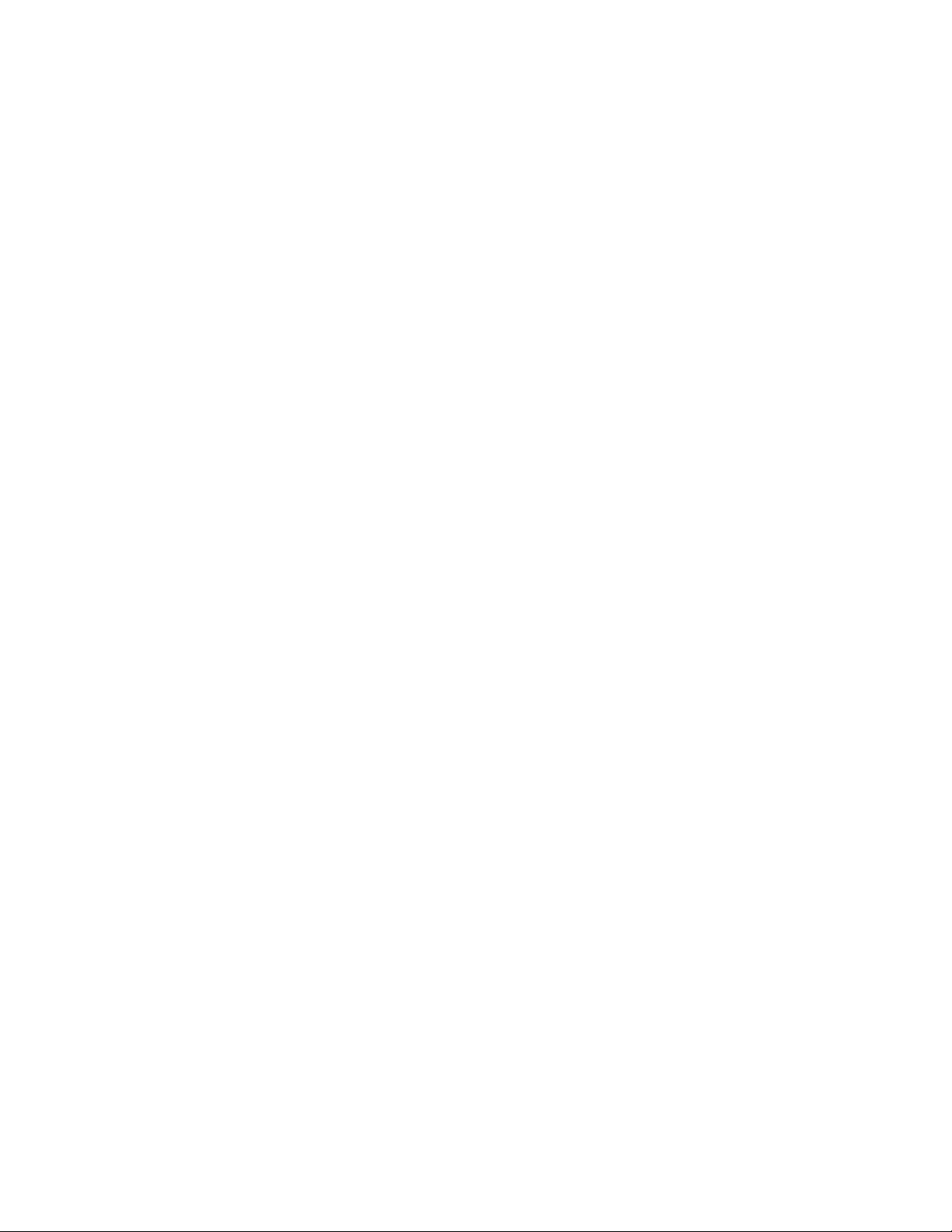
Honda MKS
Infotainment System
Owner’s Manual
Connected Services
This device uses your smartphone for various features
such as music playback, voice assistance, and
navigation. Features may vary by phone make and
model.
Pairing Your Smartphone
1. Keep your smartphone within 5 m (16 ft.) of the
infotainment system.
2. Configure your smartphone for Bluetooth
pairing.
NOTE: See the manual for your smartphone for
more information.
3. Select Settings > Bluetooth > Phone Pairing.>
Add Device.
4. Select your smartphone from the list of
available devices.
5. Follow the on-screen instructions on your head
unit to complete the pairing process.
Changing Running Modes
From the riding information screen, select the mode.
Main Menu
You can use the main menu to access Media, Phone,
and Settings information. To access the main menu,
select the clock at the top of the screen.
Device Settings
From the main menu, select Settings.
Function—Configures settings related to vehicle
functionality.
Display—Configures settings related to the display.
General—Configures general device settings such as
Time, Units, Volume, and Language.
Service—Configures settings related to vehicle
maintenance.
Bluetooth—Configures settings related to Bluetooth
wireless technology.
Connected Services—Configures settings related to
Apple CarPlay and Android Auto.
Regulatory—Displays E-label compliance and regulatory
information.
Function Settings
From the main menu, select Settings > Function.
User Modes—Sets custom configuration preferences
for the vehicle.
Quickshifter—Configures settings for the quickshifter
when shifting up or down.
Trip—Sets the trip odometer
Auto Cancel Turn Signal—Sets the system to
automatically cancel the turn signal after a turn.
HISS Indicator—Configures how the indicator shows
when the HISS system is engaged.
Display Settings
From the main menu, select Settings > Display.
Display Mode—Configures the appearance of the
vehicle instruments in user mode.
Brightness—Sets the display brightness.
Background—Sets the user interface background color
and appearance.
Favorite Information—Configures what data displays in
data fields.
Favorite Switch—Sets the functions of the favorite
switch on the vehicle.
General Settings
From the main menu, select Settings > General.
Date and Time—Sets the date and time.
Units—Sets the units of measure for the system.
Volume—Sets the audio volume for various functions of
the system.
Language—Sets the device language.
Restore Default Settings—Returns the device settings
to factory default values.
Service Settings
From the main menu, select Settings > Service.
Maintenance—Sets records for periodic maintenance
and oil changes.
Initialize—Configures quickshifter and touchscreen
calibration.
Service Mode—Sets the device for service mode.
Equipment—Enables or disables device equipment
functionality, such as the quickshifter, suspension, grip
heater, or fog light.
System Information—Shows information about the
vehicle and infotainment system, GPS reception status,
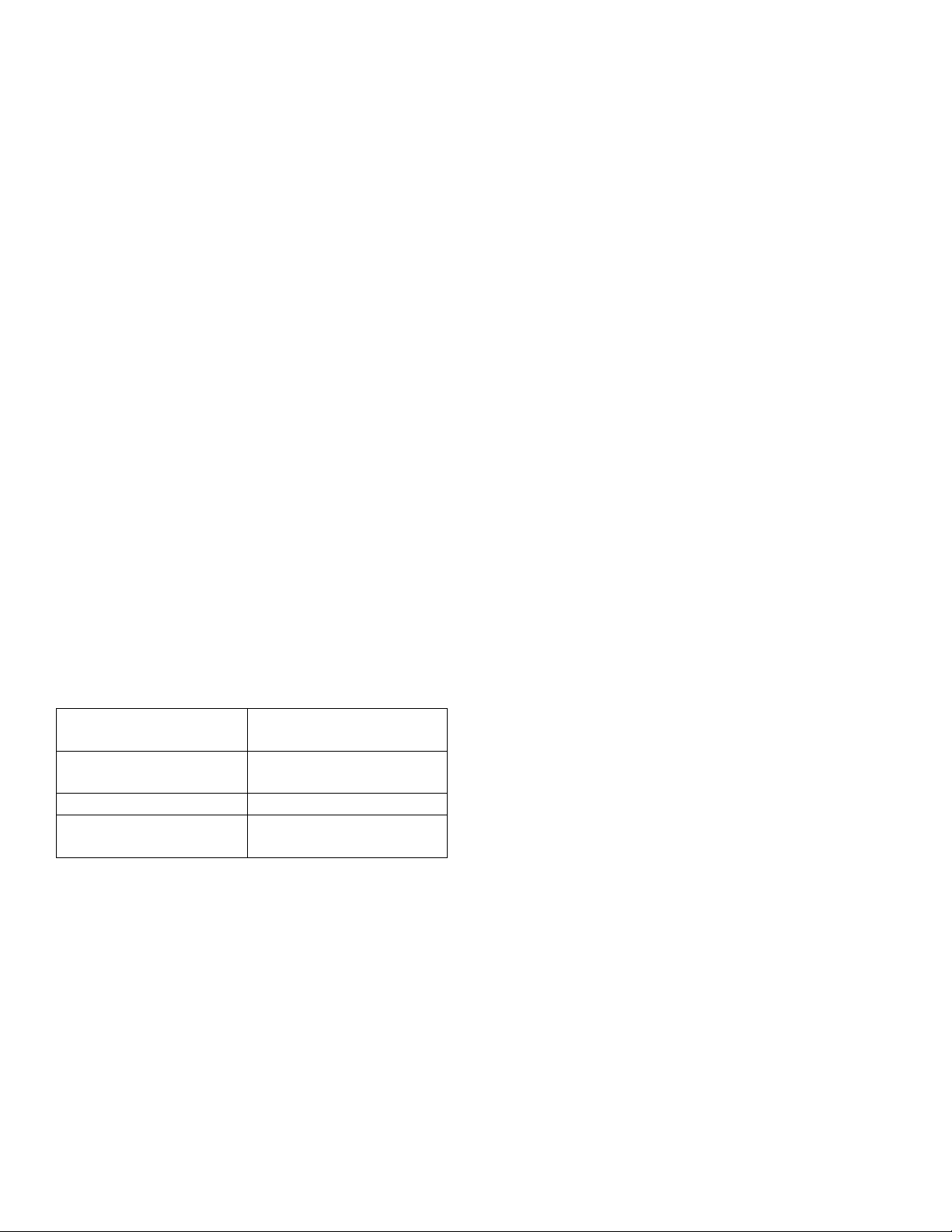
end user license agreements, and copyright
Operating temperature
range
From -20° to 60°C (from 4° to 140°F)
Wireless
frequencies/protocols
2.4 GHz @ 6.1 dBm
nominal
Input voltage
From 7.5 to 18.5V
Maximum Operating
Current
2.5A
information.
Bluetooth Settings
From the main menu, select Settings > Bluetooth.
Bluetooth—Enables or disables Bluetooth wireless
technology.
Discoverable—Sets the system to be discoverable by
other Bluetooth devices.
Phone Pairing—Enables to the device to pair with a
compatible smartphone.
Headset Pairing—Enables the device to pair with a
compatible wireless headset.
Connected Service Settings
You can access the connected service settings when a
device with Apple CarPlay or Android Auto is connected
to the infotainment system. See the manufacturers
documentation for Apple CarPlay or Android Auto for
more information about connected service settings.
From the main menu, select Settings > Connected
Services.
Viewing E-label Compliance and Regulatory Information
1. Select the clock.
2. Select Settings > Regulatory.
Specifications
Trademark Notices
©2019 Garmin Ltd. or its subsidiaries.
Garmin® and the Garmin logo are trademarks of Garmin
Ltd. Or its subsidiaries, registered in the USA and other
countries. Android™ is a trademark of Google Inc.
Apple®, the Apple logo, and CarPlay are trademarks of
Apple Inc., registered in the U.S. and other countries.
BLUETOOTH® word mark and logos are owned by the
Bluetooth SIG, Inc. and any use of such marks by
Garmin is under license. Honda is a trademark of Honda
Motor Co., Ltd.
