
™
Oregon
series
owner’s manual
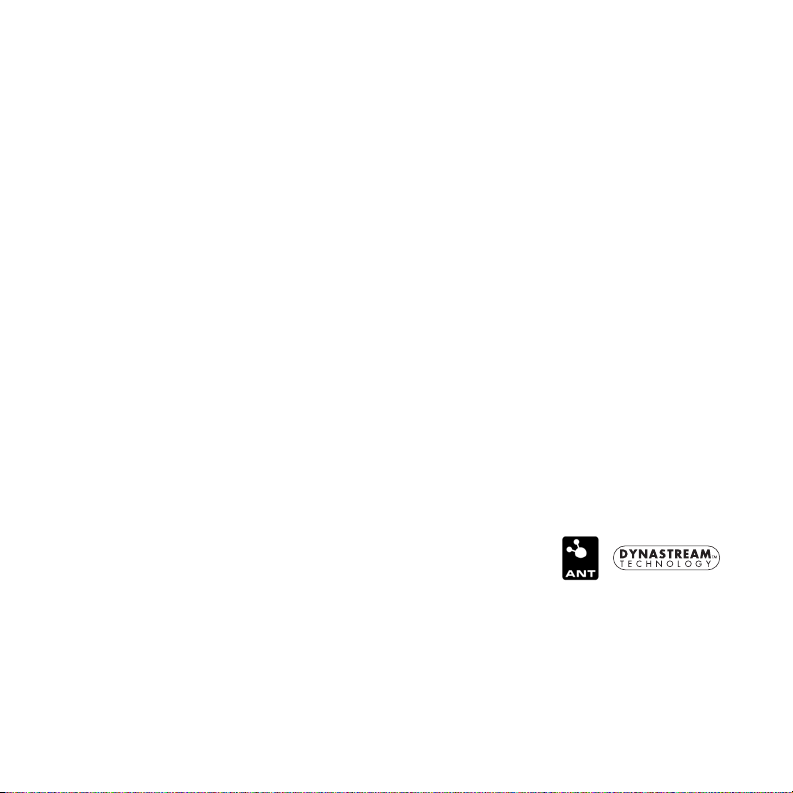
© 2008 Garmin Ltd. or its subsidiaries
Garmin International, Inc.
1200 East 151st Street,
Olathe, Kansas 66062,
USA
Tel. (913) 397.8200 or
(800) 800.1020
Fax (913) 397.8282
All rights reserved. Except as expressly provided herein, no part of this manual may be reproduced,
copied, transmitted, disseminated, downloaded or stored in any storage medium, for any purpose without
the express prior written consent of Garmin. Garmin hereby grants permission to download a single copy
of this manual onto a hard drive or other electronic storage medium to be viewed and to print one copy of
this manual or of any revision hereto, provided that such electronic or printed copy of this manual must
contain the complete text of this copyright notice and provided further that any unauthorized commercial
distribution of this manual or any revision hereto is strictly prohibited.
Information in this document is subject to change without notice. Garmin reserves the right to change
or improve its products and to make changes in the content without obligation to notify any person
or organization of such changes or improvements. Visit the Garmin Web site (www.garmin.com) for
current updates and supplemental information concerning the use and operation of this and other Garmin
products.
Garmin® and MapSource® are trademarks of Garmin Ltd. or its subsidiaries, registered in the USA and
other countries. Oregon™, Colorado™, myGarmin™, Dynastream™, and
ANT™ are trademarks of Garmin Ltd. or its subsidiaries. These trademarks
may not be used without the express permission of Garmin.
The Geocaching 4-box logo and the Wherigo logo are registered trademarks of Groundspeak Inc., in the
United States and other countries. Used with permission. Use of geocaching.com data is subject to the
Geocaching.com Terms of Use Agreement located at www.geocaching.com/about/termsofuse.aspx. The
Wherigo application is covered by patent 6,691,032 and US and foreign patents pending. Windows® is a
registered trademark of Microsoft Corporation in the United States and/or other countries. Mac® OS is a
registered trademarks of Apple Computer, Inc. microSD™ is a trademark of the SD Card Association.
May 2008 Part Number 190-00927-00 Rev. A Printed in Taiwan
Garmin (Europe) Ltd.
Liberty House
Hounsdown Business Park,
Southampton, Hampshire, SO40 9RB UK
Tel. +44 (0) 870.8501241 (outside the UK)
0808 2380000 (within the UK)
Fax +44 (0) 870.8501251
Garmin Corporation
No. 68, Jangshu 2nd Road,
Shijr, Taipei County,
Taiwan
Tel. 886/2.2642.9199
Fax 886/2.2642.9099
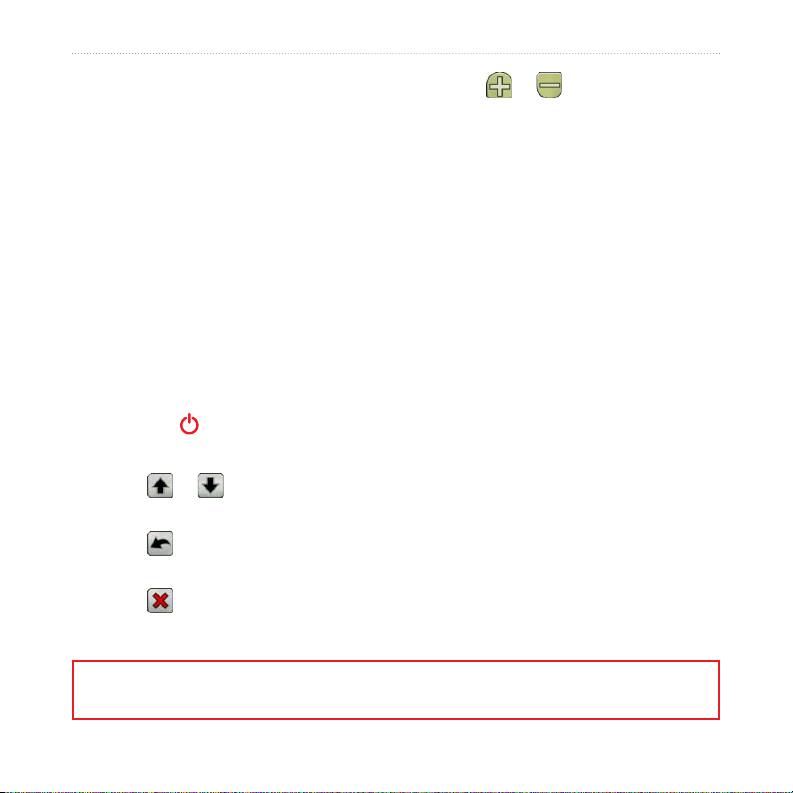
Introduction
This manual provides instructions for
using the following products:
Oregon™ 200
•
Oregon 300
•
Oregon 400t
•
Oregon 400c
•
Oregon 400i
•
Tips and Shortcuts
While the Oregon is on, press and
•
release the Power key to adjust
the screen brightness.
Touch or to scroll and see
•
more choices.
Touch to return to the previous
•
screen.
Touch to return to the Main
•
Menu.
Introduction
Touch or on the Map page to
•
zoom in or zoom out.
Manual Conventions
In this manual, when you are instructed
to touch something, use your nger to
touch that item on the screen. Small
arrows (>) used in the text indicate that
you should touch a series of items in
order. For example, if you see, “Touch
Where To? > Tracks,” you should touch
the Where To? button on the screen, and
then touch Tracks.
Product Registration
Help us better support you by
completing our online registration today!
Connect to our Web site at
http://my.garmin.com. Keep the original
sales receipt, or a photocopy, in a safe
place.
See the Important Safety and Product Information guide in the product box for
product warnings and other important information.
Oregon Series Owner’s Manual i
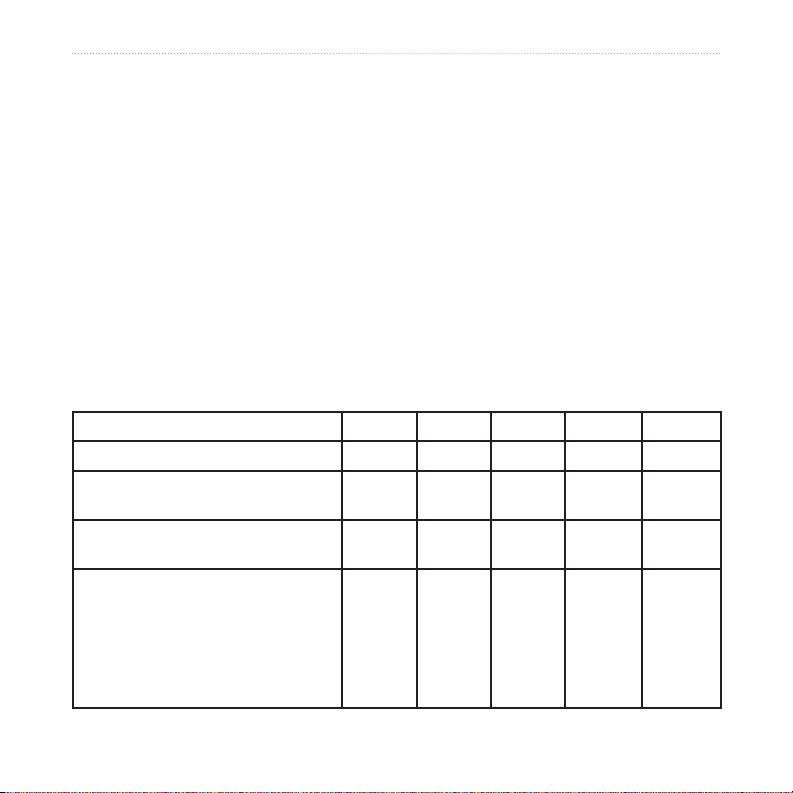
Introduction
Contact Garmin
Contact Garmin if you have any
questions while using your Oregon.
In the USA contact Garmin Product
If needed, the serial number of your
Oregon is located in the battery
compartment. Remove batteries as
indicated on page 2.
Support by phone: (913) 397-8200 or
(800) 800-1020, or go to
www.garmin.com/support/.
In Europe, contact Garmin (Europe) Ltd.
at +44 (0) 870.8501241 (outside the UK)
or 0808 2380000 (within the UK).
Optional Accessories
For a list of available accessories and
maps for use with the Oregon, refer to
the Garmin Web Site at
http://buy.garmin.com.
Oregon Series Features
Features 200 300 400t 400c 400i
US Inland Lakes Mapping Optional Optional Optional Optional Yes
US or UK BlueChart
Mapping
US or European
Topography
2-Axis Compass
Altimeter
Audio Tones
Wireless Communication
RS-232/NMEA Serial Communication
Alarm Clock
Optional Optional Optional Yes Optional
Optional Optional Yes Optional Optional
No Yes Yes Yes Yes
ii Oregon Series Owner’s Manual
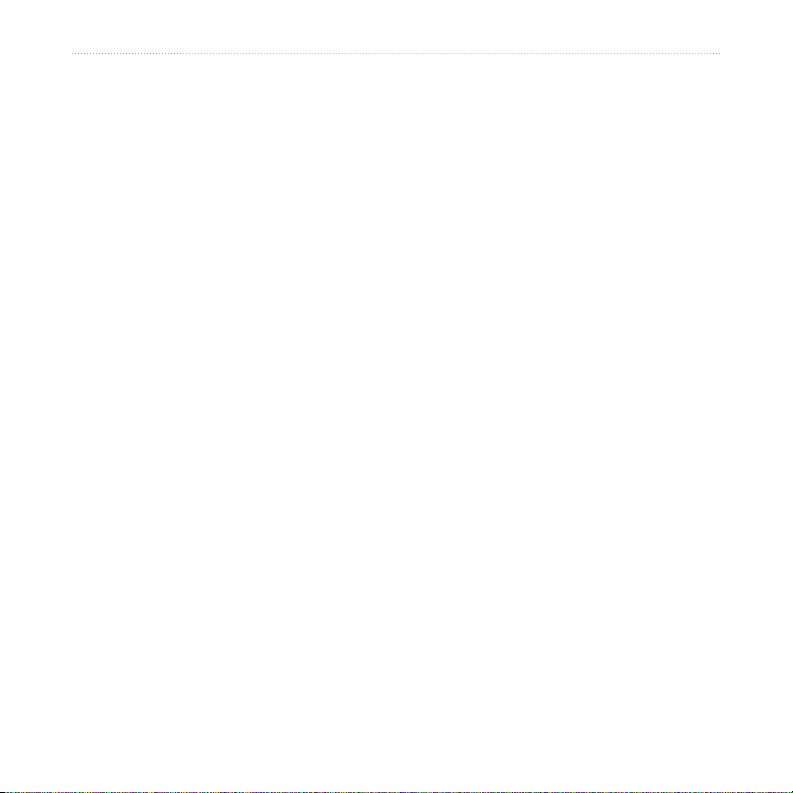
Introduction
Table of Contents
Introduction .....................................i
Tips and Shortcuts .............................i
Manual Conventions .......................... i
Product Registration .......................... i
Contact Garmin ................................ ii
Optional Accessories ........................ ii
Oregon Series Features ................... ii
Getting Started ...............................1
Installing the Batteries ......................2
Turning the Oregon On and Off ........2
Acquiring GPS Satellite Signals .......3
Locking the Screen ...........................3
Basic Navigation............................4
Creating Waypoints ..........................4
Navigating to a Destination ..............5
Applications ...................................8
Satellite Page ...................................8
Map Page .........................................8
Compass Page ...............................10
Trip Computer .................................12
3D View ..........................................13
Geocaches .....................................13
Elevation Plot .................................14
Wherigo™ ........................................15
Oregon Series Owner’s Manual iii
Share Wirelessly ............................15
Image Viewer..................................16
Waypoint Manager .........................16
Prole Change ................................17
Route Planner ................................17
Active Route ...................................18
Track Manager ...............................19
Area Calculation .............................19
Calendar .........................................20
Calculator .......................................20
Sun and Moon ................................20
Alarm Clock ....................................20
Hunt and Fish .................................21
Stopwatch .......................................21
Customizing the Oregon ............. 22
System Setup .................................22
Display Setup .................................22
Map Setup ......................................23
Tracks Setup ..................................24
Main Menu Setup ...........................24
Proles Setup .................................25
Routing Setup .................................25
Marine Setup ..................................26
Time Setup .....................................27
Units Setup .....................................27
Position Format ..............................27
Heading Setup ................................28
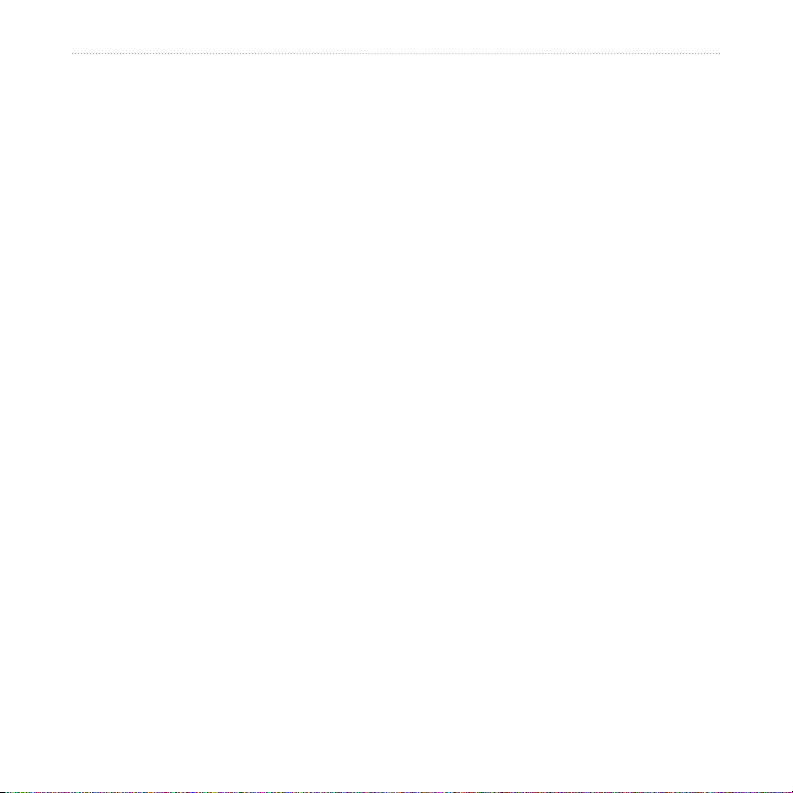
Introduction
Altimeter Setup ...............................29
Fitness Setup .................................30
Reset ..............................................30
About... ...........................................30
Appendix ......................................31
Specications .................................31
Using Demo Mode ..........................32
Connecting Your Oregon to a
Computer ........................................32
Installing a microSD™ Card .............32
Transferring Tracks, Routes, or
Waypoints .......................................33
Loading and Deleting Files .............34
Optimizing Battery Life ...................35
Restoring Factory Default Settings .35
Attaching the Carabiner ..................36
Calibrating the Touchscreen ...........36
Software License Agreement .........36
Declaration of Conformity (DoC) ....37
Index .............................................38
iv Oregon Series Owner’s Manual
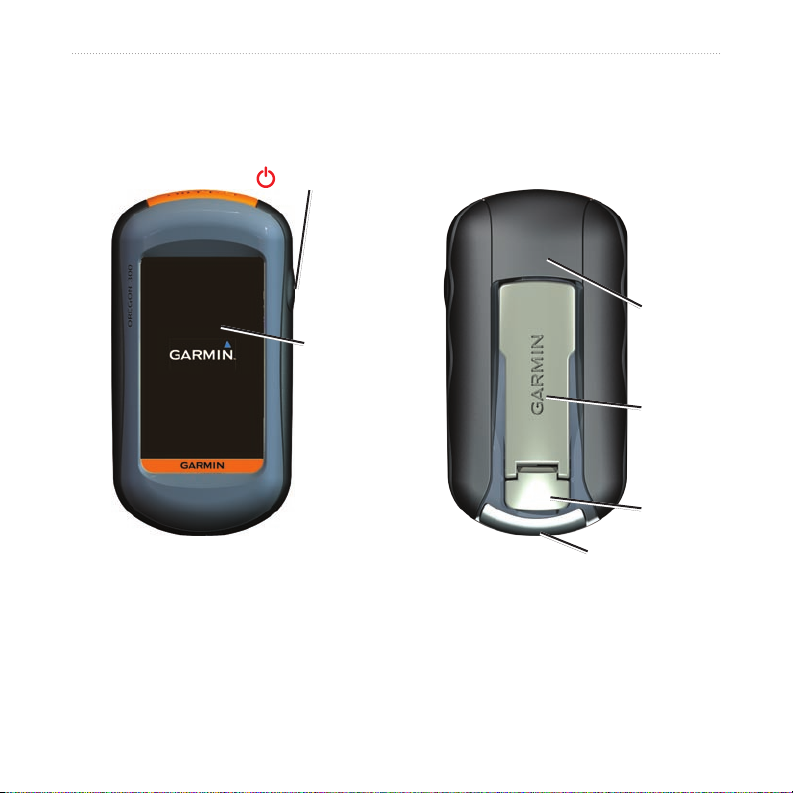
Getting Started
Power key
Touchscreen
Getting Started
Battery
cover
Mounting
spine
Latch
Mini-B USB jack
(under weather cap)
Oregon Series Owner’s Manual 1
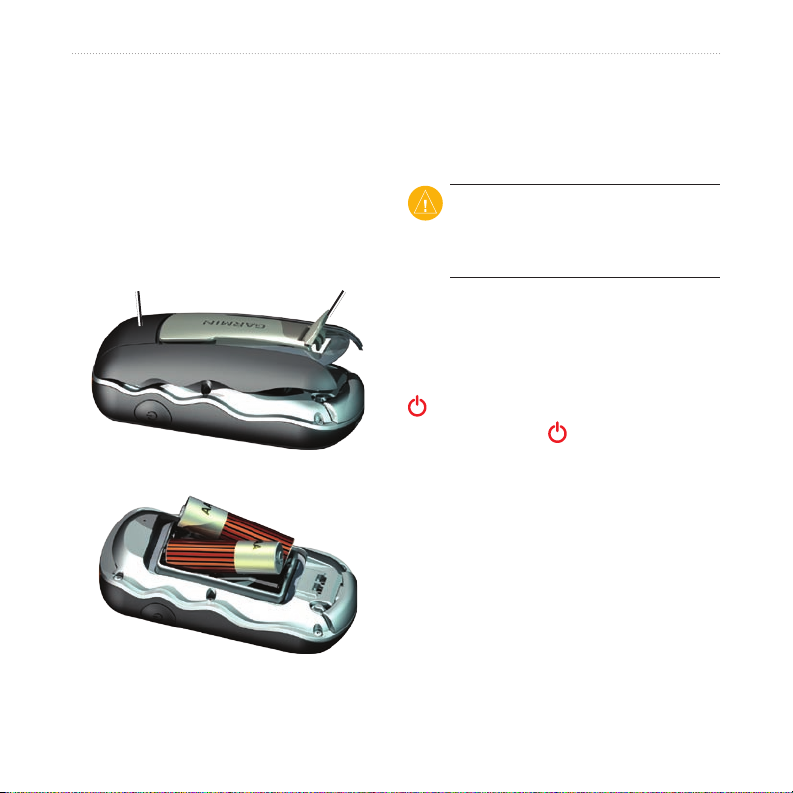
Getting Started
Installing the Batteries
The Oregon operates on two AA batteries
(not included). Use alkaline, NiMH, or
lithium batteries.
To install the batteries:
1. Lift the latch and remove the battery
cover.
LatchBattery cover
2. Insert the batteries, observing polarity.
To select the battery type:
1. On the Main Menu, touch Setup >
System > Battery Type.
2. Touch Alkaline, Lithium, or NiMH.
CAUTION: Remove batteries when
you do not plan to use the Oregon for
several months. Stored data is not lost
when batteries are removed.
Turning the Oregon On and Off
To turn the Oregon on, press the
Power key. To turn the Oregon off,
press and hold the Power key.
3. Replace the battery cover and push
the latch down.
2 Oregon Series Owner’s Manual
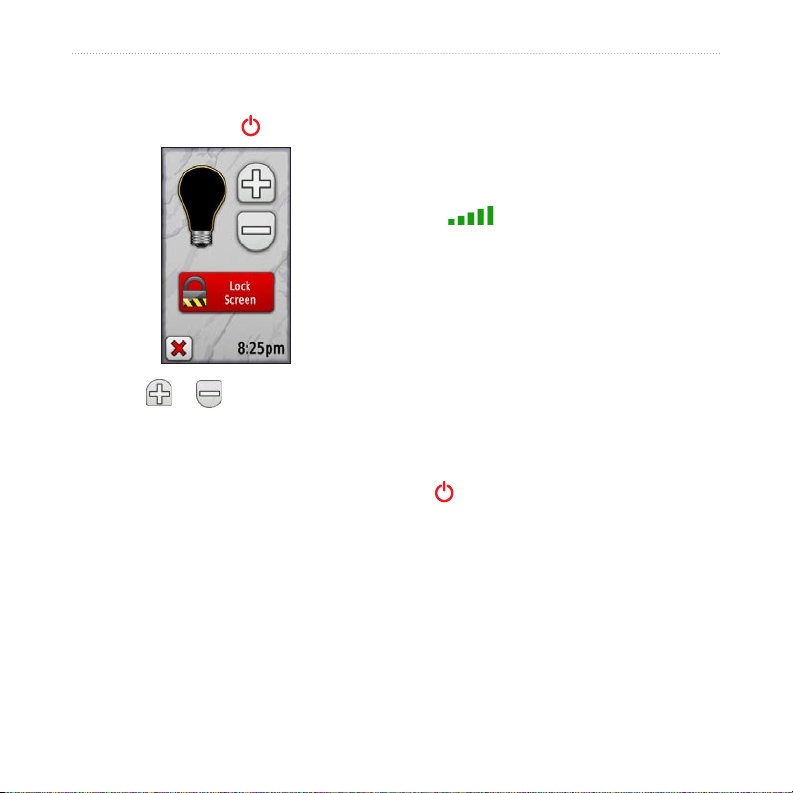
Getting Started
To adjust the backlight level:
1. While the Oregon is on, press and
quickly release the Power key.
To acquire GPS satellite signals:
1. Go outdoors to an open area, away
2. Turn the Oregon on. Acquiring satellite
The bars on the Main Menu
indicate satellite strength. When the
bars are green, the Oregon has acquired
satellite signals.
Locking the Screen
2. Touch or to adjust the
brightness levels.
See page 22 to change the backlight
timeout.
Acquiring GPS Satellite
Lock the screen to prevent inadvertent
screen touches.
To lock or unlock the screen:
1. Press and quickly release the
2. Touch Lock Screen (or Unlock
Signals
Before the Oregon can nd your current
location and navigate a route, you must
acquire GPS signals.
from tall buildings and trees.
signals can take a few minutes.
Power key.
Screen).
Oregon Series Owner’s Manual 3
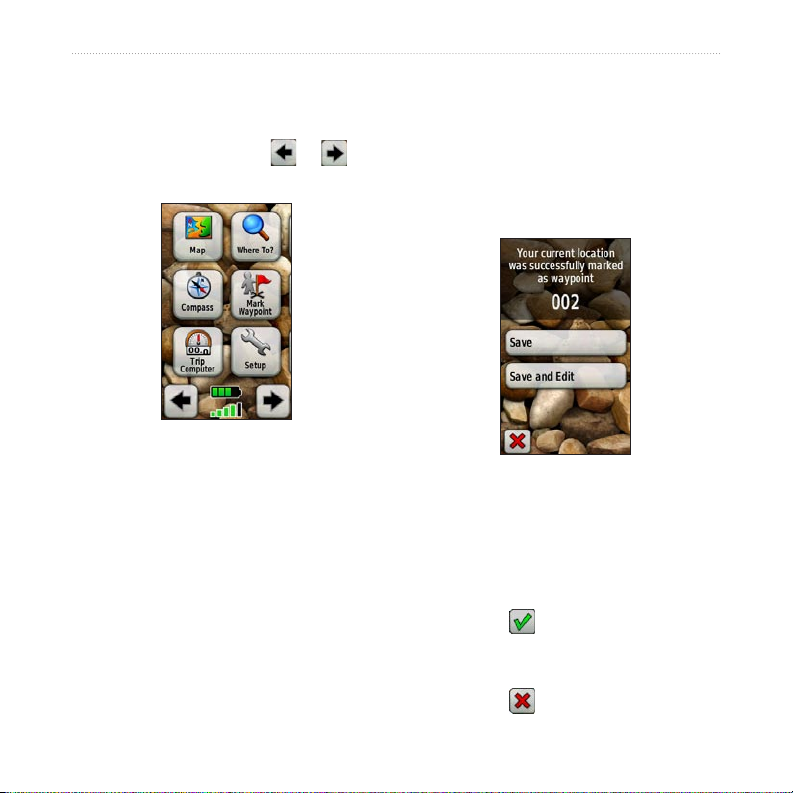
Basic Navigation
Basic Navigation
distance away, and then navigate back to
the waypoint you just created.
All Oregon applications can be accessed
on the Main Menu. Touch or to
access additional applications.
Main Menu
Creating Waypoints
To mark your current location as a
waypoint and edit the waypoint:
1. On the Main Menu, touch Mark
2. Touch Save and Edit.
Waypoints are locations you record and
store in the Oregon that you might want
to return to later, or to share with other
users.
Before using your Oregon the rst time,
you may want to mark your current
location as a waypoint, walk a short
Waypoint.
Touch the attribute you want to
•
change.
Touch letters, numbers, or
•
symbols to make the changes.
Touch (except when changing
•
a symbol). Change other
attributes, if necessary.
Touch .
•
4 Oregon Series Owner’s Manual
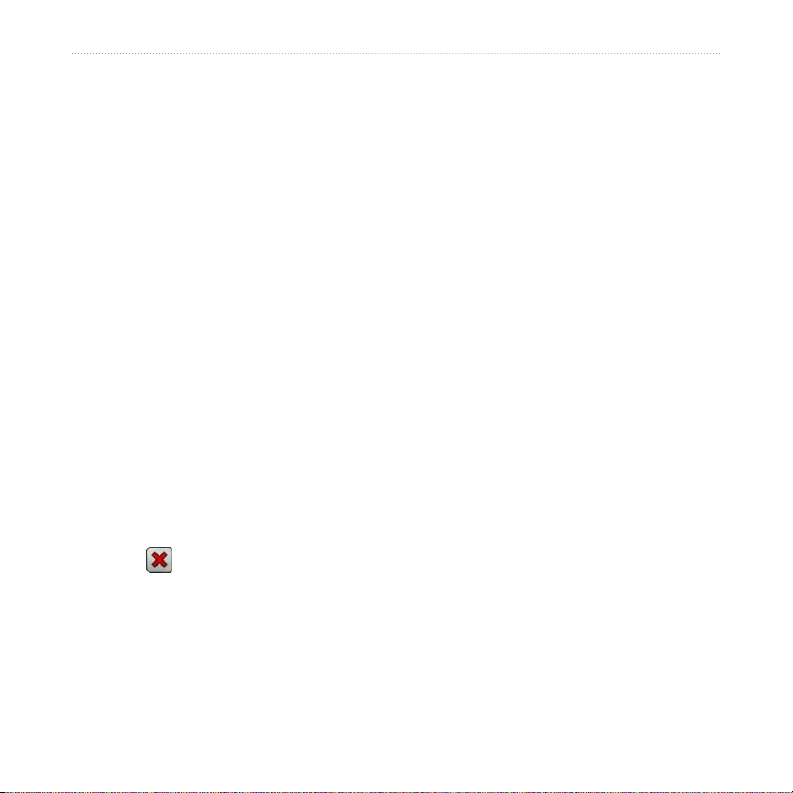
Basic Navigation
To edit or delete a waypoint, see
page 16.
Where To? may include the following
categories:
•
Navigating to a Destination
You can navigate to a destination with
the Oregon by using the Where To?
menu or by choosing a point on the map.
To navigate to a point using Where
To?:
1. On the Main Menu, touch Where
To?.
2. Touch a category.
3. Touch the item to which you want to
navigate.
4. Touch Go. A colored line indicates
your course.
5. Touch > Compass.
6. Use the compass to navigate to your
destination as indicated on page 10.
•
•
•
•
•
•
Items are listed in order of distance from
your location.
Recent Finds—items you have
recently found.
Waypoints—a list of waypoints
stored on the Oregon (page 4).
Tracks—a list of tracks on the
Oregon (page 19).
Geocaches—a list of downloaded
geocaches (page 13).
Routes—a list of routes stored on the
Oregon (page 17).
All POI (Points of Interest)—if
supported by the preloaded or
optional mapping, various Points of
Interest may be listed.
Cities—a list of the 50 closest cities
to your current location.
Oregon Series Owner’s Manual 5
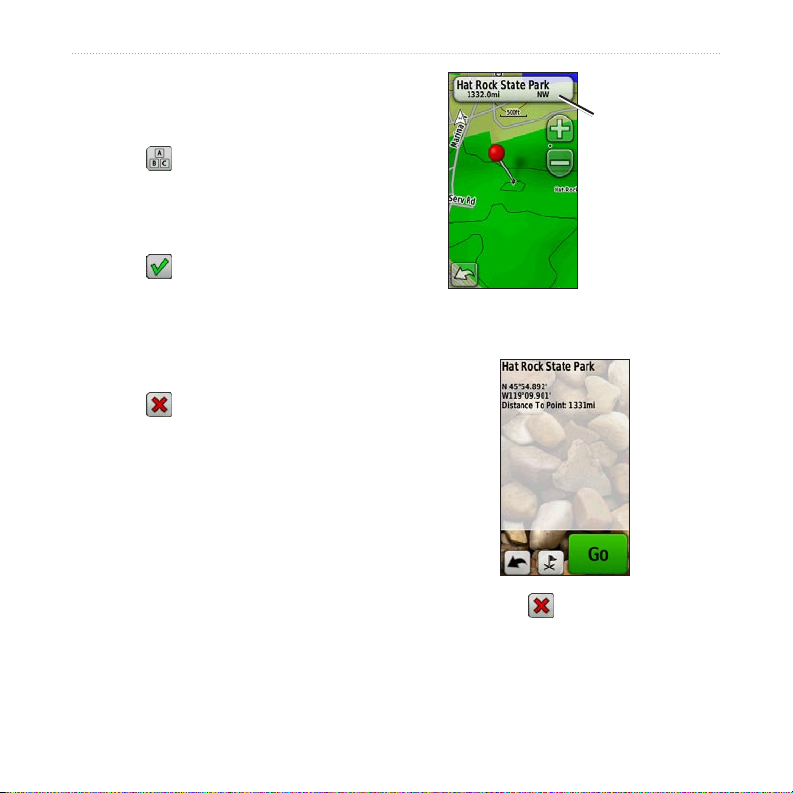
Basic Navigation
To nd a POI by spelling the name:
1. On the Main Menu, touch Where To?
> All POI.
2. Touch .
3. Touch characters to spell at least
a portion of the name of your
destination.
4. Touch .
5. Touch the item to which you want to
navigate.
6. Touch Go. A colored line indicates
your course.
7. Touch > Compass.
8. Use the compass to navigate to your
destination as indicated on page 10.
To navigate to a point on the map:
1. On the Main Menu, touch Map.
2. Touch the point on the map.
Information
button
3. Touch the information button at the
top of the screen.
4. Touch Go > > Compass.
5. Use the compass to navigate to your
destination as indicated on page 10.
6 Oregon Series Owner’s Manual
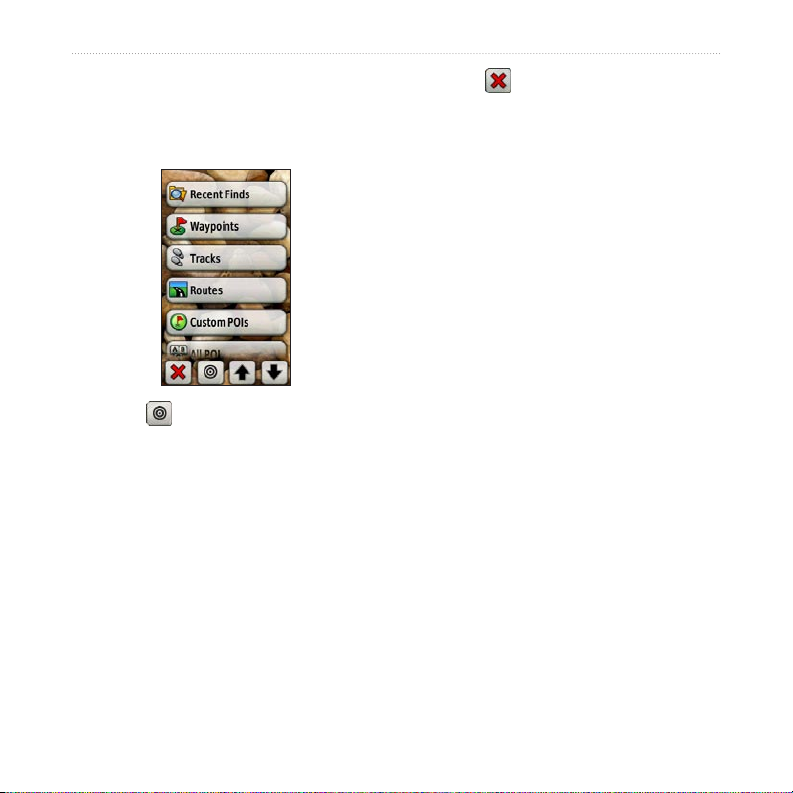
Basic Navigation
To navigate to a destination near a
waypoint or a recent nd:
1. On the Main Menu, touch Where
To?.
8. Touch > Compass.
9. Use the compass to navigate to your
destination as indicated on page 10.
Stop Navigating
To stop navigating, touch Where To? >
Stop Navigation.
2. Touch .
3. Touch ...A Recent Find or ...A
Waypoint.
4. Touch the location you want to search
near.
5. Touch a category. Items are listed in
order of distance from the location
you selected.
6. Touch the item to which you want to
navigate.
7. Touch Go. A colored line indicates
your course.
Oregon Series Owner’s Manual 7
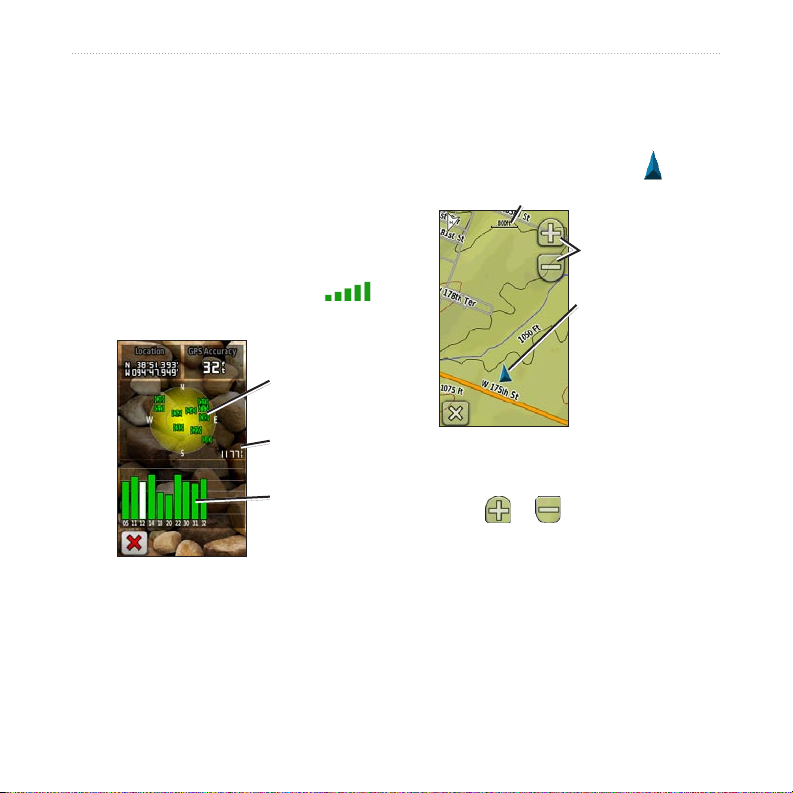
Basic Navigation
Applications
Map Page
To open the Map page, touch Map on
Satellite Page
The Satellite page shows your current
the Main Menu. Your current location is
indicated by a location marker .
location, the GPS accuracy, your current
elevation, satellite locations, and satellite
signal strength.
To open the Satellite page, touch
at the bottom of the Main Menu.
Satellite
locations
Elevation
Satellite
strength
Satellite Page
To zoom in or out:
Touch or .
To pan across the map:
On the Map page, touch and drag the
The green bars indicate GPS satellite
strength. White bars indicate that the
Oregon is still collecting data.
Zoom range
Zoom buttons
Location marker
Map Page
screen.
8 Oregon Series Owner’s Manual
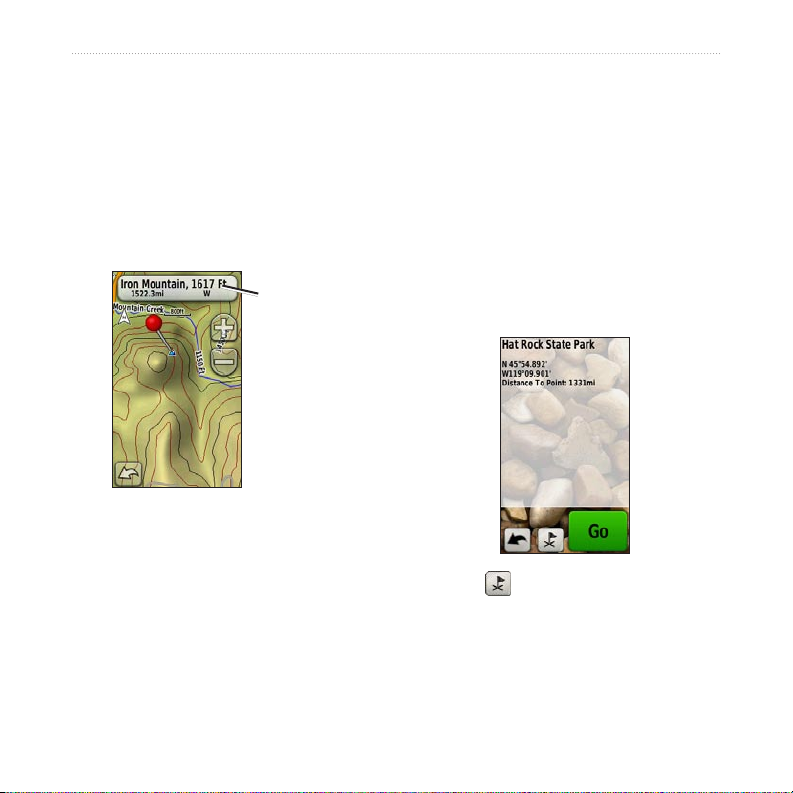
Applications
To review detailed information
about a point on the map:
1. Pan to the location you want to
review, if necessary, and then touch
it.
2. Touch the information button at
the top of the screen for additional
information.
Information
button
To show or hide data elds:
1. On the Main Menu, touch Setup >
Map > Data Fields > Show Data
Fields.
2. Touch Never, When Navigating, or
Always.
To change the Map page data elds:
1. On the Map page, touch one of the
data elds.
2. Touch a data type.
To save a waypoint on the Map
page:
1. On the Map page, touch the point you
want to save.
2. Touch the information button at the
top of the screen.
3. Touch to save the waypoint.
OR
To edit the waypoint, touch Save and
Edit (page 4).
Oregon Series Owner’s Manual 9
