Garmin 01074 Users Manual

zumo
Owner’s Manual
™
500/550
DRAFT: INTERNAL USE ONLY
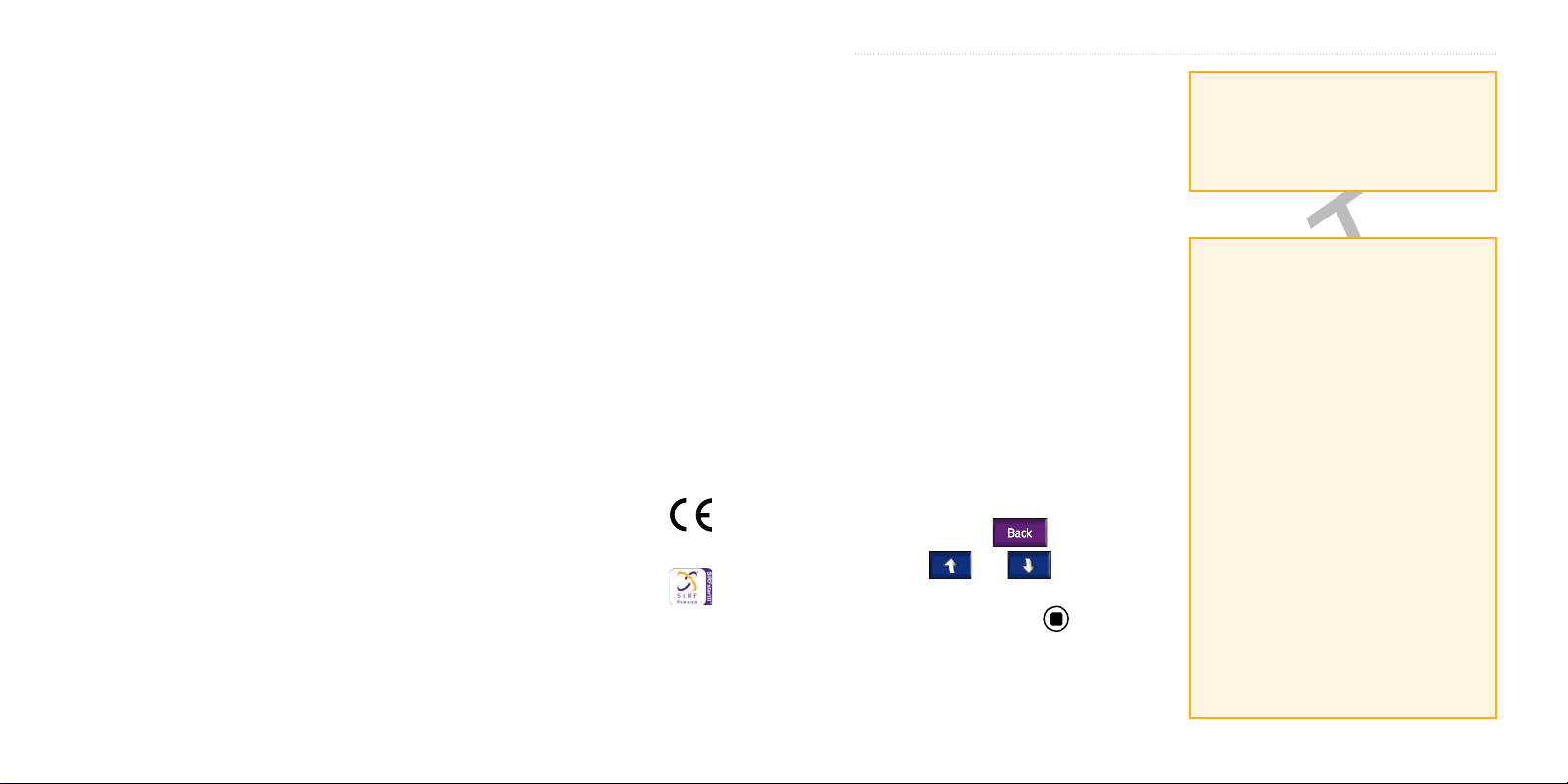
zūmo 500/550 Owner’s Manual i
PREFACE
D R A F T
© 2006 Garmin Ltd. or its subsidiaries
Garmin International, Inc.
1200 East 151st Street,
Olathe, Kansas 66062, U.S.A.
Tel. 913/397.8200 or
800/800.1020
Fax 913/397.8282
All rights reserved. Except as expressly provided herein, no part of this manual may be reproduced,
copied, transmitted, disseminated, downloaded or stored in any storage medium, for any purpose without
the express prior written consent of Garmin. Garmin hereby grants permission to download a single copy
of this manual onto a hard drive or other electronic storage medium to be viewed and to print one copy of
this manual or of any revision hereto, provided that such electronic or printed copy of this manual must
contain the complete text of this copyright notice and provided further that any unauthorized commercial
distribution of this manual or any revision hereto is strictly prohibited.
Information in this document is subject to change without notice. Garmin reserves the right to change
or improve its products and to make changes in the content without obligation to notify any person
or organization of such changes or improvements. Visit the Garmin Web site (
current updates and supplemental information concerning the use and operation of this and other Garmin
products.
Garmin® and MapSource® are registered trademarks and zūmo™ and Garmin Lock™ are
trademarks of Garmin Ltd. or its subsidiaries and may not be used without the express permission
of Garmin.
SiRF, SiRFstar and the SiRF logo are registered trademarks of SiRF Technology, Inc. SiRFstarIII
and SiRF Powered are trademarks of SiRF Technology, Inc.
The Bluetooth® word mark and logos are owned by the Bluetooth SIG, Inc. and any use of such marks by
Garmin is under license. Other trademarks and trade names are those of their respective owners.
®
Windows
August 2006 Part Number 190-00697-00 Rev. A Printed in Taiwan
is a registered trademark of Microsoft Corporation in the United States and/or other countries.
Garmin (Europe) Ltd.
Unit 5, The Quadrangle,
Abbey Park Industrial Estate,
Romsey, SO51 9DL, U.K.
Tel. 44/0870.8501241
Fax 44/0870.8501251
Garmin Corporation
No. 68, Jangshu 2nd Road,
Shijr, Taipei County, Taiwan
Tel. 886/2.2642.9199
Fax 886/2.2642.9099
www.garmin.com) for
PREFACE
Thank you for purchasing the Garmin
zūmo™.
Manual Conventions
When you are instructed to “touch”
something, use your finger to touch an
item on the screen.
You will see small arrows (>) used in the
text. They indicate that you should touch
a series of items. For example, if you
see “touch Where to > Favorites” you
should touch the Where to button, and
then touch Favorites.
zūmo Tips and Shortcuts
• To quickly return to the Menu page,
touch and hold .
• Touch and to see more
choices.
• Press the page button to scroll
to other pages? This doesn’t work on
my unit.
®
Fill out the Product Documentation
Survey. Go to
www.garmin.com/
contactUs/, and click Product
Documentation Survey.
Quick Links
• Mounting the zūmo on your
motorcycle: page ##
• Finding an address: page 7
• Viewing the Map page: page 12
• Using hands-free mobile phone
features: page 14
• Using the Garmin Lock™ antitheft feature: page 6
• Listening to MP3 files: page 24
• Transferring files to your zūmo:
pages 22–23
• Adjusting the volume: page 6
• Adjusting the brightness: page 6
• Cleaning and storing your zūmo:
page 31
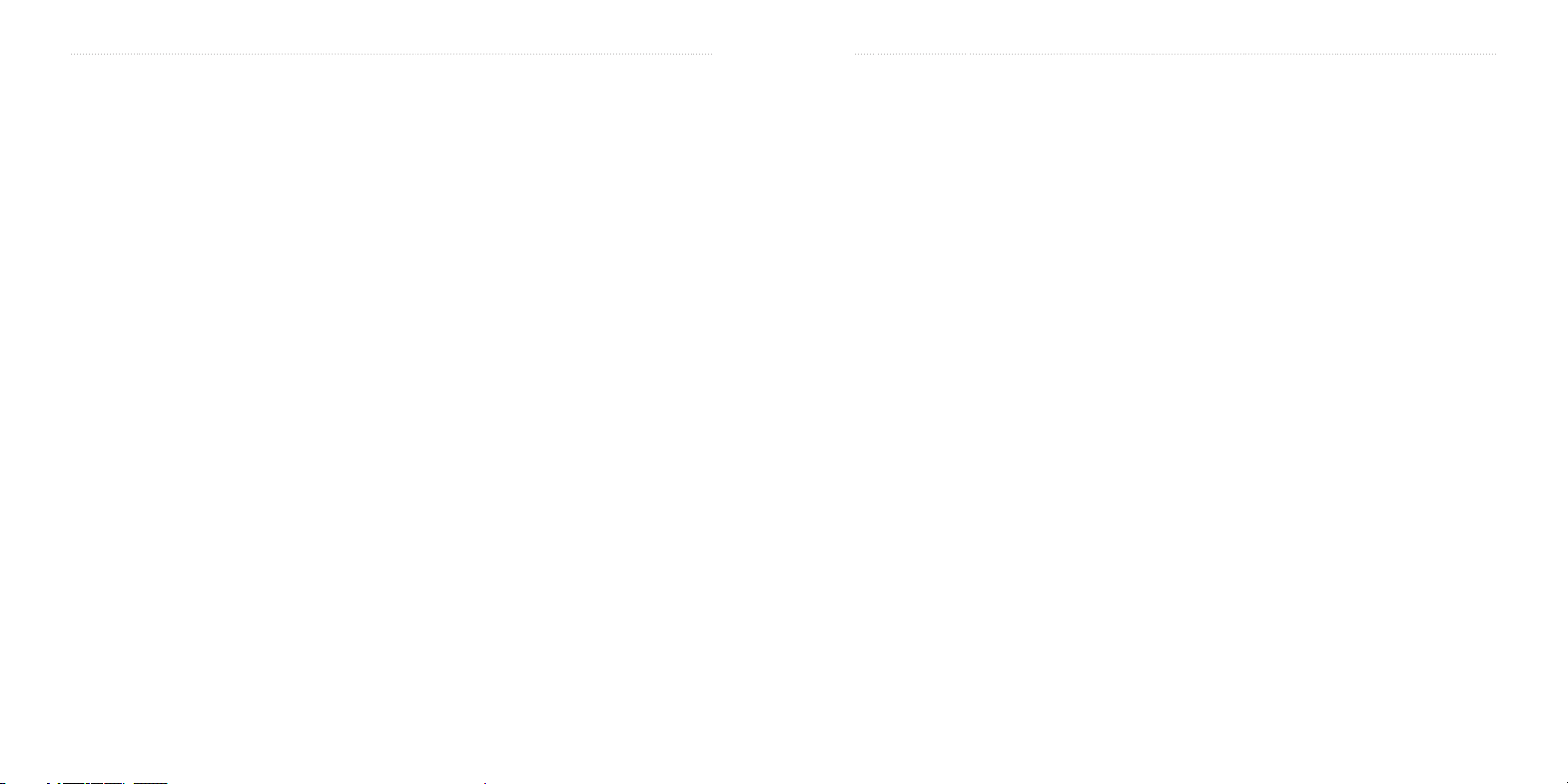
ii zūmo 500/550 Owner’s Manual
PREFACE
D R A F T
zūmo 500/550 Owner’s Manual iii
PREFACE
D R A F T
Preface ............................................i
Manual Conventions ..........................i
zūmo Tips and Shortcuts ...................i
Quick Links ........................................ i
Important Information ....................... v
Product Registration ........................ vi
Contact Garmin ............................... vi
Software License Agreement .......... vi
Getting Started ...............................1
What’s in the Box? ...........................1
Looking at Your zūmo .......................1
Step 1: Connecting Power to the
Mount ..........................................2
Step 2: Mounting the zūmo ..............2
Step 3: Configuring the zūmo ...........6
Step 4: Acquiring Satellites ...............6
Step 5: Using the zūmo ....................6
Finding Your Destination .................7
Following Your Route .......................8
Adding a Stop to Your Route ............8
Adding a Detour ...............................9
Stopping the Route ...........................9
Taking a Better Route .......................9
Adjusting the Volume ........................9
Adjusting the Brightness ...................9
Locking Your zūmo ...........................9
Where to .......................................10
Finding an Address .........................10
Entering Coordinates ......................10
Go Page Options ............................ 11
Go Home ........................................11
Finding Points of Interest ................12
Finding Recently Found Places ......13
Favorites .........................................13
Finding a Place Using the Map ......14
Expanding Your Search ..................15
Using the Main Pages .................16
Map Page .......................................16
Trip Information Page .....................17
Turn List Page ................................17
Next Turn Page ..............................17
Using Hands-free Features .........18
Understanding Bluetooth
Technology ................................18
Pairing Your Device ........................18
Paired and Ready ...........................19
Getting a Call ..................................20
In a Call ..........................................20
Phone Menu ...................................21
Using FM Traffic ...........................25
Viewing Traffic Incidents .................25
Avoiding Traffic ...............................26
Purchasing an Additional Traffic
Subscription ...............................26
Managing Files on Your zūmo ....28
Supported File Types .....................28
Step 1: Insert an SD Card (Optional) .
28
Step 2: Connect the USB Cable .....28
Step 3: Transfer Files to Your zūmo 29
Step 4: Eject and Unplug the USB
Cable .........................................29
Deleting Files from Your zūmo .......29
Listening to MP3 files .................30
Customizing the zūmo ................31
Changing the Map Settings ............31
Changing the System Settings .......32
Localizing Your zūmo .....................32
Customizing the Display .................33
Changing the Navigation Settings ..34
Bluetooth Technology Settings .......34
Restoring All Settings .....................35
Clearing User Data .........................35
Appendix ......................................36
Resetting Your zūmo ......................36
Caring for Your zūmo .....................37
Changing the Fuse .........................38
Charging the zūmo .........................38
Calibrating the Screen ...................38
Using a Remote Antenna ...............38
Updating the zūmo Software ..........39
Purchasing and Loading Additional
MapSource Maps ......................39
Using the Garmin Travel Guide™ ...40
Custom POIs (Points of Interest) ....40
Battery Information ........................41
About Satellite Signals ...................42
Technical Specifications .................43
Troubleshooting ..............................44
FCC Compliance ............................46
Declaration of Conformity ...............46
Index .............................................47
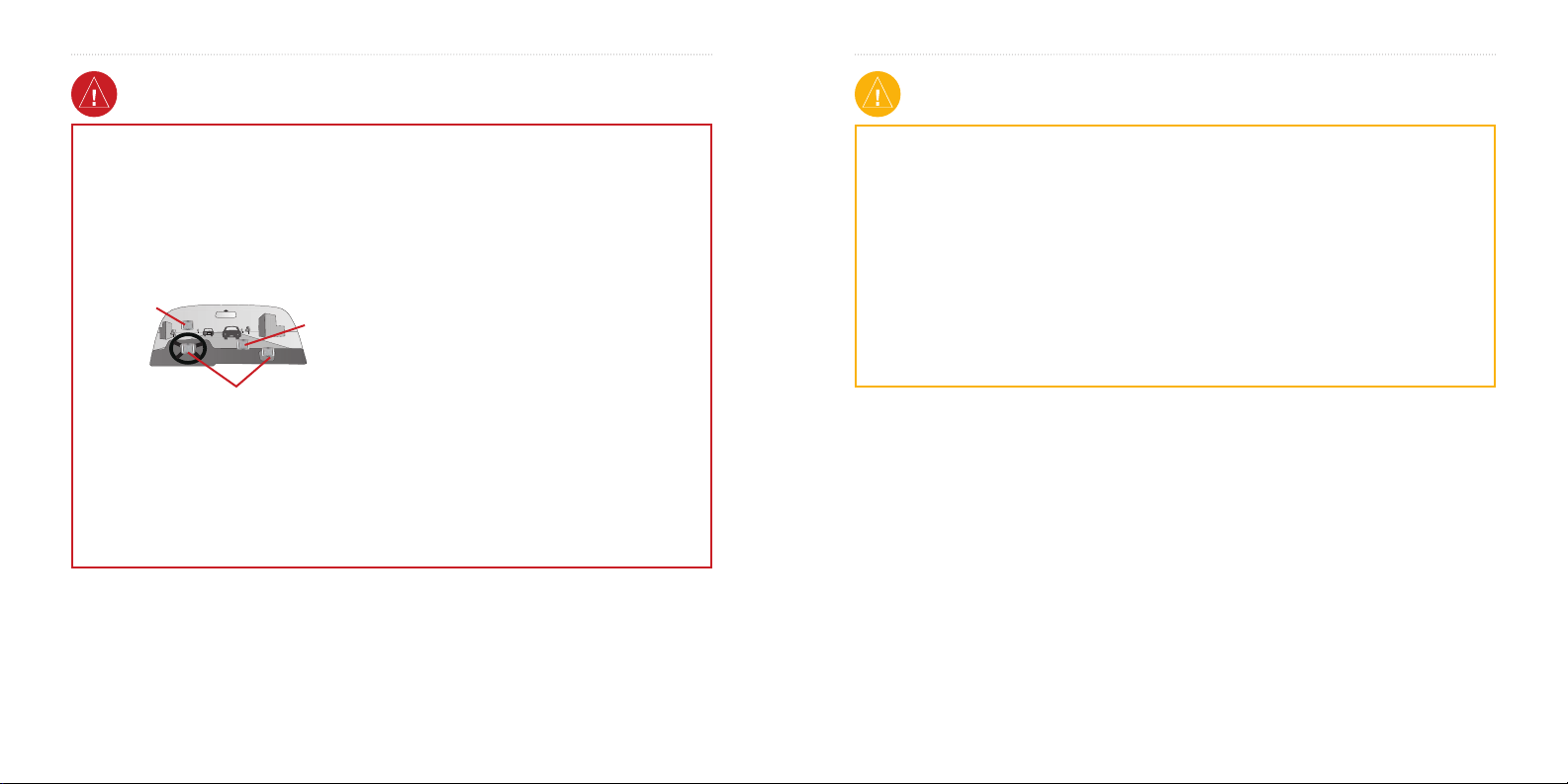
iv zūmo 500/550 Owner’s Manual
PREFACE
D R A F T
zūmo 500/550 Owner’s Manual v
PREFACE
D R A F T
Warning
Failure to avoid the following potentially
hazardous situations could result in an
accident or collision resulting in death or
serious injury.
When installing the unit in a vehicle, place the
unit securely so that it does not interfere with
vehicle operating controls or obstruct the driver’s
view of the road (see diagram).
Do not mount
where driver’s
field of vision
is blocked.
Do not mount in front of an
airbag field of deployment.
When navigating, carefully compare information
displayed on the unit to all available navigation
sources, including information from street signs,
visual sightings, and maps. For safety, always
resolve any discrepancies or questions before
continuing navigation.
WARNING: This product, its packaging, and its components contain chemicals known to the State
of California to cause cancer, birth defects, or reproductive harm. This Notice is being provided
in accordance with California’s Proposition 65. If you have any questions or would like additional
information, please refer to our Web site at
Do not place
unsecured on
the vehicle
dash.
http://www.garmin.com/prop65.
Always operate the vehicle in a safe manner.
Do not become distracted by the unit while
driving, and always be fully aware of all driving
conditions. Minimize the amount of time spent
viewing the screen of the unit while driving and
use voice prompts when possible. Do not input
destinations, change settings, or access any
functions requiring prolonged use of the unit’s
controls while driving. Pull over in a safe and
legal manner before attempting such operations.
The unit contains a non-user-replaceable,
rechargeable lithium-ion battery. The battery
may present a risk of fire or chemical burn if
mistreated.
• Do not remove from the unit, heat unit above
140°F (60°C), or incinerate.
• Dispose of unit properly. Contact your local
waste disposal department for information on
properly disposing of lithium-ion batteries.
Caution
Failure to avoid the following potentially
hazardous situations may result in injury or
property damage.
The unit is designed to provide you with route
suggestions. It does not reflect road closures
or road conditions, traffic congestion, weather
conditions, or other factors that may affect safety
or timing while driving.
Use the unit only as a navigational aid. Do not
attempt to use the unit for any purpose requiring
precise measurement of direction, distance,
location, or topography. This product should
not be used to determine ground proximity for
aircraft navigation.
The Global Positioning System (GPS) is
operated by the United States government,
which is solely responsible for its accuracy
and maintenance. The government’s system
is subject to changes which could affect the
accuracy and performance of all GPS equipment,
including the unit. Although the unit is a
precision navigation device, any navigation
device can be misused or misinterpreted and,
therefore, become unsafe.
Important Information
MAP DATA INFORMATION: One of the goals of Garmin is to provide customers with the most
complete and accurate cartography that is available to us at a reasonable cost. We use a combination of
governmental and private data sources, which we identify in product literature and copyright messages
displayed to the consumer. Virtually all data sources contain inaccurate or incomplete data to some
degree. This is particularly true outside the United States, where complete and accurate digital data is
either not available or prohibitively expensive.
NOTICE TO DRIVERS IN CALIFORNIA AND MINNESOTA
California and Minnesota from using suction mounts on their windshields while operating motor
vehicles. Other Garmin dashboard or friction mounting options should be used. For available accessories,
refer to the Garmin Web site at
using the included mounting disk with the suction cup mount. Garmin does not take any responsibility
for any fines, penalties, or damages that may be incurred as a result of disregarding this notice. (See
California Vehicle Code Section 26708(a); Minnesota Statutes 2005, Section 169.71)
NOTICE: This Category II radiocommunication device complies with Industry Canada Standard RSS-310.
www.garmin.com. Also, refer to the Owner’s Manual for instructions on
: State law prohibits drivers in
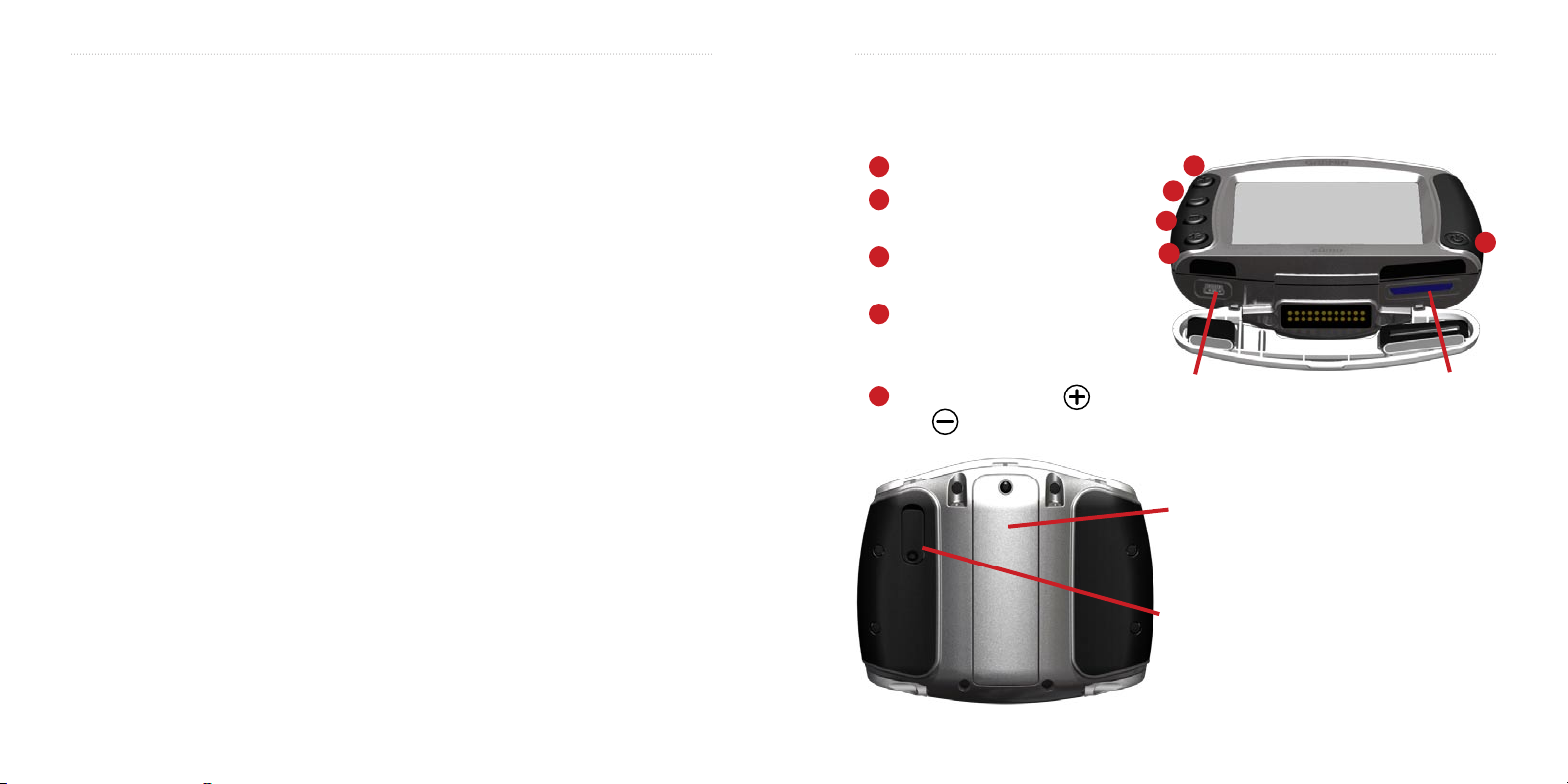
vi zūmo 500/550 Owner’s Manual
PREFACE
D R A F T
zūmo 500/550 Owner’s Manual 1
GETTING STARTED
D R A F T
Product Registration
Help us better support you by
completing our online registration today!
Connect to our Web site at
.com/registration/.
Use this area to record the serial number
(8-digit number located on the back
of the zūmo) in case your zūmo needs
service. Keep the original sales receipt,
or a photocopy, in a safe place.
Serial Number: ____ ____ ____ ____
____ ____ ____ ____
www.garmin
Contact Garmin
Contact Garmin if you have any
questions while using your zūmo. In
the U.S.A. contact Garmin Product
Support by phone: 913/397.8200 or
800/800.1020, Monday–Friday,
8 AM–5 PM Central Time; or go to
www.garmin.com/support/, and click
Product Support.
In Europe, contact Garmin (Europe) Ltd.
at 44/0870.8501241.
Software License Agreement
BY USING THE zūmo, YOU AGREE TO BE
BOUND BY THE TERMS AND CONDITIONS
OF THE FOLLOWING SOFTWARE LICENSE
AGREEMENT. PLEASE READ THIS
AGREEMENT CAREFULLY.
Garmin grants you a limited license to use
the software embedded in this device (the
“Software”) in binary executable form in the
normal operation of the product. Title, ownership
rights, and intellectual property rights in and to
the Software remain in Garmin.
You acknowledge that the Software is the
property of Garmin and is protected under the
United States of America copyright laws and
international copyright treaties. You further
acknowledge that the structure, organization, and
code of the Software are valuable trade secrets
of Garmin and that the Software in source code
form remains a valuable trade secret of Garmin.
You agree not to decompile, disassemble, modify,
reverse assemble, reverse engineer, or reduce to
human readable form the Software or any part
thereof or create any derivative works based on
the Software. You agree not to export or re-export
the Software to any country in violation of
the export control laws of the United States of
America.
GETTING STARTED
Looking at Your zūmo
A
Power button
B
Zoom in, increase volume,
scroll through MP3s
C
Zoom out, decrease volume,
scroll through MP3s
D
Page button–scroll through
the Map page, Trip Computer,
Music Player
E
Volume level–use the
and buttons to adjust the
volume.
B
C
D
E
Mini-USB
connector
Battery pack
To replace the
battery pack, see
page ??
MCX connector
under rubber
cap (for an
optional external
antenna)
A
SD card
slot
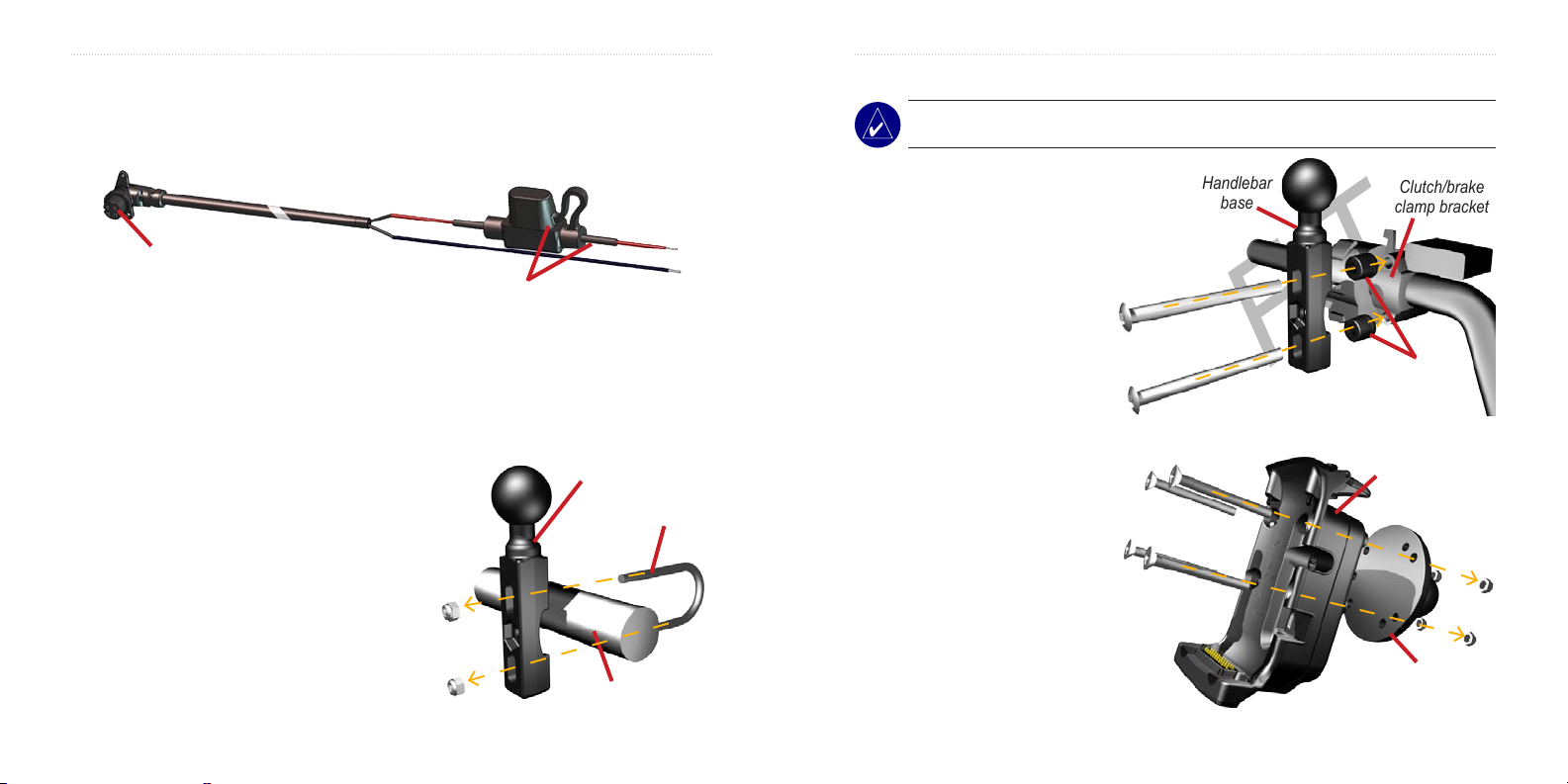
2 zūmo 500/550 Owner’s Manual
GETTING STARTED
D R A F T
zūmo 500/550 Owner’s Manual 3
GETTING STARTED
D R A F T
Step 1: Connecting Power to the Mount
Select a suitable location to mount the zūmo on your motorcycle based on available
power sources and safe power cable routing.
Power connector
Bare wires with inline fuse for
power connection
Step 2: Mounting the zūmo
This section illustrates two possible installation solutions: A) install the U-bolt on the
handlebar and B) install the handlebar base to the clutch/brake clamp bracket. Custom
mounts may require additional hardware (xref to Ram Web site?).
A) To install the U-bolt and handlebar
base:
1. Place the U-bolt around the handlebar,
and thread the ends through the
handlebar base.
2. Tighten the nuts to secure the base.
Handlebar
base
U-bolt
B) To install the handlebar base to the clutch/brake clamp bracket:
NOTE: Both 1/4” standard and M6 bolts are included. Match the size of the factory
bolts on your clutch/brake clamp braket.
1. Remove the two factory bolts
on your clutch/brake clamp
bracket.
2. Thread the new bolts through
the handlebar base, spacers,
and clamp bracket.
3. Tighten the bolts to secure the
base.
To attach the base plate to the
zūmo cradle mount:
1 Thread the M4 x 40mm flathead
bolts and nuts to attach the base
plate to the zūmo cradle mount.
2. Tighten the nuts to secure the
base plate.
Handlebar
base
Clutch/brake
clamp bracket
Spacers
zūmo cradle
mount
Handlebar
Base plate
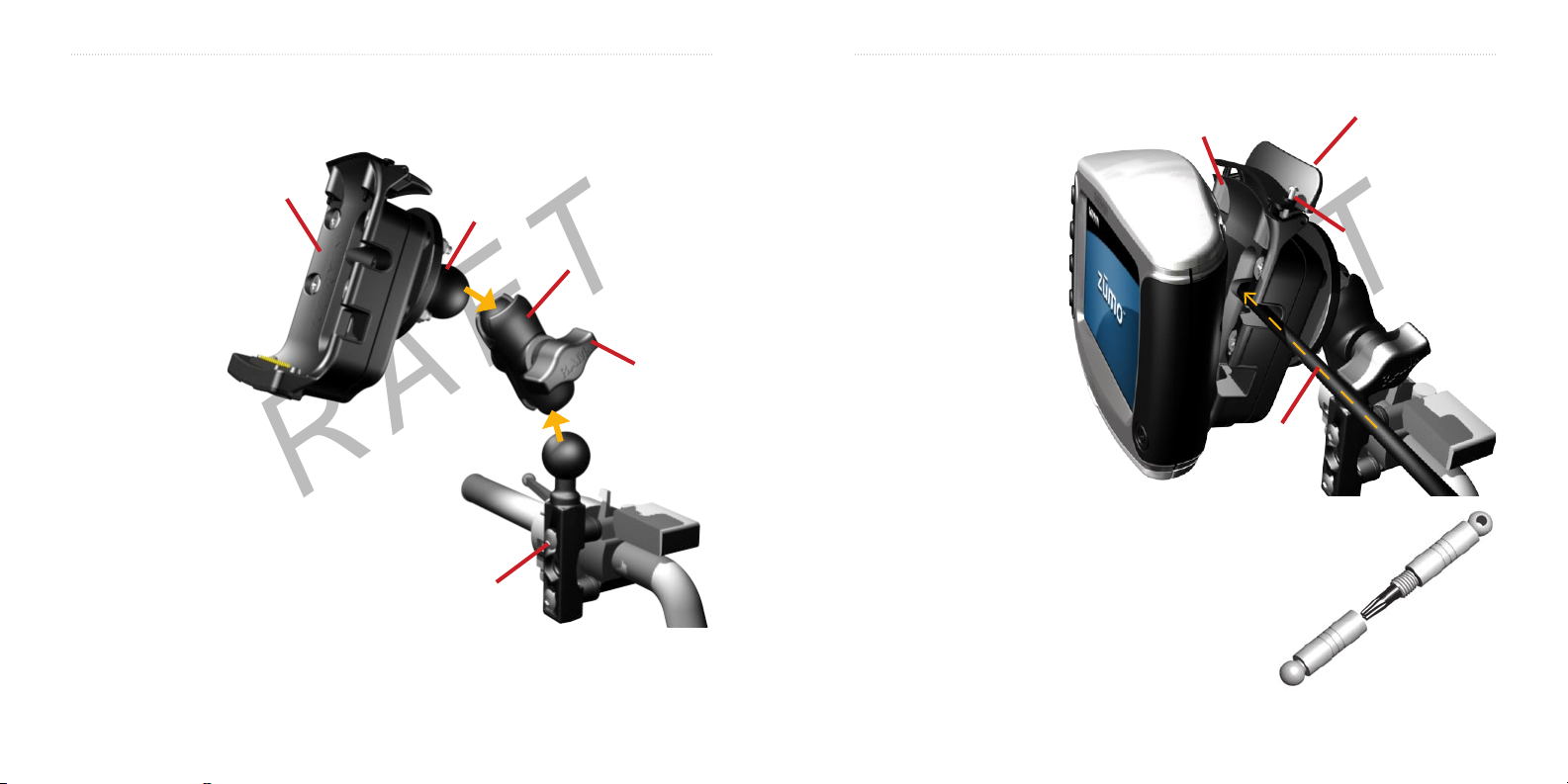
4 zūmo 500/550 Owner’s Manual
GETTING STARTED
D R A F T
zūmo 500/550 Owner’s Manual 5
GETTING STARTED
D R A F T
To attach the base plate to the handlebar base
1. Align the ball of the handlebar base and the ball of the base plate with the doublesocket arm (shown on clutch/brake clamp bracket; same for U-clamp).
2. Tighten the
knob slightly.
3. Adjust for better
viewing and
operation.
4. Tighten the
knob to secure
the mount.
zūmo cradle
mount
Base plate
Double-socket
arm
Handlebar base
Knob
To install the zūmo into the cradle mount:
1. Plug the power
connector into the side
of the zūmo cradle
mount.
2. Flip the lever up.
3. Place the zūmo into the
cradle mount, and flip
the lever down.
4. Tighten the security
screw.
About the Security Screwdriver
The security screwdriver is need to secure the zūmo to
the motorcycle mount. You can connect the screwdriver
to your key chain for easy access.
zūmo cradle
mount
Power
connector
Lever
security screw
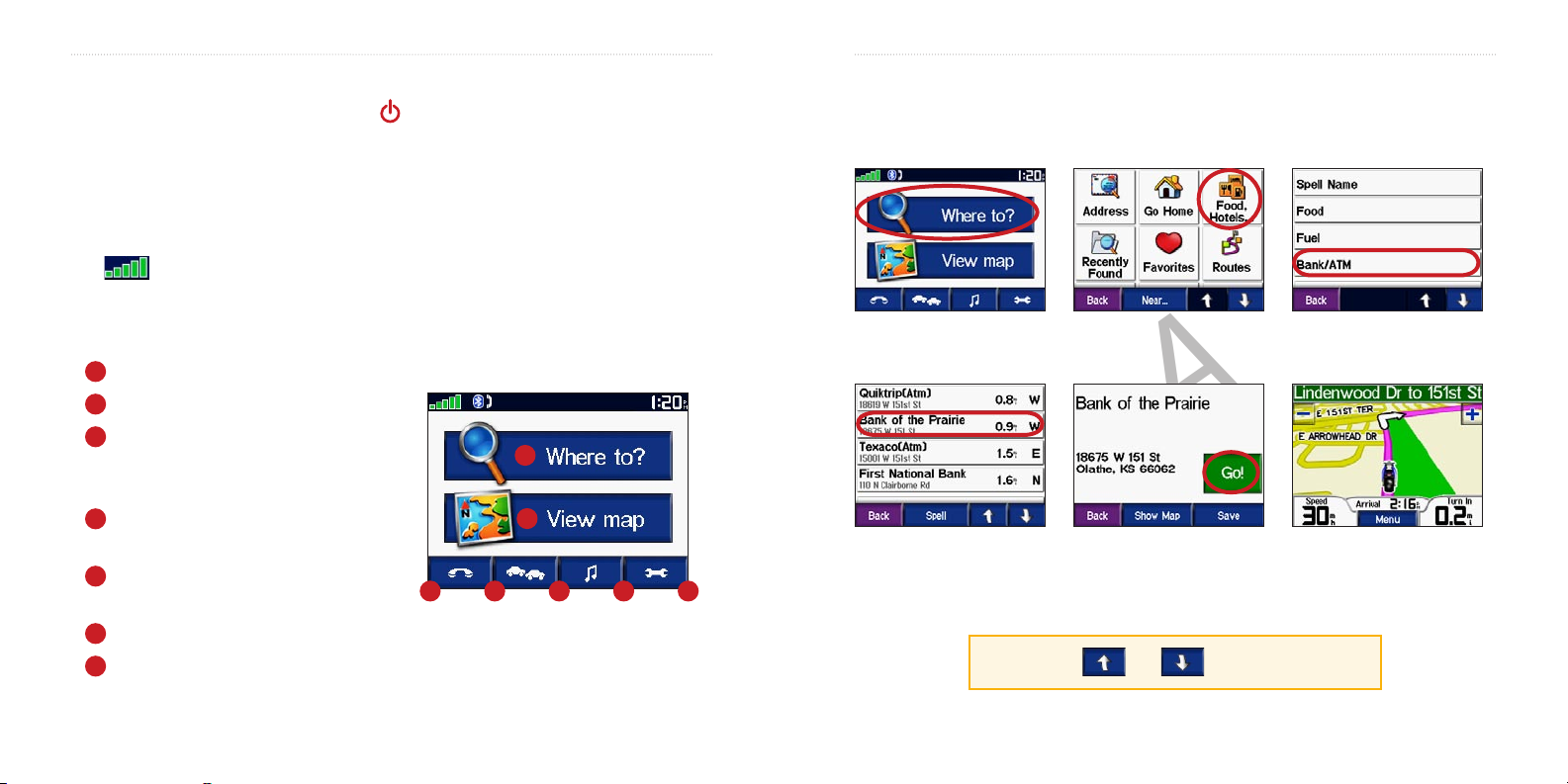
6 zūmo 500/550 Owner’s Manual
GETTING STARTED
D R A F T
zūmo 500/550 Owner’s Manual 7
GETTING STARTED
D R A F T
Step 3: Configuring the zūmo
To turn on your zūmo, press and hold the
Follow the on-screen instructions to configure your zūmo.
Power button on the side of the unit.
Step 4: Acquiring Satellites
Go outdoors to an open area, away from tall buildings and trees. Turn on the zūmo.
Acquiring satellite signals may take 30–60 seconds.
The bars in the upper-left corner indicate GPS satellite strength. When the bars
are green, your zūmo has acquired satellite signals, you can start navigating.
Step 5: Using the zūmo
A
Touch to find a destination.
B
Touch to view the map.
C
Touch to make a call (when connected
to a mobile phone with Bluetooth®
wireless technology).
D
Touch to view traffic incidents, when
an FM traffic receiver is connected.
E
Touch to listen to MP3 files loaded on
the SD card or “Garmin” drive.
F
Touch to adjust the zūmo’s settings.
G
Touch to adjust the brightness of the screen.
C D E F G
A
B
Finding Your Destination
The Where to menu provides several different categories for you to use when you
search for locations.
Touch Where to.
Select a destination.
➍
Touch the arrows to
see more places.
TIP: Touch and to see more choices.
Select a category.
➋➊
Touch Go.
➎
Select a sub-
➌
category.
Enjoy the route!
➏
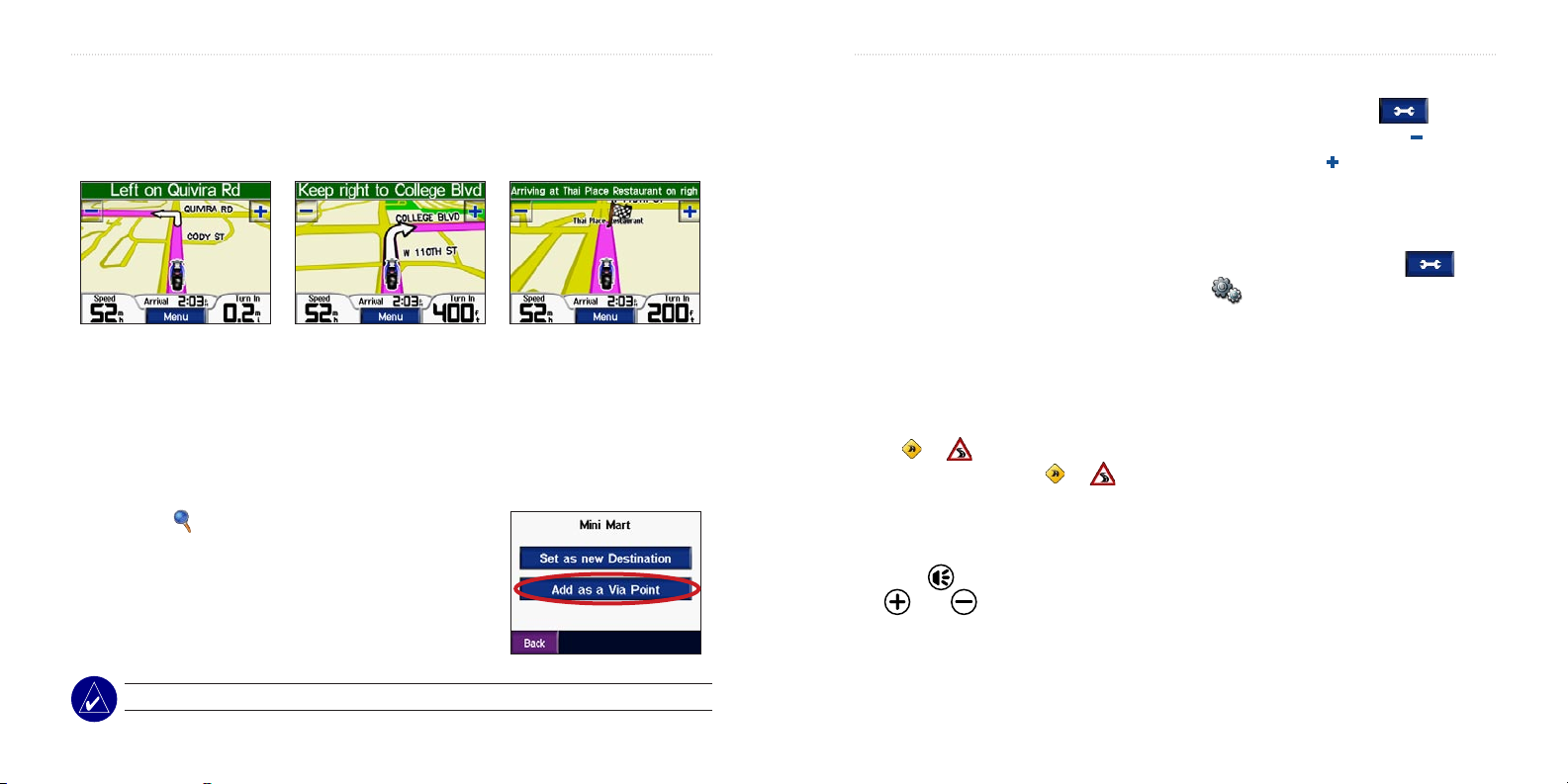
8 zūmo 500/550 Owner’s Manual
GETTING STARTED
D R A F T
zūmo 500/550 Owner’s Manual 9
GETTING STARTED
D R A F T
Following Your Route
As you travel, your zūmo guides you to your destination with voice prompts, arrows
on the map, and directions at the top of the Map page. If you depart from the original
route, your zūmo recalculates the route and provides new directions.
Your route is marked with a
magenta line.
Follow the arrows as you
take turns.
A checkered flag marks your
destination.
Adding a Stop to Your Route
You can add a stop to your route. The zūmo gives you directions to the stop and then to
your final destination.
1. With a route active, touch Menu on the Map page,
and touch Where to.
2. Search for the extra stop.
3. Touch Go.
4. Touch Add as Via Point to add this stop before your
destination. Or, touch Set as new Destination to
make this your new final destination.
NOTE: You can add only one stop to your route.
Adding a Detour
If a road on your route is closed, you can
take a detour.
1. With a route active, touch Menu.
2. Touch Detour.
Stopping the Route
1. With a route active, touch Menu.
2. Touch Stop.
Taking a Better Route
As you approach your destination, the
zūmo evaluates road options, to find a
better route. If the zūmo finds a better
route, or appears in the right
corner of the map. Touch
take the better route.
or to
Adjusting the Volume
Press the button, and then use
the and buttons to adjust the
volume.
Adjusting the Brightness
On the Menu page, touch >
Display > Brightness. Touch to lower
the brightness and to raise it. Touch
OK when you are done.
Locking Your zūmo
1. On the Menu page, touch >
2. Touch OK, and enter a 4-digit PIN.
3. Touch Yes to accept the PIN.
4. Touch OK. Drive to a security
Each time you turn on the zūmo, enter
the 4-digit PIN or drive to the security
location.
What is a Security Location?
You can select any location, such as your
home or office, for your security location.
If you are at your security location, you
do not need to enter a PIN. If you forget
your PIN, drive to your security location
to unlock the zūmo.
System > Garmin Lock.
location, and touch Set.
