Page 1
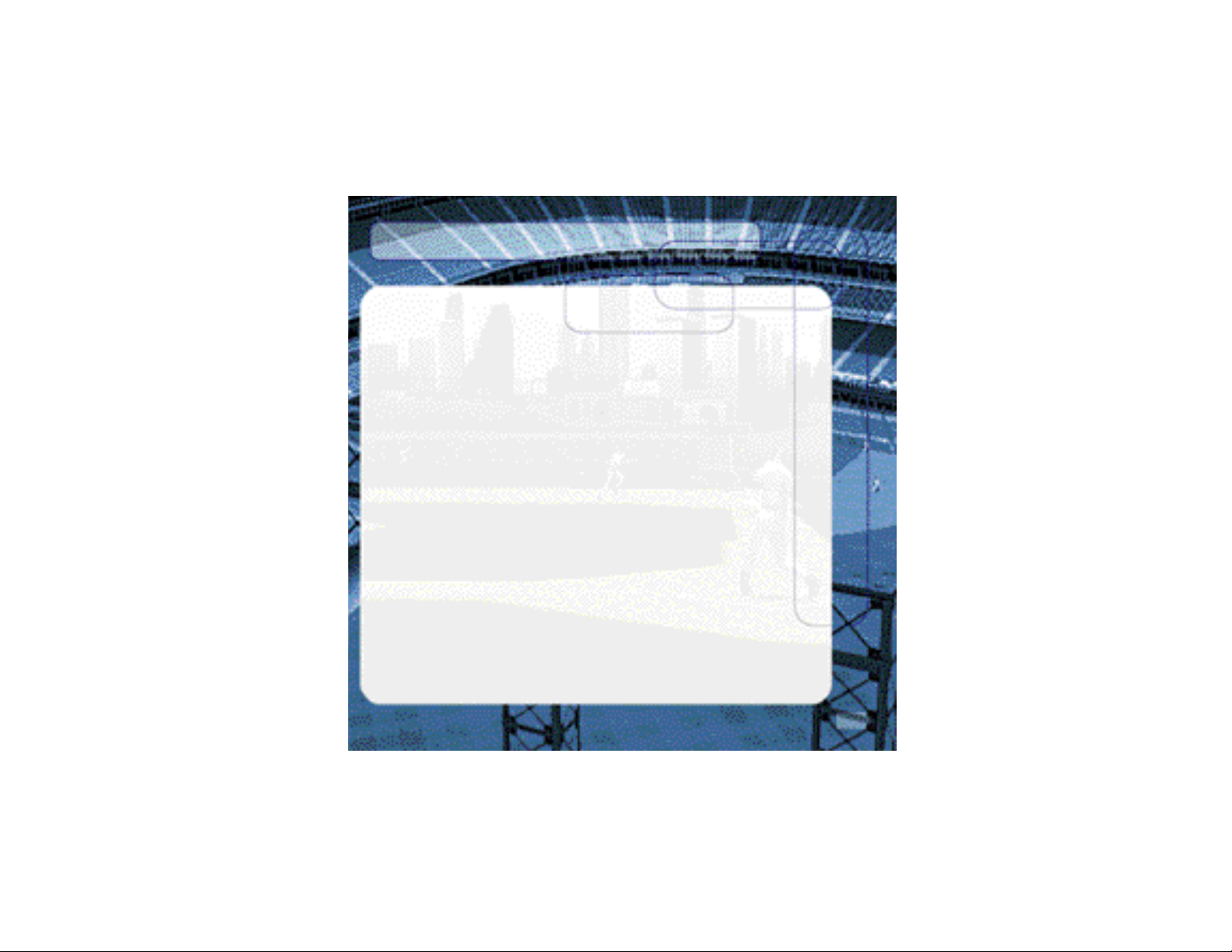
TABLE OF CONTENTS
Introduction . . . . . . . . . . . . . . . . . . . . . . . . . . . . .2
Starting the Game . . . . . . . . . . . . . . . . . . . . . . . . .4
Control Summary . . . . . . . . . . . . . . . . . . . . . . . . . .4
Menu Controls . . . . . . . . . . . . . . . . . . . . . . . . . . . .6
Batter Up . . . . . . . . . . . . . . . . . . . . . . . . . . . . . . .7
Baserunning . . . . . . . . . . . . . . . . . . . . . . . . . . . . . .8
Playing in the Field . . . . . . . . . . . . . . . . . . . . . . . . . .9
Pitching . . . . . . . . . . . . . . . . . . . . . . . . . . . . . . . .10
Managing Your Pitching Staff . . . . . . . . . . . . . . . . . .11
Advanced Defense . . . . . . . . . . . . . . . . . . . . . . . . .12
Custom . . . . . . . . . . . . . . . . . . . . . . . . . . . . . . . .12
Pause Menu . . . . . . . . . . . . . . . . . . . . . . . . . . . .13
All About Pedro . . . . . . . . . . . . . . . . . . . . . . . . . .14
Replay Controls . . . . . . . . . . . . . . . . . . . . . . . . . . .16
Game Modes . . . . . . . . . . . . . . . . . . . . . . . . . . . .17
Exhibition . . . . . . . . . . . . . . . . . . . . . . . . . . .17
Quick Start . . . . . . . . . . . . . . . . . . . . . . . . . .17
Season . . . . . . . . . . . . . . . . . . . . . . . . . . . .17
Playoffs . . . . . . . . . . . . . . . . . . . . . . . . . . . .18
Home Run Derby . . . . . . . . . . . . . . . . . . . . . .18
Franchise . . . . . . . . . . . . . . . . . . . . . . . . . . .18
Playing a Season . . . . . . . . . . . . . . . . . . . . . . . . . .18
Network Play . . . . . . . . . . . . . . . . . . . . . . . . . . . .20
Network Settings . . . . . . . . . . . . . . . . . . . . . . . . .22
Customize . . . . . . . . . . . . . . . . . . . . . . . . . . . . . .22
Create a Player . . . . . . . . . . . . . . . . . . . . . . .22
Game Credits . . . . . . . . . . . . . . . . . . . . . . . . . . .23
Notes . . . . . . . . . . . . . . . . . . . . . . . . . . . . . . . . .28
1
Page 2
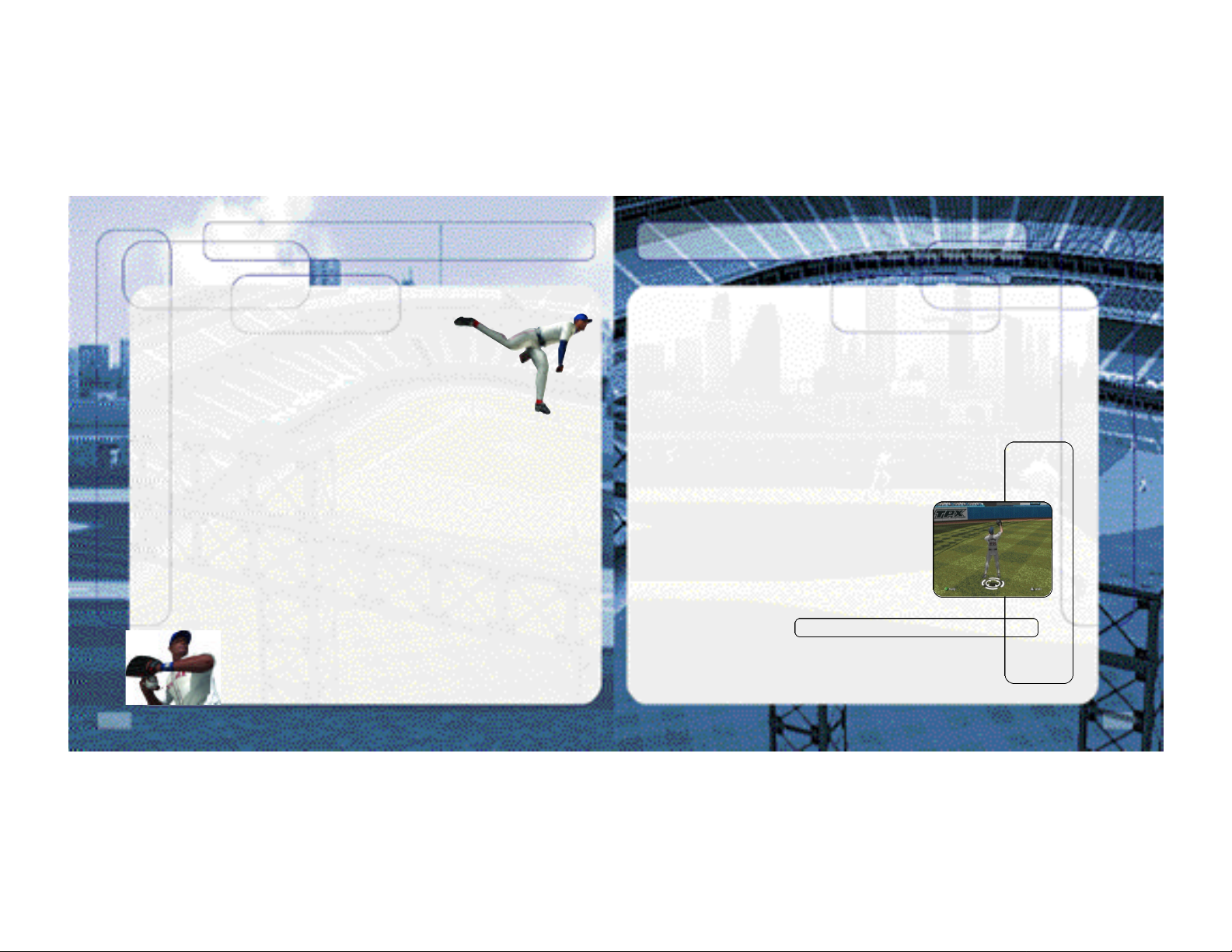
INTRODUCTION
It’s the top of the ninth. Runner on second. The Red Sox
lead 1 – 0 and the Boston crowd is on their feet.
You’ve got Pedro on the mound. He’s pitched another gem for
you. Other than the pesky runner on second, –Mike, the guy from
Oklahoma that you’ve been playing online – hasn’t touched your pitching.
The closer is warm in the bullpen. To switch or not to switch?
The ump calls time and you see a message scroll across the bottom of
the screen.
“Hold on a minute. Not going to let the shortstop hit right here. I’m bringing in my big bop -
per. You gonna leave Pedro in there, or is the closer comin’ in?”
The question remains: do I pull my ace and give the ball to the closer, or do I let Pedro fin -
ish the game?
“Mike, you haven’t hit Pedro all night. What makes you think this stiff is going to be any
better. Heh, heh, heh.”
Time in.
The catcher gives the signal and here comes the pitch. The batter swings and fouls it
straight back.
“Hey there Pedro. I got your timing down now. This game isn’t over yet.”
0 – 1. Time to get a little fancy. The catcher gives the signal and here’s the pitch.
The ump cries out. “STRIKE TWO!”
“WHAT!?!$%!,” types a frustrated Mike. “That was outside!”
0 – 2. The runner dances off second. With two outs he’ll be going on contact.
The catcher gives the signal one more time. Pedro nods and the batter’s fin -
gers tighten around his bat. Here comes the pitch, a fastball up high.
2
Swing and a miss. “STRIKE THREE! YER OUT!”
“Hey Mike. -Good game. You just ran into the best. See you online tomorrow night for the
next game in our series.”
“Yeah, I’ll get you tomorrow. Pedro can’t pitch every night. See you then.”
Thank you for purchasing Sega Sports World Series Baseball 2K2.
You have in your hands the most detailed and realistic baseball simulation ever created.
The power of the Sega Dreamcast brings Major League Baseball to life as never before and
challenges all of your previous conceptions about sports video games. From the
draft to the World Series, from custom playoffs to real baseball schedules,
from player creation to dynasty domination in franchise mode, it’s all in WSB 2K2.
Oh, and have we mentioned online play yet? World Series Baseball 2K2 has full
online support- making for some intense Dreamcast-toDreamcast action. Go head-to-head with someone down the
street or someone across the country.
This isn’t last year’s baseball game. This is WSB 2K2. Do you
have what it takes to tame the game? Can you go online and
slug it out with real, live opponents? The only way to tell is to
get out of the clubhouse and on to the field.
3
Page 3
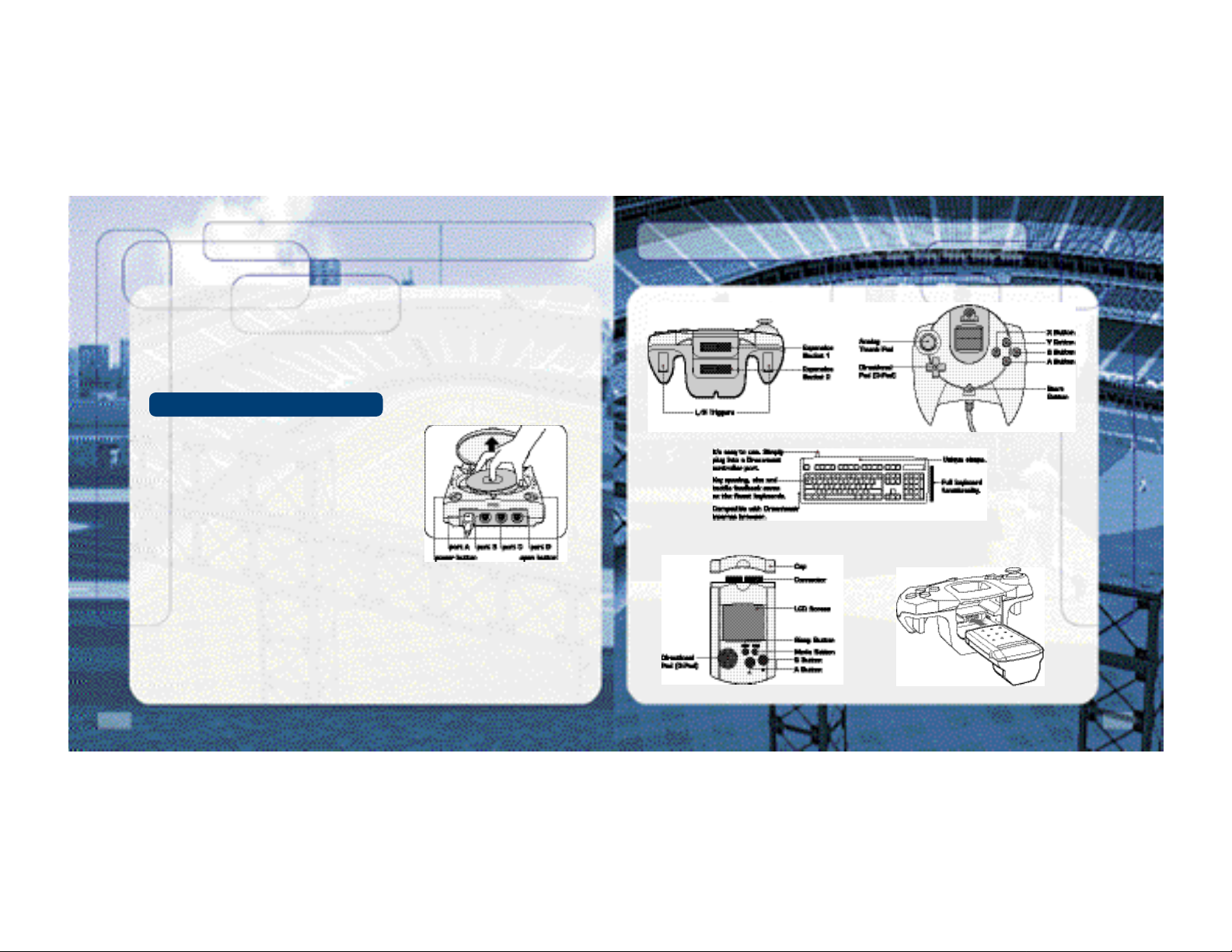
STARTING THE GAME
NOTE: Sega Sports™ World Series Baseball 2K2 is a one- to two-player game. Before
turning the Dreamcast Power ON, connect the controller(s) or other peripheral equipment
into the control ports of the Dreamcast. To return to the title screen at any point during
gameplay, simultaneously press and hold the A, B, X, Y, and START buttons. This will
cause the Dreamcast to soft-reset the software and display the title screen.
CONTROL SUMMARY
World Series Baseball 2K2 is designed with analog
functionality in mind. The SEGA Dreamcast analog
controls provide a fuller range of motion and add to
the overall depth of the game. By going to the Game
Options -> Controller menu however, you can change
the control scheme to use the D-Pad instead. Either
way is acceptable, it’s a matter of
personal preference.
To highlight and select specific menu items, press the
Analog Stick in the direction of the menu item until it
highlights. If you have questions when viewing most
menus and screens, press the Y button for
Command help.
Keyboard
Virtual Memory Unit
Jump Pack
4
5
Page 4
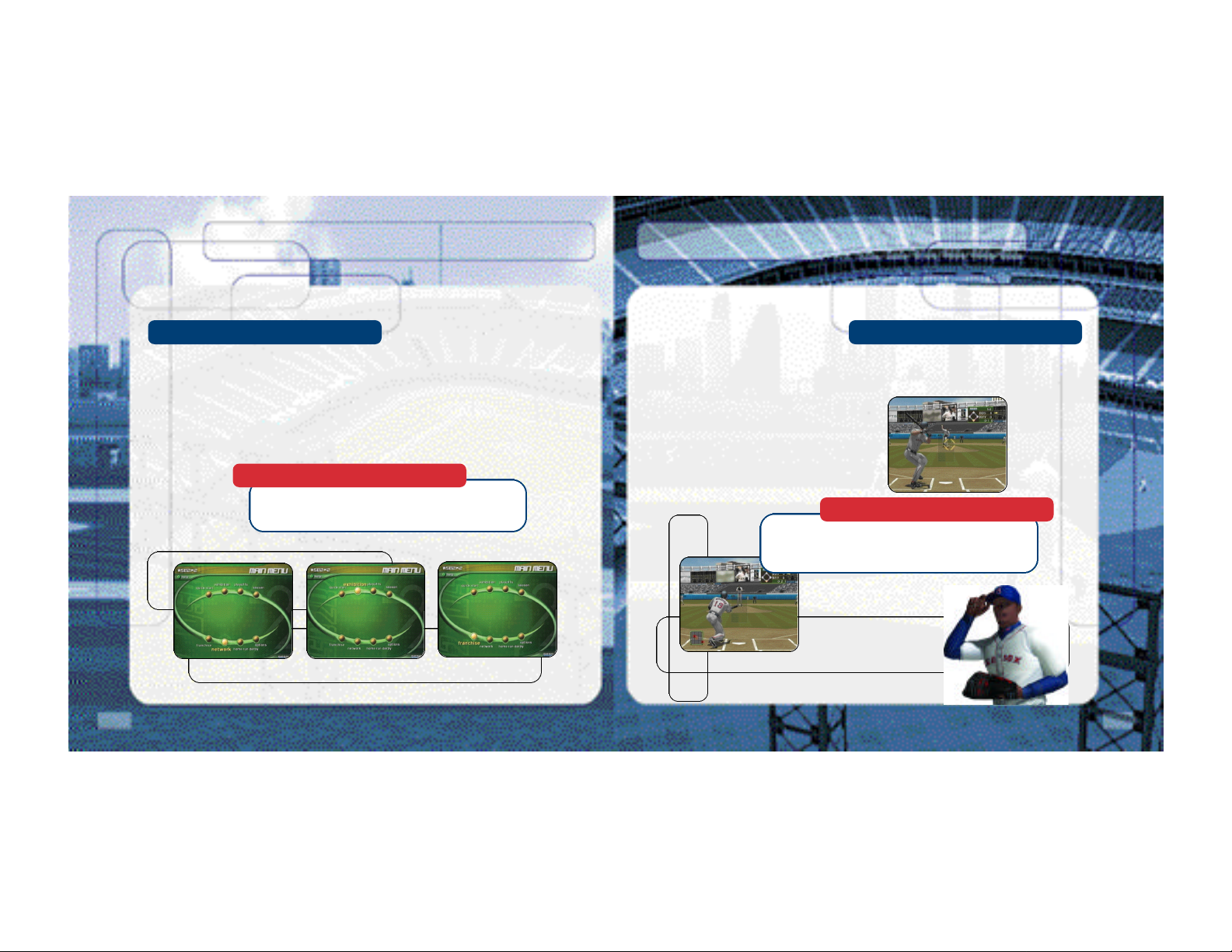
MENU CONTROLS
BATTERUP!
Button Action
Analog Stick (or D-Pad) Highlight menu options
A Select / Scroll through the highlighted selections.
B Cancel selection / return to previous.
X Change menu focus
Y Command Help Menu
Batter up! When you step up the plate, your first job is to get on base. Use the analog stick
to change the plane of your swing. If the pitch is up in the zone and to the outer half of the
plate, press the stick to up and away from the hitter when you swing. This will optimize your
chances to hit the ball.
Y Bunt
A Swing Away
Analog Stick Move Swing Icon
MANAGER’S TIP: GETTING HELP
If at any time you need help navigating through the menus,
press Y and a help screen will help you find the way.
We'll show you the strike zone (it's defined by the on-screen
box). Know the zone so you don't swing at any bad pitches a walk is as good as a hit!
6 7
MANAGER’S TIP:THE STRIKE ZONE
Page 5
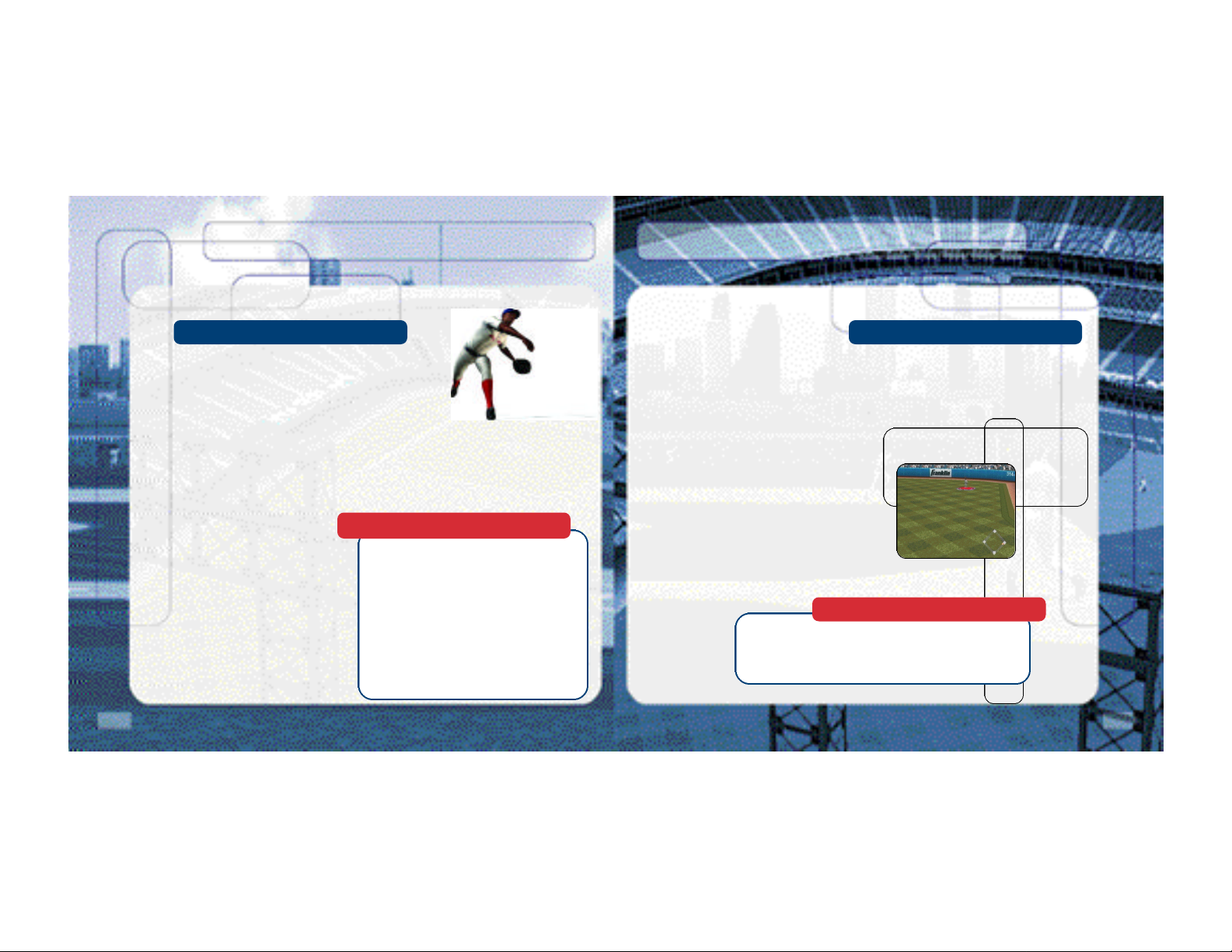
BASERUNNING
PLAYINGINTHE FIELD
Now that you have a runner on base, you have to move
him along. Move the analog stick in the direction of the
base you want the runner to go to and then press the X
button. If you've gone too far and you want to retreat to
the base you came from, move the analog stick in the
direction of the base you want the runner to return to and
then press the B button.
This method for controlling the base runners works when you want to steal as well. If you
press the X button (with the analog stick pointing to the appropriate base), the runner will
take off and attempt to steal the base.
If you want the base runner to hold at the base he’s going to, press the Y button and hold
the analog stick in the direction of
the base he’s running to. This will
cause the runner to stop advancing
once he reaches the next base.
Analog Stick Base
Right First
Up Second
Left Third
Down Home
MANAGER’S TIP: ADVANCED OFFENSE
A skill you will need to learn is how to hit the
ball to where you want. With a runner on first
or second, you'll want to hit the ball behind the
runner (to right field) to give your runner the
best shot of making it to third or even all the
way home.
Another good tip is to learn how to hit fly balls use the analog stick to place the hitting icon
below the ball as it comes in. This way you can
drive balls to the outfield with runners in scoring
position - they'll now be able to tag up and
advance if you can drive the ball deep enough.
Without the Ball
The game will select the correct player when the batter puts the ball in play. Use the analog
stick to run towards the ball. With pop ups and fly balls, a red icon will appear on the
screen to let you know where to position your player to make the catch.
A Dive
B Change Players
Y Leap
X N/A
With the ball
A Throw to Home
B Throw to First
Y Throw to Second
X Throw to Third
MANAGER’S TIP: CONTROL
Watch for the blue icon beneath a player's feet. That will tell
you whom you are controlling. The other players will be moving
to back up the play or cover a base, so don't get confused. To
change the player you're controlling, press the B button.
8 9
Page 6

PITCHING MANAGING YOUR PITCHING STAFF
10
It’s all about the pitching. Do you have the stuff to strike
out your opponent?
Each pitcher in World Series Baseball 2K2 has a different
array of pitches that appear in the overlay at the bottom
of the screen. Move the analog stick in the direction of
the pitch you want to throw and press the A Button. Then
use the analog stick to adjust your pitcher’s aim and
press the A Button again to throw the pitch. The aiming
icon will stay active after you press the A Button, so if you’re playing against
another human opponent, make sure you move it around to cause confusion.
You can press the A Button several times as you move the analog stick – the
last one pressed before the pitcher releases the ball determines where the
pitch will end up.
MANAGER’S TIP: PICK-OFF MOVES
OK, a runner got on. You don't want him to steal, so you
have to keep him honest. After selecting the pitch you want
to throw, the pitcher will come to the set position. Hold the
Analog Stick in the direction of the desired base and press
the B Button to make the pick-off throw. For a pitch-out,
press the Y Button.
It's not enough to just have a quality pitching staff. To be
successful in World Series Baseball 2K2, you'll have to call
upon your managerial know-how to use the correct pitcher
in the correct game situation. Here's a quick outline of the
different types of pitchers you'll have available in your rotation and bullpen:
SP = Starting Pitcher - The guy you'll trot out to start the game. A solid starting
pitcher should be counted on to give you a strong seven innings or so.
LR = Long Reliever - If your starting pitcher gets roughed up in the early going, turn
to your long reliever early on to give you anywhere from two to five innings of work.
MR = Middle Reliever - These guys usually see action in the sixth or seventh innings,
or oftentimes are used to pitch against single batters in lefty-lefty or rightyrighty situations.
SU = Set-Up Man - Use these pitchers for an inning or two in the seventh and eighth
innings of close games to bridge the gap between the starter
and the closer.
CL = Closer - If you're nursing a one to three-run lead, bring
in this fireballer to work the ninth inning and (hopefully)
earn the save.
11
Page 7

ADVANCED DEFENSE
PAUSE MENU
12
OK, you know about pitching and defense - what's next?
Well, sometimes having your players in the right spot at
the right time can make all the difference. Press the Right
Trigger to bring up a little menu at the top of the screen.
Press the Right Trigger again to change the positioning of
your fielders.
Infield-Normal The standard defensive arrangement.
Infield-In Use this defensive alignment when there is a runner on
third you want to keep from scoring.
Infield-Double Play Shades the shortstop and the second baseman over so
they can turn a faster double play.
Infield Back The infield plays deep - good for defending against the big,
slow sluggers.
Guard Lines Guard the left and right field lines to prevent extra-base
hits in the late innings.
Guard Bunt Position your infielders to defend against the sacrifice.
CUSTOM
Select the Custom tab on the main menu to make adjustments to the way World Series
Baseball 2K2 is played. Make changes to the sound and difficulty level. This is where you
will be able to load your saved seasons, playoffs and franchises, and created players.
Press the Start Button in the middle of the game to bring up the Pause
Menu. Select from the following choices…
Options
Controller Settings
Announcer
PA Announcer
Music
Crowd
Umpire
Game FX
Audio Channel Stero / Mono
Jump Pack On / Off
VMU Beep On / Off
Team Options
Substitutions Put the players in where you want them.
Bullpen Change the pitcher for someone in the pen.
There is no need to warm up pitchers
ahead of time.
Camera Settings Customize camera angles
Replay Bring up the Replay Screen
Quit Game Leave the Game
13
Page 8

Page 9

GAME MODES
16
REPLAY CONTROLS
A Play at real time speed/Pause
B Zoom Out
X Zoom In
Y Replay Panel ON / OFF
L Rewind (analog)
R Fast forward (analog)
D-Pad Moves aim indicator
Analog Stick Rotate 360 degrees
Note: While moving the aim indicator, you can also “lock on” to
any player to follow him throughout the entire replay. To do so,
simply move the aim indicator directly on top of whatever target you wish to track.
From the Main Menu, you’ve got a ton of choices. Here is a quick description of all of the
different game modes that WSB 2K2 has to offer.
EXHIBITION
Choose any two teams in the league and take it out to the field.
QUICK START
Quick Start gets you onto the field right away. The first time you go in to Quick Start, it will
pick the two teams in last year’s Word Series. Subsequent times, it will pick the last two
teams that played each other.
SEASON
Are you ready to simulate the season? Here, you and up to 29 other users can create your
own season. Select your season’s length, use standard rosters or conduct a fantasy draft,
set the game’s difficulty and head on out to the field. The season is a long and grueling one,
but with skill and a little luck, you can make it to the promised land in October. See page 19
MANAGER’S TIP: THE SCHEDULE
If you are playing a league with several human users,
detailed description of the menus you will see in
selecting a Flexible Schedule might be best. A rigid
season mode.
schedule means that you have to play the games in
order, a flexible schedule allows you to play them out
of order.
for
a
17
Page 10

screen display for entering your name.
If you selected a Fantasy Draft, this is your chance to play General Manager. All of the play-
ers are free agents and it’s your duty to fill out your roster. You can opt out of the draft at
any point and have the CPU finish for you.
18
PLAYOFFS
No time for a full season? Do you just want to experience the thrill of the postseason?
Playoffs can give you all of that. Select the number of teams and the playoff format. Can
you guide your team to the World Series?
HOME RUN DERBY
Wanna go yard? Then head on over to the Home Run Derby on the main menu. Set up a
competition between 1-8 players from any major league roster, at any stadium, and a
user-selectable number of pitches. After the first round, the top two bombers advance to
a playoff round. The winner will be the one who can go deep the most.
Number of Players 1 – 8
Stadium Choose Any
Number of Pitches 5 / 10 / 20
PLAYING A SEASON
the skills to build baseball’s next dynasty? Franchise Mode is your chance to do it.
So you feel ready for a season. After setting the options, enter your name and pick your
team. Use the Sega Keyboard (sold separately) or the analog stick to navigate the on-
FRANCHISE
So you want to be a GM? Do you have
Once the season is set up, you will be presented with the following menu:
Management This is where you get to set up your team. Pick your lineups,
adjust the pitching rotation, shuttle players back and forth from
the minor leagues, check for news, trade players, sign free
agents, check on injuries and save your progress.
Schedule From this menu option you will get a chance to see who is coming
up on the schedule. If you want the CPU to simulate all the games
up until a certain date, use the analog stick to highlight a specific
date and press the A Button.
Statistics World Series Baseball 2K2 will break down all of the numbers for
you – team stats, team standings,
league leaders, player stats, and
even all-star votes.
News Find out about trades, injuries, and
free agent acquisitions by the other
teams in the league from the News
screen.
Options This does the same thing as the
custom tab from the main menu,
allowing you to change the number
of innings, and the audio presentation of the game.
19
Page 11

NETWORK PLAY
STARTING ANETWORKGAME
To play World Series Baseball 2K2 online, your Dreamcast must be configured with valid
ISP (Internet Service Provider) account information. If your Dreamcast does not contain
any ISP information, please insert the Web Browser disc that came with your Dreamcast.
Follow the instructions to input your current ISP information.
20
Save Save your Season
Quit Leave Season mode.
To request a free copy of the latest Dreamcast Web Browser disc,
please call
1-800-500-8946.
NOTE: The user is responsible for any incurred ISP and Phone
charges.
1. Select “Network” on the main menu and press the A Button.
2. Network Login Details
a. Use the D-Pad or Analog pad to highlight “User Name”
and press the A button to go to the keyboard entry
screen. Use a Dreamcast keyboard or controller to
enter your User Name/Login. The D-Pad or Analog Pad
will move the cursor on the keyboard while the A button
will select a key. The Enter Key or Start Button w i l l
advance from the keyboard entry screen once the username has been entered.
b. Use the D-Pad or Analog pad to highlight “Password” and press the A button. Follow the
same steps for entering your password as in step a.
c. Use the D-Pad or Analog pad to highlight “Phone” and press the A button. Follow the
same steps for entering your primary dial up number as in step a.
d. Optional: Use the D-Pad or Analog pad to highlight “Backup Phone (Optional)” and press
the A button. Follow the same steps for entering your backup dial up number as in step
a.
3. Entering a Screen Name
a. When prompted with “Do you have an existing Screen Name?”, use the D-Pad or
Analog pad and press the A Button to select “NO”.
b. Use the D-Pad or Analog pad to highlight “Screen Name” and press the A button
to go to the keyboard entry screen. Your Screen Name must be at least 6 characters long with a maximum of 16.
c. Use the D-Pad or Analog pad to highlight “Screen Name
Password” and press the A button to go to the keyboard
entry screen. Your password must be at least 6 characters long with a maximum of 16.
d. Optional: Use the D-Pad or Analog pad to highlight “City
(Optional)” and press the A button to go to the keyboard
entry screen. Enter the name of the city in which you
are located.
21
Page 12

CUSTOMIZE
CREDITS
NETWORKSETTINGS
PRESENTATION
22
e. Optional: Use the D-Pad or Analog pad to highlight “State (Optional)” and press
the A button to go to the keyboard entry screen. Enter the name of the state in
which you are located.
4. Entering the lobby and starting a game
a. Choose your preferred region by using the D-Pad or Analog Pad to highlight your
choice and press the A button to continue.
b. Choose a lobby by by using the D-Pad or Analog Pad to highlight the lobby of your
choice and then press the A
button to enter.
c. Once in the lobby, use the D-
Pad or Analog Pad to highlight another player in the lobby and then press the A
button to issue a challenge. If challenged, choose “YES” and press the A button
to accept.
Setting Function
User
Name Your login name for getting on the network
Password Your account password
Phone Number The number you dial to get online
Handle A nickname for while you’re online
CREATEA PLAYER
BLUESHIFT
Lead Technologist
John Brooks
Gameplay Programmer
Doug Snyder
Network Programmer
John Novak
Animation Programmer
Peter Yamamoto
Audio Programmer
Matt Rice
Programmers
Kyle Chuang
Dennis Kanygin
Michael Tsurumoto
Tools Programmers
Lori Miller
Dave Theurer
Lead Technical Artist
Sean O’Hara
Visual Art Lead
Arthur We
Front End Artist
Sam Comstock
Animators
Ed Pearson
Jeremy Sears
Artists
Kiyoshi Okuma
Brent Kawaye
Amy Rasmussen
Scott Wiener
Executive Producer/Programmer
John Salwitz
Executive Producer
Dana Christianson
Producer
Troy Skinner
Operations Manager
Becky Liu
Information Technology
Chris Michaelis
RTG Studios
Raul Dominguez, artist
Adalbert Mlak, artist
23
Page 13

CREDITS
CREDITS
24
Spellblade
Cisco Lopez-Fresquet, programmer
Special Thanks
Bill Carley
Steve Casazza
Kenny Del Sarto
Luke Drozdek
Vince Fung
Tim Jones
Dayne McClurg
Neo-Creations
John Tam
Matt Sage
Sean Weilage
EXILEINTERACTIVE
President/Lead Artist
Dan Tudge
Associate Producer
Jason Lawler
Senior Programmer
Yann Cleroux
Senior Artist
Mitch Cleroux
Junior Artists
Vilmen Mendoza
Yvi Mendoza
Mel Yap
Nan Li
Kevin MacAdam
Matt Jefferies
Artist
Rob Tchir
Additional Art
Mike Ottom
Andrew Wood
Dimensions Edge Animation
Curtis Randall
Special Thanks
To everyone who posed for “The Crowd”
VISUAL CONCEPTS
Executive Producers
Greg Thomas
Scott Patterson
Project Manager
David Perkinson
Assistant Project Manager
Lorne Asuncion
Front End Design
Matt Crysdale
Alvin Cardona
David Northcutt
Motion Capture
Matt Karnes
Rich Nelson
Luc Lagarde
Audio
Brian Luzietti
Larry Peacock
J. Mateo Baker
Player Rating and Stat Database
Matt Underwood
Quality Assurance Manager
Chien Yu
Quality Assurance
Donell Williams
John Crysdale
Mark Washington
Special Thanks
Chris Larson
Mark Roberts
Matt Hamre
Jeff Thomas
Shawn Lee
Randy Hauser
Jenn Baker
Wayne Herman
Jorge Rodriguez
Richard Yee
Abe Navarro
Lindsay Santos
Micaela Baker
Magdalena Baker
Solano Stallions Baseball Team, coach
Curtiss Brown
Jim Lynch
Motion Capture Talent
Russ Ortiz
Bo Porter
Kevin Hodges
Ryan Miller
Ed Brady
Voice Over
Ted Robinson, play-by-play
Bob Williams, public address announcer
Peter Barto, umpire
Music Composition
Scorpio Sound
Gregory J. Hainer
Michael Reagan
Opening Movie
Fat Box Productions
25
Page 14
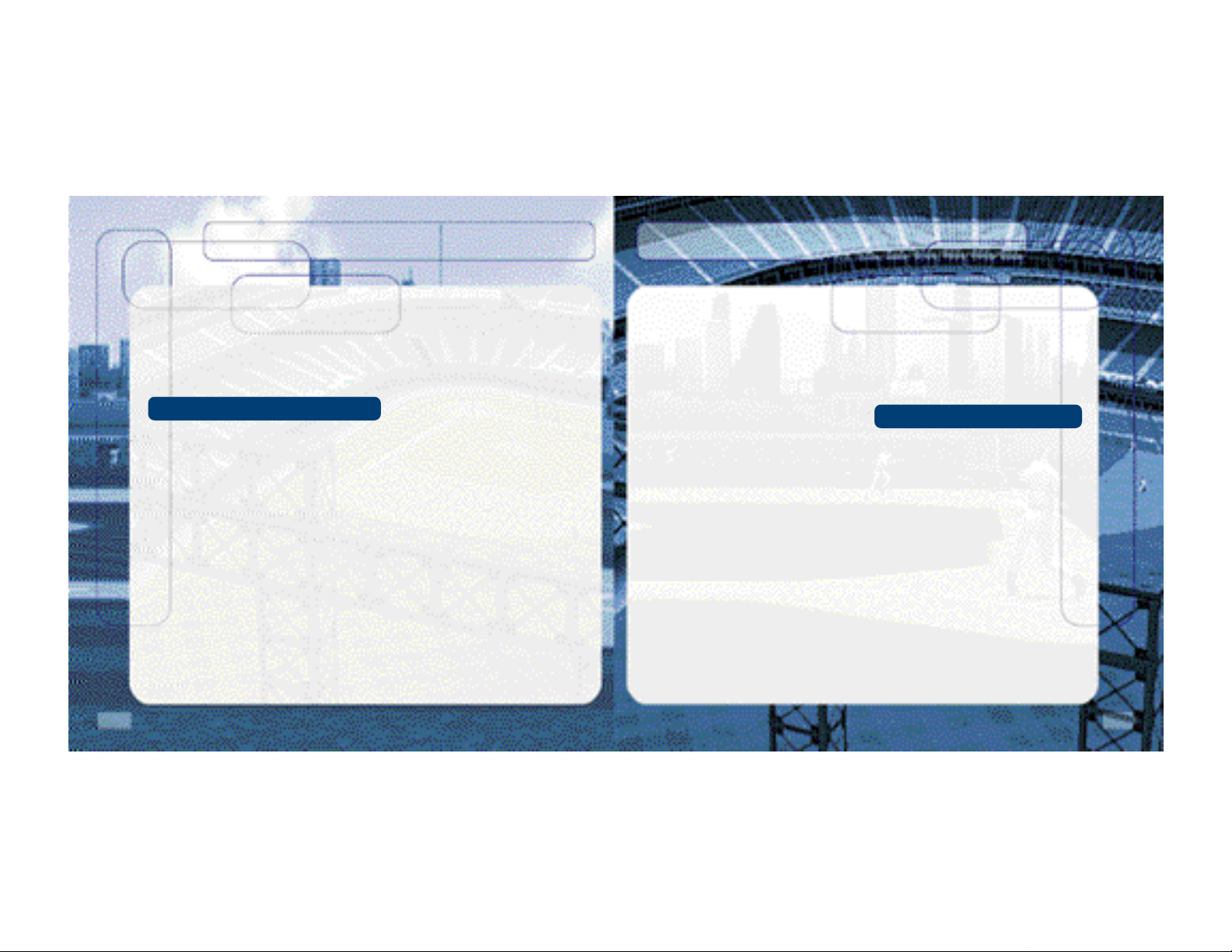
CREDITS
CREDITS
26
Kent Russel
Jason Coursey
James Kirkman
Product Manager
Stacey Kerr
SEGAOF AMERICA
Associate Product Manager
Michael Rhinehart
Creative Services
Robert Schonfisch – Director of Creative
Services
Vicki Morawietz – Manual Design
Angela Santos – Project Manager
Licensing
Jane Thompson
Robert Leffler
Lead Tester
Ed Brady
Assistant Lead Tester
Robert Hernandez
Testers
Fred Acebo
Richard Allard
Joe Amper
Dwayne Anderson
Marcelo Aranda
Daniel Armanto
Jude Baldo
Seth Benton
Daniel Chang
John Diamonon
Antonio Eco
BJ Enriquez
Brad Erre
Brent Fillmore
Demetrius Griffin
Eric Ling
Michael Lowe
Joe Mora
Andy Parker
Pedro Ponce
Robert Reich
Kenny "Quick" Robinson
Jeff Sideno
Blair Sondker
Neil Sorens
Roman Tobe
Tor Underwood
Bill Venegas
Walter Williams
Manual
Keith M. Kolmos
Special Thanks
Richard White – Major League Baseball
Players Association
John Olshan – Major League Baseball Players
Association
Eric Rivera – Major League Baseball Players
Association
Howard Smith – Major League Baseball
Properties
Carolann Dunn – Major League Baseball
Properties
Stanley Tarr – Major League Baseball
Properties
Michael Napolitano – Major League Baseball
Properties
Aimee Sorrin – Major League Baseball
Properties
Dina Panto – Major League Baseball
Properties
Joe Russo – Major League Baseball
Properties
Rich Pilling – Major League Baseball Photos
Paul Cunningham – Major League Baseball
Photos
Peter Moore
Chris Gilbert
Sandy Castagnola
John Amirkhan
Cindy Jenney
Derek Carlson
Opening video footage courtesy of Major
League Baseball Properties, Inc.
Network Producer
Jeff Hedges
SEGA.COM
Network QA Manager
Lance Nelson
Lead Network QA Analyst
Nicolas J. Azizian
Network QA Analysts
Darren Nagtalon
Jason Nolen
Leland Ware
Cliff Wilhelm
Eric Wilhelm
Server Administration
Eugene Archibald
Eric Fehr
Douglas Land
Jeff Wade
27
Page 15

NOTES
28
