Games SEGA DREAMCAST PHANTASY STAR ONLINE User Manual
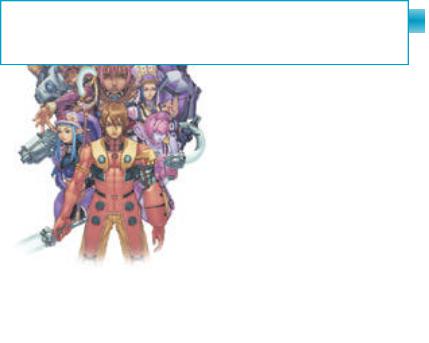
Thank you for purchasing Phantasy Star Online. Please note that this software is designed only for use with the Dreamcast console. Be sure to read
this instruction manual thoroughly before you begin playing.
Note: “Phantasy Star Online” will hereafter be referred to as “PSO.”
CONTENTS
PROLOGUE - - - - - - - - - - - - - - - - - - - - - - - - - - - - - - - - - - - - - - - - - -02
BASIC CONTROLS - - - - - - - - - - - - - - - - - - - - - - - - - - - - - - - - - - - -03
SOFTWARE KEYBOARD - - - - - - - - - - - - - - - - - - - - - - - - - - - - - - - - 04
SAVING - - - - - - - - - - - - - - - - - - - - - - - - - - - - - - - - - - - - - - - - - - - - - 04
STARTING A GAME - - - - - - - - - - - - - - - - - - - - - - - - - - - - - - - - - - -05
CHARACTER CREATION - - - - - - - - - - - - - - - - - - - - - - - - - - - - - - - -05
CHARACTER TYPES - - - - - - - - - - - - - - - - - - - - - - - - - - - - - - - - - - - 07
MODE SELECTION - - - - - - - - - - - - - - - - - - - - - - - - - - - - - - - - - - - -08
ONLINE NETWORK STRUCTURE - - - - - - - - - - - - - - - - - - - - - - - -09
THE WORLD OF PSO ONLINE - - - - - - - - - - - - - - - - - - - - - - - - - - - 10
A TOUR OF PIONEER 2 - - - - - - - - - - - - - - - - - - - - - - - - - - - - - - - - 13
PLAYING PSO - - - - - - - - - - - - - - - - - - - - - - - - - - - - - - - - - - - - - - - 16
GAME DISPLAYS AND MENUS - - - - - - - - - - - - - - - - - - - - - - - - - - 19
OPTIONS - - - - - - - - - - - - - - - - - - - - - - - - - - - - - - - - - - - - - - - - - - - 27
ACTIONS USED IN PSO - - - - - - - - - - - - - - - - - - - - - - - - - - - - - - - - 27
WEAPONS - - - - - - - - - - - - - - - - - - - - - - - - - - - - - - - - - - - - - - - - - -29
ARMOR & SHIELDS - - - - - - - - - - - - - - - - - - - - - - - - - - - - - - - - - -- 30
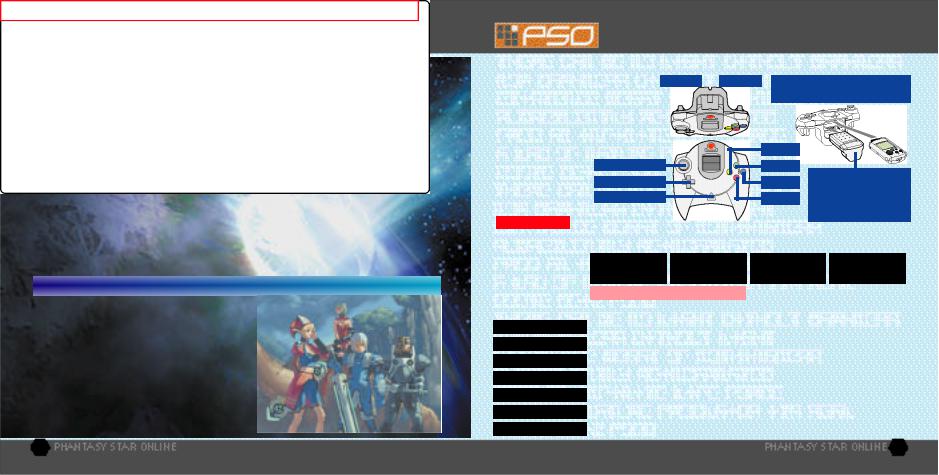
PROLOGUE
Faced with the imminent destruction of their home world, a large-scale evacuation plan known as the Pioneer Project was established to find a new home planet. Unmanned probes sent into deep space discovered a habitable planet they dubbed Ragol and the first interstellar transport ship Pioneer 1 was sent to establish a colony. After confirming Ragol was suitable, the initial colonists began preparing the planet starting with construction of the central dome.
7 years later...
Pioneer 2 completed its long voyage with the main wave of refugees aboard but just as they entered orbit and opened a communications link with the Central Dome, an enormous explosion occurred. All contact with the men and women
of Pioneer 1 was lost.
Exactly what happened on Ragol?
What is PSO?
PSO is a network RPG. Online you will meet a variety of people from all over the world. Overcome language barriers by using the five language “word select” feature that enables communication with users whose language is different from your own. Organize a team to play the game online or embark on Hunter’s Guild quests, all the while chatting to exchange information.
Of course you don’t have to be online to play PSO. There is also an offline mode that enables gameplay. Online or offline, we hope you will enjoy the exciting world of PSO.
2
BASIC CONTROLS
PSO is a one-player game (four-player when playing online). Connect the controller to be used to Control Port A.
Never touch the Analog Thumb Pad or TRIGGER L |
TRIGGER R |
Insert a memory card (sold separately) into |
||||
the Triggers L/R while turning the |
|
|
|
|
Expansion Socket 1 of the controller. |
|
Dreamcast power ON. Doing so ma y |
|
|
|
|
|
|
|
|
|
|
|
||
disrupt the controller initialization |
|
|
|
|
||
procedure and result in malfunction. |
|
|
|
|
||
|
|
|
|
|
|
|
To return to the title screen at any time during gameplay,
simultaneously press and hold the A, B,
X, Y and Start Buttons.
CAUTION
X BUTTON
Y BUTTON
When using the Jump Pack (sold
B BUTTON
separately), always be sure to A BUTTON insert the Jump Pack into
Expansion Socket 2.
It is not possible to play PSO without a memory card so be sure to insert one before starting gameplay.
|
|
TITLE SCREEN/ |
CHARACTER |
VISUAL LOBBY/ |
|
|
IN BATTLE |
|||
|
|
GAME MENUS/ |
|
|
||||||
|
|
SELECTION |
WITHIN THE CITY |
|
|
|||||
|
|
SHIP SELECTION SCREEN |
|
|
|
|||||
|
|
|
|
|
|
|
|
|||
|
|
|
|
|
|
|
|
|
|
|
ANALOG THUMB PAD |
|
SELECT |
|
|
MOVE CHARACTER |
|||||
|
|
|
|
|
|
|
||||
DIRECTIONAL PAD (D-PAD) |
|
SELECT |
|
|
|
SELECT |
||||
|
|
|
|
|
|
|
|
|
|
|
TRIGGER L |
|
NOT USED |
|
|
ROTATE CAMERA |
|
CAMERA VIEW (Reset to behind character) |
|||
|
|
|
|
|
|
|
|
|
||
TRIGGER R |
|
NOT USED |
|
|
ROTATE CAMERA |
|
NOT USED |
|
|
TOGGLE ACTION PALETTE |
|
|
|
|
|
|
|
|
|
|
|
A BUTTON |
|
ENTER |
|
|
ENTER |
|
|
USE LOWER ACTION PALETTE |
||
|
|
|
|
|
|
|
|
|
||
B BUTTON |
|
CANCEL |
|
|
CANCEL |
|
|
USE RIGHT ACTION PALETTE |
||
|
|
|
|
|
|
|
|
|
|
|
X BUTTON |
|
NOT USED |
|
|
DISPLAY INFO |
|
|
USE LEFT ACTION PALETTE |
||
|
|
|
|
|
|
|||||
Y BUTTON |
|
NOT USED |
|
|
DISPLAY SOFT KEYBOARD/WORD SELECT (TOGGLE = X) |
|||||
|
|
|
|
|
|
|
|
|
|
|
START BUTTON |
|
GAME START |
|
|
RETURN |
|
DISPLAY THE MAIN MENU |
|||
|
|
|
|
|
|
|
|
3 |
||
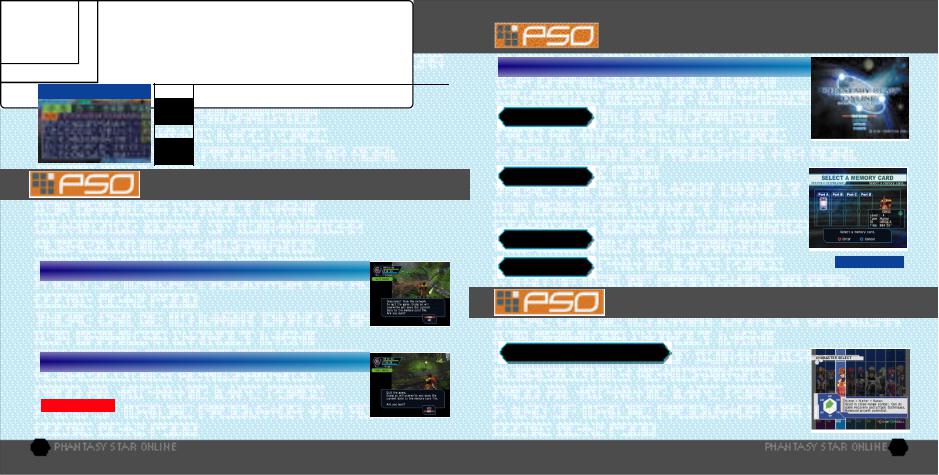
SOFTWARE KEYBOARD
Use the software keyboard to chat with o ther players while playing PSO or connect a Dreamcas t Keyboard (sold separately) to Control Port B, C or D.
SOFTWARE KEYBOARD
ENTER
B S or
EXIT or
SIGN or
D-PAD/ANALOG THUMB PAD - - - - Select Characters
- - - - - - - - - - - - - - - - - - - - - - - - - - - - - - Enter (to display t ext)
B BUTTON - - - - - - - - - - - - - - - - - - - - - Delete 1 Character
X BUTTON - - - - - - - - - - - - - - - - - - - - - Toggle Screens
Y BUTTON - - - - - - - - - - - - - - - - - - - - - Close Keyboard
TRIGGER L/R - - - - - - - - - - - - - - - - -- Toggle Symbols
SAVING
A memory card is required to save PSO game data. 15 blocks of free space are required to save the main game file and 30 blocks are required to save the guild card file. Additional blocks are required to save any downloaded files. To save your game data, select “Quit Game” from the main menu. Never attempt to turn OFF the Dreamcast power, remove the memory card or disconnect the controller while saving. Also, the data may not save correctly if the memory card is removed/re-inserted during gameplay.
SAVING ONLINE
When playing online, select “Quit Game” from the main menu. To confirm disconnection from the N etwork, use *@ to select “YES” or “NO” and press A to enter and save your game. If you are playing with a team, you will disband from the team. At this time, any experience points gained in battle or items collected, etc. will be
saved. If you disband from your team while on a quest and should the team complete the quest without you, the entire team may not be eligible to receive the reward unless all members go to claim it together.
SAVING OFFLINE
When playing offline, select “Quit Game” from the main menu. You will be asked if you wish to save. Use *@ to select “YES” or “NO” and press A to enter.
CAUTION If you quit the game without saving properly (via “Quit Game” on the
main menu)or if for any reason you are disconnected from the server while playing online, any items or money (Meseta) held, left in the city or game field will be lost.
4
STARTING A GAME
TITLE SCREEN MENU
Once the title screen appears, press the Start Button to display the title screen menu. Use *@ to select a mode and press A to enter your selection.
Select to begin a new game starting from character creation. Select the memory card to which you want to
save the main game data. Only one main file (one character) can be saved to any one memory card. If a PSO file already exists, you will be asked whether to
overwrite the older file. Also, it is not possible to save game data without a memory card.
CONTINUE |
Select to continue playing a pr eviously saved file. |
|
|
|
Once the memory card selection screen appears, use |
|
|
|
|
|
|
|
|
|
*@$ ^ to select the memory card containing the PSO file you wish to play and |
|
|
|
|
press A. A mini-menu with the options “OK” or “DELETE” will appear. Select load |
|
|
|
|
(“OK”) or delete the file. Press B to cancel. |
|
|
|
|
OPTIONS |
Here you can modify the various game settings. |
|
|
|
See p.27 for details. |
|
|
|
|
|
|
|
|
|
WEBSITE |
Use this link to access the official PSO website |
CHARACTER |
|
DATA |
|
||||
|
or the SONICTEAM homepage. |
|
|
|
CHARACTER CREATION
You will need to create a character whenever you start a new game.
SELECT A CHARACTER TYPE
Use $ ^ to select the type of character (see p. 7) you wish to use and press A to enter. A brief summary is displayed under each profession/species header alongside a graph indicating the attributes (see p. 6) of each character. Press A again to proceed to the CHARACTER CREATION screen or press B to cancel and return to the previous screen.
5
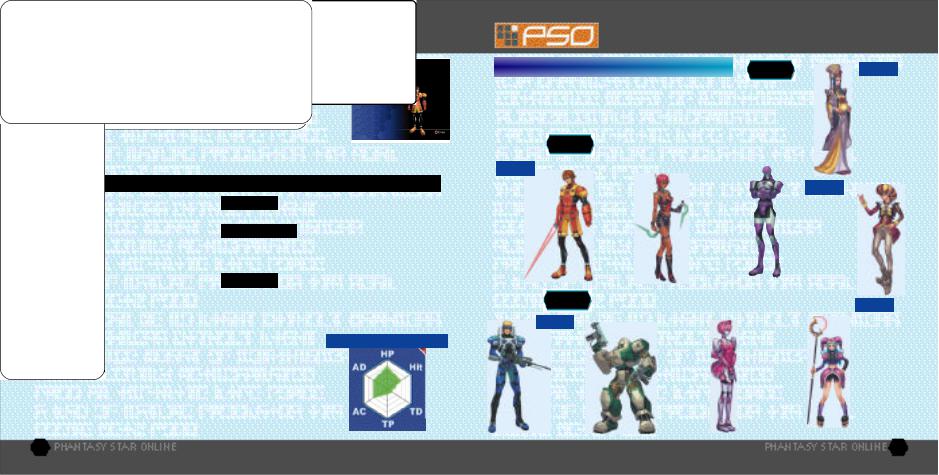
CHARACTER CREATION
MODIFY YOUR CHARACTER
To customize the appearance of your character, use *@ to select a modification item (see below) and press A. Then use $ ^ to select a style for that item (the available settings will vary among different character base types). Use L/R to rotate the character. Press A or B to return to the previous screen. Note that if you press the Start Button while on the CHARACTER CREATION screen, all of your settings will be erased and you will return to the CHARACTER SELECT
screen. Once you press OK your character will be assigned one of the 10 available SECTION IDs. Press
A to continue. (It is not possible to cancel after entering OK.)
MODIFICATION ITEMS
FACE |
Select a facial type. |
|
Select a head type. |
HEAD |
|
|
(Androids only) |
BODY COLOR Select a body color. (Androids only)
HEAD Select a hair (or hat) style. Use $^ to adjust the color with the RGB bars.
COSTUME |
Select an outfit color. |
|
|
SKIN |
Select a skin color. |
PROPORTION Use *@ to adjust the height and $ ^
to adjust the body size.
CHARACTER NAME Input a name for your character. Press A to display the software keyboard. After inputting a name, press A again to enter. Note that you can not select OK to proceed without inputting a name.
AUTO Press A to automatically create a character at random. Press A again to create a different character, and so on.
OK |
Select to enter the character modifications. |
The character attributes graph will give you a general idea of the strengths CHARACTER ATTRIBUTES GRAPH and weaknesses of each character type for the following attributes:
HP |
Health Points availability. |
TP |
Technique Points availability. |
|
|
|
|
Armor Class - level of defense |
|
Hit |
Accuracy rate when attacking. |
AC |
||
against enemy attac k. |
||||
|
Technique Damage - rate at |
|
Attack Damage - level of damage |
|
TD |
AD |
|||
which TP decreases when used. |
inflicted upon enemies. |
6
CHARACTER TYPES
CHARACTER PROFESSIONS
In the world of PSO each of the nine character types is one of three species (human, newman or android) whose profession is either Hunter, Ranger or Force. While members of each profession start out with the same equipment level, the attributes of each character vary according to their species.
Proficient with blade weapons,
HUNTER we excel in close-range combat.
FORCE
Proficient with techniques, we are best suited for combat support.
HUmar
Hunter+Human
I am well-versed in close-range combat, have a balanced growth potential and can handle some recovery and attack techniques. Beginner oriented.
RANGER
RAmar
Ranger+Human
Though shooting is my speciality, I can also
do some attack and recovery techniques. My growth potential is the most balanced of all the Rangers. Intermediate orientated.
HUnewear |
|
HUcast |
Hunter+Newman
My TP is higher than HUmar’s so I have a much better balance between technique usage and close-range combat skills. Intermediate orientated.
Hunter+Android
Among all the characters I have the highest HP. As Hunters go, I have the most attacking power, and can use a variety of different weapons. However, I can’t use any techniques because I have no TP.
Proficient with gun-type weapons, we excel in long-range combat.
|
RAcast |
|
|
RAcaseal |
|
Ranger+Android |
Ranger+Android |
||||
I am famous for |
I too am famous |
||||
|
my optimal |
for my optimal |
|||
|
accuracy rate |
||||
accuracy rate. I |
|||||
and can can use |
|||||
|
can use all |
||||
|
all weapons but |
||||
weapons but no |
|||||
no techniques. |
|||||
techniques. I have |
While RAcast |
||||
|
more attacking |
may have more |
|||
power than any |
attacking power, |
||||
I have the best |
|||||
|
other Ranger. |
||||
|
defense power. |
||||
|
|
|
|||
FOmarl
Force+Human
I am able to handle techniques quite well and I have
the most balanced growth potential as a Force.
FOnewm
Force+Newman
I can use all techniques and am proud to have the highest TP level. Once I learn a variety of techniques, I can become a leader
on the battlefield. Advanced oriented.
FOnewear
Force+Newman
My TP level and technique usage is the same as FOnewm’s but I have more defense power. My slightly lower HP makes me a bit weaker in close-range combat. Advanced oriented
7

MODE SELECTION
The first time you connect to the PSO network to play online you must input the unique serial number and access
key from the label that was included inside your PSO package. Use *@ $ ^ to select each character and press A to enter. Press B to cancel. Enter the serial number
as it appears on the label and select the enter key, then do the same for the access key. When you have input both the codes, select ENTER and press A. This information will then be sent to the PSO server and once verified, will be saved to the main file in your VMU so that you won’t need to input the serial number and access key every time you connect. However, it is very impor tant that you do not lose these numbers or allow a third party access to them before you can register with the PSO server. You must use the same Dreamcast to play PSO in the online mode.
CHARGES FOR ONLINE PLAY
You will need to pay for access time from your Internet Service Provider (ISP) and any additional phone charges needed to connect to your ISP’s access point.
8
Inquires
SEGA Customer Services Department
Internet: www.sega.com Telephone: 1-800-USA-SEGA
ONLINE NETWORK STRUCTURE
CONNECT ONLINE
SHIP SELECTION
|
|
|
|
SHIP (p. 10) |
|
||
|
|
BLOCK (p. 10) |
|
|
Move to |
||
|
|
|
|
|
|
|
|
|
|
VISUAL LOBBY (p. 21 |
Another |
||||
|
|
|
|
|
TRANSPORTER (p. 11) |
VISUAL |
|
|
|
|
INFORMATION |
LOBBY |
|||
|
|
|
|
|
|||
|
|
|
COUNTER (p. XX) |
|
|
|
|
|
Move to |
|
|
|
ORGANIZE TEAM |
|
|
|
Another |
|
TRANSPORTER |
(p. 10-11) |
|
||
|
BLOCK |
|
(p. 10) |
|
|
|
|
Move to Another SHIP
SHIP
SHIP
CITY (PIONEER 2 - p. 13)
PLANET RAGOL (Game Field)
 Proceed to the main game story.
Proceed to the main game story.
 Embark on quest missions from the Hunter’s Guild (p. 15)
Embark on quest missions from the Hunter’s Guild (p. 15)
9
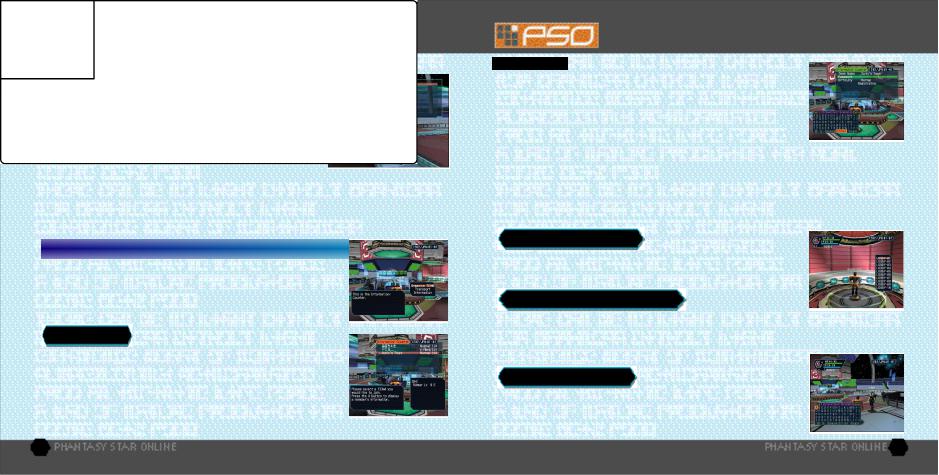
THE WORLD OF PSO ONLINE
Whenever you connect to the network via the ONLINE mode, the SHIP selection window will appear. Consider this screen to be your gateway into PSO.
SHIP & BLOCK SELECTION
Use *@ to select the SHIP you wish to join and press A. To see how many players or teams there are on a SHIP, select that SHIP and press X. After selecting a BLOCK, you will be transported to the visual lobby there. You can move between SHIPS and/or BLOCKS by selecting TRANSPORT from the information counter. Use the transpor ter located in the corner to move between visual lobbies within a BLOCK.
Another feature available on the SHIP selection menu is a quest downloading service which you can use to download and save new quest missions to your memory card. Select “Download_Server” to display a list of the available quests. Use *@ to select a quest to download press A. If there are not enough free memory bloc ks available, a message will appear and you will automatically return to the previous screen. For details on accessing newly downloaded quests, see p. 15.
VISUAL LOBBY INFORMATION COUNTER
Once inside the visual lobby you can move around and chat with o ther users within the same block in real time. Visit the information counter and select “Organize TEAM” when you wish to create a new or join an existing team. Select “Transport” to move to a dif ferent SHIP or BLOCK. Use *@ to select menu items and press A to enter your selections. Press B to cancel.
You need to belong a team in order to investigate the planet of Ragol. To do so you can either join an existing team or create one of your own.
 Select this to display a list of the teams available in this BLOCK. Display information about the members in each team by pressing X. Select and enter a team to join in and you will be transported to the city in the field where that team is currently playing. A lock mark will appear next to teams that require a password to join. If you do not know the password, you won’t be able to join that team.
Select this to display a list of the teams available in this BLOCK. Display information about the members in each team by pressing X. Select and enter a team to join in and you will be transported to the city in the field where that team is currently playing. A lock mark will appear next to teams that require a password to join. If you do not know the password, you won’t be able to join that team.
10
THE WORLD OF PSO ONLINE
Select this to create your own team and become its leader. Input the team name and password required for entry (if preferred) and set the difficulty level. Once you enter the information, your team will be created and you will be transported to the game field city. Other players can now join you. (N ote that if no password is set, other users can join simply by selecting the team name.) A maximum of 4 players can join your team. Once 3 other players have joined, the team will become automatically loc ked. Provided that any one member is still connected online, that team will remain available for play. However, if all
members of a team return to the visual lobby or disconnect from the network, that team will disappear.
TEAM NAME - - - - - - - - - - - - - - - - - - |
Input a name for your team. |
PASSWORD - - - - - - - - - - - - - - - - - - - |
Set a password to limit access to your team. |
DIFFICULTY - - - - - - - - - - - - - - - - - - - - |
Set a difficulty level of NORMAL, HARD or VERY HARD. |
BATTLE - - - - - - - - - - - - - - - - - - - - - - - |
Set ON/OFF to enable/disable friendly fire damage. |
TRANSPORTERS
Use the transporters to move between SHIPSor BLOCKS to interact with PSO users located in other lobbies. Use *@ to select a destination and press A.
CHATTING IN THE VISUAL LOBBY
The visual lobby is where you can interact with other players of PSO. You can chat with anyone who is in the same visual lobby. When playing the game or while on quests you will only be able to chat with those players on your team. Another form of communication called Simple Mail is also available (see p. 26).
Press Y at any time during gameplay to display the software keyboard. With the software keyboard displayed, press X to display the Word Select menu and then press X again to display the Symbol Chat menu. Press X once more to toggle back to the software keyboard.
11
