Page 1
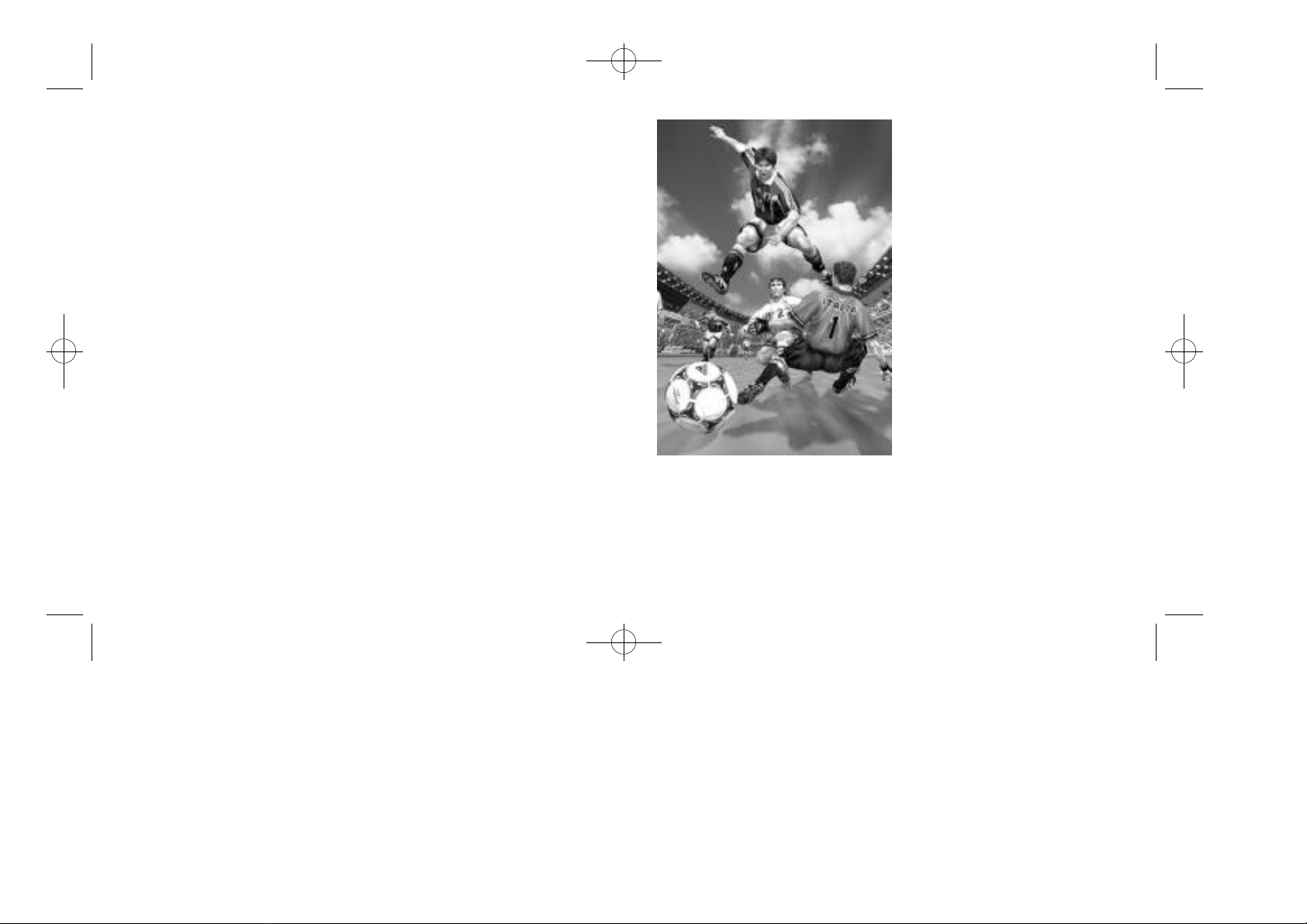
VS2Manual_1/25/00 2/25/00 3:44 PM Page 02
Thank you for purchasing Virtua
Striker 2. Please note that this software is designed only for use with
the Sega Dreamcast console. Be
sure to read this instruction manual
thoroughly before you start playing.
CONTENTS
2 CONTROLS
6 GAME DISPLAY
7 STARTING UP
8 MODE EXPLANATIONS
9 •ARCADE
10 •INTERNATIONAL CUP
12 •VARIATIONS
16 •MATCH PLAY
18 •REPLAY
20 •OPTIONS
Virtua Striker 2 is a memory card compatible game [Visual Memory Unit (VMU), sold
separately]. Refer below for information regarding the number of blocks required to
save game files. When saving or loading game files, never turn the Sega
Dreamcast power OFF, remove the memory card or disconnect the controller.
•12 blocks of memory are required to save Options, International Cup and League
related files (select the target memory card once the game is activated).
•
20-32 blocks are required to save a replay goal file (select the target memory card
when saving).
Page 2
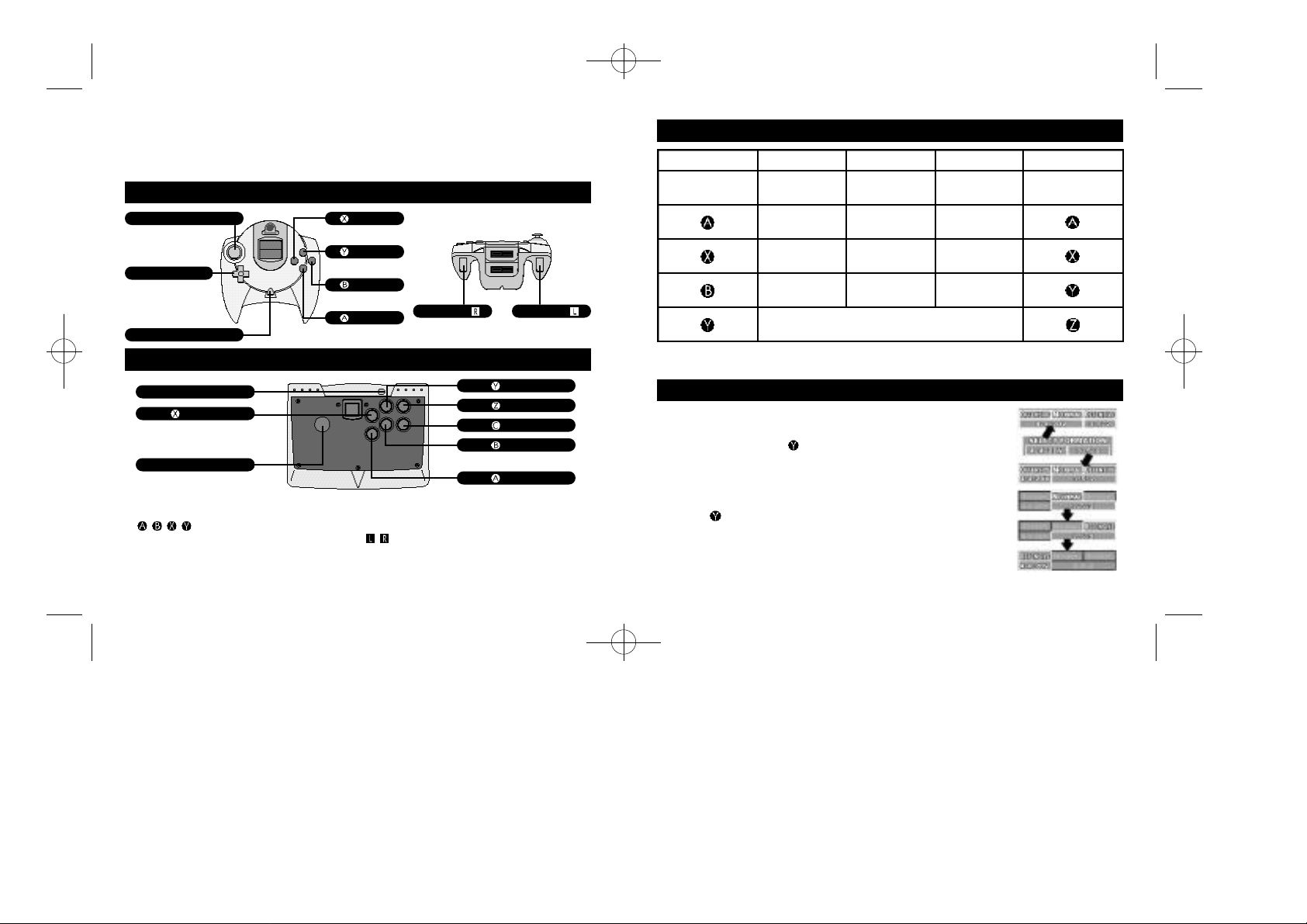
VS2Manual_1/25/00 2/25/00 3:44 PM Page 04
CONTROLS
This game is compatible with the Dreamcast Controller and the Arcade Stick (sold
separately). Before turning the power ON, connect controller(s) to Control Port A
and/or B, depending on the number of players.
DREAMCAST CONTROLLER
ANALOG THUMB PAD
*NOT USED
D-PAD
SELECT
START BUTTON
ARCADE STICK
START BUTTON
BUTTON
JOYSTICK
SELECT
✻ To return to the Title Screen at any point during game play, simultaneously press and hold the
, , , and Start Buttons of the Dreamcast Controller or Arcade Stic k.
✻ Never touch the Analog Thumb Pad or Triggers / while turning the Dreamcast power ON.
Doing so may disrupt the controller initialization process and result in malfunction.
✻
Depending on the mode, the number of participating players can be as many as 32. Controllers
can, however, only be connected to Control Ports A and B. For a 1 Player game, use Port A.
BUTTON
BUTTON
BUTTON
CANCEL
BUTTON
ENTER
TRIGGER TRIGGER
BUTTON
BUTTON
BUTTON
BUTTON
CANCEL
BUTTON
ENTER
TABLE OF CONTROLS
CONTROLLER
D-PAD
ATTACKING DEFENDING
MOVE
PLAYER
SHORT
PASS
LONG
PASS
MOVE
PLAYER
SLIDE
—
AERIAL
MOVE
PLAYER
DIRECT
SHORT PASS
DIRECT
LONG PASS
—SHOOT SHOOT
FORMATION SELECT/
CHANGE STRATEGY
✻ The controls within this manual correspond to the default controller configuration. To change
the button configuration, select “KEY CONFIG” from the Options Menu (see p.21).
ARCADESTICK
JOYSTICK
FORMATION AND STRATEGY
● SELECT FORMATION
Each country has two types of formations from which the player can select. Press the Button just before the match begins
or during halftime to select a formation. The formation strategy
will initially be set at “NORMAL.”
● CHANGING STRATEGY
Press the Button during game play to select a strategy —
“NORMAL,” “OFFENSIVE” or “DEFENSIVE.” The strategy selected
will affect the team’s formation. It takes a few seconds for the
change in strategy to be fully implemented.
✻ Double Volante (DV): two defensive central midfielders.
32
Page 3
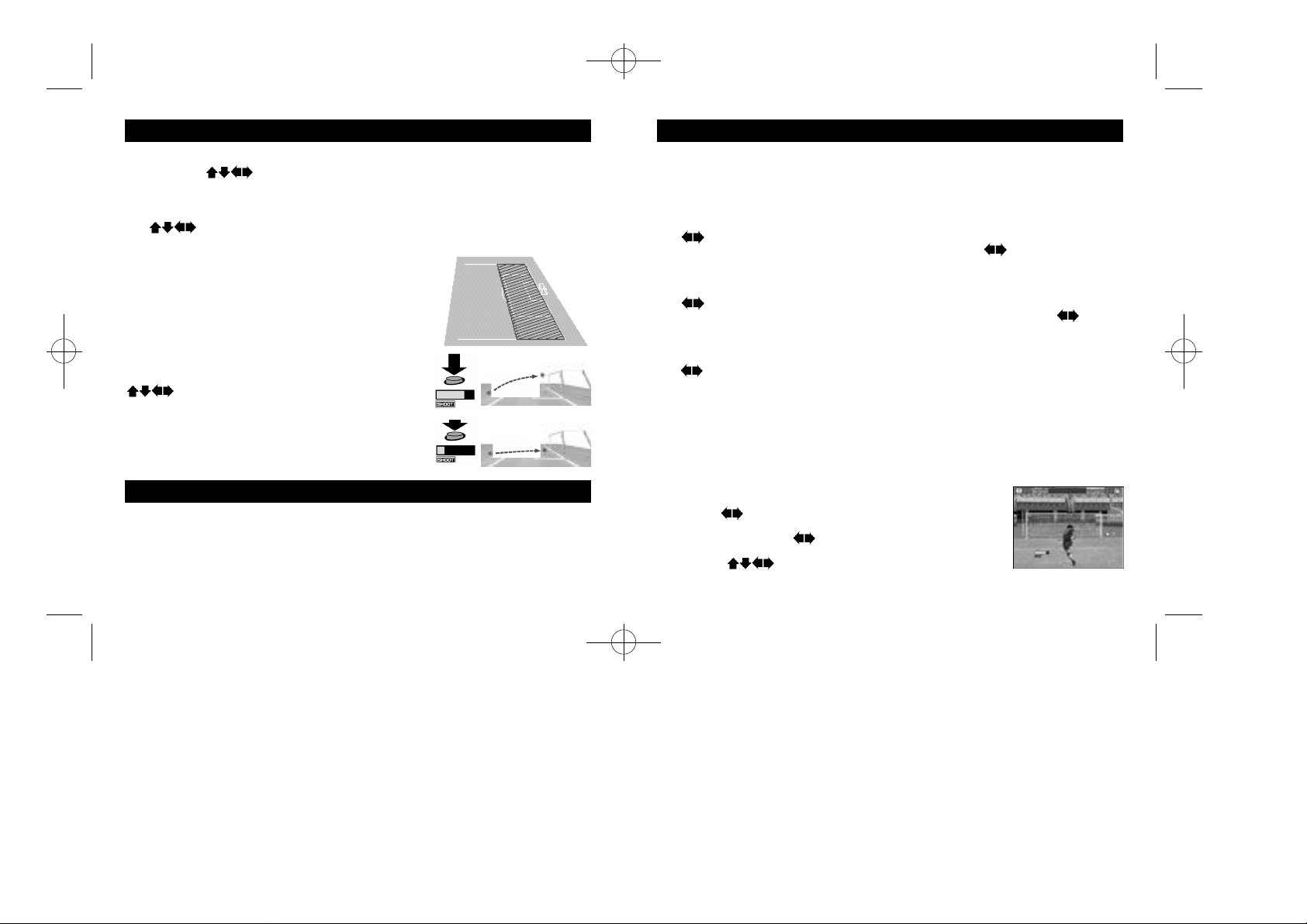
VS2Manual_1/25/00 2/25/00 3:44 PM Page 06
ATTACKING
● SHORT PASS
Use the D-Pad and press the Short Pass Button to complete a short pass in
the corresponding direction.
● LONG PASS
Use and press the Long Pass Button to complete a long pass in the corresponding direction.
● CROSSING
Press the Long Pass Button in the crossing area (the
opponent’s penalty box and the area on the left or
right side of it — refer to the diagram on the right) to
complete a cross. This cannot be done if the player is
facing the sideline.
● SHOOT
Press the Shoot Button to take a shot on the goal. Use
when taking a shot to adjust the direction of
the ball. The strength of the player’s shot depends on
how long the Shoot Button is held down. Once the
Shoot Button is pressed, a power gauge will appear.
The longer the button is pressed the stronger and
higher the shot.
DEFENDING
● STANDING/SLIDING TACKLE
Depending on the player’s distance from the opponent, press the Slide Button to
complete either a standing or sliding tackle.
Depending on his position to the opponent and the ball, the player can also take
control of the ball automatically.
OTHER
● AERIALS
The player can complete a direct play from an aerial ball. Press the Short Pass Button
to head the ball a short distance. Press the Long Pass Button to head the ball a long
distance. Press the Shoot Button to complete a direct shot or a heading shot.
● FREE KICK
Use to adjust the direction of the player, then press either the Short Pass or the
Long Pass Button to complete the corresponding pass. Use when kicking the
ball to make it curve in the corresponding direction.
● CORNER KICK
Use to adjust the direction of the player, then press either the Short Pass Button
to complete a short pass, or the Long Pass Button to center the ball. Use when
kicking the ball to make it curve in the corresponding direction.
● THROW-IN
Use to adjust the direction
complete a short throw, or the
of the player, then press either the Short Pass Button to
Long Pass Button to complete a long throw.
● KEEPER
Unless the ball has been caught or there is a goal kick, the keeper will move automatically.
When the keeper has the ball, press the Short Pass Button to throw the ball, or the
Long Pass Button to kick the ball. When making a goal kick, press either the Short
Pass or the Long Pass Button to complete the corresponding kick.
● PENALTY KICK (PK)
Kicker: Use to adjust the direction of the player, then press
the Shoot Button. The height of the shot depends how long the
Shoot Button is held. Use at the moment of making the sho t
for the player to make a feint.
Keeper: Use to move the keeper in the direction you
anticipate the ball will come.
54
Page 4

VS2Manual_1/25/00 2/25/00 3:44 PM Page 08
GAME DISPLAY STARTING UP
ScoreScore Time Remaining
Marker
Indicates the player currently
being controlled. The controlled
player will change automatically.
There are 6 modes of play to select from. While it is possible for up to 32 players to
participate, only two players can engage in simultaneous pla y.
● MODE SELECT
Press the Start Button when the Title Screen appears to display
the Mode Select Menu (press the Start Button while the demo
is displayed to bring up the Title Screen). Use to select a
mode and press the Button to enter.
Radar
Displays the position of the
players on the field.
Strategy
Displays the current strategy.
Press the Button to change.
The Radar is especially important,
so practice using it during a
match.
● PAUSE MENU
Press the Start Button during a match to display the Pause Menu.
Use to select an item and press the Button to enter. Press
the Start Button or select and enter “PLAY” to return to the match.
TEAM SELECT Return to Team Select Screen*
RESET Exit the mode and return to
*Does not appear in International Cup or Variations Modes.
the Title Screen
ARCADE
INTERNATIONAL CUP
VARIATIONS
TOURNAMENT Play in a tournament
LEAGUE Play in a league
RANKING MODE Have your performance ranked
MATCH PLAY
VS MATCH Play against a friend
PK MATCH Play a Penalty Kick match against
REPLAY
OPTIONS
A re-creation of the Arcade version
Experience the thrill of world football
Select one of the following modes:
Select from one of two modes:
a friend
View goals stored in the VMU
Adjust the various game settings,
save and load game files
76
Page 5

VS2Manual_1/25/00 2/25/00 3:44 PM Page 010
MODE EXPLANATIONS
This section outlines the process and necessary controls for each mode. Press the
Button on screens not outlined within this section to advance to the following screen.
● MATCH CONFIG
The Match Config Screen will be displayed once a mode is
selected. These settings will be saved automatically.
Use to select an item and to adjust. Press the Start
Button or select and enter “GAME START” to begin the match.
The screen contents vary, depending on the mode.
HALF TIME Select the length of each half (or of the
G GOAL Adjust the golden goal setting
PK Adjust the penalty kick setting
PITCH CHANGE Select to play one or two halves
OFFSIDE Enable/disable the offside rule
CARDS
● YELLOW/RED CARDS
Virtua Striker 2 has special rules regarding the application of yellow and red cards.
,•If a team member receives two yellow cards or one red card, he will be sent off.
He will, however, be allowed to play in the following match.
• If at the end of play a team member has received a yellow card, the yellow card
will be carried on to the following match. In the following match, the team member
will be sent off after receiving another yellow card.
• If a team member receives a yellow card followed by a red card, he will be sent
off, and a yellow card will be carried on to the following match.
match if there is only one half)
Enable/disable the yellow/red card setting
ARCADE
A re-creation of the Arcade version. Play against the CPU and progress through the
tournament. A loss or a draw in the PK shootout will result in game over. Press the
Start Button after the game is over and before the time counter reaches zero to continue.
1–2 Players
● TEAM SELECT
Select the team you wish to use.
Use to select a team and press the Button to enter.
If the time counter reaches zero, whichever team is highlighted
at that time will be automatically selected.
● 2 PLAYER ENTRY
For a 2 Player game, Player 2 must press the Start Button to
enter. Player 2 then selects a team and the game commences.
The winning player progresses through to the next match.
98
Page 6

VS2Manual_1/25/00 2/25/00 3:44 PM Page 012
INTERNATIONAL CUP
Aim to be the victor of this international competition.
The competition is first divided into 8 groups from A to H and a qualifying stage is
held. Earn points: Win=3 points; Draw=1 point; Loss=0 points. In each group, the two
teams with the most points at the end of the qualifying stage will progress to the
tournament stage.
1–32 Players
● INTERNATIONAL CUP CONFIG
Depending on whether you wish to start a new game or continue
a saved game, select either “NEW GAME” or “LOAD GAME” and
press the Button to enter.
● SELECT NUMBER OF PLAYERS
Select the number of players in the International Cup. Use
to select and press the Button to enter. Teams not selected
are controlled by the CPU.
● TEAM SELECT
Select the team you wish to use.
Use to display the national teams of each geographical
region. Use to select a team and press the Button to
enter.
● STAGE CALENDAR
The stage calendar is displayed in-between matches. Use
to view the calendar for each group. Use to view the results
of each group. Press the Button to begin the next match.
● SAVING
Progress through the qualifying stage and the International
Cup Save Screen will be displayed. Select either “YES” or “NO”
and press the Button to enter depending on whether you wish
to save your progress.
Once saved, select “LOAD GAME” from the International Cup
Config Screen and press the Button to play from the
tournament stage once more.
The International Cup Save Screen is the only opportunity you
have to save your match progress.
● TOURNAMENT ROSTER
Press the Button while the tournament roster is displayed to
begin the next match.
1110
Page 7

VS2Manual_1/25/00 2/25/00 3:44 PM Page 014
VARIATIONS
● MODE SELECT
Select from 3 modes: “TOURNAMENT,” “LEAGUE,” or “RANKING.”
Use to select a mode and press the Button to enter.
TOURNAMENT
Enter a tournament. Up to 16 players can participate.
● SELECT NUMBER OF TEAMS/PLAYERS
Use to select the number of teams (4 teams/8 teams/16
teams) and the number of players, and press the Button to
enter. Teams not selected are controlled by the CPU.
● TEAM SELECT
Select the team you wish to use.
Use to display the national teams of each geographical
region. Use to select a team and press the Button to
enter. Press the Button for the CPU to randomly select the
other teams.
● TOURNAMENT ROSTER
Press the Button when the tournament roster is displayed to
begin the next match.
1–16 Players
LEAGUE
Enter a league. Up to 32 players can participate. Points in the league are distributed
accordingly: Win=3 points; G Goal Win=2 points; PK Win=1 point; Draw=1 point;
Loss=0 points. The players position in the league is based upon their total number of
points.
1–32 Players
● LEAGUE CONFIG
Depending on whether you wish to start a new game or continue
a saved game, select either ‘NEW GAME” or “LOAD GAME” and
press the Button to enter.
● SELECT NUMBER OF TEAMS/PLAYERS
If you select “NEW GAME,” you must then select the number of
teams and players to enter the league.
Use to select the number of teams and the number of
players, and press the Button to enter. Teams not selected
are controlled by the CPU.
● TEAM SELECT
Select the team you wish to use.
Use to display the national teams of each geographical
region. Use to select a team and press the Button to
enter. Press the Button for the CPU to randomly select the
other teams.
1312
Page 8

VS2Manual_1/25/00 2/25/00 3:44 PM Page 016
● STANDINGS
Display the League standings.
Use to select a team and press the Button to view its
results. Press the Button to save the league.
Press the Button to progress to the next match.
● SAVING/LOADING
Press the Button while the Standings Screen is displayed to
save the league’s progress. Select a memory card and press
the Button. Select “YES” and press the Button to save the
progress of the league.
Select “LOAD GAME” from the League Config Screen and press
the Button to resume the league from the point it was saved.
RANKING
Play against randomly selected teams. When the game is over, the ranking of your
performance will be displayed.
1 Player
● TEAM SELECT
Select the team you wish to use.
Use to display the national teams of each geographical
region. Use to select a team and press the Button to
enter.
● RANKING SCREEN
Once the game is over, your ranking will be displayed.
Rankings range from E (the lowest) to SS (superb).
Use the advice from this screen to improve your level.
1514
Page 9

VS2Manual_1/25/00 2/25/00 3:44 PM Page 018
MATCH PLAY
● MODE SELECT
Select from 2 modes: “VS MATCH” or “PK MATCH.”
Use to select a mode and press the Button to enter.
VS MATCH
Play a single match. Once the game is over, you will return to the Team Select Screen,
and it will be possible to play another match.
1–2 Players
● VS CONFIG
Use for each player to select either “PLAYER” or “COM.”
To play against the computer select “PLAYER” then “COM.” For
a 2 Player match select “PLAYER” then “PLAYER.” To watch the
computer play itself select “COM” then “COM.”
● TEAM SELECT
Select the team you wish to use.
Use to display the national teams of each geographical
region. Use to select a team and press the Button to
enter.
● STADIUM SELECT
Select the stadium you wish to play in.
Use to select a stadium and press the Button to begin
the match.
PK MATCH
Select to play a Penalty Kick Match. Once the game is over, you will return to the
Team Select Screen, and it will be possible to play another match.
1–2 Players
● PK MATCH CONFIG
Use for each player to select either “PLAYER” or “COM.”
To play against the computer select ‘PLAYER” then “COM.” For
a 2 Player match select “PLAYER” then “PLAYER.” To watch the
computer play itself select ‘COM” then “COM.”
● TEAM SELECT
Select the team you wish to use.
Use to display the national teams of each geographical
location. Use to select a team and press the Button to
enter.
1716
Page 10

VS2Manual_1/25/00 2/25/00 3:44 PM Page 020
REPLAY
Save a replay of your goals to view them from various camera angles.
● SAVE REPLAY
Select “SYSTEM CONFIG” from the Options Menu. Go to the Goal
Replay Save setting and select “ON” to display the Save Replay
Screen once a goal has been scored. Select “YES” and press
the Button to save a goal. Select the target memory card
and press the Button to display the Save Replay Data Screen.
Use to select a file and press the Button to save.
● REPLAY FILE SELECT
Select “REPLAY” from the Mode Select Menu to display the
Replay File Select Screen. Select the memory card containing
the file you wish to view and press the Button to enter.
● REPLAY SCREEN
Use to change the camera angles. Press the Start Button
to display the Pause Menu. Select “EXIT” then ‘YES” and press
the Button to return to the Replay File Select Screen.
● GOAL POINTS
Each goal scored is ranked, given a number value and displayed on the Replay File
Select Screen or in the top right hand corner of the Replay Screen. Scoring a goal by
a direct shot/pass or by expert handling of the ball will result in a high score. Aim for
the highest score you can!
1918
Page 11

VS2Manual_1/25/00 2/25/00 3:44 PM Page 022
OPTIONS
Adjust the game settings; save or load a game file. Options settings will be saved
automatically.
● OPTIONS MENU
Select from 4 items: “SYSTEM CONFIG,” “KEY CONFIG,” “SOUND
CONFIG,” or “MEMORY CARD.”
Use to select an item and press the Button to enter.
● SYSTEM CONFIG
Adjust the system-related settings.
Use to select a setting and
to make an adjustment.
Select and enter “EXIT” or press
the Button to return to the
Options Screen.
✻ Virtual Time
The screen will display the progress of one day: from morning, to day, to evening, to night. It is
possible to adjust the speed of this change. Select “2” for one day (24 hours) to pass during 2
hours. Select “4” for one day to pass during 4 hours. Select “REAL” for one day to pass in real
time (according to the clock within the Dreamcast console).
COM LEVEL Adjust the strength of the
GOAL REPLAY SAVE
VIRTUAL TIME* Select the number of hours
LANGUAGE Select the language to be
computer-controlled teams
Select to save goal replays
for one day to pass in the
game
used
● KEY CONFIG
Adjust the controller’s key configuration.
Select “EDIT” and press the Button to adjust the button settings. Use to select
a button and to adjust the setting.
Select and enter “INITIALIZE” to return the controller to its default setting.
Select and enter “EXIT” or press the Button to return to the Options Menu.
● SOUND CONFIG
Adjust the sound settings. Use
to select a setting and
to make an adjustment. Select
and enter “EXIT” or press the
Button to return to the Options
Menu.
TYPE Select Mono or Stereo sound
BGM VOLUME Adjust the background
music volume
SE VOLUME Adjust the sound effects
volume
VOICE VOLUME Adjust the voice volume
BGM TEST Listen to the background
music
SE TEST Listen to the sound effects
VOICE TEST Listen to the game’s voice
● MEMORY CARD
Save or load game files to and from the VMU. Use after changing the VMU, etc.
2120
Page 12

VS2Manual_1/25/00 2/25/00 3:44 PM Page 024
CREDITS
The following credits list the staff responsible for the localization, marketing and
manual production for the U.S. version of Virtua Striker. Credits for the original
development staff are listed in the game itself.
Product Development
Producer
Rustin Lee
Lead Tester
Ed Brady
Assistant Lead Tester
Joe Gora
Testers
Jay Armstrong
Roger Becker
Joey Edwards
Polly Escalona
Benjie Galvez
Howard Gipson
Jason Hill
Bob Homan
Mike Mansourian
Jermaine Ong
Patrick Pendergast
Jonas Robledo
Ryan Roettele
Kenny Robinson
Jeff Sideno
Todd Slepian
22
Marketing
Product Manager
Stacey Kerr
Manual Staff
Writer/Editor/Translator
Michael Hanna
Writer
Eiichi Ogawa
DTP Operator
Makoto Nishino
Designer
Naohiko Iida
Supervisor
Kaoru Ichigozaki
Special Thanks
Peter Moore
Martha Hill
John Golden
Bob Schonfisch
Angela Santos
Heather Hawkins
