Page 1

WARNINGS Read Before Using Your Sega Dreamcast™ Video Game System
CAUTION
Anyone who uses the Sega Dreamcast should read the operating manual for the software and console before operating them.
A responsible adult should read these manuals together with any minors who will use the Sega Dreamcast before the minor uses it .
HEALTH AND EPILEPSY WARNING
Some small number of people are susceptible to epileptic seizures or loss of consciousness when exposed to certain flashing lights or
light patterns that they encounter in everyday life, such as those in certain television images or video games. These seizures or loss of
consciousness may occur even if the person has never had an epileptic seizure.
If you or anyone in your family has ever had symptoms related to epilepsy when exposed to flashing lights, consult your doctor prior
to using the Sega Dreamcast.
In all cases, parents should monitor the use of video games by their children. If any player experiences dizziness, blurred vision, eye or
muscle twitches, loss of consciousness, disorientation, any involuntary movement or convulsion, IMMEDIATELY DISCONTINUE USE AND
CONSULT YOUR DOCTOR BEFORE RESUMING PLAY.
To reduce the possibility of such symptoms, the operator must follow these safety precautions at all times when using the Sega
Dreamcast.
• Sit a minimum of 6.5 feet away from the television screen. This should be as far as the length of the controller cable.
• Do not play if you are tired or have not had much sleep.
• Make sure that the room in which you are playing has all the lights on and is well lit .
• Stop playing video games for at least ten to twenty minutes per hour. This will rest your eyes, neck, arms and fingers so that you can
continue comfortably playing the game in the future.
OPERATING PRECAUTIONS
To prevent personal injury, property damage or malfunction:
• Before removing the disc, be sure it has stopped spinning.
• The Sega Dreamcast GD-ROM disc is intended for use exclusively on the Sega Dreamcast video game system. Do not use this disc in
anything other than a Sega Dreamcast console, especially not in a CD player.
• Do not allow fingerprints or dirt on either side of the disc.
• Avoid bending the disc. Do not touch, smudge or scratch its surface.
• Do not modify or enlarge the center hole of the disc or use a disc that is cracked, modified or repaired with adhesive tape.
• Do not write on or apply anything to either side of the disc.
• Store the disc in its original case and do not expose it to high temperature and humidity.
• Do not leave the disc in direct sunlight or near a radiator or other source of heat.
• Use lens cleaner and a soft dry cloth to clean the disc, wiping gently from the center to the edge. Never use chemicals such as benzene
and paint thinner to clean the disc.
PROJECTION TELEVISION WARNING
Still pictures or images may cause permanent picture tube damage or mark the phosphor of the CRT. Avoid repeated or extended use
of video games on large-screen projection televisions.
SEGA DREAMCAST VIDEO GAME USE
This GD-ROM can only be used with the Sega Dreamcast video game system. Do not attempt to play this GD-ROM on any other CD
player; doing so may damage the headphones and/or speakers. This game is licensed for home play on the Sega Dreamcast video
game system only. Unauthorized copying, reproduction, rental, or public performance of this game is a violation of applicable laws. The
characters and events portrayed in this game are purely fictional. Any similarity to other persons, living or dead, is purely coincidental.
EIDOS Interactive warrants to the original purchaser
that this EIDOS Interactive disc is free from defects in
materials and workmanship for a period of ninety (90)
days from the date of purchase. This EIDOS Interactive disc is sold “as is” without expressed or implied
warranty of any kind, and EIDOS Interactive is not
liable for any losses or damages of any kind resulting
from use of this program. EIDOS Interactive agrees
for a period of ninety (90) days to either repair or
replace, at its option, free of charge, any EIDOS
Interactive disc, postage paid, with proof of date
of purchase, at its Factory Service Center.
This limited warranty is not applicable to normal wear
and tear. This limited warranty shall not be applicable
and shall be void if the defect in the EIDOS Interactive
disc has arisen through abuse, unreasonable use,
mistreatment or neglect. This limited warranty is in
lieu of all other warranties and no other representations or claims of any nature shall be binding on or
obligate EIDOS Interactive. Any implied warranties
of merchantability and fitness for a particular purpose
are limited to the ninety (90) day period described
above. In no event will EIDOS Interactive be liable
ESRB RATING
This product has been rated by the Entertainment Software Rating board. For information about the ESRB rating, or to comment
about the appropriateness of the rating, please contact the ESRB at 1-800-771-3772.
Sega is registered in the US Patent and Trademark Office. Sega, Dreamcast and the Dreamcast logo are either registered trademarks or trademarks of Sega Enterprises, LTD. All Rights Reserved. Made and printed in the USA.WARNING: Operates only with
NTSC televisions and Sega Dreamcast systems purchased in North and South America (except Argentina, Paraguay and Uruguay).
Will not operate with any other televisions or Sega Dreamcast systems. Product covered under one or more of the following U.S.
Patents: 5,460,374; 5,525,770; 5,627,895; 5,688,173; 4,442,486, 4,454,594; 4,462,076; Re. 35,839; Japanese Patent No. 2870538
(Patents pending in U.S. and other countries); Canada Patent No. 1,183,276. The ratings icon is a registered
trademark of the Interactive Digital Software Association. Sega of America Dreamcast Inc. P.O. Box 7639,
San Francisco, CA 94120.
for any special, incidental or consequential damages
resulting from possession, use or malfunction of this disc.
Some states do not allow limitation as to how long an
implied warranty lasts and/or exclusions or limitations
of incidental or consequential damages, so the above
limitations and/or exclusions of liability may not apply
to you. This warranty gives you specific legal rights,
and you may also have other rights which vary from
state to state.
For warranty support, please contact our Customer
Support department at (415) 547-1244. Our staff is
available Monday through Friday, 9:00 a.m. to 5:00 p.m.
Pacific Time. You’re responsible for all toll charges.
Please note: Customer Support Representatives will
not provide game hints, strategies, or codes.
HINT LINE
If you need assistance with game play, hints or
strategies, please call the Eidos Interactive Hint Line
at (900) 773-4367 (Canada: (900) 643-4367). The cost
of the call is $0.99 per minute. You must be 18 years
or older; or have your parent’s permission to call.
A touch-tone telephone is required.
EIDOS INTERACTIVE LIMITED WARRANTY
Page 2

CONTENTS
A Tragic Loss . . . . . . . . . . . . . . . . . . . . . . . . 3
Sega Dreamcast
Sega Dreamcast Hardware Unit . . .4
Sega Dreamcast Visual Memory
Unit (VMU) . . . . . . . . . . . . . . . . . . . . . 5
Controls . . . . . . . . . . . . . . . . . . . . . . . . . . . . 6
Sega Dreamcast Controller . . . . . . . . 6
Sega Dreamcast Jump Pack . . . . . . .6
Menu Screen Controls . . . . . . . . . . . .7
In-Game Controls . . . . . . . . . . . . . . . . 7
™
. . . . . . . . . . . . . . . . . . . .4
Starting the Game . . . . . . . . . . . . . . . . . . .8
Lara's Actions . . . . . . . . . . . . . . . . . . . . . .10
Moving . . . . . . . . . . . . . . . . . . . . . . . . . 10
Swimming . . . . . . . . . . . . . . . . . . . . . . . 11
Attacking . . . . . . . . . . . . . . . . . . . . . . . .13
Other Actions . . . . . . . . . . . . . . . . . . .14
In-Game Inventory . . . . . . . . . . . . . . . .18
Pause Menu . . . . . . . . . . . . . . . . . . . . . . .21
Saving & Loading . . . . . . . . . . . . . . . . . .21
Credits . . . . . . . . . . . . . . . . . . . . . . . . . . . .22
STUCK IN THE MAZES OF TOMB R AIDER : CHRONICLES?
CALL THE EIDOS INTERACTIVE HINT LINE
U.S.: 1-900-77EIDOS (773-4367)
CANADA: 1-900-64EIDOS (643-4367)
Cost of call: $0.99/minute.
Must be 18 years or have parent’s permission.
Touch-tone phone required.
–1 –
Page 3

A TR AGIC LOSS ...
It is a cold, dark, rainy day. With the memorial
service for Lara Croft over, her old friends retire
to the Croft Mansion.
As they sadly collect their thoughts, they reminisce
about Lara’s past adventures ...
Meanwhile ...
Hundreds of miles away, Werner Von Croy
co-ordinates the frantic dig – searching for answers
buried deep beneath the Egyptian desert ...
–2 – –3 –
Page 4

SEGA DR EAMCAST
SEGA DREAMCAST HARDWARE UNIT
DISC DOOR
POWER BUTTON
This turns the unit
ON or OFF.
OPEN BUTTON
This opens
the Disc Door.
SEGA DREAMCAST
VISUAL MEMORY UNIT (VMU)
To save game settings and results and
to continue play on previously saved games,
insert a Visual Memory Unit (VMU) into
Expansion Slot 1 of the controller BEFORE
turning on the Sega Dreamcast. This game
requires 17 blocks on the VMU in order
to save a game.
Cap
LCD Screen
Directional
Button
(D-Button)
Connector
Sleep Button
Mode Button
B Button
A Button
NOTE: While saving a game file, never turn
CONTROL
PORTS
OFF the Sega Dreamcast p ower, remove
the memory card or disconnect the controller.
Use these ports to connect the Sega Dreamcast Controller or other
peripheral equipment. From left to right are Control Port A, Control Port B,
Control Port C,and Control Port D. Use Control Port A to play
RAIDER: CHRONICLES.
TOMB RAIDER: CHRONICLES is a 1 player game. Before turning the Sega
TOMB
Dreamcast ON, connect the controller or other peripheral equipment into
the control ports of the Sega Dreamcast. To return to the Title screen at any
point during game play, simultaneously press and hold the A, B, X, Y and
Start Buttons. This will cause the Sega Dreamcast to soft-reset the software.
–4 – –5 –
Page 5
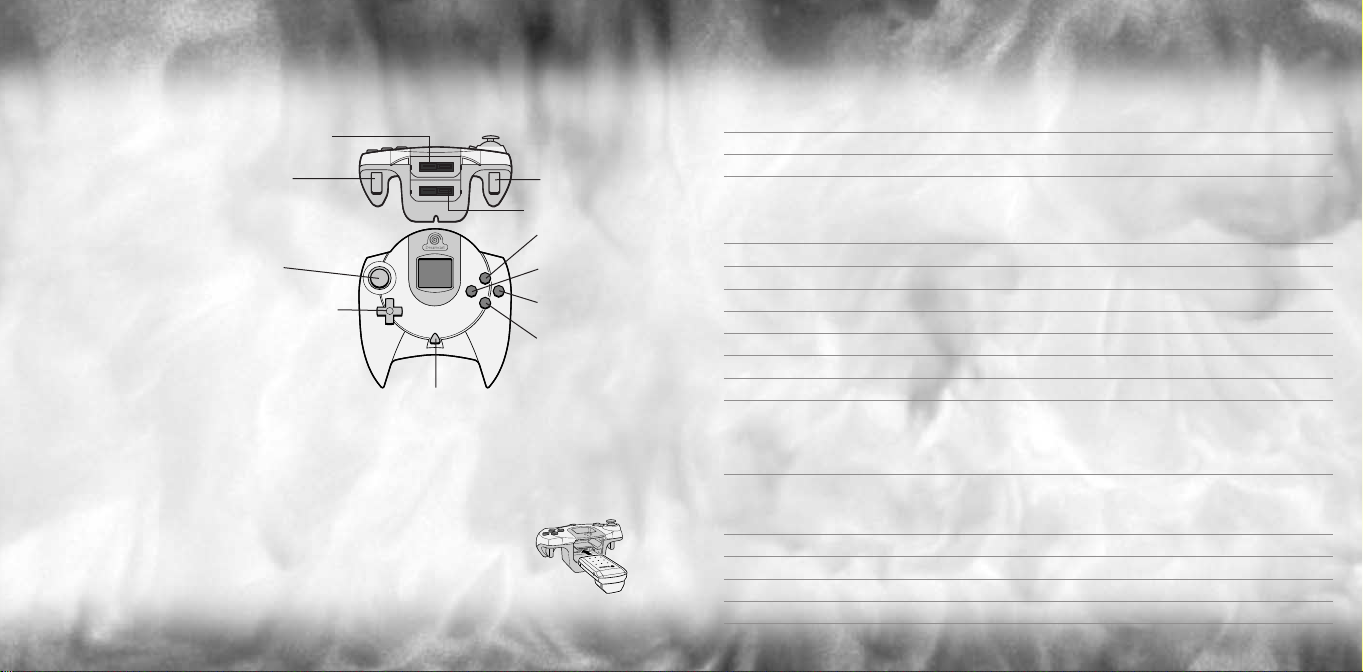
CONTROLS
SEGA DREAMCAST CONTROLLER
Expansion Slot 1
Right Trigger
Analog Thumb Pad
Directional Button (D-Button)
• Never touch the Analog Thumb Pad or Triggers L/R
while turning the Sega Dreamcast power ON. Doing so
may disrupt the controller initialization procedure and
result in malfunction. If the Analog Thumb Pad or
Triggers L/R are accidentally moved while turning the
Sega Dreamcast power ON, immediately turn the power
OFF and then ON again, making sure not to touch t he controller.
• TOMBRAIDER: CHRONICLES is a 1 player game. Connect a controller or other peripheral equipment
BEFORE turning on the Sega Dreamcast.
• To return to the Title screen during game play, simultaneously press and hold the A, B, X, Y and Start
Buttons. This will cause the Sega Dreamcast to soft-reset the software and display the Main menu.
SEGA DREAMCAST JUMP PACK
TOMBRAIDER: CHRONICLES supports the Jump Pack vibration peripheral. When inserted into the
Expansion Slot of a Sega Dreamcast Controller, the Jump Pack provides a vibration effect that can
considerably enhance t he game play experience. When the Jump Pack is inserted into Expansion Slot 1
of the Sega Dreamcast Controller, t he Jump Pack connects, but does not lock. If the controller is jarred,
the Jump Pack may fall out during game play or otherwise inhibit game operation.
™
Start Button
Left Trigger
Expansion Slot 2
Y Button
X Button
B Button
A Button
MENU SCREEN CONTROLS
Analog Thumb Pad Navigate through the menu screens/Toggle category options
or Directional Button
A Button Select option
B Button Cancel/Return one level
IN-GAME CONTROLS
Analog Thumb Pad Move Lara at a running pace
Directional Button */@ Walk forward/Step backward
Directional Button $/^ Side-step left/right; also, balance on tightrope
AButton Action
Y Button Draw weapons
XButton Jump
BButton Roll
Left + Right Triggers Draw flare/Throw flare if Lara has one in her hand
Right Trigger Sprint while moving forward (with Analog Thumb Pad) ;
press the X Button while sprinting to dive and roll forward
Duck while standing still or walking, then Crawl (with Analog Thumb Pad)
Launch torpedo decoy while wearing EDS (Extreme Depth Suit)
Left Trigger Press and hold to Look (with Analog Thumb Pad)
Tap to change target
Press and hold to use laser sight
Start Button Pause and display Pause menu
Right Trigger Zoom in (while using binoculars/laser sight)
B Button Zoom out (while using binoculars/laser sight)
Y Button Return to normal view (while using binoculars/laser sight)
–6 – –7 –
Page 6

STARTING THE GAME
After the introductory FMV sequence, the Title
screen/Main menu will appear. On this screen,
the following options are available:
NEW GAME Prepare to join Lara on a new
adventure.
LOAD GAME Display the Saved Game screen,
where you can choose to load
a previously saved game.
SPECIAL FEATURES View special
CHRONICLESbonus materials.
Many of the features will be
revealed as you progress
through the game.
TOMB RAIDER:
OPTIONS Display the Options screen offering
the following options:
TV SETTING – Toggle between 50MHz
and 60 MHz, depending on your TV.
MUSIC VOLUME – Adjust the music volume.
SFX VOLUME – Adjust the volume
of in-game sound effects.
CONTROL METHOD – Select ANALOG
or DIGITAL control.
AUDIO SETTING - Select MONOor STEREO
depending on your speaker setup.
NOTE:Your settings are automatically saved when you exit
the game.
–8 – –9 –
Page 7

LAR A’S ACTIONS
MOVING
Running/Sprinting
Using the Analog Thumb Pad moves Lara
forward at a running pace. Press the
Sprint button (Right Trigger) to make
her temporarily sprint. A small
energy bar will appear; when
the bar depletes, Lara reverts
to running.
Walking/Side-Stepping
Press the Directional Button */@ to make
Lara carefully walk forward or backward.
Press $/^ to make Lara side-step.
When you're using the Directional Button,
Lara will not fall off any edge; if she walks up
to an edge, she will automatically stop.
Rolling
Press the Roll button (B Button) to make
Lara roll forward and finish up facing
the opposite direction. This also works
when Lara is underwater.
Jumping
Lara can jump in any direction to evade her
enemies. Press t he Jump button (X Button)
and Lara will jump straight up into the air.
If you use the Analog Thumb Pad
immediately after pressing the Jump button,
Lara will jump in that direction. In addition,
pressing @ or the Roll button (B Button)
immediately after starting a forward jump
makes Lara somersault in the air and land
facing the opposite direction. This also
works when Lara is jumping backward by
pressing * or the Roll button immediately
after takeoff.
SWIMMING
Underwater
When Lara finds a deep pool of water, she
can jump in and swim around. Lara can hold
her breath for about one minute; if she is
still underwater after that, she’ll drown.
Use the Analog Thumb Pad to move Lara in
the water. Press the Jump button (X Button)
to make her swim. Lara can pull levers and
pick up objects under water. Just position
Lara as close as you can to an object and
press the Action button (A Button).
Swimming on the Surface
When Lara is swimming on the surface,
you can use the side-step actions to make
her swim left or right.
Press the Jump button (X Button) to make
Lara dive under the surface. Press the
Analog Thumb Pad * plus t he Action
button (A Button) when Lara is close to
an edge to make her climb out.
–10 – –11 –
Page 8

Wading in Shallow Water
Lara won’t swim in waist deep water;
instead she wades. The controls for moving
Lara are basically the same as when she is
on dry land, except it is slower going
and she can only jump on the spot,
not in a direction.
Extreme Depth Suit (EDS)
The EDS is used for diving and exploring the
seabed at depths where conventional divers
cannot reach. The suit has its own
propulsion units and is also equipped
with torpedo decoys. If a torpedo is fired
at Lara, launch a decoy and then make her
swim away. If you have successfully
deployed the decoy, the torpedo should be
attracted to it, enabling Lara to fight another
day. Swimming in the EDS is controlled in
the same way as swimming on the surface.
Avoid the rock faces on the seabed –
colliding with them will stress Lara, making
her breathe more heavily and use up her air
more rapidly!
ATTACKING
Drawing & Firing Weapons
Press the Draw button (Y Button)
to arm Lara with her currently
selected weapon. Press t he
Action button (A Button) to fire.
Targeting
Press the Draw button (Y Button)
and Lara will draw her guns.
If she sees a potential target,
she will lock onto it.
If multiple enemies are
visible, you can have
Lara change targets
by tapping the Left Trigger.
Press the Action button (A Button)
to shoot at the selected target.
To switch to anot her enemy, tap
the Left Trigger again.
If Lara loses sight of the enemy,
the lock-on is broken.
–13 ––12 –
Page 9

OTHER ACTIONS
Vaulting
If Lara is faced with an obstacle that she can climb over, pressing
the Analog Thumb Pad * plus the Action button (A Button) will
make her vault onto it.
Climbing
Some walls are climbable. If Lara comes across such
a surface, pressing the Analog Thumb Pad * plus the Action
button (A Button) will make her jump up (if there is
room) and catch handholds on the wall. She will only
hang on while you hold down the Action button.
You can make her climb up, down, left and right by
using the Analog Thumb Pad. She can also climb
around the edges of some surfaces. Press the
Jump button (X Button) to make Lara jump
backward away from the wall.
When Lara arrives at the top of the ladder,
she may be faced wit h a small opening.
Press the Duck button (Right Trigger)
to make her duck, and then press
the Analog Thumb Pad * to make her
crawl into the gap (if she will fit). Keep
the Action button held down until
Lara is safely inside t he crawl space.
Climbing Poles
Lara will come across certain poles that she
can climb. Either make Lara walk up to the
pole, and then press and hold the Action
button (A Button), or make her run, jump
and grab the pole. You must keep the Action
button pressed or Lara will let go.
While Lara is on t he pole, use the Analog
Thumb Pad */@ to make her climb up
and down; press $/^ to make her rotate
around the pole; and press the Jump button
(X Button) to make her back-flip off the pole.
Climbing Ropes
On ropes, you can make Lara grab hold,
rotate, climb up and down and jump off
in the same way as for climbing poles.
Press the Sprint button (Right Trigger)
to make the rope swing from side to side.
Press the Jump button (X Button) to make
Lara jump forward off the rope.
Duck & Crawl
Press the Duck button (Right Trigger)
to make Lara duck (while either standing
or walking), and keep t he button pressed
while using t he Analog Thumb Pad to make
her crawl. Lara can now forward flip straight
out from a crawl space – just make her crawl
to the edge and press the Jump button
(X Button).
Grabbing Hold
If Lara is near a ledge while she is jumping,
pressing and holding the Action button
(A Button) will allow her to grab the ledge
in front of her and hang there. If a wall is
climbable, Lara can catch onto it anywhere
(not just onto ledges). Press the Analog
Thumb Pad $/^ and Lara will shimmy
sideways and even around corners of
certain surfaces. Press * to make Lara
climb up to the level above. Release
the Action button and Lara will drop.
–14 – –15 –
Page 10

Monkey Swing
If Lara discovers an overhead frame, she
may decide to monkey swing across it. Press
the Jump button (X Button) to jump up
to the frame, then press the Action button
(A Button) to grab onto it. While holding
the Action button, press the Analog Thumb
Pad * to make Lara swing forward. Press
$/^ to make Lara hang and rotate. Release
the Action button to have Lara release
the bars.
Tightrope Walking
Make Lara walk up to a tightrope, then press
the Action button (A Button) and Lara will
step onto the rope. Press the Analog Thumb
Pad * to make Lara walk forward, and @ to
make her turn around. If Lara starts to lose
her balance, press $/^ (opposite to the
way she is leaning) to regain her poise.
Parallel Bars
Look for bars or support beams in t he
scenery – Lara can jump and grab onto
some of these to get across gaps. Use the
Action button (A Button) to make Lara grab
onto the bar, then hold down the button
to make her spin on the bar until you
release the button.
Picking Up Objects
Lara can retrieve objects and store them
in her Inventory. Position Lara so that the
object to be retrieved is in front of her feet.
Press the Action button (A Button) and she
will pick it up.
Some objects in the game can be shattered
by shooting them to reveal valuable
pick-ups. Objects may also be discovered
on pedestals and hidden inside walls
or shelves/cabinets – in this case press
the Action button to have Lara reach in
and grab them.
Using Switches & Solving Puzzles
Many puzzles await Lara – t hese will take
various unusual forms. You may simply need
to flip a switch – this is achieved by
positioning Lara by a switch and pressing
the Action button (AButton). For other
puzzles, you may need to collect two
halves of an object, combine them
in the Inventory, and then use them
as a key. (See page 18.)
The Crowbar
Lara may need to remove items from walls
or pry open doors. To do t his, she’ll need
a crowbar. Select t he crowbar from the
Inventory to use it.
Using Flares
If Lara finds herself in the dark and has any
flares in her Inventory, you can make her get
one out and light it by pressing the Left and
Right Triggers simultaneously. This will light
up her surroundings for a minute or so.
While she is carrying the flare she can still
vault or climb – flares even work
underwater. To discard the flare, drop it
by pressing the Draw button (Y Button),
or throw it a longer distance by pressing
the Left and Right Triggers again.
Pushing/Pulling Objects
Lara can push certain objects around and
use them to operate pressure-sensitive pads.
Stand Lara in front of the object and hold
down the Action button (A Button). Lara will
take her ready stance. Press t he Analog
Thumb Pad @ to make Lara pull the block,
and * to push it. Release the button to stop.
Looking Around
Press the Look button (L Trigger) to make
the camera move directly behind Lara. With
the Look button held down, use the Analog
Thumb Pad to make Lara look around her.
When you release the Look button, the view
returns to normal.
TIP: If you are trying to line Lara up for
a jump but the camera is in an awkward
position, press the Look button to see the
exact direction she is facing.
–16 – –17 –
Page 11

IN-GAME INVENTORY
During a game, press t he Start Button to pause
the game. Select the INVENTORY option and
press the A Button to display the Inventory.
Use the Directional Button or Analog Thumb
Pad to navigate through the Inventory and
press the AButton to select. Depending on
the object that is highlighted, a relevant menu
may be displayed under the item. For example,
highlighting t he crossbow will present the
following options:
• EQUIP– Arm Lara with the weapon.
• COMBINE– Allows the item to be
combined with other relevant items held
in the Inventory, i.e. the laser sight.
• CHOOSE AMMO– In some instances Lara
may collect different forms of ammo, and
this option allows you to choose between
available ammunition for t hat weapon.
Press the Start Button to exit the Inventory and
return to the Pause menu. Press t he Start Button
or select RESUMEGAMEto return to the game.
Small Medi-Pak
Use a small medi-pak (when collected) to
restore half of Lara’s health. It also acts as a
poison antidote.
Large Medi-Pak
Use a large medi-pak (when collected) to
fully restore Lara’s health. It also acts as a
poison antidote. Beware: some enemies will
poison Lara. If she is poisoned, her health
bar will appear and begin to flash yellow –
decreasing as it flashes. Quickly use either
a small or large medi-pak as an antidote.
Timex TMX Watch
Select the watch to check how you are
progressing through the level. (See page 24.)
Binoculars/Headset
The binoculars are very useful for spying on
distant enemies if you don’t have the laser
sight. The binoculars are replaced wit h
a headset for the V.C.I. tower levels.
The headset can be switched to infrared
mode (press the Action button [A Button]
when the Headset is selected), allowing Lara
to see invisible lasers. It’s also equipped
with a mini-com to allow contact with Lara's
accomplice Zip.
Grappling Hook Launcher
Found later in the adventure, the grappling
hook launcher is an ideal way to get across
some gaps. The capsule it fires can only grip
onto certain surfaces, usually grills or grates
in the ceiling. Use Targeting mode to look
around for a suitable anchor point –
the cursor will flash green – and press
the Action button (A Button) to launch
the capsule. Once the rope is anchored,
it is then used like a standard rope
(see page 15).
Save Game
Save the game at any point or load
a previously saved game. (See page 21.)
–19 ––18 –
Page 12

PAUSE MENU
Press the Start Button to pause the game and display the Pause menu, offering these options:
INVENTORY Select this to display the Inventory (see page 18), where you can handle
the items Lara has collected, as well as save and load t he game.
QUIT Return to the Title screen without saving your game.
RESUME Carry on with the current game.
SAVING & LOADING
SAVING YOUR GAME
To save t he game at any point, display the Inventory and select SAVE GAME. Select a Visual
Memory Unit (VMU) and slot and press the Action button (A Button). Your saved game will
be named automatically. You can save a total of 5 games; if a VMUis full you can select
a previously used slot to overwrite the file.
LOADING A SAVED GAME
To load a previously saved game, display the Inventory and select LOADGAME.
Highlight the game you want to load and press the Action button (A button).
–21 ––20 –
Page 13

CREDITS
Programmers Alex Davis
AI Programming Tom Scutt
Animators Phil Chapman
Level Designers Andrea Cordella
FMV Sequences Ex-Machina
Additional Artwork Damon Godley
Music & Sound FX Peter Connelly
Voice-Over Production All in the game Ltd.
Original Story Richard Morton
Script Andy Sandham
Producer Andy Watt
QA Stuart Abrahart
Thanks to Joe Scutt Phillips
Executive Producers Jeremy H. Smith
Martin Gibbins
Derek Leigh-Gilchrist
Jerr O’Carroll
Richard Morton
Andy Sandham
Joby Wood
John Lilley
Andy Sandham
Nick Connolly
Hayos Fatunmbi
Paul Field
Benjamin Twose
Steve Wakeman
Dave Ward
Jason Churchman
Adrian Smith
–22 –
PUBLISHED BY EIDOS INTERACTIVE, LTD.
Producer Mike Schmitt
Marketing Director Chip Blundell
Product Manager Matt Knoles
PR Manager Greg Rizzer
PR Specialists Bryan Davies
QA Manager Brian King
QA Assistant Manager Mike Orenich
Lead Tester Franklin Vasquez
QA Eruch Adams
Special Thanks Mike Kelly
Package Design Moore Design Group
Manual Layout Hanshaw Ink & Image
Lars Bakken
Nevin Chou
Dan Franklin
Ralph Ortiz
Fernando Robles
Tamara Williamson
Nick Wilson
Sutton Trout
Paul Baldwin
Dave Cox
Nick Earl
Rob Dyer
Prima’s Official Strategy Guide
®
Comprehensive
walkthroughs of all levels
Solutions to every
mind-boggling puzzle
Strategies for overcoming
every obstacle and trap
Training for all of
Lara’s new moves
Every item
location revealed
Tips for using the
PC level editor
Prima Strategy Guides available where you buy guides
and games. To Order By Phone, Call: (916) 989-0171
© 2000 Core Design Ltd. Eidos, Eidos Interactive, the Eidos Interactive logo, and
Tomb Raider are registered trademarks of Eidos Interactive, Inc. Core, Core Design, the Core
logo and Lara Croft are registered trademarks of Core Design, Ltd. All rights reserved.
primagames.com
Page 14

