Page 1
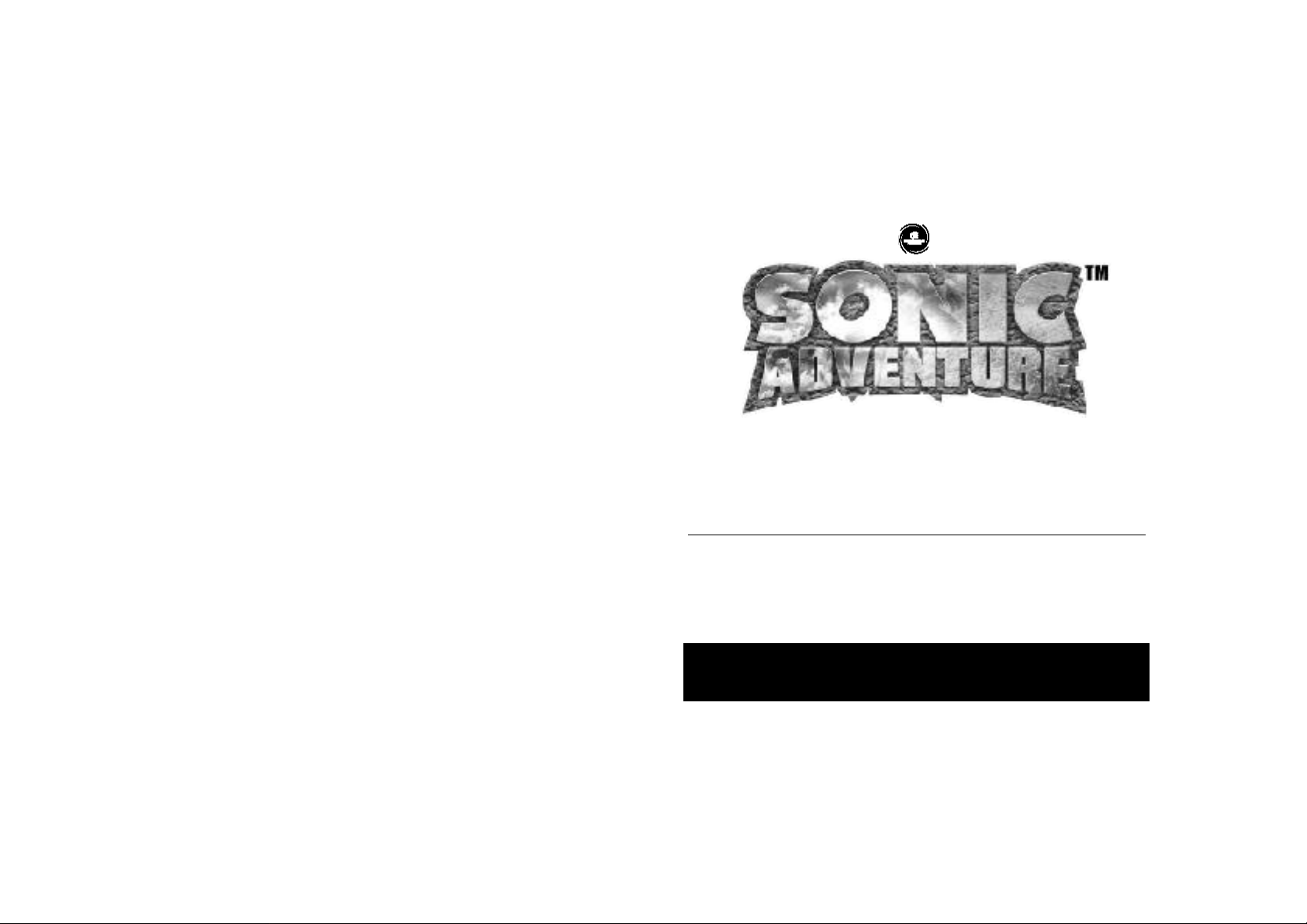
Seven precious emeralds with a mysterious and compelling power
Thank you for purchasing Sonic Adventure! Please note that this software is designed only for use with
the Dreamcast console. Be sure to read this instruction manual thoroughly before you start playing
Relics from an ancient warrior land
An epic tale full of joy and sorrow
Now fate has opened a new chapter
Destiny repeats itself as the adventure unfolds…
CONSOLE AND CONTROLLER
OPERATION . . . . . . . . . . . . . . . . .2
STARTING A GAME . . . . . . . . . . . . .4
ADVENTURE MODE . . . . . . . . . . . . .7
TRIALMODE . . . . . . . . . . . . . . . . . .14
CHAO CREATURES . . . . . . . . . . . .15
PLAYING “CHAO ADVENTURE”
USING YOUR VMU . . . . . . . . . . .16
CHARACTER INTRODUCTIONS . . .18
CAUTION
Sonic Adventure is a memory card compatible game (Visual Memory Unit (VMU) sold separately). The number of memory
blocks required to save game files varies according to the type of software and content of files to be saved. With this
game, 10 blocks are needed to save game files and 128 blocks are needed to maintain the A-Life system used to
save Chao creatures. Playing “Chao Adventure” (mini-game) using your VMU requires 128 blocks of free memory. Note
that because the saving of all cleared action stages, events, and victorious battles against bosses occurs automatically,
never turn OFF the Dreamcast power, remove the memory card unit or disconnect the controller during game play.
CONTENTS
Page 2
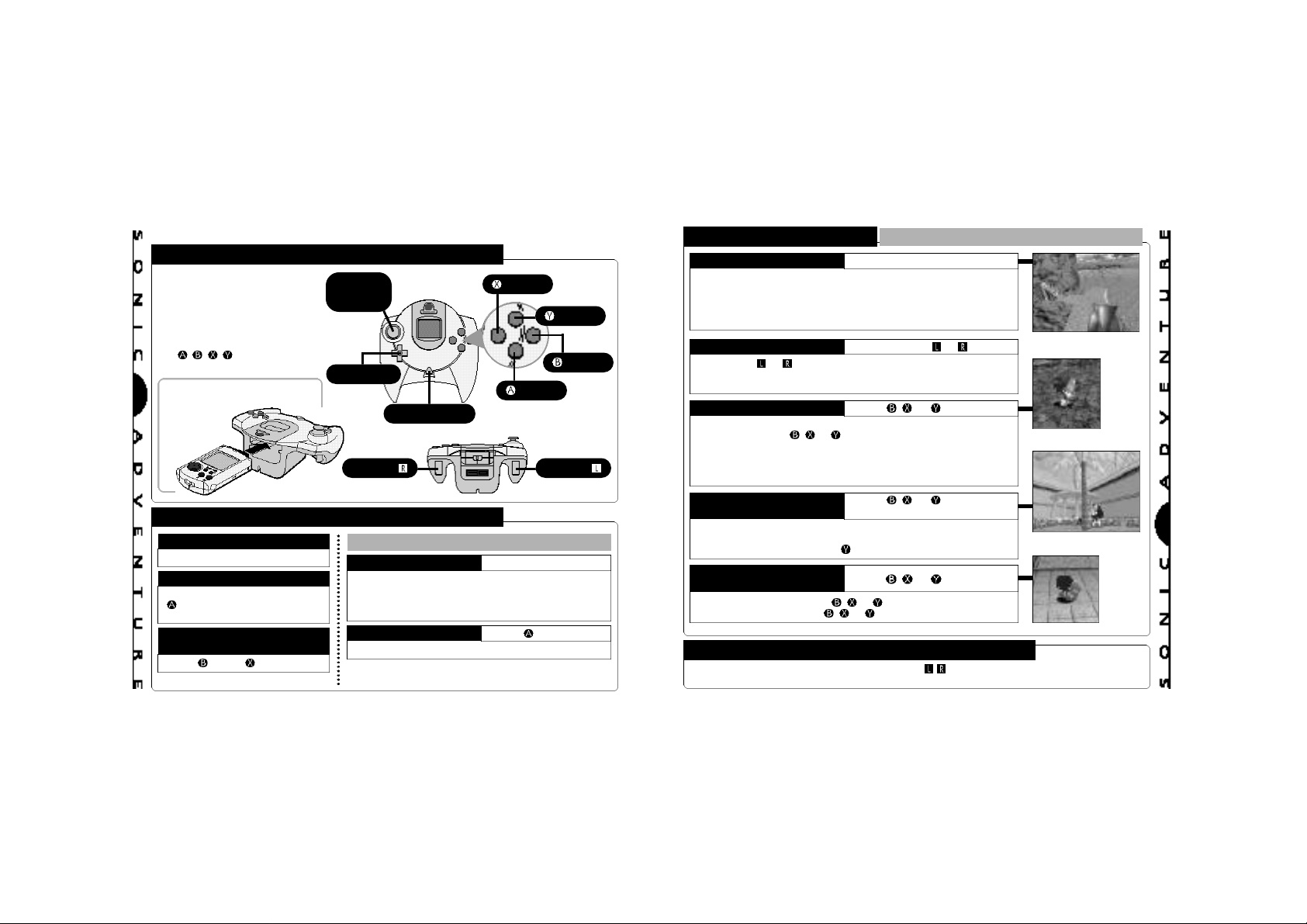
CCOONNSSOOLLEE AANNDD CCOONNTTRROOLLLLEERR OOPPEERRAATTIIOON
DREAMCAST CONTROLLER
▼ Sonic Adventure is a oneplayer game. Connect the
controller into Control Port A
of the Dreamcast.
▼ To return to the title screen at
any point during game play,
simultaneously pressandhold
the
, , ,
▲ Insert the memory card
2
into an expansion socket of
the controller.
and StartButtons.
BASIC CONTROLS
GAME START
Start Button
ITEM SELECTION
D-Button/Analog Thumb Pad [Select]
Button [Enter/Continue to the
Next Screen]
CANCEL/RETURN TO THE
PREVIOUS SCREEN
Button/ Button
ANALOG
THUMB
PAD
D-BUTTON
START BUTTON
TRIGGER TRIGGER
ACTIONS COMMON TO ALL CHARACTERS
WALK AND RUN
To walk, press the Analog Thumb Pad lightly in the
direction you wish to walk. Continue pressing in the
same direction to run. To reduce speed quickly,
press in a different direction.
JUMP Button
Jump height varies with each character.
▼ For details on performing actions unique to each individual
character, see “Character Introductions” from p. 18.
N
BUTTON
BUTTON
BUTTON
BUTTON
Analog Thumb Pad
BASIC CONTROLS ACTIONS COMMON TO ALL CHARACTERS
VIEWING YOUR SURROUNDINGS
Stop the character and press up or down on the D-Button for a 180º
frontal view. This allows you to view the surrounding area around
the character. There are some areas you can use this button to
zoom the
The camera position will return to normal once the character is moved.
Use Trigger or to pan the camera in a full 360º rotation.
NOTE: In some situations, such as when your character is near
a wall or in an enclosed area, panning may not be possible.
To pick up items such as bombs or eggs, stand in front of the
item and press the , or button. Actions that are common
to all characters (e.g., walking, running, etc.) can be made while
carrying an item. However, actions that are unique to each
character (e.g., Sonic’s Spin Dash, Tail’s Flying, etc.) cannot be
performed while carrying an item.
Use this action to “shake” items or objects that cannot be
moved.
Also use this action to “wave” items or to “cuddle” your Chao.
It is recommended to use the Button when handling Chao.
THROWING OR SETTING
To throw an item, press the , or Button while moving. To
set items down, press the , or Button while stopped.
camera in and out.
PANNING THE CAMERA Trigger or
CARRYING ITEMS , , or Button
SHAKING OR WAVING
ITEMS
ITEMS DOWN
D-Button
, , or Button
and Analog Thumb Pad
, , or Button
CAUTION
Never touch the Analog Thumb Pad or Triggers / while turning the Dreamcast power ON.
Doing so may disrupt the controller initialization procedure and result in malfunction.
3
Page 3
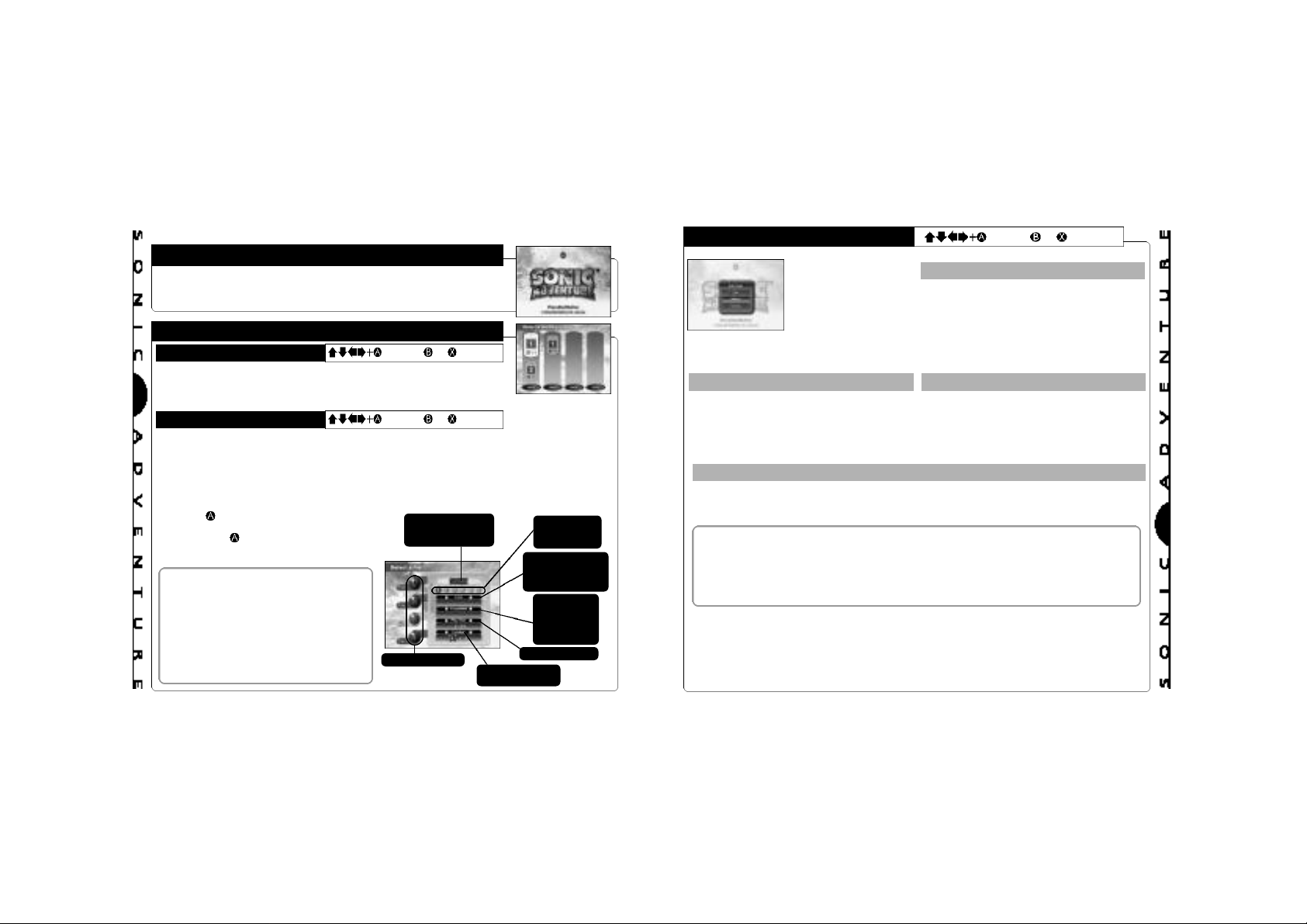
SSTTAARRTTIINNGG AA GGAAMME
E
STARTING A GAME
When the title screen appears, press the Start Button to display the
memory card selection screen.
MEMORY CARD SELECTION/FILE SELECTION
MEMORY CARD SELECTION
After you turn the Dreamcast power ON and start the game, the memory
card selection screen appears. Select the memory card containing the
“Sonic Adventure” game file you wish to play from among the connected
4
VMU units that appear on the screen.
FILE SELECTION
The file selection screen appears once a memory card is selected. Select the game file you
wish to use. When the confirmation window appears, select either “OK” or “Cancel”.
Up to three separate Sonic Adventure game files can be stored on one memory card. When
starting a game for the first time, select an empty file. To play a continual game, be sure to
▼ DELETING GAME FILES
Select the game file you wish to delete and
press the Button. Use the Analog Thumb
Pad or the D-Button to select “Delete” and
then press the Button. Once the
confirmation window appears, select either
“OK” or “Cancel”.
▲Once you have selected a file and
started playing that game, you will no
longer be able to access the memory
card or file selection screens even if you
return to the title screen. Instead, you
will be taken directly to the main menu.
▲To switch to a different game file during
game play, select “Options” from the main
menu and then, select “File Change”. For
details, see p. 6.
= Enter, or = Cancel
= Enter, or = Cancel
The character being
played the last time
the game was saved.
Game file number
Total number of
emblems collected
Characters
available for
playing/saving
The next adventure
stage to be started
once the character
is activated.
The last
successfully
cleared action
stage, boss
battle, etc.
Total time played
MAIN MENU = Enter, or = Cancel
After selecting a
memory card and
game file, the main
menu appears.
Select a game mode
to start game play.
TRIAL (See p. 14) OPTIONS (See p. 6)
Select this item to replay any of the action
stages or mini-games that have been
successfully cleared during play in the
“Adventure” mode.
INTERNET
Select this item to access the “Sonic Adventure” web site. Avariety of Sonic Adventure
related information is available at this site.
▼ CAUTIONS REGARDING INTERNET ACCESS
This software is not equipped with the functions necessary for setting up a communications
environment.
In order to access the “Sonic Adventure” web site, it first necessary to use the Dreamcast
Browser, included with the Dreamcast unit, to register online or perform user registration
Once the user registration check is complete, the menu screen appears.
Select “Sonic Adventure Home Page” to proceed to the “Sonic Adventure” web site. This
web site contains a variety of information about Sonic Adventure.
For details about email or operation guidelines, refer to the Dream Browser instruction
manual.
ADVENTURE (See p. 7)
Select this item to enter the adventure mode
of the game.
Using this mode, you can play the adventure
story as any of the six characters.
NOTE: Sonic is the only character available
at the start of a new game.
Select this item to modify the various game
settings or conduct sound tests.
5
Page 4
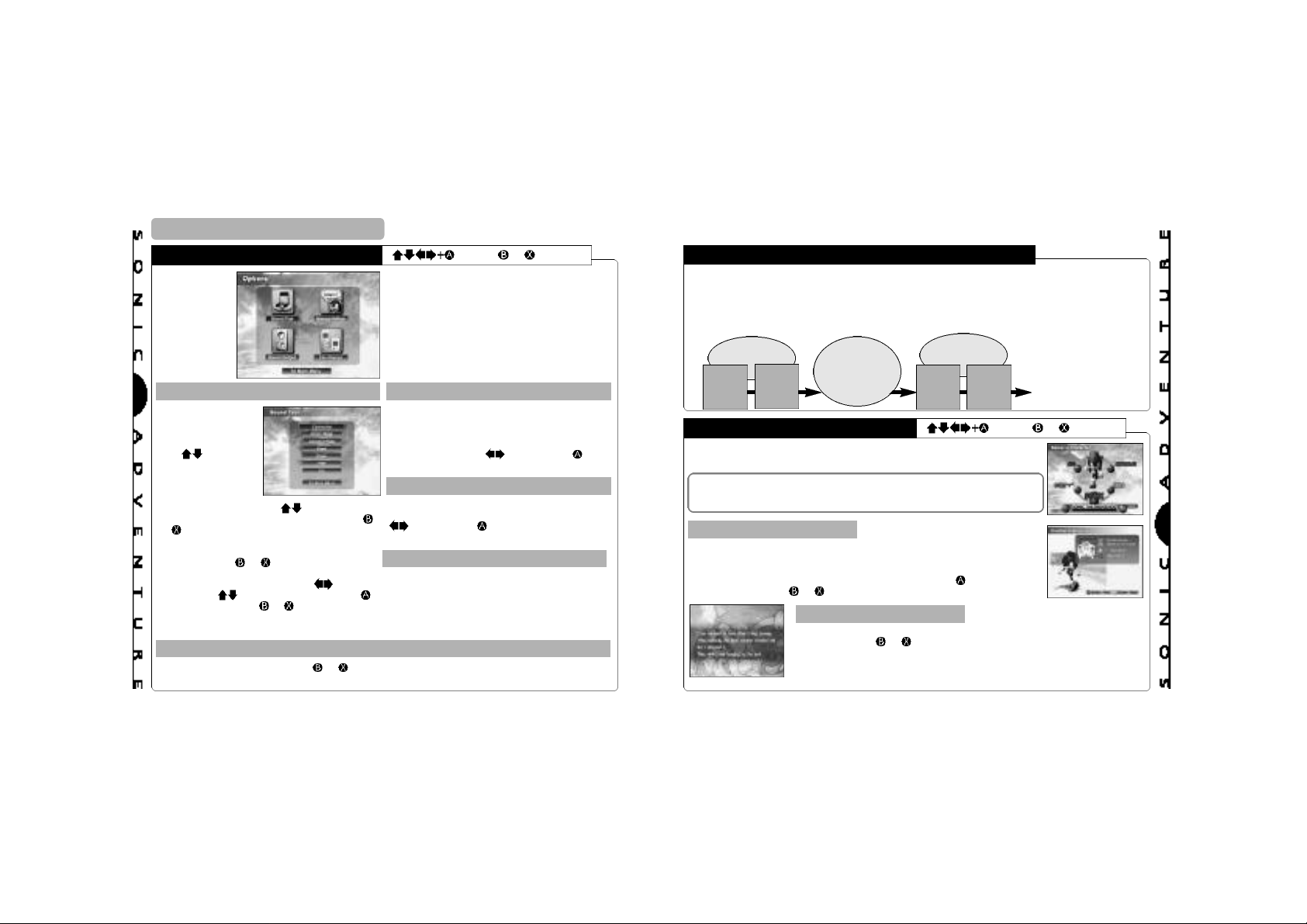
STARTING A GAME
OPTIONS
All settings can be modified.
Select the item that represents
the setting you wish to modify.
6
Select and enter
“Sound Test” to
display the sound
test menu.
Use to select a
category and press
A. The contents of
the selected
category are
displayed as tracks. Use to select a
track and press A to start playback. Press
or to stop playback and return to the
sound test menu.
To return to the main menu, select “To Main
Menu” or press or .
Select “S.E.” to replay specific sound
from any stage in the game. Use to
an item and to select numbers. Press
to start playback and or to stop
and return to the sound test menu.
Select “To Main Menu” or press or to return to the main menu.
SOUND TEST MESSAGE SETTINGS
It is possible to modify the settings for the
sound and text messages that occur
throughout the game. Select an item to
display the modification options at the bottom
of the screen. Use to select and to
enter the preferred setting.
It is possible to toggle the sound output
setting between “Stereo” and “Mono”. Use
to select and to enter the preferred
setting.
effects
playback
RETURN TO THE MAIN M ENU
When you want to switch to a different Sonic
select
Adventure game file or to erase a game file,
select this item to display the memory card
and file selection screens.
= Enter, or = Cancel
SOUND OUTPUT
FILE CHANGE
AADDVVEENNTTUURREE MMOODDE
E
ADVENTURE FLOW
The central game of Sonic Adventure is called the “adventure mode”.
The adventure mode is comprised of two “areas”. One area, called the “Adventure Field”,
contains a variety of “Events” that are encountered in the course of the overall adventure
story. The other area is called an “Action Stage”. In an action stage, each individual character
must fulfill a unique “goal” in order to clear the stage successfully.The general flow of the
game can be illustrated as follows:
Adventure
Field
Action
Event
Stage
Entrance
CHARACTER SELECTION
When you select a character, the items “Game”, “Instruction” and “Cancel”
are displayed. Select one of these items.
Sonic is the only character that can be selected at the start of a new
game. The other characters will become available for play as you
progress through the adventure story. For details, see p.8.
GAME INSTRUCTIONS
Basic control instructions for the selected character are displayed along
with a brief summary of the particular “goal” that the character must
meet to successfully clear the action stages. It is recommended that you
review this information before playing the game. Press to continue to
the next screen and or to return to the previous screen.
These screens provide a short story summary about the selected
character. Press or to return to the character selection screen.
NOTE: These summaries are not displayed the very first time the
character is selected.
Action
Stage
STORY SCREENS
Adventure
Event
Field
Action
Stage
Entrance
= Enter, or = Cancel
…And so on until the
“Final Stage” for each
character is
successfully cleared.
7
Page 5
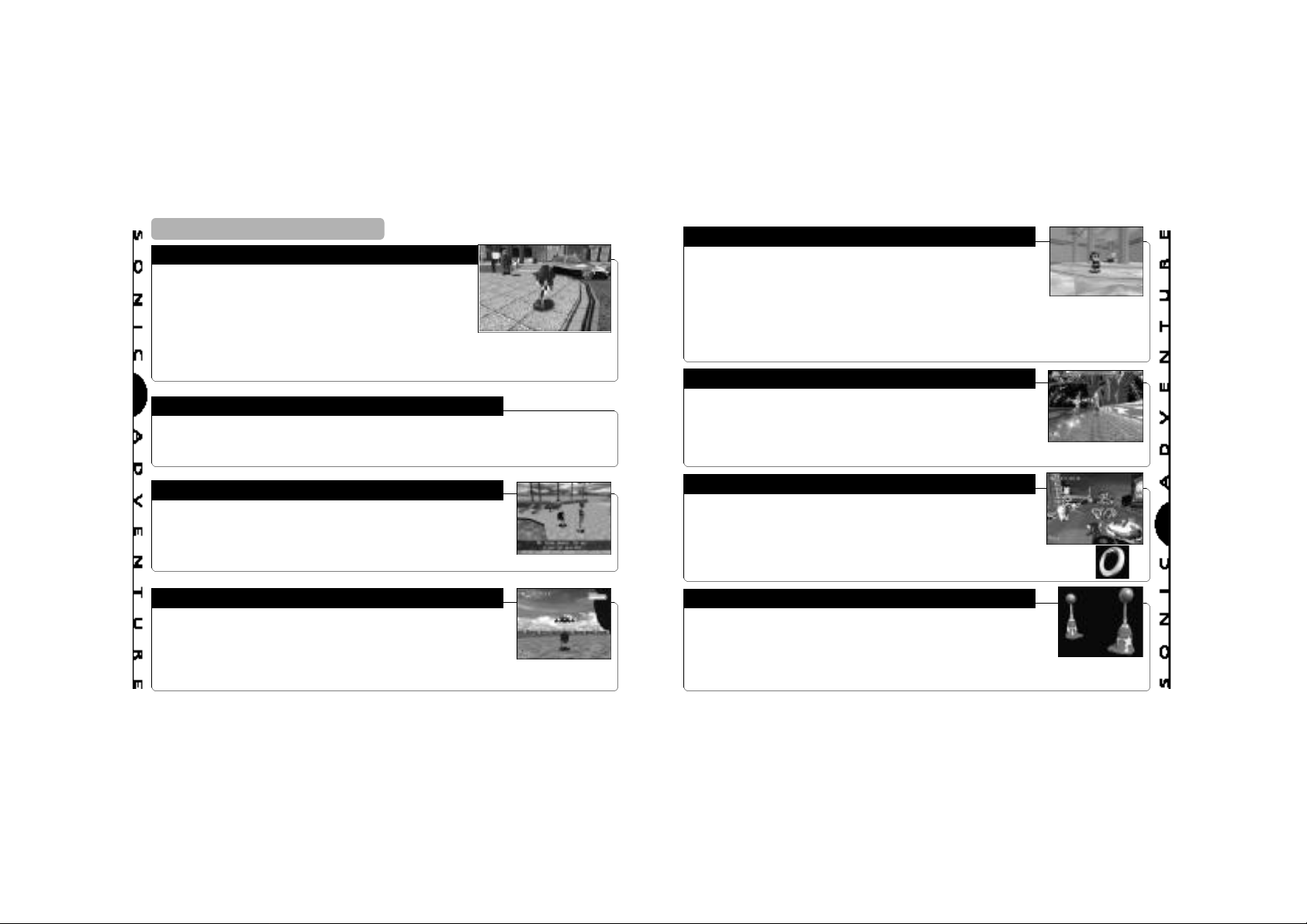
ADVENTURE MODE
ADVENTURE FIELD
Because there are no time limits or goals to complete in the
adventure field part of the game, feel free to investigate and
explore the adventure field as much as you like.
However, in order to continue the overall game, it is necessary
to find the Level Up Items that grant your character special powers as well as to locate the various action stage entrances whenever your character is in the adventure field.
Each of the three areas within the adventure field contains a “Chao Garden”. Achao garden
is a special location designed for raising Chao creatures. For details about Chao creatures,
8
EVENTS
Whenever you discover a new action stage entrance or meet up with a new character while
in the adventure field, an “event” in the form of an FMA(Full Motion Action) sequence is
shown. Events occur automatically and while the event is “playing”, you are unable to operate your character.
CHAO CREATURES
A special feature of Sonic Adventure is the ability for you to raise a
unique species of creatures called “Chao”. AChao creature is essentially
a “virtual pet” that you first encounter in the form of an egg in the
adventure field. If you discover an egg, take it to a Chao Garden, hatch
the egg and raise your chao creature.
You will find one “Chao Garden” in each area of the adventure field. A Chao Garden is a
protected enemy-free location specifically designed for raising Chao. All prospective parents,
be forewarned! How you raise and care for your Chao will determine not only its physical
characteristics but also its behavior and personality. For more information about Chao
ACTION STAGES
Each character has a different goal that must be met in order to clear
the action stages. This goal is displayed at the start of each action
stage.
The goal of each stage is broken into three levels (A, B, and C) so set
your sights on clearing all three levels and good luck!
For details about action stage goals and a diagram of the action stage display for each indi-
CHARACTERS
Sonic is the only character that can be selected at the start of a new
game. You will be able to select other characters as you progress
through the game.
The five additional characters in this game are Tails, Knuckles, Amy,
Gamma and Big. Each character can be selected immediately following
their respective introduction.
BATTLING THE BOSSES
Sometimes a “Boss” will appear in the adventure field after you have
successfully cleared an action stage. It is necessary for you to locate
and defeat the boss in battle to continue to the next stage. The battle
starts as soon as the boss’s name and life gauge
Remember, it is important to have at least one ring throughout the battle
to prevent your character from dying when attacked.
appear on the screen.
Once the boss’s life gauge reaches zero,
RINGS & BONUS LIVES
A number of rings can be found in each action stage. Your character can
survive damage inflicted by an enemy attack as long as they are carrying
at least one ring. However, when attacked, they will automatically lose
all
the rings they were carrying. If attacked when not carrying any rings,
your
character will lose a life.
Whenever your character collects 100 rings, they will receive an extra life. Item
boxes containing an extra life can sometimes be found in the action stages as well.
POINT MARKERS
You will find a number of point markers throughout each action stage that
you can use to save your character’s time and position within the course. If
your character loses a life, the next life will start from the location of the last
point marker touched with the time that was logged when the marker was
originally touched. The exact time at which the point marker was touched is
displayed briefely at the bottom right of the action stage display whenever a point marker is
touched.
9
Page 6
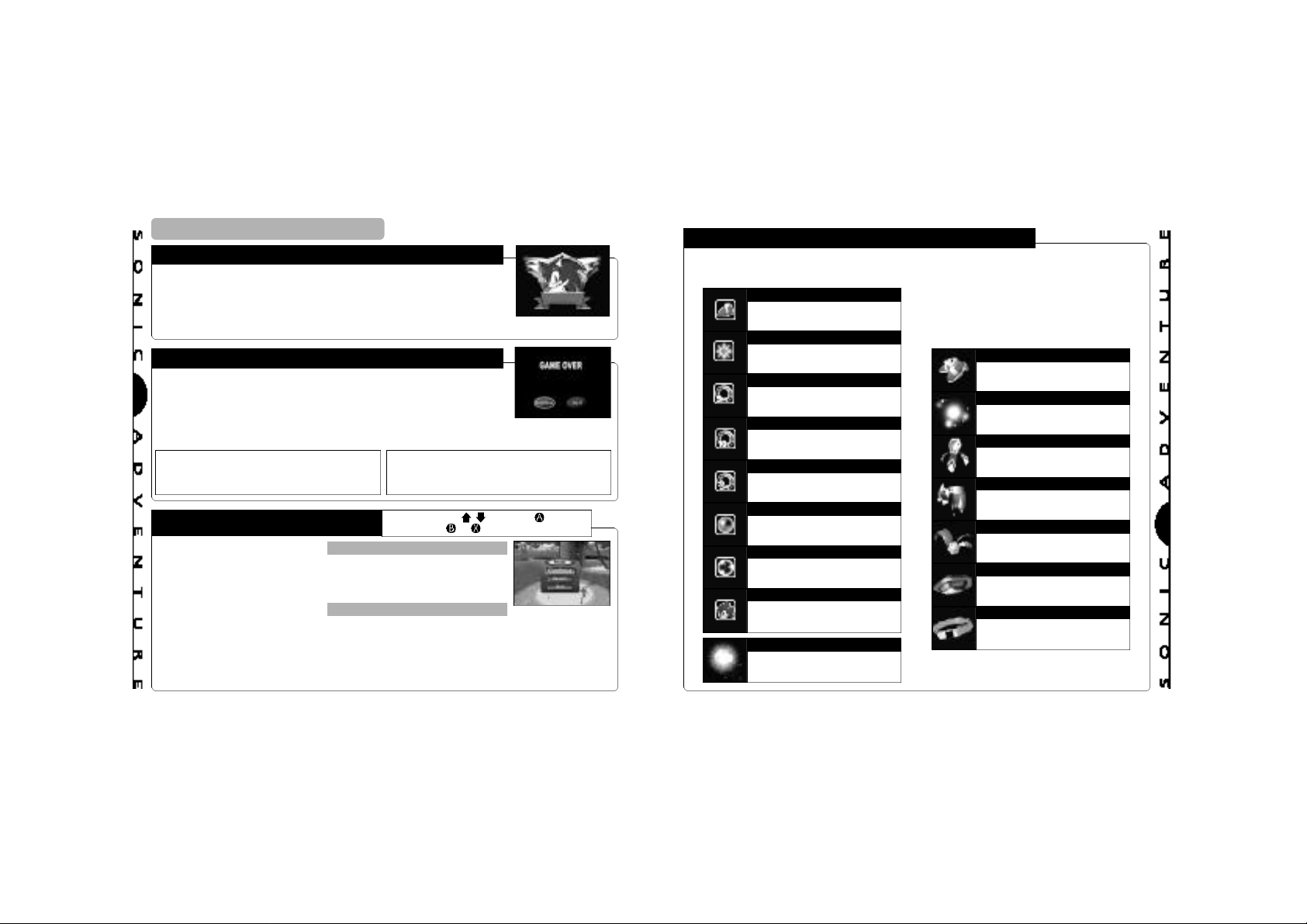
ADVENTURE MODE
EMBLEMS
Each time your character successfully clears an action stage you will
receive a Sonic emblem. As the “goal” of each action stage is comprised
of three levels, you can receive a total of 3 Sonic emblems per action
stage. Additional Sonic emblems can also be found in both the minigames and scattered about the adventure field. The total number of
emblems you have collected is displayed in the file selection screen. For details, see p. 4.
GAME OVER & CONTINUE
Your character will lose one life if they sustain damage while not carrying
any rings. Your character can also lose a life, even when carrying rings,
10
if they fall off the action stage course or a cliff in the adventure field.
The “Game Over” screen appears when the number of “extra lives” your
character has reaches zero and they lose their last life. Select and enter
“Continue” to restart* the game at the beginning of the same stage or “Quit” to return to the
title screen.
*With action stages, boss battles or minigames, your character will restart at the
beginning of the stage.
PAUSING THE GAME
To “pause” the game during
game play, press the start button
and the pause window appears.
Options available in the pause
window vary according to the
type of stage you are in when the
game is paused. Refer this diagram and select an option from
the pause window.
PAUSING IN THE ADVENTURE FIELD
▼ Continue = Select to continue
▼ Quit = Select to quit the game
▼
▼
▼
the game.
PAUSING IN THE ACTION STAGE
Continue = Select to continue the game.
Restart = Select to forfeit the rings your character is
carrying and restart the game from the location of the last
point marker touched.
Quit = Select to quit the game and return to the entrance of
the action stage in the adventure field.
*With the adventure field, your character
will
restart from the location where the char-
acter
was when the game was last saved.
Start = Pause, = Select, = Enter,
or = Cancel
ITEMS
There are two types of “items” that can be collected in Sonic Adventure. Anumber of “Item
Boxes” are located throughout the action stages as well as special “Level Up Items”, that are
HIGH-SPEED SHOES
These shoes provide your character
with a boost of speed for a limited
time.
INVINCIBILITY
Use this item to destroy enemies
without damage for a limited time.
Adds 5 rings to your ring collection.
Adds 10 rings to your ring collection.
Adds 1, 5, 10, 15, 20, or 40 rings to
your ring collection.
Protects your character from damage one time only.
Attracts and collects all nearby rings
until damage is sustained.
Adds an extra life to the total number of extra lives.
These illuminated balls provide hints
when consulted.
5 RINGS
10 RINGS
RANDOM RINGS
SHIELD
MAGNETIC SHIELD
EXTRA LIFE
HINT ORB
“Level Up Items” provide an enhanced
ability or action that can be used for the
rest of the game. For details on each
character’s unique level up item (or
items), see p. 18.
LIGHT SPEED SHOES [SONIC]
These special shoes enable Sonic’s
Light Speed Dash.
THE ANCIENT LIGHT [SONIC]
Tap into this sacred power to unleash
Sonic’s Light Speed Attack.
RHYTHM BADGE [TAILS]
This relic of an ancient warrior race
enables the Rapid Tails Attack.
SHOVEL CLAW [KNUCKLES]
Knuckles can dig up buried items
with these attached to his gloves.
WARRIOR FEATHER [AMY]
This ancient warrior amulet enables
Amy’s Spin Hammer Attack.
JET BOOSTER [GAMMA]
An E100 series jet booster that
enables Gamma to hover in the air.
LIFE BELT [BIG]
With this life preserver, Big can stay
afloat in the water.
▲
There are other hidden Level Up Items,
so seek and you will find!
11
Page 7

ADVENTURE MODE
MINI-GAMES
As you proceed through the game, you will encounter a number of “mini-games”. Fulfilling
certain requirements while participating in these mini-games may award you with bonus items.
Once a mini-game is successfully cleared, it will be registered in the “Trial Mode” (for details,
see p.14) enabling you to replay the game as often as you like. While some mini-games can
be played by every character, certain mini-games can only be played by certain characters.
"WHACK-A-SONIC" GAME
Take part in this no-holds barred “Whack-A-Sonic” game using the one and only Amy with
her special hammer action.
Collect points by whacking “Sonic” dolls as they pop up from a circle of holes. Bonus points
are awarded for whacking the “Super Sonic” dolls, but watch out for the “Dr. Robotnik” dolls.
SKY CHASE (ACT I/II)
Maneuver Tails’airplane, the “Tornado”, to pursue and engage the
12
enemy spaceship “Egg Carrier” high in the sky in this 3D shooting minigame. Do your best to destroy the enemy before the Tornado life gauge
reaches zero.
CHARACTERS
OPERATING
INSTRUCTIONS
Race across the sand covered ruins aboard a specially designed
“sandboard”, maneuvering to avoid numerous obstacles along the way.
To reach the goal of this mini-game in style, try pressing on the
jump ramps.
CHARACTERS
OPERATING
INSTRUCTIONS
Sonic, Tails
Airplane Maneuvers/Target Lock-on Device =
Analog Thumb Pad
Rapid Fire Gun = Press either , or
Missile Lock-on = Press and hold either , or
while aiming the target lock-on device
Homing Missile = Release , or after lock-on
SAND HILL
Sonic, Tails
Sandboard Maneuvers = Analog Thumb Pad
Jump = Press
CHARACTERS
OPERATING
INSTRUCTIONS
TWINKLE CIRCUIT
Rev up your hover car and hone your driving skills to compete in this
3D-racing game.
Race each character independently, while recording their best times,
to see who will make it to the top three best rankings.
CHARACTERS
OPERATING
INSTRUCTIONS
CHAO RACES
Enter your hand-raised Chao creature in one of several races to
compete for a top ranking against other Chao.
For details, see p. 15.
NOTE: Chao races are not available in the trial mode.
Amy
Amy Maneuvers = Analog Thumb Pad
Whack Action = Press or
All characters
Accelerator = Button
Brake (reverse) = or Button
Skid Maneuvers = Analog Thumb Pad and / Triggers
13
Page 8

TTRRIIAALL MMOODDE
E
CCHHAAOO CCRREEAATTUURREES
S
TRIAL MODE
In the trial mode, you can select and replay previously cleared action
stages and mini-games that are separate from the adventure game.
Select “Trial” from the title screen to display the items “Action Stage”
and “Mini-game”. Select and enter an item to proceed to the character
selection screen.
14
ACTION STAGE
Select “Action Stage” to display the character selection screen and
select a character. All the action stages that have been previously
cleared by the selected character appear. Select the action stage you
wish to play.
When the confirmation screen listing the character and stage you
have selected appears, select either “OK” or “Cancel”.
MINI-GAME
Select “Mini-game” to display the character selection screen, and then
select a character.
All the mini-games that are available for the selected character
appear. Select the mini-game you wish to play.
When the confirmation screen listing the character and mini-game you
have selected appears, select either “OK” or “Cancel”.
= Enter, or = Cancel
= Enter, or = Cancel
= Enter, or = Cancel
RAISING CHAO CREATURES IN T HE CHAO GARDENS
An added feature of Sonic Adventure is the “A-Life” system installed
within protected environments called “Chao Gardens”. This system
enables you to hatch, raise and interact with a unique species of virtual
creatures called “Chao”. Be sure to take your parental responsibilities
seriously for how you care for your Chao creatures will determine not
only their physical development but also their personality, behavior and quality of life.
NOTE: The time only flows in the Chao garden while a character is present. Whenever they
leave the Chao garden, time stands still.
HOW TO RAISE CHAO CREATURES
Chao are hatched from eggs that can be
found in Chao Gardens or the adventure
field. The Chao life cycle spans three basic
stages: Egg Infancy Maturity.
To enhance its physical traits and abilities,
your Chao creature can absorb the characteristics of the small animals rescued from
the action stages. To do this, use the button
to pick up and hold a small animal in
front
of your Chao. As the absorption takes
place,
your Chao creature will visibly trans-
form. Chao will also undergo physical and
Happy Alarmed Confused
Keep tabs on the mood and health of your
Chao by noting these mood indicators.
behavioral changes according to the food
you provide and manner in which you treat
it.
Once matured, your Chao can be bred with
another mature Chao. This mating process
will yield a new egg for you to hatch and
raise. Such is the life span of a Chao!
RACING CHAO CREATURES AT CHAO STADIUM
Pit your Chao against seven other Chao in the Chao Stadium races.
Select a level and style and watch ‘em go! Don’t forget to cheer your
ENTERING A CHAO RACE
Jump on the “Entry” button in the lobby of the Chao Stadium. When the race menu appears,
set the appropriate items and start the race.
Race Mode Selection
- Chao Race (Jewel): Ajewelgoestothewinner ofthis advancedcourse(oneentryonly).
- Chao Race (Beginner): Beginner course (one entry only).
- Multi-entry: Pit a number of raised Chao against one another in this mode.
Racecourse Selection = Select a course from the available options.
Chao Selection = Select the location of your Chao from the available options.
15
Page 9

PPLLAAYYIINNGG ““CCHHAAOO AADDVVEENNTTUURREE”” UUSSIINNGG YYOOUURR VVMMU
TAKING YOUR CHAO FOR A WALK
Transfer your Chao to a Visual Memory Unit (VMU) to take them on an
adventure. To do this, use a character to pick up* your Chao and carry
it over to the “Transporter Machine” located in the Chao garden. Jump
on the red button and set the Chao down. Select a VMU and press the
Button. The Chao will automatically be transported to your VMU.
When multiple VMUs are connected, you will need to select which
VMU to use to hold your Chao.
One VMU can hold only one Chao and one egg at a time.
*CAUTION:To avoid inadvertently attacking your Chao, it is recommended that you only
use the Y button when picking up Chao creatures.
16
PLAYING “CHAO ADVENTURE”
“Chao Adventure” is an independent mini-game that you can play using your VMU. After you
have transported your Chao to the VMU, remove the VMU from the controller to start the
game.
HOW TO PLAY
Select the game mode and once the title screen appears, press the and Buttons
simultaneously to start the game. To quit the game, press the sleep button to turn OFF the
VMU power.
Your Chao will likely have its share of
“accidents”, such as tripping and falling
down, in the course of an adventure.
When this happens, be sure to lend a
helping hand by pressing the button
to help it up.
: Return to the previous screen
and : Select
When your Chao reaches a crossroads,
someone has to make a decision. Just
who is in charge here anyway?
U
PLAYING “CHAO ADVENTURE”
▼ Flying Fists Battle
When your Chao encounters a “Bully Chao,” it’s battle time. To punch,
use the A button to stop the displayed roulette on the white bar. Each
punch landed lowers the bully’s HP(Hit Points) and when its life gauge
reaches zero, you win!
If your Chao has too many accidents or battle losses, the adventure will
end so do your best to help your Chao and finish successfully.
Note that if your Chao experiences multiple accidents or is defeated in battle, the adventure
MENU DISPLAY
Press the A button at any time during the adventure to display the menu screen. Items available for selection are as follows:
▲ Status: Review your Chao’s status.
▲ Items: Check your item hoard or feed
your Chao.
▲ Game: Beat the game in three tries to
win a prize.
▲ Match Making: Connect to another VMU
to set up a Chao date…
▲ Battle: Connect another VMU to set up a
Chao battle.
and : Select
: Return to the previous screen
▲ Parent Data: Displays your
personal data.
▲ Chao’s Lil’Black Book: Displays data
about your Chao’s dates.
▲ Map: Displays the progress of your Chao
adventure.
▲ Settings: Sound on/off, enable/disable
data exchange or edit personal data.
▲ Chao Name: Input/edit the Chao’s name.
RETURNING YOUR CHAO TO THE CHAO GARDEN
After reconnecting your VMU to the controller, take a character to the
Chao garden and jump on the red button of the Transporter Machine.
Select the Chao to return to the garden and press .Your Chao will pop
out of the machine. Pick it up and give it a snuggle. Love is a happy
Chao!
CAUTION: Set the VMU to the file or time mode before connecting it to the controller.
▲
Socializing is healthy, so invite your friend’s Chao to come over and play with
your Chao in your Chao garden.
TIPS
▲
There are magic portals the characters can use to warp between all three Chao
Gardens…to find these, first discover the gardens. Gook luck and happy parenting!
17
Page 10

CCHHAARRAACCTTEERR IINNTTRROODDUUCCTTIIOONNS
SONIC THE HEDGEHOG
He’s the world’s fastest, hypersonic
hedgehog!
With a strong love of freedom, the only
thing Sonic hates is oppression.
Despite his short temper, deep down
he’s a really nice guy who is 100%
committed to helping those in trouble
whenever and wherever he can.
Sonic’s adventure begins just as he is
returning home from a long journey…
18
ACTION STAGE GOAL
Destroy the capsule to rescue
the animals trapped inside.
▼Jump on the switch atop the
capsule located at the end of
the course to liberate the
enslaved
animals and clear the
stage.
NOTE: In some scenarios, an object
other than a capsule may be the goal.
There are several possible shortcuts in
each stage so be sure to explore various
TIPS
ACTION STAGE DISPLAY
S
Elapsed Time
Number of Collected Rings
Remaining Lives
Rescued Animals
SONIC'S UNIQUE ACTIONS
▼ For a description of the actions common to all the characters, see p.2.
SPIN ATTACK Button
Position Sonic near an enemy and jump so that as he lands, he strikes the enemy with a
furious spin attack in mid-jump.
HOMING ATTACK Button in Mid-jump
Use this attack to have Sonic automatically zero in and strike any nearby enemies. If no
enemies are within range, use this move to have Sonic perform a “Jump Dash.”
SPIN DASH or Button
Whether stopped or on the move, press and hold the or button to start Sonic spinning
in place. When you release the button, he will dash off in a burst of supersonic speed. Use
the Analog Thumb Pad both to aim and steer. Just watch him go!
HOW LEVEL UP IT EMS AFFECT SONIC
HOLD Hold the or Button
After obtaining “Light Speed Shoes”, Sonic’s spin becomes more advanced. Now, when
you press and hold the or button, a number of small blue lights will appear and wrap
themselves around Sonic until he glows with a neon blue light. In this special state, Sonic
can perform the following actions:
THE ANCIENT
LIGHT
LIGHT SPEED
SHOES
LIGHT SPEED ATTACK
Seek and obtain the “Ancient Light” to enable Sonic to destroy all
enemies within range using this most powerful homing attack.
LIGHT SPEED DASH
As long as there are no enemies within striking range, you can
perform this unique action to send Sonic soaring up a pathway of
lit rings suspended in mid-air.
Release the or Button
Release the or Button
19
Page 11

CHARACTER INTRODUCTIONS
MILES “TAILS” PROWER
This sweet-natured fox is a natural born
mechanic with the unique ability to fly high
in the sky using his two special tails.
A long time friend and admirer of Sonic,
Tails devoted himself to tinkering in his
workshop while Sonic was away on his
journey. Tails’adventure begins one
day when, in the midst of performing a
flight
test with his latest aircraft inven-
tion, he suddenly began to experience
20
ACTION STAGE GOAL
To find and destroy the capsule
ahead of Sonic.
▼
In some scenarios, an object other
The most important thing is to beat
Sonic so take full advantage of Tails’
unique “propeller” action to find the
short cuts that will enable him to
reach the capsule faster.
TIPS
ACTION STAGE DISPLAY
Elapsed Time
Number of Collected Rings
Remaining Lives
This gauge shows the positions of both Sonic/Dr.
Robotnik and Tails relative to their progress on
the course. The left side represents the starting
point and the right, the finish line.
Rescued Animals
TAILS' UNIQUE ACTIONS
▼ For a description of the actions common to all the characters, see p.2.
PROPELLER FLIGHT Pressing the Button in Mid-Jump
Pressing the A button while in mid-jump enables Tails to fly high in the sky, but be careful!
If you try to fly for too long, Tails will get tired and suddenly drop to the ground.
▼ Propeller Flight Maneuvers
Pressing and Holding
the Button
or Button
TAILS ATTACK
Press the or button while stopped or when walking to have Tails attack any nearby
enemies with a 360º spin.
HOW LEVEL UP ITEMS AFFECT TAILS
RHYTHM
BADGE
RAPID TAILS ATTACK Press and Hold the or Button
Seek and obtain the Rhythm Badge to execute this powerful continuous
attack.
Sudden drop in altitude (Not pressing anything will
Increase upward altitude
cause a similar effect due to gravity.)
or Button
21
Page 12

CHARACTER INTRODUCTIONS
KNUCKLES THE ECHIDNA
22
Knuckles is one wild and powerful
spiny anteater.Although blessed with
an honest, straight-up personality, he
often lacks flexibility. With his powerful
arms, he can glide through the air to
attack and land some serious punches.
Guardian of the Master Emerald for as
long as he can remember, one
seemingly normal day his world is
shattered and his adventure begins…
ACTION STAGE GOAL
To collect three of the fragments
of the Master Emerald.
TIPS
Use Knuckles’special emerald radar
to locate the fragments. The radar
indicator changes from blue to red and
its tempo speeds up, the closer he is to
a fragment. Also, not all the Emerald
fragments are “visible”. Sometimes
they
are buried underground or hidden
ACTION STAGE DISPLAY
Elapsed Time
Number of Collected Rings
Remaining Lives
Emerald Radar – The color of and speed at which
these indicators flash depend on Knuckles proximity
to the Emerald fragments.
Number of Collected Emerald Fragments –
Displayed as each fragment is collected.
Rescued Animals
KNUCKLES' UNIQUE ACTIONS
▼ For a description of the actions common to all the characters, see p.2.
GLIDING JUMP
Use the Analog Thumb Pad to maneuver Knuckles during a gliding jump. Attack using the
gliding jump by hitting enemies with Knuckle’s fists. (Hitting with any other body part will
cause Knuckles to take damage.) Release the button to cause Knuckles to drop. (It is
possible to revive the glide by pressing and holding the button again.
CLIMBING Grab the Wall in Mid-gliding Jump
Knuckles will automatically begin to climb once he grasps a wall during a gliding jump. To
do
this, execute a glide jump and aim him at the wall you wish to climb. After he has
grabbed the wall, use the Analog Thumb Pad to maneuver him and press the button to
PUNCH ATTACK or Button
Press or to execute a punch. Execute two punches in rapid succession to have
Knuckles perform a third, more powerful “dash punch.”
HOW LEVEL UP ITEMS AFFECT KNUCKLES
SHOVEL CLAW
Position Knuckles on a grassy or dirt area and press or and
simultaneously. He will dig down a bit and then resurface, uncovering any
available buried items.
DIGGING
Pressing and Holding the Button
in Mid-jump
Pressing or
and Simultaneously
23
Page 13

CHARACTER INTRODUCTIONS
AMY ROSE
24
Always bright and cheerful, Amy is the
self-appointed girlfriend of Sonic.
Possessing a strong competitive
streak, she is second to none when in
control of her Piko Piko Hammer.
With many fond memories of her
Sonic-chasing days, she’s thrilled
when their two worlds collide again
with the sudden appearance of a huge
spaceship one fine day...
Find and grab hold of the balloon while
avoiding capture by the evil robot
It is important that Amy and her bird
companion escape together. If necessary,
use drum cans or other such shelter to
hide. ZERO can’t be destroyed but he
can be knocked over temporarily a
limited number of times. If attacked
too often, he becomes invincible so
ACTION STAGE DISPLAY
Elapsed Time
Number of Collected Rings
Remaining Lives
Rescued Animals
ACTION STAGE GOAL
TIPS
AMY'S UNIQUE ACTIONS
▼ For a description of the actions common to all the characters, see p.2.
HAMMER ATTACK
Press the or button while walking or when stopped to have Amy attack and destroy
enemies with her Piko Piko Hammer. Note that even though she can attack and temporarily overturn ZERO, he cannot be destroyed. Furthermore, he can only be overturned a limited number of times.
HAMMER JUMP Press or while running
Press or while running to have Amy swing the hammer, strike the ground and catapult
her high in the air. Note that Amy must be in a full run in order for this jump to work so wait
until her hammer appears before pressing or . This special jump can be used to reach
heights higher than her normal jump.
JUMP ATTACK Press or in Mid-jump
Press or in mid-jump to have Amy swing her hammer and attack enemies in mid-air.
HOW LEVEL UP ITEMS AFFECT AMY
WARRIOR
FEATHER
SPIN HAMMER ATTACK or Button and Analog Thumb Pad
Press and hold the or button while rotating the Analog Thumb Pad to
have Amy swing the hammer rapidly in a 360º swing attack. Stop rotating the
Analog Thumb Pad or release the or button to end the swing attack. Note
that if Amy spins in one place for too long she will become temporarily dizzy
and won’t be able to walk straight.
or Button
25
Page 14

CHARACTER INTRODUCTIONS
E-102 GAMMA
Created by the evil Dr. Robotnik, E102
Gamma is an E100 series gunner robot.
Shortly after his “birth”, Gamma must
pass a test that will enable him to join
an elite unit of robots. His destiny then
takes a drastic turn when he meets
a certain frog with an unusual tail…
ACTION STAGE GOAL
To seek and destroy the target
located at the end of each course
26
▼Be sure to destroy enough enemies
along the way to save enough time
to destroy the final target.
TIPS
You can increase the allotted time by
destroying enemies but killing each
enemy one at a time uses more time
than can be gained. Instead, “lock on”
to multiple enemies and blast them all
away at once.
ACTION STAGE DISPLAY
GAMMA'S UNIQUE ACTIONS
▼ For a description of the actions common to all the characters, see p.2.
LASER GUN or Button
Press and hold the or button to activate the laser gun, aim the laser beam at an
enemy and “target lock-on” will occur automatically. Use the Analog Thumb Pad to maneuver
and aim the laser beam. When lock-on is successfully achieved, the target lock-on site will
appear over the enemy.You can have Gamma lock-on to multiple enemies by waving the
laser beam around an area with many enemies. Note that both the laser beam and target
lock-on indicator will disappear after a few seconds.
HOMING M ISSILE LAUNCH Release or after “Lock-on”
After achieving “lock-on” using the laser gun, release the or button to launch homing
missiles to attack. Note that Gamma can be moving when “locking on” or launching mis-
ROLLING MODE Analog Thumb Pad
Gamma will automatically transform from an upright-walking mode to a compact wheeled
mode whenever he reaches full-speed. Press the button to return Gamma to the uprightwalking mode.
27
Allotted Time Display
Number of Collected Rings
Remaining Lives
Warning Countdown (Countdown begins when the
remaining allotted time reaches 5 seconds.)
Countdown to Missile Launch (Appears whenever
“lock-on” is made.)
Rescued Animals
JET BOOSTER
HOW LEVEL UP ITEMS AFFECT GAMMA
Press and hold the button in mid-jump to enable Gamma to hover and
descend slowly using his jet booster pack. If you release the button, the jet
booster will turn off and Gamma will fall rapidly.You can stop his fall and
continue hovering by pressing the button again.
HOVERING Button
Page 15

CHARACTER INTRODUCTIONS
BIG THE CAT
This giant cat is one laid-back and
easy going fellow who loves to fish
and is never without his favorite rod
and lure.
Big leads a tranquil life, together with
his buddy “Froggy”, in a hut in a
serene part of the jungle. Until one
day when suddenly Froggy underwent
an unusual transformation…
ACTION STAGE DISPLAY
Normal Mode (Before Casting) Display Fishing Mode (After Casting) Display
28
ACTION STAGE GOAL
To fish for and catch Big’s pal Froggy.
▼Fish of various species and sizes
live in the many fishing spots found
throughout the adventure field so
try your hand at catching other fish
while searching for Froggy.
In order to catch a fish (or Froggy) you
must first “hook” your prey.To do this,
once the fish (or frog) bites the lure,
press on the Analog Thumb pad to
hook (secure) the lure and then reel it
in.
LIFE BELT
TIPS
HOW LEVEL UP ITEMS AFFECT BIG
Once Big has the life belt, he will automatically float when he is in the water.
Use the Analog Thumb Pad to move Big around or to position him for casting.
Press the button to have Big dive underwater and use the Analog Thumb
Pad to walk him on the bottom. When the button is released, Big will float
up to the surface.
FLOATING
Automatic
Weight in Grams of Entire Catch
Number of Collected Rings
Remaining Lives
Line Tension Gauge
Reel Position
Line Length
Rescued Animals
Cast Indicator
BIG'S UNIQUE ACTIONS
▼ For a description of the actions common to all the characters, see p.2.
POWER MOVES (CARRYING, THROWING,
Due to Big’s large physique, he is able to lift, carry and throw heavy objects that the other
characters can’t.
PULLING OR PUSHING)
or Button
29
Page 16

CHARACTER INTRODUCTIONS
BIG THE CAT
CASTING or Button
Use the or button to have Big cast into the water.
1.
Position Big facing the water, press and hold the or button to display the cast indicator
and use the Analog Thumb Pad to position the cast indicator over the desired spot.
2.Release the or button to automatically cast the lure to the desired spot.
3.If the cast is successful, the lure will sink down and the game will switch into “fishing
mode”.
LURE ATTACK Press and release the or Button
Using the same action as when casting, face an enemy and press and hold the or button
to display the cast indicator and use the Analog Thumb Pad to position the cast indicator
30
over the enemy. Release the or button to attack.
If an enemy is nearby, you can also have Big attack them using his pole by pressing or
FISHING MODE
FISHING Refer to the Diagram Below
Button Reeling In Quickly
Analog Thumb Pad Tugging the Rod
1.Once the lure has sunk
underwater, tug on the
lure to entice the fish
(frog). When the fish
(frog) bites the lure,
press down on the
Analog Thumb Pad
to hook it.
2.Use the Analog Thumb
Pad to maneuver the
rod system so that the
fish (frog) doesn’t get
away and reel in carefully so as not to unhook it.
or Button Reeling In Slowly
3.Once you reel in the fish
close enough, Big will
automatically pull it out
of the water.
DR. ROBOTNIK
Yes, just as we all feared, the mad scientist is back and
more ruthless than ever before. In the past, Sonic and
friends have managed to ruin all his evil plans, but are
those days over?! A new battle has begun and this time,
Dr. Robotnik (“Eggman” to Sonic and his pals) has at
long last figured out how to harness the massive
ancient powers of the 7 Chaos Emeralds to destroy
the world!
CHAOS
This mysterious liquefied life-form that had been
trapped in the Master Emerald was released by Dr.
Robotnik to do his evil bidding. Chaos grows bigger
and more powerful with each emerald that Dr.
Robotnik adds to him. What will happen to the world
if Dr. Robotnik manages to add all seven Chaos
Emeralds…?
31
Page 17

CHARACTER INTRODUCTIONS
ENEMIES
KIKI SPIKY SPINNER
Keep an eye out for
this bomb throwing
robotic monkey, who
can attack using two
types of bombs.
32
BLADED SPINNER RHINOTANK
Steer clear of this
hovering robot
whenever he starts
spinning like crazy.
LEON EGG KEEPER
This chameleon
shaped robot can
disappear and
reappear right before
your very eyes so
beware!
Armed with swinging
balls and chains, this
free-floating robot
can attack from a
distance.
This hybrid robot,
based on a cross
between a tank and
rhinoceros, is one
big and mean
charging machine.
Armed with a special
beam that can
paralyze its prey, do
your best to avoid
the deadly grasp of
this E100 Series
robot.
SONIC ADVENTURE Credits
< Sonic Team >
Producer
Yuji Naka
Director
Takashi Iizuka
Art director
Kazuyuki Hoshino
Main programmer
Tetsu Katano
Sound director
Jun Senoue
Character designer
Yuji Uekawa
Scenario writer
Akinori Nishiyama
CG movie producer
Naoto Ohshima
CG movie director
Manabu Kusunoki
and All Sonic Team staff
< SEGAOF AMERICAInc. >
Producer
Keith Palmer
Assisting Producer
Osamu Shibamiya
Web Development and Support
A.J. Briones
Executive Producer
Kurt Busch
Network Games Producer
Paul Stathacopoulos
Sr. Product Manager
Andrew Stein
Sr. Marketing Coordinator
Undyne Stafford
English Translation
(SEGAOF JAPAN)
Takahiro Fukada
Monika Hudgins
In-Game Text Rewrite
Scott Peterson
Lead Tester
Fernando Valderrama
Assistant Lead Testers
Amy Albertson
Dennis Lee
Testers
Jeff Junio
Arnold Feener
Dave Wood
Karen Brown
Jeremy Cain
Mark McCunney
Howard Gipson
Mike Dobbins
Polly Escalona
Dave Paniagua
Todd Slepian
Script Editiors
Jason Kuo
Fernando Valderrama
Amy Albertson
Josh Mandel
Mari Schaal
Special Thanks
Alex Villagran
Barbara Phillips
Cindy Jennings
Dereck Schulman
Jane Thompson
Jin Shimazaki
Jo Ann Eastman
John Amirkhan
June Honma
Mike McCollum
Ralph "Cooksey" Thomas
Sandy Castagnola
Sean Doidge
Shadow Roldan
Sheri Hockaday
Shinobu Toyoda
Stacey Kerr
Tom Miley
Teri Higgins
Charles Bellfield
Yuki Kobayashi
< Manual Production Staff >
<SEGAOF JAPAN>
Writer/Editor/Translator
Monika Hudgins
Writer
Chieko Nakamura
DTPOperator
Makoto Nishino
Designer
Yoichi Takahashi
Supervisor
Kaoru Ichigozaki
< Localization Voice Over >
First Unit
(Pro-Motions Production Company)
Recorded at Lightning Corp.,
San Diego, California
Script Rewrite/Sound Director
Lani Minella
Engineering/Post Production
Rick Bowman
Second Unit
(Bobby White Company)
Recorded at AudioBanks,
Santa Monica, California
Sound Director
Bobby White
Script Supervisor
Jo Conroy
Studio Engineer
Brady Schwartz
Post Production
Bobby White
<Planet Web>
Ken Soohoo
Jeff Chin
