Games SEGA DREAMCAST SKIES OF ARCADIA User Manual
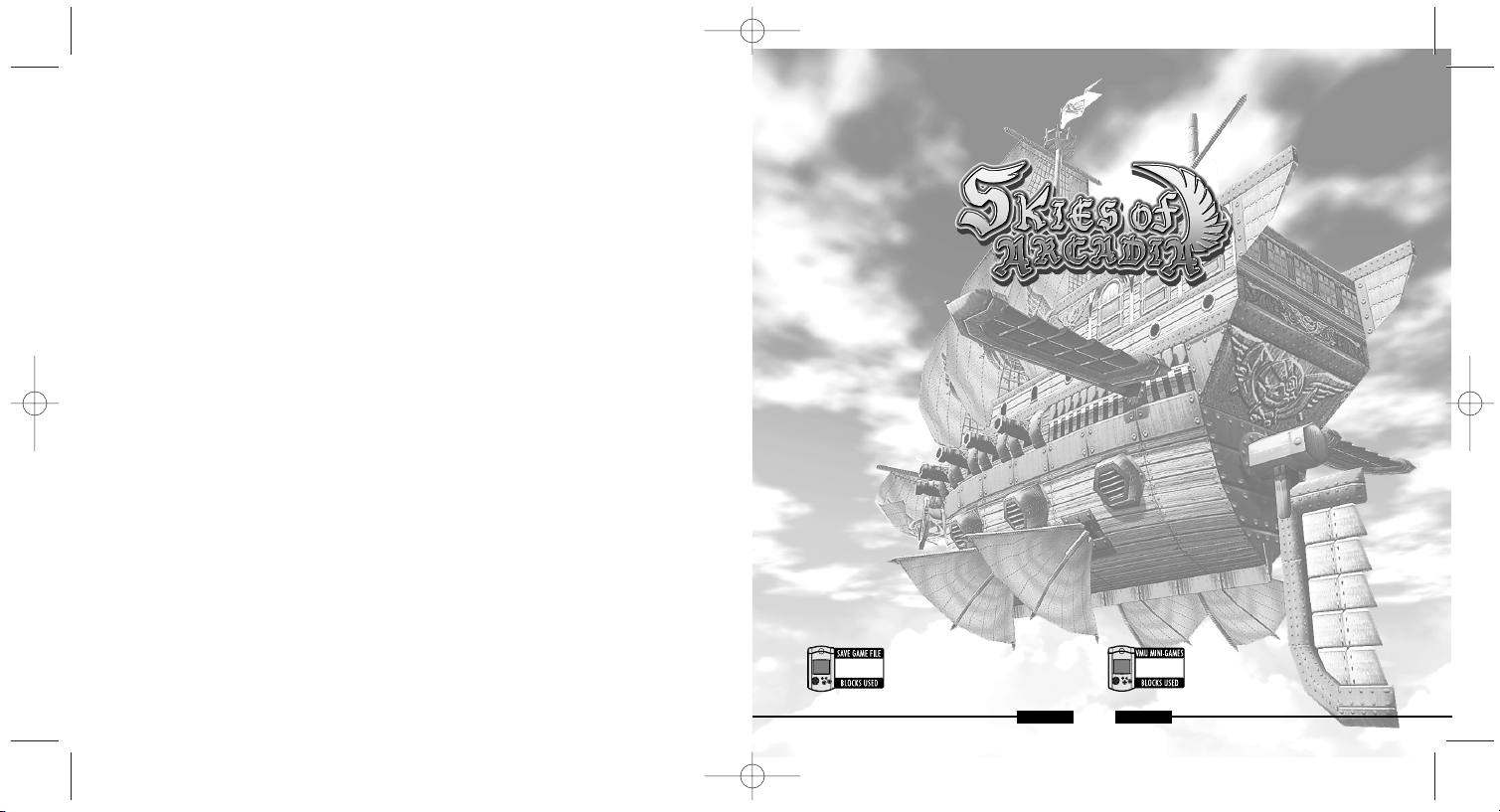
1
SKIES of ARCADIA
Thank you for purchasing SKIES of ARCADIA.
Please note that this software is designed only for use with the Dreamcast Console.
Be sure to read this instruction manual thoroughly before you start playing SKIES of ARCADIA.
TM
TM
SKIES of ARCADIA Game Data
27 blocks per file
[S.ARCADIA000 (number) ]
27
SKIES of ARCADIA is a memory card [Visual Memory Unit (VMU) sold separately]
compatible game. Please see below for the blocks necessary to save files. Never
remove the memory card or disconnect the controller while the game data is being
saved or loaded.
VMU Executable File (➟P.xx)
83 blocks per file
[S.ARCADIA.VM]
83
BEFORE YOU START . . . . . . . . . . . . . . . . . . . . . 2
BASIC CONTROLS . . . . . . . . . . . . . . . . . . . . . . 2
STARTING THE GAME . . . . . . . . . . . . . . . . . . . . 5
GAME CONSTRUCTION& HOW TO SAVE . . . . . 6
SKIES (TRAVELLING BY THE SHIP) . . . . . . . . . 8
VILLAGES AND DUNGEONS . . . . . . . . . . . . . . . 11
BATTLE MODES . . . . . . . . . . . . . . . . . . . . . . . . 15
STATUS MENU . . . . . . . . . . . . . . . . . . . . . . . . . . 26
HOME PAGE . . . . . . . . . . . . . . . . . . . . . . . . . . . 99
PINTA QUEST . . . . . . . . . . . . . . . . . . . . . . . . . . 99
CONTENTS
ARCADIA1006_6 00.10.7 2:59 AM Page 2
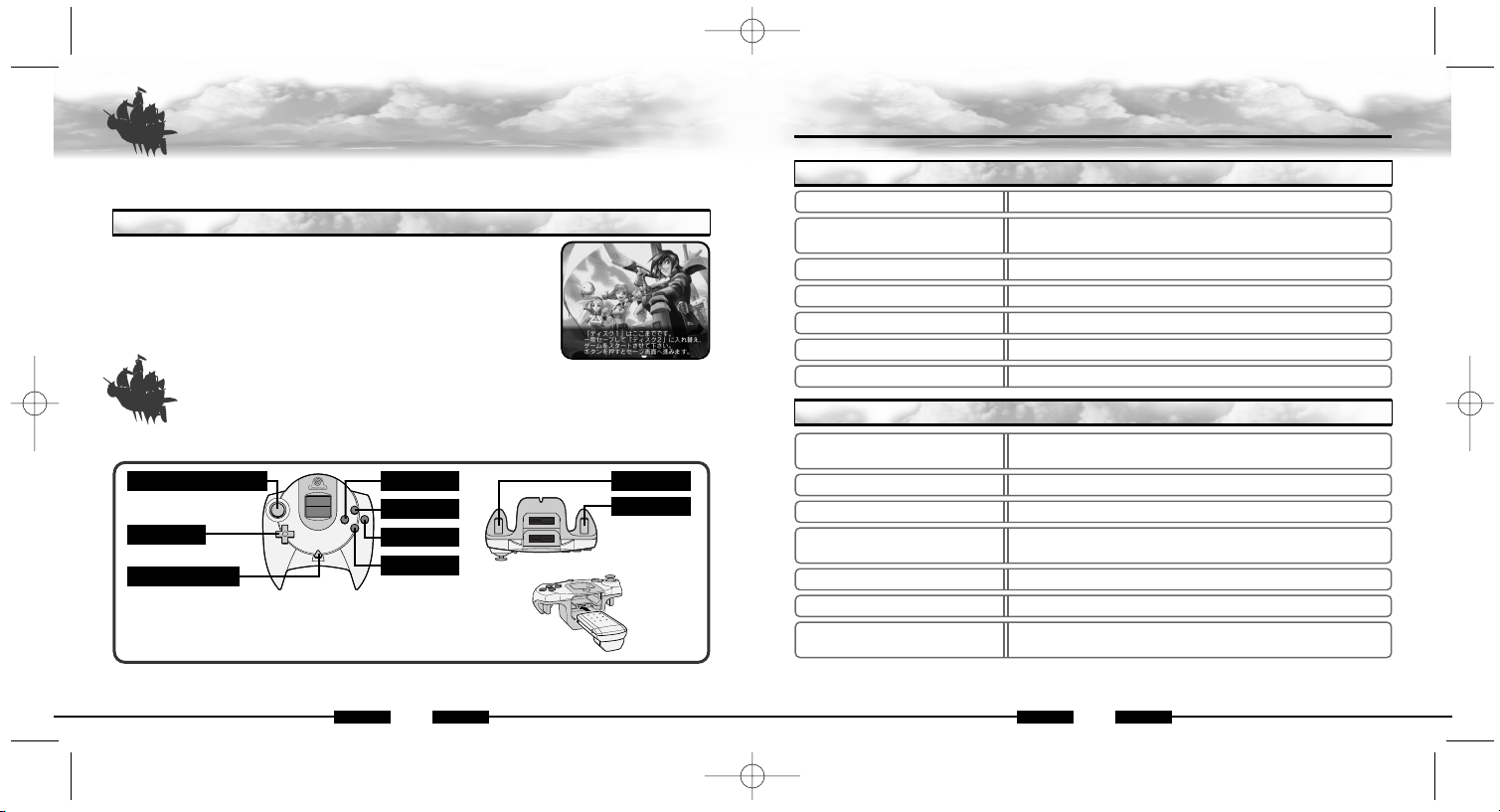
3
SKIES of ARCADIA
2
SKIES of ARCADIA
BEFORE YOU STA R T
This game consists of two discs. If this is your first time playing, please set the Disc 1 to the
Dreamcast console to start the game. From the second time on, you may start the game directly
from the corresponding disc.
When you reach the point in the game where changing the disc is
necessary, a screen shown right will be displayed.
Press the A Button to advance to the Save Screen. Here, save the
data. For saving the game, please refer to page xx.
After saving the game, press B. A message to change disc will
be dis-
played. Follow the instruction shown on the screen to change
the disc.
After verifying the save file, the 2nd disc will begin.
If you are using using the Jump Pack™ (sold separately),
insert it into Expansion Socket 2 of the Dreamcast Controller.
The Jump pack does not lock into place when inserted into
Expansion Socket 1, and may fall out during game play.
A Button
B
Button
Y Button
X Button
Start Button
D-Pad
Analog Thumb Pad
Trigger
L
Trigger
R
BASIC CONTROLS
SKIES of ARCADIA is a one player game. Connect the Dreamcast Controller that you will be
using to play the game into Control Port A of the Dreamcast Console.
HOW TO CHANGE DISCS
D-Pad/Analog Thumb Pad
Move the player/Change camera angle in 1st person perspective
A Button
Inspect for items/Talk to people/Enter selection/
Read next lines of messages
B
Button
Cancel
X
Button
Open/close Status Menu
Y
Button
Change viewpoint (Normal/1st Person, not always available)
Triggers L/
R
Rotate camera angle on normal viewpoint
Start Button Show/hide Mini Map
D-Pad/Analog Thumb Pad
Command Selection (P.xx): Select command/Move cursor
Friend/Foe Selection:
$^…Move cursor/*@…Select friend or foe
A
Button
Enter selection
B
Button
Cancel
X
Button
Open Status Screen of the party members/
Display
descriptions of items and magic
Y
Button
Change color of weapon (P.xx)
Triggers L/
R
Move camera
Start Button
Cancel animation of player’s Super Move (Only if pressed
within the first few seconds.)
CONTROLS IN VILLAGES & DUNGEONS (P.xx)
CONTROLS FOR NOR MAL BATTLES (P.xx)
BASIC CONTROLS
● Operations with peripherals other than the Dreamcast Controller is not guaranteed.
● Never touch the Analog Thumb Pad or the Triggers L/R while turning the Dreamcast power
ON. Doing so may disrupt the controller initialization procedure and result in malfunction.
ARCADIA1006_6 00.10.7 2:59 AM Page 4

5
SKIES of ARCADIA
START I N G T H E GAME
4
SKIES of ARCADIA
BASIC CONTROLS
D-Pad/Analog Thumb Pad Command Selection (P.33)/Move cursor
A
Button
Enter selection
B
Button
Cancel
X
Button
Display descriptions of items and magic
✻ Y Button, Triggers L/R, and Start Button are not used.
D-Pad Change camera angle
Analog Thumb Pad Move player’s ship
A
Button
Inspect for items/Talk to other ship/Enter villages or
dungeons/Enter selection/Read next lines of messages
B
Button
Cancel
X
Button
Open/close Status Menu
Trigger
L
Descend
Trigger
R
Ascend
Start Button Display map/Move inside the ship/Save
✻ Y Button is not used.
CONTROLS ON SHIP BATTLES (P.xx)
HOW TO CHANGE DISCS
● Any time during the game, press A, B, X, Y and the Start Buttons simultaneously to reset
the game and return to the title screen.
GAME START
When the game disc is started, an opening demo will be displayed.
After the demo, a title screen will be displayed. Press the Start
Button, and the Main Menu will be displayed. Use the Analog Thumb
Pad/D-Pad
*@ to select the menu item, and press A to enter your
selection.
NEW GAME
CONTINUE
HOMEPAGE
Start the game from the beginning.
You may select this when you have a memory card with saved
data
attached to the Dreamcast Controller connected to Control
Port A of the
Dreamcast console.
Jump to the SKIES of ARCADIA Official Page. Please refer to Page xx
for more details.
SELECTING MEMORY CARD (EXPANSION SOCKET)
SELECTING LOAD FILE
When “CONTINUE” is selected, Load Screen will be displayed.
Use
*@ to select the Expansion Socket 1 or 2, and press A to enter
your selection. (Note: If there is no memory card inser ted to either
of
the socket, you will not be able to select that socket.)
Next, use *@ to select the file you wish to continue the game,
and
press
A
to enter.You will be asked to confirm loading this
file. Use
*@ to select Yes/No, and press A to enter.
ARCADIA1006_6 00.10.7 3:00 AM Page 6
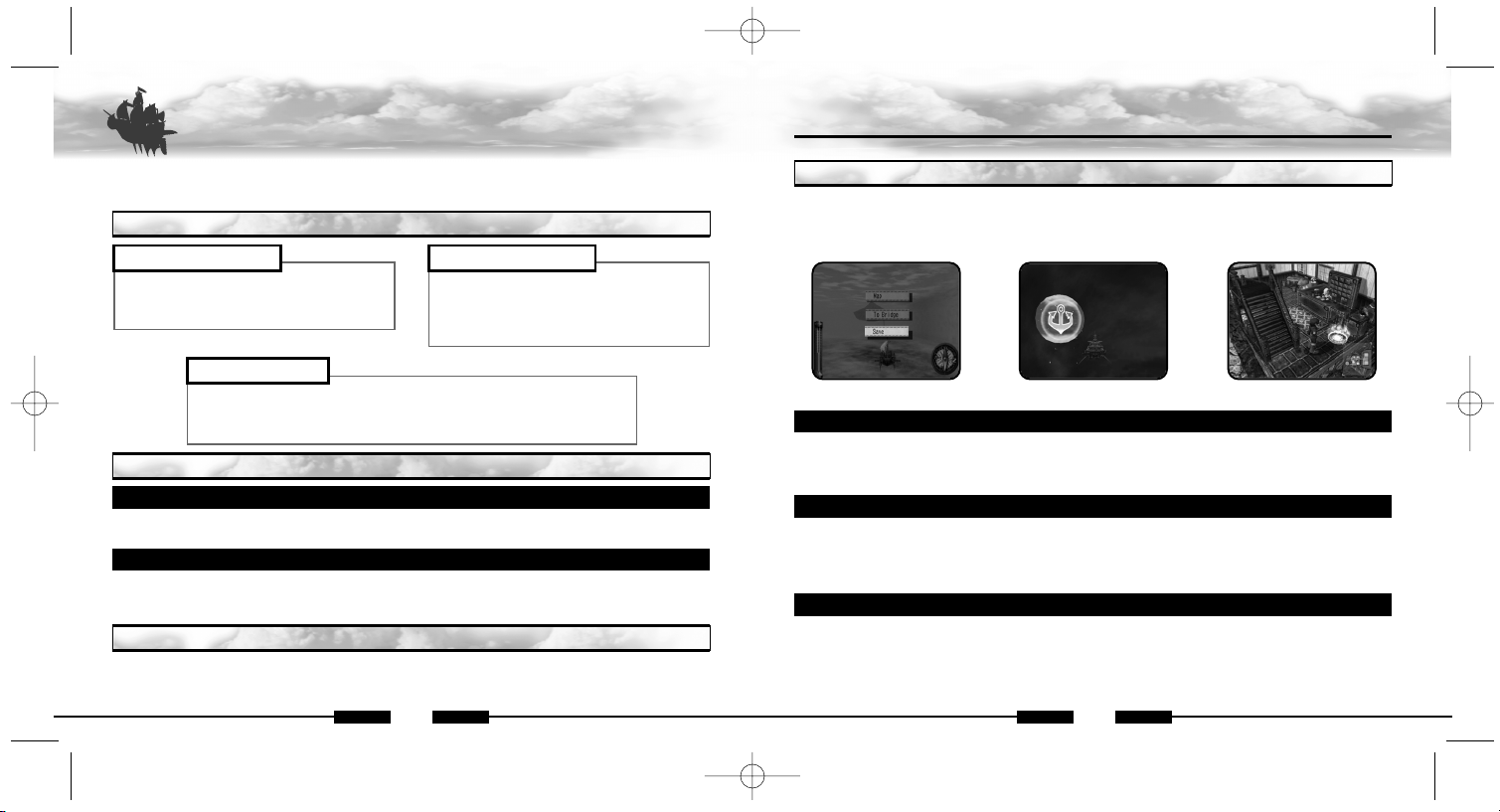
7
SKIES of ARCADIA
6
SKIES of ARCADIA
GAME CONSTRUCTION & HOW TO SAVE
SKIES of ARCADIA is a game with skies and floating islands as its main stage. Vyse, the main
character, soars the skies with his aerial ship, explores the villages and dungeons on foot, and
engages in battles and bombardments. Here is the basic flow of the game.
RELATIONSHIP BETWEEN EACH MODE
FROM THE SKY TO THE VILLAGES/DUNGEONS
Approach the island or building with your ship, and press A. If it is the island you can land
on, you will be transferred to the field within.
FROM THE VILLAGES/DUNGEONS TO THE SKY
If you are transferring from the the village or dungeon to the sky, approach the ship you will be
boarding, and press
A. A message appears to confirm that you wish to return to your ship. Use
*@ to choose your selection, and press A to enter.
TRANSFERRING BETWEEN VILLAGES/DUNGEONS AN D SKY
VILLAGES & DUNGEONS SKIES
BATTLE MODES
In villages, buildings, and dungeons,
Vyse walks around on foot to explore
and talk with the others (P.xx).
This is where Vyse travels aboard the
ship. Depending on the size of the ship
and the performance of the engine, the
area Vyse can explore widens (P.xx).
While exploring the dungeons or traveling aboard the ship, if Vyse
encounters the enemies, a battle begins. There are two types of
battles: normal battle and ship battles (P.xx)
$
^
*@
*@
GAME OVER
The game is over when the HPs of all characters in the party or the HP of the ship drop to zero,
and returns to the title screen. On battles against the bosses, however, you will be asked whether
to continue the game or not. Use *@ to select “I never give up” or “I quit,” and press A to enter.
GAME CONSTRUCTION & HOW TO SAVE
HOW TO SAVE
In the villages/dungeons and the dungeons for the ship, you may save your progress
only at the
save points. Approach the save point, and press
A to switch to the Save screen. During normal
travel in the sky, you may save anywhere. Press the Start Button to open the menu, and select
“SAVE” to switch to the Save screen.
While Traveling by Ship Save Point in the Sky
Save Point in the Village/Dungeon
MEMORY CARD (EXPANSION SOCKET) SELECTION
Select the memory card to save the game. Use *@ to select between “Expansion Socket 1”
and “Expansion Socket 2,” and press
A to enter. If there is no memory card present at either of
the socket, you will not be able to select.
SAVE FILE SELECTION
Next, use *@ to select the file to save game, and press A to enter. You will be confirmed
whether to save on this file, or to overwrite if the previous data is present (the previous data will
be erased if overwritten). Use *@ to select YES/NO, and press A to enter. If there is not enough
blocks available, the file will not be able to select.
WHEN THERE IS NO SAVE FILE ON THE MEMORY CARD
In case there is no save file for SKIES of ARCADIA on the memory card, when that memory
card is selected, the game will create a file automatically. At this point, the game will ask whether
to change the icon on the VMU to that of SKIES of ARCADIA. Use *@ to select YES/NO, and
press A to enter. To save icon data, 2 blocks of free memory are needed.
ARCADIA1006_6 00.10.7 3:00 AM Page 8
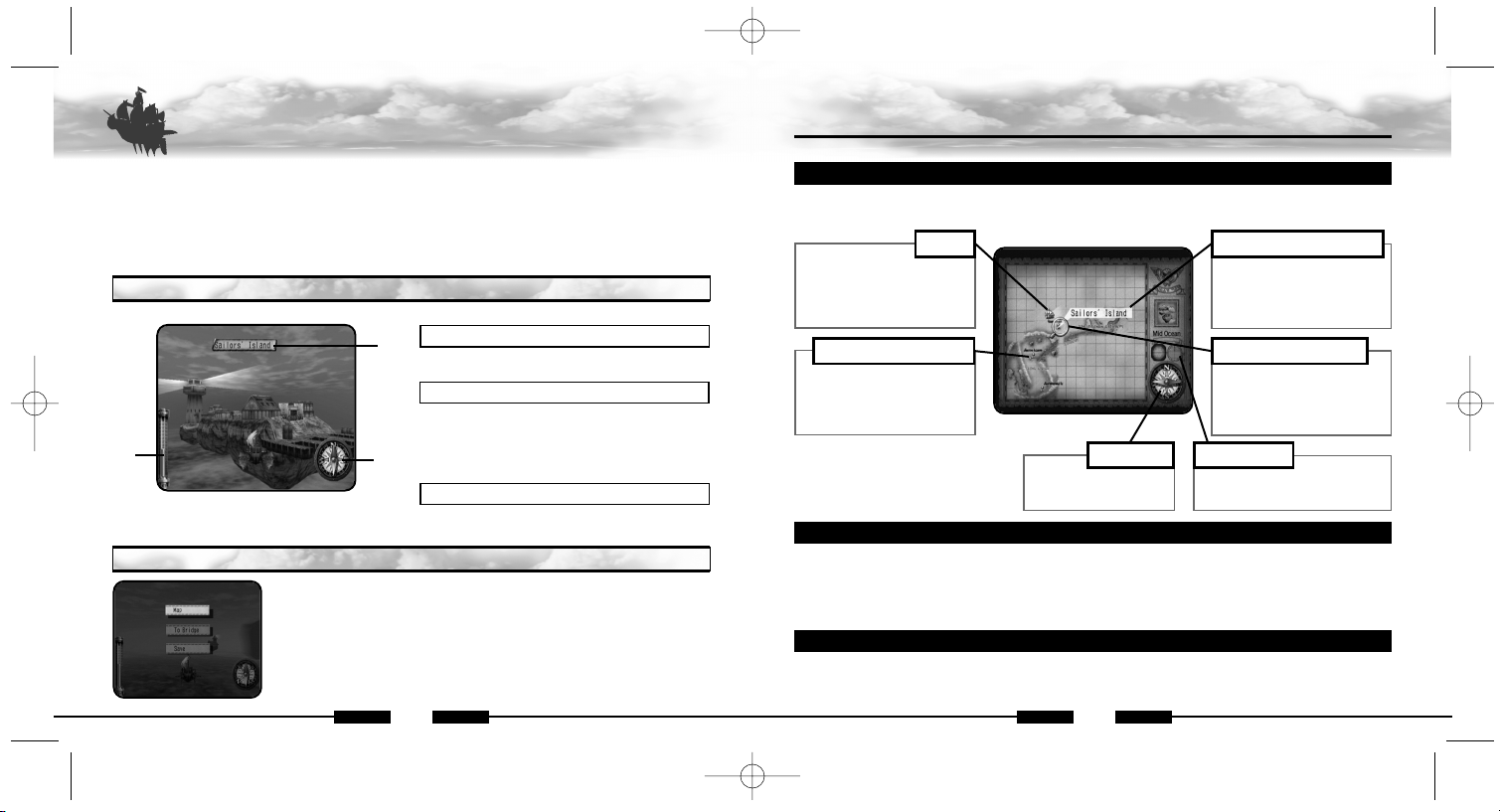
8
SKIES of ARCADIA
SKIES (TRAVELING BY THE SHIP)
9
SKIES of ARCADIA
SKIES (TRAVELING BY THE SH IP)
Aboard the ship, you will travel and explore the field. The areas you can travel are limited with
your first ship, but depending on the scale of the ship, and with modifications, you can gradually
increase the areas you can travel.
Use the Analog Thumb Pad to navigate your ship, the D-Pad to change camera angle,
L to
descend your ship, and
R to ascend.
Also, press the Start Button to display the Menu, A to land on the island (enter the village),
and
X to display the Status Menu.
!
ALTIMETER
@
NAME OF ISLAND/VILLAGE/BUILDING
#
COMPASS
Displays the current altitude you are flying at.
If you approach the island, the village, or the
building you already know, its name will be
displayed. Press Awhen the name is displayed
to land.
Displays the direction you are flying.
!
@
#
Aboard the ship, press the Start Button to open the Menu. Use
*@ to select the menu item, and press A to enter.
DISPLAY
MENU SCREEN
MAP
You can verify your location and direction you are flying towards. The map shows only the areas
you have already explored. As the story unfolds, the world will be revealed.
SHIP
Your current location on the
map. The direction the light
is flashing is the direction
the ship is facing.
VILLAGES & BUILDINGS
The islands (villages)
and
buildings you have
once
visited will be
indicated
with red pins.
COMPASS
Indicates the direction
your ship is facing.
ALTIMETER
Indicates the altitude you are
flying at.
MAGNIFYING LENS
Use *@$^ to move the
magnifying lens to locate
and verify the places you
have visited.
NAME OF ISLAND (VILLAGE)
Displays the name of the
island (village) and place
the magnifying lens is
showing.
TO BRIDGE
You can move inside the ship and talk to your crew. (On some ships, you may not be able to
select this.) The conversation may contain important hints, so use this as reference.
The method of movements and conversing is the same as in “Villages and Dungeons” (P.xx).
Also, press
X to display the Status screen. To return to the skies, examine the helm at the
bridge. You will be asked whether to depart or not.
SAVE
You can save the progress of the game up to this point. Please see “How to Save” on p.xx.
Please note, however, that in the dungeons you explore by the ship, you can only save at save
points.
ARCADIA1006_6 00.10.7 3:00 AM Page 10
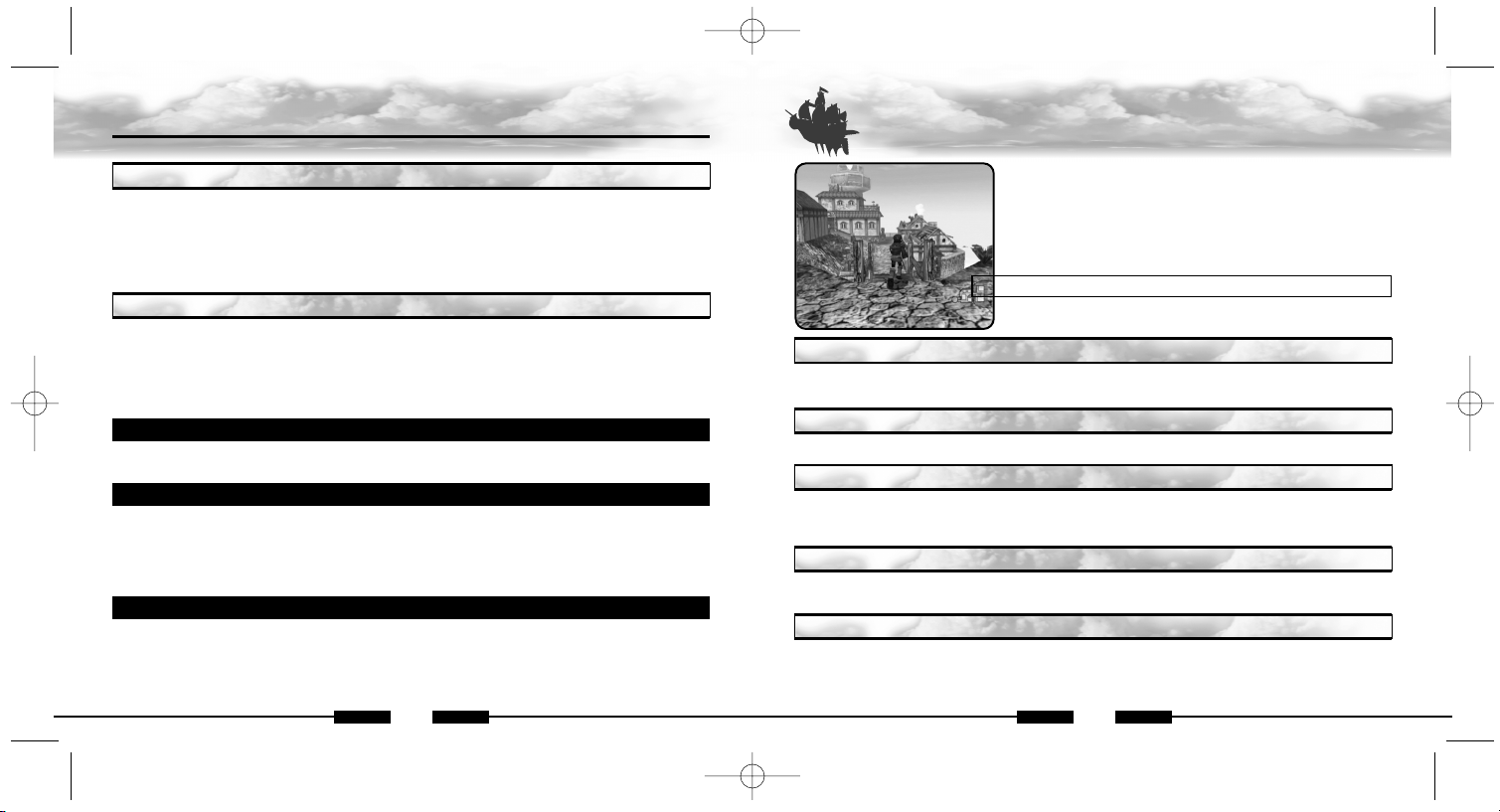
11
SKIES of ARCADIA
VILLAGES AND DUNGEONS
10
SKIES of ARCADIA
SKIES (TRAVELING BY THE SH IP)
Up in the skies, there are several ships other than the Air Pirate’s. With private and
commercial ships, approach and press
A to talk to them.
When you encounter the ships belonging to the Imperial Armada or opposing pirates, you
will
engage in bombardments. There will be a warning mark “!!” displayed on your compass
when an
enemy ship is close by. Please see p.xx for how to battle in this game.
In this long adventure, Vyse and friends travel various places in the world. This could include
unexplored skies and islands no one in this world has ever explored before.You
could discover
legendary ruins or new species of creatures.
Guide your ship to new areas, and examine places. If there is a Discovery, it will be displayed.
As the
discoverer, Vyse and friends will leave their names in the history of this world.
HOW TO MAKE DISCOVERY
When there is potential Discovery, the compass starts to turn rapidly. Press A, and the
Discovery will be displayed.
SELLING INFORMATION ON DISCOVERIES TO THE GUILD
When you make Discoveries or you need information on potential Discoveries, go to the Sailors’
Guild at villages. You will be able to sell or buy information. Vyse and friends are not the only
ones making Discoveries. If a rival explorer sells the information before you do, your information
will be bought at cheaper price. Please see p.xx for more on the Sailors’ Guild.
If you make a Discovery, it will be added to your list of Discoveries in the Status menu.
You can
check this any time you are able. Please see p.xx for more on the Journal.
VIEW DISCOVERIES IN YOUR JOURNAL
ENCOUNTERS
DISCOVERIES
Walk around in the village to collect information and shop
for
items, or explore the dungeons. Use the Analog Thumb
Pad/D-
Pad to guide Vyse to that direction, press
L/R to rotate cam-
era, and press
A to talk to people or examine
what is in front
of Vyse. Also, press
X to display the Status
Menu, and press
the Start Button to display/hide the mini map.
■
Mini Map
Current location and direction you are facing on the map will
be shown with
▲.
Press A in front of a ladder or a pole to grab onto it. At this state, use *@ to ascend or descend.
If you approach the either end of the ladder or the pole, Vyse dismounts from it automatically.
At certain places such as in front of the bookshelf or signs, press A to examine that place.
In front of the characters you can talk to, press A to start conversations. There are cases
where, by talking, the character may join you as a party member or as a crew. Also, there are
cases where you may have to select your replies.
In front of the treasure chest, press Ato open it and obtain the item inside. However, if the number
of that item exceeds the maximum number (99) you can hold, you will not be able to obtain it.
CLIMBING/DESCENDING ON LADDERS AND POLES
EXAMINING
TALKING TO PEOPLE
OBTAINING ITEMS
TAKI N G A R E S T
At an inn, you can rest yourself. There is a save point located inside the inn, so you can save
your progress here. To take a rest, approach the innkeeper, and press
A to talk. Use *@ to
select “Stay the night/Leave,” and press
A to enter. Buy resting, the characters’ HP, MP, and the
ship’s HP lost will be restored to current maximum.
ARCADIA1006_6 00.10.7 3:00 AM Page 12
