Page 1
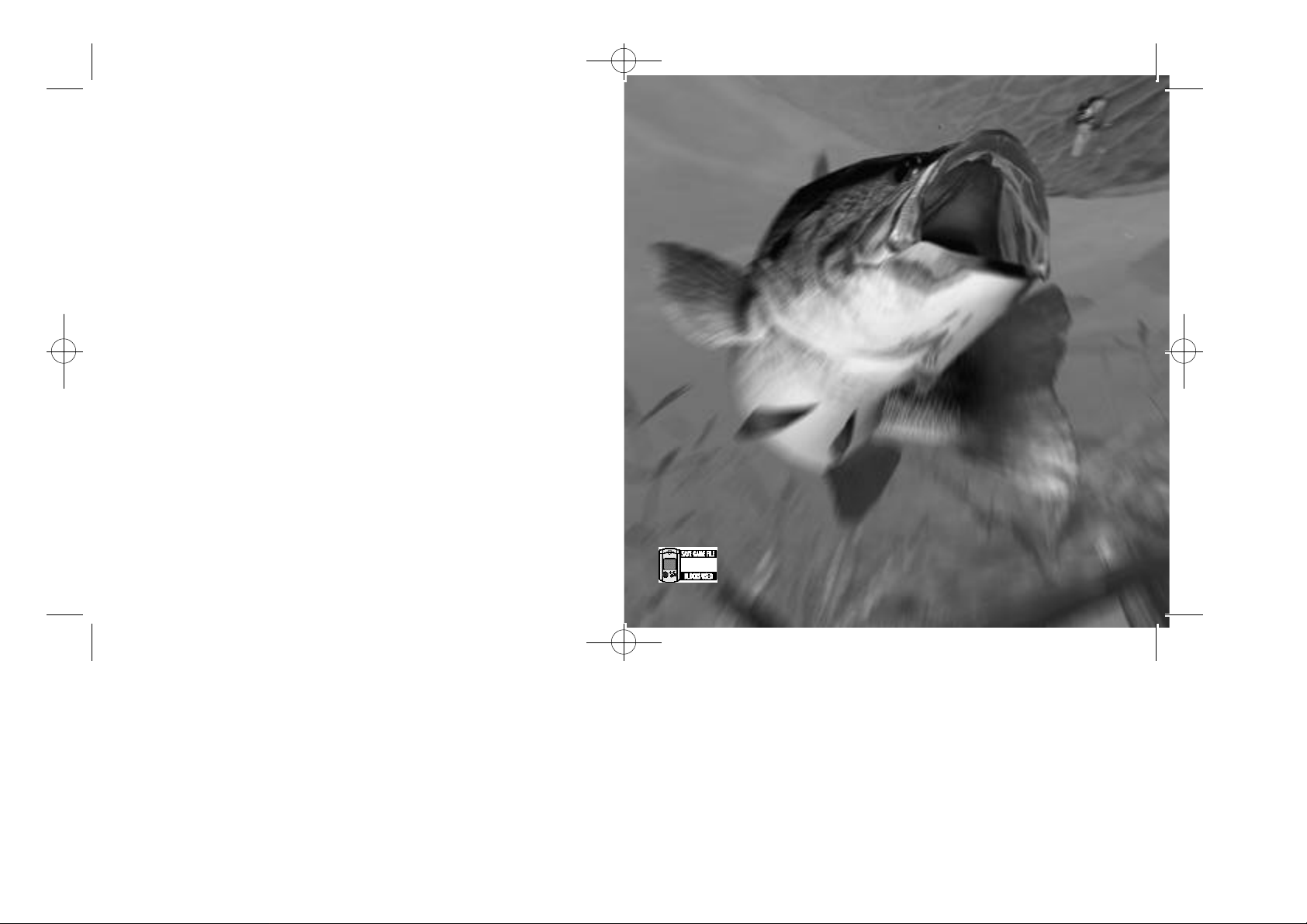
SBF2 Manual 7_20.qxp 7/20/01 3:28 PM Page 2
Thank you for purchasing Sega Bass Fishing 2. Please note that this software
is designed only for use with the Dreamcast console. Be sure to read this
instruction manual thoroughly before you start playing Sega Bass Fishing 2.
C O N T E N TS
SETTING UP . . . . . . . . . . . . . . . . 2
GAME DISPLAY . . . . . . . . . . . . . . 3
HOW TO FISH . . . . . . . . . . . . . . . 4
STARTING THE GAME . . . . . . . . 10
FREE FISHING . . . . . . . . . . . . . . 11
TOURNAMENT . . . . . . . . . . . . . . 12
CHARACTER . . . . . . . . . . . . . . . . 13
DATA BOOK . . . . . . . . . . . . . . . . 14
LOAD/SAVE . . . . . . . . . . . . . . . . 15
OPTIONS . . . . . . . . . . . . . . . . . . . 16
Sega Bass Fishing 2 is a memory card compatible game. With this game,
19
19 blocks of memory are needed to save a game file. The following
data is saved: option settings, records, characters, and new lures
acquired during gameplay.
Page 2
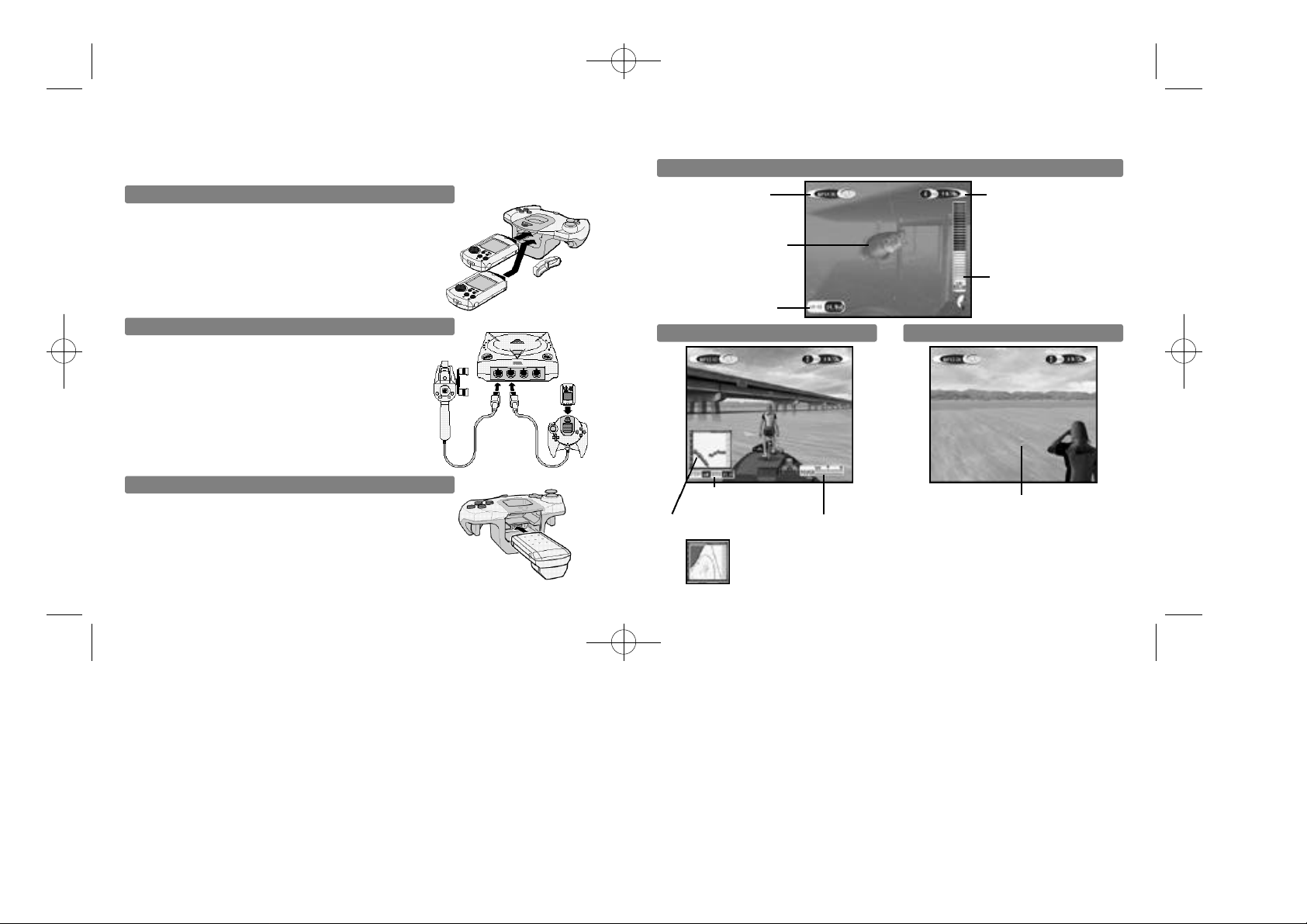
SBF2 Manual 7_20.qxp 7/20/01 3:28 PM Page 4
SETTING UP GAME DISPLAY
Sega Bass Fishing 2 is a one-player game. Connect the Dreamcast Controller or the Fishing
Controller (sold separately) into Control Port A of the Dreamcast console. You will not be able to
play a controller connected to any other port.
VMU
In order to be able to save game files, you’ll need to connect the
VMU to the Dreamcast Controller.
connected to any socket and any port of the Dreamcast Controller.
NOTE:
Never remove the memory card or disconnect the controller
while the game data is being saved or loaded.
You may use the memory card
PLAYING WITH THE FISHING CONTROLLER
The Fishing Controller does not have an Extension Socket for a
memory card. To save game files when using the Fishing
Controller, connect a Dreamcast Controller (with an inserted
memory card) into any of the Control Ports. You will not be able
use the Dreamcast Controller to play Sega Bass Fishing 2
the Fishing Controller is being used. Although it is possible to
play Sega BassFishing 2 using only the fishing controller, you
will be unable to save game files.
when
to
Here are basic screens you will see in this game.
WHEN FISHING
MONTH/TIME/
WEATHER
FISH BEING CAUGHT
LENGTH OF LINE
MOVING AROUND WITH BOAT
NUMBER OF BASS
CAUGHT/TOTAL WEIGHT
The fishes other than
Largemouth Bass and
Smallmouth Bass will
not be counted.
LINE TENSION GAUGE
BEFORE CASTING
THE JUMP PACK™
Insert the Jump Pack into Expansion Socket 2 of the Dreamcast
Controller. The Jump Pack does not lock into place when inserted
into Expansion Socket 1, and may fall out during game play.
Insert the memory card into Expansion Socket 1 of the Dreamcast
Controller and the Jump Pack into Expansion Socket 2.
(SOLD SEPARATELY)
TEMPERATURE/
DEPTH OF WATER
FISH-FINDER
DIRECTION OF CASTING
SPEED OF BOAT
FISH-FINDER window
displaying a MAP
2 3
Page 3
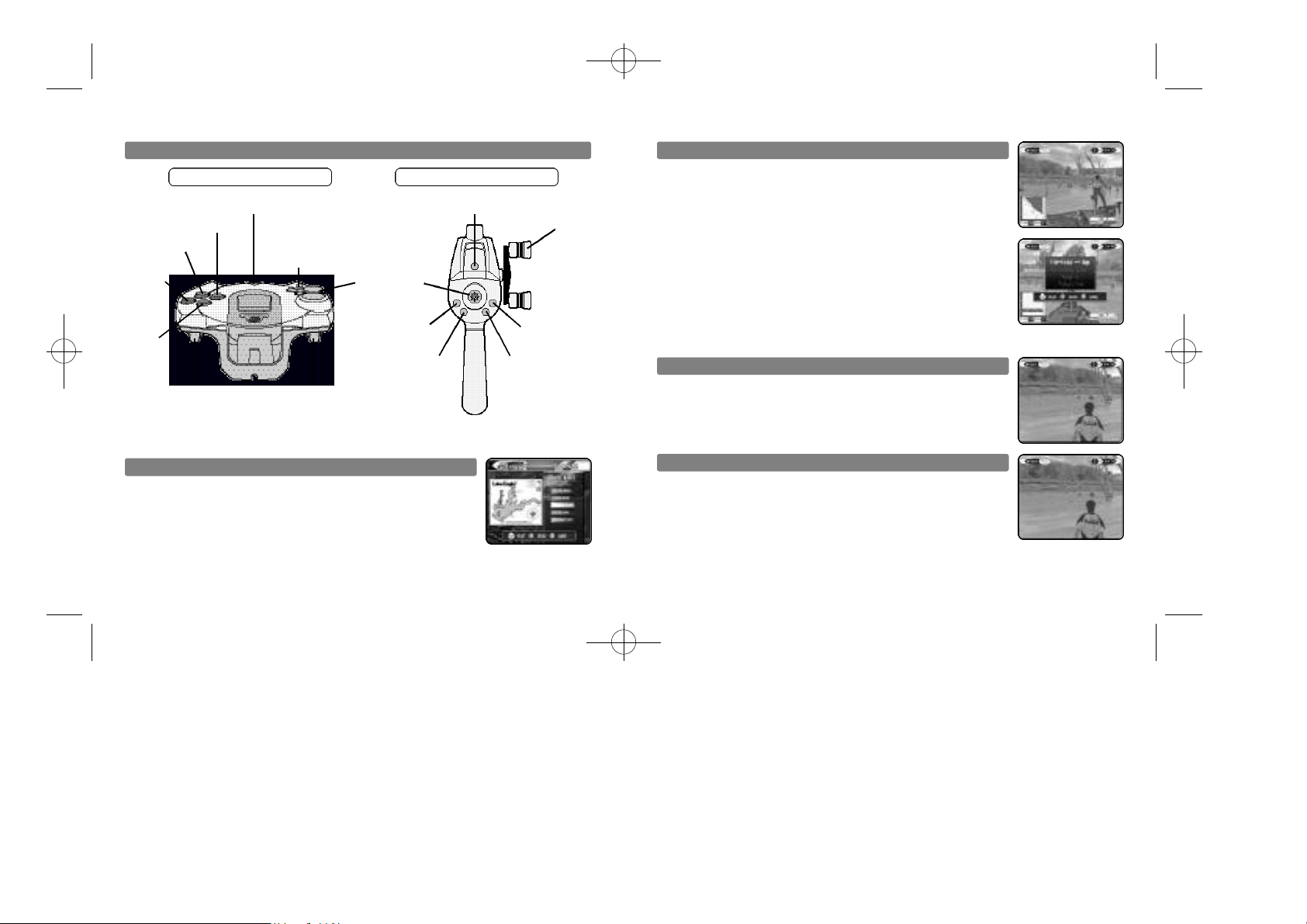
SBF2 Manual 7_20.qxp 7/20/01 3:28 PM Page 6
HOW TO FISH
CONTROLLERS
DREAMCAST CONTROLLER FISHING CONTROLLER
START
BUTTON
X BUTTON
A BUTTON
B BUTTON
Y BUTTON
TRIGGER R TRIGGER L
To return to the Title Screen at any point during game play, simultaneously press and hold the A, B,
X, Y and Start Buttons on the Dreamcast Controller or the Fishing Controller.
D-PAD
ANALOG
THUMB PAD
X BUTTON
A BUTTON B BUTTON
START
BUTTON
REEL
HANDLE
Y BUTTON
SELECT AREA
The first thing you will do is to select the fishing area. Use the Analog
Thumb Pad or D-Pad *@ to select the area of the lake on which you wish
to fish.
BOAT CONTROLS
Within the selected area of the lake, you can freely move around by controlling
the boat. Use the Analog Thumb Pad *@$^ to steer,Yto speed up, and X
to slow down. When you have selected the spot to fish, press A to stop
boat and move on to select your Casting Direction.
When controlling the boat, press B to display a menu. Use the Analog
Thumb Pad or D-Pad *@ to select the menu item, and press A to enter.
Fish-Finder -- Map Switches the display in the lower left corner of
Go To Other Areas
Weigh-in
Today’s fish Display the list of bass caught.
the screen between the fishing area or depth.
Change the area to fish within the same lake
(go back to Select Area screen).
End the fishing for the day, and start weigh-in
(available only with the Tournament mode).
the
CASTING DIRECTION
After you’ve selected your spot, it’s time to fish. Use the Analog Thumb
Pad $^ to select the direction to cast. If you wish to change the spot to
fish, press B to return to the Boat Control. If you wish to change the lure,
press X (see p. 6). After selecting a casting direction, press A to advance
to the Casting Method Select screen.
CASTING METHOD SELECT
After you have selected the casting direction use the Analog Thumb Pad to
select the method.
* Overhead casting
@ Pitching
$ Backhand casting
^ Sidehand casting
If you wish to change the lure, press X (see p. 6). To return to the Casting
Direction Select screen, press B.
4 5
Page 4
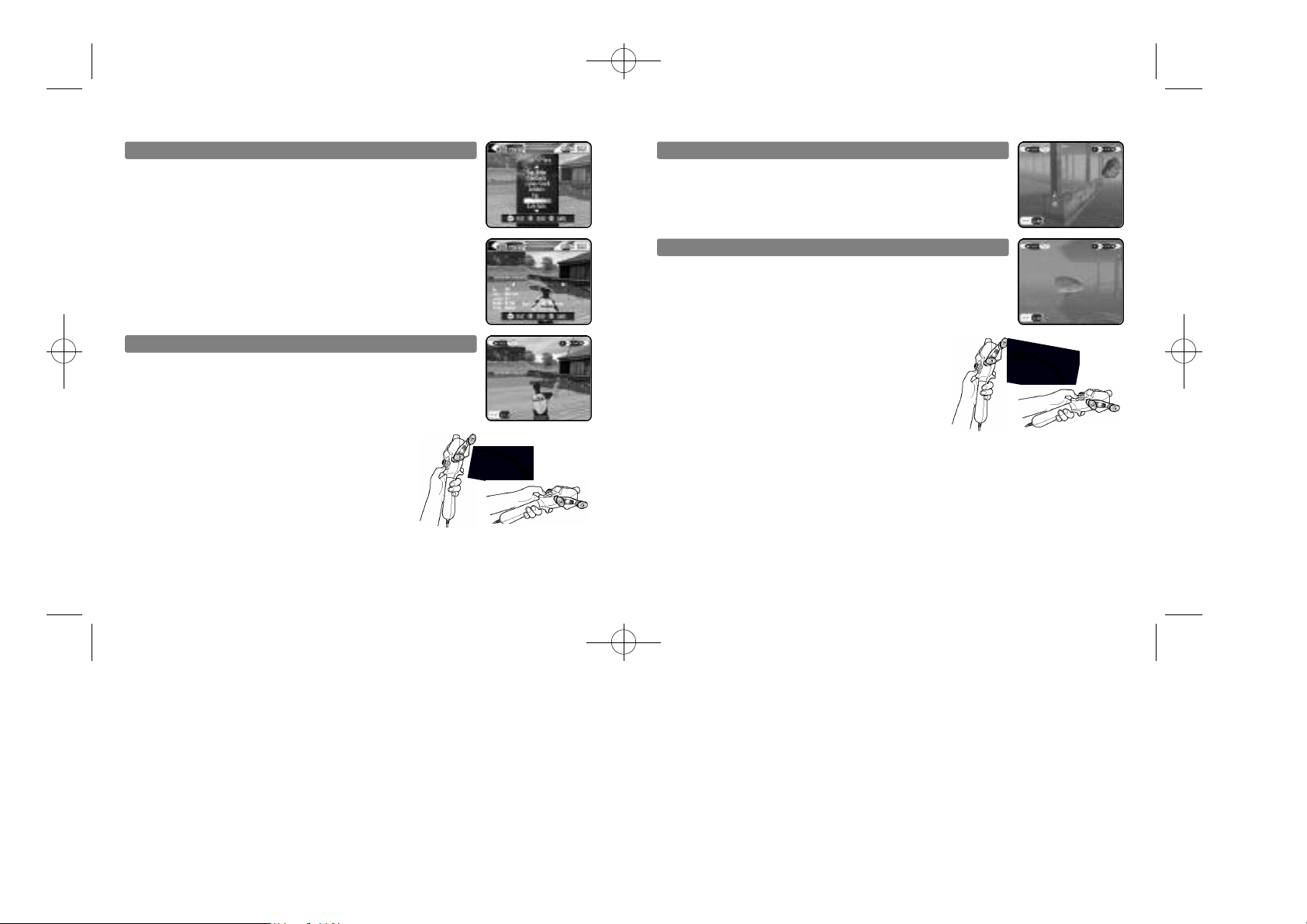
SBF2 Manual 7_20.qxp 7/20/01 3:28 PM Page 8
CHANGING LURES
While on the Casting Direction Select screen or the Casting Method Select
screen, press X to change lures. A list of selectable lure types will be displayed. Use
press A to enter. Press B to exit the menu.
Next, use $^ to select from the available lure types, and *@ to select from
the available color variations. Press A to enter a selection. Press B to reselect a lure type.
Note that the number of available lures will increase when certain requirements are met.
the Analog Thumb Pad or D-Pad *@ to select a lure type, and
CASTING
With the Dreamcast Controller
Press L to start casting. Simultaneously, you can press the D-Pad *@ to
adjust the strength of casting.
With the Fishing Controller
To cast using the Fishing Controller, first hold it upright, then
flick it downwards as if you are casting an actual fishing rod.
Make sure to put your index finger on the hook, as shown, to
avoid accidentally throwing it out of your grip. You don’t
need to use a lot of force.
Note
It is possible to cast while on both the Casting Direction Select screen and the Casting Method
Select screen. On the Casting Direction Select screen, it is only possible to cast overhead.
LURE ACTION
Once a lure is cast, either press R on the Dreamcast Controller or turn the
Reel Handle (in any direction) on the Fishing Controller to reel in. While
reeling in, you can use the Analog Thumb Pad to give action to the lure. To
retrieve the lure, press B.
HOOK UP
When a fish bites, hook the fish. If you do not hook quickly, the fish will get
away.
With the Dreamcast Controller
Press L to hook the fish.
With the Fishing Controller
To hook the fish, flick the Fishing Controller upward, in the
opposite direction to casting.
6 7
Page 5

SBF2 Manual 7_20.qxp 7/20/01 3:28 PM Page 10
FIGHT
When you have successfully hooked the fish, reel it in. A Line Tension
Gauge will appear on the right side of the screen. Pay attention to both the
Line Tension Gauge and the action of the fish when reeling it in.
There are three zones on the Line Tension Gauge: green (low), yellow
(medium), and red (high). When there is too much tension on the line, the
gauge will flash, signaling that the line might break, resulting in the fish
escaping. Stop reeling and wait for the tension to decrease. When there is
not enough tension, the fish may unhook and escape. To reel in successfully, control your reeling speed.
By controlling the rod, you can also control the tension from rising too much.
Use the Analog Thumb Pad $^ to move the rod left and right, and *@ to
raise and lower the rod. Try to move the rod in the opposite direction to
which the fish is moving.
CATCH
When you reel the fish in close enough, the screen will change to the
Catch screen. A Catch gauge with a red marker will be displayed at the
bottom of
the marker
If you fail, you will have to try again.
NOTE: If you are using a Mad Catz Rumble Rod™, you must press B to
successfully catch the fish.
the screen. Use the Analog Thumb Pad to control the rod. When
is within the yellow zone, press A to successfully catch the fish.
SUCCESSFUL CATCH
When you successfully catch the fish, the name of the fish you caught and
its weight will be displayed.
You will resume fishing from the Casting Direction Select screen.
PAUSING THE GAME
At any time during the game (except on the Select Area screen), press the
Start Button to pause the game and display a Pause menu. Use *@ to
select a menu item. Select BACK and press A (or simply press the Start
Button) to resume the game. Select QUIT to end the game (your action
will be confirmed before quitting).
TIME LIMIT
You will fish until the given time limit. When the time limit nears, a message
will be displayed to indicate this.
8 9
Page 6

SBF2 Manual 7_20.qxp 7/20/01 3:28 PM Page 12
STARTING THE GAME
After the opening sequence, the Title screen will be displayed. Use *@ to
select either NEW GAME or CONTINUE, and press the Start Button.
When NEW GAME is selected, the Main Menu screen will be displayed. If
CONTINUE is selected, the Load screen will be displayed (see p.15).
On the Main Menu screen, use *@$^ to select the menu item, and press
A to enter.
Here are available modes:
FREE FISHING Catch fish with the area, season, time of day and weather
TOURNAMENT
CHARACTER
DATA BOOK View your records.
LOAD Load the data from the VMU.
SAVE Save the data to the VMU.
OPTIONS Change various settings of the game.
condition of your choice.
Compete in the Tournament.
Change the character to be used in the game.
FREE FISHING
In this mode, you can catch fish with the area, season, time of day and weather condition of your
choice.
SELECT AREA
Use $^ to select the lake/river to fish, and *@ to select the area on the
lake/river. At first, you can only select one lake, but as certain conditions
met, you will be able to select other lakes. Press A to advance to the next
screen. Press B to return to the Main Menu screen.
SELECT CONDITIONS
Next, you will select the season, time, and weather of your choice.
to select the menu item, and $^ to change the setting. After all settings
have been selected, press A to start fishing. Press B to go back to the previous screen.
END OF FISHING
The fishing ends when the time becomes 18:00. A message will be displayed in order to notify the player that the time limit is nearing. The result
will be displayed.
Note that only bass will be counted in your fish total.
are
Use *@
10 11
Page 7

SBF2 Manual 7_20.qxp 7/20/01 3:28 PM Page 14
TOURNAMENT
In this mode, you will compete in tournaments against the CPU players.
SELECT TOURNAMENT
Here you can select the tournament to participate in. Use *@ to select the
tournament, and press A to enter. Press B to return to the Main Menu
screen. Please also note that, at first, only SGBTA Amateur Series can be
selected.
When the tournament is selected, the tournament regulations will be displayed.
Read the regulations thoroughly, then press A to advance. Press B to return
to the previous screen.
PRACTICE
Before you fish in the tournament, you can practice on the lake where the
tournament will be held. Use $^ to select either YES or NO, and press A.
WEIGH-IN
At the end of each day, there will be a weigh-in of the bass caught. The
total weight of the bass will be measured. Depending on your record, you
may earn the right to participate in the next tournament, a new lake selection to choose in Free Fishing mode, or a new lure. You may choose to
weigh-in your bass in the menu window, but please keep in mind that
doing so will end your fishing for the day.
CHARACTER
You can change the character to be used in the game. In the beginning, you can only select from
seven characters, but by winning the tournaments, your selections will be increased.
CHARACTER ABILITIES
Each character has his/her own abilities. The abilities are Casting Distance,
Casting Accuracy, Retrieving Speed, Sight, Fighting Technique, and
Retrieving Technique. Select your character not only by his/her looks, but
also by his/her abilities.
SELECTING CHARACTERS AND ATTRIBUTES
Use *@ to select the menu item, and $^ to select from available options
the menu item. Press A to enter your selection, or B to cancel.
PLAYER TYPE
CLOTHING
SUNGLASSES Select the character WITH or WITHOUT the sunglasses on.
CAP/HAT Select the character WITH or WITHOUT the cap/hat on.
BOAT COLOR Change the color of the boat the character is riding.
Change the character to be used.
Change the color of the wear the character is wearing.
of
12 13
Page 8

SBF2 Manual 7_20.qxp 7/20/01 3:28 PM Page 16
DATA BOOK
Here you can view your records.
A menu of data you wish to view will be displayed. Use *@ to select the
data to view, and press A to enter. Press B to return to the Main Menu
screen.
FISH DATA
Here you can view the total number, the total weight, and the average weight
of the bass caught. Please note that only the bass (Largemouth Bass and
Smallmouth Bass) are counted.
You can also view the five largest fish you have caught in the past inside the
fish tank.
TOURNAMENT DATA
You can view the results of the tournaments and annual series you have
played in the past.
LURE DATA
You can view the lures you have obtained so far. Use $^ to select other
lures.
LOAD/SAVE
You can load or save the game data.
When you select either LOAD or SAVE from the Main Menu screen or
CONTINUE from the Title screen, a VMU SELECT screen will be displayed.
The locations where VMUs are present will be displayed with bright VMU
icons. Use *@$^ to select the VMU, and press A to enter. Select YES
and press A to load the data, or select NO to cancel. Press B to return to
the Main Menu screen.
When the VMU is selected, your action (loading/saving) will be confirmed.
Upon saving, if a game file already exists, you will be asked to confirm to
overwrite
the data. Use $^ to select YES/NO, and press A to enter.
Select YES and press A to save the data, or select NO to cancel. Press B
to return to the Main Menu screen.
19 blocks of memory are needed to save the game file.
19
NOTICE
The game does not have automatic saving function. When you end the game, please select
SAVE to save the game file manually.
14 15
Page 9

SBF2 Manual 7_20.qxp 7/20/01 3:28 PM Page 18
OPTIONS CREDITS
You can change various game settings.
A list of changeable options will be displayed. Use *@ to select the menu
item, and press A to enter.
For each menu item, a screen with a list of available settings will be displayed.
Use *@ to select from the settings, and press A to enter. Press B to cancel.
FREE FISHING TIME SCALE Adjusts the clock speed in the Free Fishing Mode or changes
ROD CONTROL Changes the vertical control of the rod.
AUDIO Changes the stereo/monaural audio output.
VIBRATION Turn the vibration ON or OFF (only available when using the
FORMAT Select YES to bring all settings to the default value.
EXIT Return to the Main Menu screen.
the amount of remaining time.
Jump Pack or the Fishing Controller.
The following credits list the staff responsible for the localization, marketing and manual for the U.S.
version of Sega Bass Fishing 2. Credits for the original development staff are listed in the game itself.
Localization Producer
Howard Gipson
Lead Tester
Antonio Eco
Assistant Leads
John Diamonon
Christina Mendez
Localization Manager
Osamu Shibamiya
Testers
Aaron Poser
Brian Ivanhoe
John Yu
Ray Murakawa
Seth Benson
Gabrielle Brown
Derek Wong
Amy-Gene Williamson
Shawn Dobbins
Fred Acebo
Alan Hsu
Ron Rodriguez
Chris Meyer
Tom Fong
Benjie Galvez
Director of Product Marketing
John Golden
Product Manager
Rich Briggs
Associate Product Manager
Noah Musler
Creative Services Director
Bob Schonfisch
Creative Services Project Manager
Angela Santos
Public Relations
Gwen Marker
Teri Higgins
Special Thanks
Peter Moore
Chris Gilbert
Jane Thompson
Sandy Castagnola
Arnold Feener
Mike McCullum
Joe Aragones
John Amirkhan
Shinobu Shindo
Steve Peck
16
Page 10

SBF2 Manual 7_20.qxp 7/20/01 3:28 PM Page 20
NOTES
NOTES
Page 11

SBF2 Manual 7_20.qxp 7/20/01 3:28 PM Page 22
NOTES
