Page 1
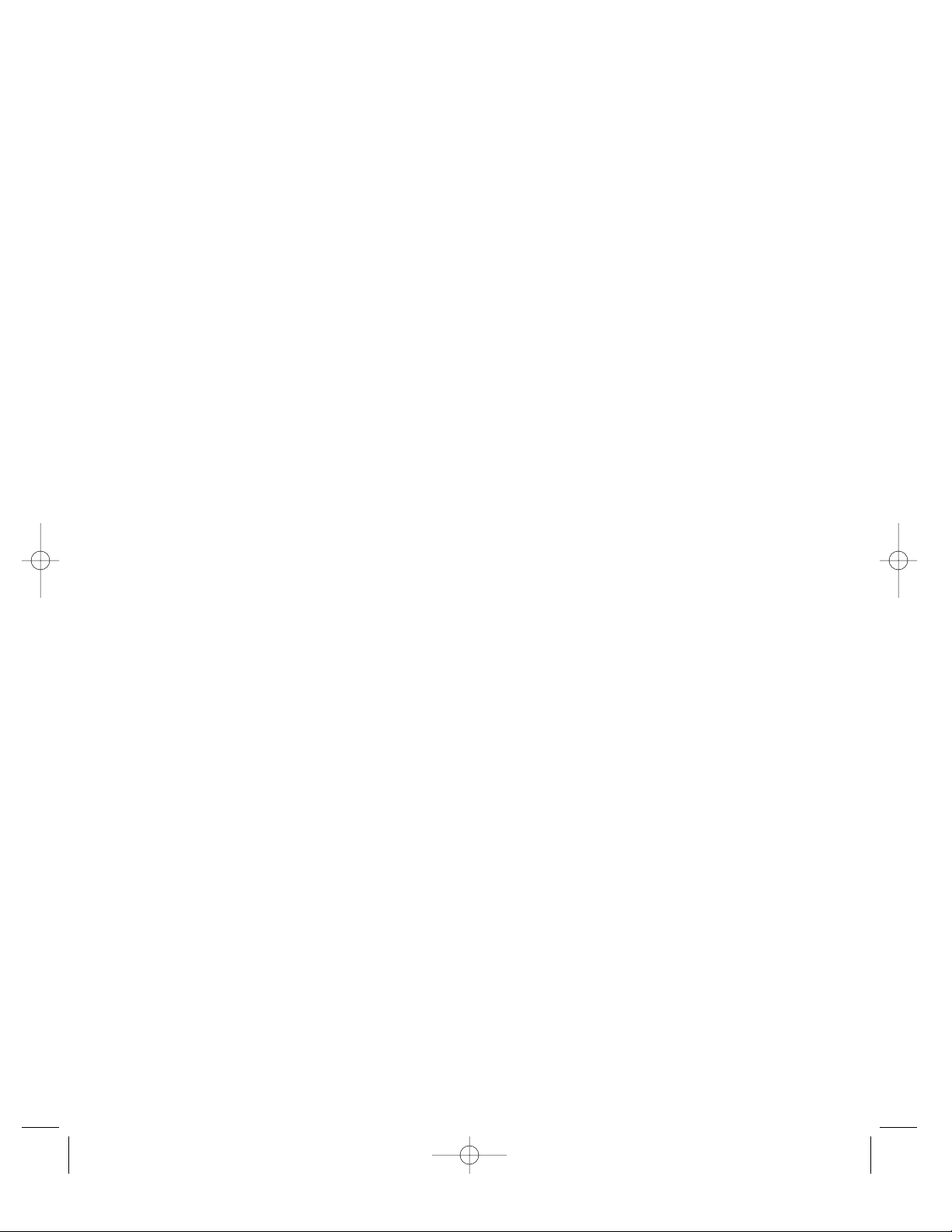
Quake III Arena for SEGA Dreamcast supports the Dreamcast
Broadband Adapter. In order to play Quake III Arena with your
Dreamcast Broadband Adapter, you must have access to a highspeed network or Internet Service Provider (ISP) that uses either
Static IP, DHCP, or PPP over Ethernet (PPPOE). Please check with
your Service Provider if you are unsure if one of these protocols is
supported or, if you also have a PC and are using it for this same
ISP, check the connection settings on your PC.
Dynamically Allocated IP Address
(Using DHCP)
To connect to an ISP that uses DHCP, follow these steps:
1)Select the Internet Game option from the Mode Select Screen.
2)Leave your username and password blank.
3)Make sure the IP Address, Gateway, Primary DNS, and
Secondary DNS are all marked with “0.0.0.0”.
4) Select “Next” to connect online.
If you have trouble finding available game servers online, we
recommend that you press the X Button to rescan for servers, wait
until the “No Response from Master Server” message appears, and
then try again.
Peer-to-Peer Protocol over Ethernet
(PPPOE)
To connect to an ISP that uses PPPOE, follow these steps:
1) Select the Internet Game option from the Mode Select Screen.
2) Enter your username for your ISP in the User Name Field.
3) Enter your password for your ISP in the Password Field.
4) Make sure the IP Address, Gateway, Primary DNS, and
Secondary DNS are all marked with “0.0.0.0”.
5) Select “Next” to connect online.
Static IP
To connect to an ISP that uses Static IP, follow these steps:
1) Select the Internet Game option from the Mode Select Screen.
2) Enter your username for your ISP in the User Name Field.
3) Enter your password for your ISP in the Password Field.
4) Enter the IP Address that your Dreamcast will use with your
ISP.
5) Enter the Subnet Mask of your ISP. Many networks use
“255.255.255.0”.
6) Enter the IP Address of the Router on your network in the
Gateway field.
7) Enter the IP Address of the Primary Domain Name Server
(DNS).
8) Enter the IP Address of the Backup DNS.
9) Select “Next” to connect online.
Dreamcast Users who also use PCs
for High Speed Internet Access
Dreamcast Users who also use PCs for High Speed Internet Access
If your PC is connected to the same high speed network that you
would like to connect the Dreamcast to, follow these steps to get
the information you need from your PC. Windows 95/98/ME users
can get information about their high speed network settings by:
1) Go to the Start Menu and choose Run.
2) Type “winipcfg” and select OK. You must have the TCP/IP
protocol installed on your PC to be able to use winipcfg.
Windows 2000 users can get information about their high speed
network settings by:
1) Go to the Start Menu and choose Run.
2) Type “cmd” and select OK.
3) When the Command Prompt window appears, type
“ipconfig /all” at the command line. Make sure you type the
Forward Slash ‘/’ instead of the Backslash character ‘\’.
Your network’s Subnet Mask and Gateway information will appear
(Windows 2000 users will see additional network information).
Some Static IP network configurations will allow you to disconnect
your PC so that you can use the same IP address for your
Dreamcast.
Additional Network Information from
your PC
1) Right mouse click on the Network Neighborhood icon on your
Desktop and select Properties.
2) In the Network Properties Window, highlight TCP/IP and select
the Properties Button
3) In the IP Address section, if it says “Specify an IP Address”,
your ISP is using Static IP; if the “Obtain an IP Address
Automatically” option is selected, you will want to try to logon
with either DHCP or PPPOE.
4) Select the DNS Configuration Tab. If “Enable DNS” is
selected, write down the IP Addresses of the DNS Servers that
are listed in the DNS Server Search Order section; otherwise,
contact your ISP for the IP Address of a valid Primary Domain
Name Server (DNS) and, if available, the IP Address of a
Secondary DNS (not required).
Additional Games that support the
Dreamcast Broadband Adapter
To get more information about other SEGA Dreamcast games that
support the Dreamcast Broadband Adapter, please go to:
hhttttpp::////wwwwww..sseeggaa..ccoomm//bbrrooaaddbbaanndd..hhttmm
670-14317A
Playing Quake III Arena for SEGA Dreamcast
with your Broadband Adapter
