Page 1
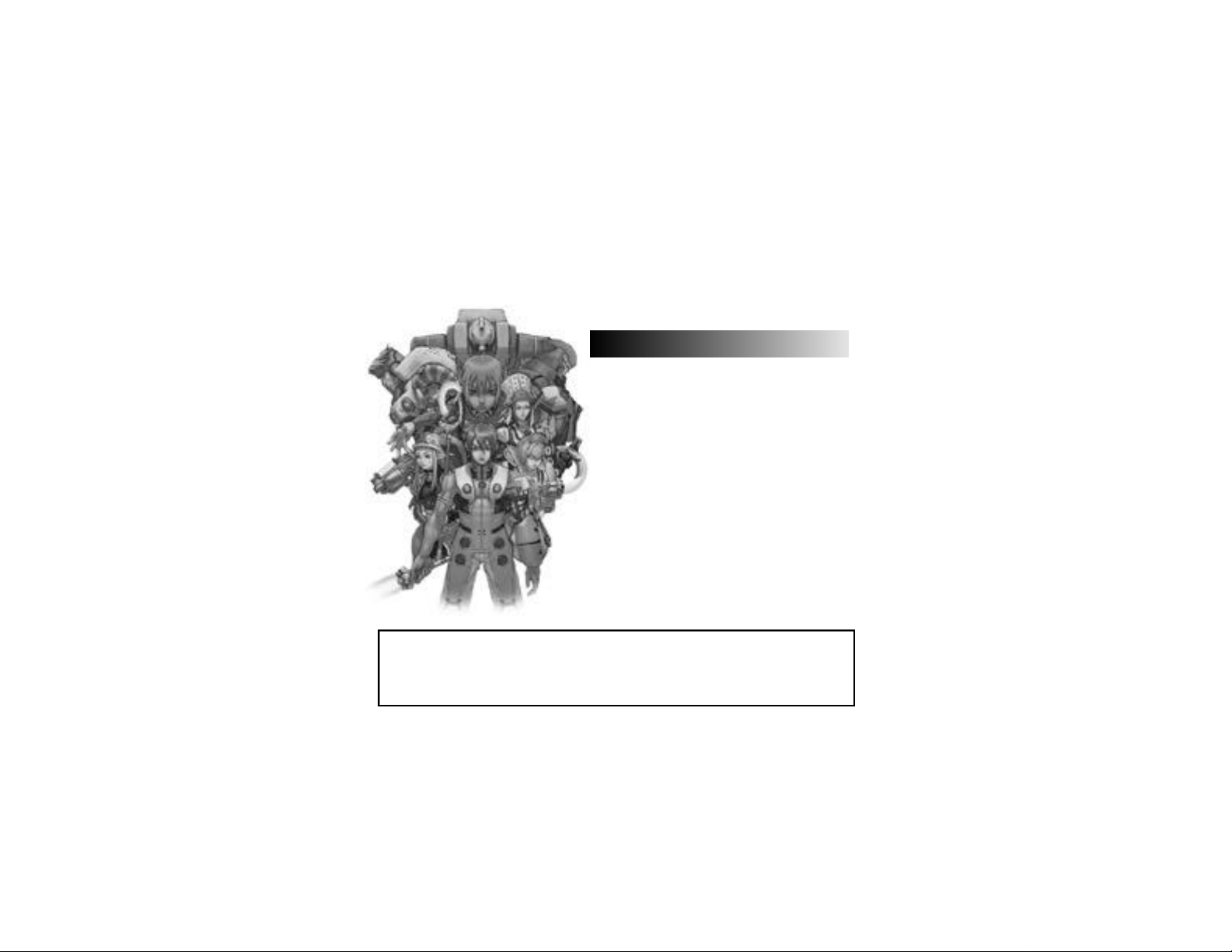
Thank you for purchasing Phantasy Star Online Ver.2. Please note that this software is
designed only for use with the Dreamcast console. Be sure to read this instruction manual
Note: “Phantasy Star Online Ver.2” will hereafter be referred to as “PSO Ver.2.”
thoroughly before you begin playing.
CONTENTS
WHAT’SNEW INPSOVER.2? - - - - - - - - - - - - - - - - - - - - - - - - -02
BASIC CONTROLS - - - - - - - - - - - - - - - - - - - - - - - - - - - - - - - - - - - - 04
SOFTWARE KEYBOARD - - - - - - - - - - - - - - - - - - - - - - - - - - - - - - - -05
SAVING - - - - - - - - - - - - - - - - - - - - - - - - - - - - - - - - - - - - - - - - - - - - -05
STARTING A GAME - - - - - - - - - - - - - - - - - - - - - - - - - - - - - - - - - - -06
CHARACTER CREATION - - - - - - - - - - - - - - - - - - - - - - - - - - - - - - - - 07
MODE SELECTION - - - - - - - - - - - - - - - - - - - - - - - - - - - - - - - - - - - -08
ONLINE NETWORK STRUCTURE - - - - - - - - - - - - - - - - - - - - - - - - - 10
THE WORLD OF PSO VER.2 ONLINE - - - - - - - - - - - - - - - - - - - - -11
A TOUR OF PIONEER 2 - - - - - - - - - - - - - - - - - - - - - - - - - - - - - - - -16
PLAYING PSO VER.2 - - - - - - - - - - - - - - - - - - - - - - - - - - - - - - - - - -19
GAME DISPLAYS AND MENUS - - - - - - - - - - - - - - - - - - - - - - - - - -21
OPTIONS - - - - - - - - - - - - - - - - - - - - - - - - - - - - - - - - - - - - - - - - - - -28
PSO Ver.2 requires a memory card [Visual Memory Unit (VMU) sold separately]. 15 blocks are
required to save the main game file and 30 blocks are required to save the guild
card file. Additional blocks are required to save any downloaded files. This game saves
automatically when you quit. While saving or loading data, never turn the Dreamcast power OFF,
attempt to remove the memory card or disconnect the controller. For details about saving, see p.5.
Page 2
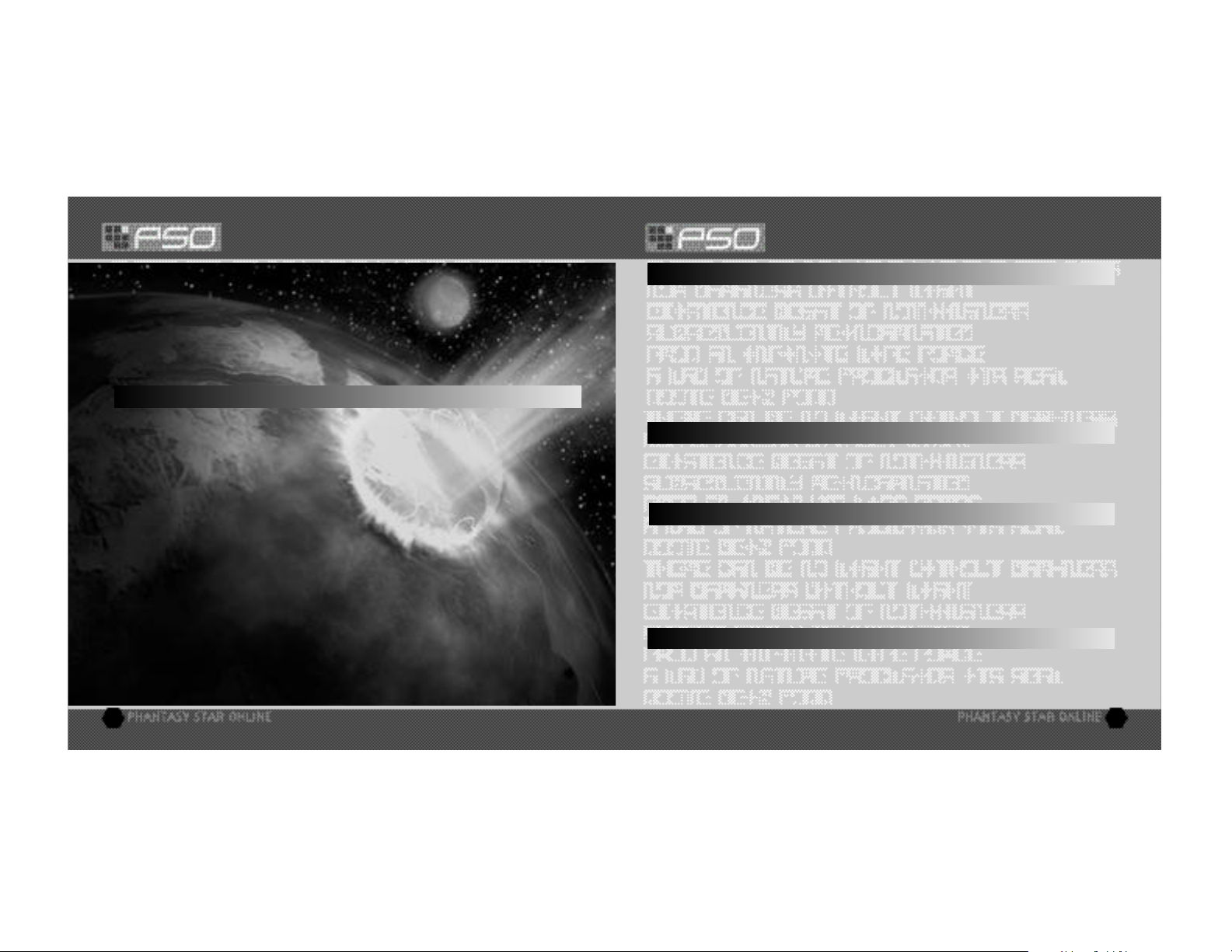
WHAT’S NEW IN PSO VER.2?
WHAT’S NEW IN PSO VER.2?
New CH A L L E NGE and BATTLE modes have been added, and are only available online. Now you can equip we a p o n s
and use items using the SHORT CUT WINDOW. Hold down the Right Tri g ger and press the Y b u t to n .
CHOICE SEARCH allows online searches based upon player ch a ra c te ri stics. The DRESSING ROOM option will
appear on the Chara c ter Select screen if you have at least 100,000 meseta. If you choose to spend 100,000
m e s eta, you may ch a n ge some physical ch a ra c te ri stics of your ch a ra c te r.
USE CAUTION WHEN PLAYING WITH ORIGINAL PSO PLAYERS
In the ONLINE MODE, both PSO users and PSO Ve r.2 users may play on the same serve r.
PSO does not have the newly added modes and functions that PSO Ve r.2 has, so th e re are
some cases where PSO and PSO Ve r.2 playe rs cannot play to geth e r. Please ve rify which
ve rsion of soft wa re your friends are using befo re you play.
When the PSO Ve r.2 user cre a tes the TEAM, if the user selects “PSO Ve r.2”, only PSO
Ve r.2 users can join the team. If you play Go Go Ball in the Lobby, only PSO Ve r.2 users
m ay join. When exchanging items, befo re a PSO Ve r.2 user gives an item to a PSO user,
please make sure it is not and item that is exc l u s i ve to PSO Ve r.2. If this is the case, th e
i tem name will be ye l l ow. If you comp l ete the trade, the item will be conve rted to an ite m
of the same series in PSO. PSO Ve r.2 ch a ra c te rs have their names displayed in ye l l ow.
PSO ch a ra c te rs have their names displayed in white. There fo re, if you conve rt a PSO fi l e
to PSO Ve r.2, the ch a ra c te r’s name will be displayed in ye l l ow. When you conve rt a PSO
file to PSO Ve r.2 to play, you will fi rst need to enter the serial number and access key
p ri n ted on the st i cker inside the PSO packa ge. If you atte mpt to play PSO after th e
c o nve rsion, an error message will be displayed, and you will not be able to play PSO.
• A l p h a n u m e ric ch a ra c te rs for the access key
2
NOTES ON SERIAL NUMBERS
When playing PSO Ve r.2, you will need the serial number and access key for PSOVe r.2. It is pri n ted on th e
inside of the packa ge, so please make sure to keep it in the safe place to avoid losing. Also, please do not let
a nyone else know them.
When ente ring the serial number and access key, please make sure not to enter them incorre c t ly.
n
NOT E SON NUMBERS:
• A l p h a n u m e ric ch a ra c te rs for the serial number
Nu m e ra l s :0-9; Alphabet s :A- Z
• A l p h a n u m e ric ch a ra c te rs for the access key
All numbers and alphabets (both upper and lower) exc e pt the fo l l ow i n g :
Numerals:0,1; alphabets: i,j,l,q, O
PLAYING PSO VER.2 ONLINE
In order to play PSO Ve r. 2 online, besides having an ISP prov i d e r, you must purchase a HUNTERS LICENSE. To
p u rchase a HUNTERS LICENSE, select WEBSITE at the title screen, and select the button "PURCHASE HUNTERS
LICENSE." Please note that a valid credit card is re qu i red. The fee for the Hunter's License does not include ISP
and possible telephone fees. There is re g u l a rly scheduled maintenance on We d n e s d ay-T h u rs d ay each we e k.
R I G H TSR E S E RV E D TOT E M P O R A R I LYO RP E R M A N E N T LYBAN AC CO U N TS
S e ga Corp o ration/Sonic Team/Isao re s e rves the right to te mp o ra ri ly or perm a n e n t ly ban a user's account if th e
p l ayer logs onto the PSO Ve r. 2 serve rs with an invalid item and/or re p e a te d ly disturbs other playe rs by violating
the rules of conduct (see page 32 and www. s e ga.com/pso/help). The ban for a fi rst offence, such as owning an
i nvalid item may be a single day (even if the item was given to the player by someone else) and the player will
be allowed to reconnect a full day after deleting the item. Re p e a ted violations may result in a permanent ban of
the player's account at Sega Corp o ration/Sonic Team/Isao's discretion. Refunds will not be given for banned or
te rm i n a ted accounts.
WA R N I NG ON FA LSE DATA / N E TWORK CO N N E C T I O N
A warning message for using false data will be displayed. Read the message and select YES to confirm. If
you select NO, you will return to SELECT MODE screen. If YES is selected, you will be connected to
network. At this point, you will not be able to connect if you do not have the Hunter’s License.
3
Page 3
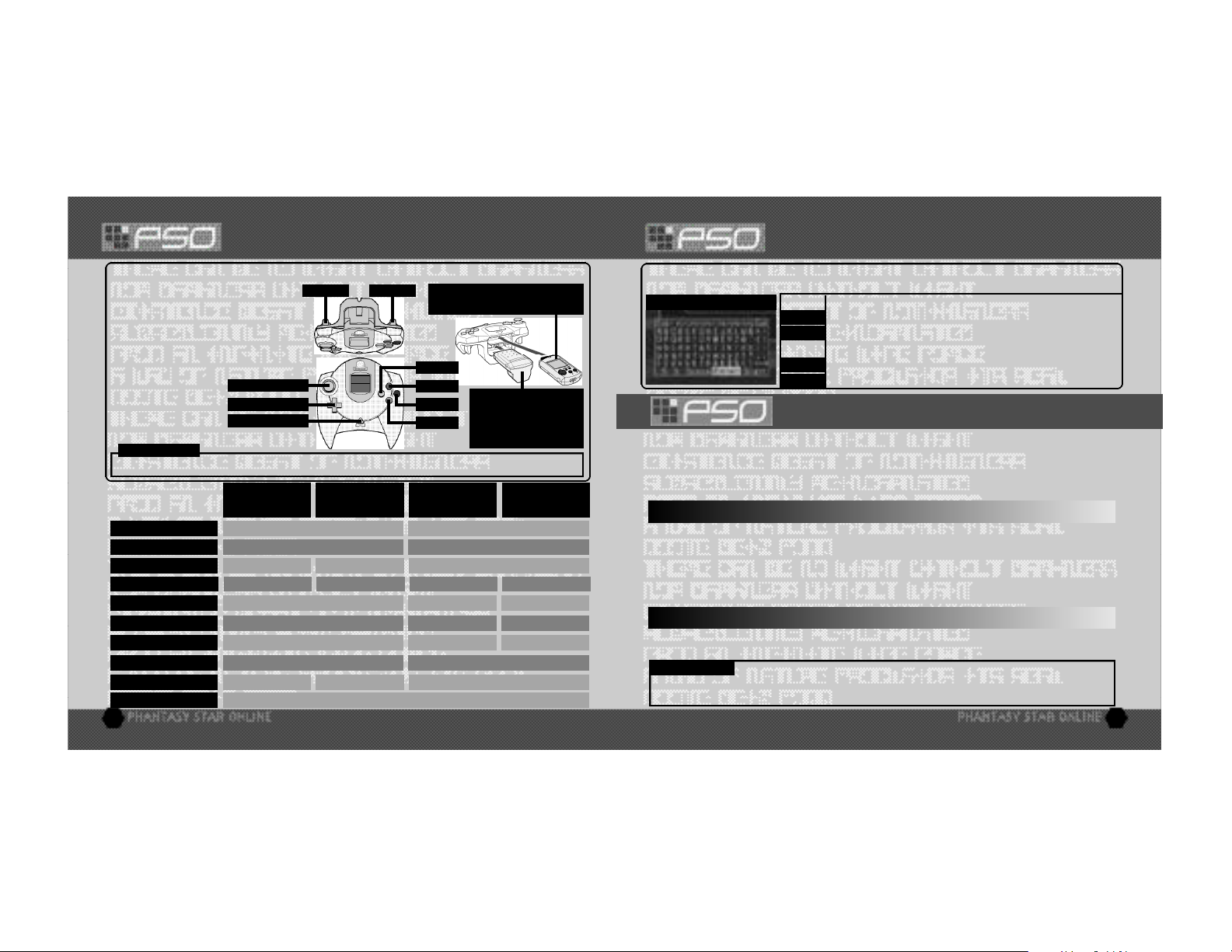
BASIC CONTROLS
SOFTWARE KEYBOARD
PSO Ve r.2 is a one-player game (fo u r- p l ayer when playing online). Connect the controller to be used to Control Po rt A.
Never touch the Analog Thumb Pad or
the TriggersL/Rwhile turning the
Dreamcast power ON. Doing so may
disrupt the controller initialization
procedure and result in malfunction.
To return to the title screen at any time
during gameplay,
simultaneously press
and hold the
X,Y
A,B
and Start Buttons.
CAUTION
,
ANALOG THUMB PAD
DIRECTIONAL PAD
START BUTTON
TRIGGER L TRIGGER R
Insert a memory card (sold separately) into
Expansion Socket 1 of the controller.
X
BUTTON
Y BUTTON
B BUTTON
A BUTTON
When using the Jump Pack (sold
separately), always be sure to
insert the Jump Pack into
Expansion Socket 2.
It is not possible to play PSO Ver.2 without a memory card. Insert one before starting gameplay.
TITLE SCREEN/
GAME MENUS/
SHIP SELECTION SCREEN
ANALOG THUMB PAD SELECT MOVE CHARACTER
D I R E C T I O NAL PAD (D-PA D )
L
TRIGGER
R
TRIGGER
A
BUTTON
B
BUTTON
X
BUTTON
Y
BUTTON
START BUTTON
NOT USED ROTATE CAMERA
NOT USED NOT USEDROTATE CAMERA TOGGLE ACTION PA L E T T E
GAME START RETURN DISPLAY THE MAIN MENU
IN BATTLEONLY: DISPLAYSHORTCUT WINDOW (Rto change display contents)TRIGGER R+YBUTTON
CHARACTER
SELECTION
V I S UAL LO B BY /
WITHIN THE CITY
IN BATTLE
SELECT SELECT
CAMERA VIEW (Reset to behind character)
ENTER
CANCEL
NOT USED
ENTER USE LOWER ACTION PA L E T T E
CANCEL USE RIGHT ACTION PA L E T T E
DISPLAY INFO USE LEFT ACTION PA L E T T E
NOT USED D I S P LAY SOFT KEYBOA R D / WORD SELECT (TOGGLE = X)
4
Use the software keyboard to chat with other players while playing PSO Ver.2 or connect a Dreamcast
Keyboard (sold separately) to Control Port B, C or D.
SOFTWARE KEYBOARD
D-PAD/ANALOG THUMB PAD - - - - Select Characters
- - - - - - - - - - - - - - - - - - - - - - - - - - - - - - Enter (to display text)
ENTER
B BUTTON - - - - - - - - - - - - - - - - - - - - - Delete 1 Character
B S or
X BUTTON - - - - - - - - - - - - - - - - - - - - - Toggle Screens
Y BUTTON - - - - - - - - - - - - - - - - - - - - - Close Keyboard
EXIT or
TRIGGER L/R - - - - - - - - - - - - - - - - -- Toggle Symbols
SIGN or
SAVING
A memory card is required to save PSO Ver.2game data. 15 blocks of free space are required to save
the main game file and 30 blocks are required to save the guild card file. Additional blocks are required
to save any downloaded files. To save your game data, select “Quit Game” from the main menu. Never
attempt to turn OFF the Dreamcast power, remove the memory card or disconnect the controller while
saving. Also, the data may not save correctly if the memory card is removed/re-inserted during gameplay.
SAVING ONLINE
When playing online, select “Quit Game” from the main menu. To confirm disconnection from the
Network, use *@ to select “YES” or “NO” and press A to enter and save your game. If you are playing
with a team, you will disband from the team. At this time, any experience points gained in battle or items
collected, etc. will be saved. If you disband from your team while on a quest and should the team
complete the quest without you, the entire team may not be eligible to receive the reward unless all
members go to claim it together.
SAVING OFFLINE
When playing offline, select “Quit Game” from the main menu. You will be asked if you wish to sa ve.
Use *@ to select “YES” or “NO” and press A to enter.
CAUTION
any reason you are disconnected from the server while playing online, any items or money (Meseta) held, left in
the city or game field will be lost.
If you quit the game without saving properly (via “Quit Game” on the main menu)or if for
5
Page 4
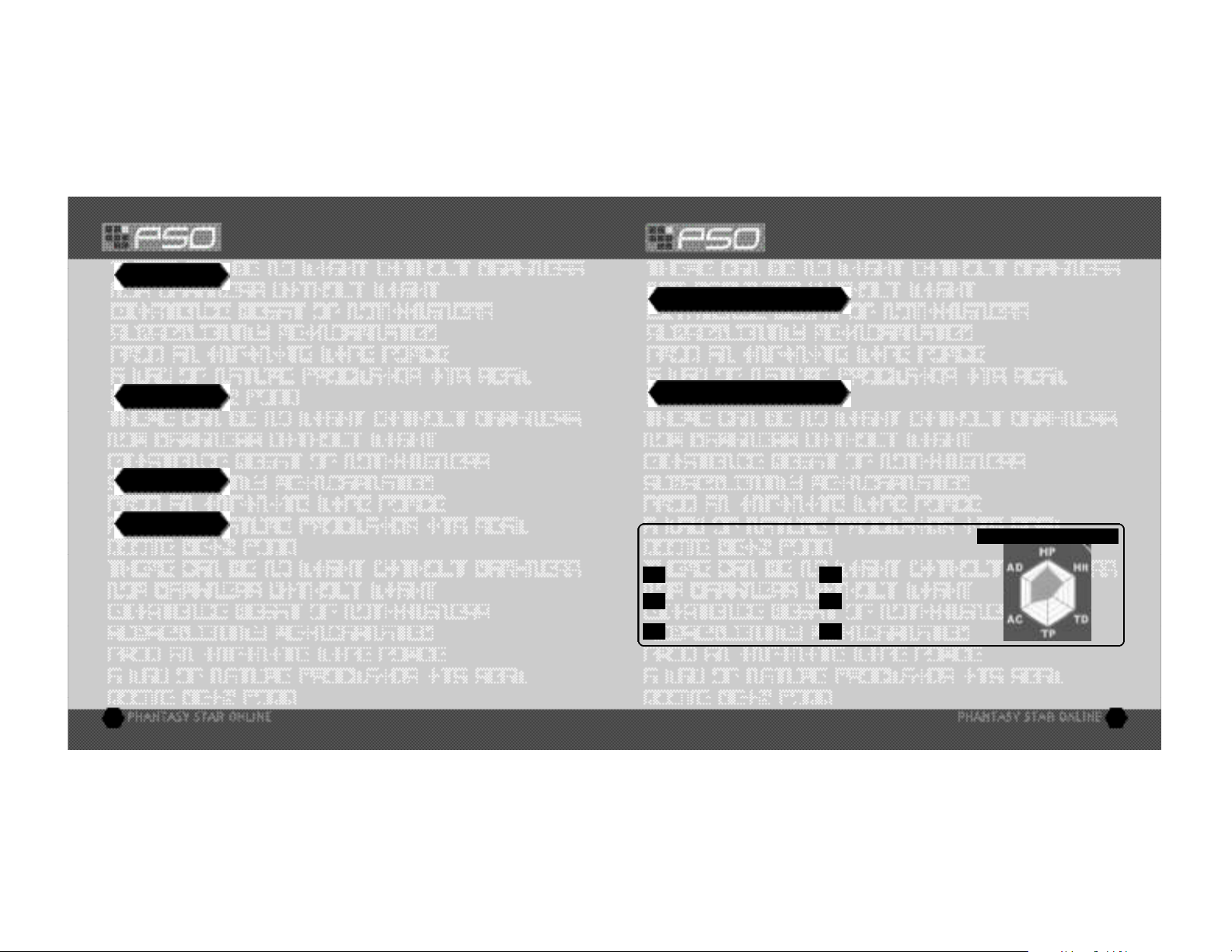
STARTING A GAME
CHARACTER CREATION
NEW GAME
Select to begin a new game sta rting from ch a ra c ter creation. Select the memory card to which you want to save
the main game data. Only one main file (one ch a ra c ter) can be saved to any one memory card. If a PSO fi l e
a l ready ex i sts, you will be asked whether to ove rw ri te the older file. Also, it is not possible to save game data
w i thout a memory card. If you would like to tra n s fer an original PSO ch a ra c ter to a PSO Ve r.2 ch a ra c te r, do not
choose this option, choose CONTINUE instead. If yo u’re creating more than one ch a ra c te r, the Seri a l
Nu m b e r / Access Key Input screen will be displayed each time when “Chara c ter Select” is selected. The curre n t ly
re g i ste red Serial Number and Access Key will be displayed, so you only need to ve rify the conte n t s .
CONTINUE
Select to continue playing a prev i o u s ly saved file or to tra n s fer an original PSO ch a ra c ter to a PSO Ve r. 2
ch a ra c te r. Once the memory card selection screen appears, use *@$ ^ to select the memory card conta i n i n g
the PSO file you wish to play and press A. A mini-menu with the options “OK” or “DELETE” will appear. Select
load (“OK”) or delete the file. Press B to cancel.
OPTIONS
Here you can modify the various game settings. See p.27 for details.
WEBSITE
Use this link to access the official PSO Ver.2 website or the SONICTEAM homepage. If you have a
Broadband Adaptor attached to your Dreamcast (sold separately), when you select WEBSITE, you will be
able to configure your Broadband Adaptor for play online. PSO Ver.2 does not support PPPoE, which is
what many DSLs use.
For Broadband users, to purchase a HUNTERS LICENSE, you must either insert your modem, select the
WEBSITE option, and go through the process of purchasing a HUNTERS LICENSE, or use a PC and go to
the following website: https://www.dricas.com/pso/signup_top.html
6
You will need to create a character whenever you start a new game.
SELECT A CHARACTER TYPE
Use $ ^ to select the type of character you wish to use and press A to enter. A brief summary is
displayed under each profession/species header alongside a graph indicating the attributes of each
character. Press A again to proceed to the CHARACTER CREATION screen or press B to cancel and
return to the previous screen.
MODIFY YOUR CHARACTER
To customize the appearance of your character, use *@ to select a modification item and press A. Then
use $ ^ to select a style for that item (the available settings will vary among different character base
types). Use L/R to rotate the character. Press A or B to return to the previous screen. Note that if you
press the Start Button while on the CHARACTER CREATION screen, all of your settings will be erased and
you will return to the CHARACTER SELECT screen. Once you press OK your character will be assigned
one of the 10 available SECTION IDs. Press A to continue. (It is not possible to cancel after entering OK.)
The character attributes graph will give you a general idea of the strengths
and weaknesses of each character type for the following attributes:
Health Points availability.
HP
Accuracy rate when attacking.
Hit
Technique Damage - rate at
TD
which TP decreases when used.
Technique Points availability.
TP
Armor Class - level of defense
AC
against enemy attack.
Attack Damage - level of damage
AD
inflicted upon enemies.
CHARACTER ATTRIBUTES GRAPH
7
Page 5
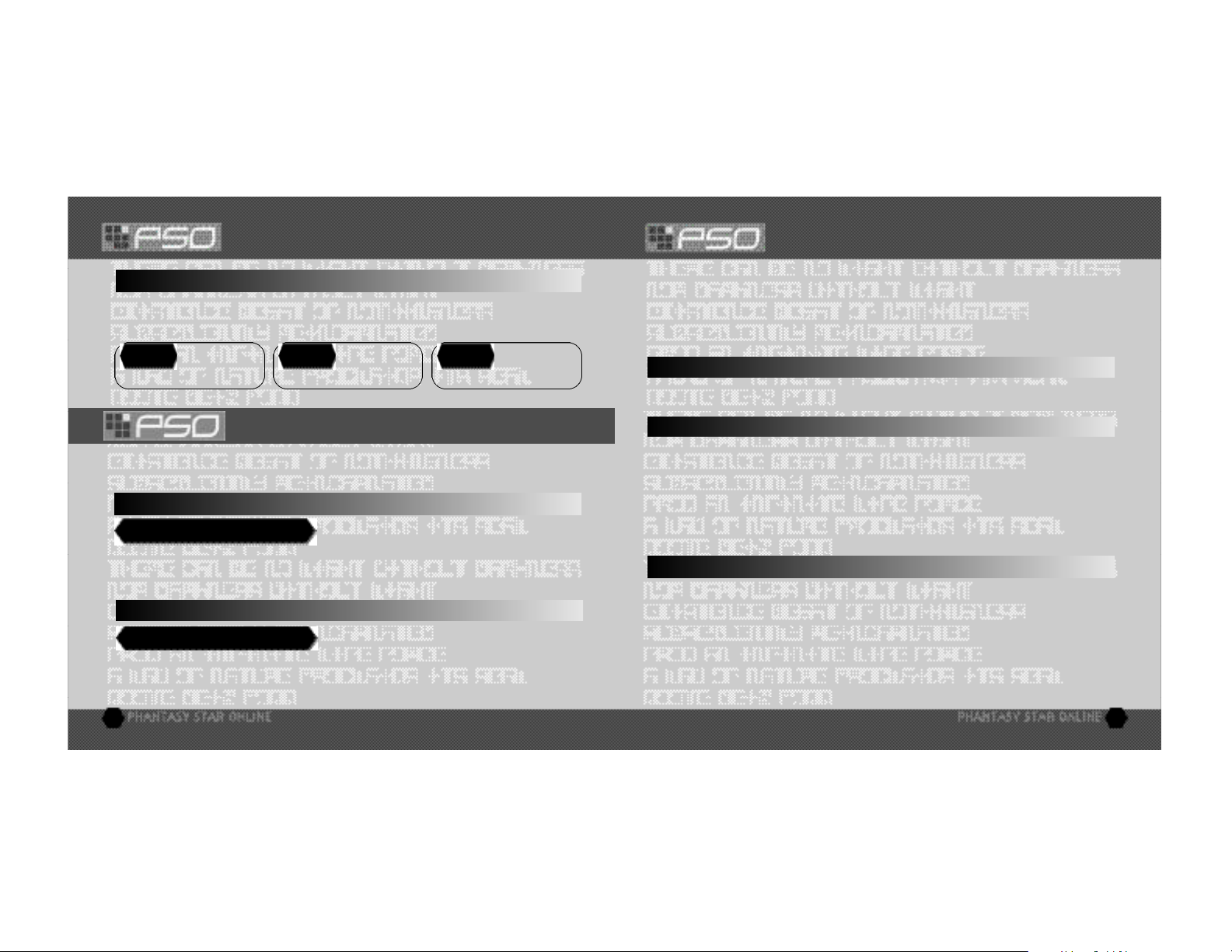
CHARACTER CREATION
MODE SELECTION
CHARACTER PROFESSIONS
In the world of PSO Ver.2 each of the nine character types is one of three species (human, newman or android)
whose profession is either Hunter, Ranger or Force. While members of each profession start out with the same
equipment level, the attributes of each character vary according to their species.
HUNTER
we excel in close-ra n ge combat.
P ro ficient with
blade weapons,
RANGER
we excel in long-ra n ge combat.
P ro ficient with
gun-type we a p o n s ,
FORCE
b e st suited for combat support .
P ro ficient with
te ch n i ques, we are
MODE SELECTION
After you have created your character you will proceed to the mode selection menu. Use *@ to select
whether to play PSO Ver.2 online or offline and press A. The content and how to proceed will vary
according to which mode is selected.
OFFLINE MODE
GAME DIFFICULTY
you play PSO Ver.2. After you clear the game at this level, this screen will appear the next time you play.
Use *@ to select either NORMAL or HARD and press A. Press B to cancel. Clear the game in HARD to
earn the right to attempt VERY HARD. After completing VERY HARDmove onto ULTIMATE mode.
ONLINE MODE
SERIAL NUMBER & ACCESS KEY
The first time you connect to the PSO network to play online you must input the unique serial number and
access key from the label that was included inside your PSO package. Use *@ $ ^ to select each
character and press A to enter. Press B to cancel. Enter the serial number as it appears on the label and
8
The NORMAL level is automatically selected the first time
select the enter key, then do the same for the access key. When you have input both the codes, select
ENTER and press A. This information will then be sent to the PSO Ver.2 server and once verified, will be
saved to the main file in your VMU so that you won’t need to input the serial number and access key
every time you connect. However, it is very important that you do not lose these numbers or allow
a third party access to them before you can register with the PSO Ver.2 server. You must
use the same Dreamcast to play PSO Ver.2 in the online mode.
CO N F I R M ATION OF CH A RG E S
A screen displaying information of charges to play will be displayed. Select YES to confirm and advance
to the next screen. Select NO to return to the previous screen.
WHEN YOU SELECT ONLINE MODE FOR THE FIRST TIME
If this is your fi rst time playing the ONLINE MODE, select the WEBSITE option, then choose the HUNTERS
LICENSE option. Then fo l l ow the inst ructions on your screen to set up your account.
If you have played PSO Ve r.2 alre a d y, please select “TAKE OVER DATA FROM PSO”. If you don’t, yo u
c a n n ot ta ke over the Guild Card Files and Hunte r’s License Info to PSO Ve r.2. When selected, the screen will
ch a n ge to Serial Nu m b e r / Access Key Input scre e n .
If you have not played PSO Ve r.2 befo re, please select “YOU HAVE NOT PLAYED PSO BEFORE”. Seri a l
Nu m b e r / Access Key Input screen for PSO Ve r.2 will be displayed. Please see the section on Playing PSO
Ve r.2 for the fi rst time for details on how to ente r. Once re g i ste red, this screen will no longer be displaye d .
PLAYING PSO VER.2 WITH A PSO FILE
When you select “CONTINUE” from the Game Menu, if you have a memory card with a PSO file (main fi l e
[ ch a ra c ter] or Guild Card files) atta ched, you must select either CO N V E RT or GO TO TITLE SCREEN. P S O
ch a ra c te rs cannot be played in PSO Ve r.2 unless the file is conve rted to a PSO Ve r.2 file. Once the PSO file is
c o nve rted to a PSO Ve r.2 file, you will not be able to play PSO with it. Also, upon conve rsion, all illegal items
will be deleted and attri b u tes may be adjuste d .
9
Page 6
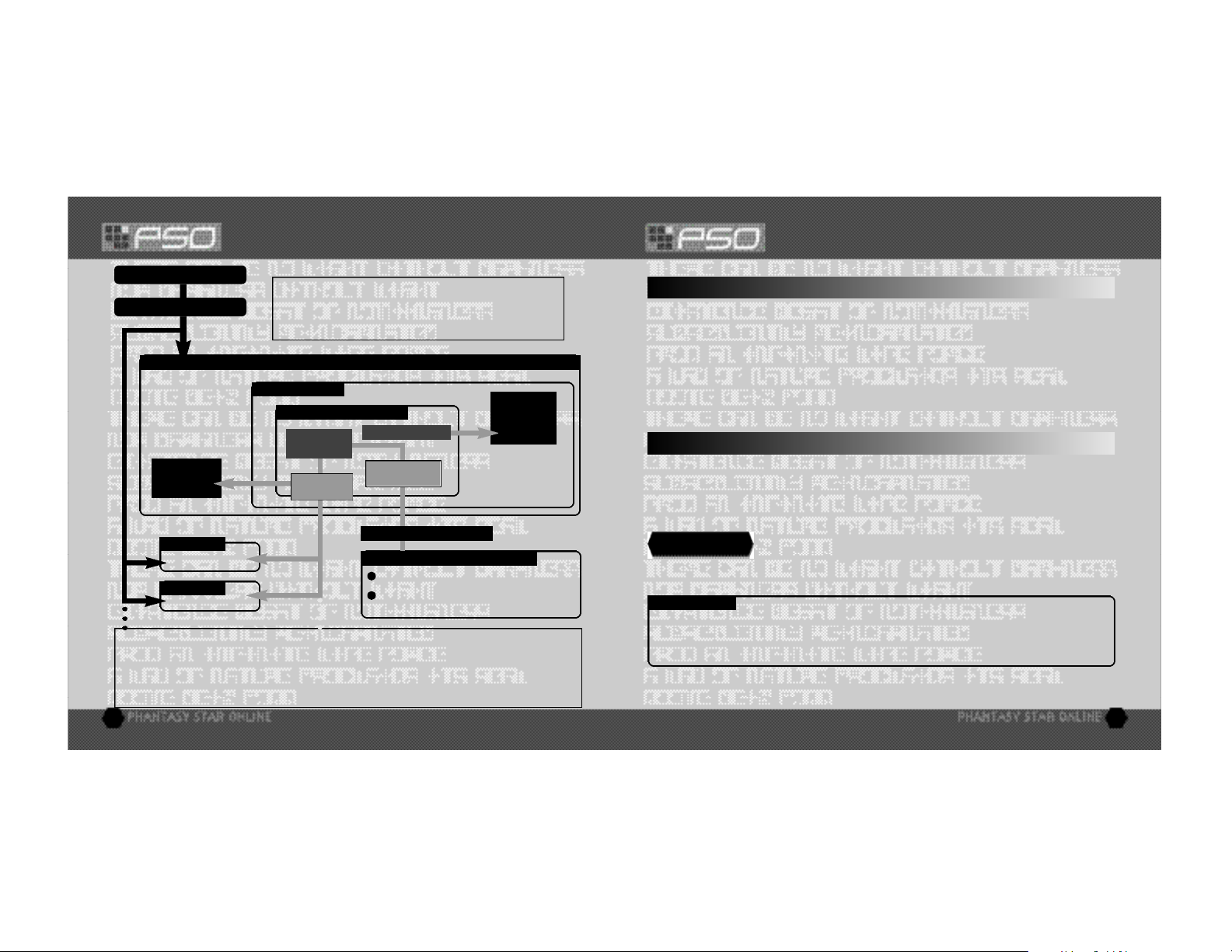
THE WORLD OF PSO VER.2 ONLINEONLINE NETWORK STRUCTURE
CONNECT ONLINE
SHIP SELECTION
Move to
Another
BLOCK
Move to Another SHIP
SHIP
SHIP
Once you have organized your team, you will be transported to the city Pioneer 2 to begin play.
Here you and your team members can equip yourselves at the shops, etc. to prepare for your
expedition. When your team is ready, proceed to the main transporter within the city. Once inside,
select a destination on the planet Ragol (the game world) and your team will be transported there.
In the event you are felled by an enemy (p. 17), etc. you will be transported back to the city.
Each SHIP is comprised of various BLOCKS from which the
city can be accessed. It is possible to move between BLOCKS
or to a different SHIP via the BLOCKS and join a team within
the same SHIP.
SHIP
BLOCK
V I S UAL LO B BY (p. 21 )
INFORMATION
COUNTER (p. 11)
TRANSPORTER
(p. 17)
TRANSPORTER (p. 17)
ORGANIZE TEAM
(p. 11-12)
Move to
Another
VISUAL
LOBBY
C I TY (PIONEER 2 - p. 16 )
PLANET RAGOL (Game Field)
Proceed to the main game story.
Embark on quest missions from
the Hunter’s Guild (p. 18)
SHIP & BLOCK SELECTION
Use *@ to select the SHIP you wish to join and press A. To see how many players or teams there are on
a SHIP, select that SHIP and press X. After selecting a BLOCK, you will be transpor ted to the visual lobby
there. You can move between SHIPS and/or BLOCKS by selecting TRANSPORT from the information
counter. Use the transporter located in the corner to move between visual lobbies within a BLOCK.
Another feature available on the SHIP selection menu is a quest downloading service which you can use
to download and save new quest missions to your memory card. Select “Download_Server” to display a
list of the available quests. Use *@ to select a quest to download press A. If there are not enough free
memory blocks available, a message will appear and you will automatically return to the previous screen.
For details on accessing newly downloaded quests, see p.18.
V I S UAL LO B BY INFO R M ATION CO U N T E R
Once inside the visual lobby you can move around and chat with other users within the same block in
real time. Visit the information counter and select “Organize TEAM” when you wish to create a new or
join an existing team. Another form of communication called Simple Mail is available (see pg. 27).
Select “Transport” to move to a different SHIP or BLOCK. Use *@ to select menu items and press A to
enter your selections. Press B to cancel.
TEAMS
You need to belong a team in order to investigate the planet of Ragol. To do so you can either join an
existing team or create one of your own.
JOIN A TEAM
about the members in each team by pressing X. Select and enter a team to join in and you will be
transported to the city in the field where that team is currently playing. A lock mark will appear next to
teams that require a password to join. If you do not know the password, you won’t be able to join that
team.
Select this to display a list of the teams available in this BLOCK. Display information
10 11
Page 7

THE WORLD OF PSO VER.2 ONLINE
THE WORLD OF PSO VER.2 ONLINE
CREATE A TEAM
from the 2 types available: PSO and PSO Ver.2.
PSO: A normal online mode where up to 4 users of both PSO and PSO Ver.2 can join and play.
PSO Ver.2: A normal online mode where up to 4 users of PSO Ver.2 can join and play.
Next, input the team name and password required for entry (if preferred) and set the difficulty level. Once
you enter the information, your team will be created and you will be transported to the game field city.
Other players can now join you. (Note that if no password is set, other users can join simply by selecting
the team name.)
A maximum of 4 players can be on a your team. Once 3 other players have joined, the team will become
automatically locked. Provided that any one member is still connected online, that team will remain available
for play. However, if all members of a team return to the visual lobby or disconnect from the network, that
team will disappear.
TEAM NAME - - - - - - - - - - - - - - - - - - Input a name for your team.
PASSWORD - - - - - - - - - - - - - - - - - - - Set a password to limit access to your team.
MODES - - - - - - - - - - - - - - - - - - - - - - - Select the mode to play. For detailed information of each mode,
You can create your team. The user who created the team becomes the leader. Select
please see corresponding sections in the manual. This selection
will not appear if you selected PSO upon team creation.
• OFF: Normal Mode of the ONLINE MODE
• BATTLE: Set ON/OFF to enable/disable friendly fire
damage.
• CHALLENGE: The mode where the team explores the multilevel dungeons. Cooperate well with you team members and
reach the deepest level. If you clear the deepest level of the
dungeon, you can play the next dungeon. There is no difficulty
setting for CHALLENGE mode.
DIFFICULTY - - - - - - - - - - - - - - - - - - - - Set a difficulty level of NORMAL, HARD, VERY HARD,
REGISTER - - - - - - - - - - - - - - - - - - - - - When you enter the necessary items and select,
or ULTIMATE (PSO Ver.2 teams only).
the team will be created and will be transported to the Hunter’s
Guild at the City.
12
TOGGLING MENUS
Press Y at any time during gameplay to display the software keyboard. With the software keyboard
displayed, press X to display the Word Select menu and then press X again to display the Symbol Chat
menu. Press X once more to toggle back to the software keyboard.
PLAY GO GO BALL IN VISUAL LOBBIES 11 THROUGH 15
Apart from being able to play Go Go Ball, you can also organize a team or transport to other SHIP and
BLOCK.
Playing Go Go Ball is a new function added to PSO Ver.2, so you will not be able to play with PSO users.
SHORTCUT WINDOW
You can utilize the Shortcut Window to switch weapons during the battle, use items and techniques, or
select traps while playing the “BATTLE” mode. While holding R, press Y to display a window at lower
left. Press R to switch the contents of the window from the weapons to items to traps and to techniques.
Use *@ to select, and press A to execute. Press either B or the Start Button to cancel.
MAIN MENU
Press the Start Button to display the main menu used for a variety of actions such as equipping weapons,
using items, customizing your Action Palette, etc. N ote that gameplay does not pause while the main
menu is displayed. All menu operations take place in REAL TIME. You can monitor gameplay via the
reduced sized game display that appears in the upper right portion of your screen.
BALLOON CHAT
Chatting in PSO Ver.2 occurs via chat balloons that are displayed over your characters head. A total of
32 alphanumeric characters can be input into each balloon. Press Y to display the software keyboard to
input messages using the controller. Or you can use the Dreamcast Keyboard (sold separately) to type in
your messages directly.
13
Page 8

THE WORLD OF PSO VER.2 ONLINE
WORD SELECT CAPTURE SETTINGS
Use the Wo rd Select menu to communicate by const ructing simple sentences from a number of pre - s e l e c te d
p h rases with the contro l l e r. This system is 5 language (English, Fre n ch, German, Spanish and Japanese)
c o mpatible so all messages cre a ted and sent will be auto m a t i c a l ly tra n s l a ted into the language set t i n g
d e s i g n a te by each playe r. (E.g., if you display a Wo rd Select message in English, the selected message will
appear in Japanese for a player whose language setting is Japanese.)
Allows/forbids capturing of symbols. Use *@ to select, and A to enter. Press B to return to previous
screen.
TITLE SCREEN MENU
If you attempt to play from any o ther console, a message “FILE DAMAGED” will be displayed.
THE WORLD OF PSO VER.2 ONLINE
USING THE WORD SELECT MENU
With the software keyboard displayed, press X to toggle to the Word Select menu.
1
Use *@ to select a “form” and press A to enter.
2
Press L/R to toggle between pages, *@ to select a phrase and press A to enter. (Depending on the
form, selection may continue.)
3
Select a target and the constructed message will be displayed.
4
Use ^ to move between selection menus. Select “Send” during message construction to display the
message (or partial message) without designating a target. Select “Return” or press B to return to the
previous menu. Select “EXIT” or press Y to close the Word Select menu at any point without
displaying a message.
SYMBOL CHAT
Use the Symbol Chat menu to communicate using a simple picture to express a feeling or action. With the
software keyboard displayed, press X twice to display the Symbol Chat menu. Then use *@ to select an
item and press A to display it. You can create your own Symbol Chat figure using a variety of options.
14
REGISTRATION AND DELETION
Select this, and a list will be displayed. Use L/R to select the page, *@ to select the button (F key) and
A to enter. Next select either REGISTER or DELETE.
REGISTER
A software keyboard will be displayed. Enter the message to be registered. When you are done entering,
you will be asked to verify. Select Yes or No. If Yes is selected, the message will be registered. If No is
selected, you will be returned to the list.
DELETE
From the list, use L/R to select the page, *@ to select the button (F key), and A to enter. A verification
screen will be displayed. Select Yes to delete. Select No to cancel.
15
Page 9

A TOUR OF PIONEER 2
A TOUR OF PIONEER 2
THE CITY
The city in PSO Ver.2is a safe haven with shops where you can buy or sell items, a medical center where
you can revive your HP/TP and the Hunter’s Guild where you can sign up for quests to earn rewards. To
interact with city staff, approach a counter and press A to display a menu, and then use *@ to make
your selections accordingly. To cancel and close a menu, press B.
THE CITY SHOPS
In the city shops you can buy or sell weapons, armor, technique discs and various tool items. Approach a
counter, press A to display the current amount of money (Meseta) you have and the “Buy/Sell” menu.
Select “Buy” or “Sell” and use *@ to select an item. Then select whether to “Buy/Sell” or “Cancel” from
the confirmation menu. When buying tool items, you may be asked in what quantity to buy (a maximum
of 10 can be carried at one time). When buying weapons or armor you may be given the option of
equipping the item immediately. Whether you can use a weapon or armor item will depend on your
characters profession and/or experience. Items that can be used are identified by the color as follows:
Item can be equipped.
WHITE
Item can Never be Equipped
X GREEN
MONEY (MESETA)
in the city, money can be obtained during gameplay by picking up the item pictured here or as reward
money for quests. If you don’t wish to carry it around, you can deposit your money at the Check Room
where it can be accessed at anytime.
Used to purchase goods (weapons, tools, armor, etc.) and services (HP/TP recovery)
TEKKER BOOTH
If you find an item labeled “???” while playing PSO Ver.2, bring it here to have the item appraised.
Approach the counter and use *@ to select the item and press A. The fee you must pay to have the item
identified will appear. Select “Yes” to continue or “No” to cancel. If you agree to appraise the item you
will then be asked whether you choose to agree with the resulting judgement. Select “Yes” or “No”
accordingly. Note that if you select “No” the item will return to an unidentified state and
your Meseta will not be refunded.
16
Item cannot be equipped at current experience level.
GREY
A speciality item with slot usage, Photon efficiency, etc.
MEDICAL CENTER
Visit here whenever you need to restore your HP (Health Points)/TP (Technique Points) levels. The fee you
must for this service will be displayed when you approach the counter. Also, whenever you are felled in
battle during gameplay or while on quests your character will restart here.
In the event you are felled in battle, you will be asked if you wish to return to Pioneer 2. If you agree your
character will be sent to the medical center and revived so that you can restart. Note that all your money
(Meseta) as well as the weapon you had equipped will be left behind in the place where you fell. If you
decline to return to the medical center, your current game data will be sa ved and the game will end. In
the online mode, if you decline to return, your character will remain inactive until a team
member revives you or you press A and select “yes” to ret u rn to Pioneer 2.
CHECK ROOM
Deposit items or money here to be held for you. Approach the counter and press A to display the
“Deposit/Take” menu. When playing online, any deposited items are saved so they will still be available
even if you are disconnected from the network. NOTE: You can only place 50 items at one time. If you
place 51 or more, as you try to place the 51st item, the previous placed item will disappear.
THE PRINCIPAL
The Principal is the commander of the Pioneer 2. When you first start playing in the Offline mode you
should visit here often to find out details regarding your mission.
MAIN TRANSPORTER
This is the main transporter used to travel back and forth between the planet Ragol and the City. Position
your character in the center of the transporter and a menu listing possible destinations will appear. Use
*@ to select your destination and press A to be transported there. To cancel, move your character off of
the transporter. When you first start playing PSO Ver.2, only the “FOREST 1” destination can be selected.
However, as you progress more destinations will become available.
17
Page 10

A TOUR OF PIONEER 2
OTHER TRANSPORTER TYPES
such as “WARP” transporters used to move around in the same area, large boss transporters that will
move you and your team to a boss’s lair, etc. To use each type, position your character inside and press
A. With boss transporters after pressing A you will be asked to select which team members to transport.
To fight against the boss as a team, all team members must use the boss transporter together. Unlike other
transporters, if one or more players on your team has already used it to travel to the boss lair, it will be
unavailable for use until those players return.
HUNTER’S GUILD
In addition to the main storyline of PSO Ver.2 (investigating the planet Ragol to discover what happened
to Pioneer 1), you can also undertake quest missions via the Hunter ’s Guild. Essentially quests are car ried
out the same in both the Onlineand Of flinemodes, however the content of the quest missions and
rewards offered will differ. Also, it is only possible to accept quest missions Online if your entire team
agrees to do so. The team leader is responsible for quest selection.
It is possible to quit a quest mid-mission, but if you do you will be unable to claim the reward offered.
When playing PSO Ver.2 online, there is a transporter located in the Hunter’s Guild that you can use to
travel from the visual lobby to the city. By doing so, you will leave your team.
QUESTS
To undertake a quest mission, approach the counter and speak to the representative. Use *@ to select a
quest from the menu and press A to view a summary of details about the quest. If you decide to accept
the quest, press A again and confirm your selection. You will meet with the client who has commissioned
the quest and find out further details about your mission. Good luck!
To access the new quests, select “Download Quests” from the quest selection menu at the Hunter’s Guild
counter. Once the new quests are displayed, select a new mission to accept. You can select the
downloaded quests from the Hunters Guild in the OFFLINE mode. If you complete a quest successfully,
you will be eligible to claim a reward. To do so, return to the Hunter’s Guild and speak to the
representative there. Offline you will receive the entire reward, but online the reward will be distributed
among all the members of your team evenly.
18
There are different types of transporters located throughout the game
P LAY I NG PSO VER. 2
Play in the main story or quests either Online or Offline. It is controlled largely with your Action Palette
(note it cannot be used in the city or visual lobby) which you will need to customize before heading into
battle. For details on the Action Palette and how to set up your Action Menus, see p. 25.
CONTROLLING YOUR CHARACTER IN THE FIELD
MOVEMENT
Use the Analog Thumb Pad to
move around. Press and hold it
to have your character walk
and then run in the direction
pressed. If there are any
enemies nearby your character
will walk slower andwith their
weapon drawn. If the camera
view becomes off center when
walking and turning around,
simply press Trigger L to
return the camera to the
default view facing forwards
from behind the character.
during gameplay. Use the Soft
Dreamcast Keyboard to a free
ATTACKS
There are three basic forms of attack; the Attack, Heavy Attack and Extra Attac k. Each attack can be
executed by pressing the corresponding X, A, or B button the attack is assigned to on the Action Palette.
Customize the set up of your Action Palette by assigning actions to each space (see p.25). To attack an
enemy, position your character so that they are facing the enemy and as soon as a sight cursor appears,
press an attack button. When your attack is successful, the number of damage points inflicted will appear.
But when you miss, the word “MISS” will appear in red.
If you can time three attacks just right you can achieve a successive chain attack that is overall slightly
faster and more accurate than executing each attack separately. This can be especially effective when
attacking enemies that are hard to hit because the third hit is more likely to find its mark.
CHAT
When playing PSO Ver.2
online, it is possible to chat
with your team members
Keyboard or connect a
Control Port to type in
messages. Or use the Word
Select menu to create
sentences that will be
understood in five languages.
For details about using Word
Select, see p.11,13,26-27.
ITEMS
Items can be used to recover
HP or TP as well as return the
character to a normal state
when affected in some way.
There are numerous items that
you can obtain during
gameplay or purchase in the
city shops. Up to 10 units of
any one item can be carried by
the player at one time. Items
will disappear when they are
used. For details about using
Items, see p.23.
19
Page 11

P LAY I NG PSO VER. 2
The colors of the controller buttons correspond to the colors of the bands that surround each of the three
Action Palette spaces. Also, the color of the cursor that appears over an enemy will change to indicate
which button, if pressed, has the most likely chance of landing an attack or technique attack.
TECHNIQUES
enemies, for status recovery, to teleport to the city, etc. Both techniques and their level ups are acquired
via Technique Discs found or purchased (see p.16). Each technique requires a certain level of experience
to be used. Also, the effectiveness of each technique increases the higher its level.
To use Attack Techniques, position your character towards an enemy with a cursor displayed and press
the corresponding button to which a technique is assigned. With Recovery Techniques, essentially only the
player using the technique is effected. However Recovery Techniques of a certain level can effect other
members within range when the technique is used.
PHOTON EFFICIENCY
In the world of PSO Ver.2, all weaponry is powered by Photon energy. The effectiveness of a weapon
used to attack an enemy will vary according to that weapon’s Photon efficiency level. Different types of
enemies have different attributes and the amount of damage you can inflict on each type will vary
according to the suitability of the weapon used to attack it. Also, the Photon efficiency of weapons will
vary, even among weapons with the same name.
To ch e ck the Photon efficiency of a weapon, select the weapon in qu e stion from the EQUIP or ITEMS menu
under ITEM PACK on the main menu (see p. 23) and use Tri g ger L/R to to g gle the right window to th e
s c reen shown here. Also, a weapon name will appear in green if it has a high Photon effi c i e n c y.
Whenever a new player joins, the game will temporarily pause and the message “PL AYER has joined.
Please wait.” will appear. As soon as the new character appears, gameplay will resume.
CAUTION: THIS GAME CANNOT BE PAUSED!
Because pausing a net wo rk online game can inconvenience other playe rs, it is not possible to
pause this game either ONLINE or OFFLINE. If you need to te mp o ra ri ly inte rru pt and
discontinue ga m e p l ay, it is recommended that you select “Quit Game” from the main menu
and then re sta rt ga m e p l ay late r. (When playing online, rejoin your team by selecting “Join
Team” at the visual lobby info rmation counte r. [See p. 11] )
20
GAME DISPLAYS & MENUS
Essentially the game displays used for the online and offlinemodes of PSO Ver.2 are the same. However,
because the onlinemode has a few additions, the online mode game display is explained here.
STATUS SUMMARY
TEAM MEMBER HP/LEVEL &
PLAYER COLOR (FOR MAP)There are a variety of different technique types that can be used in different ways such as to attack
CONDITION CHANGE INDICATOR
ENEMY NAME/ATTRIBUTE
Triangles indicate players
(color as shown on status bar).
Yellow circles indicate enemies.
Blocks indicate gates.
or ITEM NAME
Y
TRIGGER
to toggle.
BUTTON
B BUTTON
R
Controller A, B, X and Y Buttons correspond to the Action
Palette spaces as shown here. For details about assigning
actions or items to customize your Action Palette, see p.25.
ACTION PALETTE
X BUTTON
A BUTTON
*@
Use
Quantity
of Item
STATUS SUMMARY
everyones’ positions on the radar map, each player is automatically assigned one of four colors.
PHOTON BLAST GUAGE
Once your Photon blast gauge
reaches 100% you can
perform a special attack.
PLAYER COLOR
This item provides a simple overview of your HP/TP status, current
level, your Photon blaster gauge, etc. To help keep track of
CURRENT HP/MAXIMUM HP
CURRENT TP/MAXIMUM TP
CURRENT LEVEL
MAIL
RADAR MAP
COMPASS
PLAYER NAME
21
Page 12

MAIN MENU
Press the Start Button to display the main menu used for a variety of actions such as equipping weapons,
using items, customizing your Action Palette, etc. Note that gameplay does not pause while the
main menu is displayed. All menu operations take place in REAL TIME. You can monitor
gameplay via the reduced sized game display that appears in the upper right portion of your screen.
STATUS SUMMARY
MAIN MENU ITEMS
DETAILED PLAYER STATUS
EXPLANATION WINDOW
DETAILED PLAYER STATUS
PLAYER NAME
CHARACTER TYPE
SECTION ID
TOTAL EXPERIENCE POINTS
P O I N TS NEEDED TO REACH NEXT LEVEL
MONEY
The number to the left indicates equipped status (the number to the right indicates unequipped status).
CURRENT LEVEL ATP - NORMAL ATTACKING POWER
This window displays full details of your character’s status. Use
Trigger L/R to toggle between the three screens of information.
$^
RL
DFP - DEFENSE POWER
MST - SIZE OF TECHNIQUE EFFECT
ATA - ACCURACY RATE OF ATTACK
EVP - RATE OF DEFENSIVE EVASION
LCK - TECHNIQUE LUCK
$^
RL
INTERNET TIME (SEE BELOW)
EFR - FIRE AT TACK RESISTA NC E
EIC - ICE AT TACK RESISTA NC E
ETH - LIGHTNING AT TACK RESISTA NC E
EDK - DARKNESS AT TACK RESISTA NC E
ELT - LIGHTNESS AT TACK RESISTA NC E
GAME DISPLAYS & MENUSGAME DISPLAYS & MENUS
INTERNET TIME
e s p e c i a l ly useful when arranging meeting times with PSO Ve r. 2p l aye rs from around the wo rld.
ITEM PACK
Use the item pack menu to equip weapons or armor, utilize tool items, take care of your MAG (see p.
23), view a map of the area you are currently in, review quest information, etc. Your item pack can hold a
maximum of 30 total item types (including weapons and armor) at a time. Use *@ to make selections
and press A to enter. Press B to return to the previous menu.
EQUIPMENT
an item from the Equipment List and press A to display the Item List containing the available options
you can equip. A window to the lower right displays the attributes the currently selected item will yield
if it is equipped (use Trigger L/R to toggle between the three screens of information). Once a
weapon or armor item is equipped, a violet & white box will appear to the left of the item name. Also,
an item name will appear in green if it has a high Photon efficiency
ITEMS
item from the Item List and press A to display the Purpose menu. Next use *@ to select an option as
described below. A window to the lower right displays information about or attributes of the currently
selected item (use Trigger L/R to toggle between the information screens). With tool items, a
maximum quantity of 10 of each item type can be carried at a time. When your item pack is full it is a
good idea to sell or deposit items in the city Check Room.
USE
Remove (un-equip). For items that can be equipped, this option will change to Equip.
DROP
pick up the item again.
SORT
(item by item). Press B when finished sorting manually to return to the Item list display.
Select this to use/equip, discard or sort the items in your item pack. Use *@ to select an
Select to use this item right away. For items that are currently equipped this option will change to
Select this to discard the item. To pick up the item again, close the main menu and press A to
Select to sort the items in your pack. Then select whether to do so Automatically or Manually
This gl o b a l ly compatible fo rmat for telling time developed by Swa t ch, is based
on Inte rn et Time Units called “.beats” (24 hours divided into 1000 beats). It is
Select this item to equip your character with weapons or armor. Use *@ to select
22
23
Page 13

INTRODUCTION TO ITEMS FOUND IN PSO VER.2
on the planet Ragol and the shops of the city on Pioneer 2.
WEAPONS
of the three professions. In general, “blade” weapons are used by Hunters, “gun-type” weapons are
used by Rangers and “cane-style” weapons are used by Force. Your ATP (attacking power) and ATA
(accuracy) will increase whenever a weapon is equipped.
ARMOR
the two main classes of armor protection “frames” can be used by all professions, however “armor” can
only be used by Hunters and Rangers. Similarly, of the two main classes of shield protection (equipped
to the left hand), there are barriers that can be used by all professions and shields that can only be
equipped by Hunters and Rangers. Your DFP (defensive power) and EVP (rate of defensive evasion) will
increase whenever armor is equipped.
TOOL ITEMS
assist you in your adventures. Item names ending in “mate” indicate items which are used for HP
recovery while item names ending in “fluid”are used for TP recovery. Item names starting with “anti”
are used to return those affected with poison or paralysis to normal.
Techniques are acquired via items called “technique disks.” Use “telepipes” to create temporary
teleport gates to the city. If you happen to have an item called “scape doll” with you if you are felled,
you will be resurrected automatically. Items will disappear when they are used.
MAG
floats just behind your character’s shoulders. If it is raised properly your mag will grow and change.
Eventually it will acquire an attack technique called a “Photon blast” that you can utilize in battle. Care
for your mag via the mag menu and that appears when you select MAG from your Item Pack (use Trigger
L/R to toggle between status screens).
PHOTON BLAST
GIVE ITEMS
REMOVE
DROP
There are three main categories of weapons found in PSO Ver.2 that correspond with each
There are various types of armor and shields that are used to protect from enemy attack. Of
There are a wide variety of useful tool items available in the world of PSO Ver.2 that will
Each player has a mysterious little protector unit called a MAG. When equipped, the mag
View the available Photon blast actions.
Select an item from the displayed list to give to your mag.
Select to remove (or equip) your mag.
Select this to discard your mag.
A variety of weapon, armor and tool items are available
24
GAME DISPLAYS & MENUSGAME DISPLAYS & MENUS
When your MAG has developed to a certain level, it will be able to save up Photon power discharged
when you attack enemies. The rate of storage is indicated by the yellow Photon blast gauge. Once this
gauge reaches 100% you can utilize the saved power in the form of a Pho ton blast action. To do so, use
Trigger R to toggle the Action Palette to display the available Photon blast actions. Then press the
corresponding controller button. Remember that your mag can only do this once their level is high
enough. Essentially a Photon blast is the release of stored Photon energy accumulated inside the mag.
However, how the mechanism of this process and what effects can occur are still largely unknown.
AREA MAP
the areas in which you have entered will be displayed. Use the D-Pad to move the map and Trigger L/R
to zoom in/out.
QUEST BOARD
mission. Use Trigger L/R to toggle between screens, $ ^ to move the cursor and press A to check
information.
CUSTOMIZE
Select this item to customize your Action Palette.
X BUTTON B BUTTON
A BUTTON
*@
Quantity
of Item
A total of six actions, 3 to each of the two palettes available, can be assigned to your Action Palette.
With the Action Menu displayed use Trigger R or * @ to toggle between the two palettes. Use $ ^ to
select an action space and press A to display the Action List. Then use * @$ ^ to select an action and
press A to have it replace the action currently assigned to the Action Menu. If you attempt to replace the
same action to an action space where that action is already assigned the setting will be cleared and no
action will be assigned. When you are finished customizing your Action Palette, press B to close the
Action Menu and return to the Item Pack menu.
Select this item to view an overhead map of the entire area you are located in. Only
When you are undertaking a quest, select this item to review details about your
Action Currently
Assigned
Use to toggle.
TRIGGER R
Explanation of
Selected Action
List
Action
25
Page 14

GAME DISPLAYS & MENUS
GAME DISPLAYS & MENUS
CHAT
Here you can modify your chat settings, guild card, send Simple Mail, etc. Use * @ to select an item,
press A to enter or B to return to the previous screen.
SHORT CUT
or soft keyboard F keys that can then be easily displayed during gameplay. With the List displayed, use
Trigger L/R to toggle between screens and * @ to select a short cut key. Then press A to display the
“Register/delete” menu. Select Register to input a message and then confirm your entry.
SYMBOL CHAT
symbol chat message can be composed of face parts to create an expression and object parts (a
maximum of four). With “The Registered data” list displayed, use * @ to select a current symbol chat
message to edit or select “Not in use” to create a new one.
GUILD CARD
Ver.2 players. By collecting Guild Cards you can easily keep track of the other players you meet.
MY CARD:
c a rd to another player online, select “Send” and then select a player from the displayed list .
CARD LIST:
current information on a player whose card you have.
Use * @ to select a card from the card list and press A (use Trigger L/R to toggle between
1
screens).
Select “Search” to find out where that player is currently located. If the player is found, an icon will
2
appear to the right of your status summary. To delete a card, select “delete” and then confirm as
requested.
Select “Search Results” to display the results. The info rmation displayed will va ry depending on where
3
the playe r. If the player is online you can send them a Simple Mail (See p.27) and if the player is in th e
visual lobby you can select “Meet in lobby” to be tra n s p o rted to where that player is located.
SEARCH RESULTS
Select this to create and assign (or delete) a chat balloon to each of the D-Pad keys
Here you can create and register symbol chat messages to the symbol chat list. Each
Guild Cards are a simple form of communication that you can trade with other PSO
To edit your own card, select “Wri te Comment” and input a message. To send yo u r
View or delete cards you have collected from other users. You can also search for
Display the results of player search.
26
SIMPLE MAIL
online whose guild card you have. Select “Send Mail” from the Simple Mail menu and then select a
player from the list displayed. Once you have input the message, select enter and then confirm.
When another player sends you a simple mail message, an envelope icon will appear next to your sta t u s
s u m m a ry. To read the message, select “Re c e i ved Mail” from the Simple Mail menu to display any mail re c e i ved.
LOG WINDOW
those players nearby. However, by displaying the Log Window you can see the chat messages of
everyone in the same lobby. Provided that your Log Window setting is ON, simply select “Log Window”
from the Chat menu to display the log window on the left half of your display. While the Log Window is
displayed you can input chat messages. Use * @ to scroll through the log. To close the log window, press
B or the Start Button.
You can input and send a mail message of up to 55 characters to a another player
When chatting in the visual lobby you can normally only read the chat balloons of
OPTIONS
Select “Options” from the main menu to modify the fo l l owing game settings during ga m e p l ay. Use * @ to
select an item from the Options menu and press A to ente r. Then use * @ to select the desired setting and
p ress A to ente r. Press B to ret u rn to the previous menu.
Map Direction
Key Config
Cursor Position
Message Speed
Jump Pack
Auto Disconnect
Set whether fix the map position relative to your movements.
Select the preferred Trigger L/R settings.
Set whether to save the the cursor to the last position used.
Select a speed at which chat balloons are displayed.
Select whether to enable the Jump Pac k.
Set a time limit at which to automatically save the current game data and
disconnect from the network in the event that you remain idle (e.g., if you leave the
controller untouched) for the amount of time set.
QUIT GAME
Select this to disconnect from the net wo rk (if playing online), save your current game data and exit the game.
27
Page 15

OPTIONS
Select OPTIONS from the PSO Ver.2title screen menu to modify the following game settings. Note that
these settings cannot be modified during gameplay. Use * @ to select an item from the OPTIONS menu
and press A. Then use * @ to select the desired setting and press A to enter. Press B to return to the
previous menu.
LANGUAGE
BGM TEST
SOUND OUTPUT
SOUND BALANCE
UDPSETTING
EXIT
CAREER RECORD OF CHALLENGE MODE
Title The title you currently hold
Rank Cleared with either B, A or S (displayed after clearing all)
Clear Total time of clearing all stages (Stages 1-8, displayed after clearing all)
CHOICE SEARCH
You can search for other PSO Ver.2 users inside the SHIP, according to the requested category.
From each category, such as levels, set up the categories and start searching. A list of users found will be
displayed, so select the appropriate user. Next, select from Send Mail and Go and Meet. Upon selecting
the user, press X to display information on that user.
CHOICE SETTING
By declaring the conditions of searches and setting them here, you can exe c u te Choice Search. By default, it is set
to OFF. By setting it ON, the cate g o ries for settings will be displayed. From the listed cate g o ries, use * @ to
select, and A to ente r. Next, when the contents to be set are displayed, select and ente r. To end, press B.
28
Select this to modify the language setting of PSO Ver.2.
Select this item to playback the BGM (Background Music) tracks used in PSO
Ver.2. Use *@ to select song and press A to play it. Press B to stop play b a ck.
P ress B a gain to ret u rn to the OPTIONSmenu.
Set the sound output to either STEREO or MONAURAL
Adjust the volume balance. Use * @ to select either BGM or SE (Sound Effe c t s )
and then use $ ^ to adjust the levels.
A high-level net wo rk setup to select the use of UDP. Note that the net wo rk setup is
n ot necessary unless an announcement re ga rding UDP is made by your prov i d e r, fo r
i n stance, when a connection to the net wo rk is not possible.
Select to return to the title screen.
OPTIONS
BATTLE MODE
In the BATTLE MODE, you can set a trap or atta ck other playe rs. Playe rs can battle with each other using th e
rules set by the leader. This mode can be played only in the ONLINE MODE, and only users of PSO Ve r.2 can
join a game. Joining a game in the middle of a battle is not possible. The playe rs’ status such as a game level or
p i cked up items modified in the battle field after playe rs go into the BATTLE MODE, set up rules at the guild
c o u n ter and re c e i ve them will not be re fl e c ted upon the saved data. It would be never a loss that the playe rs fa l l
and drop off weapons, because the playe rs’ status befo re receiving the rules will be already saved once by th e n .
Note that power loss may inte rru pt the proper saving of data. Select EXIT to quit the game.
H ow to continue a game in the BATTLE MODE
SELECT THE BATTLE MODE
be transferred to the hunter guild in the city after inputting and selecting the registration requirements.
The player who makes this TEAM will be the leader of it.
See p.11 for details and instructions of the visual lobby as well as for making a TEAM.
RAISE THE TEAM MEMBERS
Raise more than 2 TEAM members in making a TEAM. Also, the battle will be imp l e m e n ted only when all th e
m e m b e rs part i c i p a te in it. When all the TEAM members are set, the TEAM leader shall speak to the opera tor in
the hunter guild.
SET THE RULES AT THE GUIDE COUNTER
The TEAM leader responsible for selecting the Battle rules shall set them. Use $ ^ to select the rule items, and
p ress A to e n t e rand press B to cancel. The TEAM members will be tra n s fe rred to the Battlefield, once all th e
rule settings are done.
START THE BATTLE IN THE BATTLE FIELD
displayed on the screen and each BATTLE member is set in one of the 4 start positions.
SET A TRAP
d i st ri b u ted in sta rting the Battle. Note that the number of traps may depend on rules, and also that you can
n e i ther pick up traps nor tra n s fer them to oth e rs once the Battle is sta rted. A while after traps are set, th ey will
be set into motion, and blow up to damage all the playe rs around when playe rs step into a certain area fro m
the point traps are set. Other traps will also blow up if th ey are put near the exploded one.
You can set a trap in the battlefield during the Battle. The certain number of Traps will be
HOW TO SET A TRAP
p l aye r’s position. You can also set a trap in your position by pressing L and pushing R Tri g ger at the same time.
When making a TEAM in the visual lobby, select BATTLE MODE. Players will
In the BATTLE MODE, th e re should be more than 2 playe rs who play a ga m e .
The BATTLE will be started if the rules set by the TEAM leader are
Select Trap in Items after conve rting to the Main Menu, and then Set. Traps will be set on a
29
Page 16

OPTIONS
WHAT TRAPS CAN DO
move quickly for a certain time. Freeze Trap freezes players and disables to move for a certain time.
Chaos causes players a mess by switching usual operation inputs to the other for a certain time.
SONAR
A certain number of sonar will be dist ri b u ted to playe rs like traps, when a Battle is sta rted. Wi th
one time use of sonar, a sound inte rval will notify you of a distance bet ween you and the player closest to
you. For instance, if you hear a sound with a short inte rval, the other player is nearby. Howeve r, bewa re
that the other player closest to you will also be let known the distance bet ween him and you.
POWER UP
H ow high the power will be up va ries upon the ru l e s .
THE SCREEN WITH RESULTS
finished. DRAW will be displayed if the Battle ends a draw. Press B to close the screen with the results, and
p ress X to re - d i s p l ay the re s u l t s .
CHAT & SET RULES FOR THE NEXT BATTLE
the TEAM leader can chat or move around areas until the TEAM leader gets the window displayed to select th e
n ext BATTLE. The other playe rs may chat and discuss over matte rs such as whether th ey will ch a n ge the ru l e
s etup at the hunter guild, or re-battle by the previous rule setup. Discuss the rule setup with your TEAM members .
See p. 26-27 for chat inst ru c t i o n s .
THE WINDOW FOR THE NEXT BATTLE SELECTION
the screen after the TEAM leader press B to close the screen with results and presses A. Then select “ Yes, No
or Back to Lobby .“ Note that only the TEAM leader can make selections on this window.
Yes……. Playe rs can play the next BATTLE by the same ru l e s .
No……. The window for the next BATTLE selection will be closed.
B a ck to Lobby…… All the TEAM members will go back to the visual lobby.
THE RESULT DATA FOR WIN OR LOSE
lose results data displayed on the window with results. Beware that the players’ status or items modified
after receiving the rules will not be reflected.
EXPLORE RAGOL IN THE BATTLE MODE
guild counter but also explore Ragol like a normal adventure. Your data will also be saved.
You can also be damaged by your TEAM players’ attack during an exploration in the BATTLE MODE,
and it will give you a joy of exploring in a higher level. Note that you will need to pay more attention to
your TEAM players’ position as well as status unlike in a normal play.
30
Damage Trap causes a certain degree of damage. Throat Trap disables players to
The playe rs defe a ted by oth e rs will be powe red up by a certain level and get an adva n ta ge .
Results will appear on the screen after the time limit te rm i n a tes and a battle is
A fter pressing B and closing the window with results, Playe rs exc e pt
The window for the next BATTLE selection will be displayed on
The data, which will be saved in the BATTLE MODE, is the win or
In the BATTLE MODE, you can not only battle by the rules set at the
OPTIONS
CHALLENGE MODE
In the CHALLENGE MODE, you can start gameplay from all areas in the specific status, and go into a
deeper level. Unlike other modes, no level setup of dif ficulties will be set in this mode. Also, this mode
can be played only between the users of “ PSO Ver.2 “ and only in the ONLINE MODE. Participating in
the game in the middle of play is not possible.
SELECTTHE CHALLENGEMODE
Players will be transferred to the hunter guild in the city af ter inputting and selecting the registration
requirements. The player who made this TEAM will be the leader of it. See p.11 for details and
instructions of the visual lobby as well as for making a TEAM.
STAGE SELECTION AT THE GUILD COUNTER
The sta ges you can select will depend on the smallest number of the sta ges cleared by your TEAM members
p a rticipating in ga m e p l ay. A fter using $ ^ and selecting a sta ge list, press A to ente r. You may press B to
cancel the selection. Once you select the sta ge, you will be tra n s fe rred to the sta rt point of the sta ge. Howeve r,
be advised that the data saved in the main game will not be re fl e c ted in the CH A L L E NGE MODE.
KICK OFF THE CHALLENGE!
Guild, kick off the ch a l l e n ge! Proceed and ex p l o re areas to gether with your TEAM members .
BASIC RULES
• Eve ry player sta rts a play in his initial setup value.
• You cannot go back to the city befo re clearing the sta ges selected. Also, TELEPIPE and
RYUKER may not be used.
• A fallen player cannot be rev i ved with REVERSER, MOON ATOMIZER and MAG, howeve r,
S CAPEDOLL can rev i ve it.
• The mode will be te rm i n a ted upon th e re and all the TEAM members will be auto m a t i c a l ly
b rought back to the Hunte rs Guild if HP of one of the participants in the TEAM falls to 0.
CLEARING THE STAGE
the sta ge you cleared once again. You will get a prize after clearing all the sta ges. The prize will be saved in
the ch a ra c ter data in the main file. Make sure to keep a free space in the items. (If you keep more than 30 ite m s
and don’t have enough space, you will be unable to get a pri z e . )
CHALLENGE FAILED
p l ayer falls, the CH A L L E NGE will be failed and all the playe rs will be auto m a t i c a l ly brought back to the city.
The point the player fell will be saved when a player falls and the CH A L L E NGE is failed. In the next ch a l l e n ge in
the CHALLENDE MODE, you will find a Grave - m a rk of the Valiant set on the point. The info rmation of the fa l l e n
p l ayer will be displayed if the playe rs appro a ch the Grave - m a rk.
When the HP of one of the playe rs participating in the game goes down to 0 and th e
When making a TEAM in the visual lobby, select “CHALLENGE MODE.“
Select a sta ge after speaking to the opera tor in the Hunte rs Guild.
When you are tra n s fe rred to the sta rt point of the sta ge selected at the Hunte rs
The sta ge will be cleared once you proceed all areas of the sta ge. You can ch a l l e n ge
31
Page 17

OPTIONS
TITLE CONFIRMATION IN THE STATUS WINDOW
c o n fi rmed in the status window.
The titles re c e i ved in the CH A L L E NGE MODE can be
ABOUT THE TIMING OF AUTO SAVE
A p a rt from saving manually when you select “Quit Game”, the game may be saved auto m a t i c a l ly at th e
fo l l owing locations or situations. Please make sure not to turn the console’s power off or re m ove the memory card
d u ring the ga m e .A reas in the game where Au to Save occurs :
• When the Main Tra n s p o rter is used
• When you tra n s p o rt bet ween the areas or to the boss area, or when the te l e p o rter is used
• When you become unable to fight and you are sent back to the city
• When you buy or sell items at the shop
• When you place equipment in the bank
• When you use the ch e ck ro o m
• When you soft re s et the game (ONLINE MODE)
• When the net wo rk function was disconnected auto m a t i c a l ly (ONLINE MODE)
• When you unplug the modular cable while in play (ONLINE MODE)
• Befo re, afte r, or when re sta rting the Battle Mode (ONLINE MODE)
• After the Battle Mode, when you ret u rn to the Hunte rs’ Guild (ONLINE MODE)
• On Challenge Mode, when you used the tra n s p o rter after the end of your qu e st (ONLINE MODE)
• On Challenge Mode, when you have fallen and ret u rned to the Hunte rs’ Guild (ONLINE MODE)
CAU T I O N: When the memory card is re m oved while playing online, the net wo rk connection will be cut off. On
that instance, the contents of the game at the time of disconnection will not be save, due to the fact that th e re is no
m e m o ry card. If you reconnect the same memory card, the contents of the game at the time of disconnection will
be saved. If you turn the power off without saving, the contents of your play up to that point will be erased.
NETWORK MANNERS FOR PSO VER.2
PSO Ve r.2 is based upon the Sega / I SAO Net wo rk User Agreement. Please read it th o ro u g h ly befo re sta rting a game. Please see
the Dream Pa s s p o rt Guidebook for the Sega / I SAO Net wo rk User Agreement. Keep your personal info rmation confidential. A gre a t
number of users may view your talk in the ONLINE MODE. Keep your personal info rmation such as an address or a phone number
c o n fidential. Also, do NOT break the public decency or make re m a rks to violate the law. We may te rm i n a te your user account, in
case a re p e a ted disturbance to other users playing in the ONLINE MODE is fo u n d .
32
