Page 1
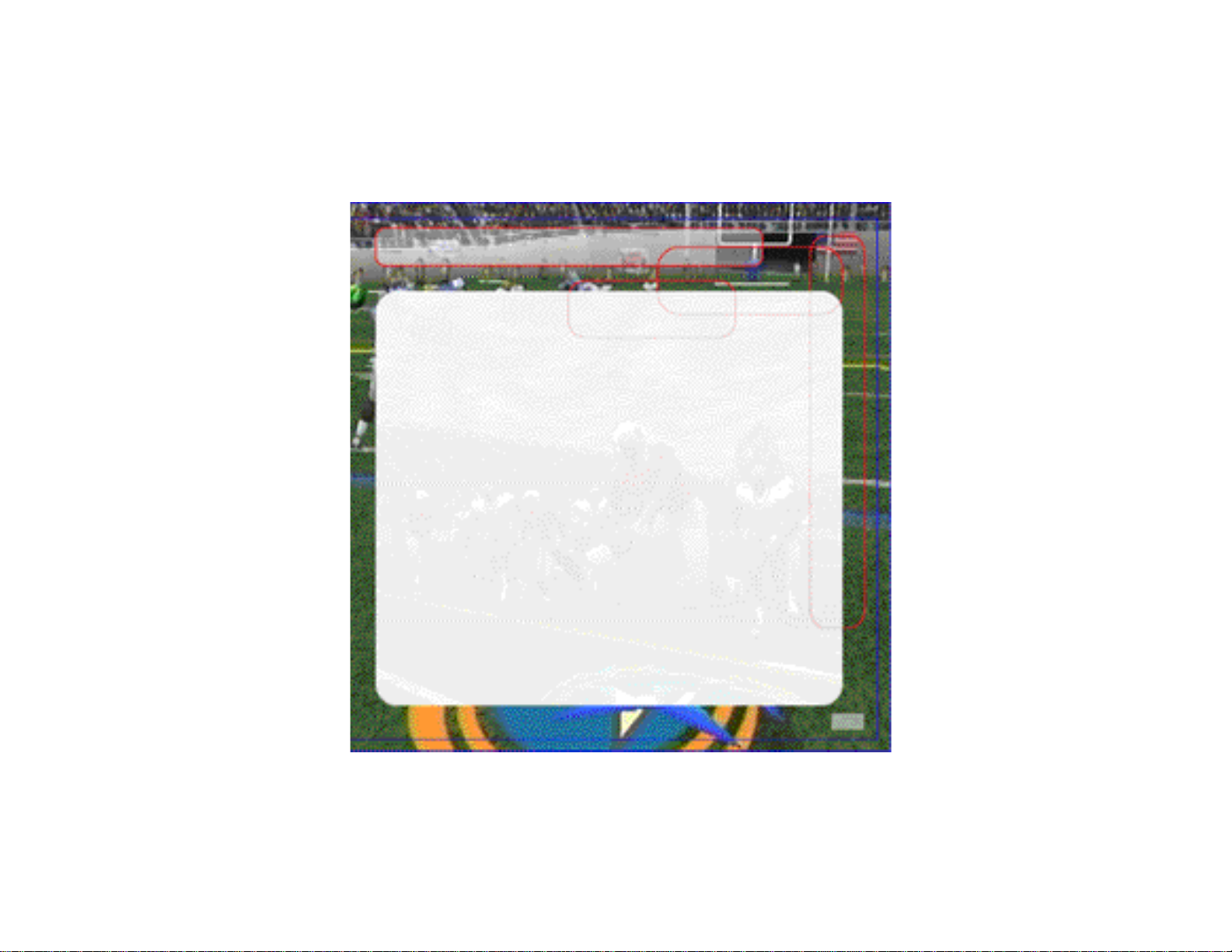
TABLE OF CONTENTS
Introduction 2
Starting the Game 3
Control Summary 3
Menu Control 5
General Gameplay Controls 5
Calling Plays 6
On Offense 7
Before the Snap 7
Running 8
Passing 8
Running the Option 9
Quarterback Scramble 9
Maximum Passing 10
Catching a Pass 10
On Defense 11
Before the Snap 11
After the Snap 11
Defensive Line 12
Special Teams 13
Kicking the Ball 13
Receiving Punts and Kickoffs 13
Replay Controls 14
Game Set Up 15
Main Menu 15
Options Menu 18
Game Options Menu 19
Drew Brees Bio 16
Exhibition Play 20
Choosing Teams 20
Controller Assignment Screen 20
Coin Toss 20
Selecting Your Plays 21
Pause Menu 21
Game Modes 22
Scrimmage 22
Tourney 23
Season 23
Legacy 24
Quick Start 24
Tutorial 24
Network Play 25
Network Settings 26
Customize 26
Creating a Player 26
Building a Team 26
Creating your Own Plays 26
Designing a Play 27
Saving/Loading 27
Credits 28
1
Page 2
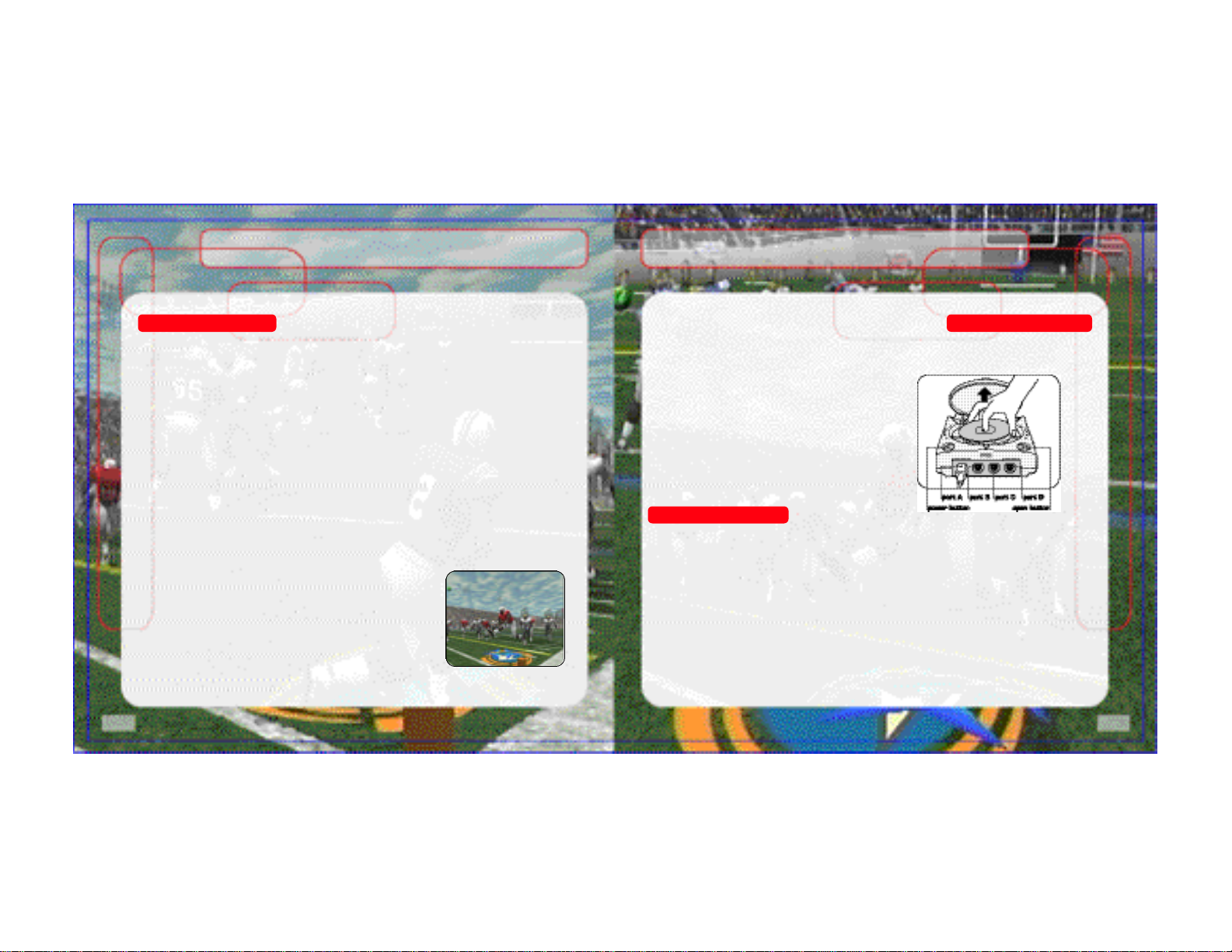
INTRODUCTION
STARTING THE GAME
Introduction Starting the Game
Thank you for purchasing Sega Sports NCAA College Football 2K2.
The power of the Dreamcast brings college football to life as never before. From the creators of incredible games like NFL 2K1 and NBA 2K1 comes the quintessential college
experience with NCAA 2K2.
In Season Mode, you will get to compete in the regular 2001 schedule all the way through
the bowl games and the National Championship, if your team is good enough. Plus, full
stats are compiled on every player so you won’t be able to take any games off if you expect
your star to win the Heisman Trophy.
With Legacy Mode, you will take over the responsibilities of coach and athletic director. Do
you have what it takes to build a powerhouse year after year? Here is your chance to prove it.
Then there is Exhibition Mode, where you can pit any two teams against each other for a
quick game. And Tutorial Mode – that’s where you can learn the ins and outs of the game
right on the screen. There’s even a Scrimmage mode where you can practice your plays
before the big game on Saturday rolls around.
Oh, and did we mention network play? NCAA 2K2 joins the impressive list of SEGA Sports
titles that offer what no other console game can match – multiple players over the Internet.
With up to four players per console, NCAA 2K2 is the first 8player network college football game in history.
This isn’t the same old college football you’re used to. This is
NCAA 2K2. Do you have what it takes to tame the game?
Can you go online and grind it out with real, live opponents?
The only way to tell is to get out of the locker room and onto
the field – that’s where heroes and legends are made.
NOTE: Sega Sports™ NCAA 2K2 is a one to four-player game. Before turning the
Dreamcast Power ON, connect the controller(s) or other peripheral equipment into the control ports of the Dreamcast. To return to the title
screen at any point during gameplay, simultaneously
press and hold the A, B, X, Y, and START buttons.
This will cause the Dreamcast to soft-reset the software and display the title screen.
Control Summary
NCAA 2K2 is designed with analog functionality in mind. The SEGA Dreamcast analog controls provide a fuller range of motion and add to the overall depth of the game. By going to
the Game Options -> Controller menu however, you can change the control scheme to use
the D-Pad instead. Either way is acceptable, it’s a matter of personal preference.
To highlight and select specific menu items, press the Analog Stick (or D-pad) in the direction of the menu item until it highlights. If you have questions when viewing most menus and
screens, press the Y button for Command help.
2
3
Page 3
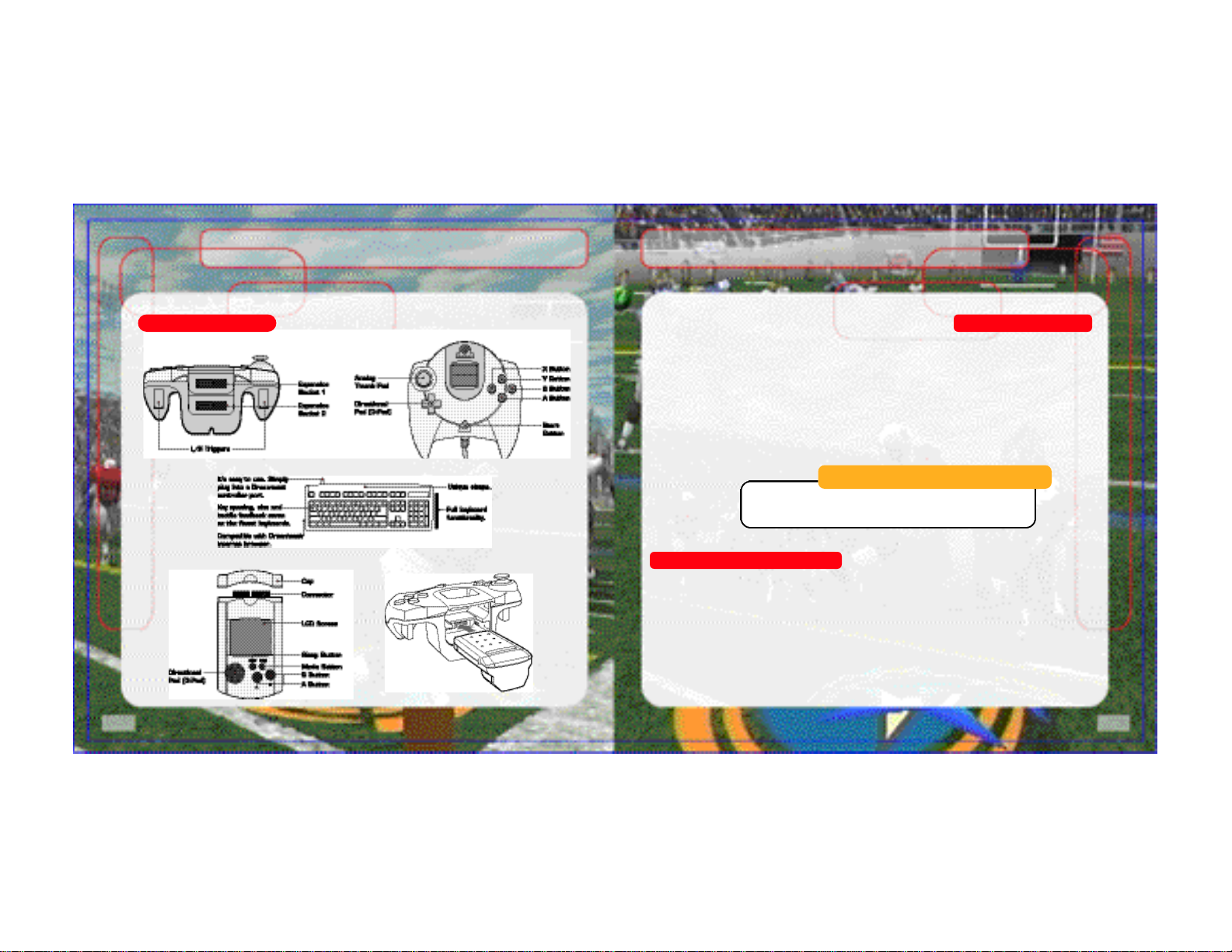
CONTROL SUMMARY
CONTROL SUMMARY
Control Summary Menu Controls
Button Action
Analog Pad (or D-Pad) Highlight menu options
A Select / Scroll through the highlighted selections.
B Cancel selection / return to previous.
X Change menu focus
Y Command Help Menu
Keyboard
Coach’s Corner: Getting Help
If at any time you need help navigating through the menus,
press Y and a help screen will help you find the way.
Virtual Memory Unit
Jump Pack
4
General Gameplay Controls
Button Action
Start (during gameplay) Pause Menu
Analog Pad Highlight formations or play sets
D-Pad (at line of scrimmage) Change control of your player
5
Page 4
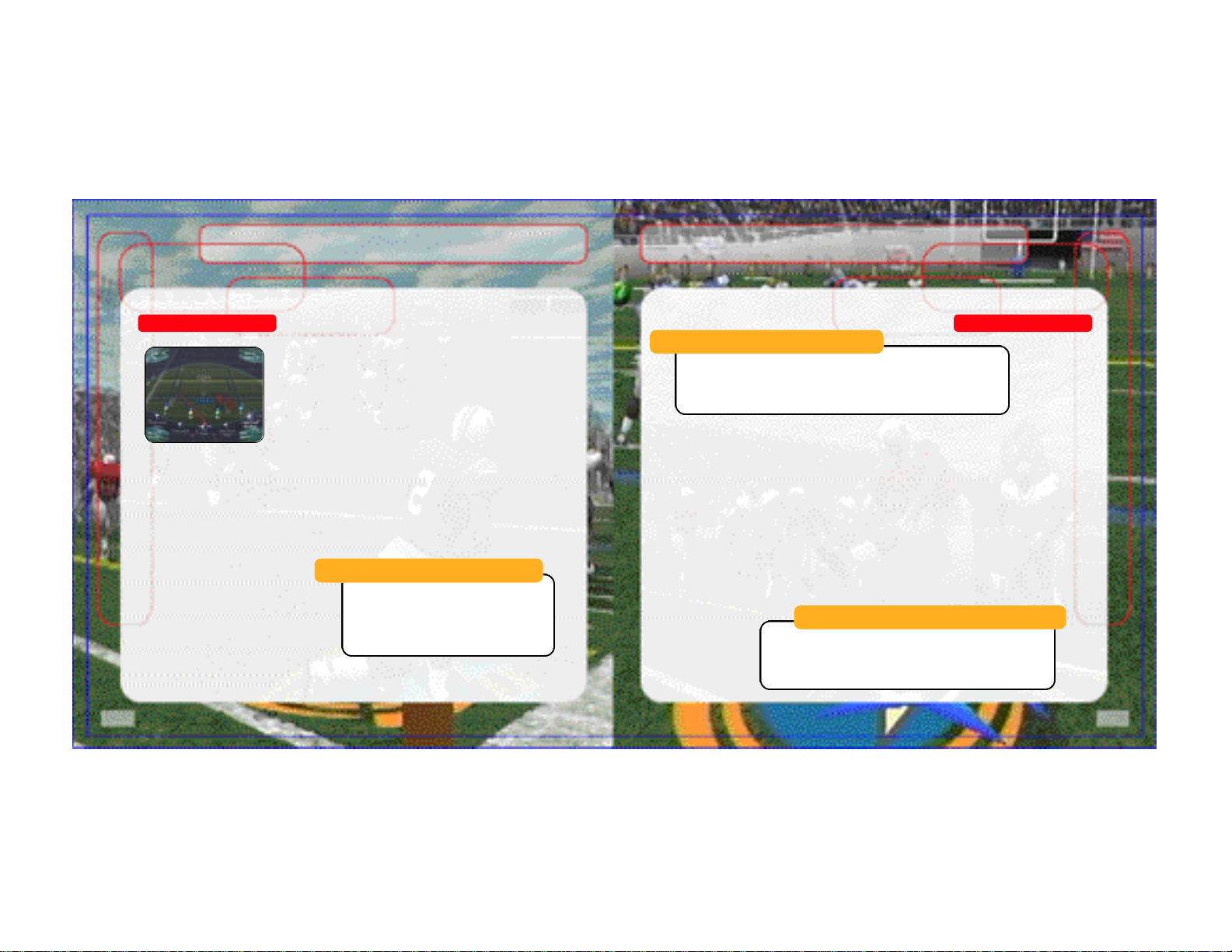
CONTROL SUMMARY
ON OFFENSE
Calling Plays On Offense
Button Action
R/L Toggle through formations
A Select Formation or play
B View Previous formations or play sets
X Flip play or formation
NOTE: You can also call plays from your VMU (see Game Options
Menu on page 19.). With VMU Play Calling, controls for selecting plays are the same as if
you used the main screen. If you press the X Button (flip play formation) a two-way arrow
icon will appear on the main screen to indicate a successful play flip.
When you are playing a game with more than one person per team (e.g. two-on-two), either
player on the team can select a play. If you are on offense, the first player to enter a play
will be the quarterback. Be careful though, both players will be able to select the play at the
same time, so you will want to designate who the play-caller will be.
Coach’s Corner: Bluff Mode
To hide the play you’re calling, hold down
the A button and keep it held down. You can
then scroll through other pages of plays to
hide your play. When you release the A button, it will call the play you originally selected.
Coach’s Corner: Play Calling
Need a little help selecting a play? Then let either the offensive or
defensive coordinator make the call. During play calling, press the A
button once and NCAA 2K2 will select a play for you. Press the A button again to accept the selection.
BEFORE THE SNAP
Button Action
Analog Pad L/R Send eligible receiver in motion
L/R View receiver’s button assignments, player numbers
and fatigue levels.
A Hurry players to the line of scrimmage / snap ball
Y Call up the Audible Menu, press A, B, or X to select
an alternate play. Press Y again to cancel.
X Lower crowd noise (quarterback)
B Fake snap signal
Coach’s Corner: No Huddle Offense
Time running out? Need to score quick? Want to try catching
the defense off guard? Then try running the no-huddle offense.
Press the Y button immediately after completion of the play to
quickly run the same play again.
6
7
Page 5
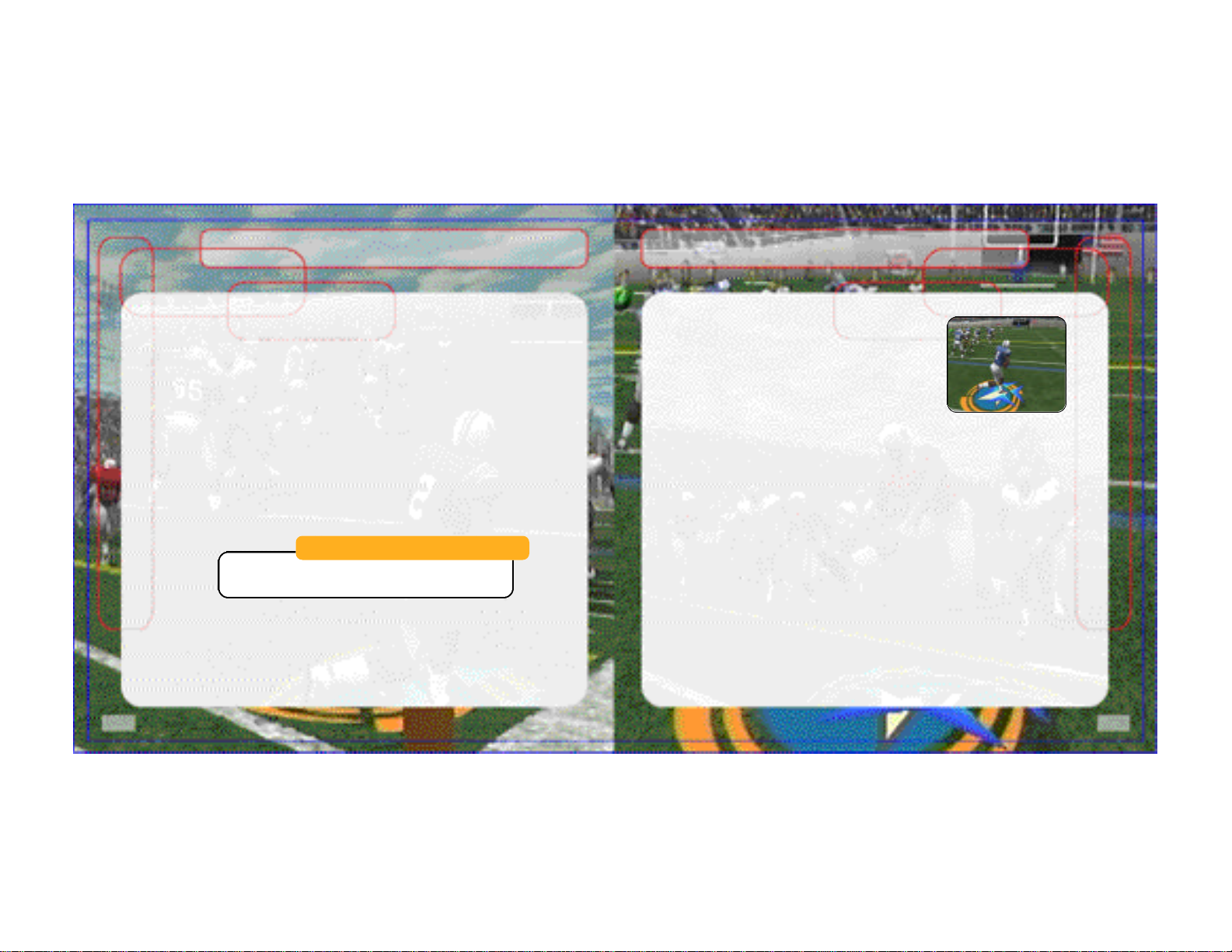
ON OFFENSE
ON OFFENSE
8
RUNNING
Button Action
A Speed Burst (hold A button)
Power Move (tap A button)
L or R Stiff Arm Left or Stiff Arm Right
L+R Juke Move
X Dive
Y Hurdle or High Step
B Spin Move
D-Pad Lateral the ball to the closest teammate behind you.
Instant Energy Press and hold A while running to fill the player
arrow completely, then press any special move but-
ton to perform a more powerful move.
Coach’s File: Power Moves
Instant Energy only lasts for a short period of time. Use it
sparingly, as overuse can increase the likelihood of a fumble.
PASSING
Button Action
Any Button Pass to that receiver (double tap to fake)
D-Pad Throw the ball away
RUNNING THE OPTION
Option plays are indicated by the color yellow in your playbook
(if your team can run the option, that is). On an option play,
the QB will fake a handoff to the Running back and then take
off left or right (depending on the play). Press the A button to
pitch the ball to the option running back. Hold the A button
after the snap to give the ball to the up-back.
Button Action
A Pitch
QUARTERBACK SCRAMBLE
Even the best offensive line is going to let a defender through from time to time. So when
you feel the pressure coming, get the quarterback away with a scramble. Hold down the R
Trigger and the QB becomes a runner. (Don’t forget to let go of the R Trigger if you want to
make a pass.) Once you cross the line of scrimmage, you can no longer make a pass, so
you can let go of the R Trigger and control the QB as if you were a running back on a
running play.
Button Action
R+L Juke Move
R+A Speed Burst / Power Move
R+B Spin Move
R+X Slide / Dive
R+Y Hurdle
9
Page 6
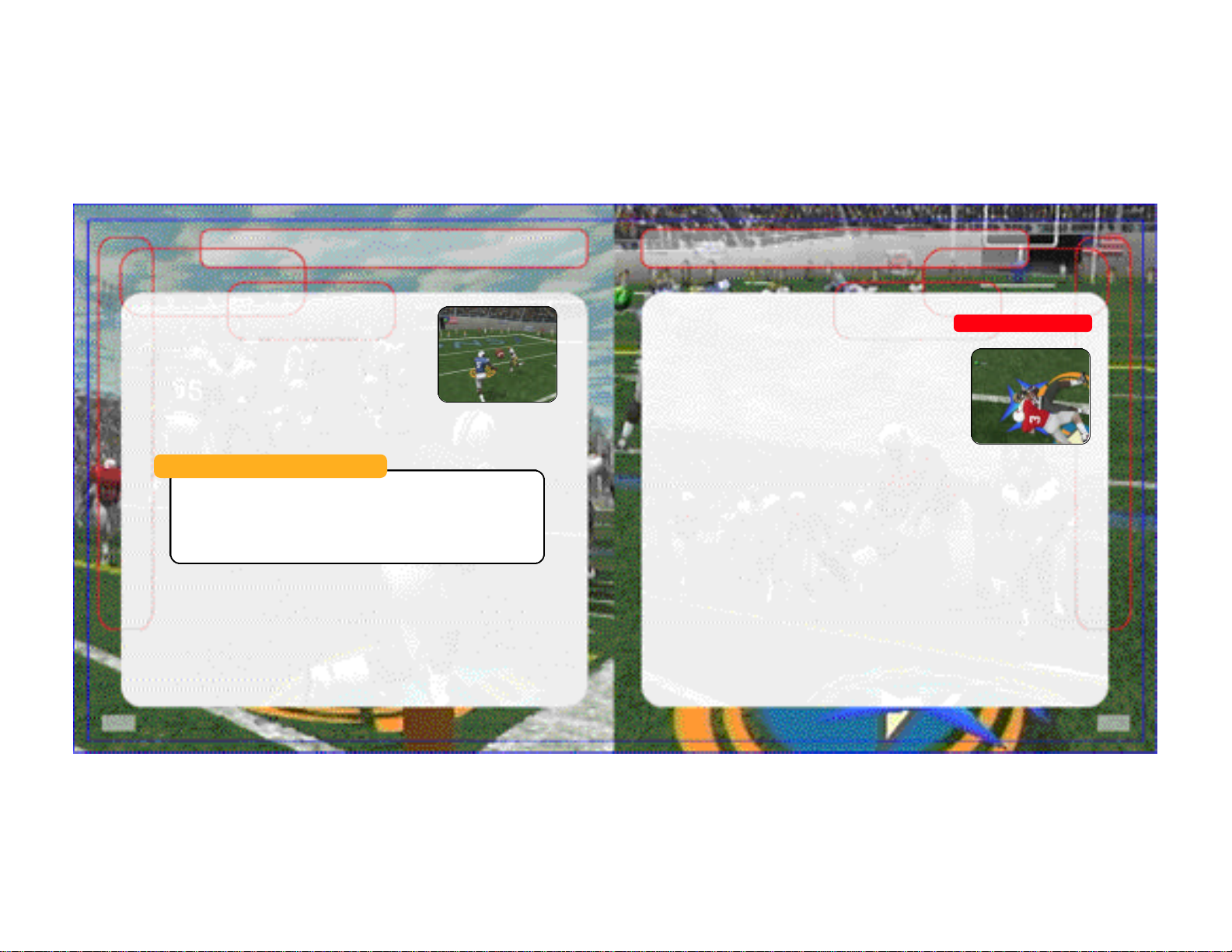
ON OFFENSE
ON DEFENSE
MAXIMUM PASSING
If you want total control over your offensive results, turn on
Maximum Passing by pressing the A Button on the Controller
Assignment Screen (see page 20). With Maximum Passing
Activated, you can lead your receivers to thread the ball in
front of, behind and around the defenders. To use Maximum
Passing, press the Analog Stick in the direction in which you
want to adjust the throw. Press a little for a small adjustment; press harder for a bigger
adjustment. For example, to lead the receiver, press Up on the Analog Stick. To throw
behind and to the left of a receiver, press Down and Left
Coach’s Corner: Passing
There are actually three levels of passing strength in NCAA 2K2. Tapping the pass
button lobs the ball to the receiver – that’s good for letting a receiver run underneath
it, but gives time for the defenders to close on the ball. Holding the pass button down
longer (making sure to release it before the ball leaves the quart e r b a c k ’s hand) will
result in a normal throw. Finally, holding down the button past the ball’s release will
result in a bullet-pass – great for when you have to get it to the receiver quickly.
CATCHING A PASS
Button Action
B Select receiver nearest the ball
X Dive for pass
Y Jump for pass
Note: When catching a pass, it is not necessary to press an action button, but doing so
will increase your chances of successfully catching the ball.
10
BEFORE THE SNAP
Button Action
B or D-pad Select a defender
Analog Stick Reposition defender
L or R View players (with defensive
L or R Shift defensive line (with
A Hurry players to line of scrimmage
X (at line of scrimmage) Pump up the crowd
Y Call audible. From the Audible Menu, press A, B, or X to
backs or linebackers selected)
defensive lineman selected)
select alternate play. Press Y again to cancel audible.
AFTER THE SNAP
Button Action
B Take control of the defender nearest to the ball.
A Speed Burst
X Dive / Tackle
Y Jump to knock down or intercept a pass
L or R Defensive Line Special Move
D-Pad Swap control of your players
Instant Energy Press A while running to fill the player arrow com-
pletely. Then press any special move button to perform a more powerful move.
On Defense
11
Page 7

ON DEFENSE
SPECIAL TEAMS
DEFENSIVE LINE
NCAA 2K2 contains a series of special moves for the defensive linemen, including spin,
club, under and swim moves. Depending on a player’s position and attributes, one of the
moves will be performed when the special move button is pressed. To execute a move, you
must be engaged in a block.
Button Action
L Perform a move to the left
R Perform a move to the right
Coach’s Corner: Hands Free
On defense, if you do not take control of a player (either by
pressing the Analog Stick or an action button), NCAA 2K2
will run the play for you. Once you take control of a player,
that player is under your control until the play ends, or until
you press B to control another player.
12
Special Teams
KICKING THE BALL
1. Set the ball trajectory and direction with the analog
stick. Be sure you take into account the movement of
the arrow, it will drift if you let go of the analog stick.
2. Press A to snap the ball / start the play.
3. Press A again to stop the power meter as close to
the top as possible for a booming kick.
RECEIVING PUNTS AND KICKOFFS
Button Action
Analog Stick Control return man after reception
D-Pad Lateral ball after reception
Y (before catching ball) Fair Catch (on punts only)
Y (after catching ball) Down the ball
Hold L or R View selected player names on both teams
13
Page 8

REPLAY CONTROLS
Do you want to see your Heisman candidate bust through the line again? Want to see that
great interception from the reverse angle? Bring up the Replay feature of NCAA 2K2 to
view the last play again.
Button Action
A Play at real time speed
B Zoom Out
X Zoom In
Y Replay Panel ON / OFF
L Rewind (analog)
R Fast forward (analog)
D-Pad Moves aim indicator
Analog Stick Up Pan High
Analog Stick Down Pan Low
Analog Stick Left Pan Left
Analog Stick Right Pan Right
Note: While moving the aim indicator, you can also “lock on” to any player to follow them
throughout the entire replay. To do so, simply move the aim indicator directly on top of
whatever target you wish to track.
GAME SET UP
Game Set UpReplay Controls
After the NCAA 2K2 title screen has appeared, press start to
see the main menu screen. From here, you can jump to any
one of your favorite game modes. Need to brush up on your
game? Head on out to the scrimmage field for practice. Ready
for the next week’s game? Then head on over to Season Mode.
Do you want to go online and square off against another human
opponent? Then network play is your selection.
MAIN MENU
Scrimmage: Brush up on your favorite team’s formations and plays.
Tourney: Set up a tournament with up to 15 other teams.
Exhibition: Select two teams and head on out to the field.
Season: Can you succeed on the road to the Rose Bowl?
Legacy: Compete year in and year out to build one of the nation’s premier football programs.
Options: Change the game settings.
Quick Start: Let the computer choose the teams for a quick exhibition game.
Tutorial: Learn the game directly from NCAA 2K2.
Customize: Design your own plays, players, and teams.
Network: Sign on and play over a network connection.
14
15
Page 9

16
17
Page 10

GAME SET UP
GAME SET UP
OPTIONS MENU
Customize the way you want to play NCAA 2K2 prior to kick off with this menu. Press A to
cycle forward through an option selection, press X to cycle backward.
Weather Time of Day, temperature, precipitation, wind speed
and fog.
Game Options See Game Options Menu on the next page.
Controller Adjust the control / button settings
Credits Find out who worked on NCAA 2K2.
Presentation Adjust the game amenities (action replays, commen-
tary, sound effects, volume, etc.).
Penalties Control the frequency of any penalty.
18
GAME OPTIONS MENU
Select Game Options from the Main Options Menu and adjust the following settings.
Quarter Length 1 – 15 minute quarters
Skill Level Walk-on, Starter, All-American
Play Calling By formation (4-3, I Form, Shotgun, etc) or by Type
(Blitz, Long Pass, Short Pass)
VMU Play Calling On / Off
Game Speed Slow, Normal, or Fast
Fatigue On or Off
Advanced Line Moves On or Off
Injuries On or Off
Coach Mode On or Off (when on, you pick the play, NCAA 2K2
handles the rest)
Performance EQ On or Off (when on, both teams will have the same
skill level)
Coach’s Corner: Performance EQ
Performance EQ will balance two teams’ ratings so you
are playing on an even playing field.
19
Page 11

EXHIBITION PLAY
EXHIBITION PLAY
Exhibition Play
Now that you’ve got all of the basics down, let’s head on out to
the field and throw the pigskin around. Here’s the flow of all the
menus and screens you see as you set up an Exhibition game.
CHOOSING TEAMS
Note: the team on the left is the visitors, and the team on the right is at home.
To make it easier to find the team you are looking for, the teams are grouped by conference. Press the X button or A to scroll through the list of conferences. Then move down
(Analog stick or D-Pad) to select your team (using the X and A buttons again). For a change
of pace, you can also change the playbook your team is using. Want to see what your team
would look like running an option offense, then select an option school like Nebraska.
CONTROLLER ASSIGNMENT SCREEN
Once you’ve selected the teams, the Controller Assignment screen appears. Press the analog stick or D-Pad LEFT / RIGHT to align your controller with the team you wish to command. If you wish to use Maximum Passing (and you should to get the ultimate NCAA 2K2
experience), press the A Button to toggle it on. When everything is set the way you want,
press the Start Button to advance to the game.
COIN TOSS
The visiting team gets to call it. The winner of the toss gets to choose whether to kick or
receive. The loser chooses which goal to defend. Following the coin toss, the Special Teams
play calling screen appears.
20
SELECTING YOUR PLAYS
The National Championship is built around the talents of the student athlete, teamwork, and
the coach’s playbook. This isn’t old school AI where you could call the same plays over and
over again. To win, you are going to have to mix up your plays on offense and defense. Play
to your team’s strengths. If you have great cornerbacks, you can gamble more with blitzes
and man-to-man coverage. If you have a great running back, then pound the ball out on the
ground. For the offensive playbook, passing plays are displayed in blue, running plays are
displayed in red, and option plays are displayed in yellow.
Pause Menu
The Pause Menu allows you to stop gameplay and call a time out, select your audibles,
make substitutions, view the replay, change the game options and controller configuration,
adjust the game camera angles, and view the current stats. When you are playing with
more than one person, the player who pressed the Start Button to enter the Pause Menu
has control of selecting all of the above options.
21
Page 12

GAME MODES
GAME MODES
Game Modes
From the Main Menu, you’ve got a ton of choices. Here is a quick description of all of the
different game modes that NCAA 2K2 has to offer.
SCRIMMAGE
Practice makes perfect. Head on over to the practice field to learn the formations and plays
of your favorite team. Fine tune the running game, learn the timing of your passing routes,
and find your defensive positioning. Once you’re into Scrimmage Mode, you have three different styles of practice.
Special Move Practice Get a feel for the controller and how to perf o r m
special moves.
Full Scrimmage Line up against another team.
Offense Only Work out the kinks in your offense without a defense
to get in the way.
Scrimmage Line Where you will be starting the play.
Direction of Play North (up the screen) / South (down the screen)
Randomize Defense Set what type of defensive formation the CPU can call.
Randomize Offense Set what type of offensive formation the CPU can call.
Offense Play Type Set Offense to practice Pass, Run or Both.
Randomize Down Select the play situation.
Defensive Play Pick a specific defensive play to practice against.
Offensive Play Pick a specific offensive play to practice against.
22
TOURNEY
Choose either to play in a new tournament or load a previously saved one. Select your
teams and determine human or CPU control for each team of the 4, 8 or 16 that you are using.
SEASON
Take your team through the regular season schedule. If your team does well enough you will
get invited to a postseason bowl game. And if you are ranked high enough, you could even
wind up competing for the National Championship.
Coach’s Corner: The Heisman
College Football’s premier award is the Heisman Trophy – and what
would NCAA 2K2 be without handing out this impressive piece of hardware. You’ll have to be on your game week in and week out to win the
hearts of the voters, so never let up – pile on the stats.
23
Page 13

GAME MODES
NETWORK PLAY
LEGACY
Legacy Mode is a lot like Season Mode. You pick your team and go through a full season.
But it’s at the end of the season where Legacy Mode is different. After the post season is
complete, you will have to go out and recruit new players to come to your program. You
have five weeks to recruit players and five meetings per week to do it. Can you convince the
top talent to play football at your school? A lot of things will go into a player’s decision –
geography, past performance, what bowl game you got invited to, etc.
When recruiting is done, you will move to the spring practice season. Here you will be able
to decide what your team will work on and how to better improve your team by boosting the
strength, speed and endurance numbers of all of your players.
QUICK START
NCAA 2K2 will pick two teams at random for a quick exhibition game.
TUTORIAL
Learn right from NCAA 2K2. The game will guide you with on-screen help boxes as you
learn how to play NCAA 2K2. This is a great way for new players to learn from the best.
Network Play
1. Select “Network” on the main menu and press the A Button.
2. Network Login Details
a. Use the D-Pad or Analog stick to highlight “User Name” and press the A button to
go to the keyboard entry screen. Use a Dreamcast keyboard or controller to enter
your User Name/Login. The D-Pad or Analog Stick will move the cursor on the
keyboard while the A button will select a key. The Enter Key or Start Button will
advance from the keyboard entry screen once the username has been entered.
24
b. Use the D-Pad or Analog stick to highlight “Password” and press the A button.
Follow the same steps for entering your password as in step a.
c. Use the D-Pad or Analog stick to highlight “Phone”
and press the A button. Follow the same steps for
entering your primary dial up number as in step a.
d. Optional: Use the D-Pad or Analog stick to highlight
“Backup Phone (Optional)” and press the A button.
Follow the same steps for entering your backup dial
up number as in step a.
3. Entering a Screen Name
a. When prompted with “Do you have an existing Screen Name?”, use the D-Pad or
Analog stick and press the A button to select “NO”.
b. Use the D-Pad or Analog stick to highlight “Screen Name” and press the A button
to go to the keyboard entry screen. Your Screen Name must be at least 6 characters long with a maximum of 16.
c. Use the D-Pad or Analog stick to highlight “Screen Name Password” and press the
A button to go to the keyboard entry screen. Your password must be at least 6
characters long with a maximum of 16.
d. Optional: Use the D-Pad or Analog stick to highlight “State (Optional)” and press the
A button to go to the keyboard entry screen. Enter the name of the state in which
you are located.
4. Once you are online
Now that you've logged on, you now can check out all of the online features in NCAA
2K2. Ever wanted to know who the best of the best is? NCAA 2K2 keeps track of all
your stats (Wins, Loses, and Drops) and ranks the players. The Top 50 can be
viewed so you will know who the best is. You can also participate in scrimmage and
challenge games online.
25
Page 14

NETWORK SETTINGS
CUSTOMIZE
Network Settings
Setting Function
User Name Your login name for getting on the network
Password Your account password
Phone Number The number you dial to get online with
Handle A nickname for while you’re online
NCAA 2K2 lets you customize it all. You can design your own plays, players and teams.
You can even keep tally of your personal in-game records and review the records of other
human players.
Creating a player
Build your own top prospect. Adjust everything about him, from his face mask all the way
down to the kind of shoes he wears!
Building a team
This allows you to create an entire team of players of your liking. Can you build a powerhouse program?
Creating your Own Plays
This feature allows you to edit an existing play or create a brand new one. Got a play that
always worked when you were playing with your friends out on the field? Draw it up here
and see how the CPU will deal with it.
26
Customize
Designing a Play
1. Import a previously saved play or create a new one.
2. Name the play.
3. Decide whether it’s an offensive or defensive play.
4. Select the formation and play name (i.e. pass, pitch, option).
5. Select the position you’d like to edit.
6. Cycle through the dozens of route variations and assignments.
7. Modify the player’s route to take him exactly where you’d like him to go.
SAVING / LOADING
The game automatically saves data for you after you exit a mode (Season, Tourney, Legacy,
etc), if you have a VMU with enough room, that is!
27
Page 15

CREDITS
CREDITS
Visual Concepts Avalanche Software
NCAA2K2
Executive Producer
Greg Thomas
Project Manager
Vu Thai Dang
Quality Assurance Manager
Chien Yu
QA Lead Tester
Mark Washington
QA Testers
Christopher Baker
Dan Gildengorin
Brad Lovelace
Bryan Pappas
Damon Perdue
David Winslow
Special Thanks
Alvin Cardona
Wayne Herman
Jenn Baker
Richard Yee
Jorge Rodriguez
David Northcutt
Andy Ashcraft
Joel Flory
NFL2K1
Lead Engineers
Tim Walter
Chris Larson
Artificial Intelligence Engineers
Shawn Lee
Mark Horsley
Engineers
Matt Hamre
Nick Jones
Mark Roberts
Gary Arnold
Alex Lee
Bob Alexander
Scott Patterson
Tim Meekins
Matt Underwood
Andrew Marrinson
Library Engineers
Chuck Batson
Ivar Olsen
Tool Engineers:
Joshua Lee
Brian Hughes
Artists
Fred Wong
David Lee
Joel Flory
Quinn Kaneko
Leandro Penaloza
Artists cont.
Hsing-Wen Hsu
Joyce Rietveld
Steve Paris
Nelson Wang
Roy Tse
Matt Crysdale
Audio Director
Brian Luzietti
Sound Designer
Larry Peacock
Dialog Editor
J. Mateo Baker
Motion Capture Director
Matt Karnes
Motion Capture
Luc Lagarde
Rich Nelson
Executive Producer
Greg Thomas
Project Manager
Jeff Thomas
Assistant Project Manager
Rustin Lee
Programmers
Rob Nelson
Paul Blagay
Tad Sakashita
Matt Parrish
Joe Barnes
Artists
Jeff Bunker
Dallin Haws
Jeff Hendershot
Danny Keys
Alex Olmos
Brian Christensen
Jeremy Wood
Tony Jones
Mike Thompson
Mike May
Chad Johnson
Joe Percival
Marcus Fisher
Jeremy Saunders
Rodney Olmos
Chris Sharp
Ryan Lawrence
Lieh Mohan
Cody Jones
Project Manager
Bill VanOverbeck
28
29
Page 16

CREDITS
CREDITS
Assistant Manager
Camila Ebert
Production Asst.
Scott Yoho
Stokes Aitken
Craig Abo
Jim Jung
Jason Humphrey
Design
John Blackburn
Andy Matsukawa
Chris Shen
Derek Newman
Audio
Paul Webb
Jeff Oxborrow
Motion Capture Talent
Stokes Aitken
Bernard Bendinger
Eric Cuka
Absolom Jefferson
Motion Capture Talent
Joe Williamsen
Mike Thompson
Script
Rob Thomas
Player Data
John Hadley
30
Playbooks
Sportvision
Playcalling Data
Stats Inc.
'Victor Shaw'
Greg Wrubell
'Ted Mingo'
Allen Handy
'The Ref'
Bill VanOverbeck
'Other Voices'
Marcus Fisher
Stokes Aitken
Mike May
Band Director
Shannon B. Roberts
'The Band'
Evan Bateman
Lou Campbell
Lori Clark
Steven Corey
Robert C. Dobson
Neil Hendriksen
Kevin Hilman
Doug James
Reed LeCheminant
Ryun Louie
Mike McCawley
Tiffany McCleary
'The Band' cont.
Ryan Shepherd
Jennifer Steed
Warren Trulson
Amber Tuckness
Special Thanks
Andy Waligowski
Craig Jonas
Brian Luzietti
Matt Karnes
Jody Anthis
Bud Richardson
Shawn Lee
Stephen Blagay
Carole Blagay
Jon Blagay
Gary Stenning
Del Stenning
FMV Music
Shannon Roberts
Extreme Production Music
FMV Video
Goal Productions
Sega of America
Product Manager
Stacey Kerr
Associate Product Manager
Michael Rhinehart
Licensing
Jane Thompson
Robert Leffler
Creative Services
Bob Schonfisch – Director
Angela Santos – Project Manager
Vicki Morawietz – Manual Designer
Manual
Keith M. Kolmos
Special Thanks
Pat Battle - Collegiate Licensing Company
Andrew Waligowski - Collegiate Licensing
Company
Dave Kirkpatrick - Collegiate Licensing
Company
Anna Wilkinson - Collegiate Licensing
Company
Peter Moore
Chris Gilbert
Joe Culley
John Golden
NCAA Football 2K2 Fight Song Credits
Georgia Institute of Technology
"Ramblin' Wreck from GT"
Indiana University at Bloomington
"Indiana, Our Indiana"
Iowa State University
"Iowa State Fights"
31
Page 17

CREDITS
NCAA Football 2K2 Fight Song
Credits cont.
Kansas State University
"Wildcat Victory"
University of Michigan
"The Victors March"
North Carolina State University
"Army Caissons Song"
Northwestern University
"Go U Northwestern"
University of Notre Dame
"Notre Dame Victory March"
University of Oklahoma
"Boomer Sooner"
University of Oregon
"Mighty Oregon"
Pennsylvania State University
"Fight on State"
Pittsburgh State University
"Hail to Pitt"
Southern Methodist University
"She'll be Comin' Round the Mountain"
Syracuse University
"Down the Field"
University of Tennessee
"Fight Vols Fight"
University of Virginia
"The Good Old Song"
University of Wisconsin-Madison
"On Wisconsin"
32
Sega.com
Producer
Art Datangel
Assistant Producer
Nic Azizian
Systems Administrator
Douglas Land
Server Ops
Guillermo Castilla
Eric Fehr
QA Manager
Lance Nelson
QA Analysts
Darren Nagtalon
Jason Nolen
Leland Ware
Cliff Wilhelm
Eric Wilhelm
