Page 1

ISLE
Missions In The Rainforest
CD-ROM
Quick-Start Guide
Windows'95 Edition
Windows 95 2
System Requirements 2
Installing and Starting 2
Handy Reference 4
SimIsle Mini-tutorials . 7
Table of
Contents
Page 2
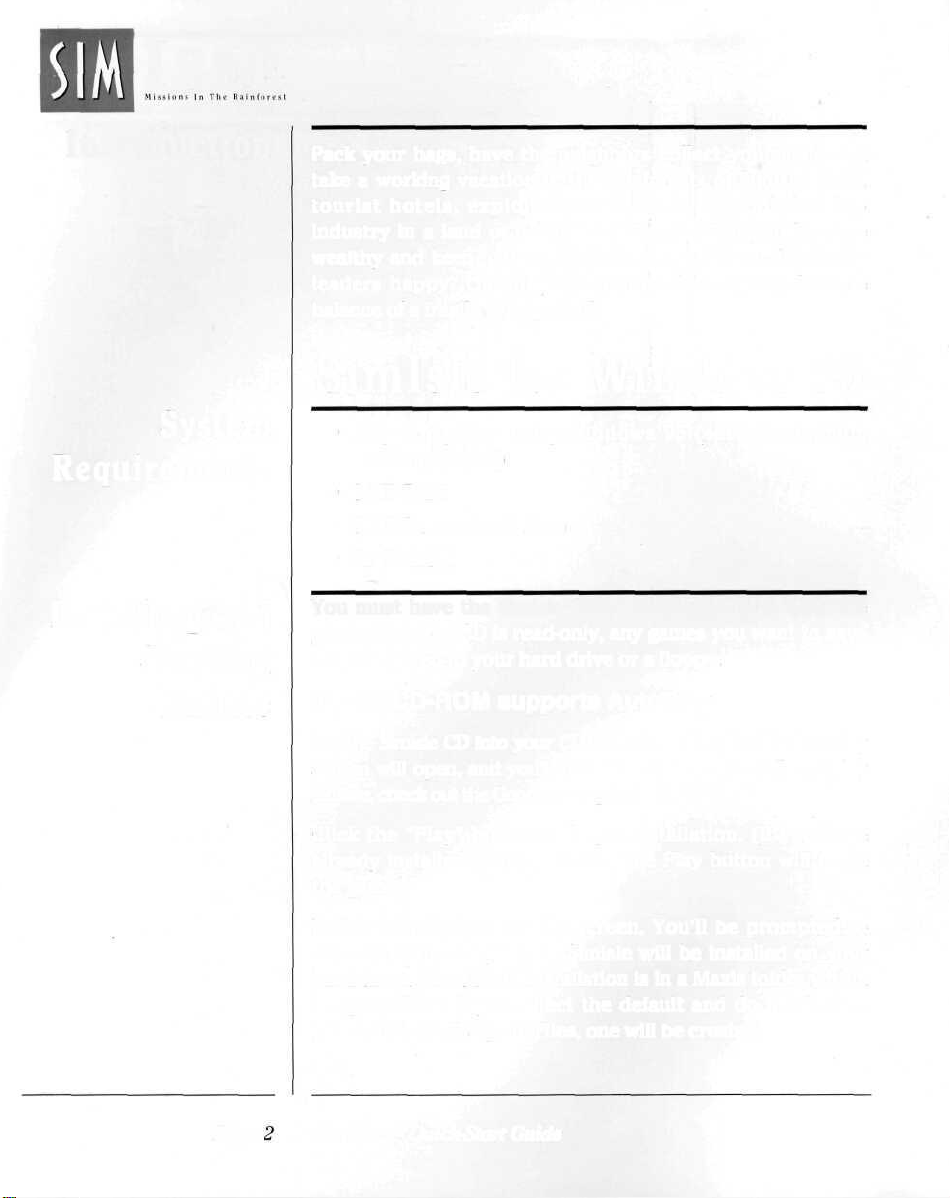
ISLE
Introduction
System
Requirements
Installing and
Starting
SimIsle
Pack your bags, have the neighbors collect your mail, and
take a working vacation in the rainforests of SimIsle. Build
tourist hotels, exploit natural resources and develop
industry in a land of beauty and danger. Can you become
wealthy and keep native populations, tourists, and industry
leaders happy? Or will your actions destroy the delicate
balance of a fragile ecosystem?
SimIsle for Windows 95
• Any computer using Windows 95 (486/66 minimum
recommended)
• 8 MB
RAM
• 5 MB free on hard drive
• 2x CD-ROM
You must have the SimIsle CD in your CD-ROM to play the
game. Since the CD is read-only, any games you want to save
must be saved to your hard drive or a floppy.
If your CD-ROM supports AutoPlay
Put the SimIsle CD into your CD-ROM drive. The SimIsle AutoPlay
screen will open, and you'll have the choice to install and play
SimIsle, check out the Goodies, or quit the installer.
Page.
Click the "Play" button to begin installation. (If you have
already installed SimIsle, clicking the Play button will begin
the game.)
Follow instructions on the screen. You'll be prompted to
select the directory where SimIsle will be installed on your
hard drive. The default installation is in a Maxis folder within
Program Files. If you select the default and do not have a
Maxis folder in Program Files, one will be created.
SimIsle — Quick-Start Guide
Page 3

You can start the game right away after installation, or play at a
later time if you have more pressing engagements. The AutoPlay
screen will open every time you insert the SimIsle CD.
If Your CD-ROM does not support AutoPlay
Put the SimIsle CD into your CD-ROM drive.
Open the Start menu from your Task Bar and select Run....
In the Run dialog box, type d:\setup and hit Enter. If your CDROM drive is some letter other than "d," use that letter instead.
Follow instructions on the screen. You'll be prompted to select the
directory where SimIsle will be installed. The default location is in
a Maxis folder within Programs. Either accept the default or
specify a location which is more to your liking.
No matter how you install
SimIsle, a shortcut will be
created in directory where
you install it. Drag this
shortcut to your Windows
95 desktop so you can
easily begin the game (as
long as you have the CD
in the CD-ROM drive).
There are a few things in SimIsle that work a little differently
than as described in the manual:
• The Main Menu has a slightly different arrangement of
options and drop-down submenus. All the functions
exist, and they work the same way as outlined in the
manual.
• The Load and Save dialog boxes now follow Windows
95 standards.
• The Toolbar, Control Panel, Notebook and most
windows can be moved around on the screen. The
main window itself can be minimized and moved
around on the screen. Many of the game messages are
now in movable windows.
Windows 95 Page 3
Undocumented
Enhancements
Page 4
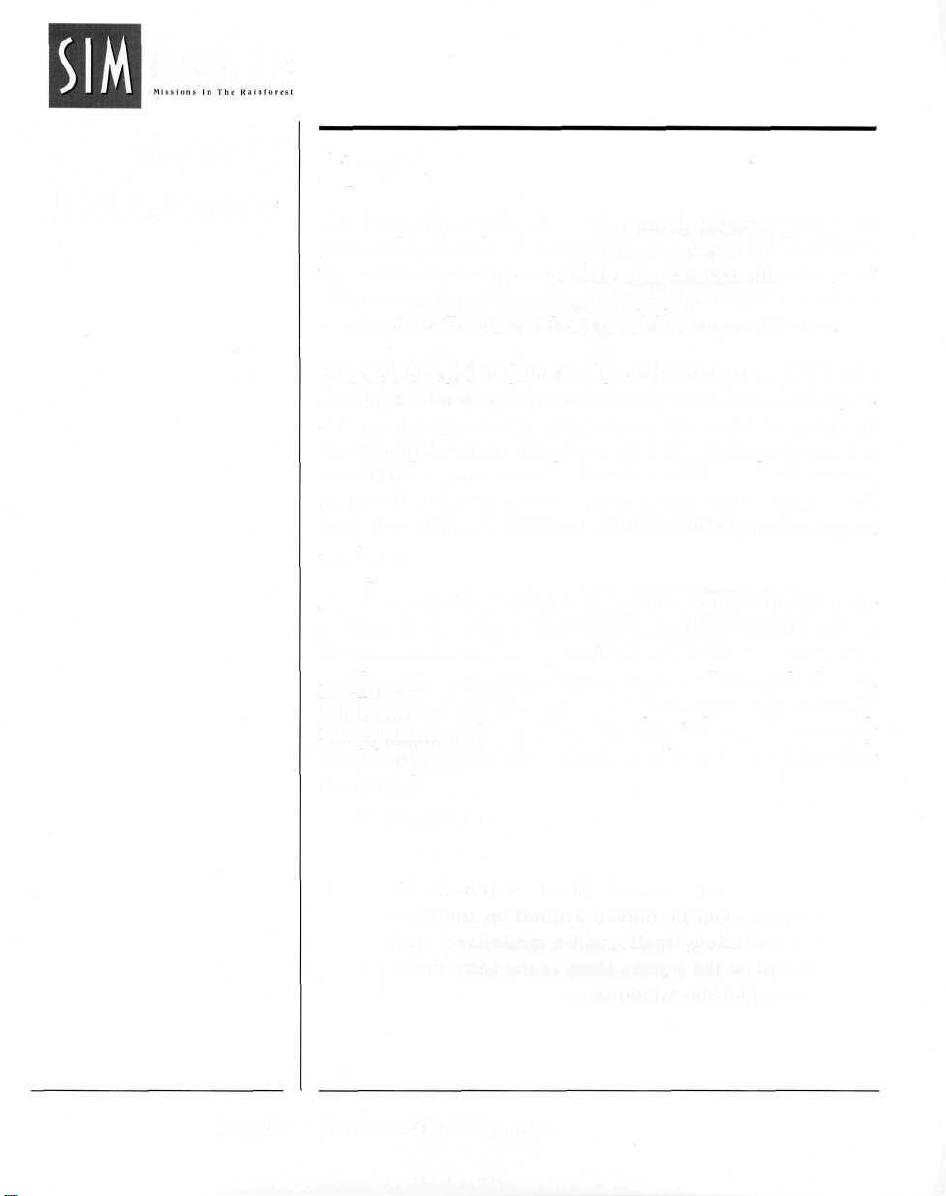
ISLE
Handy
Reference
Agents
Agents are the worker bees of your island. They carry out
your orders for the development of your island. You have
the authority to hire and fire agents according to your
whims, moods and fancies, although you must have at least
one agent at all times, and can never have more then ten.
Hire and fire your agents at Agent Headquarters. HQ is the
building with a large green disk on your island. As long as
any agent is present in HQ, you can hire and fire agents. If
the agent present has Employment skills, that agent can also
train other agents to increase their skill levels. However,
agents can only improve on what they know. They can't
learn new skills. A skill level of 100 is the highest an agent
can have.
Agents cost money (surprise). Agents require some time to
perform their assigned tasks. Also, map movements reflect
distances: moving an agent from one end of an island to
another takes more time than a short stroll along the beach.
Finally, some scenarios can expose your agents to potentially
fatal situations. (Don't worry though. Slain agents are only
dead for that particular scenario, and can be used in other
scenarios.)
Page 4 SimIsle — Quick-Start Guide
Page 5
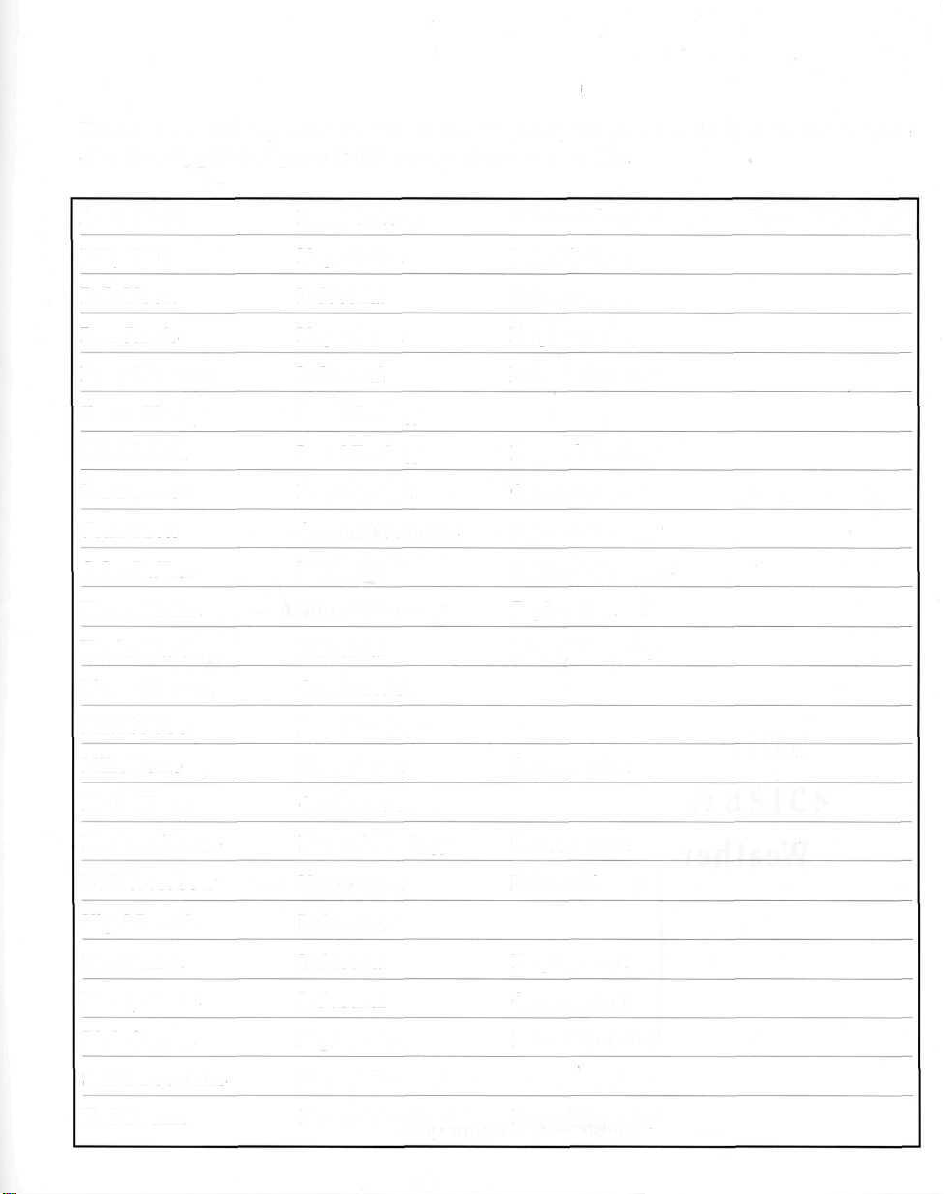
There are 25 agents in SimIsle. Twenty four are listed below. The
elusive Caption Sprout did not return our calls.
Andy Knitt
Billy Tell
Bob Moon
Dee Jarvis
Doug Hammer
Emma Herby
Iain McNeil
Ian Banwell
Joan Brett
John Balker
Karen Krelin
Kevin Ward
Marty Henson
Matt Stibbe
Mike Rune
Local Culture
Negotiation
Industrial
Negotiation
Industrial
Local Ecology
Local Ecology
Employment
Criminal Contacts
Industrial
Flora & Forestry
Industrial
Construction
Local Ecology
Negotiation
Criminal Contacts Fauna & Zoology
Local Culture
Construction
Employment
Flora & Forestry
Fauna & Zoology
Construction
Fauna & Zoology
Criminal Contacts
Exploration
Flora & Forestry
Construction
Molly Heart
Morven Sloane
Neil Crossbow
Nigel Dennis
Paul Smith
Randy Gates
Rick Groves
Sandra Jenkins
Tod Swann
Construction
Fauna & Zoology
Negotiation
Industrial
Industrial
Industrial
Exploration
Flora & Forestry
Fauna & Zoology
Construction
Industrial
Employment
Construction
Flora & Forestry
Flora & Forestry
Page 6
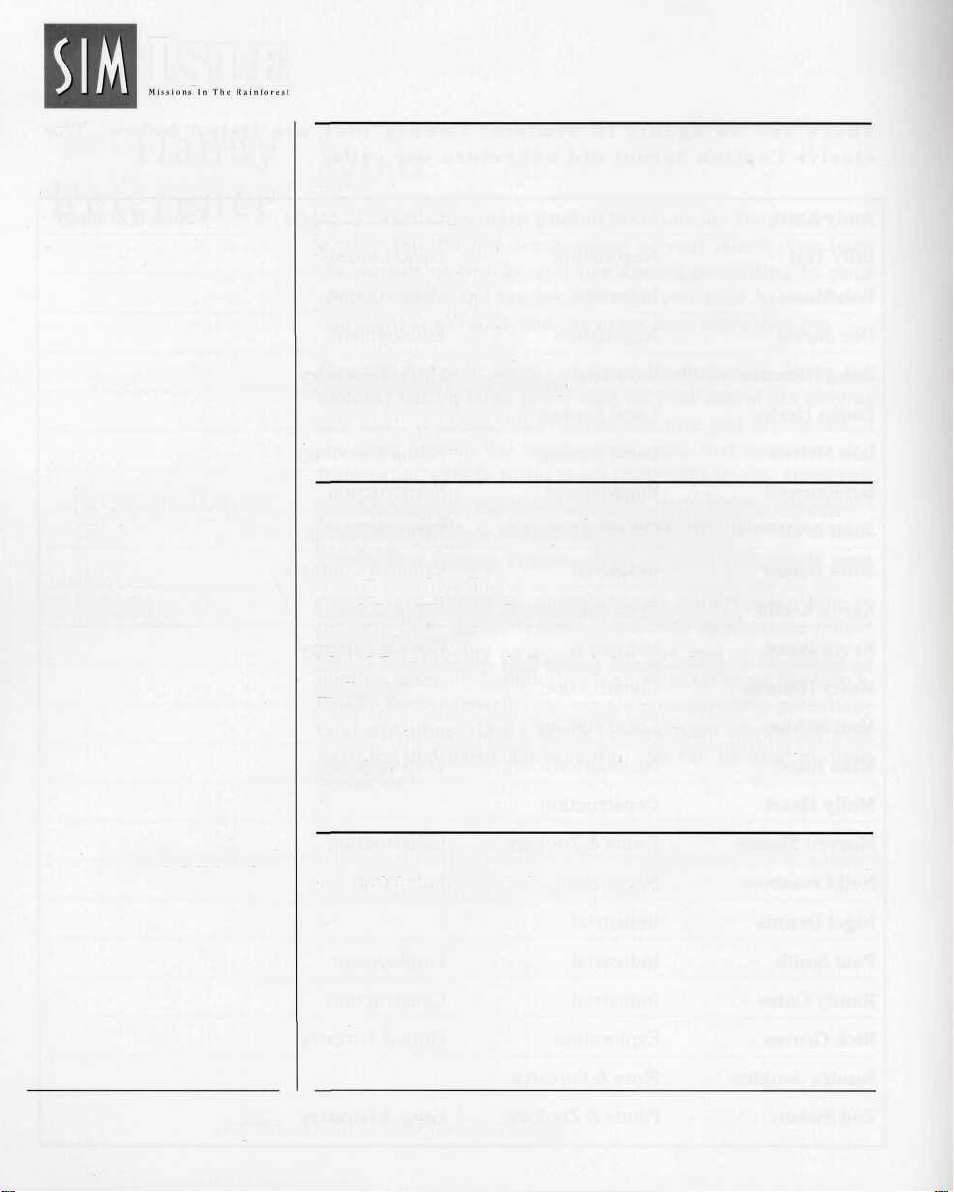
ISLE
Terrain Types
and Elevations
Forest Types
Sea
Sea level
Coastal (< 100m)
Lowland (100-200m)
Midlands (200-500m)
Uplands (500-1000m)
Foothills (1000-1500m)
High Foothills (1500-2000m)
Mountains (2000-2500m)
Beach/Mangrove Forest—Only at sea level next to the sea
Peat Swamp Forest — Only at sea level; acidic
Freshwater Swamp Forest—Only at sea level; needs peat
swamp nearby; alluvial
Heath Land Forest—Sea level or coastal; acidic
Limestone Forest
Mixed Dipterocarp (tall trees) forest—Only in lowlands or
midlands
Montane Forest—Only in uplands or higher
Grass—Due to human intervention, or if nothing else is
possible
Weather
Page 6 SimIsle — Quick-Start Guide
The weather in SimIsle is easy to understand: it's raining
most of the time, and it's quite warm.
Page 7
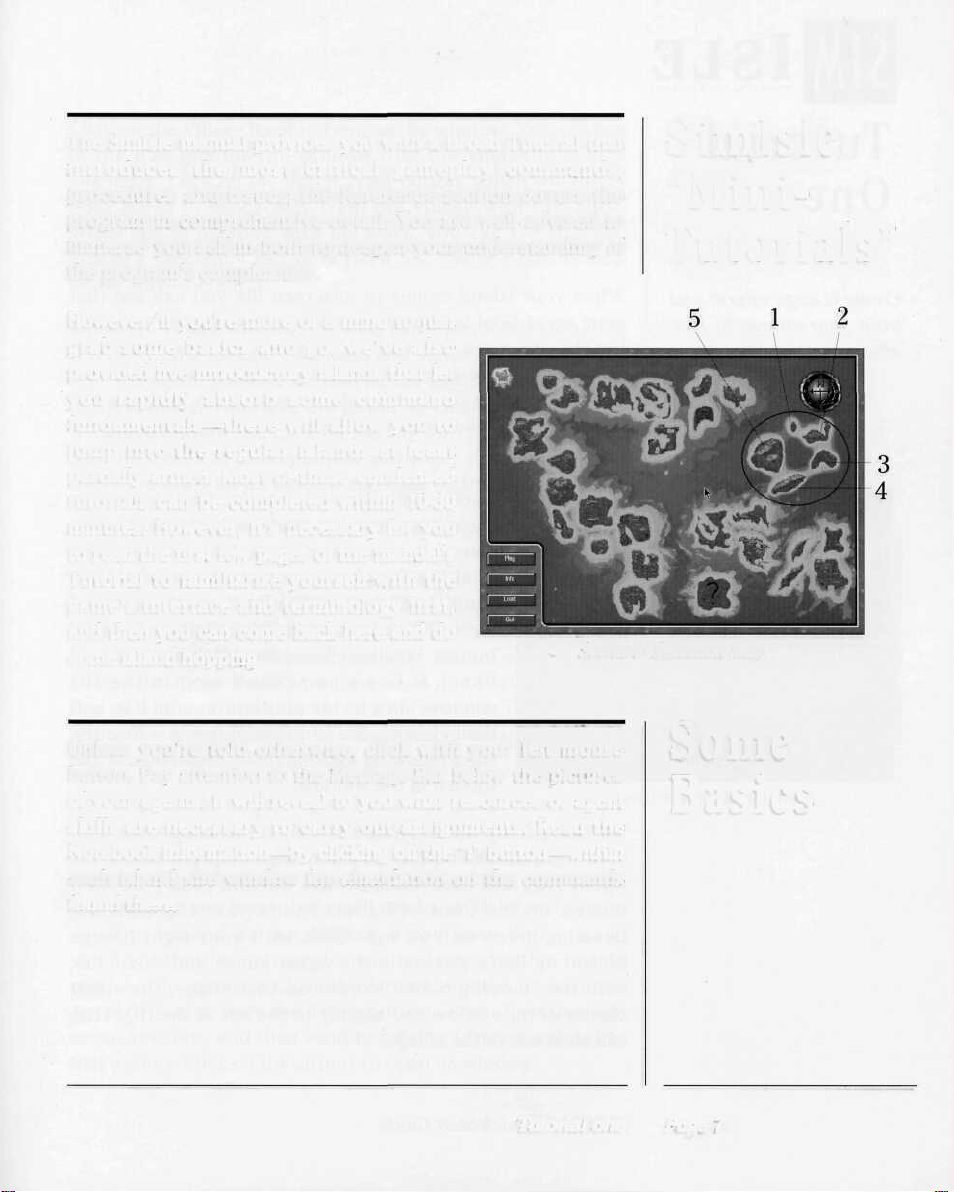
The SimIsle manual provides you with a broad Tutorial that
introduces the most critical gameplay commands,
procedures and issues; the Reference section covers the
program in comprehensive detail. You are well advised to
immerse yourself in both to deepen your understanding of
the program's complexities.
However, if you're more of a mind to just
grab some basics and go, we've also
provided five introductory islands that let
you rapidly absorb some command
fundamentals—these will allow you to
jump into the regular islands at least
partially armed. Most of these condensed
tutorials can be completed within 10-30
minutes. However, it's necessary for you
to read the first few pages of the manual's
Tutorial to familiarize yourself with the
game's interface and terminology first,
and then you can come back here and do
some island hopping.
Scenario Selection Map
SimIsle
"Mini-
Tutorials"
Unless you're told otherwise, click with your left mouse
button. Pay attention to the Message Bar below the pictures
of your agents. It will reveal to you what resources or agent
skills are necessary to carry out assignments. Read the
Notebook information—by clicking on the "i" button—within
each island site window for elucidation on the commands
found there.
Tutorial one Page 7
Some
Basics
Page 8
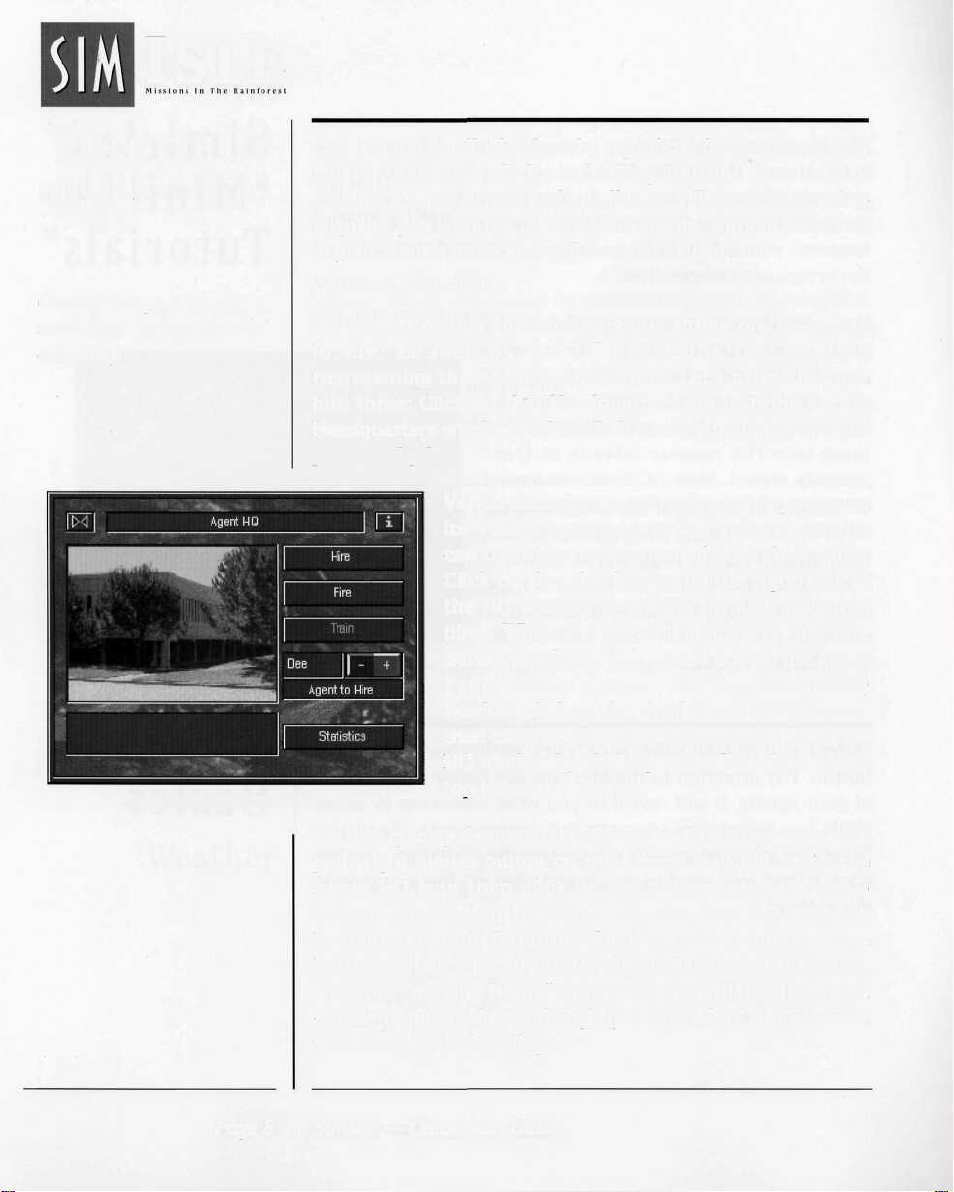
ISLE
Tutorial
One
Create a large airport and
train your village to 85%
efficiency.
Agent Headquarters Window
Click on the small island at the top of the five-island tutorial
cluster, and then click on the Play button. Your task of
creating a large airport and an efficient village is designed to
acquaint you with the uses of your agents, without which all
of your SimIsle intentions will come to naught.
When your island comes to onscreen life you can see that
your agent pool is almost dry: Bob is sitting pretty—pretty
lonely, as seen by the "1" above the red map pin
representing the Agent Headquarters. Let's make that one
into three: Click on that Headquarters pin to bring up the
Headquarters window and put Bob to work pumping up your
personnel pile.
Varied skills for varied tasks: Iain's your man
for village training, and Dee's the dude who
can train your agents to enhance their skills.
Click on the plus button on the right side of
the HQ window to shuffle through potential
hires. When you get to Iain, click on the Hire
button. You'll see he's joined Bob on the Agent
Panel. If Dee's name isn't next in the HQ
window, click on the plus button until it is, and
then click on the Hire button again. Close the
HQ window by clicking on its Close box, at the
top-left of the window.
We can quickly demonstrate the value of training: click with
your right mouse button on the orange map pin below the
Agent HQ, and then click on the bottom plus ("Zoom")
button on the Control Panel. That's your HQ with the
beaming green ball on top. Click with your right mouse
button on Iain's picture in the Agent Panel, and then click
with the "moving boots" cursor on the village, the small
cluster of huts below and slightly to the left of the HQ. That
will send Iain to the village.
Page 8 SimIsle — Quick-Start Guide
Page 9
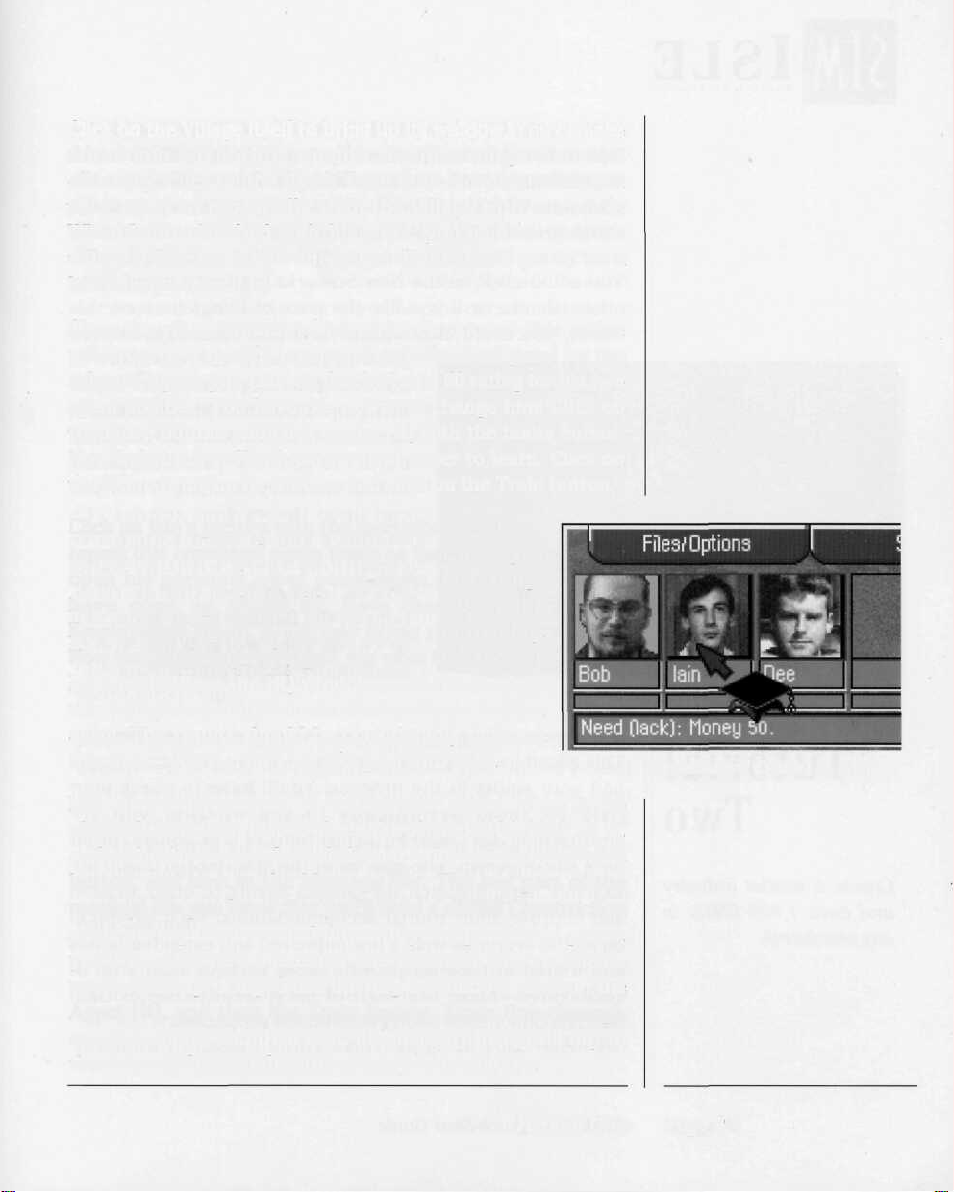
Click on the Village itself to bring up its window. You can see
in the info box for the window that the village is at 50%
efficiency. Click on the Batch Train button, which will direct
your agent to repeatedly train the village with one click.
When Iain is finished with his work, you can see that the
village's Efficiency has only risen 5%. There's got to be a
better way—here it is:
Close the village window. Click on Iain's picture—this action
will bring up a specific command and statistical panel for the
selected agent; you can see that he has a 50 rating for his two
agent abilities. You have the power to change him! Click on
the Move button, and click on the HQ with the boots cursor.
Now he's back at Headquarters and eager to learn. Click on
the HQ to bring up its window and click on the Train button.
Click on Iain's picture with the mortarboard cursor;
repeat this command seven times so that when you
open his personal agent panel again, his ratings
have gone up above 80. Note that Dee, the
Employment agent, is the one doing the training.
Now that Iain's supercharged, see what kind of work
he can do. Close the HQ window, send him back to
the village and click on the Batch Train button
again. The results should be considerably different
this time—you can hit your 85% goal with ease.
Mortarboard Cursor
Now about that airport—you know, the place where those
planes keep going, just to the right of your HQ? Click on it,
and in the Airport window, click on the dimmed Large Airport
button, and look in the Message Bar. The last part of the
message lets you know that you'll need a skillful Construction
agent to expand its capabilities; if you open Bob's panel,
you'll see that he's a hammer and nail man, but his talents
need a little sprucing. Close the Airport window, click on the
Agent HQ, and then the Train button. Train Bob through
seven sessions, and then send him flying (driving will do) to
that airport. Click on the airport to open its window.
Tutorial One Page 9
Page 10
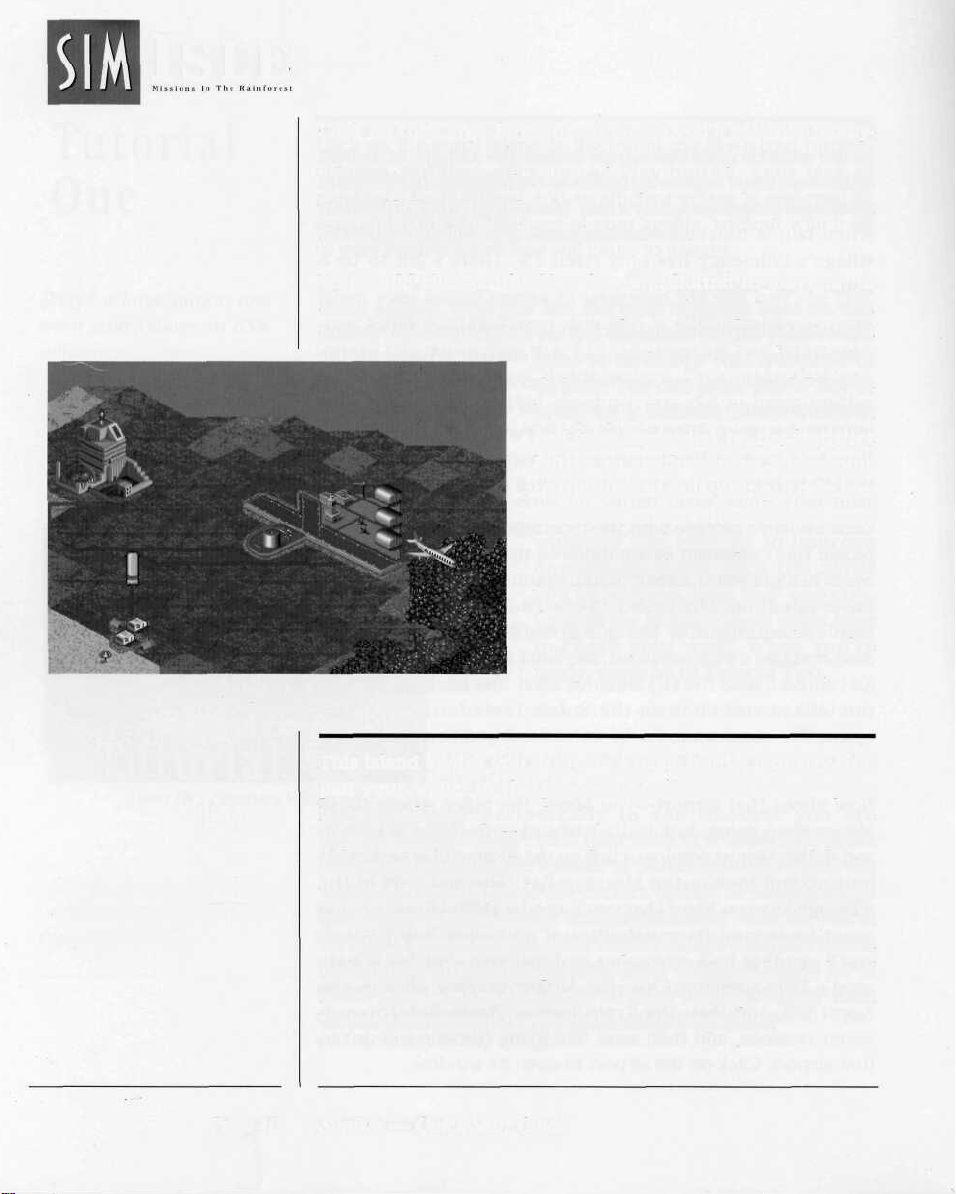
ISLE
Large Airport
Click on the Large Airport button and you'll see that piddlysquinch airport replaced by something a little more
substantial, suitable for an island governed by a squire like
yourself. You also should see a congratulatory message
about your solid scenario achievements.
You could click on the New Scenario button to move on to
other islands, or if you like the pace of things here on this
island, you could click on the Continue button (you're too
good to Re-Start). There is more to
do here: You can press the "s" key to
bring up a Balance Sheet window,
and from there click on the Statistics
button to see how your burgeoning
tourist industry is doing. Then you
can open the various tourist site
windows and attempt to improve
conditions there with the skills
you've learned from this exercise.
Consult the Balance Sheet again later
to check your work. When you're
ready, move on to Tutorial Two.
Tutorial
Two
Create a tourist industry
and earn 1,000 EMUs in
any one month.
Page 10 SimIsle — Quick-Start Guide
This island invites you to create a basic tourist industry, and
pad your wallet in the process. You'll have to check your
Balance Sheet periodically to see whether you are
approaching the 1,000 EMUs (just think of it as dollars) profit
for a single month. The lessons of the first tutorial island are
valuable here: dispatch the correct agents to build, expand
and improve some tourist accommodations. We'll let you in
on a little secret as well: a few improved and extended hotels
and tourist attractions provide more revenue than a lot of
small ones—make the most of each facility, rather than
building bunches of poorly maintained properties.
Page 11

Start by opening the island onscreen and then sending Bob
Moon (right-mouse click on his picture, remember?) over to
the right corner of the island, anywhere near the yellow pin.
Click on his pin (the blue one that just appeared) to open the
Construction window and click on the Hotel button there.
The map will go to the high magnification, and your cursor
will be an image of the soon-to-be-placed Tourist
Accommodation. Settle it in anywhere the cursor cross-hairs
remain white and click. You're a landlord!
Move Bob to a couple of more sites in
the general area; you can see Bob's
jeep in this view, which you can click
to open the Construction window.
(Note that the close-by ferry port will
bring in your well-heeled crowd.) Place
two more accommodations. Now send
Bob to a spot that is easily accessed
from all three hotels, and that's also
fairly close to the ferry port. When
you've got the Construction window
open, click on Attraction, and place
your tourist trap.
First Hotel Placement
Now that Bob's warmed up, keep him movin'—shoot him
over to all of your hotels, and click on the Extend Resort
button in all of their windows. (You can click with your right
mouse button on an active command button to check the
resources required for Bob's work.) When he's finished, you
should notice the total hotel rooms figure (and the total
number of current occupants) has risen, and so has your
bank account.
It would be a good idea to increase both the attraction
excitement and to improve the hotels as well as extend them,
but you'll need to do a little hiring first. Billy is the boy when
it comes to Local Culture skills, so go to your Agent HQ,
Tutorial Two Page 11
Page 12
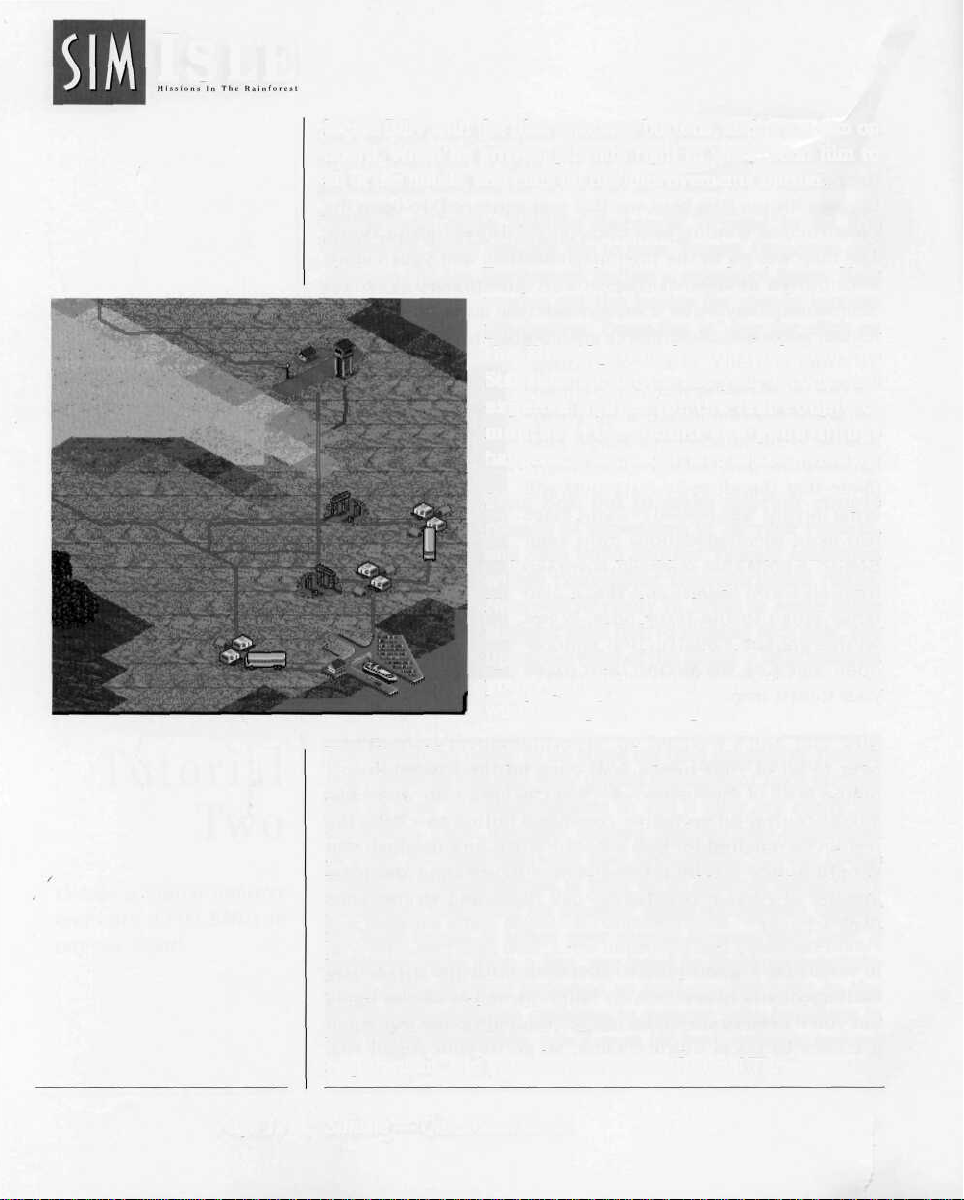
ISLE
locate Billy with the plus or minus buttons, and bring him on
board. When he arrives, put him right to work: send him to
all of the hotels, and click on the Improvements button.
When he's done putting Baccarat crystal in all the
bathrooms, send him and Iain to your Tourist Attraction and
click on the Inc. Excitement button a couple of times. Now
Placed Hotel/Attraction Buildings
You should be ready to do some big-time expansion, though
don't build so fast that your profits evaporate. Check the info
box of your accommodations to see if they are ready for
expansion. Then, improve, expand, and increase excitement
at your accommodations and attractions (bring those
Tourist Accommodations at least up to 30-room Motel size).
Be sure to keep tabs on whether there are tourists waiting
for hotel rooms at either your airport or your ferry port. If
there are more than a few, you need to build more hotels.
Keep tabs on your incomes as well as expenses in the
Balance Sheet. If you continue to manage your buildings in
this hand's-on fashion, you'll soon hit your scenario income
requirement, and you can move on to Tutorial Three.
you've got the basics for steady income
production. Press the "s" key (or click on
the Files/Options button and then the
Statistics button) to see your income and
expense figures for the last couple of
months. You should see good things
happening, but you'll have to keep working.
Send Bob out to make another couple
rounds of expansion at all your resorts,
and then build another Tourist Attraction
within convenient transportation range.
Now you're ready to bring in some more
suckers: send Bob to another nice spot, say
up on the edge of the island a little towards
your Agent HQ, and use the Construction
window to place an airport.
Page 12 SimIsle — Quick-Start Guide
Page 13
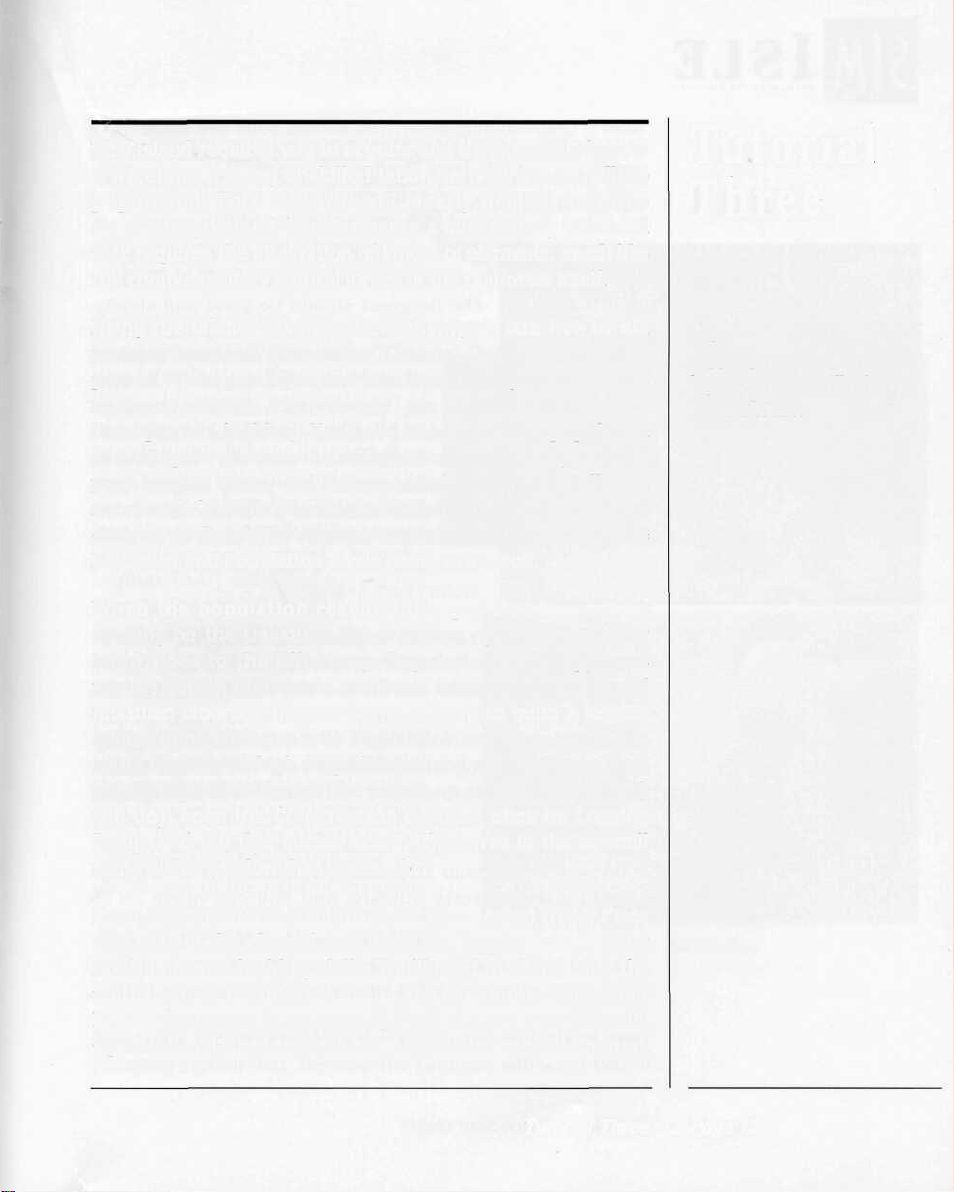
This island requires you to acquire and transport 100 logs to
a warehouse, using unskilled labor derived from a village
population. This scenario will clearly demonstrate the
interconnections of SimIsle, where a successfully achieved
task requires the integration of a host of elements, much like
the complementary natural forces of the rainforest itself.
Tutorial
Three
Bring the island onscreen, and then give Iain five or six
training sessions (remember Tutorial One?) so that he's
primed. Then send Dee and Iain from the Agent HQ to the
nearest village, the orange pin a little below the
Headquarters building. You need to increase the population
of a village to produce the unskilled labor necessary to build
your logging camp, and Dee and Iain's combined skills are
necessary. Open the Village window after they've arrived and
click on the Batch Train button a number of times, noting the
Efficiency and Population levels rising as a result.
When the population reaches 140, put Dee to work by
clicking on the Unskilled Labor button. (Note what hiring
labor does to the Efficiency, Population and Happiness
totals.) Repeat both Iain's and Dee's labors until you have 6
unskilled laborers, the number necessary to build a logging
camp. And build you will: Right-click near the Agent HQ,
zoom the map to high magnification and send Bob to a spot
on the edge of the forest (the woods up above the Agent HQ
will do), open the Construction window, click on Logging
Camp, and put that sucker down. (Click Yes in the sawmill
route dialog window that appears.)
Explore labor, build
logging camps, transfer
logs to a sawmill, then to
a warehouse.
Now you'll need a sawmill to gnaw those felled trees. Place
one near in the cleared area near the logging camp, using
Bob's immense building skills. You'll need to ensure that the
mill is set up for internal use of the wood; otherwise your
logs are going to be exported. Send Dee over to the mill.
Open the mill's window and click on the Internal Use button.
Tutorial Three Page 13
Page 14
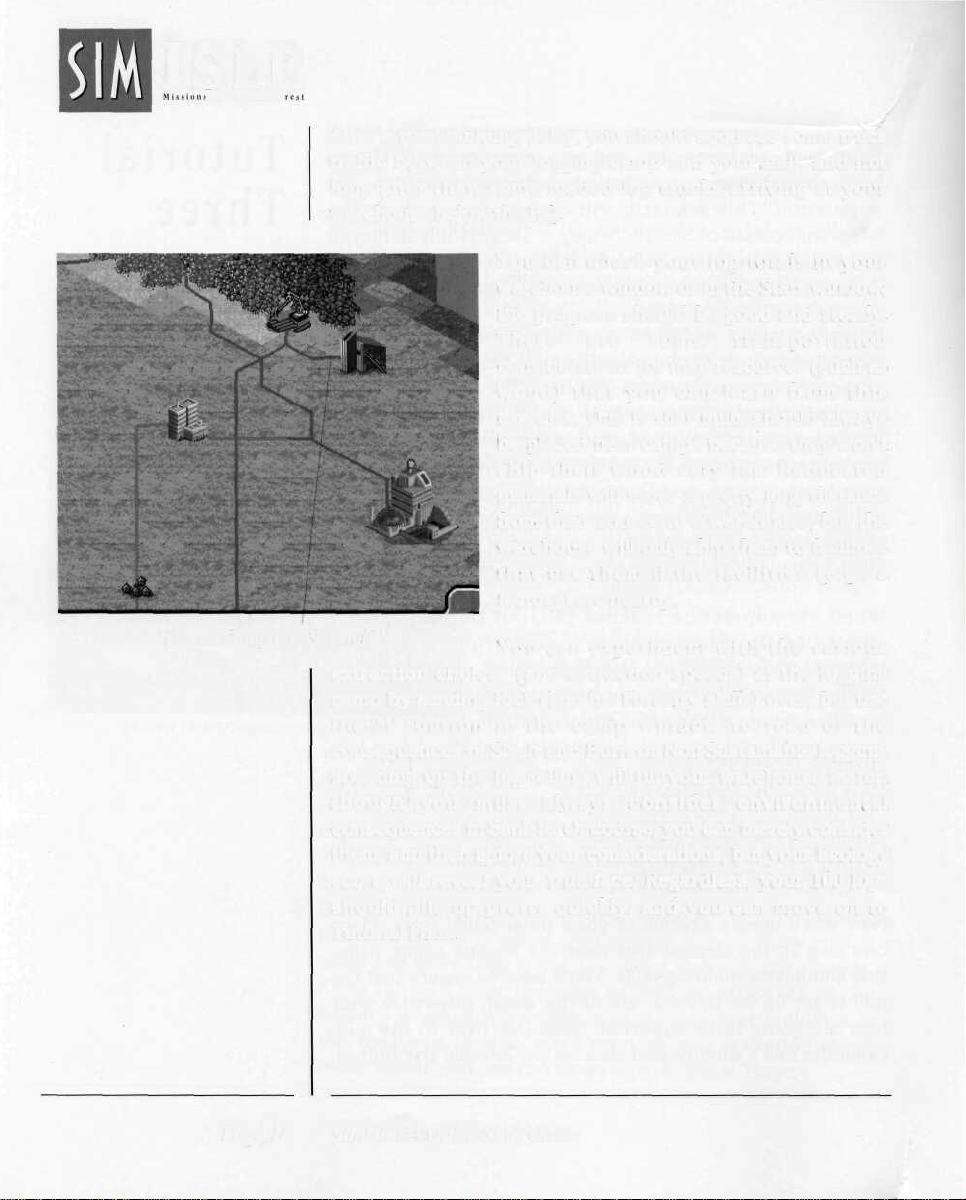
ISLE
s In The Rainforest
After a road-building delay, you should soon see some truck
traffic between your logging camp and your mill, and not
long after that, some loaded log trucks arriving at your
warehouse below the HQ.
You can check your log totals in your
warehouse window or in the Stats window;
the progress should be good and steady.
There are some transportation
considerations for map resources (such as
wood) that you can learn from this
exercise. One is that mills should always
be placed near camps because they won't
ship their wood very far. Requested
materials will move a pretty long distance
from their source to a warehouse, but the
warehouse will only ship them to facilities
that use them if the facilities (e.g., a
factory) are nearby.
Placed Camp and Sawmill
extraction choices (and extraction speeds) at the logging
camp by sending Rick (and his Forestry skills) over, but use
the "i" button in the camp window to read of the
consequences of Slash and Burn or Non-Sustainable logging.
Speeding
though you must always consider environmental
consequences in SimIsle. Of course, you can merely consider
them, and then ignore your considerations, but your Ecology
score will reveal your true face. Regardless, your 100 logs
should pile up pretty quickly, and you can move on to
Tutorial Four.
Page 14 SimIsle — Quick-Start Guide
up the log
You can experiment with the various
felling
will
fill
your warehouse
faster,
Page 15
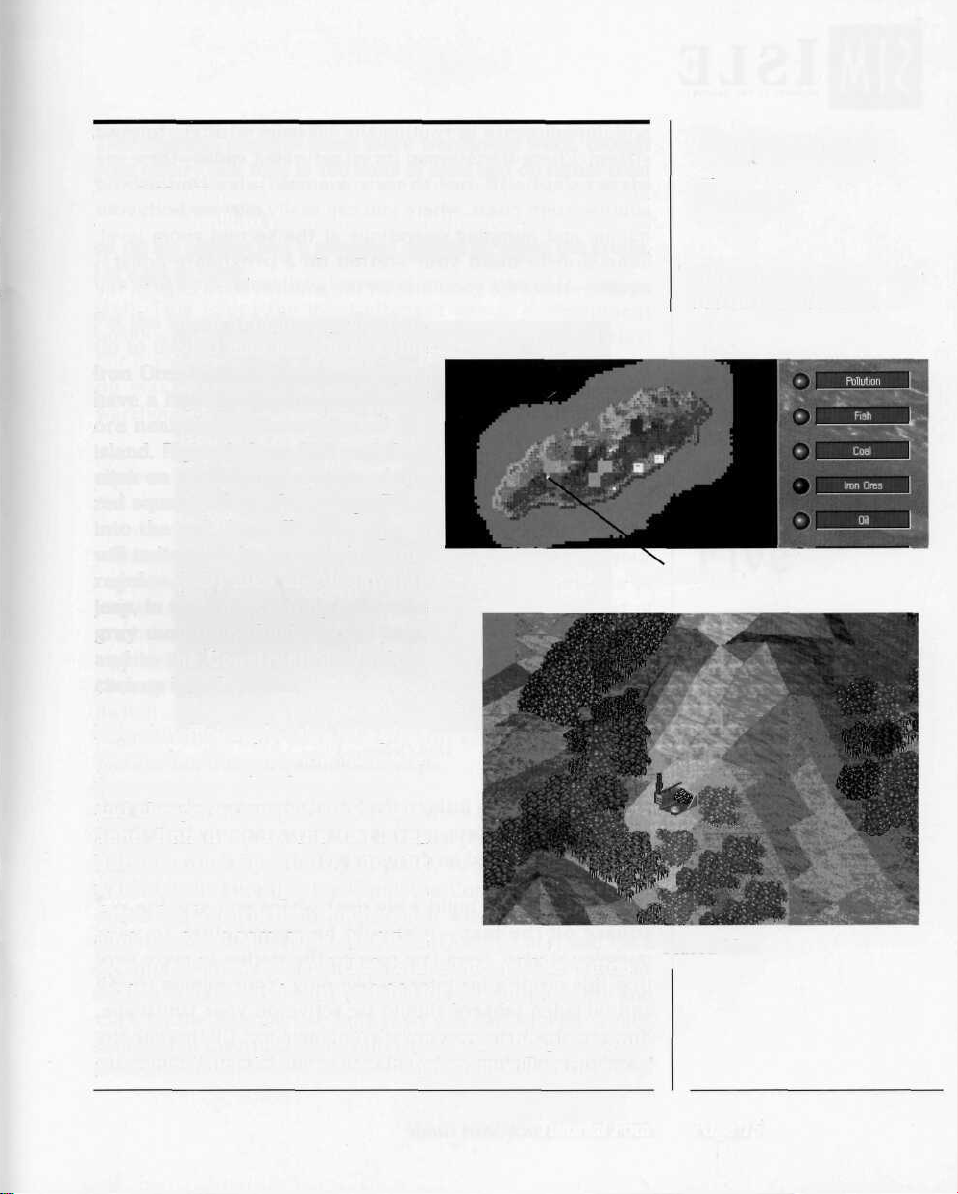
This scenario requires some more warehouse work, though
your quarry this time is 100 units of steel and oil rather than
wood. You'll need an iron ore mine for your raw materials
and a steel mill to refine the ore. And for your oil needs, an
oil rig for drilling and a pumping station to refine the crude.
Let's get to work.
Put the island in high magnification.
Go to the 2-D map and click on the
Iron Ores button. You can see you
have a high (red) concentration of
ore near the western edge of the
island. Right-click on Bob and then
click on the left-upper edge of the
red square, where the orange flows
into the red. A small white square
will indicate he's arrived. Open the
regular (3-D) map and locate his
jeep, in the little clearing below the
gray mountain. Click on the jeep,
and in the Construction window,
click on Iron Ore Mine.
Send Bob Here
Tutorial
Four
Fill your warehouse with
100 oil and 100 steel.
Now, for efficiency's sake, let's place
the steel mill between the mine and
the warehouse, for those shorter—
and cheaper—transportation costs.
Send Bob over to the flat area
between the Agent HQ and the
warehouse to the right of the mine.
Open the Construction window and
click on Steel Mill. Now send Dee
over to each new site and click on the Internal Use button
so that your materials are available for your purposes.
Now let's get greasy. You'll want to try and place your
pumping station first, because the program will warn you of
Tutorial Four Page 15
Placed Mine
Page 16
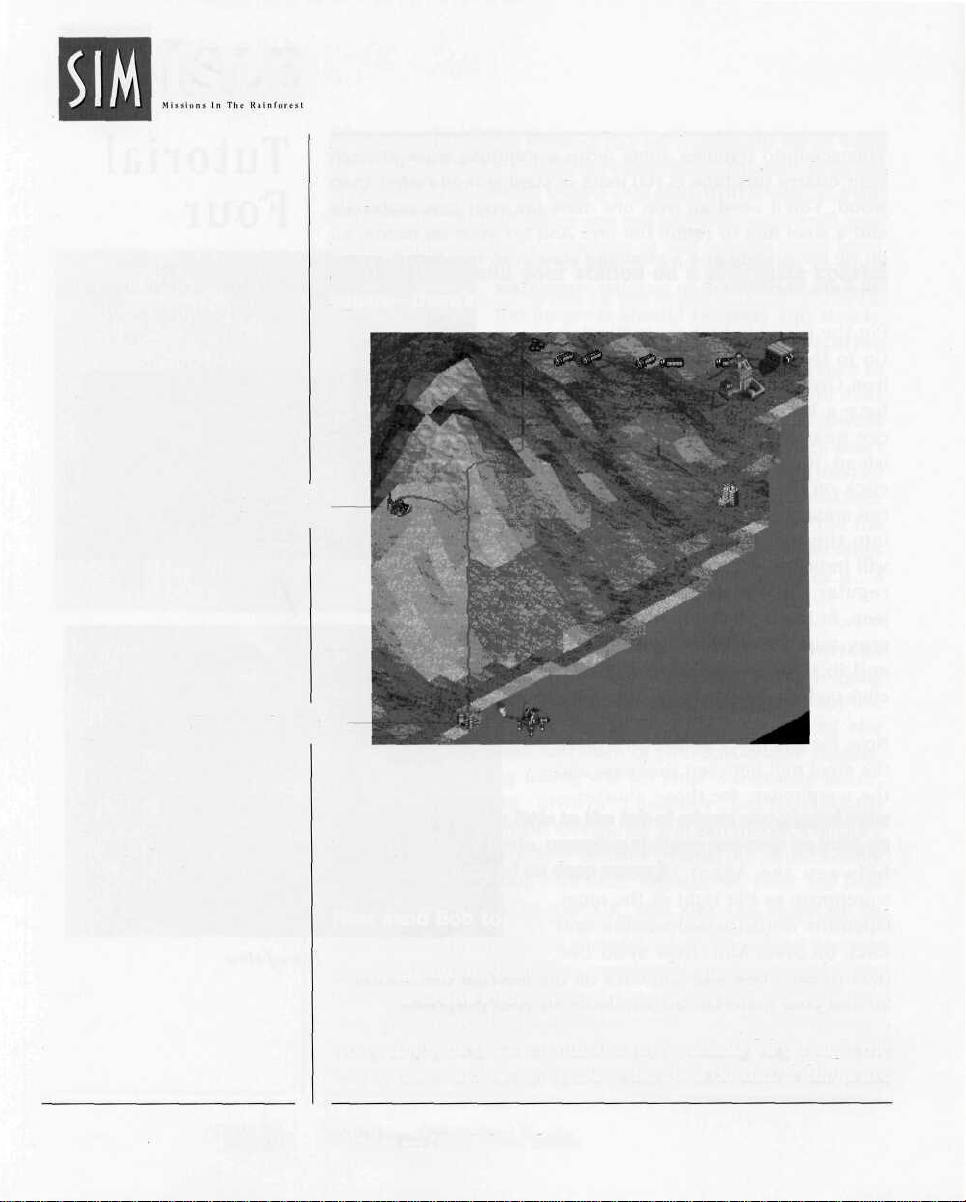
ISLE
Ore Mine
any impediments in routing the oil from your rig to your
station. Check the 2-D map for oil-saturated spots—there are
bigger deposits, but there's a small juicy one on the
southwestern coast, where you can easily oversee both your
mining and pumping operations at the second zoom level.
Send Bob to build your station on a proximate coastal
square—there's a good one on the southwestern edge of the
Pumping Station
island, below and a little to the left of where you placed your
mine. (Like ferry ports, pumping stations can only be built on
a coastal tile located on deep water.)
Next send Bob to build a rig near where you saw the red
square on the map—it should be pretty close to your
pumping station. Send Dee over to the station to make sure
that this crude's for internal use only. Your mining trucks
and oil-laden tankers should be active on your landscape.
You can check the accumulation of Steel and Oil through the
warehouse window, or by using the Stats button. If things are
Page 16 SimIsle — Quick-Start Guide
Map Overview
Page 17
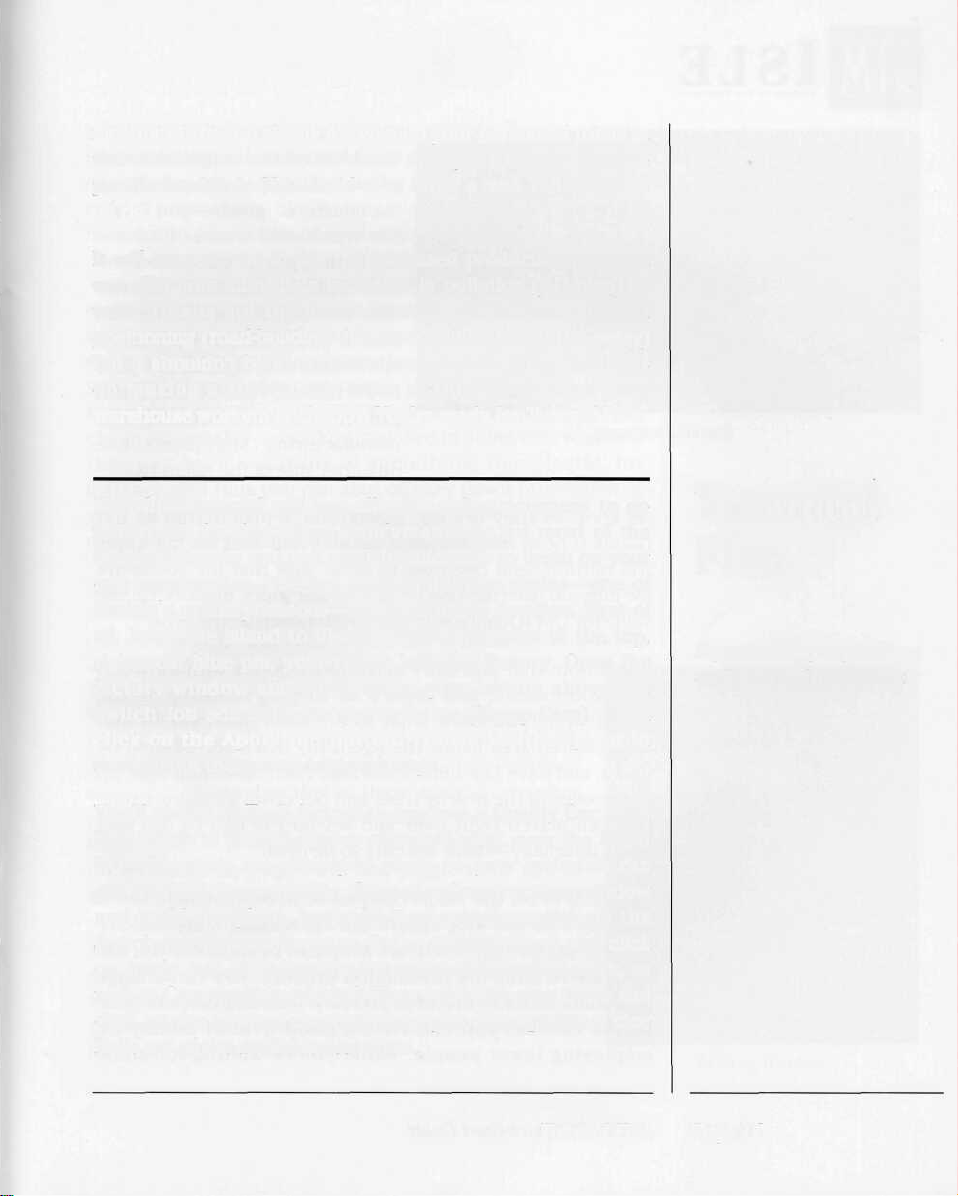
moving a little too slowly for you, up your personnel totals at
the extraction sites, or send an agent out to double
production levels. You could even order a New Tanker at the
oil
rig.
It will interest you to see the increased production, but you
can also note immediate increases in pollution (2-D map) as
well. This is not the most efficient use of development
positioning (road-building distances will cause a little delay)
but it shouldn't be long before you get your congratulations
on making a steely, oily mess of things—at least your
warehouse workers are happy. You're ready for Tutorial Five.
This final tutorial will use all your industriousness to go
industrial. On this island, you've already got most of the
initial resources and one available industry to begin on your
car construction, but you need to link the chains—one of
SimIsle's primary lessons—in the circle of creation. First of
all, bring the island to life and then send John to the top,
rightmost blue pin, your Heavy Industry factory. Open the
factory window and click on the plus button above the
Switch Job box until you get to C Car (Cheap Cars). Then
click on the Apply Job button. You've set that plant in
motion, but there are additional steps.
You'll need a Hi-Tech factory to produce a Quality Car; send
Bob a little to the left of your chemical plant, near the Agent
HQ—the roads are already in place, so your materials can
get trucked there quickly. Open the Construction window
and build the plant. In the Hi-Tech window, click on the
Switch Job buttons to get to Q Car (Quality Cars) and click
on Apply Job. (Bob has the Industrial skill for this work, as
well as Construction talents.) Then send Dee over there and
click on the Internal Use button so you can squeeze a nice
Rolls out of the available resources.
Tutorial
Five
Expand industry to produce a
quality car and a cheap car.
Tutorial Five Page 17
Page 18
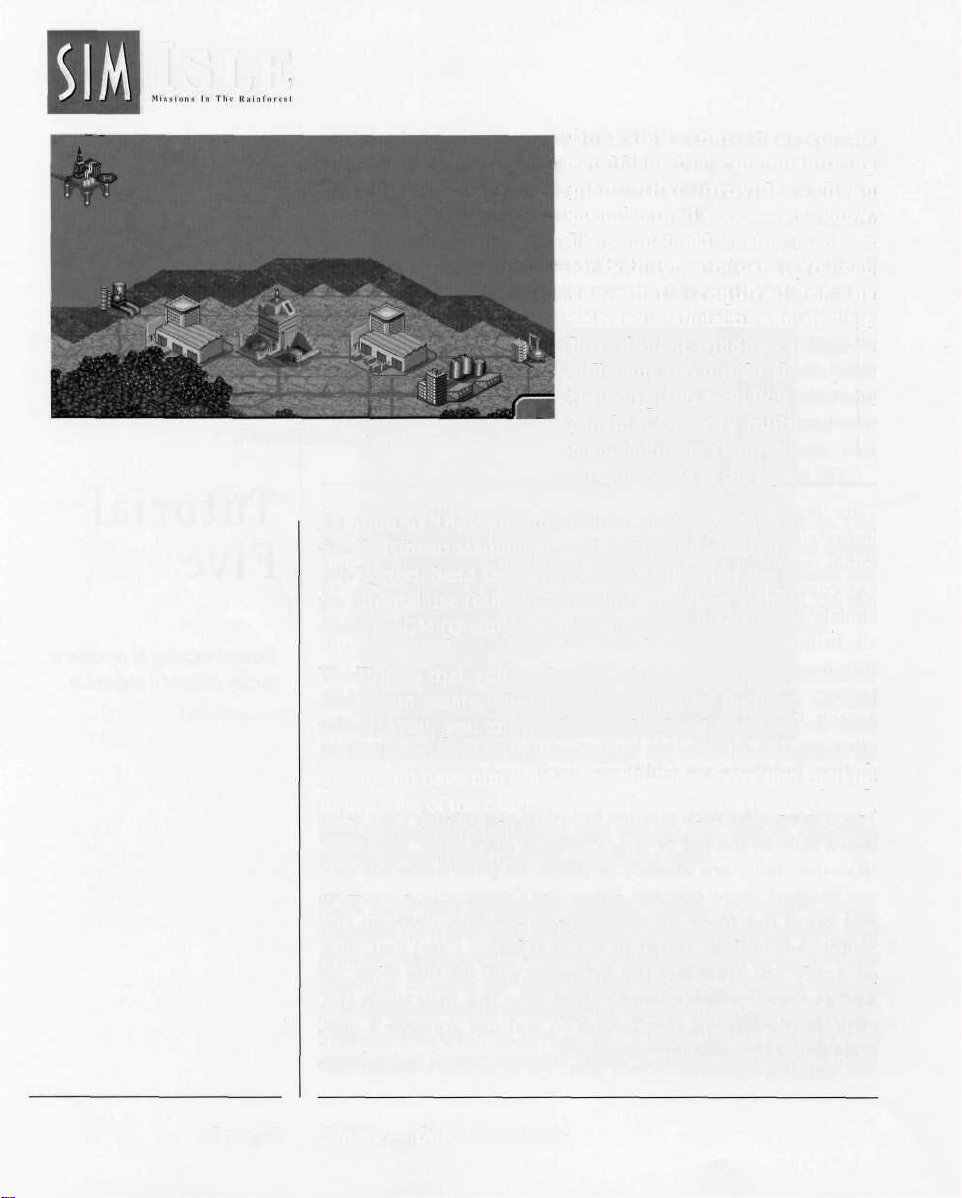
ISLE
Placed Buildings
One link that has to be
established is a manufacturing
plant that provides cheap
manufactured goods—you know,
like windshield washer blades—
for both types of cars. (You can
see what's required for the
selected manufacture in the info
box of plant windows.) There's
still some room right above your
Hi-Tech plant; send Bob over and
put him to work building two
manufacturing (Mfg) plants, one
on either side of the Agent HQ.
As soon as they are up, switch one's production to CM
Goods (Cheap Manufactured Goods), and click on the Apply
Job button. Send Dee over to make sure that the goods are
for internal use (but don't swallow any wiper blades). Do the
same for QM (Quality Manufactured) Goods at the other.
You'll note that you can't make those goods without wood
and wood waste, and there's no logging industry on the
island. Well, you know what to do: Send Bob over to that
little cleared area below the Agent HQ that's surrounded by
forest, and have him build a sawmill. Then move him right up
to the edge of the nearby trees and put down a logging camp.
Dee can march right over and set up the mill to use that
wood internally—there are cars to be built!
Well, you've set the whole complex scheme in motion, and it
shouldn't be too long before the car-making materials are
moving on the map. There are a number of variables you can
exercise to alter the production process: you can change
personnel totals to discover just how lean and efficient your
plants can be; you can save a good deal of money by
employing fewer people. While you're waiting for some
Page 18 SimIsle — Quick-Start Guide
Page 19
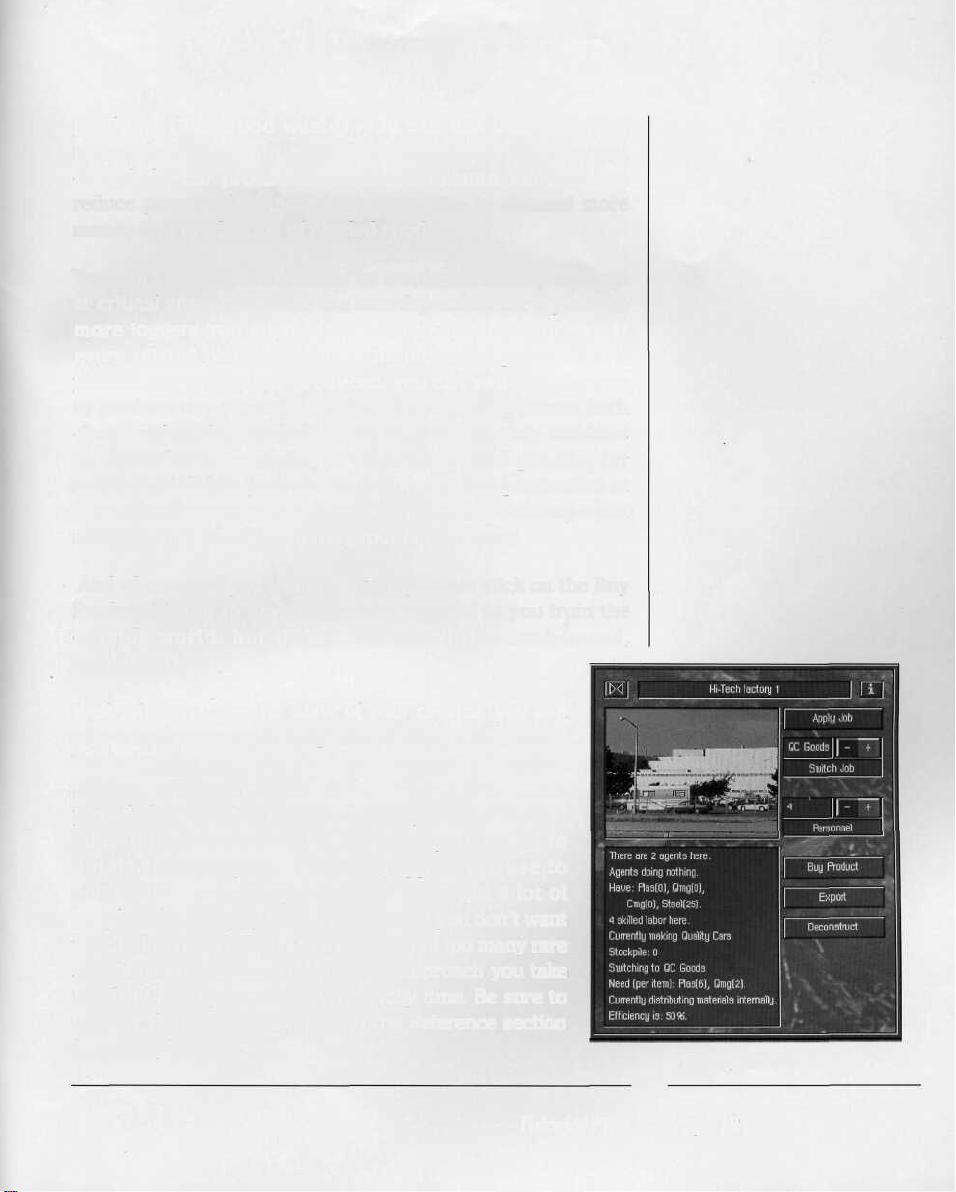
products (like wood waste), you can use Dee to export
materials like oil and steel from the plants if you've got
enough for car production at the two plants, and you can
reduce personnel at those extraction sites to channel more
money into production of needed goods.
You can speed up the process by employing more personnel
at critical sites; remember the interdependencies: if you hire
more loggers you might have to employ more workers at
every related plant to balance the increased production. If
you get one type of car produced, you can switch processes
to produce the other (the Hi-Tech factory can produce both
cheap and quality cars). You may see in some info windows
that you have a surplus of something, like plastic, for
instance, and thus you can shut or slow down production at
your oil rigs, or reduce your employees to save money—just
make sure you don't need the product elsewhere!
And of course if you want to cheat, you can click on the Buy
Product button to have everything shipped to you from the
outside world, but that would be a little weak-kneed,
wouldn't it?
Well, when you get the BMW of your dreams, you can
take a spin over to the unpolluted side of the island.
You're probably ready for some of the more difficult
scenarios. Remember that in these tutorials we often
provided you with the needed money, resources and
labor pool; in most of the scenarios, you'll have to
obtain them on your own, and juggle their use to
achieve the scenario goals. You've also got a lot of
people to keep happy on the islands, and you don't want
your industrialist's cigars to foul the air of too many rare
songbirds either, do you? Whatever approach you take
to island management, do have a jolly time. Be sure to
go over the manual Tutorial and the Reference section
for a complete overview of SimIsle.
Tutorial Five Page 19
Factory Window
Page 20
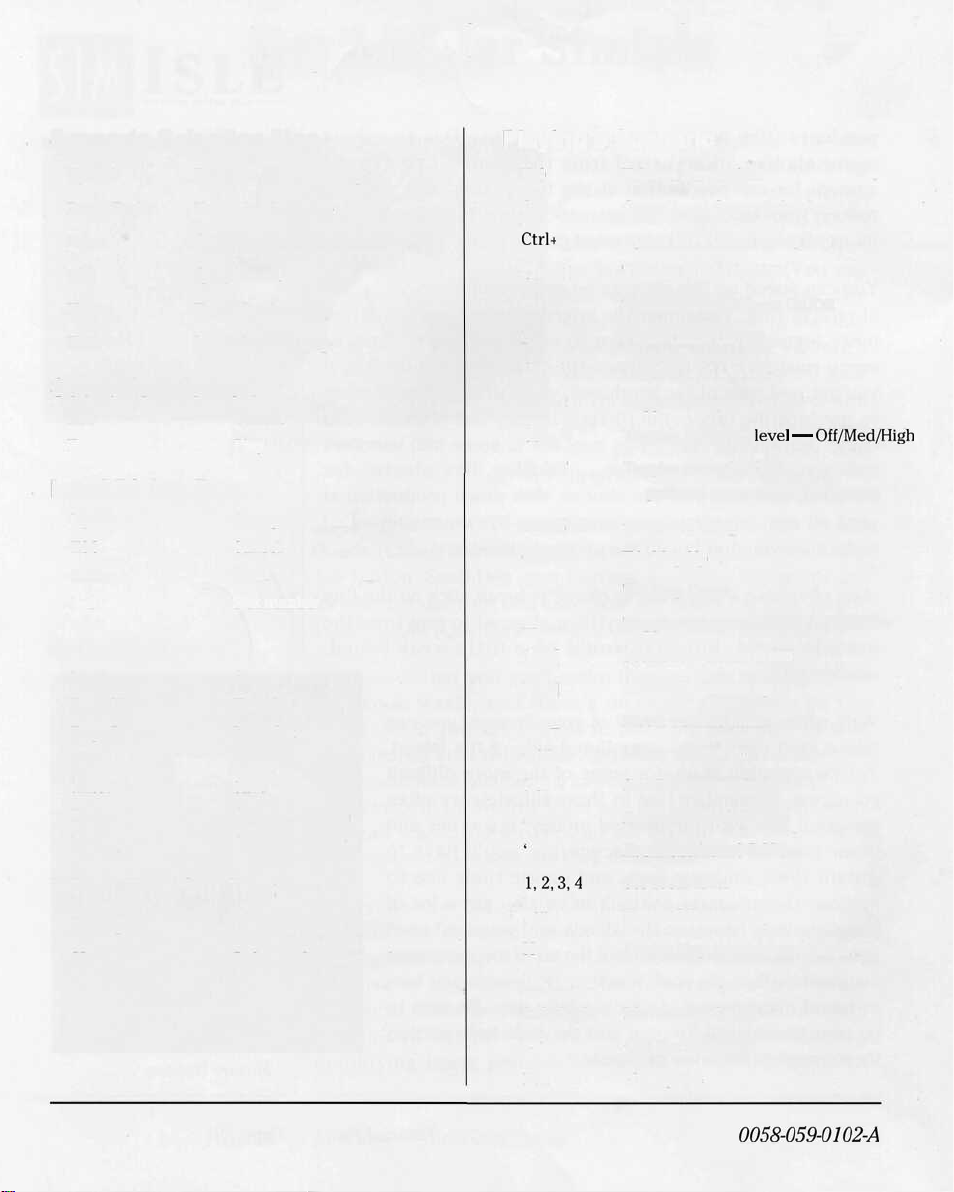
Key List for SimIsle
Scenario Selection Map
Up/Left Previous island on map
Down/Right Next island on map
Enter Get info on selected island
ESC Quit/Cancel
Home First island on map
End Last island on map
Scenario Info Box
ESC Cancel
Enter Play
Load Dialog Box
Up/Down Change load slot
ESC Cancel
Enter Load
1-8 Slot number
Save Dialog box
Up/Down Change save slot
Page Up Top slot
Page Down Last slot
ESC Cancel
Enter Save
Home Clear whole line
Backspace Clear character
When Entering Text
Backspace Delete to left of cursor
Home Delete to beginning of text
Playing a
F10
Ctrl+L
Ctrl+S
Ctrl+M
Ctrl+E
P
Ctrl+G
Ctrl+C
Ctrl+A
Ctrl+T
Ctrl+Z
Ctrl+W
Ctrl+X
M
{ or [
}or ]
- or _
+ or =
? or <
Shift #
1,2,3,4
, or .
H
Up, Down,
Left, Right
S
Esc
Scenario
Takes a screenshot
Opens Load Game dialog box
Opens Save Game dialog box
Toggles Music On/Off
Toggles Sound Effects On/Off
Pause Game On/Off
Toggles Grid On/Off
Toggles Compass On/Off
Toggles animation
Toggles
trees
polluted trees cannot be moved
Go to DOS Shell
Tilt Map Up
Tilt Map Down
Toggles between Satellite or 3-D View
Sound FX volume down
Sound FX volume up
Music volume down
Music volume up
Scroll next agent's stats
Zoom in from 3-D View
Zoom out from 3-D View
Set zoom level
Rotate 3-D view map
Center Map on middle of island
Move around map
Call Statistics box
Quit game
level — Off/Med/High
On/Off;
non-growing
0058-059-0102-A
Page 21
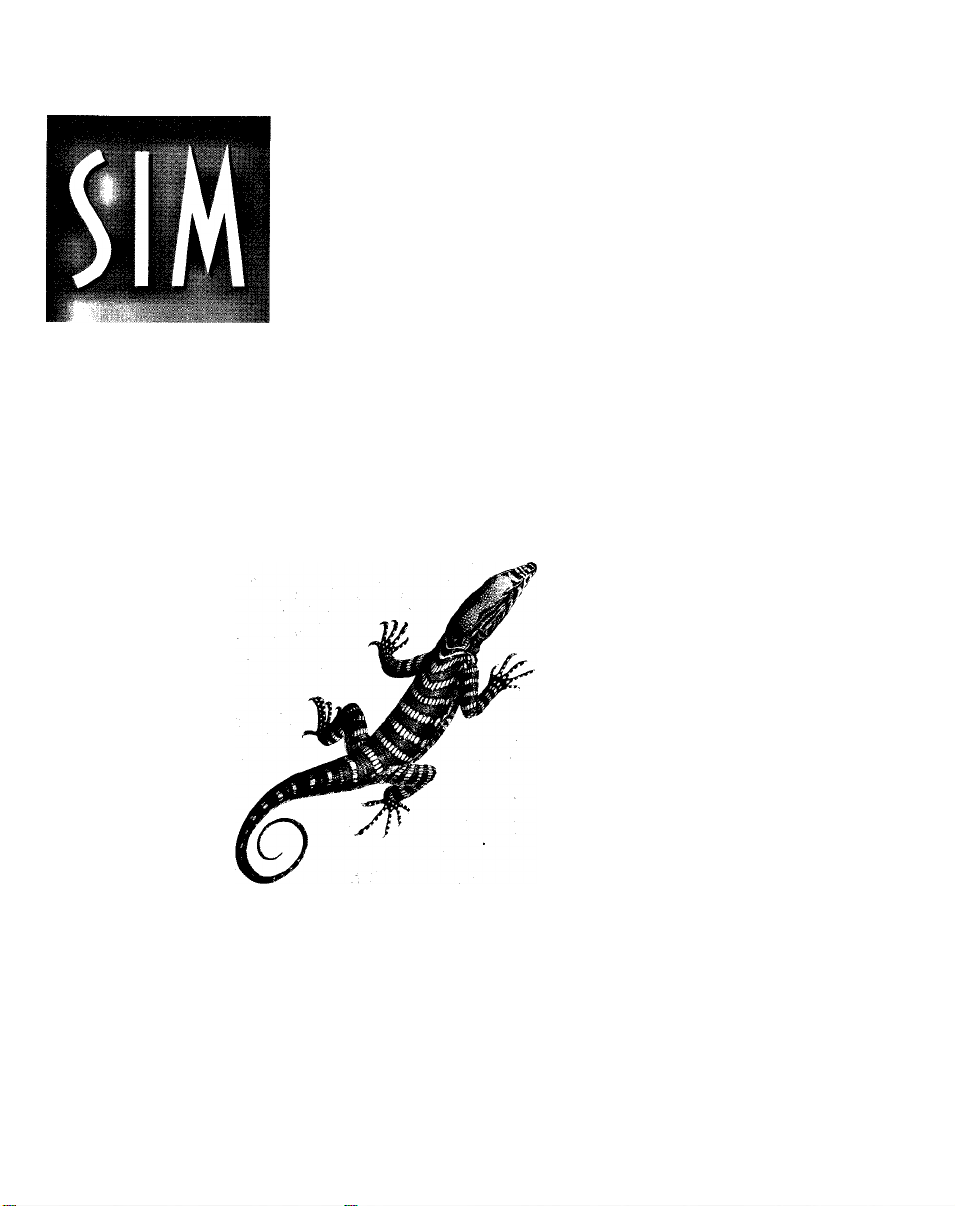
ISLE
Missions In The Rainforest
USER'S MANUAL
by Tom Bentley
Trees are a poem the Earth writes across the Sky.
Humanity cuts them down for paper so we may record
our emptiness.
— Kahlil Gibran
Page 22
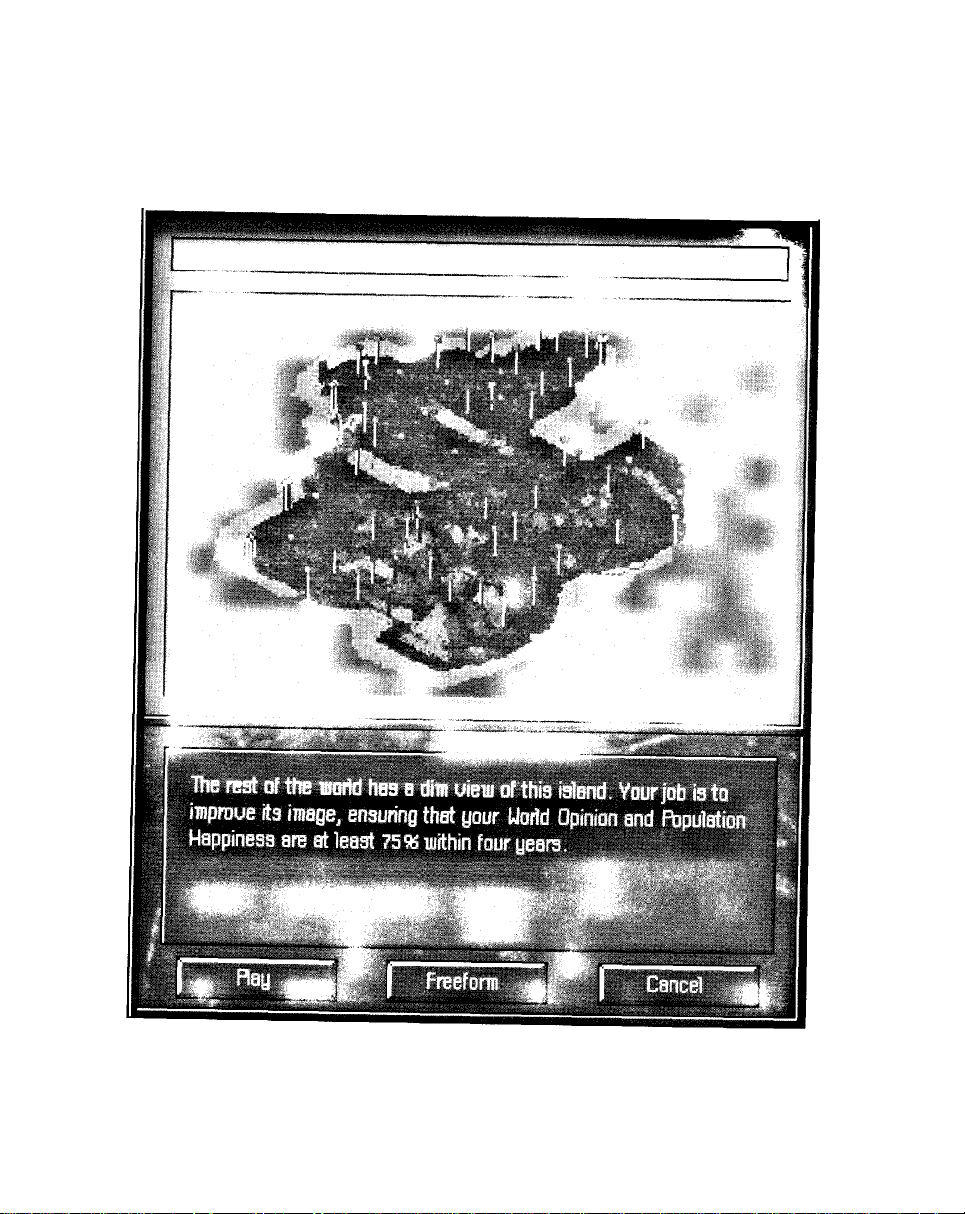
If you lived here, you'd be home by now.
Page iii
Page 23
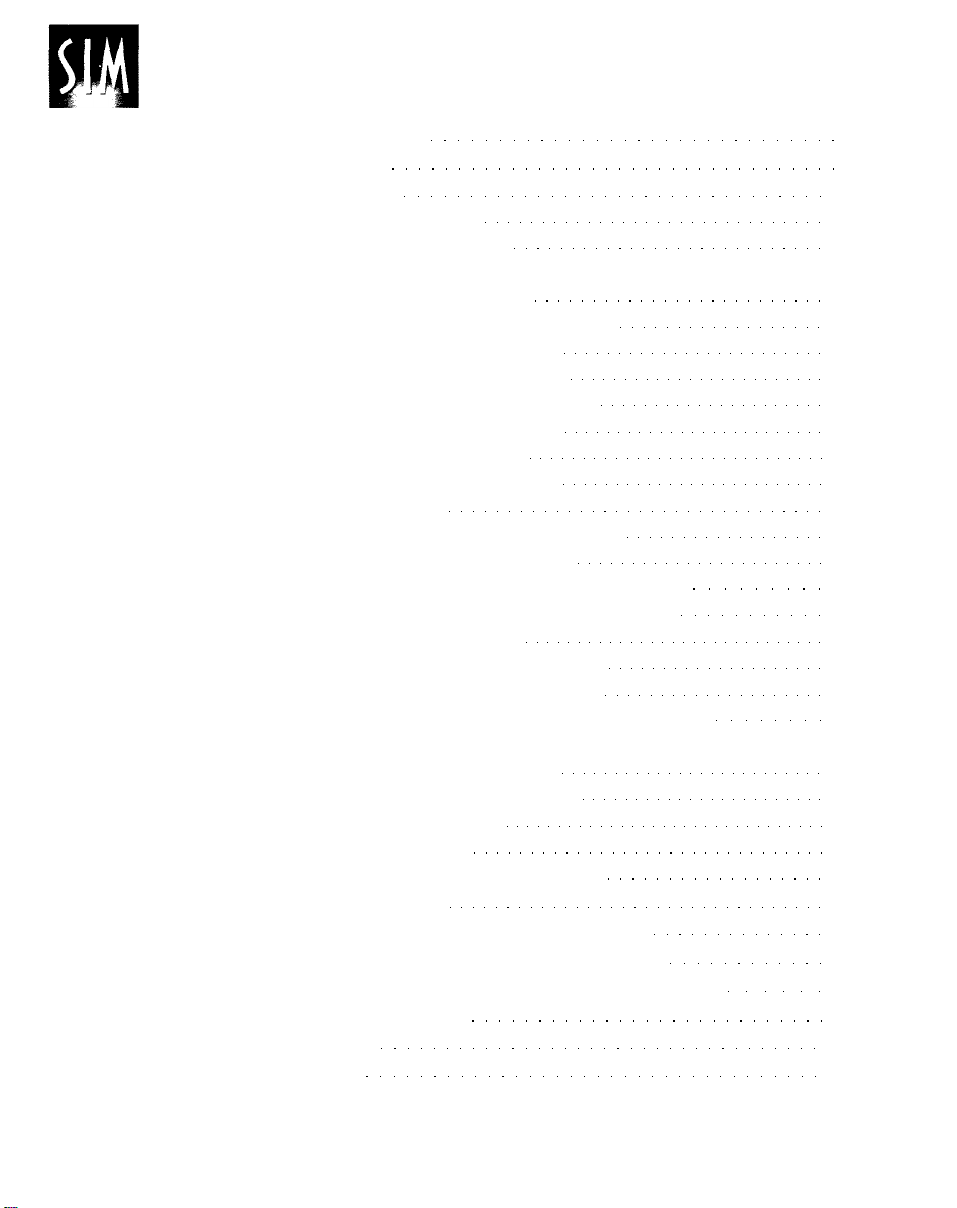
ISLE
Contents
Introduction 2
Tutorial 6
Reference 32
The Basics 34
Island Models 36
Interface Fundamentals and Presumptions .. 37
The Control Bar 41
Files/Option Button 41
Score Button 47
Graph Button 48
Notebook Button 50
Map Buttons 51
2-D Map 53
Message Bar 55
Agents 56
Agent Maneuverings 61
Agent Profiles 63
Windows and Island Development 66
Development Dependencies 67
Villages 70
Construction Sites 72
Tourist Industries 74
Extraction and Processing Sites 76
Factories and the Manufacturing Industry 79
Warehouses 80
Power Stations 81
Cities 81
Scenarios 83
Scenario Difficulty Table 90
Events 91
SimIsle Environmental Model 92
Isle Gameplay Issues and Hints 93
SimIsle Item Building/Resource Costs 97
Rainforest Essay 99
Credits 105
Index 110
Page iv SimIsle
Page 24
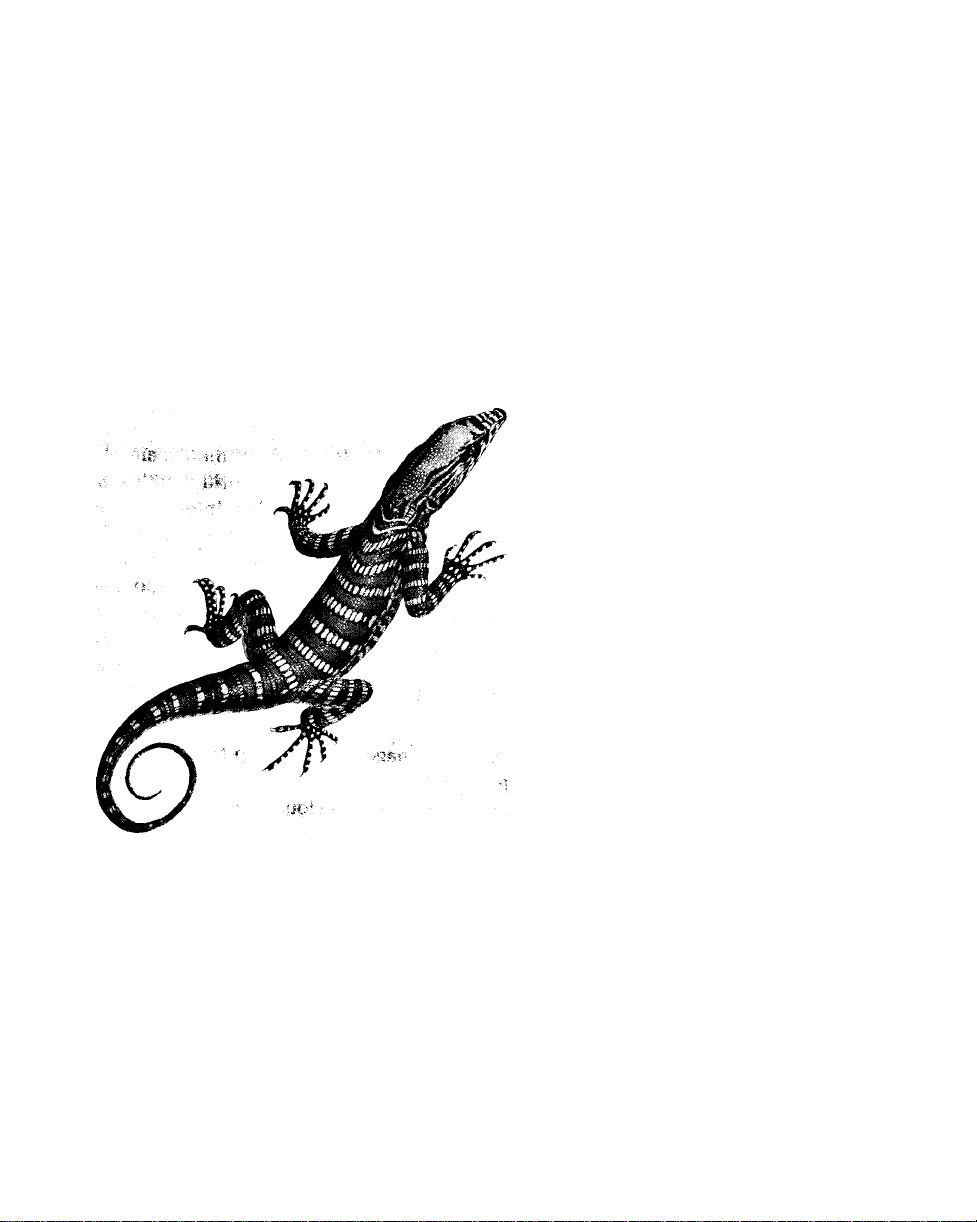
INTRODUCTION
I think that I shall never see
A billboard lovely as a tree
Indeed unless the billboards fall
I'll never see a tree at all.
— Ogden Nash
Page 25

ISLE
Welcome to SimIsle, a game that invites you into an exotic
world and then gives you the chance to decide that world's
fate. At its simplest level, there are two forces wielded by
you that determine how each island fares: an ecological
force and a development force. But there's nothing simple
about SimIsle—each island is a dense web of complex
connection, of eco-interactivity: stick your foot in a
freshwater swamp on the east edge of one island, and you
might see the peat swamp on the west end lose its luster
(well, depending on how long it's been since you changed
your socks).
Like all Maxis simulations, SimIsle is about the dynamics of
interrelationships, and no areas in the world have such a
complexity of interrelationships as the rainforests, your
primary island terrain. In the game, you are a provincial ruler
representing a far eastern developing country. It's your job
to manage the vast resources—timber, oil, minerals, ore—of
the islands as a profit-making enterprise. It's a world of great
exotica: clouded leopards, Mahakan river dolphins, thirtyfoot pythons, cheerful leeches, and grandiose insects, and
this incredible species diversity is matched by its plant life.
But the style of the management is all up to you. You can
send your agents on missions of resource depredation to
suck the island dry of all its precious commodities, or you
can assign them training missions to aid the natives in their
local, sustaining agricultural practices—or you can do both.
You can tread into moral grey zones, by inviting ecotourists
to view rare species and use the proceeds to protect the
species—and use the tourist hotels to protect your bank
account.
Page 2 SimIsle — Introduction
Page 26
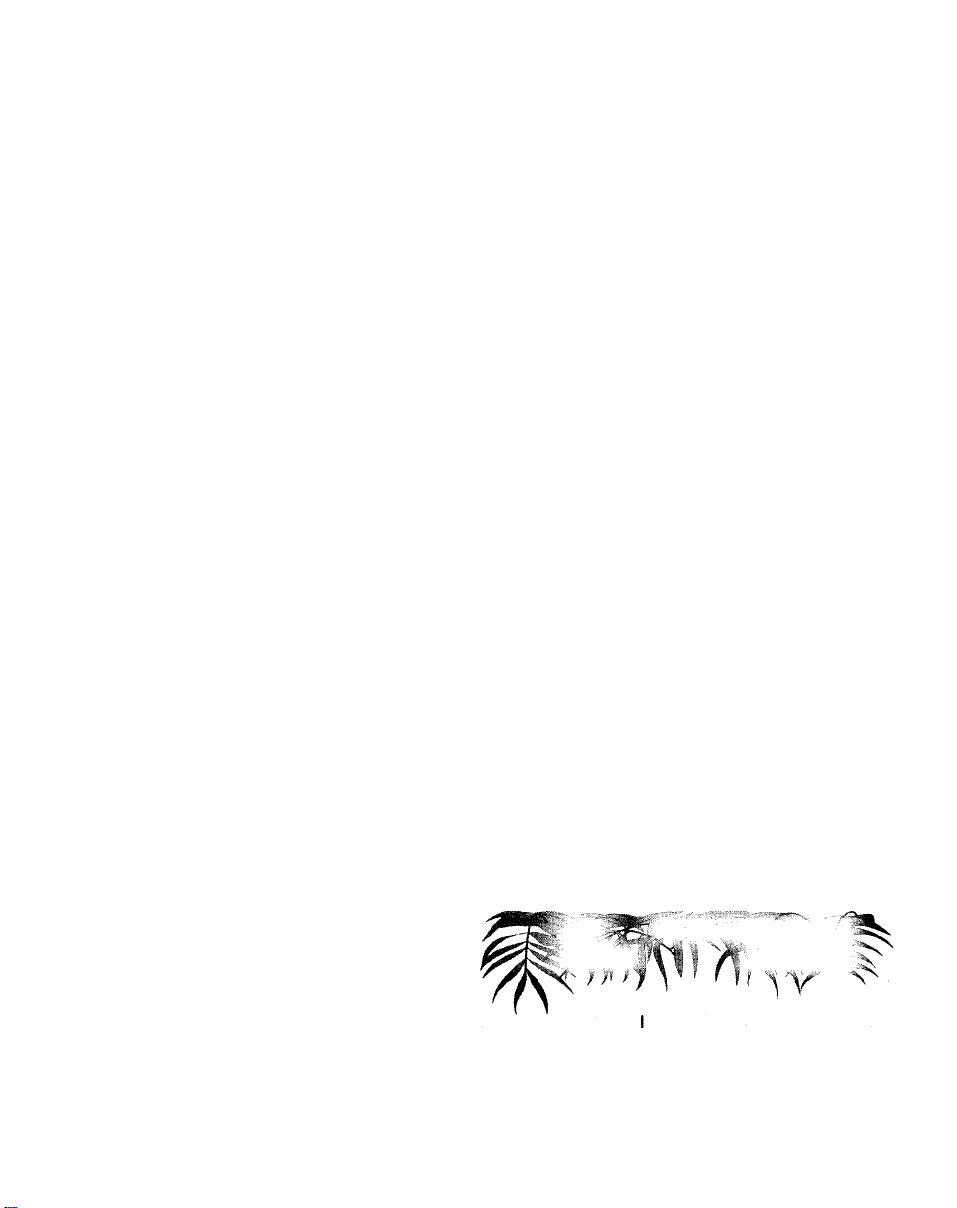
Each island scenario has different terrain, different degrees
of existing development, and different teams of agents at
your disposal. In addition to the wide variety of means you
have to oversee and manage your resources, each island is
subject to dramatic events—for example, crashing oil
tankers—that can be triggered by the actions of your agents.
Your prompt reactions to these events can improve island
conditions, avert disasters, and increase your overall island
knowledge. Of course, you could just spend your time
drinking toddies in the governor's mansion while your
beaches get greased, if that's your fancy.
Like the real world, SimIsle isn't just the tidy black/white,
exploitation/exploration, good/evil dichotomy visualized onscreen for you. It's not so easy—but who'd want it to be?
"Development" for a long time always presumed a good
thing, an improvement of the human condition. Nowadays
it's prevalent that the policy and action of development are
thought to achieve much the opposite: species destruction,
land degradation, cultural dislocation. But these pages aren't
for preaching. Anyway, relax, explore; we promise not reveal
to the Sierra Club how you choose to play. Take a jaunt into
the rainforest, but be careful—the humidity's a killer on your
CPU.
Tropical rainforests are the Earth's oldest continuous ecosystems. Fossil records show
that the forests of Southeast Asia have existed in more or less their present form for
70 to 100 million years.
Page 3
Page 27
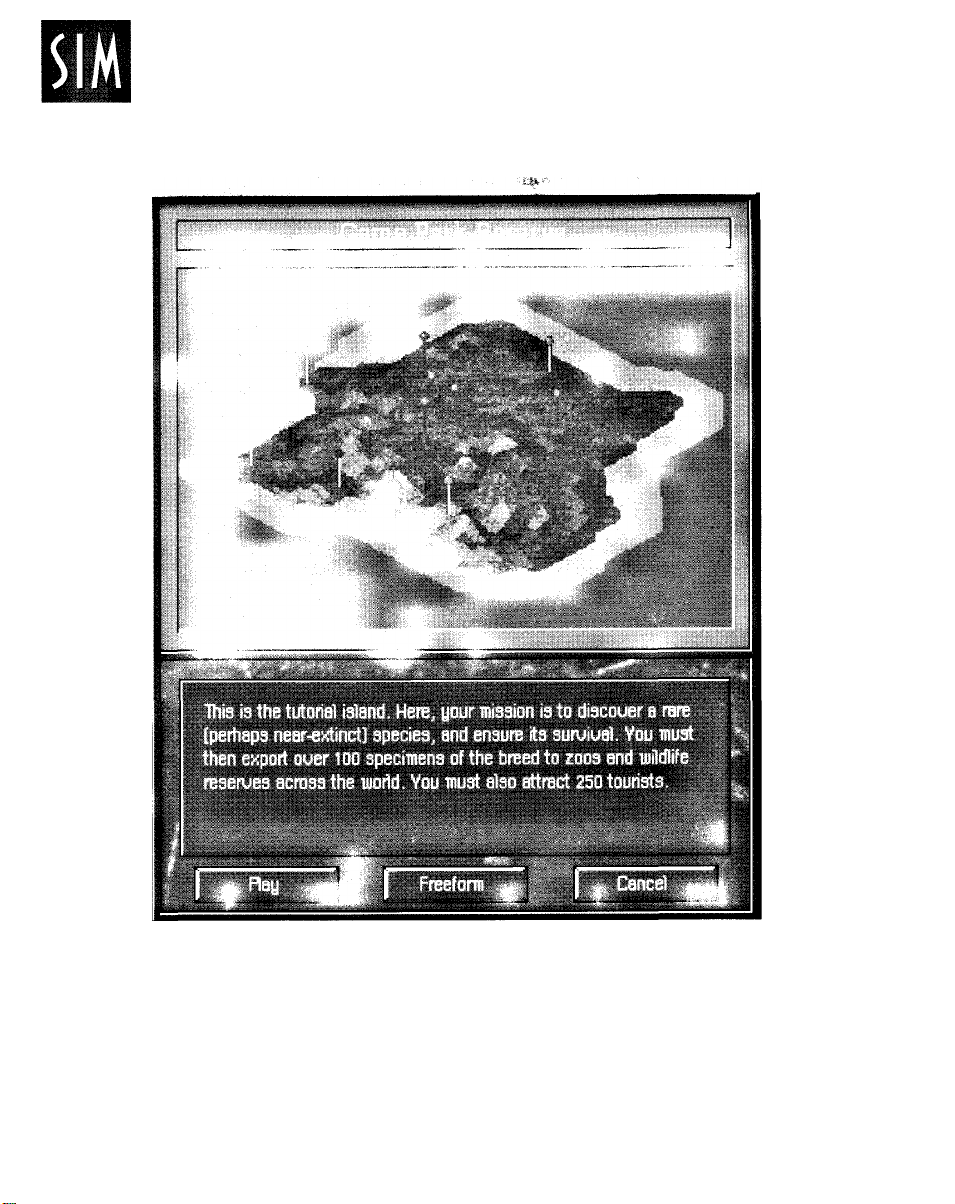
ISLE
Page 4 SimIsle
Try this island on for size
Page 28
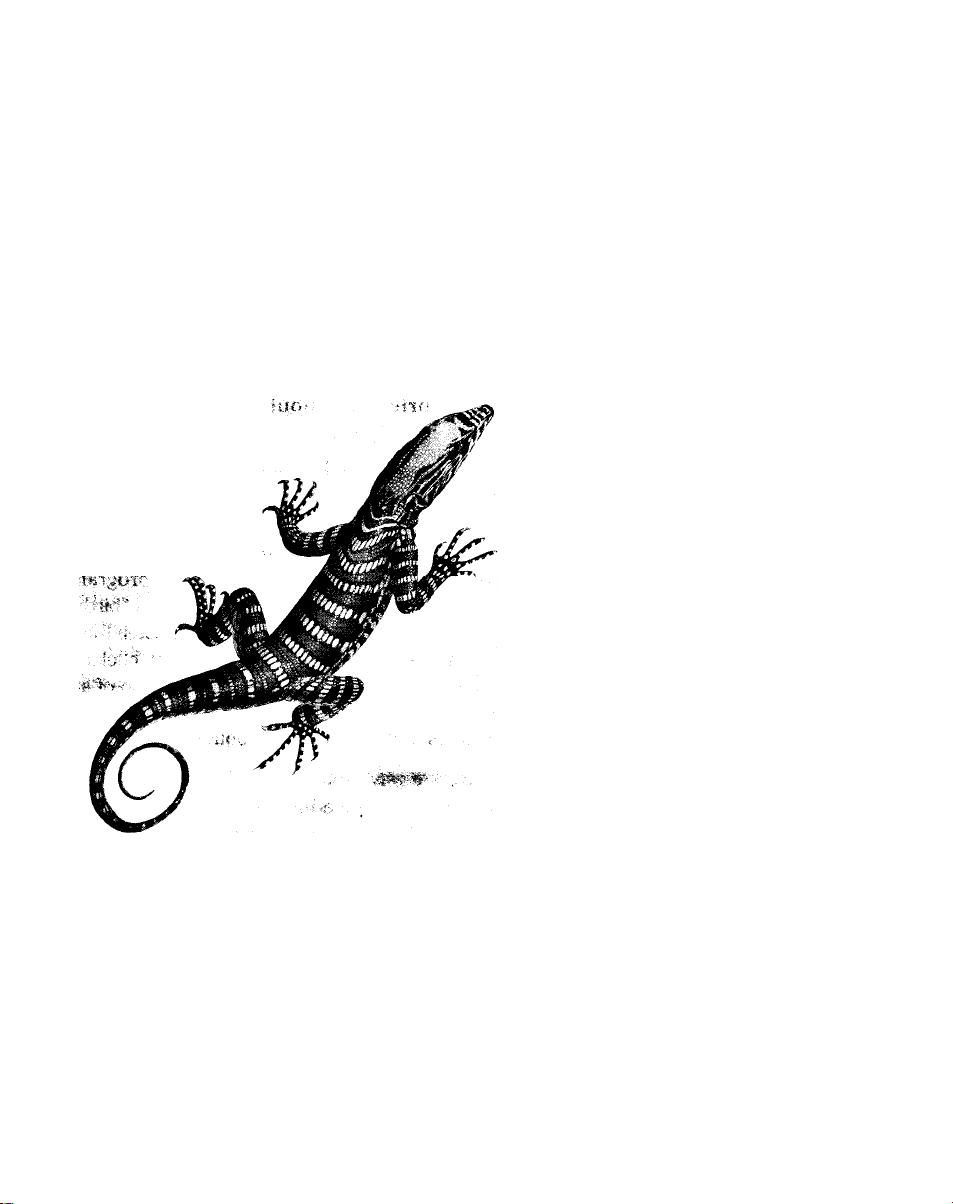
TUTORIAL
Roll over any rotting log and I found a world as bizarre
as anything thought up by science fiction. Each hollow
tree was an apartment block containing anything from
snakes to bats, from owls to flying mice. Every forest
stream was an orchestra of frogs, a ballet of tiny fish.
— Gerald Durrell in The Enchanted Canopy
by Andrew Mitchell
Page 29

ISLE
Make sure your mouse has its boots on—we're about to trek
into the rainforest, and it ain't no stroll in the park. This
tutorial will lead you right into the thick of things and show
you how to get out with your khakis intact—and maybe even
with a little weight gain for your onscreen wallet.
There are five "mini-tutorial" islands which will provide
condensed grounding in different aspects of island
management. The procedures for these islands are detailed
in your Addendum.
Explanations and briefings about the practices and
procedures in SimIsle will be shown in this plain type.
Instructions for you to follow onscreen as we proceed in
the tutorial will be in this boldface type.
An Eyeful of
Island
Scenario Selection Map
Please install SimIsle and load the program according to the
information provided in your Addendum. As the program
loads, you'll be treated to the lavish title screens and a "birdseye view" fly-by of an island environment; you can hasten their
departures by hitting any key on your keyboard or clicking
your mouse. When the program opens, you'll see a map of an
island archipelago. You can select the individual islands to
access their scenarios or get information about them.
(By the way, from now on, when the tutorial
says to click on a button or object, assume it
means to click with your left mouse button.
The right mouse button has some special
functions, and you'll be alerted when you
need to use it.)
If it's not already highlighted (selected
islands are lighter than others), click on the
first scenario island, the one at the top-left
of your screen, and then click on the Play
button.
Page 6 SimIsle — Tutorial
Page 30

You'll soon see an island with multicolored terrain elements
surrounded by a sandy shoreline and ocean waters. The
island is marked by a number of pins that we shall soon see
represent developed sites; one of the pins has a red "8" near
it. There is also a floating compass up above the left side of
your island that will keep you heading in the right direction.
If your sound card is paying attention, you'll also hear some
lively island rhythms.
You may notice that the terrain
vegetation periodically changes
color—that is caused by the sun's
movement across the horizon. Below
the island is your Control Bar, the
dashboard behind which you'll drive
your island-management ambitions.
(If you notice the little red ball with
the "active-antenna" waves at the
bottom of the Control Bar, it's not Big
Brother tracking your movements, or
merely eye candy—it means there's a
message coming into the Message
Bar, at the bottom of the Control Bar.)
Full-screen island
There are a host of map
manipulation buttons on the
right of the Control Bar that can
enhance your understanding of
the island landscape. The three
"plus sign" buttons in the
middle of the button group are
Control Bar
zoom buttons that change the magnification of your island
view; the active (depressed) top one is the distant overview
perspective you now see. We'll use the others in gameplay in
a little while. For now, let's take a different look at your
island territory.
Page 7
Page 31

ISLE
Map control buttons
Click on the top-left button, the one with the square (flat
view) on it.
This is the 2-D (satellite) map view, which provides you with
a top-down look at the island, representing developed sites
as squares rather than pins. There is a group of labeled
buttons on the right-hand panel that when clicked will
provide you with specific terrain information, clarified by the
color gauge that has appeared on the right side of the
Control Bar. (You'll notice that all of your button clicks are
accompanied by a distinctive sound.)
2-D button
2-D map
There are a number of buttons already selected, mainly the
ones that display the map's pin sites, under Developments.
The buttons for these default selections are black; the gray
(unselected) buttons will measure a geographical feature or
resource, any of which can be viewed one at a time. You will
find these "reports" very useful later in the game when your
development decisions have altered the landscape.
Click again on the button (which now
has a diamond—isometric view—on
it) to toggle it back to the 3-D view.
Click on the left-facing circular arrow.
Click on the right-facing circular
arrow.
Clicking on the circular arrows will
shift your map 90 degrees in the
arrow's direction, which can be useful
for a quick look at adjacent zones of
the map, particularly at high mag-
nification. You'll notice that the
compass will change its orientation with those actions. You
can also change the island's orientation with the up-arrow
and down-arrow buttons below the 2-D button, which will
Page 8 SimIsle — Tutorial
Page 32

incrementally alter the opening "three-quarters" 3-D view.
You can choose from an aerial view directly above the island
all the way to a "floating" ground-level perspective that
displays the island's topography, and set it at many levels in
between. We'll leave the island as is for now, but this
function is fully explained in the Reference section.
The Control Bar also has a series of pictures that represent
your agents, all of whom you can employ in your supervision
of the island's resources. The red number "8" near one of the
pin sites (in this case, your Agent Headquarters) indicates
the present location of all of your scenario's agents. When
you move them to various locations around the map, pin
sites at this low magnification will display the number of
agents present there.
Below them is the Message Bar, which among other things
will report the status of your agent's actions when you've
engaged their talents. Let's make sure that your agents aren't
all watching soap operas.
Click with your left mouse button on Rick, the agent third
from the right.
You've opened up Rick's personal Control Panel. The panel
contains the selected agent's picture, a Close box that when
clicked will return you to the main Control Panel, and a Stats
box that will open the Notebook to display a curriculum
vitae for the agent. There is also an abilities/specialties list
pertinent to the chosen agent to the right of all these boxes—you
can see that one of Rick's talents is Exploration. But for the moment,
we're going to concern ourselves with the
last two buttons in the panel, the Move and
Location buttons.
Rick's control panel
The Message
Bar Doesn't
Serve Drinks
Agent Rick Groves
Page 9
Page 33

ISLE
A Man
With a
Mission
"Moving boots" pointer
Send your explorer here
Click on the Move button, and after the pointer changes
into the moving boots, move it up into the middle of the
"circle" of five pins at the top corner of your island.
Click on a terrain area with the tip of the pointer
somewhere in the middle of the pin cluster to boot your
agent along.
You'll hear his jeep start, and you should see a line in the
Message Bar identifying his movements. If you've placed him
correctly (and he's not out of gas), a window will come
onscreen telling you of your agent's good fortune in having
discovered one of the forest's many rare animals.
Congratulations! In other scenarios, you'll have to determine
which agent is right for which job—for example,
sending a non-explorer to a job that requires one
will get you nowhere. In other scenarios, you won't
have the luxury of getting these free directions to
the island action. Since this is the Tutorial, we're
going to throw you right into the lion's—or in this
case, leopard's—den.
Click on the Zoom To button in the "Rare Animal"
announcement window.
Rare animal window
Page 10 SimIsle — Tutorial
You'll see a new pin (with the number 1) amid the
cluster of original pins. A new pin indicates a new
development or map property. Let's get a little
closer to that action.
Click on the second of the zoom buttons on the
right side of the Control Bar.
(You might notice that during the course of your
island work you receive SimFaxes, which are
pointers on what action you might take next to
solve a particular problem. Once the fax is
completely onscreen, you can just click on it to
Page 34

make
it go
away.
If you
find
the
faxes
more
hateful than helpful, click on the Files/
Option button in the Control Bar and click
on the Messages: On button, which will
toggle to Messages Off. That will dis-
connect your fax line.)
At this second level of zoom, you can
more clearly distinguish terrain characteristics, existing roads, and constructed
2nd zoom level with Reserve headquarters
properties. Among other buildings, you should see a small
observation hut, which represents your developing Game
Reserve headquarters. This should be near the center of
your screen—the observation hut is the building rep-
resented by the new pin in the lower magnification.
(You can center your map—at any magnification—in a
specific spot by clicking with the right mouse button on the
desired spot. You can also center the island onscreen by
clicking in the middle of the arrow cluster.) But there's much
more to be seen.
Click on the Files/Options button and click on the Grid:Off
button.
This command puts a grid pattern on your terrain elements,
allowing you to more tangibly discern elevation patterns and
island topology. The grid is only visible at the second and
third levels of magnification.
Click on Grid:On to toggle it off.
Click on the Files/Options button to
close the menu.
The primary problem with tropical forestry is that once rainforests have been logged, they are
often so drastically altered that the forest does not return to its original diversity. Therefore, to
satisfy demand for tropical timber, the logging industry must continue to exploit primary
rainforests. Though only a few tree species have commercial value, as much as 70% of the forest
is destroyed in the logging process.
Grid on
Page 11
Page 35

ISLE
Up Close and
Zoomable
Third zoom level
Message in Message Bar
Click on the third zoom button. (The largest plus sign.)
We couldn't keep this a secret long—there are all kinds of
things going on here on your island. The trees are only
visible at this zoom setting. Just for
starters, look around onscreen for some
particularly interesting stand of trees or
bright foliage. Information is king: get
some.
Click on the terrain element that
interests you.
A simple explanation of terrain composition
will appear in the Message Bar. There are
more detailed descriptions of island
environments in the Reference section and in
the game's Notebook. But right now we're
after bigger game. The structure that we're
immediately concerned with is the observation hut. Remember that agent of yours,
the intrepid Mr. Groves? Let's make sure he's
manning his post, at your service.
Game Reserve window
Page 12 SimIsle — Tutorial
Click on the Location box on Rick's
agent panel.
You'll see Game Reserve command window. When you
have an agent at a particular site, you can click on the
Location box to open the developments window.
Whether or not an agent is present, you can click directly
on the property site itself (at any zoom level). If the site
has the correct agent, you'll see active command buttons
that can employ that agent's talents toward your ends.
(Grayed-out buttons tell you that different agent skills
are required or that you don't have the required
resources.) Regardless whether an agent is at the site,
Page 36

these windows also reveal useful information about current
conditions there. Give Mr. Groves a task.
Click on the Fence Area button.
Well, no matter how much coffee he's had, your agent can't
fence the reserve all by himself. You might have noticed that
the button was dim—that means you're missing a key
ingredient to carry out the command. Among other things,
the Message Bar tells you that you need an agent with
Construction skills to build that fence. It just so happens that
we have one on hand.
Click on Rick's Close box.
Click on the agent named Bob in the agent panel.
Click on the Move button and click on the hut at the Game
Reserve.
You should see that the Fence Area button is still dim. But
you needn't be!
Click on the Fence Area button again.
Drat! Another setback—or perhaps a learning experience.
The Message Bar also indicates that you need six unskilled
laborers to do your fencing. You certainly have enough
money; you began with a pile of dough, and you're nowhere
near a shopping center. You can determine your island's
Unskilled Labor totals and other resource
factors in the Graph window.
Close the Reserve window.
Click on the Graph button.
Click on the U Labor button in the Graph
window.
Page 13
Page 37

ISLE
The Graph window charts the amounts of your particular
resource holdings. Clicking each of the named buttons will
display constantly updated volume information about the
selected material's presence on the island, color-coded by
button. The chart line moves from left to right over time, so
that you can calculate from the relative height of the right
terminus of the line what the trend has been. You can see
that you haven't got squat in the Unskilled department. The
U Labor figure represents the amount of unskilled labor on
the entire island, and those folks are available for your
construction projects wherever you might need them. You'll
only need a few of these hard-working sorts to build the
reserve.
Click again on the button to close the Graph window.
Click on the Close box of Bob's panel.
It will become important to periodically check the Graph and
2-D windows to see how your development decisions are
affecting the presence of each of these terrain elements and
resources. Severely reducing or even wiping out one or more
of the island biomes will tilt the land's ecology at an
unhealthy angle, and your Ecology score will consequently
decrease.
Village in Training
But now it's labor we're concerned with, and the source for
unskilled labor can only come from a village. You'll need
someone with knowledge of the local angle and someone
with personnel power. Lucky for you, Iain McNeil and Dee
Jarvis are primed and ready at your Agent Headquarters.
And there's a quicker method to send them on their way
than opening their individual panels.
Click on Iain's face with your right mouse button.
Page 14 SimIsle — Tutorial
Page 38

Click (left button) on the cluster of village huts to the
left of the reserve.
Click on Dee Jarvis' face with the right mouse button.
Click on the village again.
Using the right mouse button is a faster way of getting
those jeeps on the road, particularly when you want
more than one agent to hop to your commands. You can
assign multiple agents to one map development or to
properties all over the map. When you see that your
lads' jeeps have finished traveling (the moving jeep in
your active agent's "picture panel" will be replaced by
the agent photograph), don't let them pause to start
reading magazines.
Click on the village.
In the Village window, click on Train.
You'll find that most of the villages on this island
are practicing various types of sustainable
agriculture or fishing. You can read in the window's
info box that the inhabitants of this village are
farmers (described by Current Task), but the
grayed-out Unskilled Labor button in the window
indicates further possibilities. (You can see that
when a game object window is open, agents
present at that location will be highlighted in red in
the Control Bar.)
Click on this village
Training villagers enhances the abilities they have
for their current work, improving their Efficiency,
and thus bumping their Food production.
Improving the food production increases village
population, and increasing the population can
diversify its interests—you'll get a chance to
Village window
Page 15
Page 39

ISLE
choose some suitable unskilled labor with a broad
population base. However, altering their lifestyles from
farming to labor can decrease their happiness. (Generally,
though, the village's happiness is dependent on low local
pollution levels and how many trees have been logged on the
entire island.)
(Batch training is a swifter, more efficient method, but your
agent must have skill levels of at least 80 to utilize this
procedure. Batch training is explained in the Reference
section.)
You can see in the main Control Bar that Iain's picture has
been replaced by the image of the village where he's
working. Underneath his name is a moving black bar that
indicates the progress of his assignment. Different tasks will
take different amounts of time. While Mr. McNeil is about his
task, let's find out a bit more about this village.
Click on the "i" button at the top-right
of the window.
Click on the Notebook button on the Control Bar to return
to the game.
Bring up the Village window and click again on Train,
when it's available.
Page 16 SimIsle — Tutorial
The window's Notebook page comes
onscreen. The Notebook is a repository
of island facts and gameplay information.
The information ("i") button for each
game object (developed site) will
provide you with a deeper understanding
of that particular site and gameplay
options to further your island ends.
Notebook functions are thoroughly
reviewed in the Reference section.
Page 40

The village will need several rounds of training to boost
Efficiency to the point where the village's population base is
increased. There will be a short lag time before you see the
Population line leap. Keep Mr. McNeil busy training until the
Unskilled Labor button becomes active. (Keep your eye on the
Efficiency total—it needs to be over 90 percent; population
totals will begin to increase with the Efficiency hike.)
You can examine other relevant island information in the
Graph window while you wait. When you are familiar with
more of the game techniques, you'll see that you can engage
your agents in simultaneous tasks at different island sites, so
you'll be too busy to wait for anything. When that Unskilled
Labor button is available (village population has to hit 140),
jump on it.
Click on Unskilled Labor.
Dee will now orient some of the villagers to
labor practices, which will cause a modest
drop in the Population, Happiness, and in the
Efficiency levels for the village's food
production, but it will give you a couple of
fence builders. You'll need about six laborers,
so click on the Unskilled button two more
times; use Iain for more training if necessary.
Agent picture replaced by present worksite
Each click will reduce the village's population
by 10, but will produce 2 unskilled laborers. When Dee's
progress bar disappears after the third training, indicating
the completion of his instructional efforts, you can attend to
the erection of your Game Preserve fence. (It's not a bad idea
to return here to keep Efficiency levels up—you'll see why
soon.)
Page 17
Page 41

ISLE
Using a Little Reserve
Click in the village's Close box.
Click on the reserve building.
Click on the Fence Area button.
New fenced reserve
Updated Game Reserve
Bob's photo in the Control Panel will be replaced
by the reserve site, indicating the whereabouts of
his present labors. When his face returns, you can see that
the Game Reserve window has a couple of new agent action
choices, and that the info box has some new data. You might
also notice a sharp new look at your game reserve, with its
new headquarters and fancy fencing. Your animal population
should begin to rise.
You'll eventually want to use all of those reserve
command buttons, but since there aren't any tourists
around, opening the park will just wear out your gate and
there isn't a trained warden on the entire island. But every
problem has a solution, eh?
Close the Game Reserve window.
Click on the down arrow and the left arrow in the scrollarrow cluster until the town and the agent headquarters
are prominent onscreen.
Click on the town.
window
The Town and the
City
Skilled labor can only be found in the urban jungle, and your
wardens have to be highly trained sharpies if you want them
to fend off the cutthroat poachers infiltrating your game
reserve. What you need to do is increase the town's
population to city size, so that there's a broader labor base
to choose from. When you've developed your town into a
Page 18 SimIsle — Tutorial
Page 42

city, you'll need to provide it with more power for its
growing industries. We'll make sure now that your city
will immediately have the power it needs. Anyway, that
old power station to the right of the town won't run
without coal—keep your agents hopping.
Send John down to the coal mine, located off to the
right of the agent headquarters.
Click on the coal mine to open its window.
Click on the Mine Double button.
After your agent gets his and the other workers' hands
dirty, you can see in the window's info box that you've
doubled the mining capacity. (There will be some
subsequent increase in pollution, something you can
check later in the 2-D window. You can change capacity to
Mine Normal later.) But power alone does not a city
make—in order to entice some more visitors to settle in,
you've got to spruce up some of the local amenities. Be an
empire-builder, build!
Send Bob Moon over to the town.
Click on the town and click on the Hospital button in the
Town window.
After your agent completes his deed, you can see in the
town's info box that the Health Care rating has improved.
The population may soon skip upward as well, boosted by
that new well-being. However, doesn't it seem obvious that
you can't have a specially trained warden without special
training? Education could turn a town bumpkin into warden
material. Back to the job site.
Town window
Mine window
Page 19
Page 43

ISLE
Click on the College button.
Unfortunately, it's not going to be just a matter of a few
waves of your mouse to make your town's population crest
to a city's—we said this would be work, didn't we?
Remember how you trained that one village to boost its
population, using Iain and Dee? Well, you need to continue
doing that at various villages all over the island, because the
higher food totals from those villages will prompt those wellfed villagers to procreate, and that good food will also draw
in more outsiders to your island.
Town window after command choices
Go ahead and train other villages of your choice—any and all
will do—for higher food production while you engage other
agents in simultaneous tasks. This island is an
interconnected web, and we're going to keep those spiders
humming. Make sure to repeat the food production efforts
all over the island and improve the town's other amenities in
between the assignments below.
A Woodsman's Tale
The rate of rainforest logging in British Columbia (which contains 25% of the
world's remaining temperate rainforests) has tripled over the last 30 years. A1991
report from the Canadian government estimates that if the current rate continues
there will be no substantial unprotected ancient forest left on the coast of British
Columbia by 2008. The U.S. is the biggest consumer of Canadian wood products.
It's likely that your hospital and university
projects have depleted your wood supply,
and your burgeoning tourist industry
doesn't stand a chance without you doing
some more building. You're surrounded by
trees on this island, and you've already got a
sawmill—the course is clear. (Uh, don't get
too many chainsaw chuckles out of this—
there is a World Opinion button in the Graph
window that frowns on clearcut islands, and
we haven't even talked about the Score
button yet.)
Page 20 SimIsle — Tutorial
Page 44

Scroll up near the sawmill west of the game reserve.
Send Bob to the edge of the clump of trees just below and
to the right of the sawmill by clicking there.
When he arrives (his jeep will appear in the terrain), click
on his jeep to open the Construction Site window.
(If his jeep has been obscured by the trees, you can also click on his
Location button to bring up a command window.)
Click on the Logging Camp button in the Construction Site
window.
After you've clicked on any active construction
button in a Construction Site window, your
pointer will change into an image of the selected
development. You can move the pointer around a
restricted distance within the area, indicating the
boundaries of your placement choices. If the
cross-hair that follows your pointer movement is
red, you won't be able to build there. When you're
in the white, place it right. (The building will be
placed where you center the cross-hair.)
Click with your logging camp pointer in a "white zone."
A construction crane will appear, letting you know that Bob
and some of your island's unskilled laborers are at work.
After Bob's progress bar is gone, you'll see your new logging
camp, which will soon have some logging truck traffic
between it and the sawmill (you might catch the bulldozer
building the road).
Because you'll need a lot of building materials, we'll advise
the inadvisable: send Rick over to the logging camp and click
on the Non-Sustainable button. You can get your morals
back at the lost and found later. In a short while, you'll be in
Logging camp pointer
Page 21
Page 45

ISLE
Placed logging camp (with truck)
log heaven (your Wood totals in the Graph
window will rise). You're in business — so get
busy.
Besides wardens for your reserve, you'll need
some goggle-eyed tourists to gawk at your rare
flora and fauna there, and the only way they
can dock near your reserve at the moment is by
inner-tubing into that grubby old fishing village.
Give them a little more consideration and
they'll give you a little more coin.
Your Money or Your Fish
Use the arrow buttons to scroll up to the native fishing
village on the left edge of the island, not too far from your
game reserve.
Send Dee (Negotiation skills) to the village.
Click on the village and click on the Buy Out
button.
Fishing Village window
Page 22 SimIsle — Tutorial
That silver-tongued devil Mr. Jarvis is going to buy
out the fishing village with a little green persuasion,
because it's the ideal site for a handsome ferry
port — it's one of the few spots on this island where
deep water touches the land, a port requisite.
Once Dee is through with his negotiations, you'll see
that the village has been removed from the map.
Don't worry, the village people have all moved to the
town to get jobs dressing funny and singing in
nightclubs. No, actually you'll probably see another
pin added to your map — they are very likely to
relocate to another village.
Page 46

Now you've got an empty site of prime property. What would
any self-respecting tourist-hungry governor do? Build, man,
build!
Send Bob to the coastal edge of the cleared fishing village
property.
Click on his jeep.
In the Construction Site window, click on Ferry Port.
(If the Ferry Port button is inactive, click on it to see in the
Message Bar how many units of wood (building materials)
are required. The number in parenthesis will be the amount
you
still
need.
Your
logging
shortly.)
Locate a workable site within the pointer bounds that
intrigues you and click the mouse button.
operation should
fulfill
that total
If You Build It...
The ferry port will appear after Bob finishes
supervising its construction. Your money
and wood totals will decrease, as they will
any time you construct something. You've
still got a little money to burn—you don't
want your guests to sleep on leaves, do you?
New Ferry Port
Locate a nice site above and the right of your port, on the
beach but nestled at the edge of the trees, and send trusty
Agent Moon there. (If you don't see his jeep appear
somewhere near your chosen spot, scout another nearby,
get the boots pointer, and click again.)
Click on his jeep and click on the Hotel button in the
Construction Site window.
Page 23
Page 47

ISLE
If you have a lack of building materials, send Dee over to the
sawmill and click on the Import Materials button. It's costly,
but you'll reap rewards later.
Select the site and place the hotel.
Completed Tourist Accommodation and ferry site
You'll only be able to do this if you've built up your town
into a city. If not, keep working on boosting food production
by using the proper agents in every village (Iain or Matt can
be used in any of the villages for training, even
simultaneously!) When your town becomes a city, you'll see
it on your map in all its glory, including the buildings
representing the urban amenities Bob built.
As you'll see, Mr. Moon knows his way
around the building of a spiffy hotel. Right
now, your tourist trap is a modest Tourist
Accommodation, but you can upgrade the
property to bigger and better. Remember
that commercial developments do produce
pollution, and that will affect both flora and
fauna in the immediate area. Also, tourists
are reluctant to travel too far to get to
lodging or attractions, so plan accordingly.
Now that you've got a way to bring in the
tourists, and a place to park them, you
should set your reserve in order.
Send Dee Jarvis to the game reserve.
Click on the reserve.
Click four times on the Hire Wardens button.
Click on the Open/Close Park button.
Page 24 SimIsle — Tutorial
Page 48

Mr. Jarvis will eagerly canvass the city (by phone) for
wardens and will fetch two back for you. You'll notice the
park specimen total will increase more rapidly after your
wardens have been hired, because the warden's job is to
deter those nasty poachers from decimating your exotic
beasts. You should also notice the number of those other
nasty beasts, the tourists, on the rise, though you might
have to place another hotel near by. Be sure to hire more
wardens over time.
Perhaps you're a touch anxious because you've spent a
pretty penny or two building up your empire. However,
your hotel and game park should begin building up your
funds. There are a number of other means to increase
your means on the island, some of which might be a
touch predatory, some of which are more benign. What's
nice — and challenging — about SimIsle is that you can
make choices, and those choices come in various
shades. If you ever need a quick, uncomplicated way to
slap your cash register awake, you can always send an
agent to your sawmill to sell some of those extra logs.
Cash flow problems aren't all you can face in SimIsle,
though. One situation that would be decidedly fretful is a
shark attack, a dire event that could customize the
swimwear of your carefree tourists. This disaster (and
others in different scenarios) can occur randomly, so you
may want to take your aspirin now. If they do occur, you
might be given an opportunity to send agents to the disaster
sites. In some cases (but not all), the right agent will be
presented with emergency options — you're on your own,
guv'nor.
Reserve window with warden increase
Page 25
Page 49

ISLE
Score window
Knowing the Score
Dreadful calamities like that and your response to
them are monitored by the Great Scorekeeper in
the Sky, and if you've got the moxie, you can
check to see how you're doing.
Click on the Score button.
The window that appears lets you know how well
you've balanced your island interests. The figures
for Ecology, Industrial and Development can
individually go from 1 to 100 percent, and your
slant in any direction will also be pictorially
rendered in the window, from vibrant forest images to
choking power plant gases. You can also see just what the
world thinks of you here, as well as what your island world
thinks of you overall.
For example, you probably received some World Opinion
points for your early discovery and breeding of the rare
animal, though we did help a touch on that count. How you
might deal with a disaster could add to that score, as well as
affect your Ecology count. Keep your eye on the score, while
it keeps its eye on you. (Opening certain system windows,
such as this Score window, will pause the game.)
Click on the Score button again to close the window.
Charting the Numbers
It's time to do a little property assessment and development.
Use your scroll arrows or whatever means you find
comfortable to go over to your ferry port.
Click on the ferry port.
Page 26 SimIsle — Tutorial
Page 50

This is just a quick glance to see how things are going
at the port. You can see by the inbound and outbound
traffic at the port whether the island has been hosting
many Rubber Band Engineers conventions and the
like. Of course, if there's been a tourist boom at the
port, it might be time to enlarge your accom-
modations and pick up a few more dollars.
Tourists without hotel rooms will just pack up and go.
Don't expect that just because the hotel has been
enlarged or has brass banisters that more tourists will
automatically come—they've got to be in a good
mood, and that's related to how far away lodgings and
attractions are, how polluted the surroundings are
and other tourist concerns.
Scroll to your hotel and click on the building.
Send Mr. Moon over to the site.
You can see that you can click on a development while
another site's window is open, and the open window will be
replaced by the newly clicked site's window. The
window indicates that business has been good, and
that no rooms are available. Do the sensible thing-
expand.
Ferry Port window
As soon as Bob arrives, click on the Extend Resort
button.
Mr. Moon doesn't seem to ever get tired, does he?
You can see that he'll immediately go to work with a
crew to knock together a few more rooms. (Your cash
and wood totals will take a little hit.) You should soon
return and open up some more rooms, or send Billy
over to choose the Improvements button and put
some nicer carpet in every room, and those machines
that dispense $4.00 candy bars. (You'll need at least
Extended Hotel info box
Page 27
Page 51

ISLE
250 visitors to "win" this scenario.) You might even have to
find another logging camp or Import Materials to supply
your expansion needs. Logging camps will shut down when
they use up nearby trees.
Of course, keep in mind with expansion of any sort, whether
it's new construction, more coal extracted or more logs cut,
your island's overall ecological balance will be affected. All
developments pollute to some degree, and heavily
developed areas pollute to a considerable degree. SimIsle
does present you with some chances to pad your pocket
while you're putting some gilt writing on your ecological
resume, though.
Let My Animals Go!
Scroll to your game reserve and click on the reserve
building.
Send Iain to the reserve.
Click on the Export Specimens button when it's available.
If you've managed the reserve well, your Export button will
be active. (You'll need to have hired at least 4 wardens and
have over 140 specimens.) Mr. McNeil will snap to attention
and arrange for the export of your rare creature to preserves
and zoos all over the world, thus enhancing the chances of
the species' survival. And if that ain't a kicker, just look at
your Money total: it goes up with every creature you put in
the mail. Nice job. However, if you've placed your hotels or
other developments too close to your reserve, the noise and
pollution could affect the breeding success, and you might
not see the Export Specimens option.
And if you're really desperate for more tourists, you could
even put in an airport, but in true SimIsle style, you must
Page 28 SimIsle — Tutorial
Page 52

consider all related consequences: big expenditures, lots of
required materials, new tourist housing needs, etc. All
actions have reactions on your islands, but if you're up to it,
proceed.
If you continue to draw enough tourists and export
animals over time, you might even get a congratulatory
onscreen message about your ecological insights. If so,
just click on Continue. If your curiosity is piqued about
other creatures and plants in your island's grab bag,
there's a way to get some pertinent info.
A Brief Study Session
Click on the Notebook button on the Control Bar.
Click on the Ecology button.
Click on the topic that interests you.
The Notebook is your island encyclopedia,
filled with enlightening facts about the
composition of your island terrain, what
animals and insects reside there, and all the
whys and wherefores of your island properties.
You might want to keep the Notebook material
in mind when you build a tourist attraction—
the Triple-Nostriled Wing-wooble that you
squish with a french-fry stand might be the only
one left in creation. You can also select a pin
site and click on the "i" button in its window,
which will open the Notebook and reveal
information specific to that site.
Click again on the Notebook button to close the window.
Export congratulations window
Notebook window
Page 29
Page 53

ISLE
Named island in Save box
Save the Island!
Well, even if your territory is looking more like Coney Island
than Paradise, we should probably assign it its place in
history. Besides, in SimIsle all islands are works in progress:
there are so many conditions that can be changed by so
many choices—you can always do some touch-up strokes
here and adjustments there.
Click on the Files/Options button.
Click on the Save button.
Type in your island's name in one of the numbered text
boxes.
Click on the Save button.
You can check how well you've done in regards scenario
goals by clicking on the Files/Options button and then the
Stats Box button. Click on the Statistics button there in the
Balance Sheet window to assess your game goals status.
Well, that's one approach to island management. Over time,
you will learn how to more effectively use the particular
talents of each agent, so that you employ the most suitable
person for the job. We didn't even get into the hiring, firing
and training of agents—in other scenarios, you have 16
additional personalities at your disposal. (Whatever
personnel decisions you make, at least make Bob Moon a
sandwich.) As we indicated, what's compelling about SimIsle
is that there are many approaches to this scenario, and this
scenario has only about one-quarter of the complexity of the
other islands. (We didn't want you to head back to the
mainland in terror by springing anything too complicated on
you.)
Page 30 SimIsle — Tutorial
Page 54

Try your hand at some of the other scenarios—ah, they're
not that easy; you'll probably have to use both hands. You
can approach islands with a single-minded purpose, just
aiding villagers with their planting and fishing efforts, and
keep it as green as the Garden of Eden, or you can ride
roughshod over the land using the devouring mouth of your
bulldozer. But there are always myriad ways to mix your
roses with your weeds.
Spend some time in the Reference section to familiarize
yourself with all of the program's features—we only took a
sip from a tall glass for the tutorial. There's also a nice essay
on the real rainforest, and reading it will give you a small
understanding of the staggering complexity and marvelous
diversity of these regions. Well, that's probably enough for a
year or two. Enjoy your time on the islands, and try and keep
your socks dry.
Experts agree that the number-one cause of extinction is habitat destruction. Quite simply, when
habitat is reduced, species disappear. If deforestation continues at current rates, scientists
estimate nearly all tropical rainforest ecosystems will be destroyed by the year 2030.
Page 31
Page 55

REFERENCE
Every leaf, flower, liana, every insect, frog, fish or bird
was a lifetime's study in itself, and I knew that there was
another hidden, secretive army of creatures that would
emerge at night to take over. As any naturalist knows,
there is nothing like a tropical rainforest for replacing
arrogance with awe.
— Gerald Durrell in The Enchanted Canopy
by Andrew Mitchell
Page 56

ISLE
This Reference section for SimIsle will supply you with
detailed profiles of all of the commands, windows, and
procedures for the program. This section also contains an
overview for each of the SimIsle scenarios. Go through the
Tutorial to get a handle on program basics, and refer to this
Reference section to enhance your view of the big program
picture. See your Addendum for approaches to the "minitutorial" islands.
The Basics
Low-magnification island view
All of the SimIsle scenarios present you with an island
landscape, with varied terrain and development features
particular to each selection. You are the island's governor,
with comprehensive decision-making power over resource
allocation and commercial development. There are a host of
approaches that you can take to the "management" of your
island, from giving low-impact farming assistance to the
native islanders to gonzo gobbling of island resources and
manic expansion of tourism and other industries.
In addition to overseeing the myriad responsibilities
native to these complex ecosystems, you might have to
respond to circumstantial events on the islands,
triggered by your gameplay decisions. These
events are situations that require your responsive
hands-on touch, be they ecological disasters or
rare rainforest discoveries. Since as governor
you'll probably need to spend a lot of time opening
schools and champagne bottles, you're provided with a team
of agents to perform your clean and your dirty work. Your
agents have varying talents and expertise, and some of them
aren't so savory—all the better for unsavory undertakings.
Page 34 SimIsle — Reference
Page 57

The island is dynamically responsive to your actions. To use
a fanciful example, you might invite 3,000 tourists to summer
at a delicate section of coastal mangroves (where you've
erected a zoo to house its specimens), and you might note
that the mangroves will soon look a bit peaked. Of course
you could always put some of the tourists in the zoo cages, if
the mangrove fauna thin out. (Well, you can't,
really. But you can do a lot of other good stuff.) If
you're particularly hungry for cash and all its
glittering cousins, you can squeeze the island like
an orange, to render all of its oils and minerals
and substances for your money mills—but the
ecological consequences won't be pretty.
Whether you govern with an iron or a velvet fist,
every island has a unique character, with endless
possibilities for experiment and exploration.
Poking around in the underbrush might uncover
a rare species or old archaeological site—or
maybe just give you a rash.
Whatever course you chart, you'll find
that each island is its own compelling
complex small world, brimming over
with life. Touch a spot on the island with
your mouse, and it will react (or at least
report its biotic composition). Here's a
chance to test the island's—and your—
reflexes.
Depleted landscape
Notebook Ecology entry
Page 35
Page 58

ISLE
Score window
Don't expect that if you save enough swampland or
show enough eco-tourists your hawk-tailed
Kissinger—or some other mythical beast—that the
island will light up like a cheap casino or Neptune
will lift the island out of the ocean on his tail.
However, some scenarios will have particular goals,
and if you attain those, you could receive some
onscreen congratulations. These game islands
aren't "won" in the standard sense of "points
accumulated, game over." Instead, at any time you
can check out your island's balance using the Score
button, which will display how well you've managed the
island on the ecology front and the economic front.
This "score" is more a reflection of your management
approach, a sample of your personal taste in islands. You
never definitively lose the game, even if you run out of
money, materials, or a sense of conscience—your island
might just cry a little. (You can, however, run out of time
attempting to complete scenario challenges.) The islands
aren't ever truly finished: you can always go back to saved
islands and give fresh farming advice to some natives or
increase some logging or put in a new factory, all to adjust
the big picture. SimIsle is a picture that's always developing.
Island
Models
Page 36 SimIsle — Reference
The islands are modeled after an area in Southeast Asia
renowned for its high biological and cultural diversity. The
model encompasses broad variety in natural terrain
conditions, some of that terrain containing villages, towns,
oil wells, timber-processing plants, and factories. As an
equatorial territory, it is subject to tremendous amounts of
rainfall and tropical humidity, with a consequential
proliferation of forest types ranging from the high leaf
canopy (trees over 200 feet tall) to freshwater swamp forests
and river-delta mangroves.
Page 59

SimIsle's territories try to reflect the fact
that this model is the most complex
ecosystem in the world, with as many as
800 different species of tree in the same
plot. The teeming wildlife and extraordinary
insect population are a significant part of
the mix, and a delicate mix it is. The
rainforests are said to be home to twothirds of the world's organisms—you can
participate in the current worldwide
controversy over rainforest exploitation
with your game choices.
Terrain and development variety
Islands
Each island comprises a variety of terrain types with
accompanying ecological conditions that change with game
dynamics. The terrain can be viewed at three levels of
magnification, controlled by the magnifying buttons in the
Control Bar (reviewed below). The distinctions in terrain
color at low magnification can be seen to be highly
differentiated foliage and geographic variety in higher
magnifications. Specifics about terrain biomes can be found
in the Notebook.
The sun's movement over the course of a
day will also cause variations in terrain
illumination, and thus its coloration. Terrain
variables can affect the courses of roads
and limit your ability to build at some sites.
You can get specific terrain information in
the Message Bar by clicking on individual
map areas at any magnification, though it
might be more visually informative at the
high zoom. The 2-D map view also gives you
a number of terrain information buttons
that gauge environmental conditions.
Interface
Fundamentals
and
Presumptions
2-D map
Page 37
Page 60

ISLE
Pins
The pins seen at the lowest map magnification represent
enterprise sites (villages, mills, hotels, etc.) on the island;
their information and game action windows can be opened
with a click of your left mouse button on the pin. (You'll be
advised which functions are controlled by the right mouse
button.) The pins are color-coded according to what type of
development exists there.
Island pins indicate developed areas
You can put a pin-code panel onscreen by
choosing Pin Key: Off in the Files/Options menu.
The clicked pin will be highlighted in pink when
its site dialog window is displayed; you can click
again on the pin to close the dialog. (Any agents at
a clicked site will be highlighted in the Control
Bar.) Any newly constructed property or event
site will be marked by a pin as well. Opening any
of the site windows will produce sound effects
appropriate to that site.
Mouse Buttons
The island map will center wherever you click the right
mouse button; if you've clicked that button at an island area
in low magnification and then click on the high magnification
button, you will see the area in question close-up and
centered. Thus, you can use your right mouse button to
quickly move about the island. (And since random disasters
that need immediate attention can occur, the more fleetfooted your mouse, the better.) You can center the map itself
by clicking in the center of the Control Bar's arrow cluster.
The compass at the top-left of your screen (which can be
turned off through the Files menu) will reflect any changes
you make to your island's orientation.
Page 38 SimIsle — Reference
Page 61

Island Properties
All of the developed sites on the island can be
examined through their command windows, which
often allow you to use your agents to manipulate
conditions there. These window dialog boxes reveal
facts about the site, the presence of agents, and if
agents there have the proper skill sets, give you
available button choices of actions that affect current
conditions there. For example, you can induce your
agents to increase logging at a logging camp, decrease
personnel at a mine, etc. (You need certain resources
to exercise commands as well.) Some existing
buildings/sites may be upgraded if certain events
occur: for example, a town can turn into a city if the
population sufficiently develops and an efficient power
station is operating nearby, conditions that are
dependent on the effective use of your agents.
In a broad sense, each developed site either consumes or
generates money, and sometimes both. To have the greatest
success managing your island, you'll have to involve yourself
with every activity site on the island, repeating command
actions in some cases, or choosing new commands that
result from prior choices.
Town window
The majority of the land in any scenario
is state land under your stewardship. In
a few cases, your agents might have to
instantly respond to developing
emergency situations threatening island
stability or ecological preservation,
usually relating to developed island
properties. You won't be able to remove
some island developments, though in
most instances, you'll have the option of
removing those you've built.
Up to one-third of the tropical forest cover is removed just to moke way for logging
roods and tracks. Japan, the United States and Europe each consume about $2.2
billion worth of tropical hardwoods each year. Most tropical timber-exporting countries
are already in trouble because they have over-exploited their forests. Some traditional
exporters such as Nigeria and Thailand ore now net timber importers.
Page 39
Page 62

ISLE
Resources
The island's natural resources are: gold, silver, iron ore, oil,
timber and coal. Coal and ore are limitless, but there is a fixed
Although Americans represent only 5% of the world's population, we consume at least 30%
of the world's mineral and energy resources. The clearing of rainforest land for beef cattle
pasture is one of the largest destroyers of rainforest, especially in Central America and
Brazil. Most of this beef is imported into the U.S.
All resources are automatically transported from their place
of origin to their destination after the program builds the
roads, whether that destination is a sawmill, factory or port.
Thus, timber will be taken via logging trucks from a logging
camp to a sawmill. You'll see on your maps the webwork of
roads for the automatic transport of these "pots" of
resources from place to place.
Extracted resources become part of a global resource pot, so
they are available wherever you need them for building
materials, industrial production, consumer goods and direct
export after the transit system is in place. Island labor works
on the same global basis.
stock of the other resources at the
beginning of the game; each scenario has
different resource reserves. Extracting
resources depletes them until they are
exhausted; however, a forest can be
renewably exploited in the right circumstances—you know, that friendly
brand of exploitation.
These resources are extracted in "units" through each
game cycle or game day. Of course, if you increase the
resource units extracted, you increase your cash, you
salivating miser, you. Heavy extraction of resources will
result in environmental degradation.
Mine window
Page 40 SimIsle — Reference
Page 63

(The game turns are an internal program calculation that
regulates time's passage and event sequences on your
island.) You'll see regular additions and subtractions of
island resources and changing conditions with each turn,
measured as a single day. For example, items monitored in
the Graph window will update periodically onscreen. The
changing game dates are reported dynamically in the
Message Bar and also by selecting Scenario Recap in the
Files/Options menu.
The Control Bar is the hub of your island operations—it is
the figurative headquarters and mission control for your
agents. The Control Bar contains tools to manipulate map
views, gives you feedback on your island work, and lets you
access
the Control Bar holds a
series of buttons that
when clicked with your
mouse bring up command
menus or information
windows. These menus or
windows can be closed by
clicking again on their
associated buttons.
system
and
file
functions
for the
program.
The top of
Control Bar
Files/Options Button
The leftmost button is the Files/Options button, which
when clicked with your mouse displays a panel of buttons
that control
with game options. Some of the game and scenario-loading
procedures will take a moment to load from the CD. The
game will continue to run when this panel is open. The
panel will close when you click again on the Files/Options
button.
system
and
file
functions
and
that provide
you
The Central Bar
Open Files window
Page 41
Page 64

ISLE
Save window
Save
Clicking the Save button presents you with a list of numbered
boxes (all titled "Empty" if you're saving your first game) in which
you can enter the name of your game file. Type in your island's
name ("Empty" will disappear) and click on the Save button.
Games will be saved to your hard drive in the Savegame directory
within your SimIsle directory. You can save new changes under a
different name by clicking in an Empty text box and following the
procedures above,
selecting its name—it will highlight—and clicking the Save button.
You can backspace over the names of old games and re-title
them, to save games under new names. You can also delete
any highlighted item by hitting the Home key, giving you a
blank line. Clicking the Save button will exit the window; you
can also leave without changing anything by clicking on the
Cancel button. You can save up to eight games total, and you
can name them what you please.
or you can
save
changes
to the old
file
by
Load
Load window
The Load button will bring up a box list much like that of the
Save window; there you can find the names of all your saved
games. Click on the game you want to load (it will highlight)
Scenario Selection Map
Page 42 SimIsle — Reference
and then click on the Load button or press
the Enter key to bring your island to life. You
can also double-click directly on the game
name to load it. Click on the Cancel button to
go out the back door, game untouched.
Scenario
The Scenario button is your key to opening
SimIsle's treasure chest of challenge: each of
the scenario islands that you can see in the
Scenario Selection Map has a different terrain,
different agents, different developments, and
Page 65

different event possibilities. Take the risk by clicking on one
of the scenario islands (it will highlight), then click on the
Play button, or just double-click the island itself.
You can get information about island specifics by clicking on
the Info button after you've highlighted the island. Clicking
on the Load button will bring up your list of saved games,
which can be brought onscreen from there. Clicking on the
Freeform button lets you play on the selected island as it's
described in the Info window, but without the strategic
gameplay demands for "winning" the scenario. Those of you
with more pressing concerns (disk drive on fire?) can opt
for the Quit button. Choosing the Scenario button from an
active game will bring up the Save window, to save your
game before displaying the Scenario window; click the
Continue button if you don't want to save changes.
Pause
You'll not be surprised to learn that the game will pause
when you click on the Pause button, and you might even be
pleased to see the handsome Paused box that comes
onscreen. You can click on the Click to Continue button to
get back to your exotic island world after you've caught your
breath.
Speed
The Speed button is a three-way toggle: its default is
Medium. Clicking on it will change game speed (the passage
of game turns described above) to Fast, clicking it again
changes speed to Slow, and another click returns it to
Medium. If you're impatient for your timber to be cut or your
tourists to arrive, you might enjoy the Fast setting. If you're a
person that likes the dripping of the rainforest waters to
lazily trickle down those broad leaves, Slow might be just
about your speed. Experiment and see.
Page 43
Page 66

ISLE
Effects On
The Effects On button is a toggle that when clicked changes
to Effects Off. When the effects are on, you will hear
sounds—such as your agent's jeep starting up, the buzzing of
saws when you open sawmill windows, button clicks—when
certain commands are executed. The button defaults to On.
Music On
The Music On button is a toggle that when clicked changes to
Music Off. When on, you will hear the rhythms of the rainforest at
program and scenario startup and occasional music that
accompanies game development. The default is On.
About
The About button displays the version and copyright
information for the software. Click the Continue button to
return to the rainforest.
Quit
The Quit button gets you outta that steamy tropical world,
but you do get a chance to reconsider, because an Are You
Sure? dialog box comes onscreen to let you think about it.
Choose either the Yes or No button when your beating heart
stills. You'll be prompted to save any new changes to your
open game.
The clearing and burning of rainforest for farm and cattle grazing (or any other activity)
releases vast amounts of carbon dioxide, methane and nitrous oxide — all potent greenhouse
gases. It is estimated that tropical deforestation annually contributes 23-30% of all carbon
dioxide, the gas believed to play a large part in global warming.
Page 44 SimIsle — Reference
Scenario Recap
The Scenario Recap Button displays (by
way of the SimFax machine) the Same island
information Seen by Using the Info button
on selected islands in the Scenario Selection
Map. The faxed message will also tell you
the current game date, which can be critical
for those scenarios that are time-dependent.
Page 67

Pin
Key:
Off
The Pin Key: Off button toggles to Pin Key: On when clicked.
When on, the command puts a small window on the right
side of your screen that details the color-coding of the pins
that represent the island's developed properties. The
window will disappear when you choose the higher map
magnifications and reappear (until turned off in the Files
window) when you return to low magnification. The Info Box
Up item refers to the color a pin will be when you've opened
its information window.
Stats Box
The Stats Box displays a balance sheet detailing incomes and
expenses, broken down by the Last Year and Last Month,
contrasted with This Year and This Month. Click on the
Statistics button to see the facts and figures about your
current resource holdings, tourism statistics and
scenario goals progress. Click on OK to return to the
island.
Trees: On
Pin Key window
The Trees: On button is a toggle that when clicked
turns to Trees: Off. When on, you can see (at high
magnification) all of the foliage colors, sizes and
varieties of the diverse rainforest flora. When off, your
island terrain will still have some color differentiation,
but all of the dense stands of forest trees and bushes
will be removed. (You'll still be able to see logged and
polluted trees.) You can get a clearer sense of relative
area elevations by turning off the trees and using the
Grid command (see below). Trees defaults to On.
Animations: Low
The Animations: Low button is a three-way toggle: its default
is Low; clicking on it will change game animations to High,
Trees on
Trees off
Page 45
Page 68

ISLE
clicking it again turns the animations Off, and another click
returns the button to Low. At the Low setting, the animations
you see at game sites—the conveyor belts at the mines, the
log harness at the logging sites, the spinning disk on top of
the Agent Headquarters, etc.—will occasionally amuse your
eyes. When High is your selection, these and the more vivid
animations—flying helicopters, floating boats—are visible.
The High setting requires more processor power, so your
game speed might be a little slower. Turning Animations to
Off will quiet all these jitters in your landscape. The default is
Low. Animations can only be seen at the highest level of
magnification. (Machines with only 8MB of RAM will default
to
Off.)
Compass: On
The Compass: On button is a toggle that when clicked
changes to Compass: Off. When the function is active, you
will see the trusty compass floating above it all at the
top-left of your island, displaying the land's present
orientation. The game defaults to the displayed
compass.
Locator: On
The Locator: On button is a toggle that when clicked
changes to Locator: Off. When the function is active
Locator numbers
and the map is displayed at its lowest magnification
(the smallest "cross" button depressed), you will see
a red number at the tops of any map pin (development sites) where an agent is present. The pin
number will reflect the number of agents at that site.
The Locator function is On at game startup.
Messages: On
The Messages: On button is a toggle that changes to
Messages: Off when clicked. When the messages are
active, you will occasionally receive onscreen
SimFax
Page 46 SimIsle — Reference
SimFaxes, sometimes from the Far Eastern territory
Page 69

that owns these islands you govern, sometimes from island
sources. (A sender I.D. on the fax machine will identify the
source.) Click on the fax to make it go away. Of course, if the
messages begin to sound like your parents lecturing you, you
can always turn them off.
Grid: Off
The Grid: Off button is a toggle that when
clicked changes to Grid: On. With the
game grid on, you can get visual feedback
on some of the terrain diversity—dif-
ferences in elevations are easier to
discern, and the biome types are more
clearly circumscribed at the two higher levels of map
magnification, though trees are seen only at high zoom. At
high magnification, heavy foliage will obscure the grid lines.
Clicking with the left mouse button will reveal the landscape
type (and other details) of the selected grid square in the
Message Bar.
Score Button
Grid pattern on
The Score button, when clicked, displays a pictorial/
information window that reveals your development
orientation as governor of the island. Some of the basic game
statistics, such as your cash total (the EMUs, or Ecological
Monetary Units referred to in scenario Info windows), the
World Opinion figures, and the overall Population Happiness
of the island inhabitants can be found here. (You can gauge
the happiness of individual villages and
other sites through their respective
windows; World Opinion is explained in a bit
more detail under the Graph button info.)
Page 47
Page 70

ISLE
Score window
Your Ecology score voices what percentage of
your management effort has gone into preservation of the island's environment, through
your various development decisions. Preservation interests don't always conflict with
economic acceleration—the tutorial scenario
demonstrates that you can create a nature
preserve that protects and breeds rare animals,
some of which can be exported for a profit to
international zoos. Providing more agricultural
training to native villages might increase this
Ecology score.
Your Industrial score states the percentage of your success
in developing (some uncouth types might say sucking dry)
and selling the resources of the island, by the number of
sites placed. There are often resource-processing sites on
each island (and you can place more, though the resources
are finite). There are also many means of manipulating the
output of each site through agent actions, so that you'll have
plenty of opportunity to increase the piles of coins to clink
through your sweaty fingers.
Your Development score reflects how much you've built on
your island world in general, whether the buildings are
specifically industries, or some other property, such as a
tourist attraction.
You'll notice that the picture in the Score window will shift
its focus in accordance with your performance: you will see
more (or less) of the forest flora and fauna in favor of the
smoking power stations depending on how you slant—
ecology/economy—your island services.
Graph Button
The Graph Button is your island's surveyor: click on it and
you'll see an X/Y graph with a number of labeled buttons
Page 48 SimIsle — Reference
Page 71

below. The factor that each button measures is displayed on
the graph in the selected button's highlight color. The
number at the top-right corner of the window tells you the
current amount (in resource units) of the item measured.
You can see the growth or decline of the measured factor by
the rising or falling of the chart line; the current reading is
the right terminus of the line, and the oldest measure is the
left terminus. The last 50 game days are tracked.
You can use these buttons to compare the state of the
island's ecology with its industrial base, and to check your
resource reserves. For many factors, there isn't a preset
range for the scaling numbers: something like Food may
continue to increase over time during the scenario, so that
your evaluation of the current Food total is informed by
comparing it with the older totals.
The resources that are listed in the graph are those that are
in your possession, those at your mines and industries. Thus
you might see in the 2-D (satellite) window that there's a lot
of gold on the island, but the Graph window says you have
none. You don't—go and get some! The Graph window can
simultaneously display the conditions for multiple factors if
you click on more than one button at a time.
Graph window
A couple of the factors that aren't so obvious: W Opinion
represents the sum of a host of assessments—happiness,
pollution, percentage of trees logged and others—all
compiled to tell you what the world thinks of your island
management. Transport represents the transportation costs
you've incurred moving materials about the map.
CC Goods and QC Goods register how many
of those cheesy, oops, cheap consumer
goods and quality consumer goods,
respectively, you've produced. QM Goods
details the same for quality manufactured
Tropical rainforests play a major part in regulating the flow of freshwater through the
ecosystem, which in turn significantly affects local and regional precipitation patterns.
Already, in some deforested regions of Brazil, annual rainfall has dropped considerably.
Researchers fear that deforestation could lead to a disruption of the water cycle, which
could lead to a drying out of remaining forest cover.
goods. CF and QF reflect the same for
furniture, as C Car and Q Car do for
vehicles.
Page 49
Page 72

ISLE
Notebook
TOC
Notebook subheadings
Notebook Button
The Notebook button lets you access a database
of facts and background information about the
state of the islands and gameplay conditions,
divided into five categories: Agents, Ecology,
Population, Industries and Enterprise Zones.
Clicking on the Notebook button opens up a
binder-like book on your screen, with the Table of
Contents category titles on the right. Clicking on
any of the titles takes you to another page, where
the chosen category is broken down into a number
of related subjects (except for Agents, which
brings you individual agent names). Click on one of
the subjects and you'll go to lists of clickable
individual topics relevant to the subject, or if it's a
simple subject (or name), an article that covers the
subject in detail.
If there is a narrow topic list, clicking on a topic
will take you to the database pages that review the
topic in depth (or a deeper subject breakdown),
often with accompanying photographs. There are
a number of navigational icons on the right-hand
page of the Notebook: the up-arrow will return you
to the outline level you just came from, the open
book will take you to the Notebook's "home page"
(its Table of Contents), the right-arrow will
advance you a page for continuing articles, and
the left-arrow will take you back a page.
Notebook game object (pin site) page
Page 50 SimIsle — Reference
Within articles, you might see specific words
highlighted in blue. Those are hypertext links that
when clicked will take you to other Notebook
pages that amplify the highlighted term or have
related information. There will be a related
Page 73

highlighted term in the info you've just jumped to that when
clicked will return you to the original article.
The Notebook is also a repository of information for the
developed sites of the islands. If you open the info window of
any of the game objects, you can click on the "i" button in
the top-right of the window, and you'll go to the Notebook
page containing information relevant to the chosen place.
Among other things, the page will reveal which agent skills
are necessary to most effectively accomplish the various
actions at the location. (Some information is withheld—you
don't want us to wrap up the game with a bow, do you?)
The up-arrow in these information pages will take you to
subject titles relevant to the type of property window you've
opened—for instance, if you open the site window for a
mine, the first up-arrow click will take you to a
number of subject headings germane to the mining
industry.
The Notebook will also open to display the
curriculum vitae of individual agents when you click
on their respective Stats buttons. This provides you
with biographical information about the agent and
elaboration on the agent's talents to help you in your
personnel decisions.
Map Buttons
Stats card
Zoom buttons Map movement buttons
The right-hand portion of the Control Bar
contains tools to manipulate your views of
the island terrain. At the far-right of the
toolset is a circular cluster of arrows that
can be clicked to incrementally move the
map in the arrow's direction. These arrows
work at all levels of magnification and while
other windows are onscreen. You can also
2-D button
Island
orientation
arrows
Map arrow cluster and buttons
Page 51
Page 74

ISLE
use the keyboard arrow keys in the same fashion. Clicking in
the center of the arrow cluster will center the island
onscreen. Below the cluster are a pair of "half-circle" arrows.
Clicking on either of these arrows will rotate the map 90
degrees in the arrow's direction; the compass will reflect the
island's new orientation.
Low-magnification map view
*
Medium-magnification map view
High-magnification map view
To the
buttons. The top button with the smallest cross
produces the lowest level of magnification. Here the
surveyed island is seen in its entirety, with its
surrounding waters. Commercial or developed sites
are visible as colored pins on the map. The pins can
be clicked to bring up information/action dialog
windows about the site.
left
of
these
arrow
The second magnification button zooms in from
the first so that more terrain detail and roads can
be viewed; you can now see the developed map
properties that were represented by the pins.
The third zoom button gives you highly detailed
resolution of terrain and commercial map
features, so that you can see the face of the
hillside you're fouling with your mining
interests—if that's your bent, of course. You can
only see the map animations and trees at this
third zoom level.
Clicking anywhere on the map at any
magnification level with the right mouse button
will center the map at the spot clicked. You can
use this feature to click on an area in low
magnification
view at high magnification. All of the zoom
buttons and this right-mouse magic work with
dialog windows onscreen. Agent functions can be
executed at all map zooms.
and
then have
sets
are the
it
magnification
centered
in
full
Page 52 SimIsle — Reference
Page 75

2-D Map Button
At the top-left of the magnification buttons, the button that
has a square in its center will, when clicked, show your island
in a two-dimensional projection from a "satellite" view. This
flat-plane view defaults to the Terrain button, giving you a
small display of the island from above, with white squares
depicting the developed zones. (Any red squares indicate the
presence of agents at the site.)
The map's additional buttons give you a colorcoded profile of significant island conditions and
resources, which you can interpret using the
High/Low color gauge now found at the bottomright of the Control Bar. Since you can move your
agents around the island and exercise commands
in all of the 2-D map readings, you can send them
on assignments in resource-rich areas. You can
have the toggling right-hand Developments
buttons selected simultaneously (they are dim
when selected), but the left-button Features
counts can only be used one at a time.
Clicking the Pollution button color-codes the map
according to pollution levels at various island
sites. The Fish button will inform you of the
proliferation or scarcity of edible marine life off
your island's coast. Pollution and over-fishing can
reduce the number of fish available to feed your
island population, though they will continue to
breed. The Coal, Iron Ores, Oil, and Gold & Silver
buttons give you a reading of these types of
mineral deposits on your island, which can aid you in
positioning construction and mining sites that provide
options to build plants that process these resources.
2-D default
2-D, Fish selected
The Height button lets you see the relative terrain levels of
your entire island. On the Developments side, the Routes
Page 53
Page 76

ISLE
For indigenous peoples, life and the earth ore synonymous. The earth is our foundation, the
source of our spirituality, the fountain from which our cultures and language flourish. The
earth is the keeper of events and the bones of our forefathers, the substantial evidence of
our people's existence before memory. The earth is our historian, our educator, the provider
of food, medicine, clothing, and protection. She is the mother of our races.
— from a speech from the World Council on Indigenous Peoples
The Dwellings button (default on) displays the island's
villages, towns and cities. The Oil Buildings button, when on,
displays properties connected with the oil industry, on land
and on the water. The Industries button lets you see or hide
the presence of the manufacturing businesses on the island.
The Tourism button displays or removes those squares
associated with island visitors, including attractions you've
built, airports or ferry ports. The Power button lets you see
or hide your generating stations, and the Logging button
does the same for your timber operations.
button—default is on—shows you the
roadways on your island. Clicking off the
Map button (default is on) will isolate the
game objects (developed sites) without all
that messy island map business getting in
your way. You can click on these squares
(their map size is proportional to their size
on the island) to get to the information and
command windows for these properties,
just like clicking on them directly in the
standard views.
These buttons in combination provide you with a deeper
understanding of your island resources; most of these
resources are finite, and are sensitive to your development
decisions. The square 2-D button becomes a diamond when
it's selected; clicked again, it returns you to the normal
Control Panel view.
Island Orientation Arrows
The Island Orientation Arrows let you
incrementally change your view of the island,
allowing you to see it from a full-overhead "flat"
perspective to a "ground-level" viewpoint that
Ground level view
Page 54 SimIsle — Reference
lets you see the terrain variety and relative
elevation of terrain elements.
Page 77

Click on the up-arrow to move the island's bearing several
degrees more towards
arrow to reorient the directional plane so that it appears
more as if you were approaching the land head-on. The
arrows work at all levels of magnification, though if you tilt
the land too far up towards ground level, island objects at
the highest magnification will revert to being displayed as
pins. All of the game commands work at any angle, though to
completely negotiate the island from the flat perspective,
you'll probably have to make considerable use of the 90degree arrows.
full
overhead; click
on the
down-
Message Bar
At the very bottom of the Control Bar is the Message Bar,
which will give you an accounting of current agent
endeavors, construction variables, reports and breaking
gameplay events. After you command agent actions, you can
get an up-to-the minute digest on their status or the results
of their efforts, which will be broadcast in the Message Bar.
When there is no present event to report on in the Message
Bar, you can see the display of the game date. Here are some
of the subjects treated by Message Bar messages:
You will see that it costs money
(surprise!) to build any commercial
or extraction developments, and if
you don't have the dough, when you
try to place a property, you'll get a
message here in the bar about your
impoverishment. It's here you'll also
receive the reasons why some
construction effort of yours can't be completed. You'll see in
the scenario Info windows references to EMUs: they are your
island's ecological monetary units—another fancy term for
your money.
Message in Message Bar
Page 55
Page 78

ISLE
The plight of indigenous rainforest peoples can be likened to that faced by the North American
Indians. In one case, Brazilian Indians were intentionally given measles-infected blankets to get
them out of the path of development. The official policy of the Indonesian government states
that indigenous people "are not contributing to the progress of the Nation and Slate," and thus
must be removed.
also affects the happiness of nearby villages. (Clicking on
any site window's command button with the right-mouse
button will reveal which resources are necessary for the
command's success; when a numerical figure is shown, any
resource deficiency will be displayed as a number within
parentheses next to the required number.)
The Food count (seen in the Village and Graph windows)
tallies the remaining stock of the three squares a day for
everybody on the island (they don't like that snooty
imported food), and its source is the farming and fishing
villages. (The fishing villages produce more food.) Your
cities and towns depend upon village food. It's a sensible
idea to keep some of your villages in food production, unless
you're planning on a strictly spiritual diet.
It also takes wood to build, and you must
concern yourself with making certain that
your timber interests are providing you
with some measure of supply, though if
you work them too hard, you can deplete
all that your good earth holds. Your
development practices can also pollute
the source of this bounty and render it
more difficult to obtain wood; pollution
Agents
Page 56 SimIsle — Reference
Messages referring to skilled or unskilled labor tells you if
you have the labor to erect your commercial and extraction
properties. The unskilled labor pool is taken from the village
populations, and they must be trained by your agents to be
up to the task. (Skilled labor originates in island cities.)
Labor training options are reviewed in the Agents and
Windows material below.
Probably the most intriguing element of the Control Bar is
the Agents panel, the series of boxes containing a photo of
Page 79

the agent, his or her first name below,
and a progress bar below that. Your
ability to assess and dispatch your
agents is a critical factor in shaping
the island to your purposes. Each
agent possesses certain abilities, some
of them widely disparate. Each of
those talents can be applied with
varying success on the numerous ventures, commercial and ecological, that
are available in each island scenario.
The agents' abilities are not static—you can train them to
enhance their existing skills. You'll sometimes be given
different agents for different scenarios, but a certain agent's
skills at any scenario's outset will be the same in other
scenarios, no matter which ones they appear in. Some
agents can even work in concert for certain tasks—
collaborative agents with the correct skills will automatically
be chosen for these endeavors if they are present to
undertake the commands. (Also, multiple tasks can be
simultaneously undertaken on the map, though not by the
same agent, of course.)
Single agent's panel
There are 10 different skills comprising the agent
"aptitude bank," and a single agent can possess up to
six of these, in varying degrees of proficiency. The
agent's facility in these talents is rated from 1-100,
and these skills and their ratings can be viewed by
clicking on an agent's picture. When clicked, the
selected agent's picture occupies the left-most box in
the panel. Next to that is the Close box, which when
clicked will return you to the main agents' panel.
Clicking on the Stats box will open the Noteboook to the
agent's dossier, with pertinent details of your agent's
background and qualifications. You must click on the
Stats card
Page 57
Page 80

ISLE
Notebook button to remove the I.D. card and return to the
game, or you can use the Notebook icons at the bottom of
the identification window to search out deeper island
information through the Notebook database. (See the
Notebook material for details.)
Next to the Stats box is the Move box, which is the departure
point for all of your agent undertakings. Clicking on the
Move box will transform the mouse pointer into a pair of
scootin' boots, ready to ramble. The next spot you click on
the map—water as well—will be the area from which your
Construction or Exploration agent will search for the nearest
construction site, development or island discovery.
If there isn't an established zone—be it village, mine, or
whatever—of some type in the immediate area, the
agent will search for a likely construction site, a
potential mission, or some place to buy a strawberry
daiquiri. (Just kiddin', but you know this is the equator;
it's hot out here!)
Agent's jeep in jungle
Page 58 SimIsle — Reference
And if you really want to be slick with your clicks, you
can click with the boots pointer on another agent's face
in the Control Bar, and your chosen agent will be
transported to wherever the Control Bar agent is. You
can also click the boots on an open game object
property window, and the agent will be sent there.
You will see the results of the agent's journey in the Message
Bar; specific sites will be referred to by name. If you send the
"wrong" agent into an area where you want something
constructed—say an agent who couldn't even carry a
hammer into a zone—you won't see that agent arrive
anywhere, and you won't be able to proceed with a
command task for that agent.
Page 81

(Agents that don't have Construction or Exploration
aptitudes can only be sent to established pin sites—they
don't even get jungle jeeps, poor beggars.) You'll need to
reconsider the agent or reconsider the area where you've
sent them if you don't get results. Explorers that don't make
any discoveries (indicated by an onscreen dialog) are just
camped out there in the underbrush, God bless 'em.
If an agent has arrived at a workable
zone, clicking on the Location button (or
directly on the agent's jeep on the map)
will then bring up a command window
that informs you about present con-
ditions at the location. If you've sent the
right emissary, you'll get a number of
active buttons to perform actions
relevant to that area. (If you don't have
the resources, the buttons will be grayedout and unavailable for use.) The
Location button will center the map area
where the agent is located; at the lower
magnification level, the pin indicating the
location will be highlighted in pink.
Construction Site window
Clicking on an unavailable (grayed-out) command button
with your mouse button will reveal in the Message Bar the
resources and agent skills required. Depending on where the
zone is, you could see different building options; that is, you
won't see a Gold Mine button available when there's no gold
in that area.
You can click on various pin sites on the map when the
standard Control Bar is displayed, and the agents at that
location will be highlighted in the agents' panel. You needn't
open a specific agent's panel to use the Move commandclicking with the right mouse button on any agent's picture
Page 59
Page 82

ISLE
Agent HQ
(it will highlight) in the lineup will bring up the boots-madefor-trekkin' pointer, whereby you can send them on their
merry way.
Agent Headquarters
Every island will have an Agent Headquarters, where
you can hire, fire and train your agents. Agents will also
return to Headquarters (HQ) if you destroy the location
where they were situated. You can locate the HQ by
looking for the building with the discreet ten-foot green
disc spinning on its roof. Certain agents with special
skills (Employment) must be present at the
headquarters in order to use the Train command, but
you can do your hiring and firing without an agent
present at the headquarters. Agents who are the
subject of these personnel actions, like being trained, for
instance, need to be present at the HQ to have their lives
tampered with by these commands.
Once you've determined that you need some changes in
your personnel structure and you've got your crony at the
headquarters, here are your choices: click on the plus or
minus sign buttons above the Agent to Hire box to locate the
name of the desired agent, and then click on the Hire
button—that agent's face (and talents) will be added to your
available agent panel when they arrive at the HQ, at the
ready to commit despicable acts on your behalf. You
can have up to 10 agents at one time on your staff.
Training mortarboard
Page 60 SimIsle — Reference
If any agents haven't been up to snuff, you can send
them back to be baggers at the local grocery. Just
click on the Fire button, point your transformed
cross-hair pointer at your victim on the agent panel
and click: your target and their miserable failures are
flattened by the 10-ton weight of your decision,
blasted from the panel, from the island and from
your memory. (Though you can always rehire them.)
Page 83

And, if you think you've got an agent worth salvaging, but
they could use a little refinement, you can use the Train
function. If a training agent is at the HQ, just click on the
Train button and click on the trainee in the agent panel with
your spiffy new mortarboard pointer, and after a brief
educational session, you'll see some improvement in the skill
levels of the trainee—sometimes improvement in all of their
skills, sometimes just a few. (Agents being trained must be
present at the Headquarters.)
The Employment agents are so talented, they can even train
themselves! The newly trained agents will be faster and more
effective in utilizing their talents for your chosen tasks. For
example, highly trained Local Ecology agents can use the
village Batch Train command to produce a greater impact on
the efficiency of village production. You can give them
additional training if you want to create Super Agents, but
they might gang up on you and steal your cigars, so be
careful.
Agent Maneuverings
Since your agents are the worker bees by which your hive
expands, you've got to delicately oversee their work to ensure
the sweetest honey, be the work raging commercial expansion,
careful rainforest exploration and utilization, or both.
You start with a balanced pool of agents, representing
economic and ecological skills, but your utilization of them
can change their orientation (see the Agent Profiles info
below). As explained above, you can train them to enhance
their talents.
Almost all of the island property sites will provide certain
agents with an opportunity to pursue either development or
environmental interests, so you can exercise your will or
your whimsy. Actions at sites not controlled by you will
always have a default behavior, viewed in their window info
boxes. You can't remove some developments, but you can
deconstruct nearly everything your construction agents can
Agent skill panel
Page 61
Page 84

ISLE
Active progress bars
build. You will be charged for deconstruction and will lose
any resources at the demolished site.
When the agents have been assigned a task through one of
the action buttons in a site dialog window, they are
unavailable for other assignments. During the performance
of assignments, the progress bar underneath each agent's
picture in the panel will display how far along they are
toward the completion of the work. If two agents are
collaborating on a task or are on separate tasks, both their
progress bars will be active. Their photos will be replaced by
an icon of the site at which they are working, or with an
image depicting their motions, such as a jeep indicating their
travel to a site. This "action site" can also be seen in the
Location box if you have the individual agent's panel open.
If you have kept the dialog window of the site in question
onscreen, the action buttons which disappeared during the
task's undertaking will reappear, giving you the option of
repeating the task (some actions are enhanced by
repetition) or choosing anew. (Agent assignments can be
dispatched at any level of map magnification.) Actions that
will cause a change in statistics, such as your money
holdings, can be later confirmed in the Balance Sheet,
through the Stats button in the Files/Options window. You
can, of course, go on to any other sites and set agents in
motion there while your first-assigned lads and lassies are
getting things done at your original development.
You may note that some agent tasks, such as training
unskilled workers, will have a "lag" time between the
registered completion of the task and related results showing
in the Message Bar, Graph window or site window. Your
higher intellect will tell you that all of the workers, being
individuals, aren't equal in their training aptitude, and thus
some will come along a little slower or faster than others.
Agents collect a wage from your cash coffers, and different
skills will cost you different amounts. All agent actions take a
certain amount of time, and the agent's skill level affects how
rapidly—or how well—the job is performed. Also, map
Page 62 SimIsle — Reference
Page 85

movements will reflect distances: moving an agent from the
top to bottom of the map will take more time than just
strolling down to the beach from the hotel. Some scenarios
can even expose agents to potentially fatal situations, so
keep your mouse on its toes. (Happily, slain agents will rise
from the dead in other scenarios.)
If you've been managing your islands from the racetrack bar
at happy hour, and you discover a bit late that both
supplies and money are running very low, you can even
send your agents to certain sites, like the Oil Pumping
Station and the Sawmill, to sell materials to the outside
world to prop up your flagging empire.
Agent Profiles
There are 24 agents from which to choose to perform your
skullduggery (and a Secret Agent too, but we'll let you find
him.). Below are profiles of the aptitudes and abilities of
your agents at the beginning of each scenario. Remember
that the numerical figures reflect their ratings on a scale of
1-100 for that particular talent. You can usually logically
determine which skills will be necessary for what
undertakings, that is, you'll want to send someone with
Negotiation skills to make purchase offers, or someone with
Industrial skills to boost production at a plant, but it's not
always so obvious. Clicking with your mouse button on a
window's currently unavailable command button will reveal
in the Message Bar the skill (or skills) necessary to activate
the command.
All the skill levels can change—you'll see that rating change
in their Info Panel—depending on how you use the agent
within each game. Training will also improve their skill
figures. The Batch Train option seen in village windows
won't be effective unless the relevant agents are highly
trained themselves. You can also obtain additional
biographical information about agents by clicking on their
Stats button when their individual panels are open. The skill
ranges below are registered at scenario openings, before
any actions have been taken.
Page 63
Page 86

ISLE Your Agent Pool
Bob Moon
Industrial - 50
Construction - 50
John Balker
Industrial - 50
Criminal Contacts - 50
Iain McNeil
Local Ecology - 50
Fauna & Zoology - 50
Dee Jarvis
Negotiation - 50
Employment - 50
Paul Smith
Industrial - 50
Employment - 50
Billy Tell
Negotiation - 50
Local Culture - 50
Marty Henson
Construction - 50
Molly Heart
Construction - 50
Emma Herby
Local Ecology - 50
Rick Groves
Exploration - 50
Flora & Forestry - 50
Page 64 SimIsle — Reference
Sandra Jenkins
Flora & Forestry - 50
Joan Brett
Criminal Contacts - 50
Fauna & Zoology - 50
Page 87

Karen Krelin
Flora & Forestry - 50
Exploration - 50
Kevin Ward
Industrial - 50
Flora & Forestry-50
Neil Crossbow
Negotiation - 50
Industrial - 50
Andy Knitt
Local Culture - 50
Criminal Contacts - 50
Fauna & Zoology - 50
Doug Hammer
Industrial - 50
Flora & Forestry - 50
Morven Sloane
Fauna & Zoology - 50
Construction - 50
Mike Rune
Negotiation - 50
Construction - 50
Nigel Dennis
Industrial - 50
Randy Gates
Industrial - 50
Construction - 50
Tod Swann
Fauna & Zoology - 50
Flora & Forestry - 50
Ian Banwell
Employment - 50
Construction - 50
Matt Stibbe
Local Ecology - 50
Page 65
Page 88

ISLE
Windows and
Island
Development
There are many onscreen windows in SimIsle, most of them
associated with developed ecological or commercial sites on
the island, or with active missions. These windows have
some of the features of dialog boxes, some of the features of
information repositories, and some of the features of
command menus—whatever their designation, they are the
places where you engage the services of your agents and
survey the results of their work.
Windows associated with game objects (develop-
ments) can be brought onscreen with a click of your
left mouse button on the site's pin or the site itself,
at any map magnification. If the appropriate agent is
there, the window will provide you with active agent
command buttons. The command buttons will be
grayed-out—unavailable for use—if your agent isn't
up to the task. You can close the window while any
command is being performed or you can leave the
window open for further manipulations. The
Enterprise Zones section of the Notebook will
amplify the information below for every type of
island development.
Factory window
Notebook information window
Page 66 SimIsle — Reference
You can click on any development and then click on
the "i" (Information) button in the top-right corner
of many site windows to get additional Notebook
details about the site. There will usually be an accounting of that site's resources, and possibilities
for gameplay options that can be undertaken there
if your resources and agents are in order. The
results and implications of using the site's command buttons (as well as the resources needed) are
explained here.
Notebook terms in the blue type can be clicked to
take a hypertext jump to further elucidation of the
Page 89

term. Most game object windows also contain the Notebook
manipulation icons that let you reach the main index of the
Notebook, let you search for related information and
broader island topics, and traverse nearby info blocks. Click
the Notebook button to return to the island. (See the
Notebook material for more details on its use.)
When command buttons are present in the windows, you
can click on any command and the resources and agent skills
necessary to carry out that command can be seen in the
Message Bar. Many windows also have a small icon of a
movie camera below the picture of the development; clicking
on the camera will display a brief movie (which will repeat)
of activities at the site. Click again on the camera to stop the
movie.
Below are some descriptions of the significant windows
found in many of the scenarios, and some of the possible
uses that can be made of them. Window options will change
over time in the scenario dependent on the prior choices
you've made, and of course dependent on which agents
are sent to which window's site. Not all potential island
development options are covered, but you'll get the idea
of general command possibilities from these descriptions.
You can change the name of any of the game object
windows by clicking on the existing name, which will
blank out the title bar of the site. Type in a new name and
hit the Return key, and the new name will blank out and
then reappear. The new name will appear in the bar every
time you bring up the window.
Development Dependencies
There is a complex symbiosis between all of the island's
developments, and between the undeveloped terrain as well.
Named village
Page 67
Page 90

ISLE
The relationships between everything will become very clear
when you try to manage even basic resource allocation and
production for any scenario. Here is a list of resources,
developments, products, and their relationships with one
another.
Wood
1)
2)
3)
Ore
1)
2)
3)
Coal
1)
2)
Oil
1)
and Wood Waste
Produced by logging camps
Processed at sawmills
Taken to construction sites or used by
industries
Produced by ore mines
Taken to steel mills or taken directly to industries
Converted to steel at steel mills and used by
industries or sold for cash
Produced by coal mines
Taken to power stations to be converted to
electricity for cities
Produced by oil rigs
Taken to oil pipe stations
2)
Exported to the outside world for cash or taken to
3)
chemical plants
Processed at chemical plants into gasoline,
4)
which is used by cars in the cities, or processed
into plastics that are used by your industries
Page 68 SimIsle — Reference
Page 91

Heavy Industry
1) Cheap Cars require Plastic, Ore, Steel and Cheap
Manufacturing
2) Heavy Machinery requires Oil and Ore
Manufacturing Plants
1) Quality Manufacturing requires Steel, Wood and
Plastic
2) Cheap Manufacturing requires Plastic, Wood
and Wood Waste
3) Cheap Consumer Goods require Plastic and
Wood Waste
4) Cheap Furniture requires Plastic and Wood Waste
Hi-Tech Plants
1) Cheap Cars require Plastic, Steel and Cheap
Manufacturing
2) Quality Cars require Plastic, Quality Manufacturing,
Cheap Manufacturing and Steel
3) Quality Consumer Goods require Plastic and Quality
Manufacturing
4) Quality Furniture requires Wood, Wood Waste and
Quality Manufacturing
Indian tribes in Brazil are known to use almost 2,000 plant species (or medicinal purposes—
most of them yet unknown to our medical establishment. Fewer than 1 percent of rainforest
plants have been analyzed for their chemical compounds.
Page 69
Page 92

ISLE
Fishing Village
Villages
At the beginning of scenarios, any island's native villages, no
matter what their populations, are either agricultural
outposts practicing shifting plantings of crops, or fishing
villages. Both types produce food for local consumption,
over the whole of the island. Clever overseer that you
are, you can decide to train the village's farmers to
more efficiently produce these goods (food reserves
are revealed in the Food Stock line of the particular
village's window, and totaled overall in the Graph
window). If the village's population is high enough,
you can persuade some of them to become unskilled
laborers, which will decrease village population.
The conditions in the villages are specific to their location:
certain island areas are more fertile than others and thus
nearby villages will produce more food. Each native village's
window has an information box on the left side that
describes current conditions at that place; information (and
information categories) can change dependent on the
evolving state of the island. Here are some typical entries:
Fishing Village window
Page 70 SimIsle — Reference
• the name of the agent(s) present, if any
• what the agent is doing
• the current occupation of the villagers
• Food Stock (used by the entire island)
• the performance efficiency of food production
• the village's population
• the overall happiness of its inhabitants
If you've sent the proper agent, the buttons on the right side
of the window let that agent persuade the villagers to
exercise your mandate. If there's a sufficiently large
population, you can click on the Unskilled Labor button to
Page 93

have your emissary orient them from food production to
new talents, like becoming laborers for your construction
projects. Your agent's progress bar after this choice then
indicates the agent's familiarizing the farmers with the new
activity of being unskilled laborers. (Batch training is only
effective with highly trained agents.)
Some (usually two) of those adaptable farmers will
obligingly convert into unskilled laborers, prime
candidates to further your other island schemes. (This
will reduce the village's population, and make them
unhappy, since the village lads are leaving their mothers
to do your laborious tasks.) Training will increase the
speed at which the trained subjects accomplish their task,
and also their efficiency at the task. Of course, the
populations in all villages can increase over time, and
those newcomers will need training, too.
Increasing the unskilled labor in a village will consequently mean there
is
less
farming
there,
and
thus
less
Village
global food for the entire island. (Higher food production can
result in higher village populations.) Very large villages can
even split into two villages, by way of the New Village button.
The button won't be available unless your population is high
enough; some villages will split on their own.
window
If you just want to increase the island's food supply, you can
click on Train while farming is the current task, and the
village farmers will discover new skills with an old hoe, and
you'll see higher Efficiency ratings and increasing food
storeholds. (You'll need one agent with Employment skills
and one with Local Ecology skills for effective training.) Food
production in the villages is also affected by the Happiness
levels; happier populations produce more food.
The village's Happiness level will also go down if you build
polluting developments nearby, or if nearby logging
Page 71
Page 94

ISLE
operations are too voracious. Making unskilled laborers out
of some of the natives drops it a bit as well. It might be
useful to remember that fishing villages that aren't happy
will be less cooperative when you want to use them for
future actions, such as buying them out for nasty development. Prices for buyout projects could rise, if you are
thwarted the first time.
The proper agent can also use the Inc. Welfare button to let
the villagers take it easy on the work load. Production will
decrease, but Happiness will increase. You can use the Dec.
Welfare button later if everyone's napping before noon.
Construction Sites
Many scenarios will come with pre-built commercial
developments. However, part of the beauty of SimIsle is that
you have the free will to erect monuments to your own taste
or tastelessness at many sites on all of the islands for your
profit, pleasure or plain piggishness. Sending the right agent
on an exploratory mission to uncharted parts of the island
(or the sea) might bring you an indication in the Message
Bar that the agent has arrived at a Construction Site, where
the agent's jeep (or boat, if it's in the
water) can be seen in high
magnifications, or as a new pin at low
magnification.
Construction Site window
Page 72 SimIsle — Reference
You can also see if this has occurred by
clicking on the Location box of a
Construction agent a little while after
you've sent him or her on their way; if
successful, this will bring up a
command window for the location. You
will occasionally get messages in the
Message Bar that the chosen agent can't be
used for that situation, e.g., "Can't be
Page 95

placed in deep forest," so you may have to
reconsider your goals for that agent's skill set.
(Only Explorers can venture into the open forest.)
The info box for the window lets you know what
agent(s) is present, what they are doing, and other
site conditions. If conditions are right, the
Construction Site window might provide you with
available button commands to build a Hotel,
Attraction, Airport, Ferry Port, Logging Camp, or a
Coal Mine, among many others. You can even place
a Town in some locations. Clicking on any of those
respective buttons will change your pointer into an outline
of the chosen development if it's possible to build there.
You can move the construction pointer a small distance
around the construction zone to precisely position the
development to your liking. The cross-hairs that follow your
construction pointer will be white if the zone is feasible; they
will turn red if you've positioned your building site in an
unsuitable area. You can click your right mouse button to
cancel placement if you change your mind.
.
If you're at a low map magnification when you click the
"build" button, you'll immediately go to high
magnification for placement. If you have a shortage of
money or materials, or if there are restrictions about
that particular type of property being placed there,
your building efforts will fail—you'll hear an alert beep
and you'll see a construction failure message in the
Message Bar. (For instance, Ferry Ports can only be
built on a land square next to deep water, areas that
don't occur at many map sites.) If the site is feasible,
you'll see a crane at a half-built site, indicating construction
in progress. All developments will be supplied with roads if
necessary.
Construction Site pointer
Construction crane
Page 73
Page 96

ISLE
Tourist bus, ferry and trucks in action
Once a property is constructed, agents with different skills
can be sent to manage the new enterprises: for example, you
might send an agent with Industrial skills to increase
production at a newly placed mine, or an Employment agent
to hire new personnel. Remember that all commercial
developments do produce varying levels of pollution, and
that local flora and fauna can be adversely affected.
Spacing developments moderate distances from one another
can help control pollution, but tourists are less likely to
travel long distances to attractions. You can send an agent
with construction skills to demolish existing sites if you want
to remove polluters or clear space for some other type of
development. It can be very costly to remove large
developments—sometimes more than the cost of
construction.
Construction costs will be deleted from your
treasury. Airports and Ferry Ports don't directly
generate income, but they are crucial to moving
those tourist wallets closer to your trembling
hands. At those sites, you'll probably see the
incoming and outgoing boats and planes;
clicking on boats and trucks will display their
cargo statistics in the Message Bar. You don't
have to assign agents to work at airports or
ferries—they come with their own staffs.
Placed Tourist Accommodation
Page 74 SimIsle — Reference
Tourist Industries
Properties that you manage for a profit are somewhat
different than the villages, but their mechanisms of
use are quite similar. Again, agents are your medium
for action. Hotels, for example, can be provided with
nicer carpets and a better wine list by clicking on the
Improvements button, so that more tourists are likely
to visit them. You can also instruct the trained agent
Page 97

to enlarge the property by clicking on the
Extend Resort button (again, costing you
in construction funds and materials),
which will allow more of those witless
tourists to take up residence there. Hotels
begin as Tourist Accommodations, and
can be improved from there into Motels,
and then Hotels. (They can also lose
rooms through degradation.)
You'll pick up a few more bucks from the patrons of
improved or extended hotels, which are more appealing to
the tourists. The hotel's info box lets you know how many
people have stayed there since construction, the Quality
rating, which goes from 1-20, how many rooms are currently
available, and how many rooms there are total. Hotels
placed next to the beach get you a little beach resort there
as well, free of charge, that has its own command buttons.
Don't place your hotels too near the airport, because your
visitors won't like the pollution, and won't stay long or
advise their friends back home to patronize your place.
Your Tourist Attractions (which could be something as
benign as a museum, or as crass as an arena where you've
taught the clouded leopards and Mahakan river dolphins to
ride bicycles) can also be expanded. The right
agent (Local Culture) can assure a wider flow of
visitors when you click on the Increase Excitement
button, which in our example, might have the
dolphins sing Sinatra tunes while they ride the
bicycles. (Unfortunately, you don't have any actual
control over what kind of an attraction it is—they'll
all look like Stonehenge developments.)
The Attraction info box lets you know how many
visitors to that point have seen your attraction, the
excitement level, which can go from 1-20, how
Placed attraction near the city
Page 75
Page 98

ISLE
many potential visitors could be accommodated at that
moment, and how many can be accommodated total. The
Excitement level of your Attractions can degrade over time.
Some of your transit developments, such as Ferry Ports,
don't have expansion capabilities, but their existence is
absolutely necessary to ensure the steady flow of dupes, er,
tourists, to your sites. Airports can be further developed.
On rare occasions when you place an airport, some "outside
competitors" will place an attraction or hotel of their own.
You'll have to enhance your own hotels or attractions to
keep them competitive.
You won't be given too many boats or planes for your initial
developments, so new building and expansion are important.
You'll see your patrons approach your properties in buses
from their arrival sites. Keep in mind that the tourists don't
want to travel too far to reach an Attraction from their
airport or their hotels, so don't build your attractions in too
remote of an area. Be sure to keep a watch on your Money
total to see how well your properties are doing.
Extraction and Processing Sites
Every island is a rich repository of timber, ore,
minerals and other natural resources. As
governor, you have the power to gather those
materials and process them for gain. Remember,
though, that each island has a finite amount of
certain resources. (Remember also that the
program does keep an Ecology score, just in case
you think no one's watching.) Some sites, such as
a Sawmill, have simple options: you can dispatch
an agent to sell the logs by clicking on the Sell
Materials button, and the profits will touch up
your treasury. You can also import logs if the
Placed Logging Camp
Page 76 SimIsle — Reference
timber's too thin. The Sawmill's info box will let
Page 99

you know what agents are present, what they are doing, and
how many logs have been processed to date.
However, the place where those logs originated, a Logging
Camp, will give your agents branching possibilities. With the
right agent at your disposal, and the right area at your
mousetips, you can build Logging Camps through the
Construction Site window. Whether built by you or already
established, the Logging Camp window's info box tells you
which of your deputies are on the premises, their status, the
current logging method, number of trees logged per day (a
program "cycle," whereby all of the island's factors are
recalculated after a short interim, according to your
decisions), total trees logged, how many loggers at the camp,
and how many trees are waiting to be taken to the sawmill.
The camp has to be built near a sawmill, and roads automatically connecting the two will be built, and will show the
trucks transporting the logs from camp to mill not long after
the roads are built. If you don't see those roads being built,
you won't be able to process your logs for profit or for your
building projects. Roads won't be built if the camp's too far
from the sawmill, or if sawmill traffic is already at
capacity. (Nearby Logging Companies will replant
logged areas.)
The figures in the Logging Camp's info box are
adjustable through your agent's dirty work: agent
willing, you can click on the Slash and Burn button,
and you can change the means by which your lads
work from Sustainable to Non-Sustainable, meaning
that they aren't going to do any planting, and they
aren't going to give one good gosh durn for how they
go about their cutting. Logging camps will shut down
after they've removed the blocks of trees in close
proximity to the camp placement. Keep this method
up for a while and you'll see a denuded landscape.
Logging Camp window
Page 77
Page 100

ISLE
Placed Coal Mine
Coal Mine window
Increasing personnel at any extraction site (you'll need
an Employment agent) can also increase production, if
there are sufficient reserves of the material in
question. However, increased pollution is always a
consequence of increased production.
If the right agent is there, mining properties work
similarly. Your agent can change how goods are
processed using the Mine Double (you'll see the
specific mineral type, named) and Mine Normal
buttons. Some agents can also hire and fire at the
mines, tasks executed by your clicking on the plus or
minus Personnel button choices. You'll see the
Personnel number change with each click. (You have
to have an available unskilled labor force to increase
personnel.) Coal is used at the coal-fired Power
Station, and Iron Ore as a raw component for your
industries.
The info boxes for mine windows let you know how
many "units" of minerals you are removing per
program cycle and how many units remain, as well as
the usual agent information. Certain agents may only
have the power to increase or decrease the mining
workload with the Mine Double/Mine Normal buttons.
Oil Pumping Station near Ferry Port
Page 78 SimIsle — Reference
Oil rigs must be built on the oil reserves, and must be
accompanied by a nearby Oil Pumping Station, where
the oil is automatically offloaded by tanker. The
stations can only be located on a coastal square where
deep water touches the land—stations can't be built
on the beach or in the shallows. Building mines or oil
rigs requires heavy machinery, and in those scenarios
without the machinery, you'll have to build the
machinery at your factories.
